Deutsch / English / Français / Nederlands / Español / Italiano / Português
|
|
|
- Glória Garrau Gabeira
- 8 Há anos
- Visualizações:
Transcrição
1 TR20A074-A RE / Anleitung für Montage und Betrieb Funk-Fingerleser FFL12 Fitting and Operating Instructions Radio Finger-Scan FFL12 Instructions de montage et d utilisation Lecteur digital sans fil FFL12 Handleiding voor montage en bediening Draadloze vingerscanner FFL12 Instrucciones de montaje y funcionamiento Lector dactilar por radiofrecuencia FFL12 Istruzioni per il montaggio e l uso Lettore di impronte digitali radio FFL12 Instruções de montagem e funcionamento Leitor de impressão digital por radiofrequência FFL12 Deutsch / English / Français / Nederlands / Español / Italiano / Português
2 DEUTSCH... 3 ENGLISH FRANÇAIS NEDERLANDS ESPAÑOL ITALIANO PORTUGUÊS TR20A074-A RE /
3 DEUTSCH Inhaltsverzeichnis 1 Zu dieser Anleitung Bestimmungsgemäße Verwendung Verwendete Warnhinweise Verwendete Symbole Grundlegende Sicherheitshinweise Lieferumfang Definitionen Montage Anzeige- und Bedienelemente Anzeigeelemente Bedienelemente Inbetriebnahme Zuordnung des Fingerabdrucks zu einem Funkcode-Platz Einlernen der Masterfinger Einlernen erster Masterfinger (M1) Einlernen zweiter Masterfinger (M2) Einlernen der Benutzerfinger (B1 - B12) Funk-Fingerleser am Empfänger einlernen Funkcode vom Funk- Fingerleser zum Handsender übertragen Betrieb Löschen der Benutzerfinger Übersicht der LED Anzeigen Geräte-Reset Liste der Speicherplätze Technische Daten EG-Herstellererklärung Weitergabe sowie Vervielfältigung dieses Dokuments, Verwertung und Mitteilung seines Inhalts sind verboten, soweit nicht ausdrücklich gestattet. Zuwiderhandlungen verpflichten zu Schadenersatz. Alle Rechte für den Fall der Patent-, Gebrauchsmusteroder Geschmacksmustereintragung vorbehalten. Änderungen vorbehalten. TR20A074-A RE /
4 DEUTSCH 1 Zu dieser Anleitung Lesen Sie die Anleitung sorgfältig und vollständig durch, sie enthält wichtige Informationen zum Produkt. Beachten Sie die Hinweise und befolgen Sie insbesondere die Sicherheits- und Warnhinweise. Bewahren Sie die Anleitung sorgfältig auf und stellen Sie sicher, dass sie jederzeit verfügbar und vom Benutzer des Produkts einsehbar ist. 1.1 Bestimmungsgemäße Verwendung Der Funk-Fingerleser FFL12 ist ein Sender, der durch Aussenden eines bestimmten Funkcodes zum Öffnen und Schließen eines Garagen- oder Einfahrtstors verwendet wird. Das Senden dieses Funkcodes ist durch die Identifikation eines oder mehrerer vorher eingelernter Fingerabdrücke möglich. Andere Anwendungsarten sind unzulässig. Der Hersteller haftet nicht für Schäden, die durch bestimmungswidrigen Gebrauch oder falsche Bedienung verursacht werden. 1.2 ACHTUNG Verwendete Warnhinweise Kennzeichnet eine Gefahr, die zur Beschädigung oder Zerstörung des Produkts führen kann. 1.3 Verwendete Symbole siehe Bildteil siehe Textteil 2 Grundlegende Sicherheitshinweise ACHTUNG Beschädigung durch spitze und metallene Gegenstände Beschädigungen der Oberfläche des Fingersensors kann zu Funktionsstörungen führen. Ziehen Sie nicht mit spitzen oder metallenen Gegenständen, z.b. Fingerringen, über den Fingersensor 4 TR20A074-A RE /
5 DEUTSCH 3 Lieferumfang Funk-Fingerleser FFL12 4x Batterie, Typ: AAA (LR03) Befestigungsmaterial Anleitung für Montage und Betrieb 4 Definitionen Benutzerfinger (B1 - B12) Die eingelernten Fingerabdrücke, mit der Berechtigung zum Öffnen des Garagenoder Einfahrtstors. Enrollmode Betriebsart, in der ein Fingerabdruck eingelernt wird. Fingersensor Das Sensorelement dient zum Einlernen des Fingerabdrucks und zur Erkennung der Berechtigung zum Öffnen des Garagentors. Funkcode Ein werkseitig vorprogrammierter, einzigartiger Festcode, der zum Öffnen des Garagentors gesendet werden kann. Funkcode-Platz Auf einem Funkcode-Platz befindet sich ein Funkcode, der gesendet und neu codiert werden kann. Im Gerät sind insgesamt 2 Funkcode-Plätze vorhanden. Identifikationsmode Betriebsart, in der ein über den Fingersensor gezogener Fingerabdruck mit den eingelernten Fingerabdrücken verglichen wird. Masterfinger (M1/ M2) Die ersten beiden erfolgreich eingelernten Fingerabdrücke gelten als so genannte Masterfinger. Nur mit Ihnen können weitere Fingerabdrücke (Benutzerfinger) eingelernt werden. Timeout Ist die Zeitspanne von 15 Sekunden, innerhalb der eine Aktion des Benutzers erwartet wird (z.b. ein Tastendruck oder Finger über den Sensor ziehen). Verstreicht diese Zeitspanne ohne eine Aktion, schaltet sich der Funk-Fingerleser ab. TR20A074-A RE /
6 DEUTSCH 5 Montage Siehe Bild 1 HINWEIS Prüfen Sie vor der Montage des Funk-Fingerlesers, ob mit dem gewählten Montageort das Funksignal von den Empfängern empfangen werden kann. Direkte Montage auf Metall beeinträchtigt die Reichweite. Montieren Sie in diesem Fall mit einem Abstand von 2-3 cm. 6 Anzeige- und Bedienelemente 6.1 Anzeigeelemente LEDs dienen zur Statusanzeige und Bedienerführung des Gerätes. LED rot Auslieferungszustand (leuchtet konstant) (RD) negative Quittung (blinkt 3-mal kurz) Einlernbereitschaft für den zweiten Masterfinger (leuchtet konstant) Batterie-Warnung LED blau Auslieferungszustand (leuchtet konstant) (BU) Enrollmode für den Masterfinger (blinkt langsam) Enrollmode für den Benutzerfinger (blinkt schnell) erster Funkcode-Platz (blinkt langsam) zweiter Funkcode-Platz (blinkt 2-mal langsam) LED grün Auslieferungszustand (leuchtet konstant) (GN) positive Quittung (blinkt 1-mal lang) Identifikationsmode (leuchtet konstant) Übertragung Funkcode (blinkt schnell) 6.2 Bedienelemente Taste PRG Einleiten von Programmierfunktionen Löschen der Benutzerfinger Geräte-Reset Taste ON Aktivieren des Gerätes Erneutes Aussenden eines Funkcodes Taste KEY (auf der Rückseite) Geräte-Reset 6 TR20A074-A RE /
7 7 Inbetriebnahme Siehe Bild 2 Nach dem Einsetzen der Batterien ist der Funk-Fingerleser sofort betriebsbereit. Zum ordnungsgemäßen Einlernen eines Fingerabdrucks muss derselbe Finger dreimal erfolgreich über den Sensor gezogen werden. HINWEIS Für das Einlernen eines Fingers muss dieser mit der richtigen Fingerhaltung und mit erhöhtem Anpressdruck über den Sensor gezogen werden (siehe Bild 3). Die ersten beiden eingelernten Fingerabdrücke gelten als Masterfinger. Nur mit Ihnen können weitere Fingerabdrücke (Benutzerfinger) eingelernt werden. HINWEIS Erst wenn beide Masterfinger eingelernt sind, sendet der Funk-Fingerleser nach der Identifikation den Funkcode zum Öffnen und Schließen eines Garagen- oder Einfahrtstors. 7.1 Zuordnung des Fingerabdrucks zu einem Funkcode-Platz Der Funk-Fingerleser verfügt über zwei werkseitig vorprogrammierte Funkcodes. Vor dem Einlernen eines Fingerabdrucks kann mittels der PRG-Taste der erste Funkcode-Platz oder der zweite Funkcode-Platz ausgewählt werden. Der eingelernte Fingerabdruck sendet dann den hinterlegten Funkcode aus. 7.2 Einlernen der Masterfinger Siehe Bild 4 DEUTSCH Einlernen erster Masterfinger (M1) 1. Schieben Sie die Abdeckung bis zur zweiten Raststufe auf oder drücken Sie die Taste ON, um das Gerät zu aktivieren. Alle LEDs leuchten konstant und zeigen den Auslieferungszustand an. 2. Drücken Sie die Taste PRG für mindestens a. 5 Sekunden (Auswahl erster Funkcode-Platz). Die rote und die grüne LED erlöschen, die blaue LED blinkt langsam für die Dauer des Einlernens. b. 10 Sekunden (Auswahl zweiter Funkcode-Platz). Die rote und die grüne LED erlöschen, die blaue LED blinkt 2-mal langsam für die Dauer des Einlernens. 3. Ziehen Sie den ersten Masterfinger über den Fingersensor. Die grüne LED blinkt 1-mal lang als positive Quittung. 4. Ziehen Sie denselben Finger erneut über den Fingersensor. Die grüne LED blinkt 1-mal lang als positive Quittung. 5. Ziehen Sie denselben Finger nochmals über den Fingersensor. Die blaue LED erlischt, die grüne LED leuchtet konstant. TR20A074-A RE /
8 DEUTSCH 6. Nach 2 Sekunden leuchtet auch die rote LED konstant und signalisiert, dass der zweite Masterfinger eingelernt werden muss. Falls bei dem Schritt 3 die rote LED 3-mal kurz als negative Quittung blinkt, den Schritt wiederholen, bis die positive Quittung erfolgt. Läuft während des Einlernvorgangs das Timeout ab, schaltet sich der Funk- Fingerleser ab und es muss wieder bei Schritt 1 begonnen werden. HINWEIS Um die Betriebssicherheit zu gewährleisten wird empfohlen, den zweiten Masterfinger von einer anderen Person einzulernen. Sollen beide Masterfinger von derselben Person eingelernt werden, wird empfohlen von jeder Hand einen Fingerabdruck einzulernen Einlernen zweiter Masterfinger (M2) 1. Schieben Sie die Abdeckung bis zur zweiten Raststufe auf oder drücken Sie die Taste ON, um das Gerät zu aktivieren. Die rote und die grüne LED leuchten konstant. 2. Drücken Sie die Taste PRG für mindestens a. 5 Sekunden (Auswahl erster Funkcode-Platz). Die rote und die grüne LED erlöschen, die blaue LED blinkt langsam für die Dauer des Einlernens. b. 10 Sekunden (Auswahl zweiter Funkcode-Platz). Die rote und die grüne LED erlöschen, die blaue LED blinkt 2-mal langsam für die Dauer des Einlernens. 3. Ziehen Sie den zweiten Masterfinger über den Fingersensor. Die grüne LED blinkt 1-mal lang als positive Quittung. 4. Ziehen Sie denselben Finger erneut über den Fingersensor. Die grüne LED blinkt 1-mal lang als positive Quittung. 5. Ziehen Sie denselben Finger nochmals über den Fingersensor. Die blaue LED erlischt, die grüne LED leuchtet konstant. 6. Leuchtet nach Schritt 3 die grüne LED konstant, sind zwei Masterfinger erfolgreich eingelernt und das Gerät befindet sich im Identifikationsmode. 7.3 Einlernen der Benutzerfinger (B1 - B12) Siehe Bild 5 1. Schieben Sie die Abdeckung bis zur zweiten Raststufe auf oder drücken Sie die Taste ON, um das Gerät zu aktivieren. Die grüne LED leuchtet konstant und zeigt den Identifikationsmode an. 2. Drücken Sie die Taste PRG für mindestens a. 5 Sekunden (Auswahl erster Funkcode-Platz). Die rote und die grüne LED erlöschen, die blaue LED blinkt langsam für die Dauer des Einlernens. b. 10 Sekunden (Auswahl zweiter Funkcode-Platz). Die rote und die grüne LED erlöschen, die blaue LED blinkt 2-mal langsam für die Dauer des Einlernens. 8 TR20A074-A RE /
9 DEUTSCH 3. Ziehen Sie einen Masterfinger über den Fingersensor. Die grüne LED blinkt 1-mal lang als positive Quittung. Die blaue LED blinkt schnell und zeigt die Einlernbereitschaft für einen Benutzerfinger an. 4. Ziehen Sie einen Benutzerfinger über den Fingersensor. Die grüne LED blinkt 1-mal lang als positive Quittung, die blaue LED blinkt schnell. 5. Ziehen Sie denselben Finger erneut über den Fingersensor. Die grüne LED blinkt 1-mal lang als positive Quittung, die blaue LED blinkt schnell. 6. Ziehen Sie denselben Finger nochmals über den Fingersensor. Die blaue LED erlischt, die grüne LED leuchtet konstant und zeigt den Identifikationsmode an. Falls bei den Schritten 3 5 die rote LED 3-mal kurz als negative Quittung blinkt, den Schritt wiederholen, bis die positive Quittung erfolgt. Läuft während des Einlernvorgangs das Timeout ab, schaltet sich der Funk- Fingerleser ab und es muss wieder bei Schritt 1 begonnen werden. Es können max. 12 unterschiedliche Benutzerfinger eingelernt werden. Wird ein weiterer Benutzerfinger eingelernt, wird der Erste ohne Vorwarnung überschrieben. Wird ein bereits eingelernter Benutzerfinger erneut eingelernt, gibt es keine Warnung oder Fehlermeldung. Der Fingerabdruck wird als vorhanden erkannt und beansprucht auch keinen zweiten Speicherplatz. 7.4 Funk-Fingerleser am Empfänger einlernen 1. Schieben Sie die Abdeckung bis zur ersten Raststufe auf oder drücken Sie die Taste ON, um das Gerät zu aktivieren. Die grüne LED leuchtet konstant und zeigt den Identifikationsmode an. 2. Bereiten Sie den Empfänger (z. B. Garagentor-Antrieb) für das Einlernen entsprechend seiner Betriebsanleitung vor. 3. Ziehen Sie einen eingelernten Finger über den Fingersensor. Die grüne LED blinkt sehr schnell als positive Quittung und der zum Fingerabdruck gehörende Funkcode wird gesendet. Anschließend leuchtet die grüne LED konstant. 4. Drücken Sie gegebenenfalls die Taste ON, um die Sendezeit zu verlängern, bis der Empfänger den Funk-Fingerleser erkannt hat. TR20A074-A RE /
10 DEUTSCH 7.5 Funkcode vom Funk-Fingerleser zum Handsender übertragen siehe Bild 6 1. Schieben Sie die Abdeckung bis zur ersten Raststufe auf oder drücken Sie die Taste ON, um das Gerät zu aktivieren. Die grüne LED leuchtet konstant und zeigt den Identifikationsmode an. 2. Ziehen Sie einen eingelernten Finger über den Fingersensor. Die grüne LED blinkt sehr schnell als positive Quittung und der zum Fingerabdruck gehörende Funkcode wird gesendet. 3. Drücken Sie die Taste ON und halten sie gedrückt, um die Sendezeit zu verlängern. 4. Halten Sie den Handsender dicht neben den Funk-Fingerleser. 5. Drücken Sie die Handsendertaste, die eingelernt werden soll, so lange, bis die rote LED am Handsender schnell blinkt. 6. Lassen Sie die Taste ON und die Handsendertaste los. Der Funkcode des Funk-Fingerleser ist nun auf den Handsender übertragen. Hinweis Das Übertragen eines Funkcodes vom Handsender auf den Funk-Fingerleser ist nicht möglich. 8 Betrieb HINWEIS 868 MHz: Die örtlichen Gegebenheiten können Einfluss auf die Reichweite des Funk-Systems haben. Außerdem können GSM 900-Handys bei gleichzeitiger Benutzung die Reichweite beeinflussen. 1. Schieben Sie die Abdeckung bis zur ersten Raststufe auf oder drücken Sie die Taste ON, um das Gerät zu aktivieren. Die grüne LED leuchtet konstant und zeigt den Identifikationsmode an. 2. Ziehen Sie einen eingelernten Finger über den Fingersensor. Die grüne LED blinkt sehr schnell als positive Quittung und der zum Fingerabdruck gehörende Funkcode wird gesendet. Anschließend leuchtet die grüne LED konstant. Innerhalb von 15 Sekunden kann mit der Taste ON erneut gesendet werden. Solange die Taste ON gedrückt bleibt, wird der Funkcode gesendet, jedoch max. 30 Sekunden. Während der Sendedauer blinkt die grüne LED sehr schnell. Läuft während des Betriebs das Timeout ab, schaltet sich der Funk-Fingerleser ab und es muss wieder bei Schritt 1 begonnen werden. HINWEIS Wird ein nicht eingelernter Finger über den Fingersensor gezogen, erlischt die grüne LED und die rote LED blinkt 3-mal kurz als negative Quittung. Anschließend leuchtet die grüne LED wieder konstant. 10 TR20A074-A RE /
11 DEUTSCH 9 Löschen der Benutzerfinger Siehe Bild 7 Es besteht keine Möglichkeit einzelne Fingerabdrücke zu löschen. Beim Löschen der Benutzerfinger bleiben nur die Masterfinger und der Funkcode erhalten. 1. Schieben Sie die Abdeckung bis zur zweiten Raststufe auf oder drücken Sie die Taste ON, um das Gerät zu aktivieren. Die grüne LED leuchtet konstant und zeigt den Identifikationsmode an. 2. Drücken Sie die Taste PRG für mind. 5 Sekunden. Die grüne LED erlischt, die blaue LED blinkt langsam. 3. Ziehen Sie einen Masterfinger über den Fingersensor. Die grüne LED blinkt 1-mal lang als positive Quittung. Die blaue LED blinkt schnell und zeigt die Einlernbereitschaft für einen Benutzerfinger an. 4. Drücken Sie die Taste PRG erneut für 15 Sekunden. Die blaue LED erlischt, nach 5 Sekunden blinkt die blaue LED langsam, nach weiteren 10 Sekunden schneller für die Dauer von 5 Sekunden. Anschließend leuchtet die grüne LED konstant. Alle Benutzerfinger sind gelöscht. TR20A074-A RE /
12 DEUTSCH 10 Übersicht der LED Anzeigen LED rot LED blau LED grün Betriebszustand leuchtet konstant leuchtet konstant leuchtet konstant Auslieferungszustand; Lernen Sie den ersten Masterfinger ein. leuchtet konstant leuchtet konstant Der erste Masterfinger ist erfolgreich eingelernt. Lernen Sie den zweiten Masterfinger ein. leuchtet konstant Identifikationsmode blinkt 3-mal kurz Negative Quittung blinkt für 5 Sekunden Niedrige Batteriespannung. Wechseln Sie demnächst die Batterien. blinkt für 5 Sekunden Batterien sind leer. schnell und Gerät Wechseln Sie die schaltet sich dann Batterien. ab. blinkt langsam und blinkt langsam und Geräte-Reset nach 5 Sekunden schnell nach 5 Sekunden schnell blinkt langsam 1. Enrollmode für den 2. Masterfinger. Identifikationsmode 3. beim Einlernen der Benutzerfinger. erster Funkcode-Platz blinkt 2-mal langsam 1. Enrollmode für den 2. Masterfinger. zweiter Funkcode- Platz blinkt schnell Enrollmode für den Benutzerfinger. blinkt 1-mal lang Positive Quittung blinkt sehr schnell Der zum Fingerabdruck gehörende Funkcode wird gesendet. 12 TR20A074-A RE /
13 11 Geräte-Reset Siehe Bild 8 Um ein Geräte-Reset durchzuführen, muss die Geräte-Rückseite zugänglich sein. Bei einem Geräte-Reset werden alle gespeicherten Master- und Benutzerfinger gelöscht und neue Funkcodes werden generiert. 1. Entfernen Sie die Abdeckung und demontieren Sie das Geräte-Oberteil, damit die Taste KEY auf der Rückseite zugänglich ist. 2. Drücken Sie die Taste ON, um das Gerät zu aktivieren. Die grüne LED leuchtet konstant und zeigt den Identifikationsmode an. 3. Drücken und halten Sie die Taste KEY und drücken sofort danach die Taste PRG. Halten Sie beide für mind. 5 Sekunden gedrückt. Die rote und blaue LED blinken langsam, nach 5 Sekunden blinken die rote und blaue LED schneller, nach weiteren 2 Sekunden leuchten alle LEDs konstant. Der Funk-Fingerleser ist nun in den Auslieferungszustand zurück gesetzt, alle Master- und Benutzerfinger sind gelöscht und neue Funkcodes wurden generiert. 12 Liste der Speicherplätze Siehe Anhang auf Seite 95 Beispiel: Bez. Name Finger M1 Max Mustermann R2 X Funkcode-Platz 1 2 M2 Erika Mustermann L2 X DEUTSCH 13 Technische Daten Typ: Funk-Fingerleser FFL12 Speicherplätze: 14 (2 Masterfinger, 12 Benutzerfinger) Statusanzeige: Leuchtdioden (rot, blau, grün) Einlernen: First In - First Out Löschen: Nur Gesamtlöschen, kein Einzellöschen der Benutzerfinger möglich. Frequenz: 868,3 MHz Spannungsversorgung: Batterie (4 Stück, Typ: AAA, LR03) TR20A074-A RE /
14 DEUTSCH 14 EG-Herstellererklärung Hersteller: Verkaufsgesellschaft KG Upheider Weg D Steinhagen Produkt: Funk-Fingerleser für Torantriebe und Zubehör Gerätetyp: FFL Artikel-Kennzeichnung: FFL CE-Kennzeichen: Intended for use in all EU countries, Norway, Switzerland and others. Das oben bezeichnete Produkt entspricht aufgrund seiner Konzipierung und Bauart in der von uns in Verkehr gebrachten Ausführung den einschlägigen grundlegenden Sicherheits- und Gesundheitsanforderungen nachstehend aufgeführter Richtlinien. Bei einer nicht mit uns abgestimmten Änderungen des Produktes verliert diese Erklärung ihrer Gültigkeit. Einschlägige Bestimmungen, denen das Produkt entspricht: Die Übereinstimmung der oben genannten Produkte mit den Vorschriften der Richtlinien gem. Artikel 3 der R & TTE-Richtlinien 1999/5/EG wurde nachgewiesen durch die Einhaltung folgender Normen: EN EN EN EN Steinhagen, den ppa. Axel Becker Geschäftsleitung 14 TR20A074-A RE /
15 ENGLISH Contents 1 About These Instructions Intended use Warnings used Symbols used Basic Safety Instructions Scope of Delivery Definitions Fitting Display and control elements Display elements Control elements Putting into Service Assignment of a fingerprint to a radio code location Learning the master fingers Learning the first master finger (M1) Learning the second master finger (M2) Learning the user fingers (B1 - B12) Learning the radio finger-scan on the receiver Transferring the radio code from the radio finger-scan to the hand transmitter Operation Deleting the User Fingers Overview of LED Displays Reset List of memory locations Technical data EC manufacturer's declaration Dissemination as well as duplication of this document and the use and communication of its content are prohibited unless explicitly permitted. Noncompliance will result in damage compensation obligations. All rights reserved in the event of patent, utility model or design model registration. Subject to changes. TR20A074-A RE /
16 ENGLISH 1 About These Instructions Read through all of the instructions carefully, as they contain important information about the product. Pay attention to and follow the instructions provided, particularly the safety instructions and warnings. Please keep these instructions in a safe place and make sure that they are available to all users at all times. 1.1 Intended use The radio finger-scan FFL12 is a transmitter that is used to send a specific radio code to open and close garage doors or entrance gates. Sending this radio code is enabled after one or more previously learned fingerprint has been identified by the system. Other applications are not permitted. The manufacturer is not liable for damages caused by improper use or incorrect operation. 1.2 ATTENTION Warnings used Indicates a danger that can lead to damage or destruction of the product. 1.3 Symbols used See illustrated section See text section 2 Basic Safety Instructions ATTENTION Damage caused by sharp items or metal objects Damage to the surface of the finger sensor may lead to malfunctions. Do not pull sharp items or metal objects, e.g. rings, over the finger sensor. 16 TR20A074-A RE /
17 ENGLISH 3 Scope of Delivery Radio finger-scan FFL12 4x battery, type: AAA (LR03) Fitting material Fitting and operating instructions 4 Definitions User fingers (B1 - B12) The learned fingerprints with authorisation to open the garage door or entrance gate. Enrol mode Operating mode in which a fingerprint is learned. Finger sensor The sensor element is used to learn the fingerprint and recognise the authorisation to open the garage door. Radio code A unique fixed code preprogrammed at the factory that can be sent to open the garage door. Radio code location A radio code location is a space for storing a radio code, that can be sent and recoded. A total of 2 radio code locations are available in the device. Identification mode Operating mode in which the fingerprint on the finger sensor is compared to the learned finger prints. Master fingers (M1/ M2) The first two successfully learned fingerprints are the so-called master fingers. Further finger prints (user fingers) can only be learned using the master fingers. Timeout A 15 second time span during which a user action is expected to take place (e.g. pressing a button or pulling a finger over the sensor). The radio finger-scan will switch itself off if this period elapses without an action taking place. TR20A074-A RE /
18 ENGLISH 5 Fitting See Figure 1 NOTE: Before fitting the radio finger-scan, check whether the radio signal can be received by the receivers in the chosen fitting area. Direct fitting on metal will affect the range. In this case, fit the finger-scan at a distance of 2-3 cm. 6 Display and control elements 6.1 Display elements LEDs are used to display the status of the device and for operator guidance. Red LED Delivery condition (illuminated) (RD) Negative acknowledgement (briefly flashes 3 times) Ready to learn the second master finger (illuminated) Battery warning Blue LED Delivery condition (illuminated) (BU) Enrol mode for the master finger (flashes slowly) Enrol mode for the user finger (flashes quickly) First radio code location (flashes slowly) Second radio code location (flashes slowly in pairs) Green LED Delivery condition (illuminated) (GN) Positive acknowledgement (one long flash) Identification mode (illuminated) Radio code transmission (flashes quickly) 6.2 Control elements PRG button Initiation of programming functions Deleting the user fingers Reset ON button Device activation Resend a radio code KEY button (on the rear) Reset 18 TR20A074-A RE /
19 7 Putting into Service See Figure 2 The radio finger-scan is ready for operation immediately after the batteries have been inserted. To properly learn a fingerprint, the same finger must successfully be pulled over the sensor three times. NOTE: To learn a fingerprint, the finger must be pulled over the sensor in the correct position and with increased pressure (see Figure 3). The first two learned fingerprints are the master fingers. Further finger prints (user fingers) can only be learned using the master fingers. NOTE: After identification, the radio finger-scan will only send the radio code to open and close a garage door or entrance gate if both master fingers have been learned beforehand. 7.1 Assignment of a fingerprint to a radio code location The radio finger-scan has two radio codes preprogrammed at the factory. Before learning a fingerprint, you can select the first radio code location or the second radio code location using the PRG button. The learned fingerprint will then send the stored radio code. 7.2 Learning the master fingers See Figure 4 ENGLISH Learning the first master finger (M1) 1. Push the cover up to the second notch or press the ON button to activate the device. All LEDs will be illuminated and indicate the delivery condition. 2. Press the PRG button for at least a. 5 seconds (selection of the first radio code location). The red and green LEDs will go out and the blue LED slowly flashes for the duration of the learning process. b. 10 seconds (selection of the second radio code location). The red and green LEDs will go out and the blue LED slowly flashes in pairs for the duration of the learning process. TR20A074-A RE /
20 ENGLISH 3. Pull the first master finger over the finger sensor. The green LED will slowly flash once as a positive acknowledgement. 4. Pull the same finger over the finger sensor again. The green LED will slowly flash once as a positive acknowledgement. 5. Pull the same finger over the finger sensor again. The blue LED will go out and the green LED is illuminated. 6. After 2 seconds, the red LED will also be illuminated, signalling that the second master finger must be learned. If the red LED flashes three times as a negative acknowledgement during step 3, repeat the step until you receive a positive acknowledgement. If the timeout elapses during the learning process, the radio finger-scan will switch itself off and you must begin again with step 1. NOTE: In order to ensure operational reliability, we recommend using a fingerprint from a different person to learn the second master finger. If both of the learned master fingers are from the same person, we recommend learning a fingerprint from each hand Learning the second master finger (M2) 1. Push the cover up to the second notch or press the ON button to activate the device. The red and green LEDs are illuminated. 2. Press the PRG button for at least a. 5 seconds (selection of the first radio code location). The red and green LEDs will go out and the blue LED slowly flashes for the duration of the learning process. b. 10 seconds (selection of the second radio code location). The red and green LEDs will go out and the blue LED slowly flashes in pairs for the duration of the learning process. 3. Pull the second master finger over the finger sensor. The green LED will slowly flash once as a positive acknowledgement. 4. Pull the same finger over the finger sensor again. The green LED will slowly flash once as a positive acknowledgement. 5. Pull the same finger over the finger sensor again. The blue LED will go out and the green LED is illuminated. 6. If the green LED is illuminated after step 3, two master fingers have been learned and the device is now in identification mode. 20 TR20A074-A RE /
21 ENGLISH 7.3 Learning the user fingers (B1 - B12) See Figure 5 1. Push the cover up to the second notch or press the ON button to activate the device. The green LED is illuminated and indicates the identification mode. 2. Press the PRG button for at least a. 5 seconds (selection of the first radio code location). The red and green LEDs will go out and the blue LED slowly flashes for the duration of the learning process. b. 10 seconds (selection of the second radio code location). The red and green LEDs will go out and the blue LED slowly flashes in pairs for the duration of the learning process. 3. Pull a master finger over the finger sensor. The green LED will slowly flash once as a positive acknowledgement. The blue LED flashes quickly and indicates that the system is ready to learn a user finger. 4. Pull a user finger over the finger sensor. The green LED slowly flashes once as a positive acknowledgement; the blue LED flashes quickly. 5. Pull the same finger over the finger sensor again. The green LED slowly flashes once as a positive acknowledgement; the blue LED flashes quickly. 6. Pull the same finger over the finger sensor again. The blue LED goes out; the green LED is illuminated and indicates the identification mode. If the red LED flashes three times as a negative acknowledgement during steps 3-5, repeat the step until you receive a positive acknowledgement. If the timeout elapses during the learning process, the radio finger-scan will switch itself off and you must begin again with step 1. A maximum of 12 different user fingers can be learned. If a further user finger is learned, the first one will be overwritten without prior warning. There is no warning or error message if an already learned user finger is learned again. The fingerprint will be recognised as an existing one and does not take up a second memory location. TR20A074-A RE /
22 ENGLISH 7.4 Learning the radio finger-scan on the receiver 1. Push the cover up to the first notch or press the ON button to activate the device. The green LED is illuminated and indicates the identification mode. 2. Prepare the receiver (e.g. garage door operator) for learning in accordance with the operating instructions. 3. Pull a finger with a learned fingerprint over the finger sensor. The green LED will flash quickly as a positive acknowledgement and the radio code that belongs to this fingerprint is sent. Afterwards, the green LED is illuminated. 4. If necessary, press the ON button to extend the transmission time until the receiver has recognised the radio finger-scan. 7.5 Transferring the radio code from the radio finger-scan to the hand transmitter See Figure 6 1. Push the cover up to the first notch or press the ON button to activate the device. The green LED is illuminated and indicates the identification mode. 2. Pull a finger with a learned fingerprint over the finger sensor. The green LED will flash quickly as a positive acknowledgement and the radio code that belongs to this fingerprint is sent. 3. Press and hold the ON button to extend the transmission time. 4. Hold the hand transmitter close to the radio finger-scan. 5. Press the hand transmitter button to be taught in until the red LED on the hand transmitter flashes rapidly. 6. Release the ON button and hand transmitter button. The radio code of the finger-scan has now been transferred to the hand transmitter. Note: It is not possible to transfer a radio code from the hand transmitter to the radio finger-scan. 22 TR20A074-A RE /
23 8 Operation ENGLISH NOTE: 868 MHz: Local conditions may affect the range of the radio system. Moreover, when used at the same time, GSM 900 mobile phones can affect the range. 1. Push the cover up to the first notch or press the ON button to activate the device. The green LED is illuminated and indicates the identification mode. 2. Pull a finger with a learned fingerprint over the finger sensor. The green LED will flash quickly as a positive acknowledgement and the radio code that belongs to this fingerprint is sent. Afterwards, the green LED is illuminated. The ON button can be used to transmit again within 15 seconds. As long as the ON button is pressed, the radio code is transmitted, but for a maximum of 30 seconds. The green LED will flash very quickly during transmission. If the timeout elapses during operation, the radio finger-scan will switch itself off and you must begin again with step 1. NOTE: If a finger with an unlearned fingerprint is pulled over the finger sensor, the green LED will go out and the red LED briefly flashes three times as a negative acknowledgement. Afterwards, the green LED is illuminated again. 9 Deleting the User Fingers See Figure 7 It is not possible to delete individual fingerprints. If the user fingers are deleted, only the master fingers and radio code will be retained. 1. Push the cover up to the second notch or press the ON button to activate the device. The green LED is illuminated and indicates the identification mode. 2. Press the PRG button for at least 5 seconds. The green LED will go out and the blue LED flashes slowly. 3. Pull a master finger over the finger sensor. The green LED will slowly flash once as a positive acknowledgement. The blue LED flashes quickly and indicates that the system is ready to learn a user finger. 4. Press the PRG button again for 15 seconds. The blue LED will go out and after 5 seconds the blue LED flashes slowly; after a further 10 seconds it flashes faster for a period of 5 seconds. Afterwards, the green LED is illuminated. All user fingers have been deleted. TR20A074-A RE /
24 ENGLISH 10 Overview of LED Displays Red LED Blue LED Green LED Operating condition Illuminated Illuminated Illuminated Delivery condition; Learn the first master finger. Illuminated Illuminated The first master finger has been learned. Learn the second master finger. Illuminated Identification mode Quickly flashes 3 times Flashes for 5 seconds Flashes quickly for 5 seconds and then the device switches itself off. Flashes slowly and then quickly after 5 seconds Flashes slowly and then quickly after 5 seconds Flashes slowly Flashes slowly 2 times Flashes quickly One long flash Flashes very quickly Negative acknowledgement Low battery voltage. Change the batteries soon. Batteries are empty. Exchange the batteries. Device reset 1. Enrol mode for the master finger. 2. Identification mode when learning the user fingers. 3. First radio code location 1. Enrol mode for the master finger. 2. Second radio code location Enrol mode for the user finger. Positive acknowledgement The radio code that belongs to this fingerprint is sent. 24 TR20A074-A RE /
25 11 Reset See Figure 8 The rear of the device must be accessible in order to reset the device. During a device reset, all of the stored master and user fingers will be deleted and new radio codes generated. 1. Remove the cover and disassemble the top of the device so that the KEY button on the rear is accessible. 2. Press the ON button to activate the device. The green LED is illuminated and indicates the identification mode. 3. Press and hold the KEY button and then immediately press the PRG button. Press and hold both for at least 5 seconds. The red and blue LEDs will flash slowly; after 5 seconds the red and blue LEDs flash faster; after a further 2 seconds all the LEDs are illuminated. The radio finger-scan has now been reset to the delivery condition, all master and user fingers have been deleted and new radio codes generated. 12 List of memory locations See the appendix on page 95 Example: Des. Name Finger M1 Max Mustermann R2 X Radio code location 1 2 M2 Erika Mustermann L2 X ENGLISH 13 Technical data Type: Radio finger-scan FFL 12 Memory spaces: 14 (2 master fingers, 12 user fingers) Statusdisplay: LEDs (red, blue, green) Learning: First in - First out Delete: Only complete deletion; not possible to individually delete user fingers. Frequency: MHz Voltage supply: Battery (4 pieces, type: AAA, LR03) TR20A074-A RE /
26 ENGLISH 14 EC manufacturer's declaration Manufacturer: Verkaufsgesellschaft KG Upheider Weg D Steinhagen Product: Radio finger-scan for door operators and accessories Device type: FFL Article identification: FFL CE mark: Intended for use in all EU countries, Norway, Switzerland and others. On the basis of its design and type in the version marketed by us, the product described above meets the relevant safety and health requirements of the directives listed below. Any modification made to this product without our express permission and approval shall render this declaration null and void. Pertinent provisions with which the product complies: Conformity of the abovementioned product with the requirements of the directives according to section 3 of the R & TTE directives 1999/5/EC was verified by compliance with the following standards: EN EN EN EN Steinhagen, Germany, ppa. Axel Becker Managing Director 26 TR20A074-A RE /
27 FRANÇAIS Table des matières 1 A propos de ce mode d emploi Utilisation appropriée Consignes de sécurité utilisées Symboles utilisés Consignes de sécurité importantes Matériel livré Définitions Montage Eléments d affichage et de commande Eléments d affichage Eléments de commande Mise en service Affectation d une empreinte digitale à un emplacement de code radio Apprentissage de l empreinte maître Apprentissage de la première empreinte maître (M1) Apprentissage de la seconde empreinte maître (M2) Apprentissage des empreintes utilisateurs (B1 - B12) Procéder à l apprentissage d un lecteur digital sans fil en tant que récepteur Transmettre un code radio d un lecteur digital sans fil à l émetteur Fonctionnement Suppression des empreintes utilisateurs Vue d ensemble de l affichage de la DEL Réinitialisation de l appareil Liste des emplacements mémoire Données techniques Déclaration CE du fabricant Toute transmission ou reproduction de ce document, toute exploitation ou communication de son contenu sont interdites, sauf autorisation expresse. Tout manquement à cette règle est illicite et expose son auteur au versement de dommages et intérêts. Tous droits réservés en cas de dépôt d un brevet, d un modèle d utilité ou d agrément. Sous réserve de modifications. TR20A074-A RE /
28 FRANÇAIS 1 A propos de ce mode d emploi Lisez entièrement et attentivement les présentes instructions: elles contiennent d importantes informations concernant ce produit. Veuillez tenir compte des remarques et respecter en particulier toutes les consignes de sécurité et de danger. Conservez précieusement les présentes instructions et assurez-vous que tous les utilisateurs puissent les consulter à tout moment. 1.1 Utilisation appropriée Le lecteur digital sans fil FFL12 est un émetteur conçu pour ouvrir et fermer une porte de garage ou un portail d entrée par l envoi d un code radio défini. L envoi de ce code radio est possible grâce à l identification d une ou plusieurs empreintes digitales apprises au préalable. Tout autre type d utilisation est interdit. Le fabricant décline toute responsabilité en cas de dommages provenant d une utilisation non conforme ou incorrecte. 1.2 ATTENTION Consignes de sécurité utilisées Désigne un danger susceptible d endommager ou de détruire le produit. 1.3 Symboles utilisés Voir partie illustrée Voir partie texte 2 Consignes de sécurité importantes ATTENTION Dommages causés par des objets pointus ou métalliques. Des dommages au niveau de la surface du capteur d empreintes sont susceptibles de provoquer des dysfonctionnements. Assurez-vous qu aucun objet pointu ou métallique tels qu une bague ne se trouve dans la zone de détection du capteur d empreintes. 28 TR20A074-A RE /
29 FRANÇAIS 3 Matériel livré Lecteur digital sans fil FFL 12 4 x piles, type: AAA (LR03) Accessoires de fixation Instructions de montage et d utilisation 4 Définitions Empreinte de l utilisateur (B1 - B12) Les empreintes digitales apprises permettant d obtenir l autorisation d ouverture de la porte de garage ou du portail d entrée. Mode d enregistrement Mode de service dans lequel une empreinte digitale est apprise. Capteur d empreintes Cet élément de captage est utilisé pour l apprentissage d empreinte digitale et la reconnaissance d empreinte permettant d obtenir l autorisation d ouvrir la porte de garage. Code radio Un code fixe unique, préprogrammé en usine et pouvant être envoyé pour permettre l ouverture de la porte de garage. Emplacement de code radio L emplacement de code radio contient un code radio pouvant être envoyé ou recodé. L appareil dispose au total de 2 emplacements de code radio. Mode d identification Mode de service dans lequel une empreinte digitale lue par le capteur d empreintes est comparée aux empreintes digitales apprises. Empreinte maître (M1/ M2) Les deux premières empreintes digitales apprises avec succès sont considérées comme «empreintes maître». Seules ces 2 empreintes permettent de procéder à l apprentissage d autres empreintes digitales (empreintes utilisateurs). Temporisation La temporisation correspond à une période de 15 secondes durant laquelle l action d un utilisateur est attendue (par exemple une pression sur une touche ou une empreinte soumise au capteur). Si aucune action n est effectuée dans ce laps de temps, le lecteur digital sans fil se déconnecte. TR20A074-A RE /
30 FRANÇAIS 5 Montage Voir illustration 1 REMARQUE Avant de procéder au montage du lecteur digital sans fil, vérifiez que le signal radio peut être reçu par le récepteur sur le site de montage choisi. Le montage direct sur métal affecte la portée de l appareil. Dans ce cas, montez celui-ci à une distance de 2 à 3 cm. 6 Eléments d affichage et de commande 6.1 Eléments d affichage Les DEL servent à l affichage du statut et au guide utilisateur de l appareil. DEL rouge Etat à la livraison (s allume de façon constante) (RD) Accusé de réception négatif (clignote 3 fois brièvement) Appareil prêt pour l apprentissage de la seconde empreinte maître (s allume de façon constante) Avertissement batterie faible DEL bleue Etat à la livraison (s allume de façon constante) (BU) Mode d enregistrement pour l empreinte maître (clignote lentement) Mode d enregistrement pour l empreinte utilisateur (clignote rapidement) Premier emplacement de code radio (clignote lentement) Second emplacement de code radio (clignote 2 fois lentement) DEL verte Etat à la livraison (s allume de façon constante) (GN) Accusé de réception positif (clignote une fois longuement) Mode d identification (s allume de façon constante) Transmission du code radio (clignote rapidement) 6.2 Eléments de commande Touche PRG Lancement des fonctions de programmation Suppression des empreintes utilisateurs Réinitialisation de l appareil Touche ON Activation de l appareil Nouvel envoi d un code radio Touche KEY (sur le côté arrière) Réinitialisation de l appareil 30 TR20A074-A RE /
31 7 Mise en service Voir illustration 2 Immédiatement après l insertion des piles, le lecteur digital sans fil est prêt à fonctionner. Afin de procéder à un apprentissage réglementaire d une empreinte digitale, le même doigt doit être passé trois fois avec succès devant le capteur. REMARQUE Pour procéder à l apprentissage d une empreinte, le doigt doit être passé devant le capteur dans la position correcte et en exerçant une forte pression d appui (voir illustration 3). Les deux premières empreintes digitales apprises sont considérées comme «empreintes maître». Seules ces 2 empreintes permettent de procéder à l apprentissage d autres empreintes digitales (empreintes utilisateurs). REMARQUE C est seulement après l apprentissage de ces deux empreintes maître et suite à leur identification que le lecteur digital sans fil envoie le code radio permettant d ouvrir et de fermer une porte de garage ou un portail d entrée. 7.1 Affectation d une empreinte digitale à un emplacement de code radio Le lecteur digital sans fil dispose de deux codes radio préprogrammés en usine. Avant de procéder à l apprentissage d une empreinte digitale, il est possible de sélectionner le premier ou le second emplacement de code radio à l aide de la touche PRG. L empreinte digitale apprise envoie ensuite le code radio enregistré. 7.2 Apprentissage de l empreinte maître Voir illustration 4 FRANÇAIS Apprentissage de la première empreinte maître (M1) 1. Pour activer l appareil, repoussez le cache jusqu au deuxième cran ou appuyez sur la touche ON. Toutes les DEL sont allumées de façon constante, affichant ainsi qu elles se trouvent dans l état de livraison. 2. Appuyez sur la touche PRG durant a. 5 secondes minimum (sélection du premier emplacement de code radio). Les DEL rouge et verte s éteignent tandis que la DEL bleue clignote lentement pendant la durée totale de l apprentissage. b. 10 secondes minimum (sélection du second emplacement de code radio). Les DEL rouge et verte s éteignent tandis que la DEL bleue clignote lentement 2 fois pendant la durée totale de l apprentissage. 3. Passez la première empreinte maître devant le capteur d empreintes. TR20A074-A RE /
32 FRANÇAIS La DEL verte clignote une fois lentement émettant ainsi un accusé de réception positif. 4. Passez à nouveau le même doigt devant le capteur d empreintes. La DEL verte clignote une fois lentement émettant ainsi un accusé de réception positif. 5. Passez une troisième fois le même doigt devant le capteur d empreintes. La DEL bleue s éteint tandis que la DEL verte s allume de façon constante. 6. Après 2 secondes, la DEL rouge s allume également de façon constante, signalisant ainsi que la seconde empreinte maître doit être apprise. Si, à l étape 3, la DEL rouge clignote 3 fois brièvement émettant ainsi un accusé de réception négatif, répétez cette étape jusqu à obtenir un accusé de réception positif. Si, lors du processus d apprentissage, le laps de temps imparti est dépassé, le lecteur digital sans fil se déconnecte. Recommencez alors le processus depuis l étape 1. REMARQUE Afin d assurer une sécurité de fonctionnement irréprochable, il est conseillé de procéder à l apprentissage de la seconde empreinte maître avec une autre personne. Si les deux empreintes maître doivent être apprises avec une seule personne, il est alors conseillé de procéder à l apprentissage d empreinte digitale en changeant de main Apprentissage de la seconde empreinte maître (M2) 1. Pour activer l appareil, repoussez le cache jusqu au deuxième cran ou appuyez sur la touche ON. Les DEL rouge et verte s allument de façon constante. 2. Appuyez sur la touche PRG durant a. 5 secondes minimum (sélection du premier emplacement de code radio). Les DEL rouge et verte s éteignent tandis que la DEL bleue clignote lentement pendant la durée totale de l apprentissage. b. 10 secondes minimum (sélection du second emplacement de code radio). Les DEL rouge et verte s éteignent tandis que la DEL bleue clignote lentement 2 fois pendant la durée totale de l apprentissage. 3. Passez la seconde empreinte maître devant le capteur d empreintes. La DEL verte clignote une fois lentement émettant ainsi un accusé de réception positif. 4. Passez à nouveau le même doigt devant le capteur d empreintes. La DEL verte clignote une fois lentement émettant ainsi un accusé de réception positif. 5. Passez une troisième fois le même doigt devant le capteur d empreintes. La DEL bleue s éteint tandis que la DEL verte s allume de façon constante. 6. Si, après l étape 3, la DEL verte s allume de façon constante, cela signifie que l apprentissage des deux empreintes maître a été effectué avec succès. L appareil passe alors en mode d identification. 32 TR20A074-A RE /
33 FRANÇAIS 7.3 Apprentissage des empreintes utilisateurs (B1 - B12) Voir illustration 5 1. Pour activer l appareil, repoussez le cache jusqu au deuxième cran ou appuyez sur la touche ON. La DEL verte s allume de façon constante, indiquant ainsi le passage en mode d identification. 2. Appuyez sur la touche PRG durant a. 5 secondes minimum (sélection du premier emplacement de code radio). Les DEL rouge et verte s éteignent tandis que la DEL bleue clignote lentement pendant la durée totale de l apprentissage. b. 10 secondes minimum (sélection du second emplacement de code radio). Les DEL rouge et verte s éteignent tandis que la DEL bleue clignote lentement 2 fois pendant la durée totale de l apprentissage. 3. Passez une empreinte maître devant le capteur d empreintes. La DEL verte clignote une fois lentement émettant ainsi un accusé de réception positif. La DEL bleue clignote rapidement, indiquant ainsi que l appareil est prêt pour l apprentissage d une empreinte utilisateur. 4. Passez une empreinte utilisateur devant le capteur d empreintes. La DEL verte clignote 1 fois longuement émettant ainsi un accusé de réception positif, tandis que la DEL bleue clignote rapidement. 5. Passez à nouveau le même doigt devant le capteur d empreintes. La DEL verte clignote 1 fois longuement émettant ainsi un accusé de réception positif, tandis que la DEL bleue clignote rapidement. 6. Passez une troisième fois le même doigt devant le capteur d empreintes. La DEL bleue s éteint tandis que la DEL verte s allume de façon constante, indiquant ainsi le passage en mode d identification. Si, lors des étapes 3 à 5, la DEL rouge clignote 3 fois brièvement émettant ainsi un accusé de réception négatif, répétez l étape correspondante jusqu à obtenir un accusé de réception positif. Si, lors du processus d apprentissage, le laps de temps imparti est dépassé, le lecteur digital sans fil se déconnecte. Recommencez alors le processus depuis l étape 1. Il est possible de procéder à l apprentissage d un maximum de 12 empreintes digitales. Si plus de 12 empreintes utilisateurs sont apprises, la première empreinte est alors remplacée sans avertissement préalable. Si une empreinte utilisateur déjà apprise fait l objet d un nouvel apprentissage, il n y aura ni avertissement, ni message d erreur. L empreinte digitale est alors reconnue comme mémorisée sans qu un deuxième emplacement mémoire ne soit occupé. TR20A074-A RE /
TR20B001 RE / 07.2009
 TR20B001 RE / 07.2009 Anleitung für Montage und Betrieb Funk-Fingerleser FFL12 Fitting and Operating Instructions Radio Finger-Scan FFL12 Instructions de montage et d utilisation Lecteur digital sans fil
TR20B001 RE / 07.2009 Anleitung für Montage und Betrieb Funk-Fingerleser FFL12 Fitting and Operating Instructions Radio Finger-Scan FFL12 Instructions de montage et d utilisation Lecteur digital sans fil
Télécommande standard non polarisée 0 039 01
 01 Télécommande standard non polarisée R Caractéristiques techniques Alimentation...:230 V± 50/60 Hz 10 ma Capacité des bornes : 2 X 1,5 mm 2 Fixation...:surrailoméga Encombrement.... : 4 modules (70 mm)
01 Télécommande standard non polarisée R Caractéristiques techniques Alimentation...:230 V± 50/60 Hz 10 ma Capacité des bornes : 2 X 1,5 mm 2 Fixation...:surrailoméga Encombrement.... : 4 modules (70 mm)
VGM. VGM information. ALIANÇA VGM WEB PORTAL USER GUIDE June 2016
 Overview The Aliança VGM Web portal is an application that enables you to submit VGM information directly to Aliança via our e-portal Web page. You can choose to enter VGM information directly, or to download
Overview The Aliança VGM Web portal is an application that enables you to submit VGM information directly to Aliança via our e-portal Web page. You can choose to enter VGM information directly, or to download
1. DESCARGA DEL SOFTWARE DE BLUETOOTH EN EL SMARTPHONE
 MANUAL DEL USUARIO PARA BLUETOOTH ES 1. DESCARGA DEL SOFTWARE DE BLUETOOTH EN EL SMARTPHONE Entre en Apple Store o Google Play y busque: - BH Premium - BH Lite BH Premium BH Lite 2. FIJACIÓN DEL MÓDULO
MANUAL DEL USUARIO PARA BLUETOOTH ES 1. DESCARGA DEL SOFTWARE DE BLUETOOTH EN EL SMARTPHONE Entre en Apple Store o Google Play y busque: - BH Premium - BH Lite BH Premium BH Lite 2. FIJACIÓN DEL MÓDULO
Magnetic Charging Dock
 Manual do usuário Magnetic Charging Dock Índice Introdução...3 Carregamento facilitado...3 Utilizando a Plataforma de carregamento magnética...4 Utilizando os apoios...4 Carregando seu celular...4 Informações
Manual do usuário Magnetic Charging Dock Índice Introdução...3 Carregamento facilitado...3 Utilizando a Plataforma de carregamento magnética...4 Utilizando os apoios...4 Carregando seu celular...4 Informações
WATER MATTRESS MASSAGE SYSTEM 20439
 Page 1 of 10 WATER MATTRESS MASSAGE SYSTEM 20439 CONTENTS Massage System with Controller Please note: the above image shows a white unit and a blue unit. The white unit is supplied inside the blue unit
Page 1 of 10 WATER MATTRESS MASSAGE SYSTEM 20439 CONTENTS Massage System with Controller Please note: the above image shows a white unit and a blue unit. The white unit is supplied inside the blue unit
Complimentary Reference Material
 Complimentary Reference Material This PDF has been made available as a complimentary service for you to assist in evaluating this model for your testing requirements. TMG offers a wide range of test equipment
Complimentary Reference Material This PDF has been made available as a complimentary service for you to assist in evaluating this model for your testing requirements. TMG offers a wide range of test equipment
E S C O L A A L E M Ã C O R C O V A D O D E U T S C H E S C H U L E
 Voranmeldung neuer Schüler an der Deutschen Schule Rio de Janeiro Anleitung zur Online-Einschreibung Übersicht 1. Zugang zum Anmeldeportal... 1 1.1. Anmeldung... 2 1.1.1. Angaben über die Schülerin/den
Voranmeldung neuer Schüler an der Deutschen Schule Rio de Janeiro Anleitung zur Online-Einschreibung Übersicht 1. Zugang zum Anmeldeportal... 1 1.1. Anmeldung... 2 1.1.1. Angaben über die Schülerin/den
IAN 93902 1/22. Washing machine cabinet. Mobile lavatrice Istruzioni per il montaggio. Armario saledizo de máquina lavadora Instrucciones de montaje
 Washing machine cabinet ES PT DE AT CH Armario saledizo de máquina lavadora Instrucciones de montaje Armário para montar por cima da máquina de lavar a roupa Instruções de montagem Waschmaschinenüberbauschrank
Washing machine cabinet ES PT DE AT CH Armario saledizo de máquina lavadora Instrucciones de montaje Armário para montar por cima da máquina de lavar a roupa Instruções de montagem Waschmaschinenüberbauschrank
Quickstart Guide. WiPry-Pro Combo
 Quickstart Guide CONNECT TO APPLE DEVICE ACCESSORY EXTERNAL TRIGGER 2.4-2.5GHz ANTENNA WARNING DO NOT APPLY MORE THAN 20DBM TO THE ANTENNA WITHOUT EXTERNAL ATTENUATION WARNING DO NOT APPLY MORE THAN -0.5/+3.8V
Quickstart Guide CONNECT TO APPLE DEVICE ACCESSORY EXTERNAL TRIGGER 2.4-2.5GHz ANTENNA WARNING DO NOT APPLY MORE THAN 20DBM TO THE ANTENNA WITHOUT EXTERNAL ATTENUATION WARNING DO NOT APPLY MORE THAN -0.5/+3.8V
Memory Module MMF-02. Modulo de Memoria MMF-02. Módulo de Memória MMF-02 CFW70X
 Motors Automation Energy Transmission & Distribution Coatings Memory Module MMF-02 Modulo de Memoria MMF-02 Módulo de Memória MMF-02 CFW70X Installation, Configuration and Operation Guide Guía de Instalación,
Motors Automation Energy Transmission & Distribution Coatings Memory Module MMF-02 Modulo de Memoria MMF-02 Módulo de Memória MMF-02 CFW70X Installation, Configuration and Operation Guide Guía de Instalación,
Welcome to Lesson A of Story Time for Portuguese
 Portuguese Lesson A Welcome to Lesson A of Story Time for Portuguese Story Time is a program designed for students who have already taken high school or college courses or students who have completed other
Portuguese Lesson A Welcome to Lesson A of Story Time for Portuguese Story Time is a program designed for students who have already taken high school or college courses or students who have completed other
VGM. VGM information. ALIANÇA VGM WEB PORTAL USER GUIDE September 2016
 Overview The Aliança VGM Web portal is an application that enables you to submit VGM information directly to Aliança via our e-portal Web page. You can choose to enter VGM information directly, or to download
Overview The Aliança VGM Web portal is an application that enables you to submit VGM information directly to Aliança via our e-portal Web page. You can choose to enter VGM information directly, or to download
Radio / CD. Honolulu CD50. Installation instructions Notice de montage Instrucciones de instalación Instruções de de montagem
 Radio / D Honolulu D50 Installation instructions Notice de montage Instrucciones de instalación Instruções de de montagem Installation instructions Notice de montage Instrucciones de instalación Instruções
Radio / D Honolulu D50 Installation instructions Notice de montage Instrucciones de instalación Instruções de de montagem Installation instructions Notice de montage Instrucciones de instalación Instruções
Easy Linux! FUNAMBOL FOR IPBRICK MANUAL. IPortalMais: a «brainware» company www.iportalmais.pt. Manual
 IPortalMais: a «brainware» company FUNAMBOL FOR IPBRICK MANUAL Easy Linux! Title: Subject: Client: Reference: Funambol Client for Mozilla Thunderbird Doc.: Jose Lopes Author: N/Ref.: Date: 2009-04-17 Rev.:
IPortalMais: a «brainware» company FUNAMBOL FOR IPBRICK MANUAL Easy Linux! Title: Subject: Client: Reference: Funambol Client for Mozilla Thunderbird Doc.: Jose Lopes Author: N/Ref.: Date: 2009-04-17 Rev.:
ÍNDICE PORTUGUÊS INDEX ENGLISH
 ÍNDICE PORTUGUÊS 1. Características... 2 2. Conteúdo da Embalagem... 3 3. Como usar o Receptor de TV Digital... 3 4. Tela de Vídeo... 6 5.Requisitos Mínimos... 6 6. Marcas Compatíveis... 8 INDEX ENGLISH
ÍNDICE PORTUGUÊS 1. Características... 2 2. Conteúdo da Embalagem... 3 3. Como usar o Receptor de TV Digital... 3 4. Tela de Vídeo... 6 5.Requisitos Mínimos... 6 6. Marcas Compatíveis... 8 INDEX ENGLISH
CODIGOS CONTROLE RS232 Matrix HDMI 4x2 Control EDID/RS232 (GB.42.2014)
 CODIGOS CONTROLE RS232 Matrix HDMI 4x2 Control EDID/RS232 (GB.42.2014) Versão 2014.04.23 Você acaba de adquirir um produto AV LIFE!!! Não deixe de acessar nosso site www.avlife.com.br para ficar por dentro
CODIGOS CONTROLE RS232 Matrix HDMI 4x2 Control EDID/RS232 (GB.42.2014) Versão 2014.04.23 Você acaba de adquirir um produto AV LIFE!!! Não deixe de acessar nosso site www.avlife.com.br para ficar por dentro
User Guide Manual de Utilizador
 2400 DPI OPTICAL GAMING MOUSE User Guide Manual de Utilizador 2014 1Life Simplify it All rights reserved. www.1-life.eu 2 2400 DPI OPTICAL GAMING MOUSE ENGLISH USER GUIDE...4 MANUAL DE UTILIZADOR PORTUGUÊS...18
2400 DPI OPTICAL GAMING MOUSE User Guide Manual de Utilizador 2014 1Life Simplify it All rights reserved. www.1-life.eu 2 2400 DPI OPTICAL GAMING MOUSE ENGLISH USER GUIDE...4 MANUAL DE UTILIZADOR PORTUGUÊS...18
DISTRIBUCIÓN DE HABITACIONES
 DISTRIBUCIÓN DE HABITACIONES Cada una de las habitaciones del apartamento son dobles (para dos personas). y se habilitarán el número de habitaciones en función del numero de huéspedas a alojar. Ejemplos:
DISTRIBUCIÓN DE HABITACIONES Cada una de las habitaciones del apartamento son dobles (para dos personas). y se habilitarán el número de habitaciones en función del numero de huéspedas a alojar. Ejemplos:
DISTRIBUCIÓN DE HABITACIONES
 DISTRIBUCIÓN DE HABITACIONES Cada una de las habitaciones del apartamento son dobles (para dos personas). y se habilitarán el número de habitaciones en función del numero de huéspedas a alojar. Ejemplos:
DISTRIBUCIÓN DE HABITACIONES Cada una de las habitaciones del apartamento son dobles (para dos personas). y se habilitarán el número de habitaciones en función del numero de huéspedas a alojar. Ejemplos:
2 Categorias Categories Todas as categorias de actividade são apresentadas neste espaço All activity categories are presented in this space
 1 Próximas Actividades Next Activities Visualiza as próximas actividades a ter inicio, com a indicação do tempo restante Displays upcoming activities and indicating the remaining time 2 Categorias Categories
1 Próximas Actividades Next Activities Visualiza as próximas actividades a ter inicio, com a indicação do tempo restante Displays upcoming activities and indicating the remaining time 2 Categorias Categories
Instrucciones de montaje y funcionamiento Pulsador codificado vía radiofrecuencia FCT 3 BiSecur
 TR20A116-C RE / 10.2014 DE EN FR NL IT ES PT Anleitung für Montage und Betrieb Funk-Codetaster FCT 3 BiSecur Instructions for fitting and operating Radio code switch FCT 3 BiSecur Instructions de montage
TR20A116-C RE / 10.2014 DE EN FR NL IT ES PT Anleitung für Montage und Betrieb Funk-Codetaster FCT 3 BiSecur Instructions for fitting and operating Radio code switch FCT 3 BiSecur Instructions de montage
A Direção-Geral do Território disponibiliza aos seus clientes diversas modalidades de pagamento:
 Modalidades de Pagamento A disponibiliza aos seus clientes diversas modalidades de pagamento: Estações de CTT Cheque por Correio Depósito Bancário Transferência Bancária Balcão 'Loja da DGT' Estações dos
Modalidades de Pagamento A disponibiliza aos seus clientes diversas modalidades de pagamento: Estações de CTT Cheque por Correio Depósito Bancário Transferência Bancária Balcão 'Loja da DGT' Estações dos
Step by step to make the appointment at the Federal Police
 Step by step to make the appointment at the Federal Police Before you start, check if you have these documents with you: Visa Application Form; Birth Certificate (original); Passport; Brazilian home address
Step by step to make the appointment at the Federal Police Before you start, check if you have these documents with you: Visa Application Form; Birth Certificate (original); Passport; Brazilian home address
Radio D Teil 1. Deutsch lernen und unterrichten Arbeitsmaterialien. Capítulo 21 Um tubarão em Hamburgo
 Capítulo 21 Um tubarão em Hamburgo Com temperaturas insuportáveis na redação da Rádio D, uma incumbência de pesquisa no litoral chega em boa hora. e devem ir a Hamburgo. Pelo que tudo indica, um tubarão
Capítulo 21 Um tubarão em Hamburgo Com temperaturas insuportáveis na redação da Rádio D, uma incumbência de pesquisa no litoral chega em boa hora. e devem ir a Hamburgo. Pelo que tudo indica, um tubarão
Start Here Comece aqui Mise en route Empezar aquí
 Start Here Comece aqui Mise en route Empezar aquí 1 Install the software (required for full functionality). Instale o software (necessário para funcionalidade total). Installez le logiciel (requis pour
Start Here Comece aqui Mise en route Empezar aquí 1 Install the software (required for full functionality). Instale o software (necessário para funcionalidade total). Installez le logiciel (requis pour
Lesson 6 Notes. Eu tenho um irmão e uma irmã Talking about your job. Language Notes
 Lesson 6 Notes Eu tenho um irmão e uma irmã Talking about your job Welcome to Fun With Brazilian Portuguese Podcast, the podcast that will take you from beginner to intermediate in short, easy steps. These
Lesson 6 Notes Eu tenho um irmão e uma irmã Talking about your job Welcome to Fun With Brazilian Portuguese Podcast, the podcast that will take you from beginner to intermediate in short, easy steps. These
Trabalho de AMSR. Especificação e Verificação de uma Câmara Fotográfica Digital. Problema a Resolver FEUP/MRSC/AMSR MPR. » Problema a concurso
 VF 1 Especificação e Verificação de uma Câmara Fotográfica Digital Trabalho de AMSR FEUP/MRSC/AMSR MPR VF 2 Problema a Resolver» Problema a concurso 12 th SDL Forum, 20-24 Junho 2005, Grimstad, Noruega
VF 1 Especificação e Verificação de uma Câmara Fotográfica Digital Trabalho de AMSR FEUP/MRSC/AMSR MPR VF 2 Problema a Resolver» Problema a concurso 12 th SDL Forum, 20-24 Junho 2005, Grimstad, Noruega
ASUS Transformer Pad
 PG7210 Guia de Consulta Rápida do Gestor de ligações 3G TF300TG Instalação do cartão SIM 1. Utilize um clipe aberto para pressionar o botão de ejecção do suporte do cartão SIM. 2. Remova o suporte da ranhura.
PG7210 Guia de Consulta Rápida do Gestor de ligações 3G TF300TG Instalação do cartão SIM 1. Utilize um clipe aberto para pressionar o botão de ejecção do suporte do cartão SIM. 2. Remova o suporte da ranhura.
hdd enclosure caixa externa para disco rígido
 hdd enclosure caixa externa para disco rígido USER S GUIDE SPECIFICATONS HDD Support: SATA 2.5 Material: Aluminium and plastics Input connections: SATA HDD Output connections: USB 3.0 (up to 5.0Gbps)
hdd enclosure caixa externa para disco rígido USER S GUIDE SPECIFICATONS HDD Support: SATA 2.5 Material: Aluminium and plastics Input connections: SATA HDD Output connections: USB 3.0 (up to 5.0Gbps)
FAIRTRADE LABELLING ORGANIZATIONS INTERNATIONAL
 A: Tous les acteurs de la filière du Commerce Equitable certifiés pour la mangue, la banane, la pulpe d araza / Produtores e Comerciantes certificados da manga, da banana e da polpa de araza de CJ Tous
A: Tous les acteurs de la filière du Commerce Equitable certifiés pour la mangue, la banane, la pulpe d araza / Produtores e Comerciantes certificados da manga, da banana e da polpa de araza de CJ Tous
Security Kit. Security Kit. Security Kit. Security Kit. See Reverse Side For Security Installation Instructions 8811-000008
 Security Kit Security Kit See Reverse Side For 8811-000008 See Reverse Side For 8811-000008 Security Kit Security Kit See Reverse Side For 8811-000008 See Reverse Side For 8811-000008 1. Using security
Security Kit Security Kit See Reverse Side For 8811-000008 See Reverse Side For 8811-000008 Security Kit Security Kit See Reverse Side For 8811-000008 See Reverse Side For 8811-000008 1. Using security
Manual do usuário. Bluetooth Keyboard BKB10
 Manual do usuário Bluetooth Keyboard BKB10 Índice Noções básicas...3 Visão geral...3 Carregando o teclado...4 Ligando o teclado...5 Configurando o teclado...6 Suporte na Web...7 Informações legais...8
Manual do usuário Bluetooth Keyboard BKB10 Índice Noções básicas...3 Visão geral...3 Carregando o teclado...4 Ligando o teclado...5 Configurando o teclado...6 Suporte na Web...7 Informações legais...8
SATA 3.5. hd:basic. hdd enclosure caixa externa para disco rígido
 SATA 3.5 hd:basic hdd enclosure caixa externa para disco rígido hd:basic USER S GUIDE SPECIFICATIONS HDD support: SATA 3.5 Material: Aluminium Input connections: SATA HDD Output connections: USB 2.0
SATA 3.5 hd:basic hdd enclosure caixa externa para disco rígido hd:basic USER S GUIDE SPECIFICATIONS HDD support: SATA 3.5 Material: Aluminium Input connections: SATA HDD Output connections: USB 2.0
NORMAS PARA AUTORES. As normas a seguir descritas não dispensam a leitura do Regulamento da Revista Portuguesa de Marketing, disponível em www.rpm.pt.
 NORMAS PARA AUTORES As normas a seguir descritas não dispensam a leitura do Regulamento da Revista Portuguesa de Marketing, disponível em www.rpm.pt. COPYRIGHT Um artigo submetido à Revista Portuguesa
NORMAS PARA AUTORES As normas a seguir descritas não dispensam a leitura do Regulamento da Revista Portuguesa de Marketing, disponível em www.rpm.pt. COPYRIGHT Um artigo submetido à Revista Portuguesa
Descrição das Actividades. [O examinador cumprimenta os examinandos, confirma os seus nomes, e explicita os procedimentos do 1º momento da prova.
 Duração da Prova: 15 a 20 minutos Domínios de Referência: A Escola; o Lazer (Férias) 1.º Momento Avaliação da Expressão Oral no Ensino Secundário Disciplina: Alemão (Iniciação, Nível 3 12º ano) GUIÃO B
Duração da Prova: 15 a 20 minutos Domínios de Referência: A Escola; o Lazer (Férias) 1.º Momento Avaliação da Expressão Oral no Ensino Secundário Disciplina: Alemão (Iniciação, Nível 3 12º ano) GUIÃO B
Aqui pode escolher o Sistema operativo, e o software. Para falar, faça download do Cliente 2.
 TeamSpeak PORTUGUES ENGLISH Tutorial de registo num servidor de TeamSpeak Registration tutorial for a TeamSpeak server Feito por [WB ].::B*A*C*O::. membro de [WB ] War*Brothers - Non Dvcor Dvco Made by:
TeamSpeak PORTUGUES ENGLISH Tutorial de registo num servidor de TeamSpeak Registration tutorial for a TeamSpeak server Feito por [WB ].::B*A*C*O::. membro de [WB ] War*Brothers - Non Dvcor Dvco Made by:
Métodos Formais em Engenharia de Software. VDMToolTutorial
 Métodos Formais em Engenharia de Software VDMToolTutorial Ana Paiva apaiva@fe.up.pt www.fe.up.pt/~apaiva Agenda Install Start Create a project Write a specification Add a file to a project Check syntax
Métodos Formais em Engenharia de Software VDMToolTutorial Ana Paiva apaiva@fe.up.pt www.fe.up.pt/~apaiva Agenda Install Start Create a project Write a specification Add a file to a project Check syntax
Thank you for using Shepherd 240 Biometric Fingerprint Lock. Please read this Installation Manual carefully before attempting
 Preface Thank you for using Shepherd 240 Biometric Fingerprint Lock Please read this Installation Manual carefully before attempting to install your new lock. This manual covers installation procedures
Preface Thank you for using Shepherd 240 Biometric Fingerprint Lock Please read this Installation Manual carefully before attempting to install your new lock. This manual covers installation procedures
Motor PTC Kit. Kit PTC del Motor. Kit PTC do Motor SSW-07 / SSW-08
 Motors Automation Energy Transmission & Distribution Coatings Motor PTC Kit Kit PTC del Motor Kit PTC do Motor SSW-07 / SSW-08 Installation, Configuration and Operation Guide Guía de Instalación, Configuración
Motors Automation Energy Transmission & Distribution Coatings Motor PTC Kit Kit PTC del Motor Kit PTC do Motor SSW-07 / SSW-08 Installation, Configuration and Operation Guide Guía de Instalación, Configuración
Intellectual Property. IFAC Formatting Guidelines. Translated Handbooks
 Intellectual Property IFAC Formatting Guidelines Translated Handbooks AUTHORIZED TRANSLATIONS OF HANDBOOKS PUBLISHED BY IFAC Formatting Guidelines for Use of Trademarks/Logos and Related Acknowledgements
Intellectual Property IFAC Formatting Guidelines Translated Handbooks AUTHORIZED TRANSLATIONS OF HANDBOOKS PUBLISHED BY IFAC Formatting Guidelines for Use of Trademarks/Logos and Related Acknowledgements
Completing your Participant Agreement Como preencher o Contrato de Participação
 Completing your Participant Agreement Como preencher o Contrato de Participação A quick-start guide for stock plan participants. Um guia rápido para participantes do plano de compra de ações. Your company
Completing your Participant Agreement Como preencher o Contrato de Participação A quick-start guide for stock plan participants. Um guia rápido para participantes do plano de compra de ações. Your company
Platinum Electric Griddle. Children should be supervised to ensure that they do not play with the appliance.
 Platinum Children should be supervised to ensure that they do not play with the appliance. 1 2 ELECTRIC GRIDDLE 1. Receptacle for power probe 2. Side handle 3. Non-stick heating plate 4. Power cable with
Platinum Children should be supervised to ensure that they do not play with the appliance. 1 2 ELECTRIC GRIDDLE 1. Receptacle for power probe 2. Side handle 3. Non-stick heating plate 4. Power cable with
Technical Information
 Subject Ballast Water Management Plan To whom it may concern Technical Information No. TEC-0648 Date 14 February 2006 In relation to ballast water management plans, we would advise you that according to
Subject Ballast Water Management Plan To whom it may concern Technical Information No. TEC-0648 Date 14 February 2006 In relation to ballast water management plans, we would advise you that according to
DOCUMENTAZIONE. +39/
 DOCUMENTAZIONE Moonwalk Service c/o Claudio Giulio Prencipe Noleggio Audio e Luci Installazioni per Eventi via Camogli 11/3 - Rivoli frazione Cascine Vica, 10098 (TO) +39/3477822465 moonwalkservice@gmail.com
DOCUMENTAZIONE Moonwalk Service c/o Claudio Giulio Prencipe Noleggio Audio e Luci Installazioni per Eventi via Camogli 11/3 - Rivoli frazione Cascine Vica, 10098 (TO) +39/3477822465 moonwalkservice@gmail.com
PAAES/UFU 2ª Etapa Subprograma 2011-2014
 SERVIÇO PÚBLICO FEDERAL MINISTÉRIO DA EDUCAÇÃO UNIVERSIDADE FEDERAL DE UBERLÂNDIA Pró-Reitoria de Graduação Diretoria de Processos Seletivos PAAES 2ª ETAPA SUBPROGRAMA 2011/2014 24 de fevereiro de 2013
SERVIÇO PÚBLICO FEDERAL MINISTÉRIO DA EDUCAÇÃO UNIVERSIDADE FEDERAL DE UBERLÂNDIA Pró-Reitoria de Graduação Diretoria de Processos Seletivos PAAES 2ª ETAPA SUBPROGRAMA 2011/2014 24 de fevereiro de 2013
Uma solução possível para garantir, em ambiente APEX, a consistência duma estrutura ISA total e disjuntiva.
 Uma solução possível para garantir, em ambiente APEX, a consistência duma estrutura ISA total e disjuntiva. A possible solution to ensure, in APEX environment, the consistency of a total and disjunctive
Uma solução possível para garantir, em ambiente APEX, a consistência duma estrutura ISA total e disjuntiva. A possible solution to ensure, in APEX environment, the consistency of a total and disjunctive
Guião A. Descrição das actividades
 Proposta de Guião para uma Prova Grupo: Ponto de Encontro Disciplina: Inglês, Nível de Continuação, 11.º ano Domínio de Referência: Um Mundo de Muitas Culturas Duração da prova: 15 a 20 minutos 1.º MOMENTO
Proposta de Guião para uma Prova Grupo: Ponto de Encontro Disciplina: Inglês, Nível de Continuação, 11.º ano Domínio de Referência: Um Mundo de Muitas Culturas Duração da prova: 15 a 20 minutos 1.º MOMENTO
Aceder à plataforma do concurso Accessing the call for applications platform. Submeter documentos Upload documents. Apagar documentos Delete documents
 DRH DIREÇÃO DE RECURSOS HUMANOS HUMAN RESOURCES DIVISION CONCURSOS PARA PESSOAL DOCENTE GUIA RÁPIDO PARA SUBMETER DOCUMENTOS CALL FOR APPLICATIONS FOR FACULTY POSITIONS 01 02 03 04 05 06 07 08 09 10 11
DRH DIREÇÃO DE RECURSOS HUMANOS HUMAN RESOURCES DIVISION CONCURSOS PARA PESSOAL DOCENTE GUIA RÁPIDO PARA SUBMETER DOCUMENTOS CALL FOR APPLICATIONS FOR FACULTY POSITIONS 01 02 03 04 05 06 07 08 09 10 11
Guia de Instalação Rápida TBW-101UB TBW-102UB
 Guia de Instalação Rápida TBW-101UB TBW-102UB Índice Português... 1. Antes de Iniciar... 2. Como instalar... 3. Usando o Adaptador Bluetooth... 1 1 2 4 Troubleshooting... 5 (Version 05.30.2006) 1. Antes
Guia de Instalação Rápida TBW-101UB TBW-102UB Índice Português... 1. Antes de Iniciar... 2. Como instalar... 3. Usando o Adaptador Bluetooth... 1 1 2 4 Troubleshooting... 5 (Version 05.30.2006) 1. Antes
Easy Linux! FUNAMBOL FOR IPBRICK MANUAL. IPortalMais: a «brainmoziware» company www.iportalmais.pt. Manual Jose Lopes
 IPortalMais: a «brainmoziware» company www.iportalmais.pt FUNAMBOL FOR IPBRICK MANUAL Easy Linux! Title: Subject: Client: Reference: Funambol Client for Microsoft Outlook Doc.: Author: N/Ref.: Date: 2009-04-17
IPortalMais: a «brainmoziware» company www.iportalmais.pt FUNAMBOL FOR IPBRICK MANUAL Easy Linux! Title: Subject: Client: Reference: Funambol Client for Microsoft Outlook Doc.: Author: N/Ref.: Date: 2009-04-17
Einfache Satzung eines nicht wirtschaftlichen Vereins
 Einfache Satzung eines nicht wirtschaftlichen Vereins 1 Name und Sitz Der Verein führt den Namen "ASPPA Associação de Pós-graduados Portugueses na Alemanha" mit dem Zusatz»e.V.«nach Eintragung, die beim
Einfache Satzung eines nicht wirtschaftlichen Vereins 1 Name und Sitz Der Verein führt den Namen "ASPPA Associação de Pós-graduados Portugueses na Alemanha" mit dem Zusatz»e.V.«nach Eintragung, die beim
Versão: 1.0. Segue abaixo, os passos para o processo de publicação de artigos que envolvem as etapas de Usuário/Autor. Figura 1 Creating new user.
 Órgão: Ministry of Science, Technology and Innovation Documento: Flow and interaction between users of the system for submitting files to the periodicals RJO - Brazilian Journal of Ornithology Responsável:
Órgão: Ministry of Science, Technology and Innovation Documento: Flow and interaction between users of the system for submitting files to the periodicals RJO - Brazilian Journal of Ornithology Responsável:
FS ,5,6,7 2,5,6,8 3,5,6,9 4,5,6,10
 FS - 2000 1,5,6,7 2,5,6,8 3,5,6,9 4,5,6,10 de o. T O fabricante e o distribuidor não se em conformidade s normas pors técnicas as normas e de nas normas a O fabricante não se f falta de produzidos pelo
FS - 2000 1,5,6,7 2,5,6,8 3,5,6,9 4,5,6,10 de o. T O fabricante e o distribuidor não se em conformidade s normas pors técnicas as normas e de nas normas a O fabricante não se f falta de produzidos pelo
Erasmus Student Work Placement
 Erasmus Student Work Placement EMPLOYER INFORMATION Name of organisation Address Post code Country SPORT LISBOA E BENFICA AV. GENERAL NORTON DE MATOS, 1500-313 LISBOA PORTUGAL Telephone 21 721 95 09 Fax
Erasmus Student Work Placement EMPLOYER INFORMATION Name of organisation Address Post code Country SPORT LISBOA E BENFICA AV. GENERAL NORTON DE MATOS, 1500-313 LISBOA PORTUGAL Telephone 21 721 95 09 Fax
User Manual. Linksys PAP2 Broadband Phone Service. Linhagratuita grupo csdata
 User Manual Linksys PAP2 Broadband Phone Service Linhagratuita grupo csdata www.linhagratuita.com.br Please follow the step-by-step guide below to set up your Linksys PAP2 for use with Linhagratuita Broadband
User Manual Linksys PAP2 Broadband Phone Service Linhagratuita grupo csdata www.linhagratuita.com.br Please follow the step-by-step guide below to set up your Linksys PAP2 for use with Linhagratuita Broadband
Guia de Instalação Rápida TU2-ETG H/W: V1.3R
 Guia de Instalação Rápida TU2-ETG H/W: V1.3R Table Índice of Contents Português... 1. Antes de Iniciar... 2. Como instalar... 1 1 2 Troubleshooting... 7 Version 08.27.2008 1. Antes de Iniciar Conteúdo
Guia de Instalação Rápida TU2-ETG H/W: V1.3R Table Índice of Contents Português... 1. Antes de Iniciar... 2. Como instalar... 1 1 2 Troubleshooting... 7 Version 08.27.2008 1. Antes de Iniciar Conteúdo
Click the + sign to add new server details. Clique no sinal de "+" para adicionar novos detalhes do servidor. Enter a friendly name for your BI Server
 Click the + sign to add new server details Clique no sinal de "+" para adicionar novos detalhes do servidor Enter a friendly name for your BI Server Digite um nome amigável para o seu BI Server Enter the
Click the + sign to add new server details Clique no sinal de "+" para adicionar novos detalhes do servidor Enter a friendly name for your BI Server Digite um nome amigável para o seu BI Server Enter the
Parts of the Solar Charger. Charging the Solar Battery. Using the Solar Lamp. Carry in hand. Shows how much light is left. Table light.
 Parts of the Solar Charger Solar Lamp LCD Panel 1 Solar Panel Cell Phone Charger Port Protective Cover Solar Charger Port Lamp Stand Adaptors On/Off Switch Cell Phone Charger Cable Charging the Solar Battery
Parts of the Solar Charger Solar Lamp LCD Panel 1 Solar Panel Cell Phone Charger Port Protective Cover Solar Charger Port Lamp Stand Adaptors On/Off Switch Cell Phone Charger Cable Charging the Solar Battery
Steuerungen E045/E145. Juni 2013
 Steuerungen Juni 2013 Übersicht 230V Steuerungen E 145 E 045 SAFEzone: In Verbindung mit dem neuen Safecoder können die Anforderungen an die MRL 2006/42/EC einfacher erfüllt werden, Hinderniserkennung
Steuerungen Juni 2013 Übersicht 230V Steuerungen E 145 E 045 SAFEzone: In Verbindung mit dem neuen Safecoder können die Anforderungen an die MRL 2006/42/EC einfacher erfüllt werden, Hinderniserkennung
COMITÊ DO ESPECTRO PARA RADIODIFUSÃO - CER SPECTRUM DAY 16.08.2011 A REVISÃO DA REGULAMENTAÇÃO DO USO DA FAIXA DE 3,5 GHZ UMA NECESSIDADE COMPROVADA.
 COMITÊ DO ESPECTRO PARA RADIODIFUSÃO - CER SPECTRUM DAY 16.08.2011 A REVISÃO DA REGULAMENTAÇÃO DO USO DA FAIXA DE 3,5 GHZ UMA NECESSIDADE COMPROVADA. PAULO RICARDO H. BALDUINO 0 Conteúdo 1. Introdução
COMITÊ DO ESPECTRO PARA RADIODIFUSÃO - CER SPECTRUM DAY 16.08.2011 A REVISÃO DA REGULAMENTAÇÃO DO USO DA FAIXA DE 3,5 GHZ UMA NECESSIDADE COMPROVADA. PAULO RICARDO H. BALDUINO 0 Conteúdo 1. Introdução
Flash Memory Module. Módulo de Memoria Flash. Módulo de Memória Flash CFW500
 Motors Automation Energy Transmission & Distribution Coatings Flash Memory Module Módulo de Memoria Flash Módulo de Memória Flash CFW500 Installation, Configuration and Operation Guide Guía de Instalación,
Motors Automation Energy Transmission & Distribution Coatings Flash Memory Module Módulo de Memoria Flash Módulo de Memória Flash CFW500 Installation, Configuration and Operation Guide Guía de Instalación,
Motors Automation Energy Transmission & Distribution Coatings. Bluetooth Communication Module. Módulo de Comunicación Bluetooth
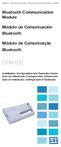 Motors Automation Energy Transmission & Distribution Coatings Bluetooth Communication Module Módulo de Comunicación Bluetooth Módulo de Comunicação Bluetooth CFW100 Installation, Configuration and Operation
Motors Automation Energy Transmission & Distribution Coatings Bluetooth Communication Module Módulo de Comunicación Bluetooth Módulo de Comunicação Bluetooth CFW100 Installation, Configuration and Operation
Operator Manual Thermoplan AG, Subject to change REV-0
 1 Overview Control panel Foamer head Cup platform Liner pouch 8 Overview Heating basin Milk foam tube Level controller Milk container Cover Hood 9 Putting into operation Plug the appliance into a suitable
1 Overview Control panel Foamer head Cup platform Liner pouch 8 Overview Heating basin Milk foam tube Level controller Milk container Cover Hood 9 Putting into operation Plug the appliance into a suitable
11g Wireless Broadband Router (Roteador banda-larga sem fio- Wireless G) Quick Installation Guide
 LevelOne WBR-3408 11g Wireless Broadband Router (Roteador banda-larga sem fio- Wireless G) Quick Installation Guide English Português Table of Contents English... 3 Português... 16 2 English Package Contents
LevelOne WBR-3408 11g Wireless Broadband Router (Roteador banda-larga sem fio- Wireless G) Quick Installation Guide English Português Table of Contents English... 3 Português... 16 2 English Package Contents
Futebol em Transmissão. Football is on the Air.
 Futebol em Transmissão. Football is on the Air. Estamos prontos. We re ready. Informação sobre a gestão do espectro n0 UEFA Euro 2004. Information on spectrum management during UEFA Euro 2004. Entre em
Futebol em Transmissão. Football is on the Air. Estamos prontos. We re ready. Informação sobre a gestão do espectro n0 UEFA Euro 2004. Information on spectrum management during UEFA Euro 2004. Entre em
01-A GRAMMAR / VERB CLASSIFICATION / VERB FORMS
 01-A GRAMMAR / VERB CLASSIFICATION / VERB FORMS OBS1: Adaptação didática (TRADUÇÃO PARA PORTUGUÊS) realizada pelo Prof. Dr. Alexandre Rosa dos Santos. OBS2: Textos extraídos do site: http://www.englishclub.com
01-A GRAMMAR / VERB CLASSIFICATION / VERB FORMS OBS1: Adaptação didática (TRADUÇÃO PARA PORTUGUÊS) realizada pelo Prof. Dr. Alexandre Rosa dos Santos. OBS2: Textos extraídos do site: http://www.englishclub.com
Operação de Instalações Marítimas
 ENIDH, Abril 2011 Sumário 1 Steering Gear 2 Bow Thrust 3 Propeller Servo 1 Steering Gear 2 Bow Thrust 3 Propeller Servo Steering Gear System Comprises two identical hydraulic systems. Each system includes:
ENIDH, Abril 2011 Sumário 1 Steering Gear 2 Bow Thrust 3 Propeller Servo 1 Steering Gear 2 Bow Thrust 3 Propeller Servo Steering Gear System Comprises two identical hydraulic systems. Each system includes:
GEAR PUMPS RECOMMENDATIONS BEFORE START-UP
 GEAR PUMPS RECOMMENDATIONS BEFORE START-UP CTI Gear pumps recommendations before start-up 0811-0 Attention: The application of ABER gear pumps must follow all the instructions hereby mentioned in order
GEAR PUMPS RECOMMENDATIONS BEFORE START-UP CTI Gear pumps recommendations before start-up 0811-0 Attention: The application of ABER gear pumps must follow all the instructions hereby mentioned in order
User interface evaluation experiences: A brief comparison between usability and communicability testing
 User interface evaluation experiences: A brief comparison between usability and communicability testing Kern, Bryan; B.S.; The State University of New York at Oswego kern@oswego.edu Tavares, Tatiana; PhD;
User interface evaluation experiences: A brief comparison between usability and communicability testing Kern, Bryan; B.S.; The State University of New York at Oswego kern@oswego.edu Tavares, Tatiana; PhD;
NOVO SISTEMA DE CORREIO ELETRONICO PARA OS DOMINIOS ic.uff.br & dcc.ic.uff.br
 NOVO SISTEMA DE CORREIO ELETRONICO PARA OS DOMINIOS ic.uff.br & dcc.ic.uff.br A partir de 28/07/2004 (quarta-feira), ás 17:30 hs estaremos trocando nossos servidores de correio para ambos os domínios ic.uff.br
NOVO SISTEMA DE CORREIO ELETRONICO PARA OS DOMINIOS ic.uff.br & dcc.ic.uff.br A partir de 28/07/2004 (quarta-feira), ás 17:30 hs estaremos trocando nossos servidores de correio para ambos os domínios ic.uff.br
ENGLISH PORTUGUÊS ENGLISH FRANÇAIS DEUTSCH ESPAÑOL. Pop-up Blocker settings:
 ENGLISH PORTUGUÊS ESPAÑOL DEUTSCH FRANÇAIS ENGLISH It has come to our attention that some users are having trouble viewing the new Data Policy and Privacy Statement due to their pop-up being blocked by
ENGLISH PORTUGUÊS ESPAÑOL DEUTSCH FRANÇAIS ENGLISH It has come to our attention that some users are having trouble viewing the new Data Policy and Privacy Statement due to their pop-up being blocked by
Manual de instruções para Caixa Coletora Johnson Pump
 Manual de instruções para Caixa Coletora Johnson Pump Em caso dúvidas na instalação após a leitura do manual, favor entrar em contato com nosso departamento técnico através do telefone: (11) 3477-5655
Manual de instruções para Caixa Coletora Johnson Pump Em caso dúvidas na instalação após a leitura do manual, favor entrar em contato com nosso departamento técnico através do telefone: (11) 3477-5655
Anleitung für Montage und Betrieb Empfänger HER 1 BiSecur / HER 2 BiSecur. Fitting and Operating Instructions HER 1 BiSecur/HER 2 BiSecur receiver
 TR20A133-B RE / 07.2016 DE EN FR NL IT ES PT Anleitung für Montage und Betrieb Empfänger HER 1 BiSecur / HER 2 BiSecur Fitting and Operating Instructions HER 1 BiSecur/HER 2 BiSecur receiver Instructions
TR20A133-B RE / 07.2016 DE EN FR NL IT ES PT Anleitung für Montage und Betrieb Empfänger HER 1 BiSecur / HER 2 BiSecur Fitting and Operating Instructions HER 1 BiSecur/HER 2 BiSecur receiver Instructions
TR20E002-A RE /
 TR20E002-A RE / 09.2009 Bedienungsanleitung Industrie-Handsender HSI Operating Instructions Industrial Hand Transmitter HSI Notice d utilisation Emetteur pour l industrie HSI Bedieningshandleiding Industrie-handzender
TR20E002-A RE / 09.2009 Bedienungsanleitung Industrie-Handsender HSI Operating Instructions Industrial Hand Transmitter HSI Notice d utilisation Emetteur pour l industrie HSI Bedieningshandleiding Industrie-handzender
Addition of Fields in Line Item Display Report Output for TCode FBL1N/FBL5N
 Addition of Fields in Line Item Display Report Output for TCode FBL1N/FBL5N Applies to: Any business user who uses the transactions FBL1N and FBL5N to display line item reports for vendors and customers.
Addition of Fields in Line Item Display Report Output for TCode FBL1N/FBL5N Applies to: Any business user who uses the transactions FBL1N and FBL5N to display line item reports for vendors and customers.
SERRA CIRCULAR. Máquina para afiar serras circulares calçadas com dentes de metal duro no peito e nas costas
 SERRA CIRCULAR Máquina para afiar serras circulares calçadas com dentes de metal duro no peito e nas costas CHU 250 / SERRA CIRCULAR // PEITO E COSTAS A próxima geração de máquinas com robustez e excelente
SERRA CIRCULAR Máquina para afiar serras circulares calçadas com dentes de metal duro no peito e nas costas CHU 250 / SERRA CIRCULAR // PEITO E COSTAS A próxima geração de máquinas com robustez e excelente
WORLD CUP BRAZIL 2014
 WORLD CUP BRAZIL 2014 Match Date Match Stadium City Cat 1 Cat 2 Cat 3/4 VIP 1 12 jun Brazil vs. Croatia Arena De São Paulo Sao Paulo $2,900 $2,500 $1,800 2 13 jun Mexico vs. Cameroon Estadio Das Dunas
WORLD CUP BRAZIL 2014 Match Date Match Stadium City Cat 1 Cat 2 Cat 3/4 VIP 1 12 jun Brazil vs. Croatia Arena De São Paulo Sao Paulo $2,900 $2,500 $1,800 2 13 jun Mexico vs. Cameroon Estadio Das Dunas
1. Product Name. 2. Product Code. 3. Colour. 4. Brief Description. 5. Contents. 6. Snoezelen Stimulations. Switch Adapted Fibre Optic Lamp
 1. Product Name Switch Adapted Fibre Optic Lamp 2. Product Code 20709 3. Colour Clear base; white fibres 4. Brief Description Activate your switch to activate the light through the fibres and in the base.
1. Product Name Switch Adapted Fibre Optic Lamp 2. Product Code 20709 3. Colour Clear base; white fibres 4. Brief Description Activate your switch to activate the light through the fibres and in the base.
Serviços: API REST. URL - Recurso
 Serviços: API REST URL - Recurso URLs reflectem recursos Cada entidade principal deve corresponder a um recurso Cada recurso deve ter um único URL Os URLs referem em geral substantivos URLs podem reflectir
Serviços: API REST URL - Recurso URLs reflectem recursos Cada entidade principal deve corresponder a um recurso Cada recurso deve ter um único URL Os URLs referem em geral substantivos URLs podem reflectir
Quick user guide. (réf )
 Quick user guide (réf. 34889) Download the app «mobile eye door +» How to SETUP, for the first time, your Chacon IP VDP Connect the cables with the same color to each other, of both units. Connect the
Quick user guide (réf. 34889) Download the app «mobile eye door +» How to SETUP, for the first time, your Chacon IP VDP Connect the cables with the same color to each other, of both units. Connect the
MINIKIT. 20-500 mg/l Na 2 SO 3 L414350 EN PT ES. Sulfite HR Sulfito HR Sulfito HR
 MINIKIT 20-500 mg/l Na 2 L414350 EN PT ES Sulfite HR Sulfito HR Sulfito HR EN Introduction The Sulfite High Range MINIKIT provides a simple means of checking sulfite levels in water over the range 20-500
MINIKIT 20-500 mg/l Na 2 L414350 EN PT ES Sulfite HR Sulfito HR Sulfito HR EN Introduction The Sulfite High Range MINIKIT provides a simple means of checking sulfite levels in water over the range 20-500
ATLAS COLORIDO DE ANATOMIA VETERINáRIA DE EQUINOS (EM PORTUGUESE DO BRASIL) BY STANLEY H. ASHDOWN RAYMOND R. DONE
 Read Online and Download Ebook ATLAS COLORIDO DE ANATOMIA VETERINáRIA DE EQUINOS (EM PORTUGUESE DO BRASIL) BY STANLEY H. ASHDOWN RAYMOND R. DONE DOWNLOAD EBOOK : ATLAS COLORIDO DE ANATOMIA VETERINáRIA
Read Online and Download Ebook ATLAS COLORIDO DE ANATOMIA VETERINáRIA DE EQUINOS (EM PORTUGUESE DO BRASIL) BY STANLEY H. ASHDOWN RAYMOND R. DONE DOWNLOAD EBOOK : ATLAS COLORIDO DE ANATOMIA VETERINáRIA
PEDIDO DE VISTO VISUMSANTRAG. Nome : Name. Data de nascimento / / Local de nascimento
 REPÚBLICA DE ANGOLA CONSULADO GERAL EM FRANKFURT AM MAIN PEDIDO DE VISTO VISUMSANTRAG TRÂNSITO TRANSIT TURISMO TOURISMUS CURTA DURAÇÃO KURZFRISTIGER AUFENTHALT ORDINÁRIO ALLGEMEIN Nome : Name Estado Civil
REPÚBLICA DE ANGOLA CONSULADO GERAL EM FRANKFURT AM MAIN PEDIDO DE VISTO VISUMSANTRAG TRÂNSITO TRANSIT TURISMO TOURISMUS CURTA DURAÇÃO KURZFRISTIGER AUFENTHALT ORDINÁRIO ALLGEMEIN Nome : Name Estado Civil
Certificado de Homologação - Requerimento nº 0057/09. Certificado de Homologação (Intransferível) Nº 0693-09-5085
 Certificado de Homologação - Requerimento nº 0057/09 http://sistemas.anatel.gov.br/sgch/certificado/homologacaopidcre.asp?consulta=1&?numrfgct=5... Página 1 de 2 06/04/2009 REPÚBLICA FEDERATIVA DO BRASIL
Certificado de Homologação - Requerimento nº 0057/09 http://sistemas.anatel.gov.br/sgch/certificado/homologacaopidcre.asp?consulta=1&?numrfgct=5... Página 1 de 2 06/04/2009 REPÚBLICA FEDERATIVA DO BRASIL
SR2 COM01 Quick start
 SR COM0 Quick start Aim: SR COM0 alarm message on your mobile phone. Objectif : réception sur votre téléphone mobile d'un message d'alarme provenant du SR COM0. Zweck: Empfang einer Alarmmeldung vom SR
SR COM0 Quick start Aim: SR COM0 alarm message on your mobile phone. Objectif : réception sur votre téléphone mobile d'un message d'alarme provenant du SR COM0. Zweck: Empfang einer Alarmmeldung vom SR
Instructions AK-PC 551
 Instructions AK-PC 551 Identification 1,5 m: 080G0075 3,0 m: 080G0076 080G0281 = 230 V a.c. 20 VA 080G0283 = 24 V a.c. / d.c. 17 VA 080G0321 = 230 V a.c. 20 VA 080G0326 = 24 V a.c. / d.c. 17 VA MMIGRS2:
Instructions AK-PC 551 Identification 1,5 m: 080G0075 3,0 m: 080G0076 080G0281 = 230 V a.c. 20 VA 080G0283 = 24 V a.c. / d.c. 17 VA 080G0321 = 230 V a.c. 20 VA 080G0326 = 24 V a.c. / d.c. 17 VA MMIGRS2:
How to use the system. Meike Borstelmann
 Technical ca Document Generatore Training: How to use the system Meike Borstelmann Trainings overview Why should we localize l the TDS with the Technical Document Generator? Keyword database Search for
Technical ca Document Generatore Training: How to use the system Meike Borstelmann Trainings overview Why should we localize l the TDS with the Technical Document Generator? Keyword database Search for
LIGHT PANEL CONTENTS Light Panel Power supply Fixtures (brackets, screws)
 Page 1 of 8 LIGHT PANEL 20367 CONTENTS Light Panel Power supply Fixtures (brackets, screws) ABOUT THIS PRODUCT The Light Panel may be used on a table top as a free-standing object, or mounted either horizontally
Page 1 of 8 LIGHT PANEL 20367 CONTENTS Light Panel Power supply Fixtures (brackets, screws) ABOUT THIS PRODUCT The Light Panel may be used on a table top as a free-standing object, or mounted either horizontally
Wiedersehen mit Nando Reencontro com Nando
 Folge 1: Wiedersehen mit Nando Reencontro com Nando Kitty: Hallo Freunde. Wie geht es euch? Hallo Nando. Wie geht es dir? Kitty: Oi, amigos. Como vai? Oi, Nando. Como vai você? Nando: Hallo Kitty. Schön,
Folge 1: Wiedersehen mit Nando Reencontro com Nando Kitty: Hallo Freunde. Wie geht es euch? Hallo Nando. Wie geht es dir? Kitty: Oi, amigos. Como vai? Oi, Nando. Como vai você? Nando: Hallo Kitty. Schön,
2005 2011 O caminho da GMB para aprovação técnica no PMC passou pelo projeto GMB2NLM
 2005 2011 O caminho da GMB para aprovação técnica no PMC passou pelo projeto GMB2NLM Klaus Hartfelder Editor Assistente da GMB editor@gmb.org.br ou klaus@fmrp.usp.br Passo 1: submissão dos dados da revista
2005 2011 O caminho da GMB para aprovação técnica no PMC passou pelo projeto GMB2NLM Klaus Hartfelder Editor Assistente da GMB editor@gmb.org.br ou klaus@fmrp.usp.br Passo 1: submissão dos dados da revista
Apêndice B AVISOS REGULAMENTARES DA AGÊNCIA. Apêndice B AVISOS REGULARMENTARES DA AGÊNCIA B-1
 Apêndice B AVISOS REGULAMENTARES DA AGÊNCIA Apêndice B AVISOS REGULARMENTARES DA AGÊNCIA B-1 MANUAL DO USUÁRIO Aviso da Commissão das Comunicações Federais Este equipamento tem sido testado e fundado para
Apêndice B AVISOS REGULAMENTARES DA AGÊNCIA Apêndice B AVISOS REGULARMENTARES DA AGÊNCIA B-1 MANUAL DO USUÁRIO Aviso da Commissão das Comunicações Federais Este equipamento tem sido testado e fundado para
E S S E N T I A. you can touch the essentia. Zona Industrial de Aveiro 3801-101 AVEIRO. PORTUGAL
 Zona Industrial de Aveiro 3801-101 AVEIRO. PORTUGAL T. (+351) 234 30 30 30 F. (+351) 234 30 30 31 lovetiles@lovetiles.com www.lovetiles.com you can touch the essentia. essentia... the shape of nature essentia,
Zona Industrial de Aveiro 3801-101 AVEIRO. PORTUGAL T. (+351) 234 30 30 30 F. (+351) 234 30 30 31 lovetiles@lovetiles.com www.lovetiles.com you can touch the essentia. essentia... the shape of nature essentia,
PURCHASE-TO-PAY SOLUTIONS
 PURCHASE-TO-PAY SOLUTIONS May 2015 SaphetyDoc - RELEASE NOTES 6.1.4.8 Offer Management SaphetyDoc - RELEASE NOTES 6.1.4.8. SaphetyDoc s release 6.1.4.8 will start production phase in 13/05/2015. PDF format:
PURCHASE-TO-PAY SOLUTIONS May 2015 SaphetyDoc - RELEASE NOTES 6.1.4.8 Offer Management SaphetyDoc - RELEASE NOTES 6.1.4.8. SaphetyDoc s release 6.1.4.8 will start production phase in 13/05/2015. PDF format:
1. Dados Técnicos...3. 2. Utilização...3. 3. Local de Uso...3. 4. Validade...3. 5. Instruções de Uso...3. 6. Indicações de Segurança...
 SUMÁRIO PORTUGUÊS 1. Dados Técnicos...3 2. Utilização...3 3. Local de Uso...3 4. Validade...3 5. Instruções de Uso...3 6. Indicações de Segurança...4 7. Local de Uso...4 8. Manutenção...4 9. Resolução
SUMÁRIO PORTUGUÊS 1. Dados Técnicos...3 2. Utilização...3 3. Local de Uso...3 4. Validade...3 5. Instruções de Uso...3 6. Indicações de Segurança...4 7. Local de Uso...4 8. Manutenção...4 9. Resolução
Mateus Geraldo Xavier. Contribuição do Ensino Religioso no processo de educação da fé: um estudo teológico-pastoral. Dissertação de Mestrado
 Mateus Geraldo Xavier Contribuição do Ensino Religioso no processo de educação da fé: um estudo teológico-pastoral Dissertação de Mestrado Programa de Pós-graduação em Teologia do Departamento de Teologia
Mateus Geraldo Xavier Contribuição do Ensino Religioso no processo de educação da fé: um estudo teológico-pastoral Dissertação de Mestrado Programa de Pós-graduação em Teologia do Departamento de Teologia
Mestrado em Tradução. Relatório do Projecto de Tradução ANA CRISTINA LOPES SOARES. Trabalho de projecto orientado pelo PROFESSOR DOUTOR PIERRE LEJEUNE
 Mestrado em Tradução Tradução da primeira parte de Droit de la Famille de Dominique Fenouillet Relatório do Projecto de Tradução ANA CRISTINA LOPES SOARES Trabalho de projecto orientado pelo PROFESSOR
Mestrado em Tradução Tradução da primeira parte de Droit de la Famille de Dominique Fenouillet Relatório do Projecto de Tradução ANA CRISTINA LOPES SOARES Trabalho de projecto orientado pelo PROFESSOR
MT BOOKING SYSTEM BACKOFFICE. manual for management
 MT BOOKING SYSTEM BACKOFFICE manual for management BACKOFFICE BACKOFFICE Últimas Reservas Latest Bookings 8 7 6 3 2 2 Configurações Configuration - pag. 3 Barcos Boats - pag.8 Pessoal Staff - pag.0 Agentes
MT BOOKING SYSTEM BACKOFFICE manual for management BACKOFFICE BACKOFFICE Últimas Reservas Latest Bookings 8 7 6 3 2 2 Configurações Configuration - pag. 3 Barcos Boats - pag.8 Pessoal Staff - pag.0 Agentes
ULX Wireless System. Q2 (748 784 MHz)
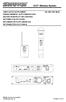 ULX Wireless System USER GUIDE SUPPLEMENT RENSEIGNEMENT SUPPLÉMENTAIRES BEDIENUNGSANLEITUNG ANHANG INFORMACION ADICIONAL INFORMAZIONI SUPPLEMENTARI INFORMAÇÕES ADICIONAIS Q2 (748 784 MHz) 2003, Shure Incorporated
ULX Wireless System USER GUIDE SUPPLEMENT RENSEIGNEMENT SUPPLÉMENTAIRES BEDIENUNGSANLEITUNG ANHANG INFORMACION ADICIONAL INFORMAZIONI SUPPLEMENTARI INFORMAÇÕES ADICIONAIS Q2 (748 784 MHz) 2003, Shure Incorporated
1. DESCARGA DEL SOFTWARE DE BLUETOOTH EN EL SMARTPHONE
 M AN UAL DEL USUARIO PARA BLUETOOT H ES 1. DESCARGA DEL SOFTWARE DE BLUETOOTH EN EL SMARTPHONE Entre en Apple Store o Google Play y busque: - BH Premium BH Premium 2. FIJACIÓN DEL MÓDULO BLUETOOTH Fije
M AN UAL DEL USUARIO PARA BLUETOOT H ES 1. DESCARGA DEL SOFTWARE DE BLUETOOTH EN EL SMARTPHONE Entre en Apple Store o Google Play y busque: - BH Premium BH Premium 2. FIJACIÓN DEL MÓDULO BLUETOOTH Fije
