LCD TV. user manual. imagine the possibilities
|
|
|
- Isabella Sanches Jardim
- 8 Há anos
- Visualizações:
Transcrição
1 Contact SAMSUNG WORLDWIDE If you have any questions or comments relating to Samsung products, please contact the SAMSUNG customer care center. Contate a SAMSUNG EM TODO O MUNDO Caso tenha dúvidas ou comentários sobre os produtos da Samsung, entre em contato com o centro de atendimento ao cliente da SAMSUNG. Country Customer Care Center Web Site ARGENTINE BRAZIL CHILE 800-SAMSUNG( ) COLOMBIA COSTA RICA ECUADOR EL SALVADOR GUATEMALA Honduras JAMAICA MEXICO SAMSUNG( ) Nicaragua PANAMA PUERTO RICO REP. DOMINICA TRINIDAD & TOBAGO SAMSUNG( ) VENEZUELA LCD TV user manual imagine the possibilities Thank you for purchasing this Samsung product. To receive more complete service, please register your product at Model Serial No. BN B BN B-01
2 Figures and illustrations in this User Manual are provided for reference only and may differ from actual product appearance. Product design and specifications may be changed without notice. Important Warranty Information Regarding Television Format Viewing See the warranty card for more information on warranty terms. Wide screen format LCD Displays (16:9, the aspect ratio of the screen width to height) are primarily designed to view wide screen format fullmotion video. The images displayed on them should primarily be in the wide screen 16:9 ratio format, or expanded to fill the screen if your model offers this feature and the images are constantly moving. Displaying stationary graphics and images on screen, such as the dark sidebars on nonexpanded standard format television video and programming, should be limited to no more than 5% of the total television viewing per week. Additionally, viewing other stationary images and text such as stock market reports, video game displays, station logos, web sites or computer graphics and patterns, should be limited as described above for all televisions. Displaying stationary images that exceed the above guidelines can cause uneven aging of LCD Displays that leave subtle, but permanent burned-in ghost images in the LCD picture. To avoid this, vary the programming and images, and primarily display full screen moving images, not stationary patterns or dark bars. On LCD models that offer picture sizing features, use these controls to view different formats as a full screen picture. Be careful in the selection and duration of television formats used for viewing. Uneven LCD aging as a result of format selection and use, as well as burned-in images, are not covered by your Samsung limited warranty. Still image warning Avoid displaying still images (such as jpeg picture files) or still image elements (such as TV channel logos, panorama or 4:3 image format, stock or news bars at screen bottom etc.) on the screen. Constant displaying of still pictures can cause ghosting of LCD screen, which will affect image quality. To reduce risk of this effect, please follow below recommendations: Avoid displaying the same TV channel for long periods. Always try to display any image on full screen, use TV set picture format menu for best possible match. Reduce brightness and contrast values to minimum required to achieve desired picture quality, exceeded values may speed up the burnout process. Frequently use all TV features designed to reduce image retention and screen burnout, refer to proper user manual section for details. Securing the Installation Space Keep the required distances between the product and other objects (e.g. walls) to ensure proper ventilation. Failing to do so may result in fire or a problem with the product due to an increase in the internal temperature of the product. When using a stand or wall-mount, use parts provided by Samsung Electronics only. x If you use parts provided by another manufacturer, it may result in a problem with the product or an injury due to the product falling. The appearance may differ depending on the product. Installation with a stand. Installation with a wall-mount. 4inches 4inches 4inches 4inches 4inches 4inches 4inches 2010 Samsung Electronics Co., Ltd. All rights reserved. 2 English
3 Contents Getting Started y List of Features... 4 y Accessories... 4 y Viewing the Control Panel... 4 y Viewing the Remote Control... 5 y Connecting to an Antenna... 6 y Plug & Play (Initial Setup)... 6 Connections y Connecting to an AV Device... 7 y Connecting to an Audio Device... 8 y Connecting to a PC... 8 y Changing the Input source Basic Features y How to Navigate Menus y Using the INFO button (Now & Next guide) y Planning your viewing y Channel Menu Seeing Channels 12 Using Favorite Channels 12 Memorizing channels 12 Editing channels 13 Other Features 13 y Picture Menu Changing the Preset Picture Mode 14 Adjusting picture settings 14 Economical Solutions 14 Changing the Picture Options 14 Setting up the TV with your PC 16 y Sound Menu Changing the Preset Sound Mode 16 Adjusting sound settings 16 Sound Settings 16 y Setup Menu Setting the Time 17 Using the Sleep Timer 18 Setting the On / Off Timer 18 Locking Programs 18 Other Features 19 Picture In Picture (PIP) 19 y Support Menu Advanced Features y Media Play Connecting a USB Device 21 Screen Display 22 Playing Multiple Files 25 Media Play - Additional Functions 25 y Anynet Setting Up Anynet 28 Switching between Anynet Devices 28 Recording 28 Listening through a Receiver 29 Troubleshooting for Anynet 29 Other Information y FM Transmitter Setup Frequency Configuration 30 FM Transmitter Installation Guide 30 Supported FM Transmitter formats 31 y Installing the Wall Mount y Securing the TV to the Wall y Anti-theft Kensington Lock y Troubleshooting y Specifications License 37 y Index ENGLISH POWER P Check the Symbol! t O This function can be used by pressing the TOOLS button on the remote control. Note : Important information Step by step guide : Informs you how to access the menu. FAV.CH MTS English 3
4 Getting Started List of Features y Excellent Digital Interface & Networking: With a built-in HD digital tuner, nonsubscription HD broadcasts can be viewed without a cable box / STB (Set-Top-Box) satellite receiver. y Media Play: Allows you to play music files, pictures, and movies saved on a USB device. (P. 21) y Self Diagnosis: You can check picture and sound operation. (P. 20) Accessories Please make sure the following items are included with your LCD TV. If any items are missing, contact your dealer. The items' colors and shapes may vary depending on the models. y y y Remote Control & Batteries (AAA x 2) (Not available in some locations) Owner s Instructions Warranty Card / Safety Guide (Not available in some locations) y y Cleaning Cloth Power Cord (M4 X L16) y FM Transmitter (Not available in some locations) y Screws (3EA) For more detailed information, please refer to stand guide. Viewing the Control Panel The product color and shape may vary depending on the model. Remote control sensor Power Indicator Speakers P (Power) Remote control sensor SOURCEE MENU y z Power Indicator Turns the TV on or off. Aim the remote control towards this spot on the TV. Toggles between all the available input sources. In the on-screen menu, use this button as you would use the ENTERE button on the remote control. Displays an on-screen menu, the OSD (on screen display), of your TV s features. Adjusts the volume. In the OSD, use the y buttons as you would use the and buttons on the remote control. Changes the channels. In the OSD, use the z buttons as you would use the and buttons on the remote control. Blinks and turns off when the power is on and lights up in standby mode. Standby mode Do not leave your TV in standby mode for long periods of time (when you are away on a holiday, for example). A small amount of electric power is still consumed even when the power button is turned off. It is best to unplug the power cord. 4 English
5 Turns the TV on and off. Viewing the Remote Control Displays and selects the available video sources. (P. 10) 01 Getting Started Press to directly access to channels. Press to select additional channels (digital) being broadcast by the same station. For example, to select channel 54.3, press 54, then press - and 3. Returns to the previous channel. Cuts off the sound temporarily. Adjust the volume. Changes channels. Displays the channel List on the screen. (P. 12) Views Media Play. (P. 21) Display the main on-screen menu. Display the EPG (Electronic Program Guide). (P. 11) Quickly select frequently used functions. Selects the on-screen menu items and changes the values seen on the menu. Press to display information on the TV screen. (P. 11) Returns to the previous menu. Exits the menu. Buttons in Channel List, Media Play menu, etc. Use these buttons in Media Play and Anynet modes. ( : controls recording on Samsung recorders with the Anynet feature) FAV.CH MTS CC P.MODE: Selects picture mode. (P. 14) S.MODE: Selects the sound mode. (P. 16) MTS: Press to choose stereo, mono or Separate Audio Program (SAP broadcast). (P. 17) FAV.CH: Displays Favorite Channel Lists on the screen. (P. 12) P.SIZE: Choose the picture size. (P. 15) CC: Controls the caption decoder. (P. 19) Installing batteries (Battery size: AAA) NOTE x Use the remote control within 23 feet from the TV. x Bright light may affect the performance of the remote control. Avoid use when nearby fluorescent lights or neon signs. x The color and shape may vary depending on the model. English 5
6 Getting Started Connecting to an Antenna When the TV is initially powered on, basic settings proceed automatically. Connecting the power cord and antenna. VHF/UHF Antenna or Cable ANT OUT Power Input R-AUDIO-L PR PB Y Plug & Play (Initial Setup) When the TV is initially powered on, a sequence of on-screen prompts will assist in configuring basic settings. Press the POWERP button. Plug & Play is available only when the Input source is set to TV. To return to the previous step, press the red button Selecting a language Press the or button, then press the ENTERE button. Select the desired OSD (On Screen Display) language. Selecting Store Demo Press the or button, then press the ENTERE button. or Home Use y Select the Home Use mode. Store Demo Mode is for retail environments. y To return the unit s settings from Store Demo to Home Use (standard): Press the volume button on the TV. When you see the volume in the OSD, press and hold MENU for 5 sec. Selecting an antenna Press the or button, then press the ENTERE button. Select Air, Cable or AirCable. Selecting a channel The channel search will start automatically. For more information, refer to Channel Auto Program. (P. 12) Setting the Clock Mode Viewing the HD Connection Guide. POWER P Press the ENTERE button at any time to interrupt the memorization process. Set the Clock Mode automatically or manually. If you select the Auto, select the time zone where you live. The connection method for the best HD screen quality is displayed. Enjoy your TV. Press the ENTERE button. If You Want to Reset This Feature... OO MENUm Setup Plug & Play ENTERE Setup Plug & Play FAV.CH Time Menu Language Caption Security General PIP : English : Off S.MODE : Off 6 English GUIDE
7 Connections Using an HDMI / DVI Cable: HD connection (up to 1080p) Connecting to an AV Device We recommend using the HDMI connection for the best quality HD picture. Available devices: DVD, Blu-ray player, HD cable box, HD satellite receiver (STB). WY WR W R B G BD/DVD player/ HD cable/sat box Device 02 Connections Red White HDMI OUT W R AUDIO OUT R-AUDIO-L PR PB Y R-AUDIO-L PR PB Y DVI OUT R-AUDIO-L PR PB Y HDMI IN 1(DVI), 2, 3 / PC/DVI AUDIO IN x When using an HDMI/DVI cable connection, you must use the HDMI IN 1(DVI) jack for video. A DVD, Blu-ray player, HD cable box, HD STB satellite receiver, cable box, or STB satellite receiver may require a DVI-HDMI (DVI to HDMI) cable or DVI-HDMI (DVI to HDMI) adapter. The PC/DVI AUDIO IN jack is required for audio x If an external device such as a DVD / Blu-ray player / cable box / satellite receiver (Set-Top Box) supporting HDMI versions older than 1.3 is connected, the TV may operate abnormally (e.g. no screen display / no sound / annoying flicker abnormal color). x If there is no sound after connecting an HDMI cable, check the HDMI version of the external device. If you suspect the version is older than 1.3, contact the provider of the device to confirm the HDMI version and request an upgrade. x It is recommended you purchase an HDMI-certified cable. Otherwise, the screen may appear blank or a connection error may occur. Using a Component Cable: (up to 1080p), Using an Audio/Video Cable: (480i only) Available devices: DVD, Blu-ray player, cable box, STB satellite receiver, VCR Y W R R W R B G When connecting to AV IN 1, the color of the AV IN 1 [Y/VIDEO] jack (Green) does not match the color of the video cable (Yellow). For better picture quality, the Component connection is recommended over the A/V connection. G B R W R W R Y VCR VIDEO OUT AUDIO OUT AUDIO OUT COMPONENT OUT Blu-ray player WY WR W R B G R-AUDIO-L PR PB Y PB R-AUDIO-L Y R-AUDIO-L PRR-AUDIO-L PR PB Y PR PB Y Yellow Red White Red Blue Green English 7
8 Connections Connecting to an Audio Device Using an Optical (Digital) or Audio (Analog) Cable Connection Available devices: Digital Audio System, Amplifier, Home Theater AUDIO IN DVD Home Theater R-AUDIO-L PR PB Y WY WR W R B G OPTICAL Digital audio system Red White DIGITAL AUDIO OUT (OPTICAL) x When a Digital Audio System is connected to the DIGITAL AUDIO OUT (OPTICAL) jack, decrease the volume of both the TV and the system. R-AUDIO-L PR PB Y x 5.1 CH (channel) audio is available when the TV is connected to an external device supporting 5.1 CH. x When the receiver (home theater) is set to on, you can hear sound output from the TV s optical jack. When the TV is receiving a DTV signal, the TV will send 5.1 CH sound to the home theater receiver. When the source is a digital component such as a DVD / Blu-ray player / cable box / STB (Set-Top-Box) satellite receiver and is connected to the TV via HDMI, only 2 CH audio will be heard from the home theater receiver. If you want to hear 5.1 CH audio, connect the digital audio out jack from your DVD / Blu-ray player / cable box / STB satellite receiver directly to an amplifier or home theater. AUDIO OUT : Connects to the audio input jacks on your amplifier/home theater. x When connecting, use the appropriate connector (sold separately). x When an audio amplifier is connected to the AUDIO OUT jacks: Decrease the volume of the TV and adjust the volume level with the amplifier s volume control. Using an HDMI/DVI Cable / a D-sub Cable Connecting to a PC DVI OUT AUDIO OUT PC OUT AUDIO OUT R-AUDIO-L PR PB Y R-AUDIO-L PR PB Y PR PB R-AUDIO-L Y PR PB Y 8 English
9 Display Modes (D-Sub and HDMI/DVI Input) Optimal resolution is Mode Resolution Horizontal Frequency (KHz) Vertical Frequency (Hz) Pixel Clock Frequency (MHz) Sync Polarity (H / V) 640 x / - IBM 720 x / 640 x / - MAC 832 x / - 02 Connections / x / / / 800 x / VESA DMT / / x / / 1280 x / 1360 x / VESA CVT 720 x / 1280 x / VESA GTF 1280 x / NOTE x For HDMI/DVI cable connection, you must use the HDMI IN 1(DVI) jack. x The interlace mode is not supported. x The set might operate abnormally if a non-standard video format is selected. x Separate and Composite modes are supported. SOG(Sync On Green) is not supported. Input Cables (Sold Separately) HDMI HDMI-DVI Component Composite (AV) Coaxial (RF) VGA English 9
10 FAV.CH S.MODE Connections Source List OO Changing the Input source MENUm Input Source List ENTERE Use to select TV or an external input sources such as a DVD / Blu-ray player / cable box / STB satellite receiver. TV / AV1 / AV2 / Component1 / Component2 / PC / HDMI1/DVI / HDMI2 / HDMI3 / USB MTS You can only choose external devices that are connected to the TV. In the Source List, connected inputs CCwill be highlighted. PC always stay activated. Edit Name OO MENUm Input Edit Name ENTERE VCR / DVD / Cable STB / Satellite STB / PVR STB / AV Receiver / Game / Camcorder / PC / DVI PC / DVI Devices / TV / IPTV / Blu-ray / HD DVD / DMA: Name the device connected to the input jacks to make your input source selection easier. When connecting an HDMI/DVI cable to the HDMI IN 1(DVI) port, you should set to DVI PC or DVI Devices mode under Edit Name. GUIDE Basic Features How to Navigate Menus Before using the TV, follow the steps below to learn how to navigate the menu and select and adjust different functions MENU button: Displays the main on-screen menu. 2 ENTERE / Direction button: Move MTS the cursor and select an item. Confirm the setting. FAV.CH CC 3 RETURN button: Returns to the previous menu. 4 EXIT button: Exits the on-screen menu. How to Operate the OSD (On Screen Display) The access step may differ depending on the selected menu MENU m The main menu options appear on the screen: Picture, Sound, Channel, Setup, Input, Application, Support. / Select an icon with the or button. ENTERE Press ENTERE access the submenu. / Select the desired submenu with the or button. / Adjust the value of an item with the or button. The adjustment in the OSD may differ depending on the selected menu. ENTERE Press ENTERE to confirm the selection. EXIT e Press EXIT. 10 English
11 Using the INFO button (Now & Next guide) P The display identifies POWER the current channel and the status of certain audio-video settings. The Now & Next guide shows daily TV program information for each channel according to the broadcasting time. y Scroll, to view information for a desired program while watching the current channel. FAV.CH Using Scheduled View Guide DTV Air 05.1 five Scheduled View 7:30 pm Today 8:15 pm Today DTV Air 05.1 five Family Affairs 7:30 pm - 8:00 pm Drama Tanya confesses all to a stunned Babs. Conrad is anxious to hear... MTS )Family Affairs 05.1 five )Dark Angel 05.1 five Fri, 1 Jan 7:00 pm 03 Basic Features Globo HD DTV Air 05.1 HE-AAC TELA QUENTE (HD) 1080i HD 10 Muiti DESVENTURAS EM SERIE (HD) Fri, 1 Jan 7:00 pm 10:06 pm - 12:10 am EWatch A Information A View Mode Information E Cancel Guide OO Planning your viewing MENUm Channel Guide ENTERE The EPG (Electronic program Guide) information is provided by broadcasters. Using program schedules FAV.CHprovided by broadcasters, you can specify programmes you want to watch in advance so that the channel automatically changes to the selected program channel at the specified time. program entries may appear blank or out of date depending on a channel status. Using Channel View Guide DTV Air 05.1 five Channel View - TV 02.1 Discovery 04.1 DiscoveryH&L 05.1 five 07.1 price-drop.tv 09.1 QVC 11.1 R4DTT S.MODE S.MODE GUIDE MTS 40 with Dynamite MC The Distillery Fri, 1 Jan 7:00 pm Smash Hits! Sunday DTV Air 05.1 five Home and Away 7:00 pm - 7:30 pm Drama Dani is devastated when scott makes clear his views on marriage... GUIDE CC 7:00 pm - 8:00 pm 8:00 pm - 9:00 pm American Chopper Tine Team Programmes resume at 06:00 Home and... )Family Affairs Fiv... )Dark Angel No Information QVC Selection No Information 1 A Red (View Mode): View the list of programmes that are playing now or coming up. 2 B Green (-2 hours): Viewing the list of programmes to be broadcasted before 2 hours. 3 C Yellow (2 hours): Viewing the list of programmes to be broadcasted after 2 hours. 4 CC D Blue (Exit): Exit the guide Information: Displays details of the selected program. 6 (Page): Moves to the previous / next page. 7 ENTERE button When selecting the current program, you can watch the selected program. When selecting the future program, you can reserve to watch the selected program. To cancel the schedule, press the ENTERE button again and select Cancel Schedules. A View Mode B -2 Hours C 2 Hours D Exit Information k Page E Watch English 11
12 Basic Features Seeing Channels Channel List OO Channel Menu MENUm Channel Channel List ENTERE POWERAdd, delete or set Favorite channels and use the program guide for digital broadcasts. Select a channel in the All Channels, Added Channels, Favorite or Programmed screen by pressing the / buttons, and pressing the ENTERE button. Then you can watch the selected channel. P FAV.CH S.MODE GUIDE Added Channels 02 Air 04.1 TV #6 05 Air 07 Air 09 Air 11.1 TV #9 13 Air 14.1 TV # TV #11 Air A Antenna B Zoom C Select Page T Tools All Channels: Shows all currently available channels. Added Channels: Shows all added channels. * Favorite: Shows all favorite channels. Programmed: Shows all currently reserved programs. MTS Using the color buttons with the Channel List x A Red (Antenna): Switches to Air or Cable. x B Green (Zoom): Enlarges or shrinks a channel number. CC x C Yellow (Select): Selects multiple channel lists. Select desired channels and press the Yellow button to set all the selected channels at the same time. The c mark appears to the left of the selected channels. x (Page): Move to next or previous page. x T (Tools): Displays the Channel List option menu. (The Options menus may differ depending on the situation.) Channel Status Display Icons Icons Operations c A channel selected. * A channel set as a Favorite. ) A reserved program. \ A locked channel. ( A program currently being broadcast. Using Favorite Channels OO MENUm Channel Channel List ENTERE * Add to Favorite / Delete from Favoritet Set channels you watch frequently as Favorites. 1. Select a channel and press the TOOLS button. 2. Add or delete a channel using the Add to Favorite or Delete from Favorite menu respectively. Added Channels 02 Air 04.1 TV #6 05 Air 07 Air 09 Air 11.1 TV #9 13 Air 14.1 TV # TV #11 Delete Add to Favorite Lock Timer Viewing Channel Name Edit Select All Air A Antenna B Zoom C Select Page T Tools Memorizing channels OO MENUm Channel ENTERE Antenna (Air / Cable) t Before your television can begin memorizing the available channels, you must specify the type of signal source that is connected to the TV (i.e. an Air or a Cable system). Auto Program Air: Air antenna signal. Cable: Cable antenna signal. AirCable: Air and Cable antenna. FAV.CH S.MODE GUIDE NOTE x If the antenna is connected to ANT 2 IN (CABLE), select Cable and if it is connected to ANT 1 IN (AIR), select Air. x If both ANT 1 IN and ANT 2 IN are connected, select AirCable. 12 English
13 How to Stop Auto Programming 1. Press the ENTERE button. 2. A message will ask Stop Auto Program? Select Yes by pressing the or button. 3. Press the ENTERE button. Editing channels OO MENUm Channel Channel List ENTERE Channel Name Edit t 1. Select a channel and press the TOOLS button. 2. Edit the channel name using the Channel Name Edit menu. Channel Name Edit (analog channels only): Assign your own channel name. Other Features OO MENUm Channel ENTERE Channel List OO MENUm Channel Channel List ENTERE Channel List Option Menu t Set each channel using the Channel List menu options (Add / Delete, Lock / Unlock, Timer Viewing, Select All / Deselect All). Option menu items may differ depending on the channel status. 1. Select a channel and press the TOOLS button. 2. Select a function and change its settings. Add / Delete: Delete or add a channel to display the channels you want. NOTE x All deleted channels will be shown on the All Channels menu. x A gray-colored channel indicates the channel has been deleted. x The Add menu only appears for deleted channels. x Delete a channel from the Added Channels or Favorite menu in the same manner. Lock / Unlock: Lock a channel so that the channel cannot be selected and viewed. NOTE x This function is available only when the Child Lock is set to On. x The PIN input screen appears. Enter your 4-digit PIN, the default of which is Change the PIN using the Change PIN option. Timer Viewing: You can set a desired channel to be displayed automatically at the set time; even when you are watching another channel. Set the current time first to use this function. (P. 17) 1. Press the / / / buttons to select the desired channel in Channel List. 2. Press the TOOLS button, then select Timer Viewing. 3. Scroll up or down to adjust the settings in the box, or use the numeric buttons on your remote for entering the date and time. If you selected Once, Every Week or Every Day in Repeat, you can enter the date you want. 4. Select OK, then press the ENTERE button when done. NOTE x Only memorized channels can be reserved. x Reserved programs will be displayed in the Programmed menu. x When a digital channel is selected, press the button to view the digital program. Select All: Select all the channels in the channel List. Deselect All: Deselect all the selected channels. You can only select Deselect All when one or more channels are selected. Programmed (in Channel List) You can view, modify or delete a show you have reserved to watch. 1. Press the ENTERE button to select Channel List. 2. Press the and button to move Programmed menu. Change Info: Change a show you have reserved to watch. Cancel Schedules: Cancel a show you have reserved to watch. Information: Display a show you have reserved to watch. (You can also change the reservation Information.) Select All / Deselect All: Select or deselect all reserved programs. Fine Tune (analog channels only) If the reception is clear, you do not have to fine tune the channel, as this is done automatically during the search and store operation. If the signal is weak or distorted, fine tune the channel manually. y Select Fine Tune in the Channel menu. Fine tuned channels that have been saved are marked with an asterisk * on the right-hand side of the channel number in the channel banner. To reset the fine-tuning, select Reset. English Basic Features
14 Basic Features LNA (Off / On) If the TV is operating in a weak-signal area, the LNA (Low Noise Amplifier) function can improve the reception (a lownoise preamplifier boosts the incoming signal). Color System (Auto / PAL-M / PAL-N / NTSC) Normally the TV can receive image and sound with good quality in Auto mode. This mode detects the color signal sources automatically. If the color implementation is unsatisfactory, select POWER any of PAL-M, PAL-N or NTSC. Picture Menu Changing the Preset Picture Mode OO Mode MENUm Picture Mode ENTERE Select your preferred picture type by pressing the P.Mode button. Dynamic: Suitable for a bright room. Standard: Suitable for a normal environment. Movie: Suitable for watching movies in a dark room. Adjusting picture settings OO P FAV.CH MENUm Picture Backlight ENTERE Backlight / Contrast / Brightness / Sharpness / Color / Tint (G/R) Your television has several setting options for picture quality control. S.MODE MTS NOTE x When you make changes to Backlight, Contrast, Brightness, Sharpness, Color or Tint (G/R), the OSD will be adjusted accordingly. x In PC mode, you can only make changes to Backlight, Contrast and Brightness. GUIDE x Settings can be adjusted and stored for each external device connected to the TV. CC Economical Solutions ECO Solution OO MENUm Picture ECO Solution ENTERE Energy Saving (Off / Low / Medium / High / Picture Off / Auto) t: This adjust the brightness of the TV in order to reduce power consumption. If you select Picture Off, the screen is turned off, but the sound remains on. Press any button except volume button to turn on the screen. No Signal Power Off (Off / 15 min / 30 min / 60 min) : To avoid unnecessary energy consumption, set how long you want the TV to remain on if it's not receiving a signal. Disabled when the PC is in power saving mode. Changing the Picture Options Advanced Settings OO MENUm Picture Advanced Settings ENTERE (available in Standard / Movie mode) Compared to previous models, new Samsung TVs have a more precise picture. In PC mode, you can only make changes to Dynamic Contrast, Gamma and White Balance. Advanced Settings Black Tone : Off Dynamic Contrast Shadow Detail : 0 Gamma : 0 RGB Only Mode Color Space White Balance : Medium : Off : Native U Move E Enter R Return Black Tone (Off / Dark / Darker / Darkest) : Select the black level to adjust the screen depth. Dynamic Contrast (Off / Low / Medium / High) : Adjust the screen contrast. Shadow Detail: Increase the brightness of dark images. Disabled under PC mode. Gamma: Adjust the primary color intensity. RGB Only Mode (Off / Red / Green / Blue) : Displays the Red, Green and Blue color for making fine adjustments to the hue and saturation. Color Space (Auto / Native) : Adjust the range of colors available to create the image. White Balance: Adjust the color temperature for a more 14 English
15 natural picture. R-Offset / G-Offset / B-Offset: Adjust each color's (red, green, blue) darkness. R-Gain / G-Gain / B-Gain : Adjust each color's (red, green, blue) brightness. Reset: Resets the White Balance to it's default settings. Flesh Tone: Emphasize pink "flesh tone". Edge Enhancement (Off / On) : Emphasize object boundaries. Picture Options OO MENU POWER P FAV.CH S.MODE GUIDE m Picture Picture Options ENTERE In PC mode, you can only make changes to the Color Tone, Size and Auto Protection Time. Picture Options Color Tone : Normal Size : 16:9 Digital Noise Filter MPEG Noise Filter HDMI Black Level Film Mode Auto Protection Time : Auto : Auto : Normal : Off : 2 hours U Move E Enter R Return Color Tone (Cool / Normal / Warm1 / Warm2) Warm1 or Warm2 will be deactivated when the picture mode is Dynamic. Settings can be adjusted and stored for each external device connected to an input on the TV. Size: Your cable box/satellite receiver may have its own set of screen sizes as well. However, we highly recommend you use 16:9 mode most of the time. 16:9: Sets the picture to 16:9 wide mode. Zoom1: Use for moderate magnification. Zoom2: Use for a stronger magnification. Wide Fit: Enlarges the aspect ratio of the picture to fit the entire screen. 4:3: Sets the picture to MTS basic (4:3) mode. Do not watch in 4:3 format for a long time, traces of borders displayed on the left, right and center of the screen may cause image retention(screen burn) which are not covered by the warranty. CC Screen Fit: Displays the full image without any cut-off when HDMI (720p / 1080i / 1080p) or Component (1080i / 1080p) signals are input. NOTE x After selecting Zoom1, Zoom2 or Wide Fit: 1. Press the button to select Position. 2. Press the ENTERE button. 3. Press the or button to move the picture up or down. 4. Press the ENTERE button. 5. Press the button to select Reset. 6. Press the ENTERE button. x After selecting Screen Fit in HDMI (1080i / 1080p) or Component (1080i / 1080p) mode: Adjusts the Position or Size by using,, or button. x HD (High Definition): 16:9-1080i/1080p (1920x1080), 720p (1280x720) x Settings can be adjusted and stored for each external device you have connected to an input on the TV. Input Source Picture Size ATV, AV, 16:9, Zoom1, Component (480i, 480p) Zoom2, 4:3 DTV(1080i), 16:9, 4:3, Wide Fit, Component (1080i, 1080p), Screen Fit HDMI (720p, 1080i, 1080p) PC 16:9, 4:3 Digital Noise Filter (Off / Low / Medium / High / Auto / Auto Visualization ): If the broadcast signal received by your TV is weak, you can activate the Digital Noise Filter feature to reduce any static and ghosting that may appear on the screen. When the signal is weak, try other options until the best picture is displayed. Auto Visualization : When changing analog channels, displays signal strength. Only available for analog channels. When bar is green, you are receiving the best possible signal. MPEG Noise Filter (Off / Low / Medium / High / Auto): Reduces MPEG noise to provide an improved picture quality. Disabled under PC mode. HDMI Black Level (Normal / Low) : Selects the black level on the screen to adjusts the screen depth. Available only in HDMI mode (RGB signals). Film Mode (Off / Auto1 / Auto2) : Sets the TV to automatically sense and process film signals from all sources and adjusts the picture for optimum quality. Available in TV, AV, COMPONENT (480i / 1080i) and HDMI (480i / 1080i). Auto Protection Time (2 hours / 4 hours / 8 hours / 10 hours / Off): If the screen remains idle with a still image for a certain period of time defined by the user, the screen saver is activated to prevent the formation of ghost images on the screen. English Basic Features
16 Basic Features Picture Reset (OK / Cancel) Resets your current picture mode to it's default settings. Setting up the TV with your PC Set the input source to PC. Auto Adjustment t OO MENUm Picture Auto Adjustment ENTERE Adjust frequency values/positions and fine tune the settings automatically. Not available when connecting through HDMI/DVI cable. Screen Coarse / Fine: Removes or reduces picture noise. If the noise is not removed by Fine-tuning alone, then adjust the frequency as best as possible (Coarse) and Finetune again. After the noise has been reduced, readjust the picture so that it is aligned to the center of screen. Position: Adjust the PC s screen positioning if it does not fit the TV screen. Press the or button to adjust the Vertical-Position. Press the or button to adjust the Horizontal-Position. Image Reset: Resets the image to default settings. Using Your TV as a Computer (PC) Display Setting Up Your PC Software (Based on Windows XP) Depending on the version of Windows and the video card, the actual screens on your PC will probably look different, but the same basic set-up information will apply in most cases. (If not, contact your computer manufacturer or Samsung Dealer.) 1. Click on Control Panel on the Windows start menu. 2. Click on Appearance and Themes in the Control Panel window and a display dialog-box will appear. 3. Click on Display and a display dialog box will appear. 4. Navigate to the Settings tab on the display dialog-box. y The correct size setting (resolution) [Optimum: 1360 x 768 pixels] y If a vertical-frequency option exists on your display settings dialog box, the correct value is 60 or 60 Hz. Otherwise, just click OK and exit the dialog box. Sound Menu Changing the Preset Sound Mode OO MENUm Sound Mode ENTERE Mode t Standard: Selects the normal sound mode. Music: Emphasizes music over voices. Movie: Provides the best sound for movies. Clear Voice: Emphasizes voices over other sounds. Amplify: Increase the intensity of high-frequency sound to allow a better listening experience for the hearing impaired. Adjusting sound settings OO MENUm Sound Equalizer ENTERE Equalizer Adjusts the sound mode (standard sound mode only). Balance L/R: Adjusts the balance between the right and left speaker. 100Hz / 300Hz / 1KHz / 3KHz / 10KHz (Bandwidth Adjustment): Adjusts the level of specific bandwidth frequencies. Reset: Resets the equalizer to its default settings. Sound Settings OO MENUm Sound ENTERE Virtual Surround (Off / On) (standard sound mode only) This function provides a virtual 5.1 channel surround sound experience through a pair of speakers or headphones using HRTF (Head Related Transfer Function) technology. If Speaker Select is set to External Speaker, Virtual Surround is disabled. Dialog Clarity (Off / On) (standard sound mode only) Dialog Clarity emphasizes voice while maintaining the background sound level. FAV.CH S.MODE GUIDE 16 English
17 Audio Language t (digital channels only) Change the default value for audio languages. The available language may differ depending on the broadcast. Multi-Track Sound (MTS) (analog channels only) FAV.CH Mono: Choose for channels that are broadcasting in mono or if you are having difficulty receiving a stereo signal. Stereo: Choose for channels that are broadcasting in stereo. SAP: Choose to listen to the Separate Audio Program, which is usually a foreign-language translation. S.MODE MTS Depending on the particular program being broadcast, you can listen to Mono, Stereo or SAP. CC Audio Delay: Correct audio-video sync problems, when watching TV or video, and when listening to digital audio output using an external device such as an AV receiver (0ms ~ 250ms). FM Transmitter You can listen to TV sound from FM receiver speaker by transmitting audio signals by FM frequencies. Connecting a FM Transmitter Not available in some locations. You can listen to TV sound from FM receiver speaker by transmitting audio signals by FM frequencies. For more detailed information, refer to FM Transmitter Setup. (P. 30) TV Side Panel 03 Basic Features Auto Volume (Off / Normal / Night) To equalize the volume level on each channel, set to Normal. Night: This mode provides an improved sound experience compared to Normal mode, making almost no noise. It is useful at night. Speaker Select (External Speaker / TV Speaker) A sound echo may occur due to a difference in decoding speed between the main speaker and the audio receiver. In this case, set the TV to External Speaker. When Speaker Select is set to External Speaker, the volume and MUTE buttons will not operate and the sound settings will be limited. When Speaker Select is set to External Speaker, you should use these settings. x TV speaker: Off External speaker: On When Speaker Select is set to TV Speaker, you should use these settings. x TV speaker: On External speaker: On If there is no video signal, both speakers will be mute. SPDIF Output SPDIF (Sony Philips Digital Interface) is used to provide digital sound, reducing interference going to speakers and various digital devices such as an A/V Receiver/Home theater. Audio Format : During the reception of a digital TV broadcast, you can select the Digital Audio output (SPDIF) format from the options PCM or Dolby Digital. GUIDE By connecting to 5.1ch speakers in a dolby digital setup, maximize your interactive 3D sound experience. Insert FM Transmitter Module into the Socket which is located at the side of TV. FM Transmitter (Off / On): Turns FM transmitter on/off. FM Frequency: Sets FM transmitter frequency. Sound Reset (OK / Cancel) Reset all sound settings to the factory defaults. Setting the Time OO Time Setup Menu MENUm Setup Time ENTERE Clock: Setting the clock is for using various timer features of the TV. OO FM Transmitter The current time will appear every time you press the INFO button. If you disconnect the power cord, you have to set the clock again. Clock Mode: Set up the current time manually or automatically. Auto: Set the current time automatically using the time from the digital channel. The antenna must be connected in order to set the time automatically. English 17
18 Basic Features Manual: Set the current time manually. Depending on the broadcast station and signal, the auto time set up may not be correct. In this case, set the time manually. Clock Set: Set the Day, Month, Year, Hour, Minute and am/pm. Available only when Clock Mode is set to Manual. You can set the Day, Month, Year, Hour and Minute directly by pressing the number buttons on the remote control. Time Zone: Select your time zone. This function is only available when the Clock Mode is set to Auto. Using the Sleep Timer OO MENUm Setup Time Sleep Timer ENTERE Sleep Timer t : Automatically shuts off the TV after a preset period of time. (30, 60, 90, 120, 150 and 180 minutes). To cancel the Sleep Timer, select Off. Setting the On / Off Timer OO MENUm Setup Time Timer 1 ENTERE Channel (when the Source is set to TV): Select the desired channel. Contents (when the Source is set to USB): Select a folder in the USB device containing music or photo files to be played when the TV is turned on automatically. If there is no music file on the USB device or the folder containing a music file is not selected, the Timer function does not operate correctly. When there is only one photo file in the USB, the Slide Show will not play. If a folder name is too long, the folder cannot be selected. Each USB you use is assigned its own folder. When using more than one of the same type of USB, make sure the folders assigned to each USB have different names. Repeat: Select Once, Everyday, Mon~Fri, Mon~Sat, Sat~Sun or Manual to set at you convenience. If you select Manual, you can set up the day you want to activate the timer. The c mark indicates the day is selected. Auto Power Off (available only when the TV is turned on by the Timer): The TV will be automatically turned off after 3 hours of being left idle to prevent overheating. Locking Programs OO MENUm Setup Security ENTERE Timer 1 / Timer 2 / Timer 3: Three different on / off timer settings can be made. You must set the clock first. Timer 1 On Time Inactivate am Off Time Inactivate am Volume Source Antenna Channel 10 TV Air 0 Repeat Once Sun Mon Tue Wed Thu Fri Sat L Move U Adjust E Enter R Return On Time / Off Time: Set the hour, minute, am/pm and activate / inactivate. (To activate the timer with the setting you have chosen, set to Activate.) Volume: Set the desired volume level. Source: Select TV or USB content to be played when the TV is turned on automatically. (USB can be selected only when a USB device is connected to the TV) Antenna (when the Source is set to TV): Select Air or Cable. Security The PIN input screen appears before the setup screen. Enter your 4-digit PIN, the default of which is Change the PIN using the Change PIN option. Child Lock (Off / On) : Lock channels in Channel List, to prevent unauthorized users, such as children, from watching unsuitable program. Parental Lock: Prevent unauthorized users, such as children, from watching unsuitable program with a userdefined 4-digit PIN code. Allow All: Unlock all TV ratings. Change PIN: The Change PIN screen will appear. Choose any 4 digits for your PIN and enter them. As soon as the 4 digits are entered, the Confirm New PIN screen appears. Re-enter the same 4 digits. When the Confirm screen disappears, your PIN has been memorized. If you forget the PIN, press the remote-control buttons in the following sequence, which resets the pin to : POWER (off) MUTE POWER (on). 18 English
19 Other Features OO MENUm Setup ENTERE Menu Language Set the menu language. FAV.CH 1. Select Menu Language and press the ENTERE button. 2. Choose desired language and press the ENTERE button. Caption (On-Screen Text Messages) Caption (Off / On) : You can switch the caption function on or off. If captions are not available, they will not be displayed on the screen. The Caption feature does not work in Component, HDMI or PC modes. Caption Mode: You can select the desired caption mode. The availability of captions depends on the program being broadcasted. CC1~CC4 / Text1~Text4: (analog channels only) The Analog Caption function operates in either analog TV channel mode or when a signal is supplied from an external device to the TV. (Depending on the broadcasting signal, the Analog Caption function may or may not work with digital channels.) General Game Mode (Off / On) : When connecting to a game console such as PlayStation or Xbox, you can enjoy a more realistic gaming experience by selecting the game menu. NOTE x Precautions and limitations for game mode To disconnect the game console and connect another external device, set Game Mode to Off in the setup menu. If you display the TV menu in Game Mode, the screen shakes slightly. x Game Mode is not available when the input source is set to TV or PC. x After connecting the game console, set Game Mode to On. Unfortunately, you may notice reduced picture quality. x If Game Mode is On: Picture mode is set to Standard and Sound mode is set to Movie. Equalizer is not available. S.MODE GUIDE Menu Transparency (Bright / Dark) : Set the Transparency of the menu. MTS CC Melody (Off / Low / Medium / High) : Set so that a melody plays when the TV is turned on or off. NOTE x Only available when the Input source is set to TV. To turn the melody off, set Melody to Off. x The Melody does not play. When no sound is output from the TV because the MUTE button has been pressed. When no sound is output from the TV because the volume has been reduced to minimum with the VOL button. When the TV is turned off by Sleep Timer function. AV Color System ( Auto / PAL-M / PAL-N / NTSC ) Normally the TV can receive image and sound with good quality when in the mode AUTO. This mode detects the signal color system automatically. In case of some signal reception with color unsatisfactory, select the AV Color System Mode to PAL-M, PAL-N or NTSC. This function is available only in AV mode. Picture In Picture (PIP) PIP t OO MENUm Setup PIP ENTERE You can watch the TV tuner and one external video source simultaneously. PIP (Picture-in-Picture) does not function in the same mode. NOTE x If you turn the TV off while watching in PIP mode, the PIP window will disappear. x You may notice that the picture in the PIP window becomes slightly unnatural when you use the main screen to view a game or karaoke. x PIP Settings Main picture Component1, Component2, HDMI1/DVI, HDMI2, HDMI3, PC Sub picture TV PIP (Off / On) : Activate or deactivate the PIP function. Air/Cable (Air / Cable) : Select either Air or Cable as the input source for the sub-screen. Channel: Select the channel for the sub-screen. Size ( Õ / Ã): Select a size for the sub-picture. Position ( à / / / œ): Select a position for the sub-picture. Sound Select (Main / Sub) : You can choose the desired sound (Main or Sub) in PIP mode. English Basic Features
20 Basic Features OO Support Menu MENUm Support ENTERE Self Diagnosis Picture Test: Use to check for picture problems. If the problem continues to occur, check the color pattern. Yes: If the test pattern does not appear or there is noise in the test pattern, select Yes. There may be a problem with the TV. Contact Samsung s Call Center for assistance. No: If the test pattern is properly displayed, select No. There may be a problem with your external equipment. Please check your connections. If the problem persists, refer to the external device s user manual. Sound Test: Use the built-in melody sound to check for sound problems. If you hear no sound from the TV s speakers, before performing the sound test, make sure Speaker Select is set to TV speaker in the Sound menu. The melody will be heard during the test even if Speaker Select is set to External Speaker or the sound is muted by pressing the MUTE button. Yes: If you can hear sound only from one speaker or not at all during the sound test, select Yes. There may be a problem with the TV. Contact Samsung s Call Center for assistance. No: If you can hear sound from the speakers, select No. There may be a problem with your external equipment. Please check your connections. If the problem persists, refer to the external device s user manual. Signal Information: (digital channels only) An HD channel s reception quality is either perfect or the channels are unavailable. Adjust your antenna to increase signal strength. Troubleshooting: If the TV seems to have a problem, refer to this description. If none of these troubleshooting tips apply, contact the Samsung customer service center. Software Upgrade Software Upgrade can be performed by downloading the latest firmware from samsung.com to a USB memory device. Current Version - the software already installed in the TV. Software is represented as Year/Month/Day_Version. Current Version By USB Alternative Software Software Upgrade Installing the Latest Version 2010/11/29_ U Move E Enter R Return By USB: Insert a USB drive TV Side Panel containing the firmware upgrade file, downloaded from into the TV. Please be careful not to USB Drive disconnect the power or remove the USB drive until upgrades are complete. The TV will be turned off and on automatically after completing the firmware upgrade. When software is upgraded, video and audio settings you have made will return to their default settings. We advise you to write down your settings so that you can easily reset them after the upgrade. Alternative Software (Not available) HD Connection Guide Refer to this information when connecting external devices to the TV. Contact Samsung View this information when your TV does not work properly or when you want to upgrade the software. You can find information regarding our call centers and how to download products and software. 20 English
LCD TV. user manual. imagine the possibilities
 Contact SAMSUNG WORLD-WIDE If you have any questions or comments relating to Samsung products, please contact the SAMSUNG customer care center. Contate a SAMSUNG EM TODO O MUNDO Caso tenha dúvidas ou comentários
Contact SAMSUNG WORLD-WIDE If you have any questions or comments relating to Samsung products, please contact the SAMSUNG customer care center. Contate a SAMSUNG EM TODO O MUNDO Caso tenha dúvidas ou comentários
LED TV user manual. imagine the possibilities
 Contact SAMSUNG WORLDWIDE If you have any questions or comments relating to Samsung products, please contact the SAMSUNG customer care center. Contate a SAMSUNG EM TODO O MUNDO Caso tenha dúvidas ou comentários
Contact SAMSUNG WORLDWIDE If you have any questions or comments relating to Samsung products, please contact the SAMSUNG customer care center. Contate a SAMSUNG EM TODO O MUNDO Caso tenha dúvidas ou comentários
User Guide Manual de Utilizador
 2400 DPI OPTICAL GAMING MOUSE User Guide Manual de Utilizador 2014 1Life Simplify it All rights reserved. www.1-life.eu 2 2400 DPI OPTICAL GAMING MOUSE ENGLISH USER GUIDE...4 MANUAL DE UTILIZADOR PORTUGUÊS...18
2400 DPI OPTICAL GAMING MOUSE User Guide Manual de Utilizador 2014 1Life Simplify it All rights reserved. www.1-life.eu 2 2400 DPI OPTICAL GAMING MOUSE ENGLISH USER GUIDE...4 MANUAL DE UTILIZADOR PORTUGUÊS...18
ÍNDICE PORTUGUÊS INDEX ENGLISH
 ÍNDICE PORTUGUÊS 1. Características... 2 2. Conteúdo da Embalagem... 3 3. Como usar o Receptor de TV Digital... 3 4. Tela de Vídeo... 6 5.Requisitos Mínimos... 6 6. Marcas Compatíveis... 8 INDEX ENGLISH
ÍNDICE PORTUGUÊS 1. Características... 2 2. Conteúdo da Embalagem... 3 3. Como usar o Receptor de TV Digital... 3 4. Tela de Vídeo... 6 5.Requisitos Mínimos... 6 6. Marcas Compatíveis... 8 INDEX ENGLISH
LED TV user manual. imagine the possibilities
 Contact SAMSUNG WORLDWIDE If you have any questions or comments relating to Samsung products, please contact the SAMSUNG customer care center. Contate a SAMSUNG EM TODO O MUNDO Caso tenha dúvidas ou comentários
Contact SAMSUNG WORLDWIDE If you have any questions or comments relating to Samsung products, please contact the SAMSUNG customer care center. Contate a SAMSUNG EM TODO O MUNDO Caso tenha dúvidas ou comentários
SATA 3.5. hd:basic. hdd enclosure caixa externa para disco rígido
 SATA 3.5 hd:basic hdd enclosure caixa externa para disco rígido hd:basic USER S GUIDE SPECIFICATIONS HDD support: SATA 3.5 Material: Aluminium Input connections: SATA HDD Output connections: USB 2.0
SATA 3.5 hd:basic hdd enclosure caixa externa para disco rígido hd:basic USER S GUIDE SPECIFICATIONS HDD support: SATA 3.5 Material: Aluminium Input connections: SATA HDD Output connections: USB 2.0
hdd enclosure caixa externa para disco rígido
 hdd enclosure caixa externa para disco rígido USER S GUIDE SPECIFICATONS HDD Support: SATA 2.5 Material: Aluminium and plastics Input connections: SATA HDD Output connections: USB 3.0 (up to 5.0Gbps)
hdd enclosure caixa externa para disco rígido USER S GUIDE SPECIFICATONS HDD Support: SATA 2.5 Material: Aluminium and plastics Input connections: SATA HDD Output connections: USB 3.0 (up to 5.0Gbps)
Select a single or a group of files in Windows File Explorer, right-click and select Panther Print
 Quick Start Guide SDI Panther Print Panther Print SDI Panther products make sharing information easier. Panther Print is an intuitive dialog box that provides a thumbnail view of the file to print, depicting
Quick Start Guide SDI Panther Print Panther Print SDI Panther products make sharing information easier. Panther Print is an intuitive dialog box that provides a thumbnail view of the file to print, depicting
LED TV user manual. imagine the possibilities. LED TV user manual
 Contact SAMSUNG WORLDWIDE If you have any questions or comments relating to Samsung products, please contact the SAMSUNG customer care center. Contate a SAMSUNG EM TODO O MUNDO Caso tenha dúvidas ou comentários
Contact SAMSUNG WORLDWIDE If you have any questions or comments relating to Samsung products, please contact the SAMSUNG customer care center. Contate a SAMSUNG EM TODO O MUNDO Caso tenha dúvidas ou comentários
MANUAL PARA ALTO-FALANTE PORTÁTIL
 MANUAL PARA ALTO-FALANTE PORTÁTIL DC-S025 Para o correto funcionamento, favor ler este manual com atenção antes de utilizá-lo. Não somos responsáveis por consequências causadas por falha ou descuido com
MANUAL PARA ALTO-FALANTE PORTÁTIL DC-S025 Para o correto funcionamento, favor ler este manual com atenção antes de utilizá-lo. Não somos responsáveis por consequências causadas por falha ou descuido com
LCD TV user manual. imagine the possibilities
 Contact SAMSUG WORLDWIDE If you have any questions or comments relating to Samsung products, please contact the SAMSUG customer care center. Contate a SAMSUG EM TODO O MUDO Caso tenha dúvidas ou comentários
Contact SAMSUG WORLDWIDE If you have any questions or comments relating to Samsung products, please contact the SAMSUG customer care center. Contate a SAMSUG EM TODO O MUDO Caso tenha dúvidas ou comentários
LCD TV user manual. imagine the possibilities
 Contact SAMSUG WORLDWIDE If you have any questions or comments relating to Samsung products, please contact the SAMSUG customer care center. Contate a SAMSUG EM TODO O MUDO Caso tenha dúvidas ou comentários
Contact SAMSUG WORLDWIDE If you have any questions or comments relating to Samsung products, please contact the SAMSUG customer care center. Contate a SAMSUG EM TODO O MUDO Caso tenha dúvidas ou comentários
Easy Linux! FUNAMBOL FOR IPBRICK MANUAL. IPortalMais: a «brainware» company www.iportalmais.pt. Manual
 IPortalMais: a «brainware» company FUNAMBOL FOR IPBRICK MANUAL Easy Linux! Title: Subject: Client: Reference: Funambol Client for Mozilla Thunderbird Doc.: Jose Lopes Author: N/Ref.: Date: 2009-04-17 Rev.:
IPortalMais: a «brainware» company FUNAMBOL FOR IPBRICK MANUAL Easy Linux! Title: Subject: Client: Reference: Funambol Client for Mozilla Thunderbird Doc.: Jose Lopes Author: N/Ref.: Date: 2009-04-17 Rev.:
VGM. VGM information. ALIANÇA VGM WEB PORTAL USER GUIDE June 2016
 Overview The Aliança VGM Web portal is an application that enables you to submit VGM information directly to Aliança via our e-portal Web page. You can choose to enter VGM information directly, or to download
Overview The Aliança VGM Web portal is an application that enables you to submit VGM information directly to Aliança via our e-portal Web page. You can choose to enter VGM information directly, or to download
WATER MATTRESS MASSAGE SYSTEM 20439
 Page 1 of 10 WATER MATTRESS MASSAGE SYSTEM 20439 CONTENTS Massage System with Controller Please note: the above image shows a white unit and a blue unit. The white unit is supplied inside the blue unit
Page 1 of 10 WATER MATTRESS MASSAGE SYSTEM 20439 CONTENTS Massage System with Controller Please note: the above image shows a white unit and a blue unit. The white unit is supplied inside the blue unit
Roteiro para legendar vídeos
 Colégio Pedro II Unidade Engenho Novo II Informática Educativa 2009 Professora Simone Roteiro para legendar vídeos 1. Neste roteiro você vai aprender a legendar vídeos em formato AVI, a partir do uso de
Colégio Pedro II Unidade Engenho Novo II Informática Educativa 2009 Professora Simone Roteiro para legendar vídeos 1. Neste roteiro você vai aprender a legendar vídeos em formato AVI, a partir do uso de
MANUAL PARA ALTO-FALANTE PORTÁTIL
 MANUAL PARA ALTO-FALANTE PORTÁTIL DC-S021 Para o correto funcionamento, favor ler este manual com atenção antes de utilizá-lo. Não somos responsáveis por consequências causadas por falha ou descuido com
MANUAL PARA ALTO-FALANTE PORTÁTIL DC-S021 Para o correto funcionamento, favor ler este manual com atenção antes de utilizá-lo. Não somos responsáveis por consequências causadas por falha ou descuido com
Parts of the Solar Charger. Charging the Solar Battery. Using the Solar Lamp. Carry in hand. Shows how much light is left. Table light.
 Parts of the Solar Charger Solar Lamp LCD Panel 1 Solar Panel Cell Phone Charger Port Protective Cover Solar Charger Port Lamp Stand Adaptors On/Off Switch Cell Phone Charger Cable Charging the Solar Battery
Parts of the Solar Charger Solar Lamp LCD Panel 1 Solar Panel Cell Phone Charger Port Protective Cover Solar Charger Port Lamp Stand Adaptors On/Off Switch Cell Phone Charger Cable Charging the Solar Battery
11g Wireless Broadband Router (Roteador banda-larga sem fio- Wireless G) Quick Installation Guide
 LevelOne WBR-3408 11g Wireless Broadband Router (Roteador banda-larga sem fio- Wireless G) Quick Installation Guide English Português Table of Contents English... 3 Português... 16 2 English Package Contents
LevelOne WBR-3408 11g Wireless Broadband Router (Roteador banda-larga sem fio- Wireless G) Quick Installation Guide English Português Table of Contents English... 3 Português... 16 2 English Package Contents
NOVO SISTEMA DE CORREIO ELETRONICO PARA OS DOMINIOS ic.uff.br & dcc.ic.uff.br
 NOVO SISTEMA DE CORREIO ELETRONICO PARA OS DOMINIOS ic.uff.br & dcc.ic.uff.br A partir de 28/07/2004 (quarta-feira), ás 17:30 hs estaremos trocando nossos servidores de correio para ambos os domínios ic.uff.br
NOVO SISTEMA DE CORREIO ELETRONICO PARA OS DOMINIOS ic.uff.br & dcc.ic.uff.br A partir de 28/07/2004 (quarta-feira), ás 17:30 hs estaremos trocando nossos servidores de correio para ambos os domínios ic.uff.br
LCD TV. user manual. imagine the possibilities
 Contact SAMSUNG WORLDWIDE If you have any questions or comments relating to Samsung products, please contact the SAMSUNG customer care center. Contate a SAMSUNG EM TODO O MUNDO Caso tenha dúvidas ou comentários
Contact SAMSUNG WORLDWIDE If you have any questions or comments relating to Samsung products, please contact the SAMSUNG customer care center. Contate a SAMSUNG EM TODO O MUNDO Caso tenha dúvidas ou comentários
Aqui pode escolher o Sistema operativo, e o software. Para falar, faça download do Cliente 2.
 TeamSpeak PORTUGUES ENGLISH Tutorial de registo num servidor de TeamSpeak Registration tutorial for a TeamSpeak server Feito por [WB ].::B*A*C*O::. membro de [WB ] War*Brothers - Non Dvcor Dvco Made by:
TeamSpeak PORTUGUES ENGLISH Tutorial de registo num servidor de TeamSpeak Registration tutorial for a TeamSpeak server Feito por [WB ].::B*A*C*O::. membro de [WB ] War*Brothers - Non Dvcor Dvco Made by:
Easy Linux! FUNAMBOL FOR IPBRICK MANUAL. IPortalMais: a «brainmoziware» company www.iportalmais.pt. Manual Jose Lopes
 IPortalMais: a «brainmoziware» company www.iportalmais.pt FUNAMBOL FOR IPBRICK MANUAL Easy Linux! Title: Subject: Client: Reference: Funambol Client for Microsoft Outlook Doc.: Author: N/Ref.: Date: 2009-04-17
IPortalMais: a «brainmoziware» company www.iportalmais.pt FUNAMBOL FOR IPBRICK MANUAL Easy Linux! Title: Subject: Client: Reference: Funambol Client for Microsoft Outlook Doc.: Author: N/Ref.: Date: 2009-04-17
Serviços: API REST. URL - Recurso
 Serviços: API REST URL - Recurso URLs reflectem recursos Cada entidade principal deve corresponder a um recurso Cada recurso deve ter um único URL Os URLs referem em geral substantivos URLs podem reflectir
Serviços: API REST URL - Recurso URLs reflectem recursos Cada entidade principal deve corresponder a um recurso Cada recurso deve ter um único URL Os URLs referem em geral substantivos URLs podem reflectir
User Manual. Linksys PAP2 Broadband Phone Service. Linhagratuita grupo csdata
 User Manual Linksys PAP2 Broadband Phone Service Linhagratuita grupo csdata www.linhagratuita.com.br Please follow the step-by-step guide below to set up your Linksys PAP2 for use with Linhagratuita Broadband
User Manual Linksys PAP2 Broadband Phone Service Linhagratuita grupo csdata www.linhagratuita.com.br Please follow the step-by-step guide below to set up your Linksys PAP2 for use with Linhagratuita Broadband
2 Categorias Categories Todas as categorias de actividade são apresentadas neste espaço All activity categories are presented in this space
 1 Próximas Actividades Next Activities Visualiza as próximas actividades a ter inicio, com a indicação do tempo restante Displays upcoming activities and indicating the remaining time 2 Categorias Categories
1 Próximas Actividades Next Activities Visualiza as próximas actividades a ter inicio, com a indicação do tempo restante Displays upcoming activities and indicating the remaining time 2 Categorias Categories
Instalação do encosto. Recursos. Como usar os tubos adaptadores. Estrutura do produto. Sistema de Som
 MANUAL Instalação do encosto Sistema de Som Recursos Disponível em preto, cinza Hastes de montagem ajustáveis para encaixe em qualquer assento Hastes ajustáveis a partir de 4 polegadas de distância a 8
MANUAL Instalação do encosto Sistema de Som Recursos Disponível em preto, cinza Hastes de montagem ajustáveis para encaixe em qualquer assento Hastes ajustáveis a partir de 4 polegadas de distância a 8
Plasma TV user manual
 Contact SAMSUNG WORLDWIDE If you have any questions or comments relating to Samsung products, please contact the SAMSUNG customer care center. Contate a SAMSUNG EM TODO O MUNDO Caso tenha dúvidas ou comentários
Contact SAMSUNG WORLDWIDE If you have any questions or comments relating to Samsung products, please contact the SAMSUNG customer care center. Contate a SAMSUNG EM TODO O MUNDO Caso tenha dúvidas ou comentários
VGM. VGM information. ALIANÇA VGM WEB PORTAL USER GUIDE September 2016
 Overview The Aliança VGM Web portal is an application that enables you to submit VGM information directly to Aliança via our e-portal Web page. You can choose to enter VGM information directly, or to download
Overview The Aliança VGM Web portal is an application that enables you to submit VGM information directly to Aliança via our e-portal Web page. You can choose to enter VGM information directly, or to download
Description of the facilities of room 211 - Building 99A Exclusive for Videoconferencing
 Description of the facilities of room 211 - Building 99A Exclusive for Videoconferencing The videoconferencing room only accepts calls from other compatible/app Polycom RealPresence Mobile equipment (see
Description of the facilities of room 211 - Building 99A Exclusive for Videoconferencing The videoconferencing room only accepts calls from other compatible/app Polycom RealPresence Mobile equipment (see
LED TV Manual do Usuário
 Contate a SAMSUNG EM TODO O MUNDO Caso tenha dúvidas ou comentários sobre os produtos da Samsung, entre em contato com o centro de atendimento ao cliente da SAMSUNG. PaísAssistência Técnica Web Site ARGENTINA0800-333-3733www.samsung.com/ar
Contate a SAMSUNG EM TODO O MUNDO Caso tenha dúvidas ou comentários sobre os produtos da Samsung, entre em contato com o centro de atendimento ao cliente da SAMSUNG. PaísAssistência Técnica Web Site ARGENTINA0800-333-3733www.samsung.com/ar
Versão: 1.0. Segue abaixo, os passos para o processo de publicação de artigos que envolvem as etapas de Usuário/Autor. Figura 1 Creating new user.
 Órgão: Ministry of Science, Technology and Innovation Documento: Flow and interaction between users of the system for submitting files to the periodicals RJO - Brazilian Journal of Ornithology Responsável:
Órgão: Ministry of Science, Technology and Innovation Documento: Flow and interaction between users of the system for submitting files to the periodicals RJO - Brazilian Journal of Ornithology Responsável:
Métodos Formais em Engenharia de Software. VDMToolTutorial
 Métodos Formais em Engenharia de Software VDMToolTutorial Ana Paiva apaiva@fe.up.pt www.fe.up.pt/~apaiva Agenda Install Start Create a project Write a specification Add a file to a project Check syntax
Métodos Formais em Engenharia de Software VDMToolTutorial Ana Paiva apaiva@fe.up.pt www.fe.up.pt/~apaiva Agenda Install Start Create a project Write a specification Add a file to a project Check syntax
Trabalho de AMSR. Especificação e Verificação de uma Câmara Fotográfica Digital. Problema a Resolver FEUP/MRSC/AMSR MPR. » Problema a concurso
 VF 1 Especificação e Verificação de uma Câmara Fotográfica Digital Trabalho de AMSR FEUP/MRSC/AMSR MPR VF 2 Problema a Resolver» Problema a concurso 12 th SDL Forum, 20-24 Junho 2005, Grimstad, Noruega
VF 1 Especificação e Verificação de uma Câmara Fotográfica Digital Trabalho de AMSR FEUP/MRSC/AMSR MPR VF 2 Problema a Resolver» Problema a concurso 12 th SDL Forum, 20-24 Junho 2005, Grimstad, Noruega
User Guide. Wiegand Reader AR-721U/ AR-721K/ AR-661U V060419
 User Guide Wiegand Reader AR-72U/ AR-72K/ AR-66U V06049 0 . Main Features Easily integrated with soyal or other access control systems. Programmable various outputs formats Wiegand, magstripe or serial.
User Guide Wiegand Reader AR-72U/ AR-72K/ AR-66U V06049 0 . Main Features Easily integrated with soyal or other access control systems. Programmable various outputs formats Wiegand, magstripe or serial.
CODIGOS CONTROLE RS232 Matrix HDMI 4x2 Control EDID/RS232 (GB.42.2014)
 CODIGOS CONTROLE RS232 Matrix HDMI 4x2 Control EDID/RS232 (GB.42.2014) Versão 2014.04.23 Você acaba de adquirir um produto AV LIFE!!! Não deixe de acessar nosso site www.avlife.com.br para ficar por dentro
CODIGOS CONTROLE RS232 Matrix HDMI 4x2 Control EDID/RS232 (GB.42.2014) Versão 2014.04.23 Você acaba de adquirir um produto AV LIFE!!! Não deixe de acessar nosso site www.avlife.com.br para ficar por dentro
Accessing the contents of the Moodle Acessando o conteúdo do Moodle
 Accessing the contents of the Moodle Acessando o conteúdo do Moodle So that all the available files in the Moodle can be opened without problems, we recommend some software that will have to be installed
Accessing the contents of the Moodle Acessando o conteúdo do Moodle So that all the available files in the Moodle can be opened without problems, we recommend some software that will have to be installed
Guião M. Descrição das actividades
 Proposta de Guião para uma Prova Grupo: Inovação Disciplina: Inglês, Nível de Continuação, 11.º ano Domínio de Referência: O Mundo do trabalho Duração da prova: 15 a 20 minutos 1.º MOMENTO Guião M Intervenientes
Proposta de Guião para uma Prova Grupo: Inovação Disciplina: Inglês, Nível de Continuação, 11.º ano Domínio de Referência: O Mundo do trabalho Duração da prova: 15 a 20 minutos 1.º MOMENTO Guião M Intervenientes
Home Theater 5 em 1 SP110
 Home Theater 5 em 1 SP110 ÍNDICE INFORMAÇÕES TÉCNICAS...03 CONTEÚDO DA EMBALAGEM...03 DISPLAY FRONTAL...04 INSTALAÇÃO DOS AUTO FALANTES...05 INSTALAÇÃO DO HOME THEATER...06 COMO USAR O CONTROLE REMOTO...07
Home Theater 5 em 1 SP110 ÍNDICE INFORMAÇÕES TÉCNICAS...03 CONTEÚDO DA EMBALAGEM...03 DISPLAY FRONTAL...04 INSTALAÇÃO DOS AUTO FALANTES...05 INSTALAÇÃO DO HOME THEATER...06 COMO USAR O CONTROLE REMOTO...07
LED TV Manual do Usuário
 Contate a SAMSUNG EM TODO O MUNDO Caso tenha dúvidas ou comentários sobre os produtos da Samsung, entre em contato com o centro de atendimento ao cliente da SAMSUNG. País Assistência Técnica Web Site ARGENTINA
Contate a SAMSUNG EM TODO O MUNDO Caso tenha dúvidas ou comentários sobre os produtos da Samsung, entre em contato com o centro de atendimento ao cliente da SAMSUNG. País Assistência Técnica Web Site ARGENTINA
LED TV MONITOR. (MFM TV) user manual
 Contact SAMSUNG WORLD WIDE If you have any questions or comments relating to Samsung products, please contact the SAMSUNG customer care center. Country Customer Care Center Web Site BRAZIL0800-124-421
Contact SAMSUNG WORLD WIDE If you have any questions or comments relating to Samsung products, please contact the SAMSUNG customer care center. Country Customer Care Center Web Site BRAZIL0800-124-421
Normas Gráficas do Símbolo e Logótipo aicep Portugal Global aicep Portugal Global Symbol and Logo Graphic Guidelines Capítulo 1 Chapter 1
 Normas Gráficas do Símbolo e Logótipo aicep Portugal Global aicep Portugal Global Symbol and Logo Graphic Guidelines Capítulo 1 Chapter 1 Introdução Introduction Normas Gráficas Este manual fornece os
Normas Gráficas do Símbolo e Logótipo aicep Portugal Global aicep Portugal Global Symbol and Logo Graphic Guidelines Capítulo 1 Chapter 1 Introdução Introduction Normas Gráficas Este manual fornece os
Seu manual do usuário SAMSUNG UN55EH6030G http://pt.yourpdfguides.com/dref/4578810
 Você pode ler as recomendações contidas no guia do usuário, no guia de técnico ou no guia de instalação para SAMSUNG UN55EH6030G. Você vai encontrar as respostas a todas suas perguntas sobre a no manual
Você pode ler as recomendações contidas no guia do usuário, no guia de técnico ou no guia de instalação para SAMSUNG UN55EH6030G. Você vai encontrar as respostas a todas suas perguntas sobre a no manual
Instructions. Instruções
 Instructions ENGLISH Instruções PORTUGUÊS This document is to help consumers in understanding basic functionality in their own language. Should you have any difficulty using any of the functions please
Instructions ENGLISH Instruções PORTUGUÊS This document is to help consumers in understanding basic functionality in their own language. Should you have any difficulty using any of the functions please
Guião A. Descrição das actividades
 Proposta de Guião para uma Prova Grupo: Ponto de Encontro Disciplina: Inglês, Nível de Continuação, 11.º ano Domínio de Referência: Um Mundo de Muitas Culturas Duração da prova: 15 a 20 minutos 1.º MOMENTO
Proposta de Guião para uma Prova Grupo: Ponto de Encontro Disciplina: Inglês, Nível de Continuação, 11.º ano Domínio de Referência: Um Mundo de Muitas Culturas Duração da prova: 15 a 20 minutos 1.º MOMENTO
LED TV Manual do Usuário
 Contate a SAMSUNG EM TODO O MUNDO Caso tenha dúvidas ou comentários sobre os produtos da Samsung, entre em contato com o centro de atendimento ao cliente da SAMSUNG. PaísAssistência Técnica Web Site ARGENTINA0800-333-3733www.samsung.com/ar
Contate a SAMSUNG EM TODO O MUNDO Caso tenha dúvidas ou comentários sobre os produtos da Samsung, entre em contato com o centro de atendimento ao cliente da SAMSUNG. PaísAssistência Técnica Web Site ARGENTINA0800-333-3733www.samsung.com/ar
Addition of Fields in Line Item Display Report Output for TCode FBL1N/FBL5N
 Addition of Fields in Line Item Display Report Output for TCode FBL1N/FBL5N Applies to: Any business user who uses the transactions FBL1N and FBL5N to display line item reports for vendors and customers.
Addition of Fields in Line Item Display Report Output for TCode FBL1N/FBL5N Applies to: Any business user who uses the transactions FBL1N and FBL5N to display line item reports for vendors and customers.
Preposições em Inglês: www.napontadalingua.hd1.com.br
 Preposições na língua inglesa geralmente vem antes de substantivos (algumas vezes também na frente de verbos no gerúndio). Algumas vezes é algo difícil de se entender para os alunos de Inglês pois a tradução
Preposições na língua inglesa geralmente vem antes de substantivos (algumas vezes também na frente de verbos no gerúndio). Algumas vezes é algo difícil de se entender para os alunos de Inglês pois a tradução
Manual Rápido Izibox Basic HD
 Ligue o receptor e o menu principal vai aparecer como mostra a imagem abaixo. No menu principal mostra as várias opções e pode alternar entre elas com as teclas CH ou os números do comando. Para escolher
Ligue o receptor e o menu principal vai aparecer como mostra a imagem abaixo. No menu principal mostra as várias opções e pode alternar entre elas com as teclas CH ou os números do comando. Para escolher
DRIVING BOOK Back Offi ce Front Offi ce Online System
 DRIVING BOOK Back Office Front Office Online System Front Office 1 2 Start Screen Front Office 1 - Next Activities 2 - Categories - Attention - Find Booking Display upcoming activities to have be- All
DRIVING BOOK Back Office Front Office Online System Front Office 1 2 Start Screen Front Office 1 - Next Activities 2 - Categories - Attention - Find Booking Display upcoming activities to have be- All
ENGLISH FRANÇAIS DEUTSCH ESPAÑOL РУССКИЙ
 TEW-649UB 1.03 РУССКИЙ ESPAÑOL DEUTSCH FRANÇAIS ENGLISH РУССКИЙ ESPAÑOL DEUTSCH FRANÇAIS ENGLISH РУССКИЙ ESPAÑOL DEUTSCH FRANÇAIS ENGLISH РУССКИЙ ESPAÑOL DEUTSCH FRANÇAIS ENGLISH РУССКИЙ ESPAÑOL DEUTSCH
TEW-649UB 1.03 РУССКИЙ ESPAÑOL DEUTSCH FRANÇAIS ENGLISH РУССКИЙ ESPAÑOL DEUTSCH FRANÇAIS ENGLISH РУССКИЙ ESPAÑOL DEUTSCH FRANÇAIS ENGLISH РУССКИЙ ESPAÑOL DEUTSCH FRANÇAIS ENGLISH РУССКИЙ ESPAÑOL DEUTSCH
Stick Up Cam Battery
 Stick Up Cam Battery 1. Charge and insert the battery. Charge the provided battery. First, fully charge the battery by plugging it into a USB port using the provided orange cable. The battery is fully
Stick Up Cam Battery 1. Charge and insert the battery. Charge the provided battery. First, fully charge the battery by plugging it into a USB port using the provided orange cable. The battery is fully
Intellectual Property. IFAC Formatting Guidelines. Translated Handbooks
 Intellectual Property IFAC Formatting Guidelines Translated Handbooks AUTHORIZED TRANSLATIONS OF HANDBOOKS PUBLISHED BY IFAC Formatting Guidelines for Use of Trademarks/Logos and Related Acknowledgements
Intellectual Property IFAC Formatting Guidelines Translated Handbooks AUTHORIZED TRANSLATIONS OF HANDBOOKS PUBLISHED BY IFAC Formatting Guidelines for Use of Trademarks/Logos and Related Acknowledgements
As 100 melhores piadas de todos os tempos (Portuguese Edition)
 As 100 melhores piadas de todos os tempos (Portuguese Edition) Click here if your download doesn"t start automatically As 100 melhores piadas de todos os tempos (Portuguese Edition) As 100 melhores piadas
As 100 melhores piadas de todos os tempos (Portuguese Edition) Click here if your download doesn"t start automatically As 100 melhores piadas de todos os tempos (Portuguese Edition) As 100 melhores piadas
GUIÃO Domínio de Referência: CIDADANIA E MULTICULTURALISMO
 PROJECTO PROVAS EXPERIMENTAIS DE EXPRESSÃO ORAL DE LÍNGUA ESTRANGEIRA - 2005-2006 Ensino Secundário - Inglês, 12º ano - Nível de Continuação 1 1º Momento GUIÃO Domínio de Referência: CIDADANIA E MULTICULTURALISMO
PROJECTO PROVAS EXPERIMENTAIS DE EXPRESSÃO ORAL DE LÍNGUA ESTRANGEIRA - 2005-2006 Ensino Secundário - Inglês, 12º ano - Nível de Continuação 1 1º Momento GUIÃO Domínio de Referência: CIDADANIA E MULTICULTURALISMO
How to use the system. Meike Borstelmann
 Technical ca Document Generatore Training: How to use the system Meike Borstelmann Trainings overview Why should we localize l the TDS with the Technical Document Generator? Keyword database Search for
Technical ca Document Generatore Training: How to use the system Meike Borstelmann Trainings overview Why should we localize l the TDS with the Technical Document Generator? Keyword database Search for
Seu manual do usuário SAMSUNG UN40ES6100G http://pt.yourpdfguides.com/dref/4313249
 Você pode ler as recomendações contidas no guia do usuário, no guia de técnico ou no guia de instalação para SAMSUNG UN40ES6100G. Você vai encontrar as respostas a todas suas perguntas sobre a no manual
Você pode ler as recomendações contidas no guia do usuário, no guia de técnico ou no guia de instalação para SAMSUNG UN40ES6100G. Você vai encontrar as respostas a todas suas perguntas sobre a no manual
Click the + sign to add new server details. Clique no sinal de "+" para adicionar novos detalhes do servidor. Enter a friendly name for your BI Server
 Click the + sign to add new server details Clique no sinal de "+" para adicionar novos detalhes do servidor Enter a friendly name for your BI Server Digite um nome amigável para o seu BI Server Enter the
Click the + sign to add new server details Clique no sinal de "+" para adicionar novos detalhes do servidor Enter a friendly name for your BI Server Digite um nome amigável para o seu BI Server Enter the
Monitor ou TV com altíssima qualidade de imagem. A escollha é sua.
 Monitor ou TV com altíssima qualidade de imagem. A escollha é sua. Full HD Receptor Digital HDMI Música Foto 2,5 Alta resolução e novo design para você usar como quiser. 2,5 2,5 Painel LED livre de Hg
Monitor ou TV com altíssima qualidade de imagem. A escollha é sua. Full HD Receptor Digital HDMI Música Foto 2,5 Alta resolução e novo design para você usar como quiser. 2,5 2,5 Painel LED livre de Hg
Thank you for using Shepherd 240 Biometric Fingerprint Lock. Please read this Installation Manual carefully before attempting
 Preface Thank you for using Shepherd 240 Biometric Fingerprint Lock Please read this Installation Manual carefully before attempting to install your new lock. This manual covers installation procedures
Preface Thank you for using Shepherd 240 Biometric Fingerprint Lock Please read this Installation Manual carefully before attempting to install your new lock. This manual covers installation procedures
Quick Installation Guide TEW-649UB 1.03
 Quick Installation Guide TEW-649UB 1.03 Table of Contents English 1 1. Before You Start 1 2. How to Install 2 3. Using the Wireless Adapter 6 Troubleshooting 7 Wireless Tips 8 Version 07.13.2010 1. Before
Quick Installation Guide TEW-649UB 1.03 Table of Contents English 1 1. Before You Start 1 2. How to Install 2 3. Using the Wireless Adapter 6 Troubleshooting 7 Wireless Tips 8 Version 07.13.2010 1. Before
MT BOOKING SYSTEM BACKOFFICE. manual for management
 MT BOOKING SYSTEM BACKOFFICE manual for management BACKOFFICE BACKOFFICE Últimas Reservas Latest Bookings 8 7 6 3 2 2 Configurações Configuration - pag. 3 Barcos Boats - pag.8 Pessoal Staff - pag.0 Agentes
MT BOOKING SYSTEM BACKOFFICE manual for management BACKOFFICE BACKOFFICE Últimas Reservas Latest Bookings 8 7 6 3 2 2 Configurações Configuration - pag. 3 Barcos Boats - pag.8 Pessoal Staff - pag.0 Agentes
User's Guide. Manual de Utilizador
 User's Guide Manual de Utilizador USER'S GUIDE HDD/SSD Support: SATA 2.5 (up to 12.5mm height) Material: Aluminium and Plastic External interface: USB 3.0 (compatible with USB 2.0/1.1) Internal interface:
User's Guide Manual de Utilizador USER'S GUIDE HDD/SSD Support: SATA 2.5 (up to 12.5mm height) Material: Aluminium and Plastic External interface: USB 3.0 (compatible with USB 2.0/1.1) Internal interface:
Completing your Participant Agreement Como preencher o Contrato de Participação
 Completing your Participant Agreement Como preencher o Contrato de Participação A quick-start guide for stock plan participants. Um guia rápido para participantes do plano de compra de ações. Your company
Completing your Participant Agreement Como preencher o Contrato de Participação A quick-start guide for stock plan participants. Um guia rápido para participantes do plano de compra de ações. Your company
manualdepsiquiatriainfant il manual de psiquiatria infantil
 manualdepsiquiatriainfant il manual de psiquiatria infantil These guides possess a lot information especially advanced tips such as the optimum settings configuration for manualdepsiquiatriainfantil manual
manualdepsiquiatriainfant il manual de psiquiatria infantil These guides possess a lot information especially advanced tips such as the optimum settings configuration for manualdepsiquiatriainfantil manual
Manual de Instruções
 Manual de Instruções REPRODUTOR DE MÍDIA DIGITAL Visão Geral das Funções do MP259 MP 259 is one MP4 player, the user can press the button and select submenu 2.4 inch 320*240TFT screen Built-in 0.3MP camera
Manual de Instruções REPRODUTOR DE MÍDIA DIGITAL Visão Geral das Funções do MP259 MP 259 is one MP4 player, the user can press the button and select submenu 2.4 inch 320*240TFT screen Built-in 0.3MP camera
Welcome to Lesson A of Story Time for Portuguese
 Portuguese Lesson A Welcome to Lesson A of Story Time for Portuguese Story Time is a program designed for students who have already taken high school or college courses or students who have completed other
Portuguese Lesson A Welcome to Lesson A of Story Time for Portuguese Story Time is a program designed for students who have already taken high school or college courses or students who have completed other
Observação: Na seqüência temos exercícios mais complexos cuja solução completa se encontra no manual do SYSCON incluído no anexo A desta apostila.
 Exercício 2 3.4.3 Exercícios de configuração No exercício 1 realizamos um controle simples de vazão. Utilize o mesmo exercício como referência e incremente a função de totalização da vazão disponibilizandoa
Exercício 2 3.4.3 Exercícios de configuração No exercício 1 realizamos um controle simples de vazão. Utilize o mesmo exercício como referência e incremente a função de totalização da vazão disponibilizandoa
Seu manual do usuário SAMSUNG UN40ES6100G http://pt.yourpdfguides.com/dref/4578809
 Você pode ler as recomendações contidas no guia do usuário, no guia de técnico ou no guia de instalação para SAMSUNG UN40ES6100G. Você vai encontrar as respostas a todas suas perguntas sobre a no manual
Você pode ler as recomendações contidas no guia do usuário, no guia de técnico ou no guia de instalação para SAMSUNG UN40ES6100G. Você vai encontrar as respostas a todas suas perguntas sobre a no manual
Leica Sprinter 50 / 150 / 150M / 250M Push the Button
 Leica Sprinter 50 / 150 / 150M / 250M Push the Button Leica Sprinter 50 / 150 Construction Levels Product Offering Sprinter 50 (Standard / US) Art. No. 762628 / 764686 Sprinter 50, 2.0 mm, electronic level
Leica Sprinter 50 / 150 / 150M / 250M Push the Button Leica Sprinter 50 / 150 Construction Levels Product Offering Sprinter 50 (Standard / US) Art. No. 762628 / 764686 Sprinter 50, 2.0 mm, electronic level
Manual do usuário. User s Manual. Music Bass subwoofer 4 em 1 SP101 Music Bass subwoofer 4 in 1 SP101. Music bass subwoofer 4 em 1
 Manual do usuário User s Manual Music Bass 2.1 - subwoofer 4 em 1 SP101 Music Bass 2.1 - subwoofer 4 in 1 SP101 1 sp101_manual.indd 1 10/11/2010 12:40:11 ÍNDICE INSTRUÇÕES DE SEGURANÇA.....................................................................................................
Manual do usuário User s Manual Music Bass 2.1 - subwoofer 4 em 1 SP101 Music Bass 2.1 - subwoofer 4 in 1 SP101 1 sp101_manual.indd 1 10/11/2010 12:40:11 ÍNDICE INSTRUÇÕES DE SEGURANÇA.....................................................................................................
PRODUCT FAMILY DATASHEET SubstiTUBE PURE
 SubstiTUBE PURE Economic LED tubes for electromagnetic control gears AREAS OF APPLICATION Corridors, stairways, parking garages Cooling and storage rooms Warehouses Domestic applications General illumination
SubstiTUBE PURE Economic LED tubes for electromagnetic control gears AREAS OF APPLICATION Corridors, stairways, parking garages Cooling and storage rooms Warehouses Domestic applications General illumination
Prova Oral de Inglês Duração da Prova: 20 a 25 minutos 2013/2014. 1.º Momento. 4 (A), are you a health-conscious person?
 Prova Oral de Inglês Duração da Prova: 20 a 25 minutos 2013/2014 GUIÃO A Disciplina: Inglês, Nível de Continuação 11.º ano Domínio de Referência: O Mundo do Trabalho 1.º Momento Intervenientes e Tempos
Prova Oral de Inglês Duração da Prova: 20 a 25 minutos 2013/2014 GUIÃO A Disciplina: Inglês, Nível de Continuação 11.º ano Domínio de Referência: O Mundo do Trabalho 1.º Momento Intervenientes e Tempos
manual controle xbox 360 portugues
 manual controle xbox 360 portugues Print and Online Should you be particular with knowing everything about this, you need to find these details. MANUAL CONTROLE XBOX 360 PORTUGUES The following option
manual controle xbox 360 portugues Print and Online Should you be particular with knowing everything about this, you need to find these details. MANUAL CONTROLE XBOX 360 PORTUGUES The following option
WWW.ADINOEL.COM Adinoél Sebastião /// Inglês Tradução Livre 1/2014
 PASSO A PASSO DO DYNO Ao final desse passo a passo você terá o texto quase todo traduzido. Passo 1 Marque no texto as palavras abaixo. (decore essas palavras, pois elas aparecem com muita frequência nos
PASSO A PASSO DO DYNO Ao final desse passo a passo você terá o texto quase todo traduzido. Passo 1 Marque no texto as palavras abaixo. (decore essas palavras, pois elas aparecem com muita frequência nos
ÍNDICE PORTUGUÊS INDEX ENGLISH
 ÍNDICE PORTUGUÊS 1. Introdução...2 2. Características...2 3. Avisos...3 4. Instalação...3 4.1 Alimentação por pilha AAA 4.2 Alimentação pela entrada USB 5. Utilizando o Produto...5 6. Solução de Problemas...5
ÍNDICE PORTUGUÊS 1. Introdução...2 2. Características...2 3. Avisos...3 4. Instalação...3 4.1 Alimentação por pilha AAA 4.2 Alimentação pela entrada USB 5. Utilizando o Produto...5 6. Solução de Problemas...5
Efficient Locally Trackable Deduplication in Replicated Systems. www.gsd.inesc-id.pt. technology from seed
 Efficient Locally Trackable Deduplication in Replicated Systems João Barreto and Paulo Ferreira Distributed Systems Group INESC-ID/Technical University Lisbon, Portugal www.gsd.inesc-id.pt Bandwidth remains
Efficient Locally Trackable Deduplication in Replicated Systems João Barreto and Paulo Ferreira Distributed Systems Group INESC-ID/Technical University Lisbon, Portugal www.gsd.inesc-id.pt Bandwidth remains
Blackwire 215/225. Auricular analógico com fios. Manual do Utilizador
 Blackwire 215/225 Auricular analógico com fios Manual do Utilizador Sumário Bem-vindo 3 Precisa de mais ajuda? 3 Conteúdo 4 Controlos em linha 5 Colocar o auricular 6 Ajuste do aro para a cabeça 6 Posicionar
Blackwire 215/225 Auricular analógico com fios Manual do Utilizador Sumário Bem-vindo 3 Precisa de mais ajuda? 3 Conteúdo 4 Controlos em linha 5 Colocar o auricular 6 Ajuste do aro para a cabeça 6 Posicionar
GUIÃO A. Ano: 9º Domínio de Referência: O Mundo do Trabalho. 1º Momento. Intervenientes e Tempos. Descrição das actividades
 Ano: 9º Domínio de Referência: O Mundo do Trabalho GUIÃO A 1º Momento Intervenientes e Tempos Descrição das actividades Good morning / afternoon / evening, A and B. For about three minutes, I would like
Ano: 9º Domínio de Referência: O Mundo do Trabalho GUIÃO A 1º Momento Intervenientes e Tempos Descrição das actividades Good morning / afternoon / evening, A and B. For about three minutes, I would like
Descrição das actividades
 Proposta de Guião para uma Prova Grupo: Em Acção Disciplina: Inglês, Nível de Continuação, 11.º ano Domínio de Referência: O Mundo do Trabalho Duração da prova: 15 a 20 minutos Guião D 1.º MOMENTO Intervenientes
Proposta de Guião para uma Prova Grupo: Em Acção Disciplina: Inglês, Nível de Continuação, 11.º ano Domínio de Referência: O Mundo do Trabalho Duração da prova: 15 a 20 minutos Guião D 1.º MOMENTO Intervenientes
IDE 2.5" hd:basic. hdd enclosure caixa externa para disco rígido
 IDE 2.5" hd:basic hdd enclosure caixa externa para disco rígido IDE 2.5" hd:basic USER S GUIDE SPECIFICATONS HDD Support: IDE 2.5 Material: Aluminium Input connections: IDE HDD Output connections: USB
IDE 2.5" hd:basic hdd enclosure caixa externa para disco rígido IDE 2.5" hd:basic USER S GUIDE SPECIFICATONS HDD Support: IDE 2.5 Material: Aluminium Input connections: IDE HDD Output connections: USB
Manual de normas gráficas Graphic guidelines handbook 2008
 Manual de normas gráficas Graphic guidelines handbook 2008 Introdução Introduction Este documento fornece as normas para a correcta utilização e reprodução da Identidade Visual da Cavalum SGPS, S.A. Serve
Manual de normas gráficas Graphic guidelines handbook 2008 Introdução Introduction Este documento fornece as normas para a correcta utilização e reprodução da Identidade Visual da Cavalum SGPS, S.A. Serve
Guia de Instalação Rápida TU-S9 H/W: V1
 Guia de Instalação Rápida TU-S9 H/W: V1 Table Índice of Contents Português... 1. Antes de Iniciar... 2. Como Instalar... 1 1 2 Troubleshooting... 7 Version 02.19.2009 1. Antes de Iniciar Conteúdo da Embalagem
Guia de Instalação Rápida TU-S9 H/W: V1 Table Índice of Contents Português... 1. Antes de Iniciar... 2. Como Instalar... 1 1 2 Troubleshooting... 7 Version 02.19.2009 1. Antes de Iniciar Conteúdo da Embalagem
Vaporpunk - A fazenda-relógio (Portuguese Edition)
 Vaporpunk - A fazenda-relógio (Portuguese Edition) Octavio Aragão Click here if your download doesn"t start automatically Vaporpunk - A fazenda-relógio (Portuguese Edition) Octavio Aragão Vaporpunk - A
Vaporpunk - A fazenda-relógio (Portuguese Edition) Octavio Aragão Click here if your download doesn"t start automatically Vaporpunk - A fazenda-relógio (Portuguese Edition) Octavio Aragão Vaporpunk - A
Quick start guide LED series
 Quick start guide 3000 LED series Before using your product, read all accompanying safety information Antes de usar o produto, leia todas as informações de segurança em anexo. Antes de usar el producto,
Quick start guide 3000 LED series Before using your product, read all accompanying safety information Antes de usar o produto, leia todas as informações de segurança em anexo. Antes de usar el producto,
Guia de Instalação Rápida TEG-PCITXR TEG-PCITXRL 3.02
 Guia de Instalação Rápida TEG-PCITXR TEG-PCITXRL 3.02 Índice Português 1 1. Antes de Iniciar 1 2. Como instalar 2 Troubleshooting 5 Version 03.18.2010 1. Antes de Iniciar Português Conteúdo da Embalagem
Guia de Instalação Rápida TEG-PCITXR TEG-PCITXRL 3.02 Índice Português 1 1. Antes de Iniciar 1 2. Como instalar 2 Troubleshooting 5 Version 03.18.2010 1. Antes de Iniciar Português Conteúdo da Embalagem
Inglês. Guião. Teste Intermédio de Inglês. Parte IV Interação oral em pares. Teste Intermédio
 Teste Intermédio de Inglês Parte IV Interação oral em pares Teste Intermédio Inglês Guião Duração do Teste: 10 a 15 minutos De 25.02.2013 a 10.04.2013 9.º Ano de Escolaridade D TI de Inglês Página 1/ 7
Teste Intermédio de Inglês Parte IV Interação oral em pares Teste Intermédio Inglês Guião Duração do Teste: 10 a 15 minutos De 25.02.2013 a 10.04.2013 9.º Ano de Escolaridade D TI de Inglês Página 1/ 7
Comportamento Organizacional: O Comportamento Humano no Trabalho (Portuguese Edition)
 Comportamento Organizacional: O Comportamento Humano no Trabalho (Portuguese Edition) John W. Newstrom Click here if your download doesn"t start automatically Comportamento Organizacional: O Comportamento
Comportamento Organizacional: O Comportamento Humano no Trabalho (Portuguese Edition) John W. Newstrom Click here if your download doesn"t start automatically Comportamento Organizacional: O Comportamento
LICENCIATURA EM ENG. DE SISTEMAS E INFORMÁTICA Redes e Serviços de Banda Larga. Laboratório 4. OSPF Backbone
 Laboratório 4 OSPF Backbone Equipamento necessário: Três OmniSwitches Objectivo: Este laboratório tem como objectivo familiarizar os alunos com as configurações RIP em comutadores OmniSwitch. Sintaxe dos
Laboratório 4 OSPF Backbone Equipamento necessário: Três OmniSwitches Objectivo: Este laboratório tem como objectivo familiarizar os alunos com as configurações RIP em comutadores OmniSwitch. Sintaxe dos
Power Estimation FPGA ASIC
 Power Estimation FPGA ASIC Power in CMOS Total Current is composed of two types of current Static Dynamic Static Current Leakage current in the turned off transistor channel Ideally zero (varies with technology)
Power Estimation FPGA ASIC Power in CMOS Total Current is composed of two types of current Static Dynamic Static Current Leakage current in the turned off transistor channel Ideally zero (varies with technology)
Manual de Instalação DVD MAKER USB2.0
 Manual de Instalação DVD MAKER USB2.0 Conteúdo V1.0 Capítulo 1 : Instalação de Hardware DVD MAKER USB2.0...2 1.1 Conteúdos do Pacote...2 1.2 Requisitos do Sistema...2 1.3 Instalação do Hardware...2 Capítulo
Manual de Instalação DVD MAKER USB2.0 Conteúdo V1.0 Capítulo 1 : Instalação de Hardware DVD MAKER USB2.0...2 1.1 Conteúdos do Pacote...2 1.2 Requisitos do Sistema...2 1.3 Instalação do Hardware...2 Capítulo
DIBELS TM. Portuguese Translations of Administration Directions
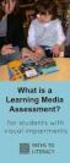 DIBELS TM Portuguese Translations of Administration Directions Note: These translations can be used with students having limited English proficiency and who would be able to understand the DIBELS tasks
DIBELS TM Portuguese Translations of Administration Directions Note: These translations can be used with students having limited English proficiency and who would be able to understand the DIBELS tasks
Uma solução possível para garantir, em ambiente APEX, a consistência duma estrutura ISA total e disjuntiva.
 Uma solução possível para garantir, em ambiente APEX, a consistência duma estrutura ISA total e disjuntiva. A possible solution to ensure, in APEX environment, the consistency of a total and disjunctive
Uma solução possível para garantir, em ambiente APEX, a consistência duma estrutura ISA total e disjuntiva. A possible solution to ensure, in APEX environment, the consistency of a total and disjunctive
2/4 BD8201FM. Lot No. REV. A
 1/4 2/4 BD8201FM Lot No. 3/4 Ω Function Description 4/4 Appendix Notes No technical content pages of this document may be reproduced in any form or transmitted by any means without prior permission of
1/4 2/4 BD8201FM Lot No. 3/4 Ω Function Description 4/4 Appendix Notes No technical content pages of this document may be reproduced in any form or transmitted by any means without prior permission of
Gestão da comunicação - Epistemologia e pesquisa teórica (Portuguese Edition)
 Gestão da comunicação - Epistemologia e pesquisa teórica (Portuguese Edition) Maria Cristina Castilho Costa, Maria Aparecida Baccega Click here if your download doesn"t start automatically Download and
Gestão da comunicação - Epistemologia e pesquisa teórica (Portuguese Edition) Maria Cristina Castilho Costa, Maria Aparecida Baccega Click here if your download doesn"t start automatically Download and
Erasmus Student Work Placement
 Erasmus Student Work Placement EMPLOYER INFORMATION Name of organisation Address Post code Country SPORT LISBOA E BENFICA AV. GENERAL NORTON DE MATOS, 1500-313 LISBOA PORTUGAL Telephone 21 721 95 09 Fax
Erasmus Student Work Placement EMPLOYER INFORMATION Name of organisation Address Post code Country SPORT LISBOA E BENFICA AV. GENERAL NORTON DE MATOS, 1500-313 LISBOA PORTUGAL Telephone 21 721 95 09 Fax
Especificaciones terra
 Vídeo Anúncio pre-roll + Skin Última atualização 25/03/2015 Especificação do formato pre-roll Vídeo-anúncio que será oferecido com o Background Player (Skin) de forma sincronizada ou não com o fundo do
Vídeo Anúncio pre-roll + Skin Última atualização 25/03/2015 Especificação do formato pre-roll Vídeo-anúncio que será oferecido com o Background Player (Skin) de forma sincronizada ou não com o fundo do
01-A GRAMMAR / VERB CLASSIFICATION / VERB FORMS
 01-A GRAMMAR / VERB CLASSIFICATION / VERB FORMS OBS1: Adaptação didática (TRADUÇÃO PARA PORTUGUÊS) realizada pelo Prof. Dr. Alexandre Rosa dos Santos. OBS2: Textos extraídos do site: http://www.englishclub.com
01-A GRAMMAR / VERB CLASSIFICATION / VERB FORMS OBS1: Adaptação didática (TRADUÇÃO PARA PORTUGUÊS) realizada pelo Prof. Dr. Alexandre Rosa dos Santos. OBS2: Textos extraídos do site: http://www.englishclub.com
Livro do Desassossego
 Livro do Desassossego Fernando Pessoa Click here if your download doesn"t start automatically Livro do Desassossego Fernando Pessoa Livro do Desassossego Fernando Pessoa [...] Download Livro do Desassossego...pdf
Livro do Desassossego Fernando Pessoa Click here if your download doesn"t start automatically Livro do Desassossego Fernando Pessoa Livro do Desassossego Fernando Pessoa [...] Download Livro do Desassossego...pdf
