LED TV Manual do Usuário
|
|
|
- Inês Santiago de Paiva
- 8 Há anos
- Visualizações:
Transcrição
1 Contate a SAMSUNG EM TODO O MUNDO Caso tenha dúvidas ou comentários sobre os produtos da Samsung, entre em contato com o centro de atendimento ao cliente da SAMSUNG. PaísAssistência Técnica Web Site ARGENTINA www.samsung.com/ar BRASIL CHILE800-SAMSUNG( ) From mobile COLOMBIA www.samsung.com.co COSTA RICA www.samsung.com/latin REP. DOMINICANA www.samsung.com/latin EQUADOR www.samsung.com/latin EL SALVADOR www.samsung.com/latin GUATEMALA www.samsung.com/latin HONDURAS JAMAICA www.samsung.com/latin NICARAGUA www.samsung.com/latin PANAMA www.samsung.com/latin PERU www.samsung.com/latin PORTO RICO www.samsung.com/latin TRINIDAD & TOBAGO1-800-SAMSUNG( ) VENEZUELA www.samsung.com LED TV Manual do Usuário SUPPORT Obrigado por adquirir este produto Samsung. Para receber um serviço mais completo, registre seu produto no site Samsung Electronics Co., Ltd. All rights reserved. BN A-00 [UE9000-ZD]BN A-00.indb :59:05
2 A detailed User s Manual is built into your TV. For more information about how to view this e-manual see page 44. Figures and illustrations in this User Manual are provided for reference only and may differ from actual product appearances. Product design and specifications may be changed without notice. Still image warning Avoid displaying still images (such as jpeg picture files), still image elements (such as TV channel logos, stock or news bars at the screen bottom etc.), or programs in panorama or 4:3 image format on the screen. Constantly displaying still pictures can cause image burn-in on the LED screen, which will affect image quality. To reduce risk of this effect, please follow the recommendations below: Avoid displaying the same TV channel for long periods. Always try to display any image in full screen. Use the TV set s picture format menu for the best possible match. Reduce brightness and contrast to avoid the appearance of after-images. Use all TV features designed to reduce image retention and screen burn. Refer to the e-manual for details. English - 2 [UE9000-ZD]BN A-00.indb :59:05
3 List of Features 3D: This exciting new feature enables you to view 3D content. SMART HUB: Your gateway to all your content, integrated in one place. Provides diverse entertainment choices. Lets you control your entertainment life with an easy-to-use, user friendly user interface. Gives you easy access to diverse apps, with more being added every day. Lets you customize your TV by grouping and sorting apps to your taste. AllShare Play: Lets you access, view, or play photos, videos, or music located on USB devices, digital cameras, cell phones, and PCs. PCs and cell phones can be accessed wirelessly, through your wireless network. Anynet+ (HDMI-CEC): Allows you to control all connected Samsung devices that support Anynet+ with your Samsung TV s remote. e-manual: A detailed, on-screen user's manual that's built into your TV. (page 44) SMART Interaction: Using this function, you can access and control menu options and functions using speech or gestures. (page 34) Accessories and Cables Please make sure the following items are included with your TV. If any items are missing, contact your dealer. The items colors and shapes may vary depending on the model. Make sure that there are no accessories hidden behind or under packing materials after you open the box. Smart Touch Control & Batteries (AA x 2) IR Blaster & Batteries (AA x 4) Remote Control & Batteries (AAA x 2) User Manual Cleaning Cloth Warranty Card / Safety Guide 3D Active Glasses Power Cord AV Adapter Cover Bottom Screws (M3 x L6) x 6 English - 3 [UE9000-ZD]BN A-00.indb :59:06
4 Input Cables (Sold Separately) HDMI HDMI-DVI Audio Component Composite (AV) Coaxial (RF) Assembling the Stand Wire Holder English - 4 [UE9000-ZD]BN A-00.indb :59:06
5 Providing Proper Ventilation for Your TV Keep the required distances between the product and other objects (e.g. walls) to ensure proper ventilation. Failing to maintain proper ventilation may result in a fire or a problem with the product caused by an increase in its internal temperature. Whether you install your TV using a stand or a wall-mount, we strongly recommend you use parts provided by Samsung Electronics only. If you use parts provided by another manufacturer, it may cause difficulties with the product or result in injury caused by the product falling. Installation with a stand. 10 cm Installation with a wall-mount. 10 cm 10 cm 10 cm 10 cm 10 cm 10 cm Other Warnings The actual appearance of the TV may differ from the images in this manual, depending on the model. Be careful when you touch the TV. Some parts can be somewhat hot. English - 5 [UE9000-ZD]BN A-00.indb :59:06
6 Connecting the Power Cord and the Antenna or Cable Connection VHF/UHF Antenna Antenna Cable (Not Supplied) Cable or Power Input Plug the power cord into a wall outlet only after you have made all other connections. If you are connecting your TV to a cable or satellite box using HDMI, Component, or Composite connections, you do not need to connect the ANT IN jack to an antenna or a cable connection. Use caution when you move or swivel the TV if the antenna cable is tightly connected. You could break the antenna jack off the TV. English - 6 [UE9000-ZD]BN A-00.indb :59:07
7 Connecting to AV Devices (Blu-ray Players, DVD Players, etc.) Using an HDMI Cable for an HD connection (up to 1080p, HD digital signals) For the best quality HD picture, we recommend using an HDMI connection. Use with DVD players, Blu-ray players, HD cable boxes, and HD Set-Top Box satellite receivers. Device HDMI OUT Antenna Cable (Not Supplied) HDMI IN 1 (DVI), HDMI IN 2 (ARC), HDMI IN 3 (MHL) For the best picture and audio quality, connect digital devices to the TV using HDMI cables. An HDMI cable supports digital video and audio signals, and does not require an audio cable. To connect the TV to a digital device that does not support HDMI output, use an HDMI to DVI cable and audio cables. If you connect an external device to the TV that uses an older version of HDMI, the video and audio may not work. If this occurs, ask the manufacturer of the device about the HDMI version and, if it is out of date, request an upgrade. Be sure to purchase a certified HDMI cable. Otherwise, the picture may not display or a connection error may occur. We recommend using a basic high-speed HDMI cable or an HDMI cable that is Ethernet compatible. Note that this product does not support the Ethernet function via HDMI. This product supports the 3D and ARC (Audio Return Channel) functions via an HDMI cable. Note that the ARC function is supported by the HDMI IN 2 (ARC) port only. If 3D Auto View is set to On, some functions such as SMART HUB may be disabled. In this case, set 3D Auto View or 3D Mode to Off. The ARC function allows digital audio to output via the HDMI IN 2 (ARC) port on the TV. It can be enabled only when the TV is connected with an audio receiver that supports the ARC function. This product supports the Mobile High-Definition Link (MHL) function via an HDMI-MHL cable. Note that the MHL function is supported by the HDMI IN 3 (MHL) port only. The MHL function lets you display a mobile device's screen via the HDMI IN 3 (MHL) port on the TV. It can be enabled only when the TV is connected with a mobile device that supports the MHL function. For more detailed information, see "Using the MHL function" in e-manual. When you use MHL devices via a MHL cable, Picture Size is set to Screen Fit automatically. But if you use MHL devices via an HDMI cable, Picture Size is not set to Screen Fit automatically. To view an original size, select Screen Fit in the Picture Size menu (Menu Picture Picture Size). If you use MHL devices via an HDMI cable, The TV will be recognized as the HDMI input. In this case, the TV may work differently than when you use MHL devices via a MHL cable. English - 7 [UE9000-ZD]BN A-00.indb :59:07
8 For the best cable connection to this product, use cables no thicker than the cable illustrated below: Maximum thickness inches (14mm) Using a Component Cable (up to 1080p HD signals) or an Audio/Video Cable (480i analog signals only) Use with DVD players, Blu-ray players, cable boxes, STB satellite receivers, VCRs. Red Blue Green Red White Yellow AV Adapter (Supplied) Red White Audio Cable Component Cable Video Cable Audio Cable (Not Supplied) (Not Supplied) (Not Supplied) (Not Supplied) Audio Cable (Not Supplied) Video Cable (Not Supplied) Device Device Device For better picture quality, we recommend the Component connection over the A/V connection. When you connect a Video cable to AV IN 1, the color of the AV IN 1 [VIDEO] jack (green) will not match the video cable (yellow). English - 8 [UE9000-ZD]BN A-00.indb :59:08
9 Connecting to Audio Devices Using an Optical (Digital) Cable or a Standard Stereo Cable Connection Use with Digital Audio Systems, Amplifiers, and Home Theaters. Digital Audio System OPTICAL Optical Cable (Not Supplied) Amplifier / DVD home theater AUDIO IN Audio Cable (Not Supplied) R W R-AUDIO-L Red White DIGITAL AUDIO OUT (OPTICAL) When you connect a Digital Audio System to the DIGITAL AUDIO OUT (OPTICAL) jack, decrease the volume of both the TV and the system. 5.1 CH (channel) audio is available when you connect the TV to an external device supporting 5.1 CH. When the receiver (home theater) is set to on, you can hear sound output from the TV s optical jack. When the TV is receiving a DTV signal, the TV will send 5.1 CH sound to the home theater receiver. When the source is a digital component such as a DVD player / Blu-ray player / cable box / STB (Set-Top Box) satellite receiver and you connected it to the TV via HDMI, you will only hear 2 CH audio from the home theater receiver. If you want to hear 5.1 CH audio, connect the digital audio out jack from your DVD / Blu-ray player / cable box / STB satellite receiver directly to an amplifier or home theater. AUDIO OUT: Connects to the audio input jacks on your amplifier/dvd home theater. When connecting, use the appropriate connector. When you connect an audio amplifier to the AUDIO OUT jacks, decrease the volume of the TV and adjust the volume level with the amplifier s volume control. English - 9 [UE9000-ZD]BN A-00.indb :59:08
10 Connecting to a PC Using an HDMI cable or an HDMI to DVI cable Your PC may not support an HDMI connection. Use your PC speakers for audio. HDMI OUT HDMI Cable (Not Supplied) DVI OUT HDMI to DVI Cable (Not Supplied) AUDIO OUT Audio Cable (Not Supplied) The optimal resolution is 1920 X 60 Hz. See the Display Resolution page for all available resolutions (page 55). NOTE For an HDMI to DVI cable connection, you must use the HDMI IN 1 (DVI) jack. For PCs with DVI video out jacks, use an HDMI to DVI cable to connect the DVI out on the PC to the HDMI IN 1 (DVI) jack on the TV. Use the PC's speakers for audio. PC (D-Sub) input is not supported. English - 10 [UE9000-ZD]BN A-00.indb :59:09
11 Connecting to a Service Cable SERVICE: Connector for service only. The Evolution Kit Slot (Kit Sold Separately) This socket is designed to accept an extension device called the Evolution Kit. The Evolution Kit enables the TV to run a variety of the latest applications for a better user experience. The Evolution Kit, which may not be available depending on the product, will be sold separately in 2013 or later. English - 11 [UE9000-ZD]BN A-00.indb :59:09
12 Connecting to a Network You can set up your TV so that it can access SMART TV applications through your local area network (LAN) using a wired or wireless connection. After you have physically connected your TV to your network, you must configure the network connection to complete the process. You can configure the connection during the Initial Setup process (see page 16) or after the Initial Setup process, through the TV s menu. Network Connection - Wireless You can connect your TV to your local area network (LAN) through a standard wireless router or modem. The LAN Port on the Wall Wireless IP Router or Modem that has a DHCP Server LAN Cable (Not Supplied) This TV supports the IEEE a/b/g and n communication protocols. Samsung recommends using IEEE n. When you play video over a network connection, the video may not play smoothly. Most wireless network systems incorporate a security system that requires devices that access the network through an access point (an AP), a wireless IP router, or wireless modem to transmit an encrypted security code called an access key. Your TV is compatible with the following security protocols: Authentication Mode: OPEN, SHARED, WPAPSK, WPA2PSK Encryption Type: WEP, TKIP, AES If you select Pure High-throughput (Greenfield) n mode and the Encryption type is set to WEP or TKIP on your AP or wireless router, Samsung TVs will not support a connection in compliance with new Wi-Fi certification specifications. English - 12 [UE9000-ZD]BN A-00.indb :59:10
13 Network Connection - Wired There are three main ways to connect your TV to your network using cable, depending on your network setup. They are illustrated below: The Modem Port on the Wall External Modem (ADSL / VDSL / Cable TV) TV Rear Panel Modem Cable (Not Supplied) LAN Cable (Not Supplied) The Modem Port on the Wall External Modem (ADSL / VDSL / Cable TV) IP Router that has a DHCP Server TV Rear Panel Modem Cable (Not Supplied) LAN Cable (Not Supplied) LAN Cable (Not Supplied) The LAN Port on the Wall TV Rear Panel LAN Cable (Not Supplied) The TV does not support network speeds less than or equal to 10Mbps. Use Cat 5 (STP Type*) cable for the connection. (*Shielded Twisted Pair) English - 13 [UE9000-ZD]BN A-00.indb :59:11
14 The Standard Remote Control Installing batteries (Battery size: AAA) Match the polarity of the batteries to the symbols in the battery compartment Your TV also comes with a Smart Touch Control. For information about the Smart Touch Control, see page 25. NOTE Install the batteries so that the polarity of the batteries (+/-) matches the illustration in the battery compartment. Use the remote control within 23 feet of the TV. Bright light may affect the performance of the remote control. Avoid using it near fluorescent lights or neon signs. The color and shape of the remote may vary depending on the model. English - 14 [UE9000-ZD]BN A-00.indb :59:11
15 The Standard Remote Control Buttons This remote control has Braille points on the Power, Channel, and Volume buttons and can be used by visually impaired persons. Turns the TV on and off. Displays and selects the available video sources. (page 20) Turns the remote control light on or off. When on, the buttons become illuminated for a moment when pressed. (Using the remote control with this button set to On will reduce the battery usage time.) Gives direct access to channels. Press to select additional digital channels being broadcast by the same digital station. For example, to select channel 54.3, press 54, then press - and 3. Return to the previous channel. Cuts off the sound temporarily. Adjusts the volume. Changes channels. Displays channel lists on the screen. Opens the OSD (Menu). Quickly select frequently used functions. Use this button in a specific feature. Moves the cursor, selects the on-screen menu items, and changes the values seen on the menu. Returns to the previous menu. HISTORY Brings up the Smart Hub applications. See e-manual chapter Advanced Features Smart Hub. Displays a list of recently used functions. You can select a function again easily and quickly. Displays information on the TV screen. Exits the menu. Use these buttons according to the directions on screen. Use these buttons in a specific feature. For details, refer to the e-manual. CAMERA Family Story: Connect to the Family Story application. See e-manual chapter Advanced Features Family Story. SEARCH: Starts recommended search word and search function. See e-manual chapter Advanced Features Search. CAMERA: Connect to camera application. SUPPORT: Lets you use various support functions including th e-manual. (page 44) GUIDE: Displays the EPG (Electronic Program Guide). X: Turns the 3D image on or off. See e-manual chapter Advanced Features 3D. English - 15 [UE9000-ZD]BN A-00.indb :59:11
16 Configuring the Basic Settings in Initial Setup When you turn the TV on for the first time, a sequence of screens and on-screen prompts will assist you in configuring the TV s basic settings. Plug the power cord into a wall outlet, and then press the P button to turn on the TV. Use the standard remote to run the Initial Setup. Setup is available only when the input source is set to TV. See "Changing the Input Source" (page 20). To return to the previous step in the Setup sequence, select Previous. If you are not using a cable box or satellite box, make sure you have connected the TV to an antenna or cable connection before you turn on the TV. See page 6 for instructions. If you want to configure a wired network connection during Setup, make sure you've connected a LAN cable to your TV. See pages 13 for instructions. If you want to configure a wireless network connection during Setup, make sure your wireless modem or router is on and working. 1 Menu Language: Select a Language. After you press the P button, the Start screen appears. Select Next to continue. The Menu Language screen appears. Select the menu language you want using your remote, and then select Next. The TV will display on-screen menus using the language you select beginning with the next step in the Setup process. 2 3 Use Mode: Select the Home Use Mode. Network Settings: Configure the network settings To configure later, select Skip. You can set up the network connection later using the onscreen Network menu. On the Use Mode screen, select the Home Use mode using your remote, and then select Next. The Network Settings screen appears. Store Demo is for retail environments only. If you select Store Demo, some functions will not work, and the TV will reset all functions to their factory default after a certain period of time. For more information about Store Demo, go to the end of this section. To configuring your network settings, select Next using your remote, and then go to 3A - Wireless Network or 3B - Wired Network on the next page. If you do not know your network configuration information or want to configure the settings later, or do not have a network, select Skip, and then go to 5 - Auto Program (1) on page 18. To configure network settings later, refer to Setting up the Wired or Wireless Network in the e-manual or see the Network Connection sections in this manual (pages 12 and 42). English - 16 [UE9000-ZD]BN A-00.indb :59:12
17 3a Wireless Network 1. The TV searches for and then displays all the wireless networks within range. When done, it displays a list of the networks. In the list of networks, move the highlight to select a network, and then select Next. If the selected network requires a Security Key, the Security Key screen appears. If you have a WPS(PBC) compatible router, select WPS(PBC) instead, and then follow the directions on the screen. When done, go to Step Enter your network security key or WPS PIN using your remote. Enter numbers and letters using your remote. If you are using the standard remote, you can enter numbers by pressing the number buttons on the remote. To enter a letter, move the highlight to the letter, and then select it. You can enter numbers in the same fashion if you choose. To display capital letters (or redisplay small letters if capital letters are displayed), select Caps or Shift. To display symbols and punctuation, select 1F. To redisplay letters, select 1F again. 3. When done, select Next if you have entered a security key or WPS PIN if you have entered a WPS PIN. 4. The TV checks the wireless connection. If the connection is successful, the You are connected to the Internet. If you have any problems using online services, please contact your Internet Service Provider. message appears. Select Next, and then go to 4 Software Upgrade Step. If the connection fails, select Previous, repeat Step 1 and 2, carefully re-enter your security key or WPS PIN, then repeat Steps 3 and 4. If it fails again, select Next on the Connection Failed screen, and then go to 5 - Auto Program (1) on the next page. Configure your network later through Network Settings in the TV s Menu. For more information, refer to Setting up the Wired or Wireless Network in the e-manual or see the Network Connection sections in this manual (pages 12 and 42). 3b Wired Network The TV checks the network connection, then displays the You are connected to the Internet. If you have any problems using online services, please contact your Internet Service Provider.message appears. Select Next. The Software Upgrade screen appears. English - 17 [UE9000-ZD]BN A-00.indb :59:12
18 4 5 6 Software Upgrade: Upgrading the software to the latest version To update later, select Skip. Auto Program (1): Select where your TV signal comes from. Auto Program (2): Select the search options. When Network Settings is complete, your TV will check for a new software version automatically. If new software is available, the TV downloads and installs the new software. When the download is complete, select Next. If you want to upgrade later, select Skip. For more information, refer to Software Update (Preference Features Support Menu) in the e-manual. This may take some time, depending on your network status. You can only upgrade software if your TV has an active network connection. If no new update software is available, a no new updates message appears on the screen. Select OK. Select the appropriate option for your TV using your remote, and then select Next. Yes, I need to.: Select if you have an antenna or a cable connection without a set-top box. If you select this option, go to 6 - Auto Program (2) Step. No, I don t need to.: Select if you have a satellite or cable set-top box. You do not need to run Auto Program. If you select this option, go to 8 - Clock on the next page. 1. Select Air or Cable using your remote. A check appears on your selection. When done, select Next. You can check both if you have both connected. 2. When done, select Next. English - 18 [UE9000-ZD]BN A-00.indb :59:12
19 7 Auto Program (3): Channel memorization Channel memorization stars. Channel memorization can take up to 45 minutes, depending on your cable system. For more information, refer to Auto Program (Channel Menu Memorizing Channels) in the e-manual. Select Stop at any time to halt the memorization process. 8 Clock: Set the Clock Select Auto or Manual, and then select Next. If you selected No, I don t need to. in 5 - Auto Program (1), you can only set the current time and date manually, using your remote. 9 Voice and Motion Control: Setting the Voice and Motion Control function. Auto If you selected Auto, the TV will automatically download the correct time from a digital channel. Depending on the country, the Time Zone screen will appear. Select your Time Zone, and then select Next. Manual If you selected Manual, you ll go to the Clock screen. Select Date or Time. You can set the current date and time using your remote. When done setting the Date and Time, select Next. You can turn the Voice and Motion Control function on or off. Select Off or On, and then select Next. 10 Setup Complete Review the Setup data, and then select Close to finish. The completed settings are displayed. 11 Set the Universal Remote 1. Turn on the POWER button on the bottom of the IR Blaster, and then press the PAIRING button. 2. Select Yes to start the Universal Remote Setup. For more detailed information about the Universal Remote Setup, refer to "Setting up the Universal Remote Control" section in the manual (page 31). If You Want to Rerun Setup... Menu System Setup If You Want to Turn the Store Demo Off. To cancel Store Demo, bring up the Function menu using the Controller, push the Controller to the right (to Source (s)) and hold for more than 5 seconds. See page 23 for information about the Controller. Select System - Setup (Initial Setup). Enter your 4 digit PIN number. The default PIN number is If you want to change the PIN number, use the Change PIN function. English - 19 [UE9000-ZD]BN A-00.indb :59:13
20 Changing the Input Source Source Source When you are watching TV and you want to watch a movie on your DVD player or Blu-ray player or switch to your cable box or STB satellite receiver, you need to change the Source. TV / HDMI1/DVI / HDMI2 / HDMI3 / AV1 / AV2 / Component 1. Press the button on your remote. The Smart Hub screen appears. 2. Select Source. The Source screen appears. 3. Select a desired external input source. Alternatively, you can access the Source screen by selecting the SOURCEs button on your standard remote or selecting Source with the Smart Touch Control (see page 25). You can only choose external devices that are connected to the TV. In the displayed Source list, connected inputs are highlighted. How to Use Edit Name Edit Name lets you associate a device name to an input source. To access Edit Name, open the Tools menu when the Source list is displayed. The following selections appear under Edit Name: VCR / DVD / Cable STB / Satellite STB / PVR STB / AV Receiver / Game / Camcorder / PC / DVI PC / DVI Devices / TV / IPTV / Blu-ray / HD DVD / DMA: Select an input jack, and then select the name of the device connected to that jack from the list that appears. For example, if you have your Bluray player attached to HDMI IN 2 (ARC), select Blu-ray for that input. If you connect a PC to the HDMI IN 1 (DVI) port with an HDMI cable, assign PC to HDMI1/DVI in Edit Name. If you connect a PC to the HDMI IN 1 (DVI) port with an HDMI to DVI cable, assign DVI PC to HDMI1/DVI in Edit Name. If you connect an AV device to the HDMI IN 1 (DVI) port with an HDMI to DVI cable, assign DVI Devices to HDMI1/DVI in Edit Name. Information You can see detailed information about the selected external device. Refresh If the external devices are not displayed in the Source list, open the Tools menu, and then select Refresh. The list will display all connected devices. Alternatively, you can refresh the Source list by selecting a using your remote. English - 20 [UE9000-ZD]BN A-00.indb :59:13
21 Auto Run Data Service (Brasil Only) Allows the user to use information (text, still images, graphics, documents, Software, etc.) transmitted via broadcast media. If the channel you are currently watching provides data service. you can enjoy a variety of data services. Menu System Auto Run Data Service Auto Run Data Service (On / Off) Sets whether or not to Automatically run date service. Auto Run Data Service automatically runs data service without user intervention. 1. If Auto Run Data Service is On, The data serive will automatically run with loading banner. 2. Press the OK(E) button, the data service screen will be displayed. 3. Select a desired option by using your remote on the data service screen. The selected service will be started. 4. If you select Exit using your remote, data service will be closed. If any other secondary function is under way, Auto Run Data Service may not work Provided data service information may vary depending on broadcast. Main Data Service buttons and their functions / / / OK EXIT Moves the Auto Run Data Service menu up, down, left and right. Runs a selected item. Stops a running Auto Run Data Service. Operations may differ depending on the service provider. English - 21 [UE9000-ZD]BN A-00.indb :59:13
22 How to Navigate Menus Your TV s Main and Tools menus contains functions that let you control the TV s features. For example, in the Main menu you can change the size and configuration of the picture, its brightness, its contrast and so on. There are also functions that let you control the TV s sound, channel configuration, energy use, and a host of other features. To access the main, on-screen menu, press the MENUm button on your remote. To access Tools menus, press the TOOLST button. Tools menus are available when the TOOLST menu Icon is displayed on the bottom right of the screen. The illustration below displays the buttons on the standard remote you use to navigate the menus and select and adjust different functions. For information about using the Smart Touch Control, see page 25. HISTORY 5 1 MENUm button: Displays the main on-screen menu. CAMERA 2 TOOLST button: Displays the Tools menus when available. 3 E and Direction buttons: Use the Direction buttons to move the cursor and highlight an item. Use the Enter button to select an item or confirm the setting. 4 RETURNR button: Returns to the previous menu. 5 EXITe button: Exits the on-screen menu. How to Operate the Main Menu (OSD - On Screen Display) Using the Standard Remote The access steps may differ depending on the menu option you select MENUm The main menu options appear on the screen: Picture, Sound, Channel, Network, System, Support. u / d Select a main menu option on the left side of the screen with the u or d button. E Press E to access the sub-menus. u / d Select the desired submenu with the u or d button. u / d / l / r Adjust the value of an item with the l, r, u, or d button. The adjustment in the OSD may differ depending on the selected menu. E Press E to confirm the selection. EXITe Press EXITe. English - 22 [UE9000-ZD]BN A-00.indb :59:14
23 Using the TV's Controller (Panel Key) The TV's Controller, a small joy stick like button on the rear right side of the TV, lets you control the TV without the remote control. The product color and shape may vary depending on the model. If both the camera and the microphone are pushed in, the applications related to the voice and motion recognition functions will be disabled. To enable the functions, first press down on the camera so that it pops up. When you use a TV camera, you should check whether a tape attached or not in rear of the TV camera, and then you can use a TV camera after adjust a camera angle. When you don't want to use a TV camera, we recommend to use after a camera lens fixes to upwards. In this case, Face recognition and Motion Control are not available. Camera Function menu m R P TV Controller The image is drawn by facing the front side of the TV. Remote control sensor When you use the Smart Touch Control, a standby LED does not work (except P button). Follow these instructions facing the front of your TV. When selecting the function by moving the controller to the up/down/left/right directions, be sure not to press the controller. If you press it first, you cannot operate it to move the up/down/left/right directions. Power on Adjusting the volume Selecting a channel Using the Function menu Selecting the SMART HUB ( ) Turn the TV on by pressing the Controller when the TV is in standby mode. Adjust the volume by moving the Controller from side to side when the power is on. Select a channel by moving the Controller upwards and downwards when the power is on. To view and use the Function menu, press and release the Controller when the power is on. To close the Function menu, press and release the Controller again. With the Function menu visible, select SMART HUB ( ) by moving the Controller upwards. The SMART HUB main screen appears. Select an application by moving the Controller, and then pressing the Controller. English - 23 [UE9000-ZD]BN A-00.indb :59:14
24 Selecting the MENU (m) Selecting a Source (s) Power Off (P) With the Function menu visible, select the MENU (m) by moving the Controller to the left. The OSD (On Screen Display) Menu appears. Select an option by moving the Controller to the right. Move the Controller to the right or left, or upwards and downwards to make additional selections. To change a parameter, select it, and then press the Controller. With the Function menu visible, open the Source (s) list by moving the Controller to the right. The Source list screen appears. To select a source, move the Controller upwards and downwards. When the source you want is highlighted, press the Controller. With the Function menu visible, select Power Off (P) by moving the Controller downwards, and then press the Controller. To close the Menu, Smart Hub, or Source, press the Controller for more than 1 second. Standby mode Your TV enters Standby mode when you turn it off and continues to consume a small amount of electric power. To be safe and to decrease power consumption, do not leave your TV in standby mode for long periods of time (when you are away on vacation, for example). It is best to unplug the power cord. Using Smart Hub Smart Hub provides easy, on-screen access to five functions that let you manage and access channels, set favorite channels, access photos, videos, or music on USB devices, cameras, and PCs, select video sources, and set the TV to turn on automatically when a show you want to watch is on. The five functions are listed below: Channel: Lets you manage channels, select favorite channels, add channels to and delete channels from the Added Ch. list the channels that appear when you press the z button. Web Browser: Lets you browse the Internet. Schedule Manager: Lets you schedule shows and channels for viewing. Source: Lets you select a connected external video source to view. AllShare Play: Lets you access, view, or play photos, videos, or music located on USB devices, digital cameras, cell phones, and PCs. PCs and cell phones can be accessed wirelessly, through your wireless network. Smart Hub also provides an easy-to-use gateway to a host of on-line media and entertainment including apps from the Samsung Apps store, streaming videos and movies, kids sites, and more. To access Smart Hub, press the button on your remote. For more information about Smart Hub, see the e-manual. English - 24 [UE9000-ZD]BN A-00.indb :59:14
25 The Smart Touch Control and The IR Blaster For more detailed information about Smart Touch Control, see "Using the Smart Touch Control" in e-manual. Smart Touch Control Turns the TV on and off. TV STB BD You can speak a voice command that displayed to the TV using MIC. To use MIC, press the VOICE button on your remote. Voice Control function can be affected recognition by unclear pronunciation, voice level, or surrounding noise. LED to show the active device. Displays color and playing control functions. You can select a function using the Touch Pad. Š: Displays a list of recently used functions. You can select a function again using the Touch Pad easily and quickly. y: Adjusts the Volume. T: Quickly select frequently used functions. Use this button in a specific feature. For details, refer to e-manual. z: Changes channels. Displays the shortcut functions list. You can select a function using the Touch Pad. RETURNR: Returns to the previous menu. VOICE : Lets you access the Voice Control function. When you press the button, the TV displays the command list. You can speak using the microphone embedded in your remote. For more detailed information about the Voice Control function, see "SMART Interaction" in the e-manual or see page 34. NUMBERš: Displays the Number button screen. You can select a number using the Touch Pad. RETURN VOICE NUMBER Touch Pad Drag on the Touch Pad to move the focus on the screen. Click on the Touch Pad to run the focused item. If you don't press any button within 30 seconds, the Smart Touch Control is set to Sleep mode automatically. To wake up the Smart Touch Control, press the Touch Pad. If you press and hold the Touch Pad, it has the same effect as pressing the MUTEM button on your remote. However, this action scrolls the page on a Web Browser. Press the Touch Pad or RETURNR button to return to the general mode. Brings up the Smart Hub applications. See the e-manual chapter Advanced Features Smart Hub. To exit an application that is running easily, press the button. English - 25 [UE9000-ZD]BN A-00.indb :59:15
26 Installing batteries (Battery size : AA) Press the back of the remote at the very bottom with both thumbs, and then slide the battery cover up in the direction of the arrow. 2. Install two batteries so that the polarity of the batteries (+/-) matches the illustration in the battery compartment. 3. Slide the cover down in the direction of the arrow to close the battery cover. Initial Pairing for Smart Touch Control After you have run the Initial Setup on your TV, you should connect your Smart Touch Control to your TV. 1. Point the Smart Touch Control toward the IR sensor of the TV and press any key on the Smart Touch Control. 2. The connection icon appears at the bottom left of the screen and the Smart Touch Control is automatically connected to the TV. If you want to perform the pairing process again, press the reset button in the center of the back cover using a pin or the tip of an unbent paper clip. The Smart Touch Control will be initialized. Smart Touch Control PAIRING Reset button. Calibrating the Touch Pad To calibrate the Touch Pad on the Smart Touch Control, follow these steps: 1. Press the NUMBERš button for 3 seconds. The calibration starts. 2. When done, all the LEDs on the top of the Smart Touch Control blink twice simultaneously. While calibrating, don't touch the Touch Pad. If the Touch Pad looses accuracy, re-calibrate the Touch Pad by repeating Steps 1 and 2. English - 26 [UE9000-ZD]BN A-00.indb :59:15
27 Using the Touch Pad To display the shortcut functions list on the bottom of the screen, press the button at the bottom of the Touch Pad. This list includes Menu, Source, CH List, 3D, Support, and a number of other functions. To display the color and playing control functions on the top of the screen, press the button on the top of the Touch Pad. To Move the highlight: Rest your finger on the Touch Pad, and then slide it from one side to the other, from top to bottom, or bottom to top. To move the highlight continuously, flick your finger across the Touch Pad from right to left, left to right, top to bottom, or bottom to top. Menu RETURN VOICE NUMBER Source To Select an item: Press the Touch Pad. RETURN VOICE NUMBER Open the History screen.: Press the Š button in the left of the Touch Pad. Displays a list of recently used functions. You can select a function again using the Touch Pad easily and quickly. Open the Tools menu.: Press the T button in the right of the Touch Pad. Quickly select frequently used functions. English - 27 [UE9000-ZD]BN A-00.indb :59:16
28 Open the color, playing control and exit buttons.: To display the color, exit and play control buttons at the top of the screen, press the button at the top of the Touch Pad. e: Close all menus shown on the screen. Open the shortcut functions screen.: Press the button in the bottom center of the Touch Pad. You can select a desired function (e.g. Menu (m), Source (s), Info (`), etc.) easily. RETURN VOICE NUMBER Using the Mute function If you press and hold the Touch Pad, it has same effect as pressing the MUTEm button on your remote. However, if you press and hold the touch pad when using Web Browser, the Touch Pad switches to the Scroll mode. When you press the Touch Pad again, the Scroll mode switches general mode. Press the Touch Pad or RETURNR button to return to the general mode. To Enter a channel number through Smart Touch Control 1. While watching a broadcast, press the NUMBERš button on the Smart Touch Control. The TV displays the number button screen. 2. Using the Touch Pad, highlight a number, and then press the Touch Pad. The TV displays a list of channels that start with the number you selected. 3. Using the Touch Pad, highlight the channel in the list you want, and then press the Touch Pad. You can also change the channel by touching the up or down channel icon on the Touch Pad. If you touch the Touch Pad immediately after, the TV displays the list of memorized channels. Select a channel by moving or flicking your finger up or down, and then pressing the Touch Pad. If you change a channel by entering the channel number, that channel number is memorized and added to the Added Ch. list automatically. You can change channels using the memorized channel list easily and quickly. English - 28 [UE9000-ZD]BN A-00.indb :59:16
29 OPEN The IR Blaster When you connect an IR Blaster with your TV, you can control connected external devices with your TV using the Smart Touch Control. If you control an external device by using the Smart Touch Control, the IR Blaster sends an IR signal into a corresponding external device. Install the IR Blaster within 50 cm and 45 degrees of the up, down, left and right directions of the IR sensor of the external device. IR Blaster Pairing Button Power Switch ON OFF OPEN PAIRING Device Indicator LED IR Blaster shows the pairing state. OPEN Installing batteries (Battery size : AA) 1 OPEN 2 OPEN 1 OPEN 1. Hold the both sides of the battery holder and pull it out. 2. Install four batteries so that the polarity of the batteries (+/-) matches the illustration in the battery compartment. 3. Push it back. English - 29 [UE9000-ZD]BN A-00.indb :59:17
30 IR Blaster Pairing 1. When you turn the IR Blaster on, the LED blinks. 2. Briefly point the IR Blaster toward the IR sensor of the TV and press the PAIRING button at the bottom. 3. The connection icons appear on the bottom left of the screen, and the TV connects to IR Blaster automatically. If the connection process failed, please turn off and on the IR Blaster, try again from step 2. OPEN ON OFF PAIRING IR Blaster PAIRING Reset button. OPEN To set an Universal Remote Control after pairing an IR Blaster, select Yes. To use IR Blaster, universal remote control setup needs to be complete. Do you want to continue with setup? Yes No [[ Precautions for Using an IR Blaster To use an IR Blaster, the IR Blaster must be located nearby with external devices connected to the TV. Note that it should be no obstacle between the external device's IR receiver and an IR Blaster. English - 30 [UE9000-ZD]BN A-00.indb :59:17
31 Setting up the Universal Remote Control Lets you control a Set-Top Box (STB) or a BD player or both connected to the TV using your Smart Touch Control. After you connect the device to the TV, the Smart Touch Control can control the navigation, number, and other keys needed to operate and control the device. The displayed image may differ depending application version. The Universal Remote Control can adjust TV's volume, but STB's volume cannot be adjusted. Watch STB after adjusting STB's volume to appropriate level. Depending on the version of an application, the Universal Remote Setup instructions may differ. In this case, please follow the instructions on the screen. To connect the external device to your Smart Touch Control, follow these steps: 1. Select Add a device to control, and then press the Touch Pad. What do you want to do? Add a device to control View remote control settings Previous 2. Select an external device from the connected devices, and then press the Touch Pad. Which Device you want to Control Set-top box Blu-ray/DVD player Previous Select a device to control. The device you select must be powered on and connected to your TV. Next 3. Select the port used to connect the external device, and then press the Touch Pad. Make sure that the selected device is on. If it is turned off, turn the power on and press Refresh. Which port is your Set-top box plugged in to? HDMI2 HDMI3 HDMI4 Video Component Select the port that the Set-top box is connected to. If the port you want to select is deactivated, please power on Set-top box you want to connect and press the refresh button. Refresh Previous Next 4. Select Search brands/tv service providers, and then press the Touch Pad. A keyboard and an entry field appear. Enter the first few letters of the brand name of your device using the Smart Touch Control, and then select Done at the bottom of the keyboard. In the list that appears below the entry field, select the brand name of your device, and then press the Touch Pad. If you want to search the brand of STB (Set- Top box), you can search the STB by using the brand name or a cable provider. What is the brand/tv service provider of Set-top box? Search brands/tv service providers Select 'Search brands / TV service provider' then enter the brand name/service provider of your Set-top box. Previous Next English - 31 [UE9000-ZD]BN A-00.indb :59:18
32 5. Select Search Model, and then press the Touch Pad. A keyboard and an entry fi eld appear. Enter the fi rst few letters and numbers of the model name of your device using the Touch Control, and then select Done at the bottom of the keyboard. In the list that appears below the entry fi eld, select the model name of your device, and then press the Touch Pad. If the search for model name does not work properly, search with a part of the model name or use the search for recommended model code. For more information on the search for recommended model code function, refer to page 33. What is the model number of your Set-top box Search Model Recommended model Check the model number of your Set-top box. Then select Search Model and enter the correct model number for your Set-top box. Previous Next 6. Select Download, and then press the Touch Pad. Download the confi guration data for the IR Blaster in the same way. Setup data for your device will now be downloaded to your Smart Touch Control. Select Download on the TV screen using your Smart Touch Control. 1/26 Previous Download 7. When all the settings are complete, select the Complete button and press the Touch Pad. Universal remote setup complete Congratulation! Your Set-top Box-Samsung connected via Component is now ready. Now you can use Watch TV (set-top box) option to control your set-top box Previous Set up another Complete To reset IR Blaster and Smart Touch Control, press the button on Smart Touch Control, and then select Universal Remote Setup. Universal Remote Setup English - 32 [UE9000-ZD]BN A-00.indb :59:19
33 Using the Search for Recommended Model Code 1. In the Search Model step in the integrated remote control setup, select the Recommended model and press the Touch Pad. What is the model number of your Set-top Box Search Model Recommended model If you can't find your exact model, select Recommended Model. Previous Next 2. Select Download to download the recommended model code. Universal remote setup data will now be downloaded to your Smart Touch control. 1/26 Press Download button on the TV Screen using your Smart Touch Control. Previous Download 3. Point the Smart Touch Control forward to the IR sensor of the external device and press the Touch Pad to test if the device works. Point your remote towards the Set-top Box, than press the button below until the power is turned off and on on your Set-top Box. TEST Previous Is it working? Next Yes, go to the next step No, try the test with a different code set 4. If the downloaded recommended model code does not work, repeat the steps from step 3. Point your remote towards the Set-top Box, than press the button below until the power is turned off and on on your Set-top Box. TEST Previous Is it working? Next Yes, go to the next step No, try the test with a different code set When you use the BD home theater by using Universal Remote, some buttons may not be supported. In this case, we recommend to use Anynet+ (HDMI-CEC) function. English - 33 [UE9000-ZD]BN A-00.indb :59:19
34 SMART Interaction Using this function, you can access and control menu options and functions using speech, motions or face recognition. SMART INTERACTION DISCLAIMER Face Recognition Log-in In order for Face recognition to function, a thumbnail image of your face will be stored in your TV for logging-in purposes. Logging into the Smart Hub using Face recognition may be less secure than using an ID and password. TV Camera Usage Before using the TV Camera, you should be aware that under some circumstances and under certain legal conditions your misuse of the TV Camera can result in legal liability for you. By using the TV Camera, you agree that you will not use the camera (i) in locations where cameras are generally prohibited (such as bathrooms, locker rooms or changing rooms), (ii) in any manner that will result in an invasion of a person s privacy or (iii) in violation of any applicable laws, regulations or statutes. You should check to see whether there is a sticker attached to the rear of the TV Camera. In order to adjust the TV Camera angle, you must first remove the sticker. When you are finished using and don't want to use the TV Camera anymore, we recommend rotating the TV Camera lens and tucking it into the bezel of the TV. This will prevent any inadvertent and unintentional TV Camera functionalities and Face Recognition and Motion Control will not be functional. Motion Control Motion Control works with the built-in TV Camera so it is important that you are within the sightline of the TV Camera. Performance will vary depending on the lighting conditions in your surrounding environment. We recommend performing the Motion Control Environment Test (as described below) prior to using Motion Control to ensure that the TV Camera will be able to see you. Voice Control and Voice Text Input We recommend using the Smart Touch Control for Voice Control and Voice Text Input functionalities. Voice Control and Voice Text Input are not available in all languages, dialects or regions. Performance will vary depending on the language chosen, your pronunciation of such language, the volume of your voice and ambient noise levels in your surrounding area. We recommend performing the Voice Control Environment Test (as described below) prior to using Voice Control or Voice Text Input to test the level and clarity of your voice and the ambient sounds in your surrounding area. Voice Text Input requires express agreement with both Samsung's voice privacy notice and a third party's voice privacy policy. The Voice Text Input function enables users to enter text with users' voice without using the remote control or the mouse or keyboard connected to the TV. This function is useful when using search function, web browser, and other applications that require text input. English - 34 [UE9000-ZD]BN A-00.indb :59:19
LED TV Manual do Usuário
 Contate a SAMSUNG EM TODO O MUNDO Caso tenha dúvidas ou comentários sobre os produtos da Samsung, entre em contato com o centro de atendimento ao cliente da SAMSUNG. PaísAssistência Técnica Web Site ARGENTINA0800-333-3733www.samsung.com/ar
Contate a SAMSUNG EM TODO O MUNDO Caso tenha dúvidas ou comentários sobre os produtos da Samsung, entre em contato com o centro de atendimento ao cliente da SAMSUNG. PaísAssistência Técnica Web Site ARGENTINA0800-333-3733www.samsung.com/ar
User Guide Manual de Utilizador
 2400 DPI OPTICAL GAMING MOUSE User Guide Manual de Utilizador 2014 1Life Simplify it All rights reserved. www.1-life.eu 2 2400 DPI OPTICAL GAMING MOUSE ENGLISH USER GUIDE...4 MANUAL DE UTILIZADOR PORTUGUÊS...18
2400 DPI OPTICAL GAMING MOUSE User Guide Manual de Utilizador 2014 1Life Simplify it All rights reserved. www.1-life.eu 2 2400 DPI OPTICAL GAMING MOUSE ENGLISH USER GUIDE...4 MANUAL DE UTILIZADOR PORTUGUÊS...18
ÍNDICE PORTUGUÊS INDEX ENGLISH
 ÍNDICE PORTUGUÊS 1. Características... 2 2. Conteúdo da Embalagem... 3 3. Como usar o Receptor de TV Digital... 3 4. Tela de Vídeo... 6 5.Requisitos Mínimos... 6 6. Marcas Compatíveis... 8 INDEX ENGLISH
ÍNDICE PORTUGUÊS 1. Características... 2 2. Conteúdo da Embalagem... 3 3. Como usar o Receptor de TV Digital... 3 4. Tela de Vídeo... 6 5.Requisitos Mínimos... 6 6. Marcas Compatíveis... 8 INDEX ENGLISH
11g Wireless Broadband Router (Roteador banda-larga sem fio- Wireless G) Quick Installation Guide
 LevelOne WBR-3408 11g Wireless Broadband Router (Roteador banda-larga sem fio- Wireless G) Quick Installation Guide English Português Table of Contents English... 3 Português... 16 2 English Package Contents
LevelOne WBR-3408 11g Wireless Broadband Router (Roteador banda-larga sem fio- Wireless G) Quick Installation Guide English Português Table of Contents English... 3 Português... 16 2 English Package Contents
Seu manual do usuário SAMSUNG UN40ES6100G http://pt.yourpdfguides.com/dref/4313249
 Você pode ler as recomendações contidas no guia do usuário, no guia de técnico ou no guia de instalação para SAMSUNG UN40ES6100G. Você vai encontrar as respostas a todas suas perguntas sobre a no manual
Você pode ler as recomendações contidas no guia do usuário, no guia de técnico ou no guia de instalação para SAMSUNG UN40ES6100G. Você vai encontrar as respostas a todas suas perguntas sobre a no manual
Seu manual do usuário SAMSUNG UN40ES6100G http://pt.yourpdfguides.com/dref/4578809
 Você pode ler as recomendações contidas no guia do usuário, no guia de técnico ou no guia de instalação para SAMSUNG UN40ES6100G. Você vai encontrar as respostas a todas suas perguntas sobre a no manual
Você pode ler as recomendações contidas no guia do usuário, no guia de técnico ou no guia de instalação para SAMSUNG UN40ES6100G. Você vai encontrar as respostas a todas suas perguntas sobre a no manual
User Manual. Linksys PAP2 Broadband Phone Service. Linhagratuita grupo csdata
 User Manual Linksys PAP2 Broadband Phone Service Linhagratuita grupo csdata www.linhagratuita.com.br Please follow the step-by-step guide below to set up your Linksys PAP2 for use with Linhagratuita Broadband
User Manual Linksys PAP2 Broadband Phone Service Linhagratuita grupo csdata www.linhagratuita.com.br Please follow the step-by-step guide below to set up your Linksys PAP2 for use with Linhagratuita Broadband
NOVO SISTEMA DE CORREIO ELETRONICO PARA OS DOMINIOS ic.uff.br & dcc.ic.uff.br
 NOVO SISTEMA DE CORREIO ELETRONICO PARA OS DOMINIOS ic.uff.br & dcc.ic.uff.br A partir de 28/07/2004 (quarta-feira), ás 17:30 hs estaremos trocando nossos servidores de correio para ambos os domínios ic.uff.br
NOVO SISTEMA DE CORREIO ELETRONICO PARA OS DOMINIOS ic.uff.br & dcc.ic.uff.br A partir de 28/07/2004 (quarta-feira), ás 17:30 hs estaremos trocando nossos servidores de correio para ambos os domínios ic.uff.br
Select a single or a group of files in Windows File Explorer, right-click and select Panther Print
 Quick Start Guide SDI Panther Print Panther Print SDI Panther products make sharing information easier. Panther Print is an intuitive dialog box that provides a thumbnail view of the file to print, depicting
Quick Start Guide SDI Panther Print Panther Print SDI Panther products make sharing information easier. Panther Print is an intuitive dialog box that provides a thumbnail view of the file to print, depicting
WATER MATTRESS MASSAGE SYSTEM 20439
 Page 1 of 10 WATER MATTRESS MASSAGE SYSTEM 20439 CONTENTS Massage System with Controller Please note: the above image shows a white unit and a blue unit. The white unit is supplied inside the blue unit
Page 1 of 10 WATER MATTRESS MASSAGE SYSTEM 20439 CONTENTS Massage System with Controller Please note: the above image shows a white unit and a blue unit. The white unit is supplied inside the blue unit
Parts of the Solar Charger. Charging the Solar Battery. Using the Solar Lamp. Carry in hand. Shows how much light is left. Table light.
 Parts of the Solar Charger Solar Lamp LCD Panel 1 Solar Panel Cell Phone Charger Port Protective Cover Solar Charger Port Lamp Stand Adaptors On/Off Switch Cell Phone Charger Cable Charging the Solar Battery
Parts of the Solar Charger Solar Lamp LCD Panel 1 Solar Panel Cell Phone Charger Port Protective Cover Solar Charger Port Lamp Stand Adaptors On/Off Switch Cell Phone Charger Cable Charging the Solar Battery
Aqui pode escolher o Sistema operativo, e o software. Para falar, faça download do Cliente 2.
 TeamSpeak PORTUGUES ENGLISH Tutorial de registo num servidor de TeamSpeak Registration tutorial for a TeamSpeak server Feito por [WB ].::B*A*C*O::. membro de [WB ] War*Brothers - Non Dvcor Dvco Made by:
TeamSpeak PORTUGUES ENGLISH Tutorial de registo num servidor de TeamSpeak Registration tutorial for a TeamSpeak server Feito por [WB ].::B*A*C*O::. membro de [WB ] War*Brothers - Non Dvcor Dvco Made by:
Easy Linux! FUNAMBOL FOR IPBRICK MANUAL. IPortalMais: a «brainware» company www.iportalmais.pt. Manual
 IPortalMais: a «brainware» company FUNAMBOL FOR IPBRICK MANUAL Easy Linux! Title: Subject: Client: Reference: Funambol Client for Mozilla Thunderbird Doc.: Jose Lopes Author: N/Ref.: Date: 2009-04-17 Rev.:
IPortalMais: a «brainware» company FUNAMBOL FOR IPBRICK MANUAL Easy Linux! Title: Subject: Client: Reference: Funambol Client for Mozilla Thunderbird Doc.: Jose Lopes Author: N/Ref.: Date: 2009-04-17 Rev.:
SATA 3.5. hd:basic. hdd enclosure caixa externa para disco rígido
 SATA 3.5 hd:basic hdd enclosure caixa externa para disco rígido hd:basic USER S GUIDE SPECIFICATIONS HDD support: SATA 3.5 Material: Aluminium Input connections: SATA HDD Output connections: USB 2.0
SATA 3.5 hd:basic hdd enclosure caixa externa para disco rígido hd:basic USER S GUIDE SPECIFICATIONS HDD support: SATA 3.5 Material: Aluminium Input connections: SATA HDD Output connections: USB 2.0
Easy Linux! FUNAMBOL FOR IPBRICK MANUAL. IPortalMais: a «brainmoziware» company www.iportalmais.pt. Manual Jose Lopes
 IPortalMais: a «brainmoziware» company www.iportalmais.pt FUNAMBOL FOR IPBRICK MANUAL Easy Linux! Title: Subject: Client: Reference: Funambol Client for Microsoft Outlook Doc.: Author: N/Ref.: Date: 2009-04-17
IPortalMais: a «brainmoziware» company www.iportalmais.pt FUNAMBOL FOR IPBRICK MANUAL Easy Linux! Title: Subject: Client: Reference: Funambol Client for Microsoft Outlook Doc.: Author: N/Ref.: Date: 2009-04-17
VGM. VGM information. ALIANÇA VGM WEB PORTAL USER GUIDE June 2016
 Overview The Aliança VGM Web portal is an application that enables you to submit VGM information directly to Aliança via our e-portal Web page. You can choose to enter VGM information directly, or to download
Overview The Aliança VGM Web portal is an application that enables you to submit VGM information directly to Aliança via our e-portal Web page. You can choose to enter VGM information directly, or to download
hdd enclosure caixa externa para disco rígido
 hdd enclosure caixa externa para disco rígido USER S GUIDE SPECIFICATONS HDD Support: SATA 2.5 Material: Aluminium and plastics Input connections: SATA HDD Output connections: USB 3.0 (up to 5.0Gbps)
hdd enclosure caixa externa para disco rígido USER S GUIDE SPECIFICATONS HDD Support: SATA 2.5 Material: Aluminium and plastics Input connections: SATA HDD Output connections: USB 3.0 (up to 5.0Gbps)
Description of the facilities of room 211 - Building 99A Exclusive for Videoconferencing
 Description of the facilities of room 211 - Building 99A Exclusive for Videoconferencing The videoconferencing room only accepts calls from other compatible/app Polycom RealPresence Mobile equipment (see
Description of the facilities of room 211 - Building 99A Exclusive for Videoconferencing The videoconferencing room only accepts calls from other compatible/app Polycom RealPresence Mobile equipment (see
MANUAL PARA ALTO-FALANTE PORTÁTIL
 MANUAL PARA ALTO-FALANTE PORTÁTIL DC-S025 Para o correto funcionamento, favor ler este manual com atenção antes de utilizá-lo. Não somos responsáveis por consequências causadas por falha ou descuido com
MANUAL PARA ALTO-FALANTE PORTÁTIL DC-S025 Para o correto funcionamento, favor ler este manual com atenção antes de utilizá-lo. Não somos responsáveis por consequências causadas por falha ou descuido com
2 Categorias Categories Todas as categorias de actividade são apresentadas neste espaço All activity categories are presented in this space
 1 Próximas Actividades Next Activities Visualiza as próximas actividades a ter inicio, com a indicação do tempo restante Displays upcoming activities and indicating the remaining time 2 Categorias Categories
1 Próximas Actividades Next Activities Visualiza as próximas actividades a ter inicio, com a indicação do tempo restante Displays upcoming activities and indicating the remaining time 2 Categorias Categories
Métodos Formais em Engenharia de Software. VDMToolTutorial
 Métodos Formais em Engenharia de Software VDMToolTutorial Ana Paiva apaiva@fe.up.pt www.fe.up.pt/~apaiva Agenda Install Start Create a project Write a specification Add a file to a project Check syntax
Métodos Formais em Engenharia de Software VDMToolTutorial Ana Paiva apaiva@fe.up.pt www.fe.up.pt/~apaiva Agenda Install Start Create a project Write a specification Add a file to a project Check syntax
CODIGOS CONTROLE RS232 Matrix HDMI 4x2 Control EDID/RS232 (GB.42.2014)
 CODIGOS CONTROLE RS232 Matrix HDMI 4x2 Control EDID/RS232 (GB.42.2014) Versão 2014.04.23 Você acaba de adquirir um produto AV LIFE!!! Não deixe de acessar nosso site www.avlife.com.br para ficar por dentro
CODIGOS CONTROLE RS232 Matrix HDMI 4x2 Control EDID/RS232 (GB.42.2014) Versão 2014.04.23 Você acaba de adquirir um produto AV LIFE!!! Não deixe de acessar nosso site www.avlife.com.br para ficar por dentro
Versão: 1.0. Segue abaixo, os passos para o processo de publicação de artigos que envolvem as etapas de Usuário/Autor. Figura 1 Creating new user.
 Órgão: Ministry of Science, Technology and Innovation Documento: Flow and interaction between users of the system for submitting files to the periodicals RJO - Brazilian Journal of Ornithology Responsável:
Órgão: Ministry of Science, Technology and Innovation Documento: Flow and interaction between users of the system for submitting files to the periodicals RJO - Brazilian Journal of Ornithology Responsável:
Accessing the contents of the Moodle Acessando o conteúdo do Moodle
 Accessing the contents of the Moodle Acessando o conteúdo do Moodle So that all the available files in the Moodle can be opened without problems, we recommend some software that will have to be installed
Accessing the contents of the Moodle Acessando o conteúdo do Moodle So that all the available files in the Moodle can be opened without problems, we recommend some software that will have to be installed
Completing your Participant Agreement Como preencher o Contrato de Participação
 Completing your Participant Agreement Como preencher o Contrato de Participação A quick-start guide for stock plan participants. Um guia rápido para participantes do plano de compra de ações. Your company
Completing your Participant Agreement Como preencher o Contrato de Participação A quick-start guide for stock plan participants. Um guia rápido para participantes do plano de compra de ações. Your company
MANUAL PARA ALTO-FALANTE PORTÁTIL
 MANUAL PARA ALTO-FALANTE PORTÁTIL DC-S021 Para o correto funcionamento, favor ler este manual com atenção antes de utilizá-lo. Não somos responsáveis por consequências causadas por falha ou descuido com
MANUAL PARA ALTO-FALANTE PORTÁTIL DC-S021 Para o correto funcionamento, favor ler este manual com atenção antes de utilizá-lo. Não somos responsáveis por consequências causadas por falha ou descuido com
Wi-Fi Camera Add-on Device Quickstart Guide
 Wi-Fi Camera Add-on Device Quickstart Guide Model No. IPC1200 What s inside: 1x Wi-Fi Camera 1x Power Adapter 1x Extension Cable Mounting Accessories All Home8 add-on devices have to work with Home8 systems.
Wi-Fi Camera Add-on Device Quickstart Guide Model No. IPC1200 What s inside: 1x Wi-Fi Camera 1x Power Adapter 1x Extension Cable Mounting Accessories All Home8 add-on devices have to work with Home8 systems.
Wi-Fi Range Extender Add-on Device Quickstart Guide
 Wi-Fi Range Extender Add-on Device Quickstart Guide Model No. WRP1220 What s inside: 1x Wi-Fi Range Extender 1x Power Adapter All Home8 add-on devices have to work with Home8 systems. português Passo 1:
Wi-Fi Range Extender Add-on Device Quickstart Guide Model No. WRP1220 What s inside: 1x Wi-Fi Range Extender 1x Power Adapter All Home8 add-on devices have to work with Home8 systems. português Passo 1:
Instalação do encosto. Recursos. Como usar os tubos adaptadores. Estrutura do produto. Sistema de Som
 MANUAL Instalação do encosto Sistema de Som Recursos Disponível em preto, cinza Hastes de montagem ajustáveis para encaixe em qualquer assento Hastes ajustáveis a partir de 4 polegadas de distância a 8
MANUAL Instalação do encosto Sistema de Som Recursos Disponível em preto, cinza Hastes de montagem ajustáveis para encaixe em qualquer assento Hastes ajustáveis a partir de 4 polegadas de distância a 8
LCD TV. user manual. imagine the possibilities
 Contact SAMSUNG WORLD-WIDE If you have any questions or comments relating to Samsung products, please contact the SAMSUNG customer care center. Contate a SAMSUNG EM TODO O MUNDO Caso tenha dúvidas ou comentários
Contact SAMSUNG WORLD-WIDE If you have any questions or comments relating to Samsung products, please contact the SAMSUNG customer care center. Contate a SAMSUNG EM TODO O MUNDO Caso tenha dúvidas ou comentários
Welcome to Lesson A of Story Time for Portuguese
 Portuguese Lesson A Welcome to Lesson A of Story Time for Portuguese Story Time is a program designed for students who have already taken high school or college courses or students who have completed other
Portuguese Lesson A Welcome to Lesson A of Story Time for Portuguese Story Time is a program designed for students who have already taken high school or college courses or students who have completed other
VGM. VGM information. ALIANÇA VGM WEB PORTAL USER GUIDE September 2016
 Overview The Aliança VGM Web portal is an application that enables you to submit VGM information directly to Aliança via our e-portal Web page. You can choose to enter VGM information directly, or to download
Overview The Aliança VGM Web portal is an application that enables you to submit VGM information directly to Aliança via our e-portal Web page. You can choose to enter VGM information directly, or to download
LED TV user manual. imagine the possibilities
 Contact SAMSUNG WORLDWIDE If you have any questions or comments relating to Samsung products, please contact the SAMSUNG customer care center. Contate a SAMSUNG EM TODO O MUNDO Caso tenha dúvidas ou comentários
Contact SAMSUNG WORLDWIDE If you have any questions or comments relating to Samsung products, please contact the SAMSUNG customer care center. Contate a SAMSUNG EM TODO O MUNDO Caso tenha dúvidas ou comentários
Serviços: API REST. URL - Recurso
 Serviços: API REST URL - Recurso URLs reflectem recursos Cada entidade principal deve corresponder a um recurso Cada recurso deve ter um único URL Os URLs referem em geral substantivos URLs podem reflectir
Serviços: API REST URL - Recurso URLs reflectem recursos Cada entidade principal deve corresponder a um recurso Cada recurso deve ter um único URL Os URLs referem em geral substantivos URLs podem reflectir
Stick Up Cam Battery
 Stick Up Cam Battery 1. Charge and insert the battery. Charge the provided battery. First, fully charge the battery by plugging it into a USB port using the provided orange cable. The battery is fully
Stick Up Cam Battery 1. Charge and insert the battery. Charge the provided battery. First, fully charge the battery by plugging it into a USB port using the provided orange cable. The battery is fully
LCD TV user manual. imagine the possibilities
 Contact SAMSUG WORLDWIDE If you have any questions or comments relating to Samsung products, please contact the SAMSUG customer care center. Contate a SAMSUG EM TODO O MUDO Caso tenha dúvidas ou comentários
Contact SAMSUG WORLDWIDE If you have any questions or comments relating to Samsung products, please contact the SAMSUG customer care center. Contate a SAMSUG EM TODO O MUDO Caso tenha dúvidas ou comentários
LED TV user manual. imagine the possibilities. LED TV user manual
 Contact SAMSUNG WORLDWIDE If you have any questions or comments relating to Samsung products, please contact the SAMSUNG customer care center. Contate a SAMSUNG EM TODO O MUNDO Caso tenha dúvidas ou comentários
Contact SAMSUNG WORLDWIDE If you have any questions or comments relating to Samsung products, please contact the SAMSUNG customer care center. Contate a SAMSUNG EM TODO O MUNDO Caso tenha dúvidas ou comentários
LED TV user manual. imagine the possibilities
 Contact SAMSUNG WORLDWIDE If you have any questions or comments relating to Samsung products, please contact the SAMSUNG customer care center. Contate a SAMSUNG EM TODO O MUNDO Caso tenha dúvidas ou comentários
Contact SAMSUNG WORLDWIDE If you have any questions or comments relating to Samsung products, please contact the SAMSUNG customer care center. Contate a SAMSUNG EM TODO O MUNDO Caso tenha dúvidas ou comentários
LED TV Manual do Usuário
 Contate a SAMSUNG EM TODO O MUNDO Caso tenha dúvidas ou comentários sobre os produtos da Samsung, entre em contato com o centro de atendimento ao cliente da SAMSUNG. País Assistência Técnica Web Site ARGENTINA
Contate a SAMSUNG EM TODO O MUNDO Caso tenha dúvidas ou comentários sobre os produtos da Samsung, entre em contato com o centro de atendimento ao cliente da SAMSUNG. País Assistência Técnica Web Site ARGENTINA
LCD TV user manual. imagine the possibilities
 Contact SAMSUG WORLDWIDE If you have any questions or comments relating to Samsung products, please contact the SAMSUG customer care center. Contate a SAMSUG EM TODO O MUDO Caso tenha dúvidas ou comentários
Contact SAMSUG WORLDWIDE If you have any questions or comments relating to Samsung products, please contact the SAMSUG customer care center. Contate a SAMSUG EM TODO O MUDO Caso tenha dúvidas ou comentários
manual controle xbox 360 portugues
 manual controle xbox 360 portugues Print and Online Should you be particular with knowing everything about this, you need to find these details. MANUAL CONTROLE XBOX 360 PORTUGUES The following option
manual controle xbox 360 portugues Print and Online Should you be particular with knowing everything about this, you need to find these details. MANUAL CONTROLE XBOX 360 PORTUGUES The following option
português Passo 1: Monte seu hardware Passo 2: Configure seu Smartphone
 português Passo 1: Monte seu hardware Desembale todo hardware a uma distância de 3 metros de seu router doméstico. Conecte o Shuttle de Segurança ao router activado para DHCP com o incluso Cabo de Ethernet.
português Passo 1: Monte seu hardware Desembale todo hardware a uma distância de 3 metros de seu router doméstico. Conecte o Shuttle de Segurança ao router activado para DHCP com o incluso Cabo de Ethernet.
As 100 melhores piadas de todos os tempos (Portuguese Edition)
 As 100 melhores piadas de todos os tempos (Portuguese Edition) Click here if your download doesn"t start automatically As 100 melhores piadas de todos os tempos (Portuguese Edition) As 100 melhores piadas
As 100 melhores piadas de todos os tempos (Portuguese Edition) Click here if your download doesn"t start automatically As 100 melhores piadas de todos os tempos (Portuguese Edition) As 100 melhores piadas
para que Software www.aker.com.br Produto: Página: 6.0 Introdução O Aker Firewall não vem com Configuração do PPPoE Solução
 1 de 6 Introdução O não vem com a opção de configuração através do Control Center, para a utilização de discagem/autenticação via PPPoE. Este documento visa demonstrar como é feita a configuração do PPPoE
1 de 6 Introdução O não vem com a opção de configuração através do Control Center, para a utilização de discagem/autenticação via PPPoE. Este documento visa demonstrar como é feita a configuração do PPPoE
Como Mudar a Senha do Roteador Pelo IP o.1.1. Configure e Altere a Senha do seu Roteador acessando o IP Acesse o Site e Confira!
 Como Mudar a Senha do Roteador Pelo IP 192.168.o.1.1. Configure e Altere a Senha do seu Roteador acessando o IP 192.168.1.1. Acesse o Site e Confira! If you are using the IP address 192.168.0.1.1, take
Como Mudar a Senha do Roteador Pelo IP 192.168.o.1.1. Configure e Altere a Senha do seu Roteador acessando o IP 192.168.1.1. Acesse o Site e Confira! If you are using the IP address 192.168.0.1.1, take
Guião M. Descrição das actividades
 Proposta de Guião para uma Prova Grupo: Inovação Disciplina: Inglês, Nível de Continuação, 11.º ano Domínio de Referência: O Mundo do trabalho Duração da prova: 15 a 20 minutos 1.º MOMENTO Guião M Intervenientes
Proposta de Guião para uma Prova Grupo: Inovação Disciplina: Inglês, Nível de Continuação, 11.º ano Domínio de Referência: O Mundo do trabalho Duração da prova: 15 a 20 minutos 1.º MOMENTO Guião M Intervenientes
Meditacao da Luz: O Caminho da Simplicidade
 Meditacao da Luz: O Caminho da Simplicidade Leonardo Boff Click here if your download doesn"t start automatically Meditacao da Luz: O Caminho da Simplicidade Leonardo Boff Meditacao da Luz: O Caminho da
Meditacao da Luz: O Caminho da Simplicidade Leonardo Boff Click here if your download doesn"t start automatically Meditacao da Luz: O Caminho da Simplicidade Leonardo Boff Meditacao da Luz: O Caminho da
Infrared Motion Sensor Add-on Device Quickstart Guide
 Infrared Motion Sensor Add-on Device Quickstart Guide Model No. PIR1301 What s inside: 1x Infrared Motion Sensor 1x Double-Sided Tape 1x Battery (CR123A) All Home8 add-on devices have to work with Home8
Infrared Motion Sensor Add-on Device Quickstart Guide Model No. PIR1301 What s inside: 1x Infrared Motion Sensor 1x Double-Sided Tape 1x Battery (CR123A) All Home8 add-on devices have to work with Home8
ENGLISH FRANÇAIS DEUTSCH ESPAÑOL РУССКИЙ
 TEW-649UB 1.03 РУССКИЙ ESPAÑOL DEUTSCH FRANÇAIS ENGLISH РУССКИЙ ESPAÑOL DEUTSCH FRANÇAIS ENGLISH РУССКИЙ ESPAÑOL DEUTSCH FRANÇAIS ENGLISH РУССКИЙ ESPAÑOL DEUTSCH FRANÇAIS ENGLISH РУССКИЙ ESPAÑOL DEUTSCH
TEW-649UB 1.03 РУССКИЙ ESPAÑOL DEUTSCH FRANÇAIS ENGLISH РУССКИЙ ESPAÑOL DEUTSCH FRANÇAIS ENGLISH РУССКИЙ ESPAÑOL DEUTSCH FRANÇAIS ENGLISH РУССКИЙ ESPAÑOL DEUTSCH FRANÇAIS ENGLISH РУССКИЙ ESPAÑOL DEUTSCH
Tipos de Redes. Dois tipos fundamentais de redes
 Redes de Tipos de Redes Dois tipos fundamentais de redes LAN = Local Area Network Interliga um conjunto de computadores locais, próximos Tecnologias mais típicas: Ethernet / FastEthernet / GigabitEthernet
Redes de Tipos de Redes Dois tipos fundamentais de redes LAN = Local Area Network Interliga um conjunto de computadores locais, próximos Tecnologias mais típicas: Ethernet / FastEthernet / GigabitEthernet
Intellectual Property. IFAC Formatting Guidelines. Translated Handbooks
 Intellectual Property IFAC Formatting Guidelines Translated Handbooks AUTHORIZED TRANSLATIONS OF HANDBOOKS PUBLISHED BY IFAC Formatting Guidelines for Use of Trademarks/Logos and Related Acknowledgements
Intellectual Property IFAC Formatting Guidelines Translated Handbooks AUTHORIZED TRANSLATIONS OF HANDBOOKS PUBLISHED BY IFAC Formatting Guidelines for Use of Trademarks/Logos and Related Acknowledgements
DRIVING BOOK Back Offi ce Front Offi ce Online System
 DRIVING BOOK Back Office Front Office Online System Front Office 1 2 Start Screen Front Office 1 - Next Activities 2 - Categories - Attention - Find Booking Display upcoming activities to have be- All
DRIVING BOOK Back Office Front Office Online System Front Office 1 2 Start Screen Front Office 1 - Next Activities 2 - Categories - Attention - Find Booking Display upcoming activities to have be- All
LCD TV. user manual. imagine the possibilities
 Contact SAMSUNG WORLDWIDE If you have any questions or comments relating to Samsung products, please contact the SAMSUNG customer care center. Contate a SAMSUNG EM TODO O MUNDO Caso tenha dúvidas ou comentários
Contact SAMSUNG WORLDWIDE If you have any questions or comments relating to Samsung products, please contact the SAMSUNG customer care center. Contate a SAMSUNG EM TODO O MUNDO Caso tenha dúvidas ou comentários
ÍNDICE PORTUGUÊS INDEX ENGLISH
 ÍNDICE PORTUGUÊS 1. Introdução...2 2. Características...2 3. Avisos...3 4. Instalação...3 4.1 Alimentação por pilha AAA 4.2 Alimentação pela entrada USB 5. Utilizando o Produto...5 6. Solução de Problemas...5
ÍNDICE PORTUGUÊS 1. Introdução...2 2. Características...2 3. Avisos...3 4. Instalação...3 4.1 Alimentação por pilha AAA 4.2 Alimentação pela entrada USB 5. Utilizando o Produto...5 6. Solução de Problemas...5
MT BOOKING SYSTEM BACKOFFICE. manual for management
 MT BOOKING SYSTEM BACKOFFICE manual for management BACKOFFICE BACKOFFICE Últimas Reservas Latest Bookings 8 7 6 3 2 2 Configurações Configuration - pag. 3 Barcos Boats - pag.8 Pessoal Staff - pag.0 Agentes
MT BOOKING SYSTEM BACKOFFICE manual for management BACKOFFICE BACKOFFICE Últimas Reservas Latest Bookings 8 7 6 3 2 2 Configurações Configuration - pag. 3 Barcos Boats - pag.8 Pessoal Staff - pag.0 Agentes
Statecharts Yakindu Tool
 Statecharts Yakindu Tool 1 Agenda Introduction Installing Modeling Simulation Practice 2 https://www.itemis.com/en/yakindu/statechart-tools/ 3 Features Modeling Syntax checking Simulation Integration with
Statecharts Yakindu Tool 1 Agenda Introduction Installing Modeling Simulation Practice 2 https://www.itemis.com/en/yakindu/statechart-tools/ 3 Features Modeling Syntax checking Simulation Integration with
Fire + CO Alarm Sensor Add-on Device Quickstart Guide
 Fire + CO Alarm Sensor Add-on Device Quickstart Guide Model No. SNH1300 What s inside: 1x Fire + CO Alarm Sensor 2x Double-Sided Tapes 1x Battery (CR123A) Mounting Accessories All Home8 add-on devices
Fire + CO Alarm Sensor Add-on Device Quickstart Guide Model No. SNH1300 What s inside: 1x Fire + CO Alarm Sensor 2x Double-Sided Tapes 1x Battery (CR123A) Mounting Accessories All Home8 add-on devices
Guião A. Descrição das actividades
 Proposta de Guião para uma Prova Grupo: Ponto de Encontro Disciplina: Inglês, Nível de Continuação, 11.º ano Domínio de Referência: Um Mundo de Muitas Culturas Duração da prova: 15 a 20 minutos 1.º MOMENTO
Proposta de Guião para uma Prova Grupo: Ponto de Encontro Disciplina: Inglês, Nível de Continuação, 11.º ano Domínio de Referência: Um Mundo de Muitas Culturas Duração da prova: 15 a 20 minutos 1.º MOMENTO
2. Execute o arquivo com o comando a seguir: sudo./alfresco-community-4.2.b-installer-linux-x64.bin
 Neste tutorial vamos realizar a instalação básica do Alfresco em um Servidor Linux. Usamos para este Tutorial o Alfresco CE 4.2 e Linux Ubuntu 12.10 mais o mesmo pode ser similar em diversos Linux baseasos
Neste tutorial vamos realizar a instalação básica do Alfresco em um Servidor Linux. Usamos para este Tutorial o Alfresco CE 4.2 e Linux Ubuntu 12.10 mais o mesmo pode ser similar em diversos Linux baseasos
Como Falar no Rádio - Prática de Locução Am e Fm (Portuguese Edition)
 Como Falar no Rádio - Prática de Locução Am e Fm (Portuguese Edition) Cyro César Click here if your download doesn"t start automatically Como Falar no Rádio - Prática de Locução Am e Fm (Portuguese Edition)
Como Falar no Rádio - Prática de Locução Am e Fm (Portuguese Edition) Cyro César Click here if your download doesn"t start automatically Como Falar no Rádio - Prática de Locução Am e Fm (Portuguese Edition)
Addition of Fields in Line Item Display Report Output for TCode FBL1N/FBL5N
 Addition of Fields in Line Item Display Report Output for TCode FBL1N/FBL5N Applies to: Any business user who uses the transactions FBL1N and FBL5N to display line item reports for vendors and customers.
Addition of Fields in Line Item Display Report Output for TCode FBL1N/FBL5N Applies to: Any business user who uses the transactions FBL1N and FBL5N to display line item reports for vendors and customers.
Click the + sign to add new server details. Clique no sinal de "+" para adicionar novos detalhes do servidor. Enter a friendly name for your BI Server
 Click the + sign to add new server details Clique no sinal de "+" para adicionar novos detalhes do servidor Enter a friendly name for your BI Server Digite um nome amigável para o seu BI Server Enter the
Click the + sign to add new server details Clique no sinal de "+" para adicionar novos detalhes do servidor Enter a friendly name for your BI Server Digite um nome amigável para o seu BI Server Enter the
Valuable Tracking Sensor Add-on Device Quickstart Guide
 Valuable Tracking Sensor Add-on Device Quickstart Guide Model No. ADS1303 What s inside: 1x Valuable Tracking Sensor All Home8 add-on devices have to work with Home8 systems. português Passo 1: instalando
Valuable Tracking Sensor Add-on Device Quickstart Guide Model No. ADS1303 What s inside: 1x Valuable Tracking Sensor All Home8 add-on devices have to work with Home8 systems. português Passo 1: instalando
Pesquisa Qualitativa do Início ao Fim (Métodos de Pesquisa) (Portuguese Edition)
 Pesquisa Qualitativa do Início ao Fim (Métodos de Pesquisa) (Portuguese Edition) Robert K. Yin Click here if your download doesn"t start automatically Pesquisa Qualitativa do Início ao Fim (Métodos de
Pesquisa Qualitativa do Início ao Fim (Métodos de Pesquisa) (Portuguese Edition) Robert K. Yin Click here if your download doesn"t start automatically Pesquisa Qualitativa do Início ao Fim (Métodos de
manualdepsiquiatriainfant il manual de psiquiatria infantil
 manualdepsiquiatriainfant il manual de psiquiatria infantil These guides possess a lot information especially advanced tips such as the optimum settings configuration for manualdepsiquiatriainfantil manual
manualdepsiquiatriainfant il manual de psiquiatria infantil These guides possess a lot information especially advanced tips such as the optimum settings configuration for manualdepsiquiatriainfantil manual
Tipos de Redes. Redes de Dados. Comunicação em Rede Local. Redes Alargadas. Dois tipos fundamentais de redes
 Tipos de Redes Redes de Sistemas Informáticos I, 2005-2006 Dois tipos fundamentais de redes LAN = Local Area Network Interliga um conjunto de computadores locais, próximos Tecnologias mais típicas: Ethernet
Tipos de Redes Redes de Sistemas Informáticos I, 2005-2006 Dois tipos fundamentais de redes LAN = Local Area Network Interliga um conjunto de computadores locais, próximos Tecnologias mais típicas: Ethernet
Traduções de inglês para português para a encomenda de um produto
 Traduções de inglês para português para a encomenda de um produto Para concluir a sua encomenda, tem de preencher o formulário com os seus detalhes pessoais e informações para facturação. Os termos em
Traduções de inglês para português para a encomenda de um produto Para concluir a sua encomenda, tem de preencher o formulário com os seus detalhes pessoais e informações para facturação. Os termos em
Quick Installation Guide TEW-649UB 1.03
 Quick Installation Guide TEW-649UB 1.03 Table of Contents English 1 1. Before You Start 1 2. How to Install 2 3. Using the Wireless Adapter 6 Troubleshooting 7 Wireless Tips 8 Version 07.13.2010 1. Before
Quick Installation Guide TEW-649UB 1.03 Table of Contents English 1 1. Before You Start 1 2. How to Install 2 3. Using the Wireless Adapter 6 Troubleshooting 7 Wireless Tips 8 Version 07.13.2010 1. Before
Thank you for using Shepherd 240 Biometric Fingerprint Lock. Please read this Installation Manual carefully before attempting
 Preface Thank you for using Shepherd 240 Biometric Fingerprint Lock Please read this Installation Manual carefully before attempting to install your new lock. This manual covers installation procedures
Preface Thank you for using Shepherd 240 Biometric Fingerprint Lock Please read this Installation Manual carefully before attempting to install your new lock. This manual covers installation procedures
Roteiro para legendar vídeos
 Colégio Pedro II Unidade Engenho Novo II Informática Educativa 2009 Professora Simone Roteiro para legendar vídeos 1. Neste roteiro você vai aprender a legendar vídeos em formato AVI, a partir do uso de
Colégio Pedro II Unidade Engenho Novo II Informática Educativa 2009 Professora Simone Roteiro para legendar vídeos 1. Neste roteiro você vai aprender a legendar vídeos em formato AVI, a partir do uso de
Comportamento Organizacional: O Comportamento Humano no Trabalho (Portuguese Edition)
 Comportamento Organizacional: O Comportamento Humano no Trabalho (Portuguese Edition) John W. Newstrom Click here if your download doesn"t start automatically Comportamento Organizacional: O Comportamento
Comportamento Organizacional: O Comportamento Humano no Trabalho (Portuguese Edition) John W. Newstrom Click here if your download doesn"t start automatically Comportamento Organizacional: O Comportamento
Trabalho de AMSR. Especificação e Verificação de uma Câmara Fotográfica Digital. Problema a Resolver FEUP/MRSC/AMSR MPR. » Problema a concurso
 VF 1 Especificação e Verificação de uma Câmara Fotográfica Digital Trabalho de AMSR FEUP/MRSC/AMSR MPR VF 2 Problema a Resolver» Problema a concurso 12 th SDL Forum, 20-24 Junho 2005, Grimstad, Noruega
VF 1 Especificação e Verificação de uma Câmara Fotográfica Digital Trabalho de AMSR FEUP/MRSC/AMSR MPR VF 2 Problema a Resolver» Problema a concurso 12 th SDL Forum, 20-24 Junho 2005, Grimstad, Noruega
Seu manual do usuário SAMSUNG UN55EH6030G http://pt.yourpdfguides.com/dref/4578810
 Você pode ler as recomendações contidas no guia do usuário, no guia de técnico ou no guia de instalação para SAMSUNG UN55EH6030G. Você vai encontrar as respostas a todas suas perguntas sobre a no manual
Você pode ler as recomendações contidas no guia do usuário, no guia de técnico ou no guia de instalação para SAMSUNG UN55EH6030G. Você vai encontrar as respostas a todas suas perguntas sobre a no manual
Como testar componentes eletrônicos - volume 1 (Portuguese Edition)
 Como testar componentes eletrônicos - volume 1 (Portuguese Edition) Renato Paiotti Newton C. Braga Click here if your download doesn"t start automatically Como testar componentes eletrônicos - volume 1
Como testar componentes eletrônicos - volume 1 (Portuguese Edition) Renato Paiotti Newton C. Braga Click here if your download doesn"t start automatically Como testar componentes eletrônicos - volume 1
Wi-Fi 3-in-1 Trio Sensor Add-on Device Quickstart Guide
 Wi-Fi 3-in-1 Trio Sensor Add-on Device Quickstart Guide Model No. WTS3100 What s inside: 1 x Wi-Fi 3-in-1 Trio Sensor 7 x Double-sided Tapes 4 x Mounting Screws 1 x Battery (CR123A) All Home8 add-on devices
Wi-Fi 3-in-1 Trio Sensor Add-on Device Quickstart Guide Model No. WTS3100 What s inside: 1 x Wi-Fi 3-in-1 Trio Sensor 7 x Double-sided Tapes 4 x Mounting Screws 1 x Battery (CR123A) All Home8 add-on devices
Self-Service Date. Online User Guide. aia.com.au. Sub heading
 Main Adviser heading Site Sub heading Self-Service Date Online User Guide aia.com.au Adviser Site Self-Service 2 Contents What is Self-Service? 3 Access to Self Service 3 Search Functionality 4 Policy
Main Adviser heading Site Sub heading Self-Service Date Online User Guide aia.com.au Adviser Site Self-Service 2 Contents What is Self-Service? 3 Access to Self Service 3 Search Functionality 4 Policy
Gestão de Projetos: As Melhores Práticas (Portuguese Edition)
 Gestão de Projetos: As Melhores Práticas (Portuguese Edition) By Harold R. Kerzner Gestão de Projetos: As Melhores Práticas (Portuguese Edition) By Harold R. Kerzner Desde que a primeira edição foi publicada,
Gestão de Projetos: As Melhores Práticas (Portuguese Edition) By Harold R. Kerzner Gestão de Projetos: As Melhores Práticas (Portuguese Edition) By Harold R. Kerzner Desde que a primeira edição foi publicada,
Medication Tracking Sensor Add-on Device Quickstart Guide
 Medication Tracking Sensor Add-on Device Quickstart Guide Model No. ADS1302 What s inside: 1x Medication Tracking Sensor All Home8 add-on devices have to work with Home8 systems. português Passo 1: instalando
Medication Tracking Sensor Add-on Device Quickstart Guide Model No. ADS1302 What s inside: 1x Medication Tracking Sensor All Home8 add-on devices have to work with Home8 systems. português Passo 1: instalando
Short value LED 4 Polegadas 32 Resolução 1,366 x 768 Ultra Clear Panel Clear Motion Rate 60 Micro Dimming Precision Black (Local Dimming)
 Model code Attribute Product Series Display Video Audio Smart TV 2.0 UN32FH4003GXZD Short value LED 4 Polegadas 32 Resolução 1,366 x 768 Ultra Clear Panel Clear Motion Rate 60 Micro Dimming Precision Black
Model code Attribute Product Series Display Video Audio Smart TV 2.0 UN32FH4003GXZD Short value LED 4 Polegadas 32 Resolução 1,366 x 768 Ultra Clear Panel Clear Motion Rate 60 Micro Dimming Precision Black
User Guide. Wiegand Reader AR-721U/ AR-721K/ AR-661U V060419
 User Guide Wiegand Reader AR-72U/ AR-72K/ AR-66U V06049 0 . Main Features Easily integrated with soyal or other access control systems. Programmable various outputs formats Wiegand, magstripe or serial.
User Guide Wiegand Reader AR-72U/ AR-72K/ AR-66U V06049 0 . Main Features Easily integrated with soyal or other access control systems. Programmable various outputs formats Wiegand, magstripe or serial.
Water Leak Sensor Add-on Device Quickstart Guide
 Water Leak Sensor Add-on Device Quickstart Guide Model No. WLS1300 What s inside: 1x Water Leak Sensor 2x Double-Sided Tapes 1x Battery (CR123A) Mounting Accessories All Home8 add-on devices have to work
Water Leak Sensor Add-on Device Quickstart Guide Model No. WLS1300 What s inside: 1x Water Leak Sensor 2x Double-Sided Tapes 1x Battery (CR123A) Mounting Accessories All Home8 add-on devices have to work
LICENCIATURA EM ENG. DE SISTEMAS E INFORMÁTICA Redes e Serviços de Banda Larga. Laboratório 4. OSPF Backbone
 Laboratório 4 OSPF Backbone Equipamento necessário: Três OmniSwitches Objectivo: Este laboratório tem como objectivo familiarizar os alunos com as configurações RIP em comutadores OmniSwitch. Sintaxe dos
Laboratório 4 OSPF Backbone Equipamento necessário: Três OmniSwitches Objectivo: Este laboratório tem como objectivo familiarizar os alunos com as configurações RIP em comutadores OmniSwitch. Sintaxe dos
Instructions. Instruções
 Instructions ENGLISH Instruções PORTUGUÊS This document is to help consumers in understanding basic functionality in their own language. Should you have any difficulty using any of the functions please
Instructions ENGLISH Instruções PORTUGUÊS This document is to help consumers in understanding basic functionality in their own language. Should you have any difficulty using any of the functions please
Quick user guide. (réf )
 Quick user guide (réf. 34889) Download the app «mobile eye door +» How to SETUP, for the first time, your Chacon IP VDP Connect the cables with the same color to each other, of both units. Connect the
Quick user guide (réf. 34889) Download the app «mobile eye door +» How to SETUP, for the first time, your Chacon IP VDP Connect the cables with the same color to each other, of both units. Connect the
WWW.ADINOEL.COM Adinoél Sebastião /// Inglês Tradução Livre 1/2014
 PASSO A PASSO DO DYNO Ao final desse passo a passo você terá o texto quase todo traduzido. Passo 1 Marque no texto as palavras abaixo. (decore essas palavras, pois elas aparecem com muita frequência nos
PASSO A PASSO DO DYNO Ao final desse passo a passo você terá o texto quase todo traduzido. Passo 1 Marque no texto as palavras abaixo. (decore essas palavras, pois elas aparecem com muita frequência nos
Tutorial para Phred/Phrap/Consed Tutorial
 Tutorial para Phred/Phrap/Consed Tutorial Preparando a estrutura de diretórios O pacote vem com um script phredphrap que permite rodar automaticamente todos os programas necessários. O script pode ser
Tutorial para Phred/Phrap/Consed Tutorial Preparando a estrutura de diretórios O pacote vem com um script phredphrap que permite rodar automaticamente todos os programas necessários. O script pode ser
Introdução A Delphi Com Banco De Dados Firebird (Portuguese Edition)
 Introdução A Delphi Com Banco De Dados Firebird (Portuguese Edition) Ricardo De Moraes / André Luís De Souza Silva Click here if your download doesn"t start automatically Introdução A Delphi Com Banco
Introdução A Delphi Com Banco De Dados Firebird (Portuguese Edition) Ricardo De Moraes / André Luís De Souza Silva Click here if your download doesn"t start automatically Introdução A Delphi Com Banco
Medicina Integrativa - A Cura pelo Equilíbrio (Portuguese Edition)
 Medicina Integrativa - A Cura pelo Equilíbrio (Portuguese Edition) Click here if your download doesn"t start automatically Medicina Integrativa - A Cura pelo Equilíbrio (Portuguese Edition) Medicina Integrativa
Medicina Integrativa - A Cura pelo Equilíbrio (Portuguese Edition) Click here if your download doesn"t start automatically Medicina Integrativa - A Cura pelo Equilíbrio (Portuguese Edition) Medicina Integrativa
Guerra Irregular: terrorismo, guerrilha e movimentos de resistência ao longo da história (Portuguese Edition)
 Guerra Irregular: terrorismo, guerrilha e movimentos de resistência ao longo da história (Portuguese Edition) Alessandro Visacro Click here if your download doesn"t start automatically Guerra Irregular:
Guerra Irregular: terrorismo, guerrilha e movimentos de resistência ao longo da história (Portuguese Edition) Alessandro Visacro Click here if your download doesn"t start automatically Guerra Irregular:
TACHO DATASMART III the PC version of Special Plus III
 TACHO DATASMART III the PC version of Special Plus III Programador Universal Multimarca para uso Profissional para reset e reparação de painel de instrumentos, Airbag, Imobilizador e Rádios baseado num
TACHO DATASMART III the PC version of Special Plus III Programador Universal Multimarca para uso Profissional para reset e reparação de painel de instrumentos, Airbag, Imobilizador e Rádios baseado num
português Passo 1: Monte seu hardware Passo 2: Configure seu Smartphone
 português Passo 1: Monte seu hardware Desembale todo hardware a uma distância de 3 metros de seu router doméstico. Conecte o Shuttle de Segurança ao router activado para DHCP com o incluso Cabo de Ethernet.
português Passo 1: Monte seu hardware Desembale todo hardware a uma distância de 3 metros de seu router doméstico. Conecte o Shuttle de Segurança ao router activado para DHCP com o incluso Cabo de Ethernet.
Bíblia do Obreiro - Almeida Revista e Atualizada: Concordância Dicionário Auxílios Cerimônias (Portuguese Edition)
 Bíblia do Obreiro - Almeida Revista e Atualizada: Concordância Dicionário Auxílios Cerimônias (Portuguese Edition) Sociedade Bíblica do Brasil Click here if your download doesn"t start automatically Bíblia
Bíblia do Obreiro - Almeida Revista e Atualizada: Concordância Dicionário Auxílios Cerimônias (Portuguese Edition) Sociedade Bíblica do Brasil Click here if your download doesn"t start automatically Bíblia
Guia de instalação da rede sem fios NPD4759-00 PT
 Guia de instalação da rede sem fios NPD4759-00 PT Verificar a sua rede Confirme as definições de rede do computador e, em seguida, seleccione o próximo passo. Siga as instruções para o ambiente no qual
Guia de instalação da rede sem fios NPD4759-00 PT Verificar a sua rede Confirme as definições de rede do computador e, em seguida, seleccione o próximo passo. Siga as instruções para o ambiente no qual
Todos os caminhos levam a Roma (Portuguese Edition)
 Todos os caminhos levam a Roma (Portuguese Edition) Scott Hahn, Kimberly Hahn Click here if your download doesn"t start automatically Todos os caminhos levam a Roma (Portuguese Edition) Scott Hahn, Kimberly
Todos os caminhos levam a Roma (Portuguese Edition) Scott Hahn, Kimberly Hahn Click here if your download doesn"t start automatically Todos os caminhos levam a Roma (Portuguese Edition) Scott Hahn, Kimberly
DIBELS TM. Portuguese Translations of Administration Directions
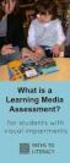 DIBELS TM Portuguese Translations of Administration Directions Note: These translations can be used with students having limited English proficiency and who would be able to understand the DIBELS tasks
DIBELS TM Portuguese Translations of Administration Directions Note: These translations can be used with students having limited English proficiency and who would be able to understand the DIBELS tasks
Princípios de Direito Previdenciário (Portuguese Edition)
 Princípios de Direito Previdenciário (Portuguese Edition) Wladimir Novaes. Martinez Click here if your download doesn"t start automatically Princípios de Direito Previdenciário (Portuguese Edition) Wladimir
Princípios de Direito Previdenciário (Portuguese Edition) Wladimir Novaes. Martinez Click here if your download doesn"t start automatically Princípios de Direito Previdenciário (Portuguese Edition) Wladimir
Project Management Activities
 Id Name Duração Início Término Predecessoras 1 Project Management Activities 36 dias Sex 05/10/12 Sex 23/11/12 2 Plan the Project 36 dias Sex 05/10/12 Sex 23/11/12 3 Define the work 15 dias Sex 05/10/12
Id Name Duração Início Término Predecessoras 1 Project Management Activities 36 dias Sex 05/10/12 Sex 23/11/12 2 Plan the Project 36 dias Sex 05/10/12 Sex 23/11/12 3 Define the work 15 dias Sex 05/10/12
Compact. GHz 2,4 802.11g. Wireless-G. USB Adapter. User Guide WIRELESS WUSB54GC (EU/LA) Model No.
 GHz 2,4 802.11g WIRELESS Compact Wireless-G USB Adapter User Guide Model No. WUSB54GC (EU/LA) Compact Wireless-G USB Adapter Copyright and Trademarks Specifications are subject to change without notice.
GHz 2,4 802.11g WIRELESS Compact Wireless-G USB Adapter User Guide Model No. WUSB54GC (EU/LA) Compact Wireless-G USB Adapter Copyright and Trademarks Specifications are subject to change without notice.
