Plasma TV user manual
|
|
|
- Ana Laura Fialho Botelho
- 7 Há anos
- Visualizações:
Transcrição
1 Contact SAMSUNG WORLDWIDE If you have any questions or comments relating to Samsung products, please contact the SAMSUNG customer care center. Contate a SAMSUNG EM TODO O MUNDO Caso tenha dúvidas ou comentários sobre os produtos da Samsung, entre em contato com o centro de atendimento ao cliente da SAMSUNG. Country Customer Care Center Web Site ARGENTINA BRAZIL CHILE 800-SAMSUNG( ) Nicaragua Honduras COSTA RICA ECUADOR EL SALVADOR GUATEMALA JAMAICA PANAMA PUERTO RICO REP. DOMINICA TRINIDAD & TOBAGO SAMSUNG( ) VENEZUELA COLOMBIA Plasma TV user manual imagine the possibilities Thank you for purchasing this Samsung product. To receive more complete service, please register your product at Model Serial No Samsung Electronics Co., Ltd. All rights reserved. BN A-01
2 Figures and illustrations in this User Manual are provided for reference only and may differ from actual product appearance. Product design and specifications may be changed without notice. User Instructions Screen Image retention Do not display a still image (such as on a video game) on the plasma display panel for more than several minutes as it can cause screen image retention. This image retention is also known as screen burn. To avoid such image retention, refer to page 15 of this manual to reduce the degree of brightness and contrast of the screen when displaying a still image. Heat on the top of the Plasma TV The top side of the product may be hot after long periods of use as heat dissipates from the panel through the vent hole in the upper part of the product. This is normal and does not indicate any defect or operation failure of the product. However, children should be prevented from touching the upper part of the product. The product is making a cracking noise. A cracking noise may occur when the product contracts or expands due to a change in the surrounding environment such as temperature or humidity. This is normal and not a defect of the unit. Cell Defects The PDP uses a panel consisting of 2,360,000(HD-level) to 6,221,000(FHD-level) pixels which require sophisticated technology to produce. However, there may be a few bright or dark pixels on the screen. These pixels will have no impact on the performance of the product. Avoid operating the TV at temperatures below 41 F (5 C) A still image displayed too long may cause permanent damage to the PDP Panel. Watching the Plasma TV in 4:3 format for a long period of time may leave traces of borders displayed on the left, right and center of the screen caused by the difference of light emission on the screen. Playing a DVD or a game console may cause similar effects to the screen. Damages caused by the above effect are not covered by the Warranty. After-images on the Screen. Displaying still images from Video games and PC for longer than a certain period of time may produce partial after-images. To prevent this effect, reduce the brightness and contrast when displaying still images for a long time. Warranty Warranty does not cover any damage caused by image retention. Burn-in is not covered by the warranty. Securing the Installation Space Keep the required distance between the product and other objects (e.g. walls) to ensure proper ventilation. Failing to do so may result in fire or a problem with the product due to an increase in the internal temperature of the product. When using a stand or wall-mount, use parts provided by Samsung Electronics only. x If you use parts provided by another manufacturer, it may result in a problem with the product or an injury due to the product falling. The appearance may differ depending on the product. Installation with a stand Installation with a wall-mount 10 cm 10 cm 10 cm 10 cm 10 cm 10 cm 10 cm 2 English
3 Contents Getting Started y List of Features... 4 y Accessories... 4 y Viewing the Control Panel... 5 y Viewing the Remote Control... 6 y Connecting to an Antenna... 7 y Plug & Play (Initial Setup)... 7 y Setup Menu Setting the Time 20 Using the Sleep Timer 20 Setting the On / Off Timer 20 Locking Programs 21 Other Features 21 Picture In Picture (PIP) 22 y Support Menu Connections y Connecting to an AV Device... 8 y Connecting to an Audio Device... 9 y Connecting to a PC... 9 y Changing the Input Source Basic Features y How to Navigate Menus y Using the INFO button (Now & Next guide) y Planning Your Viewing y Channel Menu Seeing Channels 12 Using Favorite Channels 13 Memorizing Channels 13 Editing Channels 14 Other Features 14 y Picture Menu Changing the Preset Picture Mode 15 Adjusting Picture Settings 15 Economical Solutions 15 Changing the Picture Options 16 Setting up the TV with Your PC 18 y Sound Menu Changing the Preset Sound Mode 18 Adjusting Sound Settings 18 Sound Settings 18 Advanced Features y Media Play Connecting a USB Device 24 Screen Display 25 Playing Multiple Files 28 Media Play - Additional Functions 29 y Anynet Setting Up Anynet+ 31 Switching between Anynet+ Devices 31 Recording 31 Listening through a Receiver 32 Troubleshooting for Anynet+ 32 Other Information y FM Transmitter Setup Frequency Configuration 33 FM Transmitter Installation Guide 33 Supported FM Transmitter formats 34 y Installing the Wall Mount y Securing the TV to the wall To Avoid the TV from Falling 36 y Troubleshooting y Specifications License 40 y Index ENGLISH Check the Symbol! t TLS This function can be used by pressing the TLS button on the remote control. Note Indicates additional information. Step by Step Guide Check here for instructions on how to open the relevant submenu within the OSD (on screen display). English 3
4 Getting Started List of Features y Excellent Digital Interface & Networking: With a built-in HD digital tuner, nonsubscription HD broadcasts can be viewed without a cable box / STB (Set-Top-Box) satellite receiver. y Media Play (USB): Allows you to play music files, pictures and movies saved on a USB device (p. 24). y Self Diagnosis: You can check to make sure picture and sound operate normally (p. 23). Accessories Please make sure the following items are included with your PDP TV. If any items are missing, contact your dealer. The items colors and shapes may vary depending on the models. y Remote Control & Batteries (AAA x 2) (Not available in some locations) y Owner s Instructions y Warranty Card / Safety Guide (Not available in some locations) y Cleaning Cloth y Power Cord y Blanking Bracket y FM Transmitter / FM Transmitter Clamp (Not available in some locations) Input Cables (Sold Separately) HDMI HDMI-DVI Component Composite (AV) Coaxial (RF) VGA 4 English
5 Viewing the Control Panel The product color and shape may vary depending on the model. 01 Getting Started Power Indicator Speakers Remote control sensor SOURCEE MENU y z Power Indicator P (Power) Remote control sensor Toggles between all the available input sources. In the on-screen menu, use this button as you would use the ENTERE button on the remote control. Displays an on-screen menu, the OSD (on screen display) of your TV s features. Adjusts the volume. In the OSD, use the y buttons as you would use the and buttons on the remote control. Changes the channels. In the OSD, use the z buttons as you would use the and buttons on the remote control. Blinks and turns off when the power is on and lights up in standby mode. Turns the TV on or off. Aim the remote control towards this spot on the TV. Standby mode Do not leave your TV in standby mode for long periods of time (when you are away on a holiday, for example). A small amount of electric power is still consumed even when the power button is turned off. It is best to unplug the power cord. English 5
6 Getting Started Viewing the Remote Control Turns the TV on and off. SOURCE Displays and selects the available video sources (p. 11). Press to directly access channels. Press to select additional channels (digital) being broadcasted by the same station. For example, to select channel 54.3, press 54, then press - and 3. Returns to the previous channel. To mute all TV output sound. Adjusts the volume. CH LIST Changes channels. Brings up the OSD. Views Media Play (USB) (p. 24). Quickly select frequently used functions. MEDIA.P TLS GUIDE INFO Displays the channel list on the screen (p. 12). Displays the EPG (Electronic Program Guide) (p. 12). Press to display information on the TV screen. Selects the on-screen menu items and changes the values seen on the menu. Returns to the previous menu. RETURN EXIT Exits the menu. Buttons used in the Channel list, Media Play (USB) menu, etc. Use these buttons in Media Play (USB) and Anynet+ (HDMI-CEC) modes (p. 24, 30). ( : Controls recording for Samsung recorders that have the Anynet+ feature) A B C D P.MODE S.MODE MTS FAV.CH P.SIZE CC P.MODE: Press to select the picture mode (p. 15). S.MODE: Press to select the sound mode (p. 18). MTS: Press to choose stereo, mono or Separate Audio Program (SAP broadcast) (p. 19). FAV.CH: Displays Favorite channel lists on the screen (p. 13). P.SIZE: Selects the picture size (p. 16). CC: Controls the caption decoder (p. 21). Installing batteries (Battery size: AAA) NOTE x Use the remote control within 23 feet from the TV. x Bright light may affect the performance of the remote control. Avoid use when nearby fluorescent lights or neon signs. x The color and shape may vary depending on the model. 6 English
7 Connecting to an Antenna When the TV is initially powered on, basic settings proceed automatically. Connecting the power cord and antenna. VHF/UHF Antenna 01 Getting Started or Cable ANT OUT Power Input Plug & Play (Initial Setup) When the TV is initially powered on, a sequence of on-screen prompts will assist in configuring basic settings. Press the POWERP button. Plug & Play is available only when the Input source is set to TV. To return to the previous step, press the Red button Selecting a language Press the or button, then press the ENTERE button. Select the desired OSD (On Screen Display) language. Selecting Store Demo Press the or button, then press the ENTERE button. or Home Use y Select the Home Use mode. Store Demo Mode is for retail environments. y To return the unit s settings from Store Demo to Home Use (standard): Press the volume button on the TV. When you see the volume OSD, press and hold MENU for 5 sec. Selecting an antenna Press the or button, then press the ENTERE button. POWER P y If the antenna is connected to ANT 1 IN (AIR), select Air and if it is connected to ANT 2 IN (CABLE), select Cable. y If both ANT 1 IN (AIR) and ANT 2 IN (CABLE) are connected, select Air+Cable. Selecting a channel After selecting the antenna source to memorize, select Search. The TV will begin memorizing all of the available channels. For more information, refer to Channel Auto Program (p. 13). y Press the ENTERE button at any time to interrupt the memorisation process. Setting the Set the Clock Mode automatically or manually. Clock Mode. y Auto: Allows you to select time zone. y Manual: Allows you to manually set the current date and time (p. 20). Viewing the The connection method for the best HD screen quality is displayed. HD Connection Guide. Enjoy your TV. Press the ENTERE button. If You Want to Reset This Feature... MENUm Setup Plug & Play ENTERE English 7
8 R Connections Connecting to an AV Device Using an HDMI or HDMI/DVI cable: HD connection (up to 720p/1080i) Available devices: DVD, Blu-ray player, HD cable box, HD STB (Set-Top-Box) satellite receiver. R W Device Device Red White HDMI OUT DVI OUT AUDIO OUT W R-AUDIO-L HDMI IN 1(DVI), 2, 3, PC/DVI AUDIO IN x When using an HDMI/DVI cable connection, you must use the HDMI IN 1(DVI) jack for video. A DVD, Blu-ray player, HD cable box, or HD STB satellite receiver may require a DVI-HDMI (DVI to HDMI) cable or DVI-HDMI (DVI to HDMI) adapter. The PC/DVI AUDIO IN jack is required for audio. x If an external device such as a DVD / Blu-ray player / HD cable box / HD STB satellite receiver supporting HDMI versions older than 1.3 is connected, the TV may operate abnormally (e.g. no screen display / no sound / annoying flicker / abnormal color). x If there is no sound after connecting an HDMI cable, check the HDMI version of the external device. If you suspect the version is older than 1.3, contact the provider of the device to confirm the HDMI version and request an upgrade. x It is recommended you purchase an HDMI-certified cable. Otherwise, the screen may appear blank or a connection error may occur. Using a Component (up to 720p/1080i) or Audio/Video (480i only) Cable Available devices: DVD, Blu-ray player, cable box, STB satellite receiver, VCR B R W Y R W R G Red White Red Blue Green Red White Yellow R W Y R W R B G R W R B G R W Y Device AUDIO OUT COMPONENT OUT Device AUDIO OUT VIDEO OUT R-AUDIO-L PR PB Y R-AUDIO-L When connecting to AV IN 1 the color of the AV IN 1 [Y/VIDEO] jack (green) will not match the video cable (yellow). To obtain the best picture quality, the Component connection is recomended over the A/V connection. 8 English
9 Connecting to an Audio Device Using an Optical (Digital) or Audio (Analog) Cable Connection Available devices: Digital Audio System, Amplifier, DVD home theater 02 Connections AUDIO IN Amplifier / DVD home theater R-AUDIO-L Digital Audio System R W OPTICAL Red White DIGITAL AUDIO OUT (OPTICAL) x When a Digital Audio System is connected to the DIGITAL AUDIO OUT (OPTICAL) jack, decrease the volume of both the TV and the system. x 5.1 CH (channel) audio is available when the TV is connected to an external device supporting 5.1 CH. x When the receiver (amplifier or DVD home theater) is set to on, you can hear sound output from the TV s optical jack. When the TV is receiving a DTV signal, the TV will send 5.1 CH sound to the amplifier or DVD home theater. When the source is a digital component such as a DVD / Blu-ray player / cable box / STB (Set-Top-Box) satellite receiver and is connected to the TV via HDMI, only 2 CH audio will be heard from the amplifier or DVD home theater. If you want to hear 5.1 CH audio, connect the digital audio out jack from your DVD / Blu-ray player / cable box / STB satellite receiver directly to an amplifier or home theater. AUDIO OUT: Connects to the audio input jacks on your amplifier / DVD home theater. xwhen connecting, use the appropriate connector. x When an audio amplifier is connected to the AUDIO OUT jacks: Decrease the volume of the TV and adjust the volume level with the Amplifier s volume control. Using an HDMI/DVI cable or a D-sub cable Connecting to a PC AUDIO OUT DVI OUT AUDIO OUT PC OUT English 9
10 Connections Display Modes (D-Sub and HDMI/DVI Input) Optimal resolution y 42" : 1024 X 60Hz y 50" : 1360 X 60Hz Mode IBM MAC VESA CVT VESA DMT Resolution 640 x x x x x x x x x x x x x x x x x 768 Horizontal Frequency (KHz) Vertical Frequency (Hz) Pixel Clock Frequency (MHz) Sync Polarity (H / V) VESA GTF 1280 x /+ NOTE x x x x +/- -/+ -/- -/- -/+ -/+ -/- -/- -/- +/+ +/+ +/+ -/- -/- +/+ +/+ +/+ For HDMI/DVI cable connection, you must use the HDMI IN 1(DVI) jack. The interlace mode is not supported. The set may operate abnormally if a non-standard video format is selected. Separate and Composite modes are supported. SOG(Sync On Green) is not supported. 42" 50" 10 English
11 Source List Changing the Input Source Use to select TV or an external input sources such as a DVD / Blu-ray player / cable box / STB satellite receiver. MENUm Input Source List ENTERE SOURCE TV / PC / AV1 / AV2 / Component1 / Component2 / HDMI1/DVI / HDMI2 / HDMI3 / USB You can only choose external devices that are connected to the TV. In the Source List, connected inputs will be highlighted. In the Source List, PC is always activated. Edit Name MENUm Input Edit Name ENTERE VCR / DVD / Cable STB / Satellite STB / PVR STB / AV Receiver / Game / Camcorder / PC / DVI PC / DVI Devices / TV / IPTV / Blu-ray / HD DVD / DMA: Name the device connected to the input jacks to make your input source selection easier. When connecting an HDMI/DVI cable to the HDMI IN 1(DVI) port, you should set the TV DVI PC or DVI Devices mode under Edit Name. 02 Connections Basic Features How to Navigate Menus Before using the TV, follow the steps below to learn how to navigate the menu and select and adjust different functions. 1 2 MEDIA.P TLS RETURN GUIDE MENU button: Displays the main on-screen menu. 2 ENTERE / Direction button: Move the cursor and select an item. Confirm the setting. 3 RETURN button: Returns to the previous menu. 4 EXIT button: Exits the on-screen menu. INFO EXIT How to Operate the OSD (On Screen Display) The access step may differ depending on the selected menu MENU m The main menu options appear on the screen: Picture, Sound, Channel, Setup, Input, Application, Support. / Select an icon with the or button. ENTER E Press ENTERE to access the sub-menu. / Select the desired submenu with the or button. / Adjust the value of an item with the or button. The adjustment in the OSD may differ depending on the selected menu. ENTER E Press ENTERE to confirm the selection. EXIT e Press EXIT. English 11
12 Basic Features Using the INFO button (Now & Next guide) *ORER +' TELA QUENTE (HD) HE-AAC DTV Air 1080i HD 10 Muiti 05.1 FO IN The display identifies the current channel and the status of certain audio-video settings. The Now & Next guide shows daily TV program information for each channel according to the broadcasting time. yy Scroll, to view information for a desired program while watching the current channel. Using Scheduled View Guide Fri, 1 Jan 2:10 am DTV Air 05.1 Globo HD TELA QUENTE (HD) 10:05 pm - 12:10 pm 10 DESVENTURAS EM SERIE (HD) 05.1 TV GloboHD Scheduled View 6:30 pm 7:15 pm Today Today )Family Affairs )Dark Angel Mon, 29 Sep 10:15 pm View Mode Exit 1 4 five five Information E Cancel 10:06 pm - 12:10 am E Watch Information DESVENTURAS EM SERIE (HD) Red (View Mode): View the list of programs that are playing now or coming up. 2 B Green (-2 Hours): Viewing the list of programs to be broadcasted before 2 hours. Guide 3 Yellow (+2 Hours): Viewing the list of programs to be broadcasted after 2 hours. The EPG (Electronic Program Guide) GUIDE information is provided by broadcasters. Using program schedules provided by broadcasters, you can specify programs you want to watch in advance so that the channel automatically changes to the selected program channel at the specified time. Program entries may appear blank or out of date depending on a channel status. 4 Planning Your Viewing Using Channel View Guide Fri, 1 Jan 2:10 am DTV Air 05.1 Globo HD 5 Blue (Exit): Exits the guide. Information: Displays details of the selected program. 6 k (Page): Move to next or previous page. 7 ENTERE button When selecting the current program, you can watch the selected program. When selecting the future program, you can reserve to watch the selected program. To cancel the schedule, press the ENTERE button again and select Cancel Schedules. TELA QUENTE (HD) 10:05 pm - 12:10 pm Channel Menu 10 DESVENTURAS EM SERIE (HD) 05.1 TV GloboHD Channel View Today 04.1 Globo HD 05.1 DiscoveryH&L 05.2 TV GloboSD 05.3 price-drop.tv 05.4 QVC 05.5 R4DTT View Mode B 10:00 pm - 11:00 pm American Chopper No Information Home and... )Family Affairs No Information QVC Selection No Information -2 Hours +2 Hours Exit :00 pm - 12:00 pm Tine Team Fiv... )Dark Angel Information k Page E Watch Seeing Channels Channel List Add, delete or set favorite channels and use the program guide for digital broadcasts. CH LIST MENUm Channel Channel List ENTERE Select a channel in the All Channels, Added Channels, Favorite or Programmed screen by pressing the / and ENTERE buttons. Then you can watch the selected channel. 12 English [PC450]BN A-01L02.indb 오후 3:37:18
13 Added Channels 04.1 SBT HD 05.1 Globo HD 7 Air 09.1 Read TV! HD 11.1 Gazeta HD 13 Air 14 Air 16.1 MIXTV HD Air Antenna B Zoom Select k Page T Tools All Channels: Shows all currently available channels. Added Channels: Shows all added channels. * Favorite: Shows all favorite channels. Programmed: Shows all currently reserved programs. Using the color buttons with the Channel List. x Red (Antenna): Switches to Air or Cable. x B Green (Zoom): Enlarges or shrinks a channel number. x Yellow (Select): Selects multiple channel lists. Select desired channels and press the Yellow button to set all the selected channels at the same time. The c mark appears to the left of the selected channels. x k (Page): Move to next or previous page. x T (Tools): Displays the Channel List option menu. (The options menus may differ depending on the situation.) Channel Status Display Icons Icons Operations c A channel selected. * A channel set as a Favorite. ) A reserved Program. \ A locked channel. Using Favorite Channels MENUm Channel Channel List ENTERE Add to Favorite / Delete from Favorite t Set channels you watch frequently as Favorites. 1. Select a channel and press the TLS button. 2. Add or delete a channel using the Add to Favorite or Delete from Favorite menu respectively. Added Channels Air 04.1 SBT HD 05.1 Globo HD 7 Air Delete Add to Favorite 09.1 Read TV! HD Lock 11.1 Gazeta HD Timer Viewing 13 Air Channel Name Edit Select All 14 Air 16.1 MIXTV HD To show all Favorite channels, click on the button shown on the nignt. Memorizing Channels Antenna B Zoom Select k Page T Tools MENUm Channel ENTERE Antenna (Air / Cable) t FAV.CH Before your television can begin memorizing the available channels, you must specify the type of signal source that is connected to the TV (i.e. an Air or a Cable system). If the antenna is connected to ANT 1 IN (AIR), select Air and if it is connected to ANT 2 IN (CABLE), select Cable. 03 Basic Features English 13
14 Basic Features Auto Program Air: Air antenna signal. Cable: Cable antenna signal. Air+Cable: Air and Cable antenna. NOTE x If both ANT 1 IN (AIR) and ANT 2 IN (CABLE) are connected, select the Air+Cable. Editing Channels MENUm Channel Channel List ENTERE Channel Name Edit 1. Select a channel and press the TLS button. 2. Edit the channel name using the Channel Name Edit menu. Channel Name Edit (analog channels only): Assign your own channel name. Other Features MENUm Channel ENTERE Channel List Channel List Option Menu Set each channel using the Channel List menu options (Add / Delete, Lock / Unlock, Timer Viewing,Select All / Deselect All). Option menu items may differ depending on the channel status. 1. Select a channel and press the TLS button. 2. Select a function and change its settings. Add / Delete: Delete or add a channel to display the channels you want. NOTE x All deleted channels will be shown on the All Channels menu. x A gray-colored channel indicates the channel has been deleted. x The Add menu only appears for deleted channels. x Delete a channel from the Added Channels or Favorite menu in the same manner. Lock / Unlock: Lock a channel so that the channel cannot be selected and viewed. This function is available only when the Child Lock is set to On. The PIN input screen appears. Enter your 4-digit PIN, the default of which is Change the PIN using the Change PIN option. Timer Viewing: You can set a desired channel to be displayed automatically at the reserved time. Set the current time first to use this function. 1. Press the / / / buttons to select the desired channel in Channel List. 2. Press the TLS button, then select Timer Viewing. 3. Scroll up or down to adjust the settings in the box, or use the numeric buttons on your remote to enter the date and time. If you selected Once, Every Week or EveryDay in Repeat, you can enter the date you want. 4. Select OK, then press the ENTERE button when done. NOTE xonly memorized channels can be reserved. x Reserved programs will be displayed in the Programmed menu. x When a digital channel is selected, press the button to view the digital program. Select All: You can select all the channels in the Channel List. Deselect All: You can deselect all the selected channels. You can only select Deselect All when one or more channels are selected. Programmed (in Channel List) You can view, modify or delete a show you have reserved to watch. Programmed timer viewing is displayed here. Highlight a program and press the TLS button to display Options. Change Info: Change a show you have reserved to watch. Begin with step 3 of Timer Viewing, above. Cancel Schedules: Cancel a show you have reserved to watch. This deletes the highlighted or selected program(s). 14 English
15 Information: Display a show you have reserved to watch. (You can also change the reservation Information.) Alternatively, you can view Information by highlighting a program and pressing the ENTERE button. Select All / Deselect All: Select or deselect all reserved programs. Fine Tune (analog channels only) If the reception is clear, you do not have to fine tune the channel, as this is done automatically during the search and store operation. If the signal is weak or distorted, fine tune the channel manually. Scroll to the left or right until the image is clear. Settings are applied to the channel you're currently watching. Fine tuned channels that have been saved are marked with an asterisk * on the right-hand side of the channel number in the channel banner. To reset the fine-tuning, select Reset. LNA (On / Off) (Low Noise Amplifier) If the TV is operating in a weak-signal area, the LNA function can improve the reception (a low-noise preamplifier boosts the incoming signal). Color System (Auto / PAL-M / PAL-N / NTSC) Normally the TV can receive image and sound with good quality when in the mode auto. This mode detects the signal color system automatically. In case of some signal reception with color unsatisfactory, select the Color System Mode to PAL-N or NTSC. Picture Menu Changing the Preset Picture Mode MENUm Picture Mode ENTERE Mode Select your preferred picture type. Dynamic: Suitable for a bright room. Standard: Suitable for a normal environment. Movie: Suitable for watching movies in a dark room. P.MODE Adjusting Picture Settings Cell Light / Contrast / Brightness / Sharpness / Color / Tint (G/R) MENUm Picture ENTERE Your television has several setting options for picture quality control. NOTE x When you make changes to Cell Light, Contrast, Brightness, Sharpness, Color or Tint (G/R), the OSD will be adjusted accordingly. x In PC mode, you can only make changes to Cell Light, Contrast and Brightness. x Settings can be adjusted and stored for each external device connected to the TV. Economical Solutions MENUm Picture Eco Solution ENTERE The Eco Function can be used to enhance your power savings. Eco Solution Energy Saving (Off / Low / Medium / High / Picture Off ): This adjusts the brightness of the TV in order to reduce power consumption. If you select Picture Off, the screen is turned off, but the sound remains on. Press any button except volume button to turn on the screen. Until the screen turns on again, a distorted picture will be displayed for about 4 seconds. Eco Sensor (Off / On): To enhance your power savings; the picture settings will automatically adapt to the light in the room. If you adjust the Cell Light, the Eco Sensor will be set to Off. Min Cell Light: When Eco sensor is On, the minimum screen brightness can be adjusted manually. If Eco Sensor is On, the display brightness may change (become slightly darker or brighter) depending on the surrounding light intensity. No Signal Power Off (Off / 15 min. / 30 min. / 60 min.): To avoid unnecessary energy consumption, set how long you want the TV to remain on if it's not receiving a signal. Disabled when the PC is in power saving mode. 03 Basic Features English 15
16 Basic Features Changing the Picture Options MENUm Picture Advanced Settings ENTERE Advanced Settings (Advanced Settings are available in Standard / Movie mode) Compared to previous models, new Samsung TVs have a more precise pictures. In PC mode, you can only make changes to Dynamic Contrast, Gamma and White Balance. Advanced Settings Black Tone : Off Dynamic Contrast : Medium Gamma : 0 RGB Only Mode : Off Color Space : Native White Balance Flesh Tone : 0 U Move E Enter R Return Black Tone (Off / Dark / Darker / Darkest): Select the black level to adjust the screen depth. Dynamic Contrast (Off / Low / Medium / High): Adjust the screen contrast. Gamma: Adjust the primary color intensity. RGB Only Mode (Off / Red / Green / Blue): Displays the Red, Green and Blue color for making fine adjustments to the hue and saturation. Color Space (Auto / Native): Adjust the range of colors available to create the image. White Balance: Adjust the color temperature for a more natural picture. R-Offset / G-Offset / B-Offset: Adjust each color's (red, green, blue) darkness. R-Gain / G-Gain / B-Gain: Adjust each color's (red, green, blue) brightness. Reset: Resets the White Balance to it's default settings. Flesh Tone: Emphasize pink Flesh Tone. Edge Enhancement (Off / On): Emphasize object boundaries. Picture Options MENUm Picture Picture Options ENTERE In PC mode, you can only make changes to the Color Tone, Size and Screen Burn Protection. Picture Options Color Tone : Normal Size : 16:9 Digital Noise Filter : Auto MPEG Noise Filter : Auto HDMI Black Level : Normal Film Mode : Off Screen Burn Protection U Move E Enter R Return Color Tone (Cool / Normal / Warm1 / Warm2) Warm1 or Warm2 will be deactivated when the picture mode is Dynamic. Settings can be adjusted and stored for each external device connected to an input on the TV. Size: Your cable box / satellite receiver may have its own set of screen sizes as P.SIZE well. However, we highly recommend you use 16:9 mode most of the time. 16:9: Sets the picture to 16:9 wide mode. Zoom1: Use for moderate magnification. Zoom2: Use for a stronger magnification. Wide Fit: Enlarges the aspect ratio of the picture to fit the entire screen. Available with HD 1080i / 720p signals in 16:9 mode. 4:3 : Sets the picture to basic (4:3) mode. Do not watch in 4:3 format for a long time. Traces of borders displayed on the left, right and center of the screen may cause image retention(screen burn) which are not covered by the warranty. Screen Fit: Displays the full image without any cut-off when HDMI (720p / 1080i / 1080p) or Component (1080i / 1080p) signals are inputted. NOTE xafter selecting Zoom1, Zoom2 or Wide Fit: 1. Press the button to select Position. 2. Press the ENTERE button. 3. Press the or button to move the picture up or down. 4. Press the ENTERE button. 5. Press the button to select Reset. 6. Press the ENTERE button to reset the picture to its default position. 16 English
17 x After selecting Screen Fit in HDMI (1080i/1080p) or Component (1080i/1080p) mode, you made need to center the picture: 1. Press the or button to select Position. 2. Press the ENTERE button. 3. Press the,, or button to move the picture. 4. Press the ENTERE button. 5. Press the or button to select Reset. 6. Press the ENTERE button. x HD (High Definition): 16:9-1080i/1080p (1920x1080), 720p (1280x720) x Settings can be adjusted and stored for each external device you have connected to an input on the TV. Input Source Picture Size ATV, AV, 16:9, Zoom1, Component (480i, 480p) Zoom2, 4:3 DTV(1080i), 16:9, 4:3, Wide Fit, Component (1080i, 1080p), Screen Fit HDMI (720p, 1080i, 1080p) PC 16:9, 4:3 Digital Noise Filter (Off / Low / Medium / High / Auto / Auto Visualisation): If the broadcast signal received by your TV is weak, you can activate the Digital Noise Filter feature to reduce any static and ghosting that may appear on the screen. When the signal is weak, try other options until the best picture is displayed. Auto Visualisation: When changing analog channels, displays signal strength. Only available for analog channels. When bar is green, is that the best possible signal. MPEG Noise Filter (Off / Low / Medium / High / Auto): Reduces MPEG noise to provide improved picture quality. HDMI Black Level (Normal / Low): Selects the black level on the screen to adjust the screen depth. Available only in HDMI mode. Film Mode (Off / Auto1 / Auto2): Sets the TV to automatically sense and process film signals from all sources and adjusts the picture for optimum quality. Available in TV, AV, COMPONENT (480i / 1080i) and HDMI (480i / 1080i). Screen Burn Protection: To reduce the possibility of screen burn, this unit is equipped with screen burn prevention technology. The Time setting allows you to program the time between movement of the picture in minutes. Pixel Shift (Off / On): Using this function, you can minutely move pixels on the PDP in horizontal or vertical direction to minimize after-images on the screen. Optimum condition for pixel shift Item TV/AV/Component/ HDMI/PC Horizontal 0~4 4 Vertical 0~4 4 Time (minute) 1~4 min. 4 min. The Pixel Shift value may differ depending on the TV size (inches) and mode. This function is not available in the Screen Fit mode. Auto Protection Time (10 min. / 20 min. / 40 min. / 1 hour / Off): Set the time the screen remains idle with a still image until the screen saver is activated. The screen saver prevents the formation of ghost images on the screen. Scrolling: This function removes after-images on the screen by moving all the pixels on the PDP according to a pattern. Use this function when there are remaining after-images or symbols on the screen, especially when you displayed a still image on the screen for a long time. The after-image removal function has to be executed for a long time (approximately 1 hour) to effectively remove after-images on the screen. If the after-image is not removed after performing the function, repeat the function again. Press any key on the remote control to cancel this feature. Side Gray (Light / Dark): When you watch TV with the screen ratio set to 4:3, the screen is prevented from any damage by adjusting the white balance on both extreme left and right sides. Picture Reset (OK / Cancel) Resets your current picture mode to its default settings. 03 Basic Features English 17
18 Basic Features Setting up the TV with Your PC Set the input source to PC. MENUm Picture ENTERE Auto Adjustment t Adjust frequency values/positions and fine tune the settings automatically. Not available when connecting with an HDMI/DVI cable. Screen Coarse / Fine: Removes or reduces picture noise. If the noise is not removed by Fine-tuning alone, then adjust the frequency as best as possible (Coarse) and Finetune again. After the noise has been reduced, readjust the picture so that it is aligned to the center of screen. Position: Adjust the PC s screen positioning if it does not fit the TV screen. Press the or button to adjust the Vertical-Position. Press the or button to adjust the Horizontal-Position. Image Reset: Resets the image to default settings. Using Your TV as a Computer (PC) Display Setting Up Your PC Software (Based on Windows XP) Depending on the version of Windows and the video card, the actual screens on your PC will probably look different, but the same basic set-up information will apply in most cases. (If not, contact your computer manufacturer or Samsung Dealer.) 1. Click on Control Panel on the Windows start menu. 2. Click on Appearance and Themes in the Control Panel window and a display dialog-box will appear. 3. Click on Display and a display dialog box will appear. 4. Navigate to the Settings tab on the display dialog-box. y The correct size setting (resolution) [Optimum: 1920 x 1080 pixels] y If a vertical-frequency option exists on your display settings dialog box, the correct value is 60 or 60 Hz. Otherwise, just click OK and exit the dialog box. Sound Menu Changing the Preset Sound Mode MENUm Sound Mode ENTERE Mode Standard: Selects the normal sound S.MODE mode. Music: Emphasizes music over voices. Movie: Provides the best sound for movies. Clear Voice: Emphasizes voices over other sounds. Amplify: Increase the intensity of high-frequency sound to allow a better listening experience for the hearing impaired. Adjusting Sound Settings MENUm Sound Equalizer ENTERE Equalizer Adjusts the sound mode (standard sound mode only). Balance L/R: Adjusts the balance between the right and left speaker. 100Hz / 300Hz / 1kHz / 3kHz / 10kHz (Bandwidth Adjustment): Adjusts the level of specific bandwidth frequencies. Reset: Resets the equalizer to its default settings. Sound Settings MENUm Sound ENTERE Virtual Surround (Off / On) (standard sound mode only) This function provides a virtual 5.1 channel surround sound experience through a pair of speakers using HRTF (Head Related Transfer Function) technology. Dialog Clarity (Off / On) (standard sound mode only) This function allows you to increase the intensity of a voice over background music or sound effects so that dialog can be heard more clearly. 18 English
19 Audio Language t (digital channels only) Change the default value for audio languages. You can only select a language among the ones being broadcasted. Multi-Track Sound (MTS) t Mono: Choose for channels that are broadcasting in mono or if you are having MTS difficulty receiving a stereo signal. Stereo: Choose for channels that are broadcasting in stereo. SAP: Choose to listen to the Separate Audio Program, which is usually a foreign-language translation. Depending on the particular program being broadcast, you can listen to Mono, Stereo or SAP. SPDIF Output SPDIF (Sony Philips Digital Interface) is used to provide digital sound, reducing interference going to speakers and various digital devices such as an A/V Receiver/Home theater. Audio Format: During the reception of a digital TV broadcast, you can select the Digital Audio output (SPDIF) format from the options PCM or Dolby Digital. Audio Delay: Correct audio-video sync problems, when watching TV or video, and when listening to digital audio output using an external device such as an AV receiver (0ms ~ 250ms). FM Transmitter (Not available in some locations) You can listen to TV sound from FM receiver speaker by transmitting audio signals by FM frequencies. For more detailed information, refer to FM Transmitter Setup. (p. 33) 03 Basic Features Auto Volume (Off / Normal / Night) To equalize the volume level on each channel, set to Normal. Night: This mode provides an improved sound experience compared to Normal mode, making almost no noise. It is useful at night. Speaker Select (External Speaker / TV Speaker) A sound echo may occur due to a difference in decoding speed between the main speaker and the audio receiver. In this case, set the TV to External Speaker. When Speaker Select is set to External Speaker, the volume and MUTE buttons will not operate and the sound settings will be limited. When Speaker Select is set to External Speaker. xtv Speaker: Off, External Speaker: On When Speaker Select is set to TV Speaker. xtv Speaker: On, External Speaker: On If there is no video signal, both speakers will be mute. Connecting a FM Transmitter Insert FM Transmitter Module into the Socket which is located at the back side of TV. TV Side Panel FM Transmitter FM Transmitter (Off / On): Turns FM transmitter on/off. FM Frequency: Sets FM transmitter frequency. Sound Reset (OK / Cancel) Reset all sound settings to the factory defaults. English 19
20 Basic Features Setting the Time Setup Menu MENUm Setup Time ENTERE Time Clock: Setting the clock is for using various timer features of the TV. The current time will appear every time you press the INFO button. If you disconnect the power cord, you have to set the clock again. Clock Mode (Auto / Manual) Auto: Set the current time automatically using the time from a digital channel. The antenna must be connected in order to set the time automatically. Manual: Set the current time manually. Depending on the broadcast station and signal, the auto time set up may not be correct. In this case, set the time manually. Clock Set: Set the Day, Month, Year, Hour, Minute and am/pm manually. Available only when Clock Mode is set to Manual. You can set the Day, Month, Year, Hour and Minute directly by pressing the number buttons on the remote control. Time Zone: Select your time zone. This function is only available when the Clock Mode is set to Auto. Using the Sleep Timer MENUm Setup Time Sleep Timer ENTERE Sleep Timer t: Automatically shuts off the TV after a preset period of time. (30, 60, 90, 120, 150 and 180 minutes). To cancel the Sleep Timer, select Off. Setting the On / Off Timer MENUm Setup Time Timer 1 ENTERE You can set the TV to turn on automatically at a preset time. Timer 1 / Timer 2 / Timer 3: Three different on / off timer settings can be made. You must set the clock first. Timer 1 On Time Inactivate Off Time Volume Repeat Inactivate TV Air 1 Once Source Antenna Channel Sun Mon Tue Wed Thu Fri Sat L Move U Adjust E Enter R Return On Time / Off Time: Set the hour, minute, and activate / inactivate. (To activate the timer with the setting you ve chosen, set to Activate.) Volume: Set the desired volume level. Source: Select TV or USB content to be played when the TV is turned on automatically. (USB can be selected only when a USB device is connected to the TV) Antenna (when the Source is set to TV): Select Air or Cable. Channel (when the Source is set to TV): Select the desired channel. Contents (when the Source is set to USB): Select a folder in the USB device containing music or photo files to be played when the TV is turned on automatically. NOTE x If there is no music file on the USB device or the folder containing a music file is not selected, the Timer function does not operate correctly. x When there is only one photo file in the USB, the Slide Show will not play. x If a folder name is too long, the folder cannot be selected. x Each USB you use is assigned its own folder. When using more than one of the same type of USB, make sure the folders assigned to each USB have different names. Repeat: Select Once, Everyday, Mon~Fri, Mon~Sat, Sat~Sun or Manual to set at you convenience. If you select Manual, you can set up the day you want to activate the timer. The c mark indicates the day is selected. Auto Power Off (available only when the TV is turned on by the Timer): The TV will be automatically turned off after 3 hours of being left idle to prevent overheating. 20 English
21 Locking Programs MENUm Setup Security ENTERE Security The PIN input screen appears before the setup screen. Enter your 4-digit PIN, the default of which is Change the PIN using the Change PIN option. Child Lock (Off / On): Lock channels in Channel List, to prevent unauthorized users, such as children, from watching unsuitable program. Available only when the Input source is set to TV. Parental Lock: Prevent unauthorized users, such as children, from watching unsuitable program with a user-defined 4-digit PIN code. If the selected channel is locked, the \ symbol will be displayed. Allow All: Unlock all TV ratings. The items of Parental Lock differs depending on the country. Change PIN: The Change PIN screen will appear. Choose any 4 digits for your PIN and enter them. As soon as the 4 digits are entered, the Confirm New PIN screen appears. Re-enter the same 4 digits. When the Confirm screen disappears, your PIN has been memorized. If you forget the PIN, press the remote-control buttons in the following sequence, which resets the pin to : POWER (off) MUTE POWER (on). Other Features MENUm Setup ENTERE Menu Language Set the menu language. 1. Select Menu Language and press the ENTERE button. 2. Choose desired language and press the ENTERE button. Caption (On-Screen Text Messages) Caption (Off / On): You can switch the caption function on or off. If captions are CC not available, they will not be displayed on the screen. The Caption feature doesn t work in Component, HDMI or PC modes. Caption Mode: You can select the desired caption mode. The availability of captions depends on the program being broadcast. CC1~CC4 / Text1~Text4: (analog channels only) The Analog Caption function operates in either analog TV channel mode or when a signal is supplied from an external device to the TV. (Depending on the broadcasting signal, the Analog Caption function may or may not work with digital channels.) 03 Basic Features English 21
22 Basic Features General Game Mode (Off / On): When connecting to a game console such as PlayStation or Xbox, you can enjoy a more realistic gaming experience by selecting the game mode. NOTE xrestrictions on game mode (caution) To disconnect the game console and connect another external device, set Game Mode to Off in the setup menu. If you display the TV menu in Game Mode, the screen shakes slightly. x Game Mode is not available when the input source is set to TV or PC. x After connecting the game console, set Game Mode to On. Unfortunately, you may notice reduced picture quality. x If Game Mode is On: Picture mode is set to Standard and Sound mode is set to Movie. Equalizer is not available. Menu Transparency (Bright / Dark): Set the Transparency of the menu. Melody (Off / Low / Medium / High): Set so that a melody plays when the TV is turned on or off. AV Color System (Auto / PAL-M / PAL-N / NTSC): Normally the TV can receive image and sound with good quality when in the mode Auto. This mode detects the signal color system automatically. In case of some signal reception with color unsatisfactory, select the AV Color System Mode to PAL-M, PAL-N or NTSC. Picture In Picture (PIP) PIP t You can watch the TV tuner and one external video source simultaneously. PIP (Picture-in-Picture) does not function in the same mode. MENUm Setup PIP ENTERE NOTE x For PIP sound, refer to the Sound Select instructions. x If you turn the TV off while watching in PIP mode, the PIP window will disappear. x You may notice that the picture in the PIP window becomes slightly unnatural when you use the main screen to view a game or karaoke. xpip Settings Main picture Component1, Component2, HDMI1/DVI, HDMI2, HDMI3, HDMI4, PC Sub picture PIP (Off / On): Activate or deactivate the PIP function. Air/Cable (Air / Cable): Select either Air or Cable as the input source for the sub-screen. Channel: Select the channel for the sub-screen. Size (Õ / Ã): Select a size for the sub-picture. Position (à / / / œ): Select a position for the sub-picture. Sound Select (Main / Sub): You can choose the desired sound (Main / Sub) in the PIP mode. TV 22 English
23 Support Menu MENUm Support ENTERE Self Diagnosis Self Diagnostic might take few seconds, this is part of the normal operation of the TV. Picture Test: Use to check for picture problems. Yes: If the test pattern does not appear or there is noise in the test pattern, select Yes. There may be a problem with the TV. Contact Samsung s Call Center for assistance. No: If the test pattern is properly displayed, select No. There may be a problem with your external equipment. Please check your connections. If the problem still persists, refer to the external device s user manual. Sound Test (Yes / No): Use the built-in melody sound to check for sound problems. If you hear no sound from the TV s speakers, before performing the sound test, make sure Speaker Select is set to TV Speaker in the Sound menu. The melody will be heard during the test even if Speaker Select is set to External Speaker or the sound is muted by pressing the MUTE button. Yes: If you can hear sound only from one speaker or not at all during the sound test, select Yes. There may be a problem with the TV. Contact Samsung s Call Center for assistance. No: If you can hear sound from the speakers, select No. There may be a problem with your external equipment. Please check your connections. If the problem still persists, refer to the external device s user manual. Signal Information: (digital channels only) An HD channel s reception quality is either perfect or the channels are unavailable. Adjust your antenna to increase signal strength. Troubleshooting: If the TV seems to have a problem, refer to this description. If none of these troubleshooting tips apply, contact the Samsung customer service center. Software Upgrade Software Upgrade can be performed downloading the latest firmware from to a USB memory device. Current Version - the software already installed in the TV. Software is represented as Year/Month/Day_Version. Current Version By USB Alternative Software Installing the Latest Version By USB: Insert a USB drive TV Side Panel containing the firmware upgrade file, downloaded from into the TV. Please be careful not to disconnect the power USB Drive or remove the USB drive until upgrades are complete. The TV will be turned off and on automatically after completing the firmware upgrade. When software is upgraded, video and audio settings you have made will return to their default settings. We advise you to to write down your settings so that you can easily reset them after the upgrade. Alternative Software (Not available) HD Connection Guide Refer to this information when connecting external devices to the TV. Contact Samsung Software Upgrade 2010/01/18_ E Enter View this information when your TV does not work properly or when you want to upgrade the software. You can find information regarding our call centers and how to download products and software. R Return 03 Basic Features English 23
VGM. VGM information. ALIANÇA VGM WEB PORTAL USER GUIDE June 2016
 Overview The Aliança VGM Web portal is an application that enables you to submit VGM information directly to Aliança via our e-portal Web page. You can choose to enter VGM information directly, or to download
Overview The Aliança VGM Web portal is an application that enables you to submit VGM information directly to Aliança via our e-portal Web page. You can choose to enter VGM information directly, or to download
LCD TV. user manual. imagine the possibilities
 Contact SAMSUNG WORLDWIDE If you have any questions or comments relating to Samsung products, please contact the SAMSUNG customer care center. Contate a SAMSUNG EM TODO O MUNDO Caso tenha dúvidas ou comentários
Contact SAMSUNG WORLDWIDE If you have any questions or comments relating to Samsung products, please contact the SAMSUNG customer care center. Contate a SAMSUNG EM TODO O MUNDO Caso tenha dúvidas ou comentários
User Manual. Linksys PAP2 Broadband Phone Service. Linhagratuita grupo csdata
 User Manual Linksys PAP2 Broadband Phone Service Linhagratuita grupo csdata www.linhagratuita.com.br Please follow the step-by-step guide below to set up your Linksys PAP2 for use with Linhagratuita Broadband
User Manual Linksys PAP2 Broadband Phone Service Linhagratuita grupo csdata www.linhagratuita.com.br Please follow the step-by-step guide below to set up your Linksys PAP2 for use with Linhagratuita Broadband
VGM. VGM information. ALIANÇA VGM WEB PORTAL USER GUIDE September 2016
 Overview The Aliança VGM Web portal is an application that enables you to submit VGM information directly to Aliança via our e-portal Web page. You can choose to enter VGM information directly, or to download
Overview The Aliança VGM Web portal is an application that enables you to submit VGM information directly to Aliança via our e-portal Web page. You can choose to enter VGM information directly, or to download
User Guide Manual de Utilizador
 2400 DPI OPTICAL GAMING MOUSE User Guide Manual de Utilizador 2014 1Life Simplify it All rights reserved. www.1-life.eu 2 2400 DPI OPTICAL GAMING MOUSE ENGLISH USER GUIDE...4 MANUAL DE UTILIZADOR PORTUGUÊS...18
2400 DPI OPTICAL GAMING MOUSE User Guide Manual de Utilizador 2014 1Life Simplify it All rights reserved. www.1-life.eu 2 2400 DPI OPTICAL GAMING MOUSE ENGLISH USER GUIDE...4 MANUAL DE UTILIZADOR PORTUGUÊS...18
As 100 melhores piadas de todos os tempos (Portuguese Edition)
 As 100 melhores piadas de todos os tempos (Portuguese Edition) Click here if your download doesn"t start automatically As 100 melhores piadas de todos os tempos (Portuguese Edition) As 100 melhores piadas
As 100 melhores piadas de todos os tempos (Portuguese Edition) Click here if your download doesn"t start automatically As 100 melhores piadas de todos os tempos (Portuguese Edition) As 100 melhores piadas
Trabalho de AMSR. Especificação e Verificação de uma Câmara Fotográfica Digital. Problema a Resolver FEUP/MRSC/AMSR MPR. » Problema a concurso
 VF 1 Especificação e Verificação de uma Câmara Fotográfica Digital Trabalho de AMSR FEUP/MRSC/AMSR MPR VF 2 Problema a Resolver» Problema a concurso 12 th SDL Forum, 20-24 Junho 2005, Grimstad, Noruega
VF 1 Especificação e Verificação de uma Câmara Fotográfica Digital Trabalho de AMSR FEUP/MRSC/AMSR MPR VF 2 Problema a Resolver» Problema a concurso 12 th SDL Forum, 20-24 Junho 2005, Grimstad, Noruega
User's Guide. Manual de Utilizador
 User's Guide Manual de Utilizador USER'S GUIDE HDD/SSD Support: SATA 2.5 (up to 12.5mm height) Material: Aluminium and Plastic External interface: USB 3.0 (compatible with USB 2.0/1.1) Internal interface:
User's Guide Manual de Utilizador USER'S GUIDE HDD/SSD Support: SATA 2.5 (up to 12.5mm height) Material: Aluminium and Plastic External interface: USB 3.0 (compatible with USB 2.0/1.1) Internal interface:
LCD TV user manual. imagine the possibilities
 Contact SAMSUG WORLDWIDE If you have any questions or comments relating to Samsung products, please contact the SAMSUG customer care center. Contate a SAMSUG EM TODO O MUDO Caso tenha dúvidas ou comentários
Contact SAMSUG WORLDWIDE If you have any questions or comments relating to Samsung products, please contact the SAMSUG customer care center. Contate a SAMSUG EM TODO O MUDO Caso tenha dúvidas ou comentários
Manual do usuário. User s Manual. Music Bass subwoofer 4 em 1 SP101 Music Bass subwoofer 4 in 1 SP101. Music bass subwoofer 4 em 1
 Manual do usuário User s Manual Music Bass 2.1 - subwoofer 4 em 1 SP101 Music Bass 2.1 - subwoofer 4 in 1 SP101 1 sp101_manual.indd 1 10/11/2010 12:40:11 ÍNDICE INSTRUÇÕES DE SEGURANÇA.....................................................................................................
Manual do usuário User s Manual Music Bass 2.1 - subwoofer 4 em 1 SP101 Music Bass 2.1 - subwoofer 4 in 1 SP101 1 sp101_manual.indd 1 10/11/2010 12:40:11 ÍNDICE INSTRUÇÕES DE SEGURANÇA.....................................................................................................
CANape/vSignalyzer. Data Mining and Report Examples Offline Analysis V
 CANape/vSignalyzer Data Mining and Report Examples Offline Analysis V16.0 2018-07-30 Offline Evaluation Tools On-line Tools CANalyzer. Messages CANoe. Messages CANape. Signals Off-line Tools vsignalyzer
CANape/vSignalyzer Data Mining and Report Examples Offline Analysis V16.0 2018-07-30 Offline Evaluation Tools On-line Tools CANalyzer. Messages CANoe. Messages CANape. Signals Off-line Tools vsignalyzer
User Guide. Wiegand Reader AR-721U/ AR-721K/ AR-661U V060419
 User Guide Wiegand Reader AR-72U/ AR-72K/ AR-66U V06049 0 . Main Features Easily integrated with soyal or other access control systems. Programmable various outputs formats Wiegand, magstripe or serial.
User Guide Wiegand Reader AR-72U/ AR-72K/ AR-66U V06049 0 . Main Features Easily integrated with soyal or other access control systems. Programmable various outputs formats Wiegand, magstripe or serial.
IDE 2.5" hd:basic. hdd enclosure caixa externa para disco rígido
 IDE 2.5" hd:basic hdd enclosure caixa externa para disco rígido IDE 2.5" hd:basic USER S GUIDE SPECIFICATONS HDD Support: IDE 2.5 Material: Aluminium Input connections: IDE HDD Output connections: USB
IDE 2.5" hd:basic hdd enclosure caixa externa para disco rígido IDE 2.5" hd:basic USER S GUIDE SPECIFICATONS HDD Support: IDE 2.5 Material: Aluminium Input connections: IDE HDD Output connections: USB
How to use the system. Meike Borstelmann
 Technical ca Document Generatore Training: How to use the system Meike Borstelmann Trainings overview Why should we localize l the TDS with the Technical Document Generator? Keyword database Search for
Technical ca Document Generatore Training: How to use the system Meike Borstelmann Trainings overview Why should we localize l the TDS with the Technical Document Generator? Keyword database Search for
Comportamento Organizacional: O Comportamento Humano no Trabalho (Portuguese Edition)
 Comportamento Organizacional: O Comportamento Humano no Trabalho (Portuguese Edition) John W. Newstrom Click here if your download doesn"t start automatically Comportamento Organizacional: O Comportamento
Comportamento Organizacional: O Comportamento Humano no Trabalho (Portuguese Edition) John W. Newstrom Click here if your download doesn"t start automatically Comportamento Organizacional: O Comportamento
MySQL: Comece com o principal banco de dados open source do mercado (Portuguese Edition)
 MySQL: Comece com o principal banco de dados open source do mercado (Portuguese Edition) Click here if your download doesn"t start automatically MySQL: Comece com o principal banco de dados open source
MySQL: Comece com o principal banco de dados open source do mercado (Portuguese Edition) Click here if your download doesn"t start automatically MySQL: Comece com o principal banco de dados open source
PURCHASE-TO-PAY SOLUTIONS
 PURCHASE-TO-PAY SOLUTIONS May 2015 SaphetyDoc - RELEASE NOTES 6.1.4.8 Offer Management SaphetyDoc - RELEASE NOTES 6.1.4.8. SaphetyDoc s release 6.1.4.8 will start production phase in 13/05/2015. PDF format:
PURCHASE-TO-PAY SOLUTIONS May 2015 SaphetyDoc - RELEASE NOTES 6.1.4.8 Offer Management SaphetyDoc - RELEASE NOTES 6.1.4.8. SaphetyDoc s release 6.1.4.8 will start production phase in 13/05/2015. PDF format:
Ganhar Dinheiro Em Network Marketing (Portuguese Edition)
 Ganhar Dinheiro Em Network Marketing (Portuguese Edition) Click here if your download doesn"t start automatically Ganhar Dinheiro Em Network Marketing (Portuguese Edition) Ganhar Dinheiro Em Network Marketing
Ganhar Dinheiro Em Network Marketing (Portuguese Edition) Click here if your download doesn"t start automatically Ganhar Dinheiro Em Network Marketing (Portuguese Edition) Ganhar Dinheiro Em Network Marketing
Biscuit - potes (Coleção Artesanato) (Portuguese Edition)
 Biscuit - potes (Coleção Artesanato) (Portuguese Edition) Regina Panzoldo Click here if your download doesn"t start automatically Biscuit - potes (Coleção Artesanato) (Portuguese Edition) Regina Panzoldo
Biscuit - potes (Coleção Artesanato) (Portuguese Edition) Regina Panzoldo Click here if your download doesn"t start automatically Biscuit - potes (Coleção Artesanato) (Portuguese Edition) Regina Panzoldo
Manual de Instruções
 Manual de Instruções REPRODUTOR DE MÍDIA DIGITAL Visão Geral das Funções do MP259 MP 259 is one MP4 player, the user can press the button and select submenu 2.4 inch 320*240TFT screen Built-in 0.3MP camera
Manual de Instruções REPRODUTOR DE MÍDIA DIGITAL Visão Geral das Funções do MP259 MP 259 is one MP4 player, the user can press the button and select submenu 2.4 inch 320*240TFT screen Built-in 0.3MP camera
ÍNDICE PORTUGUÊS INDEX ENGLISH
 ÍNDICE PORTUGUÊS 1. Características... 2 2. Conteúdo da Embalagem... 3 3. Como usar o Receptor de TV Digital... 3 4. Tela de Vídeo... 6 5.Requisitos Mínimos... 6 6. Marcas Compatíveis... 8 INDEX ENGLISH
ÍNDICE PORTUGUÊS 1. Características... 2 2. Conteúdo da Embalagem... 3 3. Como usar o Receptor de TV Digital... 3 4. Tela de Vídeo... 6 5.Requisitos Mínimos... 6 6. Marcas Compatíveis... 8 INDEX ENGLISH
Stick Up Cam Battery
 Stick Up Cam Battery 1. Charge and insert the battery. Charge the provided battery. First, fully charge the battery by plugging it into a USB port using the provided orange cable. The battery is fully
Stick Up Cam Battery 1. Charge and insert the battery. Charge the provided battery. First, fully charge the battery by plugging it into a USB port using the provided orange cable. The battery is fully
Manual de Instalação DVD MAKER USB2.0
 Manual de Instalação DVD MAKER USB2.0 Conteúdo V1.0 Capítulo 1 : Instalação de Hardware DVD MAKER USB2.0...2 1.1 Conteúdos do Pacote...2 1.2 Requisitos do Sistema...2 1.3 Instalação do Hardware...2 Capítulo
Manual de Instalação DVD MAKER USB2.0 Conteúdo V1.0 Capítulo 1 : Instalação de Hardware DVD MAKER USB2.0...2 1.1 Conteúdos do Pacote...2 1.2 Requisitos do Sistema...2 1.3 Instalação do Hardware...2 Capítulo
Como Mudar a Senha do Roteador Pelo IP o.1.1. Configure e Altere a Senha do seu Roteador acessando o IP Acesse o Site e Confira!
 Como Mudar a Senha do Roteador Pelo IP 192.168.o.1.1. Configure e Altere a Senha do seu Roteador acessando o IP 192.168.1.1. Acesse o Site e Confira! If you are using the IP address 192.168.0.1.1, take
Como Mudar a Senha do Roteador Pelo IP 192.168.o.1.1. Configure e Altere a Senha do seu Roteador acessando o IP 192.168.1.1. Acesse o Site e Confira! If you are using the IP address 192.168.0.1.1, take
ATLAS DE ACUPUNTURA VETERINáRIA. CãES E GATOS (EM PORTUGUESE DO BRASIL) BY CHOO HYUNG KIM
 Read Online and Download Ebook ATLAS DE ACUPUNTURA VETERINáRIA. CãES E GATOS (EM PORTUGUESE DO BRASIL) BY CHOO HYUNG KIM DOWNLOAD EBOOK : ATLAS DE ACUPUNTURA VETERINáRIA. CãES E GATOS Click link bellow
Read Online and Download Ebook ATLAS DE ACUPUNTURA VETERINáRIA. CãES E GATOS (EM PORTUGUESE DO BRASIL) BY CHOO HYUNG KIM DOWNLOAD EBOOK : ATLAS DE ACUPUNTURA VETERINáRIA. CãES E GATOS Click link bellow
LIGHT PANEL CONTENTS Light Panel Power supply Fixtures (brackets, screws)
 Page 1 of 8 LIGHT PANEL 20367 CONTENTS Light Panel Power supply Fixtures (brackets, screws) ABOUT THIS PRODUCT The Light Panel may be used on a table top as a free-standing object, or mounted either horizontally
Page 1 of 8 LIGHT PANEL 20367 CONTENTS Light Panel Power supply Fixtures (brackets, screws) ABOUT THIS PRODUCT The Light Panel may be used on a table top as a free-standing object, or mounted either horizontally
Seu manual do usuário SAMSUNG PL43D451
 Você pode ler as recomendações contidas no guia do usuário, no guia de técnico ou no guia de instalação para SAMSUNG PL43D451. Você vai encontrar as respostas a todas suas perguntas sobre a no manual do
Você pode ler as recomendações contidas no guia do usuário, no guia de técnico ou no guia de instalação para SAMSUNG PL43D451. Você vai encontrar as respostas a todas suas perguntas sobre a no manual do
Tutorial para Phred/Phrap/Consed Tutorial
 Tutorial para Phred/Phrap/Consed Tutorial Preparando a estrutura de diretórios O pacote vem com um script phredphrap que permite rodar automaticamente todos os programas necessários. O script pode ser
Tutorial para Phred/Phrap/Consed Tutorial Preparando a estrutura de diretórios O pacote vem com um script phredphrap que permite rodar automaticamente todos os programas necessários. O script pode ser
LED TV user manual. imagine the possibilities
 Contact SAMSUNG WORLDWIDE If you have any questions or comments relating to Samsung products, please contact the SAMSUNG customer care center. Contate a SAMSUNG EM TODO O MUNDO Caso tenha dúvidas ou comentários
Contact SAMSUNG WORLDWIDE If you have any questions or comments relating to Samsung products, please contact the SAMSUNG customer care center. Contate a SAMSUNG EM TODO O MUNDO Caso tenha dúvidas ou comentários
Controles de entrada : caixas de seleção, botões de opção, listas suspensas, caixas de lista, botões, alternar, campos de texto, campo de data
 Elementos da interface do usuário Ao projetar sua interface, tente ser consistente e previsível em sua escolha de elementos de interface. Se eles estão conscientes disso ou não, os usuários se familiarizaram
Elementos da interface do usuário Ao projetar sua interface, tente ser consistente e previsível em sua escolha de elementos de interface. Se eles estão conscientes disso ou não, os usuários se familiarizaram
INTRODUçãO à PROGRAMAçãO PARA BIOINFORMáTICA COM PERL (VOLUME 2) (PORTUGUESE EDITION) BY DIEGO
 INTRODUçãO à PROGRAMAçãO PARA BIOINFORMáTICA COM PERL (VOLUME 2) (PORTUGUESE EDITION) BY DIEGO DOWNLOAD EBOOK : INTRODUçãO à PROGRAMAçãO PARA BIOINFORMáTICA COM PERL (VOLUME 2) (PORTUGUESE EDITION) BY
INTRODUçãO à PROGRAMAçãO PARA BIOINFORMáTICA COM PERL (VOLUME 2) (PORTUGUESE EDITION) BY DIEGO DOWNLOAD EBOOK : INTRODUçãO à PROGRAMAçãO PARA BIOINFORMáTICA COM PERL (VOLUME 2) (PORTUGUESE EDITION) BY
Vaporpunk - A fazenda-relógio (Portuguese Edition)
 Vaporpunk - A fazenda-relógio (Portuguese Edition) Octavio Aragão Click here if your download doesn"t start automatically Vaporpunk - A fazenda-relógio (Portuguese Edition) Octavio Aragão Vaporpunk - A
Vaporpunk - A fazenda-relógio (Portuguese Edition) Octavio Aragão Click here if your download doesn"t start automatically Vaporpunk - A fazenda-relógio (Portuguese Edition) Octavio Aragão Vaporpunk - A
1. Product Name. 2. Product Code. 3. Colour. 4. Brief Description. 5. Contents. 6. Snoezelen Stimulations. Switch Adapted Fibre Optic Lamp
 1. Product Name Switch Adapted Fibre Optic Lamp 2. Product Code 20709 3. Colour Clear base; white fibres 4. Brief Description Activate your switch to activate the light through the fibres and in the base.
1. Product Name Switch Adapted Fibre Optic Lamp 2. Product Code 20709 3. Colour Clear base; white fibres 4. Brief Description Activate your switch to activate the light through the fibres and in the base.
ATLAS DE ACUPUNTURA VETERINáRIA. CãES E GATOS (EM PORTUGUESE DO BRASIL) BY CHOO HYUNG KIM
 Read Online and Download Ebook ATLAS DE ACUPUNTURA VETERINáRIA. CãES E GATOS (EM PORTUGUESE DO BRASIL) BY CHOO HYUNG KIM DOWNLOAD EBOOK : ATLAS DE ACUPUNTURA VETERINáRIA. CãES E GATOS Click link bellow
Read Online and Download Ebook ATLAS DE ACUPUNTURA VETERINáRIA. CãES E GATOS (EM PORTUGUESE DO BRASIL) BY CHOO HYUNG KIM DOWNLOAD EBOOK : ATLAS DE ACUPUNTURA VETERINáRIA. CãES E GATOS Click link bellow
Wi-Fi Range Extender Add-on Device Quickstart Guide
 Wi-Fi Range Extender Add-on Device Quickstart Guide Model No. WRP1220 What s inside: 1x Wi-Fi Range Extender 1x Power Adapter All Home8 add-on devices have to work with Home8 systems. português Passo 1:
Wi-Fi Range Extender Add-on Device Quickstart Guide Model No. WRP1220 What s inside: 1x Wi-Fi Range Extender 1x Power Adapter All Home8 add-on devices have to work with Home8 systems. português Passo 1:
Software Manual TM 507-PC TM 510-PC MANAGER REPORTS
 Software Manual TM 507-PC TM 510-PC MANAGER REPORTS Índice Main screen 2 Software setup 3 Registry and changes in clients data 4 Test import 7 Search for reports 12 Standard table 17 About 23 REV. 04/2014
Software Manual TM 507-PC TM 510-PC MANAGER REPORTS Índice Main screen 2 Software setup 3 Registry and changes in clients data 4 Test import 7 Search for reports 12 Standard table 17 About 23 REV. 04/2014
Aprendi A Fazer Sexo Na Bíblia (Portuguese Edition)
 Aprendi A Fazer Sexo Na Bíblia (Portuguese Edition) Salomão Silva Click here if your download doesn"t start automatically Aprendi A Fazer Sexo Na Bíblia (Portuguese Edition) Salomão Silva Aprendi A Fazer
Aprendi A Fazer Sexo Na Bíblia (Portuguese Edition) Salomão Silva Click here if your download doesn"t start automatically Aprendi A Fazer Sexo Na Bíblia (Portuguese Edition) Salomão Silva Aprendi A Fazer
LCD TV. user manual. imagine the possibilities
 Contact SAMSUNG WORLD-WIDE If you have any questions or comments relating to Samsung products, please contact the SAMSUNG customer care center. Contate a SAMSUNG EM TODO O MUNDO Caso tenha dúvidas ou comentários
Contact SAMSUNG WORLD-WIDE If you have any questions or comments relating to Samsung products, please contact the SAMSUNG customer care center. Contate a SAMSUNG EM TODO O MUNDO Caso tenha dúvidas ou comentários
Meditacao da Luz: O Caminho da Simplicidade
 Meditacao da Luz: O Caminho da Simplicidade Leonardo Boff Click here if your download doesn"t start automatically Meditacao da Luz: O Caminho da Simplicidade Leonardo Boff Meditacao da Luz: O Caminho da
Meditacao da Luz: O Caminho da Simplicidade Leonardo Boff Click here if your download doesn"t start automatically Meditacao da Luz: O Caminho da Simplicidade Leonardo Boff Meditacao da Luz: O Caminho da
Quick start guide LED series
 Quick start guide 3000 LED series Before using your product, read all accompanying safety information Antes de usar o produto, leia todas as informações de segurança em anexo. Antes de usar el producto,
Quick start guide 3000 LED series Before using your product, read all accompanying safety information Antes de usar o produto, leia todas as informações de segurança em anexo. Antes de usar el producto,
Thank you for using Shepherd 240 Biometric Fingerprint Lock. Please read this Installation Manual carefully before attempting
 Preface Thank you for using Shepherd 240 Biometric Fingerprint Lock Please read this Installation Manual carefully before attempting to install your new lock. This manual covers installation procedures
Preface Thank you for using Shepherd 240 Biometric Fingerprint Lock Please read this Installation Manual carefully before attempting to install your new lock. This manual covers installation procedures
CIS 500 Software Foundations Fall September(continued) IS 500, 8 September(continued) 1
 CIS 500 Software Foundations Fall 2003 8 September(continued) IS 500, 8 September(continued) 1 Polymorphism This version of issaidtobepolymorphic,becauseitcanbeapplied to many different types of arguments.
CIS 500 Software Foundations Fall 2003 8 September(continued) IS 500, 8 September(continued) 1 Polymorphism This version of issaidtobepolymorphic,becauseitcanbeapplied to many different types of arguments.
Observação: Na seqüência temos exercícios mais complexos cuja solução completa se encontra no manual do SYSCON incluído no anexo A desta apostila.
 Exercício 2 3.4.3 Exercícios de configuração No exercício 1 realizamos um controle simples de vazão. Utilize o mesmo exercício como referência e incremente a função de totalização da vazão disponibilizandoa
Exercício 2 3.4.3 Exercícios de configuração No exercício 1 realizamos um controle simples de vazão. Utilize o mesmo exercício como referência e incremente a função de totalização da vazão disponibilizandoa
1. Product Name. 2. Product Code. 3. Colour. 4. Brief Description. 5. Contents. 6. Snoezelen Stimulations. Fibre Optic UFO
 1. Product Name Fibre Optic UFO 2. Product Code 16692 3. Colour Transparent base*; white fibres * Base may be silver-coloured, subject to availability 4. Brief Description Captivating, fine fibre optics.
1. Product Name Fibre Optic UFO 2. Product Code 16692 3. Colour Transparent base*; white fibres * Base may be silver-coloured, subject to availability 4. Brief Description Captivating, fine fibre optics.
Mitologia - Deuses, Heróis e Lendas (Portuguese Edition)
 Mitologia - Deuses, Heróis e Lendas (Portuguese Edition) By Maurício Horta, José Francisco Botelho, Salvador Nogueira Mitologia - Deuses, Heróis e Lendas (Portuguese Edition) By Maurício Horta, José Francisco
Mitologia - Deuses, Heróis e Lendas (Portuguese Edition) By Maurício Horta, José Francisco Botelho, Salvador Nogueira Mitologia - Deuses, Heróis e Lendas (Portuguese Edition) By Maurício Horta, José Francisco
Select a single or a group of files in Windows File Explorer, right-click and select Panther Print
 Quick Start Guide SDI Panther Print Panther Print SDI Panther products make sharing information easier. Panther Print is an intuitive dialog box that provides a thumbnail view of the file to print, depicting
Quick Start Guide SDI Panther Print Panther Print SDI Panther products make sharing information easier. Panther Print is an intuitive dialog box that provides a thumbnail view of the file to print, depicting
Medicina Integrativa - A Cura pelo Equilíbrio (Portuguese Edition)
 Medicina Integrativa - A Cura pelo Equilíbrio (Portuguese Edition) Click here if your download doesn"t start automatically Medicina Integrativa - A Cura pelo Equilíbrio (Portuguese Edition) Medicina Integrativa
Medicina Integrativa - A Cura pelo Equilíbrio (Portuguese Edition) Click here if your download doesn"t start automatically Medicina Integrativa - A Cura pelo Equilíbrio (Portuguese Edition) Medicina Integrativa
Wi-Fi Camera Add-on Device Quickstart Guide
 Wi-Fi Camera Add-on Device Quickstart Guide Model No. IPC1200 What s inside: 1x Wi-Fi Camera 1x Power Adapter 1x Extension Cable Mounting Accessories All Home8 add-on devices have to work with Home8 systems.
Wi-Fi Camera Add-on Device Quickstart Guide Model No. IPC1200 What s inside: 1x Wi-Fi Camera 1x Power Adapter 1x Extension Cable Mounting Accessories All Home8 add-on devices have to work with Home8 systems.
PRODUCT FAMILY DATASHEET SubstiTUBE PURE
 SubstiTUBE PURE Economic LED tubes for electromagnetic control gears AREAS OF APPLICATION Corridors, stairways, parking garages Cooling and storage rooms Warehouses Domestic applications General illumination
SubstiTUBE PURE Economic LED tubes for electromagnetic control gears AREAS OF APPLICATION Corridors, stairways, parking garages Cooling and storage rooms Warehouses Domestic applications General illumination
Leica Sprinter 50 / 150 / 150M / 250M Push the Button
 Leica Sprinter 50 / 150 / 150M / 250M Push the Button Leica Sprinter 50 / 150 Construction Levels Product Offering Sprinter 50 (Standard / US) Art. No. 762628 / 764686 Sprinter 50, 2.0 mm, electronic level
Leica Sprinter 50 / 150 / 150M / 250M Push the Button Leica Sprinter 50 / 150 Construction Levels Product Offering Sprinter 50 (Standard / US) Art. No. 762628 / 764686 Sprinter 50, 2.0 mm, electronic level
Manual do Usuário User Manual
 www.multilaser.com.br Manual do Usuário User Manual Índice/ Index ÍNDICE PORTUGUÊS Introdução...3 Descrição...3 Receptor...3 Transmissor...4 Configurando a Babá Eletrônica Baby Sound...4 1 Inserindo as
www.multilaser.com.br Manual do Usuário User Manual Índice/ Index ÍNDICE PORTUGUÊS Introdução...3 Descrição...3 Receptor...3 Transmissor...4 Configurando a Babá Eletrônica Baby Sound...4 1 Inserindo as
Operator Manual Thermoplan AG, Subject to change REV-0
 1 Overview Control panel Foamer head Cup platform Liner pouch 8 Overview Heating basin Milk foam tube Level controller Milk container Cover Hood 9 Putting into operation Plug the appliance into a suitable
1 Overview Control panel Foamer head Cup platform Liner pouch 8 Overview Heating basin Milk foam tube Level controller Milk container Cover Hood 9 Putting into operation Plug the appliance into a suitable
1. Product Name. 2. Product Code. 3. Colour. 4. Brief Description. 5. Contents. Peek A Boo Bear. Light brown bear the colour of the blanket may vary
 1. Product Name Peek A Boo Bear 2. Product Code 20837 3. Colour Light brown bear the colour of the blanket may vary 4. Brief Description Activate your switch to make this adorable bear play peek a boo.
1. Product Name Peek A Boo Bear 2. Product Code 20837 3. Colour Light brown bear the colour of the blanket may vary 4. Brief Description Activate your switch to make this adorable bear play peek a boo.
Pesquisa Qualitativa do Início ao Fim (Métodos de Pesquisa) (Portuguese Edition)
 Pesquisa Qualitativa do Início ao Fim (Métodos de Pesquisa) (Portuguese Edition) Robert K. Yin Click here if your download doesn"t start automatically Pesquisa Qualitativa do Início ao Fim (Métodos de
Pesquisa Qualitativa do Início ao Fim (Métodos de Pesquisa) (Portuguese Edition) Robert K. Yin Click here if your download doesn"t start automatically Pesquisa Qualitativa do Início ao Fim (Métodos de
Quick user guide. (réf )
 Quick user guide (réf. 34889) Download the app «mobile eye door +» How to SETUP, for the first time, your Chacon IP VDP Connect the cables with the same color to each other, of both units. Connect the
Quick user guide (réf. 34889) Download the app «mobile eye door +» How to SETUP, for the first time, your Chacon IP VDP Connect the cables with the same color to each other, of both units. Connect the
Uma solução possível para garantir, em ambiente APEX, a consistência duma estrutura ISA total e disjuntiva.
 Uma solução possível para garantir, em ambiente APEX, a consistência duma estrutura ISA total e disjuntiva. A possible solution to ensure, in APEX environment, the consistency of a total and disjunctive
Uma solução possível para garantir, em ambiente APEX, a consistência duma estrutura ISA total e disjuntiva. A possible solution to ensure, in APEX environment, the consistency of a total and disjunctive
Quick start guide. Cinema 21:9 Gold series Smart LED TV
 Register your product and get support at Registre-o e obtenha suporte em Regístrese y obtenga asistencia técnica en www.philips.com/welcome Cinema 21:9 Gold series Smart LED TV Quick start guide English
Register your product and get support at Registre-o e obtenha suporte em Regístrese y obtenga asistencia técnica en www.philips.com/welcome Cinema 21:9 Gold series Smart LED TV Quick start guide English
Gestão da comunicação - Epistemologia e pesquisa teórica (Portuguese Edition)
 Gestão da comunicação - Epistemologia e pesquisa teórica (Portuguese Edition) Maria Cristina Castilho Costa, Maria Aparecida Baccega Click here if your download doesn"t start automatically Download and
Gestão da comunicação - Epistemologia e pesquisa teórica (Portuguese Edition) Maria Cristina Castilho Costa, Maria Aparecida Baccega Click here if your download doesn"t start automatically Download and
FUTEBOL EXPLICA O BRASIL: UMA HISTóRIA DA MAIOR EXPRESSãO POPULAR DO PAíS, O (PORTUGUESE EDITION) BY MARCOS GUTERMAN
 Read Online and Download Ebook FUTEBOL EXPLICA O BRASIL: UMA HISTóRIA DA MAIOR EXPRESSãO POPULAR DO PAíS, O (PORTUGUESE EDITION) BY MARCOS GUTERMAN DOWNLOAD EBOOK : FUTEBOL EXPLICA O BRASIL: UMA HISTóRIA
Read Online and Download Ebook FUTEBOL EXPLICA O BRASIL: UMA HISTóRIA DA MAIOR EXPRESSãO POPULAR DO PAíS, O (PORTUGUESE EDITION) BY MARCOS GUTERMAN DOWNLOAD EBOOK : FUTEBOL EXPLICA O BRASIL: UMA HISTóRIA
2/4 BD8201FM. Lot No. REV. A
 1/4 2/4 BD8201FM Lot No. 3/4 Ω Function Description 4/4 Appendix Notes No technical content pages of this document may be reproduced in any form or transmitted by any means without prior permission of
1/4 2/4 BD8201FM Lot No. 3/4 Ω Function Description 4/4 Appendix Notes No technical content pages of this document may be reproduced in any form or transmitted by any means without prior permission of
DIBELS TM. Portuguese Translations of Administration Directions
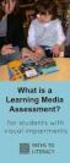 DIBELS TM Portuguese Translations of Administration Directions Note: These translations can be used with students having limited English proficiency and who would be able to understand the DIBELS tasks
DIBELS TM Portuguese Translations of Administration Directions Note: These translations can be used with students having limited English proficiency and who would be able to understand the DIBELS tasks
A necessidade da oração (Escola da Oração) (Portuguese Edition)
 A necessidade da oração (Escola da Oração) (Portuguese Edition) Click here if your download doesn"t start automatically A necessidade da oração (Escola da Oração) (Portuguese Edition) A necessidade da
A necessidade da oração (Escola da Oração) (Portuguese Edition) Click here if your download doesn"t start automatically A necessidade da oração (Escola da Oração) (Portuguese Edition) A necessidade da
português Passo 1: Monte seu hardware Passo 2: Configure seu Smartphone
 português Passo 1: Monte seu hardware Desembale todo hardware a uma distância de 3 metros de seu router doméstico. Conecte o Shuttle de Segurança ao router activado para DHCP com o incluso Cabo de Ethernet.
português Passo 1: Monte seu hardware Desembale todo hardware a uma distância de 3 metros de seu router doméstico. Conecte o Shuttle de Segurança ao router activado para DHCP com o incluso Cabo de Ethernet.
Como Falar no Rádio - Prática de Locução Am e Fm (Portuguese Edition)
 Como Falar no Rádio - Prática de Locução Am e Fm (Portuguese Edition) Cyro César Click here if your download doesn"t start automatically Como Falar no Rádio - Prática de Locução Am e Fm (Portuguese Edition)
Como Falar no Rádio - Prática de Locução Am e Fm (Portuguese Edition) Cyro César Click here if your download doesn"t start automatically Como Falar no Rádio - Prática de Locução Am e Fm (Portuguese Edition)
Installation Instructions
 page 1 of 7 Description This 3-piece shield is designed to further reduce side-lobe radiation levels of high-performance, parabolic antennas. The instructions given in this bulletin apply to a shield for
page 1 of 7 Description This 3-piece shield is designed to further reduce side-lobe radiation levels of high-performance, parabolic antennas. The instructions given in this bulletin apply to a shield for
Step by step to make the appointment at the Federal Police
 Step by step to make the appointment at the Federal Police Before you start, check if you have these documents with you: Visa Application Form; Birth Certificate (original); Passport; Brazilian home address
Step by step to make the appointment at the Federal Police Before you start, check if you have these documents with you: Visa Application Form; Birth Certificate (original); Passport; Brazilian home address
Manual do usuário. User s Manual JS052. Super band - guitarra sem fio PS2 / PS3 / Wii Super band - wireless guitar PS2 / PS3 / Wii
 Super band - guitarra sem fio Manual do usuário User s Manual Super band - guitarra sem fio PS2 / PS3 / Wii Super band - wireless guitar PS2 / PS3 / Wii 1 JS052 ÍNDICE CARACTERÍSTICAS DO PRODUTO...03 peças
Super band - guitarra sem fio Manual do usuário User s Manual Super band - guitarra sem fio PS2 / PS3 / Wii Super band - wireless guitar PS2 / PS3 / Wii 1 JS052 ÍNDICE CARACTERÍSTICAS DO PRODUTO...03 peças
Addition of Fields in Line Item Display Report Output for TCode FBL1N/FBL5N
 Addition of Fields in Line Item Display Report Output for TCode FBL1N/FBL5N Applies to: Any business user who uses the transactions FBL1N and FBL5N to display line item reports for vendors and customers.
Addition of Fields in Line Item Display Report Output for TCode FBL1N/FBL5N Applies to: Any business user who uses the transactions FBL1N and FBL5N to display line item reports for vendors and customers.
Direito Processual Civil (Coleção Sucesso Concursos Públicos e OAB) (Portuguese Edition)
 Direito Processual Civil (Coleção Sucesso Concursos Públicos e OAB) (Portuguese Edition) Marina Vezzoni Click here if your download doesn"t start automatically Direito Processual Civil (Coleção Sucesso
Direito Processual Civil (Coleção Sucesso Concursos Públicos e OAB) (Portuguese Edition) Marina Vezzoni Click here if your download doesn"t start automatically Direito Processual Civil (Coleção Sucesso
Dropbox Quick Start. What is Dropbox? The Dropbox Folder
 Dropbox Quick Start What is Dropbox? Dropbox is a free service that lets you bring all your photos, docs, and videos anywhere. Any file you save to your Dropbox will also automatically save to all your
Dropbox Quick Start What is Dropbox? Dropbox is a free service that lets you bring all your photos, docs, and videos anywhere. Any file you save to your Dropbox will also automatically save to all your
Medicina e Meditação - Um Médico Ensina a Meditar (Portuguese Edition)
 Medicina e Meditação - Um Médico Ensina a Meditar (Portuguese Edition) Roberto Cardoso Click here if your download doesn"t start automatically Medicina e Meditação - Um Médico Ensina a Meditar (Portuguese
Medicina e Meditação - Um Médico Ensina a Meditar (Portuguese Edition) Roberto Cardoso Click here if your download doesn"t start automatically Medicina e Meditação - Um Médico Ensina a Meditar (Portuguese
Valuable Tracking Sensor Add-on Device Quickstart Guide
 Valuable Tracking Sensor Add-on Device Quickstart Guide Model No. ADS1303 What s inside: 1x Valuable Tracking Sensor All Home8 add-on devices have to work with Home8 systems. português Passo 1: instalando
Valuable Tracking Sensor Add-on Device Quickstart Guide Model No. ADS1303 What s inside: 1x Valuable Tracking Sensor All Home8 add-on devices have to work with Home8 systems. português Passo 1: instalando
DO SILêNCIO DO LAR AO SILêNCIO ESCOLAR: RACISMO, PRECONCEITO E DISCRIMINAçãO NA EDUCAçãO INFANTIL (
 DO SILêNCIO DO LAR AO SILêNCIO ESCOLAR: RACISMO, PRECONCEITO E DISCRIMINAçãO NA EDUCAçãO INFANTIL ( DOWNLOAD EBOOK : DO SILêNCIO DO LAR AO SILêNCIO ESCOLAR: RACISMO, Click link bellow and free register
DO SILêNCIO DO LAR AO SILêNCIO ESCOLAR: RACISMO, PRECONCEITO E DISCRIMINAçãO NA EDUCAçãO INFANTIL ( DOWNLOAD EBOOK : DO SILêNCIO DO LAR AO SILêNCIO ESCOLAR: RACISMO, Click link bellow and free register
GERENCIAMENTO DA ROTINA DO TRABALHO DO DIA-A-DIA (EM PORTUGUESE DO BRASIL) BY VICENTE FALCONI
 Read Online and Download Ebook GERENCIAMENTO DA ROTINA DO TRABALHO DO DIA-A-DIA (EM PORTUGUESE DO BRASIL) BY VICENTE FALCONI DOWNLOAD EBOOK : GERENCIAMENTO DA ROTINA DO TRABALHO DO DIA-A- Click link bellow
Read Online and Download Ebook GERENCIAMENTO DA ROTINA DO TRABALHO DO DIA-A-DIA (EM PORTUGUESE DO BRASIL) BY VICENTE FALCONI DOWNLOAD EBOOK : GERENCIAMENTO DA ROTINA DO TRABALHO DO DIA-A- Click link bellow
1. Product Name. 2. Product Code. 3. Colour. 4. Brief Description. 5. Contents. Switch Adapted Clip On Fan. Colours may vary
 1. Product Name Switch Adapted Clip On Fan 2. Product Code 20489 3. Colour Colours may vary 4. Brief Description Connects to your switch for switch activation. 5. Contents Fan with cable with 3.5mm jack
1. Product Name Switch Adapted Clip On Fan 2. Product Code 20489 3. Colour Colours may vary 4. Brief Description Connects to your switch for switch activation. 5. Contents Fan with cable with 3.5mm jack
MANUAL PRATICO DO PLANO DE PROJETO: UTILIZANDO O PMBOK GUIDE BY RICARDO VIANA VARGAS
 Read Online and Download Ebook MANUAL PRATICO DO PLANO DE PROJETO: UTILIZANDO O PMBOK GUIDE BY RICARDO VIANA VARGAS DOWNLOAD EBOOK : MANUAL PRATICO DO PLANO DE PROJETO: UTILIZANDO Click link bellow and
Read Online and Download Ebook MANUAL PRATICO DO PLANO DE PROJETO: UTILIZANDO O PMBOK GUIDE BY RICARDO VIANA VARGAS DOWNLOAD EBOOK : MANUAL PRATICO DO PLANO DE PROJETO: UTILIZANDO Click link bellow and
Receitas na Pressão - Vol. 01: 50 Receitas para Panela de Pressão Elétrica (Portuguese Edition)
 Receitas na Pressão - Vol. 01: 50 Receitas para Panela de Pressão Elétrica (Portuguese Edition) Click here if your download doesn"t start automatically Receitas na Pressão - Vol. 01: 50 Receitas para Panela
Receitas na Pressão - Vol. 01: 50 Receitas para Panela de Pressão Elétrica (Portuguese Edition) Click here if your download doesn"t start automatically Receitas na Pressão - Vol. 01: 50 Receitas para Panela
Statecharts Yakindu Tool
 Statecharts Yakindu Tool 1 Agenda Introduction Installing Modeling Simulation Practice 2 https://www.itemis.com/en/yakindu/statechart-tools/ 3 Features Modeling Syntax checking Simulation Integration with
Statecharts Yakindu Tool 1 Agenda Introduction Installing Modeling Simulation Practice 2 https://www.itemis.com/en/yakindu/statechart-tools/ 3 Features Modeling Syntax checking Simulation Integration with
CODIGOS CONTROLE RS232 Matrix HDMI 4x2 Control EDID/RS232 (GB )
 CODIGOS CONTROLE RS232 Matrix HDMI 4x2 Control EDID/RS232 (GB.42.2014) Versão 2014.04.23 Você acaba de adquirir um produto AV LIFE!!! Não deixe de acessar nosso site www.avlife.com.br para ficar por dentro
CODIGOS CONTROLE RS232 Matrix HDMI 4x2 Control EDID/RS232 (GB.42.2014) Versão 2014.04.23 Você acaba de adquirir um produto AV LIFE!!! Não deixe de acessar nosso site www.avlife.com.br para ficar por dentro
CIVILIZAçãO EM TRANSIçãO (OBRAS COMPLETAS DE CARL GUSTAV JUNG) (PORTUGUESE EDITION) BY CARL GUSTAV JUNG
 Read Online and Download Ebook CIVILIZAçãO EM TRANSIçãO (OBRAS COMPLETAS DE CARL GUSTAV JUNG) (PORTUGUESE EDITION) BY CARL GUSTAV JUNG DOWNLOAD EBOOK : CIVILIZAçãO EM TRANSIçãO (OBRAS COMPLETAS DE Click
Read Online and Download Ebook CIVILIZAçãO EM TRANSIçãO (OBRAS COMPLETAS DE CARL GUSTAV JUNG) (PORTUGUESE EDITION) BY CARL GUSTAV JUNG DOWNLOAD EBOOK : CIVILIZAçãO EM TRANSIçãO (OBRAS COMPLETAS DE Click
O Livro dos Espíritos - Tradução Evandro Noleto Bezerra (Portuguese Edition)
 O Livro dos Espíritos - Tradução Evandro Noleto Bezerra (Portuguese Edition) Evandro Noleto Bezerra, Allan Kardec Click here if your download doesn"t start automatically O Livro dos Espíritos - Tradução
O Livro dos Espíritos - Tradução Evandro Noleto Bezerra (Portuguese Edition) Evandro Noleto Bezerra, Allan Kardec Click here if your download doesn"t start automatically O Livro dos Espíritos - Tradução
Relações públicas comunitárias (Portuguese Edition)
 Relações públicas comunitárias (Portuguese Edition) Margarida Maria Krohling Kunsch Click here if your download doesn"t start automatically Relações públicas comunitárias (Portuguese Edition) Margarida
Relações públicas comunitárias (Portuguese Edition) Margarida Maria Krohling Kunsch Click here if your download doesn"t start automatically Relações públicas comunitárias (Portuguese Edition) Margarida
Transformando Pessoas - Coaching, PNL e Simplicidade no processo de mudancas (Portuguese Edition)
 Transformando Pessoas - Coaching, PNL e Simplicidade no processo de mudancas (Portuguese Edition) Felippe / Marcelo Click here if your download doesn"t start automatically Transformando Pessoas - Coaching,
Transformando Pessoas - Coaching, PNL e Simplicidade no processo de mudancas (Portuguese Edition) Felippe / Marcelo Click here if your download doesn"t start automatically Transformando Pessoas - Coaching,
GERENCIAMENTO PELAS DIRETRIZES (PORTUGUESE EDITION) BY VICENTE FALCONI
 Read Online and Download Ebook GERENCIAMENTO PELAS DIRETRIZES (PORTUGUESE EDITION) BY VICENTE FALCONI DOWNLOAD EBOOK : GERENCIAMENTO PELAS DIRETRIZES (PORTUGUESE Click link bellow and free register to
Read Online and Download Ebook GERENCIAMENTO PELAS DIRETRIZES (PORTUGUESE EDITION) BY VICENTE FALCONI DOWNLOAD EBOOK : GERENCIAMENTO PELAS DIRETRIZES (PORTUGUESE Click link bellow and free register to
Poder sem limites - o caminho do sucesso pessoal pela programação neurolinguística
 Poder sem limites - o caminho do sucesso pessoal pela programação neurolinguística Anthony Robbins Click here if your download doesn"t start automatically Poder sem limites - o caminho do sucesso pessoal
Poder sem limites - o caminho do sucesso pessoal pela programação neurolinguística Anthony Robbins Click here if your download doesn"t start automatically Poder sem limites - o caminho do sucesso pessoal
Como deixar seus cabelos lindos e saudáveis (Coleção Beleza) (Portuguese Edition)
 Como deixar seus cabelos lindos e saudáveis (Coleção Beleza) (Portuguese Edition) Edições Lebooks Click here if your download doesn"t start automatically Como deixar seus cabelos lindos e saudáveis (Coleção
Como deixar seus cabelos lindos e saudáveis (Coleção Beleza) (Portuguese Edition) Edições Lebooks Click here if your download doesn"t start automatically Como deixar seus cabelos lindos e saudáveis (Coleção
hdd enclosure caixa externa para disco rígido
 hdd enclosure caixa externa para disco rígido USER S GUIDE SPECIFICATONS HDD Support: SATA 2.5 Material: Aluminium and plastics Input connections: SATA HDD Output connections: USB 3.0 (up to 5.0Gbps)
hdd enclosure caixa externa para disco rígido USER S GUIDE SPECIFICATONS HDD Support: SATA 2.5 Material: Aluminium and plastics Input connections: SATA HDD Output connections: USB 3.0 (up to 5.0Gbps)
A oração de Jabez: Alcançando a bênção de Deus (Portuguese Edition)
 A oração de Jabez: Alcançando a bênção de Deus (Portuguese Edition) Bruce Wilkinson Click here if your download doesn"t start automatically A oração de Jabez: Alcançando a bênção de Deus (Portuguese Edition)
A oração de Jabez: Alcançando a bênção de Deus (Portuguese Edition) Bruce Wilkinson Click here if your download doesn"t start automatically A oração de Jabez: Alcançando a bênção de Deus (Portuguese Edition)
Blackwire 215/225. Auricular analógico com fios. Manual do Utilizador
 Blackwire 215/225 Auricular analógico com fios Manual do Utilizador Sumário Bem-vindo 3 Precisa de mais ajuda? 3 Conteúdo 4 Controlos em linha 5 Colocar o auricular 6 Ajuste do aro para a cabeça 6 Posicionar
Blackwire 215/225 Auricular analógico com fios Manual do Utilizador Sumário Bem-vindo 3 Precisa de mais ajuda? 3 Conteúdo 4 Controlos em linha 5 Colocar o auricular 6 Ajuste do aro para a cabeça 6 Posicionar
Aspectos Multidisciplinares das Artes Marciais: 1 (Portuguese Edition)
 Aspectos Multidisciplinares das Artes Marciais: 1 (Portuguese Edition) Marcelo Moreira Antunes (org.) Click here if your download doesn"t start automatically Aspectos Multidisciplinares das Artes Marciais:
Aspectos Multidisciplinares das Artes Marciais: 1 (Portuguese Edition) Marcelo Moreira Antunes (org.) Click here if your download doesn"t start automatically Aspectos Multidisciplinares das Artes Marciais:
Conversação Para Viagem - Inglês (Michaelis Tour) (Portuguese Edition)
 Conversação Para Viagem - Inglês (Michaelis Tour) (Portuguese Edition) Antonio Carlos Vilela Click here if your download doesn"t start automatically Conversação Para Viagem - Inglês (Michaelis Tour) (Portuguese
Conversação Para Viagem - Inglês (Michaelis Tour) (Portuguese Edition) Antonio Carlos Vilela Click here if your download doesn"t start automatically Conversação Para Viagem - Inglês (Michaelis Tour) (Portuguese
BUTTONS & CONTROLS BOTÕES E CONTROLOS
 by BUTTONS & CONTROLS BOTÕES E CONTROLOS TALK* FALAR * PREVIOUS / NEXT* A NTERIOR / SE G U I NTE* POWER BUTTON & LED BOTÃO DE LIGAR E LED PAIRING BUTTON BOTÃO DE EMPARELHAMENTO LINE IN ENTRADA DE LINHA
by BUTTONS & CONTROLS BOTÕES E CONTROLOS TALK* FALAR * PREVIOUS / NEXT* A NTERIOR / SE G U I NTE* POWER BUTTON & LED BOTÃO DE LIGAR E LED PAIRING BUTTON BOTÃO DE EMPARELHAMENTO LINE IN ENTRADA DE LINHA
Self-Service Date. Online User Guide. aia.com.au. Sub heading
 Main Adviser heading Site Sub heading Self-Service Date Online User Guide aia.com.au Adviser Site Self-Service 2 Contents What is Self-Service? 3 Access to Self Service 3 Search Functionality 4 Policy
Main Adviser heading Site Sub heading Self-Service Date Online User Guide aia.com.au Adviser Site Self-Service 2 Contents What is Self-Service? 3 Access to Self Service 3 Search Functionality 4 Policy
Instructions AK-PC 551
 Instructions AK-PC 551 Identification 1,5 m: 080G0075 3,0 m: 080G0076 080G0281 = 230 V a.c. 20 VA 080G0283 = 24 V a.c. / d.c. 17 VA 080G0321 = 230 V a.c. 20 VA 080G0326 = 24 V a.c. / d.c. 17 VA MMIGRS2:
Instructions AK-PC 551 Identification 1,5 m: 080G0075 3,0 m: 080G0076 080G0281 = 230 V a.c. 20 VA 080G0283 = 24 V a.c. / d.c. 17 VA 080G0321 = 230 V a.c. 20 VA 080G0326 = 24 V a.c. / d.c. 17 VA MMIGRS2:
O PRíNCIPE FELIZ E OUTRAS HISTóRIAS (EDIçãO BILíNGUE) (PORTUGUESE EDITION) BY OSCAR WILDE
 Read Online and Download Ebook O PRíNCIPE FELIZ E OUTRAS HISTóRIAS (EDIçãO BILíNGUE) (PORTUGUESE EDITION) BY OSCAR WILDE DOWNLOAD EBOOK : O PRíNCIPE FELIZ E OUTRAS HISTóRIAS (EDIçãO Click link bellow and
Read Online and Download Ebook O PRíNCIPE FELIZ E OUTRAS HISTóRIAS (EDIçãO BILíNGUE) (PORTUGUESE EDITION) BY OSCAR WILDE DOWNLOAD EBOOK : O PRíNCIPE FELIZ E OUTRAS HISTóRIAS (EDIçãO Click link bellow and
A ENTREVISTA COMPREENSIVA: UM GUIA PARA PESQUISA DE CAMPO (PORTUGUESE EDITION) BY JEAN-CLAUDE KAUFMANN
 Read Online and Download Ebook A ENTREVISTA COMPREENSIVA: UM GUIA PARA PESQUISA DE CAMPO (PORTUGUESE EDITION) BY JEAN-CLAUDE KAUFMANN DOWNLOAD EBOOK : A ENTREVISTA COMPREENSIVA: UM GUIA PARA CLAUDE KAUFMANN
Read Online and Download Ebook A ENTREVISTA COMPREENSIVA: UM GUIA PARA PESQUISA DE CAMPO (PORTUGUESE EDITION) BY JEAN-CLAUDE KAUFMANN DOWNLOAD EBOOK : A ENTREVISTA COMPREENSIVA: UM GUIA PARA CLAUDE KAUFMANN
