LCD TV user manual. imagine the possibilities
|
|
|
- Neuza Van Der Vinne Mota
- 8 Há anos
- Visualizações:
Transcrição
1 Contact SAMSUG WORLDWIDE If you have any questions or comments relating to Samsung products, please contact the SAMSUG customer care center. Contate a SAMSUG EM TODO O MUDO Caso tenha dúvidas ou comentários sobre os produtos da Samsung, entre em contato com o centro de atendimento ao cliente da SAMSUG. Country Customer Care Center Web Site ARGETIA BRAZIL CHILE 800-SAMSUG( ) COLOMBIA COSTA RICA ECUADOR EL SALVADOR GUATEMALA HODURAS JAMAICA PAAMA PUERTO RICO REP. DOMIICA ICARAGUA MEXICO SAMSUG( ) TRIIDAD & TOBAGO SAMSUG( ) VEEZUELA LCD TV user manual imagine the possibilities Thank you for purchasing this Samsung product. To receive more complete service, please register your product at Model Serial o. B G-00
2 Precautions When Displaying a Still Image A still image may cause permanent damage to the TV screen Do not display a still image on the LCD panel for more than 2 hours as it can cause screen image retention. This image retention is also known as screen burn. To avoid such image retention, reduce the degree of brightness and contrast of the screen when displaying a still image. Watching the LCD TV in 4:3 format for a long period of time may leave traces of borders displayed on the left, right and center of the screen caused by the difference of light emission on the screen. Playing a DVD or a game console may cause a similar effect to the screen. Damages caused by the above effect are not covered by the Warranty. Displaying still images from Video games and PC for longer than a certain period of time may produce partial after-images. To prevent this effect, reduce the brightness and contrast when displaying still images Samsung Electronics Co., Ltd. All rights reserved.
3 Contents General Information List of Features...2 Accessories...2 Viewing the Control Panel...3 Viewing the Connection Panel...4 Remote Control...6 Installing Batteries in the Remote Control...6 Connections Connecting VHF and UHF Antennas...7 Connecting Cable TV...7 Connecting a DVD / Blu-ray player / Cable Box / Satellite receiver (Set-Top Box) via HDMI...8 Connecting a DVD / Blu-ray player / Cable Box / Satellite receiver (Set-Top Box) via DVI...9 Connecting a DVD / Blu-ray player / Cable Box / Satellite receiver (Set-Top Box) via Component cables...9 Connecting a VCR...10 Connecting an Amplifier / DVD Home Theater...10 Connecting a Camcorder...11 Connecting a PC...12 Operation Viewing the menus...13 Plug & Play Feature...14 Channel Control Configuring the Channel Menu...15 Managing Channels...16 Picture Control Configuring the Picture Menu...17 Using Your TV as a Computer (PC) Display...19 Setting up the TV with your PC...20 Sound Control Configuring the Sound Menu...21 Setup Configuring the Setup Menu...22 Viewing Picture-in-Picture...24 Input Configuring the Input Menu...24 Appendix Troubleshooting...25 Installing the Stand...26 Disconnecting the Stand...26 Wall Mount Kit Specifications (VESA)...27 Using the Anti-Theft Kensington Lock...27 Securing the Installation Space...28 Securing the TV to the Wall...28 Specifications...29 English License TruSurround HD, SRS and Symbol are trademarks of SRS Labs, Inc. TruSurround HD technology is incorporated under license from SRS Labs, Inc. Symbol O T ote One-Touch Button TOOL Button Press English - 1
4 General Information Figures and illustrations in this User Manual are provided for reference only and may differ from actual product appearance. Product design and specifications may be changed without notice in order to enhance product performance. List of Features Adjustable picture settings that can be stored in the TV s memory. Automatic timer to turn the TV on and off. A special sleep timer. HDMI/DVI connection of your PC to this TV. Excellent Picture Quality SRS TruSurround HD provides a virtual surround system. Accessories Remote Control & Batteries (AAA x 2) Power Cord Cover-Bottom (M4 X L16) Stand Screw X 6 Owner s Instructions Warranty Card / Safety Guide (ot available in all locations) Cleaning Cloth Please make sure the following items are included with your LCD TV. If any items are missing, contact your dealer. The items color and shape may vary depending on the model. English -
5 POWER Viewing the Control Panel The product color and shape may vary depending on the model. The front panel buttons can be activated by touching them with your finger POWER SOURCEE: Toggles between all the available input sources. In the on-screen menu, use this button as you use the ETERE button on the remote control. 2 MEU: Press to see an on-screen menu of your TV s features. 3 y: Press to increase or decrease the volume. In the on-screen menu, use the y buttons as you would use the and buttons on the remote control. 4 z: Press to change channels. In the on-screen menu, use the z buttons as you would use the and buttons on the remote control. 5 POWER IDICATOR: Blinks and turns off when the power is on and lights up in stand-by mode. 6 P POWER: Press to turn the TV on and off. 7 REMOTE COTROL SESOR: Aim the remote control towards this spot on the TV. 8 SPEAKERS English -
6 Viewing the Connection Panel [TV Rear Panel] Power Input The product colour and shape may vary depending on the model. 1 AT I Connects to an antenna or cable TV system. 2 HDMI I 1(DVI), 2 Connects to the HDMI jack of a device with an HDMI output. o sound connection is needed for an HDMI to HDMI connection. What is HDMI? HDMI(High-Definition Multimedia Interface), is an interface that enables the transmission of digital audio and video signals using a single cable. The difference between HDMI and DVI is that the HDMI device is smaller in size and has the HDCP (High Bandwidth Digital Copy Protection) coding feature installed. Use the HDMI I 1(DVI) jack for DVI connection to an external device. Use a DVI to HDMI cable or DVI-HDMI adapter (DVI to HDMI) for video connection and the PC/DVI AUDIO I jacks for audio. When using an HDMI / DVI cable connection, you must use the HDMI I 1(DVI) jack. 3 AV I [VIDEO] / [R-AUDIO-L] Video and audio inputs for external devices, such as a camcorder or VCR. 4 PC/DVI AUDIO I Connect to the audio output jack on your PC. DVI audio outputs for external devices. English -
7 5 PC I Connect to the video output jack on your PC. If your PC supports an HDMI connection, you can connect this to the HDMI I 1 (DVI), 2 terminal. If your PC supports a DVI connection, you can connect this to the HDMI I 1 (DVI) terminal. 6 AUDIO OUT [R-AUDIO-L] Connect RCA audio cables to AUDIO OUT [R-AUDIO-L] on the rear of your set and the other ends to corresponding audio in connectors on the Amplifier or DVD Home Theatre. 7 KESIGTO LOCK (depending on the model) The Kensington Lock (optional) is a device used to physically fix the system when used in a public place. If you want to use a locking device, contact the dealer where you purchased the TV. The location of the Kensington Lock may be different depending on its model. 8 COMPOET I Connects Component video / audio. 9 SERVICE Connector for service only. English - 5
8 Remote Control You can use the remote control up to a distance of about 23 feet from the TV. The performance of the remote control may be affected by bright light. The product color and shape may vary depending on the model. 1 POWER: Turns the TV on and off. 2 UMERIC BUTTOS: Press to change the channel. 3 _: Press to select additional channels (digital) being broadcast by the same station. For example, to select channel 54-3, press 54, then press _ and 3. 4 MUTE M: Press to temporarily cut off the sound. 5 y: Press to increase or decrease the volume. 6 CH LIST: Used to display Channel Lists on the screen. 7 TOOLS: Use to quickly select frequently used functions. 8 IFO: Press to display information on the TV screen. 9 COLOR BUTTOS: ot available. 0 P.SIZE: Picture size selection.! TV: Selects the TV mode PRE-CH: Enables you to return to the previous channel you were watching. # z : Press to change channels. $ SOURCE: Press to display and select the available video sources. % FAV.CH: ot available. ^ MEU: Displays the main onscreen menu. & RETUR: Returns to the previous menu. * UP /DOW /LEFT / RIGHT /ETERE: Use to select on-screen menu items and change menu values. ( EXIT: Press to exit the menu. ) CC: Controls the caption decoder. a GUIDE: ot available # $ % ^ & * ( 9 0 ) a Installing Batteries in the Remote Control 1. Lift the cover at the back of the remote control upward as shown in the figure. 2. Install two AAA size batteries. Make sure to match the + and ends of the batteries with the diagram inside the compartment. 3. Replace the cover. Remove the batteries and store them in a cool, dry place if you won t be using the remote control for a long time. (Assuming typical TV usage, the batteries should last for about one year.) If the remote control doesn t work, check the following: Is the TV power on? Are the plus and minus ends of the batteries reversed? Are the batteries drained? Is there a power outage or is the power cord unplugged? Is there a special fluorescent light or neon sign nearby? English - 6
9 Connections Connecting VHF and UHF Antennas If your antenna has a set of leads that look like the diagram to the right, see Antennas with 300 Ω Flat Twin Leads below. If your antenna has one lead that looks like the diagram to the right, see Antennas with 75 Ω Round Leads. If you have two antennas, see Separate VHF and UHF Antennas. Antennas with 300 Ω Flat Twin Leads If you are using an off-air antenna (such as a roof antenna or rabbit ears ) that has 300Ω twin flat leads, follow the directions below. 1. Place the wires from the twin leads under the screws on a Ω adapter (not supplied). Use a screwdriver to tighten the screws. 2. Plug the adaptor into the AT I terminal on the back of the TV. AT I Antennas with 75 Ω Round Leads Plug the antenna lead into the AT I terminal on the back of the TV. AT I Separate VHF and UHF Antennas If you have two separate antennas for your TV (one VHF and one UHF), you must combine the two antenna signals before connecting the antennas to the TV. This procedure requires an optional combiner-adaptor (available at most electronics shops). 1. Connect both antenna leads to the combiner. 2. Plug the combiner into the AT I terminal on the bottom of the rear panel. UHF VHF UHF VHF AT I Connecting Cable TV To connect to a cable TV system, follow the instructions below. Cable without a Cable Box Plug the incoming cable into the AT I terminal on the back of the TV. Because this TV is cable-ready, you do not need a cable box to view unscrambled cable channels. Connecting to a Cable Box that Descrambles All Channels 1. Find the cable that is connected to the AT OUT terminal on your cable box. This terminal might be labeled AT OUT, VHF OUT or simply, OUT. AT I AT I AT OUT 2. Connect the other end of this cable to the AT I terminal on the back of the TV. AT I English - 7
10 Connecting to a Cable Box that Descrambles Some Channels If your cable box descrambles only some channels (such as premium channels), follow the instructions below. You will need a twoway splitter, an RF (A/B) switch and four lengths of RF cable. (These items are available at most electronics stores.) AT I Incoming cable Splitter Cable Box RF (A/B) Switch 1. Find and disconnect the cable that is connected to the AT I terminal on your cable box. This terminal might be labeled AT I, VHF I or simply, I. 2. Connect this cable to a two-way splitter. 3. Connect an RF cable between the OUTPUT terminal on the splitter and the I terminal on the cable box. 4. Connect an RF cable between the AT OUT terminal on the cable box and the B I terminal on the RF(A/B) switch. 5. Connect another cable between the other OUT terminal on the splitter and the A I terminal on the RF (A/B) switch. 6. Connect the last RF cable between the OUT terminal on the RF (A/B) switch and the AT I terminal on the rear of the TV. After you have made this connection, set the A/B switch to the A position for normal viewing. Set the A/B switch to the B position to view scrambled channels. (When you set the A/B switch to B, you will need to tune your TV to the cable box s output channel, which is usually channel 3 or 4.) TV Rear Connecting a DVD / Blu-ray player / Cable Box / Satellite receiver (Set-Top Box) via HDMI This connection can only be made if there is an HDMI Output connector on the external device. DVD / Blu-ray player / Cable Box / Satellite receiver (Set-Top Box) TV Rear Panel 1 HDMI Cable (ot supplied) 1. Connect an HDMI Cable between the HDMI I 1 (DVI) or 2 jack on the TV and the HDMI jack on the DVD / Blu-ray Player or Cable Box / Satellite receiver (Set-Top Box). What is HDMI? HDMI(High-Definition Multimedia Interface), is an interface that enables the transmission of digital audio and video signals using a single cable. The difference between HDMI and DVI is that the HDMI device is smaller in size and has the HDCP (High Bandwidth Digital Copy Protection) coding feature installed. Each DVD / Blu-ray player / Cable Box / Satellite receiver (Set-Top Box) has a different back panel configuration. English - 8
11 Connecting a DVD / Blu-ray player / Cable Box / Satellite receiver (Set-Top Box) via DVI This connection can only be made if there is a DVI Output connector on the external device. DVD / Blu-ray player / Cable Box / Satellite receiver (Set-Top Box) TV Rear Panel 1 DVI to HDMI Cable (ot supplied) 2 Audio Cable (ot supplied) 1. Connect a DVI to HDMI Cable or DVI-HDMI Adapter between the HDMI I 1 (DVI) jack on the TV and the DVI jack on the DVD / Blu-ray player / Cable Box / Satellite receiver (Set-Top Box). 2. Connect Audio Cables between the PC / DVI AUDIO I jack on the TV and the DVD / Blu-ray player / Cable Box / Satellite receiver (Set-Top Box). Each DVD / Blu-ray player / Cable Box / Satellite receiver (Set-Top Box) has a different back panel configuration. When connecting a DVD / Blu-ray player / Cable Box / Satellite receiver (Set-Top Box), match the color of the connection terminal to the cable. When using an HDMI / DVI cable connection, you must use the HDMI I 1 (DVI) jack. Connecting a DVD / Blu-ray player / Cable Box / Satellite receiver (Set-Top Box) via Component cables The rear panel jacks on your TV make it easy to connect a DVD / Blu-ray player / Cable Box / Satellite receiver (Set-Top Box) to your TV. DVD / Blu-ray player / Cable Box / Satellite receiver (Set-Top Box) TV Rear Panel 2 Audio Cable (ot supplied) 1 Component Cable (ot supplied) 1. Connect a Component Cable between the COMPOET I [Y, PB, PR] jacks on the TV and the COMPOET [Y, PB, PR] jacks on the DVD / Blu-ray player / Cable Box / Satellite receiver (Set-Top Box). 2. Connect Audio Cables between the COMPOET I [R-AUDIO-L] jacks on the TV and the AUDIO OUT jacks on the DVD / Blu-ray player / Cable Box / Satellite receiver (Set-Top Box). Component video separates the video into Y (Luminance (brightness)), Pb (Blue) and Pr (Red) for enhanced video quality. Be sure to match the component video and audio connections. For example, if connecting a Component video cable to COMPOET I, connect the audio cable to COMPOET I also. Each DVD / Blu-ray player / Cable Box / Satellite receiver (Set-Top Box) has a different back panel configuration. When connecting a DVD / Blu-ray player / Cable Box / Satellite receiver (Set-Top Box), match the color of the connection terminal to the cable. English - 9
12 Connecting a VCR TV Rear Panel VCR Rear Panel 2 Audio Cable (ot supplied) 1 Video Cable (ot supplied) 1. Connect a Video Cable between the AV I (VIDEO) jack on the TV and the VIDEO OUT jack on the VCR. 2. Connect Audio Cables between the AV I (R-AUDIO-L) jacks on the TV and the AUDIO OUT jacks on the VCR. If you have a mono (non-stereo) VCR, use a Y-connector (not supplied) to connect to the right and left audio input jacks of the TV. Alternatively, connect the cable to the R jack. If your VCR is stereo, you must connect two cables. Each VCR has a different back panel configuration. When connecting a VCR, match the color of the connection terminal to the cable. Connecting an Amplifier / DVD Home Theater TV Rear Panel Amplifier/DVD Home Theater 1 Audio Cable (ot supplied) 1. Connect Audio Cables between the AUDIO OUT [R-AUDIO-L] jacks on the TV and Audio Input jacks on the Amplifier / DVD Home Theater. When an audio amplifier is connected to the AUDIO OUT [R-AUDIO-L] jacks: Decrease the volume of the TV and adjust the volume level with the Amplifier s volume control. Each Amplifier/DVD Home Theater has a different back panel configuration. When connecting an Amplifier/DVD Home Theater, match the color of the connection terminal to the cable. English - 10
13 Connecting a Camcorder Using a Video Cable TV Rear Panel Camcorder 2 Audio Cable (ot supplied) 1 Video Cable (ot supplied) 1. Connect a Video Cable between the AV I [VIDEO] jack on the TV and the VIDEO OUT jack on the camcorder. 2. Connect Audio Cables between the AV I [R-AUDIO-L] jacks on the TV and the AUDIO OUT jacks on the camcorder. Each Camcorder has a different back panel configuration. When connecting a Camcorder, match the color of the connection terminal to the cable. Using an HDMI Cable TV Rear Panel HD Camcorder 1 HDMI Cable (ot supplied) 1. Connect an HDMI Cable between the HDMI I 1 (DVI) or 2 jack on the TV and the HDMI OUT jack on the camcorder. English - 11
14 Connecting a PC Using a D-Sub Cable TV Rear Panel PC 2 PC Audio Cable (ot supplied) 1 D-Sub Cable (ot supplied) 1. Connect a D-Sub Cable between PC I connector on the TV and the PC output connector on your computer. 2. Connect a PC Audio Cable between the PC / DVI AUDIO I jack on the TV and the Audio Out jack of the sound card on your computer. When connecting a PC, match the color of the connection terminal to the cable. Using an HDMI/DVI Cable TV Rear Panel PC 1 HDMI/DVI Cable (ot supplied) mm Stereo mini-plug/2rca Cable (ot supplied) 1. Connect an HDMI/DVI cable between the HDMI I 1 (DVI) jack on the TV and the PC output jack on your computer. 2. Connect a 3.5 mm Stereo miniplug / 2RCA Cable between the PC / DVI AUDIO I jack on the TV and the Audio Out jack of the sound card on your computer. When using an HDMI/DVI cable connection, you must use the HDMI I 1 (DVI) terminal. Using an HDMI Cable TV Rear Panel PC 1 HDMI Cable (ot supplied) 1. Connect an HDMI cable between the HDMI I 1 (DVI) or 2 jack on the TV and the PC output jack on your computer. Each PC has a different back panel configuration. English - 12
15 Operation Viewing the menus Before using the TV, follow the steps below to learn how to navigate the menu in order to select and adjust different functions. MEU Button Display the main on-screen menu.. ETERE / DIRECTIO Button Move the cursor and select an item. Select the currently selected item. Confirm the setting. RETUR Button Return to the previous menu. EXIT Exit the on-screen menu. Operation the OSD (On Screen Display) The access step may differ depending on the selected menu. 1. Press the MEU button. 2. The main menu is displayed on the screen. Its left side has the following icons: Picture, Sound, Channel, Setup, Input. TV Picture Picture Mode : Standard Backlight 8 Contrast 95 Sound Brightness 5 Sharpness 50 Channel Color 50 Tint (G/R) G50 R50 Setup Advanced Settings Picture Options Reset Input : OK UMove EEnter RReturn 3. Press the or button to select one of the icons. 4. Press the ETERE button to access the icon s sub-menu. 5. Press the or button to select the icon s sub-menu. 6. Press the or button to decrease or increase the value of a particular item. The adjustment OSD may differ depending on the selected menu. TV Picture Picture Mode : Standard Backlight 8 Contrast 95 Sound Brightness 5 Sharpness 50 Channel Color 50 Tint (G/R) G50 R50 Setup Advanced Settings Picture Options Reset Input : OK UMove EEnter RReturn u Backlight 8 d U Move lr Adjust EEnter RReturn Help icon 7. Press the ETERE button to complete the configuration. Press the EXIT button to exit. English - 13
16 Plug & Play Feature When the TV is initially powered on, basic settings proceed automatically and subsequently. 1. Press the POWER P button on the remote control. You can also use the POWER P button on the TV. The message Você pode configurar o idioma do menu. is displayed. 2. Press the or button to select the language, then press the ETERE button. The message Select Home Use when installing this TV in your home is displayed. 3. Press the or button to select Store Demo or Home Use, then press the ETERE button. We recommend setting the TV to Home Use mode for the best picture in your home environment. Store Demo mode is only intended for use in retail environments. If the unit is accidentally set to Store Demo mode and you want to return to Home Use (Standard): Press the volume button on the TV. When the volume OSD is displayed, press and hold the MEU button on the TV for 5 seconds. 4. The message Check antenna input. is displayed with OK selected. Press the ETERE button. 5. Press the or button to select Air, STD, HRC, or IRC, then press the ETERE button. Plug & Play Você pode configurar o idioma do menu. Menu Language : Português 6. Press the ETERE button to select Start. The TV will begin memorizing all of the available channels. To stop the search before it has finished, press the ETERE button with Stop selected. After all the available channels are stored, it starts to remove scrambled channels. The Auto program menu then reappears. Press the ETERE button when channel memorization is complete. 7. The Clock Set menu is displayed. Press the or button to move to the Month, Day, Year, Hour, Minute or am/pm. Set the Month, Day, Year, Hour, Minute or am/pm by pressing the or button. Press the ETERE button. (refer to page 22) You can set the month, day, year, hour, and minute directly by pressing the number buttons on the remote control. 8. The message Enjoy your TV is displayed. When you have finished, press the ETERE button. If you want to reset this feature Press the MEU button to display the menu. Press the or button to select Setup, then press the ETERE button. 2. Press the ETERE button again to select Plug & Play. The Plug & Play feature is only available in the TV mode. E Enter English - 14
17 Channel Control Configuring the Channel Menu Antenna Air / STD / HRC / IRC Before your television can begin memorizing the available channels, you must specify the type of signal source that is connected to the TV (i.e. an Air or a Cable system). STD, HRC and IRC identify various types of cable TV systems. Contact your local cable company to identify the type of cable system that exists in your particular area. At this point, the signal source has been selected. TV Channel Picture Antenna Auto Program : Air Channel List Sound Fine Tune Color System : Auto Channel Setup Auto Program First, select the correct signal source (Air, STD, HRC, or IRC). The TV automatically cycles through all of the available channels and stores them in memory. This takes about one to two minutes. Press the ETERE button at any time to interrupt the memorization process and return to the Channel menu. To stop the search before it has finished, press the ETERE button with Stop selected. Channel List For detailed procedures on using the Channel List, refer to the Managing Channels instructions. O You can select these options by simply pressing the CH LIST button on the remote control. Fine Tune Use fine tuning to manually adjust a particular channel for optimal reception. If you do not store the fine-tuned channel in memory, adjustments are not saved. * will appear next to the name of fine-tuned channels. To reset the fine tuning setting, press the button to select Reset, then press the ETERE button. Color System Auto / PAL-M / PAL- / TSC ormally the TV can receive image and sound with good quality when in the mode auto. This mode detects the signal color system automatically. In case of some signal reception with color unsatisfactory, select the Color System Mode to PAL-M, PAL- or TSC. Input UMove EEnter RReturn English - 15
18 Managing Channels Using the Channel List, you can conveniently lock/unlock or add/delete channels Add / Delete Using the Channel List, you can add channels. 1. Press the CH LIST button. 2. Move to the # field by pressing the,, or button, select a channel to be added, and press the ETERE button to add the channel. If you press the ETERE button again, the c symbol next to the channel disappears and the channel is not added. Lock / Unlock This feature allows you to prevent unauthorized users, such as children, from watching unsuitable programmes by muting out video and audio. \ is active when Child Lock is selected to On. (refer to page 22) 1. Press the CH LIST button. 2. Move to the \ field by pressing the,, or button, select a channel to be locked, and press the ETERE button. The PI number input screen appears. Enter your 4 digit PI number. Air 6 1 / 10 Ch. # \ Air 2 c Air 3 c Air 4 c Air 5 c Air 6 c Air 7 c Air 8 c Air 9 c Air 10 c Air 11 c # Add \ Lock n Move CH Page Channel List E Enter R Return The default PI number of a new TV set is You can change the PI, by selecting Change PI from the menu. If you press the ETERE button again, the c symbol next to the channel disappears and the channel lock is cancelled. A blue screen is displayed when Child Lock is activated. Select On or Off in Child Lock to easily turn the channels which selected on \ to be active or inactive. English - 16
19 Picture Control Configuring the Picture Menu Mode You can select the type of picture which best corresponds to your viewing requirements. T Press the TOOLS button to display the Tools menu. You can also set the picture mode by selecting Tools Picture Mode. Dynamic Selects the picture for increased definition in a bright room. Standard Selects the picture for the optimum display in a normal environment. Movie Selects the picture for viewing movies in a dark room. TV Picture Picture Mode : Standard Backlight 8 Contrast 95 Sound Brightness 5 Sharpness 50 Channel Color 50 Tint (G/R) G50 R50 Setup Advanced Settings Picture Options Reset Input : OK UMove EEnter RReturn Backlight / Contrast / Brightness / Sharpness / Color / Tint (G/R) Your television has several setting options that allow you to control the picture quality. Backlight: Adjusts the brightness of LCD back light. Contrast: Adjusts the contrast level of the picture. Brightness: Adjusts the brightness level of the picture Sharpness: Adjusts the edge definition of the picture. Color: Adjusts color saturation of the picture. Tint (G/R): Adjusts the color tint of the picture. When you make changes to Backlight, Contrast, Brightness, Sharpness, Color or Tint (G/R) the OSD will be adjusted accordingly. In PC mode, you can only make changes to Backlight, Contrast and Brightness. Settings can be adjusted and stored for each external device you have connected to an input of the TV. The energy consumed during use can be significantly reduced if the brightness level of the picture is lowered, which will reduce the overall running cost. Advanced Settings Samsung s new TVs allow you to make even more precise picture settings than previous models. Advanced Settings is available in Standard or Movie mode. In PC mode, you can only make changes to Gamma and White Balance from among the Advanced Settings items. Black Tone Off / Dark / Darker / Darkest You can select the black level on the screen to adjust the screen depth. Dynamic Contrast Off / Low / Medium / High You can adjust the screen contrast so that the optimal contrast is provided. Gamma You can adjust the primary color (red, green, blue) Intensity. (-3 ~ +3) Color Space Setup Input Color space is a color matrix composed of red, green and blue colors. Select your favorite color space to experience the most natural color. Auto: Auto Color Space automatically adjusts to the most natural color tone based on program sources. ative: ative Color Space offers deep and rich color tone. White Balance You can adjust the color temperature for more natural picture colors. R-Offset: Adjusts the red color darkness. G-Offset: Adjusts the green color darkness. B-Offset: Adjusts the blue color darkness. R-Gain: Adjusts the red color brightness. G-Gain: Adjusts the green color brightness. B-Gain: Adjusts the blue color brightness. Reset: The previously adjusted white balance will be reset to the factory defaults. Changing the adjustment value will refresh the adjusted screen. TV Advanced Settings Picture Black Tone Dynamic Contrast : Off : Medium Gamma : 0 Sound Color Space : ative White balance Channel Flesh Tone : 0 Edge Enhancement : On UMove EEnter RReturn English - 17
20 Flesh Tone You can emphasize the pink flesh tone in the picture. Changing the adjustment value will refresh the adjusted screen. Edge Enhancement Off / On You can emphasize object boundaries in the picture. Picture Options In PC mode, you can only make changes to the Color Tone and Size from among the items in Picture Options. Color Tone Cool / ormal / Warm1 / Warm2 Warm1 or Warm2 is only activated when the picture mode is Movie. Settings can be adjusted and stored for each external device you have connected to an input of the TV. Size Occasionally, you may want to change the size of the image on your screen. Your TV comes with screen size options, each designed to work best with specific types of video input. Your cable box/satellite receiver may have its own set of screen sizes as well. In general, though, you should view the TV in 16:9 mode as much as possible. O Alternately, you can press the P.SIZE button on the remote control repeatedly to change the picture size. 16:9 : Sets the picture to 16:9 wide mode. Wide Zoom : Magnify the size of the picture more than 4:3. Zoom : Magnifies the size of the picture on the screen. 4:3 : Sets the picture to 4:3 normal mode. Screen Fit : Use the function to see the full image without any cutoff when HDMI (720p/1080i) or Component (1080i) signals are input. Temporary image retention may occur when viewing a static image on the set for more than two hours. After selecting Zoom mode: Select by pressing the or button. Use the or button to move the picture up and down. After selecting, use the or button to magnify or reduce the picture size in the vertical direction. Wide Zoom: Move the screen up/down using the or button after selecting the by pressing the or ETERE button. After selecting Just Scan in HDMI (1080i) or Component (1080i) mode: Select by pressing the or button. Use the,, or button to move the picture. Press the ETERE button. Reset : Press the or button to select Reset, then press the ETERE button. You can initialize the setting. HD (High Definition): 16:9-1080i, 720p (1280x720) Settings can be adjusted and stored for each external device you have connected to an input of the TV. Input Source Picture Size TV, AV, Component (480i, 480p) 16:9, Wide Zoom, Zoom, 4:3 Component (1080i), HDMI (720p, 1080i) 16:9, 4:3, Wide Zoom, Zoom, Screen Fit PC 16:9, 4:3 Digital R Off / Low / Medium / High / Auto If the broadcast signal received by your TV is weak, you can activate the Digital oise Reduction feature to help reduce any static and ghosting that may appear on the screen. When the signal is weak, select one of the other options until the best picture is displayed. HDMI Black Level ormal / Low You can select the black level on the screen to adjust the screen depth. This function is active only when an external device is connected to the TV via HDMI. The HDMI Black Level function may not be compatible with all external devices. Film Mode Off / Auto The TV can be set to automatically sense and process film signals from all sources and adjust the picture for optimum quality. Film Mode is supported in TV, Video, Component (480i / 1080i) and HDMI (480i / 1080i). TV Picture Sound Channel Setup Input Picture Options Color Tone : ormal Size : 16:9 Digital R : Auto HDMI Black Level : ormal Film Mode : Off UMove EEnter RReturn Reset OK / Cancel Resets all picture settings to the default values. English - 18
21 Using Your TV as a Computer (PC) Display Setting Up Your PC Software (Based on Windows XP) The Windows display-settings for a typical computer are shown below. The actual screens on your PC will probably be different, depending upon your particular version of Windows and your particular video card. However, even if your actual screens look different, the same basic set-up information will apply in almost all cases. (If not, contact your computer manufacturer or Samsung Dealer.) 1. First, click on Control Panel in the Windows start menu. 2. When the control panel window appears, click on Appearance and Themes and a display dialog-box will appear. 3. When the control panel window appears, click on Display and a display dialog-box will appear. 4. avigate to the Settings tab on the display dialog-box. The correct size setting (resolution): Optimum: 1360 X 768 pixels If a vertical frequency option exists on your display settings dialog box, the correct value is 60 or 60 Hz. Otherwise, just click OK and exit the dialog box. Display Modes If the signal from the system equals the standard signal mode, the screen is adjusted automatically. If the signal from the system doesn t equal the standard signal mode, adjust the mode by referring to your videocard user guide; otherwise there may be no video. For the display modes listed below, the screen image has been optimized during manufacturing. D-Sub and HDMI/DVI Input Mode Resolution Horizontal Frequency Vertical Frequency Pixel Clock Frequency Sync Polarity (KHz) (Hz) (MHz) (H / V) IBM 640 x /- 720 x /+ MAC 640 x /- 832 x /- VESA CVT 720 x / x / x /+ VESA DMT 640 x /- 640 x /- 640 x /- 800 x /+ 800 x /+ 800 x / x / x / x / x /+ VESA GTF 1280 x /+ When using an HDMI / DVI cable connection, you must use the HDMI I 1(DVI) jack. English - 19
22 Setting up the TV with your PC Preset: Press the SOURCE button to select PC mode. Auto Adjustment Use the Auto Adjust function to have the TV set automatically adjust the video signals it receives. The function also automatically fine-tunes the settings and adjusts the frequency values and positions. T Press the TOOLS button to display the Tools menu. You can also set the Auto Adjustment by selecting Tools Auto Adjustment. This function does not work in DVI-HDMI mode. TV Picture Picture Mode : Standard Backlight 8 Contrast 95 Sound Brightness 5 Sharpness 50 Channel Auto Adjustment Screen Setup Advanced Settings Picture Options Input Reset : OK UMove EEnter RReturn Screen Coarse / Fine The purpose of picture quality adjustment is to remove or reduce picture noise. If the noise is not removed by Fine-tuning alone, then adjust the frequency as best as possible (Coarse) and Fine-tune again. After the noise has been reduced, readjust the picture so that it is aligned on the center of screen. PC Position Adjust the PC s screen positioning if it does not fit the TV screen. Press the or button to adjusting the Vertical-Position. Press the or button to adjust the Horizontal-Position. Image Reset You can replace all image settings with the factory default values. English - 20
23 Sound Control Configuring the Sound Menu Mode Standard / Music / Movie / Clear Voice / Custom You can select a sound mode to suit your personal preferences. O You can select these options by simply pressing the S.MODE button on the remote control. TV Sound Picture Mode Equalizer : Custom SRS TruSurround HD : Off Sound Multi-Track Sound : Mono Auto Volume : Off Channel Speaker Select : TV Speaker Sound Select : Main Equalizer The sound settings can be adjusted to suit your personal preference. Balance L/R Adjusts the balance between the right and left speaker. 100Hz / 300Hz / 1KHz / 3KHz / 10KHz (Bandwidth Adjustment) To adjust the level of different bandwidth frequencies. Setup Input If you make any changes to the Equalizer settings, the sound mode is automatically switched to the Custom mode. UMove EEnter RReturn SRS TruSurround HD Off / On SRS TruSurround HD is a patented SRS technology that solves the problem of playing 5.1 multichannel content over two speakers. TruSurround delivers a compelling, virtual surround sound experience through any two-speaker playback system, including internal television speakers. It is fully compatible with all multichannel formats. O Press the SRS button on the remote control to select On or Off. Multi-Track Sound T Press the TOOLS button to display the Tools menu. You can also set the Multi-Track Sound by selecting Tools Multi-Track Sound. Mono: Choose for channels that are broadcasting in mono or if you are having difficulty receiving a stereo signal. Stereo: Choose for channels that are broadcasting in stereo. SAP: Choose to listen to the Separate Audio Program, which is usually a foreign-language translation. Depending on the particular program being broadcast, you can listen to Mono, Stereo or SAP. Auto Volume Off / On Each broadcasting station has its own signal conditions, and so it is not easy to adjust the volume every time the channel is changed. This feature lets you automatically adjust the volume of the desired channel by lowering the sound output when the modulation signal is high or by raising the sound output when the modulation signal is low. Auto Volume is not available in Component and HDMI mode. Speaker Select When you watch TV with it connecting to a Home theater, turn the TV speakers off so you can listen to sound from the Home theater s (external) speakers. External Speaker: Used to listen to the sound of the External (Home Theater) Speakers. TV Speaker: Used to listen to the sound of the TV Speakers. If you select External Speaker in the Speaker Select menu, the sound settings will be limited. The volume and MUTE buttons do not operate when the Speaker Select is set to External Speaker. Please set the volume on your Home theater. TV's Internal Speakers Audio Out (L/R Out) to Sound System RF, AV, Component, PC, HDMI RF, AV, Component, PC, HDMI TV Speaker Sound Output Sound Output External Speaker Mute Sound Output Video o Signal Mute Mute Sound Select Main / Sub When the PIP feature is activated, you can listen to the sound of the sub (PIP) picture. You can select this option when PIP is set to On. T Press the TOOLS button to display the Tools menu. You can also set the sound of the sub picture by selecting Tools PIP Sound Select. English - 21
24 Setup Configuring the Setup Menu Language You can set the menu language. Time Clock Set Setting the clock is necessary in order to use the various timer features of the TV. O TV Setup Picture Plug & Play Language : English Time Sound Child Lock : Off Change PI Caption Channel Game Mode : Off Melody : Off Setup Energy Saving : Off AV Color System PIP Input UMove EEnter RReturn The current time will appear every time you press the IFO button. If you disconnect the power cord, you have to set the clock again. You can set the month, day, year, hour and minute directly by pressing the number buttons on the remote control. Sleep Timer The sleep timer automatically shuts off the TV after a preset time (30, 60, 90, 120, 150 and 180 minutes). T Press the TOOLS button to display the Tools menu. You can also set the sleep timer by selecting Tools Sleep Timer. To cancel the Sleep Timer function, select Off. Timer 1 / Timer 2 / Timer 3 Three different on / off timer settings can be made. You must set the clock first. On Time: Set the hour, minute, am/pm, and activate/inactivate. (To activate the timer with the setting you ve chosen, set to Activate.) Off Time: Set the hour, minute, am/pm, and activate/inactivate. (To activate the timer with the setting you ve chosen, set to Activate.) Repeat: Select Once, Everyday, Mon~Fri, Mon~Sat or Sat~Sun. Volume: Set the desired volume level. Channel: Select the desired channel. You can set the hour, minute and channel by pressing the number buttons on the remote control. Auto Power Off When you set the timer On, the television will eventually turn off, if no controls are operated for 3 hours after the TV was turned on by the timer. This function is only available in timer On mode and prevents overheating, which may occur if a TV is on for too long time. Child Lock Off / On This feature allows you to prevent unauthorized users, such as children, from watching unsuitable programme by muting out video and audio. Before the setup screen appears, the PI number input screen appears. Enter your 4 digit PI number. The default PI number of a new TV set is You can change the PI by selecting Change PI from the menu. You can lock some channels in Channel List. (refer to page 16) Child Lock is available only in TV mode. English - 22
25 Change PI You can change your personal ID number that is required to set up the TV. Before the setup screen appears, the PI number input screen appears. Enter your 4 digit PI number. The default PI number of a new TV set is If you forget the PI code, press the remote control buttons in the following sequence, which resets the PI to : POWER (Off), MUTE, 8, 2, 4, POWER (On). Caption (On-Screen Text Messages) Caption / Mode / Channel / Field The Caption function operates when watching regular analog channels or when you have an analog external component (such as a VCR) connected. The Caption feature doesn t work in Component, PC, or HDMI modes. Depending on the particular broadcast, it might be necessary to alter the settings to Channel and Field. Different channels and fields display different information: Field 2 carries additional information that supplements the information in Field 1. (For example, Channel 1 may have subtitles in English, while Channel 2 has subtitles in Spanish) Game Mode Off / On When connecting to a game console such as PlayStation TM or Xbox TM, you can enjoy a more realistic gaming experience by selecting the game menu. Restrictions on game mode (Caution) To disconnect the game console and connect another external device, set Game Mode to Off in the setup menu. If you display the TV menu in Game Mode, the screen shakes slightly. If Game Mode is On : Picture mode is automatically changed to Standard and cannot be changed. Sound mode is automatically changed to Custom and cannot be changed. Adjust the sound using the equalizer. Game Mode is not available in regular TV and PC mode. While PIP is in operation, the Game Mode function cannot be used. If the picture is poor when external device is connected to TV, check if Game Mode is On. Set Game Mode to Off and connect external devices. Melody Off / Low / Medium / High A melody sound can be set to come on when the TV is powered On or Off. The Melody does not play. When no sound is output from the TV because the MUTE button has been pressed. When no sound is output from the TV because the volume has been reduced to minimum with the VOL button. When the TV is turned off by Sleep Timer function. Energy Saving Off / Low / Medium / High / Auto This feature adjusts the brightness of the TV in order to reduce power consumption. When watching TV at night, set the Energy Saving mode option to High to reduce eye fatigue as well as power consumption. AV Color System Auto, PAL-M, PAL-, TSC ormally the TV can receive image and sound with good quality when in the mode Auto. This mode detects the signal color system automatically. In case of some signal reception with color unsatisfactory, select the AV Color System Mode to PAL-M, PAL- or TSC. English - 23
26 Viewing Picture-in-Picture You can use the PIP feature to simultaneously watch the TV tuner and one external video source. This product has one built-in tuner, which does not allow PIP to function in the same mode. Please see PIP Settings below for details. T Press the TOOLS button to display the Tools menu. You can also configure PIP related settings by selecting Tools PIP. PIP Settings Main picture Component HDMI1, HDMI2, PC Sub picture TV, AV If you turn the TV off while watching in PIP mode and turn it on again, the PIP window will disappear. You may notice that the picture in the PIP window becomes slightly unnatural when you use the main screen to view a game or karaoke. TV Setup Picture Plug & Play Language : English Time Sound Child Lock : Off Change PI Caption Channel Game Mode : Off Melody : Off Energy Saving : Off Setup AV Color System PIP Input UMove EEnter RReturn TV Picture Sound Channel Setup PIP PIP : On Source : TV Size : Õ Position : à Channel : Air PIP On / Off You can activate or deactivate the PIP function. Source You can select a source of the sub-picture. Size à / À / Œ You can select a size of the sub-picture. Size is only available if main picture is in HDMI mode. Position à / / / œ You can select a position of the PIP-picture. In Double (Œ, À) mode, Position cannot be selected. Channel You can select the channel for the sub-screen. Channel is available when the Source is set to TV. Input UMove EEnter RReturn Input Configuring the Input Menu Source List Use to select TV or other external input sources such as DVD / Blu-ray players / Cable Box / Satellite receivers (Set-Top Box) connected to the TV. Use to select the input source of your choice. O Press the SOURCE button on the remote control to view an external signal source. O You can also watch HDMI mode simply by pressing the HDMI button on the remote control. TV, AV, Component, PC, HDMI1/DVI, HDMI2. You can choose only those external devices that are connected to the TV. TV Input Picture Source List Edit ame : TV Sound Channel Setup Input UMove EEnter RReturn Edit ame ame the device connected to the input jacks to make your input source selection easier. VCR / DVD / Cable STB / Satellite STB / PVR STB / AV Receiver / Game / Camcorder / PC / DVI PC / DVI / TV / IPTV / Blu-ray / HD DVD / DMA When connecting an HDMI/DVI cable to the HDMI I 1(DVI) port, you should set the HDMI1/DVI mode to DVI or DVI PC in the Edit ame of the Input mode. In this case, a separate sound connection is required. English - 24
27 Appendix Troubleshooting If the TV seems to have a problem, first try this list of possible problems and solutions. If none of these troubleshooting tips apply, call your nearest Samsung service center. Problem Poor picture. Poor sound quality. o picture or sound. Picture rolls vertically. There is a problem with the picture There is a problem with the sound The TV operates erratically. The TV won t turn on. Remote control malfunctions. Check signal cable message. ot Supported Mode message. The image is too light or too dark. Black bars on the screen. Picture has a Red/Green or Pink tint. Closed Captioning not working. Snowy picture. Ghosting on picture. Horizontal bars appear to flicker, jitter or shimmer on the image. Vertical bars appear to flicker, jitter or shimmer on the image. Screen is black and power indicator light blinks steadily. The picture appears distorted in the corner of the screen. The Resets all settings to the default values. message appears. Possible Solution Try another channel. / Adjust the antenna. / Check all wire connections. Try another channel. / Adjust the antenna. Try another channel. / Press the SOURCE button. Make sure the TV is plugged in. / Check the antenna connections. Check all wire connections. Run the Picture test in the Self diagnostic menu. Run the Sound test in the Self diagnostic menu. Unplug the TV for 30 seconds, then try operating it again. Make sure the wall outlet is working. Replace the remote control batteries. Clean the upper edge of the remote control (transmission window). Check the battery terminals. Ensure that the signal cable is firmly connected to the PC source. Check the maximum resolution and connected device s Video frequency. Compare these values with the data in the Display Modes. Adjust the Brightness and Contrast. / Adjust the Fine tuning. Make sure the broadcast you re receiving is High Definition (HD). HD channels sometimes broadcast Standard Definition (SD) programming, which can cause black bars. Set your cable/satellite box to stretch or widescreen mode to eliminate the bars. Make sure the Component cables are connected to the correct jacks. If you are using a Cable/Satellite box, you must set Closed Captioning on the box, not your TV. Your cable box may need a firmware upgrade. Please contact your Cable company. This is sometimes caused by compatibility issues with your cable box. Try connecting Component cables instead. Adjust the Coarse tuning and then adjust the Fine tuning. Adjust the Coarse tuning and then adjust the Fine tuning. On your computer check: Power, Signal Cable. The TV is using its power management system. Move the computer's mouse or press any key on the keyboard. If Screen Fit is selected with some external devices, the picture may appear distorted in the corner of the screen. This symptom is caused by the external devices, not TV. This appears when you press and hold the EXIT button for a while. The product settings are reset to the factory defaults. This TFT LCD panel uses a panel consisting of sub pixels ( ) which require sophisticated technology to produce. However, there may be few bright or dark pixels on the screen. These pixels will have no impact on the performance of the product. English - 25
LCD TV user manual. imagine the possibilities
 Contact SAMSUG WORLDWIDE If you have any questions or comments relating to Samsung products, please contact the SAMSUG customer care center. Contate a SAMSUG EM TODO O MUDO Caso tenha dúvidas ou comentários
Contact SAMSUG WORLDWIDE If you have any questions or comments relating to Samsung products, please contact the SAMSUG customer care center. Contate a SAMSUG EM TODO O MUDO Caso tenha dúvidas ou comentários
User Guide Manual de Utilizador
 2400 DPI OPTICAL GAMING MOUSE User Guide Manual de Utilizador 2014 1Life Simplify it All rights reserved. www.1-life.eu 2 2400 DPI OPTICAL GAMING MOUSE ENGLISH USER GUIDE...4 MANUAL DE UTILIZADOR PORTUGUÊS...18
2400 DPI OPTICAL GAMING MOUSE User Guide Manual de Utilizador 2014 1Life Simplify it All rights reserved. www.1-life.eu 2 2400 DPI OPTICAL GAMING MOUSE ENGLISH USER GUIDE...4 MANUAL DE UTILIZADOR PORTUGUÊS...18
ÍNDICE PORTUGUÊS INDEX ENGLISH
 ÍNDICE PORTUGUÊS 1. Características... 2 2. Conteúdo da Embalagem... 3 3. Como usar o Receptor de TV Digital... 3 4. Tela de Vídeo... 6 5.Requisitos Mínimos... 6 6. Marcas Compatíveis... 8 INDEX ENGLISH
ÍNDICE PORTUGUÊS 1. Características... 2 2. Conteúdo da Embalagem... 3 3. Como usar o Receptor de TV Digital... 3 4. Tela de Vídeo... 6 5.Requisitos Mínimos... 6 6. Marcas Compatíveis... 8 INDEX ENGLISH
WATER MATTRESS MASSAGE SYSTEM 20439
 Page 1 of 10 WATER MATTRESS MASSAGE SYSTEM 20439 CONTENTS Massage System with Controller Please note: the above image shows a white unit and a blue unit. The white unit is supplied inside the blue unit
Page 1 of 10 WATER MATTRESS MASSAGE SYSTEM 20439 CONTENTS Massage System with Controller Please note: the above image shows a white unit and a blue unit. The white unit is supplied inside the blue unit
LCD TV user manual. imagine the possibilities
 Contact SAMSUG WORLDWIDE If you have any questions or comments relating to Samsung products, please contact the SAMSUG customer care center. Contate a SAMSUG EM TODO O MUDO Caso tenha dúvidas ou comentários
Contact SAMSUG WORLDWIDE If you have any questions or comments relating to Samsung products, please contact the SAMSUG customer care center. Contate a SAMSUG EM TODO O MUDO Caso tenha dúvidas ou comentários
hdd enclosure caixa externa para disco rígido
 hdd enclosure caixa externa para disco rígido USER S GUIDE SPECIFICATONS HDD Support: SATA 2.5 Material: Aluminium and plastics Input connections: SATA HDD Output connections: USB 3.0 (up to 5.0Gbps)
hdd enclosure caixa externa para disco rígido USER S GUIDE SPECIFICATONS HDD Support: SATA 2.5 Material: Aluminium and plastics Input connections: SATA HDD Output connections: USB 3.0 (up to 5.0Gbps)
LCD TV. user manual. imagine the possibilities
 Contact SAMSUNG WORLD-WIDE If you have any questions or comments relating to Samsung products, please contact the SAMSUNG customer care center. Contate a SAMSUNG EM TODO O MUNDO Caso tenha dúvidas ou comentários
Contact SAMSUNG WORLD-WIDE If you have any questions or comments relating to Samsung products, please contact the SAMSUNG customer care center. Contate a SAMSUNG EM TODO O MUNDO Caso tenha dúvidas ou comentários
SATA 3.5. hd:basic. hdd enclosure caixa externa para disco rígido
 SATA 3.5 hd:basic hdd enclosure caixa externa para disco rígido hd:basic USER S GUIDE SPECIFICATIONS HDD support: SATA 3.5 Material: Aluminium Input connections: SATA HDD Output connections: USB 2.0
SATA 3.5 hd:basic hdd enclosure caixa externa para disco rígido hd:basic USER S GUIDE SPECIFICATIONS HDD support: SATA 3.5 Material: Aluminium Input connections: SATA HDD Output connections: USB 2.0
Select a single or a group of files in Windows File Explorer, right-click and select Panther Print
 Quick Start Guide SDI Panther Print Panther Print SDI Panther products make sharing information easier. Panther Print is an intuitive dialog box that provides a thumbnail view of the file to print, depicting
Quick Start Guide SDI Panther Print Panther Print SDI Panther products make sharing information easier. Panther Print is an intuitive dialog box that provides a thumbnail view of the file to print, depicting
MANUAL PARA ALTO-FALANTE PORTÁTIL
 MANUAL PARA ALTO-FALANTE PORTÁTIL DC-S025 Para o correto funcionamento, favor ler este manual com atenção antes de utilizá-lo. Não somos responsáveis por consequências causadas por falha ou descuido com
MANUAL PARA ALTO-FALANTE PORTÁTIL DC-S025 Para o correto funcionamento, favor ler este manual com atenção antes de utilizá-lo. Não somos responsáveis por consequências causadas por falha ou descuido com
LED TV user manual. imagine the possibilities
 Contact SAMSUNG WORLDWIDE If you have any questions or comments relating to Samsung products, please contact the SAMSUNG customer care center. Contate a SAMSUNG EM TODO O MUNDO Caso tenha dúvidas ou comentários
Contact SAMSUNG WORLDWIDE If you have any questions or comments relating to Samsung products, please contact the SAMSUNG customer care center. Contate a SAMSUNG EM TODO O MUNDO Caso tenha dúvidas ou comentários
VGM. VGM information. ALIANÇA VGM WEB PORTAL USER GUIDE June 2016
 Overview The Aliança VGM Web portal is an application that enables you to submit VGM information directly to Aliança via our e-portal Web page. You can choose to enter VGM information directly, or to download
Overview The Aliança VGM Web portal is an application that enables you to submit VGM information directly to Aliança via our e-portal Web page. You can choose to enter VGM information directly, or to download
LCD TV. user manual. imagine the possibilities
 Contact SAMSUNG WORLDWIDE If you have any questions or comments relating to Samsung products, please contact the SAMSUNG customer care center. Contate a SAMSUNG EM TODO O MUNDO Caso tenha dúvidas ou comentários
Contact SAMSUNG WORLDWIDE If you have any questions or comments relating to Samsung products, please contact the SAMSUNG customer care center. Contate a SAMSUNG EM TODO O MUNDO Caso tenha dúvidas ou comentários
11g Wireless Broadband Router (Roteador banda-larga sem fio- Wireless G) Quick Installation Guide
 LevelOne WBR-3408 11g Wireless Broadband Router (Roteador banda-larga sem fio- Wireless G) Quick Installation Guide English Português Table of Contents English... 3 Português... 16 2 English Package Contents
LevelOne WBR-3408 11g Wireless Broadband Router (Roteador banda-larga sem fio- Wireless G) Quick Installation Guide English Português Table of Contents English... 3 Português... 16 2 English Package Contents
Instalação do encosto. Recursos. Como usar os tubos adaptadores. Estrutura do produto. Sistema de Som
 MANUAL Instalação do encosto Sistema de Som Recursos Disponível em preto, cinza Hastes de montagem ajustáveis para encaixe em qualquer assento Hastes ajustáveis a partir de 4 polegadas de distância a 8
MANUAL Instalação do encosto Sistema de Som Recursos Disponível em preto, cinza Hastes de montagem ajustáveis para encaixe em qualquer assento Hastes ajustáveis a partir de 4 polegadas de distância a 8
LED TV user manual. imagine the possibilities
 Contact SAMSUNG WORLDWIDE If you have any questions or comments relating to Samsung products, please contact the SAMSUNG customer care center. Contate a SAMSUNG EM TODO O MUNDO Caso tenha dúvidas ou comentários
Contact SAMSUNG WORLDWIDE If you have any questions or comments relating to Samsung products, please contact the SAMSUNG customer care center. Contate a SAMSUNG EM TODO O MUNDO Caso tenha dúvidas ou comentários
NOVO SISTEMA DE CORREIO ELETRONICO PARA OS DOMINIOS ic.uff.br & dcc.ic.uff.br
 NOVO SISTEMA DE CORREIO ELETRONICO PARA OS DOMINIOS ic.uff.br & dcc.ic.uff.br A partir de 28/07/2004 (quarta-feira), ás 17:30 hs estaremos trocando nossos servidores de correio para ambos os domínios ic.uff.br
NOVO SISTEMA DE CORREIO ELETRONICO PARA OS DOMINIOS ic.uff.br & dcc.ic.uff.br A partir de 28/07/2004 (quarta-feira), ás 17:30 hs estaremos trocando nossos servidores de correio para ambos os domínios ic.uff.br
LED TV user manual. imagine the possibilities. LED TV user manual
 Contact SAMSUNG WORLDWIDE If you have any questions or comments relating to Samsung products, please contact the SAMSUNG customer care center. Contate a SAMSUNG EM TODO O MUNDO Caso tenha dúvidas ou comentários
Contact SAMSUNG WORLDWIDE If you have any questions or comments relating to Samsung products, please contact the SAMSUNG customer care center. Contate a SAMSUNG EM TODO O MUNDO Caso tenha dúvidas ou comentários
MANUAL PARA ALTO-FALANTE PORTÁTIL
 MANUAL PARA ALTO-FALANTE PORTÁTIL DC-S021 Para o correto funcionamento, favor ler este manual com atenção antes de utilizá-lo. Não somos responsáveis por consequências causadas por falha ou descuido com
MANUAL PARA ALTO-FALANTE PORTÁTIL DC-S021 Para o correto funcionamento, favor ler este manual com atenção antes de utilizá-lo. Não somos responsáveis por consequências causadas por falha ou descuido com
LED TV Manual do Usuário
 Contate a SAMSUNG EM TODO O MUNDO Caso tenha dúvidas ou comentários sobre os produtos da Samsung, entre em contato com o centro de atendimento ao cliente da SAMSUNG. PaísAssistência Técnica Web Site ARGENTINA0800-333-3733www.samsung.com/ar
Contate a SAMSUNG EM TODO O MUNDO Caso tenha dúvidas ou comentários sobre os produtos da Samsung, entre em contato com o centro de atendimento ao cliente da SAMSUNG. PaísAssistência Técnica Web Site ARGENTINA0800-333-3733www.samsung.com/ar
Easy Linux! FUNAMBOL FOR IPBRICK MANUAL. IPortalMais: a «brainware» company www.iportalmais.pt. Manual
 IPortalMais: a «brainware» company FUNAMBOL FOR IPBRICK MANUAL Easy Linux! Title: Subject: Client: Reference: Funambol Client for Mozilla Thunderbird Doc.: Jose Lopes Author: N/Ref.: Date: 2009-04-17 Rev.:
IPortalMais: a «brainware» company FUNAMBOL FOR IPBRICK MANUAL Easy Linux! Title: Subject: Client: Reference: Funambol Client for Mozilla Thunderbird Doc.: Jose Lopes Author: N/Ref.: Date: 2009-04-17 Rev.:
Aqui pode escolher o Sistema operativo, e o software. Para falar, faça download do Cliente 2.
 TeamSpeak PORTUGUES ENGLISH Tutorial de registo num servidor de TeamSpeak Registration tutorial for a TeamSpeak server Feito por [WB ].::B*A*C*O::. membro de [WB ] War*Brothers - Non Dvcor Dvco Made by:
TeamSpeak PORTUGUES ENGLISH Tutorial de registo num servidor de TeamSpeak Registration tutorial for a TeamSpeak server Feito por [WB ].::B*A*C*O::. membro de [WB ] War*Brothers - Non Dvcor Dvco Made by:
Parts of the Solar Charger. Charging the Solar Battery. Using the Solar Lamp. Carry in hand. Shows how much light is left. Table light.
 Parts of the Solar Charger Solar Lamp LCD Panel 1 Solar Panel Cell Phone Charger Port Protective Cover Solar Charger Port Lamp Stand Adaptors On/Off Switch Cell Phone Charger Cable Charging the Solar Battery
Parts of the Solar Charger Solar Lamp LCD Panel 1 Solar Panel Cell Phone Charger Port Protective Cover Solar Charger Port Lamp Stand Adaptors On/Off Switch Cell Phone Charger Cable Charging the Solar Battery
User Manual. Linksys PAP2 Broadband Phone Service. Linhagratuita grupo csdata
 User Manual Linksys PAP2 Broadband Phone Service Linhagratuita grupo csdata www.linhagratuita.com.br Please follow the step-by-step guide below to set up your Linksys PAP2 for use with Linhagratuita Broadband
User Manual Linksys PAP2 Broadband Phone Service Linhagratuita grupo csdata www.linhagratuita.com.br Please follow the step-by-step guide below to set up your Linksys PAP2 for use with Linhagratuita Broadband
Guião M. Descrição das actividades
 Proposta de Guião para uma Prova Grupo: Inovação Disciplina: Inglês, Nível de Continuação, 11.º ano Domínio de Referência: O Mundo do trabalho Duração da prova: 15 a 20 minutos 1.º MOMENTO Guião M Intervenientes
Proposta de Guião para uma Prova Grupo: Inovação Disciplina: Inglês, Nível de Continuação, 11.º ano Domínio de Referência: O Mundo do trabalho Duração da prova: 15 a 20 minutos 1.º MOMENTO Guião M Intervenientes
Easy Linux! FUNAMBOL FOR IPBRICK MANUAL. IPortalMais: a «brainmoziware» company www.iportalmais.pt. Manual Jose Lopes
 IPortalMais: a «brainmoziware» company www.iportalmais.pt FUNAMBOL FOR IPBRICK MANUAL Easy Linux! Title: Subject: Client: Reference: Funambol Client for Microsoft Outlook Doc.: Author: N/Ref.: Date: 2009-04-17
IPortalMais: a «brainmoziware» company www.iportalmais.pt FUNAMBOL FOR IPBRICK MANUAL Easy Linux! Title: Subject: Client: Reference: Funambol Client for Microsoft Outlook Doc.: Author: N/Ref.: Date: 2009-04-17
Accessing the contents of the Moodle Acessando o conteúdo do Moodle
 Accessing the contents of the Moodle Acessando o conteúdo do Moodle So that all the available files in the Moodle can be opened without problems, we recommend some software that will have to be installed
Accessing the contents of the Moodle Acessando o conteúdo do Moodle So that all the available files in the Moodle can be opened without problems, we recommend some software that will have to be installed
Stick Up Cam Battery
 Stick Up Cam Battery 1. Charge and insert the battery. Charge the provided battery. First, fully charge the battery by plugging it into a USB port using the provided orange cable. The battery is fully
Stick Up Cam Battery 1. Charge and insert the battery. Charge the provided battery. First, fully charge the battery by plugging it into a USB port using the provided orange cable. The battery is fully
LED TV Manual do Usuário
 Contate a SAMSUNG EM TODO O MUNDO Caso tenha dúvidas ou comentários sobre os produtos da Samsung, entre em contato com o centro de atendimento ao cliente da SAMSUNG. PaísAssistência Técnica Web Site ARGENTINA0800-333-3733www.samsung.com/ar
Contate a SAMSUNG EM TODO O MUNDO Caso tenha dúvidas ou comentários sobre os produtos da Samsung, entre em contato com o centro de atendimento ao cliente da SAMSUNG. PaísAssistência Técnica Web Site ARGENTINA0800-333-3733www.samsung.com/ar
Métodos Formais em Engenharia de Software. VDMToolTutorial
 Métodos Formais em Engenharia de Software VDMToolTutorial Ana Paiva apaiva@fe.up.pt www.fe.up.pt/~apaiva Agenda Install Start Create a project Write a specification Add a file to a project Check syntax
Métodos Formais em Engenharia de Software VDMToolTutorial Ana Paiva apaiva@fe.up.pt www.fe.up.pt/~apaiva Agenda Install Start Create a project Write a specification Add a file to a project Check syntax
Thank you for using Shepherd 240 Biometric Fingerprint Lock. Please read this Installation Manual carefully before attempting
 Preface Thank you for using Shepherd 240 Biometric Fingerprint Lock Please read this Installation Manual carefully before attempting to install your new lock. This manual covers installation procedures
Preface Thank you for using Shepherd 240 Biometric Fingerprint Lock Please read this Installation Manual carefully before attempting to install your new lock. This manual covers installation procedures
VGM. VGM information. ALIANÇA VGM WEB PORTAL USER GUIDE September 2016
 Overview The Aliança VGM Web portal is an application that enables you to submit VGM information directly to Aliança via our e-portal Web page. You can choose to enter VGM information directly, or to download
Overview The Aliança VGM Web portal is an application that enables you to submit VGM information directly to Aliança via our e-portal Web page. You can choose to enter VGM information directly, or to download
Versão: 1.0. Segue abaixo, os passos para o processo de publicação de artigos que envolvem as etapas de Usuário/Autor. Figura 1 Creating new user.
 Órgão: Ministry of Science, Technology and Innovation Documento: Flow and interaction between users of the system for submitting files to the periodicals RJO - Brazilian Journal of Ornithology Responsável:
Órgão: Ministry of Science, Technology and Innovation Documento: Flow and interaction between users of the system for submitting files to the periodicals RJO - Brazilian Journal of Ornithology Responsável:
Home Theater 5 em 1 SP110
 Home Theater 5 em 1 SP110 ÍNDICE INFORMAÇÕES TÉCNICAS...03 CONTEÚDO DA EMBALAGEM...03 DISPLAY FRONTAL...04 INSTALAÇÃO DOS AUTO FALANTES...05 INSTALAÇÃO DO HOME THEATER...06 COMO USAR O CONTROLE REMOTO...07
Home Theater 5 em 1 SP110 ÍNDICE INFORMAÇÕES TÉCNICAS...03 CONTEÚDO DA EMBALAGEM...03 DISPLAY FRONTAL...04 INSTALAÇÃO DOS AUTO FALANTES...05 INSTALAÇÃO DO HOME THEATER...06 COMO USAR O CONTROLE REMOTO...07
CODIGOS CONTROLE RS232 Matrix HDMI 4x2 Control EDID/RS232 (GB.42.2014)
 CODIGOS CONTROLE RS232 Matrix HDMI 4x2 Control EDID/RS232 (GB.42.2014) Versão 2014.04.23 Você acaba de adquirir um produto AV LIFE!!! Não deixe de acessar nosso site www.avlife.com.br para ficar por dentro
CODIGOS CONTROLE RS232 Matrix HDMI 4x2 Control EDID/RS232 (GB.42.2014) Versão 2014.04.23 Você acaba de adquirir um produto AV LIFE!!! Não deixe de acessar nosso site www.avlife.com.br para ficar por dentro
Guião A. Descrição das actividades
 Proposta de Guião para uma Prova Grupo: Ponto de Encontro Disciplina: Inglês, Nível de Continuação, 11.º ano Domínio de Referência: Um Mundo de Muitas Culturas Duração da prova: 15 a 20 minutos 1.º MOMENTO
Proposta de Guião para uma Prova Grupo: Ponto de Encontro Disciplina: Inglês, Nível de Continuação, 11.º ano Domínio de Referência: Um Mundo de Muitas Culturas Duração da prova: 15 a 20 minutos 1.º MOMENTO
Manual Rápido Izibox Basic HD
 Ligue o receptor e o menu principal vai aparecer como mostra a imagem abaixo. No menu principal mostra as várias opções e pode alternar entre elas com as teclas CH ou os números do comando. Para escolher
Ligue o receptor e o menu principal vai aparecer como mostra a imagem abaixo. No menu principal mostra as várias opções e pode alternar entre elas com as teclas CH ou os números do comando. Para escolher
ÍNDICE PORTUGUÊS INDEX ENGLISH
 ÍNDICE PORTUGUÊS 1. Introdução...2 2. Características...2 3. Avisos...3 4. Instalação...3 4.1 Alimentação por pilha AAA 4.2 Alimentação pela entrada USB 5. Utilizando o Produto...5 6. Solução de Problemas...5
ÍNDICE PORTUGUÊS 1. Introdução...2 2. Características...2 3. Avisos...3 4. Instalação...3 4.1 Alimentação por pilha AAA 4.2 Alimentação pela entrada USB 5. Utilizando o Produto...5 6. Solução de Problemas...5
ENGLISH FRANÇAIS DEUTSCH ESPAÑOL РУССКИЙ
 TEW-649UB 1.03 РУССКИЙ ESPAÑOL DEUTSCH FRANÇAIS ENGLISH РУССКИЙ ESPAÑOL DEUTSCH FRANÇAIS ENGLISH РУССКИЙ ESPAÑOL DEUTSCH FRANÇAIS ENGLISH РУССКИЙ ESPAÑOL DEUTSCH FRANÇAIS ENGLISH РУССКИЙ ESPAÑOL DEUTSCH
TEW-649UB 1.03 РУССКИЙ ESPAÑOL DEUTSCH FRANÇAIS ENGLISH РУССКИЙ ESPAÑOL DEUTSCH FRANÇAIS ENGLISH РУССКИЙ ESPAÑOL DEUTSCH FRANÇAIS ENGLISH РУССКИЙ ESPAÑOL DEUTSCH FRANÇAIS ENGLISH РУССКИЙ ESPAÑOL DEUTSCH
Click the + sign to add new server details. Clique no sinal de "+" para adicionar novos detalhes do servidor. Enter a friendly name for your BI Server
 Click the + sign to add new server details Clique no sinal de "+" para adicionar novos detalhes do servidor Enter a friendly name for your BI Server Digite um nome amigável para o seu BI Server Enter the
Click the + sign to add new server details Clique no sinal de "+" para adicionar novos detalhes do servidor Enter a friendly name for your BI Server Digite um nome amigável para o seu BI Server Enter the
User Guide. Wiegand Reader AR-721U/ AR-721K/ AR-661U V060419
 User Guide Wiegand Reader AR-72U/ AR-72K/ AR-66U V06049 0 . Main Features Easily integrated with soyal or other access control systems. Programmable various outputs formats Wiegand, magstripe or serial.
User Guide Wiegand Reader AR-72U/ AR-72K/ AR-66U V06049 0 . Main Features Easily integrated with soyal or other access control systems. Programmable various outputs formats Wiegand, magstripe or serial.
2 Categorias Categories Todas as categorias de actividade são apresentadas neste espaço All activity categories are presented in this space
 1 Próximas Actividades Next Activities Visualiza as próximas actividades a ter inicio, com a indicação do tempo restante Displays upcoming activities and indicating the remaining time 2 Categorias Categories
1 Próximas Actividades Next Activities Visualiza as próximas actividades a ter inicio, com a indicação do tempo restante Displays upcoming activities and indicating the remaining time 2 Categorias Categories
Seu manual do usuário SAMSUNG UN40ES6100G http://pt.yourpdfguides.com/dref/4313249
 Você pode ler as recomendações contidas no guia do usuário, no guia de técnico ou no guia de instalação para SAMSUNG UN40ES6100G. Você vai encontrar as respostas a todas suas perguntas sobre a no manual
Você pode ler as recomendações contidas no guia do usuário, no guia de técnico ou no guia de instalação para SAMSUNG UN40ES6100G. Você vai encontrar as respostas a todas suas perguntas sobre a no manual
Roteiro para legendar vídeos
 Colégio Pedro II Unidade Engenho Novo II Informática Educativa 2009 Professora Simone Roteiro para legendar vídeos 1. Neste roteiro você vai aprender a legendar vídeos em formato AVI, a partir do uso de
Colégio Pedro II Unidade Engenho Novo II Informática Educativa 2009 Professora Simone Roteiro para legendar vídeos 1. Neste roteiro você vai aprender a legendar vídeos em formato AVI, a partir do uso de
Trabalho de AMSR. Especificação e Verificação de uma Câmara Fotográfica Digital. Problema a Resolver FEUP/MRSC/AMSR MPR. » Problema a concurso
 VF 1 Especificação e Verificação de uma Câmara Fotográfica Digital Trabalho de AMSR FEUP/MRSC/AMSR MPR VF 2 Problema a Resolver» Problema a concurso 12 th SDL Forum, 20-24 Junho 2005, Grimstad, Noruega
VF 1 Especificação e Verificação de uma Câmara Fotográfica Digital Trabalho de AMSR FEUP/MRSC/AMSR MPR VF 2 Problema a Resolver» Problema a concurso 12 th SDL Forum, 20-24 Junho 2005, Grimstad, Noruega
GUIÃO A. Ano: 9º Domínio de Referência: O Mundo do Trabalho. 1º Momento. Intervenientes e Tempos. Descrição das actividades
 Ano: 9º Domínio de Referência: O Mundo do Trabalho GUIÃO A 1º Momento Intervenientes e Tempos Descrição das actividades Good morning / afternoon / evening, A and B. For about three minutes, I would like
Ano: 9º Domínio de Referência: O Mundo do Trabalho GUIÃO A 1º Momento Intervenientes e Tempos Descrição das actividades Good morning / afternoon / evening, A and B. For about three minutes, I would like
Instructions. Instruções
 Instructions ENGLISH Instruções PORTUGUÊS This document is to help consumers in understanding basic functionality in their own language. Should you have any difficulty using any of the functions please
Instructions ENGLISH Instruções PORTUGUÊS This document is to help consumers in understanding basic functionality in their own language. Should you have any difficulty using any of the functions please
DONKEY 19689. 2. Using a small cross-head (positive) screwdriver, undo the screw that secures the battery compartment door. Copyright ROMPA Ltd
 DONKEY 19689 CONTENTS 1 x switch-adapted Donkey This product requires, but does not include, 3 AA batteries and a switch See www.rompa.com for a comprehensive range of switches BEFORE USE 1. Locate the
DONKEY 19689 CONTENTS 1 x switch-adapted Donkey This product requires, but does not include, 3 AA batteries and a switch See www.rompa.com for a comprehensive range of switches BEFORE USE 1. Locate the
LED TV Manual do Usuário
 Contate a SAMSUNG EM TODO O MUNDO Caso tenha dúvidas ou comentários sobre os produtos da Samsung, entre em contato com o centro de atendimento ao cliente da SAMSUNG. País Assistência Técnica Web Site ARGENTINA
Contate a SAMSUNG EM TODO O MUNDO Caso tenha dúvidas ou comentários sobre os produtos da Samsung, entre em contato com o centro de atendimento ao cliente da SAMSUNG. País Assistência Técnica Web Site ARGENTINA
Seu manual do usuário SAMSUNG UN40ES6100G http://pt.yourpdfguides.com/dref/4578809
 Você pode ler as recomendações contidas no guia do usuário, no guia de técnico ou no guia de instalação para SAMSUNG UN40ES6100G. Você vai encontrar as respostas a todas suas perguntas sobre a no manual
Você pode ler as recomendações contidas no guia do usuário, no guia de técnico ou no guia de instalação para SAMSUNG UN40ES6100G. Você vai encontrar as respostas a todas suas perguntas sobre a no manual
DRIVING BOOK Back Offi ce Front Offi ce Online System
 DRIVING BOOK Back Office Front Office Online System Front Office 1 2 Start Screen Front Office 1 - Next Activities 2 - Categories - Attention - Find Booking Display upcoming activities to have be- All
DRIVING BOOK Back Office Front Office Online System Front Office 1 2 Start Screen Front Office 1 - Next Activities 2 - Categories - Attention - Find Booking Display upcoming activities to have be- All
Seu manual do usuário SAMSUNG UN55EH6030G http://pt.yourpdfguides.com/dref/4578810
 Você pode ler as recomendações contidas no guia do usuário, no guia de técnico ou no guia de instalação para SAMSUNG UN55EH6030G. Você vai encontrar as respostas a todas suas perguntas sobre a no manual
Você pode ler as recomendações contidas no guia do usuário, no guia de técnico ou no guia de instalação para SAMSUNG UN55EH6030G. Você vai encontrar as respostas a todas suas perguntas sobre a no manual
Welcome to Lesson A of Story Time for Portuguese
 Portuguese Lesson A Welcome to Lesson A of Story Time for Portuguese Story Time is a program designed for students who have already taken high school or college courses or students who have completed other
Portuguese Lesson A Welcome to Lesson A of Story Time for Portuguese Story Time is a program designed for students who have already taken high school or college courses or students who have completed other
Quick Installation Guide TEW-649UB 1.03
 Quick Installation Guide TEW-649UB 1.03 Table of Contents English 1 1. Before You Start 1 2. How to Install 2 3. Using the Wireless Adapter 6 Troubleshooting 7 Wireless Tips 8 Version 07.13.2010 1. Before
Quick Installation Guide TEW-649UB 1.03 Table of Contents English 1 1. Before You Start 1 2. How to Install 2 3. Using the Wireless Adapter 6 Troubleshooting 7 Wireless Tips 8 Version 07.13.2010 1. Before
LED TV MONITOR. (MFM TV) user manual
 Contact SAMSUNG WORLD WIDE If you have any questions or comments relating to Samsung products, please contact the SAMSUNG customer care center. Country Customer Care Center Web Site BRAZIL0800-124-421
Contact SAMSUNG WORLD WIDE If you have any questions or comments relating to Samsung products, please contact the SAMSUNG customer care center. Country Customer Care Center Web Site BRAZIL0800-124-421
Descrição das actividades
 Proposta de Guião para uma Prova Grupo: Em Acção Disciplina: Inglês, Nível de Continuação, 11.º ano Domínio de Referência: O Mundo do Trabalho Duração da prova: 15 a 20 minutos Guião D 1.º MOMENTO Intervenientes
Proposta de Guião para uma Prova Grupo: Em Acção Disciplina: Inglês, Nível de Continuação, 11.º ano Domínio de Referência: O Mundo do Trabalho Duração da prova: 15 a 20 minutos Guião D 1.º MOMENTO Intervenientes
TACHO DATASMART III the PC version of Special Plus III
 TACHO DATASMART III the PC version of Special Plus III Programador Universal Multimarca para uso Profissional para reset e reparação de painel de instrumentos, Airbag, Imobilizador e Rádios baseado num
TACHO DATASMART III the PC version of Special Plus III Programador Universal Multimarca para uso Profissional para reset e reparação de painel de instrumentos, Airbag, Imobilizador e Rádios baseado num
Manual do usuário. User s Manual. Music Bass subwoofer 4 em 1 SP101 Music Bass subwoofer 4 in 1 SP101. Music bass subwoofer 4 em 1
 Manual do usuário User s Manual Music Bass 2.1 - subwoofer 4 em 1 SP101 Music Bass 2.1 - subwoofer 4 in 1 SP101 1 sp101_manual.indd 1 10/11/2010 12:40:11 ÍNDICE INSTRUÇÕES DE SEGURANÇA.....................................................................................................
Manual do usuário User s Manual Music Bass 2.1 - subwoofer 4 em 1 SP101 Music Bass 2.1 - subwoofer 4 in 1 SP101 1 sp101_manual.indd 1 10/11/2010 12:40:11 ÍNDICE INSTRUÇÕES DE SEGURANÇA.....................................................................................................
VC Series Round Vinyl Caps
 1 VC Series Round Vinyl Caps (Round Vinyl Caps) Series VC Caps are extremely flexible and durable protective closures which are ideal for use as thread protectors, dust and moisture seals, pipe and stud
1 VC Series Round Vinyl Caps (Round Vinyl Caps) Series VC Caps are extremely flexible and durable protective closures which are ideal for use as thread protectors, dust and moisture seals, pipe and stud
As 100 melhores piadas de todos os tempos (Portuguese Edition)
 As 100 melhores piadas de todos os tempos (Portuguese Edition) Click here if your download doesn"t start automatically As 100 melhores piadas de todos os tempos (Portuguese Edition) As 100 melhores piadas
As 100 melhores piadas de todos os tempos (Portuguese Edition) Click here if your download doesn"t start automatically As 100 melhores piadas de todos os tempos (Portuguese Edition) As 100 melhores piadas
Placas Gerenciadoras Gráficas
 As placas gráficas Matrox possuem uma excelente qualidade de imagem em resoluções de até 2560 x 1600 pixels por saída. Possuem baixo perfil, tornando mais fácil a integração nos gerenciadores gráficos
As placas gráficas Matrox possuem uma excelente qualidade de imagem em resoluções de até 2560 x 1600 pixels por saída. Possuem baixo perfil, tornando mais fácil a integração nos gerenciadores gráficos
Serviços: API REST. URL - Recurso
 Serviços: API REST URL - Recurso URLs reflectem recursos Cada entidade principal deve corresponder a um recurso Cada recurso deve ter um único URL Os URLs referem em geral substantivos URLs podem reflectir
Serviços: API REST URL - Recurso URLs reflectem recursos Cada entidade principal deve corresponder a um recurso Cada recurso deve ter um único URL Os URLs referem em geral substantivos URLs podem reflectir
MT BOOKING SYSTEM BACKOFFICE. manual for management
 MT BOOKING SYSTEM BACKOFFICE manual for management BACKOFFICE BACKOFFICE Últimas Reservas Latest Bookings 8 7 6 3 2 2 Configurações Configuration - pag. 3 Barcos Boats - pag.8 Pessoal Staff - pag.0 Agentes
MT BOOKING SYSTEM BACKOFFICE manual for management BACKOFFICE BACKOFFICE Últimas Reservas Latest Bookings 8 7 6 3 2 2 Configurações Configuration - pag. 3 Barcos Boats - pag.8 Pessoal Staff - pag.0 Agentes
COMITÊ DO ESPECTRO PARA RADIODIFUSÃO - CER SPECTRUM DAY 16.08.2011 A REVISÃO DA REGULAMENTAÇÃO DO USO DA FAIXA DE 3,5 GHZ UMA NECESSIDADE COMPROVADA.
 COMITÊ DO ESPECTRO PARA RADIODIFUSÃO - CER SPECTRUM DAY 16.08.2011 A REVISÃO DA REGULAMENTAÇÃO DO USO DA FAIXA DE 3,5 GHZ UMA NECESSIDADE COMPROVADA. PAULO RICARDO H. BALDUINO 0 Conteúdo 1. Introdução
COMITÊ DO ESPECTRO PARA RADIODIFUSÃO - CER SPECTRUM DAY 16.08.2011 A REVISÃO DA REGULAMENTAÇÃO DO USO DA FAIXA DE 3,5 GHZ UMA NECESSIDADE COMPROVADA. PAULO RICARDO H. BALDUINO 0 Conteúdo 1. Introdução
Description of the facilities of room 211 - Building 99A Exclusive for Videoconferencing
 Description of the facilities of room 211 - Building 99A Exclusive for Videoconferencing The videoconferencing room only accepts calls from other compatible/app Polycom RealPresence Mobile equipment (see
Description of the facilities of room 211 - Building 99A Exclusive for Videoconferencing The videoconferencing room only accepts calls from other compatible/app Polycom RealPresence Mobile equipment (see
TV Box LCD/CRT Externa. A melhor escolha do LCD/CRT com ou sem o PC ligado ENXTV-X2. (Controle remoto incluído) Manual do Usuário
 TV Box LCD/CRT Externa A melhor escolha do LCD/CRT com ou sem o PC ligado ENXTV-X2 (Controle remoto incluído) Manual do Usuário Índice: Capítulo 1: Introdução... 3 1.1 Conteúdo do Pacote... 3 1.2 Requisitos
TV Box LCD/CRT Externa A melhor escolha do LCD/CRT com ou sem o PC ligado ENXTV-X2 (Controle remoto incluído) Manual do Usuário Índice: Capítulo 1: Introdução... 3 1.1 Conteúdo do Pacote... 3 1.2 Requisitos
Addition of Fields in Line Item Display Report Output for TCode FBL1N/FBL5N
 Addition of Fields in Line Item Display Report Output for TCode FBL1N/FBL5N Applies to: Any business user who uses the transactions FBL1N and FBL5N to display line item reports for vendors and customers.
Addition of Fields in Line Item Display Report Output for TCode FBL1N/FBL5N Applies to: Any business user who uses the transactions FBL1N and FBL5N to display line item reports for vendors and customers.
Sistemas Operativos - Mooshak. 1 Mooshak. in http://mooshak.deei. fct.ualg.pt/. mooshak.deei.fct.ualg.pt/.
 Sistemas Operativos - Mooshak 1 Mooshak O Mooshak (Leal and Silva, 2003) é um sistema para gerir concursos de programação. Para a sua utilização no âmbito da unidade curricular de Sistemas Operativos,
Sistemas Operativos - Mooshak 1 Mooshak O Mooshak (Leal and Silva, 2003) é um sistema para gerir concursos de programação. Para a sua utilização no âmbito da unidade curricular de Sistemas Operativos,
manualdepsiquiatriainfant il manual de psiquiatria infantil
 manualdepsiquiatriainfant il manual de psiquiatria infantil These guides possess a lot information especially advanced tips such as the optimum settings configuration for manualdepsiquiatriainfantil manual
manualdepsiquiatriainfant il manual de psiquiatria infantil These guides possess a lot information especially advanced tips such as the optimum settings configuration for manualdepsiquiatriainfantil manual
PROCEDIMENTOS NECESSÁRIOS ANTES DE UTILIZAR O EQUIPAMENTO. Instalação do Rasther PC. Habilitação das Montadoras
 Guia Rápido Rasther PC PROCEDIMENTOS NECESSÁRIOS ANTES DE UTILIZAR O EQUIPAMENTO Antes de iniciar o uso do Rasther, será necessário instalar o programa Rasther PC, habilitar as montadoras adquiridas juntamente
Guia Rápido Rasther PC PROCEDIMENTOS NECESSÁRIOS ANTES DE UTILIZAR O EQUIPAMENTO Antes de iniciar o uso do Rasther, será necessário instalar o programa Rasther PC, habilitar as montadoras adquiridas juntamente
Manual de Instalação DVD MAKER USB2.0
 Manual de Instalação DVD MAKER USB2.0 Conteúdo V1.0 Capítulo 1 : Instalação de Hardware DVD MAKER USB2.0...2 1.1 Conteúdos do Pacote...2 1.2 Requisitos do Sistema...2 1.3 Instalação do Hardware...2 Capítulo
Manual de Instalação DVD MAKER USB2.0 Conteúdo V1.0 Capítulo 1 : Instalação de Hardware DVD MAKER USB2.0...2 1.1 Conteúdos do Pacote...2 1.2 Requisitos do Sistema...2 1.3 Instalação do Hardware...2 Capítulo
DIBELS TM. Portuguese Translations of Administration Directions
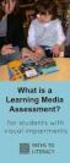 DIBELS TM Portuguese Translations of Administration Directions Note: These translations can be used with students having limited English proficiency and who would be able to understand the DIBELS tasks
DIBELS TM Portuguese Translations of Administration Directions Note: These translations can be used with students having limited English proficiency and who would be able to understand the DIBELS tasks
Desumidificador de ar
 MANUAL DO USUÁRIO USER MANUAL Desumidificador de ar Baby Care Português 4// Manual do Usuário Parabéns! Você acaba de adquirir mais um produto com a qualidade Multilaser! O Desumidificador de Ar Multilaser
MANUAL DO USUÁRIO USER MANUAL Desumidificador de ar Baby Care Português 4// Manual do Usuário Parabéns! Você acaba de adquirir mais um produto com a qualidade Multilaser! O Desumidificador de Ar Multilaser
Como Mudar a Senha do Roteador Pelo IP o.1.1. Configure e Altere a Senha do seu Roteador acessando o IP Acesse o Site e Confira!
 Como Mudar a Senha do Roteador Pelo IP 192.168.o.1.1. Configure e Altere a Senha do seu Roteador acessando o IP 192.168.1.1. Acesse o Site e Confira! If you are using the IP address 192.168.0.1.1, take
Como Mudar a Senha do Roteador Pelo IP 192.168.o.1.1. Configure e Altere a Senha do seu Roteador acessando o IP 192.168.1.1. Acesse o Site e Confira! If you are using the IP address 192.168.0.1.1, take
Erasmus Student Work Placement
 Erasmus Student Work Placement EMPLOYER INFORMATION Name of organisation Address Post code Country SPORT LISBOA E BENFICA AV. GENERAL NORTON DE MATOS, 1500-313 LISBOA PORTUGAL Telephone 21 721 95 09 Fax
Erasmus Student Work Placement EMPLOYER INFORMATION Name of organisation Address Post code Country SPORT LISBOA E BENFICA AV. GENERAL NORTON DE MATOS, 1500-313 LISBOA PORTUGAL Telephone 21 721 95 09 Fax
Preposições em Inglês: www.napontadalingua.hd1.com.br
 Preposições na língua inglesa geralmente vem antes de substantivos (algumas vezes também na frente de verbos no gerúndio). Algumas vezes é algo difícil de se entender para os alunos de Inglês pois a tradução
Preposições na língua inglesa geralmente vem antes de substantivos (algumas vezes também na frente de verbos no gerúndio). Algumas vezes é algo difícil de se entender para os alunos de Inglês pois a tradução
Operação de Instalações Marítimas
 ENIDH, Abril 2011 Sumário 1 Steering Gear 2 Bow Thrust 3 Propeller Servo 1 Steering Gear 2 Bow Thrust 3 Propeller Servo Steering Gear System Comprises two identical hydraulic systems. Each system includes:
ENIDH, Abril 2011 Sumário 1 Steering Gear 2 Bow Thrust 3 Propeller Servo 1 Steering Gear 2 Bow Thrust 3 Propeller Servo Steering Gear System Comprises two identical hydraulic systems. Each system includes:
Installation Instructions
 page 1 of 7 Description This 3-piece shield is designed to further reduce side-lobe radiation levels of high-performance, parabolic antennas. The instructions given in this bulletin apply to a shield for
page 1 of 7 Description This 3-piece shield is designed to further reduce side-lobe radiation levels of high-performance, parabolic antennas. The instructions given in this bulletin apply to a shield for
GUIÃO A. What about school? What s it like to be there/here? Have you got any foreign friends? How did you get to know them?
 GUIÃO A Prova construída pelos formandos e validada pelo GAVE, 1/7 Grupo: Chocolate Disciplina: Inglês, Nível de Continuação 11.º ano Domínio de Referência: Um Mundo de Muitas Culturas 1º Momento Intervenientes
GUIÃO A Prova construída pelos formandos e validada pelo GAVE, 1/7 Grupo: Chocolate Disciplina: Inglês, Nível de Continuação 11.º ano Domínio de Referência: Um Mundo de Muitas Culturas 1º Momento Intervenientes
Plasma TV user manual
 Contact SAMSUNG WORLDWIDE If you have any questions or comments relating to Samsung products, please contact the SAMSUNG customer care center. Contate a SAMSUNG EM TODO O MUNDO Caso tenha dúvidas ou comentários
Contact SAMSUNG WORLDWIDE If you have any questions or comments relating to Samsung products, please contact the SAMSUNG customer care center. Contate a SAMSUNG EM TODO O MUNDO Caso tenha dúvidas ou comentários
Manual do Usuário User Manual
 www.multilaser.com.br Manual do Usuário User Manual Índice/ Index ÍNDICE PORTUGUÊS Introdução...3 Descrição...3 Receptor...3 Transmissor...4 Configurando a Babá Eletrônica Baby Sound...4 1 Inserindo as
www.multilaser.com.br Manual do Usuário User Manual Índice/ Index ÍNDICE PORTUGUÊS Introdução...3 Descrição...3 Receptor...3 Transmissor...4 Configurando a Babá Eletrônica Baby Sound...4 1 Inserindo as
Inglês. Guião. Teste Intermédio de Inglês. Parte IV Interação oral em pares. Teste Intermédio
 Teste Intermédio de Inglês Parte IV Interação oral em pares Teste Intermédio Inglês Guião Duração do Teste: 10 a 15 minutos De 25.02.2013 a 10.04.2013 9.º Ano de Escolaridade D TI de Inglês Página 1/ 7
Teste Intermédio de Inglês Parte IV Interação oral em pares Teste Intermédio Inglês Guião Duração do Teste: 10 a 15 minutos De 25.02.2013 a 10.04.2013 9.º Ano de Escolaridade D TI de Inglês Página 1/ 7
LCD TV. user manual. imagine the possibilities
 Contact SAMSUNG WORLDWIDE If you have any questions or comments relating to Samsung products, please contact the SAMSUNG customer care center. Contate a SAMSUNG EM TODO O MUNDO Caso tenha dúvidas ou comentários
Contact SAMSUNG WORLDWIDE If you have any questions or comments relating to Samsung products, please contact the SAMSUNG customer care center. Contate a SAMSUNG EM TODO O MUNDO Caso tenha dúvidas ou comentários
Como Falar no Rádio - Prática de Locução Am e Fm (Portuguese Edition)
 Como Falar no Rádio - Prática de Locução Am e Fm (Portuguese Edition) Cyro César Click here if your download doesn"t start automatically Como Falar no Rádio - Prática de Locução Am e Fm (Portuguese Edition)
Como Falar no Rádio - Prática de Locução Am e Fm (Portuguese Edition) Cyro César Click here if your download doesn"t start automatically Como Falar no Rádio - Prática de Locução Am e Fm (Portuguese Edition)
2. Execute o arquivo com o comando a seguir: sudo./alfresco-community-4.2.b-installer-linux-x64.bin
 Neste tutorial vamos realizar a instalação básica do Alfresco em um Servidor Linux. Usamos para este Tutorial o Alfresco CE 4.2 e Linux Ubuntu 12.10 mais o mesmo pode ser similar em diversos Linux baseasos
Neste tutorial vamos realizar a instalação básica do Alfresco em um Servidor Linux. Usamos para este Tutorial o Alfresco CE 4.2 e Linux Ubuntu 12.10 mais o mesmo pode ser similar em diversos Linux baseasos
LIGHT PANEL CONTENTS Light Panel Power supply Fixtures (brackets, screws)
 Page 1 of 8 LIGHT PANEL 20367 CONTENTS Light Panel Power supply Fixtures (brackets, screws) ABOUT THIS PRODUCT The Light Panel may be used on a table top as a free-standing object, or mounted either horizontally
Page 1 of 8 LIGHT PANEL 20367 CONTENTS Light Panel Power supply Fixtures (brackets, screws) ABOUT THIS PRODUCT The Light Panel may be used on a table top as a free-standing object, or mounted either horizontally
PROGRAM FOR 3 DAYS in Faial and S. Jorge Islands, Azores
 PROGRAM FOR 3 DAYS in Faial and S. Jorge Islands, Azores THIS PROGRAM AIMS TO TOAST OUR CUSTOMERS WITH THE OPPORTUNITY TO DISCOVER AND EXPLORE THE FAIAL AND S. JORGE ISLANDS. WE HAVE A WIDE RANGE OF CULTURAL
PROGRAM FOR 3 DAYS in Faial and S. Jorge Islands, Azores THIS PROGRAM AIMS TO TOAST OUR CUSTOMERS WITH THE OPPORTUNITY TO DISCOVER AND EXPLORE THE FAIAL AND S. JORGE ISLANDS. WE HAVE A WIDE RANGE OF CULTURAL
User's Guide. Manual de Utilizador
 User's Guide Manual de Utilizador USER'S GUIDE HDD/SSD Support: SATA 2.5 (up to 12.5mm height) Material: Aluminium and Plastic External interface: USB 3.0 (compatible with USB 2.0/1.1) Internal interface:
User's Guide Manual de Utilizador USER'S GUIDE HDD/SSD Support: SATA 2.5 (up to 12.5mm height) Material: Aluminium and Plastic External interface: USB 3.0 (compatible with USB 2.0/1.1) Internal interface:
01-A GRAMMAR / VERB CLASSIFICATION / VERB FORMS
 01-A GRAMMAR / VERB CLASSIFICATION / VERB FORMS OBS1: Adaptação didática (TRADUÇÃO PARA PORTUGUÊS) realizada pelo Prof. Dr. Alexandre Rosa dos Santos. OBS2: Textos extraídos do site: http://www.englishclub.com
01-A GRAMMAR / VERB CLASSIFICATION / VERB FORMS OBS1: Adaptação didática (TRADUÇÃO PARA PORTUGUÊS) realizada pelo Prof. Dr. Alexandre Rosa dos Santos. OBS2: Textos extraídos do site: http://www.englishclub.com
Comportamento Organizacional: O Comportamento Humano no Trabalho (Portuguese Edition)
 Comportamento Organizacional: O Comportamento Humano no Trabalho (Portuguese Edition) John W. Newstrom Click here if your download doesn"t start automatically Comportamento Organizacional: O Comportamento
Comportamento Organizacional: O Comportamento Humano no Trabalho (Portuguese Edition) John W. Newstrom Click here if your download doesn"t start automatically Comportamento Organizacional: O Comportamento
Uma solução possível para garantir, em ambiente APEX, a consistência duma estrutura ISA total e disjuntiva.
 Uma solução possível para garantir, em ambiente APEX, a consistência duma estrutura ISA total e disjuntiva. A possible solution to ensure, in APEX environment, the consistency of a total and disjunctive
Uma solução possível para garantir, em ambiente APEX, a consistência duma estrutura ISA total e disjuntiva. A possible solution to ensure, in APEX environment, the consistency of a total and disjunctive
Manual de Instruções
 Manual de Instruções REPRODUTOR DE MÍDIA DIGITAL Visão Geral das Funções do MP259 MP 259 is one MP4 player, the user can press the button and select submenu 2.4 inch 320*240TFT screen Built-in 0.3MP camera
Manual de Instruções REPRODUTOR DE MÍDIA DIGITAL Visão Geral das Funções do MP259 MP 259 is one MP4 player, the user can press the button and select submenu 2.4 inch 320*240TFT screen Built-in 0.3MP camera
Leica Sprinter 50 / 150 / 150M / 250M Push the Button
 Leica Sprinter 50 / 150 / 150M / 250M Push the Button Leica Sprinter 50 / 150 Construction Levels Product Offering Sprinter 50 (Standard / US) Art. No. 762628 / 764686 Sprinter 50, 2.0 mm, electronic level
Leica Sprinter 50 / 150 / 150M / 250M Push the Button Leica Sprinter 50 / 150 Construction Levels Product Offering Sprinter 50 (Standard / US) Art. No. 762628 / 764686 Sprinter 50, 2.0 mm, electronic level
Para iniciar um agente SNMP, usamos o comando snmpd. Por padrão, aceita requisições na porta 161 (UDP).
 EN3610 Gerenciamento e interoperabilidade de redes Prof. João Henrique Kleinschmidt Prática SNMP Net-SNMP (http://www.net-snmp.org) é um conjunto de aplicações usado para implementar SNMPv1, SNMPv2 e SNMPv3.
EN3610 Gerenciamento e interoperabilidade de redes Prof. João Henrique Kleinschmidt Prática SNMP Net-SNMP (http://www.net-snmp.org) é um conjunto de aplicações usado para implementar SNMPv1, SNMPv2 e SNMPv3.
Memory Module MMF-02. Modulo de Memoria MMF-02. Módulo de Memória MMF-02 CFW70X
 Motors Automation Energy Transmission & Distribution Coatings Memory Module MMF-02 Modulo de Memoria MMF-02 Módulo de Memória MMF-02 CFW70X Installation, Configuration and Operation Guide Guía de Instalación,
Motors Automation Energy Transmission & Distribution Coatings Memory Module MMF-02 Modulo de Memoria MMF-02 Módulo de Memória MMF-02 CFW70X Installation, Configuration and Operation Guide Guía de Instalación,
Motor PTC Kit. Kit PTC del Motor. Kit PTC do Motor SSW-07 / SSW-08
 Motors Automation Energy Transmission & Distribution Coatings Motor PTC Kit Kit PTC del Motor Kit PTC do Motor SSW-07 / SSW-08 Installation, Configuration and Operation Guide Guía de Instalación, Configuración
Motors Automation Energy Transmission & Distribution Coatings Motor PTC Kit Kit PTC del Motor Kit PTC do Motor SSW-07 / SSW-08 Installation, Configuration and Operation Guide Guía de Instalación, Configuración
1. Product Name. 2. Product Code. 3. Colour. 4. Brief Description. 5. Contents. Peek A Boo Bear. Light brown bear the colour of the blanket may vary
 1. Product Name Peek A Boo Bear 2. Product Code 20837 3. Colour Light brown bear the colour of the blanket may vary 4. Brief Description Activate your switch to make this adorable bear play peek a boo.
1. Product Name Peek A Boo Bear 2. Product Code 20837 3. Colour Light brown bear the colour of the blanket may vary 4. Brief Description Activate your switch to make this adorable bear play peek a boo.
Para iniciar um agente SNMP, usamos o comando snmpd. Por padrão, aceita requisições na porta 161 (UDP).
 EN3610 Gerenciamento e interoperabilidade de redes Prof. João Henrique Kleinschmidt Prática SNMP 1 MIBs RMON No Linux os arquivos MIB são armazenados no diretório /usr/share/snmp/mibs. Cada arquivo MIB
EN3610 Gerenciamento e interoperabilidade de redes Prof. João Henrique Kleinschmidt Prática SNMP 1 MIBs RMON No Linux os arquivos MIB são armazenados no diretório /usr/share/snmp/mibs. Cada arquivo MIB

 Additional details >>> HERE
Additional details >>> HERE