PyQGIS developer cookbook
|
|
|
- Gilberto Belo Domingues
- 8 Há anos
- Visualizações:
Transcrição
1 PyQGIS developer cookbook Versão 2.8 QGIS Project 02/10/2015
2
3 Contents 1 Introdução Run Python code when QGIS starts Terminal Python Complementos Python Aplicações Python Loading Projects 5 3 Carregando Camadas Camadas Vetoriais Camadas Matriciais Registro de Camada de Mapa Usando Camadas Raster Detalhes da Camada Estilo Desenhado Atualizando camadas Query Values Usando Camadas Vetor Recuperando informações sobre atributos Selecionando características Interagindo sobre camada vetor Modificando Camadas Vetoriais Modificando Camadas Vetoriais com um Buffer Using Spatial Index Writing Vector Layers provedor de Memória Aparencia (Simbologia) de Camadas de Vetor Further Topics Manipulação Geométrica Construção de Geométria Acesso a Geometria Operações e Predicados Geométricos Suporte a projeções Sistemas de Referencia de Coordenadas Projeções Utilizando o Mapa da Tela Incorporar o Mapa da Tela Usando Ferramentas de Mapas na Tela i
4 8.3 Bandas raster e fazedor de vértices Desenhar ferramenta de mapa personalizada Desenhar itens da tela do mapa Renderização em impressão de mapas Renderização simples Renderizando camadas com CRS diferente Saída usando Compositor de Mapa Expressões, filtragem e cálculo dos valores Expressões de Análise Expressões de Avaliação Exemplos Leitura e Armazenamento de Configurações Comunicação com o usuário Mostrando mensagens. Classe QgsMessageBar Mostrando progresso Carregando Desenvolvimento de Complementos Python Escrevendo um complemento Conteúdo do complemento Documentação Configurações de IDE para escrita e depuração de plugins Uma nota na configuração IDE para Windows Depuração usando Eclipse e PyDev Depuração usando PDB Usando Camadas de Plugins Subclasses QgsPluginLayer Compatibilidade com versões anteriores do QGIS menu Complementos Liberando seu complemento Metadados e nome Código e ajuda Repositório oficial de complementos python Fragmentos de código Cómo llamar a un método por un atajo de teclado Como alternar camadas Cómo acceder a la tabla de atributos de los objetos espaciales seleccionados Biblioteca de análise de rede Informação Geral Building a graph Graph analysis Índice 87 ii
5 CHAPTER 1 Introdução Este documento é um tutorial e um guia de referência. Ela não lista todos os possíveis casos de uso, mas dá uma boa visão geral dos principais recursos. Desde a versão 0.9, o QGIS tem suporte opcional à scripts usando a linguagem Python. Nós decidimos pelo Python por ser ela uma das linguagens favoritas para scripts. As ligações PyQGIS dependem da SIP e da PyQt4. A razão para usar SIP ao invés da mais usada SWIG é que todo o código QGIS depende das bibliotecas Qt. As ligações Python para o Qt (PyQt) são feitas usando SIP também e isso permite uma integração perfeita do PyQGIS com PyQt. A FAZER: Obtendo PyQGIS para o trabalho (compilação Manual, Resolução de Problemas) Existem várias maneiras de como usar vínculos python QGIS, eles são abordados em detalhes nas seções a seguir: automatically run Python code when QGIS starts emitir comandos no console do Python no QGIS criar e utilizar plugins em Python criar aplicativos personalizados com base na API do QGIS Existe uma referência completa à API QGIS que documenta as classes das bibliotecas QGIS. A API Python é quase identica à API em C++. There are some resources about programming with PyQGIS on QGIS blog. See QGIS tutorial ported to Python for some examples of simple 3rd party apps. A good resource when dealing with plugins is to download some plugins from plugin repository and examine their code. Also, the python/plugins/ folder in your QGIS installation contains some plugin that you can use to learn how to develop such plugin and how to perform some of the most common tasks 1.1 Run Python code when QGIS starts There are two distinct methods to run Python code every time QGIS starts PYQGIS_STARTUP environment variable You can run Python code just before QGIS initialization completes by setting the PYQGIS_STARTUP environment variable to the path of an existing Python file. This method is something you will probably rarely need, but worth mentioning here because it is one of the several ways to run Python code within QGIS and because this code will run before QGIS initialization is complete. This method is very useful for cleaning sys.path, which may have undesireable paths, or for isolating/loading the initial environ without requiring a virt env, e.g. homebrew or MacPorts installs on Mac. 1
6 1.1.2 The startup.py file Every time QGIS starts, the user s Python home directory (usually:.qgis2/python) is searched for a file named startup.py, if that file exists, it is executed by the embedded Python interpreter. 1.2 Terminal Python Para usar scripts é possível tirar proveito do terminal Python integrado. Ele pode ser aberto a partir do menu: Complementos Terminal Python. O terminal abre como uma janela não modal: Figure 1.1: Terminal Python QGIS The screenshot above illustrates how to get the layer currently selected in the layer list, show its ID and optionally, if it is a vector layer, show the feature count. For interaction with QGIS environment, there is a iface variable, which is an instance of QgsInterface. This interface allows access to the map canvas, menus, toolbars and other parts of the QGIS application. For convenience of the user, the following statements are executed when the console is started (in future it will be possible to set further initial commands) from qgis.core import * import qgis.utils For those which use the console often, it may be useful to set a shortcut for triggering the console (within menu Settings Configure shortcuts...) 1.3 Complementos Python QGIS allows enhancement of its functionality using plugins. This was originally possible only with C++ language. With the addition of Python support to QGIS, it is also possible to use plugins written in Python. The main advantage over C++ plugins is its simplicity of distribution (no compiling for each platform needed) and easier development. Many plugins covering various functionality have been written since the introduction of Python support. The plugin installer allows users to easily fetch, upgrade and remove Python plugins. See the Python Plugin Repositories page for various sources of plugins. Creating plugins in Python is simple, see Desenvolvimento de Complementos Python for detailed instructions. 2 Chapter 1. Introdução
7 1.4 Aplicações Python Often when processing some GIS data, it is handy to create some scripts for automating the process instead of doing the same task again and again. With PyQGIS, this is perfectly possible import the qgis.core module, initialize it and you are ready for the processing. Or you may want to create an interactive application that uses some GIS functionality measure some data, export a map in PDF or any other functionality. The qgis.gui module additionally brings various GUI components, most notably the map canvas widget that can be very easily incorporated into the application with support for zooming, panning and/or any further custom map tools Usando PyQGIS em aplicativo personalizado Note: do not use qgis.py as a name for your test script Python will not be able to import the bindings as the script s name will shadow them. First of all you have to import qgis module, set QGIS path where to search for resources database of projections, providers etc. When you set prefix path with second argument set as True, QGIS will initialize all paths with standard dir under the prefix directory. Calling initqgis() function is important to let QGIS search for the available providers. from qgis.core import * # supply path to where is your qgis installed QgsApplication.setPrefixPath("/path/to/qgis/installation", True) # load providers QgsApplication.initQgis() Now you can work with QGIS API load layers and do some processing or fire up a GUI with a map canvas. The possibilities are endless :-) When you are done with using QGIS library, call exitqgis() to make sure that everything is cleaned up (e.g. clear map layer registry and delete layers): QgsApplication.exitQgis() Executando aplicativos personalizados You will need to tell your system where to search for QGIS libraries and appropriate Python modules if they are not in a well-known location otherwise Python will complain: >>> import qgis.core ImportError: No module named qgis.core This can be fixed by setting the PYTHONPATH environment variable. In the following commands, qgispath should be replaced with your actual QGIS installation path: no Linux: export PYTHONPATH=/qgispath/share/qgis/python no Windows: set PYTHONPATH=c:\qgispath\python The path to the PyQGIS modules is now known, however they depend on qgis_core and qgis_gui libraries (the Python modules serve only as wrappers). Path to these libraries is typically unknown for the operating system, so you get an import error again (the message might vary depending on the system): >>> import qgis.core ImportError: libqgis_core.so.1.5.0: cannot open shared object file: No such file or directory Fix this by adding the directories where the QGIS libraries reside to search path of the dynamic linker: no Linux: export LD_LIBRARY_PATH=/qgispath/lib 1.4. Aplicações Python 3
8 no Windows: set PATH=C:\qgispath;%PATH% These commands can be put into a bootstrap script that will take care of the startup. When deploying custom applications using PyQGIS, there are usually two possibilities: require user to install QGIS on his platform prior to installing your application. The application installer should look for default locations of QGIS libraries and allow user to set the path if not found. This approach has the advantage of being simpler, however it requires user to do more steps. package QGIS together with your application. Releasing the application may be more challenging and the package will be larger, but the user will be saved from the burden of downloading and installing additional pieces of software. The two deployment models can be mixed - deploy standalone application on Windows and Mac OS X, for Linux leave the installation of QGIS up to user and his package manager. 4 Chapter 1. Introdução
9 CHAPTER 2 Loading Projects Sometimes you need to load an existing project from a plugin or (more often) when developing a stand-alone QGIS Python application (see: Aplicações Python). To load a project into the current QGIS aplication you need a QgsProject instance() object and call its read() method passing to it a QFileInfo object that contains the path from where the project will be loaded: # If you are not inside a QGIS console you first need to import # qgis and PyQt4 classes you will use in this script as shown below: from qgis.core import QgsProject from PyQt4.QtCore import QFileInfo # Get the project instance project = QgsProject.instance() # Print the current project file name (might be empty in case no projects have been loaded) print project.filename u /home/user/projects/my_qgis_project.qgs # Load another project project.read(qfileinfo( /home/user/projects/my_other_qgis_project.qgs )) print project.filename u /home/user/projects/my_other_qgis_project.qgs In case you need to make some modifications to the project (for example add or remove some layers) and save your changes, you can call the write() method of your project instance. The write() method also accepts an optional QFileInfo that allows you to specify a path where the project will be saved: # Save the project to the same project.write() #... or to a new file project.write(qfileinfo( /home/user/projects/my_new_qgis_project.qgs )) Both read() and write() funtions return a boolean value that you can use to check if the operation was successful. 5
10 6 Chapter 2. Loading Projects
11 CHAPTER 3 Carregando Camadas Vamos abrir algumas camadas com dados. QGIS reconhece camadas vetoriais e matriciais. Adicionalmente, camadas personalizadas estão disponíveis, mas não discutiremos este tipo de camadas aqui. 3.1 Camadas Vetoriais Para carregar uma camada vetorial, especifique o identificador da origem de dados, o nome da camada e o nome do provedor. layer = QgsVectorLayer(data_source, layer_name, provider_name) if not layer.isvalid(): print "Layer failed to load!" O identificador da fonte de dados é uma string e é especifico para cada provedor de dados vetoriais. O nome da camada é usado no painel de lista de camadas. É importante verificar se a camada foi carregada com sucesso. Se não for, uma instância de camada inválida é retornada. The quickest way to open and display a vector layer in QGIS is the addvectorlayer function of the QgisInterface: layer = iface.addvectorlayer("/path/to/shapefile/file.shp", "layer_name_you_like", "ogr") if not layer: print "Layer failed to load!" This creates a new layer and adds it to the map layer registry (making it appear in the layer list) in one step. The function returns the layer instance or None if the layer couldn t be loaded. A lista a seguir mostra como acessar várias fontes de dados usando provedores de dados vetoriais: OGR library (shapefiles and many other file formats) data source is the path to the file vlayer = QgsVectorLayer("/path/to/shapefile/file.shp", "layer_name_you_like", "ogr") PostGIS database data source is a string with all information needed to create a connection to PostgreSQL database. QgsDataSourceURI class can generate this string for you. Note that QGIS has to be compiled with Postgres support, otherwise this provider isn t available. uri = QgsDataSourceURI() # set host name, port, database name, username and password uri.setconnection("localhost", "5432", "dbname", "johny", "xxx") # set database schema, table name, geometry column and optionally # subset (WHERE clause) uri.setdatasource("public", "roads", "the_geom", "cityid = 2643") vlayer = QgsVectorLayer(uri.uri(), "layer_name_you_like", "postgres") CSV or other delimited text files to open a file with a semicolon as a delimiter, with field x for x- coordinate and field y with y-coordinate you would use something like this 7
12 uri = "/some/path/file.csv?delimiter=%s&xfield=%s&yfield=%s" % (";", "x", "y") vlayer = QgsVectorLayer(uri, "layer_name_you_like", "delimitedtext") Note: from QGIS version 1.7 the provider string is structured as a URL, so the path must be prefixed with file://. Also it allows WKT (well known text) formatted geometries as an alternative to x and y fields, and allows the coordinate reference system to be specified. For example uri = "file:///some/path/file.csv?delimiter=%s&crs=epsg:4723&wktfield=%s" % (";", "shape") GPX files the gpx data provider reads tracks, routes and waypoints from gpx files. To open a file, the type (track/route/waypoint) needs to be specified as part of the url uri = "path/to/gpx/file.gpx?type=track" vlayer = QgsVectorLayer(uri, "layer_name_you_like", "gpx") SpatiaLite database supported from QGIS v1.1. Similarly to PostGIS databases, QgsDataSourceURI can be used for generation of data source identifier uri = QgsDataSourceURI() uri.setdatabase( /home/martin/test-2.3.sqlite ) schema = table = Towns geom_column = Geometry uri.setdatasource(schema, table, geom_column) display_name = Towns vlayer = QgsVectorLayer(uri.uri(), display_name, spatialite ) MySQL WKB-based geometries, through OGR data source is the connection string to the table uri = "MySQL:dbname,host=localhost,port=3306,user=root,password=xxx layername=my_table" vlayer = QgsVectorLayer( uri, "my_table", "ogr" ) WFS connection:. the connection is defined with a URI and using the WFS provider uri = " vlayer = QgsVectorLayer("my_wfs_layer", "WFS") O URI pode ser criado usando a biblioteca urllib padrão. params = { service : WFS, version : 1.0.0, request : GetFeature, typename : union, srsname : "EPSG:23030" } uri = + urllib.unquote(urllib.urlencode(params)) 3.2 Camadas Matriciais For accessing raster files, GDAL library is used. It supports a wide range of file formats. In case you have troubles with opening some files, check whether your GDAL has support for the particular format (not all formats are available by default). To load a raster from a file, specify its file name and base name filename = "/path/to/raster/file.tif" fileinfo = QFileInfo(fileName) basename = fileinfo.basename() rlayer = QgsRasterLayer(fileName, basename) if not rlayer.isvalid(): print "Layer failed to load!" 8 Chapter 3. Carregando Camadas
13 Similarly to vector layers, raster layers can be loaded using the addrasterlayer function of the QgisInterface: iface.addrasterlayer("/path/to/raster/file.tif", "layer_name_you_like") This creates a new layer and adds it to the map layer registry (making it appear in the layer list) in one step. Camadas matriciais também podem ser criadas a partir de um serviço de WCS. layer_name = modis uri = QgsDataSourceURI() uri.setparam( url, ) uri.setparam("identifier", layer_name) rlayer = QgsRasterLayer(str(uri.encodedUri()), my_wcs_layer, wcs ) detailed URI settings can be found in provider documentation Alternatively you can load a raster layer from WMS server. However currently it s not possible to access GetCapabilities response from API you have to know what layers you want urlwithparams = url= rlayer = QgsRasterLayer(urlWithParams, some layer name, wms ) if not rlayer.isvalid(): print "Layer failed to load!" 3.3 Registro de Camada de Mapa Se você gostaria de usar as camadas abertas para renderização, não se esqueça de adicioná-los ao registro da camada de mapa. O registro camada de mapa apropria-se das camadas e podem ser mais tarde acessadas a partir de qualquer parte do aplicativo pelo seu ID único. Quando a camada é removida do registro camada do mapa, ele é excluído, também. Adding a layer to the registry QgsMapLayerRegistry.instance().addMapLayer(layer) Layers are destroyed automatically on exit, however if you want to delete the layer explicitly, use QgsMapLayerRegistry.instance().removeMapLayer(layer_id) For a list of loaded layers and layer ids, use QgsMapLayerRegistry.instance().mapLayers() TODO: Mais sobre o registro de camada e mapa? 3.3. Registro de Camada de Mapa 9
14 10 Chapter 3. Carregando Camadas
15 CHAPTER 4 Usando Camadas Raster Esta seção lista várias operações que você pode fazer com camadas raster. 4.1 Detalhes da Camada A raster layer consists of one or more raster bands it is referred to as either single band or multi band raster. One band represents a matrix of values. Usual color image (e.g. aerial photo) is a raster consisting of red, blue and green band. Single band layers typically represent either continuous variables (e.g. elevation) or discrete variables (e.g. land use). In some cases, a raster layer comes with a palette and raster values refer to colors stored in the palette: rlayer.width(), rlayer.height() (812, 301) rlayer.extent() <qgis._core.qgsrectangle object at 0x F8A2048> rlayer.extent().tostring() u , : , rlayer.rastertype() 2 # 0 = GrayOrUndefined (single band), 1 = Palette (single band), 2 = Multiband rlayer.bandcount() 3 rlayer.metadata() u <p class="glossy">driver:</p>... rlayer.haspyramids() False 4.2 Estilo Desenhado When a raster layer is loaded, it gets a default drawing style based on its type. It can be altered either in raster layer properties or programmatically. The following drawing styles exist: 11
16 Índice Constant: Comentário QgsRasterLater.X 1 SingleBandGray Single band image drawn as a range of gray colors 2 SingleBandPseudoColor Single band image drawn using a pseudocolor algorithm 3 PalettedColor Palette image drawn using color table 4 PalettedSingleBandGray Palette layer drawn in gray scale 5 PalettedSingleBandPseudoColor Palette layer drawn using a pseudocolor algorithm 7 MultiBandSingleBandGray Layer containing 2 or more bands, but a single band drawn as a range of gray colors 8 MultiBandSingle- BandPseudoColor Layer containing 2 or more bands, but a single band drawn using a pseudocolor algorithm 9 MultiBandColor Layer containing 2 or more bands, mapped to RGB color space. To query the current drawing style: rlayer.renderer().type() u singlebandpseudocolor Single band raster layers can be drawn either in gray colors (low values = black, high values = white) or with a pseudocolor algorithm that assigns colors for values from the single band. Single band rasters with a palette can be additionally drawn using their palette. Multiband layers are typically drawn by mapping the bands to RGB colors. Other possibility is to use just one band for gray or pseudocolor drawing. The following sections explain how to query and modify the layer drawing style. After doing the changes, you might want to force update of map canvas, see Atualizando camadas. TODO: contrast enhancements, transparency (no data), user defined min/max, band statistics Rasters única banda They are rendered in gray colors by default. To change the drawing style to pseudocolor: # Check the renderer rlayer.renderer().type() u singlebandgray rlayer.setdrawingstyle("singlebandpseudocolor") # The renderer is now changed rlayer.renderer().type() u singlebandpseudocolor # Set a color ramp hader function shader_func = QgsColorRampShader() rlayer.renderer().shader().setrastershaderfunction(shader_func) The PseudoColorShader is a basic shader that highlights low values in blue and high values in red. There is also ColorRampShader which maps the colors as specified by its color map. It has three modes of interpolation of values: linear (INTERPOLATED): resulting color is linearly interpolated from the color map entries above and below the actual pixel value discrete (DISCRETE): color is used from the color map entry with equal or higher value exact (EXACT): color is not interpolated, only the pixels with value equal to color map entries are drawn To set an interpolated color ramp shader ranging from green to yellow color (for pixel values from 0 to 255): rlayer.renderer().shader().setrastershaderfunction(qgscolorrampshader()) lst = [QgsColorRampShader.ColorRampItem(0, QColor(0, 255, 0)), \ QgsColorRampShader.ColorRampItem(255, QColor(255, 255,0))] fcn = rlayer.renderer().shader().rastershaderfunction() fcn.setcolorramptype(qgscolorrampshader.interpolated) fcn.setcolorrampitemlist(lst) 12 Chapter 4. Usando Camadas Raster
17 To return back to default gray levels, use: rlayer.setdrawingstyle( SingleBandGray ) Rasters Multi Banda By default, QGIS maps the first three bands to red, green and blue values to create a color image (this is the MultiBandColor drawing style. In some cases you might want to override these setting. The following code interchanges red band (1) and green band (2): rlayer.setdrawingstyle( MultiBandColor ) rlayer.renderer().setgreenband(1) rlayer.setredband(2) 4.3 Atualizando camadas If you do change layer symbology and would like ensure that the changes are immediately visible to the user, call these methods if hasattr(layer, "setcacheimage"): layer.setcacheimage(none) layer.triggerrepaint() The first call will ensure that the cached image of rendered layer is erased in case render caching is turned on. This functionality is available from QGIS 1.4, in previous versions this function does not exist to make sure that the code works with all versions of QGIS, we first check whether the method exists. The second call emits signal that will force any map canvas containing the layer to issue a refresh. With WMS raster layers, these commands do not work. In this case, you have to do it explicitly layer.dataprovider().reloaddata() layer.triggerrepaint() In case you have changed layer symbology (see sections about raster and vector layers on how to do that), you might want to force QGIS to update the layer symbology in the layer list (legend) widget. This can be done as follows (iface is an instance of QgisInterface) iface.legendinterface().refreshlayersymbology(layer) 4.4 Query Values To do a query on value of bands of raster layer at some specified point ident = rlayer.dataprovider().identify(qgspoint(15.30, 40.98), \ QgsRaster.IdentifyFormatValue) if ident.isvalid(): print ident.results() The results method in this case returns a dictionary, with band indices as keys, and band values as values. {1: 17, 2: 220} 4.3. Atualizando camadas 13
18 14 Chapter 4. Usando Camadas Raster
19 CHAPTER 5 Usando Camadas Vetor Esta seção lista várias operações que podem ser realizadas com camadas vetoriais. 5.1 Recuperando informações sobre atributos You can retrieve informations about the fields associated with a vector layer by calling pendingfields() on a QgsVectorLayer instance: # "layer" is a QgsVectorLayer instance for field in layer.pendingfields(): print field.name(), field.typename() 5.2 Selecionando características In QGIS desktop, features can be selected in different ways, the user can click on a feature, draw a rectangle on the map canvas or use an expression filter. Selected fatures are normally higlighted in a different color (default is yellow) to draw user s attention on the selection. Sometimes can be useful to programmatically select features or to change the default color. To change the selection color you can use setselectioncolor() method of QgsMapCanvas as shown in the following example: iface.mapcanvas().setselectioncolor( QColor("red") ) To add add features to the selected features list for a given layer, you can call setselectedfeatures() passing to it the list of features IDs: # Get the active layer (must be a vector layer) layer = iface.activelayer() # Get the first feature from the layer feature = layer.getfeatures().next() # Add this features to the selected list layer.setselectedfeatures([feature.id()]) To clear the selection, just pass an empty list: layer.setselectedfeatures([]) 5.3 Interagindo sobre camada vetor Iterating over the features in a vector layer is one of the most common tasks. Below is an example of the simple basic code to perform this task and showing some information about each feature. the layer variable is assumed 15
20 to have a QgsVectorLayer object iter = layer.getfeatures() for feature in iter: # retrieve every feature with its geometry and attributes # fetch geometry geom = feature.geometry() print "Feature ID %d: " % feature.id() # show some information about the feature if geom.type() == QGis.Point: x = geom.aspoint() print "Point: " + str(x) elif geom.type() == QGis.Line: x = geom.aspolyline() print "Line: %d points" % len(x) elif geom.type() == QGis.Polygon: x = geom.aspolygon() numpts = 0 for ring in x: numpts += len(ring) print "Polygon: %d rings with %d points" % (len(x), numpts) else: print "Unknown" # fetch attributes attrs = feature.attributes() # attrs is a list. It contains all the attribute values of this feature print attrs Acessando atributos Atributos podem ser refenciados pelo nome print feature[ name ] Alternatively, attributes can be referred to by index. This is will be a bit faster than using the name. For example, to get the first attribute: print feature[0] Iteração sobre os feições selecionadas if you only need selected features, you can use the selectedfeatures() method from vector layer: selection = layer.selectedfeatures() print len(selection) for feature in selection: # do whatever you need with the feature Outra opção é o metódo de processamento features() import processing features = processing.features(layer) for feature in features: # do whatever you need with the feature By default, this will iterate over all the features in the layer, in case there is no selection, or over the selected features otherwise. Note that this behavior can be changed in the Processing options to ignore selections. 16 Chapter 5. Usando Camadas Vetor
21 5.3.3 Iterando sobre um subconjunto de feições Se você quer iterar sobre um conjunto de feições em uma camada, como por exemplo em uma determinada área, você precisa adicionar um objeto QgsFeatureRequest para a função getfeatures(). Segue um exemplo request = QgsFeatureRequest() request.setfilterrect(areaofinterest) for feature in layer.getfeatures(request): # do whatever you need with the feature If you need an attribute-based filter instead (or in addition) of a spatial one like shown in the example above, you can build an QgsExpression object and pass it to the QgsFeatureRequest constructor. Here s an example # The expression will filter the features where the field "location_name" contains # the word "Lake" (case insensitive) exp = QgsExpression( location_name ILIKE \ %Lake%\ ) request = QgsFeatureRequest(exp) The request can be used to define the data retrieved for each feature, so the iterator returns all features, but returns partial data for each of them. # Only return selected fields request.setsubsetofattributes([0,2]) # More user friendly version request.setsubsetofattributes([ name, id ],layer.pendingfields()) # Don t return geometry objects request.setflags(qgsfeaturerequest.nogeometry) Dica: If you only need a subset of the attributes or you don t need the geometry informations, you can significantly increase the speed of the features request by using QgsFeatureRequest.NoGeometry flag or specifying a subset of attributes (possibly empty) like shown in the example above. 5.4 Modificando Camadas Vetoriais Most vector data providers support editing of layer data. Sometimes they support just a subset of possible editing actions. Use the capabilities() function to find out what set of functionality is supported caps = layer.dataprovider().capabilities() By using any of the following methods for vector layer editing, the changes are directly committed to the underlying data store (a file, database etc). In case you would like to do only temporary changes, skip to the next section that explains how to do modifications with editing buffer. Nota: If you are working inside QGIS (either from the console or from a plugin), it might be necessary to force a redraw of the map canvas in order to see the changes you ve done to the geometry, to the style or to the attributes: # If caching is enabled, a simple canvas refresh might not be sufficient # to trigger a redraw and you must clear the cached image for the layer if iface.mapcanvas().iscachingenabled(): layer.setcacheimage(none) else: iface.mapcanvas().refresh() Adicionar feições Create some QgsFeature instances and pass a list of them to provider s addfeatures() method. It will return two values: result (true/false) and list of added features (their ID is set by the data store) 5.4. Modificando Camadas Vetoriais 17
22 if caps & QgsVectorDataProvider.AddFeatures: feat = QgsFeature() feat.addattribute(0, hello ) feat.setgeometry(qgsgeometry.frompoint(qgspoint(123, 456))) (res, outfeats) = layer.dataprovider().addfeatures([feat]) Excluir feições Para excluir algumas características, apenas providencie a lista com a identificação das características if caps & QgsVectorDataProvider.DeleteFeatures: res = layer.dataprovider().deletefeatures([5, 10]) Modificar Feições It is possible to either change feature s geometry or to change some attributes. The following example first changes values of attributes with index 0 and 1, then it changes the feature s geometry fid = 100 # ID of the feature we will modify if caps & QgsVectorDataProvider.ChangeAttributeValues: attrs = { 0 : "hello", 1 : 123 } layer.dataprovider().changeattributevalues({ fid : attrs }) if caps & QgsVectorDataProvider.ChangeGeometries: geom = QgsGeometry.fromPoint(QgsPoint(111,222)) layer.dataprovider().changegeometryvalues({ fid : geom }) Dica: If you only need to change geometries, you might consider using the QgsVectorLayerEditUtils which provides some of useful methods to edit geometries (translate, insert or move vertex etc.) Adicionando e Removendo Campos To add fields (attributes), you need to specify a list of field definitions. For deletion of fields just provide a list of field indexes. if caps & QgsVectorDataProvider.AddAttributes: res = layer.dataprovider().addattributes([qgsfield("mytext", QVariant.String), QgsField("myint if caps & QgsVectorDataProvider.DeleteAttributes: res = layer.dataprovider().deleteattributes([0]) After adding or removing fields in the data provider the layer s fields need to be updated because the changes are not automatically propagated. layer.updatefields() 5.5 Modificando Camadas Vetoriais com um Buffer Durante a edição de vetores com o QGIS, você precisa primeiramente colocar a camada alvo em modo de edição, então faça algumas modificações e finalmente envie (ou desfaça) as mudanças. Todas as alterações realizadas até antes do envio, permanecerão num buffer de edição em memória. É possível usar esta funcionalidade programaticamente, isso é apenas um outro métodos de edição de vetores que complementam o uso direto de provedores de 18 Chapter 5. Usando Camadas Vetor
23 dados. Use esta opção quando desenvolvendo alguma ferramenta de interface (GUI) para edição de camadas vetoriais, desde que você permita ao usuário decidir enviar/desfazer e desfazer/refazer. Quando enviar as alterações, toda edição no buffer de edição em memória será salvo em uma provedor de dados. To find out whether a layer is in editing mode, use isediting() the editing functions work only when the editing mode is turned on. Usage of editing functions # add two features (QgsFeature instances) layer.addfeatures([feat1,feat2]) # delete a feature with specified ID layer.deletefeature(fid) # set new geometry (QgsGeometry instance) for a feature layer.changegeometry(fid, geometry) # update an attribute with given field index (int) to given value (QVariant) layer.changeattributevalue(fid, fieldindex, value) # add new field layer.addattribute(qgsfield("mytext", QVariant.String)) # remove a field layer.deleteattribute(fieldindex) In order to make undo/redo work properly, the above mentioned calls have to be wrapped into undo commands. (If you do not care about undo/redo and want to have the changes stored immediately, then you will have easier work by editing with data provider.) How to use the undo functionality layer.begineditcommand("feature triangulation") #... call layer s editing methods... if problem_occurred: layer.destroyeditcommand() return #... more editing... layer.endeditcommand() The begineditcommand() will create an internal active command and will record subsequent changes in vector layer. With the call to endeditcommand() the command is pushed onto the undo stack and the user will be able to undo/redo it from GUI. In case something went wrong while doing the changes, the destroyeditcommand() method will remove the command and rollback all changes done while this command was active. Para iniciar o modo de edição, há o método startediting(), para finalizar a edição há os métodos commitchanges() e rollback() porém normalmente você não necessita utilizar estes métodos, apenas deixar estas funcionalidades serem disparadas pelo usuário. 5.6 Using Spatial Index Spatial indexes can dramatically improve the performance of your code if you need to do frequent queries to a vector layer. Imagine, for instance, that you are writing an interpolation algorithm, and that for a given location you need to know the 10 closest points from a points layer, in order to use those point for calculating the interpolated value. Without a spatial index, the only way for QGIS to find those 10 points is to compute the distance from each and every point to the specified location and then compare those distances. This can be a very time consuming task, especially if it needs to be repeated for several locations. If a spatial index exists for the layer, the operation is much more effective. Think of a layer without a spatial index as a telephone book in which telephone numbers are not ordered or indexed. The only way to find the telephone number of a given person is to read from the beginning until you find it Using Spatial Index 19
24 Índices espaciais não são criados por padrão para uma camada vetorial do QGIS, mas você pode criá-los facilmente. Isto é o que você deve fazer. 1. criar um índice espacial o seguinte código cria um índice vazio. index = QgsSpatialIndex() 2. add features to index index takes QgsFeature object and adds it to the internal data structure. You can create the object manually or use one from previous call to provider s nextfeature() index.insertfeature(feat) 3. uma vez que o índice espacial é preenchido com alguns valores, você pode fazer algumas consultas # returns array of feature IDs of five nearest features nearest = index.nearestneighbor(qgspoint(25.4, 12.7), 5) # returns array of IDs of features which intersect the rectangle intersect = index.intersects(qgsrectangle(22.5, 15.3, 23.1, 17.2)) 5.7 Writing Vector Layers Você pode escrever um arquivo de camada vetorial utilizando a classe QgsVectorFileWriter. Ela atende a qualquer outro tipo de arquivo vetorial com suporte OGR (shapefiles, GeoJSON, KML e outros). Há duas possibilidades de exportação de camadas vetoriais: from an instance of QgsVectorLayer error = QgsVectorFileWriter.writeAsVectorFormat(layer, "my_shapes.shp", "CP1250", None, "ESRI if error == QgsVectorFileWriter.NoError: print "success!" error = QgsVectorFileWriter.writeAsVectorFormat(layer, "my_json.json", "utf-8", None, "GeoJSO if error == QgsVectorFileWriter.NoError: print "success again!" O terceiro parâmetro especifica a codificação do texto de saída. Algumas drivers necessitam da operação correta - shapefiles são alguns destes porém, caso você não utilize caracteres internacionais você não precisa se preocupar tanto com codificação. O quarto parâmetro que foi deixado como None pode especificar o CRS de destino se uma instância válida da QgsCoordinateReferenceSystem for passada, a camada será transformada para o CRS informado. For valid driver names please consult the supported formats by OGR you should pass the value in the Code column as the driver name. Optionally you can set whether to export only selected features, pass further driver-specific options for creation or tell the writer not to create attributes look into the documentation for full syntax. diretamente das características # define fields for feature attributes. A list of QgsField objects is needed fields = [QgsField("first", QVariant.Int), QgsField("second", QVariant.String)] # create an instance of vector file writer, which will create the vector file. # Arguments: # 1. path to new file (will fail if exists already) # 2. encoding of the attributes # 3. field map # 4. geometry type - from WKBTYPE enum # 5. layer s spatial reference (instance of # QgsCoordinateReferenceSystem) - optional 20 Chapter 5. Usando Camadas Vetor
25 # 6. driver name for the output file writer = QgsVectorFileWriter("my_shapes.shp", "CP1250", fields, QGis.WKBPoint, None, "ESRI Sh if writer.haserror()!= QgsVectorFileWriter.NoError: print "Error when creating shapefile: ", writer.haserror() # add a feature fet = QgsFeature() fet.setgeometry(qgsgeometry.frompoint(qgspoint(10,10))) fet.setattributes([1, "text"]) writer.addfeature(fet) # delete the writer to flush features to disk (optional) del writer 5.8 provedor de Memória O Gerenciador de memória foi desenvolvido para ser utilizado principalmente por plugins ou aplicativos desenvolvidos por terceiros. Estes não são armazenados no disco, permitindo aos desenvolvedores utilizá-los como um rápido backend para algumas camadas temporárias. The provider supports string, int and double fields. The memory provider also supports spatial indexing, which is enabled by calling the provider s createspatialindex() function. Once the spatial index is created you will be able to iterate over features within smaller regions faster (since it s not necessary to traverse all the features, only those in specified rectangle). A memory provider is created by passing "memory" as the provider string to the QgsVectorLayer constructor. The constructor also takes a URI defining the geometry type of the layer, one of: "Point", "LineString", "Polygon", "MultiPoint", "MultiLineString", or "MultiPolygon". The URI can also specify the coordinate reference system, fields, and indexing of the memory provider in the URI. The syntax is: crs=definição Specifies the coordinate reference system, where definition may be any of the forms accepted by QgsCoordinateReferenceSystem.createFromString() index=yes Especifica que o provedor irá usar o index espacial field=name:type(tamanho,precisão) Specifies an attribute of the layer. The attribute has a name, and optionally a type (integer, double, or string), length, and precision. There may be multiple field definitions. O exemplo seguinte de URL incorpora todas estas opções "Point?crs=epsg:4326&field=id:integer&field=name:string(20)&index=yes" The following example code illustrates creating and populating a memory provider # create layer vl = QgsVectorLayer("Point", "temporary_points", "memory") pr = vl.dataprovider() # add fields pr.addattributes([qgsfield("name", QVariant.String), QgsField("age", QVariant.Int), QgsField("size", QVariant.Double)]) vl.updatefields() # tell the vector layer to fetch changes from the provider # add a feature fet = QgsFeature() 5.8. provedor de Memória 21
26 fet.setgeometry(qgsgeometry.frompoint(qgspoint(10,10))) fet.setattributes(["johny", 2, 0.3]) pr.addfeatures([fet]) # update layer s extent when new features have been added # because change of extent in provider is not propagated to the layer vl.updateextents() Finally, let s check whether everything went well # show some stats print "fields:", len(pr.fields()) print "features:", pr.featurecount() e = layer.extent() print "extent:", e.xminiminum(), e.yminimum(), e.xmaximum(), e.ymaximum() # iterate over features f = QgsFeature() features = vl.getfeatures() for f in features: print "F:", f.id(), f.attributes(), f.geometry().aspoint() 5.9 Aparencia (Simbologia) de Camadas de Vetor When a vector layer is being rendered, the appearance of the data is given by renderer and symbols associated with the layer. Symbols are classes which take care of drawing of visual representation of features, while renderers determine what symbol will be used for a particular feature. A renderização para uma dada camada pode ser obtida como mostrada abaixo renderer = layer.rendererv2() And with that reference, let us explore it a bit print "Type:", rendererv2.type() Existem muitos tipos de renderização conhecidas disponíveis na biblioteca principal do QGIS Tipo Classes Descrição singlesymbol QgsSingleSymbolRendererV2Renderiza todas as características com o mesmo símbolo categorizedsymbol QgsCategorizedSymbolRendererV2 Renderiza características usando um símbolo diferente para cada categoria graduatedsymbol QgsGraduatedSymbolRendererV2 Renderiza caracter sticas usando diferents símbolos para cada limite de valores There might be also some custom renderer types, so never make an assumption there are just these types. You can query QgsRendererV2Registry singleton to find out currently available renderers: QgsRendererV2Registry.instance().renderersList() # Prints: [u singlesymbol, u categorizedsymbol, u graduatedsymbol, u RuleRenderer, u pointdisplacement, u invertedpolygonrenderer, u heatmaprenderer ] It is possible to obtain a dump of a renderer contents in text form can be useful for debugging print rendererv2.dump() 22 Chapter 5. Usando Camadas Vetor
27 5.9.1 Single Symbol Renderer You can get the symbol used for rendering by calling symbol() method and change it with setsymbol() method (note for C++ devs: the renderer takes ownership of the symbol.) You can change the symbol used by a particular vector layer by calling setsymbol() passing an instance of the appropriate symbol instance. Symbols for point, line and polygon layers can be created by calling the createsimple() function of the corresponding classes QgsMarkerSymbolV2, QgsLineSymbolV2 and QgsFillSymbolV2. The dictionary passed to createsimple() sets the style properties of the symbol. For example you can change the symbol used by a particular point layer by calling setsymbol() passing an instance of a QgsMarkerSymbolV2 as in the following code example: symbol = QgsMarkerSymbolV2.createSimple({ name : square, color : red }) layer.rendererv2().setsymbol(symbol) name indicates the shape of the marker, and can be any of the following: circle square rectangle diamond pentagon triangle equilateral_triangle star regular_star arrow filled_arrowhead Categorized Symbol Renderer You can query and set attribute name which is used for classification: setclassattribute() methods. To get a list of categories use classattribute() and for cat in rendererv2.categories(): print "%s: %s :: %s" % (cat.value().tostring(), cat.label(), str(cat.symbol())) Where value() is the value used for discrimination between categories, label() is a text used for category description and symbol() method returns assigned symbol. The renderer usually stores also original symbol and color ramp which were used for the classification: sourcecolorramp() and sourcesymbol() methods Graduated Symbol Renderer This renderer is very similar to the categorized symbol renderer described above, but instead of one attribute value per class it works with ranges of values and thus can be used only with numerical attributes. To find out more about ranges used in the renderer 5.9. Aparencia (Simbologia) de Camadas de Vetor 23
28 for ran in rendererv2.ranges(): print "%f - %f: %s %s" % ( ran.lowervalue(), ran.uppervalue(), ran.label(), str(ran.symbol()) ) you can again use classattribute() to find out classification attribute name, sourcesymbol() and sourcecolorramp() methods. Additionally there is mode() method which determines how the ranges were created: using equal intervals, quantiles or some other method. If you wish to create your own graduated symbol renderer you can do so as illustrated in the example snippet below (which creates a simple two class arrangement) from qgis.core import * myvectorlayer = QgsVectorLayer(myVectorPath, myname, ogr ) mytargetfield = target_field myrangelist = [] myopacity = 1 # Make our first symbol and range... mymin = 0.0 mymax = 50.0 mylabel = Group 1 mycolour = QtGui.QColor( #ffee00 ) mysymbol1 = QgsSymbolV2.defaultSymbol(myVectorLayer.geometryType()) mysymbol1.setcolor(mycolour) mysymbol1.setalpha(myopacity) myrange1 = QgsRendererRangeV2(myMin, mymax, mysymbol1, mylabel) myrangelist.append(myrange1) #now make another symbol and range... mymin = 50.1 mymax = 100 mylabel = Group 2 mycolour = QtGui.QColor( #00eeff ) mysymbol2 = QgsSymbolV2.defaultSymbol( myvectorlayer.geometrytype()) mysymbol2.setcolor(mycolour) mysymbol2.setalpha(myopacity) myrange2 = QgsRendererRangeV2(myMin, mymax, mysymbol2 mylabel) myrangelist.append(myrange2) myrenderer = QgsGraduatedSymbolRendererV2(, myrangelist) myrenderer.setmode(qgsgraduatedsymbolrendererv2.equalinterval) myrenderer.setclassattribute(mytargetfield) myvectorlayer.setrendererv2(myrenderer) QgsMapLayerRegistry.instance().addMapLayer(myVectorLayer) Working with Symbols Para representação de símbolos, existe QgsSymbolV2 que é a classe básica com três classes derivadas. QgsMarkerSymbolV2 for point features QgsLineSymbolV2 for line features QgsFillSymbolV2 for polygon features Every symbol consists of one or more symbol layers (classes derived from QgsSymbolLayerV2). The symbol layers do the actual rendering, the symbol class itself serves only as a container for the symbol layers. 24 Chapter 5. Usando Camadas Vetor
29 Having an instance of a symbol (e.g. from a renderer), it is possible to explore it: type() method says whether it is a marker, line or fill symbol. There is a dump() method which returns a brief description of the symbol. To get a list of symbol layers for i in xrange(symbol.symbollayercount()): lyr = symbol.symbollayer(i) print "%d: %s" % (i, lyr.layertype()) To find out symbol s color use color() method and setcolor() to change its color. With marker symbols additionally you can query for the symbol size and rotation with size() and angle() methods, for line symbols there is width() method returning line width. Por padrão, tamanho e largura são em milimetros e ângulos em graus. Working with Symbol Layers As said before, symbol layers (subclasses of QgsSymbolLayerV2) determine the appearance of the features. There are several basic symbol layer classes for general use. It is possible to implement new symbol layer types and thus arbitrarily customize how features will be rendered. The layertype() method uniquely identifies the symbol layer class the basic and default ones are SimpleMarker, SimpleLine and SimpleFill symbol layers types. You can get a complete list of the types of symbol layers you can create for a given symbol layer class like this from qgis.core import QgsSymbolLayerV2Registry myregistry = QgsSymbolLayerV2Registry.instance() mymetadata = myregistry.symbollayermetadata("simplefill") for item in myregistry.symbollayersfortype(qgssymbolv2.marker): print item Output EllipseMarker FontMarker SimpleMarker SvgMarker VectorField A classe QgsSymbolLayerV2Registry gerencia um banco de dados com todos os tipo de símbolo de camadas. To access symbol layer data, use its properties() method that returns a key-value dictionary of properties which determine the appearance. Each symbol layer type has a specific set of properties that it uses. Additionally, there are generic methods color(), size(), angle(), width() with their setter counterparts. Of course size and angle is available only for marker symbol layers and width for line symbol layers. Creating Custom Symbol Layer Types Imagine you would like to customize the way how the data gets rendered. You can create your own symbol layer class that will draw the features exactly as you wish. Here is an example of a marker that draws red circles with specified radius class FooSymbolLayer(QgsMarkerSymbolLayerV2): def init (self, radius=4.0): QgsMarkerSymbolLayerV2. init (self) self.radius = radius self.color = QColor(255,0,0) def layertype(self): return "FooMarker" 5.9. Aparencia (Simbologia) de Camadas de Vetor 25
30 def properties(self): return { "radius" : str(self.radius) } def startrender(self, context): pass def stoprender(self, context): pass def renderpoint(self, point, context): # Rendering depends on whether the symbol is selected (QGIS >= 1.5) color = context.selectioncolor() if context.selected() else self.color p = context.rendercontext().painter() p.setpen(color) p.drawellipse(point, self.radius, self.radius) def clone(self): return FooSymbolLayer(self.radius) The layertype() method determines the name of the symbol layer, it has to be unique among all symbol layers. Properties are used for persistence of attributes. clone() method must return a copy of the symbol layer with all attributes being exactly the same. Finally there are rendering methods: startrender() is called before rendering first feature, stoprender() when rendering is done. And renderpoint() method which does the rendering. The coordinates of the point(s) are already transformed to the output coordinates. For polylines and polygons the only difference would be in the rendering method: you would use renderpolyline() which receives a list of lines, resp. renderpolygon() which receives list of points on outer ring as a first parameter and a list of inner rings (or None) as a second parameter. Usually it is convenient to add a GUI for setting attributes of the symbol layer type to allow users to customize the appearance: in case of our example above we can let user set circle radius. The following code implements such widget class FooSymbolLayerWidget(QgsSymbolLayerV2Widget): def init (self, parent=none): QgsSymbolLayerV2Widget. init (self, parent) self.layer = None # setup a simple UI self.label = QLabel("Radius:") self.spinradius = QDoubleSpinBox() self.hbox = QHBoxLayout() self.hbox.addwidget(self.label) self.hbox.addwidget(self.spinradius) self.setlayout(self.hbox) self.connect(self.spinradius, SIGNAL("valueChanged(double)"), \ self.radiuschanged) def setsymbollayer(self, layer): if layer.layertype()!= "FooMarker": return self.layer = layer self.spinradius.setvalue(layer.radius) def symbollayer(self): return self.layer def radiuschanged(self, value): self.layer.radius = value self.emit(signal("changed()")) This widget can be embedded into the symbol properties dialog. When the symbol layer type is selected in symbol 26 Chapter 5. Usando Camadas Vetor
31 properties dialog, it creates an instance of the symbol layer and an instance of the symbol layer widget. Then it calls setsymbollayer() method to assign the symbol layer to the widget. In that method the widget should update the UI to reflect the attributes of the symbol layer. symbollayer() function is used to retrieve the symbol layer again by the properties dialog to use it for the symbol. On every change of attributes, the widget should emit changed() signal to let the properties dialog update the symbol preview. Now we are missing only the final glue: to make QGIS aware of these new classes. This is done by adding the symbol layer to registry. It is possible to use the symbol layer also without adding it to the registry, but some functionality will not work: e.g. loading of project files with the custom symbol layers or inability to edit the layer s attributes in GUI. We will have to create metadata for the symbol layer class FooSymbolLayerMetadata(QgsSymbolLayerV2AbstractMetadata): def init (self): QgsSymbolLayerV2AbstractMetadata. init (self, "FooMarker", QgsSymbolV2.Marker) def createsymbollayer(self, props): radius = float(props[qstring("radius")]) if QString("radius") in props else 4.0 return FooSymbolLayer(radius) def createsymbollayerwidget(self): return FooSymbolLayerWidget() QgsSymbolLayerV2Registry.instance().addSymbolLayerType(FooSymbolLayerMetadata()) You should pass layer type (the same as returned by the layer) and symbol type (marker/line/fill) to the constructor of parent class. createsymbollayer() takes care of creating an instance of symbol layer with attributes specified in the props dictionary. (Beware, the keys are QString instances, not str objects). And there is createsymbollayerwidget() method which returns settings widget for this symbol layer type. O último passo para adicionar este símbolo de camada para o registro e estamos prontos Creating Custom Renderers It might be useful to create a new renderer implementation if you would like to customize the rules how to select symbols for rendering of features. Some use cases where you would want to do it: symbol is determined from a combination of fields, size of symbols changes depending on current scale etc. The following code shows a simple custom renderer that creates two marker symbols and chooses randomly one of them for every feature import random class RandomRenderer(QgsFeatureRendererV2): def init (self, syms=none): QgsFeatureRendererV2. init (self, "RandomRenderer") self.syms = syms if syms else [QgsSymbolV2.defaultSymbol(QGis.Point), QgsSymbolV2.defaultSymbo def symbolforfeature(self, feature): return random.choice(self.syms) def startrender(self, context, vlayer): for s in self.syms: s.startrender(context) def stoprender(self, context): for s in self.syms: s.stoprender(context) 5.9. Aparencia (Simbologia) de Camadas de Vetor 27
32 def usedattributes(self): return [] def clone(self): return RandomRenderer(self.syms) The constructor of parent QgsFeatureRendererV2 class needs renderer name (has to be unique among renderers). symbolforfeature() method is the one that decides what symbol will be used for a particular feature. startrender() and stoprender() take care of initialization/finalization of symbol rendering. usedattributes() method can return a list of field names that renderer expects to be present. Finally clone() function should return a copy of the renderer. Like with symbol layers, it is possible to attach a GUI for configuration of the renderer. It has to be derived from QgsRendererV2Widget. The following sample code creates a button that allows user to set symbol of the first symbol class RandomRendererWidget(QgsRendererV2Widget): def init (self, layer, style, renderer): QgsRendererV2Widget. init (self, layer, style) if renderer is None or renderer.type()!= "RandomRenderer": self.r = RandomRenderer() else: self.r = renderer # setup UI self.btn1 = QgsColorButtonV2("Color 1") self.btn1.setcolor(self.r.syms[0].color()) self.vbox = QVBoxLayout() self.vbox.addwidget(self.btn1) self.setlayout(self.vbox) self.connect(self.btn1, SIGNAL("clicked()"), self.setcolor1) def setcolor1(self): color = QColorDialog.getColor(self.r.syms[0].color(), self) if not color.isvalid(): return self.r.syms[0].setcolor(color); self.btn1.setcolor(self.r.syms[0].color()) def renderer(self): return self.r The constructor receives instances of the active layer (QgsVectorLayer), the global style (QgsStyleV2) and current renderer. If there is no renderer or the renderer has different type, it will be replaced with our new renderer, otherwise we will use the current renderer (which has already the type we need). The widget contents should be updated to show current state of the renderer. When the renderer dialog is accepted, widget s renderer() method is called to get the current renderer it will be assigned to the layer. The last missing bit is the renderer metadata and registration in registry, otherwise loading of layers with the renderer will not work and user will not be able to select it from the list of renderers. Let us finish our Random- Renderer example class RandomRendererMetadata(QgsRendererV2AbstractMetadata): def init (self): QgsRendererV2AbstractMetadata. init (self, "RandomRenderer", "Random renderer") def createrenderer(self, element): return RandomRenderer() def createrendererwidget(self, layer, style, renderer): return RandomRendererWidget(layer, style, renderer) QgsRendererV2Registry.instance().addRenderer(RandomRendererMetadata()) Similarly as with symbol layers, abstract metadata constructor awaits renderer name, name visible for users and optionally name of renderer s icon. createrenderer() method passes QDomElement instance that can be 28 Chapter 5. Usando Camadas Vetor
33 used to restore renderer s state from DOM tree. createrendererwidget() method creates the configuration widget. It does not have to be present or can return None if the renderer does not come with GUI. To associate an icon with the renderer you can assign it in QgsRendererV2AbstractMetadata constructor as a third (optional) argument the base class constructor in the RandomRendererMetadata init () function becomes QgsRendererV2AbstractMetadata. init (self, "RandomRenderer", "Random renderer", QIcon(QPixmap("RandomRendererIcon.png", "png"))) The icon can be associated also at any later time using seticon() method of the metadata class. The icon can be loaded from a file (as shown above) or can be loaded from a Qt resource (PyQt4 includes.qrc compiler for Python) Further Topics TODO: creating/modifying symbols working with style (QgsStyleV2) working with color ramps (QgsVectorColorRampV2) rule-based renderer (see this blogpost) exploring symbol layer and renderer registries Further Topics 29
34 30 Chapter 5. Usando Camadas Vetor
35 CHAPTER 6 Manipulação Geométrica Pontos, cadeias lineares e polígonos que representam uma característica espacial são comumente referido como geometrias. Em QGIS eles são representados com a classe : class QgsGeometry. Todos os tipos possíveis de geometria são mostrados na página de discussão JTS discussion page. Às vezes, uma geometria é realmente uma coleção dex simples geometrias (single-part). Tal geometria é chamada de geometria de várias partes. Se ele contém apenas um tipo de simples geometria, podemos chamar de multiponto, multi-cadeia linear ou multi-polígono. Por exemplo, um país que consiste de múltiplas ilhas pode ser representado como um sistema multi-polígono. As coordenadas de geometrias podem estar em qualquer sistema de referência de coordenadas (SRC). Ao buscar feições a partir de uma camada, geometrias associadas terão coordenadas no SRC da camada. 6.1 Construção de Geométria Existem várias opções para criar uma geometria: a partir das coordenadas gpnt = QgsGeometry.fromPoint(QgsPoint(1,1)) gline = QgsGeometry.fromPolyline([QgsPoint(1, 1), QgsPoint(2, 2)]) gpolygon = QgsGeometry.fromPolygon([[QgsPoint(1, 1), QgsPoint(2, 2), QgsPoint(2, 1)]]) As coordenadas são dadas usando a classe QgsPoint. Polyline (Cadeia Linear) é representado por uma lista de pontos. Polígono é representado por uma lista de anéis lineares (ou seja, cadeias lineares fechada). Primeiro anel é o anel exterior (fronteira), anéis subsequentes opcionais são buracos no polígono. Geometrias multi-parte passam para um nível maior: multi-ponto é uma lista de pontos, multi-cadeia linear é uma lista de cadeias lineares e multi-polígono é uma lista de polígonos. a partir de textos conhecidos (WKT) gem = QgsGeometry.fromWkt("POINT(3 4)") a partir de binários conhecidos (WKB) g = QgsGeometry() g.setwkbandownership(wkb, len(wkb)) 6.2 Acesso a Geometria Primeiro, você deve descobrir o tipo de geometria, wkbtype() é o método único a usar ele retorna um valor de enumeração do QGis.WkbType 31
36 >>> gpnt.wkbtype() == QGis.WKBPoint True >>> gline.wkbtype() == QGis.WKBLineString True >>> gpolygon.wkbtype() == QGis.WKBPolygon True >>> gpolygon.wkbtype() == QGis.WKBMultiPolygon False Como alternativa, pode-se usar o método type() que retorna um valor de enumeração QGis.GeometryType. Há também uma função de ajuda : ismultipart() para descobrir se uma geometria é multi-parte ou não. Para extrair informações de geometria existem funções de acesso para cada tipo de vetor. Como usar acessores >>> gpnt.aspoint() (1, 1) >>> gline.aspolyline() [(1, 1), (2, 2)] >>> gpolygon.aspolygon() [[(1, 1), (2, 2), (2, 1), (1, 1)]] Note: as variáveis (x, y) não são variáveis reais, elas são objetos QgsPoint, os valores são acessíveis com:os metódos: x() and y(). Para geometrias de multi-partes existem funções de acesso similares: asmultipoint(), asmultipolyline(), asmultipolygon(). 6.3 Operações e Predicados Geométricos QGIS usa biblioteca GEOS para operações avançadas de geometria como predicados geométrico (contains(), intersects(),...) e operações de conjunto (union(), difference(),...). Também podem calcular propriedades geométricas das geometrias, tais como a área (no caso de polígonos) ou comprimentos (para polígonos e linhas) Aqui você tem um pequeno exemplo que combina a iteração sobre as caracteríticas em uma determinada camada e executando alguns cálculos geométricos com base em suas geometrias. # we assume that layer is a polygon layer features = layer.getfeatures() for f in features: geom = f.geometry() print "Area:", geom.area() print "Perimeter:", geom.length() Áreas e perímetros não levam em conta CRS quando calculado usando esses métodos da classe : QgsGeometry. Para um cálculo de área e distância mais poderoso, a classe QgsDistanceArea pode ser usada. Se as projeções estão desligadas, os cálculos serão planos, caso contrário, eles vão ser feitas no elipsóide. Quando um elipsóide não é definido explicitamente, os parâmetros de WGS84 são utilizados para os cálculos. d = QgsDistanceArea() d.setprojectionsenabled(true) print "distance in meters: ", d.measureline(qgspoint(10,10),qgspoint(11,11)) Você pode encontrar muitos exemplo de algoritmos que estão incluídos no QGIS e usar esses métodos para analisar e transformar dados vetoriais. Aqui estão alguns links para o código de alguns deles. Informação adicional pode ser encontada nas seguintes fontes: Transformação Geométrica: Reproject algorithm Distancia e área usando a classe QgsDistanceArea: Distance matrix algorithm 32 Chapter 6. Manipulação Geométrica
37 Algoritmos de Multi-partes para Partes-simples < 2_0/python/plugins/processing/algs/ftools/MultipartToSingleparts.py> _ 6.3. Operações e Predicados Geométricos 33
38 34 Chapter 6. Manipulação Geométrica
39 CHAPTER 7 Suporte a projeções 7.1 Sistemas de Referencia de Coordenadas Os Sistemas de Referencia de Coordenadas (SRC), estão incluídas na classe:sistema de ReferenciaCoordenadasQgs. Instâncias desta classe podem ser criados de diferentes maneiras: especificar CRS pela sua identificação # PostGIS SRID 4326 is allocated for WGS84 crs = QgsCoordinateReferenceSystem(4326, QgsCoordinateReferenceSystem.PostgisCrsId) O QGIS usa três diferentes ID para cada sistema de referencia: PostgisCrsId Identificação usada nos bancos de dados PostGIS InternalCrsId Identificação usada internamente no banco de dados QGIS EpsgCrsId Identificação designada pela organização EPSG Se não é determinado uma coisa diferente no segundo parâmetro, o SRID PostGIS será usado por padrão.. especificar CRS pelo seu texto conhecido (WKT) wkt = GEOGCS["WGS84", DATUM["WGS84", SPHEROID["WGS84", , ]], PRIMEM["Greenwich", 0.0], UNIT["degree", ], AXIS["Longitude",EAST], AXIS["Latitude",NORTH]] crs = QgsCoordinateReferenceSystem(wkt) crie CRS inválidos e, em seguida, use uma das funções create*() para inicializa-la. seguinte, nós usamos seqüência Proj4 para inicializar a projeção No exemplo crs = QgsCoordinateReferenceSystem() crs.createfromproj4("+proj=longlat +ellps=wgs84 +datum=wgs84 +no_defs") É interessante checar se a criação do SRC foi bem sucedida, a função : Évalido() deve retornar o valor Verdadeiro. Note que para a inicialização de sistemas de referência espacial QGIS precisa procurar os valores apropriados em seu banco de dados interno srs.db. Assim, no caso de você criar um aplicativo independente que você precisa para definir os caminhos corretamente com QgsApplication.setPrefixPath() caso contrário ele não vai encontrar o banco de dados. Se você estiver executando os comandos a partir do console QGIS python ou desenvolvendo um plugin você não precisa se preocupar: tudo já está configurado para você. Acessando informações do sistema de referência espacial print "QGIS CRS ID:", crs.srsid() print "PostGIS SRID:", crs.srid() print "EPSG ID:", crs.epsg() print "Description:", crs.description() print "Projection Acronym:", crs.projectionacronym() 35
40 print "Ellipsoid Acronym:", crs.ellipsoidacronym() print "Proj4 String:", crs.proj4string() # check whether it s geographic or projected coordinate system print "Is geographic:", crs.geographicflag() # check type of map units in this CRS (values defined in QGis::units enum) print "Map units:", crs.mapunits() 7.2 Projeções Você pode fazer a transformação entre os diferentes sistemas de referência espacial usando a classe QgsCoordinateTransform. A maneira mais fácil de usá-lo é criar a origem e o destino CRS e construir a instância QgsCoordinateTransform com eles. Em seguida, chamar repetidamente apenas a função transform() para fazer a transformação. Por padrão, ele faz a transformação para a frente, mas é capaz de fazer também transformação inversa crssrc = QgsCoordinateReferenceSystem(4326) # WGS 84 crsdest = QgsCoordinateReferenceSystem(32633) # WGS 84 / UTM zone 33N xform = QgsCoordinateTransform(crsSrc, crsdest) # forward transformation: src -> dest pt1 = xform.transform(qgspoint(18,5)) print "Transformed point:", pt1 # inverse transformation: dest -> src pt2 = xform.transform(pt1, QgsCoordinateTransform.ReverseTransform) print "Transformed back:", pt2 36 Chapter 7. Suporte a projeções
41 CHAPTER 8 Utilizando o Mapa da Tela O Widget tela Mapa é provavelmente o widget mais importante dentro de QGIS porque mostra o mapa composto de camadas de mapas sobrepostos e permite a interação com o mapa e camadas. A tela mostra sempre uma parte do mapa definido pela extensão tela atual. A interação é feita através do uso de ferramentas de mapa existem ferramentas para panorâmica, zoom, identificando camadas, de medida, de edição de vetores e outros. Semelhante a outros programas gráficos, há sempre uma ferramenta ativa e que o usuário pode alternar entre as ferramentas disponíveis. Mapa na tela é implementado como: class: class QgsMapCanvas no módulo: mod: qgis.gui. A implementação é baseada no framework Qt Gráficos View. Este quadro geralmente fornece uma superfície e uma vista onde os itens gráficos personalizados são colocados e usuário pode interagir com eles. Vamos supor que você está bastante familiarizado com Qt para entender os conceitos de cena, vista e itens gráficos. Se não, por favor, certifique-se de ler a visão geral do quadro. Sempre que o mapa foi muito deslocado, zoom in / out (ou alguma outra ação dispara uma atualização), o mapa é processado novamente dentro da extensão atual. As camadas são prestados a uma imagem (usando: class: classe QgsMapRenderer) e essa imagem é exibida na tela. O item gráfico (em termos de gráficos vista framework Qt) responsável por mostrar o mapa é: class: classe QgsMapCanvasMap. Esta classe também controla a atualização do mapa renderizado. Além disso este item, que atua como um fundo, pode haver mais itens ** mapa de itens na tela**. Mapa típica itens na tela são elásticos (usados para medir, edição vetor etc.) ou marcadores de vértice. Os itens de lona são normalmente utilizados para dar algum feedback visual para ferramentas de mapa, por exemplo, ao criar um novo polígono, a ferramenta de mapa cria um item de canvas elástico que mostra a forma atual do polígono. Todos os itens de mapa de lona são subclasses de: class: QgsMapCanvasItem que acrescenta mais algumas funcionalidades para os objetos básicos QGraphicsItem. Para resumir, a arquitetura do mapa na tela são constituídas por três conceitos: tela do mapa para visualização do mapa itens na tela do mapa itens adicionais que podem ser exibidos na tela do mapa ferramentas do mapa para a interagir com o mapa na tela 8.1 Incorporar o Mapa da Tela Mapa natela é um widget, como qualquer outro widget Qt, então usá-lo é tão simples como criar e mostrá-lo canvas = QgsMapCanvas() canvas.show() Isso produz uma janela independente com o mapa de lona. Ela também pode ser incorporado em um widget ou janela existente. Ao usar.ui arquivos e Qt Designer, coloque um QWidget no formulário e promovê-lo a uma nova classe: definir QgsMapCanvas como nome da classe e definir qgis.gui como arquivo de cabeçalho. O utilitário pyuic4 vai cuidar dele. Esta é uma maneira muito conveniente de incorporar a tela. A outra possibilidade é escrever manualmente o código para construir do mapa na tela e outros widgets (como filhos de uma janela principal ou diálogo) e criar um layout. 37
42 Por padrão, o mapa na tela tem fundo preto e não usa anti-aliasing. Para definir o fundo branco e permitir antialiasing para renderização suave canvas.setcanvascolor(qt.white) canvas.enableantialiasing(true) (Caso você esteja se perguntando, Qt vem de módulo PyQt4.QtCore e Qt.white é um dos pré-definido QColor instâncias.) Agora é hora de adicionar algumas camadas do mapa. Vamos abrir primeiro uma camada e adicioná-lo ao registro camada do mapa. Então, vamos definir a extensão da tela e definir a lista de camadas para tela layer = QgsVectorLayer(path, name, provider) if not layer.isvalid(): raise IOError, "Failed to open the layer" # add layer to the registry QgsMapLayerRegistry.instance().addMapLayer(layer) # set extent to the extent of our layer canvas.setextent(layer.extent()) # set the map canvas layer set canvas.setlayerset([qgsmapcanvaslayer(layer)]) Depois de executar esses comandos, a tela deve mostrar a camada que você carregou. 8.2 Usando Ferramentas de Mapas na Tela O exemplo a seguir constrói uma janela que contém um mapa de tela e ferramentas básicas de mapa para mapa panorâmico e zoom. Ações são criadas para a ativação de cada ferramenta: panorâmica é feito com: class: QgsMapToolPan, zoom in / out com um par de instâncias: class: QgsMapToolZoom. As ações são definidas como verificável e posteriormente atribuído às ferramentas para permitir o tratamento automático de do estado das ações verificado / não verificado - quando uma ferramenta de mapa é ativado, a sua ação está marcado como selecionado e a acção da ferramenta mapa anterior é desmarcada. As ferramentas de mapa são ativadas usando o metodo: func: setmaptool. from qgis.gui import * from PyQt4.QtGui import QAction, QMainWindow from PyQt4.QtCore import SIGNAL, Qt, QString class MyWnd(QMainWindow): def init (self, layer): QMainWindow. init (self) self.canvas = QgsMapCanvas() self.canvas.setcanvascolor(qt.white) self.canvas.setextent(layer.extent()) self.canvas.setlayerset([qgsmapcanvaslayer(layer)]) self.setcentralwidget(self.canvas) actionzoomin = QAction(QString("Zoom in"), self) actionzoomout = QAction(QString("Zoom out"), self) actionpan = QAction(QString("Pan"), self) actionzoomin.setcheckable(true) actionzoomout.setcheckable(true) actionpan.setcheckable(true) 38 Chapter 8. Utilizando o Mapa da Tela
43 self.connect(actionzoomin, SIGNAL("triggered()"), self.zoomin) self.connect(actionzoomout, SIGNAL("triggered()"), self.zoomout) self.connect(actionpan, SIGNAL("triggered()"), self.pan) self.toolbar = self.addtoolbar("canvas actions") self.toolbar.addaction(actionzoomin) self.toolbar.addaction(actionzoomout) self.toolbar.addaction(actionpan) # create the map tools self.toolpan = QgsMapToolPan(self.canvas) self.toolpan.setaction(actionpan) self.toolzoomin = QgsMapToolZoom(self.canvas, False) # false = in self.toolzoomin.setaction(actionzoomin) self.toolzoomout = QgsMapToolZoom(self.canvas, True) # true = out self.toolzoomout.setaction(actionzoomout) self.pan() def zoomin(self): self.canvas.setmaptool(self.toolzoomin) def zoomout(self): self.canvas.setmaptool(self.toolzoomout) def pan(self): self.canvas.setmaptool(self.toolpan) Você pode colocar o código acima para um arquivo, por exemplo, : file: mywnd.py e experimentá-lo no console do Python dentro QGIS. Este código irá colocar a camada selecionada atualmente na tela recém-criada import mywnd w = mywnd.mywnd(qgis.utils.iface.activelayer()) w.show() Apenas certifique-se de que o arquivo: file: mywnd.py está localizado dentro do caminhoo de busca Python ( sys.path ). Se não for, você pode simplesmente adicioná-lo: sys.path.insert(0, /my/path ) caso contrário, a declaração de importação irá falhar, não encontrando o módulo. 8.3 Bandas raster e fazedor de vértices Para mostrar alguns dados adicionais na parte superior do mapa na tela, use itens de mapa de tela. É possível criar classes de itens de tela (mostradas abaixo), no entanto, existem duas classes úteis de item de tela para sua conveniência:: class: QgsRubberBand para desenhar multilinhas ou polígonos, e: class: QgsVertexMarker para desenhar pontos. Ambos trabalham com as coordenadas do mapa, assim que a forma é movida/escalada automaticamente quando a tela está em panorâmica ou ampliada. Para mostrar as polilinhas r = QgsRubberBand(canvas, False) # False = not a polygon points = [QgsPoint(-1, -1), QgsPoint(0, 1), QgsPoint(1, -1)] r.settogeometry(qgsgeometry.frompolyline(points), None) Para mostrar o poligono r = QgsRubberBand(canvas, True) # True = a polygon points = [[QgsPoint(-1, -1), QgsPoint(0, 1), QgsPoint(1, -1)]] r.settogeometry(qgsgeometry.frompolygon(points), None) Note-se que aponta para polígono não é uma lista simples: na verdade, é uma lista de anéis contendo anéis lineares do polígono: primeiro anel é a borda externa, ainda mais (opcional) anéis correspondem aos buracos no polígono Bandas raster e fazedor de vértices 39
44 As Bandas Raster permitem alguma personalização, ou seja, para mudar sua cor e linha de largura r.setcolor(qcolor(0, 0, 255)) r.setwidth(3) Os itens em tela são obrigados a cena na tela. Para escondê-los temporariamente (e mostrar mais uma vez, use a Combinação: hide() and show() Para remover completamente o item, você tem que removê-lo da cena na tela canvas.scene().removeitem(r) (em C ++ é possível simplesmente apagar o item, no entanto, em Python del r seria apenas suprimir a referência eo objeto continuará a existir, uma vez que é de propriedade da tela) As bandas Rasters também podem serem usadas para desenhar pontos, no entanto a classe : class: class QgsVertexMarker é mais adequado para isso (QgsRubberBand só desenhar um retângulo ao redor do ponto desejado). Como usar o fazedor de Vértices m = QgsVertexMarker(canvas) m.setcenter(qgspoint(0, 0)) Isso vai chamar a uma cruz vermelha sobre a posição [0,0]. É possível personalizar o tipo de ícone, tamanho, cor e espessura da caneta m.setcolor(qcolor(0, 255, 0)) m.seticonsize(5) m.seticontype(qgsvertexmarker.icon_box) # or ICON_CROSS, ICON_X m.setpenwidth(3) Para esconder temporáriamente os marcadores de vértice e removê-los da tela, o mesmo se aplica quanto para as bandas rasters. 8.4 Desenhar ferramenta de mapa personalizada Você pode escrever suas ferramentas personalizadas, para implementar um comportamento personalizado às ações realizadas pelos usuários na tela. Ferramentas de mapa deve herdar a classe: class: QgsMapTool ou qualquer outra classe derivada, e selecionado como ferramentas ativas na tela usando o método: func:setmaptool como já vimos. Aqui está um exemplo de uma ferramenta de mapa que permite definir uma medida retangular, clicando e arrastando na tela. Quando o retângulo é definido, ele imprime coordena seu limite no console. Ele utiliza os elementos de banda de borracha descritos antes para mostrar o retângulo selecionado, uma vez que está a ser definida. class RectangleMapTool(QgsMapToolEmitPoint): def init (self, canvas): self.canvas = canvas QgsMapToolEmitPoint. init (self, self.canvas) self.rubberband = QgsRubberBand(self.canvas, QGis.Polygon) self.rubberband.setcolor(qt.red) self.rubberband.setwidth(1) self.reset() def reset(self): self.startpoint = self.endpoint = None self.isemittingpoint = False self.rubberband.reset(qgis.polygon) def canvaspressevent(self, e): self.startpoint = self.tomapcoordinates(e.pos()) self.endpoint = self.startpoint self.isemittingpoint = True self.showrect(self.startpoint, self.endpoint) 40 Chapter 8. Utilizando o Mapa da Tela
45 def canvasreleaseevent(self, e): self.isemittingpoint = False r = self.rectangle() if r is not None: print "Rectangle:", r.xminimum(), r.yminimum(), r.xmaximum(), r.ymaximum() def canvasmoveevent(self, e): if not self.isemittingpoint: return self.endpoint = self.tomapcoordinates(e.pos()) self.showrect(self.startpoint, self.endpoint) def showrect(self, startpoint, endpoint): self.rubberband.reset(qgis.polygon) if startpoint.x() == endpoint.x() or startpoint.y() == endpoint.y(): return point1 = QgsPoint(startPoint.x(), startpoint.y()) point2 = QgsPoint(startPoint.x(), endpoint.y()) point3 = QgsPoint(endPoint.x(), endpoint.y()) point4 = QgsPoint(endPoint.x(), startpoint.y()) self.rubberband.addpoint(point1, False) self.rubberband.addpoint(point2, False) self.rubberband.addpoint(point3, False) self.rubberband.addpoint(point4, True) self.rubberband.show() # true to update canvas def rectangle(self): if self.startpoint is None or self.endpoint is None: return None elif self.startpoint.x() == self.endpoint.x() or self.startpoint.y() == self.endpoint.y(): return None return QgsRectangle(self.startPoint, self.endpoint) def deactivate(self): QgsMapTool.deactivate(self) self.emit(signal("deactivated()")) 8.5 Desenhar itens da tela do mapa TODO: Como criar itens do mapa na tela import sys from qgis.core import QgsApplication from qgis.gui import QgsMapCanvas def init(): a = QgsApplication(sys.argv, True) QgsApplication.setPrefixPath( /home/martin/qgis/inst, True) QgsApplication.initQgis() return a def show_canvas(app): canvas = QgsMapCanvas() canvas.show() app.exec_() app = init() 8.5. Desenhar itens da tela do mapa 41
46 show_canvas(app) 42 Chapter 8. Utilizando o Mapa da Tela
47 CHAPTER 9 Renderização em impressão de mapas Em geral, há duas abordagens quando os dados de entrada deve ser processado como um mapa: quer fazê-lo maneira rápida usando: class: QgsMapRenderer ou produzir saída mais afinadas, compondo o mapa na classe de amigos: class: classe QgsComposition. 9.1 Renderização simples Renderizar algumas camadas usando: class: QgsMapRenderer cria um dispositivo de pintura de destino ( QImage, QPainter etc.), configurar conjunto de camadas, extensão, tamanho de saída e fazer a renderização # create image img = QImage(QSize(800, 600), QImage.Format_ARGB32_Premultiplied) # set image s background color color = QColor(255, 255, 255) img.fill(color.rgb()) # create painter p = QPainter() p.begin(img) p.setrenderhint(qpainter.antialiasing) render = QgsMapRenderer() # set layer set lst = [layer.getlayerid()] render.setlayerset(lst) # add ID of every layer # set extent rect = QgsRect(render.fullExtent()) rect.scale(1.1) render.setextent(rect) # set output size render.setoutputsize(img.size(), img.logicaldpix()) # do the rendering render.render(p) p.end() # save image img.save("render.png","png") 43
48 9.2 Renderizando camadas com CRS diferente Se você tiver mais de uma camada e eles têm CRS diferente, o simples exemplo acima provavelmente não vai funcionar: para obter os valores corretos dos cálculos de extensão, você tem que definir explicitamente a CRS de destino e permitem reprojeção OTF como no exemplo abaixo (apenas a parte de configuração do renderizador é relatada)... # set layer set layers = QgsMapLayerRegistry.instance().mapLayers() lst = layers.keys() render.setlayerset(lst) # Set destination CRS to match the CRS of the first layer render.setdestinationcrs(layers.values()[0].crs()) # Enable OTF reprojection render.setprojectionsenabled(true) Saída usando Compositor de Mapa Compositor de Mapa é uma ferramenta muito útil se você gostaria de fazer uma produção mais sofisticada do que a prestação simples mostrado acima. Usando o compositor é possível criar layouts mapa complexas consistindo de visualizações de mapas, etiquetas, legenda, tabelas e outros elementos que estão normalmente presentes em mapas de papel. Os layouts podem ser depois exportados para PDF, imagens raster ou diretamente impresso em uma impressora. O compositor é composto por um grupo de classes. Todos eles pertencem à biblioteca principal. A aplicação QGIS tem uma interface conveniente para a colocação dos elementos, no entanto, não está disponível na biblioteca gráfica. Se você não estiver familiarizado com o Qt Graphics View framework, então, incentivamos você a verificar a documentação agora, porque o compositor é baseado nele. A classe central de composição é: class: QgsComposition que é derivada de: class: QGraphicsScene. Vamos criar um maprenderer = iface.mapcanvas().maprenderer() c = QgsComposition(mapRenderer) c.setplotstyle(qgscomposition.print) Note-se que a composição leva uma instância de: class: QgsMapRenderer. No código esperamos que estamos executando dentro aplicativo QGIS e, assim, usar o renderizador mapa do mapa de lona. A composição utiliza vários parâmetros do renderizador mapa, o mais importante o conjunto padrão de camadas de mapas e da extensão atual. Ao utilizar compositor em um aplicativo independente, você pode criar sua própria instância mapa processador da mesma forma como mostrado na seção acima e passá-lo para a composição. É possível adicionar vários elementos (mapa, etiqueta,...) para a composição estes elementos têm de ser descendentes de: class: classe QgsComposerItem. Itens atualmente suportados são: map este item diz as bibliotecas onde colocar o próprio mapa. Aqui criamos um mapa e esticamos sobre o tamanho do papel inteiro x, y = 0, 0 w, h = c.paperwidth(), c.paperheight() composermap = QgsComposerMap(c, x,y, w, h) c.additem(composermap) label permite exibir rótulos. É possível modificar a sua fonte, cor, alinhamento e margem composerlabel = QgsComposerLabel(c) composerlabel.settext("hello world") 44 Chapter 9. Renderização em impressão de mapas
49 composerlabel.adjustsizetotext() c.additem(composerlabel) legenda legend = QgsComposerLegend(c) legend.model().setlayerset(maprenderer.layerset()) c.additem(legend) barra de escala item = QgsComposerScaleBar(c) item.setstyle( Numeric ) # optionally modify the style item.setcomposermap(composermap) item.applydefaultsize() c.additem(item) Seta Imagem Formato Tabela Por padrão, os itens de composição recém-criados têm posição zero (canto superior esquerdo da página) e tamanho zero. A posição e tamanho são sempre medido em milímetros # set label 1cm from the top and 2cm from the left of the page composerlabel.setitemposition(20, 10) # set both label s position and size (width 10cm, height 3cm) composerlabel.setitemposition(20, 10, 100, 30) Um quadro é desenhado em torno de cada item por padrão. Como remover o quadro composerlabel.setframe(false) Além de criar os itens compositor à mão, QGIS tem suporte para modelos compositor que são essencialmente composições com todos os seus itens salvos em um arquivo.qpt (com a sintaxe XML). Infelizmente essa funcionalidade ainda não está disponível na API. Uma vez que a composição está pronta (os itens do compositor tenham sido criados e adicionados à composição), podemos prosseguir para produzir um raster e / ou um vetor de saída. As definições de saída padrão para a composição são página de tamanho A4 e resolução de 300 DPI. Você pode alterá-los, se necessário. O tamanho do papel é especificada em milímetros c.setpapersize(width, height) c.setprintresolution(dpi) Exportando para um arquivo de imagem O seguinte fragmento de código mostra como renderizar a composição para uma imagem raster dpi = c.printresolution() dpmm = dpi / 25.4 width = int(dpmm * c.paperwidth()) height = int(dpmm * c.paperheight()) # create output image and initialize it image = QImage(QSize(width, height), QImage.Format_ARGB32) image.setdotspermeterx(dpmm * 1000) image.setdotspermetery(dpmm * 1000) image.fill(0) 9.3. Saída usando Compositor de Mapa 45
50 # render the composition imagepainter = QPainter(image) sourcearea = QRectF(0, 0, c.paperwidth(), c.paperheight()) targetarea = QRectF(0, 0, width, height) c.render(imagepainter, targetarea, sourcearea) imagepainter.end() image.save("out.png", "png") Exportando em PDF O seguinte fragmento de código renderiza a composição para um arquivo PDF printer = QPrinter() printer.setoutputformat(qprinter.pdfformat) printer.setoutputfilename("out.pdf") printer.setpapersize(qsizef(c.paperwidth(), c.paperheight()), QPrinter.Millimeter) printer.setfullpage(true) printer.setcolormode(qprinter.color) printer.setresolution(c.printresolution()) pdfpainter = QPainter(printer) paperrectmm = printer.pagerect(qprinter.millimeter) paperrectpixel = printer.pagerect(qprinter.devicepixel) c.render(pdfpainter, paperrectpixel, paperrectmm) pdfpainter.end() 46 Chapter 9. Renderização em impressão de mapas
51 CHAPTER 10 Expressões, filtragem e cálculo dos valores QGIS oferece alguns recursos para expressões de análise semelhante à SQL. Apenas um pequeno subconjunto de sintaxe SQL é suportada. As expressões podem ser avaliadas como predicados booleanos (retornando verdadeiro ou falso) ou como funções (que retornam um valor escalar). Três tipos básicos são suportados: número ambos os números inteiros e números decimais, por exemplo, 123, 3.14 texto eles devem estar entre aspas simples: Olá world coluna referência ao avaliar, a referência é substituída com o valor real do campo. Os nomes não alteram. As seguintes operações estão disponíveis: operadores aritméticos: +, -, *, /, ^ parênteses: para fazer cumprir a precedência do operador: (1 + 1) * 3 Sinal mais e menos: -12, +5 funções matemáticas: sqrt, sen, cos, tan, asen, acos, atan funções geométricas: $area, $length conversão de funções: para int, para real, para string E os seguintes predicados são suportados: comparação: =,!=, >, >=, <, <= correspondência padrão: LIKE (usando % e _), ~ (expressões regulares) predicados lógicos: AND, OR, NOT verificação de valor nulo: IS NULL, IS NOT NULL Exemplos de predicados: = 3 sen(ângulo) > 0 Hello LIKE He% (x > 10 AND y > 10) OR z = 0 Exemplos de expressões escalares: 2 ^ 10 sqrt(val) $length
52 10.1 Expressões de Análise >>> exp = QgsExpression( = 2 ) >>> exp.hasparsererror() False >>> exp = QgsExpression( = ) >>> exp.hasparsererror() True >>> exp.parsererrorstring() PyQt4.QtCore.QString(u syntax error, unexpected $end ) 10.2 Expressões de Avaliação Expressões Básicas >>> exp = QgsExpression( = 2 ) >>> value = exp.evaluate() >>> value Expressões com características O exemplo seguinte irá avaliar a expressão dada contra uma característica. Column é o nome do campo na camada. >>> exp = QgsExpression( Column = 99 ) >>> value = exp.evaluate(feature, layer.pendingfields()) >>> bool(value) True Você também pode usar QgsExpression.prepare() se você precisar verificar mais de uma característica. Usando QgsExpression.prepare() irá aumentar a velocidade que a avaliação leva para executar. >>> exp = QgsExpression( Column = 99 ) >>> exp.prepare(layer.pendingfields()) >>> value = exp.evaluate(feature) >>> bool(value) True Manipulação de erros exp = QgsExpression("1 + 1 = 2 ") if exp.hasparsererror(): raise Exception(exp.parserErrorString()) value = exp.evaluate() if exp.hasevalerror(): raise ValueError(exp.evalErrorString()) print value 10.3 Exemplos O exemplo seguinte pode ser usado para filtrar uma camada e devolver qualquer característica que corresponda a um predicado. 48 Chapter 10. Expressões, filtragem e cálculo dos valores
53 def where(layer, exp): print "Where" exp = QgsExpression(exp) if exp.hasparsererror(): raise Exception(exp.parserErrorString()) exp.prepare(layer.pendingfields()) for feature in layer.getfeatures(): value = exp.evaluate(feature) if exp.hasevalerror(): raise ValueError(exp.evalErrorString()) if bool(value): yield feature layer = qgis.utils.iface.activelayer() for f in where(layer, Test > 1.0 ): print f + " Matches expression" Exemplos 49
54 50 Chapter 10. Expressões, filtragem e cálculo dos valores
55 CHAPTER 11 Leitura e Armazenamento de Configurações Muitas vezes é útil para o plugin salvar algumas variáveis para que o utilizador não necessite introduzir ou selecionar outra vez numa próxima vez que o plugin for acionado. Estas variáveis podem ser salvas e recuperadas com a ajuda do Qt e QGIS API. Para cada variável, você deve pegar a chave que será usada para acessar a variável para cor favorita do usuário use a chave favourite_color ou alguma outra palavra com significado. É recomendado dar alguma estrutura para criação do nome das chaves. Nós podemos diferenciar os diversos tipos de configurações: global settings eles são amarrados ao usuário em uma determinada máquina. QGIS armazena um monte de configurações globais, por exemplo, o tamanho da janela principal ou tolerância padrão de quebra. Essa funcionalidade é fornecida diretamente pelo framework Qt pela classe QSettings. Por padrão, essa classe armazena as configurações na forma nativa de sistema de armazenamento de configrações, que é registro (no Windows), o arquivo.plist (no Mac OS X) ou arquivo ini (no Unix). A documentação QSettings < _ é abrangente, por isso vamos fornecer apenas um exemplo simples def store(): s = QSettings() s.setvalue("myplugin/mytext", "hello world") s.setvalue("myplugin/myint", 10) s.setvalue("myplugin/myreal", 3.14) def read(): s = QSettings() mytext = s.value("myplugin/mytext", "default text") myint = s.value("myplugin/myint", 123) myreal = s.value("myplugin/myreal", 2.71) O segundo parâmetro do método value() é opcional e especifica o valor padrão se não for fornecido uma definição do valor prévio para o nome da configuração passada. project settings variar entre diferentes projetos e, portanto, eles estão conectados com um arquivo de projeto. Cor de fundo de mapa de tela ou destino no sistema de coordenadas de referência (CRS) são exemplos fundo branco e WGS84 pode ser adequado para um projeto, enquanto fundo amarelo e projeção UTM são melhores para outra. Um exemplo de uso segue proj = QgsProject.instance() # store values proj.writeentry("myplugin", "mytext", "hello world") proj.writeentry("myplugin", "myint", 10) proj.writeentry("myplugin", "mydouble", 0.01) proj.writeentry("myplugin", "mybool", True) # read values mytext = proj.readentry("myplugin", "mytext", "default text")[0] myint = proj.readnumentry("myplugin", "myint", 123)[0] 51
56 Como pode ver, o método writeentry() é usado para todos os tipos de dados, mas em diversos métodos existe para leitura um valor de configuração de retorno, e o correspondente tem de ser selecionado para cada tipo de dado. map layer settings essas configurações estão relacionadas a uma instância específica de uma camada de mapa com um projeto. Eles não estão conectados com a fonte de uma camada de dados subjacente, por isso, se você criar duas instâncias da camada de mapa de um shapefile, eles não vão compartilhar as configurações. As configurações são armazenadas no arquivo de projeto, por isso, se o usuário abre o projeto novamente, as definições relacionadas com a camada vai estar lá novamente. Esta funcionalidade foi adicionada no QGIS v1.4. A API é semelhante à QSettings leva e retorna instâncias QVariant # save a value layer.setcustomproperty("mytext", "hello world") # read the value again mytext = layer.customproperty("mytext", "default text") 52 Chapter 11. Leitura e Armazenamento de Configurações
57 CHAPTER 12 Comunicação com o usuário Esta seção mostra alguns métodos e elementos que devem ser usados para se comunicar com o usuário, a fim de manter a consistência na interface do usuário Mostrando mensagens. Classe QgsMessageBar Usando caixas de mensagem pode ser uma má idéia, do ponto de vista da experiência do usuário. Para mostrar uma pequena linha de informação ou uma mensagem de aviso/erro, a barra de mensagens QGIS é geralmente uma opção melhor. Usando a referência ao objeto de interface QGIS, você pode mostrar uma mensagem na barra de mensagem com o seguinte código iface.messagebar().pushmessage("error", "I m sorry Dave, I m afraid I can t do that", level=qgsmes Figure 12.1: Barra de mensagem do QGIS Você pode definir uma duração de mostrá-lo por um tempo limitado iface.messagebar().pushmessage("error", ""Ooops, the plugin is not working as it should", level=qg Figure 12.2: Barra de Mensagem QGIS como temporizar Os exemplos acima mostram uma barra de erro, mas o parâmetro level pode ser usado para criar mensagens de aviso ou mensagens de informação, usando as constantes QgsMessageBar.WARNING e QgsMessageBar.INFO respectivamente. Widgets podem ser adicionados à barra de mensagens, como por exemplo, um botão para mostrar mais informações 53
58 Figure 12.3: Barra de mensagens QGIS (informação) def showerror(): pass widget = iface.messagebar().createmessage("missing Layers", "Show Me") button = QPushButton(widget) button.settext("show Me") button.pressed.connect(showerror) widget.layout().addwidget(button) iface.messagebar().pushwidget(widget, QgsMessageBar.WARNING) Figure 12.4: Barra de mensagens QGIS com um botão Você ainda pode usar uma barra de mensagens em sua própria caixa de diálogo para que você não tenha de mostrar uma caixa de mensagem, ou se ela não faz sentido para mostrá-la na janela principal QGIS class MyDialog(QDialog): def init (self): QDialog. init (self) self.bar = QgsMessageBar() self.bar.setsizepolicy( QSizePolicy.Minimum, QSizePolicy.Fixed ) self.setlayout(qgridlayout()) self.layout().setcontentsmargins(0, 0, 0, 0) self.buttonbox = QDialogButtonBox(QDialogButtonBox.Ok) self.buttonbox.accepted.connect(self.run) self.layout().addwidget(self.buttonbox, 0, 0, 2, 1) self.layout().addwidget(self.bar, 0, 0, 1, 1) def run(self): self.bar.pushmessage("hello", "World", level=qgsmessagebar.info) 12.2 Mostrando progresso As barras de progresso também pode ser colocado na barra de mensagem QGIS, uma vez que, como vimos, ele aceita widgets. Aqui está um exemplo que você pode tentar no console. import time from PyQt4.QtGui import QProgressBar from PyQt4.QtCore import * progressmessagebar = iface.messagebar().createmessage("doing something boring...") progress = QProgressBar() progress.setmaximum(10) progress.setalignment(qt.alignleft Qt.AlignVCenter) 54 Chapter 12. Comunicação com o usuário
59 Figure 12.5: Barra de mensagens QGIS em diálogo personalizado progressmessagebar.layout().addwidget(progress) iface.messagebar().pushwidget(progressmessagebar, iface.messagebar().info) for i in range(10): time.sleep(1) progress.setvalue(i + 1) iface.messagebar().clearwidgets() Além disso, você pode usar a barra de status incorporada para relatar o progresso, como no exemplo a seguir count = layers.featurecount() for i, feature in enumerate(features): #do something time-consuming here... percent = i / float(count) * 100 iface.mainwindow().statusbar().showmessage("processed {} %".format(int(percent))) iface.mainwindow().statusbar().clearmessage() 12.3 Carregando Você pode usar o sistema de registro de QGIS para registrar todas as informações que você deseja salvar sobre a execução de seu código. # You can optionally pass a tag and a level parameters QgsMessageLog.logMessage("Your plugin code has been executed correctly", MyPlugin, QgsMessageLog QgsMessageLog.logMessage("Your plugin code might have some problems", level=qgsmessagelog.warning) QgsMessageLog.logMessage("Your plugin code has crashed!", level=qgsmessagelog.critical) Carregando 55
60 56 Chapter 12. Comunicação com o usuário
61 CHAPTER 13 Desenvolvimento de Complementos Python It is possible to create plugins in Python programming language. In comparison with classical plugins written in C++ these should be easier to write, understand, maintain and distribute due the dynamic nature of the Python language. Python plugins are listed together with C++ plugins in QGIS plugin manager. They are searched for in these paths: UNIX/Mac: ~/.qgis/python/plugins e (qgis_prefix)/share/qgis/python/plugins Windows: ~/.qgis/python/plugins e (qgis_prefix)/python/plugins Home directory (denoted by above ~) on Windows is usually something like C:\Documents and Settings\(user) (on Windows XP or earlier) or C:\Users\(user). Since QGIS is using Python 2.7, subdirectories of these paths have to contain an init.py file to be considered Python packages that can be imported as plugins. Nota: By setting QGIS_PLUGINPATH to an existing directory path, you can add this path to the list of paths that are searched for plugins. Passos: 1. Idea: Have an idea about what you want to do with your new QGIS plugin. Why do you do it? What problem do you want to solve? Is there already another plugin for that problem? 2. Create files: Create the files described next. A starting point ( init.py). Fill in the Plugin metadados (metadata.txt) A main python plugin body (mainplugin.py). A form in QT-Designer (form.ui), with its resources.qrc. 3. Write code: Write the code inside the mainplugin.py 4. Test: Close and re-open QGIS and import your plugin again. Check if everything is OK. 5. Publish: Publish your plugin in QGIS repository or make your own repository as an arsenal of personal GIS weapons Escrevendo um complemento Since the introduction of Python plugins in QGIS, a number of plugins have appeared - on Plugin Repositories wiki page you can find some of them, you can use their source to learn more about programming with PyQGIS or find out whether you are not duplicating development effort. The QGIS team also maintains an Repositório oficial de complementos python. Ready to create a plugin but no idea what to do? Python Plugin Ideas wiki page lists wishes from the community! arquivos de complementos Está é a estrutura de diretórios do nosso exemplo de complemento 57
62 PYTHON_PLUGINS_PATH/ MyPlugin/ init.py --> *required* mainplugin.py --> *required* metadata.txt --> *required* resources.qrc --> *likely useful* resources.py --> *compiled version, likely useful* form.ui --> *likely useful* form.py --> *compiled version, likely useful* Qual o significado dos arquivos: init.py = The starting point of the plugin. It has to have the classfactory() method and may have any other initialisation code. mainplugin.py = The main working code of the plugin. Contains all the information about the actions of the plugin and the main code. resources.qrc = The.xml document created by Qt Designer. Contains relative paths to resources of the forms. resources.py = A tradução do arquivo.qrc descrito acima para Python. form.ui = A GUI creiada pelo Qt Designer. form.py = A tradução do formulário.ui descrito acima para Python. metadata.txt = Required for QGIS >= Containts general info, version, name and some other metadata used by plugins website and plugin infrastructure. Since QGIS 2.0 the metadata from init.py are not accepted anymore and the metadata.txt is required. Here is an online automated way of creating the basic files (skeleton) of a typical QGIS Python plugin. Also there is a QGIS plugin called Plugin Builder that creates plugin template from QGIS and doesn t require internet connection. This is the recommended option, as it produces 2.0 compatible sources. Aviso: If you plan to upload the plugin to the Repositório oficial de complementos python you must check that your plugin follows some additional rules, required for plugin Validação 13.2 Conteúdo do complemento Here you can find information and examples about what to add in each of the files in the file structure described above Plugin metadados First, plugin manager needs to retrieve some basic information about the plugin such as its name, description etc. File metadata.txt is the right place to put this information. Importante: Todos os metadados devem estar codificados em UTF Chapter 13. Desenvolvimento de Complementos Python
63 Nome requerida Notas metadados Nome Verdadeiro a short string containing the name of the plugin qgisminimumversiodadeiro Ver- dotted notation of minimum QGIS version qgismaximumversion Falso versão QGIS máxima com notação pontilhada Descrição Verdadeiro texto pequeno que descreve o complemento, HTML não é permitido sobre Falso texto longo que descreve o complemento em detalhes, HTML não é permitido Versão Verdadeiro caracteres curtos com a versão com notação pontilhada Autor Verdadeiro nome do autor Verdadeiro do autor, não será mostrado no site changelog Falso string, can be multiline, no HTML allowed experimental Falso valor booleano, True ou False desaprovado Falso valor booleano, True ou False, aplica-se a todo o plugin e não apenas para a versão carregada etiquetas Falso lista separada por vírgulas, espaços são permitidos dentro das etiquetas individuais página inicial Falso uma URL válida apontando para a página inicial do seu plugin Repositório Falso uma URL válida para repositório do código fonte rastreador Falso uma URL válida para o reporte de chamadas e erros Ícone Falso a file name or a relative path (relative to the base folder of the plugin s compressed package) Categoria Falso one of Raster, Vector, Database and Web By default, plugins are placed in the Plugins menu (we will see in the next section how to add a menu entry for your plugin) but they can also be placed the into Raster, Vector, Database and Web menus. A corresponding category metadata entry exists to specify that, so the plugin can be classified accordingly. This metadata entry is used as tip for users and tells them where (in which menu) the plugin can be found. Allowed values for category are: Vector, Raster, Database or Web. For example, if your plugin will be available from Raster menu, add this to metadata.txt category=raster Nota: If qgismaximumversion is empty, it will be automatically set to the major version plus.99 when uploaded to the Repositório oficial de complementos python. Um exemplo para este metadata.txt ; the next section is mandatory [general] name=helloworld =me@example.com author=just Me qgisminimumversion=2.0 description=this is an example plugin for greeting the world. Multiline is allowed: lines starting with spaces belong to the same field, in this case to the "description" field. HTML formatting is not allowed. about=this paragraph can contain a detailed description of the plugin. Multiline is allowed, HTML is not. version=version Conteúdo do complemento 59
64 ; end of mandatory metadata ; start of optional metadata category=raster changelog=the changelog lists the plugin versions and their changes as in the example below: First stable release All features implemented First testing release ; Tags are in comma separated value format, spaces are allowed within the ; tag name. ; Tags should be in English language. Please also check for existing tags and ; synonyms before creating a new one. tags=wkt,raster,hello world ; these metadata can be empty, they will eventually become mandatory. homepage= tracker= repository= icon=icon.png ; experimental flag (applies to the single version) experimental=true ; deprecated flag (applies to the whole plugin and not only to the uploaded version) deprecated=false ; if empty, it will be automatically set to major version +.99 qgismaximumversion= init.py This file is required by Python s import system. Also, QGIS requires that this file contains a classfactory() function, which is called when the plugin gets loaded to QGIS. It receives reference to instance of QgisInterface and must return instance of your plugin s class from the mainplugin.py in our case it s called TestPlugin (see below). This is how init.py should look like def classfactory(iface): from mainplugin import TestPlugin return TestPlugin(iface) ## any other initialisation needed mainplugin.py This is where the magic happens and this is how magic looks like: (e.g. mainplugin.py) from PyQt4.QtCore import * from PyQt4.QtGui import * from qgis.core import * # initialize Qt resources from file resources.py import resources class TestPlugin: def init (self, iface): # save reference to the QGIS interface self.iface = iface 60 Chapter 13. Desenvolvimento de Complementos Python
65 def initgui(self): # create action that will start plugin configuration self.action = QAction(QIcon(":/plugins/testplug/icon.png"), "Test plugin", self.iface.mainwind self.action.setobjectname("testaction") self.action.setwhatsthis("configuration for test plugin") self.action.setstatustip("this is status tip") QObject.connect(self.action, SIGNAL("triggered()"), self.run) # add toolbar button and menu item self.iface.addtoolbaricon(self.action) self.iface.addplugintomenu("&test plugins", self.action) # connect to signal rendercomplete which is emitted when canvas # rendering is done QObject.connect(self.iface.mapCanvas(), SIGNAL("renderComplete(QPainter *)"), self.rendertest) def unload(self): # remove the plugin menu item and icon self.iface.removepluginmenu("&test plugins", self.action) self.iface.removetoolbaricon(self.action) # disconnect form signal of the canvas QObject.disconnect(self.iface.mapCanvas(), SIGNAL("renderComplete(QPainter *)"), self.renderte def run(self): # create and show a configuration dialog or something similar print "TestPlugin: run called!" def rendertest(self, painter): # use painter for drawing to map canvas print "TestPlugin: rendertest called!" The only plugin functions that must exist in the main plugin source file (e.g. mainplugin.py) are: init > Dá acesso à interface QGIS initgui() > chamada quando o complemento é carregado unload() > chamada quando o complemento é descarregado You can see that in the above example, the addplugintomenu() is used. This will add the corresponding menu action to the Plugins menu. Alternative methods exist to add the action to a different menu. Here is a list of those methods: addplugintorastermenu() addplugintovectormenu() addplugintodatabasemenu() addplugintowebmenu() All of them have the same syntax as the addplugintomenu() method. Adding your plugin menu to one of those predefined method is recommended to keep consistency in how plugin entries are organized. However, you can add your custom menu group directly to the menu bar, as the next example demonstrates: def initgui(self): self.menu = QMenu(self.iface.mainWindow()) self.menu.setobjectname("testmenu") self.menu.settitle("mymenu") self.action = QAction(QIcon(":/plugins/testplug/icon.png"), "Test plugin", self.iface.mainwind self.action.setobjectname("testaction") self.action.setwhatsthis("configuration for test plugin") Conteúdo do complemento 61
66 self.action.setstatustip("this is status tip") QObject.connect(self.action, SIGNAL("triggered()"), self.run) self.menu.addaction(self.action) menubar = self.iface.mainwindow().menubar() menubar.insertmenu(self.iface.firstrightstandardmenu().menuaction(), self.menu) def unload(self): self.menu.deletelater() Don t forget to set QAction and QMenu objectname to a name specific to your plugin so that it can be customized Arquivo de Recursos You can see that in initgui() we ve used an icon from the resource file (called resources.qrc in our case) <RCC> <qresource prefix="/plugins/testplug" > <file>icon.png</file> </qresource> </RCC> It is good to use a prefix that will not collide with other plugins or any parts of QGIS, otherwise you might get resources you did not want. Now you just need to generate a Python file that will contain the resources. It s done with pyrcc4 command pyrcc4 -o resources.py resources.qrc E isso é tudo... nada complicado :) If you ve done everything correctly you should be able to find and load your plugin in the plugin manager and see a message in console when toolbar icon or appropriate menu item is selected. When working on a real plugin it s wise to write the plugin in another (working) directory and create a makefile which will generate UI + resource files and install the plugin to your QGIS installation Documentação The documentation for the plugin can be written as HTML help files. The qgis.utils module provides a function, showpluginhelp() which will open the help file browser, in the same way as other QGIS help. The showpluginhelp () function looks for help files in the same directory as the calling module. It will look for, in turn, index-ll_cc.html, index-ll.html, index-en.html, index-en_us.html and index.html, displaying whichever it finds first. Here ll_cc is the QGIS locale. This allows multiple translations of the documentation to be included with the plugin. The showpluginhelp() function can also take parameters packagename, which identifies a specific plugin for which the help will be displayed, filename, which can replace index in the names of files being searched, and section, which is the name of an html anchor tag in the document on which the browser will be positioned. 62 Chapter 13. Desenvolvimento de Complementos Python
67 CHAPTER 14 Configurações de IDE para escrita e depuração de plugins Embora cada programador tem seu editor de Texto/IDE preferido, aqui estão algumas recomendações para configurar o IDE populares para escrever e depurar plugins QGIS Python Uma nota na configuração IDE para Windows No Linux não há nenhuma configuração adicional necessária para desenvolver plugins. Mas no Windows, você precisa ter certeza de que você tem as mesmas configurações de ambiente e utilizar as mesmas bibliotecas e interpretador como QGIS. A maneira mais rápida de fazer isso, é modificar o arquivo de lote de inicialização do QGIS. Se você usou o instalador OSGeo4Wr, você pode encontrá-lo na pasta de arquivos binários da nstalação OSGoeW. Procure por algo como C:\OSGeo4W\bin\qgis-unstable.bat. Para usar Pyscripter IDE, eis o que tem de fazer: Faça uma cópia do qgis-unstable.bat e renomeie para pyscripter.bat. Abra-o em um editor. E remova a última linha, a que inicia o QGIS. Adicione uma linha que aponta para o seu executável PyScripter e adicione o argumento de linha de comando que define a versão do Python a ser usada (2,7 no caso de QGIS 2.0) Além disso, adicione o argumento de que aponta para a pasta onde PyScripter encontrará a dll Python usado pelo QGIS, você pode encontrá-la na pasta de arquivos binários da instalação off SET OSGEO4W_ROOT=C:\OSGeo4W call "%OSGEO4W_ROOT%"\bin\o4w_env.bat call off path %PATH%;%GISBASE%\bin Start C:\pyscripter\pyscripter.exe --python25 --pythondllpath=c:\osgeo4w\bin Agora, quando você clicar duas vezes neste arquivo de lote, vai iniciar PyScripter, com o caminho correto. Mais popular que PyScripter, Eclipse é uma escolha comum entre os desenvolvedores. Nas seções seguintes, estaremos explicando como configurá-lo para desenvolver e testar plugins. Para preparar seu ambiente para usar o Eclipse no Windows, você também deve criar um arquivo de lote e usá-lo para iniciar o Eclipse. Para crar um arquivo de lote, siga os seguintes passos: Localize a pasta onde o arquivo:qgis_core.dll está Normalmente isto é C:OSGeo4Wappsqgisbin, mas se você compilou o seu próprio aplicativo QGIS, este está na sua pasta de compilação em output/bin/relwithdebinfo Localize seu executável eclipse.exe. Crie o seguinte script e use para iniciar eclipse quando estiver desenvolvendo plugins QGIS. 63
68 call "C:\OSGeo4W\bin\o4w_env.bat" set PATH=%PATH%;C:\path\to\your\qgis_core.dll\parent\folder C:\path\to\your\eclipse.exe 14.2 Depuração usando Eclipse e PyDev Instalação Para usar Eclipse, certifique-se que tem instalado o seguinte: Eclipse Plugin Aptana Eclipse ou PyDev QGIS Preparando QGIS Existe alguma preparação que deve ser feita no próprio QGIS. Dois plugins são de interessantes: Remote Debug e Plugin reloader. Ir para Plugins Fetch python plugins Pesquise por Remote Debug (no momento ainda é experimental, então habilite os plugins experimentais sob a guia Options no caso de não aparecer). Instale-o. Procurar por Plugin reloader e instalá-lo. Isso permitirá que você recarregue um plugin em vez de ter que fechar e reiniciar QGIS para ter o plugin recarregado Configurando Eclipse Em Eclipse, crie um novo projeto. Você pode selecionar*general Project* e vincular suas fontes reais mais tarde, por isso realmente não importa onde você coloca este projeto. Agora clique com o botão direito seu novo projeto e escolha New Folder. Clique [Advanced] e escolha Link to alternate location (Linked Folder). No caso de você já ter fontes que deseja depurar, escolha estes, no caso de você não, crie uma pasta como já foi explicado Agora, na visão Project Explorer, sua árvore de origem aparece e você pode começar a trabalhar com o código. Você já tem destaque de sintaxe e todas as outras ferramentas IDE disponíveis Configurando o depurador Para obter o depurador trabalhando, alterne para a perspectiva de depuração no Eclipse (Window Open Perspective Other Debug). Agora inicie o servidor de depuração PyDev selecionando PyDev Start Debug Server. Eclipse está agora esperando uma conexão do QGIS ao seu servidor de depuração e quando QGIS se conectar ao servidor de depuração, lhe permitirá controlar os scripts python. Isso é exatamente porque nós instalamos o plugin Remote Debug. Então comece QGIS no caso de você não ter iniciado e clique no símbolo de bug. Agora você pode definir um ponto de interrupção e, assim que o código atingí-lo, a execução irá parar e você pode inspecionar o estado atual de seu plugin. (O ponto de interrupção é o ponto verde na imagem abaixo, defina um com um duplo clique no espaço em branco à esquerda para a linha que deseja o ponto de interrupção definido) Uma coisa muito interessante que você pode fazer uso de agora é o console de depuração. Certifique-se de que a execução está parado em um ponto de interrupção, antes de prosseguir. 64 Chapter 14. Configurações de IDE para escrita e depuração de plugins
69 Figure 14.1: Projeto Eclipse Depuração usando Eclipse e PyDev 65
70 Figure 14.2: Ponto de interrupção Abra a visualização da Console (Window Show view). Ela vai mostrar console Debug Server que não é muito interessante. Mas há um botão [Open Console] que lhe permite mudar para uma console PyDev Debug mais interessante. Clique na seta ao lado do botão [Open Console] e escolha PyDev Debug Console. Uma janela se abre para perguntar-lhe qual console você quer começar. Escolha PyDev Debug Console. No caso de estar acinzentado e dizer-lhe para iniciar o depurador e selecionar o quadro válido, certifique-se de que você tem o depurador remoto ligado e estão atualmente em um ponto de interrupção. Figure 14.3: Consolde de depuração PyDev Agora você tem um console interativo que lhe permite testar os comandos de dentro do contexto atual. Você pode manipular as variáveis ou fazer chamadas de API ou o que quer que você queira. Um pouco chato é que, cada vez que você digitar um comando, o console volta para o Debug Server. Para parar esse comportamento, você pode clicar no botão Pin Console quando estiver na página Debug Server e ele deve se lembrar esta decisão, pelo menos, para a sessão de depuração atual Fazendo eclipse entender a API Uma característica muito útil é ter Eclipse realmente informado sobre a QGIS API. Isto permite-lhe verificar o seu código de erros de digitação. Mas não é só isso, ele também permite que o Eclipse ajudá-lo com o completamento automático das importações de chamadas da API. Para fazer isso, Eclipse analisa os arquivos da biblioteca do QGIS e recebe toda a informação lá. A única coisa que você tem a fazer é dizer ao Eclipse onde encontrar as bibliotecas. Click Window Preferences PyDev Interpreter Python. Você vai ver o seu interpretador Python configurado na parte superior da janela (no momento python2.7 para QGIS) e algumas guias na parte inferior. As guias interessantes para nós são Libraries e Forced Builtins Primeiro, abra a guia Bibliotecas. Adicione uma nova pasta e escolha a pasta python de sua instalação QGIS. Se você não sabe onde está pasta (não é a pasta plugins) abra QGIS, inicie um console python e basta digitar qgis e pressione Enter. Ela vai mostrar que módulo qgis usa e seu caminho. Tira o final /qgis/ init.pyc deste caminho e você tem o caminho que está procurando. Você também deve adicionar sua pasta de plugins aqui (no Linux é o arquivo:~/.qgis/python/plugins). 66 Chapter 14. Configurações de IDE para escrita e depuração de plugins
71 Figure 14.4: Consolde de depuração PyDev Depuração usando Eclipse e PyDev 67
Serviços: API REST. URL - Recurso
 Serviços: API REST URL - Recurso URLs reflectem recursos Cada entidade principal deve corresponder a um recurso Cada recurso deve ter um único URL Os URLs referem em geral substantivos URLs podem reflectir
Serviços: API REST URL - Recurso URLs reflectem recursos Cada entidade principal deve corresponder a um recurso Cada recurso deve ter um único URL Os URLs referem em geral substantivos URLs podem reflectir
Easy Linux! FUNAMBOL FOR IPBRICK MANUAL. IPortalMais: a «brainware» company www.iportalmais.pt. Manual
 IPortalMais: a «brainware» company FUNAMBOL FOR IPBRICK MANUAL Easy Linux! Title: Subject: Client: Reference: Funambol Client for Mozilla Thunderbird Doc.: Jose Lopes Author: N/Ref.: Date: 2009-04-17 Rev.:
IPortalMais: a «brainware» company FUNAMBOL FOR IPBRICK MANUAL Easy Linux! Title: Subject: Client: Reference: Funambol Client for Mozilla Thunderbird Doc.: Jose Lopes Author: N/Ref.: Date: 2009-04-17 Rev.:
Métodos Formais em Engenharia de Software. VDMToolTutorial
 Métodos Formais em Engenharia de Software VDMToolTutorial Ana Paiva apaiva@fe.up.pt www.fe.up.pt/~apaiva Agenda Install Start Create a project Write a specification Add a file to a project Check syntax
Métodos Formais em Engenharia de Software VDMToolTutorial Ana Paiva apaiva@fe.up.pt www.fe.up.pt/~apaiva Agenda Install Start Create a project Write a specification Add a file to a project Check syntax
Universidade da Beira Interior. Sistemas Distribuídos - 2014/2015 Curso: Engª Informática. Folha 11. JAX-RS: Java API for RESTful Web Services
 JAX-RS: Java API for RESTful Web Services A - Creating RESTful Web Services from a Database 1- Comece por criar um projeto do tipo Java Web application, como fez nos exercícios das fichas anteriores. No
JAX-RS: Java API for RESTful Web Services A - Creating RESTful Web Services from a Database 1- Comece por criar um projeto do tipo Java Web application, como fez nos exercícios das fichas anteriores. No
Easy Linux! FUNAMBOL FOR IPBRICK MANUAL. IPortalMais: a «brainmoziware» company www.iportalmais.pt. Manual Jose Lopes
 IPortalMais: a «brainmoziware» company www.iportalmais.pt FUNAMBOL FOR IPBRICK MANUAL Easy Linux! Title: Subject: Client: Reference: Funambol Client for Microsoft Outlook Doc.: Author: N/Ref.: Date: 2009-04-17
IPortalMais: a «brainmoziware» company www.iportalmais.pt FUNAMBOL FOR IPBRICK MANUAL Easy Linux! Title: Subject: Client: Reference: Funambol Client for Microsoft Outlook Doc.: Author: N/Ref.: Date: 2009-04-17
PyQGIS developer cookbook
 PyQGIS developer cookbook Versão 2.6 QGIS Project 22/05/2015 Sumário 1 Introdução 1 1.1 Terminal Python........................................... 1 1.2 Complementos Python........................................
PyQGIS developer cookbook Versão 2.6 QGIS Project 22/05/2015 Sumário 1 Introdução 1 1.1 Terminal Python........................................... 1 1.2 Complementos Python........................................
User Guide Manual de Utilizador
 2400 DPI OPTICAL GAMING MOUSE User Guide Manual de Utilizador 2014 1Life Simplify it All rights reserved. www.1-life.eu 2 2400 DPI OPTICAL GAMING MOUSE ENGLISH USER GUIDE...4 MANUAL DE UTILIZADOR PORTUGUÊS...18
2400 DPI OPTICAL GAMING MOUSE User Guide Manual de Utilizador 2014 1Life Simplify it All rights reserved. www.1-life.eu 2 2400 DPI OPTICAL GAMING MOUSE ENGLISH USER GUIDE...4 MANUAL DE UTILIZADOR PORTUGUÊS...18
hdd enclosure caixa externa para disco rígido
 hdd enclosure caixa externa para disco rígido USER S GUIDE SPECIFICATONS HDD Support: SATA 2.5 Material: Aluminium and plastics Input connections: SATA HDD Output connections: USB 3.0 (up to 5.0Gbps)
hdd enclosure caixa externa para disco rígido USER S GUIDE SPECIFICATONS HDD Support: SATA 2.5 Material: Aluminium and plastics Input connections: SATA HDD Output connections: USB 3.0 (up to 5.0Gbps)
ArcMAP (parte 2) Rodar o ArcMap teclar: Iniciar > Todos os programas > ArcGIS > ArcMap. Sobre a janela selecionar o item An existing map:
 ArcMAP (parte 2) Nesta parte do tutorial, você irá mapear cada tipo de uso da terra dentro do noise contour. Você adicionará dados ao seu mapa, desenhará feições baseadas em atributos, selecionará feições
ArcMAP (parte 2) Nesta parte do tutorial, você irá mapear cada tipo de uso da terra dentro do noise contour. Você adicionará dados ao seu mapa, desenhará feições baseadas em atributos, selecionará feições
Accessing the contents of the Moodle Acessando o conteúdo do Moodle
 Accessing the contents of the Moodle Acessando o conteúdo do Moodle So that all the available files in the Moodle can be opened without problems, we recommend some software that will have to be installed
Accessing the contents of the Moodle Acessando o conteúdo do Moodle So that all the available files in the Moodle can be opened without problems, we recommend some software that will have to be installed
Click the + sign to add new server details. Clique no sinal de "+" para adicionar novos detalhes do servidor. Enter a friendly name for your BI Server
 Click the + sign to add new server details Clique no sinal de "+" para adicionar novos detalhes do servidor Enter a friendly name for your BI Server Digite um nome amigável para o seu BI Server Enter the
Click the + sign to add new server details Clique no sinal de "+" para adicionar novos detalhes do servidor Enter a friendly name for your BI Server Digite um nome amigável para o seu BI Server Enter the
Programa EndNote. Download para teste no site: http://www.endnote.com/endemo.asp. (Atualmente o EndNote está na versão 5x)
 Programa EndNote 1. Informações O EndNote é um gerenciador de referências bibliográficas desenvolvido pela Thomson Reuters. O software permite armazenar e organizar as referências encontradas nas buscas
Programa EndNote 1. Informações O EndNote é um gerenciador de referências bibliográficas desenvolvido pela Thomson Reuters. O software permite armazenar e organizar as referências encontradas nas buscas
VGM. VGM information. ALIANÇA VGM WEB PORTAL USER GUIDE June 2016
 Overview The Aliança VGM Web portal is an application that enables you to submit VGM information directly to Aliança via our e-portal Web page. You can choose to enter VGM information directly, or to download
Overview The Aliança VGM Web portal is an application that enables you to submit VGM information directly to Aliança via our e-portal Web page. You can choose to enter VGM information directly, or to download
2 Categorias Categories Todas as categorias de actividade são apresentadas neste espaço All activity categories are presented in this space
 1 Próximas Actividades Next Activities Visualiza as próximas actividades a ter inicio, com a indicação do tempo restante Displays upcoming activities and indicating the remaining time 2 Categorias Categories
1 Próximas Actividades Next Activities Visualiza as próximas actividades a ter inicio, com a indicação do tempo restante Displays upcoming activities and indicating the remaining time 2 Categorias Categories
Aqui pode escolher o Sistema operativo, e o software. Para falar, faça download do Cliente 2.
 TeamSpeak PORTUGUES ENGLISH Tutorial de registo num servidor de TeamSpeak Registration tutorial for a TeamSpeak server Feito por [WB ].::B*A*C*O::. membro de [WB ] War*Brothers - Non Dvcor Dvco Made by:
TeamSpeak PORTUGUES ENGLISH Tutorial de registo num servidor de TeamSpeak Registration tutorial for a TeamSpeak server Feito por [WB ].::B*A*C*O::. membro de [WB ] War*Brothers - Non Dvcor Dvco Made by:
NOVO SISTEMA DE CORREIO ELETRONICO PARA OS DOMINIOS ic.uff.br & dcc.ic.uff.br
 NOVO SISTEMA DE CORREIO ELETRONICO PARA OS DOMINIOS ic.uff.br & dcc.ic.uff.br A partir de 28/07/2004 (quarta-feira), ás 17:30 hs estaremos trocando nossos servidores de correio para ambos os domínios ic.uff.br
NOVO SISTEMA DE CORREIO ELETRONICO PARA OS DOMINIOS ic.uff.br & dcc.ic.uff.br A partir de 28/07/2004 (quarta-feira), ás 17:30 hs estaremos trocando nossos servidores de correio para ambos os domínios ic.uff.br
Utilização do QuantumGIS (QGIS)
 Utilização do QuantumGIS (QGIS) Actividade Criação de mapas temáticos a partir de dados estatísticos Descrição do trabalho: Utilização do QGIS para a criação de mapas temáticos a partir de dados estatísticos
Utilização do QuantumGIS (QGIS) Actividade Criação de mapas temáticos a partir de dados estatísticos Descrição do trabalho: Utilização do QGIS para a criação de mapas temáticos a partir de dados estatísticos
Wiki::Score A Collaborative Environment For Music Transcription And Publishing
 Wiki::Score A Collaborative Environment For Music Transcription And Publishing J.J. Almeida 1 N.R. Carvalho 1 J.N. Oliveira 1 1 Department of Informatics, University of Minho {jj,narcarvalho,jno}@di.uminho.pt
Wiki::Score A Collaborative Environment For Music Transcription And Publishing J.J. Almeida 1 N.R. Carvalho 1 J.N. Oliveira 1 1 Department of Informatics, University of Minho {jj,narcarvalho,jno}@di.uminho.pt
Aula de ArcGIS Criando uma planta de um
 Aula de ArcGIS Criando uma planta de um topográfico Prof. Frederico D. Bortoloti Introdução No menu Iniciar, vá no grupo de programas ArcGIS e clique em ArcMap No ArcMap, feche a janela inicial. Passo
Aula de ArcGIS Criando uma planta de um topográfico Prof. Frederico D. Bortoloti Introdução No menu Iniciar, vá no grupo de programas ArcGIS e clique em ArcMap No ArcMap, feche a janela inicial. Passo
Utilizando subversion como controle de versão
 Utilizando subversion como controle de versão Heitor Rapcinski Este documento descreverá a utilização de subversion como ferramenta de controle de versão mostrando as facilidades da sua utilização para
Utilizando subversion como controle de versão Heitor Rapcinski Este documento descreverá a utilização de subversion como ferramenta de controle de versão mostrando as facilidades da sua utilização para
O ArcMap permite a você criar, visualizar, consultar, editar, compor e publicar mapas.
 ArcMAP (parte 1) O ArcMap permite a você criar, visualizar, consultar, editar, compor e publicar mapas. Para rodar o ArcMap selecionar: Iniciar > Todos os programas > ArcGIS > ArcMap Sobre a janela selecionar
ArcMAP (parte 1) O ArcMap permite a você criar, visualizar, consultar, editar, compor e publicar mapas. Para rodar o ArcMap selecionar: Iniciar > Todos os programas > ArcGIS > ArcMap Sobre a janela selecionar
Manual de Instalação e Configuração MySQL
 Manual de Instalação e Configuração MySQL Data alteração: 19/07/11 Pré Requisitos: 1. Baixar os seguintes arquivos no através do link http://ip.sysfar.com.br/install/ mysql-essential-5.1.46-win32.msi mysql-gui-tools-5.0-r17-win32.msi
Manual de Instalação e Configuração MySQL Data alteração: 19/07/11 Pré Requisitos: 1. Baixar os seguintes arquivos no através do link http://ip.sysfar.com.br/install/ mysql-essential-5.1.46-win32.msi mysql-gui-tools-5.0-r17-win32.msi
2. Execute o arquivo com o comando a seguir: sudo./alfresco-community-4.2.b-installer-linux-x64.bin
 Neste tutorial vamos realizar a instalação básica do Alfresco em um Servidor Linux. Usamos para este Tutorial o Alfresco CE 4.2 e Linux Ubuntu 12.10 mais o mesmo pode ser similar em diversos Linux baseasos
Neste tutorial vamos realizar a instalação básica do Alfresco em um Servidor Linux. Usamos para este Tutorial o Alfresco CE 4.2 e Linux Ubuntu 12.10 mais o mesmo pode ser similar em diversos Linux baseasos
Guião M. Descrição das actividades
 Proposta de Guião para uma Prova Grupo: Inovação Disciplina: Inglês, Nível de Continuação, 11.º ano Domínio de Referência: O Mundo do trabalho Duração da prova: 15 a 20 minutos 1.º MOMENTO Guião M Intervenientes
Proposta de Guião para uma Prova Grupo: Inovação Disciplina: Inglês, Nível de Continuação, 11.º ano Domínio de Referência: O Mundo do trabalho Duração da prova: 15 a 20 minutos 1.º MOMENTO Guião M Intervenientes
Apostila do curso: Quantum GIS Básico Módulo I
 Apostila do curso: Quantum GIS Básico Módulo I Helio Larri Vist Geógrafo Mestre em Sensoriamento Remoto Ayr Müller Gonçalves Educador Físico e Graduando em Segurança da Informação Rai Nunes dos Santos
Apostila do curso: Quantum GIS Básico Módulo I Helio Larri Vist Geógrafo Mestre em Sensoriamento Remoto Ayr Müller Gonçalves Educador Físico e Graduando em Segurança da Informação Rai Nunes dos Santos
Statecharts Yakindu Tool
 Statecharts Yakindu Tool 1 Agenda Introduction Installing Modeling Simulation Practice 2 https://www.itemis.com/en/yakindu/statechart-tools/ 3 Features Modeling Syntax checking Simulation Integration with
Statecharts Yakindu Tool 1 Agenda Introduction Installing Modeling Simulation Practice 2 https://www.itemis.com/en/yakindu/statechart-tools/ 3 Features Modeling Syntax checking Simulation Integration with
Para iniciar um agente SNMP, usamos o comando snmpd. Por padrão, aceita requisições na porta 161 (UDP).
 EN3610 Gerenciamento e interoperabilidade de redes Prof. João Henrique Kleinschmidt Prática SNMP Net-SNMP (http://www.net-snmp.org) é um conjunto de aplicações usado para implementar SNMPv1, SNMPv2 e SNMPv3.
EN3610 Gerenciamento e interoperabilidade de redes Prof. João Henrique Kleinschmidt Prática SNMP Net-SNMP (http://www.net-snmp.org) é um conjunto de aplicações usado para implementar SNMPv1, SNMPv2 e SNMPv3.
Laboratório 3. Base de Dados II 2008/2009
 Laboratório 3 Base de Dados II 2008/2009 Plano de Trabalho Lab. 3: Programação em Transact-SQL MYSQL Referências www.mysql.com MICROSOFT SQL SERVER - Procedimentos do Lado do Servidor (Stored Procedures)
Laboratório 3 Base de Dados II 2008/2009 Plano de Trabalho Lab. 3: Programação em Transact-SQL MYSQL Referências www.mysql.com MICROSOFT SQL SERVER - Procedimentos do Lado do Servidor (Stored Procedures)
Para iniciar um agente SNMP, usamos o comando snmpd. Por padrão, aceita requisições na porta 161 (UDP).
 EN3610 Gerenciamento e interoperabilidade de redes Prof. João Henrique Kleinschmidt Prática SNMP 1 MIBs RMON No Linux os arquivos MIB são armazenados no diretório /usr/share/snmp/mibs. Cada arquivo MIB
EN3610 Gerenciamento e interoperabilidade de redes Prof. João Henrique Kleinschmidt Prática SNMP 1 MIBs RMON No Linux os arquivos MIB são armazenados no diretório /usr/share/snmp/mibs. Cada arquivo MIB
SATA 3.5. hd:basic. hdd enclosure caixa externa para disco rígido
 SATA 3.5 hd:basic hdd enclosure caixa externa para disco rígido hd:basic USER S GUIDE SPECIFICATIONS HDD support: SATA 3.5 Material: Aluminium Input connections: SATA HDD Output connections: USB 2.0
SATA 3.5 hd:basic hdd enclosure caixa externa para disco rígido hd:basic USER S GUIDE SPECIFICATIONS HDD support: SATA 3.5 Material: Aluminium Input connections: SATA HDD Output connections: USB 2.0
01-A GRAMMAR / VERB CLASSIFICATION / VERB FORMS
 01-A GRAMMAR / VERB CLASSIFICATION / VERB FORMS OBS1: Adaptação didática (TRADUÇÃO PARA PORTUGUÊS) realizada pelo Prof. Dr. Alexandre Rosa dos Santos. OBS2: Textos extraídos do site: http://www.englishclub.com
01-A GRAMMAR / VERB CLASSIFICATION / VERB FORMS OBS1: Adaptação didática (TRADUÇÃO PARA PORTUGUÊS) realizada pelo Prof. Dr. Alexandre Rosa dos Santos. OBS2: Textos extraídos do site: http://www.englishclub.com
PTR 2355/2389 Princípios de Geoprocessamento. Atividade Prática: Laboratório SIG
 PTR 2355/2389 Princípios de Geoprocessamento Atividade Prática: Laboratório SIG Docentes: Prof. Dr Claudio Luiz Marte Prof. Dr. José Alberto Quintanilha Elaboração Roteiro: Mariana Abrantes Giannotti Colaboração:
PTR 2355/2389 Princípios de Geoprocessamento Atividade Prática: Laboratório SIG Docentes: Prof. Dr Claudio Luiz Marte Prof. Dr. José Alberto Quintanilha Elaboração Roteiro: Mariana Abrantes Giannotti Colaboração:
Telefonia IP MOT. Prática 1
 Prática 1 Instalando o proxy SIP Kamailio, configurando os usuários e interligando proxies. Objetivo: Criar um ambiente VoIP básico utilizando o proxy SIP Kamailio que terá suas informações de usuário
Prática 1 Instalando o proxy SIP Kamailio, configurando os usuários e interligando proxies. Objetivo: Criar um ambiente VoIP básico utilizando o proxy SIP Kamailio que terá suas informações de usuário
Igualmente ao procedimento do mapa de uso da terra, você começará criando um novo data frame para visualizar dados.
 ArcMAP (parte 3) Nesta parte do tutorial, você irá mapear a densidade populacional para o município. Um mapa de densidade populacional mostra onde as pessoas estão concentradas. Primeiramente, você adicionará
ArcMAP (parte 3) Nesta parte do tutorial, você irá mapear a densidade populacional para o município. Um mapa de densidade populacional mostra onde as pessoas estão concentradas. Primeiramente, você adicionará
Lógica de Negócio e Acesso a dados. Parte 2.2
 Lógica de Negócio e Acesso a dados Parte 2.2 Estilos arquitecturais Orientado à tabela Table Module Table Data Gateway BLL DAL Orientado aos objectos Domain Model Active Record Data Mapper BLL DAL BLL
Lógica de Negócio e Acesso a dados Parte 2.2 Estilos arquitecturais Orientado à tabela Table Module Table Data Gateway BLL DAL Orientado aos objectos Domain Model Active Record Data Mapper BLL DAL BLL
Introdução ao QGis. Janeiro 2011. Formador: Catarina Pinheiro
 Introdução ao QGis Janeiro 2011 Formador: Catarina Pinheiro 1 Índice Introdução...3 Interface...3 Barra de Ferramentas Principal...3 Barra de Ferramentas de Edição...4 Barra de Ferramentas de Edição Avançadas...4
Introdução ao QGis Janeiro 2011 Formador: Catarina Pinheiro 1 Índice Introdução...3 Interface...3 Barra de Ferramentas Principal...3 Barra de Ferramentas de Edição...4 Barra de Ferramentas de Edição Avançadas...4
1 - INTRODUÇÃO 2 - CONCEITOS BÁSICOS ARCPAD
 1 - INTRODUÇÃO O ArcPad é um software de mapeamento e tratamento de Informações Geográficas desenvolvido pela ESRI cujo objetivo principal é a portabilidade e mobilidade dos dados. O ArcPad pode ser utilizado
1 - INTRODUÇÃO O ArcPad é um software de mapeamento e tratamento de Informações Geográficas desenvolvido pela ESRI cujo objetivo principal é a portabilidade e mobilidade dos dados. O ArcPad pode ser utilizado
Guião A. Descrição das actividades
 Proposta de Guião para uma Prova Grupo: Ponto de Encontro Disciplina: Inglês, Nível de Continuação, 11.º ano Domínio de Referência: Um Mundo de Muitas Culturas Duração da prova: 15 a 20 minutos 1.º MOMENTO
Proposta de Guião para uma Prova Grupo: Ponto de Encontro Disciplina: Inglês, Nível de Continuação, 11.º ano Domínio de Referência: Um Mundo de Muitas Culturas Duração da prova: 15 a 20 minutos 1.º MOMENTO
CANape/vSignalyzer. Data Mining and Report Examples Offline Analysis V
 CANape/vSignalyzer Data Mining and Report Examples Offline Analysis V16.0 2018-07-30 Offline Evaluation Tools On-line Tools CANalyzer. Messages CANoe. Messages CANape. Signals Off-line Tools vsignalyzer
CANape/vSignalyzer Data Mining and Report Examples Offline Analysis V16.0 2018-07-30 Offline Evaluation Tools On-line Tools CANalyzer. Messages CANoe. Messages CANape. Signals Off-line Tools vsignalyzer
Tutorial 3 Dataframe layers Dataframe
 Tutorial 3 Inserir malha geográfica Inserir uma linha conectando as duas localidades Copiar a imagem produzida Definir uma projeção cartográfica Mudar o nome do Dataframe Exportar os layers do Dataframe
Tutorial 3 Inserir malha geográfica Inserir uma linha conectando as duas localidades Copiar a imagem produzida Definir uma projeção cartográfica Mudar o nome do Dataframe Exportar os layers do Dataframe
FileZilla Server. O FileZilla Server é um ótimo servidor FTP, conta com diversas funções e fácil instalação e configuração.
 FileZilla Server Já apresentei um tutorial sobre o FileZilla, um cliente FTP com versões para vários sistemas operacionais, agora vou falar sobre o FileZilla Server, um programa que transforma seu computador
FileZilla Server Já apresentei um tutorial sobre o FileZilla, um cliente FTP com versões para vários sistemas operacionais, agora vou falar sobre o FileZilla Server, um programa que transforma seu computador
Introdução Padrões OGC Instalação Configuração Formatos de Saída Aplicação AGENDA
 Introdução ao Introdução Padrões OGC Instalação Configuração Formatos de Saída Aplicação AGENDA INTRODUÇÃO GeoServer GeoTools INTRODUÇÃO GeoServer Servidor de informação geoespacial OGC; Utilizado para
Introdução ao Introdução Padrões OGC Instalação Configuração Formatos de Saída Aplicação AGENDA INTRODUÇÃO GeoServer GeoTools INTRODUÇÃO GeoServer Servidor de informação geoespacial OGC; Utilizado para
Prática com Mapserver
 Prática com Mapserver Plataformas que aceitam o Mapserver Windows 2000, XP, 95 RedHat/SuSE/Debian/Mandrake Linux Solaris Mac OS X Panther Vmware rodando Windows e Linux FreeBSD SCO Open Server SGI IRIX
Prática com Mapserver Plataformas que aceitam o Mapserver Windows 2000, XP, 95 RedHat/SuSE/Debian/Mandrake Linux Solaris Mac OS X Panther Vmware rodando Windows e Linux FreeBSD SCO Open Server SGI IRIX
Com este tutorial, temos por objetivo determinar a distância entre duas localidades.
 Tutorial 2 Introdução Para determinar a distância entre duas localidades, basta simplesmente selecionar um recurso de medida de distância (Measure tool) e clicar sobre cada uma das localidades. Entretanto,
Tutorial 2 Introdução Para determinar a distância entre duas localidades, basta simplesmente selecionar um recurso de medida de distância (Measure tool) e clicar sobre cada uma das localidades. Entretanto,
Curso CP100A - Google Cloud Platform Fundamentals (8h)
 Curso CP100A - Google Cloud Platform Fundamentals (8h) Este curso virtual liderado por um instrutor, com 8 horas de duração, introduz os participantes aos produtos e serviços do Google Cloud Platform.
Curso CP100A - Google Cloud Platform Fundamentals (8h) Este curso virtual liderado por um instrutor, com 8 horas de duração, introduz os participantes aos produtos e serviços do Google Cloud Platform.
Vaporpunk - A fazenda-relógio (Portuguese Edition)
 Vaporpunk - A fazenda-relógio (Portuguese Edition) Octavio Aragão Click here if your download doesn"t start automatically Vaporpunk - A fazenda-relógio (Portuguese Edition) Octavio Aragão Vaporpunk - A
Vaporpunk - A fazenda-relógio (Portuguese Edition) Octavio Aragão Click here if your download doesn"t start automatically Vaporpunk - A fazenda-relógio (Portuguese Edition) Octavio Aragão Vaporpunk - A
ArcGIS 10: Parcel Editor: Divisão de Shapefile em Partes Iguais
 ArcGIS 10: Parcel Editor: Divisão de Shapefile em Partes Iguais A Edição de Parcelas de Fábrica é um poderoso recurso de edição do ArcGIS 10. Essa ferramenta é fundamental para divisão de arquivos shapefile
ArcGIS 10: Parcel Editor: Divisão de Shapefile em Partes Iguais A Edição de Parcelas de Fábrica é um poderoso recurso de edição do ArcGIS 10. Essa ferramenta é fundamental para divisão de arquivos shapefile
Roteiro de Uso do InstallShield
 Roteiro de Uso do InstallShield Ao iniciar o InstallShield, a janela Welcome to InstallShield será exibida: Selecione a opção Create New Setup Project, para criar um novo modelo de instalação. A janela
Roteiro de Uso do InstallShield Ao iniciar o InstallShield, a janela Welcome to InstallShield será exibida: Selecione a opção Create New Setup Project, para criar um novo modelo de instalação. A janela
MT BOOKING SYSTEM BACKOFFICE. manual for management
 MT BOOKING SYSTEM BACKOFFICE manual for management BACKOFFICE BACKOFFICE Últimas Reservas Latest Bookings 8 7 6 3 2 2 Configurações Configuration - pag. 3 Barcos Boats - pag.8 Pessoal Staff - pag.0 Agentes
MT BOOKING SYSTEM BACKOFFICE manual for management BACKOFFICE BACKOFFICE Últimas Reservas Latest Bookings 8 7 6 3 2 2 Configurações Configuration - pag. 3 Barcos Boats - pag.8 Pessoal Staff - pag.0 Agentes
SQL TGD/JMB 1. Projecto de Bases de Dados. Linguagem SQL
 SQL TGD/JMB 1 Projecto de Bases de Dados Linguagem SQL SQL TGD/JMB 2 O que é o SQL? SQL ("ess-que-el") significa Structured Query Language. É uma linguagem standard (universal) para comunicação com sistemas
SQL TGD/JMB 1 Projecto de Bases de Dados Linguagem SQL SQL TGD/JMB 2 O que é o SQL? SQL ("ess-que-el") significa Structured Query Language. É uma linguagem standard (universal) para comunicação com sistemas
Os 7 Hábitos das Pessoas Altamente Eficazes (Portuguese Edition)
 Os 7 Hábitos das Pessoas Altamente Eficazes (Portuguese Edition) Click here if your download doesn"t start automatically Os 7 Hábitos das Pessoas Altamente Eficazes (Portuguese Edition) Os 7 Hábitos das
Os 7 Hábitos das Pessoas Altamente Eficazes (Portuguese Edition) Click here if your download doesn"t start automatically Os 7 Hábitos das Pessoas Altamente Eficazes (Portuguese Edition) Os 7 Hábitos das
Criar uma aplicação JPA2 com EclipseLink e H2
 Criar uma aplicação JPA2 com EclipseLink e H2 1) Criar uma aplicação Java no NetBeans. File > New Project > Java, Java Application > Project name: JPA2 Finish. 2) Acrescentar ao Projeto NetBeans a biblioteca
Criar uma aplicação JPA2 com EclipseLink e H2 1) Criar uma aplicação Java no NetBeans. File > New Project > Java, Java Application > Project name: JPA2 Finish. 2) Acrescentar ao Projeto NetBeans a biblioteca
MAPAS E BASES DE DADOS EM SIG. QUANTUM GIS E POSTGRE SQL Operar e programar em tecnologia SIG com software open source
 MAPAS E BASES DE DADOS EM SIG QUANTUM GIS E POSTGRE SQL Operar e programar em tecnologia SIG com software open source 1 02 DESTINATÁRIOS Todos os que trabalhando ou que virão a trabalhar com tecnologia
MAPAS E BASES DE DADOS EM SIG QUANTUM GIS E POSTGRE SQL Operar e programar em tecnologia SIG com software open source 1 02 DESTINATÁRIOS Todos os que trabalhando ou que virão a trabalhar com tecnologia
A interface do Microsoft Visual Studio 2005
 Tarefa Orientada 1 A interface do Microsoft Visual Studio 2005 Objectivos: Introdução à framework.net Iniciar o Visual Studio 2005. Criar um novo projecto de Windows Forms em Visual Basic Introdução à
Tarefa Orientada 1 A interface do Microsoft Visual Studio 2005 Objectivos: Introdução à framework.net Iniciar o Visual Studio 2005. Criar um novo projecto de Windows Forms em Visual Basic Introdução à
Este tutorial está publicado originalmente em http://www.baboo.com.br/conteudo/modelos/vmware-workstation-8_a42915_z397.aspx
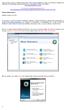 Todos os meses mais de 5,1 milhões de internautas visitam o Fórum do BABOO. Lá todas as suas dúvidas e problemas de informática são solucionados gratuitamente pela nossa comunidade. Participe você também:
Todos os meses mais de 5,1 milhões de internautas visitam o Fórum do BABOO. Lá todas as suas dúvidas e problemas de informática são solucionados gratuitamente pela nossa comunidade. Participe você também:
Uma solução possível para garantir, em ambiente APEX, a consistência duma estrutura ISA total e disjuntiva.
 Uma solução possível para garantir, em ambiente APEX, a consistência duma estrutura ISA total e disjuntiva. A possible solution to ensure, in APEX environment, the consistency of a total and disjunctive
Uma solução possível para garantir, em ambiente APEX, a consistência duma estrutura ISA total e disjuntiva. A possible solution to ensure, in APEX environment, the consistency of a total and disjunctive
Como testar componentes eletrônicos - volume 1 (Portuguese Edition)
 Como testar componentes eletrônicos - volume 1 (Portuguese Edition) Renato Paiotti Newton C. Braga Click here if your download doesn"t start automatically Como testar componentes eletrônicos - volume 1
Como testar componentes eletrônicos - volume 1 (Portuguese Edition) Renato Paiotti Newton C. Braga Click here if your download doesn"t start automatically Como testar componentes eletrônicos - volume 1
Slides_Java_1 !"$ % & $ ' ' Output: Run java. Compile javac. Name of program. Must be the same as name of file. Java source code.
 Slides_Java_1!"#$!" $ % & $ Sistemas Informáticos I, 2005/2006 ( Java source code Compile javac Java bytecode Run java Output:!"#) %& Name of program. Must be the same as name of file.!"#$!"$ % & $ Where
Slides_Java_1!"#$!" $ % & $ Sistemas Informáticos I, 2005/2006 ( Java source code Compile javac Java bytecode Run java Output:!"#) %& Name of program. Must be the same as name of file.!"#$!"$ % & $ Where
Redes de Computadores
 Redes de Computadores LAMP Gustavo Reis gustavo.reis@ifsudestemg.edu.br Acrônico para a combinação de Linux, Apache, MySQL e PHP ou Perl ou Python; Recentemente a letra P começou a fazer referência a Perl
Redes de Computadores LAMP Gustavo Reis gustavo.reis@ifsudestemg.edu.br Acrônico para a combinação de Linux, Apache, MySQL e PHP ou Perl ou Python; Recentemente a letra P começou a fazer referência a Perl
Manual de Instalação
 Análise de Custos Análise da Sinistralidade e Rentabilidade Estatísticas Cadastrais Meta Referencial Performance da Rede Credenciada Atenção à Saúde Manual de Instalação Sumário Sumário... 2 1. Configurações
Análise de Custos Análise da Sinistralidade e Rentabilidade Estatísticas Cadastrais Meta Referencial Performance da Rede Credenciada Atenção à Saúde Manual de Instalação Sumário Sumário... 2 1. Configurações
CIS 500 Software Foundations Fall September(continued) IS 500, 8 September(continued) 1
 CIS 500 Software Foundations Fall 2003 8 September(continued) IS 500, 8 September(continued) 1 Polymorphism This version of issaidtobepolymorphic,becauseitcanbeapplied to many different types of arguments.
CIS 500 Software Foundations Fall 2003 8 September(continued) IS 500, 8 September(continued) 1 Polymorphism This version of issaidtobepolymorphic,becauseitcanbeapplied to many different types of arguments.
Da Emoção à Lesão: um Guia de Medicina Psicossomática (Portuguese Edition)
 Da Emoção à Lesão: um Guia de Medicina Psicossomática (Portuguese Edition) Geraldo José Ballone, Ida Vani Ortolani, Eurico Pereira Neto Click here if your download doesn"t start automatically Download
Da Emoção à Lesão: um Guia de Medicina Psicossomática (Portuguese Edition) Geraldo José Ballone, Ida Vani Ortolani, Eurico Pereira Neto Click here if your download doesn"t start automatically Download
5/10/10. Implementação. Building web Apps. Server vs. client side. How to create dynamic contents?" Client side" Server side"
 5/10/10 Implementação Mestrado em Informática Universidade do Minho! 6! Building web Apps How to create dynamic contents?" Client side" Code runs on the client (browser)" Code runs on a virtual machine
5/10/10 Implementação Mestrado em Informática Universidade do Minho! 6! Building web Apps How to create dynamic contents?" Client side" Code runs on the client (browser)" Code runs on a virtual machine
MANUAL DE UTILIZAÇÃO. Help & Manual Versão 6.2.0 Build 2537
 MANUAL DE UTILIZAÇÃO Help & Manual Versão 6.2.0 Build 2537 Sumário Introdução... 3 Histórico... 4 1. Tópicos... 5 2. Configuração dos popups... 12 3. Estilos... 13 3.1 Criação de Estilos... 13 3.2 Importação
MANUAL DE UTILIZAÇÃO Help & Manual Versão 6.2.0 Build 2537 Sumário Introdução... 3 Histórico... 4 1. Tópicos... 5 2. Configuração dos popups... 12 3. Estilos... 13 3.1 Criação de Estilos... 13 3.2 Importação
Select a single or a group of files in Windows File Explorer, right-click and select Panther Print
 Quick Start Guide SDI Panther Print Panther Print SDI Panther products make sharing information easier. Panther Print is an intuitive dialog box that provides a thumbnail view of the file to print, depicting
Quick Start Guide SDI Panther Print Panther Print SDI Panther products make sharing information easier. Panther Print is an intuitive dialog box that provides a thumbnail view of the file to print, depicting
OpenJUMP. Pontos fracos do OpenJUMP
 OpenJUMP No início foi chamado apenas de JUMP (JAVA Unified Mapping Platform), e se tornou popular no mundo livre de SIG(Sistema de informação Geográfica), desenhado por Vivid Solutions. Atualmente é desenvolvido
OpenJUMP No início foi chamado apenas de JUMP (JAVA Unified Mapping Platform), e se tornou popular no mundo livre de SIG(Sistema de informação Geográfica), desenhado por Vivid Solutions. Atualmente é desenvolvido
Comandos de Manipulação
 SQL - Avançado Inserção de dados; Atualização de dados; Remoção de dados; Projeção; Seleção; Junções; Operadores: aritméticos, de comparação,de agregação e lógicos; Outros comandos relacionados. SQL SQL
SQL - Avançado Inserção de dados; Atualização de dados; Remoção de dados; Projeção; Seleção; Junções; Operadores: aritméticos, de comparação,de agregação e lógicos; Outros comandos relacionados. SQL SQL
Versão: 1.0. Segue abaixo, os passos para o processo de publicação de artigos que envolvem as etapas de Usuário/Autor. Figura 1 Creating new user.
 Órgão: Ministry of Science, Technology and Innovation Documento: Flow and interaction between users of the system for submitting files to the periodicals RJO - Brazilian Journal of Ornithology Responsável:
Órgão: Ministry of Science, Technology and Innovation Documento: Flow and interaction between users of the system for submitting files to the periodicals RJO - Brazilian Journal of Ornithology Responsável:
Aceder à plataforma do concurso Accessing the call for applications platform. Submeter documentos Upload documents. Apagar documentos Delete documents
 DRH DIREÇÃO DE RECURSOS HUMANOS HUMAN RESOURCES DIVISION CONCURSOS PARA PESSOAL DOCENTE GUIA RÁPIDO PARA SUBMETER DOCUMENTOS CALL FOR APPLICATIONS FOR FACULTY POSITIONS 01 02 03 04 05 06 07 08 09 10 11
DRH DIREÇÃO DE RECURSOS HUMANOS HUMAN RESOURCES DIVISION CONCURSOS PARA PESSOAL DOCENTE GUIA RÁPIDO PARA SUBMETER DOCUMENTOS CALL FOR APPLICATIONS FOR FACULTY POSITIONS 01 02 03 04 05 06 07 08 09 10 11
Manual de Instalação Versão 1.0
 Análise de Custos Análise da Sinistralidade e Rentabilidade Estatísticas Cadastrais Meta Referencial Performance da Rede Credenciada Atenção à Saúde Manual de Instalação Versão 1.0 Centro Empresarial das
Análise de Custos Análise da Sinistralidade e Rentabilidade Estatísticas Cadastrais Meta Referencial Performance da Rede Credenciada Atenção à Saúde Manual de Instalação Versão 1.0 Centro Empresarial das
Acesso ao Servidor de Mapas (ARCMAP)
 Acesso ao Servidor de Mapas (ARCMAP) Versão 1.0 Histórico de Revisão Data Versão Descrição Autor 05/03/2014 1.0 Criação do documento Frederico dos Santos Soares APRESENTAÇÃO O presente documento tem como
Acesso ao Servidor de Mapas (ARCMAP) Versão 1.0 Histórico de Revisão Data Versão Descrição Autor 05/03/2014 1.0 Criação do documento Frederico dos Santos Soares APRESENTAÇÃO O presente documento tem como
VGM. VGM information. ALIANÇA VGM WEB PORTAL USER GUIDE September 2016
 Overview The Aliança VGM Web portal is an application that enables you to submit VGM information directly to Aliança via our e-portal Web page. You can choose to enter VGM information directly, or to download
Overview The Aliança VGM Web portal is an application that enables you to submit VGM information directly to Aliança via our e-portal Web page. You can choose to enter VGM information directly, or to download
Project Management Activities
 Id Name Duração Início Término Predecessoras 1 Project Management Activities 36 dias Sex 05/10/12 Sex 23/11/12 2 Plan the Project 36 dias Sex 05/10/12 Sex 23/11/12 3 Define the work 15 dias Sex 05/10/12
Id Name Duração Início Término Predecessoras 1 Project Management Activities 36 dias Sex 05/10/12 Sex 23/11/12 2 Plan the Project 36 dias Sex 05/10/12 Sex 23/11/12 3 Define the work 15 dias Sex 05/10/12
Triggers no PostgreSQL
 Triggers no PostgreSQL Traduzido do manual do PostgreSQL Pode-se utilizar PL/pqSQL para a definição de triggers (gatilhos). Um procedimento do tipo trigger é criado com o comando CREATE FUNCTION, declarando
Triggers no PostgreSQL Traduzido do manual do PostgreSQL Pode-se utilizar PL/pqSQL para a definição de triggers (gatilhos). Um procedimento do tipo trigger é criado com o comando CREATE FUNCTION, declarando
PostgreSQL & PostGIS: Instalação do Banco de Dados Espacial no Windows 7
 PostgreSQL & PostGIS: Instalação do Banco de Dados Espacial no Windows 7 PostgreSQL & PostGIS: Instalação do Banco de Dados Espacial no Windows 7 Sobre o PostGIS PostGIS é um Add-on (complemento, extensão)
PostgreSQL & PostGIS: Instalação do Banco de Dados Espacial no Windows 7 PostgreSQL & PostGIS: Instalação do Banco de Dados Espacial no Windows 7 Sobre o PostGIS PostGIS é um Add-on (complemento, extensão)
Como Mudar a Senha do Roteador Pelo IP o.1.1. Configure e Altere a Senha do seu Roteador acessando o IP Acesse o Site e Confira!
 Como Mudar a Senha do Roteador Pelo IP 192.168.o.1.1. Configure e Altere a Senha do seu Roteador acessando o IP 192.168.1.1. Acesse o Site e Confira! If you are using the IP address 192.168.0.1.1, take
Como Mudar a Senha do Roteador Pelo IP 192.168.o.1.1. Configure e Altere a Senha do seu Roteador acessando o IP 192.168.1.1. Acesse o Site e Confira! If you are using the IP address 192.168.0.1.1, take
Guia para criar aplicações simples em APEX/ Guide to create simple Apex applications (perte I)
 Guia para criar aplicações simples em APEX/ Guide to create simple Apex applications (perte I) Entrar em/ go to: bd2:priv.di.fct.unl.pt:8090/apex Depois de entrar verá / after entering you will see: Depois
Guia para criar aplicações simples em APEX/ Guide to create simple Apex applications (perte I) Entrar em/ go to: bd2:priv.di.fct.unl.pt:8090/apex Depois de entrar verá / after entering you will see: Depois
PROTOCOLOS DE COMUNICAÇÃO
 PROTOCOLOS DE COMUNICAÇÃO 3º ANO / 2º SEMESTRE 2014 INFORMÁTICA avumo@up.ac.mz Ambrósio Patricio Vumo Computer Networks & Distribution System Group Descrição do File Transfer Protocol - FTP FTP significa
PROTOCOLOS DE COMUNICAÇÃO 3º ANO / 2º SEMESTRE 2014 INFORMÁTICA avumo@up.ac.mz Ambrósio Patricio Vumo Computer Networks & Distribution System Group Descrição do File Transfer Protocol - FTP FTP significa
Noções de. Microsoft SQL Server. Microsoft SQL Server
 Noções de 1 Considerações Iniciais Basicamente existem dois tipos de usuários do SQL Server: Implementadores Administradores 2 1 Implementadores Utilizam o SQL Server para criar e alterar base de dados
Noções de 1 Considerações Iniciais Basicamente existem dois tipos de usuários do SQL Server: Implementadores Administradores 2 1 Implementadores Utilizam o SQL Server para criar e alterar base de dados
Laboratório 5. Base de Dados II 2008/2009
 Laboratório 5 Base de Dados II 2008/2009 Plano de Trabalho Lab. 4: Programação em Transact-SQL Referências MICROSOFT SQL SERVER - Triggers (gatilhos). - Exercícios 1. Conceito. - Os Stored Procedures permitem
Laboratório 5 Base de Dados II 2008/2009 Plano de Trabalho Lab. 4: Programação em Transact-SQL Referências MICROSOFT SQL SERVER - Triggers (gatilhos). - Exercícios 1. Conceito. - Os Stored Procedures permitem
MySQL: Comece com o principal banco de dados open source do mercado (Portuguese Edition)
 MySQL: Comece com o principal banco de dados open source do mercado (Portuguese Edition) Click here if your download doesn"t start automatically MySQL: Comece com o principal banco de dados open source
MySQL: Comece com o principal banco de dados open source do mercado (Portuguese Edition) Click here if your download doesn"t start automatically MySQL: Comece com o principal banco de dados open source
Iniciando o ArcView 3.2
 UNIVERSIDADE ESTADUAL DE PONTA GROSSA DEPARTAMENTO DE GEOCIÊNCIAS DEGEO LABORATÓRIO DE GEOPROCESSAMENTO DIDÁTICO Iniciando o ArcView 3.2 Selma Regina Aranha Ribeiro Ricardo Kwiatkowski Silva Carlos André
UNIVERSIDADE ESTADUAL DE PONTA GROSSA DEPARTAMENTO DE GEOCIÊNCIAS DEGEO LABORATÓRIO DE GEOPROCESSAMENTO DIDÁTICO Iniciando o ArcView 3.2 Selma Regina Aranha Ribeiro Ricardo Kwiatkowski Silva Carlos André
COMO ESCREVER PARA O ENEM: ROTEIRO PARA UMA REDAçãO NOTA (PORTUGUESE EDITION) BY ARLETE SALVADOR
 Read Online and Download Ebook COMO ESCREVER PARA O ENEM: ROTEIRO PARA UMA REDAçãO NOTA 1.000 (PORTUGUESE EDITION) BY ARLETE SALVADOR DOWNLOAD EBOOK : COMO ESCREVER PARA O ENEM: ROTEIRO PARA UMA SALVADOR
Read Online and Download Ebook COMO ESCREVER PARA O ENEM: ROTEIRO PARA UMA REDAçãO NOTA 1.000 (PORTUGUESE EDITION) BY ARLETE SALVADOR DOWNLOAD EBOOK : COMO ESCREVER PARA O ENEM: ROTEIRO PARA UMA SALVADOR
GUIÃO Domínio de Referência: CIDADANIA E MULTICULTURALISMO
 PROJECTO PROVAS EXPERIMENTAIS DE EXPRESSÃO ORAL DE LÍNGUA ESTRANGEIRA - 2005-2006 Ensino Secundário - Inglês, 12º ano - Nível de Continuação 1 1º Momento GUIÃO Domínio de Referência: CIDADANIA E MULTICULTURALISMO
PROJECTO PROVAS EXPERIMENTAIS DE EXPRESSÃO ORAL DE LÍNGUA ESTRANGEIRA - 2005-2006 Ensino Secundário - Inglês, 12º ano - Nível de Continuação 1 1º Momento GUIÃO Domínio de Referência: CIDADANIA E MULTICULTURALISMO
Procedimentos de Instalação e Configuração do Print Management no Windows Server 2008 R2 SP1 64 Bits
 Procedimentos de Instalação e Configuração do Print Management no Windows Server 2008 R2 SP1 64 Bits Fonte: http://procedimentosemti.com.br/blog/blog1.php/2011/04/12/procedimentos-de- instalacao-e-configuracao-do-print-management-no-windows-server-2008-r2-sp1-64-
Procedimentos de Instalação e Configuração do Print Management no Windows Server 2008 R2 SP1 64 Bits Fonte: http://procedimentosemti.com.br/blog/blog1.php/2011/04/12/procedimentos-de- instalacao-e-configuracao-do-print-management-no-windows-server-2008-r2-sp1-64-
TUTORIAL VMWARE WORKSTATION 8. Aprenda a instalar e configurar corretamente uma máquina virtual utilizando VMware Workstation com este tutorial
 TUTORIAL VMWARE WORKSTATION 8 Aprenda a instalar e configurar corretamente uma máquina virtual utilizando VMware Workstation com este tutorial INTRODUÇÃO O uso de máquinas virtuais pode ser adequado tanto
TUTORIAL VMWARE WORKSTATION 8 Aprenda a instalar e configurar corretamente uma máquina virtual utilizando VMware Workstation com este tutorial INTRODUÇÃO O uso de máquinas virtuais pode ser adequado tanto
Instalando servidor Apache
 Instalando servidor Apache Apache é um software livre de código aberto que corre mais de 50% dos servidores web do mundo. Para instalar o apache, abra um terminal e digite o comando: 1- # yum install httpd
Instalando servidor Apache Apache é um software livre de código aberto que corre mais de 50% dos servidores web do mundo. Para instalar o apache, abra um terminal e digite o comando: 1- # yum install httpd
Backup Exec 2014: Guia de Atualização
 Introdução Esse material tem como objetivo demonstrar na prática um passo a passo de como fazer o upgrade do Backup Exec 2010 R3 para o Backup Exec 2014, tendo como foco mostrar como algumas configurações
Introdução Esse material tem como objetivo demonstrar na prática um passo a passo de como fazer o upgrade do Backup Exec 2010 R3 para o Backup Exec 2014, tendo como foco mostrar como algumas configurações
Brahms versão 6.7. Tutorial para extração dos dados no formato DarwinCore. Rede specieslink
 Brahms versão 6.7 Tutorial para extração dos dados no formato DarwinCore Rede specieslink http://splink.cria.org.br INTRODUÇÃO Tutorial desenvolvido pelo CRIA, a fim de auxiliar as coleções que utilizam
Brahms versão 6.7 Tutorial para extração dos dados no formato DarwinCore Rede specieslink http://splink.cria.org.br INTRODUÇÃO Tutorial desenvolvido pelo CRIA, a fim de auxiliar as coleções que utilizam
Brahms versão 6.9.1. Tutorial para extração dos dados no formato DarwinCore. Rede specieslink
 Brahms versão 6.9.1 Tutorial para extração dos dados no formato DarwinCore Rede specieslink http://splink.cria.org.br INTRODUÇÃO Tutorial desenvolvido pelo CRIA, a fim de auxiliar as coleções que utilizam
Brahms versão 6.9.1 Tutorial para extração dos dados no formato DarwinCore Rede specieslink http://splink.cria.org.br INTRODUÇÃO Tutorial desenvolvido pelo CRIA, a fim de auxiliar as coleções que utilizam
Criar o diagrama entidade associação do exemplo do hotel no Oracle Designer
 Criar o diagrama entidade associação do exemplo do hotel no Oracle Designer 1 escolher o tipo de dados de cada atributo 2 escolher as chaves Gerar as tabelas Correr o "Database Design Transformer" 3 Seleccionar
Criar o diagrama entidade associação do exemplo do hotel no Oracle Designer 1 escolher o tipo de dados de cada atributo 2 escolher as chaves Gerar as tabelas Correr o "Database Design Transformer" 3 Seleccionar
Conversação Para Viagem - Inglês (Michaelis Tour) (Portuguese Edition)
 Conversação Para Viagem - Inglês (Michaelis Tour) (Portuguese Edition) Antonio Carlos Vilela Click here if your download doesn"t start automatically Conversação Para Viagem - Inglês (Michaelis Tour) (Portuguese
Conversação Para Viagem - Inglês (Michaelis Tour) (Portuguese Edition) Antonio Carlos Vilela Click here if your download doesn"t start automatically Conversação Para Viagem - Inglês (Michaelis Tour) (Portuguese
1 Criar uma entity a partir de uma web application que usa a Framework JavaServer Faces (JSF)
 Sessão Prática II JPA entities e unidades de persistência 1 Criar uma entity a partir de uma web application que usa a Framework JavaServer Faces (JSF) a) Criar um Web Application (JPAsecond) como anteriormente:
Sessão Prática II JPA entities e unidades de persistência 1 Criar uma entity a partir de uma web application que usa a Framework JavaServer Faces (JSF) a) Criar um Web Application (JPAsecond) como anteriormente:
DRIVING BOOK Back Offi ce Front Offi ce Online System
 DRIVING BOOK Back Office Front Office Online System Front Office 1 2 Start Screen Front Office 1 - Next Activities 2 - Categories - Attention - Find Booking Display upcoming activities to have be- All
DRIVING BOOK Back Office Front Office Online System Front Office 1 2 Start Screen Front Office 1 - Next Activities 2 - Categories - Attention - Find Booking Display upcoming activities to have be- All
Transações Seguras em Bancos de Dados (MySQL)
 Transações Seguras em Bancos de Dados (MySQL) Índice Entendendo os storage engines do MySQL 5 1 As ferramentas 1 Mais algumas coisas que você deve saber 1 Com a mão na massa 2 Mais ferramentas Usando o
Transações Seguras em Bancos de Dados (MySQL) Índice Entendendo os storage engines do MySQL 5 1 As ferramentas 1 Mais algumas coisas que você deve saber 1 Com a mão na massa 2 Mais ferramentas Usando o
Searching for Employees Precisa-se de Empregados
 ALIENS BAR 1 Searching for Employees Precisa-se de Empregados We need someone who can prepare drinks and cocktails for Aliens travelling from all the places in our Gallaxy. Necessitamos de alguém que possa
ALIENS BAR 1 Searching for Employees Precisa-se de Empregados We need someone who can prepare drinks and cocktails for Aliens travelling from all the places in our Gallaxy. Necessitamos de alguém que possa
Prática em Laboratório N.04 (Parte 01) Criando uma aplicação composta a partir de um serviço Web
 Prática em Laboratório N.04 (Parte 01) Criando uma aplicação composta a partir de um serviço Web O objetivo deste exercício é fornecer uma introdução a criação de uma aplicação composta de modo a ilustrar
Prática em Laboratório N.04 (Parte 01) Criando uma aplicação composta a partir de um serviço Web O objetivo deste exercício é fornecer uma introdução a criação de uma aplicação composta de modo a ilustrar
Iniciando com o OpenEdge Architect. Camila Valentin Sr. Instructor, Consultant Global Field Services
 Iniciando com o OpenEdge Architect Camila Valentin Sr. Instructor, Consultant Global Field Services Iniciando com o OpenEdge Architect Objetivos da sessão Princípios Começar com OpenEdge Architect Editando
Iniciando com o OpenEdge Architect Camila Valentin Sr. Instructor, Consultant Global Field Services Iniciando com o OpenEdge Architect Objetivos da sessão Princípios Começar com OpenEdge Architect Editando
MTM00008 - MANUAL DE INSTALAÇÃO DE ADEMPIERE NO LINUX DEBIAN
 Processo de instalação: 1-Adicionar ao arquivo /etc/apt/sources.list os pacotes não livres: deb http://http.us.debian.org/debian/ etch main contrib non-free ou algum outro de sua escolha. 2-Instalar o
Processo de instalação: 1-Adicionar ao arquivo /etc/apt/sources.list os pacotes não livres: deb http://http.us.debian.org/debian/ etch main contrib non-free ou algum outro de sua escolha. 2-Instalar o
