Installation and Operation Manual. English... 3 Français Español Português NAVMAN
|
|
|
- Ruy Sampaio Costa
- 8 Há anos
- Visualizações:
Transcrição
1 FISH450 Tricolor F I S H F I N D E R Installation and Operation Manual English... 3 Français Español Português NAVMAN
2 Contents 1 Introduction Getting started Operation Alarms Fish History and Zoom screens Sonar screen Fuel screen Data screen Setup Alarms Low Fuel, Too Shallow, Too Deep, Fish Alarm, Temp Value, Temp Rate, Low Battery Fuel Tank Full, Tank Size, Set Remaining, Clear Used, Units, Num Engines, Fuel Cal, Flow Filter Depth Units, Keel Offset Temperature Units, Temp Cal Speed and Logs Units, Speed Cal, Log Cal, Log select (Trip/Total), Zero Trip Log, Zero All Logs Display Fish Symb, Speed, Temp, Display Cal, Red Cal, Blue Cal Key Beep Language Resetting to factory defaults Simulate mode Installation What comes with your FISH450 Tricolor Options and accessories Mounting the Aquaducer Other depth and speed/temperature transducers Fuel transducers Mounting the FISH450 Tricolor display unit Wiring connection Auto Power wiring option Appendix A - Specifications Appendix B - Troubleshooting Appendix C - Glossary Appendix D - Conditions of sale & warranty Appendix E - How to contact us Appendix F - Quick reference Important It is vital to the performance of the FISH450 Tricolor that the transducer is installed in the best location. Please follow instructions on transducer installation very carefully. NAVMAN FISH450 Tricolor FISHFINDER Installation and Operation Manual 3
3 1 Introduction Congratulations on choosing the NAVMAN FISH450 Tricolor fishfinder. For maximum benefit, please read this manual carefully before installation and use. Special terms are explained in Appendix C. The NAVMAN FISH450 Tricolor The FISH450 Tricolor is an ultrasonic fishfinder with powerful software and a three colour display. As well as detecting fish the unit measures water depth, boat speed, water temperature and battery voltage and has two distance logs (trip and total with one displayed at a time). With an optional fuel kit the FISH450 Tricolor is also a sophisticated yet easy to use fuel computer. How the NAVMAN FISH450 Tricolor finds fish and determines the depth An installed FISH450 Tricolor has two parts: - a transducer attached to the hull - the display unit. The transducer generates an ultrasonic (sound) pulse, which travels down towards the bottom. When the sound pulse meets an object, such as a fish or the bottom, some of the pulse is reflected back up towards the boat and is received by the transducer. The depth of an object can be calculated by measuring the time between sending the pulse and receiving its echo. The display unit analyses the reflections from each pulse, removes unwanted reflections (from bubbles and other noise) and displays what is in the water under the boat. The display shows three colours: Blue for the strongest reflections, Red for medium and Green for the weakest reflections (see section 3-2). These colours help users better interpret what is in the water. There are several reasons the returned echo strength can vary. Larger fish usually return stronger echos, as do fish in the centre of the beam where the pulse is stronger. Reasons for weak echos include the fish or object being in deep water or turbid water, or in the edge of the beam where the pulse is weaker. The unit will detect the bottom down to 1000 feet (300 metres), depending on the clarity of the water and measures depths to an accuracy of 2%. Assisting with navigation The FISH450 Tricolor can be used to find fish, to locate features on the bottom such as reefs or wrecks and to help recognise favourite fishing spots from the profile of the bottom. Use the FISH450 Tricolor to assist navigation by following the depth contours marked on charts. IMPORTANT NOTE ON USE - While the FISH450 Tricolor can be used as an aid to navigation, its accuracy can be influenced by many factors, including the location of the transducer. It is the user s responsibility to ensure the unit is installed and used correctly. How to find fish Underwater features like reefs, wrecks and rocky outcrops attract fish. Use the FISH450 Tricolor to find these features, then look for fish by passing over the feature slowly several times using the Zoom screen (See section 3-1). Where there is a current, the fish will often be found downstream of the feature. For deep sea fishing, a rapid change in temperature may indicate the edge of a warm or cold current. The temperature difference may form a barrier which fish tend not to swim through. Search for fish either side of the barrier. Cleaning and maintenance The FISH450 Tricolor should be cleaned with a damp cloth or mild detergent. Avoid abrasive cleaners and petrol or other solvents. Always cover or remove the stern mounted Aquaducer when repainting the hull. If painting over a through hull transducer with antifouling then use only one coat of paint. When repainting the transducer remove previous coats by lightly sanding. Temperature warning Do not expose the unit to temperatures exceeding 50 C (122 F) or the LCD may not be useable until it cools down. Never leave the unit exposed to high temperatures even for a few minutes. (e.g. on the dashboard of a car). 4 NAVMAN FISH450 Tricolor FISHFINDER Installation and Operation Manual
4 2 Getting started Power connection Power is supplied through the black connector. The connectors are bayonet type, push the plug into the socket then turn the collar to lock. Make sure the collar is secure for a water tight connection. Transducer connection If the transducer (blue connector) is not connected when the unit is turned on, the message No transducer detected. Enter simulation mode? Yes/ No will appear. Press the Cursor Left or Right key to switch between Yes and No. (More information on the simulation mode can be found in the Setup - Simulation section 4-10) When you have selected your choice, press the Menu key to exit and the startup sequence will continue. (Note: If the transducer was not intentionally disconnected, turn the unit off and refer to the section on Troubleshooting in Appendix B.) Names of keys Backlight / Power Increase Gain Decrease Gain Decrease Range Increase Range Cursor Menu Alarm Definition of Press and Hold PRESS means to push the key for less than 1 second. HOLD means to push and hold the key down for at least 1 second. Power on To turn the unit on press the Power key. Note: if the Auto Power wire is connected (See the Installation - Auto Power section 5-8), then the unit will turn on automatically when the boat s power is turned on. A title screen briefly appears which displays basic NAVMAN FISH450 Tricolor FISHFINDER Installation and Operation Manual product information, including the software version. The FISH450 Tricolor will then display the screen from the following list that was last used: Fish History, Zoom, Sonar, Fuel or Data. Power off To turn the unit off, hold the Power key. A countdown box will appear. Continue holding down the Power key for 3 seconds until the unit turns off. Note: if the Auto Power wire is connected (See Installation - Auto Power section 5-7) then the unit will turn off only when the boat s power turns off. Changing the level of backlighting Pressing the Backlight / Power key activates the backlight function. A bar which indicates the backlight level appears at the bottom of the screen. Each additional press increases the backlight intensity from the current level until level 6 is reached. The next press steps to level 0 (off). The bar disappears 2 seconds after the last press of the Backlight / Power key. Language selection To check which language is currently selected, press the Menu key to display the Main Menu. Follow these steps to change the language: 1 Power off the unit. 2 While the unit is off, hold down the Cursor Down key. 3 Keep holding down the Cursor Down key and power on the unit. 4 The screen displays a list of languages. Press the Cursor Up or Down key to highlight a language, then press the Cursor Right key to select it. The FISH450 Tricolor will continue the startup sequence. 5
5 3 Operation Main Menu screen The FISH450 Tricolor is menu driven. Press the Menu key one or more times until the Main Menu screen appears. Press the Cursor Up or Down key to highlight an option, then press the Cursor Right key to select it. The FISH450 Tricolor has five main screens and a Setup menu which are summarised below and fully explained in the following sections. Fish History screen (see section 3-2) Displays echos received over time, with the most recent events on the right of the screen. Use this screen when travelling, to find reefs, wrecks and fish. Zoom screen (see section 3-2) This is like the Fish History screen except that the display of the water is split into two parts. 3-1 Alarms Alarms can be set to suit individual preferences. Green symbols, visible at the bottom of the screen, indicate enabled alarms. Access the Alarms menu by a single press of the Alarm key (provided the beeper is not active) or through the Setup screen. Symbol Alarm Beeper Alarm condition Name cycle is met when: Low 1/2 sec the fuel level is less than Fuel the alarm trigger value. Too 1/5 sec the depth is less than Shallow the alarm trigger value. Too 1/2 sec the depth is greater than Deep the alarm trigger value. Fish 3 short an echo matches the Alarm beeps profile of a fish. Temp 1/2 sec the temperature equals Value the alarm trigger value. Temp 1/2 sec the rate of change of Rate temperature equals the alarm trigger value. Low 1/2 sec the battery voltage is Battery less than the alarm trigger value. When an alarm condition is met the following occurs: The beeper will sound. The Alarms menu will be displayed on the On the right is the Full Range Section and to the left is the Zoom Section. Use this screen for taking a closer look at underwater features. Sonar screen (see section 3-3) Displays the strength and depth of the echos returned from each ultrasonic pulse. This screen can also be used for manually setting the gain and colouration for the Fish History and Zoom screens. Fuel screen (see section 3-4) Displays fuel consumption, fuel used, fuel remaining, fuel economy, boat speed and water depth. Fuel Screen will be displayed on the Main Menu only if the Fuel option has been enabled (see Setup - Fuel section 4-2). Data screen (see section 3-5) Displays water temperature, depth, battery voltage and boat speed. Setup menu (see section 4) The Setup menu allows customising of the FISH450 Tricolor to individual preferences. screen with the activated alarm(s) flashing. Each activated alarm s symbol will flash red. Pressing the Alarm key will acknowledge the alarm, stop the beeping, and remove the Alarms menu. This does not disable the alarm. The symbol will continue to flash red until the alarm condition is no longer present. Note: The Fish Alarm gives three short beeps only. Alarm automatically re-enables For Low Fuel, Too Shallow, Too Deep, and Low Battery, the alarm is re-enabled when the value moves back outside the alarm condition. With Temp Value, the alarm is re-enabled when the temperature is more than 0.25 C / 0.45 F above or below the trigger value. With Temp Rate, the alarm is re-enabled when the rate of change of temperature falls below the trigger value by more than 0.1 C per minute / 0.2 F per minute. External beeper An external beeper may be installed when a louder secondary alarm indication is required. This can be positioned anywhere on the boat. For installation details see the Installation - Wiring (section 5-7). 6 NAVMAN FISH450 Tricolor FISHFINDER Installation and Operation Manual
6 3-2 Fish History and Zoom Screens Fish History screen The Fish History screen displays the most recent signals on the right of the screen, and the oldest signals on the left. Vertically, this screen always displays between the surface and the selected depth range. This screen is often used to find fishing spots. Fish symbol, with depth Object (e.g. seaweed) Bottom Depth of Bottom Water Surface Temperature Selected range e.g m Zoom Bar Speed Alarm symbols, see the Alarms section 3-1. Note 1: This screen can be customised. (see Setup - Display section 4-6) Note 2: The Depth of Bottom can be adjusted for Keel Offset. (see Setup - Depth section 4-3) Fish detection The FISH450 Tricolor analyses all received echos and recognises the characteristic patterns returned by fish. These echos are displayed on the screen as a fish symbol. The default setting is for an associated depth to be shown with fish symbols. Advanced users sometimes prefer to turn off the fish symbol feature and interpret the echo patterns themselves. The following is an example with fish symbols turned off: Small school of fish Bottom Large school of fish Single fish Zoom screen The Zoom screen is used to view greater detail in an area of interest (e.g. fish close to the bottom). The right portion is the Full Range Section and the left is the Zoom Section. The Zoom Bar, located on the very right of the screen, determines the depth range of the Zoom Section and the amount of magnification: The Full Range Section illustrated is 0 to 30 m and the Zoom Bar is between 14 and 29m. Therefore the area between 14 and 29m is enlarged in the Zoom Section. To set the depth of the Zoom Section, move the Zoom Bar up or down by pressing the Cursor Up or Down key. To make the Zoom Bar smaller (to increase magnification), press the Cursor Left key. To make the Zoom Bar bigger (to decrease magnification), press the Cursor Right key. Zoom Section Zoom Bar Full Range Section The Zoom Bar can be adjusted in the Fish History screen before switching to the Zoom screen. Strength of returned echos The three colours indicate differences in the strength of the returned echo: blue is the strongest, red is medium strength and green is the weakest. There are several reasons why the strength of the returned echo varies: The size of the fish, school of fish or other object. The depth of the fish or object. The location of the fish or object. The area covered by the ultrasonic beam is approximately cone-shaped and strongest in the centre. The clarity of water. Particles or air in the water reduce the strength of the returned echo. The composition or density of the object. Soft mud produces weaker echos than rock. Planing hulls at speed produce air bubbles and turbulent water that bombard the transducer. The resulting ultrasonic noise may be picked up by the transducer and obscure the real echos NAVMAN FISH450 Tricolor FISHFINDER Installation and Operation Manual 7
7 The FISH450 Tricolor like most fishfinders displays the most recent events on the right of the screen. Moving boat 1 minute ago 30 seconds ago Now Air in water (e.g. from wake) When the fish symbol feature is enabled, any echo returned that fits the profile of a fish is displayed on the screen with a fish symbol. To interpret and use this function, see Setup - Display section 4-6. Stationary boat 1 minute ago Now Time When a boat is stationary, all bottom echos will come from the same small area of bottom. This will produce a flat bottom trace on the screen as shown on the right. The appearance of the Fish History and Zoom screens can be changed to suit individual preferences. This screen has the depth reading in larger text as a result of the temperature reading being disabled (see Setup - Display section 4-6). Note: times indicated are for illustration only. 8 NAVMAN FISH450 Tricolor FISHFINDER Installation and Operation Manual
8 Shadows Shadows are areas where the ultrasonic beam cannot see. These include hollows on the bottom or beside rocks and ledges where the strong echo returned off the rock obscures the weaker echo of the fish. When looking for small objects including fish, users should consider that there are places where fishfinders cannot see. Shadow - where objects are hidden in the bottom echo. These fish will be hidden in the bottom echo. Range Range is the depth of water displayed vertically. The FISH450 Tricolor has two range modes, Auto Range and Manual Range: In Auto Range, the unit adjusts the depth range so that the bottom is shown in the lower part of the screen. The use of Auto Range is recommended. In Manual Range, the range can be set by pressing the Increase Range or Decrease Range key. To switch between Auto Range and Manual Range hold the Increase Range or Decrease Range key down until the dialogue box Auto Range or Manual Range briefly appears. Manual Range is useful to prevent the screen redrawing when there are rapid changes in depth. (E.g. looking at the sea floor surrounding a pinnacle.) Gain Gain controls the amount of detail displayed on the screen. The FISH450 Tricolor has two gain modes, Auto Gain and Manual Gain. In Auto Gain, the gain is automatically adjusted. The use of Auto Gain is recommended. Manual Gain can be set between 1 and 9, low values may not show enough detail, while too high a setting may clutter the screen. When in Manual Gain the gain symbol appears followed by the gain level. To switch between Auto Gain and Manual Gain, hold the Increase Gain or Decrease Gain key down until the dialogue box Auto Gain or Manual Gain briefly appears. See the Sonar screen section 3-3 for more information. Bottom Lock Bottom Lock fixes the Zoom Bar to the bottom, so the bottom is always displayed in the Zoom Section, regardless of changes in depth. To turn Bottom Lock on, move the Zoom Bar down until it touches the bottom and the dialogue box Bottom Lock On briefly appears. To turn Bottom Lock off press the Cursor Up key. Should the bottom rise to meet the Zoom Bar when bottom lock is off, the Zoom Bar will temporarily track the bottom. This condition will cease when the depth exceeds the original depth of the Zoom Bar. NAVMAN FISH450 Tricolor FISHFINDER Installation and Operation Manual 9
9 3-3 Sonar screen The Sonar screen displays the depth and strength of the echos returned from each ultrasonic pulse. This raw signal is enhanced by the Colouration and Gain settings and then displayed on the Fish History or Zoom screen as a single vertical row of dots. The key to interpreting the Sonar screen is to look at the strength (stronger echos project further to the left) and the depth (distance down the screen) of the echos. Depth Strength Small strong echo (e.g. fish). These usually flash on and off as the ultrasonic pulse strikes the fish. Medium sized weak signal (e.g. school of small fish). Changing the colour thresholds The Colouration Bar determines which level (strength) of echos will be displayed in blue, red or green on the Fish History and Zoom screens. To display the colouration bar, press the Cursor Left or Right key. Increase the blue part of the colouration bar by pressing the Cursor Right key if there are too few blue (strong) echos being displayed. Decrease the blue part of the colouration bar by pressing the Cursor Left key if there are too many blue echos being displayed. The red and green portions of the bar graph share the remaining area equally. The bar will automatically turn off when left for four seconds. Blue Red Green Not displayed Large strong signal (bottom). Increase the blue area by pressing the Cursor Right key or decrease by pressing the Cursor Left key Manual Gain adjustment The Sonar screen displays all echos returned. If the Manual Gain value is high, the Fish History or Zoom screens may become cluttered with too many weak echos. Use Manual Gain to adjust the level of received echos that are displayed. Holding the Increase Gain or Decrease Gain key for one second or longer switches between Auto Gain and Manual Gain. A dialogue box will display Auto Gain or Manual Gain. See the Fish History screen section 3-2 for more information on Manual Gain adjustment. This symbol and number (1 to 9) are only displayed when in Manual Gain. Unwanted weak signals or Noise (e.g. Bubbles) Signals to the right of the colouration bar are not displayed on the Fish History or Zoom screens. Press the Increase Gain key to move the edge of the colouration bar to the right and display more detail. Press the Decrease Gain key for less detail. 10 NAVMAN FISH450 Tricolor FISHFINDER Installation and Operation Manual
10 3-4 Fuel screen Fuel screen The FISH450 Tricolor is also a petrol fuel computer. To use these fuel features, first purchase and install the optional single or twin engine fuel kit. If Fuel does not appear on the Main Menu screen it must be enabled in the Setup - Fuel screen. To enable all fuel functions, change Num Engines to 1 (single engine) or 2 (twin engine) as appropriate. (see Setup - Fuel section 4-2) Setup the tank size and select the fuel unit (L, USGAL, IMPGAL) to be used as outlined in the Setup - Fuel section. Green indicates fuel remaining Red indicates the Low Fuel alarm setting. Speed Depth Used is the total fuel used in litres or gallons since it was last cleared. This can be reset to 0 by the Clear Used command in the Setup - Fuel menu (see section 4-2). Remaining is the amount of fuel remaining in the fuel tank(s) displayed in litres or gallons. Flow (fuel consumption) is shown in litres or gallons per hour. For twin engine installations, the fuel flow for each engine is shown separately. This is useful for checking that both engines are under the same load. Economy is the distance travelled per unit of fuel used. The FISH450 Tricolor uses boat speed and fuel consumption for this calculation. The Economy units are set by the units selected for speed and fuel (e.g. NM/L, NM/G, MI/L, MPG, KM/L, KM/G). Adjust the throttle and trim for the best Economy. The bigger the number the better the economy. CAUTION: Fuel economy can change drastically depending on boat loading and sea conditions. Always carry adequate fuel for the journey plus a sufficient reserve. Speed is the current speed of the boat. Depth is the current depth of the bottom. 3-5 Data screen Temperature Graph Minutes Battery voltage Temperature Current water Temperature Log Speed Depth Temperature A graph displays the last 30 minutes of water temperature and is updated every 30 seconds. The current water temperature is displayed numerically and is updated every second. (or through-hull speed transducer) and measures the water temperature at that point. An alarm for a specific temperature or rate of change of temperature may be enabled in Setup - Alarms section 4-1. Battery The battery voltage is displayed numerically. Monitoring this helps prevent the battery running flat without warning, particularly when using electronic devices while the battery is not charging. The battery voltage may provide an early warning of battery or alternator failure. The battery voltage will increase after the motor has started if the alternator is charging correctly. Log One of two distance logs can be displayed: Trip Log or Total Log. Both logs are stored in NAVMAN's NVM (non volatile memory) when the unit is switched off. To change the which log displayed see section 4-6. The Trip log must be reset manually as most users will want to start and stop during a trip. Speed is the current speed of the boat. The temperature sensor is located in the Aquaducer, Depth is the current depth of the bottom. NAVMAN FISH450 Tricolor FISHFINDER Installation and Operation Manual 11
11 4 Setup The FISH450 Tricolor is menu driven. The Setup menu allows the FISH450 Tricolor to be customised to each user s individual preferences. Alarms menu (see section 4-1) is used to: Enable or disable alarms and set the trigger value for each alarm. Pressing the Alarm key from anywhere will enter the Alarm menu, provided the beeper is not active (in which case pressing the Alarm key silences the beeper). Fuel setup (see section 4-2) is used to: Set the Tank Size, adjust the fuel remaining value (Remaining), set the fuel remaining value equal to tank size (Tank Full), clear the fuel log (Clear Used), set the fuel units (Units) (L, USGAL, IMPGAL), set the number of engines (Num Engines), calibrate the fuel transducer (Fuel Calibration) and adjust the flow averaging period (Flow Filter). Depth setup (see section 4-3) is used to: Set the depth measurement units (M, FA, FT) and adjust Keel Offset. Temperature setup (see section 4-4) is used to: Set the Temperature measurement units ( C, F) and calibrate the temperature. Speed and Log setup (see section 4-5) are used to: Set the boat speed units (MPH KPH KTS), calibrate the speed, reset the Trip Log and reset all logs. Display setup (see section 4-6) is used to: Enable or disable the display of fish symbols (Fish Symb), speed (Speed) and temperature (Temp) on the Fish History, Zoom and Sonar screens. Switch between Trip Log and Total Log displayed on the Data screen. Calibrate the display colours (Display Cal, Red Cal, Blue Cal). Key Beep (see section 4-7) is used to: Enable or disable a single beep which audibly confirms that a key has been pressed. Language setup (see section 4-8) is used to: Set the language to one of the following: English, French, German, Spanish, Italian, Dutch, Swedish or Portuguese. Menu operation To display the Setup screen, press the Menu key one or more times until the Main Menu screen appears. Press the Cursor Up or Down key to highlight Setup, then press the Cursor Right key to select it. Press the Cursor Up or Down key to highlight an option, then press the Cursor Right key to select it. Exit any Setup menu item by pressing the Menu key. This will display the screen one step closer to the Main Menu. Menu structure of Setup Main Menu Fish History Zoom Sonar Fuel Data Setup Alarms Low Fuel Too Shallow Too Deep Fish Alarm Temperature Value Temperature Rate Low Battery Fuel Tank Full Tank Size Set Remaining Clear Used Units Num Engines Fuel Calibrate Flow Filter Depth Units Keel offset Temperature Units Temperature Cal Speed & Log Units Speed Calibrate Log Cal Log (Trip/Total) Zero Trip Log Zero all logs Display Fish Symbol Speed Temperature Display Calibrate Red Calibrate Blue Calibrate Key Beep Language 12 NAVMAN FISH450 Tricolor FISHFINDER Installation and Operation Manual
12 4-1 Alarms For more information on alarms see Operation - Alarms (section 3-1). Access the Alarms menu by a single press of the Alarm key (provided the beeper is not active) or through the Setup menu screen. Selecting items and changing values Press the Cursor Up or Down key to highlight an alarm, then press the Cursor Right key to select it. An alarm screen has a trigger value and an On / Off value. Press the Cursor Up or Down key to switch between them. The highlighted value may be changed using the Cursor Left and Right key. Press the Menu key to save and exit once both values have been set. The alarm value is retained even when the alarm is disabled. External beeper An external beeper may be installed when a louder secondary alarm indication is required. This can be positioned anywhere on the boat. For installation details see Installation - Wiring (section 6-6). Symbol Alarm Beeper Alarm condition Name cycle is met when: Low 1/2 sec the fuel level is less than Fuel the alarm trigger value. Too 1/5 sec the depth is less than Shallow the alarm trigger value. Too 1/2 sec the depth is greater than Deep the alarm trigger value. Fish 3 short an echo matches the Alarm beeps profile of a fish. Temp 1/2 sec the temperature equals Value the alarm trigger value. Temp 1/2 sec the rate of change of Rate temperature equals the alarm trigger value. Low 1/2 sec the battery voltage is less Battery than the alarm trigger value. NAVMAN FISH450 Tricolor FISHFINDER Installation and Operation Manual 13
13 4-2 Fuel To use these fuel features first purchase and install the optional single or twin engine fuel kit. Access the Fuel menu through the Setup menu screen. Selecting items and changing values Press the Cursor Up or Down key to highlight an option, then press the Cursor Right key to select it. Once an option on the Fuel menu has been selected, its value may be changed. Press the Cursor Left and Right key to change the value, then press the Menu key to save and exit. When either Units or Num Engines is highlighted, pressing the Cursor Right key will cycle through the available values. Tank Full Select Yes to set fuel remaining (Remaining) equal to the tank capacity. IMPORTANT: Do this each time the fuel tank is refilled or the low fuel alarm will be meaningless! When partially filling the fuel tank use Set Remaining. Tank Size Enters the capacity of the fuel tank into the unit for use with the Tank Full option. It is best to measure the fuel tank size by draining, then filling with fuel in the usual manner and using the fuel dispenser s meter to measure the amount. Be aware of air pockets, particularly in underfloor tanks. Set Remaining Changes the fuel remaining value. Use this feature when not filling the fuel tank to capacity, or when syphoning fuel out. Clear Used Resets the fuel used (Used) value to 0.0. Use this to start re-measuring the amount of fuel used. Units Sets the units of fuel to L (Litres), USGAL (US Gallons) or IMPGAL (Imperial Gallons) Num Engines Sets the number of engines to 1, 2 or 0. If 0 is selected the fuel features are turned off and Fuel no longer appears on the main menu. Fuel Cal Calibrating the fuel usage can increase the accuracy of fuel measurements from +/- 10% to better than +/- 2%. For twin engine installations calibration of each transducer is required. Calibrating the fuel transducer requires accurate measurement of the fuel used (Used). This is easiest with a small portable tank. It should be noted that due to air pockets, it is very difficult to fill underfloor tanks to the same level twice. At least 15 litres should be used to ensure an accurate calibration. (The more fuel used, the more accurate the calibration will be.) Each transducer in a twin engine installation must be calibrated separately. This may be done at the same time with two portable tanks, or at different times using one tank at a time. The procedure is as follows: 1) Reset the fuel used amount on the FISH450 Tricolor to 0.0 by selecting Clear Used in the Setup - Fuel menu, then selecting Yes. 2) Connect the measurement tank(s) to the engine(s) via the fuel transducer(s). 3) Run the engine(s) at normal cruising speed until at least 15 litres is indicated (30 for twin engines). 4) Check the actual amount of fuel used per engine. The easiest way to do this is to refill the tank(s) to the original level(s) and record the value(s) shown on the fuel dispenser. 5) Select Fuel Cal on the fuel menu. The amount of fuel that the FISH450 Tricolor has recorded will be displayed. Use the Cursor Left or Right key to change this to the actual fuel amount used. Press the Menu key when the value is set. (Repeat for the other engine in a twin engine installation). Flow Filter Sets the period over which the fuel flow is averaged. Averaging can be set from 1 to 255 seconds. Normally engines do not draw fuel from the tank at a steady rate. They draw fuel at a high rate for a few seconds until the carburettor bowl or fuel injection reservoir is full, then draw no fuel for a few seconds. If the true flow rate were displayed, it would be too erratic to read. Usually a value of seconds will give a satisfactory result for carburettor engines. Fuel injected engines may require a larger value. This setting affects the flow rate (Flow) and Economy displays. It does not affect the fuel used (Used) measurement. 14 NAVMAN FISH450 Tricolor FISHFINDER Installation and Operation Manual
14 4-3 Depth Access the Depth menu through the Setup menu screen. Units Pressing the Cursor Right key when Units is highlighted cycles through the options: M (metres) FT (feet) or FA (fathoms). Keel Offset Keel Offset is the distance between the Use Keel Offset either when the transducer is located below the water surface but a display of total water depth is required, or when depth of water below the boat s keel is required. Water surface Depth of transducer Note: Boat illustrated uses a through hull transducer Enter positive values to display depth as measured from a point above the transducer (e.g. Water surface). Enter negative values to display depth as measured from a point below the transducer (e.g. keel). 4-4 Temperature Access the Temperature menu through the Setup menu screen. Units Press the Cursor Right key when Units is highlighted to switch between C (Celsius) and F (Fahrenheit). Temp Cal The temperature readout may be calibrated. Calibration requires accurate measurement of the 4-5 Speed and Log Access the Speed and Log menu through the Setup menu screen. Units Pressing the Cursor Right key when Units is highlighted will cycle through the options: KTS (knots), MPH (miles per hour) or KPH (kilometres per hour). Speed Cal To calibrate speed, an accurate measurement of the boat s speed is required. Obtain the speed either from a timed run over a known distance, or from another instrument (e.g. GPS, DGPS or calibrated speedometer). The calibrated instrument may be on board or on another boat travelling alongside. Notes for accurate calibration: GPS speeds are only accurate enough when above 20 knots, DGPS when above 5 knots. Best results are achieved in calm conditions where there is minimal current (best at high or low tide). Paddlewheel devices are generally accurate enough when between 6 and 20 knots. NAVMAN FISH450 Tricolor FISHFINDER Installation and Operation Manual location of the depth transducer and the point the displayed depth is measured from. Press the Cursor Up or Down key to highlight Keel Offset, then press the Cursor Right key to select it. Press the Cursor Left and Right key to change the value, then press the Menu key to save and exit. Transducer Positive value Negative value water temperature at the same point as the Aquaducer (or through hull speed/temperature transducer). Press the Cursor Up or Down key to highlight Temp Cal, then press the Cursor Right key to select it. This will display the FISH450 Tricolor s temperature measurement. Press the Cursor Left and Right key to change the value to the actual water temperature, then press the Menu key to save and exit. Continue travelling at the same speed and calibrate the speed as follows: Press the Cursor Up or Down key to highlight Speed Cal, then press the Cursor Right key to select it. This will display the FISH450 Tricolor s uncalibrated speed measurement. Press the Cursor Left and Right key to change this to the actual speed, then press the Menu key to save and exit. Log (Select) Selects which log is displayed on the Data screen, both the Total and Trip logs are always kept in the FISH450 Tricolor but only the selected log is displayed. Speed Cal Speed may also be calibrated using Log Cal. Log Cal The log may also be calibrated using Speed Cal. The Trip Log is used to perform a log calibration. First zero the trip log (see below) then travel a known distance in a straight line, stop at the destination and perform calibration as soon as practical. Best results are 15
15 achieved in calm conditions where there is minimal tide (best at high or low tide). Tidal effects may be negated by making the trip twice, once in both directions. To perform the log calibration: Press the Cursor Up or Down to highlight Log Cal, then press Cursor Right to select it. This will display the FISH450 Tricolor s uncalibrated Trip Log. Press the Cursor Left or Right key to change the value to the known distance, then press the Menu key to save and exit. The Total Log value will not be changed by the calibration, the Trip Log will return to zero. Zero Trip Log Resetting the Trip Log will return the trip log value to zero. The trip log is stored in the Non-volatile memory so it retains the distance value if the unit 4-6 Display Access the Display menu through the Setup menu screen. Selecting items and changing values Press the Cursor Up or Down key to highlight an option. If Fish Symb, Speed or Temp is highlighted, pressing the Cursor Right key will cycle through the available values. If Display Cal, Red Cal or Blue Cal is highlighted, then pressing the Cursor Right key will select it. Once one of these options has been selected, its value may be changed. Press the Cursor Left and Right key to change the value, then press the Menu key to save and exit. Fish Symb This controls how echos that match the profile of a fish are displayed on the Fish History and Zoom screens: Off Displays echos as dots on the screen. Displays any echos returned that match the profile of a fish as a fish symbol in one of three sizes: Strongest echo Average echo Weakest echo Echos which are not recognised as fish are displayed as dots on the screen. Displays any echos returned that match the profile of a fish as a fish symbol in one of three sizes as above. The depth of the fish is shown is switched of during a trip. Therefore, it needs to be reset manually each trip. Press the Cursor Up or Down key to highlight Zero Trip Log, then press the cursor right key to select it. The message Zero Trip Log? will appear. Use the cursor left and right to switch between yes and no, then press the menu key to zero trip log and exit. Zero All Logs Resetting both logs will return both the trip log and the total log values to zero. Press the Cursor Up or Down key to highlight Zero All Logs, then press the cursor right key to select it. The message Zero All Logs? will appear. Use the Cursor Left and Right to switch between Yes and No, then press the Menu key to reset all logs and exit. are not recognised as fish are displayed as dots on the screen. Speed This turns on or off the display of speed on the Fish History, Zoom and Sonar screens. Temp This turns on or off the display of temperature on the Fish History, Zoom and Sonar screens. Disabling the temperature display increases the size of the depth displayed in the Fish History, Zoom and Sonar screens. Colour calibration Use colour calibration to optimise the colours of the unit s display for differing light conditions. Display Cal This changes the balance of red, blue and green. Red Cal This changes red only. Blue Cal This changes blue only. Users are advised to experiment with these values to determine the settings that best suit their individual preferences. It is essential that adjustments are made while viewing from directly in front of the screen. Trip Log and Total Log To switch between the Trip Log and the Total Log press cursor down to highlight Trip Log or Total Log. Press cursor left or right to change the log displayed, then press the menu key to save and exit. Backlighting The backlight intensity may be enabled then adjusted to suit individual preferences. See Getting to the left of the symbol. Echos which 16 NAVMANStarted FISH450 Tricolor (section FISHFINDER 2). Installation and Operation Manual
16 4-7 Key Beep The Key Beep function is located on the Setup menu. It allows the user to activate an audible beep each time a key is pressed. Pressing the Cursor Right key when the word Key Beep is highlighted switches between On and Off. 4-8 Language Access the Language screen through the Setup menu. To select a language, press the Cursor Up or Down key to highlight it, then press the Menu key to save and exit. 4-9 Resetting to factory defaults All settings may be reset to the manufacturer s defaults settings. (See right.) IMPORTANT: Resetting to factory defaults will erase all settings you have made except fuel used (Used) and fuel remaining (Remaining). To enter the Default Set screen, first power off. Hold the Cursor Left key down and power on while continuing to hold it down. The message RESET TO FACTORY DEFAULTS? will appear. Use the Cursor Left and Right key to switch between Yes and No, then press the Menu key to continue the power on sequence. GENERAL Auto Gain...ON Auto Range...ON Manual Gain...5 Bottom Lock...OFF Key Beep...OFF UNITS Temperature... C Depth...Metres Speed...KTS Fuel...Litres ALARMS Shallow Alarm...OFF Shallow Alarm Value m Deep Alarm...OFF Deep Alarm Value m Fish Alarm...OFF Fuel Alarm...OFF Fuel Alarm Value...20 litres Temp. Change Alarm...OFF Temp. Change Alm Val C Temp. Alarm...OFF Temp. Alarm Value C Low Battery Alarm...ON Battery Alarm Value Volts DISPLAY Fish Symbol... Speed Display...ON Temperature Display...OFF Display Cal...9 Red Cal...3 Blue Cal...3 Backlight...6 FUEL Tank Size...70 litres Num Engines...0 Flow Filter...10 secs OTHER Keel Offset m Logs... Trip Log Language...ENGLISH 4-10 Simulate An internal simulator allows users to familiarise themselves with operating the FISH450 Tricolor off the water. When in Simulate mode the word Simulate flashes on the bottom of the screen. When in Simulate the unit generates data so that all the main screens appear operational. Any changes made to the backlighting, alarms and display setup are saved, but the fuel log (Used) and fuel remaining (Remaining) are not affected. To turn the Simulate mode on, power the unit off, disconnect the blue transducer plug at the rear of unit, then power the unit on. To turn the Simulate mode off, power the unit off; reconnect the blue transducer plug at the rear of unit, then power the unit on. NAVMAN FISH450 Tricolor FISHFINDER Installation and Operation Manual 17
17 5 Installation Correct installation is critical to the performance of the unit. There are two components to install, the FISH450 Tricolor and the transducer. The transducer which comes standard with the FISH450 Tricolor is called an Aquaducer and includes three elements: speed, temperature and ultrasonic sounder. It is vital to read the entire installation section of this manual and the documentation that comes with your transducers before attempting installation. 5-1 What comes with your FISH450 Tricolor Standard configuration FISH 450 Tricolor unit Power cable (2m) Bracket (mount, bracket, three locking knobs, plus four screws for attachment) Warranty Registration Card This Manual Transom mounted Aquaducer (Depth/speed/ temperature) - 8m cable included Bracket, wedges and three screws for the Aquaducer. 5-2 Options and accessories Optional fuel kit Single engine fuel kit (petrol only) - Fuel transducer - 8m cable included - Power/Fuel cable - 2m (replaces standard power cable) Optional through hull transducers Through hull transducers (replaces Transom mounted Aquaducer) - Through hull Speed/Temperature transducer - Through hull Depth transducer Twin engine fuel kit (petrol only) - Two fuel transducers - 8m cables included - Power/Fuel cable - 2m (replaces standard power cable) - Twin engine fuel adapter ( T junction) Other options and accessories Extension cable - 4m Aquaducer extension cable Flush mounting kit Replacement paddle wheel Dust and sun cover Repeater for Depth, Speed, Water Temperature, Battery Voltage. Please consult your NAVMAN dealer for more information. Depth Repeater 18 NAVMAN FISH450 Tricolor FISHFINDER Installation and Operation Manual
18 5-3 Mounting the Aquaducer The location and angle of the Aquaducer are the most critical parts of the installation. If the location and angle are not correct, the Aquaducer can t perform at its designed potential. Transom mount Aquaducer IMPORTANT - the Aquaducer cable cannot be cut or shortened. The Aquaducer can be installed on any outboard or stern-drive powered boat. Inboard powered boats must be fitted with a through-hull transducer as the propeller wash interferes with the operation of transom mounted transducers. The transom mount Aquaducer has a safety kick up mounting bracket which will normally prevent damage to the Aquaducer should it impact the bottom or floating debris in the water. Final position of Aquaducer: Position Aquaducer as low as possible 5 Location Select a position for the Aquaducer that will: allow the Aquaducer a smooth flow of water over its surface at all times. ensure a mount as deep in the water as possible. be clear of any interference from the trailer when launching or retrieving the boat. be away from planing strakes or other projections from the hull that may cause aerated water to flow over the face of the transducer. be away from the propeller. be at least 150 mm (6") away from the keel of the boat. Planing Strakes Poor Angle Wedge(s) Good Location and Angle Good Location Bracket Aquaducer Poor Location Mounting IMPORTANT - place the Aquaducer against the transom and check that the bottom surface is angled approximately 5 forward in order to minimise the generation of bubbles through cavitation. If necessary, use one or more of the three wedges provided (one 4 and two 8 ) to achieve this angle. Position the bracket and selected wedge(s) as low as possible without any part protruding below the hull. Mark the screw hole centres on the transom through the centre of the bracket slots. Mark them so that when the screws are tightened the screw heads sit flat on the surface of the bracket. Position the bracket as low as possible Horizontal Wedge(s) Bracket Mark with screw or sharp object. Drill the two screw holes using a 3 mm drill bit. Make sure the holes are angled so that when the screws are tightened the screw heads sit flat on the surface of the bracket. Insert the Aquaducer into the bracket. Use the stainless screws provided to attach the bracket and wedge(s) to the transom. Ensure again that the top of the bracket is horizontal and that the bracket is as low as possible without protruding below the hull. Fill holes with a sealing compound before inserting screws. Tighten the two screws. Drill a hole and insert the third screw in the middle of the bracket. Finally push the Aquaducer down so it clicks into place. Once in place test the Aquaducer is connected by turning the unit on. If the Aquaducer is not connected then the message No transducer detected. Enter simulation mode? Yes/No will appear. (see Simulate Mode section 4-10). Please see the section on Troubleshooting Appendix B. NAVMAN FISH450 Tricolor FISHFINDER Installation and Operation Manual 19
19 5-4 Other depth and speed / temperature transducers Correct transducer installation is critical to the performance of the unit. Most transducers come with instruction. It is important to carefully read and follow the instructions provided. NAVMAN through-hull transducers and speed/ 5-5 Fuel transducers Fuel transducers A single or twin engine fuel kit can be purchased separately. It is supplied with the NAVMAN Fuel flow transducer installation instructions. This transducer is for use with petrol engines only. A fuel filter must be placed on the fuel line between temperature transducers are available for the FISH450 Tricolor. These are separate transducers which require separate mounting. Please consult your NAVMAN dealer when attempting to install other transducers. the transducer and the fuel tank. When the installation is complete, please follow the instructions in Setup Fuel section 4-2. Note: Before the fuel features can be used they must be enabled by setting Num Engines to either 1 or Mounting the FISH450 Tricolor display unit Mounting the bracket 1. Select a position where the display head will be: At least 300mm away from the compass. At least 300mm away from any radio transmitter. At least 1.2 metres away from the VHF antenna. Easy to read by the helmsman and crew while underway. Colours are best when viewed from directly in front of the unit. Protected from physical damage during rough sea passages. Easy to access the 12 volt power source. Convenient to route the transducer cables. 2. Remove the round base from the centre of the bracket. 3. Affix the round base using the 4 stainless screws provided. 4. Orientate the bracket on the round base and screw down the central locking knob. Note: There is also a flush mount kit available. Please consult your NAVMAN dealer. Mounting the FISH450 Tricolor 1. Attach cables. 2. Slide mounting screws into the slots on the mounting bracket. The rubber washers go between the body of the fishfinder and the mounting bracket. Removing the FISH450 Tricolor You may remove your fishfinder after each use for protection against the environment or security reasons. If you do remove the FISH450 Tricolor, ensure that the plugs left in the boat are not exposed to the elements. Keep the unit in a dry clean place. 20 NAVMAN FISH450 Tricolor FISHFINDER Installation and Operation Manual
20 5-7 Wiring connection The FISH450 Tricolor uses a colour coded connector system: Black connector = Power Blue connector = Aquaducer White connector = Fuel The connectors are bayonet type, push the plugs into the sockets then turn the collars to lock. Make sure the collars are secure for water tight connection. Important The connection to the battery must be made via a fuse (1 amp) or circuit breaker. If possible, route the transducer cables away from other wiring on the boat. Electrical noise from engine wiring, bilge pumps, and other equipment can affect the unit. Connect the red wire of the two-core power cable to the positive supply and the black wire to the electrical ground. The shortest and most direct connection to the boat s battery helps to minimise voltage drop. If the Auto Power option is not used, connect the yellow Auto Power wire to the black ground wire. Standard power connection 8 pin Black Standard Transom Mount Aquaducer cable 8m 8 pin Blue External beeper A 12 volt external beeper with a built in drive circuit may be connected. The maximum current draw is 250mA. Warning: The FISH450 Tricolor must be run off a 12 volt battery and must not be run off a circuit without a battery. cable 2m Depth/Speed/Temperature Through-Hull Transducers option cable 0.4m 8 pin Blue RCA Depth Black 4 pin fuse Red Speed and Temperature Single engine fuel option Power fuel cable 2m 8 pin Black Twin engine fuel option 8 pin Black 8 pin White Power fuel cable 2m 8 pin White cable 8m Fuel Transducer Port Black Twin engine fuel adaptor Red Fuel Transducer 8 pin White cable 8m Fuel Transducer Starboard Power cable colour codes Black = Ground (Battery negative terminal) Yellow = Auto Power +12 volt (in) Red = +12 volt (in) Green = external buzzer White = NMEA (out) Green wire of power cable Connect beeper to positive cable 8m External beeper Black fuse fuse Red 5-8 Auto Power wiring connection To have the FISH450 Tricolor turn on automatically when the boat s power is switched on, connect both the yellow and red wires to the boat s power switch. Use this in conjunction with the fuel option to ensure that the FISH450 Tricolor is turned on and measuring fuel flow whenever the engine is running. The Backlight / Power key will no longer be able to be used to turn the unit off. 8 pin Black Yellow Red Black Switch fuse NAVMAN FISH450 Tricolor FISHFINDER Installation and Operation Manual 21
WATER MATTRESS MASSAGE SYSTEM 20439
 Page 1 of 10 WATER MATTRESS MASSAGE SYSTEM 20439 CONTENTS Massage System with Controller Please note: the above image shows a white unit and a blue unit. The white unit is supplied inside the blue unit
Page 1 of 10 WATER MATTRESS MASSAGE SYSTEM 20439 CONTENTS Massage System with Controller Please note: the above image shows a white unit and a blue unit. The white unit is supplied inside the blue unit
Select a single or a group of files in Windows File Explorer, right-click and select Panther Print
 Quick Start Guide SDI Panther Print Panther Print SDI Panther products make sharing information easier. Panther Print is an intuitive dialog box that provides a thumbnail view of the file to print, depicting
Quick Start Guide SDI Panther Print Panther Print SDI Panther products make sharing information easier. Panther Print is an intuitive dialog box that provides a thumbnail view of the file to print, depicting
User Guide Manual de Utilizador
 2400 DPI OPTICAL GAMING MOUSE User Guide Manual de Utilizador 2014 1Life Simplify it All rights reserved. www.1-life.eu 2 2400 DPI OPTICAL GAMING MOUSE ENGLISH USER GUIDE...4 MANUAL DE UTILIZADOR PORTUGUÊS...18
2400 DPI OPTICAL GAMING MOUSE User Guide Manual de Utilizador 2014 1Life Simplify it All rights reserved. www.1-life.eu 2 2400 DPI OPTICAL GAMING MOUSE ENGLISH USER GUIDE...4 MANUAL DE UTILIZADOR PORTUGUÊS...18
Thank you for using Shepherd 240 Biometric Fingerprint Lock. Please read this Installation Manual carefully before attempting
 Preface Thank you for using Shepherd 240 Biometric Fingerprint Lock Please read this Installation Manual carefully before attempting to install your new lock. This manual covers installation procedures
Preface Thank you for using Shepherd 240 Biometric Fingerprint Lock Please read this Installation Manual carefully before attempting to install your new lock. This manual covers installation procedures
Operação de Instalações Marítimas
 ENIDH, Abril 2011 Sumário 1 Steering Gear 2 Bow Thrust 3 Propeller Servo 1 Steering Gear 2 Bow Thrust 3 Propeller Servo Steering Gear System Comprises two identical hydraulic systems. Each system includes:
ENIDH, Abril 2011 Sumário 1 Steering Gear 2 Bow Thrust 3 Propeller Servo 1 Steering Gear 2 Bow Thrust 3 Propeller Servo Steering Gear System Comprises two identical hydraulic systems. Each system includes:
Serviços: API REST. URL - Recurso
 Serviços: API REST URL - Recurso URLs reflectem recursos Cada entidade principal deve corresponder a um recurso Cada recurso deve ter um único URL Os URLs referem em geral substantivos URLs podem reflectir
Serviços: API REST URL - Recurso URLs reflectem recursos Cada entidade principal deve corresponder a um recurso Cada recurso deve ter um único URL Os URLs referem em geral substantivos URLs podem reflectir
hdd enclosure caixa externa para disco rígido
 hdd enclosure caixa externa para disco rígido USER S GUIDE SPECIFICATONS HDD Support: SATA 2.5 Material: Aluminium and plastics Input connections: SATA HDD Output connections: USB 3.0 (up to 5.0Gbps)
hdd enclosure caixa externa para disco rígido USER S GUIDE SPECIFICATONS HDD Support: SATA 2.5 Material: Aluminium and plastics Input connections: SATA HDD Output connections: USB 3.0 (up to 5.0Gbps)
Parts of the Solar Charger. Charging the Solar Battery. Using the Solar Lamp. Carry in hand. Shows how much light is left. Table light.
 Parts of the Solar Charger Solar Lamp LCD Panel 1 Solar Panel Cell Phone Charger Port Protective Cover Solar Charger Port Lamp Stand Adaptors On/Off Switch Cell Phone Charger Cable Charging the Solar Battery
Parts of the Solar Charger Solar Lamp LCD Panel 1 Solar Panel Cell Phone Charger Port Protective Cover Solar Charger Port Lamp Stand Adaptors On/Off Switch Cell Phone Charger Cable Charging the Solar Battery
SATA 3.5. hd:basic. hdd enclosure caixa externa para disco rígido
 SATA 3.5 hd:basic hdd enclosure caixa externa para disco rígido hd:basic USER S GUIDE SPECIFICATIONS HDD support: SATA 3.5 Material: Aluminium Input connections: SATA HDD Output connections: USB 2.0
SATA 3.5 hd:basic hdd enclosure caixa externa para disco rígido hd:basic USER S GUIDE SPECIFICATIONS HDD support: SATA 3.5 Material: Aluminium Input connections: SATA HDD Output connections: USB 2.0
Stick Up Cam Battery
 Stick Up Cam Battery 1. Charge and insert the battery. Charge the provided battery. First, fully charge the battery by plugging it into a USB port using the provided orange cable. The battery is fully
Stick Up Cam Battery 1. Charge and insert the battery. Charge the provided battery. First, fully charge the battery by plugging it into a USB port using the provided orange cable. The battery is fully
User Manual. Linksys PAP2 Broadband Phone Service. Linhagratuita grupo csdata
 User Manual Linksys PAP2 Broadband Phone Service Linhagratuita grupo csdata www.linhagratuita.com.br Please follow the step-by-step guide below to set up your Linksys PAP2 for use with Linhagratuita Broadband
User Manual Linksys PAP2 Broadband Phone Service Linhagratuita grupo csdata www.linhagratuita.com.br Please follow the step-by-step guide below to set up your Linksys PAP2 for use with Linhagratuita Broadband
DEPARTAMENTO DE ENGENHARIA CIVIL E ARQUITETURA
 SCHOOL YEAR 01/013 1 ST EXAM 013/01/16 08h00 DURATION: h00 THEORY QUESTIONS (maximum 45 minutes) 1. In a pumped trunk main system explain why the smallest technically viable diameter may not be the least
SCHOOL YEAR 01/013 1 ST EXAM 013/01/16 08h00 DURATION: h00 THEORY QUESTIONS (maximum 45 minutes) 1. In a pumped trunk main system explain why the smallest technically viable diameter may not be the least
Métodos Formais em Engenharia de Software. VDMToolTutorial
 Métodos Formais em Engenharia de Software VDMToolTutorial Ana Paiva apaiva@fe.up.pt www.fe.up.pt/~apaiva Agenda Install Start Create a project Write a specification Add a file to a project Check syntax
Métodos Formais em Engenharia de Software VDMToolTutorial Ana Paiva apaiva@fe.up.pt www.fe.up.pt/~apaiva Agenda Install Start Create a project Write a specification Add a file to a project Check syntax
Manual de instruções para Caixa Coletora Johnson Pump
 Manual de instruções para Caixa Coletora Johnson Pump Em caso dúvidas na instalação após a leitura do manual, favor entrar em contato com nosso departamento técnico através do telefone: (11) 3477-5655
Manual de instruções para Caixa Coletora Johnson Pump Em caso dúvidas na instalação após a leitura do manual, favor entrar em contato com nosso departamento técnico através do telefone: (11) 3477-5655
Instalação do encosto. Recursos. Como usar os tubos adaptadores. Estrutura do produto. Sistema de Som
 MANUAL Instalação do encosto Sistema de Som Recursos Disponível em preto, cinza Hastes de montagem ajustáveis para encaixe em qualquer assento Hastes ajustáveis a partir de 4 polegadas de distância a 8
MANUAL Instalação do encosto Sistema de Som Recursos Disponível em preto, cinza Hastes de montagem ajustáveis para encaixe em qualquer assento Hastes ajustáveis a partir de 4 polegadas de distância a 8
Manual de instruções para Alarme de Alagamento Johnson Pump
 Manual de instruções para Alarme de Alagamento Johnson Pump Em caso dúvidas na instalação após a leitura do manual, favor entrar em contato com nosso departamento técnico através do telefone: (11) 3477-5655
Manual de instruções para Alarme de Alagamento Johnson Pump Em caso dúvidas na instalação após a leitura do manual, favor entrar em contato com nosso departamento técnico através do telefone: (11) 3477-5655
Versão: 1.0. Segue abaixo, os passos para o processo de publicação de artigos que envolvem as etapas de Usuário/Autor. Figura 1 Creating new user.
 Órgão: Ministry of Science, Technology and Innovation Documento: Flow and interaction between users of the system for submitting files to the periodicals RJO - Brazilian Journal of Ornithology Responsável:
Órgão: Ministry of Science, Technology and Innovation Documento: Flow and interaction between users of the system for submitting files to the periodicals RJO - Brazilian Journal of Ornithology Responsável:
11g Wireless Broadband Router (Roteador banda-larga sem fio- Wireless G) Quick Installation Guide
 LevelOne WBR-3408 11g Wireless Broadband Router (Roteador banda-larga sem fio- Wireless G) Quick Installation Guide English Português Table of Contents English... 3 Português... 16 2 English Package Contents
LevelOne WBR-3408 11g Wireless Broadband Router (Roteador banda-larga sem fio- Wireless G) Quick Installation Guide English Português Table of Contents English... 3 Português... 16 2 English Package Contents
VGM. VGM information. ALIANÇA VGM WEB PORTAL USER GUIDE September 2016
 Overview The Aliança VGM Web portal is an application that enables you to submit VGM information directly to Aliança via our e-portal Web page. You can choose to enter VGM information directly, or to download
Overview The Aliança VGM Web portal is an application that enables you to submit VGM information directly to Aliança via our e-portal Web page. You can choose to enter VGM information directly, or to download
VGM. VGM information. ALIANÇA VGM WEB PORTAL USER GUIDE June 2016
 Overview The Aliança VGM Web portal is an application that enables you to submit VGM information directly to Aliança via our e-portal Web page. You can choose to enter VGM information directly, or to download
Overview The Aliança VGM Web portal is an application that enables you to submit VGM information directly to Aliança via our e-portal Web page. You can choose to enter VGM information directly, or to download
DONKEY 19689. 2. Using a small cross-head (positive) screwdriver, undo the screw that secures the battery compartment door. Copyright ROMPA Ltd
 DONKEY 19689 CONTENTS 1 x switch-adapted Donkey This product requires, but does not include, 3 AA batteries and a switch See www.rompa.com for a comprehensive range of switches BEFORE USE 1. Locate the
DONKEY 19689 CONTENTS 1 x switch-adapted Donkey This product requires, but does not include, 3 AA batteries and a switch See www.rompa.com for a comprehensive range of switches BEFORE USE 1. Locate the
A machine that blows bubbles at the press of your switch (not included)
 1. Product Name Bubbles 2. Product Code 20139 3. Colour As shown 4. Brief Description A machine that blows bubbles at the press of your switch (not included) 5. Contents Bubbles machine with cable attached
1. Product Name Bubbles 2. Product Code 20139 3. Colour As shown 4. Brief Description A machine that blows bubbles at the press of your switch (not included) 5. Contents Bubbles machine with cable attached
User Guide. Wiegand Reader AR-721U/ AR-721K/ AR-661U V060419
 User Guide Wiegand Reader AR-72U/ AR-72K/ AR-66U V06049 0 . Main Features Easily integrated with soyal or other access control systems. Programmable various outputs formats Wiegand, magstripe or serial.
User Guide Wiegand Reader AR-72U/ AR-72K/ AR-66U V06049 0 . Main Features Easily integrated with soyal or other access control systems. Programmable various outputs formats Wiegand, magstripe or serial.
Leica Sprinter 50 / 150 / 150M / 250M Push the Button
 Leica Sprinter 50 / 150 / 150M / 250M Push the Button Leica Sprinter 50 / 150 Construction Levels Product Offering Sprinter 50 (Standard / US) Art. No. 762628 / 764686 Sprinter 50, 2.0 mm, electronic level
Leica Sprinter 50 / 150 / 150M / 250M Push the Button Leica Sprinter 50 / 150 Construction Levels Product Offering Sprinter 50 (Standard / US) Art. No. 762628 / 764686 Sprinter 50, 2.0 mm, electronic level
NOVO SISTEMA DE CORREIO ELETRONICO PARA OS DOMINIOS ic.uff.br & dcc.ic.uff.br
 NOVO SISTEMA DE CORREIO ELETRONICO PARA OS DOMINIOS ic.uff.br & dcc.ic.uff.br A partir de 28/07/2004 (quarta-feira), ás 17:30 hs estaremos trocando nossos servidores de correio para ambos os domínios ic.uff.br
NOVO SISTEMA DE CORREIO ELETRONICO PARA OS DOMINIOS ic.uff.br & dcc.ic.uff.br A partir de 28/07/2004 (quarta-feira), ás 17:30 hs estaremos trocando nossos servidores de correio para ambos os domínios ic.uff.br
manualdepsiquiatriainfant il manual de psiquiatria infantil
 manualdepsiquiatriainfant il manual de psiquiatria infantil These guides possess a lot information especially advanced tips such as the optimum settings configuration for manualdepsiquiatriainfantil manual
manualdepsiquiatriainfant il manual de psiquiatria infantil These guides possess a lot information especially advanced tips such as the optimum settings configuration for manualdepsiquiatriainfantil manual
Preposições em Inglês: www.napontadalingua.hd1.com.br
 Preposições na língua inglesa geralmente vem antes de substantivos (algumas vezes também na frente de verbos no gerúndio). Algumas vezes é algo difícil de se entender para os alunos de Inglês pois a tradução
Preposições na língua inglesa geralmente vem antes de substantivos (algumas vezes também na frente de verbos no gerúndio). Algumas vezes é algo difícil de se entender para os alunos de Inglês pois a tradução
Intellectual Property. IFAC Formatting Guidelines. Translated Handbooks
 Intellectual Property IFAC Formatting Guidelines Translated Handbooks AUTHORIZED TRANSLATIONS OF HANDBOOKS PUBLISHED BY IFAC Formatting Guidelines for Use of Trademarks/Logos and Related Acknowledgements
Intellectual Property IFAC Formatting Guidelines Translated Handbooks AUTHORIZED TRANSLATIONS OF HANDBOOKS PUBLISHED BY IFAC Formatting Guidelines for Use of Trademarks/Logos and Related Acknowledgements
MANUAL PARA ALTO-FALANTE PORTÁTIL
 MANUAL PARA ALTO-FALANTE PORTÁTIL DC-S025 Para o correto funcionamento, favor ler este manual com atenção antes de utilizá-lo. Não somos responsáveis por consequências causadas por falha ou descuido com
MANUAL PARA ALTO-FALANTE PORTÁTIL DC-S025 Para o correto funcionamento, favor ler este manual com atenção antes de utilizá-lo. Não somos responsáveis por consequências causadas por falha ou descuido com
NAVMAN. and DIESEL 3200 (Diesel) Installation and Operation Manual A U T O P I L O T F U E L M O N I T O R S. English...3 Español...27 Português...
 FUEL 3100 Pilot (Petrol) 3380 A U T O P I L O T and DIESEL 3200 (Diesel) F U E L M O N I T O R S Installation and Operation Manual English...3 Español...27 Português...51 w w w. n a v m a n. c o m FUEL
FUEL 3100 Pilot (Petrol) 3380 A U T O P I L O T and DIESEL 3200 (Diesel) F U E L M O N I T O R S Installation and Operation Manual English...3 Español...27 Português...51 w w w. n a v m a n. c o m FUEL
Manual de instruções para Sifões VETUS e Johnson Pump
 Manual de instruções para Sifões VETUS e Johnson Pump Em caso dúvidas na instalação após a leitura do manual, favor entrar em contato com nosso departamento técnico através do telefone: (11) 3477-5655
Manual de instruções para Sifões VETUS e Johnson Pump Em caso dúvidas na instalação após a leitura do manual, favor entrar em contato com nosso departamento técnico através do telefone: (11) 3477-5655
Easy Linux! FUNAMBOL FOR IPBRICK MANUAL. IPortalMais: a «brainware» company www.iportalmais.pt. Manual
 IPortalMais: a «brainware» company FUNAMBOL FOR IPBRICK MANUAL Easy Linux! Title: Subject: Client: Reference: Funambol Client for Mozilla Thunderbird Doc.: Jose Lopes Author: N/Ref.: Date: 2009-04-17 Rev.:
IPortalMais: a «brainware» company FUNAMBOL FOR IPBRICK MANUAL Easy Linux! Title: Subject: Client: Reference: Funambol Client for Mozilla Thunderbird Doc.: Jose Lopes Author: N/Ref.: Date: 2009-04-17 Rev.:
ÍNDICE PORTUGUÊS INDEX ENGLISH
 ÍNDICE PORTUGUÊS 1. Características... 2 2. Conteúdo da Embalagem... 3 3. Como usar o Receptor de TV Digital... 3 4. Tela de Vídeo... 6 5.Requisitos Mínimos... 6 6. Marcas Compatíveis... 8 INDEX ENGLISH
ÍNDICE PORTUGUÊS 1. Características... 2 2. Conteúdo da Embalagem... 3 3. Como usar o Receptor de TV Digital... 3 4. Tela de Vídeo... 6 5.Requisitos Mínimos... 6 6. Marcas Compatíveis... 8 INDEX ENGLISH
Accessing the contents of the Moodle Acessando o conteúdo do Moodle
 Accessing the contents of the Moodle Acessando o conteúdo do Moodle So that all the available files in the Moodle can be opened without problems, we recommend some software that will have to be installed
Accessing the contents of the Moodle Acessando o conteúdo do Moodle So that all the available files in the Moodle can be opened without problems, we recommend some software that will have to be installed
CODIGOS CONTROLE RS232 Matrix HDMI 4x2 Control EDID/RS232 (GB.42.2014)
 CODIGOS CONTROLE RS232 Matrix HDMI 4x2 Control EDID/RS232 (GB.42.2014) Versão 2014.04.23 Você acaba de adquirir um produto AV LIFE!!! Não deixe de acessar nosso site www.avlife.com.br para ficar por dentro
CODIGOS CONTROLE RS232 Matrix HDMI 4x2 Control EDID/RS232 (GB.42.2014) Versão 2014.04.23 Você acaba de adquirir um produto AV LIFE!!! Não deixe de acessar nosso site www.avlife.com.br para ficar por dentro
Guião A. Descrição das actividades
 Proposta de Guião para uma Prova Grupo: Ponto de Encontro Disciplina: Inglês, Nível de Continuação, 11.º ano Domínio de Referência: Um Mundo de Muitas Culturas Duração da prova: 15 a 20 minutos 1.º MOMENTO
Proposta de Guião para uma Prova Grupo: Ponto de Encontro Disciplina: Inglês, Nível de Continuação, 11.º ano Domínio de Referência: Um Mundo de Muitas Culturas Duração da prova: 15 a 20 minutos 1.º MOMENTO
ILLUMINATED VIBRATING BALLPOOL 19273
 ILLUMINATED VIBRATING BALLPOOL 19273 CONTENTS 4 x straight walls 2 x raised floor sections with LED lighting and speakers Power supply and mains lead and splitter box 9 Boxes of 7.5cm balls ASSEMBLY INSTRUCTIONS
ILLUMINATED VIBRATING BALLPOOL 19273 CONTENTS 4 x straight walls 2 x raised floor sections with LED lighting and speakers Power supply and mains lead and splitter box 9 Boxes of 7.5cm balls ASSEMBLY INSTRUCTIONS
Aqui pode escolher o Sistema operativo, e o software. Para falar, faça download do Cliente 2.
 TeamSpeak PORTUGUES ENGLISH Tutorial de registo num servidor de TeamSpeak Registration tutorial for a TeamSpeak server Feito por [WB ].::B*A*C*O::. membro de [WB ] War*Brothers - Non Dvcor Dvco Made by:
TeamSpeak PORTUGUES ENGLISH Tutorial de registo num servidor de TeamSpeak Registration tutorial for a TeamSpeak server Feito por [WB ].::B*A*C*O::. membro de [WB ] War*Brothers - Non Dvcor Dvco Made by:
Medicina e Meditação - Um Médico Ensina a Meditar (Portuguese Edition)
 Medicina e Meditação - Um Médico Ensina a Meditar (Portuguese Edition) Roberto Cardoso Click here if your download doesn"t start automatically Medicina e Meditação - Um Médico Ensina a Meditar (Portuguese
Medicina e Meditação - Um Médico Ensina a Meditar (Portuguese Edition) Roberto Cardoso Click here if your download doesn"t start automatically Medicina e Meditação - Um Médico Ensina a Meditar (Portuguese
LIGHT PANEL CONTENTS Light Panel Power supply Fixtures (brackets, screws)
 Page 1 of 8 LIGHT PANEL 20367 CONTENTS Light Panel Power supply Fixtures (brackets, screws) ABOUT THIS PRODUCT The Light Panel may be used on a table top as a free-standing object, or mounted either horizontally
Page 1 of 8 LIGHT PANEL 20367 CONTENTS Light Panel Power supply Fixtures (brackets, screws) ABOUT THIS PRODUCT The Light Panel may be used on a table top as a free-standing object, or mounted either horizontally
Trabalho de AMSR. Especificação e Verificação de uma Câmara Fotográfica Digital. Problema a Resolver FEUP/MRSC/AMSR MPR. » Problema a concurso
 VF 1 Especificação e Verificação de uma Câmara Fotográfica Digital Trabalho de AMSR FEUP/MRSC/AMSR MPR VF 2 Problema a Resolver» Problema a concurso 12 th SDL Forum, 20-24 Junho 2005, Grimstad, Noruega
VF 1 Especificação e Verificação de uma Câmara Fotográfica Digital Trabalho de AMSR FEUP/MRSC/AMSR MPR VF 2 Problema a Resolver» Problema a concurso 12 th SDL Forum, 20-24 Junho 2005, Grimstad, Noruega
Welcome to Lesson A of Story Time for Portuguese
 Portuguese Lesson A Welcome to Lesson A of Story Time for Portuguese Story Time is a program designed for students who have already taken high school or college courses or students who have completed other
Portuguese Lesson A Welcome to Lesson A of Story Time for Portuguese Story Time is a program designed for students who have already taken high school or college courses or students who have completed other
CRIMP OD & PRODUCT GUIDE HOSE ID
 .50 0.58 0.660.049 05022C50** E05C E05E 0.60 0.676.049 05022CS** 05C 05E 0.62 0.692.049 (.688 ) CF50C CF50E 0.64 0.707.049 05024C50** 0.66 0.723.049 05024CS** 0.68 0.738.049 (.750 ) 0.70 0.754.049 05026C50**
.50 0.58 0.660.049 05022C50** E05C E05E 0.60 0.676.049 05022CS** 05C 05E 0.62 0.692.049 (.688 ) CF50C CF50E 0.64 0.707.049 05024C50** 0.66 0.723.049 05024CS** 0.68 0.738.049 (.750 ) 0.70 0.754.049 05026C50**
Biscuit - potes (Coleção Artesanato) (Portuguese Edition)
 Biscuit - potes (Coleção Artesanato) (Portuguese Edition) Regina Panzoldo Click here if your download doesn"t start automatically Biscuit - potes (Coleção Artesanato) (Portuguese Edition) Regina Panzoldo
Biscuit - potes (Coleção Artesanato) (Portuguese Edition) Regina Panzoldo Click here if your download doesn"t start automatically Biscuit - potes (Coleção Artesanato) (Portuguese Edition) Regina Panzoldo
TACHO DATASMART III the PC version of Special Plus III
 TACHO DATASMART III the PC version of Special Plus III Programador Universal Multimarca para uso Profissional para reset e reparação de painel de instrumentos, Airbag, Imobilizador e Rádios baseado num
TACHO DATASMART III the PC version of Special Plus III Programador Universal Multimarca para uso Profissional para reset e reparação de painel de instrumentos, Airbag, Imobilizador e Rádios baseado num
As 100 melhores piadas de todos os tempos (Portuguese Edition)
 As 100 melhores piadas de todos os tempos (Portuguese Edition) Click here if your download doesn"t start automatically As 100 melhores piadas de todos os tempos (Portuguese Edition) As 100 melhores piadas
As 100 melhores piadas de todos os tempos (Portuguese Edition) Click here if your download doesn"t start automatically As 100 melhores piadas de todos os tempos (Portuguese Edition) As 100 melhores piadas
VC Series Round Vinyl Caps
 1 VC Series Round Vinyl Caps (Round Vinyl Caps) Series VC Caps are extremely flexible and durable protective closures which are ideal for use as thread protectors, dust and moisture seals, pipe and stud
1 VC Series Round Vinyl Caps (Round Vinyl Caps) Series VC Caps are extremely flexible and durable protective closures which are ideal for use as thread protectors, dust and moisture seals, pipe and stud
2 Categorias Categories Todas as categorias de actividade são apresentadas neste espaço All activity categories are presented in this space
 1 Próximas Actividades Next Activities Visualiza as próximas actividades a ter inicio, com a indicação do tempo restante Displays upcoming activities and indicating the remaining time 2 Categorias Categories
1 Próximas Actividades Next Activities Visualiza as próximas actividades a ter inicio, com a indicação do tempo restante Displays upcoming activities and indicating the remaining time 2 Categorias Categories
CANape/vSignalyzer. Data Mining and Report Examples Offline Analysis V
 CANape/vSignalyzer Data Mining and Report Examples Offline Analysis V16.0 2018-07-30 Offline Evaluation Tools On-line Tools CANalyzer. Messages CANoe. Messages CANape. Signals Off-line Tools vsignalyzer
CANape/vSignalyzer Data Mining and Report Examples Offline Analysis V16.0 2018-07-30 Offline Evaluation Tools On-line Tools CANalyzer. Messages CANoe. Messages CANape. Signals Off-line Tools vsignalyzer
Guião M. Descrição das actividades
 Proposta de Guião para uma Prova Grupo: Inovação Disciplina: Inglês, Nível de Continuação, 11.º ano Domínio de Referência: O Mundo do trabalho Duração da prova: 15 a 20 minutos 1.º MOMENTO Guião M Intervenientes
Proposta de Guião para uma Prova Grupo: Inovação Disciplina: Inglês, Nível de Continuação, 11.º ano Domínio de Referência: O Mundo do trabalho Duração da prova: 15 a 20 minutos 1.º MOMENTO Guião M Intervenientes
Nome empresa: Criado por: Telefone:
 Texto da proposta Data: 22-1-216 SCALA2 3-45 A Grundfos SCALA2 is a fully integrated, self-priming, compact waterworks for pressure boosting in domestic applications. SCALA2 incorporates integrated speed
Texto da proposta Data: 22-1-216 SCALA2 3-45 A Grundfos SCALA2 is a fully integrated, self-priming, compact waterworks for pressure boosting in domestic applications. SCALA2 incorporates integrated speed
Manual de Instruções para Buzinas a Ar Marinco
 Manual de Instruções para Buzinas a Ar Marinco Em caso dúvidas na instalação após a leitura do manual, favor entrar em contato com nosso departamento técnico através do telefone ou email: (11) 3477-5655
Manual de Instruções para Buzinas a Ar Marinco Em caso dúvidas na instalação após a leitura do manual, favor entrar em contato com nosso departamento técnico através do telefone ou email: (11) 3477-5655
MANUAL PARA ALTO-FALANTE PORTÁTIL
 MANUAL PARA ALTO-FALANTE PORTÁTIL DC-S021 Para o correto funcionamento, favor ler este manual com atenção antes de utilizá-lo. Não somos responsáveis por consequências causadas por falha ou descuido com
MANUAL PARA ALTO-FALANTE PORTÁTIL DC-S021 Para o correto funcionamento, favor ler este manual com atenção antes de utilizá-lo. Não somos responsáveis por consequências causadas por falha ou descuido com
Click the + sign to add new server details. Clique no sinal de "+" para adicionar novos detalhes do servidor. Enter a friendly name for your BI Server
 Click the + sign to add new server details Clique no sinal de "+" para adicionar novos detalhes do servidor Enter a friendly name for your BI Server Digite um nome amigável para o seu BI Server Enter the
Click the + sign to add new server details Clique no sinal de "+" para adicionar novos detalhes do servidor Enter a friendly name for your BI Server Digite um nome amigável para o seu BI Server Enter the
COMITÊ DO ESPECTRO PARA RADIODIFUSÃO - CER SPECTRUM DAY 16.08.2011 A REVISÃO DA REGULAMENTAÇÃO DO USO DA FAIXA DE 3,5 GHZ UMA NECESSIDADE COMPROVADA.
 COMITÊ DO ESPECTRO PARA RADIODIFUSÃO - CER SPECTRUM DAY 16.08.2011 A REVISÃO DA REGULAMENTAÇÃO DO USO DA FAIXA DE 3,5 GHZ UMA NECESSIDADE COMPROVADA. PAULO RICARDO H. BALDUINO 0 Conteúdo 1. Introdução
COMITÊ DO ESPECTRO PARA RADIODIFUSÃO - CER SPECTRUM DAY 16.08.2011 A REVISÃO DA REGULAMENTAÇÃO DO USO DA FAIXA DE 3,5 GHZ UMA NECESSIDADE COMPROVADA. PAULO RICARDO H. BALDUINO 0 Conteúdo 1. Introdução
1. Dados Técnicos...3. 2. Utilização...3. 3. Local de Uso...3. 4. Validade...3. 5. Instruções de Uso...3. 6. Indicações de Segurança...
 SUMÁRIO PORTUGUÊS 1. Dados Técnicos...3 2. Utilização...3 3. Local de Uso...3 4. Validade...3 5. Instruções de Uso...3 6. Indicações de Segurança...4 7. Local de Uso...4 8. Manutenção...4 9. Resolução
SUMÁRIO PORTUGUÊS 1. Dados Técnicos...3 2. Utilização...3 3. Local de Uso...3 4. Validade...3 5. Instruções de Uso...3 6. Indicações de Segurança...4 7. Local de Uso...4 8. Manutenção...4 9. Resolução
How to use the system. Meike Borstelmann
 Technical ca Document Generatore Training: How to use the system Meike Borstelmann Trainings overview Why should we localize l the TDS with the Technical Document Generator? Keyword database Search for
Technical ca Document Generatore Training: How to use the system Meike Borstelmann Trainings overview Why should we localize l the TDS with the Technical Document Generator? Keyword database Search for
1. Product Name. 2. Product Code. 3. Colour. 4. Brief Description. 5. Contents. Peek A Boo Bear. Light brown bear the colour of the blanket may vary
 1. Product Name Peek A Boo Bear 2. Product Code 20837 3. Colour Light brown bear the colour of the blanket may vary 4. Brief Description Activate your switch to make this adorable bear play peek a boo.
1. Product Name Peek A Boo Bear 2. Product Code 20837 3. Colour Light brown bear the colour of the blanket may vary 4. Brief Description Activate your switch to make this adorable bear play peek a boo.
1 WC System. Instrução Técnica Instrucción Técnica Technical Instruction
 WC System . WC SYSTEM Technical characteristics: Electro-pneumatic system The toilet mechanism works with pneumatic energy supplied by the chassis's pneumatic system. The water timer is done by a relay,
WC System . WC SYSTEM Technical characteristics: Electro-pneumatic system The toilet mechanism works with pneumatic energy supplied by the chassis's pneumatic system. The water timer is done by a relay,
MANUAL DE INSTRUÇÕES RELÓGIOS GUESS 1 FEMININOS
 MANUAL DE INSTRUÇÕES RELÓGIOS GUESS 1 FEMININOS FEMININOS 2 FEMININOS Parabéns pela aquisição do seu novo relógio GUESS. Desenvolvido com tecnologia avançada de eletrônicos, o mecanismo é manufaturado
MANUAL DE INSTRUÇÕES RELÓGIOS GUESS 1 FEMININOS FEMININOS 2 FEMININOS Parabéns pela aquisição do seu novo relógio GUESS. Desenvolvido com tecnologia avançada de eletrônicos, o mecanismo é manufaturado
GEAR PUMPS RECOMMENDATIONS BEFORE START-UP
 GEAR PUMPS RECOMMENDATIONS BEFORE START-UP CTI Gear pumps recommendations before start-up 0811-0 Attention: The application of ABER gear pumps must follow all the instructions hereby mentioned in order
GEAR PUMPS RECOMMENDATIONS BEFORE START-UP CTI Gear pumps recommendations before start-up 0811-0 Attention: The application of ABER gear pumps must follow all the instructions hereby mentioned in order
optical sensors through-beam, retro-reflective, dif. reflection sensors 1900
 through-beam, retro-reflective, dif. reflection sensors 1900 design 15 x 30 x 30mm through-beam sensors operating distance up to 12m retro-reflective sensors operating distance up to 4m diffuse reflection
through-beam, retro-reflective, dif. reflection sensors 1900 design 15 x 30 x 30mm through-beam sensors operating distance up to 12m retro-reflective sensors operating distance up to 4m diffuse reflection
ICS-GT INTEGRATED CONTROL SYSTEM FOR GAS TURBINE
 ICS-GT INTEGRATED CONTROL SYSTEM FOR GAS TURBINE ICS Gas Turbine Complete Control ICS-GT control system is an plc-based, integrated solution for gas turbine control and protection. The ICS-GT control system
ICS-GT INTEGRATED CONTROL SYSTEM FOR GAS TURBINE ICS Gas Turbine Complete Control ICS-GT control system is an plc-based, integrated solution for gas turbine control and protection. The ICS-GT control system
UPGRADE Engineering Bulletin Dec 02
 MVA Series UPGRADE Engineering Bulletin Dec 0 MVA Surface Mount High CV Vertical Chip Solvent Proof (-6V) 85 C Maximum Temperature Actual Size The MVA series is a general purpose 85 C surface mount capacitor
MVA Series UPGRADE Engineering Bulletin Dec 0 MVA Surface Mount High CV Vertical Chip Solvent Proof (-6V) 85 C Maximum Temperature Actual Size The MVA series is a general purpose 85 C surface mount capacitor
Pesquisa Qualitativa do Início ao Fim (Métodos de Pesquisa) (Portuguese Edition)
 Pesquisa Qualitativa do Início ao Fim (Métodos de Pesquisa) (Portuguese Edition) Robert K. Yin Click here if your download doesn"t start automatically Pesquisa Qualitativa do Início ao Fim (Métodos de
Pesquisa Qualitativa do Início ao Fim (Métodos de Pesquisa) (Portuguese Edition) Robert K. Yin Click here if your download doesn"t start automatically Pesquisa Qualitativa do Início ao Fim (Métodos de
1. Product Name. 2. Product Code. 3. Colour. 4. Brief Description. 5. Contents. 6. Snoezelen Stimulations. Switch Adapted Fibre Optic Lamp
 1. Product Name Switch Adapted Fibre Optic Lamp 2. Product Code 20709 3. Colour Clear base; white fibres 4. Brief Description Activate your switch to activate the light through the fibres and in the base.
1. Product Name Switch Adapted Fibre Optic Lamp 2. Product Code 20709 3. Colour Clear base; white fibres 4. Brief Description Activate your switch to activate the light through the fibres and in the base.
optical sensors through-beam, retro-reflective, dif. reflection sensors 1400 up to 20m operating distance lateral light emission
 through-beam, retro-reflective, dif. reflection sensors 1400 design M18 x 1mm through-beam sensor operating distance up to 20m retro-reflective sensor operating distance up to 2m diffuse reflection sensor
through-beam, retro-reflective, dif. reflection sensors 1400 design M18 x 1mm through-beam sensor operating distance up to 20m retro-reflective sensor operating distance up to 2m diffuse reflection sensor
1. Product Name 2. Product Code 3. Colour 4. Brief Description 5. Contents 6. Snoezelen Stimulations
 1. Product Name Wheel Rotator 2. Product Code 13170, 16570, 20685 3. Colour Black 4. Brief Description A wheel rotator is needed to rotate the effect wheel in the ROMPA Projector. 5. Contents 1 x Wheel
1. Product Name Wheel Rotator 2. Product Code 13170, 16570, 20685 3. Colour Black 4. Brief Description A wheel rotator is needed to rotate the effect wheel in the ROMPA Projector. 5. Contents 1 x Wheel
Comportamento Organizacional: O Comportamento Humano no Trabalho (Portuguese Edition)
 Comportamento Organizacional: O Comportamento Humano no Trabalho (Portuguese Edition) John W. Newstrom Click here if your download doesn"t start automatically Comportamento Organizacional: O Comportamento
Comportamento Organizacional: O Comportamento Humano no Trabalho (Portuguese Edition) John W. Newstrom Click here if your download doesn"t start automatically Comportamento Organizacional: O Comportamento
A equipa A corre à volta do círculo O coach lança, a equipa A sai a atacar contra a equipa B Jogam 5x4 (contra ataque) 5x5 (ataque posição) 5x6..
 A equipa A corre à volta do círculo O coach lança, a equipa A sai a atacar contra a equipa B Jogam 5x4 (contra ataque) 5x5 (ataque posição) 5x6..5x7 (ocupar espaços) Explosive first step Atacar o cesto
A equipa A corre à volta do círculo O coach lança, a equipa A sai a atacar contra a equipa B Jogam 5x4 (contra ataque) 5x5 (ataque posição) 5x6..5x7 (ocupar espaços) Explosive first step Atacar o cesto
Vaporpunk - A fazenda-relógio (Portuguese Edition)
 Vaporpunk - A fazenda-relógio (Portuguese Edition) Octavio Aragão Click here if your download doesn"t start automatically Vaporpunk - A fazenda-relógio (Portuguese Edition) Octavio Aragão Vaporpunk - A
Vaporpunk - A fazenda-relógio (Portuguese Edition) Octavio Aragão Click here if your download doesn"t start automatically Vaporpunk - A fazenda-relógio (Portuguese Edition) Octavio Aragão Vaporpunk - A
LICENCIATURA EM ENG. DE SISTEMAS E INFORMÁTICA Redes e Serviços de Banda Larga. Laboratório 4. OSPF Backbone
 Laboratório 4 OSPF Backbone Equipamento necessário: Três OmniSwitches Objectivo: Este laboratório tem como objectivo familiarizar os alunos com as configurações RIP em comutadores OmniSwitch. Sintaxe dos
Laboratório 4 OSPF Backbone Equipamento necessário: Três OmniSwitches Objectivo: Este laboratório tem como objectivo familiarizar os alunos com as configurações RIP em comutadores OmniSwitch. Sintaxe dos
Meditacao da Luz: O Caminho da Simplicidade
 Meditacao da Luz: O Caminho da Simplicidade Leonardo Boff Click here if your download doesn"t start automatically Meditacao da Luz: O Caminho da Simplicidade Leonardo Boff Meditacao da Luz: O Caminho da
Meditacao da Luz: O Caminho da Simplicidade Leonardo Boff Click here if your download doesn"t start automatically Meditacao da Luz: O Caminho da Simplicidade Leonardo Boff Meditacao da Luz: O Caminho da
MANUAL DO USUÁRIO USER MANUAL. Baby Care
 MANUAL DO USUÁRIO USER MANUAL Baby Care Balança digital Baby //3 Português 4// Manual Balança Digital Baby Multilaser Parabéns! Você acaba de adquirir mais um produto com a qualidade Multilaser! O peso
MANUAL DO USUÁRIO USER MANUAL Baby Care Balança digital Baby //3 Português 4// Manual Balança Digital Baby Multilaser Parabéns! Você acaba de adquirir mais um produto com a qualidade Multilaser! O peso
Easy Linux! FUNAMBOL FOR IPBRICK MANUAL. IPortalMais: a «brainmoziware» company www.iportalmais.pt. Manual Jose Lopes
 IPortalMais: a «brainmoziware» company www.iportalmais.pt FUNAMBOL FOR IPBRICK MANUAL Easy Linux! Title: Subject: Client: Reference: Funambol Client for Microsoft Outlook Doc.: Author: N/Ref.: Date: 2009-04-17
IPortalMais: a «brainmoziware» company www.iportalmais.pt FUNAMBOL FOR IPBRICK MANUAL Easy Linux! Title: Subject: Client: Reference: Funambol Client for Microsoft Outlook Doc.: Author: N/Ref.: Date: 2009-04-17
Desumidificador de ar
 MANUAL DO USUÁRIO USER MANUAL Desumidificador de ar Baby Care Português 4// Manual do Usuário Parabéns! Você acaba de adquirir mais um produto com a qualidade Multilaser! O Desumidificador de Ar Multilaser
MANUAL DO USUÁRIO USER MANUAL Desumidificador de ar Baby Care Português 4// Manual do Usuário Parabéns! Você acaba de adquirir mais um produto com a qualidade Multilaser! O Desumidificador de Ar Multilaser
Description of the facilities of room 211 - Building 99A Exclusive for Videoconferencing
 Description of the facilities of room 211 - Building 99A Exclusive for Videoconferencing The videoconferencing room only accepts calls from other compatible/app Polycom RealPresence Mobile equipment (see
Description of the facilities of room 211 - Building 99A Exclusive for Videoconferencing The videoconferencing room only accepts calls from other compatible/app Polycom RealPresence Mobile equipment (see
DRIVING BOOK Back Offi ce Front Offi ce Online System
 DRIVING BOOK Back Office Front Office Online System Front Office 1 2 Start Screen Front Office 1 - Next Activities 2 - Categories - Attention - Find Booking Display upcoming activities to have be- All
DRIVING BOOK Back Office Front Office Online System Front Office 1 2 Start Screen Front Office 1 - Next Activities 2 - Categories - Attention - Find Booking Display upcoming activities to have be- All
Dinâmicas de leitura para sala de aula (Portuguese Edition)
 Dinâmicas de leitura para sala de aula (Portuguese Edition) Mary Rangel Click here if your download doesn"t start automatically Dinâmicas de leitura para sala de aula (Portuguese Edition) Mary Rangel Dinâmicas
Dinâmicas de leitura para sala de aula (Portuguese Edition) Mary Rangel Click here if your download doesn"t start automatically Dinâmicas de leitura para sala de aula (Portuguese Edition) Mary Rangel Dinâmicas
Uma solução possível para garantir, em ambiente APEX, a consistência duma estrutura ISA total e disjuntiva.
 Uma solução possível para garantir, em ambiente APEX, a consistência duma estrutura ISA total e disjuntiva. A possible solution to ensure, in APEX environment, the consistency of a total and disjunctive
Uma solução possível para garantir, em ambiente APEX, a consistência duma estrutura ISA total e disjuntiva. A possible solution to ensure, in APEX environment, the consistency of a total and disjunctive
DIBELS TM. Portuguese Translations of Administration Directions
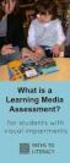 DIBELS TM Portuguese Translations of Administration Directions Note: These translations can be used with students having limited English proficiency and who would be able to understand the DIBELS tasks
DIBELS TM Portuguese Translations of Administration Directions Note: These translations can be used with students having limited English proficiency and who would be able to understand the DIBELS tasks
Neutron Reference Measurements to Petroleum Industry
 LABORATÓRIO NACIONAL DE METROLOGIA DAS RADIAÇÕES IONIZANTES IRD- Instituto de Radioproteção e Dosimetria Neutron Reference Measurements to Petroleum Industry Karla C. de Souza Patrão, Evaldo S. da Fonseca,
LABORATÓRIO NACIONAL DE METROLOGIA DAS RADIAÇÕES IONIZANTES IRD- Instituto de Radioproteção e Dosimetria Neutron Reference Measurements to Petroleum Industry Karla C. de Souza Patrão, Evaldo S. da Fonseca,
Instructions AK-PC 551
 Instructions AK-PC 551 Identification 1,5 m: 080G0075 3,0 m: 080G0076 080G0281 = 230 V a.c. 20 VA 080G0283 = 24 V a.c. / d.c. 17 VA 080G0321 = 230 V a.c. 20 VA 080G0326 = 24 V a.c. / d.c. 17 VA MMIGRS2:
Instructions AK-PC 551 Identification 1,5 m: 080G0075 3,0 m: 080G0076 080G0281 = 230 V a.c. 20 VA 080G0283 = 24 V a.c. / d.c. 17 VA 080G0321 = 230 V a.c. 20 VA 080G0326 = 24 V a.c. / d.c. 17 VA MMIGRS2:
Statecharts Yakindu Tool
 Statecharts Yakindu Tool 1 Agenda Introduction Installing Modeling Simulation Practice 2 https://www.itemis.com/en/yakindu/statechart-tools/ 3 Features Modeling Syntax checking Simulation Integration with
Statecharts Yakindu Tool 1 Agenda Introduction Installing Modeling Simulation Practice 2 https://www.itemis.com/en/yakindu/statechart-tools/ 3 Features Modeling Syntax checking Simulation Integration with
Livro do Desassossego
 Livro do Desassossego Fernando Pessoa Click here if your download doesn"t start automatically Livro do Desassossego Fernando Pessoa Livro do Desassossego Fernando Pessoa [...] Download Livro do Desassossego...pdf
Livro do Desassossego Fernando Pessoa Click here if your download doesn"t start automatically Livro do Desassossego Fernando Pessoa Livro do Desassossego Fernando Pessoa [...] Download Livro do Desassossego...pdf
ÍNDICE PORTUGUÊS INDEX ENGLISH
 ÍNDICE PORTUGUÊS 1. Introdução...2 2. Características...2 3. Avisos...3 4. Instalação...3 4.1 Alimentação por pilha AAA 4.2 Alimentação pela entrada USB 5. Utilizando o Produto...5 6. Solução de Problemas...5
ÍNDICE PORTUGUÊS 1. Introdução...2 2. Características...2 3. Avisos...3 4. Instalação...3 4.1 Alimentação por pilha AAA 4.2 Alimentação pela entrada USB 5. Utilizando o Produto...5 6. Solução de Problemas...5
Installation Instructions
 page 1 of 7 Description This 3-piece shield is designed to further reduce side-lobe radiation levels of high-performance, parabolic antennas. The instructions given in this bulletin apply to a shield for
page 1 of 7 Description This 3-piece shield is designed to further reduce side-lobe radiation levels of high-performance, parabolic antennas. The instructions given in this bulletin apply to a shield for
UNIDADE DE PESQUISA CLÍNICA Centro de Medicina Reprodutiva Dr Carlos Isaia Filho Ltda. SAMPLE SIZE DETERMINATION FOR CLINICAL RESEARCH
 SAMPLE SIZE DETERMINATION FOR CLINICAL RESEARCH Duolao Wang; Ameet Bakhai; Angelo Del Buono; Nicola Maffulli Muscle, Tendons and Ligaments Journal, 2013 Santiago A. Tobar L., Dsc. Why to determine the
SAMPLE SIZE DETERMINATION FOR CLINICAL RESEARCH Duolao Wang; Ameet Bakhai; Angelo Del Buono; Nicola Maffulli Muscle, Tendons and Ligaments Journal, 2013 Santiago A. Tobar L., Dsc. Why to determine the
PROGRAM FOR 3 DAYS in Faial and S. Jorge Islands, Azores
 PROGRAM FOR 3 DAYS in Faial and S. Jorge Islands, Azores THIS PROGRAM AIMS TO TOAST OUR CUSTOMERS WITH THE OPPORTUNITY TO DISCOVER AND EXPLORE THE FAIAL AND S. JORGE ISLANDS. WE HAVE A WIDE RANGE OF CULTURAL
PROGRAM FOR 3 DAYS in Faial and S. Jorge Islands, Azores THIS PROGRAM AIMS TO TOAST OUR CUSTOMERS WITH THE OPPORTUNITY TO DISCOVER AND EXPLORE THE FAIAL AND S. JORGE ISLANDS. WE HAVE A WIDE RANGE OF CULTURAL
WI FI INTERACTIVE MAT SWITCH SET 19939
 Page 1 of 6 WI FI INTERACTIVE MAT SWITCH SET 19939 CONTENTS 1 x Control Box with 9V battery 9 x carpet switches: 1 x pink vinyl 1 x purple carpet 1 x blue non-slip mat 1 x green Soft & Silky 1 x light
Page 1 of 6 WI FI INTERACTIVE MAT SWITCH SET 19939 CONTENTS 1 x Control Box with 9V battery 9 x carpet switches: 1 x pink vinyl 1 x purple carpet 1 x blue non-slip mat 1 x green Soft & Silky 1 x light
Copyright ROMPA Ltd SNORING PIG 20134
 SNORING PIG 20134 CONTENTS 1 x Snoring Pig with cable attached Please note: Snoring Pig requires, but does not include 3 x AA batteries. BEFORE USE 1. Lay the pig down so that his head is facing to the
SNORING PIG 20134 CONTENTS 1 x Snoring Pig with cable attached Please note: Snoring Pig requires, but does not include 3 x AA batteries. BEFORE USE 1. Lay the pig down so that his head is facing to the
COMPUTAÇÃO E PROGRAMAÇÃO
 COMPUTAÇÃO E PROGRAMAÇÃO º Semestre 205/206 MEMec, LEAN Ficha da Aula Prática 3: Estruturas de repetição. Sumário das tarefas e objectivos da aula:. Estruturas de repetição controladas por contador 2.
COMPUTAÇÃO E PROGRAMAÇÃO º Semestre 205/206 MEMec, LEAN Ficha da Aula Prática 3: Estruturas de repetição. Sumário das tarefas e objectivos da aula:. Estruturas de repetição controladas por contador 2.
Inglês. Guião. Teste Intermédio de Inglês. Parte IV Interação oral em pares. Teste Intermédio
 Teste Intermédio de Inglês Parte IV Interação oral em pares Teste Intermédio Inglês Guião Duração do Teste: 10 a 15 minutos De 25.02.2013 a 10.04.2013 9.º Ano de Escolaridade D TI de Inglês Página 1/ 7
Teste Intermédio de Inglês Parte IV Interação oral em pares Teste Intermédio Inglês Guião Duração do Teste: 10 a 15 minutos De 25.02.2013 a 10.04.2013 9.º Ano de Escolaridade D TI de Inglês Página 1/ 7
Torre Purificadora de Ar MCP-
 Filtro de cartuchos compacto com pulsos de limpeza A torre de purificação de ar MCP-16 RC é um filtro de cartuchos compacto para limpeza e reciclagem do ar interior. A unidade filtrante compacta é fornecida
Filtro de cartuchos compacto com pulsos de limpeza A torre de purificação de ar MCP-16 RC é um filtro de cartuchos compacto para limpeza e reciclagem do ar interior. A unidade filtrante compacta é fornecida
Power Estimation FPGA ASIC
 Power Estimation FPGA ASIC Power in CMOS Total Current is composed of two types of current Static Dynamic Static Current Leakage current in the turned off transistor channel Ideally zero (varies with technology)
Power Estimation FPGA ASIC Power in CMOS Total Current is composed of two types of current Static Dynamic Static Current Leakage current in the turned off transistor channel Ideally zero (varies with technology)
Manual do usuário. User s Manual. Music Bass subwoofer 4 em 1 SP101 Music Bass subwoofer 4 in 1 SP101. Music bass subwoofer 4 em 1
 Manual do usuário User s Manual Music Bass 2.1 - subwoofer 4 em 1 SP101 Music Bass 2.1 - subwoofer 4 in 1 SP101 1 sp101_manual.indd 1 10/11/2010 12:40:11 ÍNDICE INSTRUÇÕES DE SEGURANÇA.....................................................................................................
Manual do usuário User s Manual Music Bass 2.1 - subwoofer 4 em 1 SP101 Music Bass 2.1 - subwoofer 4 in 1 SP101 1 sp101_manual.indd 1 10/11/2010 12:40:11 ÍNDICE INSTRUÇÕES DE SEGURANÇA.....................................................................................................
Da Emoção à Lesão: um Guia de Medicina Psicossomática (Portuguese Edition)
 Da Emoção à Lesão: um Guia de Medicina Psicossomática (Portuguese Edition) Geraldo José Ballone, Ida Vani Ortolani, Eurico Pereira Neto Click here if your download doesn"t start automatically Download
Da Emoção à Lesão: um Guia de Medicina Psicossomática (Portuguese Edition) Geraldo José Ballone, Ida Vani Ortolani, Eurico Pereira Neto Click here if your download doesn"t start automatically Download
MT BOOKING SYSTEM BACKOFFICE. manual for management
 MT BOOKING SYSTEM BACKOFFICE manual for management BACKOFFICE BACKOFFICE Últimas Reservas Latest Bookings 8 7 6 3 2 2 Configurações Configuration - pag. 3 Barcos Boats - pag.8 Pessoal Staff - pag.0 Agentes
MT BOOKING SYSTEM BACKOFFICE manual for management BACKOFFICE BACKOFFICE Últimas Reservas Latest Bookings 8 7 6 3 2 2 Configurações Configuration - pag. 3 Barcos Boats - pag.8 Pessoal Staff - pag.0 Agentes
