3M KNOW YOUR AIR PC Software User Instructions
|
|
|
- Nathan Bugalho de Oliveira
- 8 Há anos
- Visualizações:
Transcrição
1 3M KNOW YOUR AIR PC Software User Instructions for use with the 3M MULTI-GAS DETECTOR 950 SERIES LOGICIEL POUR PC CONNAISSEZ VOTRE AIR de 3M pour le DÉTECTEUR MULTIGAZ 3M DE SÉRIE 950 MANUEL D UTILISATION 3M KNOW YOUR AIR (Conozca su aire) SOFTWARE PARA PC Para el DETECTOR DE VARIOS GASES 3M SEROIE 950 MANUAL DEL USUARIO 3M KNOW YOUR AIR SOFTWARE PARA PC para o DETECTOR MULTI-GASES 3M SÉRIE 950 MANUAL DO USUÁRIO
2 3M KNOW YOUR AIR PC Software User Instructions for use with the 3M MULTI-GAS DETECTOR 950 SERIES TABLE OF CONTENTS 1 INTRODUCTION System Requirements 3 2 GETTING STARTED Installing 3M Know Your Air Software Connecting to 950 Series Detector for First Time Starting 3M Know Your Air software 5 3 YOUR COMPANY INFORMATION 6 4 CONFIGURATION OPTIONS General 950 Series Detector Options Data Logging Parameters Users, Areas, and Locations Sensor and Alarm Variables 12 5 DOWNLOADING DATA 13 6 VIEWING DATA LOG SESSIONS Graphing Data Data Tables and Exporting Data M Know Your Air Reports Modifying Report Templates File Management 22
3 1 INTRODUCTION The 3M Know Your Air software package operates in conjunction with the 3M Multi-Gas Detector 950 Series. Please consult the 3M 950 Series detector User Instructions for proper operation and use of this instrument. The software provides access to the data logging records as obtained by the 950 Series detector and allows for modifications of the user configurable options of this highly flexible instrument. The software and gas detector system have been designed with the objective of providing the user, or supervisor, the ability to customize the detector s operation for increased efficiency or to meet specific needs. The data analyst is able to view all logged sessions, graph the resultant data or examine the specific time-stamped records. Automatic reports may be generated using the provided templates; customized report forms may also be prepared. The logged data may be exported to standard spreadsheet programs for more detailed analysis and the reports may be further edited in standard word processor packages as required. 1.1 System Requirements The following minimum system requirements are necessary to install, set up, and operate the 3M Know Your Air program: Computer running Windows 2000 or XP with available RS-232 Com Port 2 GETTING STARTED 2.1 Installing 3M Know Your Air Software 1. It is recommended that any previous versions of the Know Your Air Software be uninstalled prior to installing the 3M Know Your Air Software. 2. Exit all programs currently running in Windows. 3. Insert the 3M Know Your Air CD into the PC or laptop CD ROM. 4. In Microsoft Explorer (or My Computer), double-click on the CD drive (often drive D:) and locate the Setup.exe file. 5. Double-click on the Setup.exe file or icon to begin the installation. 6. Follow instructions on the menu screens to initialize the 3M Know Your Air program. It is recommended that you retain the default folders and file names. 7. Should a versions conflict message appear, it is recommended that you retain your existing newer files click YES. 8. Click OK to acknowledge the installation. OPTIONAL: Go to C:\Program Files\3M Know Your Air and open the folder. Right click on the KnowYourAir.exe program file and create a shortcut to this program on your desktop.
4 2.2 Connecting to 950 Series Detector for First Time 1. Connect the IR communications pod to COM Port 1 of your computer. If COM Port 1 is being used by another accessory use COM Port 2 or 3 as appropriate. 2. Place the IR pod in direct line with the 950 Series Detector such that it can see the IR port on the side of the detector. The two units should be about 3 to 6 inches apart. IR COM Port Note: to help maintain a consistent connection between the IR pod and the 950 Series Detector, it is recommended the internal sampling pump be turned off (if equipped and turned on) by removing the pump/cal hood from the top of the detector. 3. Turn on the 950 Series Detector and open the 3M Know Your Air program. 4. From the HELP menu OPTIONS, select the Com Port that you are using. 5. The default Asset Number is the same as the Serial Number assigned at time of manufacture. If you are processing data from more than one 950 Series Detector, you may wish to assign an alternative designation to the detector. Select the General tab and go to the box labelled Asset #. Once the change has been made transfer the new information to the detector by pressing the Configure button at the bottom of the screen and then Close this menu option. 6. Clicking the Config. button in the 3M Know Your Air program initiates communications and results in a download of the configuration of the detector to the 3M Know Your Air program. 7. Pressing the DataLog button in the 3M Know Your Air program will initiate communications and result in a download of all data logging sessions that are stored in the 950 Series Detector. Once a data logging session has been downloaded to the PC, it is cleared from the memory of the detector and is accessible via the 3M Know Your Air program. 4
5 2.3 Starting 3M Know Your Air To start the 3M Know Your Air program, double-click the icon on your desktop or go to C:\Program Files\KnowYourAir folder and double-click the KnowYourAir.exe file. As long as at least one data logging session has been downloaded from the 950 Series Detector, the program will be active for data analysis purposes. If data logs are not available, then initiate a data download from your 950 Series Detector by pressing the DataLog button. At this stage you are able to view the stored Survey Data records and examine the data log sessions that are sorted according to Serial Number, Asset Number, or User Name. In the above example, the Survey Data folder, or cabinet, has been opened by clicking on the folder name. The DataLog sessions as obtained by the User Name John Doe have been selected; those obtained by user1 are not being examined. Session 02/11/18 11:32:02 AM has been chosen for data analysis. The Header Information for the selected session indicates that 87 data points were collected from the Area Mixer 3 and Location IST Corp. During the session, a calibration was carried out and an alarm condition was noted. The 950 Series Detector was equipped with five sensors. The format used for date/time notation is yy/mm/dd hh:mm:ss (PM or AM). Selecting the Graph, Data Grid, or Report tabs, once a data logging session has been highlighted, will result in various presentations of the logged data. The DataLog and Config. are only active when the 950 Series Detector is connected to the PC via the IR Pod. 5
6 3 YOUR COMPANY INFORMATION You may record company information by selecting the Data Set tab and highlighting the Survey Data folder. Data contained in the Company Information screen fields may be accessed by the automatic report generator and will be used to provide a header, business address and contact information. Each field is addressed in these reports by the name above each box. Any combination of fields may be used in your reports with a variety of formatting options. Once this page has been completed it will be stored for future access and need not be completed again. It may, however, be updated at any time. 4 CONFIGURATION OPTIONS Detector configuration information can be transferred between the 950 Series Detector and 3M Know Your Air software thus allowing for the selection of specific options via the detector or the software. Initiate communication between the 950 Series Detector and PC by pressing the Config. button. This results in a download of the specific configuration of that detector to the software program. The screens labeled General, Data Logging and Sensor allow the operator or supervisor to program the 950 Series Detector to operate in a manner that is specific to the needs of the application. The factory default values have been set so that the detector will function in a generic manner. The images in the following three sections contain the factory default configuration values. It may be useful to refer to these default conditions if the operation of your detector appears to be inappropriate. 6
7 4.1 General 950 Series Detector Options The 950 Series Detector used in this example has Serial # , the Asset # has not been changed from the default value. Changing the Asset Number to a value of your choosing may allow you to more readily identify particular detectors should more than one be in use or be accessed by this copy of the 3M Know Your Air software. Making a change to a field in the Configuration menu will cause that field to be highlighted (yellow) until such time as the change has been successfully transferred to the detector. Pressing the Reset button will return all tentative changes to their original values. In the above example, the Display Date & Time is on and the Clock has been automatically synchronized with that of the host PC. This results in the 950 Series Detector s LCD displaying a date and time notation in the top section of the screen on the detector. The indicated date and time are also used to date/time stamp your stored data logs. It is thus important to ensure that the host computer time setting is correct if you wish to ensure that your data records are correctly date and time stamped. Altering the selection such that the Clock Auto Sync is not active will allow you to set the time independent of that used by your computer. Note that the indicated time will be sent to the detector when you press the Configure button. It is also important to ensure that the TimeZone indication is correct for your location. Data log records are time stamped according to the time clock of your 950 Series Detector and then stored within the database as GMT time. Displayed data is presented in local time according to the time zone selected in this option. The 950 Series Detector s LCD displays the current gas levels averaged over a period of a few seconds. The display may be changed so as to provide TWA and STEL averages in addition to the current Gas level. The Mode display option defines which types of data will be seen on the 950 Series Detector. The display may be set to read only the current Gas levels or may be toggled to read Gas/STEL, Gas/TWA and Gas/STEL/TWA values. STEL is the Short Term Exposure Limit based upon a 15 minute moving average. TWA is the time weighted average since the detector was last turned on or over the most recent 8-hour period. 7
8 The Cycle Period is the length of time in seconds between each type of display selected in the Mode field. A Mode selection of Gas/TWA and a Cycle Period of 10 means the display will alternate between average Gas and TWA values every 10 seconds. The allowed interval range is from 1 to 60 seconds. The TWA and STEL displays will be as a % of alarm values when the next box is checked. If not checked, then the TWA and STEL values will be in ppm. Each time the 950 Series Detector s buttons are pushed a click noise is generated. The detector will also click every 30 seconds while it is on. Removing the check marks from the indicated boxes will silence these clicks. The Auto Response Time is the length of time in seconds that the 950 Series Detector will wait for the SELECT button to be pressed when an option is being presented on the LCD for selection. Under the default conditions if the button is not pressed within five seconds, the LCD will revert to its normal display and the action that might have been selected will not be activated. The longest delay allowed is 60 seconds. Backlighting may be set ON or OFF or Automatic. After each button push, the backlighting will stay on for five seconds in the Automatic mode default setting. This period can range from one second to as long as four minutes. Leaving the light on depletes battery power and thus the Automatic mode is recommended. After completing changes, press the Configure button to transfer the changes to your detector. Any fields that were to be changed will have been highlighted in yellow before the Configure button is pressed. The highlighting will be removed if the configuration changes are accepted. In most instances it is necessary to turn off and then re-start the 950 Series Detector to ensure that your changes are activated. 8
9 4.2 Data Logging Parameters The 950 Series Detector may be set to automatically start data logging when it is turned on, or, with the check mark removed, data logging will only start when the user makes this selection. If there is a risk of forgetting to turn on data logging it is advisable to leave the setting at the default automatic ON ; that way the user has to take specific action to stop data logging. The time when such an action was taken will be recorded. If the risk of forgetting to start a data logging session is minimal, then not having the Data Log On at Power On will result in less data being stored with subsequently shorter download times when transferring data sessions from the detector to the 3M Know Your Air program. With the box Prompt for User, Area & Location at Power ON checked, the 950 Series Detector will display lists of Users, Areas and Locations that the operator will be able to choose. If no choice is made within 1 minute for each header variable, the 950 Series Detector will assign those designations that were last used. The 950 Series Detector automatically assigns the last used designations when this box is not checked. The Auto delete oldest data when memory is full default setting will result in the loss of old data once the 950 Series Detector s memory is full. If this box is not checked, then data logging will stop and an error message will be displayed on the detector indicating that the memory is full. In this instance, the old data will be retained and new gas levels will not be recorded. Data Log Interval may be selected from a range of values as short as every 15 seconds to as long as once per hour. With the default setting of 1 Min., the 950 Series Detector will calculate the average gas readings over the 1-minute period. A data record will then be generated that contains the average Gas level, the TWA and STEL values, as well as the peak value observed during the 1-minute period. Note that you must re-start data logging sessions after downloading data from the 950 Series Detector or after accessing or changing configuration information. 9
10 4.3 Users, Areas, and Locations When a 950 Series Detector data logging session is started, the operator will be asked to select a user, area and location from three subsequent LCD screens. The choices made for these variables will be stored with the record of the data logging session (the header to the data file) and may be accessed during report preparation. They are useful in identifying who was operating the detector and where the data was being obtained. The initial default values stored with the 950 Series Detector are user1, area1 and loc1. A new option on each 950 Series Detector LCD screen allows the operator to enter new descriptions for each of the three variables as part of a data logging session. The new definitions are registered by a series of button pushes that scroll through the alphanumeric character set. These newly created identifiers are then stored for future reference. The preferred method for establishing lists for User, Area and Location is to define these variables within the 3M Know Your Air software, and then to download these to your detector. The green 950 SERIES DETECTOR icon within the 3M Know Your Air s Data Logging screen allows for the variables user, area and location to be pre-set by the operator or supervisor and then transferred to the detector. In this way, as an example, a particular operator, or user will already have his name entered into the 950 Series Detector s memory. The area may be predefined as, for example, the Tank Farm and the location may be identified for each specific Tank that is being studied. Press, or click on, any area of the 950 SERIES DETECTOR icon to access this sub-routine. As this screen operates independently of the remainder of the 3M Know Your Air program, be sure to select the appropriate Serial Port that is being used by your IR Pod and maintain the communication path between the IR Pod and your 950 Series Detector. Once the Port has been identified, this feature may no longer appear when this screen is activated. 10
11 The maximum number of alphanumeric characters that can be used for each of the variables may be selected, from a minimum of 2 characters to a maximum of 16. With a smaller allowed number of characters, fewer button presses will be needed on the 950 Series Detector when a new entry is being made, however the word length will become restricted. Each one of the entries in the Groups Definition and Group Members Definition sections are variables that may be called by any name that is appropriate to your application. In the default example above, a Telecom Group has been established that has 10 members as the UserIDs. Pressing the Export to button would thus define a list of ten possible users within the 950 Series Detector. When a data logging session is started, the actual user of 950 Series Detector would be able to select his/her name from the list. In the example the UserID Groups - Telecom Group defined the 10 members displayed in the UserID list. Had the UserID Groups - Employee No. been selected, then the UserIDs to be downloaded to the 950 Series Detector would have been a different list of possible users based upon Employee Number. In the same way, the Area Groups, Areas, Loc. Groups, and Locations may be defined as any collection of useful identifiers that will allow the data log to identify where the samples have been taken. For example, you may wish to use the variable Area to define which part of a manufacturing location is being tested, and Location to list specific sampling points. In order to add, edit or delete a Group or Member, the selection to be changed needs to be highlighted (in the example above the Telecom is highlighted). Changes may then be made in the Buffer area. To add a new Group or Member, press the red + bar next to the appropriate section. The lower area of the screen allows for transfer of Group Member lists between the PC and 950 Series Detector. Pressing the Export to button in the above example would result in a change in configuration of the 950 Series Detector. It would establish a list of 10 users (as defined by the Development team group), 4 areas (as defined by the Pilot Plant Group), and 3 locations (as defined by the Company group). Note: when the Export to button is pressed, all variables within the Group Members Definition section will be downloaded to the 950 Series Detector. The Selected and All New buttons are not active during the exporting operation. You may import the current lists of user, area and locations stored within the 950 Series Detector to the 950 SERIES DETECTOR sub-routine within 3M Know Your Air software. Pressing the All New button and then the Import ALL To New Groups button will import the list that exists in the 950 Series Detector and establish new UersID Groups, Area Groups, and Loc. Groups using default names for the imported groups. The resulting Group Member listings will be those that were in the detector. Changing the assigned group names to something more meaningful to your needs will help with future identification of the groups. By highlighting a particular group name, for example the Telecom team UserID Group, and pressing the Selected button, you may transfer only the user listings that are in the 950 Series Detector. Press the Import To Selected Group ONLY button to complete the file transfer. A simple way to modify the user, area and location data log header files within the 950 Series Detector is to use the Import ALL To New Groups to transfer the current variables to the 3M Know Your Air program, make the required changes to the individual Group Member Definition lists, and then Export to your 950 Series Detector the completed changes. At the conclusion of changes to the 950 SERIES DETECTOR sub-routine press the Exit button to return to the Configuration Data Logging page. 11
12 4.4 Sensor and Alarm Variables The Sensor configuration screen provides access to information concerning the 3M smart sensors that have been installed in the 950 Series Detector, the various alarm and warning levels that have been set or activated, and variables associated with calibration. The Gas warning level alarm can be silenced; however, it is not an option to silence the STEL, TWA or Gas level alarms as the detector functions as a safety device and these features should not be deactivated. The user may set a reminder, or the supervisor may warn the user, that a re-calibration of the sensors is due on a particular day. The longest interval between calibrations for which the system will issue a reminder is 365 days. Recommended time between calibrations is every 30 days or on every use. Checking the box to Prompt to Calibrate at Power On will remind the user to perform the calibration before continuing to carry out a survey. Each 3M smart sensor is identified with its own Serial No. Stored within the 3M smart sensor are a number of parameters including calibration data, alarm levels and suggested expiry dates. The 950 Series Detector may be programmed to warn of an expiry, and may be instructed to stop working if the expiry date has been exceeded. A warning message may be activated before the expiry date so as to remind the user to obtain a replacement sensor. On calibration of a particular sensor, the 950 Series Detector will determine the required value for the Zero and Span. There are limits of allowable values for these parameters that will determine when a sensor may be used or when it fails calibration. As a sensor ages, the Span value may change. Maintaining an awareness of the Span value may assist the user in projecting when a 3M smart sensor replacement may be required. Users may choose to show or hide the Span and Zero values during the detector s calibration routine. As sensors should only be zeroed when the user is confident that the detector is in a non-contaminated environment, it may be appropriate to allow for retention of a previously determined zero value when proceeding with a calibration. An option is provided to allow or disallow spanning without zeroing. Active buttons within the Sensor screen identify each 3M smart sensor that is in the 950 Series Detector. The Alarm and Warning levels programmed into the 3M smart sensors are transferred to the 3M Know Your Air program, and may be modified within certain limits. For example, the OX sensor Low Alarm is set at 19.5% in the above example. This alarm level may be changed to any of five levels (from 18 to 20%). Gas Warning levels are generally set at 50% of the Alarm level; however this percentage can be varied. 12
13 WARNING The 3M Know Your Air program allows Gas Alarm levels to be set, within some limits, to values other than those recommended or suggested as the initial default values or current occupational exposure limits (OEL). Changing alarm levels to higher values than recommended or required should not be carried out without careful consideration of the consequences of such an action. Alarm levels may also be set to values that are lower than the OEL or generally recommended levels. The user of the detector must be informed of any such change. Failure to do so may result in sickness or death. 5 DOWNLOADING DATA 1. Turn on 950 Series Detector. Ensure that the IR Pod is connected to the correct serial port. Position IR Pod so that it may communicate with the IR window on the side of the 950 Series Detector; they should be about 3 to 6 inches apart. 2. From your desktop, open the 3M Know Your Air program. 3. Press the DataLog button. Communications will be established between the 950 Series Detector and your PC. Data transfer will be completed automatically and new session files will be displayed. Note: Once data logs have been transferred to the PC they are cleared from the 950 Series Detector s memory and are only accessible through the software system. 4. The downloaded data log session files are located in the detector s folder as identified by the Serial, Asset Number or User Name. 6 VIEWING DATA LOG SESSIONS Data Log sessions are stored in the folder or filing cabinet labeled Survey Data as seen in the Data Set screen. Associated with the Survey Data folder is your Company Information as described in Section 3 above. Click on the Survey Data folder to open folders or filing cabinets for each of the detectors. These may be arranged and identified by Serial Number, Asset Number or User Name according to which button is selected on the menu bar. Note that the Serial Number and Asset number are the same unless you have specifically assigned a different Asset Number designation to a specific 950 Series Detector. Clicking on a Serial Number, Asset Number or User Name folder will open the data log session files associated with the particular detector or User Name. In the following example, the detectors have been arranged according to Serial Number and the data log sessions from 950 Series Detector Serial Number are seen. The data log sessions are identified by their date and time stamps, and are arranged in ascending order, the most recent session being at the bottom. The new data log sessions that have just been downloaded are highlighted in yellow for rapid identification. In the following example, session 02/11/13 5:11:42 PM has been selected and the Header Information associated with this data session is displayed. In this instance the User, John Doe, has collected 40 Data points, once every 60 seconds, as he was driving home. Had the Survey Data been arranged in accordance with User Name rather than Serial Number, the same data log session would be found under the User Name John Doe. 13
14 If an Alarm condition has been noted, an A is placed at the end of the session title. Should the data log session contain a Bump Test, a B is added, and if a Calibration has taken place, a C will also be added to the session s title. In this example, detector Serial Number generated an alarm during the session on 02/11/15. A low oxygen level that lasted from 9:13 to 9:14 in the morning caused the alarm condition. 6.1 Graphing Data A graphical representation of the data log session may be seen by highlighting the session and pressing the Graph button. The title box identifies the detector Serial Number and starting time of the data logging session. If the sessions had been arranged by Asset Number or User Name, then these designations would appear in the title rather than the Serial Number. In this example, only the Data from the OX and CO sensors is displayed with the Avg. and Peak values being shown. The graph has time on the X-axis rather than the data log sample number. The menu buttons at the top of the graph toggle the various options ON or OFF. The Legend identifies the various curves being displayed. 14
15 In this graph, the red bar along the x-axis indicates that near the beginning of the data logging session, at about data log sample number 5, a calibration event took place the detector was zeroed. The Bump button on the menu bar has been pressed, resulting in the identification of the responses between Sample 10 and about 19 as being a result of a Bump Test. From Sample 20 to about 36, a Calibration has taken place where Cal Gas was applied. At the conclusion of this activity, the data log shows some residual and decreasing gas levels as the sensors return to zero values. It is important to note that the system will only identify on a graph where the responses are a result of a Bump Test when the Bump button is pressed. The possible presence of a Bump Test in the graphical data is suggested by the #B designation in the Graph Title and data log session title. In order to be recognized on the graph, a Bump Test must be carried out for a minimum of two data log sample periods. Best results for a Bump Test are normally obtained over a five-minute test period. This provides 5 data points at the default logging rate of once per minute. Selecting a longer data logging rate, for example, of once every 10 minutes, would not allow for identification of a Bump Test event on the graph. You may Zoom to specific time or sample number ranges by clicking and dragging within the graph area. Pressing the Shift Key while zooming allows for expansion of both the X and Y axes. The Reset button returns the graph to the initial display. The Back button decreases the zoom by one level. You may change the appearance of the graph to suit your particular requirements. The graph display options may be accessed by right clicking your mouse within the graph area, or by clicking on the main menu Graph button. The various tabs and options allow you to customize the presentation and layout. For example, the location and content of the title block can be changed, as can the text and background colors. The user is encouraged to explore these options; the Reset Graph selection within the graph display options resets the graph presentation to the default values. 15
16 Selecting the Save Current Settings option will store your changes to the graph configuration for use in future sessions. Reset Graph returns the system to the default conditions. Graphs may be printed or copied directly into third party programs. It may be useful to toggle off the colored graph feature in some instances. Landscape format is recommended for printing. 6.2 Data Tables and Exporting Data Once a data session has been selected, selecting the Data Grid tab will display a table showing all of the data obtained during the data logging session. This includes date and time stamp, average Gas levels as well as Peak, TWA and STEL readings as appropriate. Records highlighted in yellow indicate that alarm set points were exceeded during the sampling period; in this example, records were being collected every 15 seconds. The actual sensors detecting the alarm are highlighted in red. In the above example, the detector (Serial number ) was calibrated close to the beginning of the data logging session on 02/11/18 as shown by the X in the Cal. Column for the records of samples 6 to 12 during the period 11:33:17 to 11:34:47. The data log does not record gas levels during a calibration event. During this short calibration period, the detector responses were zeroed and the oxygen sensor calibrated. At 11:35:32 the detector was no longer in calibration mode but an alarm condition was noted. The alarm was the result of low oxygen levels as well as notable levels of combustible gas (EX) and carbon monoxide (CO). Note that the CO STEL and TWA averages are starting to increase as the exposure continues. With the Peak and average Gas levels being essentially the same, the data further suggests that the detector is sensing a constant gas level and not responding to a transient event. 16
17 Data from a session may be exported from the 3M Know Your Air program for processing by third party software such as Microsoft Excel. This is accomplished by selecting the session of interest and choosing File Export Data on the main menu bar. You will be prompted to define a name and location for the file to be stored. The data files are saved as *.xls files at your defined location. To view the exported file, launch Excel and open the named file. The first page of the spreadsheet contains the file Header Information while the second page has the session data. It is possible to create a spreadsheet that contains data from more than one session. This is accomplished by first creating the initial spreadsheet as outlined above, and then selecting a subsequent data log session. Exporting this session and giving it the same file name as the first exported session will result in additional pages being created within the spreadsheet. The original named *.xls file will not be replaced as the Windows message indicates, but rather additions will be made to the file M Know Your Air Reports An automatic report can be generated by the 3M Know Your Air program using standard report templates. Highlight the session of interest, and press the Report tab. The new screen offers a choice of three report styles. In each case, the report may be exported to your word processing software for further customization or incorporation into alternative reporting formats. Clicking the Edit Report button initiates this process. Once you are using your word processing program, it is recommended that you save the report using an appropriate file name if you wish to access the modified report at some future time. The Session Basic report provides a one page summary of the data logging session that includes your Company Information (from the Survey Data page), information on the User, Location, Detector Serial and Asset number, Calibration and Bump test records plus a table that summarizes the most critical parts of the data logging session. An example of this report style is given on the next page. In this example, John Doe operated 950 Series Detector # for 9-1/2 minutes on Nov. 20th starting at 9:47 AM. Testing at Mixer 3 caused two alarms to be generated--ox and CO. The oxygen level was in alarm for five minutes and went down to as low as 17.5%. The CO level was in instant Gas alarm for just over four minutes, but the STEL and TWA alarm levels were not exceeded. The summary further indicates that the detector was calibrated the previous day for the OX, EX, CO and HS sensors and calibrated on Nov 12th for the HY sensor. Note that the Peak values recorded for each sensor will not include any values recorded during Calibration or Bump test periods. In this example, the record indicates that John Doe did not carry out a Bump test. 17
18 November 20, 2002 Any Company 1234 Main St. Anytown, MA, Series Detector Serial Number: Asset Number: Detector operated by: John Doe Location: Tank Farm Area: Tank 1 Start Date/Time: 02/11/20 9:47:12 AM End Date/Time: 02/11/20 9:56:42 AM Duration: 00:09:30 Alarm During Session: Yes Bump Test During Session: No Calibration During Session: No Pump Installed: Yes Battery Type: NiMH 18
19 The Entry Permit report option is suitable for a Quick Permit and approval for entry into a confined space. Quick Permit Permit Date: November 20, 2002 Select: Pre-Entry Permit Occupancy-Exit Permit 950 Series Detector Serial Number: Detector operated by: John Doe Area: Tank Farm Location: Tank 1 Temperature: 73.4 F Sample Start: 02/11/20 10:19:16 AM Sample Finish: 02/11/20 10:23:46 AM Total Sample Time: 00:04:30 Permit Authorization Signature Title In this example, the operator, John Doe, has determined that the conditions in the area Press 1 are suitable for confined space entry and a Permit requesting entry authorization has been generated. The temperature shown in this report is the temperature first detected during the data logging session. The units can be chosen to be either Celsius or Fahrenheit, and are modified by editing the QuickPermit.rtf template file (see section 6.4). 19
20 The Survey report allows for a summary of records obtained from more than one data logging session. Multiple sessions may be selected by holding down the Ctrl key while highlighting the sessions of interest. Those sessions selected will be shown in green. The tabulated data is more limited than that of the Session Basic report, but comparisons of sessions can be easily made. November 20, 2002 Any Company 1234 Main St. Anytown, MA, Series Detector Serial Number: Asset Number: Detector operated by: John Doe Location: Tank Farm Area: Tank 1 Start Date/Time: 02/11/20 9:47:12 AM Duration: 00:09:30 Sensor Average Peak OX /20.9 EX CO HS HY Series Detector Serial Number: Asset Number: Detector operated by: John Doe Location: Tank Farm Area: Tank 2 Start Date/Time: 02/11/20 10:19:16 AM Duration: 00:04:30 Sensor Average Peak OX /20.8 EX CO HS HY
21 6.4 Modifying Report Templates The templates used to generate the three types of reports may be modified to suit your particular requirements. The source files are located at C:\Program Files\KnowYourAir and are titled SessionBasic.rtf, QuickPermit.rtf and Survey.rtf. It is recommended that you copy and save the original template files under different names so that they may be recalled at a later date. To modify a template, open the rich text format template files (*.rtf) using either WordPad or your word processing software. The following example is the Session Basic template. The format and location of each entry in the report is defined by the template using <field name> codes. <start> <date> <Company Name> <Address1> <City>, <State>, <Zip Code> 950 Series Detector Serial Number: <Serial Number> Asset Number: <Asset Number> Detector operated by: <User ID> Location: Area: <Location> <Area> Start Date/Time: End Date/Time: Duration: <Start Time/Date> <End Time/Date> <Duration> Alarm During Session: Bump Test During Session: Calibration During Session: <Alarm During Session> <Bump Test During Session> <Calibration During Session> Pump Installed: Battery Type: <Pump Installed> <Battery Type> <SumData> For example, <Company Name> in the above template will input into the report the Company Name that you have saved when completing the screen visible when the Data Set, Survey Data file folder or cabinet is highlighted. In this instance, the Company Name will be included in the report using a 14-point Times New Roman font. Changing the entry to <Company Name> would result in the entry being of the same font size and style, but in bold and underlined. Note that the <> symbols must also be in the same format as the variable name. Both the style and location of each entry can be changed. Not all entries need to be included. The Company Information data fields contain additional information that may be added to the reports. These are <Contact>, for the name of the person that should be contacted concerning the report (perhaps added as a signature to the Session Basic report) and the contact details <Phone Number>, <Fax Number> and < Address>. The variable <Temperature F> or <Temperature C> is used to provide the appropriate information for reporting in the Quick Permit report. Changing the template code from F to C will correctly convert the data to the appropriate temperature scale. Additional text may also be added to the report template. It should appear in the same location and style as it does in the template. Please note that the rich text format does not allow for as wide a range of formatting options as may be supported by full feature word processor packages. For additional formatting options, you may need to edit your report by exporting it to your word processor. 21
22 6.5 File Management Each time a data logging session is started with the 950 Series Detector, a new data logging session will be generated in the database. The 3M Know Your Air program sorts these data logging sessions according to the 950 Series Detector s Serial Number/ Asset Number and according to the User Name that was selected for the session. Selecting the Data Set tab opens the Survey Data folder where your Company Information can be recorded. Selecting or opening this folder will display the data log folders sorted according to the Serial Number, Asset Number or User Name, depending on which button is selected from the menu. Within each of these folders are the data log sessions sorted in accordance with their date and time stamps. As you continue to use your detector, the number of saved data log sessions will become large and some sort of data file management system will be required. The 3M Know Your Air program stores all data log sessions in the file KYA-Logs.mdb located in the program folder C:\ Program Files\KnowYourAir. The file is generated the first time you download data from the 950 Series Detector and is accessed each subsequent time you download additional data. By renaming and saving this file through Microsoft Explorer, you can generate an historical record, or archive, of all data log sessions that you wish to save. For example, renaming the file to KYA-OCT2002.mdb would save your records based upon a month/year file system. Before archiving a group of sessions it is recommended that the files be cleared of any unwanted sessions. Within the 3M Know Your Air program, select the Data Set tab to view the Survey Data folder. Selecting a particular 950 Series Detector serial or asset number folder will activate a Delete Unit button. Selecting User Name will list all of the Users that have been identified in the Survey Data and will activate a Delete Name button. Clicking the Delete button will result in a message asking you to confirm your desire to delete all data from a particular detector or all data collected by a particular User. Note: Once you confirm that data files are to be deleted they cannot be recovered. If you need to assign an Asset Number to a 950 Series Detector after data logging sessions have been recorded, it is necessary to remove that detector from the Survey Data folder. Only then will you be able to use the Config. menu to assign a new Asset Number. Use the Delete Unit feature to remove the detector from the Survey Data folder once you have saved any sessions that you wish to retain. By selecting a particular unit by Serial Number or Asset Number, or by sorting according to the User Name, the individual data logging sessions will be listed. Selecting a particular session will display the Header Information for that session and activate a Delete Session button that can be used to remove the particular session from the Survey Data file. Pressing the delete button will result in a message asking you to confirm your desire to delete that session. The above warning still applies once deleted, a data log session cannot be recovered. To recall archived data sessions, you will need to remove the current KYA-Logs.mdb file, perhaps by renaming it, and then rename the archived file of interest as KYA-Logs.mdb. To transfer data sessions from one PC to another, transfer a copy the KYA-Logs.mdb file. Once data has been downloaded from a 950 Series Detector, the memory of the detector is cleared. It is not available for a repeat data download to another computer. FOR MORE INFORMATION In United States, contact: Internet: www. 3M. com/occsafety Technical Assistance: For other 3M products: M-HELPS or In Canada, contact : Internet : www. 3M. com/ca/occsafety Technical Assistance : For other 3M products :
23 LOGICIEL POUR PC CONNAISSEZ VOTRE AIR de 3M pour le DÉTECTEUR MULTIGAZ 3M DE SÉRIE 950 MANUEL D UTILISATION 23
24 Logiciel pour PC CONNAISSEZ VOTRE AIR DE 3M pour le DÉTECTEUR MULTIGAZ 3M DE SÉRIE 950 TABLE DES MATIÈRES TABLE DES MATIÈRES 24 1 INTRODUCTION Exigences système 25 2 POUR DÉMARRER Installation du logiciel Connaissez votre air de 3M Se connecter au détecteur de série 950 pour la première fois Démarrage du programme Connaissez votre air de 3M 27 3 RENSEIGNEMENTS LIÉS À VOTRE ENTREPRISE 28 4 OPTIONS DE CONFIGURATION Options générales liées au détecteur de série Paramètres pour la collecte de données Utilisateurs, Secteurs et Emplacements Variables de capteur et d alarme 34 5 TÉLÉCHARGEMENT DE DONNÉES 35 6 VISIONNEMENT DES SESSIONS DE COLLECTE DE DONNÉES Données graphiques Tableaux de données et exportationde données Rapports du logiciel Connaissez votre air de 3M Modification des modèles de rapport Gestion de fichiers 45 RENSEIGNEMENTS SUPPLÉMENTAIRES 46 24
25 1 INTRODUCTION Le progiciel Connaissez votre air de 3M fonctionne conjointement avec le détecteur multigaz 3M de série 950. Nous vous invitons à consulter les Directives à l intention de l utilisateur pour le détecteur 3M de série 950 afin de mieux comprendre l application ainsi que le fonctionnement de cet outil. Le logiciel permet d accéder aux enregistrements de collecte de données, tels qu obtenus par le détecteur de série 950, et de procéder à la modification des options configurables par l utilisateur de cet outil extrêmement polyvalent. Le logiciel ainsi que le système de détecteur de gaz ont été conçus dans le but de permettre à l utilisateur ou au superviseur de personnaliser le fonctionnement du détecteur afin d optimiser son efficacité ou de répondre à des besoins précis. Ainsi, l analyste de données peut visualiser toutes les sessions enregistrées, tracer le graphique des données ainsi obtenues ou encore procéder à l analyse de dossiers horodatés précis. Il est également possible de générer des rapports automatiques à l aide des modèles fournis de même que des formulaires de rapport personnalisés. Les données enregistrées peuvent être exportées vers des programmes de feuilles de calcul standardisées pour une analyse approfondie et les rapports peuvent être édités, au besoin, à l aide de systèmes de traitement de texte standard. 1.1 Exigences système Les exigences système minimales suivantes sont nécessaires à l installation, à la configuration et au fonctionnement de votre programme Connaissez votre air de 3M : système informatique fonctionnant avec un environnement Windows 2000 ou XP équipé d un port de communication RS POUR DÉMARRER 2.1 Installation du logiciel Connaissez votre air de 3M 1. Il est recommandé de désinstaller toute version antérieure du logiciel Connaissez votre air avant de procéder à l installation du logiciel Connaissez votre air de 3M. 2. Quittez tous les programmes actuellement en cours dans Windows. 3. Insérez le CD Connaissez votre air de 3M dans le CD-ROM de votre PC ou de votre portatif. 4. Dans Microsoft Explorer (ou Mon ordinateur) double cliquez sur le lecteur CD (il s agit souvent du lecteur D:) et localisez le fichier Setup.exe. 5. Double cliquez sur le fichier Setup.exe ou sur l icône pour démarrer l installation. 6. Suivez les instructions sur les écrans du menu afin d initialiser le programme Connaissez votre air de 3M. Il est recommandé de prendre en note les noms des dossiers et fichiers par défaut. 7. Si le message «versions conflictuelles» devait s afficher, nous vous suggérons de conserver vos fichiers actuels les plus récents en cliquant sur OUI. 8. Cliquez sur OK pour confirmer l installation. FACULTATIF : Allez au dossier C:\Program Files\3M Know Your Air et ouvrez-le. Cliquez à droite sur le fichier de programmes KnowYourAir.exe et créez un raccourci vers ce programme sur votre bureau. 25
26 2.2 Se connecter au détecteur de série 950 pour la première fois 1. Branchez le module de communications aux infrarouges (IR) sur le port de communication 1 de votre ordinateur. Si le port de communication 1 est utilisé par un autre appareil, utilisez le port de communication 2 ou 3 le cas échéant. 2. Placez le module IR pour qu il soit directement aligné sur le détecteur de série 950 et qu il puisse voir le port infrarouge sur le côté du détecteur. Les deux unités devraient être séparées d une distance de 7.5 à 15 cm (de 3 à 6 po). Port de communication IR Nota : Afin d assurer le maintien d une connexion stable entre le module IR et le détecteur de série 950, il est recommandé que la pompe d échantillonnage interne soit fermée (si équipée et ouverte) en retirant le couvercle d étalonnage de la pompe situé sur le dessus du détecteur. 3. Démarrez le détecteur de série 950 et ouvrez le programme Connaissez votre air de 3M. 4. À partir d OPTIONS dans le menu AIDE (HELP), sélectionnez le port de communication que vous utilisez. 5. Le Numéro d inventaire par défaut est le même que le Numéro de série attribué en usine. Si vous traitez des données à partir de plusieurs détecteurs de série 950, il serait souhaitable de lui attribuer une autre identification. Sélectionnez l onglet Général (General) et rendez-vous à la case identifiée Nº d inventaire (Asset #). Lorsque vous aurez configuré la modification, transférez la nouvelle information vers le détecteur en appuyant sur la touche Configurer (Configure) au bas de l écran, puis Fermer (Close) cette option du menu. 6. En cliquant sur la bouton Configurer (Config.) dans le programme Connaissez votre air de 3M, vous enclencherez les communications et le téléchargement de la configuration du détecteur vers le programme Connaissez votre air de 3M. 7. En appuyant sur le bouton Collecte de données (DataLog) dans le programme Connaissez votre air de 3M, vous enclencherez les communications et le téléchargement de toutes les sessions de collecte de données enregistrées dans le détecteur de série 950. Lorsqu une session de collecte de données a été téléchargée dans le PC, cette dernière est supprimée de la mémoire du détecteur et est accessible au moyen du programme Connaissez votre air de 3M. 26
27 2.3 Démarrage du programme Connaissez votre air de 3M Pour démarrer le programme Connaissez votre air de 3M, double cliquez sur l icône située sur votre bureau ou allez au dossier C:\Program Files\KnowYourAir et double cliquez sur le fichier KnowYourAir.exe. Dès qu au moins une session de collecte de données a été téléchargée à partir du détecteur de série 950, le programme sera activé aux fins d analyse de données. Si les registres de données ne sont pas disponibles, lancez alors un téléchargement de données à partir de votre détecteur de série 950 en appuyant sur la touche Collecte de données (DataLog). À cette étape-ci, vous serez en mesure de visualiser les dossiers de Données d enquête (Survey Data) enregistrées et d étudier les sessions de collecte de données classées selon le Numéro de série, le Numéro d inventaire ou le Nom d utilisateur. Dans l exemple précédent, le dossier Données d enquête (Survey Data), ou classeur, a été ouvert en cliquant sur le nom du dossier. Les sessions de Collecte de données (DataLog), telles qu obtenues en choisissant le Nom d utilisateur (UserName) «Pierre Untel» ont été sélectionnées; celles obtenues au moyen de l «Utilisateur 1» ne sont pas étudiées. La session du 02/11/18 11:32:02 a été sélectionnée aux fins d analyse de données. Les Renseignements d en-tête (Header Information) portant sur la session sélectionnée indiquent que 87 points de données ont été recueillis à partir du Secteur (Area) «Mélangeur 3» et Emplacement (Location) «IST Corp.». Au cours de la session, on a procédé à un étalonnage et un état d alarme a été consigné. Le détecteur de série 950 était doté de cinq capteurs. Le format utilisé pour la référence temporelle est le suivant : aa/mm/jj hh:mm:ss. Lorsqu une session d enregistrement a été mise en surbrillance, la sélection des onglets Graphique (Graph), Grille de données (Data Grid), ou Rapport (Report) donnera lieu à différentes présentations des données enregistrées. Les onglets Collecte de données (DataLog) et Configurer (Config.) sont uniquement actifs lorsque le détecteur de série 950 est branché sur le PC au moyen du module IR. 27
Easy Linux! FUNAMBOL FOR IPBRICK MANUAL. IPortalMais: a «brainware» company www.iportalmais.pt. Manual
 IPortalMais: a «brainware» company FUNAMBOL FOR IPBRICK MANUAL Easy Linux! Title: Subject: Client: Reference: Funambol Client for Mozilla Thunderbird Doc.: Jose Lopes Author: N/Ref.: Date: 2009-04-17 Rev.:
IPortalMais: a «brainware» company FUNAMBOL FOR IPBRICK MANUAL Easy Linux! Title: Subject: Client: Reference: Funambol Client for Mozilla Thunderbird Doc.: Jose Lopes Author: N/Ref.: Date: 2009-04-17 Rev.:
User Guide Manual de Utilizador
 2400 DPI OPTICAL GAMING MOUSE User Guide Manual de Utilizador 2014 1Life Simplify it All rights reserved. www.1-life.eu 2 2400 DPI OPTICAL GAMING MOUSE ENGLISH USER GUIDE...4 MANUAL DE UTILIZADOR PORTUGUÊS...18
2400 DPI OPTICAL GAMING MOUSE User Guide Manual de Utilizador 2014 1Life Simplify it All rights reserved. www.1-life.eu 2 2400 DPI OPTICAL GAMING MOUSE ENGLISH USER GUIDE...4 MANUAL DE UTILIZADOR PORTUGUÊS...18
Easy Linux! FUNAMBOL FOR IPBRICK MANUAL. IPortalMais: a «brainmoziware» company www.iportalmais.pt. Manual Jose Lopes
 IPortalMais: a «brainmoziware» company www.iportalmais.pt FUNAMBOL FOR IPBRICK MANUAL Easy Linux! Title: Subject: Client: Reference: Funambol Client for Microsoft Outlook Doc.: Author: N/Ref.: Date: 2009-04-17
IPortalMais: a «brainmoziware» company www.iportalmais.pt FUNAMBOL FOR IPBRICK MANUAL Easy Linux! Title: Subject: Client: Reference: Funambol Client for Microsoft Outlook Doc.: Author: N/Ref.: Date: 2009-04-17
Select a single or a group of files in Windows File Explorer, right-click and select Panther Print
 Quick Start Guide SDI Panther Print Panther Print SDI Panther products make sharing information easier. Panther Print is an intuitive dialog box that provides a thumbnail view of the file to print, depicting
Quick Start Guide SDI Panther Print Panther Print SDI Panther products make sharing information easier. Panther Print is an intuitive dialog box that provides a thumbnail view of the file to print, depicting
Métodos Formais em Engenharia de Software. VDMToolTutorial
 Métodos Formais em Engenharia de Software VDMToolTutorial Ana Paiva apaiva@fe.up.pt www.fe.up.pt/~apaiva Agenda Install Start Create a project Write a specification Add a file to a project Check syntax
Métodos Formais em Engenharia de Software VDMToolTutorial Ana Paiva apaiva@fe.up.pt www.fe.up.pt/~apaiva Agenda Install Start Create a project Write a specification Add a file to a project Check syntax
hdd enclosure caixa externa para disco rígido
 hdd enclosure caixa externa para disco rígido USER S GUIDE SPECIFICATONS HDD Support: SATA 2.5 Material: Aluminium and plastics Input connections: SATA HDD Output connections: USB 3.0 (up to 5.0Gbps)
hdd enclosure caixa externa para disco rígido USER S GUIDE SPECIFICATONS HDD Support: SATA 2.5 Material: Aluminium and plastics Input connections: SATA HDD Output connections: USB 3.0 (up to 5.0Gbps)
VGM. VGM information. ALIANÇA VGM WEB PORTAL USER GUIDE June 2016
 Overview The Aliança VGM Web portal is an application that enables you to submit VGM information directly to Aliança via our e-portal Web page. You can choose to enter VGM information directly, or to download
Overview The Aliança VGM Web portal is an application that enables you to submit VGM information directly to Aliança via our e-portal Web page. You can choose to enter VGM information directly, or to download
Versão: 1.0. Segue abaixo, os passos para o processo de publicação de artigos que envolvem as etapas de Usuário/Autor. Figura 1 Creating new user.
 Órgão: Ministry of Science, Technology and Innovation Documento: Flow and interaction between users of the system for submitting files to the periodicals RJO - Brazilian Journal of Ornithology Responsável:
Órgão: Ministry of Science, Technology and Innovation Documento: Flow and interaction between users of the system for submitting files to the periodicals RJO - Brazilian Journal of Ornithology Responsável:
NOVO SISTEMA DE CORREIO ELETRONICO PARA OS DOMINIOS ic.uff.br & dcc.ic.uff.br
 NOVO SISTEMA DE CORREIO ELETRONICO PARA OS DOMINIOS ic.uff.br & dcc.ic.uff.br A partir de 28/07/2004 (quarta-feira), ás 17:30 hs estaremos trocando nossos servidores de correio para ambos os domínios ic.uff.br
NOVO SISTEMA DE CORREIO ELETRONICO PARA OS DOMINIOS ic.uff.br & dcc.ic.uff.br A partir de 28/07/2004 (quarta-feira), ás 17:30 hs estaremos trocando nossos servidores de correio para ambos os domínios ic.uff.br
MT BOOKING SYSTEM BACKOFFICE. manual for management
 MT BOOKING SYSTEM BACKOFFICE manual for management BACKOFFICE BACKOFFICE Últimas Reservas Latest Bookings 8 7 6 3 2 2 Configurações Configuration - pag. 3 Barcos Boats - pag.8 Pessoal Staff - pag.0 Agentes
MT BOOKING SYSTEM BACKOFFICE manual for management BACKOFFICE BACKOFFICE Últimas Reservas Latest Bookings 8 7 6 3 2 2 Configurações Configuration - pag. 3 Barcos Boats - pag.8 Pessoal Staff - pag.0 Agentes
Aqui pode escolher o Sistema operativo, e o software. Para falar, faça download do Cliente 2.
 TeamSpeak PORTUGUES ENGLISH Tutorial de registo num servidor de TeamSpeak Registration tutorial for a TeamSpeak server Feito por [WB ].::B*A*C*O::. membro de [WB ] War*Brothers - Non Dvcor Dvco Made by:
TeamSpeak PORTUGUES ENGLISH Tutorial de registo num servidor de TeamSpeak Registration tutorial for a TeamSpeak server Feito por [WB ].::B*A*C*O::. membro de [WB ] War*Brothers - Non Dvcor Dvco Made by:
2 Categorias Categories Todas as categorias de actividade são apresentadas neste espaço All activity categories are presented in this space
 1 Próximas Actividades Next Activities Visualiza as próximas actividades a ter inicio, com a indicação do tempo restante Displays upcoming activities and indicating the remaining time 2 Categorias Categories
1 Próximas Actividades Next Activities Visualiza as próximas actividades a ter inicio, com a indicação do tempo restante Displays upcoming activities and indicating the remaining time 2 Categorias Categories
SATA 3.5. hd:basic. hdd enclosure caixa externa para disco rígido
 SATA 3.5 hd:basic hdd enclosure caixa externa para disco rígido hd:basic USER S GUIDE SPECIFICATIONS HDD support: SATA 3.5 Material: Aluminium Input connections: SATA HDD Output connections: USB 2.0
SATA 3.5 hd:basic hdd enclosure caixa externa para disco rígido hd:basic USER S GUIDE SPECIFICATIONS HDD support: SATA 3.5 Material: Aluminium Input connections: SATA HDD Output connections: USB 2.0
Serviços: API REST. URL - Recurso
 Serviços: API REST URL - Recurso URLs reflectem recursos Cada entidade principal deve corresponder a um recurso Cada recurso deve ter um único URL Os URLs referem em geral substantivos URLs podem reflectir
Serviços: API REST URL - Recurso URLs reflectem recursos Cada entidade principal deve corresponder a um recurso Cada recurso deve ter um único URL Os URLs referem em geral substantivos URLs podem reflectir
VGM. VGM information. ALIANÇA VGM WEB PORTAL USER GUIDE September 2016
 Overview The Aliança VGM Web portal is an application that enables you to submit VGM information directly to Aliança via our e-portal Web page. You can choose to enter VGM information directly, or to download
Overview The Aliança VGM Web portal is an application that enables you to submit VGM information directly to Aliança via our e-portal Web page. You can choose to enter VGM information directly, or to download
Statecharts Yakindu Tool
 Statecharts Yakindu Tool 1 Agenda Introduction Installing Modeling Simulation Practice 2 https://www.itemis.com/en/yakindu/statechart-tools/ 3 Features Modeling Syntax checking Simulation Integration with
Statecharts Yakindu Tool 1 Agenda Introduction Installing Modeling Simulation Practice 2 https://www.itemis.com/en/yakindu/statechart-tools/ 3 Features Modeling Syntax checking Simulation Integration with
Parts of the Solar Charger. Charging the Solar Battery. Using the Solar Lamp. Carry in hand. Shows how much light is left. Table light.
 Parts of the Solar Charger Solar Lamp LCD Panel 1 Solar Panel Cell Phone Charger Port Protective Cover Solar Charger Port Lamp Stand Adaptors On/Off Switch Cell Phone Charger Cable Charging the Solar Battery
Parts of the Solar Charger Solar Lamp LCD Panel 1 Solar Panel Cell Phone Charger Port Protective Cover Solar Charger Port Lamp Stand Adaptors On/Off Switch Cell Phone Charger Cable Charging the Solar Battery
Accessing the contents of the Moodle Acessando o conteúdo do Moodle
 Accessing the contents of the Moodle Acessando o conteúdo do Moodle So that all the available files in the Moodle can be opened without problems, we recommend some software that will have to be installed
Accessing the contents of the Moodle Acessando o conteúdo do Moodle So that all the available files in the Moodle can be opened without problems, we recommend some software that will have to be installed
Click the + sign to add new server details. Clique no sinal de "+" para adicionar novos detalhes do servidor. Enter a friendly name for your BI Server
 Click the + sign to add new server details Clique no sinal de "+" para adicionar novos detalhes do servidor Enter a friendly name for your BI Server Digite um nome amigável para o seu BI Server Enter the
Click the + sign to add new server details Clique no sinal de "+" para adicionar novos detalhes do servidor Enter a friendly name for your BI Server Digite um nome amigável para o seu BI Server Enter the
Trabalho de AMSR. Especificação e Verificação de uma Câmara Fotográfica Digital. Problema a Resolver FEUP/MRSC/AMSR MPR. » Problema a concurso
 VF 1 Especificação e Verificação de uma Câmara Fotográfica Digital Trabalho de AMSR FEUP/MRSC/AMSR MPR VF 2 Problema a Resolver» Problema a concurso 12 th SDL Forum, 20-24 Junho 2005, Grimstad, Noruega
VF 1 Especificação e Verificação de uma Câmara Fotográfica Digital Trabalho de AMSR FEUP/MRSC/AMSR MPR VF 2 Problema a Resolver» Problema a concurso 12 th SDL Forum, 20-24 Junho 2005, Grimstad, Noruega
Welcome to Lesson A of Story Time for Portuguese
 Portuguese Lesson A Welcome to Lesson A of Story Time for Portuguese Story Time is a program designed for students who have already taken high school or college courses or students who have completed other
Portuguese Lesson A Welcome to Lesson A of Story Time for Portuguese Story Time is a program designed for students who have already taken high school or college courses or students who have completed other
User Manual. Linksys PAP2 Broadband Phone Service. Linhagratuita grupo csdata
 User Manual Linksys PAP2 Broadband Phone Service Linhagratuita grupo csdata www.linhagratuita.com.br Please follow the step-by-step guide below to set up your Linksys PAP2 for use with Linhagratuita Broadband
User Manual Linksys PAP2 Broadband Phone Service Linhagratuita grupo csdata www.linhagratuita.com.br Please follow the step-by-step guide below to set up your Linksys PAP2 for use with Linhagratuita Broadband
WATER MATTRESS MASSAGE SYSTEM 20439
 Page 1 of 10 WATER MATTRESS MASSAGE SYSTEM 20439 CONTENTS Massage System with Controller Please note: the above image shows a white unit and a blue unit. The white unit is supplied inside the blue unit
Page 1 of 10 WATER MATTRESS MASSAGE SYSTEM 20439 CONTENTS Massage System with Controller Please note: the above image shows a white unit and a blue unit. The white unit is supplied inside the blue unit
DRIVING BOOK Back Offi ce Front Offi ce Online System
 DRIVING BOOK Back Office Front Office Online System Front Office 1 2 Start Screen Front Office 1 - Next Activities 2 - Categories - Attention - Find Booking Display upcoming activities to have be- All
DRIVING BOOK Back Office Front Office Online System Front Office 1 2 Start Screen Front Office 1 - Next Activities 2 - Categories - Attention - Find Booking Display upcoming activities to have be- All
11g Wireless Broadband Router (Roteador banda-larga sem fio- Wireless G) Quick Installation Guide
 LevelOne WBR-3408 11g Wireless Broadband Router (Roteador banda-larga sem fio- Wireless G) Quick Installation Guide English Português Table of Contents English... 3 Português... 16 2 English Package Contents
LevelOne WBR-3408 11g Wireless Broadband Router (Roteador banda-larga sem fio- Wireless G) Quick Installation Guide English Português Table of Contents English... 3 Português... 16 2 English Package Contents
CANape/vSignalyzer. Data Mining and Report Examples Offline Analysis V
 CANape/vSignalyzer Data Mining and Report Examples Offline Analysis V16.0 2018-07-30 Offline Evaluation Tools On-line Tools CANalyzer. Messages CANoe. Messages CANape. Signals Off-line Tools vsignalyzer
CANape/vSignalyzer Data Mining and Report Examples Offline Analysis V16.0 2018-07-30 Offline Evaluation Tools On-line Tools CANalyzer. Messages CANoe. Messages CANape. Signals Off-line Tools vsignalyzer
Project Management Activities
 Id Name Duração Início Término Predecessoras 1 Project Management Activities 36 dias Sex 05/10/12 Sex 23/11/12 2 Plan the Project 36 dias Sex 05/10/12 Sex 23/11/12 3 Define the work 15 dias Sex 05/10/12
Id Name Duração Início Término Predecessoras 1 Project Management Activities 36 dias Sex 05/10/12 Sex 23/11/12 2 Plan the Project 36 dias Sex 05/10/12 Sex 23/11/12 3 Define the work 15 dias Sex 05/10/12
Instructions. Instruções
 Instructions ENGLISH Instruções PORTUGUÊS This document is to help consumers in understanding basic functionality in their own language. Should you have any difficulty using any of the functions please
Instructions ENGLISH Instruções PORTUGUÊS This document is to help consumers in understanding basic functionality in their own language. Should you have any difficulty using any of the functions please
A Aviação no Comércio Europeu de Licenças de Emissão Especificidades para pequenos emissores
 A Aviação no Comércio Europeu de Licenças de Emissão Especificidades para pequenos emissores Departamento de Alterações Climáticas, Ar e Ruído (DACAR) Divisão de Poluição Atmosférica e Alterações Climáticas
A Aviação no Comércio Europeu de Licenças de Emissão Especificidades para pequenos emissores Departamento de Alterações Climáticas, Ar e Ruído (DACAR) Divisão de Poluição Atmosférica e Alterações Climáticas
Completing your Participant Agreement Como preencher o Contrato de Participação
 Completing your Participant Agreement Como preencher o Contrato de Participação A quick-start guide for stock plan participants. Um guia rápido para participantes do plano de compra de ações. Your company
Completing your Participant Agreement Como preencher o Contrato de Participação A quick-start guide for stock plan participants. Um guia rápido para participantes do plano de compra de ações. Your company
ÍNDICE PORTUGUÊS INDEX ENGLISH
 ÍNDICE PORTUGUÊS 1. Características... 2 2. Conteúdo da Embalagem... 3 3. Como usar o Receptor de TV Digital... 3 4. Tela de Vídeo... 6 5.Requisitos Mínimos... 6 6. Marcas Compatíveis... 8 INDEX ENGLISH
ÍNDICE PORTUGUÊS 1. Características... 2 2. Conteúdo da Embalagem... 3 3. Como usar o Receptor de TV Digital... 3 4. Tela de Vídeo... 6 5.Requisitos Mínimos... 6 6. Marcas Compatíveis... 8 INDEX ENGLISH
Uma solução possível para garantir, em ambiente APEX, a consistência duma estrutura ISA total e disjuntiva.
 Uma solução possível para garantir, em ambiente APEX, a consistência duma estrutura ISA total e disjuntiva. A possible solution to ensure, in APEX environment, the consistency of a total and disjunctive
Uma solução possível para garantir, em ambiente APEX, a consistência duma estrutura ISA total e disjuntiva. A possible solution to ensure, in APEX environment, the consistency of a total and disjunctive
Para iniciar um agente SNMP, usamos o comando snmpd. Por padrão, aceita requisições na porta 161 (UDP).
 EN3610 Gerenciamento e interoperabilidade de redes Prof. João Henrique Kleinschmidt Prática SNMP Net-SNMP (http://www.net-snmp.org) é um conjunto de aplicações usado para implementar SNMPv1, SNMPv2 e SNMPv3.
EN3610 Gerenciamento e interoperabilidade de redes Prof. João Henrique Kleinschmidt Prática SNMP Net-SNMP (http://www.net-snmp.org) é um conjunto de aplicações usado para implementar SNMPv1, SNMPv2 e SNMPv3.
Intellectual Property. IFAC Formatting Guidelines. Translated Handbooks
 Intellectual Property IFAC Formatting Guidelines Translated Handbooks AUTHORIZED TRANSLATIONS OF HANDBOOKS PUBLISHED BY IFAC Formatting Guidelines for Use of Trademarks/Logos and Related Acknowledgements
Intellectual Property IFAC Formatting Guidelines Translated Handbooks AUTHORIZED TRANSLATIONS OF HANDBOOKS PUBLISHED BY IFAC Formatting Guidelines for Use of Trademarks/Logos and Related Acknowledgements
How to use the system. Meike Borstelmann
 Technical ca Document Generatore Training: How to use the system Meike Borstelmann Trainings overview Why should we localize l the TDS with the Technical Document Generator? Keyword database Search for
Technical ca Document Generatore Training: How to use the system Meike Borstelmann Trainings overview Why should we localize l the TDS with the Technical Document Generator? Keyword database Search for
NORMAS PARA AUTORES. As normas a seguir descritas não dispensam a leitura do Regulamento da Revista Portuguesa de Marketing, disponível em www.rpm.pt.
 NORMAS PARA AUTORES As normas a seguir descritas não dispensam a leitura do Regulamento da Revista Portuguesa de Marketing, disponível em www.rpm.pt. COPYRIGHT Um artigo submetido à Revista Portuguesa
NORMAS PARA AUTORES As normas a seguir descritas não dispensam a leitura do Regulamento da Revista Portuguesa de Marketing, disponível em www.rpm.pt. COPYRIGHT Um artigo submetido à Revista Portuguesa
Erasmus Student Work Placement
 Erasmus Student Work Placement EMPLOYER INFORMATION Name of organisation Address Post code Country SPORT LISBOA E BENFICA AV. GENERAL NORTON DE MATOS, 1500-313 LISBOA PORTUGAL Telephone 21 721 95 09 Fax
Erasmus Student Work Placement EMPLOYER INFORMATION Name of organisation Address Post code Country SPORT LISBOA E BENFICA AV. GENERAL NORTON DE MATOS, 1500-313 LISBOA PORTUGAL Telephone 21 721 95 09 Fax
Universidade da Beira Interior. Sistemas Distribuídos - 2014/2015 Curso: Engª Informática. Folha 11. JAX-RS: Java API for RESTful Web Services
 JAX-RS: Java API for RESTful Web Services A - Creating RESTful Web Services from a Database 1- Comece por criar um projeto do tipo Java Web application, como fez nos exercícios das fichas anteriores. No
JAX-RS: Java API for RESTful Web Services A - Creating RESTful Web Services from a Database 1- Comece por criar um projeto do tipo Java Web application, como fez nos exercícios das fichas anteriores. No
IN RE: GUARDIAN ADVOCATE OF/ REF: CURATELA ESPECIAL DE
 IN THE CIRCUIT COURT FOR ORANGE COUNTY, FLORIDA PROBATE DIVISION IN RE: GUARDIAN ADVOCATE OF/ REF: CURATELA ESPECIAL DE Case No / N o do Caso: ANNUAL GUARDIAN ADVOCATE REPORT ANNUAL GUARDIAN ADVOCATE PLAN
IN THE CIRCUIT COURT FOR ORANGE COUNTY, FLORIDA PROBATE DIVISION IN RE: GUARDIAN ADVOCATE OF/ REF: CURATELA ESPECIAL DE Case No / N o do Caso: ANNUAL GUARDIAN ADVOCATE REPORT ANNUAL GUARDIAN ADVOCATE PLAN
Para iniciar um agente SNMP, usamos o comando snmpd. Por padrão, aceita requisições na porta 161 (UDP).
 EN3610 Gerenciamento e interoperabilidade de redes Prof. João Henrique Kleinschmidt Prática SNMP 1 MIBs RMON No Linux os arquivos MIB são armazenados no diretório /usr/share/snmp/mibs. Cada arquivo MIB
EN3610 Gerenciamento e interoperabilidade de redes Prof. João Henrique Kleinschmidt Prática SNMP 1 MIBs RMON No Linux os arquivos MIB são armazenados no diretório /usr/share/snmp/mibs. Cada arquivo MIB
Addition of Fields in Line Item Display Report Output for TCode FBL1N/FBL5N
 Addition of Fields in Line Item Display Report Output for TCode FBL1N/FBL5N Applies to: Any business user who uses the transactions FBL1N and FBL5N to display line item reports for vendors and customers.
Addition of Fields in Line Item Display Report Output for TCode FBL1N/FBL5N Applies to: Any business user who uses the transactions FBL1N and FBL5N to display line item reports for vendors and customers.
Roteiro para legendar vídeos
 Colégio Pedro II Unidade Engenho Novo II Informática Educativa 2009 Professora Simone Roteiro para legendar vídeos 1. Neste roteiro você vai aprender a legendar vídeos em formato AVI, a partir do uso de
Colégio Pedro II Unidade Engenho Novo II Informática Educativa 2009 Professora Simone Roteiro para legendar vídeos 1. Neste roteiro você vai aprender a legendar vídeos em formato AVI, a partir do uso de
CODIGOS CONTROLE RS232 Matrix HDMI 4x2 Control EDID/RS232 (GB.42.2014)
 CODIGOS CONTROLE RS232 Matrix HDMI 4x2 Control EDID/RS232 (GB.42.2014) Versão 2014.04.23 Você acaba de adquirir um produto AV LIFE!!! Não deixe de acessar nosso site www.avlife.com.br para ficar por dentro
CODIGOS CONTROLE RS232 Matrix HDMI 4x2 Control EDID/RS232 (GB.42.2014) Versão 2014.04.23 Você acaba de adquirir um produto AV LIFE!!! Não deixe de acessar nosso site www.avlife.com.br para ficar por dentro
BR localization: Hotfix 002. Technical documentation Documentação Técnica Version Nov 27, de novembro de 2018
 ENTERPRISE MANAGEMENT BR localization: Hotfix 002 Technical documentation Documentação Técnica Version 11.10.0 Nov 27, 2018 27 de novembro de 2018 Contents Prerequisites 3 Patch Installation 4 Instructions
ENTERPRISE MANAGEMENT BR localization: Hotfix 002 Technical documentation Documentação Técnica Version 11.10.0 Nov 27, 2018 27 de novembro de 2018 Contents Prerequisites 3 Patch Installation 4 Instructions
Primavera Risk Analysis v8.7
 PRIMAVERA RISK ANALYSIS Primavera Risk Analysis v8.7 Installation Manual Primavera Risk Analysis Development v1.10 - Aug 2012 This document will provide the necessary information for you to install Primavera
PRIMAVERA RISK ANALYSIS Primavera Risk Analysis v8.7 Installation Manual Primavera Risk Analysis Development v1.10 - Aug 2012 This document will provide the necessary information for you to install Primavera
DIBELS TM. Portuguese Translations of Administration Directions
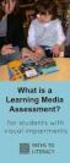 DIBELS TM Portuguese Translations of Administration Directions Note: These translations can be used with students having limited English proficiency and who would be able to understand the DIBELS tasks
DIBELS TM Portuguese Translations of Administration Directions Note: These translations can be used with students having limited English proficiency and who would be able to understand the DIBELS tasks
Construção de Interfaces Gráficas Programa/Utilizador
 Construção de Interfaces Gráficas Programa/Utilizador Componentes das GUIs no MATLAB Estrutura da m-file para uma GUI Elementos de estilo Casos de Estudo Instituto Superior Técnico, Dep. de Engenharia
Construção de Interfaces Gráficas Programa/Utilizador Componentes das GUIs no MATLAB Estrutura da m-file para uma GUI Elementos de estilo Casos de Estudo Instituto Superior Técnico, Dep. de Engenharia
Guião A. Descrição das actividades
 Proposta de Guião para uma Prova Grupo: Ponto de Encontro Disciplina: Inglês, Nível de Continuação, 11.º ano Domínio de Referência: Um Mundo de Muitas Culturas Duração da prova: 15 a 20 minutos 1.º MOMENTO
Proposta de Guião para uma Prova Grupo: Ponto de Encontro Disciplina: Inglês, Nível de Continuação, 11.º ano Domínio de Referência: Um Mundo de Muitas Culturas Duração da prova: 15 a 20 minutos 1.º MOMENTO
Tutorial para Phred/Phrap/Consed Tutorial
 Tutorial para Phred/Phrap/Consed Tutorial Preparando a estrutura de diretórios O pacote vem com um script phredphrap que permite rodar automaticamente todos os programas necessários. O script pode ser
Tutorial para Phred/Phrap/Consed Tutorial Preparando a estrutura de diretórios O pacote vem com um script phredphrap que permite rodar automaticamente todos os programas necessários. O script pode ser
PURCHASE-TO-PAY SOLUTIONS
 PURCHASE-TO-PAY SOLUTIONS May 2015 SaphetyDoc - RELEASE NOTES 6.1.4.8 Offer Management SaphetyDoc - RELEASE NOTES 6.1.4.8. SaphetyDoc s release 6.1.4.8 will start production phase in 13/05/2015. PDF format:
PURCHASE-TO-PAY SOLUTIONS May 2015 SaphetyDoc - RELEASE NOTES 6.1.4.8 Offer Management SaphetyDoc - RELEASE NOTES 6.1.4.8. SaphetyDoc s release 6.1.4.8 will start production phase in 13/05/2015. PDF format:
START HERE PTB: COMECE AQUI FRA: MISE EN ROUTE ITA: PER COMINCIARE PTG: INICIAR AQUI ESP: EMPEZAR AQUÍ
 START HERE PTB: COMECE AQUI FRA: MISE EN ROUTE ITA: PER COMINCIARE PTG: INICIAR AQUI ESP: EMPEZAR AQUÍ Install the software (required for full webcam functionality). Instale o software (necessário para
START HERE PTB: COMECE AQUI FRA: MISE EN ROUTE ITA: PER COMINCIARE PTG: INICIAR AQUI ESP: EMPEZAR AQUÍ Install the software (required for full webcam functionality). Instale o software (necessário para
Start Here Comece aqui Mise en route Empezar aquí
 Start Here Comece aqui Mise en route Empezar aquí 1 Install the software (required for full functionality). Instale o software (necessário para funcionalidade total). Installez le logiciel (requis pour
Start Here Comece aqui Mise en route Empezar aquí 1 Install the software (required for full functionality). Instale o software (necessário para funcionalidade total). Installez le logiciel (requis pour
Presentation: MegaVoz Contact Center Tool
 Presentation: MegaVoz Contact Center Tool MegaVoz MegaVoz Solution: Automatic tool for contact phone management Contact Center strategy support; Advanced Resources technology (Computer Telephony Integration);
Presentation: MegaVoz Contact Center Tool MegaVoz MegaVoz Solution: Automatic tool for contact phone management Contact Center strategy support; Advanced Resources technology (Computer Telephony Integration);
Sistemas Operativos - Mooshak. 1 Mooshak. in http://mooshak.deei. fct.ualg.pt/. mooshak.deei.fct.ualg.pt/.
 Sistemas Operativos - Mooshak 1 Mooshak O Mooshak (Leal and Silva, 2003) é um sistema para gerir concursos de programação. Para a sua utilização no âmbito da unidade curricular de Sistemas Operativos,
Sistemas Operativos - Mooshak 1 Mooshak O Mooshak (Leal and Silva, 2003) é um sistema para gerir concursos de programação. Para a sua utilização no âmbito da unidade curricular de Sistemas Operativos,
PROGRAM FOR 3 DAYS in Faial and S. Jorge Islands, Azores
 PROGRAM FOR 3 DAYS in Faial and S. Jorge Islands, Azores THIS PROGRAM AIMS TO TOAST OUR CUSTOMERS WITH THE OPPORTUNITY TO DISCOVER AND EXPLORE THE FAIAL AND S. JORGE ISLANDS. WE HAVE A WIDE RANGE OF CULTURAL
PROGRAM FOR 3 DAYS in Faial and S. Jorge Islands, Azores THIS PROGRAM AIMS TO TOAST OUR CUSTOMERS WITH THE OPPORTUNITY TO DISCOVER AND EXPLORE THE FAIAL AND S. JORGE ISLANDS. WE HAVE A WIDE RANGE OF CULTURAL
Operação de Instalações Marítimas
 ENIDH, Abril 2011 Sumário 1 Steering Gear 2 Bow Thrust 3 Propeller Servo 1 Steering Gear 2 Bow Thrust 3 Propeller Servo Steering Gear System Comprises two identical hydraulic systems. Each system includes:
ENIDH, Abril 2011 Sumário 1 Steering Gear 2 Bow Thrust 3 Propeller Servo 1 Steering Gear 2 Bow Thrust 3 Propeller Servo Steering Gear System Comprises two identical hydraulic systems. Each system includes:
Solicitação de Mudança 01
 Solicitação de Mudança 01 Refatorar a especificação da linha de produtos Crisis Management System permitindo que o suporte ao registro de LOG seja opcional. Isso significa que o comportamento descrito
Solicitação de Mudança 01 Refatorar a especificação da linha de produtos Crisis Management System permitindo que o suporte ao registro de LOG seja opcional. Isso significa que o comportamento descrito
O TUTORIAL THE TUTORIAL
 O TUTORIAL Este tutorial foi desenvolvido para orientar aos pesquisadores que atuam como avaliadores de contribuições enviadas a Revista Brasileira em Promoção da Saúde através do SEER Sistema Eletrônico
O TUTORIAL Este tutorial foi desenvolvido para orientar aos pesquisadores que atuam como avaliadores de contribuições enviadas a Revista Brasileira em Promoção da Saúde através do SEER Sistema Eletrônico
Software Manual TM 507-PC TM 510-PC MANAGER REPORTS
 Software Manual TM 507-PC TM 510-PC MANAGER REPORTS Índice Main screen 2 Software setup 3 Registry and changes in clients data 4 Test import 7 Search for reports 12 Standard table 17 About 23 REV. 04/2014
Software Manual TM 507-PC TM 510-PC MANAGER REPORTS Índice Main screen 2 Software setup 3 Registry and changes in clients data 4 Test import 7 Search for reports 12 Standard table 17 About 23 REV. 04/2014
Criar o diagrama entidade associação do exemplo do hotel no Oracle Designer
 Criar o diagrama entidade associação do exemplo do hotel no Oracle Designer 1 escolher o tipo de dados de cada atributo 2 escolher as chaves Gerar as tabelas Correr o "Database Design Transformer" 3 Seleccionar
Criar o diagrama entidade associação do exemplo do hotel no Oracle Designer 1 escolher o tipo de dados de cada atributo 2 escolher as chaves Gerar as tabelas Correr o "Database Design Transformer" 3 Seleccionar
Neutron Reference Measurements to Petroleum Industry
 LABORATÓRIO NACIONAL DE METROLOGIA DAS RADIAÇÕES IONIZANTES IRD- Instituto de Radioproteção e Dosimetria Neutron Reference Measurements to Petroleum Industry Karla C. de Souza Patrão, Evaldo S. da Fonseca,
LABORATÓRIO NACIONAL DE METROLOGIA DAS RADIAÇÕES IONIZANTES IRD- Instituto de Radioproteção e Dosimetria Neutron Reference Measurements to Petroleum Industry Karla C. de Souza Patrão, Evaldo S. da Fonseca,
Português 207 Portuguese for Business
 Português 207 Portuguese for Business Spring 2012: Porugal and the EU Instructor: Jared Hendrickson Office: 1149 Van Hise Office Hours: Monday and Thursday, 11:00 am-12:00 pm e-mail: jwhendrickso@wisc.edu
Português 207 Portuguese for Business Spring 2012: Porugal and the EU Instructor: Jared Hendrickson Office: 1149 Van Hise Office Hours: Monday and Thursday, 11:00 am-12:00 pm e-mail: jwhendrickso@wisc.edu
Self-Service Date. Online User Guide. aia.com.au. Sub heading
 Main Adviser heading Site Sub heading Self-Service Date Online User Guide aia.com.au Adviser Site Self-Service 2 Contents What is Self-Service? 3 Access to Self Service 3 Search Functionality 4 Policy
Main Adviser heading Site Sub heading Self-Service Date Online User Guide aia.com.au Adviser Site Self-Service 2 Contents What is Self-Service? 3 Access to Self Service 3 Search Functionality 4 Policy
Laboratório 5. Base de Dados II 2008/2009
 Laboratório 5 Base de Dados II 2008/2009 Plano de Trabalho Lab. 4: Programação em Transact-SQL Referências MICROSOFT SQL SERVER - Triggers (gatilhos). - Exercícios 1. Conceito. - Os Stored Procedures permitem
Laboratório 5 Base de Dados II 2008/2009 Plano de Trabalho Lab. 4: Programação em Transact-SQL Referências MICROSOFT SQL SERVER - Triggers (gatilhos). - Exercícios 1. Conceito. - Os Stored Procedures permitem
Preposições em Inglês: www.napontadalingua.hd1.com.br
 Preposições na língua inglesa geralmente vem antes de substantivos (algumas vezes também na frente de verbos no gerúndio). Algumas vezes é algo difícil de se entender para os alunos de Inglês pois a tradução
Preposições na língua inglesa geralmente vem antes de substantivos (algumas vezes também na frente de verbos no gerúndio). Algumas vezes é algo difícil de se entender para os alunos de Inglês pois a tradução
RcPDV. 2015 Rica Informática
 RcPDV Note: To change the product logo for your ow n print manual or PDF, click "Tools > Manual Designer" and modify the print manual template. Title page 1 Use this page to introduce the product by Rica
RcPDV Note: To change the product logo for your ow n print manual or PDF, click "Tools > Manual Designer" and modify the print manual template. Title page 1 Use this page to introduce the product by Rica
NORMAS DE FUNCIONAMENTO DOS CURSOS DE LÍNGUAS (TURMAS REGULARES E INTENSIVAS) 2015/2016
 NORMAS DE FUNCIONAMENTO DOS CURSOS DE LÍNGUAS (TURMAS REGULARES E INTENSIVAS) 2015/2016 1. Tipos de turma e duração: O CLECS oferece dois tipos de turma: regular e intensivo. Além destas turmas, o CLECS
NORMAS DE FUNCIONAMENTO DOS CURSOS DE LÍNGUAS (TURMAS REGULARES E INTENSIVAS) 2015/2016 1. Tipos de turma e duração: O CLECS oferece dois tipos de turma: regular e intensivo. Além destas turmas, o CLECS
Vendors Enquiries for RFP 003/2015
 Date: 22/10/2015 Vendors Enquiries for RFP 003/2015 1) Question I am afraid the terms of the RFP cannot be complied by none of the companies we work with, the terms have limited the underwriters ability
Date: 22/10/2015 Vendors Enquiries for RFP 003/2015 1) Question I am afraid the terms of the RFP cannot be complied by none of the companies we work with, the terms have limited the underwriters ability
Aceder à plataforma do concurso Accessing the call for applications platform. Submeter documentos Upload documents. Apagar documentos Delete documents
 DRH DIREÇÃO DE RECURSOS HUMANOS HUMAN RESOURCES DIVISION CONCURSOS PARA PESSOAL DOCENTE GUIA RÁPIDO PARA SUBMETER DOCUMENTOS CALL FOR APPLICATIONS FOR FACULTY POSITIONS 01 02 03 04 05 06 07 08 09 10 11
DRH DIREÇÃO DE RECURSOS HUMANOS HUMAN RESOURCES DIVISION CONCURSOS PARA PESSOAL DOCENTE GUIA RÁPIDO PARA SUBMETER DOCUMENTOS CALL FOR APPLICATIONS FOR FACULTY POSITIONS 01 02 03 04 05 06 07 08 09 10 11
As 100 melhores piadas de todos os tempos (Portuguese Edition)
 As 100 melhores piadas de todos os tempos (Portuguese Edition) Click here if your download doesn"t start automatically As 100 melhores piadas de todos os tempos (Portuguese Edition) As 100 melhores piadas
As 100 melhores piadas de todos os tempos (Portuguese Edition) Click here if your download doesn"t start automatically As 100 melhores piadas de todos os tempos (Portuguese Edition) As 100 melhores piadas
Manual de normas gráficas Graphic guidelines handbook 2008
 Manual de normas gráficas Graphic guidelines handbook 2008 Introdução Introduction Este documento fornece as normas para a correcta utilização e reprodução da Identidade Visual da Cavalum SGPS, S.A. Serve
Manual de normas gráficas Graphic guidelines handbook 2008 Introdução Introduction Este documento fornece as normas para a correcta utilização e reprodução da Identidade Visual da Cavalum SGPS, S.A. Serve
manualdepsiquiatriainfant il manual de psiquiatria infantil
 manualdepsiquiatriainfant il manual de psiquiatria infantil These guides possess a lot information especially advanced tips such as the optimum settings configuration for manualdepsiquiatriainfantil manual
manualdepsiquiatriainfant il manual de psiquiatria infantil These guides possess a lot information especially advanced tips such as the optimum settings configuration for manualdepsiquiatriainfantil manual
Digital Cartographic Generalization for Database of Cadastral Maps
 Mariane Alves Dal Santo marianedalsanto@udesc.br Francisco Henrique de Oliveira chicoliver@yahoo.com.br Carlos Loch cloch@ecv.ufsc.br Laboratório de Geoprocessamento GeoLab Universidade do Estado de Santa
Mariane Alves Dal Santo marianedalsanto@udesc.br Francisco Henrique de Oliveira chicoliver@yahoo.com.br Carlos Loch cloch@ecv.ufsc.br Laboratório de Geoprocessamento GeoLab Universidade do Estado de Santa
Um olhar que cura: Terapia das doenças espirituais (Portuguese Edition)
 Um olhar que cura: Terapia das doenças espirituais (Portuguese Edition) Padre Paulo Ricardo Click here if your download doesn"t start automatically Um olhar que cura: Terapia das doenças espirituais (Portuguese
Um olhar que cura: Terapia das doenças espirituais (Portuguese Edition) Padre Paulo Ricardo Click here if your download doesn"t start automatically Um olhar que cura: Terapia das doenças espirituais (Portuguese
Como testar componentes eletrônicos - volume 1 (Portuguese Edition)
 Como testar componentes eletrônicos - volume 1 (Portuguese Edition) Renato Paiotti Newton C. Braga Click here if your download doesn"t start automatically Como testar componentes eletrônicos - volume 1
Como testar componentes eletrônicos - volume 1 (Portuguese Edition) Renato Paiotti Newton C. Braga Click here if your download doesn"t start automatically Como testar componentes eletrônicos - volume 1
DEPARTAMENTO DE ENGENHARIA CIVIL E ARQUITETURA
 SCHOOL YEAR 01/013 1 ST EXAM 013/01/16 08h00 DURATION: h00 THEORY QUESTIONS (maximum 45 minutes) 1. In a pumped trunk main system explain why the smallest technically viable diameter may not be the least
SCHOOL YEAR 01/013 1 ST EXAM 013/01/16 08h00 DURATION: h00 THEORY QUESTIONS (maximum 45 minutes) 1. In a pumped trunk main system explain why the smallest technically viable diameter may not be the least
Controles de entrada : caixas de seleção, botões de opção, listas suspensas, caixas de lista, botões, alternar, campos de texto, campo de data
 Elementos da interface do usuário Ao projetar sua interface, tente ser consistente e previsível em sua escolha de elementos de interface. Se eles estão conscientes disso ou não, os usuários se familiarizaram
Elementos da interface do usuário Ao projetar sua interface, tente ser consistente e previsível em sua escolha de elementos de interface. Se eles estão conscientes disso ou não, os usuários se familiarizaram
Biscuit - potes (Coleção Artesanato) (Portuguese Edition)
 Biscuit - potes (Coleção Artesanato) (Portuguese Edition) Regina Panzoldo Click here if your download doesn"t start automatically Biscuit - potes (Coleção Artesanato) (Portuguese Edition) Regina Panzoldo
Biscuit - potes (Coleção Artesanato) (Portuguese Edition) Regina Panzoldo Click here if your download doesn"t start automatically Biscuit - potes (Coleção Artesanato) (Portuguese Edition) Regina Panzoldo
manualdepsiquiatriainfant il manual de psiquiatria infantil
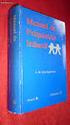 manualdepsiquiatriainfant il manual de psiquiatria infantil Topic on this manual is about the greatest of those manualdepsiquiatriainfantil manual de psiquiatria infantil might have lots 1000s of different
manualdepsiquiatriainfant il manual de psiquiatria infantil Topic on this manual is about the greatest of those manualdepsiquiatriainfantil manual de psiquiatria infantil might have lots 1000s of different
User's Guide. Manual de Utilizador
 User's Guide Manual de Utilizador USER'S GUIDE HDD/SSD Support: SATA 2.5 (up to 12.5mm height) Material: Aluminium and Plastic External interface: USB 3.0 (compatible with USB 2.0/1.1) Internal interface:
User's Guide Manual de Utilizador USER'S GUIDE HDD/SSD Support: SATA 2.5 (up to 12.5mm height) Material: Aluminium and Plastic External interface: USB 3.0 (compatible with USB 2.0/1.1) Internal interface:
WWW.ADINOEL.COM Adinoél Sebastião /// Inglês Tradução Livre 1/2014
 PASSO A PASSO DO DYNO Ao final desse passo a passo você terá o texto quase todo traduzido. Passo 1 Marque no texto as palavras abaixo. (decore essas palavras, pois elas aparecem com muita frequência nos
PASSO A PASSO DO DYNO Ao final desse passo a passo você terá o texto quase todo traduzido. Passo 1 Marque no texto as palavras abaixo. (decore essas palavras, pois elas aparecem com muita frequência nos
GEAR PUMPS RECOMMENDATIONS BEFORE START-UP
 GEAR PUMPS RECOMMENDATIONS BEFORE START-UP CTI Gear pumps recommendations before start-up 0811-0 Attention: The application of ABER gear pumps must follow all the instructions hereby mentioned in order
GEAR PUMPS RECOMMENDATIONS BEFORE START-UP CTI Gear pumps recommendations before start-up 0811-0 Attention: The application of ABER gear pumps must follow all the instructions hereby mentioned in order
Livro do Desassossego
 Livro do Desassossego Fernando Pessoa Click here if your download doesn"t start automatically Livro do Desassossego Fernando Pessoa Livro do Desassossego Fernando Pessoa [...] Download Livro do Desassossego...pdf
Livro do Desassossego Fernando Pessoa Click here if your download doesn"t start automatically Livro do Desassossego Fernando Pessoa Livro do Desassossego Fernando Pessoa [...] Download Livro do Desassossego...pdf
Leica Sprinter 50 / 150 / 150M / 250M Push the Button
 Leica Sprinter 50 / 150 / 150M / 250M Push the Button Leica Sprinter 50 / 150 Construction Levels Product Offering Sprinter 50 (Standard / US) Art. No. 762628 / 764686 Sprinter 50, 2.0 mm, electronic level
Leica Sprinter 50 / 150 / 150M / 250M Push the Button Leica Sprinter 50 / 150 Construction Levels Product Offering Sprinter 50 (Standard / US) Art. No. 762628 / 764686 Sprinter 50, 2.0 mm, electronic level
Office 365 com Cisco Unity Connection 8.6(2) 14 de março de 2013
 Sobre o Office 365? Microsoft Office 365 é a mais nova solução da Microsoft baseado nuvem, inclui a suíte de aplicativos de desktop e versões hospedadas de produtos do servidor do Microsoft (Exchange Server),
Sobre o Office 365? Microsoft Office 365 é a mais nova solução da Microsoft baseado nuvem, inclui a suíte de aplicativos de desktop e versões hospedadas de produtos do servidor do Microsoft (Exchange Server),
Printer Driver. Guia de instalação Este guia descreve a instalação do controlador da impressora para o Windows 7, Windows Vista e Windows XP.
 4-417-503-81(1) Printer Driver Guia de instalação Este guia descreve a instalação do controlador da impressora para o Windows 7, Windows Vista e Windows XP. Antes de utilizar este software Antes de utilizar
4-417-503-81(1) Printer Driver Guia de instalação Este guia descreve a instalação do controlador da impressora para o Windows 7, Windows Vista e Windows XP. Antes de utilizar este software Antes de utilizar
Lesson 6 Notes. Eu tenho um irmão e uma irmã Talking about your job. Language Notes
 Lesson 6 Notes Eu tenho um irmão e uma irmã Talking about your job Welcome to Fun With Brazilian Portuguese Podcast, the podcast that will take you from beginner to intermediate in short, easy steps. These
Lesson 6 Notes Eu tenho um irmão e uma irmã Talking about your job Welcome to Fun With Brazilian Portuguese Podcast, the podcast that will take you from beginner to intermediate in short, easy steps. These
ONLINE SUBMISSION Revisor
 ONLINE SUBMISSION Revisor O Brazilian Journal of Medical and Biological Research é parcialmente financiado por: LOG IN Log In REVISOR Brazilian Journal of Medical and Biological O Brazilian Journal Research
ONLINE SUBMISSION Revisor O Brazilian Journal of Medical and Biological Research é parcialmente financiado por: LOG IN Log In REVISOR Brazilian Journal of Medical and Biological O Brazilian Journal Research
2. Execute o arquivo com o comando a seguir: sudo./alfresco-community-4.2.b-installer-linux-x64.bin
 Neste tutorial vamos realizar a instalação básica do Alfresco em um Servidor Linux. Usamos para este Tutorial o Alfresco CE 4.2 e Linux Ubuntu 12.10 mais o mesmo pode ser similar em diversos Linux baseasos
Neste tutorial vamos realizar a instalação básica do Alfresco em um Servidor Linux. Usamos para este Tutorial o Alfresco CE 4.2 e Linux Ubuntu 12.10 mais o mesmo pode ser similar em diversos Linux baseasos
A ENTREVISTA COMPREENSIVA: UM GUIA PARA PESQUISA DE CAMPO (PORTUGUESE EDITION) BY JEAN-CLAUDE KAUFMANN
 Read Online and Download Ebook A ENTREVISTA COMPREENSIVA: UM GUIA PARA PESQUISA DE CAMPO (PORTUGUESE EDITION) BY JEAN-CLAUDE KAUFMANN DOWNLOAD EBOOK : A ENTREVISTA COMPREENSIVA: UM GUIA PARA CLAUDE KAUFMANN
Read Online and Download Ebook A ENTREVISTA COMPREENSIVA: UM GUIA PARA PESQUISA DE CAMPO (PORTUGUESE EDITION) BY JEAN-CLAUDE KAUFMANN DOWNLOAD EBOOK : A ENTREVISTA COMPREENSIVA: UM GUIA PARA CLAUDE KAUFMANN
Guião M. Descrição das actividades
 Proposta de Guião para uma Prova Grupo: Inovação Disciplina: Inglês, Nível de Continuação, 11.º ano Domínio de Referência: O Mundo do trabalho Duração da prova: 15 a 20 minutos 1.º MOMENTO Guião M Intervenientes
Proposta de Guião para uma Prova Grupo: Inovação Disciplina: Inglês, Nível de Continuação, 11.º ano Domínio de Referência: O Mundo do trabalho Duração da prova: 15 a 20 minutos 1.º MOMENTO Guião M Intervenientes
PROCEDIMENTOS NECESSÁRIOS ANTES DE UTILIZAR O EQUIPAMENTO. Instalação do Rasther PC. Habilitação das Montadoras
 Guia Rápido Rasther PC PROCEDIMENTOS NECESSÁRIOS ANTES DE UTILIZAR O EQUIPAMENTO Antes de iniciar o uso do Rasther, será necessário instalar o programa Rasther PC, habilitar as montadoras adquiridas juntamente
Guia Rápido Rasther PC PROCEDIMENTOS NECESSÁRIOS ANTES DE UTILIZAR O EQUIPAMENTO Antes de iniciar o uso do Rasther, será necessário instalar o programa Rasther PC, habilitar as montadoras adquiridas juntamente
Sumário. Cópia de Sumário Crystal 10 Guia Prático.pmd 285
 Sumário 1 Crystal Reports...1 1.1 Introdução... 1 1.2 Um pouco de História... 1 1.3 Novidades e Melhorias da Versão 10... 2 1.3.1 Acesso a Dados Simplificados (Business Views)... 3 1.3.2 Repositório...
Sumário 1 Crystal Reports...1 1.1 Introdução... 1 1.2 Um pouco de História... 1 1.3 Novidades e Melhorias da Versão 10... 2 1.3.1 Acesso a Dados Simplificados (Business Views)... 3 1.3.2 Repositório...
Interoperability through Web Services: Evaluating OGC Standards in Client Development for Spatial Data Infrastructures
 GeoInfo - 2006 Interoperability through Web Services: Evaluating OGC Standards in Client Development for Spatial Data Infrastructures Leonardo Lacerda Alves Clodoveu A. Davis Jr. Information Systems Lab
GeoInfo - 2006 Interoperability through Web Services: Evaluating OGC Standards in Client Development for Spatial Data Infrastructures Leonardo Lacerda Alves Clodoveu A. Davis Jr. Information Systems Lab
Uma solução possível para garantir, em ambiente APEX, a consistência duma estrutura ISA, total e disjuntiva.
 Uma solução possível para garantir, em ambiente APEX, a consistência duma estrutura ISA, total e disjuntiva. A possible solution to ensure, in APEX environment, the consistency of a total and disjunctive
Uma solução possível para garantir, em ambiente APEX, a consistência duma estrutura ISA, total e disjuntiva. A possible solution to ensure, in APEX environment, the consistency of a total and disjunctive
Thank you for using Shepherd 240 Biometric Fingerprint Lock. Please read this Installation Manual carefully before attempting
 Preface Thank you for using Shepherd 240 Biometric Fingerprint Lock Please read this Installation Manual carefully before attempting to install your new lock. This manual covers installation procedures
Preface Thank you for using Shepherd 240 Biometric Fingerprint Lock Please read this Installation Manual carefully before attempting to install your new lock. This manual covers installation procedures
 USPTO No. 15143095 USPTO No. 15143095 USPTO No. 15143095 USPTO No. 15143095 USPTO No. 15143095 USPTO No. 15143095 USPTO No. 15143095 WORK PLAN FOR IMPLEMENTATION OF THE UNITED STATES PATENT AND
USPTO No. 15143095 USPTO No. 15143095 USPTO No. 15143095 USPTO No. 15143095 USPTO No. 15143095 USPTO No. 15143095 USPTO No. 15143095 WORK PLAN FOR IMPLEMENTATION OF THE UNITED STATES PATENT AND
Princípios de Direito Previdenciário (Portuguese Edition)
 Princípios de Direito Previdenciário (Portuguese Edition) Wladimir Novaes. Martinez Click here if your download doesn"t start automatically Princípios de Direito Previdenciário (Portuguese Edition) Wladimir
Princípios de Direito Previdenciário (Portuguese Edition) Wladimir Novaes. Martinez Click here if your download doesn"t start automatically Princípios de Direito Previdenciário (Portuguese Edition) Wladimir
Manual Steps for SAP note
 Manual Steps for SAP note 1693739 Manual Pre Implementation Steps 1. Logon in Portuguese language (PT). 2. Update PPTGS type pool: 2.1. Go to transaction SE11. 2.2. For releases 6.04, 6.00, 5.00 and 4.70,
Manual Steps for SAP note 1693739 Manual Pre Implementation Steps 1. Logon in Portuguese language (PT). 2. Update PPTGS type pool: 2.1. Go to transaction SE11. 2.2. For releases 6.04, 6.00, 5.00 and 4.70,
