G GSM/GPRS Alarm Communicator E Comunicador de Alarma GSM/GPRS Comunicador de Alarme GSM/GPRS
|
|
|
- Brenda Coelho Álvaro
- 8 Há anos
- Visualizações:
Transcrição
1 G GSM/GPRS Alarm Communicator E Comunicador de Alarma GSM/GPRS Comunicador de Alarme GSM/GPRS
2
3 INTRODUCTION... 3 Features... 3 Technical Specifications... 3 Description... 5 IDENTIFICATION OF PARTS... 5 INSTALLING THE DEVICE... 5 CONNECTING THE DEVICE... 6 STATUS LEDS... 6 OPERATING PRINCIPLES... 7 Simulated Land Line... 7 Sequence... 7 SMS Function... 7 Contact ID Mode... 7 Function Priority... 8 Simulated Land Line Priority... 8 SMS or Contact ID Priority... 8 ContactID Event Priority... 8 ACTIVATING THE OUTPUTS... 8 Activating/Deactivating Automatic Outputs... 8 Activating/Deactivating Remote-control Outputs... 8 Bistable Outputs (for appliance management)... 8 Monostable Outputs (for appliance management)... 9 PROGRAMMING THE DEVICE... 9 Viewing the Device Settings... 9 Downloading the Device Settings... 9 Preliminary operations... 9 Telephone Page Telephone Numbers Prefix Digit to Remove SMS Dialer Page Main window Priority Periodic message TABLE OF CONTENTS Outputs Page Output Settings Access Code Contact ID Page Telephone numbers to call Events description Contact ID default Send over GPRS Periodic Reports GPRS page Access Point Name (APN) Receiver IP address and Port APNs User Name and Password Telephone numbers to decode DNIS Account code Calls Page Load button Received Calls Missed Calls Dialled Calls Status Page Status section Inputs section Outputs section Events section Send next periodic message on Send next periodic report on Clear call queue Remote Programming INFORMATION FOR THE USER GSM Network Calls G ATTENTION In order to avoid the overload of the panel aux. power output this Device is equipped with a limiter for the drawn supply current. This current limiter fixes to 120 ma the maximum current drawn by the Device and the current peaks will be supplied by the back-up battery. Therefore, the connection of a charged battery to this Device is mandatory for its proper operation. The current limiter can be bypassed by moving the jumper JP3 (part n. 8 of the Identification of the Parts) downward (when jumper JP3 is found upward - default factory setting - the current limiter is active). In this way, all the current requested from this Device (700 ma Max.) will be supplied by panel aux. power output; therefore, the max output power of panel must be properly determined. The current limiter MUST BE BYPASSED if it is previewed that this Device transmits for long periods of time on GSM/GPRS network. Otherwise the battery backup could be discharged excessively and may not ensure the correct transmission of alarms. If the limiter is bypassed and the panel is not able to supply the necessary current for the proper operation of this Device, use a 13.8 V_, ±2%, 1 A, external power supply. The back-up battery must ALWAYS be connected to the device, whether the current limiter is ON or OFF. 1
4 G E LOCK OPEN OFF JP3 PRG ON LE LI - O1 M O2 O3 O4 +OC AS M L1 L2 L3 L4 +12V TIE WRAP Fig. 1 - Parts - Partes No. Parts Partes Partes 1 Metal C asing C aja de metal C aixa de metálica 2 GSM Antenna Antena GSM Antena GSM 3 GSM Antenna nuts Tuerca de sujeción de antena Porcas da antenna GSM 4 Anchor Screw holes (3 mm) Agujeros para tornillos de anclaje (3mm) Orificios para Parafusos de Ancoragem (3mm) 5 Connector for GSM Antenna Conector antena GSM Conector para antena GSM 6 SIM CARD Tarjeta SIM Cartão SIM 7 LEDs LED's LEDs 8 JP3 C urrent Limitation Jumper (refer to ratings section) Puente de limitación de corriente Jumper de Limitação de Corrente JP3 (refirase à seção de classificações) 9 Reserved Jumper Puente reservado Jumper reservado 10 RS-232 Connector Conector RS232 Conector RS Frontplate Tamper Switch Antisabotaje tapa frontal Placa Frontal de Chave Anti-violação 12 Terminal Blocks Regletas de conexión Blocos de Terminais 13 Battery Connector Conector batería Conector da Batería 14 Cable entry Entrada de cables Entrada dos cabos 15 Earth Cable Cable toma de tierra Cabo Terra V / 1.2 Ah Battery Batería 12V / 1,2Ah Batería 12V / 1,2Ah 17 GSM Module Módulo GSM/GPRS Módulo GSM 18 SIM holder Ranura Tarjeta SIM Slot para o Cartão SIM 2 GS3055-I
5 INTRODUCTION The device is a backup wireless communicator that sends alarm system information to a System III or System II receiver through a GSM/GPRS wireless network. The device is available in two models that are different in operating frequency only: GS3055-IG = 850/1900 MHz GS3055-IGW = 900/1800 MHz. This manual provides programming and operating instructions for both GSM/GPRS alarm communicators. Information relating to a specific model will be denoted by the applicable model number within the text. The term "Device" is used to describe functionality that is applicable to both models. This Device is fixed and shall be installed by Service Persons only (service person is defined as a person having the appropriate technical training and experience necessary to be aware of hazards to which that person may be exposed in performing a task and of measures to minimize the risks to that person or other persons). It shall be installed and used within an environment that provides the pollution degree max 2, over voltages category II, in non-hazardous, indoor locations only. This manual shall be used with the Installation Manual of the alarm control panel. All instructions specified within that manual must be observed. FEATURES Simulates land line Switches automatically to GSM Network in the event land line trouble (line down) Manages and signals Incoming/Outgoing calls GSM signal indicator 4 programmable OC Outputs Houses 12 V / 1.2 Ah battery (optional) Tamper protection contact Land line overvoltage protection Dual-Band 4 Input Lines SMS Alerts Technical Specifications Supports Contact ID communication format from a connected control panel for communication over the GPRS network GPRS/Internet communication with Sur-Gard System III / II 13 SMS Messages (2 messages per Input Line and 5 Status messages) 8 phone numbers (max. 20 digits) programmable for SMS Dialer 4 phone numbers programmable for Contact ID Dialer Up to 95 phone numbers (max. 20 digits) can be programmed to manage remote control of the OC Outputs Remote control of the OC Outputs via SMS and/or over-thephone after caller recognition The input voltage to this Device can be drawn from the Control Panel or provided by an external power supply rated for the application. Description GS3055-IG GS3055-IGW Input Voltage 9-14 V_ (to ensure compatibility with our panels and power supplies) Current 100 ma (JP3=OFF and internal battery required) or 700 ma (JP3=ON) Battery sealed, rechargeable type, rated 12 V / 1.2 Ah Standby current 125 ma Alarm (Transmitting) current 450 ma PGM outputs 4 available, open collector type switched to ground, rated 50 ma Operating frequency 850/1900 MHz 900/1800 MHz Antenna Gain 1.5 db Extension antenna kit 15 m (45 ft) of coax cable Maximum loop resistance of line between the device connected in series on LI 1 Kohm Maximum number of parallel devices connected on LI 2 Operating Temperature 0 C - 50 C ( F) Dimensions 138 x 224 x 55 mm / 5.4 x 8.8 x 2.2 inch Weight (without battery) 900 g / 3.2 oz. 3 G
6 G WARNING! HIGH VOLTAGE. DISCONNECT AC POWER & TELEPHONE LINES PRIOR TO SERVICING GS3055-I This connection is necessary LE LI O1 O2 O3 O4 +OC AS L1 L2 L3 L4 +12V BATTERY Sealed Rechargeable 1K5 12V / 1.2Ah Typical battery charge: ma Recommended Model:DSCBD optional use of PGM output (See Programming) RM-1 Relay GROUND CONNECTION Tighten nut to break paint & make good connection to the cabinet Nut Lock washer Nut Ground wire from building electrical installation Lock washer Star washer Cabinet External Power Supply 9-14VDC / 700mA } Inputs to be connected to dry contact outputs from alarm control panel Connect relay contacts to a zone input on the alarm control panel for GS3055-I troubles supervision (24h type zone) Bolt Tamper Output RJ-45 Telephone Line Connection (PSTN) 6 1 GROUND CONNECTION Tighten nut to break paint & make good connection to the cabinet Nut T IP R IN G Lock washer Alarm Control Panel with Dialler Interface (Supports Contact ID format) Ground wire from building electrical installation Nut Lock washer Star washer Cabinet Bolt This connection is mandatory for Australian and New Zealand markets only, as required by the AS/NZS Standard. WARNING Incorrect connections may result in PTC failure or improper operation. Inspect wiring and ensure connections are correct before applying power do not route any wiring over circuit boards. Maintain at least 1 (25.4mm) separation. A minimum 1/4 (6.4mm) separation must be maintained at all points between Power Limited wiring and all other Non-Power Limited wiring. Route wires as indicated in the diagram. Fig. 2 - Wiring Diagram 4 GS3055-I
7 Description This device manages SMS and Central Station transmissions and can simulate the land line in the event of trouble (land line down) or even substitute the land line completely in areas where the GSM service is provided and where the land line is not available. This device has capability of communicating alarm signals via the GPRS data network. The capability enables a fast reliable path to central stations equipped with a Sur-Gard System III or System II receiver. By connecting this device to a control panel's standard PSTN interface, telephone based Contact ID signals are decoded and seamlessly routed through the GPRS network to any of the compatible receiver options. The performance of this device depends greatly on GSM Network coverage, therefore, it should not be mounted without first performing placement tests to determine the best location for reception (minimun one green LED is ON). This device has 4 Input lines which can be used to activate SMS and/or Contact ID transmissions such as Trouble alert or Periodic messages. This device has 4 Outputs which can be set up from remote locations or used for status signalling. Due to the characteristics of GSM Networks, this device can activate only as intended and cannot be used as a modem for fax/data transmissions or for teleservice operations. IDENTIFICATION OF PARTS The numbers in square brackets [ ] in this manual refer to the main parts of this device (see Fig.1 on page 2) described in this section. INSTALLING THE DEVICE Do not route any wiring over circuit boards. Maintain at least 1 (25.4mm) separation. A minimum 1/4 (6.4mm) separation must be maintained at all points between Power Limited wiring and all other Non-Power Limited wiring. Route wires as indicated in Figure 1 on page 2. This device shall be installed by qualified SERVICE PERSONS only. This device must be installed indoors in a nonhazardous location. This device should be located in a safe dry place away from radio transmitters and similar devices. Test the GSM Network reception before mounting this device in the proposed placement. 1. Remove the screw and the front cover [1]. 2. Fit the antenna [2] (ensure that the bolt [3] is fastened tightly). 3. Using the connector [5], connect the GSM Module [17]. 4. Following the arrow on the board, insert the SIM-CARD [6] face down in the SIM holder (see Figure 1 on page 2). G The SIM-CARD PIN must be disabled. 5. Checking Signal Strength - Connect battery to the RED and BLK flying leads. - Connect DC Power source to +/- 12V terminals. - Allow unit to power up - When the green LEDs turn on, ensure that the bottom green LED is ON. If both are ON, it indicates optimal coverage. - If the bottom green LED is blinking, the signal level is not acceptable, reposition and retest the device until an acceptable signal strength is found. 6. Using the cabinet, mark the 4 screw locations then drill the anchor screw holes. G Check for cable conduits and water pipes before drilling. 7. Using anchor screws (not included), mount the cabinet to the wall. 8. Lay the cables, then pull them through the cable entry [14]. 9. Complete the connections on the terminal board [12]. 10. Using the 4 scews, reattach the front cover [1] securely to the cabinet. Connect power and Telco circuit only after the cabinet has been secured to the building or structure and has been connected to the protective earth ground. Before inserting or removing the SIM card, please ensure the unit is powered down. G 5
8 G CONNECTING THE DEVICE This section describes the various terminals. Fig. 2 on page 4 shows a typical wiring diagram. - (1) Earth Ground: This terminal must be connected to the Mains Earth, in order to comply with the Telecommunications Network Safety Standards (Overvoltage Protection Requirements). LE (2-3) External telephone line: These terminals can be connected to the land line. LI (4-5) Internal telephone line: These terminals must be connected to the L.E. terminals of the control panel. M (6-14) Negative: Power Supply. O1 (7), O2(8), O3 (9), O4 (10) Programmable Open-Collector Outputs: These outputs can be activated either by programmed events (Automatic Mode) or by SMS text messages (Remote Mode), refer to Activating the Outputs for details. The maximum current sink of each OC Output must not exceed 50mA. +OC (11) Common terminal for Open-Collector Outputs: Common power-supply terminal (12 VDC / 200 ma) for all Outputs (O1, O2, O3, O4). AS (12-13) Tamper: These terminals are connected in series to the Tamper microswitch [11]. They will be closed when the cabinet is properly closed, and will open when the front cover is removed. L1 (15), L2 (16), L3 (17), L4 (18) Programmable Input line: These terminals can be set up to activate the SMS and Contact ID transmission functions. 12V(19-20) Device power supply: These terminals must be connected to a rated power supply. If the device power supply is drawn from a Control panel, ensure that the required current (700 ma) is protected by a resettable fuse or similar device. Once the connections are completed, connect the Red and Black wires [13] to a 12 V, 1.2 Ah battery. To ensure proper operation of this Device, the connection of a battery is needed to provide temporary additional current during normal operation (see Fig. 2 on page 4). This Device must be connected to an external power supply and to a battery. This device must be connected to a proper Earth Ground (see Fig. 2 on page 4). When disposing of batteries, follow the instructions and and precautions printed on the batteries, and contact your municipal offices for information on the disposal of used batteries. STATUS LEDS This device has 4 status LEDs. The top two LEDs will blink during the Initializing and Programming phases. The following section describes the status LEDs. G RED This LED is Normally OFF, it will blink in the event of trouble. This LED will switch ON within 3 minutes in the event of GSM Module [17] trouble, or when the GSM Network is unavailable (NO SERVICE). On power-up, this Device will check for certain trouble conditions to be met in the order listed below. It will indicate the status of last unchecked condition with the corresponding number of flashes of the RED LED. Once the highest priority trouble condition has been cleared, the next highest priority trouble condition will be displayed. 1 flash - Battery Trouble (No or Low Battery) 2 flashes - Radio/SIM Failure 3 flashes - GSM Network Problem 4 flashes - Insufficient Signal Strength 5 flashes - Not available 6 flashes - Receiver Not Available 7 flashes - Power Supply Trouble 8 flashes - Supervising receiver absent Off - No Troubles t YELLOW This LED will switch ON when the interface switches to the GSM Network (due to land line trouble). This LED will blink slowly in the event of an incoming or outgoing voice call (regardless of the operating status of the land line). This LED can also blink quickly once (GPRS TX) or twice (GPRS RX). Y GREEN (Top) When this LED is ON, the reception is optimal. This LED will switch ON only when the other GREEN LED is ON. y GREEN (Bottom) If this LED is OFF and the RED LED is ON, the GSM Network service is unavailable (NO SERVICE). This LED will Blink when the GSM Network reception is bad; if this occurs, only SMS transmissions will be possible. If this LED is ON, the Device will be able to manage all telephone communications. 6 GS3055-I
9 Simulated Land Line OPERATING PRINCIPLES The Simulated land line provides the alarm control panel (with dialer interface) with a backup line in the event of PSTN line trouble. If the voltage on the land line terminals (LE) drops below 3 V for a period of between 10 to 45 seconds (depending on the device connected to the LI terminals), this device will switch the connected telephone device to the GSM Network for a full 15 minute interval. At the end of this interval, it will check the land line: if the land line has been restored, it will switch the connected telehone device back to the land line; if the land line is still down, it will continue to simulate the land line until it is restored. This device will not switch during ongoing calls. The simulated line will provide the line ring voltage for incoming calls and will decode DTMF dialling This device is unable to decode Pulse dialing. The Function Priority (to be selected during the programming phase) will determine how this device manages communications (SMS and ContactID) and calls from the telephone device connected to the LI terminals (e.g. Control panel). Sequence When alarm is triggered, the Alarm Panel goes off-hook. The device will assert dial tone. Control Panel dials the number of the central station. Ensure the alarm panel inserts a minimum 1-second pause, or has dial tone search enabled before dialing the number. The device detects the DTMF dialing and stops dial tone. The device will send the required Contact ID dual tone handshake. After receiving the handshake, panel transmits alarm message in DTMF format. The device decodes and transforms DTMF digits into the packet and sends it to the Central Station Receiver over the GPRS network. The receiver acknowledges the alarm and sends command to the Device to generate the corresponding 1400 hz kiss-off signal for 800ms minimum. After the device generates kiss-off, the panel goes on-hook if no more alarms need to be sent or it can send the next alarm. SMS function This operating mode allows this device to send text messages to 8 telephone numbers. The messages can be associated with the following events: Alarm signals on the 4 Programmable Input lines: 2 preset messages Alarm and End of Alarm. Land Line Test: 2 preset messages Line down and Line restored. Power Supply Test: 2 preset messages Trouble and Trouble clear. Periodic message: 1 message to be sent at regular intervals (accepted values 1 through minutes). The SMS messages will be sent to the programmed numbers when the respective events occur. Contact ID Mode This operating mode will allow this Device to send calls to the Central Station. The events are being generated using four inputs L1 - L4. Alarm signals: require Event Codes and Customer Account Codes Status signal, with a Customer Account Code Land Line Test: Power supply Test: Call queue full Periodic report (to be sent at regular intervals). The Contact ID reports will be sent when the respective events occur. G 7
10 G Function Priority Simulated Land Line Priority If the equipment connected to the LI terminals (e.g. Control panel) tries to engage the line, this device will interrupt any ongoing communications (SMS or Contact ID) in order to send the calls generated by the device. This device will restart the interrupted communications when the equipment disengages the line. SMS or Contact ID Priority If the equipment connected to the LI terminals (e.g. Control panel) is using the GSM Network (through this device) when an SMS or Contact ID associated event occurs, this Device will interrupt the ongoing call and send the respective SMS message or Contact ID report. Contact ID Event Priority If several events occur at the same time, the respective messages will be sent in chronological order. If an event is associated with a Contact ID report and an SMS communication, priority will be given to the Contact ID report. ACTIVATING THE OUTPUTS This device has 4 outputs programmable as Automatic (outputs with this attribute will activate in response to the associated events) or Remote Control (outputs with this attribute can be activated manually from remote locations by means of SMS messages or calls from enabled telephone numbers). Activating/Deactivating Automatic Outputs The PGM outputs can be activated automatically by the following events: Land line trouble (line down) GSM Module trouble GSM Network trouble (Limited/No Service) Power supply trouble (external power supply or battery) Incoming call Outgoing call Enablement of remote programming Fail to communicate for internal events (FTC) Once an output has been activated automatically, it will not restore its state until all the causes of activation clear. Activating/Deactivating Remote-control Outputs ATTENTION - You must wait at least 5 minutes, after the powering-up the device, before the outputs can be activated/deactivated from remote locations. The OC outputs can be programmed as BISTABLE (activated/deactivated by means of an SMS text message or Remote Control number) or MONOSTABLE (activated by means of SMS text messages or Remote Control numbers). Once a Monostable output has been activated, it will not deactivate until the programmed ON Time expires. Each output can be set up to provide a feedback signal (ring or SMS text message). For further information regarding the terms Access Code and Output Label (used in the following section), refer to the Outputs Page in the Software section. Bistable Outputs (for appliance management) Bistable OC outputs can be activated in 2 ways: 1. By sending a case sensitive SMS text message containing the respective Access Code, placed between pound signs (#), and the Output Label (e.g. GATE) followed by =ON, as follows: #ACCESSCODE#OUTPUTLABEL=ON (example: #AZ55#GATE=ON) 2. By sending a cost-free call from a preset Remote Control number. This Device will activate the respective output without answering the call. Bistable OC outputs can be deactivated by sending a case sensitive SMS text message containing the respective Access Code placed between pound (#) signs and Output Label (e.g. GATE) followed by =OFF, as follows: #ACCESSCODE#OUTPUTLABEL=OFF (example: #AZ55#GATE=OFF) 8 GS3055-I
11 Monostable Outputs (for appliance management) Monostable OC outputs can be activated in 2 ways. 1. By sending a case sensitive SMS text message containing the respective Access Code placed between pound (#) signs and Output Label followed by =ON or =OFF, as follows: #ACCESSCODE#OUTPUTLABEL=ON #ACCESSCODE#OUTPUTLABEL=OFF 2. By sending a cost-free call from a preset Remote Control number. This Device will activate the output concerned without answering the call. Monostable OC outputs deactivate (switch OFF) automatically when the programmed ON Time expires. PROGRAMMING THE DEVICE For proper function of this Device, use a 32 K SIM CARD (or higher). Disconnect the telecommunication line before connect the PC to the RS232 port. This section contains the programming instructions using the GS3055 Software Application. This programming method requires the connection of a Null-Modem cable (see Fig. 3, page 9) to the RS232 input [10] of this Device and the computer COM port. G DB9 female connector DB9 female connector to GS3055-I to PC Fig. 3 - Null-Modem cable for programming via PC Once the Null-Modem cable has been connected, set the computer COM port through the Settings->Serial Port option from the Menu. Viewing the Device Settings To view the Device settings on the screen, use the Programming->Load option from the Menu. Downloading the Device Settings Once programming has been completed (or an uploaded file containing existing data has been modified), download the data into the Device, using the Programming->Download option from the Menu. Preliminary operations 7 wire shielded cable When the application starts, you will be presented with the Main window showing two sections on the left hand side. Folders: This section will allow you to click on the various Programming and Control Pages. Customers: This section will allow you to delete or retrieve configuration data, as follows: 1. Using the right button on the mouse, click on the Customer s name. 2. Click Load to upload the respective data from the Hard-Disk, or Delete to delete the data configuration. You can load the configuration data by double clicking the respective name field. You can list Customers in alphabetical or code order by clicking the heading of the column concerned. To start the configuration of a new Customer, click on File->New Customer then select the device (e.g. GS3055-I) from the product list in the successive window. The configuration data is presented on 4 pages, a further 2 pages (Calls and Status) are for Supervisory and Control purposes. All the pages are described in detail in this section. 9
12 G Telephone Page The Telephone Page phonebook holds 95 telephone numbers. The first eight numbers in the phonebook will also be used for the SMS functions. Telephone Numbers Description: enter an alphanumeric string of up to 20 characters. Number: enter a telephone number of up to 20 digits (only digits and + signs are accepted). Remote Control Numbers: select the telephone numbers which will be able to control Outputs 1, 2, 3 and 4 over the phone. The telephone numbers cannot be selected in open order, therefore, if telephone numbers 1 and 6 are selected, telephone numbers 2, 3, 4 and 5 will be selected automatically. Dial.: This memorandum column shows the SMS Dialer telephone numbers (selected on the SMS Dialer Page from the first 8 telephone numbers in the phonebook). Prefix IMPORTANT: This Device will prefix the digits entered in this field to all the telephone numbers dialled through the GSM Interface function. If necessary enter a Prefix (maximum 4 digits) in this field. If no Prefix is required, leave this field empty. Digit to Remove If this Device is connected downstream to a switchboard, the telephone numbers (programmed on the Control panel) must be preceded by the switchboard number (normally one digit). As the switchboard number is not required when calls are sent over the GSM Network, it must be removed from the digits which form the telephone number. Enter the number of digits that form the switchboard number (e.g. if switchboard number is 01, enter 2 in the Digits to remove field, as 2 numbers form the switchboard number). SMS Dialer Page This page will allow you to program the SMS Dialer functions and Messages and also set up the Special Functions of the 3 Input lines. The configuration data on on this page concerns the first eight telephone numbers entered on the Telephone page. To send SMS functions and messages, it is necessary to enter a Customer Code (e.g. 1111) for the relevant event (see the column Customer Code in the Contact ID Page). Main window The column on the left-hand side of the Main window shows the events which, if duly programmed, will generate two SMS text messages: one for activation and the other for restoral (the Periodic message can generate the activation message only). Polarity: (this column shows the events which unbalance the 4 Input lines), select the Standby polarity of the Inputs H-Normally Open or L-Normally Closed. Telephone Numbers: Tick the check boxes of the numbers to be called when the respective event occurs. SMS: write the Activation and/or Restoral message to be sent when the respective event occurs (maximum 100 characters). If no message is required, leave the respective box empty. Serv: If this option is enabled, unbalance (on Input Lines 1, 2 and 3) will generate actions instead of calls. Two actions can be set up for each Input Line, as per the following table. Input line no. Select Special Functions 1 A Switch to GSM Enable/Disable Periodic Message If this option is selected and Input Line 2 is held in a permanent state of Unbalance, this Device will A send the Periodic Message at regular intervals (in accordance with the values in the Periodic Message section). 2 If Input Line 2 restores to standby status (Input Line 2 balanced) this Device will not send the Periodic Message Send Periodic Message now B If this option is selected, this Device will send the Periodic Message immediately and start the interval between messages A Clear Call Queue 3 B Restore Reserved Outputs to Standby 10 GS3055-I
13 Priority This section will allow you to select the operating priority of this Device: Interface (at default) or SMS Dialer/Contact ID Communicator. Periodic message This section will allow you to set up the Periodic message options. Date of first Periodic message - Select the Date of the first Periodic message. Time of the first Periodic message - Select the Time of the first Periodic message. Interval - Enter the interval (DD-HH-MM) between each Periodic message. Accepted DAY values: 0 to 693. ATTENTION - If Input Line 2 is assigned to Special functions (Column A), transmission of the Periodic message will be subordinate to Unbalance on Input Line 2 (refer to the Special functions table). If this occurs, the Date and Hour of the Periodic message will be irrelevant. To send SMS functions and messages, it is necessary to enter a Customer Code (e.g. 1111) for the relevant event (see the column Customer Code in the Contact ID Page). If the external power supply (connected to terminals [+12V]) and battery power supply drop at the same time, the Device must be re-programmed after the power supply is restored, otherwise the time set for the Periodic Message cannot be respected. Outputs Page This page will allow you to set up and control the outputs. Output Settings Polarity: select the polarity of the output: H-Normally Open L-Normally Closed. For Land Line Trouble, GSM Trouble, etc.: select the events that will activate the outputs. Reserved Output: If this option is selected, all other events assigned to the output in this section will be ignored. Select this option, if the output concerned is to be used for Remote control purposes (refer to Activating and Deactivating and Remote Control Outputs ). The following options will affect Reserved Outputs ONLY. Output Label - Type in the label (max. 8 characters) of the appliance (e.g. Gate) which is to be remote-controlled via SMS. Output feedback - Select the type of feedback signal (None, Ring or SMS) to be sent when the respective output activates. If the Output Label field is empty, the SMS option will not be available. Monostab. - Under normal circumstances, these outputs hold active status until they receive a deactivation command. If automatic deactivation is required, it will be necessary to program the ON Time (i.e. the time the output will hold active status). ON Time (sec.) - Enter the required ON Time in seconds (accepted values 2 to 254 seconds). If the output has been programmed as Monostable, this value will determine the amount of time the output will hold active status before restoring to standby. Access Code Type in the code (maximum 4 alphanumeric characters) which will allow the user to control the outputs over-the-phone. Contact ID Page This page will allow you to set up the Contact ID function. Telephone numbers to call Four telephone numbers of up to 20 digits (digits and + signs). This Device will try each telephone number 3 times before considering a call unsuccessful and quitting. The Contact ID Codes will be sent to the first number (with Contact ID reporting protocol) that answers the call. G 11
Magnetic Charging Dock
 Manual do usuário Magnetic Charging Dock Índice Introdução...3 Carregamento facilitado...3 Utilizando a Plataforma de carregamento magnética...4 Utilizando os apoios...4 Carregando seu celular...4 Informações
Manual do usuário Magnetic Charging Dock Índice Introdução...3 Carregamento facilitado...3 Utilizando a Plataforma de carregamento magnética...4 Utilizando os apoios...4 Carregando seu celular...4 Informações
Easy Linux! FUNAMBOL FOR IPBRICK MANUAL. IPortalMais: a «brainware» company www.iportalmais.pt. Manual
 IPortalMais: a «brainware» company FUNAMBOL FOR IPBRICK MANUAL Easy Linux! Title: Subject: Client: Reference: Funambol Client for Mozilla Thunderbird Doc.: Jose Lopes Author: N/Ref.: Date: 2009-04-17 Rev.:
IPortalMais: a «brainware» company FUNAMBOL FOR IPBRICK MANUAL Easy Linux! Title: Subject: Client: Reference: Funambol Client for Mozilla Thunderbird Doc.: Jose Lopes Author: N/Ref.: Date: 2009-04-17 Rev.:
User Guide Manual de Utilizador
 2400 DPI OPTICAL GAMING MOUSE User Guide Manual de Utilizador 2014 1Life Simplify it All rights reserved. www.1-life.eu 2 2400 DPI OPTICAL GAMING MOUSE ENGLISH USER GUIDE...4 MANUAL DE UTILIZADOR PORTUGUÊS...18
2400 DPI OPTICAL GAMING MOUSE User Guide Manual de Utilizador 2014 1Life Simplify it All rights reserved. www.1-life.eu 2 2400 DPI OPTICAL GAMING MOUSE ENGLISH USER GUIDE...4 MANUAL DE UTILIZADOR PORTUGUÊS...18
VGM. VGM information. ALIANÇA VGM WEB PORTAL USER GUIDE June 2016
 Overview The Aliança VGM Web portal is an application that enables you to submit VGM information directly to Aliança via our e-portal Web page. You can choose to enter VGM information directly, or to download
Overview The Aliança VGM Web portal is an application that enables you to submit VGM information directly to Aliança via our e-portal Web page. You can choose to enter VGM information directly, or to download
Easy Linux! FUNAMBOL FOR IPBRICK MANUAL. IPortalMais: a «brainmoziware» company www.iportalmais.pt. Manual Jose Lopes
 IPortalMais: a «brainmoziware» company www.iportalmais.pt FUNAMBOL FOR IPBRICK MANUAL Easy Linux! Title: Subject: Client: Reference: Funambol Client for Microsoft Outlook Doc.: Author: N/Ref.: Date: 2009-04-17
IPortalMais: a «brainmoziware» company www.iportalmais.pt FUNAMBOL FOR IPBRICK MANUAL Easy Linux! Title: Subject: Client: Reference: Funambol Client for Microsoft Outlook Doc.: Author: N/Ref.: Date: 2009-04-17
hdd enclosure caixa externa para disco rígido
 hdd enclosure caixa externa para disco rígido USER S GUIDE SPECIFICATONS HDD Support: SATA 2.5 Material: Aluminium and plastics Input connections: SATA HDD Output connections: USB 3.0 (up to 5.0Gbps)
hdd enclosure caixa externa para disco rígido USER S GUIDE SPECIFICATONS HDD Support: SATA 2.5 Material: Aluminium and plastics Input connections: SATA HDD Output connections: USB 3.0 (up to 5.0Gbps)
SmartDock for Xperia ion Manual do usuário
 SmartDock for Xperia ion Manual do usuário Índice Introdução...3 Visão geral do SmartDock...3 Carregando o SmartDock...3 Introdução...5 LiveWare manager...5 Como atualizar o LiveWare manager...5 Como selecionar
SmartDock for Xperia ion Manual do usuário Índice Introdução...3 Visão geral do SmartDock...3 Carregando o SmartDock...3 Introdução...5 LiveWare manager...5 Como atualizar o LiveWare manager...5 Como selecionar
Outdoor External Strobe Siren. ADD-ON DEVICE Quickstart Guide. What's inside: 1x Outdoor External Strobe Siren
 ADD-ON DEVICE Quickstart Guide Outdoor External Strobe Siren Model No. OSR1300 What's inside: 1x Outdoor External Strobe Siren 1x Power Adapter Mounting Accessories Broadband internet connection, ios or
ADD-ON DEVICE Quickstart Guide Outdoor External Strobe Siren Model No. OSR1300 What's inside: 1x Outdoor External Strobe Siren 1x Power Adapter Mounting Accessories Broadband internet connection, ios or
Parts of the Solar Charger. Charging the Solar Battery. Using the Solar Lamp. Carry in hand. Shows how much light is left. Table light.
 Parts of the Solar Charger Solar Lamp LCD Panel 1 Solar Panel Cell Phone Charger Port Protective Cover Solar Charger Port Lamp Stand Adaptors On/Off Switch Cell Phone Charger Cable Charging the Solar Battery
Parts of the Solar Charger Solar Lamp LCD Panel 1 Solar Panel Cell Phone Charger Port Protective Cover Solar Charger Port Lamp Stand Adaptors On/Off Switch Cell Phone Charger Cable Charging the Solar Battery
11g Wireless Broadband Router (Roteador banda-larga sem fio- Wireless G) Quick Installation Guide
 LevelOne WBR-3408 11g Wireless Broadband Router (Roteador banda-larga sem fio- Wireless G) Quick Installation Guide English Português Table of Contents English... 3 Português... 16 2 English Package Contents
LevelOne WBR-3408 11g Wireless Broadband Router (Roteador banda-larga sem fio- Wireless G) Quick Installation Guide English Português Table of Contents English... 3 Português... 16 2 English Package Contents
Métodos Formais em Engenharia de Software. VDMToolTutorial
 Métodos Formais em Engenharia de Software VDMToolTutorial Ana Paiva apaiva@fe.up.pt www.fe.up.pt/~apaiva Agenda Install Start Create a project Write a specification Add a file to a project Check syntax
Métodos Formais em Engenharia de Software VDMToolTutorial Ana Paiva apaiva@fe.up.pt www.fe.up.pt/~apaiva Agenda Install Start Create a project Write a specification Add a file to a project Check syntax
SATA 3.5. hd:basic. hdd enclosure caixa externa para disco rígido
 SATA 3.5 hd:basic hdd enclosure caixa externa para disco rígido hd:basic USER S GUIDE SPECIFICATIONS HDD support: SATA 3.5 Material: Aluminium Input connections: SATA HDD Output connections: USB 2.0
SATA 3.5 hd:basic hdd enclosure caixa externa para disco rígido hd:basic USER S GUIDE SPECIFICATIONS HDD support: SATA 3.5 Material: Aluminium Input connections: SATA HDD Output connections: USB 2.0
Manual do usuário. Xperia P TV Dock DK21
 Manual do usuário Xperia P TV Dock DK21 Índice Introdução...3 Visão geral da parte traseira do TV Dock...3 Introdução...4 Gerenciador do LiveWare...4 Como atualizar o Gerenciador do LiveWare...4 Utilização
Manual do usuário Xperia P TV Dock DK21 Índice Introdução...3 Visão geral da parte traseira do TV Dock...3 Introdução...4 Gerenciador do LiveWare...4 Como atualizar o Gerenciador do LiveWare...4 Utilização
2/4 BD8201FM. Lot No. REV. A
 1/4 2/4 BD8201FM Lot No. 3/4 Ω Function Description 4/4 Appendix Notes No technical content pages of this document may be reproduced in any form or transmitted by any means without prior permission of
1/4 2/4 BD8201FM Lot No. 3/4 Ω Function Description 4/4 Appendix Notes No technical content pages of this document may be reproduced in any form or transmitted by any means without prior permission of
VGM. VGM information. ALIANÇA VGM WEB PORTAL USER GUIDE September 2016
 Overview The Aliança VGM Web portal is an application that enables you to submit VGM information directly to Aliança via our e-portal Web page. You can choose to enter VGM information directly, or to download
Overview The Aliança VGM Web portal is an application that enables you to submit VGM information directly to Aliança via our e-portal Web page. You can choose to enter VGM information directly, or to download
Select a single or a group of files in Windows File Explorer, right-click and select Panther Print
 Quick Start Guide SDI Panther Print Panther Print SDI Panther products make sharing information easier. Panther Print is an intuitive dialog box that provides a thumbnail view of the file to print, depicting
Quick Start Guide SDI Panther Print Panther Print SDI Panther products make sharing information easier. Panther Print is an intuitive dialog box that provides a thumbnail view of the file to print, depicting
ÍNDICE PORTUGUÊS INDEX ENGLISH
 ÍNDICE PORTUGUÊS 1. Características... 2 2. Conteúdo da Embalagem... 3 3. Como usar o Receptor de TV Digital... 3 4. Tela de Vídeo... 6 5.Requisitos Mínimos... 6 6. Marcas Compatíveis... 8 INDEX ENGLISH
ÍNDICE PORTUGUÊS 1. Características... 2 2. Conteúdo da Embalagem... 3 3. Como usar o Receptor de TV Digital... 3 4. Tela de Vídeo... 6 5.Requisitos Mínimos... 6 6. Marcas Compatíveis... 8 INDEX ENGLISH
Kit Tecsystem for MVW-01. Kit Tecsystem para MVW-01. Kit Tecsystem Installation, Configuration and Operation Guide
 Kit Tecsystem for MVW0 Kit Tecsystem para MVW0 Kit Tecsystem Installation, Configuration and Operation Guide Kit Tecsystem Guía de Instalación, Configuración y Operación Kit Tecsystem Guia de Instalação,
Kit Tecsystem for MVW0 Kit Tecsystem para MVW0 Kit Tecsystem Installation, Configuration and Operation Guide Kit Tecsystem Guía de Instalación, Configuración y Operación Kit Tecsystem Guia de Instalação,
Intellectual Property. IFAC Formatting Guidelines. Translated Handbooks
 Intellectual Property IFAC Formatting Guidelines Translated Handbooks AUTHORIZED TRANSLATIONS OF HANDBOOKS PUBLISHED BY IFAC Formatting Guidelines for Use of Trademarks/Logos and Related Acknowledgements
Intellectual Property IFAC Formatting Guidelines Translated Handbooks AUTHORIZED TRANSLATIONS OF HANDBOOKS PUBLISHED BY IFAC Formatting Guidelines for Use of Trademarks/Logos and Related Acknowledgements
Project Management Activities
 Id Name Duração Início Término Predecessoras 1 Project Management Activities 36 dias Sex 05/10/12 Sex 23/11/12 2 Plan the Project 36 dias Sex 05/10/12 Sex 23/11/12 3 Define the work 15 dias Sex 05/10/12
Id Name Duração Início Término Predecessoras 1 Project Management Activities 36 dias Sex 05/10/12 Sex 23/11/12 2 Plan the Project 36 dias Sex 05/10/12 Sex 23/11/12 3 Define the work 15 dias Sex 05/10/12
Guia de Instalação Rápida TEW-430APB
 Guia de Instalação Rápida TEW-430APB Table Índice of Contents Português... 1. Antes de Iniciar... 2. Instalação de Hardware... 3. Configure o Ponto de Acesso... 1 1 2 3 Troubleshooting... 6 Version 08.04.2008
Guia de Instalação Rápida TEW-430APB Table Índice of Contents Português... 1. Antes de Iniciar... 2. Instalação de Hardware... 3. Configure o Ponto de Acesso... 1 1 2 3 Troubleshooting... 6 Version 08.04.2008
WATER MATTRESS MASSAGE SYSTEM 20439
 Page 1 of 10 WATER MATTRESS MASSAGE SYSTEM 20439 CONTENTS Massage System with Controller Please note: the above image shows a white unit and a blue unit. The white unit is supplied inside the blue unit
Page 1 of 10 WATER MATTRESS MASSAGE SYSTEM 20439 CONTENTS Massage System with Controller Please note: the above image shows a white unit and a blue unit. The white unit is supplied inside the blue unit
User Manual. Linksys PAP2 Broadband Phone Service. Linhagratuita grupo csdata
 User Manual Linksys PAP2 Broadband Phone Service Linhagratuita grupo csdata www.linhagratuita.com.br Please follow the step-by-step guide below to set up your Linksys PAP2 for use with Linhagratuita Broadband
User Manual Linksys PAP2 Broadband Phone Service Linhagratuita grupo csdata www.linhagratuita.com.br Please follow the step-by-step guide below to set up your Linksys PAP2 for use with Linhagratuita Broadband
P C I - E A D A P T E R W I R E L E S S 1 5 0 N 1 5 0 M B P S M A N U A L N I - 7 0 7 5 2 9
 P C I - E A D A P T E R W I R E L E S S 1 5 0 N 1 5 0 M B P S M A N U A L N I - 7 0 7 5 2 9 P O R T U G U E S - C O N T E Ú D O D A E M B A L A G E M 4 - E S P E C I F I C A Ç Õ E S T É C N I C A S 4 -
P C I - E A D A P T E R W I R E L E S S 1 5 0 N 1 5 0 M B P S M A N U A L N I - 7 0 7 5 2 9 P O R T U G U E S - C O N T E Ú D O D A E M B A L A G E M 4 - E S P E C I F I C A Ç Õ E S T É C N I C A S 4 -
Versão: 1.0. Segue abaixo, os passos para o processo de publicação de artigos que envolvem as etapas de Usuário/Autor. Figura 1 Creating new user.
 Órgão: Ministry of Science, Technology and Innovation Documento: Flow and interaction between users of the system for submitting files to the periodicals RJO - Brazilian Journal of Ornithology Responsável:
Órgão: Ministry of Science, Technology and Innovation Documento: Flow and interaction between users of the system for submitting files to the periodicals RJO - Brazilian Journal of Ornithology Responsável:
ENGLISH FRANÇAIS DEUTSCH ESPAÑOL РУССКИЙ
 TEW-649UB 1.03 РУССКИЙ ESPAÑOL DEUTSCH FRANÇAIS ENGLISH РУССКИЙ ESPAÑOL DEUTSCH FRANÇAIS ENGLISH РУССКИЙ ESPAÑOL DEUTSCH FRANÇAIS ENGLISH РУССКИЙ ESPAÑOL DEUTSCH FRANÇAIS ENGLISH РУССКИЙ ESPAÑOL DEUTSCH
TEW-649UB 1.03 РУССКИЙ ESPAÑOL DEUTSCH FRANÇAIS ENGLISH РУССКИЙ ESPAÑOL DEUTSCH FRANÇAIS ENGLISH РУССКИЙ ESPAÑOL DEUTSCH FRANÇAIS ENGLISH РУССКИЙ ESPAÑOL DEUTSCH FRANÇAIS ENGLISH РУССКИЙ ESPAÑOL DEUTSCH
Uma solução possível para garantir, em ambiente APEX, a consistência duma estrutura ISA total e disjuntiva.
 Uma solução possível para garantir, em ambiente APEX, a consistência duma estrutura ISA total e disjuntiva. A possible solution to ensure, in APEX environment, the consistency of a total and disjunctive
Uma solução possível para garantir, em ambiente APEX, a consistência duma estrutura ISA total e disjuntiva. A possible solution to ensure, in APEX environment, the consistency of a total and disjunctive
Manual do usuário. Xperia TX TV Dock DK22 Xperia T TV Dock DK23 DK22/DK23
 Manual do usuário Xperia TX TV Dock DK22 Xperia T TV Dock DK23 DK22/DK23 Índice Introdução... 3 Visão geral do TV Dock... 3 Introdução... 4 Smart Connect... 4 Como atualizar o Smart Connect...4 Utilização
Manual do usuário Xperia TX TV Dock DK22 Xperia T TV Dock DK23 DK22/DK23 Índice Introdução... 3 Visão geral do TV Dock... 3 Introdução... 4 Smart Connect... 4 Como atualizar o Smart Connect...4 Utilização
Manual de Utilizador e Administrador DigitalRM InstoreMedia 1.0
 Manual de Utilizador e Administrador DigitalRM InstoreMedia 1.0 Direitos Reservados ABSS-Broadcast Lda 2008. Portugal: Rua do Comércio 58, 3º Sala 5, 3510-110 Viseu Tel: +351 232431249 Fax: +351 213519134
Manual de Utilizador e Administrador DigitalRM InstoreMedia 1.0 Direitos Reservados ABSS-Broadcast Lda 2008. Portugal: Rua do Comércio 58, 3º Sala 5, 3510-110 Viseu Tel: +351 232431249 Fax: +351 213519134
PROCEDIMENTOS NECESSÁRIOS ANTES DE UTILIZAR O EQUIPAMENTO. Instalação do Rasther PC. Habilitação das Montadoras
 Guia Rápido Rasther PC PROCEDIMENTOS NECESSÁRIOS ANTES DE UTILIZAR O EQUIPAMENTO Antes de iniciar o uso do Rasther, será necessário instalar o programa Rasther PC, habilitar as montadoras adquiridas juntamente
Guia Rápido Rasther PC PROCEDIMENTOS NECESSÁRIOS ANTES DE UTILIZAR O EQUIPAMENTO Antes de iniciar o uso do Rasther, será necessário instalar o programa Rasther PC, habilitar as montadoras adquiridas juntamente
Addition of Fields in Line Item Display Report Output for TCode FBL1N/FBL5N
 Addition of Fields in Line Item Display Report Output for TCode FBL1N/FBL5N Applies to: Any business user who uses the transactions FBL1N and FBL5N to display line item reports for vendors and customers.
Addition of Fields in Line Item Display Report Output for TCode FBL1N/FBL5N Applies to: Any business user who uses the transactions FBL1N and FBL5N to display line item reports for vendors and customers.
Manual do usuário. LiveDock multimedia station DK10
 Manual do usuário LiveDock multimedia station DK10 Índice Visão geral da LiveDock multimedia station... 4 Visão geral da parte traseira...5 Visão geral da parte inferior... 5 Introdução... 6 Para carregar...7
Manual do usuário LiveDock multimedia station DK10 Índice Visão geral da LiveDock multimedia station... 4 Visão geral da parte traseira...5 Visão geral da parte inferior... 5 Introdução... 6 Para carregar...7
VH110 Manual do usuário
 VH110 Manual do usuário Índice Visão geral do fone de ouvido...5 Introdução...6 Carregamento...7 Ligando e desligando...8 Pareando o fone de ouvido...9 Pareie o fone de ouvido com um telefone...9 Colocando
VH110 Manual do usuário Índice Visão geral do fone de ouvido...5 Introdução...6 Carregamento...7 Ligando e desligando...8 Pareando o fone de ouvido...9 Pareie o fone de ouvido com um telefone...9 Colocando
Guia de Instalação Rápida TFM-560X H/W : YO
 Guia de Instalação Rápida TFM-560X H/W : YO Table Índice of Contents... 1. Antes de Iniciar... 2. Como instalar... 1 1 2 Troubleshooting... 7 Version 08.04.2008 1. Antes de Iniciar Conteúdo da Embalagem
Guia de Instalação Rápida TFM-560X H/W : YO Table Índice of Contents... 1. Antes de Iniciar... 2. Como instalar... 1 1 2 Troubleshooting... 7 Version 08.04.2008 1. Antes de Iniciar Conteúdo da Embalagem
Manual do usuário. MHL to HDMI Adapter IM750
 Manual do usuário MHL to HDMI Adapter IM750 Índice Introdução...3 Visão geral do MHL to HDMI Adapter...3 Introdução...4 Smart Connect...4 Como atualizar o Smart Connect...4 Utilização do MHL to HDMI Adapter...5
Manual do usuário MHL to HDMI Adapter IM750 Índice Introdução...3 Visão geral do MHL to HDMI Adapter...3 Introdução...4 Smart Connect...4 Como atualizar o Smart Connect...4 Utilização do MHL to HDMI Adapter...5
Guia de Instalação Rápida TU2-ETG H/W: V1.3R
 Guia de Instalação Rápida TU2-ETG H/W: V1.3R Table Índice of Contents Português... 1. Antes de Iniciar... 2. Como instalar... 1 1 2 Troubleshooting... 7 Version 08.27.2008 1. Antes de Iniciar Conteúdo
Guia de Instalação Rápida TU2-ETG H/W: V1.3R Table Índice of Contents Português... 1. Antes de Iniciar... 2. Como instalar... 1 1 2 Troubleshooting... 7 Version 08.27.2008 1. Antes de Iniciar Conteúdo
Manual do usuário. Bluetooth Keyboard BKB10
 Manual do usuário Bluetooth Keyboard BKB10 Índice Noções básicas...3 Visão geral...3 Carregando o teclado...4 Ligando o teclado...5 Configurando o teclado...6 Suporte na Web...7 Informações legais...8
Manual do usuário Bluetooth Keyboard BKB10 Índice Noções básicas...3 Visão geral...3 Carregando o teclado...4 Ligando o teclado...5 Configurando o teclado...6 Suporte na Web...7 Informações legais...8
Motors Automation Energy Transmission & Distribution Coatings. Bluetooth Communication Module. Módulo de Comunicación Bluetooth
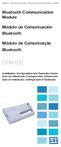 Motors Automation Energy Transmission & Distribution Coatings Bluetooth Communication Module Módulo de Comunicación Bluetooth Módulo de Comunicação Bluetooth CFW100 Installation, Configuration and Operation
Motors Automation Energy Transmission & Distribution Coatings Bluetooth Communication Module Módulo de Comunicación Bluetooth Módulo de Comunicação Bluetooth CFW100 Installation, Configuration and Operation
Presenter SNP6000. Register your product and get support at PT Manual do utilizador
 Register your product and get support at www.philips.com/welcome Presenter SNP6000 PT Manual do utilizador 1 a b c d e 2 3 4 Federal Communication Commission Interference Statement This equipment has been
Register your product and get support at www.philips.com/welcome Presenter SNP6000 PT Manual do utilizador 1 a b c d e 2 3 4 Federal Communication Commission Interference Statement This equipment has been
2 Categorias Categories Todas as categorias de actividade são apresentadas neste espaço All activity categories are presented in this space
 1 Próximas Actividades Next Activities Visualiza as próximas actividades a ter inicio, com a indicação do tempo restante Displays upcoming activities and indicating the remaining time 2 Categorias Categories
1 Próximas Actividades Next Activities Visualiza as próximas actividades a ter inicio, com a indicação do tempo restante Displays upcoming activities and indicating the remaining time 2 Categorias Categories
Guia de Instalação Rápida TW100-BRV204
 Guia de Instalação Rápida TW100-BRV204 Table Índice of Contents Português... 1. Antes de Iniciar... 2. Instalação de Hardware... 3. Configure o Roteador... 1 1 2 3 Troubleshooting... 5 Version 08.05.2008
Guia de Instalação Rápida TW100-BRV204 Table Índice of Contents Português... 1. Antes de Iniciar... 2. Instalação de Hardware... 3. Configure o Roteador... 1 1 2 3 Troubleshooting... 5 Version 08.05.2008
Guia de Instalação Rápida TEG-PCITXR TEG-PCITXRL 3.02
 Guia de Instalação Rápida TEG-PCITXR TEG-PCITXRL 3.02 Índice Português 1 1. Antes de Iniciar 1 2. Como instalar 2 Troubleshooting 5 Version 03.18.2010 1. Antes de Iniciar Português Conteúdo da Embalagem
Guia de Instalação Rápida TEG-PCITXR TEG-PCITXRL 3.02 Índice Português 1 1. Antes de Iniciar 1 2. Como instalar 2 Troubleshooting 5 Version 03.18.2010 1. Antes de Iniciar Português Conteúdo da Embalagem
Instructions. Instruções
 Instructions ENGLISH Instruções PORTUGUÊS This document is to help consumers in understanding basic functionality in their own language. Should you have any difficulty using any of the functions please
Instructions ENGLISH Instruções PORTUGUÊS This document is to help consumers in understanding basic functionality in their own language. Should you have any difficulty using any of the functions please
MT BOOKING SYSTEM BACKOFFICE. manual for management
 MT BOOKING SYSTEM BACKOFFICE manual for management BACKOFFICE BACKOFFICE Últimas Reservas Latest Bookings 8 7 6 3 2 2 Configurações Configuration - pag. 3 Barcos Boats - pag.8 Pessoal Staff - pag.0 Agentes
MT BOOKING SYSTEM BACKOFFICE manual for management BACKOFFICE BACKOFFICE Últimas Reservas Latest Bookings 8 7 6 3 2 2 Configurações Configuration - pag. 3 Barcos Boats - pag.8 Pessoal Staff - pag.0 Agentes
EN - USER MANUAL. Mouse Tissu. Cód.: MO
 EN - USER MANUAL Mouse Tissu Cód.: MO-1531-1532-1533 You have just purchased a Goldship product, tested and approved by worldwide. In addition to quality technology, choose Goldship, you get the certainty
EN - USER MANUAL Mouse Tissu Cód.: MO-1531-1532-1533 You have just purchased a Goldship product, tested and approved by worldwide. In addition to quality technology, choose Goldship, you get the certainty
Thank you for using Shepherd 240 Biometric Fingerprint Lock. Please read this Installation Manual carefully before attempting
 Preface Thank you for using Shepherd 240 Biometric Fingerprint Lock Please read this Installation Manual carefully before attempting to install your new lock. This manual covers installation procedures
Preface Thank you for using Shepherd 240 Biometric Fingerprint Lock Please read this Installation Manual carefully before attempting to install your new lock. This manual covers installation procedures
-UTILITÁRIO DE SOFTWARE PARA O ADAPTADOR USB 7
 U S B A D A P T E R W I R E L E S S 3 0 0 N 1 5 0 M B P S M A N U A L N I - 7 0 7 5 2 2 P O R T U G U E S - C O N T E Ú D O D A E M B A L A G E M 4 - E S P E C I F I C A Ç Õ E S T É C N I C A S 4 - G A
U S B A D A P T E R W I R E L E S S 3 0 0 N 1 5 0 M B P S M A N U A L N I - 7 0 7 5 2 2 P O R T U G U E S - C O N T E Ú D O D A E M B A L A G E M 4 - E S P E C I F I C A Ç Õ E S T É C N I C A S 4 - G A
U S B A D A P T E R W I R E L E S S 3 0 0 N 1 5 0 M B P S. M a n u A l N I - 7 0 7 5 3 5
 U S B A D A P T E R W I R E L E S S 3 0 0 N 1 5 0 M B P S M a n u A l N I - 7 0 7 5 3 5 P O R T U G U E S - C o n t e ú d o d a e m b a l a g e m 4 - E s p e c i f i c a ç õ e s t é c n i c a s 4 - G a
U S B A D A P T E R W I R E L E S S 3 0 0 N 1 5 0 M B P S M a n u A l N I - 7 0 7 5 3 5 P O R T U G U E S - C o n t e ú d o d a e m b a l a g e m 4 - E s p e c i f i c a ç õ e s t é c n i c a s 4 - G a
NOVO SISTEMA DE CORREIO ELETRONICO PARA OS DOMINIOS ic.uff.br & dcc.ic.uff.br
 NOVO SISTEMA DE CORREIO ELETRONICO PARA OS DOMINIOS ic.uff.br & dcc.ic.uff.br A partir de 28/07/2004 (quarta-feira), ás 17:30 hs estaremos trocando nossos servidores de correio para ambos os domínios ic.uff.br
NOVO SISTEMA DE CORREIO ELETRONICO PARA OS DOMINIOS ic.uff.br & dcc.ic.uff.br A partir de 28/07/2004 (quarta-feira), ás 17:30 hs estaremos trocando nossos servidores de correio para ambos os domínios ic.uff.br
Motors Automation Energy Transmission & Distribution Coatings
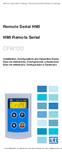 Motors Automation Energy Transmission & Distribution Coatings Remote Serial HMI HMI Remota Serial CFW100 Installation, Configuration and Operation Guide Guía de Instalación, Configuración y Operación Guia
Motors Automation Energy Transmission & Distribution Coatings Remote Serial HMI HMI Remota Serial CFW100 Installation, Configuration and Operation Guide Guía de Instalación, Configuración y Operación Guia
Motor PTC Kit. Kit PTC del Motor. Kit PTC do Motor SSW-07 / SSW-08
 Motors Automation Energy Transmission & Distribution Coatings Motor PTC Kit Kit PTC del Motor Kit PTC do Motor SSW-07 / SSW-08 Installation, Configuration and Operation Guide Guía de Instalación, Configuración
Motors Automation Energy Transmission & Distribution Coatings Motor PTC Kit Kit PTC del Motor Kit PTC do Motor SSW-07 / SSW-08 Installation, Configuration and Operation Guide Guía de Instalación, Configuración
ICS-GT INTEGRATED CONTROL SYSTEM FOR GAS TURBINE
 ICS-GT INTEGRATED CONTROL SYSTEM FOR GAS TURBINE ICS Gas Turbine Complete Control ICS-GT control system is an plc-based, integrated solution for gas turbine control and protection. The ICS-GT control system
ICS-GT INTEGRATED CONTROL SYSTEM FOR GAS TURBINE ICS Gas Turbine Complete Control ICS-GT control system is an plc-based, integrated solution for gas turbine control and protection. The ICS-GT control system
CODIGOS CONTROLE RS232 Matrix HDMI 4x2 Control EDID/RS232 (GB.42.2014)
 CODIGOS CONTROLE RS232 Matrix HDMI 4x2 Control EDID/RS232 (GB.42.2014) Versão 2014.04.23 Você acaba de adquirir um produto AV LIFE!!! Não deixe de acessar nosso site www.avlife.com.br para ficar por dentro
CODIGOS CONTROLE RS232 Matrix HDMI 4x2 Control EDID/RS232 (GB.42.2014) Versão 2014.04.23 Você acaba de adquirir um produto AV LIFE!!! Não deixe de acessar nosso site www.avlife.com.br para ficar por dentro
Aqui pode escolher o Sistema operativo, e o software. Para falar, faça download do Cliente 2.
 TeamSpeak PORTUGUES ENGLISH Tutorial de registo num servidor de TeamSpeak Registration tutorial for a TeamSpeak server Feito por [WB ].::B*A*C*O::. membro de [WB ] War*Brothers - Non Dvcor Dvco Made by:
TeamSpeak PORTUGUES ENGLISH Tutorial de registo num servidor de TeamSpeak Registration tutorial for a TeamSpeak server Feito por [WB ].::B*A*C*O::. membro de [WB ] War*Brothers - Non Dvcor Dvco Made by:
Guia de Instalação Rápida TU-S9 H/W: V1
 Guia de Instalação Rápida TU-S9 H/W: V1 Table Índice of Contents Português... 1. Antes de Iniciar... 2. Como Instalar... 1 1 2 Troubleshooting... 7 Version 02.19.2009 1. Antes de Iniciar Conteúdo da Embalagem
Guia de Instalação Rápida TU-S9 H/W: V1 Table Índice of Contents Português... 1. Antes de Iniciar... 2. Como Instalar... 1 1 2 Troubleshooting... 7 Version 02.19.2009 1. Antes de Iniciar Conteúdo da Embalagem
Protective circuitry, protective measures, building mains feed, lighting and intercom systems
 Tecnologia de instalações electrónicas Training systems / trainers for electrical wiring/building management systems: Protective circuitry, protective measures, building mains feed, lighting and intercom
Tecnologia de instalações electrónicas Training systems / trainers for electrical wiring/building management systems: Protective circuitry, protective measures, building mains feed, lighting and intercom
User Guide. Wiegand Reader AR-721U/ AR-721K/ AR-661U V060419
 User Guide Wiegand Reader AR-72U/ AR-72K/ AR-66U V06049 0 . Main Features Easily integrated with soyal or other access control systems. Programmable various outputs formats Wiegand, magstripe or serial.
User Guide Wiegand Reader AR-72U/ AR-72K/ AR-66U V06049 0 . Main Features Easily integrated with soyal or other access control systems. Programmable various outputs formats Wiegand, magstripe or serial.
DRIVING BOOK Back Offi ce Front Offi ce Online System
 DRIVING BOOK Back Office Front Office Online System Front Office 1 2 Start Screen Front Office 1 - Next Activities 2 - Categories - Attention - Find Booking Display upcoming activities to have be- All
DRIVING BOOK Back Office Front Office Online System Front Office 1 2 Start Screen Front Office 1 - Next Activities 2 - Categories - Attention - Find Booking Display upcoming activities to have be- All
Operação de Instalações Marítimas
 ENIDH, Abril 2011 Sumário 1 Steering Gear 2 Bow Thrust 3 Propeller Servo 1 Steering Gear 2 Bow Thrust 3 Propeller Servo Steering Gear System Comprises two identical hydraulic systems. Each system includes:
ENIDH, Abril 2011 Sumário 1 Steering Gear 2 Bow Thrust 3 Propeller Servo 1 Steering Gear 2 Bow Thrust 3 Propeller Servo Steering Gear System Comprises two identical hydraulic systems. Each system includes:
Description of the facilities of room 211 - Building 99A Exclusive for Videoconferencing
 Description of the facilities of room 211 - Building 99A Exclusive for Videoconferencing The videoconferencing room only accepts calls from other compatible/app Polycom RealPresence Mobile equipment (see
Description of the facilities of room 211 - Building 99A Exclusive for Videoconferencing The videoconferencing room only accepts calls from other compatible/app Polycom RealPresence Mobile equipment (see
SRW 01-HMI. Remote Keypad (HMI) HMI Remoto HMI Remota. Installation Guide Guía de Instalación Guia de Instalação. English / Español / Português
 Motors Automation Energy Transmission & Distribution Coatings Remote Keypad (HMI) HMI Remoto HMI Remota SRW 01-HMI Installation Guide Guía de Instalación Guia de Instalação English / Español / Português
Motors Automation Energy Transmission & Distribution Coatings Remote Keypad (HMI) HMI Remoto HMI Remota SRW 01-HMI Installation Guide Guía de Instalación Guia de Instalação English / Español / Português
See-and-Calc SEE-AND-CALC. Copyright AureoSoft www.aureosoft.com
 SEE-AND-CALC ENGLISH VERSION VERSÃO EM PORTUGUÊS ENGLISH VERSION USER MANUAL VERSION 1.0 OVERVIEW Thank you for using the See-and-Calc! See-and-Calc is a calculator with large numbers simulating an office
SEE-AND-CALC ENGLISH VERSION VERSÃO EM PORTUGUÊS ENGLISH VERSION USER MANUAL VERSION 1.0 OVERVIEW Thank you for using the See-and-Calc! See-and-Calc is a calculator with large numbers simulating an office
Protocolo Profibus Profibus Protocol Protocolo Profibus Manual do Usuário User s Manual Manual del Usuario
 Motores Automação Energia Transmissão & Distribuição Tintas Profibus Protocol Manual do Usuário User s Manual Manual del Usuario 1. PROFIBUS PORTUGUÊS Modelo Tipo do módulo Tipo de rede Padrão Meio de
Motores Automação Energia Transmissão & Distribuição Tintas Profibus Protocol Manual do Usuário User s Manual Manual del Usuario 1. PROFIBUS PORTUGUÊS Modelo Tipo do módulo Tipo de rede Padrão Meio de
Statecharts Yakindu Tool
 Statecharts Yakindu Tool 1 Agenda Introduction Installing Modeling Simulation Practice 2 https://www.itemis.com/en/yakindu/statechart-tools/ 3 Features Modeling Syntax checking Simulation Integration with
Statecharts Yakindu Tool 1 Agenda Introduction Installing Modeling Simulation Practice 2 https://www.itemis.com/en/yakindu/statechart-tools/ 3 Features Modeling Syntax checking Simulation Integration with
USB Communication Kit Kit de Comunicación USB Kit de Comunicação USB SSW-06
 Motors Energy Automation Coatings USB Communication Kit Kit de Comunicación USB Kit de Comunicação USB SSW-06 Installation Guide Guia de Instalación Guia de Instalação English / Español / Português Summary
Motors Energy Automation Coatings USB Communication Kit Kit de Comunicación USB Kit de Comunicação USB SSW-06 Installation Guide Guia de Instalación Guia de Instalação English / Español / Português Summary
NORMAS PARA AUTORES. As normas a seguir descritas não dispensam a leitura do Regulamento da Revista Portuguesa de Marketing, disponível em www.rpm.pt.
 NORMAS PARA AUTORES As normas a seguir descritas não dispensam a leitura do Regulamento da Revista Portuguesa de Marketing, disponível em www.rpm.pt. COPYRIGHT Um artigo submetido à Revista Portuguesa
NORMAS PARA AUTORES As normas a seguir descritas não dispensam a leitura do Regulamento da Revista Portuguesa de Marketing, disponível em www.rpm.pt. COPYRIGHT Um artigo submetido à Revista Portuguesa
COMITÊ DO ESPECTRO PARA RADIODIFUSÃO - CER SPECTRUM DAY 16.08.2011 A REVISÃO DA REGULAMENTAÇÃO DO USO DA FAIXA DE 3,5 GHZ UMA NECESSIDADE COMPROVADA.
 COMITÊ DO ESPECTRO PARA RADIODIFUSÃO - CER SPECTRUM DAY 16.08.2011 A REVISÃO DA REGULAMENTAÇÃO DO USO DA FAIXA DE 3,5 GHZ UMA NECESSIDADE COMPROVADA. PAULO RICARDO H. BALDUINO 0 Conteúdo 1. Introdução
COMITÊ DO ESPECTRO PARA RADIODIFUSÃO - CER SPECTRUM DAY 16.08.2011 A REVISÃO DA REGULAMENTAÇÃO DO USO DA FAIXA DE 3,5 GHZ UMA NECESSIDADE COMPROVADA. PAULO RICARDO H. BALDUINO 0 Conteúdo 1. Introdução
Guia de Instalação Rápida TU2-P2W H/W: V1.0R
 Guia de Instalação Rápida TU2-P2W H/W: V1.0R Table Índice of Contents Português... 1. Antes de Iniciar... 2. Como Instalar... 3. Funções do Produto... 4. Especificações Técnicas... Troubleshooting... 1
Guia de Instalação Rápida TU2-P2W H/W: V1.0R Table Índice of Contents Português... 1. Antes de Iniciar... 2. Como Instalar... 3. Funções do Produto... 4. Especificações Técnicas... Troubleshooting... 1
Instructions AK-PC 551
 Instructions AK-PC 551 Identification 1,5 m: 080G0075 3,0 m: 080G0076 080G0281 = 230 V a.c. 20 VA 080G0283 = 24 V a.c. / d.c. 17 VA 080G0321 = 230 V a.c. 20 VA 080G0326 = 24 V a.c. / d.c. 17 VA MMIGRS2:
Instructions AK-PC 551 Identification 1,5 m: 080G0075 3,0 m: 080G0076 080G0281 = 230 V a.c. 20 VA 080G0283 = 24 V a.c. / d.c. 17 VA 080G0321 = 230 V a.c. 20 VA 080G0326 = 24 V a.c. / d.c. 17 VA MMIGRS2:
Quick user guide. (réf )
 Quick user guide (réf. 34889) Download the app «mobile eye door +» How to SETUP, for the first time, your Chacon IP VDP Connect the cables with the same color to each other, of both units. Connect the
Quick user guide (réf. 34889) Download the app «mobile eye door +» How to SETUP, for the first time, your Chacon IP VDP Connect the cables with the same color to each other, of both units. Connect the
Synology Remote. Guia do Usuário
 Synology Remote Guia do Usuário Remote08312010 Sumário 3 Bem-vindo 4 Visão geral do Synology Remote 5 Conteúdo do Pacote 6 Introdução 8 Desfrute suas músicas com o Synology Remote 11 Especificações de
Synology Remote Guia do Usuário Remote08312010 Sumário 3 Bem-vindo 4 Visão geral do Synology Remote 5 Conteúdo do Pacote 6 Introdução 8 Desfrute suas músicas com o Synology Remote 11 Especificações de
Instalação do encosto. Recursos. Como usar os tubos adaptadores. Estrutura do produto. Sistema de Som
 MANUAL Instalação do encosto Sistema de Som Recursos Disponível em preto, cinza Hastes de montagem ajustáveis para encaixe em qualquer assento Hastes ajustáveis a partir de 4 polegadas de distância a 8
MANUAL Instalação do encosto Sistema de Som Recursos Disponível em preto, cinza Hastes de montagem ajustáveis para encaixe em qualquer assento Hastes ajustáveis a partir de 4 polegadas de distância a 8
Sistemas Operativos - Mooshak. 1 Mooshak. in http://mooshak.deei. fct.ualg.pt/. mooshak.deei.fct.ualg.pt/.
 Sistemas Operativos - Mooshak 1 Mooshak O Mooshak (Leal and Silva, 2003) é um sistema para gerir concursos de programação. Para a sua utilização no âmbito da unidade curricular de Sistemas Operativos,
Sistemas Operativos - Mooshak 1 Mooshak O Mooshak (Leal and Silva, 2003) é um sistema para gerir concursos de programação. Para a sua utilização no âmbito da unidade curricular de Sistemas Operativos,
Completing your Participant Agreement Como preencher o Contrato de Participação
 Completing your Participant Agreement Como preencher o Contrato de Participação A quick-start guide for stock plan participants. Um guia rápido para participantes do plano de compra de ações. Your company
Completing your Participant Agreement Como preencher o Contrato de Participação A quick-start guide for stock plan participants. Um guia rápido para participantes do plano de compra de ações. Your company
Digital Inputs and Outputs Expansion Kit Kit de Expansión de Entradas y Salidas Digitales Kit de Expansão de Entradas e Saídas Digitais
 Motors Energy Automation Coatings Digital Inputs and Outputs Expansion Kit Kit de Expansión de Entradas y Salidas Digitales Kit de Expansão de Entradas e Saídas Digitais SSW-06 Installation Guide Guia
Motors Energy Automation Coatings Digital Inputs and Outputs Expansion Kit Kit de Expansión de Entradas y Salidas Digitales Kit de Expansão de Entradas e Saídas Digitais SSW-06 Installation Guide Guia
Memory Module MMF-02. Modulo de Memoria MMF-02. Módulo de Memória MMF-02 CFW70X
 Motors Automation Energy Transmission & Distribution Coatings Memory Module MMF-02 Modulo de Memoria MMF-02 Módulo de Memória MMF-02 CFW70X Installation, Configuration and Operation Guide Guía de Instalación,
Motors Automation Energy Transmission & Distribution Coatings Memory Module MMF-02 Modulo de Memoria MMF-02 Módulo de Memória MMF-02 CFW70X Installation, Configuration and Operation Guide Guía de Instalación,
Guia de Instalação Rápida TEW-652BRP H/W: V1.0R
 Guia de Instalação Rápida TEW-652BRP H/W: V1.0R Table Índice of Contents Português... 1. Antes de Iniciar... 2. Instalação de Hardware... 3. Configurando o Roteador Wireless... Troubleshooting... 1 1 2
Guia de Instalação Rápida TEW-652BRP H/W: V1.0R Table Índice of Contents Português... 1. Antes de Iniciar... 2. Instalação de Hardware... 3. Configurando o Roteador Wireless... Troubleshooting... 1 1 2
PROGRAM FOR 3 DAYS in Faial and S. Jorge Islands, Azores
 PROGRAM FOR 3 DAYS in Faial and S. Jorge Islands, Azores THIS PROGRAM AIMS TO TOAST OUR CUSTOMERS WITH THE OPPORTUNITY TO DISCOVER AND EXPLORE THE FAIAL AND S. JORGE ISLANDS. WE HAVE A WIDE RANGE OF CULTURAL
PROGRAM FOR 3 DAYS in Faial and S. Jorge Islands, Azores THIS PROGRAM AIMS TO TOAST OUR CUSTOMERS WITH THE OPPORTUNITY TO DISCOVER AND EXPLORE THE FAIAL AND S. JORGE ISLANDS. WE HAVE A WIDE RANGE OF CULTURAL
Serviços: API REST. URL - Recurso
 Serviços: API REST URL - Recurso URLs reflectem recursos Cada entidade principal deve corresponder a um recurso Cada recurso deve ter um único URL Os URLs referem em geral substantivos URLs podem reflectir
Serviços: API REST URL - Recurso URLs reflectem recursos Cada entidade principal deve corresponder a um recurso Cada recurso deve ter um único URL Os URLs referem em geral substantivos URLs podem reflectir
3 0 0 m b p s M A N U A L E N I - 7 0 7 5 4 7
 n e t w o r k r e p e a t e r w i r e l e s s 3 0 0 n 3 0 0 m b p s M A N U A L E N I - 7 0 7 5 4 7 P O R T U G U E S n e t w o r k r e p e a t e r w i r e l e s s 3 0 0 n 3 0 0 m b p s Em primeiro lugar,
n e t w o r k r e p e a t e r w i r e l e s s 3 0 0 n 3 0 0 m b p s M A N U A L E N I - 7 0 7 5 4 7 P O R T U G U E S n e t w o r k r e p e a t e r w i r e l e s s 3 0 0 n 3 0 0 m b p s Em primeiro lugar,
DALI TECHNOLOGY. Sistemas e Planeamento Industrial DOMÓTICA. Eng.º Domingos Salvador dos Santos.
 Sistemas e Planeamento Industrial DOMÓTICA DALI TECHNOLOGY Eng.º Domingos Salvador dos Santos email:dss@isep.ipp.pt October 2017 Table of Contents DALI System DALI Field Devices DALI Controllers Topologies
Sistemas e Planeamento Industrial DOMÓTICA DALI TECHNOLOGY Eng.º Domingos Salvador dos Santos email:dss@isep.ipp.pt October 2017 Table of Contents DALI System DALI Field Devices DALI Controllers Topologies
GEAR PUMPS RECOMMENDATIONS BEFORE START-UP
 GEAR PUMPS RECOMMENDATIONS BEFORE START-UP CTI Gear pumps recommendations before start-up 0811-0 Attention: The application of ABER gear pumps must follow all the instructions hereby mentioned in order
GEAR PUMPS RECOMMENDATIONS BEFORE START-UP CTI Gear pumps recommendations before start-up 0811-0 Attention: The application of ABER gear pumps must follow all the instructions hereby mentioned in order
DEPARTAMENTO DE ENGENHARIA CIVIL E ARQUITETURA
 SCHOOL YEAR 01/013 1 ST EXAM 013/01/16 08h00 DURATION: h00 THEORY QUESTIONS (maximum 45 minutes) 1. In a pumped trunk main system explain why the smallest technically viable diameter may not be the least
SCHOOL YEAR 01/013 1 ST EXAM 013/01/16 08h00 DURATION: h00 THEORY QUESTIONS (maximum 45 minutes) 1. In a pumped trunk main system explain why the smallest technically viable diameter may not be the least
Como Mudar a Senha do Roteador Pelo IP o.1.1. Configure e Altere a Senha do seu Roteador acessando o IP Acesse o Site e Confira!
 Como Mudar a Senha do Roteador Pelo IP 192.168.o.1.1. Configure e Altere a Senha do seu Roteador acessando o IP 192.168.1.1. Acesse o Site e Confira! If you are using the IP address 192.168.0.1.1, take
Como Mudar a Senha do Roteador Pelo IP 192.168.o.1.1. Configure e Altere a Senha do seu Roteador acessando o IP 192.168.1.1. Acesse o Site e Confira! If you are using the IP address 192.168.0.1.1, take
 USPTO No. 15143095 USPTO No. 15143095 USPTO No. 15143095 USPTO No. 15143095 USPTO No. 15143095 USPTO No. 15143095 USPTO No. 15143095 WORK PLAN FOR IMPLEMENTATION OF THE UNITED STATES PATENT AND
USPTO No. 15143095 USPTO No. 15143095 USPTO No. 15143095 USPTO No. 15143095 USPTO No. 15143095 USPTO No. 15143095 USPTO No. 15143095 WORK PLAN FOR IMPLEMENTATION OF THE UNITED STATES PATENT AND
Energia Solar Fotovoltaica, MC Brito Sizing PV Systems 3/11/1009
 Define load, location, inclination Determine irradiation Calculate installed power to fulfil load Calculate number of modules Define system specs (battery, charge regulator, inverter) Example Stand alone
Define load, location, inclination Determine irradiation Calculate installed power to fulfil load Calculate number of modules Define system specs (battery, charge regulator, inverter) Example Stand alone
Guia de Instalação Rápida TEW-639GR H/W: V1.0R
 Guia de Instalação Rápida TEW-639GR H/W: V1.0R Table Índice of Contents Português... 1. Antes de Iniciar... 2. Instalação de Hardware... 3. Configurando o Roteador Wireless... Troubleshooting... 1 1 2
Guia de Instalação Rápida TEW-639GR H/W: V1.0R Table Índice of Contents Português... 1. Antes de Iniciar... 2. Instalação de Hardware... 3. Configurando o Roteador Wireless... Troubleshooting... 1 1 2
Transmissor DigiMemo Bluetooth para Smartphone
 Transmissor DigiMemo Bluetooth para Smartphone Guia do Usuário BTX-100 Preparo... 1 Acompanhando o Transmissor Bluetooth... 1 Instalando o Software DigiMemo Express no Seu Telefone... 1 Ligar e Modos
Transmissor DigiMemo Bluetooth para Smartphone Guia do Usuário BTX-100 Preparo... 1 Acompanhando o Transmissor Bluetooth... 1 Instalando o Software DigiMemo Express no Seu Telefone... 1 Ligar e Modos
GPON-IN-A-BOX. QREN - I&D em Co-Promoção. Co-financiado por:
 Co-financiado por: Co-financiado por: PT Inovação/DSR3 GPON Solutions - Central Office OLT8CH / OLT360 3 Agenda FTTx Topology OLT7-8CH Equipment OLT360 Equipment SW Features & HW Resources RF Overlay in
Co-financiado por: Co-financiado por: PT Inovação/DSR3 GPON Solutions - Central Office OLT8CH / OLT360 3 Agenda FTTx Topology OLT7-8CH Equipment OLT360 Equipment SW Features & HW Resources RF Overlay in
Click the + sign to add new server details. Clique no sinal de "+" para adicionar novos detalhes do servidor. Enter a friendly name for your BI Server
 Click the + sign to add new server details Clique no sinal de "+" para adicionar novos detalhes do servidor Enter a friendly name for your BI Server Digite um nome amigável para o seu BI Server Enter the
Click the + sign to add new server details Clique no sinal de "+" para adicionar novos detalhes do servidor Enter a friendly name for your BI Server Digite um nome amigável para o seu BI Server Enter the
Guia de Instalação Rápida TBW-101UB TBW-102UB
 Guia de Instalação Rápida TBW-101UB TBW-102UB Índice Português... 1. Antes de Iniciar... 2. Como instalar... 3. Usando o Adaptador Bluetooth... 1 1 2 4 Troubleshooting... 5 (Version 05.30.2006) 1. Antes
Guia de Instalação Rápida TBW-101UB TBW-102UB Índice Português... 1. Antes de Iniciar... 2. Como instalar... 3. Usando o Adaptador Bluetooth... 1 1 2 4 Troubleshooting... 5 (Version 05.30.2006) 1. Antes
Current Measurement Unit - UMC Unidad de Medición de Corriente - UMC Unidade de Medição de Corrente - UMC
 Motors Automation Energy Transmission & Distribution Coatings Current Measurement Unit - UMC Unidad de Medición de Corriente - UMC Unidade de Medição de Corrente - UMC SRW 01-UMC Installation, Configuration
Motors Automation Energy Transmission & Distribution Coatings Current Measurement Unit - UMC Unidad de Medición de Corriente - UMC Unidade de Medição de Corrente - UMC SRW 01-UMC Installation, Configuration
Stick Up Cam Battery
 Stick Up Cam Battery 1. Charge and insert the battery. Charge the provided battery. First, fully charge the battery by plugging it into a USB port using the provided orange cable. The battery is fully
Stick Up Cam Battery 1. Charge and insert the battery. Charge the provided battery. First, fully charge the battery by plugging it into a USB port using the provided orange cable. The battery is fully
Motors Automation Energy Transmission & Distribution Coatings. Bluetooth Communication Module. Módulo de Comunicación Bluetooth
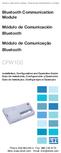 Motors Automation Energy Transmission & Distribution Coatings Bluetooth Communication Module Módulo de Comunicación Bluetooth Módulo de Comunicação Bluetooth CFW100 Installation, Configuration and Operation
Motors Automation Energy Transmission & Distribution Coatings Bluetooth Communication Module Módulo de Comunicación Bluetooth Módulo de Comunicação Bluetooth CFW100 Installation, Configuration and Operation
RcPDV. 2015 Rica Informática
 RcPDV Note: To change the product logo for your ow n print manual or PDF, click "Tools > Manual Designer" and modify the print manual template. Title page 1 Use this page to introduce the product by Rica
RcPDV Note: To change the product logo for your ow n print manual or PDF, click "Tools > Manual Designer" and modify the print manual template. Title page 1 Use this page to introduce the product by Rica
TEW-510APB Guia de Instalação Rápida Version 05.18.2007
 TEW-510APB Guia de Instalação Rápida Version 05.18.2007 Copyright 200 7. All Rights Reserved. TRENDnet. Índice... 1 1. Preparar para Instalação... 1 2. IInstalar Hardware... 2 3. Configurar TCP/IP... 3
TEW-510APB Guia de Instalação Rápida Version 05.18.2007 Copyright 200 7. All Rights Reserved. TRENDnet. Índice... 1 1. Preparar para Instalação... 1 2. IInstalar Hardware... 2 3. Configurar TCP/IP... 3
Accessing the contents of the Moodle Acessando o conteúdo do Moodle
 Accessing the contents of the Moodle Acessando o conteúdo do Moodle So that all the available files in the Moodle can be opened without problems, we recommend some software that will have to be installed
Accessing the contents of the Moodle Acessando o conteúdo do Moodle So that all the available files in the Moodle can be opened without problems, we recommend some software that will have to be installed
Mouse Precision Wireless 2.4Ghz
 EN - USER MANUAL Mouse Precision Wireless 2.4Ghz Cód.: MO-1536 You have just purchased a Goldship product, tested and approved by worldwide. In addition to quality technology, choose Goldship, you get
EN - USER MANUAL Mouse Precision Wireless 2.4Ghz Cód.: MO-1536 You have just purchased a Goldship product, tested and approved by worldwide. In addition to quality technology, choose Goldship, you get
