TABLE OF CONTENTS GENERAL SAFETY 2 GENERAL INFORMATION 3 INSTALLING EQUIPMENT 10 CHANNEL LIST GUIDE 11 MENU GUIDE 13 MAIN PAGE 13.
|
|
|
- Kevin Marinho Gabeira
- 7 Há anos
- Visualizações:
Transcrição
1
2 TABLE OF CONTENTS GENERAL SAFETY 2 GENERAL INFORMATION 3 I. UNPACKING 3 II. FEATURES 3 III. REMOTE CONTROL UNIT (RCU) 4 IV. HOW TO SETTING RCU FOR TV 6 V. FRONT PANEL 8 VI. REAR PANEL 9 INSTALLING EQUIPMENT 10 CHANNEL LIST GUIDE 11 MENU GUIDE 13 MAIN PAGE 13 I. CHANNEL MANAGER 13 II. INSTALLATION 15 III. OPTIONS 16 IV. UTILITY 18 V. ACCESSORY 19 PVR Guide 20 TROUBLESHOOTING 33 SPECIFICATIONS 34 BRAND LIST 150 To disconnect the apparatus from the mains, the plug must be pulled out from the mains socket, therefore the mains plug shall be readily operable. 1
3 GENERAL SAFETY WARNING Please read the following recommended instructions carefully to avoid the risk of your physical Injury before the product is operated. Do not cover the receiver and keep clear space around the receiver for sufficient. Check the receiver s operation voltage 90~250V, 50Hz~60Hz Max, 40W Keep liquid away from the receiver. The receiver shall not be exposed to dripping or splashing and no objects that filled with liquid shall not be placed on the receiver. Unplug the receiver from the wall outlet before cleaning. Use a soft cloth and a mild solution of washing-up liquid to clean the casing. Do not block the receiver s ventilation slots which are provided for ventilation and protection from overheating. Please maintain the receiver in a free airflow. Do not allow the receiver to be exposed to hot, cold or humid condition. Do not use any cable and attachment that are not recommended as these may damage your equipment. Please unplug the receiver from the wall outlet and disconnect the cable between the receiver and the antenna when you will not use it for long time. Do not remove the cover to reduce the risk of electric shock. Do not attempt to service the receiver yourself. Refer all serving to qualified service personnel. Manual may be updated as new features. GENERAL INFORMATION I. UNPACKING Please ensure that the following items are included with the receiver in your packing. 1) Remote Control Unit (RCU) 2) Batteries (2EA) 3) User s Manual 4) A/V Cable II. FEATURES Supports MPEG-2, MPEG-4, H.264 and fully DVB compliant. Terrestrial receiver. 2 Slots common interface for Viaccess, Irdeto, Cryptoworks, Nagravision, Conax, Mediaguard and etc. 1 Slot smart card. Aspect ratio adjustment 4:3 (16/9 crop), 4:3 (16/9 letterbox), 16:9 (4/3 pillar box). User friendly OSD and operation. Total 5,000 Channels Programmable. Multi-language audio support Multi-language menu text support. Favorite channel selections. Parental Guide and rating control. EPG(Provider Electronic Program Guide) for On Screen Channel Information. On-Screen Display with 16 bit Color. Zoom Function in Pause. Dolby Digital Bitstream Out through S/PDIF(Optical & Coaxal). Seletable output for 1080i, 720P, 576P and 576i format. Multiple Video Outputs HDMI, Component(YPbPr), SCART(RGB, CVBS). USB 2.0 Host (Access to HDD, USB memory, Others etc). Upgrade Software & Update Channel Database through USB 2.0 Port. 2 3
4 GENERAL INFORMATION III. REMOTE CONTROL UNIT (RCU) GENERAL INFORMATION III. REMOTE CONTROL UNIT (RCU) 1. MUTE Enables or disables the audio. 2. POWER Swithches the receiver between operation and standby mode. 3. TV TV mode. 4. STB STB mode. 5. VCR VCR mode. 6. DVD DVD mode. 7. Numeric buttons Selects the TV or Radio service channels and individual menu. 8. FAV Toggles the selected favorite mode. 9. SAT Toggles the selected Satellite list. 10. EPG Displays the TV or Radio program guide. (Electronic Program Guide) 11. Teletext Enables teletext mode. 12. Audio Changes the audio languages. 13. Subtitle Enables subtitle mode. 14. Changes channels or moves to the item in the menu. 15. Adjusts the volume or moves to left or move item in the menu. 16. MENU Displays the main menu on screen. 17. EXIT Returns to the previous menu or normal viewing mode from a menu. 18. INFO Displays the program information box on the screen and edit the name of favorite channel list. 19. V+/V- Turns volume up or down. 20. P+/P- Changes channels up or down on normal mode. 21. Moves up a page in the channel list. 22. Moves down a page in the channel list. 23. STOP Stops recording or playing. 24. PAUSE Pauses the playing picture or go to normal mode. 25. Record Records the program. 26. Play Displays file lists and plays slow/normal. 27. Rewind Stars reverse playback and changes the speed of reverse playback. 28. F/F States fast forward or fast motion playback and changes the speed of forward playback. 29. RECALL Selects the previously viewed channel. 30. AV/TV Selects the TV or AV mode. 31. TV/RADIO Switches between TV and Radio. 32. PR Reserved. 33. Fn Reserved. 34. STB/DivX Reserved. 35. ZOOM Selects ZOOM IN/OUT. 36. V.Format Switches to HD Type. 4 5
5 GENERAL INFORMATION IV. HOW TO SETTING RCU FOR TV 3 6 GENERAL INFORMATION IV. HOW TO SETTING RCU FOR TV 1. Manual Search At first, Turn on the TV 1 1) Press "OK" key and "TV LED Lamp" in RCU at the same time for more than 2 or 3 seconds. Then the "TV LED Lamp" will turn on/off 2 times ( will be twinkled 2 times ). 2) Find the the TV code in Brand List ( the code is composed of 3 digits ) and insert the 3 digits. ( If the 3 digits were inserted correctly, "TV LED Lamp" will be twinkled 2 times and TV will be turn off ==> go to 3)-1. but if the codes were inserted wrong the "TV LED Lamp" will be twinkled long only 1 time and TV will be kept turning on ) ==> go to 3)-2. ==> In this step, you should insert 3 digits of code with 10 seconds. If not this setting process will be failed ) - 1 If TV turns off, press "OK" Key and TV LED Lamp will be twinkled 2 times again. Please turn on the TV using "Power button" in RCU and check volume key and channel Key or any other keys of RCU whether they working properly If the power buttons works but other keys does not work, it means the code was not inserted correctly. Please start again from the step 1) and insert other code of the TV Brand. Normally TV brand has several codes, not unique. 4 3) -2 Please start again from the step 1) and insert other code of the TV Brand. Normally TV brand has several codes not unique. 2. Auto Search At first, Turn on the TV 1) Press "OK" key and "TV LED Lamp" in RCU at the same time for more than 2 or 3 seconds. Then the "TV LED Lamp" will turn on/off 2 times ( will be twinkled 2 times ). 2) Press the UP or Down Key until the TV turns off. 3) When the TV turns off, press the OK key and the TV LED Lamp will be twinked 2 times. 4) Please turn on the TV using "Power button" in RCU and check volume key and channel Key or any other keys of RCU whether they working properly. 5) If the power buttons works but other keys does not work, it means the auto serching was not done properly Pleaes start again from step 1) to step 4) until all keys of RCU works well. 6 7
6 GENERAL INFORMATION GENERAL INFORMATION V. FRONT PANEL VI. REAR PANEL AERIAL Connects to Terrestrial antenna cable. 2. LOOP OUT Connects to another STB. 3. YPbPr Connects to Component jack of TV. 4. VIDEO Connects VIDEO to the TV or other eguipment. 1. POWER Switches the receiver power On and Standby. 2. CH Up/Down Channel up / down or selects the item of Menu. 3. VOL Up/Down Volume up/down or selects the item of Menu. 4. SMART SLOT Insert Smart Card. 5. CI SLOT Insert CAM. 5. TV SCART Connects to TV SCART cable. 6. VCR SCART Connects to VCR SCART cable. 7. COAXAL Output for connecting to a amplifier. 8. OPTICAL Output for connecting to a amplifier. 9. HDMI Connects to HDMI jack of TV. 10. RS 232 Connects to personal computer for software upgrade. 11. USB Connects to USB device. 12. POWER SUPPLY 90~250V AC, 50/60Hz, 40W. 13. POWER BUTTON Turns On/Off. All USB 2.0 flash drive may not be compatible with the product 8 9
7 INSTALLING EQUIPMENT This section explains several ways of connecting the receiver to your existing TV, VCR and Hi-Fi system. You can choose one of the following setups that we recommend. If you have any problem or need help, consult your dealer or service provider. Please ensure that the following items are included with the receiver in your packing. I. CONNECTING THE RECEIVER TO TV I-1. Connecting the receiver to TV with the SCART cable Connect one end of the SCRAT cable to the TV SCRAT cocket on the rear panel of the receiver and the other end to a SCRAT socket on the TV. CHANNEL LIST GUIDE 1. Normal Live Mode a) When you select one channel, information bar appears automatically on the screen for few seconds. This bar provides you the current channel information. b) Press INFO button to see the information during normal live mode. 2. Simple Channel List a) Press OK on the normal live mode to go to the channel list. b) When detail channel list is displayed on screen press RED button to go to simple channel list. II. CONNECTING THE RECEIVER TO TV WITH CINCH CABLE II-1.Connecting the receiver to TV with the CINCH cable Connect one end of the CINCH cable to the Audio-R(Red), the Audio-L(White)and the Video (Yellow) socket on the rear panel of the receiver and and other end to the Audio-R(Red), the Audio-L(White) and the VIDEO(Yellow) socket on the TV. 3. Detail Channel List a) Press OK on the normal live mode to go to the channel list. b) When simple channel list is displayed on screen press RED button to go to detail channel list. c) Press and to sort by Alphabet. d) Press SAT button to sort by Satellite and FAV button for Favorite 1~8. e) Press GREEN button to return to All Channel or EXIT to return to the current live channel. f) Press the SAT key to show Satellite Pop-UP Window then select satellite. Channel list of selected satellite will be displayed. g) Press the FAV key to show Favorite Pop-UP Window then select FAV list. Channel list of selected FAV will be displayed. h) Press the Green key then all searched channel list will be displayed
8 CHANNEL LIST GUIDE 4.EPG (Electronic Program Guide) a) Press EPG button on the live mode. b) EPG of the current channel appears on the screen. c) Select the channel that you want to watch program. d) It will be appear like rightside picture. 5. ZOOM IN/OUT a) By pressing ZOOM key in a normal live mode, you can use Zoom In/Out fuction. b) You can select zoom size with RED/GREEN key. c) You can select the start position with key. d) After select Zoom size and pisition, you can start zoom function with OK key. e) With key, you can move zooming screen. MENU GUIDE MAIN PAGE Press the MENU button on the RCU to open Main Page on the screen. Main Page will be displayed. 1. You can move into the main page using on the RCU. 2. Press OK to confirm your selection. 3. Press EXIT to return to the previous menu or press MENU to go to the current live channel. I. Channel Manager II. Installations III. Options IV. Utility V. Accessory I. CHANNEL MANAGER This section may help you to organize channels according to your preference. 1. Select Channel Manager in the Main Page with and press OK. 2. TV Channel Manager Page displays on the screen. 3. Select the mode that you want using. 4. To see the channel that you choose, go to the channel and then press RED botton. 5. Press EXIT to return to the previous menu or press MENU to go to the current live channel. I-1. Favorite I-2. Rename I-3. Move I-4. Lock I-5. Delete I-1. Favorite 1. Using go to the Favorite mode then press YELLOW button to choose Favorite 1~8. 2. Press OK on the channel that you want to add or delete. 3. will be marked at the end of selected channel name bar. To delete press OK again. 4. Selected channels will be automatically saved. 5. If you want to check the saved Favorite Channel List go to other mode(rename~delete) except Favorite and then press FAV button to check Favorite 1~8. 6. Press EXIT to return to the previous menu or press MENU to go to the current live channel. 7. Press BLUE button to rename Favorite
9 MENU GUIDE I. CHANNEL MANAGER I-2. Rename 1. Using go to the Rename mode. 2. Select the channel that you want to rename using and then press OK. 3. Keypad Dialog displays on the screen. 4. Edit the name entering NUMBERS and / or WORDS in the Keypad Dialog. 5. Press EXIT to return to the previous menu or press MENU to go to the current live channel. I-3. Move 1. Using go to the Move mode. 2. Select channels which you want to move by pressing OK key. 3. Move cursor that you want to place on than press GREEN button. 4. Press EXIT to return to the previous menu or press MENU to go to the current live channel. I-4. Lock 1. Using go to the Lock mode. 2. Select the channel that you want to lock and then press OK. will be marked at the end of the selected channel name bar. To delete press OK again. 3. Press EXIT to go to Main Page or press MENU to go to the current live channel. I-5. Delete 1. Using go to the Delete mode. 2. Select the channel that you want to delete and then press OK. will be marked on the selected channel number. To delete press Blue button again. 3. Press YELLOW button to delete TP. Select one channel and press Blue button. All channels of that TP will be automatically selected. 4. Press YELLOW button to delete Satellite. Select one channel and press Blue button. All channels of that the Satellite will be automatically selected. 5. Press EXIT to return to the previous menu or press MENU to go to the current live channel. 6. Message Box displays on the screen. 7. Select OK on the Message Box and then press OK to delete the markedchannels. MENU GUIDE II. INSTALLATION This section may help you to set up antenna and scan satellite or transponder, etc. Select Installations in Main Page using and press OK. Press EXIT to return to the previous menu or press MENU to go to the current live channel. II-1. Terrestrial Search II-2. Factory Default II-1. Terrestrial Search 1. Select Channel Search in Installation using and press OK. 2. 1) Select the region where you are using. 2) You can select searching type which you want among Auto and Manual using. 3) Auto a) Select Search on the Screen and pres OK button to scan channels. b) Press Exit or Menu after finishing scanning. 4) Manual a) Select Mux Channel which you want using. b) Frequency will be displayed automatically according to selected Mux Channel. II-2. Factory Default Use Factory Default function only when you want to return the receiver to the condition of factory default. All settings and channels will be deleted. 1. Select Factory Default in Installations using and press OK. 2. Message box displays on the screen. 3. Select OK to return the receiver to the condition of factory default and then press OK. 4. Press EXIT to return to the previous menu or press MENU to go to the current live channel
10 MENU GUIDE III. OPTIONS This section may help you to set up OSD language, time, etc. Select Options in Main Page using and press OK. Press EXIT to return to the previous menu or press MENU to go to the current live channel. III-1. OSD Setup III-2. Control Panel III-3. Time Adjust III-4. Parental Lock III-1. OSD Setup 1. Select OSD Setup in Options using and press OK. a) OSD Language - Press OK to display OSD Language list. - Select the language that you want and then press OK. b) Audio Language - Press OK to display Audio Language list. - Select the language that you want and then press OK. c) Subtitle Language - Press OK to display Subtitle. - Select the language that on want and then press OK. d) Display Info Bar - Press OK to display Display Info Bar time list. - Select the second that you want to display and then press OK. e) Transparency - Adjustment of transparency level. 2. Press EXIT to return to the previous menu or press MENU to go to the current live channel. MENU GUIDE III. OPTIONS III-2. Control Panel 1. Select TV Setup in Options using and press OK. a) HD Type - Select HD video Output. b) TV Type - Select your TV type. c) Aspect Ratio - Select screen ratio. d) Screen Control - Select screen display modes. e) Brightness - Adjustment of screen brightness. f) Contrast - Adjustment of screen contrast. g) Saturation - Adjustment of screen Saturation. 2. Press EXIT to return to the previous menu or press MENU to go to the current live channel. III-3. Time Adjust Set your local time according to your location. 1. Select Time Setup in Options using and press OK. 2. Time Adjust page displays on the screen. 3. Move the cursor using, and press OK when you select the value that you want. (Input Hour directly using number keys on the RCU) 4. Press EXIT to return to the previous menu or press MENU to go to the current live channel. III-4. Parental Lock Setup 1. Select Parental Lock Setup in Options using and press OK. 2. Parental Lock Page displays on the screen. 3. You can lock and unlock Parental Lock selecting ON or OFF using (For Channels). 4. You can lock and unlock Install Lock selecting ON or OFF using (For Installation Settings). 5. Enter new password if you want to change the current password. 6. Confirm your new password entering new password again. 7. Press EXIT to return to the previous menu or press MENU to go to the current live channel. Note. DEFAULT PASSWORD IS
11 MENU GUIDE VI. UTILITY This section may help you to use USB, etc. Select Utility in Main Page using and press OK. VI -1. System Information VI -2. Timer VI -3. Calendar VI-1. System Information This option help you to know the current S/W and H/W version. Also provides you the product name. 1. Select System Information in Options using and pres OK. 2. Press EXIT to return to the previous menu. VI-2. Timer The Unit(Set top box) will be turned off/on automatically after a specified time VI-3. Calendar MENU GUIDE V. ACCESSORY This section may help you to use USB, etc. Select Utility in Main Page using and press OK. V -1. USB V -2. Common Interface -1 USB The receiver is equipped with host. 1. Select USB in Utility with and press OK. 2. If you want to save Sofware or Database, press Green button on the RCU. 3. Select the file which you want to save using and OK button. 4. After downloading the selected file, the receiver will reboot automatically. -2 Common Interface The receiver is equipped with one slot of Common Interface which have access to the scrambled the pay per view services with various conditional access modules and a valid smart card. The programs that can be descrambled are determined by the conditional access module and smart card that you use. 1. Select Common Interface in utility with and press OK. 2. Common Interface displays on the screen. (The phrase No Module is indicated when the conditional access module is not istalled) 3. Insert the conditional access module into Slot The name of the Slot differs according to each inserted conditional access module. 5. Press EXIT to return to the previous menu or press MENU to go to current live channel
12
13
14
15
16
17
18 TROUBLESHOOTING Problem Nothing appears on the Front Panel or No power supply No Picture Solution Check that the power cable is plugged into the power socket. Check the dish and adjust it. Check the cable connection and correct it. Check channel and video output. No Sound Remote Control Unit dose not work Check the volume level of the TV and receiver. Check the mute status of TV and receiver. Check the cable connection and correct. Replace batteries. Aim the remote control unit directly to the receiver. Checking that nothing blocks the front panel. Service is not running or scrambled Check the Conditional Access Module and smart card are appropriate for the selected service. Check the Conditional Access Module and smart card are correctly inserted or not. No Signal on the screen Check the signal strength and the signal quality in the menu. Check the LNB and replace the LNB if necessary. Check the LNB cable. Check the Dish and adjust it. Tuner Defective Check Go to the Option and select System Information. You have forgotten your secret PIN Code Contact your Service Provider. 33
19 SPECIFICATIONS.Conditional Access Module Interface Item SMART CARD PCMCIA. Tuner & Channel(DVB-T) Type. System & Memory Item Main Processor Flash Memory System Memory A/V Memory Specification 1 SLOT, ISO 7816, GSM11.11 and EMV (payment systems) compatibility 2 SLOTS DVB Common Interface Standard (Viaccess, Irdeto, Nagra Vision, Conax, Crytoworks, AlpahCrypt..) STi Mbytes 128 Mbytes 64 Mbytes Channel Capacity Digital Channel : 5,000 Front Item Frequency Rage Signal Level Specification IEC (VHF/UHF) female, 75? nominal VHF : 170MHz to 230MHz UHF : 470MHz to 862MHz COFDM Spectrum COFDM 2K/8K-Carrier FEC Mode 1/2, 2/3, 3/4, 5/6, 7/8-78.5dBm ~ -25dBm (64QAM, Code Rate 2/3, Guard Interval 1/8,Gaussian Channel) Specification 7-Keys, 7-SEGMENT DISPLAY. MPEG Transport Stream & A/V Decoding Item Transport Stream Specification MPEG-2, H.264/AVC Transport stream Specification Profile Level MPEG-2 MP@ML, MP@HL, MPEG-4 H.264/AVC Input Rate Max. 90Mbit/s Aspect Ratio 4:3, 16:9, Letter Box Frame Rate 25Hz for PAL, 30Hz for NTSC Video Resolution 576i, 576p, 720p, 1080i Teletext Through VBI or BSD Audio Decoding MPEG-1 Layer 1 & 2, Dolby Downmix Audio Mode Single Channel/Dual Channel Joint Stereo/Stereo Frequency Response 20~20kHz, <+/-2dB SPECIFICATIONS. A/V & Date In/Out Item HDMI TV SCART Output VCR Scart In/Out RCA Output SPDIF Data Interface. Power Supply Item Input Voltage Power Consumption Protection. Physical Specification Item Size(WxHxD) Weight Specification HD Video/Audio Output RGB, CVBS, L, R Output with Volume control RGB, CVBS, L, R In CVBS, L, R Out CVBS, L, R Output(Yellow, White, Red Jack) with Volume Control Component Video(YPbPr) Out Dolby Digital Bitstream Out(Coaxal, Optical) - RS-232, Bit Rate : 115,200baud Connector : 9-pin D-sub Male type - USB : USB 2.0, Type A Connector Specification AC 90V ~ 250V, 50Hz ~ 60Hz Max 40W Separate Internal Fuse The input shall the lighting protection Specification 290mm x 50mm x220mm 1.5 KG. Environmental Condition Item Specification Operating Temperature 0 C ~ 40 C Storage Temperature -10 C ~ 50 C Operating Humidity Range 10~85% RH, Non-condensing Storage Humidity Range 5~90% RH, Non-condensing 34 35
20
21 INDICE SEGURIDAD GENERAL 40 INFORMACIÓN GENERAL 41 I. DESEMBALAJE 41 II. CARACTERISTICAS 41 III. MANDO A DISTANCIA(RCU) 42 IV. COMO CONFIGURAR EL MANDO A DISTANCIA CON LA TV 44 V. PANEL FRONTAL 46 VI. PANEL TRASERO 47 INSTALACIÓN DEL EQUIPO 48 GUÍA LISTA DE CANALES 49 GUÍA MENÚ 51 MENÚ PRINCIPAL 51 I. GESTOR DE CANALES 51 I I. INSTALACIÓN 53 III. OPCIONES 54 IV. UTILIDAD 56 V. ACCESORIOS 57 PVR Guide 58 SOLUCIÓN DE PROBLEMAS 71 ESPECIFICACIONES 72 Lista de Marca 150 Para desconectar el receptor, la toma de corriente debe ser retirada del enchufe principal. 39
22 SEGURIDAD GENERAL AVISO Por favor, leer las siguientes recomendaciones atentamente para evitar el riesgo de posibles daños del equipo. No cubrir el receptor y mantener limpio el espacio alrededor del equipo. Comprobar la tensión de entrada al receptor AC 90~240V, 50Hz~60Hz Max, 40W Mantener los líquidos lejos del receptor. El receptor no debe ser expuesto a goteos o salpicaduras, ni colocar objetos llenos de líquido en el receptor. Utilizar un trapo blando y un jabón de limpieza suave para limpiar la carcasa. No bloquear las salidas de ventilación del receptor, las cuales le protegen de calentamientos. Por favor, mantener el receptor en un espacio abierto. No permitir que el receptor sea expuesto a condiciones de mucho calor, frio ó humedad. No usar ningún cable ni accesorios no recomenados. Estos podrían dañar su equipo. Por favor, desconectar el receptor del enchufe y el cable de antena, cuando no se vaya a usar durante un largo tiempo. No quitar la tapadera para reducir el riesgo de descargas eléctrica. No intentar reparar equipo por Ud. mismo. Llevarlo a un servicio técnico autorizado. El Manual puede ser actualizado por las versiones. INFORMACIÓN GENERAL I.DESEMBALAJE Por favor, asegurarse de que los siguientes articulos están incluidos con el receptor. 1) Mando a distancia (RCU) 2) Pilas (2EA) 3) Manula de instrucciones 4) Cable de A/V II. CARATERISTICAS Soporta MPEG-2, MPEG-4, H.264 y toda la norma DVB. Receptor Terrestre. 2 Ranura Interfaz común para PCMCIA s Viaccess, Irdeto, Cryptoworks, Nagravisión, Conax, Mediaguard y etc. 1 Lector de Tarjetas. Ajuste de relación de aspecto 4:3 (16/9 crop), 4:3 (16/9 letterbox), 16:9 (4/3 pillar box). Fácil manejo y sencillo OSD. 5,000 canales programables. Soporta Audio Multi-Idioma Soporta texto de menú Multi-Idioma. Selección de canales Favoritos. Guía Parental y control de edad. EPG (Guía Electrónica de Programa) para información del Canal en pantalla. Display en pantalla con 16 bit Color. Función Zoom en Pausa. Salida Dolby Digital Bitstream a través de la entrada S/PDIF ( Óptica & Coaxial). Salida seleccionable para formatos 1080i, 720P, 576P y 576i. Salida Multiple de Video HDMI, Componentes (YPbPr), EUROCONECTOR (RGB, CVBS). Puerto USB 2.0 (Acceso a HDD, memoria USB, Otros etc). Actualización de Software y Base de Datos de Canales a través del puerto USB
23 INFORMACIÓN GENERAL III MANDO A DISTANCIA (RCU) INFORMACIÓN GENERAL III MANDO A DISTANCIA (RCU) MUTE Habilita o deshabilita el audio. 2. POWER Conmuta al receptor entre operativo y en modo stand by. 3. TV Modo de TV. 4. STB Modo de STB. 5. VCR Modo de VCR. 6. DVD ModoÄ de DVD. 7. Numeric buttons Selects the TV or Radio service channels and individual menu. 8. FAV Cambia la lista de favoritos seleccionados. 9. SAT Cambia a la lista de satélites seleccionados. 10. EPG Muestra la guía de programas de TV ó Rad. (Guia Electronica de Programas) 11. Teletext Habilita el modo subtitulos y teletexto. 12. Audio Cambia el idioma del audio. 13. SUB Title Selecciona el modo de audio (L(left)=izda., R(right)=dcha., estereo). 14. Cambia canales o mueve las opciones en el menú. 15. Ajusta el volumen ó mueve para la izda. Y dcha. en las del menú. 16. MENU Muestra el menú principal en la pantalla. 17. EXIT Regresa al menu anterior ó a la vista del modo normal desde un menú. 18. INFO Muestra la caja de información del progarama en la pantalla y editar el nombre de lista de canal favorito. 19. V+/V- Sintoniza el volume arriba o abajo. 20. P+/P- Cambia canales arriba o abajo en el modo normal de canales. 21. Mueve arriba un página en la lista de canales (Selecciona el zoom in/out). 22. Mueve abajo una página en la lista de canales. 23. STOP Para la grabación ó la reproducción. 24. PAUSE Hacer Pausa en la imagen ó volver a imagen norma. 25. Record Grabar los programas. 26. Play Visualiza la lista de ficheros y reproduce a velocidad normal. 27. Rewind Se usa para rebobinar. 28. F/F Se usa para avanzar rápidamente 29. RELLAMADA Selecciona el canal visto anteriormente. 30. AV/TV Selecciona el modo TV ó Radio. 31. TV/RADIO Conmuta entre canales de TV y Radio. 32. PR Selecciona el canal que estabamos viendo anteriormente. 33. Fn Reservado. 34. STB/DivX para cambiar STB <-> DivX. 35. ZOOM Selecciona la opción ZOOM IN/OUT. 36. V.Format Cambia a tipo HD. 43
24 INFORMACIÓN GENERAL IV. COMO CONFIGURAR EL MANDO A DISTANCIA A LA TV INFORMACIÓN GENERAL IV. COMO CONFIGURAR EL MANDO A DISTANCIA A LA TV 1.Búsqueda Manual Primero, Encender el TV 1) Presionar la tecla OK y el LED TV en el mando a distancia a la misma vez durante 2 ó 3 segundos. Entonces el LED TV se encenderá / apagará 2 veces (parpadeará 2 veces). 2) Buscar el código del TV en la lista de marcas ( el código está compuesto de 3 dígitos) e insertar los 3 dígitos. Si los 3 dígitos fueron insertados correctamente, el LED TV parpadeará 2 veces y la TV se apagará ==> ir al paso 3 1. Pero si el código fue insertado incorrectamente el LED TV parpadeará solamente 1 vez y el TV permanecerá encendido.==>ir al paso 3 2. ==>En este paso, se deberá insertar los 3 dígitos del código en 10 segundos. Si no es así, el proceso de configuración finalizará incorrectamente ) - 1 Si la TV se apaga, presionar la tecla OK y el LED TV parpadeará 2 veces otra vez. Por favor, encender el TV usando la tecla de POWER en el mando a distancia y comprobar las teclas de volumen y canales ó cualquier otra para comprobar si el mando a distancia funciona correctamente. Si la tecla de POWER funciona correctamente pero las otras teclas no, significa que el código no ha sido insertado correctamente. Por favor, empezar otra vez desde el paso 1- e insertar otro código de la lista de marcas de TV. Normalmente las marcas de TV tienen varios códigos. 3) -2 Por favor, empezar otra vez desde el paso 1- e insertar otro código de la lista de marcas de TV. Normalmente las marcas de TV tienen varios códigos Búsqueda Automática Primero encender el TV 1) Presionar la tecla OK y el LED TV en el mando a distancia a la misma vez durante 2 ó 3 segundos. Entonces el LED TV se encenderá / apagará 2 veces (parpadeará 2 veces). 2) Presionar la tecla UP (arriba) ó DOWN (abajo) hasta que el TV se apague. 3) Cuando el TV se apague, presionar la tecla OK y el LED TV parpadeará 2 veces. 4) Por favor, encender el TV usando la tecla de POWER en el mando a distancia y comprobar las teclas de volumen y canales ó cualquier otra para comprobar si el mando a distancia funciona correctamente. 5) Si la tecla de POWER funciona correctamente pero el resto de teclas no lo hacen, ello significa que la búsqueda automática no ha sido hecho correctamente. Por favor, empezar otra vez desde el paso 1- hasta el 4-, y comprobar que funcionan todas las teclas correctamente
25 INFORMACIÓN GENERAL V. PANEL FRONTAL INFORMACIÓN GENERAL VI. PANEL TRASERO AERIAL Conectar al cable de antena Terrestre. 2. LOOP OU Conectar a otro STB (receptor). 3. YPbPr Conectar a la entrada de Componentes del TV. 1. POWER Conmuta el receptor entre encendido y Standby. 2. CH Up/Down Canal arriba / abajo o selecciona las opciones del menú. 3. VOL Up/Down Volumen arriba / abajo o selecciona las opciones del menú. 4. LECTOR DE TARJETAS Insertar Tarjeta. 5. RANURA CI Insertar CAM. 4. VIDEO Conectar a la entrada de VIDEO del TV u otro equipo. 5. TV SCART Conectar al cable EUROCONECTOR TV. 6. VCR SCART Conectar al cable EUROCONECTOR VCR. 7. COAXIAL Salida para conectar a un amplificador. 8. OPTICA Salida para conectar a un amplificador. 9. HDMI Conectar a la entrada HDMI del TV. 10. RS 232 Conectar al ordenador personal para actualizaciones de software. 11. USB Conectar al Puerto USB. 12. FUENTE DE ALIMENTACIÓN 90~250V AC, 50/60Hz, 40W. 13. BOTÓN DE ALIMENTACIÓN Encendido / Apagado. No todas las memorias USB 2.0 son compatibles con nuestro producto
26 INSTALACIÓN DEL EQUIPO Esta sección explica varias maneras de conectar el receptor a tu TV, VCR y sistema HI-FI. Se puede elegir una de las siguientes configuraciones que recomendamos. Si tiene algún problema ó necesita ayuda, consulte a su distribidor ó punto de venta. Por favor comprobar que los siguientes articulos están incluidos con el receptor en su caja. I. CONECTAR EL RECEPTOR AL TV CON CABLE EUROCONECTOR I-1.Conectar el receptor al TV con cable euroconector Conectar un extremo del cable euroconector al conector TV SCART del panel trasero del receptor y el otro extremo al conector SCART del TV. II. CONECTAR EL RECEPTOR AL TV Y VCR CON CABLE RCA (CINCH) II-1.Conectar el receptor al TV con un cable RCA (CINCH) Conectar el cable RCA Rojo al conector Audio-R, el Blanco al Audio-L y el Amarillo al Video del panel trasero del receptor y el otro extremo del cable a los mismos conectores colores del VCR. GUÍA LISTA DE CANALES 1. Modo de vista normal a) Cuando se selecciona un canal, la barra de información aparece automáticamente en la pantalla por unos pocos segundos. Esta barra proporciona la información del canal actua. b) Presionar la tecla INFO para ver la información durante el modo de vista normal. 2. Lista sencilla de canales a) Presionar la tecla OK en el modo de vista mormal para ir a la lista de canales. b) Cuando es visualizado detalles en la lista de canales, presionar la recla ROJA para ir a la lista simple de canales. 3. Lista de canales de Detalles a) Presionar la tecla OK en el modo de vista normal para ir a la lista de canales. b) Cuando la lista sencilla de canales es visualizada en la pantalla, presionar la tecia ROJA para ir a la lista de canales de Detalles. c) Presionar y para ordenar alfabéticamente. d) Presionar la tecla SAT para ordenar por satélite y la tecla FAV para favoritos 1-8. e) Presionar la tecla VERDE para volver a Todos los Canales ó SALIR (EXIT) para visualizar nuevamente el canal. f) Presionar la tecla SAT para mostrar la Ventana de Satélites y seleccionar un satélite. Será visualizada la Lista de Canales del satélite seleccionado. g) Presionar la tecla FAV para mostrar la Ventana de Favoritos y seleccionar una lista de FAV. Será visualizada la Lista de FAV seleccionada. h) Presionar la tecla Verde, entonces todos los canales encontrados serán visualizados
27 GUÍA LISTA DE CANALES GUÍA MENÚ 4.EPG (Guía Electrónica de Programas) a) Presionar la tecla EPG en el modo de vista normal. b) Aparecerá la EPG del canal actual en la pantalla. c) Seleccionar el canal deseado para ver la EPG. d) Aparecerá como la foto que esta en la derecha. 5. ZOOM IN/OUT a) Presionando la tecla página arriba ( ) desde la vista normal de un canal, se puede usar la función Zoom In/Out. b) Se puede seleccionar el tamaño del zoom con las teclas ROJA / VERDE. c) Se puede seleccionar la posición de comienzo con la tecla. d) Después de seleccionar el tamaño del Zoom y posición, se puede empezar la función zoom con la tecla OK. e) Con la tecla se puede mover la pantalla del zoom. MENÚ PRINCIPAL Presionar la tecla MENU del mando a distancia para abrir la pantalla de la página principal La página principal será mostrado. 1. Puede moverse dentro del menú principal presionando del mando a distancia. 2. Presionar OK para confirmar la selección. 3. Presionar EXIT ó MENÚ para volver al menú anterior. I. Gestor de Canales II. Instalación III. Opciones IV. Utility V. Accessory I. Gestor de Canales Esta sección ayuda a organizar canales acorde a las preferencia. 1. Seleccionar Gestor de Canales en el menú principal con y presionar OK. 2. Aparacerá en la pantalla la página de gestor de canales T. 3. Seleccionar el modo que se quiere uilizar. 4. Para ver el canal que se quiere elegir, ir al canal y presionar la tecla ROJA. 5. Presionar EXIT para volver al menú anterior ó presionar MENU para ir al canal actual que se estaba viendo. I-1. Favorito I-2. Renombrar I-3.Mover I-4. Bloquear I-5. Borrar I-1. Favorito 1. Utilizando las teclas ir al modo favorito y presionar la tecla AMARILLA para elegir entre Favorito Presionar OK en el canal que se quiere añadir ó borra. 3. Una marca aparecerá al final del nombre del canal seleccionado. Para borrar presionar OK otra vez. 4. Los canales seleccionados serán memorizados automáticamente. 5. Si se quiere comprobar la Lista de Favoritos memorizada ir al otro modo (Renombrar-Borrar) excepto Favoritos y presionar la tecla FAV para comprobar Favoritos Presionar EXIT para volver al menu anterior ó presionar MENU para volver al canal actual que se estaba viendo. 7. Presionar la tecla AZUL para renombrar Favorito
28 GUÍA MENÚ I. GESTOR DE CANALES I-2. Renombrar 1. Utilizando las teclas ir al modo de Renombrar. 2. Seleccionar el canal que se quiere renombrar utilizando presionar OK. 3. Se visulaizará un teclado en la pantalla. 4. Editar el nombre utilizando el teclado NÚMERICO y /ó PALABRAS. 5. Presionar la tecla AMARILLA para renombrar Favorito 1..8 y presionar la tecla AZUL para renombrar el Satélite. 6. Presionar EXIT para volver al menu anterior ó presionar MENU para ir al canal actual que se estaba viendo. I-3. Mover 1. Utilizando las teclas ir al modo Mover. 2. Seleccionar los canales que se quieren mover presionando la tecla OK. 3. Mover el cursor al lugar donde se quiere mover y presionar la tecla VERDE. 4. Presionar EXIT para volver al menú anterior ó presionar MENU para ir al canal actual que se estaba viendo. I-4. Bloquear 1. Utilizando las teclas ir al modo Bloquear. 2. Seleccionar los canales que se quiere bloquear y presionar OK. Aparecerá al final del nombre del canal seleccionado Para borrar presionar OK otra vez. 3. Precionar EXIT para ir al menú principal ó presionar MENU para ir al canal actual que se estaba viendo. I-5. Borrar 1. Utilizando las teclas ir al modo Borrar. 2. Seleccionar el canal que se quiere Borrar y presionar OK. Aparecerá una ( ) en el número de canal seleccionado. Para borrar presionar la tecla AZUL otra vez. 3. Presionar la tecla AMARILLA para borrar TP. Seleccionar un canal y presionar la tecla AZUL. Todos los canales de ese TP serán seleccionados automáticamente. 4. Presionar la tecla AMARILLA para borrar un Satélite. Seleccionar un canal y presionar la tecla AZUL. Todos los canales de ese satélite serán seleccionados automáticamente. 5. Presionar EXIT par air al menú anterior ó presionar MENU para ir al canal actual que se estaba viendo. 6. Aparecerá en el display una caja con un mensaje. 7. Seleccionar OK en la caja del mensaje y presionar OK para borrar los canales marcados. GUÍA MENÚ II. INSTALACIÓN Esta sección ayuda a configurar la antena y buscar satélite ó transpondedores, etc Seleccionar instalación en el menú principal y presionar OK. Presionar EXIT para ir al menú principal ó presionar MENU para volver al canal actual que se estaba viendo. II-1. Terrestre Buscar II-2. Configuración de Fábrica II-1. Terrestre Buscar 1. Seleccionar Buscar Canales en Instalación usando y presionar OK 2. 1) Seleccionar la region desde donde se quiere hacer la búsqueda. 2) Se puede seleccionar el tipo de búsqueda entre Auto y Manual usando. 3) Auto a) Seleccionar Buscar en el pantalla y presionar la tecla OK para buscar canales. b) Presionar Exit ó Menú al termino de la búsqueda. 4) Manual a) Seleccionar el Canal Mux el cual se quiere buscar utilizando. b) La Frecuencia será visualizada automáticamente según el Canal Mux seleccionado. II-2. Confuguración de Fábrica Usar la función de Configuración de Fábrica solamente cuando se quiera volover al receptor a la condición de configuración de fábrica. Todas las configuraciones y canales serán borrados. 1. Seleccionar Configuración de Fábrica en Instalación utilizando y presionar OK. 2. Aparecerá en la pantalla una caja de mensaj. 3. Seleccionar OK para volver al receptor a la condición de configuración de fábrica y presionar OK. 4. Presionar EXIT para volver al menú anterior ó presionar MENU para ir al canal actual que se estaba viendo
29 GUÍA MENÚ III. OPCIONES Esta sección ayuda a confugurar el idioma del OSD, hora, etc. Seleccionar Opciones en el menu principal y presionar OK. Presionar EXIT para volver al menú anterio ó presionar MENU para ir al canal actual que se estaba viendo III-1. Configuración OSD III-2. Configuración TV III-3. Configuración Hora III-4. Configuración Bloqueo Patern III-1.Configuración OSD 1. Seleccionar configuración OSD en Opciones utilizando y presionar OK. a) Idioma OSD - Presionar OK para visualizar la list de idiomas de OSD. - Seleccionar el idioma que se quiera y presionar OK. b) Idioma de Audio - Presionar OK para visualizar la list de idiomas de Audio. - Seleccionar el idioma que se quiera y presionar OK. c)idioma subtítulos - Presionar OK para visualizar Subtítulos. - Seleccionar el idioma deseado y presionar OK. c) Barra de información del Display - Presionar OK para visualizar la lista de tiempo de barra de Información del display. - Selecciona los segundos que se quiere visualizar y pulsar OK. e) Transparencia - Ajuste de nivel de transparencia. 2. Presionar EXIT para volver al menú anterior ó precionar MENU para volver al canal actual que se estaba viendo. GUÍA MENÚ III. OPCIONES III-2. Configuración de TV 1. Seleccionar Configuración de TV en Opciones utilizando las teclas (arriba / abajo), y presionar OK. a) Tipo HD - Seleccionar la salida de video HD. b) Tipo TV - Seleccionar el tipo de TV. c) Relación de aspecto de pantalla - Seleccionar el ratio de pantalla. d) Control de Pantalla - Seleccionar el modo de visualización de pantalla. e) Brillo - Ajuste del brillo de pantalla. f) Contraste - Ajuste del contraste de pantalla. g) Saturación - Ajuste de la Saturación de la pantalla. 2. Presionar EXIT para volver al menú anterior ó presionar MENU para volver al canal actual que se estaba viendo. III-3. Configuración de la Hora Configurar la hora local acorde a la localización donde estemos. 1. Seleccionar Configuración Hora en Opciones y presionar OK. 2. Aparecerá en la pantalla la página del Ajuste de Hor. 3. Mover el cursor utilizando, y preionar OK cunado se haya seleccionado el valor adecuado (Introducir la hora directamente utilizando el tecaldo numérico del mando a distancia) 4. Presionar EXIT para volver al menú anterior ó presionar MENU para volver al canal actual que se estaba viendo III-4. Configuración de Bloqueo Patern 1. Seleccionar Configuración Bloqueo Paterno en Opciones y presionar OK. 2. Aparecerá en la pantalla la página de Configuración Bloqueo Patern 3. Se puede bloquear y desbloquear el Bloqueo Paterno seleccionando ON ó OFF utilizando. 4. Se puede bloquear y desbloquear el Bloqueo de Instalación seleccionando ON ó OFF utilizando (para las configuraciones instaladas) 5. Introducir la nueva contraseña (password), si se quiere cambiar la catual contraseña. 6. Confirmar la nueva contraseña introduciendo la misma otra vez. 7. Presionar EXIT para volver al menu para vlover al canal actual que se estaba viendo. Nota : CONTRASEñA POR DEFECTO ES
30 GUÍA MENÚ VI. UTILIDAD Esta sección ayuda a usar USB etc. Seleccionar Utilidades en la Página Pricipal utilisando VI -1. Información de Sistema VI -2. Programador VI -3. Calendario GUÍA MENÚ V. ACCESORIOS Esta sección ayuda a usar USB etc. Seleccionar Utilidades en la Página Pricipal utilisando V -1. USB V -2. INTEFAZ COMÚN -1 USB VI-1. INFORMACIóN DE SISTEMA Esta opcion ayuda a saber la actual versión de S/W y H/W. También se le informa del nombre del producto. 1. Seleccionar Información de sistema en Opciones y presionar OK. 2. Presionar EXIT para volver al menú anterio. VI-2. Programador El receptor se apagará / encenderá automáticamente después de una hora especificada. VI-3. Calendario Este receptor esta equipado con Puerto USB. 1. Seleccionar USB en Utilidades uitilisando y presionar OK. 2. Si desea cambiar de modo (S/W upgrade, BootLoader Upgrade), presionar el teclado ROJA del mando a distancia. 3. Seleccionar el fichero que desea upgrade utilizando y presionar OK. 4. Una vez que haya upgrade el fichero seleccionado el receptor reiniciará automáticament. -2 INTEFAZ COMÚN El receptor está equipado con un spot de Interfaz Común, el cual tiene acceso a los servicios de pago por visión codificados mediante varios módulos de acceso y una tarjeta válida oficial. El canal puede ser descodificado por el módulo de acceso condicional y la tarjeta. 1. Seleccionar Interfaz Común en Utilidades con y presionar OK. 2. Intefaz Común se visualizará en la pantalla. (La frase No Modulo es indicado cuando el módulo de acceso condicional no está instalado). 3. Insertar el módulo de acceso condicional dentro del Slot. 4. El nombre del Slot depende de cada módulo de acceso condicional insertado. 5. Presionar EXIT para volver al menú anterior ó presionar MENÚ para volver al canal en vivo
31
32
33
34
35
36
37 SOLUCIÓN DE PROBLEMAS Problema Nada aparece en el display frontal ó no enciende la fuente de alimentación No hay imagen Solución Comprobar la conexión del cable de alimentación con el enchufe de la pared. Comprobar la antena y ajustarla. Comprobar la conexión del cable y corregirlo. Comprobar el canal y la salida de Vídeo. No hay sonido El mando a distancia no funciona Comprobar el volumen del TV y del receptor. Comprobar el estado del mute del TV y del receptor. Comprobar la conexión del cable y corregirla. Cambiar las pilas. Apuntar directamente el mando a distancia al receptor. Comprobar que nada bloquea el panel frontal. El canal no opera ó está codificado Comprobar que el Módulo de Acceso Condicional y la tarjeta son las adecuadas para ver el canal seleccionado. Comprobar que el Módulo de Acceso Condicional y la tarjeta están correctamente insertados. Aparece No señal en la pantalla Comprobar la fuerza y la calidad de la señal en el menú. Comprobar el LNB y cambiarlo si fuese necesario. Comprobar el cable del LNB. Comprobar la antena y ajustarla. Comprobar, Tuner defectuoso Ir a Opción y seleccionar información de Sistema. Se ha olvidado la contraseña Contactar con el distribuidor. 71
38 ESPECIFICACIONES.Conditional Access Module Interface Item SMART CARD PCMCIA. Tuner & Channel(DVB-T) Type. System & Memory Item Main Processor Flash Memory System Memory A/V Memory Specification 1 SLOT, ISO 7816, GSM11.11 and EMV (payment systems) compatibility 2 SLOTS DVB Common Interface Standard (Viaccess, Irdeto, Nagra Vision, Conax, Crytoworks, AlpahCrypt..) STi Mbytes 128 Mbytes 64 Mbytes Channel Capacity Digital Channel : 5,000 Front Item Frequency Rage Signal Level Specification IEC (VHF/UHF) female, 75? nominal VHF : 170MHz to 230MHz UHF : 470MHz to 862MHz COFDM Spectrum COFDM 2K/8K-Carrier FEC Mode 1/2, 2/3, 3/4, 5/6, 7/8-78.5dBm ~ -25dBm (64QAM, Code Rate 2/3, Guard Interval 1/8,Gaussian Channel) Specification 7-Keys, 7-SEGMENT DISPLAY. MPEG Transport Stream & A/V Decoding Item Transport Stream Specification MPEG-2, H.264/AVC Transport stream Specification Profile Level MPEG-2 MP@ML, MP@HL, MPEG-4 H.264/AVC Input Rate Max. 90Mbit/s Aspect Ratio 4:3, 16:9, Letter Box Frame Rate 25Hz for PAL, 30Hz for NTSC Video Resolution 576i, 576p, 720p, 1080i Teletext Through VBI or BSD Audio Decoding MPEG-1 Layer 1 & 2, Dolby Downmix Audio Mode Single Channel/Dual Channel Joint Stereo/Stereo Frequency Response 20~20kHz, <+/-2dB ESPECIFICACIONES. A/V & Date In/Out Item HDMI TV SCART Output VCR Scart In/Out RCA Output SPDIF Data Interface. Power Supply Item Input Voltage Power Consumption Protection. Physical Specification Item Size(WxHxD) Weight Specification HD Video/Audio Output RGB, CVBS, L, R Output with Volume control RGB, CVBS, L, R In CVBS, L, R Out CVBS, L, R Output(Yellow, White, Red Jack) with Volume Control Component Video(YPbPr) Out Dolby Digital Bitstream Out(Coaxal, Optical) - RS-232, Bit Rate : 115,200baud Connector : 9-pin D-sub Male type - USB : USB 2.0, Type A Connector Specification AC 90V ~ 250V, 50Hz ~ 60Hz Max 40W Separate Internal Fuse The input shall the lighting protection Specification 290mm x 50mm x220mm 1.5 KG. Environmental Condition Item Specification Operating Temperature 0 C ~ 40 C Storage Temperature -10 C ~ 50 C Operating Humidity Range 10~85% RH, Non-condensing Storage Humidity Range 5~90% RH, Non-condensing 72 73
39
40 INDEX ALGEMENE VEILIGHEID 78 ALGEMENE INFORMATIE 79 I. INHOUD PAKKET 79 I I. SPECIFICATIES 79 III. AFSTANDSBEDIENING (RCU) 80 IV. AFSTANDSBEDIENING INSTELLEN VOOR TV 82 V. VOORKANT PANEEL 84 VI. ACHTERKANT PANEEL 85 INSTALLATIE 86 KANALENLIJST 87 MENU 89 HOOFDMENU 89 I. KANALENLIJST 89 II. INSTALLATIE 91 III. OPTIES 92 IV. UTILITY 94 V. ACCESSOIRES 95 PVR Guide 96 PROBLEMEN OPLOSSEN 109 SPECIFICATIES 110 MERKEN LIJST 150 Om het apparaat volledig uit te schakelen dient men de stekker uit het stopcontact te verwijderen. 77
41 ALGEMENE VEILIGHEID WAARSCHUWING Lees eerst de veiligheidsvoorschriften om eventuele schade aan u of uw installatie te voorkomen. Bedek de ontvanger niet en houd de omringende omgeving schoon. Controleer de ingangsspanning AC 90~240V, 50Hz~60Hz Max, 40W Houd vloeistoffen op afstand van uw ontvanger. De ontvanger mag niet worden blootgesteld aan druppels of spetters, plaats ook geen voorwerpen met vloeistoffen op de ontvanger. Verwijder allereerst de stekker uit het stopcontact voordat u de ontvanger gaat reinigen. Gebruik een licht vochtige, zachte doek om de behuizing te reinigen. Blokkeer de ventilatie openingen van de ontvanger niet en houdt deze vrij. Plaats de ontvanger niet in een gesloten ruimte maar een goed geventileerde ruimte. Voorkom blootstelling van de ontvanger aan extreme hitte, kou en vochtigheid. Gebruik geen kabels of accessoires die niet aanbevolen zijn. Deze kunnen de installatie beschadigen. Bij lange tijd geen gebruik, verwijder stekker uit het stopcontact en haal de antennekabel uit de ontvanger. Verwijder nooit het deksel van de ontvanger in verband met mogelijke elektrische schokken. Repareer nooit zelf de ontvanger. Breng het naar een erkende reparateur. De handleiding kan aangepast worden in verband met nieuwe specificaties. ALGEMENE INFORMATIE I. INHOUD PAKKET Verzeker u zelf dat de volgende voorwerpen in de verpakking zitten. 1) Afstandsbediening (RCU) 2) Batterijen (2EA) 3) Handleiding 4) A/V Kabel II. SPECIFICATIES Ondersteunt MPEG-2, MPEG-4, H.264 en volledig DVB ondersteuning. Terrestrisch receiver. 2 Common Interface slot voor Viacces, Irdetto, Cryptoworks, Nagravision, Conax, Mediaguard etc. 1 Kaartlezer slot. Aspect ratio afstelling 4:3 ( 16/9 crop), 4:3 (16/9 letterbox), 16/9 (4/3 pillar box). Gebruiksvriendelijk OSD en werking. Totaal 5000 te programmeren kanalen. Meertalige audio ondersteuning. Meertalige menu tekst ondersteuning. Favorieten kanalen selectie. Parental Gids en rating controle. EPG(Electronische Programma Gids) for In-Beeld kanalen informatie. In-Beeld Display met 16 bit Color. Zoom functie in Pauze. Dolby Digital Bitstream Uit via S/PDIF (Optisch en Coaxiaal). Selecteerbare output voor 1080i, 720P, 576P en 576i format. Multi Video Uitgangen HDMI, Component (YPbPr), SCART(RGB,CVBS). USB 2.0 Host (Toegang tot HDD, USB memory, anderen etc). Upgrade Software & Update Kanalen Database via USB 2.0 poort
42 ALGEMENE INFORMATIE III. AFSTANDSBEDIENING (RCU) ALGEMENE INFORMATIE III. AFSTANDSBEDIENING (RCU) 1. MUTE Geluid AAN of UIT. 2. POWER Ontvanger AAN of UIT. 3. TV TV mode. 4. STB STB mode. 5. VCR VCR mode. 6. DVD DVD mode. 7. Numerieke knoppen Selecteren de kanalen en menu opties. 8. FAV Toont de gewenste favorieten lijst. 9. SAT Toont de geselecteerde satelliet lijst. 10. EPG Toont de TV of Radio programma gids. (Electronic Program Guide) 11. Teletext Activeert ondertiteling en teletekst. 12. Audio Veranderd de audio taal. 13. Subtitle Selecteert het geluid type (LINKS/RECHTS/STEREO). 14. Veranderd kanalen of beweegt naar een item in het menu. 15. Stelt het volume of beweegt naar links of beweegt naar item in het menu. 16. MENU Hoofdmenu in beeld. 17. EXIT Gaat terug naar vorig menu of om terug naar huidig kanaal. 18. INFO Toont programma informatie in beelden kan de naam van de favorieten lijst veranderen. 19. V+/V- Volume harder of zachter. 20. P+/P- Kanaal op of neer. 21. Pagina omhoog in kanalenlijst. (Selecteert zoom in/uit). 22. Pagina omlaag in kanalenlijst. 23. STOP Stopt opname of afspelen. 24. PAUSE Pauzeert afspelen. 25. Record Opname programma. 26. Play Opname lijst oproepen of afspelen/slow motion. 27. Rewind Terugspoelen in verschillende snelheden. 28. F/F Vooruitspoelen in verschillende snelheden. 29. RECALL Selecteert het vorig bekeken kanaal. 30. AV/TV Selecteert TV of AV. 31. TV/RADIO Schakelt tussen TV en Radio. 32. PR Selecteert vorige bekeken kanaal. 33. Fn Gereserveerd. 34. STB/DivX Schakelt STB of DivX. 35. ZOOM Selecteert ZOOM IN/OUT 36. V.Format Schakelt naar HD type
43 ALGEMENE INFORMATIE IV. AFSTANDSBEDIENING INSTELLEN VOOR TV 6 3 ALGEMENE INFORMATIE IV. AFSTANDSBEDIENING INSTELLEN VOOR TV 1. Handmatig Zoeken Schakel allereerst de TV aan. 1 1) Kies "OK" knop en "TV LED Lamp" op de afstandsbediening tegelijkertijd gedurende meer dan 3 seconden. De TV LED Lamp zal 2 x Aan/Uit knipperen.. 2) Kies de juiste TV code in de Merken Lijst (de code bestaat uit 3 cijfers) en voer deze 3 cijfers in. ( Indien de 3 cijfers correct zijn ingevoerd zal de TV LED Lamp 2 x knipperen en de TV zal uitschakelen ==>ga naar 3) -1 Indien de code verkeerd ingevoerd is zal de TV LED Lamp 1 x langdurig Aan/Uit gaan en de TV zal aan blijven staan è ==>ga naar 3) -2 ==> è In deze stap, dient u binnen 10 seconden de 3 cijfers invoeren. Zo niet, dan zal het instellen opheffen. 2 3) - 1 Indien de TV uitschakelt, druk op "OK" knop en de TV LED Lamp zal 2 x knipperen. Schakel de TV aan met de Aan/Uit van de afstandsbediening en controleer de volume knop en kanalen knop of ieder ander knop van uw afstandsbediening. Indien de Aan/Uit knop goed werkt maar de rest van de knoppen niet, dan heeft u de verkeerde code ingevoerd. Herhaalt u dan stap 1) en voer een andere code behorende bij dezelfde merk. Meestal heeft 1 merk meerdere codes ) -2 Herhaal stap 1) en voer een andere code behorende bij dezelfde merk. Meestal heeft 1 merk meerdere codes. 2. Automatisch Zoeken Allereerst, Schakel de TV aan. 1) Kies "OK" knop en TV LED Lamp op de afstandsbediening tegelijkertijd gedurende meer dan 3 seconden. De TV LED Lamp zal 2 x Aan/Uit knipperen. 2) Kies de Op of NEER knop totdat de TV uit gaat. 3) Indien de TV uit gaat, druk op "OK" knop en de TV LED Lamp zal 2 x knipperen. 4) Schakel de TV aan door middel van de Aan/Uit schakelaar van uw afstandsbediening en controleer de Volume knop en Kanalen knop van uw afstandsbediening voor de goede werking.. 5) Indien de Aan/Uit knop werkt, maar de andere knoppen doen het niet, dan is het automatisch zoeken niet goed gegaan. Herhaal stap 1 t/m 4 totdat alle knoppen wel goed werken
44 ALGEMENE INFORMATIE IV. VOORKANT PANEEL ALGEMENE INFORMATIE III. ACHTERKANT PANEEL POWER Schakelt de ontvanger tussen Aan en Stand By. 2. CH Up/Down Kanaal opwaarts / neerwaarts of selecteert de opties van het menu. 3. VOL Up/Down Volume opwaarts / neerwaarts of selecteert de opties van het menu. 4. Kaartlezer Slot Voer smartcard in. 5. CI slot Voer CAM in. 1. AERIAL Verbinding met terrestrische antennekabel. 2. LOOP OUT Verbinding met andere ontvanger. 3. YPbPr Verbind Componenten kabel met TV. 4. VIDEO Verbinding VIDEO van TV of ander apparaat. 5. TV SCART Verbinding naar TV SCART kabel. 6. VCR SCART Verbinding naar VCR SCART kabel. 7. COAXIAAL Uitgang voor versterker. 8. OPTISCH Uitgang voor versterker. 9. HDMI Verbind HDMI kabel met TV. 10. RS 232 Verbinding naar personal computer for software upgrade. 11. USB Verbinding voor USB Memory. 12. POWER SUPPLY 90~250V AC, 50/60Hz, 40W. 13. POWER BUTTON Schakelt AAN/UIT. Niet alle USB 2.0 geheugens zijn geschikt voor ons product 84 85
45 INSTALLATIE Dit hoofdstuk beschrijft verschillende mogelijkheden voor het aansluiten van de ontvanger met een TV, VCR en HI-FI systeem. U kunt kiezen uit de volgende configuraties die wij beschrijven. Mocht u toch problemen ondervinden dan verwijzen wij u voor eventuele hulp naar de distributeur of verkooppunt. Controleer dat de volgende onderdelen in de verpakking samen met de ontvanger zitten. I. AANSLUITEN ONTVANGER MET TV I-1. Aansluiten van de ontvanger naar de TV via een Scart kabel Sluit het ene uiteinde van de Scart kabel aan de TV scart aansluiting aan de achterkant van uw ontvanger en het andere uiteinde aan de Scart aansluiting achter op uw TV KANALENLIJST 1. Normaal Beeld a) Als u een kanaal kiest verschijnt automatisch een informatiebalk in beeld gedurende een aantal seconden. Deze balk geeft informatie over het betreffende kanaal. b) Selecteer de INFO knop voor informatie tijdens normaal gebruik. 2. Eenvoudige kanalenlijst a) Druk op de OK knop tijdens normaal gebruik om naar de kanalenlijst te gaan. b) Als de uitgebreide kanalenlijst verschijnt, kunt u via het selecteren van de RODE knop overgaan op eenvoudige kanalenlijst weergave. II. AANSLUITEN ONTVANGER MET TV VIA RCA KABEL II-1. Aansluiten van de ontvanger met de TV via een RCA kabel Sluit de RCA-rood plug aan de Audio-R connector, de witte aan de Audio-L en de gele aan de Video-Connector aan de achterkant van de ontvanger met dezelfde connectors aan de achterkant van uw TV of VCR toestel. 3. Uitgebreide Kanalenlijst a) Druk op de OK knop tijdens normaal gebruik om naar de Kanalenlijst te gaan. b) Als de eenvoudige kanalenlijst verschijnt, kunt u via het selecteren van de RODE knop overgaan op uitgebreide Kanalenlijst weergave. c) Selecteer en om alfabetisch te ordenen. d) Druk op de groene knop om terug te gaan naar Alle Kanalen of EXIT om terug te gaan naar het kijken van het kanaal. e) Druk de SAT knop in om het Satellieten Scherm op te roepen en kiest u dan de gewenste satelliet. De kanalenlijst van de bewuste satelliet zal dan in beeld komen. f) Druk de FAV knop in om het Favorieten scherm op te roepen en kiest u dan de gewenste Favorieten lijst. De kanalenlijst van de bewuste satelliet zal dan in beeld komen. g) Druk op de groene knop dan zullen all gevonden kanalen getoond worden
46 KANALENLIJST 4. EPG (Elektronische Programma Gids) a) Druk op de EPG knop tijdens normaal gebruik. b) Er verschijnt een scherm met de EPG van het bewuste kanaal. c) Selecteer het gewenste kanaal om de EPG te tonen. e) Verschijnt net als de foto rechts. 5. ZOOM IN/OUT a) Door op de knop pagina opwaarts te drukken vanuit normaal gebruik kunt u in en uit zoomen. b) U kunt de gewenst vergroting kiezen met de ROOD/GROENE knop. c) U kunt de start positie kiezen met de knop. d) Na het kiezen van de Zoom grootte en positie kunt u de ZOOM functie starten met de OK knop. e) Met de knop kunt het ZOOM beeld verschuiven. MENU HOOFDMENU Druk op de MENU knop om het scherm van het hoofdmenu te activeren Het hoofdmenu scherm verschijnt. 1. U kunt door het hoofdmenu schuiven door op de knoppen te drukken van uw afstandsbediening. 2. Druk op OK om uw selectie te activeren. 3. Druk op EXIT om terug te keren naar het vorige menuscherm of op MENU om terug te keren naar het kanaal dat u aan het kijken was. I. KANALENLIJST II. INSTALLATIE III. OPTIES I. KANALENLIJST IV. UTILITY V. ACCESSOIRES Deze selectie helpt u de kanalenlijst te wijzigen naar uw wensen. 1. Kies kanalenlijst in het hoofdmenu en druk op OK. 2. Er verschijnt een scherm waarin u de lijst kan wijzigen. 3. Selecteer de gewenste wijzigingsvorm. 4. Om het gewenste kanaal te tonen selecteert u het en drukt u op de rode knop. 5. Druk op EXIT om terug te keren naar het vorige menuscherm of op MENU om terug te keren naar het kanaal dat u aan het kijken wasl. I-1. FAVORIETEN I-2. HERBENOEMEN I-3. SCHUIVEN I-4. BLOKKEREN I-5. VERWIJDEREN I-1. FAVORIETEN 1. Door gebruik te maken van de knoppen gaat u naar Favorieten en drukt u op de GELE knop om te kunnen kiezen tussen Favorieten 1~8. 2. Druk op OK op het kanaal dat u wilt toevoegen of verwijderen. 3. Een markering komt tevoorschijn achter gekozen kanaal. Om te verwijderen drukt u nogmaals op OK. 4. De gekozen kanalen zullen automatisch opgeslagen worden. 5. Als u de opgeslagen Favorietenlijst wilt bekijken gaat u via de andere optie (Herbenoemen-Verwijderen) behalve favorieten en drukt u op de FAV knop voor het inzien van Favorieten 1~8. 6. Druk op EXIT om terug te keren naar het vorige menuscherm of op MENU om terug te keren naar het kanaal dat u aan het kijken was. 7. Druk op de BLAUWE knop om de Favorieten te herbenoemen
47 MENU I. KANALENLIJST I-2. HERBENOEMEN 1. Door gebruik te maken van de knoppen kunt u naar Herbenoemen gaan. 2. Selecteer het kanaal dat u wilt herbenoemen door gebruik te maken van en druk op OK. 3. Er verschijnt een toetsenbord op het scherm. 4. Wijzig de naam door gebruik te maken van de cijfers en/of letters in beeld. 5. Druk op de GELE knop om Favorieten 1..8 te herbenoemen en druk op de BLAUWE knop om de satelliet te herbenoemen. 6. Druk op EXIT om terug te keren naar het vorige menuscherm of druk op MENU om terug te keren naar het kanaal dat u aan het bekijken was. I-3. VERPLAATSEN 1. Door gebruik te maken van de knoppen gaat u naar de optie verplaatsen. 2. Selecteer de kanalen die u wilt verschuiven door op de knop OK te drukken. 3. Schuif de cursor naar de plek waar u het heen wilt verplaatsen en druk dan op de GROENE knop. 4. Druk op EXIT om terug te keren naar het vorige menuscherm of druk op MENU om terug te keren naar het kanaal dat u aan het bekijken was. I-4. BLOKKEREN 1. Door gebruik te maken van de knoppen kunt u naar de functie Blokkeren gaan. 2. Selecteer de kanalen die u wilt blokkeren en druk dan op OK. Er verschijnt dan achter het geselecteerde kanaal. Om te verwijderen drukt u wederom op OK. 3. Druk op EXIT om terug te keren naar het vorige menuscherm of druk op MENU om terug te keren naar het kanaal dat u aan het bekijken was. I-5. VERWIJDEREN 1. Door gebruik te maken van de knoppen gaat u naar de functie VERWIJDEREN. 2. Selecteer het kanaal dat u wilt verwijderen en druk op OK. Er verschijnt dan ( ) op het nummer van het gekozen kanaal. Om te verwijderen drukt u op de BLAUWE toets. 3. Door op de GELE knop te drukken verwijderd u een TP. Kies een kanaal en druk op de BLAUWE knop. Alle kanalen van die bewuste TP zullen automatisch geselecteerd worden. 4. Druk op de GELE knop om een satelliet te verwijderen. Selecteer een kanaal en druk dan op de BLAUWE knop. Alle kanalen van die bewuste satelliet zulle automatisch geselecteert worden. 5. Druk op EXIT om terug te keren naar het vorige menuscherm of druk op MENU om terug te keren naar het kanaal dat u aan het bekijken was. 6. Op het scherm verschijnt het volgende bericht. 7. Kies OK in het verschenen bericht in het scherm en druk op OK om alle geselecteerde kanalen te verwijderen. MENU II. INSTALLATIE Hier kunt u de antenne configureren en zoeken naar satellieten of transponders, etc. Selecteer installatie in het hoofdmenu en druk op OK. Druk op EXIT om terug te keren naar het vorige menuscherm of druk op MENU om terug te keren naar het kanaal dat u aan het bekijken was. II-1. TERRESTRISCH ZOEKEN II-2. FABRIEKSINSTELLINGEN II-1. TERRESTRISCH ZOEKEN 1. Selecteer Kanalen Zoeken in Installatie met en druk op OK. 2. 1) Selecteer de regio waar u gebruik maakt van. 2) U kunt het type zoeken zelf bepalen, zowel auto als handmatig met. 3) Auto a) Selecteer Zoeken in het beeldscherm en druk op OK om kanalen te zoeken. b) Selecteer Exit of Menu na het beëindigen van het Zoeken. 4) Handmatig a) Selecteer Mux kanaal die u wilt gebruiken met. b) Frequentie word automatisch weergegeven met geselecteerde Mux kanaal. II-2. FABRIEKSINSTELLINGEN Gebruik Fabrieksinstellingen alleen als u de ontvanger in de oorspronkelijke staat van aankoop wilt brengen. Alle instellingen en kanalenlijsten zullen worden verwijderd. 1. Selecteer Fabrieksinstellingen door gebruik te maken van de knoppen en op OK te drukken. 2. Er verschijnt een bericht in beeld. 3. Selecteer OK om de ontvanger naar de oorspronkelijke staat van aankoop te brengen en druk dan op OK. 4. Druk op EXIT om terug te keren naar het vorige menuscherm of druk op MENU om terug te keren naar het kanaal dat u aan het bekijken was
48 MENU III. OPTIES Deze optie helpt u bij het instellen van de menutaal, tijd, etc. Selecteer Opties in het hoofdmenu en druk op OK. Druk op EXIT om terug te keren naar het vorige menuscherm of druk op MENU om terug te keren naar het kanaal dat u aan het bekijken was. III-1. OSD CONFIGURATIE III-2. TV CONFIGURATIE III-3. TIJD INSTELLING III-4. KINDERSLOT III-1. OSD CONFIGURATIE 1. Selecteer OSD Configuratie in Opties door gebruik te maken van en op OK te drukken a) OSD Taal - Druk op OK om de lijst met talen voor het OSD menu te tonen. - Selecteer de gewenste taal en druk op OK. b) Audio Taal - Druk op OK om de lijst met talen voor Audio te tonen. - Selecteer de gewenste taal en druk op OK. c) Taal ondertiteling - Kies OK om de ondertiteling te tonen. - Kies de gewenste taal en druk op OK. d) Informatiebalk in beeld - Druk op OK om de informatiebalk in beeld te tonen. - Selecteer het aantal seconden dat u de informatiebalk in beeld wilt hebben en druk op OK. e) transparantie - Instelling transparantie niveau. 2. Druk op EXIT om terug te keren naar het vorige menuscherm of druk op MENU om terug te keren naar het kanaal dat u aan het bekijken was. MENU III. OPTIES III-2. TV CONFIGURATIE 1. Selecteer de TV configuratie in Opties door gebruik te maken van en druk op OK. a) HD Type - Selecteer HD video Uitgang. b) TV Type - Selecteer uw TV type. c) Aspect Ratio - Selecteer screen ratio. d) Screen Control - Select screen display modes. e) Brightness - Instellen van screen brightness. f) Contrast - Instellen van screen contrast. g) Saturation - Instellen van screen Saturation. 2. Druk op EXIT om terug te keren naar het vorige menuscherm of druk op MENU om terug te keren naar het kanaal dat u aan het bekijken was. III-3. TIJD INSTELLING Stel de juiste lokale tijd in waar u zich bevindt. 1. Selecteer Tijd Instellen in Opties en druk op OK. 2. Het scherm Tijd Instellen zal tevoorschijn komen. 3. Verschuif de cursor met behulp van, en druk op OK nadat u de gewenste waarde heeft geselecteerd. (Voer het juiste tijdstip in met behulp van de nummers op uw afstandsbediening). 4. Druk op EXIT om terug te keren naar het vorige menuscherm of druk op MENU om terug te keren naar het kanaal dat u aan het bekijken was. III-4. KINDERSLOT INSTELLING 1. Selecteer Kinderslot in Opties en druk op OK. 2. Er verschijnt een scherm met Kinderslot Instellingen. 3. U kunt Kinderslot In- of Uitschakelen door Aan of UIT te selecteren met behulp van. 4. U kunt het blokkeren van de installatie In- of Uitschakelen door AAN of UIT te selecteren met behulp van (Voor de Installatie Instellingen). 5. Voer het nieuwe paswoord in, als u het actuele paswoord wil wijzigen. 6. Bevestig het nieuwe paswoord door het opnieuw in te voeren. 7. Druk op EXIT om terug te keren naar het vorige menuscherm of druk op MENU om terug te keren naar het kanaal dat u aan het bekijken was. Noot : Het standaard paswoord is
49 MENU VI.UTILITY Hier kunt u hulp krijgen om de USB te gebruiken etc. Selecteer Utility in het hoofdmenu met behulp van en druk op OK. VI - 1. SYSTEEM INFORMATIE VI -2. TIMER VI -3. KALENDER VI-1. SYSTEM INFORMATION Met behulp van deze optie kunt u zien wat de actuele S/W en H/W is. Ook vind u hier de naam van het product. 1. Selecteer Systeem Informatie in Opties en druk op OK. 2. Druk op EXIT om naar het vorige menuscherm terug te keren. VI-2. TIMER De ontvanger (Set Top Box) zal automatisch na een bepaalde tijd uitschakelen. VI-3. KALENDER MENU V. ACCESSOIRES Hier kunt u hulp krijgen om de USB te gebruiken etc. Selecteer Utility in het hoofdmenu met behulp van en druk op OK. V -1. USB V -2. COMMON INTERFACE -1 USB Deze ontvanger is voorzien van een USB poort. 1. Selecteer USB en Utility door gebruik te maken van en druk op OK. 2. Als u van laadinstelling wilt veranderen (S/W upgrade, BootLoader Upgrade), drukt u op de RODE toets van uw afstandsbediening. 3. Selecteer het bestand dat u wilt upgraden door gebruik te maken van en druk op OK. 4. Als u eenmaal de upgrade heeft uitgevoerd zal de ontvanger automatisch eenmaal UIT en weer AAN gaan. -2 COMMON INTERFACE De ontvanger is voorzien van 1 slot Common Interface, waarmee u betaal televisie kunt kijken door middel van daarvoor geschikte modules en Smart Cards. De kanalen die vrijgegeven zijn, worden bepaald door de Conditional Acces Module en de Smart Card die u gebruikt. 1. Selecteer Common Interface in utility met en druk op OK. 2. Common Interface word in beeld weergegeven. (De zin No Module geeft aan dat er geen module is ingevoerd.) 3. Voer de Conditional Acces Module in Slot De naam van het slot verschilt door middel van elk willekeurig gebruikte module. 5. Druk op EXIT om terug te gaan naar vorig menu of MENU om naar het huidig kanaal terug te gaan
50
51
52
53
54
55
56 PROBLEMEN OPLOSSEN Probleem Er verschijnt niets op de display Geen beeld Oplossing Controleer of de stekker in het stopcontact zit. Controleer de schotel en stel deze juist af. Controleer de kabel aansluiting. Controleer kanaal en Video uitgang. Geen geluid Afstandbediening doet het niet Controleer het volume niveau van de TV en de ontvanger. Controleer de MUTE status van de TV en de ontvanger. Controleer de kabel aansluiting. Vervang de batterijen. Richt de afstandbediening juist naar de ontvanger. Controleer dat er geen obstakels tussen zitten. Service doet het niet of gecodeerd Controleer de CAM en Smartcard. Deze moeten juist ingevoerd zijn. Geen signaal in beeld Controleer de signaalsterkte en signaalkwaliteit in het menu. Controleer de LNB en vervang deze indien nodig. Controleer de LNB kabel. Controleer de schotel en stel deze indien nodig af. Tuner defect Ga naar Opties en selecteer Systeem Informatie. U bent u pincode vergeten Neem contact op met uw service dienst. 109
57 SPECIFICATIES.Conditional Access Module Interface Item SMART CARD PCMCIA. Tuner & Channel(DVB-T) Type. System & Memory Item Main Processor Flash Memory System Memory A/V Memory Specification 1 SLOT, ISO 7816, GSM11.11 and EMV (payment systems) compatibility 2 SLOTS DVB Common Interface Standard (Viaccess, Irdeto, Nagra Vision, Conax, Crytoworks, AlpahCrypt..) STi Mbytes 128 Mbytes 64 Mbytes Channel Capacity Digital Channel : 5,000 Front Item Frequency Rage Signal Level Specification IEC (VHF/UHF) female, 75? nominal VHF : 170MHz to 230MHz UHF : 470MHz to 862MHz COFDM Spectrum COFDM 2K/8K-Carrier FEC Mode 1/2, 2/3, 3/4, 5/6, 7/8-78.5dBm ~ -25dBm (64QAM, Code Rate 2/3, Guard Interval 1/8,Gaussian Channel) Specification 7-Keys, 7-SEGMENT DISPLAY. MPEG Transport Stream & A/V Decoding Item Transport Stream Specification MPEG-2, H.264/AVC Transport stream Specification Profile Level MPEG-2 MP@ML, MP@HL, MPEG-4 H.264/AVC Input Rate Max. 90Mbit/s Aspect Ratio 4:3, 16:9, Letter Box Frame Rate 25Hz for PAL, 30Hz for NTSC Video Resolution 576i, 576p, 720p, 1080i Teletext Through VBI or BSD Audio Decoding MPEG-1 Layer 1 & 2, Dolby Downmix Audio Mode Single Channel/Dual Channel Joint Stereo/Stereo Frequency Response 20~20kHz, <+/-2dB SPECIFICATIES. A/V & Date In/Out Item HDMI TV SCART Output VCR Scart In/Out RCA Output SPDIF Data Interface. Power Supply Item Input Voltage Power Consumption Protection. Physical Specification Item Size(WxHxD) Weight Specification HD Video/Audio Output RGB, CVBS, L, R Output with Volume control RGB, CVBS, L, R In CVBS, L, R Out CVBS, L, R Output(Yellow, White, Red Jack) with Volume Control Component Video(YPbPr) Out Dolby Digital Bitstream Out(Coaxal, Optical) - RS-232, Bit Rate : 115,200baud Connector : 9-pin D-sub Male type - USB : USB 2.0, Type A Connector Specification AC 90V ~ 250V, 50Hz ~ 60Hz Max 40W Separate Internal Fuse The input shall the lighting protection Specification 290mm x 50mm x220mm 1.5 KG. Environmental Condition Item Specification Operating Temperature 0 C ~ 40 C Storage Temperature -10 C ~ 50 C Operating Humidity Range 10~85% RH, Non-condensing Storage Humidity Range 5~90% RH, Non-condensing
58
59 TABELA DE CONTEÚDO SEGURANÇA GERAL 116 INFORMAÇÕES GERAIS 117 I. DESEMBALAGEM 117 II. Características 117 III. Unidade de Telecomando (RCU) 118 IV. COMO SINTONIZAR O TELECOMANDO (RCU) PARA TV 120 V. PAINEL FRONTAL 122 VI. PAINEL TRASEIRO 123 INSTALAÇÃO DO EQUIPAMENTO 124 GUIA Lista Canal 125 GUIA do MENU 127 PÁGINA PRINCIPAL 127 I. Edição de canais 127 I I. INSTALAÇÃO 129 III. OPÇÕES 130 IV. UTILIDADES 132 V. Accessórios 133 PVR Guide 134 RESOLUÇÃO DE PROBLEMAS 147 ESPECIFICAÇÕES 148 LISTA Canais 150 Para desligar o aparelho da corrente eléctrica, a ficha deve ser retirada da tomada eléctrica, a ficha eléctrica deve ser retirada com facilidade. 115
60 GERAL DE SEGURANÇA AVISO Por favor, leia as seguintes instruções cuidadosamente recomendado para evitar o risco de danos físicos antes do seu produto é operado. Não cubra o receptor e manter em torno de espaço livre suficiente para o receptor. Verificar o funcionamento do receptor tensão 90 ~ 250V, 50Hz ~ 60Hz Max, 40W Mantenha l íquidos longe do receptor. O receptor não deve ser exposto a pingos ou salpicos e objectos cheios de líquidos, que não devem ser colocados no receptor. Desligue o receptor da tomada antes da limpeza. Utilize um pano macio e uma solução suave de líquido próprio para limpar a caixa externa do receptor. próprio para limpar a caixa externa do receptor. Não obstrua as ranhuras de ventilação do receptor, que são fornecidos para ventilação e protecção contra sobreaquecimento. Queira manter o receptor em um livre fluxo aéreo. Não permita que o receptor seja exposto ao calor, frio ou humidade ou condições adversas. Não utilize nenhum cabo que não seja recomendado, uma vez que estes podem danificar o equipamento. Por favor, desligue o receptor da tomada e desligue o cabo entre o receptor e na antena quando você não vai usá-lo por muito tempo. Não retire a tampa para reduzir o risco de choque eléctrico. Não tente reparar o receptor por si. Consulte todos os que servem para pessoal técnico qualificado. Manual pode ser actualizado, conforme novas funcionalidades e alterações.. INFORMAÇÕES GERAIS I. DESEMBALAGEM Verifique se os seguintes itens estão incluídos com o receptor em sua embalagem. 1) Unidade de Telecomando (RCU) 2) Baterias (2XLR3(AAA)) 3) Manual do Utilizador 4) A/V RCA II. CARACTERISTICAS Suporta MPEG-2, MPEG-4, H.264 e totalmente compatível com DVB, HD digital. Terrestre Receptor 1Entrada de cartão (smart card). Menu no ecrã OSD e funcionamento. Total canais programáveis. Multi-linguagem áudio apoio Multi-língua menu Suporte de teletexto. Selecção de canais favoritos. Guia e classificação de controlo parental. Guia electrónico de programas EPG para OSD menu no ecrã.. OSD- Menu no ecrã(on-screen Display) com cor de 16 bits. função zoom em Pausa. Saídas Dolby Digital Bitstream para fora através S / PDIF (Óptica e de cabo coaxial). Saída, formatos a seleccionar para 1080i, 720p, 576p e 576i formato. Multíplas Saídas de Video "HDMI, Video Composto em (YPbPr), S CART (RGB, CVBS)". USB 2.0 Suporta (Acesso para HDD, memória USB, Outros, etc.) Actualização de Software(upgrade) e Update Canais Software através da porta USB
61 INFORMAÇÕES GERAIS III. Unidade de Telecomando = (RCU) INFORMAÇÕES GERAIS III. Unidade de Telecomando = (RCU) 1. MUTE MUTE- Liga ou desliga o som do receptor. 2. POWER E DESLIGAR (STAND BY) pôr o receptor entre funcionamento e modo de espera. 3. TV TV /TV modo. 4. STB STB (Receptor) modo. 5. VCR Videogravador Videogravador modo. 6. DVD DVD DVD modo. 7. Teclas numéricas Selecciona o serviço de televisão ou de rádio e canais individuais menu. 8. FAV FAV Alterna o modo seleccionado favorito. 9. SAT SAT- Altera o Satélite seleccionado da lista. 10. EPG EPG Apresenta o guia de programas electrónico, de rádio ou TV. (Electronic Program Guide) 11. Teletext TEX- Teletexto Activa o modo de teletexto. 12. Audio Áudio- Muda o áudio línguas. 13. SUB Title Subtítulo- subtítulos LIGA modo. 14. Mudanças canais ou move-se para o item do menu. 15. Ajusta o volume ou se desloca para a esquerda ou mover o item no menu. 16. MENU MENU Apresenta o menu principal no ecrã. 17. EXIT EXIT Retorna ao menu anterior ou modo de visualização normal de um menu. 18. INFO Apresenta o programa INFO caixa informação no ecrã e editar o nome do canal favorito lista. 19. V+/V- Aumenta volume para cima ou para baixo. 20. P+/P- Muda canais para cima ou para baixo no modo normal. 21. Desloca-se em uma página a lista de canais. 22. Desloca para baixo em uma página a lista de canais. 23. STOP STOP Pára a gravação ou reprodução. 24. PAUSE Pausa Interrompe a reprodução da imagem ou vá para o modo normal. 25. Record Gravar Grava o programa. 26. Play Jogar (Play) Mostra arquivo listas e joga lento/normal. 27. Rewind Estrelas inverter a reprodução e muda a velocidade de reprodução reversa. 28. F/F Estados avançar ou movimento rápido reprodução e muda a velocidade do avanço reprodução. 29. Relembrar(recall) Selecciona o canal anteriormente vistos. 30. AV/TV Selecciona o modo TV ou AV. 31. TV/RADIO Comuta entre TV e Rádio. 32. PR reservados. 33. Fn reservados. 34. STB/DivX reservados. 35. ZOOM Selecciona ZOOM ZOOM IN / OUT. 36. V.Format V. Formato Muda para HD Tipo
62 INFORMAÇÕES GERAIS IV. Como (Sintonizar o telecomando) RCU para TV. INFORMAÇÕES GERAIS IV. Como (Sintonizar o telecomando) RCU para TV Manual de Pesquisa Na primeira, Ligue a TV. 1 1) Prima "OK" e a tecla "TV LED Lâmpada" no RCU=Telecomando ao mesmo tempo, há mais de 2 ou 3 segundos. Em seguida, a "TV LED Lâmpada" irá ligar / desligar 2 vezes (piscara 2 vezes). 2) Localize o código de TV em lista de Marcas de TV. (o código é composto de 3 dígitos) é inserir os 3 dígitos. (Se a 3 dígitos foram inseridos correctamente, o LED do TV LED Lâmpada piscará 2 vezes e TV desligase ==> ir para a 3) -1. mas se os códigos foram inseridos errados o LED do TV a Lâmpada" piscará 1 só uma vez e longo, a TV mantêm-se ligada) ==>ir para a 3) -2. ==>Nesta etapa, você deverá inserir 3 dígitos do código com 10 segundos. Se não for este processo de fixação terá falhado. 6 3) Por favor use o Power do telecomando. O TV desliga-se, pressione "OK" Key e TV LED Lâmpada terá que piscará 2 vezes novamente. Por favor, ligue a TV usando o "botão Power" no telecomando e verificar volume chave e chave ou qualquer outro canal de chaves telecomando quer funcionar correctamente Se a potência botões funciona, mas outras teclas não funcionam, isso significa que o código não foi inserido correctamente. Por favor, comece novamente a partir do passo 1) e insira outro código da marca da TV. Normalmente a marca da TV tem vários códigos, que não são únicos. 3) -2 Comece novamente a partir do passo 1) e insira outro código da Marca da TV. Normalmente a marca da TV tem vários códigos não são únicos Busca Automática Na primeira, Ligue a TV. 1) Prima a tecla"ok" " e o LED da TV (Lâmpada)" no telecomando, ao mesmo tempo, mais de 2 ou 3 segundos. Em seguida, a "o LED da TV (Lâmpada)" irá ligar / desligar 2 vezes (será piscará 2 vezes). 2) Pressione a tecla UP para cima ou para baixo DONW até que o televisor se desligue. 3) Quando o televisor se desligar, pressione a tecla OK "o LED da TV (Lâmpada)" irá piscará 2 vezes. 4) 4) Por favor, ligue a TV usando o "botão Power" no telecomando, e verificar volume chave e canalchave ou quaisquer outras teclas de RCU= telecomando se eles funcionam devidamente. 5) Se a tecla POWER botões funciona, mas outras teclas não funcionam, isso significa que a auto procura não foi feito correctamente por favor comece novamente a partir do passo 1) para a etapa 4) até que todas as chaves do Telecomando funcionem bem
63 INFORMAÇÕES GERAIS V. PAINEL FRONTAL INFORMAÇÕES GERAIS VI. PAINEL TRASEIRO AERIAL Entrada que Conecta ao cabo da antena terrestre. 2. LOOP OUT Liga a outro STB(receptor). 3. YPbPr Componente YPbPr, Liga a tomada da TV. 1. POWER receptor ligado On e/ desligado OFF vigília. 2. CH Up/Down canal para cima / baixo ou selecciona o item de menu. 3. VOL Up/Down Volume cima / baixo ou selecciona o item de menu. 4. LECTOR DE TARJETAS Entrada de cartão de acesso SMART SLOT 5. RANURA CI Entrada de CAM Slot CI Inserir CAM. 4. VIDEO VIDEO para ligar a TV, ou outros eguipamentos. 5. TV SCART Liga a TV cabo SCART. 6. VCR SCART VCR SCART Liga a cabo. 7. COAXIAL Saída de coaxial para ligação a um amplificador. 8. OPTICA Saída óptica para ligar a um amplificador. 9. HDMI Conecta conector HDMI para HDMI da TV. 10. RS 232 Ligação RS 232 para computadores pessoais para actualização do software. 11. USB Liga a dispositivos USB. 12. ALIMENTAÇÃO 90 ~ 250V AC, 50/60Hz, 40W. 13. Botão POWER Liga / Desliga. "Todas as Memórias Pen Drive USB 2.0 podem não ser compatíveis com o produto"
64 INSTALAÇÃO DO EQUIPAMENTO Esta secção explica várias maneiras de conectar o receptor ao seu actual TV, videocassete e sistema Hi-Fi. Você pode escolher uma das seguintes configurações que recomendamos. Se você tem algum problema ou precisa de ajuda, consulte o seu fornecedor ou prestador de serviços. Verifique se os seguintes itens estão incluídos com o receptor em sua embalagem. I. Ligar o receptor para TV I-1. Ligar o receptor ao televisor com o cabo SCART Ligue uma extremidade do cabo SCART à TV SCART selo de alfândega no painel traseiro do receptor e a outra extremidade a uma tomada SCART na TV. II. Ligar o receptor ao televisor com o cabo RCA II-1.Ligando o receptor de TV com o cabo RCA Ligue uma extremidade do cabo RCA para o áudio-r (Vermelho), o Audio-L (branco) e de vídeo (amarela) tomada no painel traseiro do receptor, e outra extremidade ao Audio-R (Vermelha), o Audio-L (branco) e o vídeo (amarela) tomada na TV. GUIA Lista de canais. 1. Ver Live Modo Normal a) Quando você seleccionar um canal de informação barra aparece automaticamente no ecrã durante alguns segundos. Esta barra fornece o canal actual informação. b) Pressione botão INFO para ver as informações ao vivo durante o modo normal. 2. Lista Simples a) Pressione OK quando está a ver os canais e a lista de canais simples aparece no ecrã. b) Quando lista de canais é exibida no ecrã é a simples e quer mais detalhe pressione botão vermelho do telecomando para ir para a lista detalhada de canais. 3. Lista de canais detalhada. a) Pressione OK no modo normal de ver canais, para ir para a lista de canais. b) Quando a lista simples está no ecrã, para aceder à lista detalhada é só pressionar botão vermelho para ir ao pormenor do canal e sua lista detalhada. c) Pressione e para classificar por Alfabeto. d) Pressione o botão para sábado ordenar por Satélite e FAV botão para o Favorito 1 ~ 8. e) Pressione botão verde para retornar ao Tudo canais ou EXIT para retornar ao vivo actual canal. f) Pressione a tecla para mostrar sábado Satélite janela pop-up, em seguida, seleccione satélite. Canal lista de satélite seleccionado será apresentado.. g) Pressione a tecla FAV para mostrar Favorita janela popup, em seguida, seleccione FAV lista. Canal FAV lista de seleccionados será exibido. h) Pressione a tecla verde, em seguida, todos os pesquisados canal lista será exibida
65 GUIA Lista de canais. 4.EPG (Electronic Program Guide) a) Pressione o botão do EPG modo de viver. b) EPG do canal actual aparece no ecrã. c) Seleccione o canal que deseja assistir programa. d) Será exibido na imagem ecrã como lado direito (rightside). 5. ZOOM IN/OUT a) Ao pressionar tecla ZOOM viver em um modo normal, você pode usar Zoom In / Out função. b) Você pode seleccionar o Zoom com tamanho, use as teclas vermelho / verde. c) Você pode seleccionar a posição inicial com chave. d) Após a escolha Zoom e tamanho posição, você pode iniciar com a função zoom tecla OK. e) Com chave, você pode mover zoom ecrã. MENU GUIA Página principal Pressione o botão MENU telecomando =RCU para abrir principal Página no ecrã. Página principal onde será exibido. 1.Você pode mover para a página principal Utilizando, sobre a RCU. 2. Pressione OK para confirmar a sua selecção. 3. Pressione EXIT para retornar ao menu anterior ou prima MENU para ir viver para o actual canal. I. Gestão de canais II. Instalações III. Opções IV. Utilitário V. Acessórios. I. Gestor de canais Esta secção pode ajudá-lo a organizar canais de acordo com sua preferência. 1. Seleccione Gestor de canais na página principal com e pressione OK. 2. TV Gestor de canais página exibe na ecrã. 3. Seleccione o modo que pretende utilizar. 4. Para ver o canal que você escolher, vá para o canal e, em seguida, prima RED( botão vermelho) BOTTON. 5. Pressione EXIT para retornar ao menu anterior ou prima MENU para ir ver para o actual canal. I-1. Favorito I-2. Renomeie I-3.Mover I-4. Bloquear I-5. Excluir I-1. Favorito 1. Usando vá para o modo favorito, em seguida, prima Botão AMARELO para escolher Favorito 1 ~ Pressione OK no canal que pretende adicionar ou apagar. 3. será marcado no final do canal seleccionado Nome do bar. Para apagar pressione OK novamente. 4. Seleccionado canais será automaticamente guardado. 5. Se quiser verificar o que salvou Favorito Lista de canais ir para outro modo (Rename(renomear) ~ Delete(apagar)) excepto Favorito e, em seguida, pressione o botão para verificar FAV Favorito 1 ~ Pressione EXIT para retornar ao menu anterior ou prima MENU para ir ver para o actual canal. 7. Prima botão azul para mudar o nome favorito
66 MENU GUIA I. Gestor de canais I-2. Renomeie 1. Usando vá para o modo Renomear. 2. Escolha o canal que pretende renomear usando e, em seguida, pressione OK. 3. Diálogo teclado exibido na ecrã. 4. Edite o nome digitando números e / ou palavras no teclado Diálogo. 5. Pressione EXIT para retornar ao menu anterior ou prima MENU para ir ver para o actual canal. I-3. Mover 1. Usando vá para o modo Mover. 2. Seleccione canais que pretende mover, premindo tecla OK. 3. Move o cursor que você deseja colocar no botão verde do que prima. 4. Pressione EXIT para retornar ao menu anterior ou prima MENU para ir viver para o actual canal. I-4. Bloquear 1. Usando vá para o modo Lock(bloquear). 2. Escolha o canal que deseja bloquear e depois prima OK. será marcado no final do nome do canal seleccionado bar. Para apagar pressione OK novamente. 3. Prima Sair para ir para a página principal ou prima MENU para ir para o canal actual viver. I-5. Excluir 1. Usando vá para o modo Delete(apagar). 2. Escolha o canal que pretende eliminar e, em seguida, pressione OK. será marcada no canal seleccionado número. Para apagar pressione novamente o botão azul. 3. Pressione o botão para apagar AMARELO TP. Seleccione um canal e prima Azul botão. Todos os canais do TP que será seleccionado automaticamente Pressione o botão para apagar AMARELO Satélite. Seleccione um canal e prima Azul botão. Todos os canais de que o satélite será automaticamente seleccionado. 5. Pressione EXIT para retornar ao menu anterior ou prima MENU para ir viver para o actual canal. 6. Caixa de mensagem exibe na tela. 7. Escolha OK na caixa de mensagem e, em seguida, pressione OK para apagar, os canais seleccionados. MENU GUIA II. Instalação Esta secção pode ajudá-lo a criar e antena digitalizar ou transponder de satélite, etc Escolha Instalações na página principal utilizando e pressione OK. Pressione EXIT para retornar ao menu anterior ou prima MENU para ir viver para o actual canal. II-1. Pesquisa Terrestre II-2. Padrão de Fábrica II-1. Pesquisa Terrestre 1. Seleccione Pesquisa de canal em Instalação usando e pressione OK. 2. 1) Escolha a região onde você está usando. 2) Você pode seleccionar qual você quer pesquisar tipo entre Automático e manual usando. 3) Auto a) Seleccione 'Procura' on no ecrã e pressione botão OK para pesquisar os canais do terrestre digital. b) Prima Sair ou Menu após acabamento digitalização. 4) Manual a) Seleccione MUX canal que você deseja usar. b) Frequência será exibida automaticamente, de acordo com Canal o seleccionado MUX. II-2. Padrão de Fábrica Use Default Factory função somente quando você quiser de devolver o receptor à condição de fábrica padrão. Todas as definições e os canais serão apagados. 1. Seleccione fábrica em instalações usando e pressione OK. 2. Caixa de mensagem exibe no ecrã. 3. Seleccione OK para voltar ao receptor à condição de fábrica e, em seguida, pressione OK. 4. Pressione EXIT para retornar ao menu anterior ou prima MENU para ir ver o actual canal
67 MENU GUIA III. OPçõES Esta secção pode ajudá-lo a configurar OSD idioma, tempo, etc Escolha Opções na Página principal utilizando e pressione OK. Pressione EXIT para retornar ao menu anterior ou prima MENU para ir para ver o canal actual. III-1. Configuração do OSD III-2. Painel de Controle III-3. Hora Ajuste III-4. Bloqueio Parental. III-1. Configuração do OSD 1. Seleccione Configuração do OSD em Opções e utilizando pressione OK. a) OSD Língua (Language) escolha da Língua - Pressione OK para exibir OSD lista de Línguas. - Seleccione o idioma que você deseja e então pressione OK. b) Audio Línguas - Pressione OK para exibir Audio lista de Língua. - Seleccione o idioma que você deseja e, em seguida, pressione OK. c)subtítulos Língua - Pressione OK para exibir legendas. - Escolha o idioma em que deseja e, em seguida, pressione OK. c) Apresentar Info Bar - Pressione OK para exibir Display Info Bar tempo lista. - Escolha a segunda que você deseja exibir e, em seguida, pressione OK. e) Transparência - Ajuste de transparência nível. 2. Pressione EXIT para retornar ao menu anterior ou prima MENU para ir viver para o actual canal. 130 MENU GUIA III. OPçõES III-2. Painel de Controle Seleccione Configuração na TV usando Opções e pressione OK. a) Tipo HD - Escolha a saída de vídeo HD. b) Tipo TV - Seleccione o seu tipo de televisor. c) Aspecto Ratio - Seleccione tela ratio. d) Ecrã Screen Controlo - Escolha o ecrã modos. e) Brilho - Ajuste de tela brilho. f) Contraste - Ajuste de tela contraste. g) Saturação - Ajuste de tela Saturação. 2. Pressione EXIT para retornar ao menu anterior ou prima MENU para ir viver para o actual canal. III-3. Hora Ajuste Defina o seu horário local, de acordo com sua localização. 1. Seleccione Configuração do Tempo em Opções usando e pressione OK. 2. Hora Ajuste página exibe na tela. 3. Mova o cursor usando, e pressione OK quando você seleccionar o valor que você deseja. (Entrada Hora directamente usando as teclas numéricas sobre RCU) 4. Pressione EXIT para retornar ao menu anterior ou prima MENU para ir viver para o actual canal. III-4. Parental Lock(bloquear) Instalação código (000) 1. Seleccione Bloqueio Parental configuração em Options opções usando e pressione OK. 2. Parental Lock página exibe na tela. 3. Você pode bloquear e desbloquear Parental Lock seleccionar ON ou OFF utilizando 4. Você pode bloquear e desbloquear Instale Bloquear selecção ON ou OFF utilizando (para a instalação Definições). 5. Digite uma nova senha se você quiser alterar a senha actual. *Nota. Senha padrão é Confirme a sua nova senha entrando nova senha novamente. 7. Pressione EXIT para retornar ao menu anterior ou prima MENU para ir viver para o actual canal. 131
68 MENU GUIA VI. Utilitário Esta secção pode ajudá-lo a usar USB, etc Seleccione Utilitário na página principal utilizando e pressione OK. VI -1. Sistema de Informação VI -2. Temporizador VI -3. Calendário MENU GUIA V. ACESSóRIO Esta secção pode ajudá-lo a usar USB, etc Seleccione Utilitário na página principal utilizando e pressione OK. V -1. USB V -2. Interface comum -1 USB VI-1. Sistema de Informação Esta opção ajuda-lo a conhecer a actual S / W e H / W versão. Também fornece o nome do produto. 1. Seleccione Sistema de Informação em Options(opções9 usando pressão e OK. 2. Pressione EXIT para retornar ao menu anterior. VI-2. Temporizador A Unidade (set top box) será desligado / sobre automaticamente após um tempo especificado VI-3. Calendário O receptor é equipado com o anfitrião. 1. Seleccione USB na Utilitário com e pressione OK. 2. Se você quiser salvar Software ou Banco de Dados, pressione o botão verde sobre RCU. 3. Seleccione o arquivo que você deseja salvar usando e o botão OK. 4. Depois do download do arquivo seleccionado, o receptor irá reiniciar automaticamente. O receptor está equipado com um slot de interface comum que tenham acesso ao codificados o pay per view serviços de acesso condicional com vários módulos e um cartão inteligente válido. Os programas que podem ser descodificados ou canais livres, são determinados pelo módulo de acesso condicional e o cartão inteligente que você usa. 1. Seleccione Interface comum no utilitário com e pressione OK. 2. Interface comum exibe no Ecrã. (A frase "Não Módulo 'é indicada quando a módulo de acesso condicional não é instalado) 3. Insira o módulo de acesso condicional em Slot O nome do Slot difere de acordo com cada módulo de acesso condicional inserido. 5. Pressione EXIT para retornar ao menu anterior ou prima MENU para ir ver os canais actuais
69
70
71
72
73
74
GENERAL SAFETY 2 GENERAL INFORMATION 3 INSTALLING EQUIPMENT 10 CHANNEL LIST GUIDE 11 MENU GUIDE 13 MAIN PAGE 13. PVR Guide 24 TROUBLESHOOTING 31
 TABLE OF CONTENTS GENERAL SAFETY 2 GENERAL INFORMATION 3 I. UNPACKING 3 II. FEATURES 3 III. REMOTE CONTROL UNIT (RCU) 4 IV. HOW TO SETTING RCU FOR TV 6 V. FRONT PANEL 8 VI. REAR PANEL 9 INSTALLING EQUIPMENT
TABLE OF CONTENTS GENERAL SAFETY 2 GENERAL INFORMATION 3 I. UNPACKING 3 II. FEATURES 3 III. REMOTE CONTROL UNIT (RCU) 4 IV. HOW TO SETTING RCU FOR TV 6 V. FRONT PANEL 8 VI. REAR PANEL 9 INSTALLING EQUIPMENT
Quick start guide LED series
 Quick start guide 3000 LED series Before using your product, read all accompanying safety information Antes de usar o produto, leia todas as informações de segurança em anexo. Antes de usar el producto,
Quick start guide 3000 LED series Before using your product, read all accompanying safety information Antes de usar o produto, leia todas as informações de segurança em anexo. Antes de usar el producto,
Quick start guide. Cinema 21:9 Gold series Smart LED TV
 Register your product and get support at Registre-o e obtenha suporte em Regístrese y obtenga asistencia técnica en www.philips.com/welcome Cinema 21:9 Gold series Smart LED TV Quick start guide English
Register your product and get support at Registre-o e obtenha suporte em Regístrese y obtenga asistencia técnica en www.philips.com/welcome Cinema 21:9 Gold series Smart LED TV Quick start guide English
VGM. VGM information. ALIANÇA VGM WEB PORTAL USER GUIDE June 2016
 Overview The Aliança VGM Web portal is an application that enables you to submit VGM information directly to Aliança via our e-portal Web page. You can choose to enter VGM information directly, or to download
Overview The Aliança VGM Web portal is an application that enables you to submit VGM information directly to Aliança via our e-portal Web page. You can choose to enter VGM information directly, or to download
TABLE OF CONTENTS GENERAL SAFETY 2 GENERAL INFORMATION 3 INSTALLING EQUIPMENT 10 CHANNEL LIST GUIDE 11 MENU GUIDE 13 MAIN PAGE 13.
 TABLE OF CONTENTS GENERAL SAFETY 2 GENERAL INFORMATION 3 I. UNPACKING 3 II. FEATURES 3 III. REMOTE CONTROL UNIT (RCU) 4 IV. HOW TO SETTING RCU FOR TV 6 V. FRONT PANEL 8 VI. REAR PANEL 9 INSTALLING EQUIPMENT
TABLE OF CONTENTS GENERAL SAFETY 2 GENERAL INFORMATION 3 I. UNPACKING 3 II. FEATURES 3 III. REMOTE CONTROL UNIT (RCU) 4 IV. HOW TO SETTING RCU FOR TV 6 V. FRONT PANEL 8 VI. REAR PANEL 9 INSTALLING EQUIPMENT
Manual Rápido Izibox Basic HD
 Ligue o receptor e o menu principal vai aparecer como mostra a imagem abaixo. No menu principal mostra as várias opções e pode alternar entre elas com as teclas CH ou os números do comando. Para escolher
Ligue o receptor e o menu principal vai aparecer como mostra a imagem abaixo. No menu principal mostra as várias opções e pode alternar entre elas com as teclas CH ou os números do comando. Para escolher
Receptor de TV. full seg
 Receptor de TV full seg ÍNDICE 1. Controle remoto...4 2. Operações básicas...4 3. Canais...5 4. Configuração de tempo...7 5. Imagens...7 6. Línguas...8 7. USB...9 8. Configuração PRV...10 OPERAÇÃO BÁSICA
Receptor de TV full seg ÍNDICE 1. Controle remoto...4 2. Operações básicas...4 3. Canais...5 4. Configuração de tempo...7 5. Imagens...7 6. Línguas...8 7. USB...9 8. Configuração PRV...10 OPERAÇÃO BÁSICA
Motors Automation Energy Transmission & Distribution Coatings. Bluetooth Communication Module. Módulo de Comunicación Bluetooth
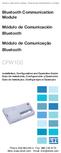 Motors Automation Energy Transmission & Distribution Coatings Bluetooth Communication Module Módulo de Comunicación Bluetooth Módulo de Comunicação Bluetooth CFW100 Installation, Configuration and Operation
Motors Automation Energy Transmission & Distribution Coatings Bluetooth Communication Module Módulo de Comunicación Bluetooth Módulo de Comunicação Bluetooth CFW100 Installation, Configuration and Operation
Manual do usuário. User s Manual. Music Bass subwoofer 4 em 1 SP101 Music Bass subwoofer 4 in 1 SP101. Music bass subwoofer 4 em 1
 Manual do usuário User s Manual Music Bass 2.1 - subwoofer 4 em 1 SP101 Music Bass 2.1 - subwoofer 4 in 1 SP101 1 sp101_manual.indd 1 10/11/2010 12:40:11 ÍNDICE INSTRUÇÕES DE SEGURANÇA.....................................................................................................
Manual do usuário User s Manual Music Bass 2.1 - subwoofer 4 em 1 SP101 Music Bass 2.1 - subwoofer 4 in 1 SP101 1 sp101_manual.indd 1 10/11/2010 12:40:11 ÍNDICE INSTRUÇÕES DE SEGURANÇA.....................................................................................................
TABLE OF CONTENTS GENERAL SAFETY 2 GENERAL INFORMATION 3 INSTALLING EQUIPMENT 8 CHANNEL LIST GUIDE 10 MENU GUIDE 12 MAIN PAGE 12 TROUBLESHOOTING 23
 TABLE OF CONTENTS GENERAL SAFETY 2 GENERAL INFORMATION 3 I. UNPACKING 3 II. FEATURES 3 III. REMOTE CONTROL UNIT (RCU) 4 IV. FRONT PANEL 6 V. REAR PANEL 7 INSTALLING EQUIPMENT 8 CHANNEL LIST GUIDE 10 MENU
TABLE OF CONTENTS GENERAL SAFETY 2 GENERAL INFORMATION 3 I. UNPACKING 3 II. FEATURES 3 III. REMOTE CONTROL UNIT (RCU) 4 IV. FRONT PANEL 6 V. REAR PANEL 7 INSTALLING EQUIPMENT 8 CHANNEL LIST GUIDE 10 MENU
Manual de Instalação DVD MAKER USB2.0
 Manual de Instalação DVD MAKER USB2.0 Conteúdo V1.0 Capítulo 1 : Instalação de Hardware DVD MAKER USB2.0...2 1.1 Conteúdos do Pacote...2 1.2 Requisitos do Sistema...2 1.3 Instalação do Hardware...2 Capítulo
Manual de Instalação DVD MAKER USB2.0 Conteúdo V1.0 Capítulo 1 : Instalação de Hardware DVD MAKER USB2.0...2 1.1 Conteúdos do Pacote...2 1.2 Requisitos do Sistema...2 1.3 Instalação do Hardware...2 Capítulo
VGM. VGM information. ALIANÇA VGM WEB PORTAL USER GUIDE September 2016
 Overview The Aliança VGM Web portal is an application that enables you to submit VGM information directly to Aliança via our e-portal Web page. You can choose to enter VGM information directly, or to download
Overview The Aliança VGM Web portal is an application that enables you to submit VGM information directly to Aliança via our e-portal Web page. You can choose to enter VGM information directly, or to download
Paso1 Instalación de App
 ES My Wi-Fi Smart Plug Nombre: Enchufe Inteligente Wifi con Monitor de Energía Modelo: MIOSMP002 Ratio: 230V AC, 50/60Hz, 16A Importado por: ascendeo Iberia, S.L. Fabricado en China Telf: 902 19 19 00
ES My Wi-Fi Smart Plug Nombre: Enchufe Inteligente Wifi con Monitor de Energía Modelo: MIOSMP002 Ratio: 230V AC, 50/60Hz, 16A Importado por: ascendeo Iberia, S.L. Fabricado en China Telf: 902 19 19 00
Trabalho de AMSR. Especificação e Verificação de uma Câmara Fotográfica Digital. Problema a Resolver FEUP/MRSC/AMSR MPR. » Problema a concurso
 VF 1 Especificação e Verificação de uma Câmara Fotográfica Digital Trabalho de AMSR FEUP/MRSC/AMSR MPR VF 2 Problema a Resolver» Problema a concurso 12 th SDL Forum, 20-24 Junho 2005, Grimstad, Noruega
VF 1 Especificação e Verificação de uma Câmara Fotográfica Digital Trabalho de AMSR FEUP/MRSC/AMSR MPR VF 2 Problema a Resolver» Problema a concurso 12 th SDL Forum, 20-24 Junho 2005, Grimstad, Noruega
Wi-Fi. Smart Plug. Paso1 Instalación de App. Guía Rápida de Uso. Método 1. Método 2. Una vez instalada
 ES Paso1 Instalación de App Wi-Fi Smart Plug Método 1 Busque la App en Apple Store o Google Play, descárguela e instálela. Guía Rápida de Uso App Store o Play Store Servicio Atención al Cliente 902 19
ES Paso1 Instalación de App Wi-Fi Smart Plug Método 1 Busque la App en Apple Store o Google Play, descárguela e instálela. Guía Rápida de Uso App Store o Play Store Servicio Atención al Cliente 902 19
User's Guide. Manual de Utilizador
 User's Guide Manual de Utilizador USER'S GUIDE HDD/SSD Support: SATA 2.5 (up to 12.5mm height) Material: Aluminium and Plastic External interface: USB 3.0 (compatible with USB 2.0/1.1) Internal interface:
User's Guide Manual de Utilizador USER'S GUIDE HDD/SSD Support: SATA 2.5 (up to 12.5mm height) Material: Aluminium and Plastic External interface: USB 3.0 (compatible with USB 2.0/1.1) Internal interface:
GENERAL SAFETY 2 GENERAL INFORMATION 3 INSTALLING EQUIPMENT 10 CHANNEL LIST GUIDE 11 MENU GUIDE 13 MAIN PAGE 13. PVR Guide 24 TROUBLESHOOTING 31
 TABLE OF CONTENTS GENERAL SAFETY 2 GENERAL INFORMATION 3 I. UNPACKING 3 II. FEATURES 3 III. REMOTE CONTROL UNIT (RCU) 4 IV. HOW TO SETTING RCU FOR TV 6 V. FRONT PANEL 8 VI. REAR PANEL 9 INSTALLING EQUIPMENT
TABLE OF CONTENTS GENERAL SAFETY 2 GENERAL INFORMATION 3 I. UNPACKING 3 II. FEATURES 3 III. REMOTE CONTROL UNIT (RCU) 4 IV. HOW TO SETTING RCU FOR TV 6 V. FRONT PANEL 8 VI. REAR PANEL 9 INSTALLING EQUIPMENT
Immersive. Register your product and get support at series. Quick start guide
 Register your product and get support at www.philips.com/welcome Immersive 5000 series Quick start guide HTS556_55_QSG_A5_9Dec.indd /9/0 0:9:54 AM EN Before using your product, read all accompanying safety
Register your product and get support at www.philips.com/welcome Immersive 5000 series Quick start guide HTS556_55_QSG_A5_9Dec.indd /9/0 0:9:54 AM EN Before using your product, read all accompanying safety
MAX COMBO NET USER S MANUAL MANUAL DE USUARIO HANDEILING MANUAL DE UTILIZAÇÃO MANUALE D'USO
 MAX COMBO NET USER S MANUAL MANUAL DE USUARIO HANDEILING MANUAL DE UTILIZAÇÃO MANUALE D'USO MAX_COMBO_NET_manual_print REV2.0.pdf 1 31/01/2013 12:51:18 MAX_COMBO_NET_manual_print REV2.0.pdf 2 31/01/2013
MAX COMBO NET USER S MANUAL MANUAL DE USUARIO HANDEILING MANUAL DE UTILIZAÇÃO MANUALE D'USO MAX_COMBO_NET_manual_print REV2.0.pdf 1 31/01/2013 12:51:18 MAX_COMBO_NET_manual_print REV2.0.pdf 2 31/01/2013
Motors Automation Energy Transmission & Distribution Coatings. Módulo de Expansión de I/O. Módulo de Expansão de I/O
 Motors Automation Energy Transmission & Distribution Coatings I/O Expansion Modules Módulo de Expansión de I/O Módulo de Expansão de I/O CFW100-IOA Installation, Configuration and Operation Guide Guía
Motors Automation Energy Transmission & Distribution Coatings I/O Expansion Modules Módulo de Expansión de I/O Módulo de Expansão de I/O CFW100-IOA Installation, Configuration and Operation Guide Guía
Motors Automation Energy Transmission & Distribution Coatings. I/O Expansion Module NPN/ PNP Digital Inputs
 Motors Automation Energy Transmission & Distribution Coatings I/O Expansion Module NPN/ PNP Digital Inputs Módulo de Expansión de I/O Entradas Digitales NPN/PNP Módulo de Expansão de I/O Entradas Digitais
Motors Automation Energy Transmission & Distribution Coatings I/O Expansion Module NPN/ PNP Digital Inputs Módulo de Expansión de I/O Entradas Digitales NPN/PNP Módulo de Expansão de I/O Entradas Digitais
Motors Automation Energy Transmission & Distribution Coatings
 Motors Automation Energy Transmission & Distribution Coatings RS485 Module Módulo RS485 CFW100 Installation, Configuration and Operation Guide Guía de Instalación, Configuración y Operación Guia de Instalação,
Motors Automation Energy Transmission & Distribution Coatings RS485 Module Módulo RS485 CFW100 Installation, Configuration and Operation Guide Guía de Instalación, Configuración y Operación Guia de Instalação,
ÍNDICE PORTUGUÊS INDEX ENGLISH
 ÍNDICE PORTUGUÊS 1. Características... 2 2. Conteúdo da Embalagem... 3 3. Como usar o Receptor de TV Digital... 3 4. Tela de Vídeo... 6 5.Requisitos Mínimos... 6 6. Marcas Compatíveis... 8 INDEX ENGLISH
ÍNDICE PORTUGUÊS 1. Características... 2 2. Conteúdo da Embalagem... 3 3. Como usar o Receptor de TV Digital... 3 4. Tela de Vídeo... 6 5.Requisitos Mínimos... 6 6. Marcas Compatíveis... 8 INDEX ENGLISH
User Guide. Wiegand Reader AR-721U/ AR-721K/ AR-661U V060419
 User Guide Wiegand Reader AR-72U/ AR-72K/ AR-66U V06049 0 . Main Features Easily integrated with soyal or other access control systems. Programmable various outputs formats Wiegand, magstripe or serial.
User Guide Wiegand Reader AR-72U/ AR-72K/ AR-66U V06049 0 . Main Features Easily integrated with soyal or other access control systems. Programmable various outputs formats Wiegand, magstripe or serial.
User Guide Manual de Utilizador
 2400 DPI OPTICAL GAMING MOUSE User Guide Manual de Utilizador 2014 1Life Simplify it All rights reserved. www.1-life.eu 2 2400 DPI OPTICAL GAMING MOUSE ENGLISH USER GUIDE...4 MANUAL DE UTILIZADOR PORTUGUÊS...18
2400 DPI OPTICAL GAMING MOUSE User Guide Manual de Utilizador 2014 1Life Simplify it All rights reserved. www.1-life.eu 2 2400 DPI OPTICAL GAMING MOUSE ENGLISH USER GUIDE...4 MANUAL DE UTILIZADOR PORTUGUÊS...18
Kit Tecsystem for MVW-01. Kit Tecsystem para MVW-01. Kit Tecsystem Installation, Configuration and Operation Guide
 Kit Tecsystem for MVW0 Kit Tecsystem para MVW0 Kit Tecsystem Installation, Configuration and Operation Guide Kit Tecsystem Guía de Instalación, Configuración y Operación Kit Tecsystem Guia de Instalação,
Kit Tecsystem for MVW0 Kit Tecsystem para MVW0 Kit Tecsystem Installation, Configuration and Operation Guide Kit Tecsystem Guía de Instalación, Configuración y Operación Kit Tecsystem Guia de Instalação,
Motors Automation Energy Transmission & Distribution Coatings. USB Plug-in Module Módulo Plug-in USB
 Motors Automation Energy Transmission & Distribution Coatings USB Plug-in Module Módulo Plug-in USB CFW100 Installation, Configuration and Operation Guide Guía de Instalación, Configuración y Operación
Motors Automation Energy Transmission & Distribution Coatings USB Plug-in Module Módulo Plug-in USB CFW100 Installation, Configuration and Operation Guide Guía de Instalación, Configuración y Operación
Current Measurement Unit - UMC Unidad de Medición de Corriente - UMC Unidade de Medição de Corrente - UMC
 Motors Automation Energy Transmission & Distribution Coatings Current Measurement Unit - UMC Unidad de Medición de Corriente - UMC Unidade de Medição de Corrente - UMC SRW 01-UMC Installation, Configuration
Motors Automation Energy Transmission & Distribution Coatings Current Measurement Unit - UMC Unidad de Medición de Corriente - UMC Unidade de Medição de Corrente - UMC SRW 01-UMC Installation, Configuration
IDE 2.5" hd:basic. hdd enclosure caixa externa para disco rígido
 IDE 2.5" hd:basic hdd enclosure caixa externa para disco rígido IDE 2.5" hd:basic USER S GUIDE SPECIFICATONS HDD Support: IDE 2.5 Material: Aluminium Input connections: IDE HDD Output connections: USB
IDE 2.5" hd:basic hdd enclosure caixa externa para disco rígido IDE 2.5" hd:basic USER S GUIDE SPECIFICATONS HDD Support: IDE 2.5 Material: Aluminium Input connections: IDE HDD Output connections: USB
PROCEDIMENTOS NECESSÁRIOS ANTES DE UTILIZAR O EQUIPAMENTO. Instalação do Rasther PC. Habilitação das Montadoras
 Guia Rápido Rasther PC PROCEDIMENTOS NECESSÁRIOS ANTES DE UTILIZAR O EQUIPAMENTO Antes de iniciar o uso do Rasther, será necessário instalar o programa Rasther PC, habilitar as montadoras adquiridas juntamente
Guia Rápido Rasther PC PROCEDIMENTOS NECESSÁRIOS ANTES DE UTILIZAR O EQUIPAMENTO Antes de iniciar o uso do Rasther, será necessário instalar o programa Rasther PC, habilitar as montadoras adquiridas juntamente
Unprecedented Control
 Unprecedented Control 700 POWER / PERFORMANCE / CONTROL Comparte tu música Los sistemas Altea-715A y Altea-712A son la Serie Altea de D.A.S. Audio. Están equipados. La interfaz DAScontrol TM permite a
Unprecedented Control 700 POWER / PERFORMANCE / CONTROL Comparte tu música Los sistemas Altea-715A y Altea-712A son la Serie Altea de D.A.S. Audio. Están equipados. La interfaz DAScontrol TM permite a
User Manual. Linksys PAP2 Broadband Phone Service. Linhagratuita grupo csdata
 User Manual Linksys PAP2 Broadband Phone Service Linhagratuita grupo csdata www.linhagratuita.com.br Please follow the step-by-step guide below to set up your Linksys PAP2 for use with Linhagratuita Broadband
User Manual Linksys PAP2 Broadband Phone Service Linhagratuita grupo csdata www.linhagratuita.com.br Please follow the step-by-step guide below to set up your Linksys PAP2 for use with Linhagratuita Broadband
Motors Automation Energy Transmission & Distribution Coatings. Módulo de Expansión de I/O. Módulo de Expansão de I/O
 Motors Automation Energy Transmission & Distribution Coatings I/O Expansion Modules Módulo de Expansión de I/O Módulo de Expansão de I/O CFW100 Installation, Configuration and Operation Guide Guía de Instalación,
Motors Automation Energy Transmission & Distribution Coatings I/O Expansion Modules Módulo de Expansión de I/O Módulo de Expansão de I/O CFW100 Installation, Configuration and Operation Guide Guía de Instalación,
Motors Automation Energy Transmission & Distribution Coatings
 Motors Automation Energy Transmission & Distribution Coatings RS485 Module Módulo RS485 CFW100 Installation, Configuration and Operation Guide Guía de Instalación, Configuración y Operación Guia de Instalação,
Motors Automation Energy Transmission & Distribution Coatings RS485 Module Módulo RS485 CFW100 Installation, Configuration and Operation Guide Guía de Instalación, Configuración y Operación Guia de Instalação,
Tutoriales R9. Renovación de membresía de estudiante graduado de IEEE. Renew IEEE Graduate Student Membership
 Tutoriales R9 Renovación de membresía de estudiante graduado de IEEE Renew IEEE Graduate Student Membership Renovação da membresia IEEE para estudantes graduados Versión 1.1 Revisado: enero 2017 Comité
Tutoriales R9 Renovación de membresía de estudiante graduado de IEEE Renew IEEE Graduate Student Membership Renovação da membresia IEEE para estudantes graduados Versión 1.1 Revisado: enero 2017 Comité
Digital Inputs and Outputs Expansion Kit Kit de Expansión de Entradas y Salidas Digitales Kit de Expansão de Entradas e Saídas Digitais
 Motors Energy Automation Coatings Digital Inputs and Outputs Expansion Kit Kit de Expansión de Entradas y Salidas Digitales Kit de Expansão de Entradas e Saídas Digitais SSW-06 Installation Guide Guia
Motors Energy Automation Coatings Digital Inputs and Outputs Expansion Kit Kit de Expansión de Entradas y Salidas Digitales Kit de Expansão de Entradas e Saídas Digitais SSW-06 Installation Guide Guia
IDS DCR-2130T. Receptor Digital Terrestre. Manual de Instalação e Utilização
 IDS DCR-2130T Receptor Digital Terrestre Manual de Instalação e Utilização 1. Introdução Este receptor digital destina-se à recepção de serviços de televisão e de rádio difundidos de acordo com a norma
IDS DCR-2130T Receptor Digital Terrestre Manual de Instalação e Utilização 1. Introdução Este receptor digital destina-se à recepção de serviços de televisão e de rádio difundidos de acordo com a norma
Manual do usuário. User s Manual JS052. Super band - guitarra sem fio PS2 / PS3 / Wii Super band - wireless guitar PS2 / PS3 / Wii
 Super band - guitarra sem fio Manual do usuário User s Manual Super band - guitarra sem fio PS2 / PS3 / Wii Super band - wireless guitar PS2 / PS3 / Wii 1 JS052 ÍNDICE CARACTERÍSTICAS DO PRODUTO...03 peças
Super band - guitarra sem fio Manual do usuário User s Manual Super band - guitarra sem fio PS2 / PS3 / Wii Super band - wireless guitar PS2 / PS3 / Wii 1 JS052 ÍNDICE CARACTERÍSTICAS DO PRODUTO...03 peças
Motors Automation Energy Transmission & Distribution Coatings. USB Plug-in Module Módulo Plug-in USB
 Motors Automation Energy Transmission & Distribution Coatings USB Plug-in Module Módulo Plug-in USB CFW100 Installation, Configuration and Operation Guide Guía de Instalación, Configuración y Operación
Motors Automation Energy Transmission & Distribution Coatings USB Plug-in Module Módulo Plug-in USB CFW100 Installation, Configuration and Operation Guide Guía de Instalación, Configuración y Operación
Motors Automation Energy Transmission & Distribution Coatings. PROFIBUS DP Communication Plug-in Module. Módulo Plug-in de Comunicación PROFIBUS DP
 Motors Automation Energy Transmission & Distribution Coatings PROFIBUS DP Communication Plug-in Module Módulo Plug-in de Comunicación PROFIBUS DP Módulo Plug-in de Comunicação PROFIBUS DP CFW500 Installation,
Motors Automation Energy Transmission & Distribution Coatings PROFIBUS DP Communication Plug-in Module Módulo Plug-in de Comunicación PROFIBUS DP Módulo Plug-in de Comunicação PROFIBUS DP CFW500 Installation,
Tabela de preços Samsung Televisores
 Tabela de preços Samsung Televisores - 08-10-2012 referências PVP Preço épt! Caractersiticas PLASMAS 3 Meses s/juros 6 Meses s/juros Mensalidades 12 Meses 18 Meses 24 Meses 36 Meses 48 Meses PS43E450A1WXXC
Tabela de preços Samsung Televisores - 08-10-2012 referências PVP Preço épt! Caractersiticas PLASMAS 3 Meses s/juros 6 Meses s/juros Mensalidades 12 Meses 18 Meses 24 Meses 36 Meses 48 Meses PS43E450A1WXXC
CODIGOS CONTROLE RS232 Matrix HDMI 4x2 Control EDID/RS232 (GB )
 CODIGOS CONTROLE RS232 Matrix HDMI 4x2 Control EDID/RS232 (GB.42.2014) Versão 2014.04.23 Você acaba de adquirir um produto AV LIFE!!! Não deixe de acessar nosso site www.avlife.com.br para ficar por dentro
CODIGOS CONTROLE RS232 Matrix HDMI 4x2 Control EDID/RS232 (GB.42.2014) Versão 2014.04.23 Você acaba de adquirir um produto AV LIFE!!! Não deixe de acessar nosso site www.avlife.com.br para ficar por dentro
Receptor Satélite Digital Digital Satellite Receiver. Common Interface. Ref Manual do utilizador. User instructions. Copyright, Televés, S.A.
 Receptor Satélite Digital Digital Satellite Receiver Manual do utilizador User instructions Ref. 7254 Copyright, Televés, S.A. Manual do utilizador CONTEÚDO.......................................................................
Receptor Satélite Digital Digital Satellite Receiver Manual do utilizador User instructions Ref. 7254 Copyright, Televés, S.A. Manual do utilizador CONTEÚDO.......................................................................
Motors Automation Energy Transmission & Distribution Coatings
 Motors Automation Energy Transmission & Distribution Coatings RS485 Communication Plug-in Module Módulo Plug-in Comunicación RS485 Módulo Plug-in Comunicação RS485 CFW500 Installation, Configuration and
Motors Automation Energy Transmission & Distribution Coatings RS485 Communication Plug-in Module Módulo Plug-in Comunicación RS485 Módulo Plug-in Comunicação RS485 CFW500 Installation, Configuration and
Recetor Digital Terrestre
 MANUAL DE UTILIZADOR REF. RP0456 Recetor Digital Terrestre Mini HD DVB-T H.264 MPEG4 Interface Opcional 1 Índice Instruções de segurança importantes.... 3 Caraterísticas principais........ 5 Painel frontal
MANUAL DE UTILIZADOR REF. RP0456 Recetor Digital Terrestre Mini HD DVB-T H.264 MPEG4 Interface Opcional 1 Índice Instruções de segurança importantes.... 3 Caraterísticas principais........ 5 Painel frontal
Motors Automation Energy Transmission & Distribution Coatings. Digital I/Os Plug-in Module. Módulo Plug-in de Expansión de I/Os Digitales
 Motors Automation Energy Transmission & Distribution Coatings Digital I/Os Plug-in Module Módulo Plug-in de Expansión de I/Os Digitales Módulo Plug-in de Expansão de I/Os Digitais CFW500 Installation,
Motors Automation Energy Transmission & Distribution Coatings Digital I/Os Plug-in Module Módulo Plug-in de Expansión de I/Os Digitales Módulo Plug-in de Expansão de I/Os Digitais CFW500 Installation,
Motors Automation Energy Transmission & Distribution Coatings
 Motors Automation Energy Transmission & Distribution Coatings IOR Plug-in Module Módulo Plug-in de Expansión IOR Módulo Plug-in de Expansão IOR CFW500 Installation, Configuration and Operation Guide Guía
Motors Automation Energy Transmission & Distribution Coatings IOR Plug-in Module Módulo Plug-in de Expansión IOR Módulo Plug-in de Expansão IOR CFW500 Installation, Configuration and Operation Guide Guía
Motors Automation Energy Transmission & Distribution Coatings
 Motors Automation Energy Transmission & Distribution Coatings Remote Serial HMI HMI Remota Serial CFW100 Installation, Configuration and Operation Guide Guía de Instalación, Configuración y Operación Guia
Motors Automation Energy Transmission & Distribution Coatings Remote Serial HMI HMI Remota Serial CFW100 Installation, Configuration and Operation Guide Guía de Instalación, Configuración y Operación Guia
Como Mudar a Senha do Roteador Pelo IP o.1.1. Configure e Altere a Senha do seu Roteador acessando o IP Acesse o Site e Confira!
 Como Mudar a Senha do Roteador Pelo IP 192.168.o.1.1. Configure e Altere a Senha do seu Roteador acessando o IP 192.168.1.1. Acesse o Site e Confira! If you are using the IP address 192.168.0.1.1, take
Como Mudar a Senha do Roteador Pelo IP 192.168.o.1.1. Configure e Altere a Senha do seu Roteador acessando o IP 192.168.1.1. Acesse o Site e Confira! If you are using the IP address 192.168.0.1.1, take
LIGHT PANEL CONTENTS Light Panel Power supply Fixtures (brackets, screws)
 Page 1 of 8 LIGHT PANEL 20367 CONTENTS Light Panel Power supply Fixtures (brackets, screws) ABOUT THIS PRODUCT The Light Panel may be used on a table top as a free-standing object, or mounted either horizontally
Page 1 of 8 LIGHT PANEL 20367 CONTENTS Light Panel Power supply Fixtures (brackets, screws) ABOUT THIS PRODUCT The Light Panel may be used on a table top as a free-standing object, or mounted either horizontally
Tvheadend - Bug #2756. channel SONY HD audio only and Gloob channel without audio.
 Tvheadend - Bug #2756 Feature # 2982 (New): Please provide way to manually create DVB-S services from within the web GUI channel SONY HD audio only and Gloob channel without audio. 2015-04-03 21:06 - Renato
Tvheadend - Bug #2756 Feature # 2982 (New): Please provide way to manually create DVB-S services from within the web GUI channel SONY HD audio only and Gloob channel without audio. 2015-04-03 21:06 - Renato
hdd enclosure caixa externa para disco rígido
 hdd enclosure caixa externa para disco rígido USER S GUIDE SPECIFICATONS HDD Support: SATA 2.5 Material: Aluminium and plastics Input connections: SATA HDD Output connections: USB 3.0 (up to 5.0Gbps)
hdd enclosure caixa externa para disco rígido USER S GUIDE SPECIFICATONS HDD Support: SATA 2.5 Material: Aluminium and plastics Input connections: SATA HDD Output connections: USB 3.0 (up to 5.0Gbps)
Frequency Inverter. Convertidor de Frecuencia. Inversor de Frequência. CFW-11 Sizes/Mec. E, F, G CFW-11M
 Motors Automation Energy Transmission & Distribution Coatings Frequency Inverter Convertidor de Frecuencia Inversor de Frequência CFW-11 Sizes/Mec. E, F, G CFW-11M Addendum to the User s Manual Adendo
Motors Automation Energy Transmission & Distribution Coatings Frequency Inverter Convertidor de Frecuencia Inversor de Frequência CFW-11 Sizes/Mec. E, F, G CFW-11M Addendum to the User s Manual Adendo
Obrigado por adquirir o Receptor de TV Digital FT-TV-HDII.
 APRESENTAÇÃO Obrigado por adquirir o Receptor de TV Digital FT-TV-HDII. Este aparelho é totalmente compatível com o padrão ISDB-T, com suporte aos formatos Full-Seg e 1-Seg, possui saída de áudio e vídeo
APRESENTAÇÃO Obrigado por adquirir o Receptor de TV Digital FT-TV-HDII. Este aparelho é totalmente compatível com o padrão ISDB-T, com suporte aos formatos Full-Seg e 1-Seg, possui saída de áudio e vídeo
Stick Up Cam Battery
 Stick Up Cam Battery 1. Cargar e introducir la batería. Carga la batería incluida. En primer lugar, carga completamente la batería. Para ello, enchúfala a un puerto de carga USB con el cable naranja suministrado.
Stick Up Cam Battery 1. Cargar e introducir la batería. Carga la batería incluida. En primer lugar, carga completamente la batería. Para ello, enchúfala a un puerto de carga USB con el cable naranja suministrado.
IOC-01, IOC-02 and IOC-03 Module Módulo IOC-01, IOC-02 y IOC-03 Módulo IOC-01, IOC-02 e IOC-03
 Motors Automation Energy Transmission & Distribution Coatings IOC-01, IOC-02 and IOC-03 Module Módulo IOC-01, IOC-02 y IOC-03 Módulo IOC-01, IOC-02 e IOC-03 Installation, Configuration and Operation Guide
Motors Automation Energy Transmission & Distribution Coatings IOC-01, IOC-02 and IOC-03 Module Módulo IOC-01, IOC-02 y IOC-03 Módulo IOC-01, IOC-02 e IOC-03 Installation, Configuration and Operation Guide
Controles de entrada : caixas de seleção, botões de opção, listas suspensas, caixas de lista, botões, alternar, campos de texto, campo de data
 Elementos da interface do usuário Ao projetar sua interface, tente ser consistente e previsível em sua escolha de elementos de interface. Se eles estão conscientes disso ou não, os usuários se familiarizaram
Elementos da interface do usuário Ao projetar sua interface, tente ser consistente e previsível em sua escolha de elementos de interface. Se eles estão conscientes disso ou não, os usuários se familiarizaram
Motors Automation Energy Transmission & Distribution Coatings. Analog and Digital I/O Plug-in Module
 Motors Automation Energy Transmission & Distribution Coatings Analog and Digital I/O Plug-in Module Módulo Plug-in de Expansión de I/O de Analógicas y Digitales Módulo Plug-in de Expansão de I/O Analógicas
Motors Automation Energy Transmission & Distribution Coatings Analog and Digital I/O Plug-in Module Módulo Plug-in de Expansión de I/O de Analógicas y Digitales Módulo Plug-in de Expansão de I/O Analógicas
CODIGOS CONTROLE RS232 Matrix HDMI 4x4 Control EDID/RS232 (GB )
 CODIGOS CONTROLE RS232 Matrix HDMI 4x4 Control EDID/RS232 (GB.44.2014) Versão 2013.05.21 Você acaba de adquirir um produto AV LIFE!!! Não deixe de acessar nosso site www.avlife.com.br para ficar por dentro
CODIGOS CONTROLE RS232 Matrix HDMI 4x4 Control EDID/RS232 (GB.44.2014) Versão 2013.05.21 Você acaba de adquirir um produto AV LIFE!!! Não deixe de acessar nosso site www.avlife.com.br para ficar por dentro
Manual de instruções
 Manual de instruções Rádio Despertador CRL-330 www.denver-electronics.com Antes de operar com este produto, deve ler cuidadosa e completamente este manual de instruções. Informação do produto EN PT Correctly
Manual de instruções Rádio Despertador CRL-330 www.denver-electronics.com Antes de operar com este produto, deve ler cuidadosa e completamente este manual de instruções. Informação do produto EN PT Correctly
Statecharts Yakindu Tool
 Statecharts Yakindu Tool 1 Agenda Introduction Installing Modeling Simulation Practice 2 https://www.itemis.com/en/yakindu/statechart-tools/ 3 Features Modeling Syntax checking Simulation Integration with
Statecharts Yakindu Tool 1 Agenda Introduction Installing Modeling Simulation Practice 2 https://www.itemis.com/en/yakindu/statechart-tools/ 3 Features Modeling Syntax checking Simulation Integration with
RS-485 Kit. Kit RS-485. Kit RS-485. SSW-07 / SSW-08 English / Español / Português Document: / 04. Installation Guide. Guia de Instalación
 RS-485 Kit Kit RS-485 Kit RS-485 Installation Guide SSW-07 / SSW-08 English / Español / Português Document: 0899.5711 / 04 Guia de Instalación Guia de Instalação 1. DESCRIPTION OF THE KIT Contents: Table
RS-485 Kit Kit RS-485 Kit RS-485 Installation Guide SSW-07 / SSW-08 English / Español / Português Document: 0899.5711 / 04 Guia de Instalación Guia de Instalação 1. DESCRIPTION OF THE KIT Contents: Table
How to use the system. Meike Borstelmann
 Technical ca Document Generatore Training: How to use the system Meike Borstelmann Trainings overview Why should we localize l the TDS with the Technical Document Generator? Keyword database Search for
Technical ca Document Generatore Training: How to use the system Meike Borstelmann Trainings overview Why should we localize l the TDS with the Technical Document Generator? Keyword database Search for
Enclosure Size 2 Ventilation Kit. Kit Ventilación para Tamaño 2. Kit Ventilação para Mecânica 2. Installation Guide. Guia de Instalación
 Enclosure Size 2 Ventilation Kit Kit Ventilación para Tamaño 2 Kit Ventilação para Mecânica 2 Installation Guide SSW-07 / SSW-08 English / Español / Português Document: 0899.5542 / 02 Guia de Instalación
Enclosure Size 2 Ventilation Kit Kit Ventilación para Tamaño 2 Kit Ventilação para Mecânica 2 Installation Guide SSW-07 / SSW-08 English / Español / Português Document: 0899.5542 / 02 Guia de Instalación
ipod LED LIGHT SOUND SYSTEM 20508
 Page 1 of 8 ipod LED LIGHT SOUND SYSTEM 20508 CONTENTS 1 x ipod LED Light Sound System 1 x Remote Control 1 x cable (RCA) Please note: This product requires, but does not include, a Music Source, such
Page 1 of 8 ipod LED LIGHT SOUND SYSTEM 20508 CONTENTS 1 x ipod LED Light Sound System 1 x Remote Control 1 x cable (RCA) Please note: This product requires, but does not include, a Music Source, such
Anybus-CC Module. Módulo Anybus-CC. Módulo Anybus-CC. Installation, Configuration Guía de Instalación, Guia de Instalação,
 Anybus-CC Module Módulo Anybus-CC Módulo Anybus-CC Installation, Configuration Guía de Instalación, Guia de Instalação, and Operation Guide Configuración y Operación Configuração e Operação Anybus-CC Accessory
Anybus-CC Module Módulo Anybus-CC Módulo Anybus-CC Installation, Configuration Guía de Instalación, Guia de Instalação, and Operation Guide Configuración y Operación Configuração e Operação Anybus-CC Accessory
Dropbox Quick Start. What is Dropbox? The Dropbox Folder
 Dropbox Quick Start What is Dropbox? Dropbox is a free service that lets you bring all your photos, docs, and videos anywhere. Any file you save to your Dropbox will also automatically save to all your
Dropbox Quick Start What is Dropbox? Dropbox is a free service that lets you bring all your photos, docs, and videos anywhere. Any file you save to your Dropbox will also automatically save to all your
INSTALLATION GUIDE MANUAL DE INSTALAÇÃO MANUAL DE INSTALACIÓN
 INSTALLATION GUIDE MANUAL DE INSTALAÇÃO MANUAL DE INSTALACIÓN General Information/ Informações Gerais/ Información General Structure for the installation of high depth equipaments; Standard 19 rack; Capacity
INSTALLATION GUIDE MANUAL DE INSTALAÇÃO MANUAL DE INSTALACIÓN General Information/ Informações Gerais/ Información General Structure for the installation of high depth equipaments; Standard 19 rack; Capacity
Stick Up Cam Battery
 Stick Up Cam Battery 1. Charge and insert the battery. Charge the provided battery. First, fully charge the battery by plugging it into a USB port using the provided orange cable. The battery is fully
Stick Up Cam Battery 1. Charge and insert the battery. Charge the provided battery. First, fully charge the battery by plugging it into a USB port using the provided orange cable. The battery is fully
BUTTONS & CONTROLS BOTÕES E CONTROLOS
 by BUTTONS & CONTROLS BOTÕES E CONTROLOS TALK* FALAR * PREVIOUS / NEXT* A NTERIOR / SE G U I NTE* POWER BUTTON & LED BOTÃO DE LIGAR E LED PAIRING BUTTON BOTÃO DE EMPARELHAMENTO LINE IN ENTRADA DE LINHA
by BUTTONS & CONTROLS BOTÕES E CONTROLOS TALK* FALAR * PREVIOUS / NEXT* A NTERIOR / SE G U I NTE* POWER BUTTON & LED BOTÃO DE LIGAR E LED PAIRING BUTTON BOTÃO DE EMPARELHAMENTO LINE IN ENTRADA DE LINHA
Especificações terra. Pre-Roll (Mobile) Copyright 2012, Terra Networks Brasil S.A. Última atualização 16/10/2015
 Pre-Roll (Mobile) Última atualização 16/10/2015 Especificação do formato O vídeo anúncio pre-roll é exibido antes do vídeo de conteúdo de acordo com a frequência pré-definida no canal. O vídeo anúncio
Pre-Roll (Mobile) Última atualização 16/10/2015 Especificação do formato O vídeo anúncio pre-roll é exibido antes do vídeo de conteúdo de acordo com a frequência pré-definida no canal. O vídeo anúncio
SATA 3.5. hd:basic. hdd enclosure caixa externa para disco rígido
 SATA 3.5 hd:basic hdd enclosure caixa externa para disco rígido hd:basic USER S GUIDE SPECIFICATIONS HDD support: SATA 3.5 Material: Aluminium Input connections: SATA HDD Output connections: USB 2.0
SATA 3.5 hd:basic hdd enclosure caixa externa para disco rígido hd:basic USER S GUIDE SPECIFICATIONS HDD support: SATA 3.5 Material: Aluminium Input connections: SATA HDD Output connections: USB 2.0
Capítulo 1: Introdução. Capítulo 2: Como começar
 Capítulo 1: Introdução Media Player 100 é um Media Player Digital que inclui um conector para uma memória USB e leitor de cartões. O Media Player 100 conectado ao centro de entretenimento doméstico permite
Capítulo 1: Introdução Media Player 100 é um Media Player Digital que inclui um conector para uma memória USB e leitor de cartões. O Media Player 100 conectado ao centro de entretenimento doméstico permite
Motors Automation Energy Transmission & Distribution Coatings. Módulo de Memoria Flash. Módulo de Memória Flash
 Motors Automation Energy Transmission & Distribution Coatings Flash Memory Module Módulo de Memoria Flash Módulo de Memória Flash CFW500 Installation, Configuration and Operation Guide Guía de Instalación,
Motors Automation Energy Transmission & Distribution Coatings Flash Memory Module Módulo de Memoria Flash Módulo de Memória Flash CFW500 Installation, Configuration and Operation Guide Guía de Instalación,
LVN-code. Leitura de Cartão e Código Lectura de la Tarjeta y Codigo Card and Code Reading.
 LVN-code t m.p.co Leitura de Cartão e Código Lectura de la Tarjeta y Codigo Card and Code Reading ww ec w.i-t 1 LVN Code Acesso através de Tecnologia de proximidade! Acceso a través de la tecnología de
LVN-code t m.p.co Leitura de Cartão e Código Lectura de la Tarjeta y Codigo Card and Code Reading ww ec w.i-t 1 LVN Code Acesso através de Tecnologia de proximidade! Acceso a través de la tecnología de
Anybus-CC Modules. Módulos Anybus-CC. Módulos Anybus-CC. Installation, Configuration Guía de Instalación, Guia de Instalação,
 Anybus-CC Modules Módulos Anybus-CC Módulos Anybus-CC Installation, Configuration Guía de Instalación, Guia de Instalação, and Operation Guide Configuración y Operación Configuração e Operação Anybus-CC
Anybus-CC Modules Módulos Anybus-CC Módulos Anybus-CC Installation, Configuration Guía de Instalación, Guia de Instalação, and Operation Guide Configuración y Operación Configuração e Operação Anybus-CC
User manual / Manual de utilização / Manual del usuario
 User manual / Manual de utilização / Manual del usuario Índice Registo Alteração password Newsletter e redes sociais Edição de folhas de imóvel Downloads de folhas e efeito espelho 1 4 5 6 11 Registo Betacubo
User manual / Manual de utilização / Manual del usuario Índice Registo Alteração password Newsletter e redes sociais Edição de folhas de imóvel Downloads de folhas e efeito espelho 1 4 5 6 11 Registo Betacubo
NOVO SISTEMA DE CORREIO ELETRONICO PARA OS DOMINIOS ic.uff.br & dcc.ic.uff.br
 NOVO SISTEMA DE CORREIO ELETRONICO PARA OS DOMINIOS ic.uff.br & dcc.ic.uff.br A partir de 28/07/2004 (quarta-feira), ás 17:30 hs estaremos trocando nossos servidores de correio para ambos os domínios ic.uff.br
NOVO SISTEMA DE CORREIO ELETRONICO PARA OS DOMINIOS ic.uff.br & dcc.ic.uff.br A partir de 28/07/2004 (quarta-feira), ás 17:30 hs estaremos trocando nossos servidores de correio para ambos os domínios ic.uff.br
Quick user guide. (réf )
 Quick user guide (réf. 34889) Download the app «mobile eye door +» How to SETUP, for the first time, your Chacon IP VDP Connect the cables with the same color to each other, of both units. Connect the
Quick user guide (réf. 34889) Download the app «mobile eye door +» How to SETUP, for the first time, your Chacon IP VDP Connect the cables with the same color to each other, of both units. Connect the
Manual de instrucciones Radio FM gran alcance Manual de instruções Rádio FM grande alcance
 Ref. 477220 Manual de instrucciones Radio FM gran alcance Manual de instruções Rádio FM grande alcance ESPAÑA / PORTUGAL (0034) 902 09 01 36 soporte@metronic.com Distribuido por : Lineas Omenex Metronic
Ref. 477220 Manual de instrucciones Radio FM gran alcance Manual de instruções Rádio FM grande alcance ESPAÑA / PORTUGAL (0034) 902 09 01 36 soporte@metronic.com Distribuido por : Lineas Omenex Metronic
GEAR PUMPS RECOMMENDATIONS BEFORE START-UP
 GEAR PUMPS RECOMMENDATIONS BEFORE START-UP CTI Gear pumps recommendations before start-up 0811-0 Attention: The application of ABER gear pumps must follow all the instructions hereby mentioned in order
GEAR PUMPS RECOMMENDATIONS BEFORE START-UP CTI Gear pumps recommendations before start-up 0811-0 Attention: The application of ABER gear pumps must follow all the instructions hereby mentioned in order
Motors Automation Energy Transmission & Distribution Coatings. Módulo de Memoria Flash. Módulo de Memória Flash
 Motors Automation Energy Transmission & Distribution Coatings Flash Memory Module Módulo de Memoria Flash Módulo de Memória Flash CFW500 Installation, Configuration and Operation Guide Guía de Instalación,
Motors Automation Energy Transmission & Distribution Coatings Flash Memory Module Módulo de Memoria Flash Módulo de Memória Flash CFW500 Installation, Configuration and Operation Guide Guía de Instalación,
MAX COMBO NET PORTUGUESE
 MAX COMBO NET PORTUGUESE MANUAL DE UTILIZAÇÃO (2012 11 05) manual.indd 111 2012-11-05 8:49:07 (2012 11 05) manual.indd 112 2012-11-05 8:49:07 TABELA DE CONTEÚDO SEGURANÇA GERAL 110 INFORMAÇÕES GERAIS 111
MAX COMBO NET PORTUGUESE MANUAL DE UTILIZAÇÃO (2012 11 05) manual.indd 111 2012-11-05 8:49:07 (2012 11 05) manual.indd 112 2012-11-05 8:49:07 TABELA DE CONTEÚDO SEGURANÇA GERAL 110 INFORMAÇÕES GERAIS 111
MANUAL DE MONTAGEM ASSEMBLY INSTRUCTIONS INSTRUCCIONES DE MONTAJE
 MANUAL DE MONTAGEM ASSEMBLY INSTRUCTIONS INSTRUCCIONES DE MONTAJE COD BR: BPL 24-06 COD US: 96AMC6 1 2 Sumário Summary Resumen 6 Acessórios incluídos na caixa Hardware included in box Accesorios incluidos
MANUAL DE MONTAGEM ASSEMBLY INSTRUCTIONS INSTRUCCIONES DE MONTAJE COD BR: BPL 24-06 COD US: 96AMC6 1 2 Sumário Summary Resumen 6 Acessórios incluídos na caixa Hardware included in box Accesorios incluidos
Uma solução possível para garantir, em ambiente APEX, a consistência duma estrutura ISA total e disjuntiva.
 Uma solução possível para garantir, em ambiente APEX, a consistência duma estrutura ISA total e disjuntiva. A possible solution to ensure, in APEX environment, the consistency of a total and disjunctive
Uma solução possível para garantir, em ambiente APEX, a consistência duma estrutura ISA total e disjuntiva. A possible solution to ensure, in APEX environment, the consistency of a total and disjunctive
IOA-01 and IOB-01 Module Módulo IOA-01 y IOB-01 Módulo IOA-01 e IOB-01
 IOA-01 and IOB-01 Module Módulo IOA-01 y IOB-01 Módulo IOA-01 e IOB-01 Installation, Configuration Guía de Instalación, Guia de Instalação, and Operation Guide Configuración y Operación Configuração e
IOA-01 and IOB-01 Module Módulo IOA-01 y IOB-01 Módulo IOA-01 e IOB-01 Installation, Configuration Guía de Instalación, Guia de Instalação, and Operation Guide Configuración y Operación Configuração e
MANUAL DE MONTAGEM ASSEMBLY INSTRUCTIONS INSTRUCCIONES DE MONTAJE COD BR: BPP 21 COD US: 3AMC V : 00
 MANUAL DE MONTAGEM ASSEMBLY INSTRUCTIONS INSTRUCCIONES DE MONTAJE COD BR: BPP 2 COD US: 3AMC 2 Sumário Summary Resumen Introdução Introduction Introducción Antes de começar Before starting Antes de comenzar
MANUAL DE MONTAGEM ASSEMBLY INSTRUCTIONS INSTRUCCIONES DE MONTAJE COD BR: BPP 2 COD US: 3AMC 2 Sumário Summary Resumen Introdução Introduction Introducción Antes de começar Before starting Antes de comenzar
de lo normal. A continuación, póngase en contacto con un electricista cualificado. Los datos antes mencionados podrán modificarse sin previo aviso par
 de lo normal. A continuación, póngase en contacto con un electricista cualificado. Los datos antes mencionados podrán modificarse sin previo aviso para introducir mejoras en el producto. 12 Limpar
de lo normal. A continuación, póngase en contacto con un electricista cualificado. Los datos antes mencionados podrán modificarse sin previo aviso para introducir mejoras en el producto. 12 Limpar
Manual de Utilizador
 Manual de Utilizador Instruções Básicas Painel Frontal Painel Traseiro LNB IN: ligue à parabólica LNB OUT: ligue a outro recetor AUDIO R/L: ligue à TV ou aparelho de áudio CVBS: ligue à TV via RCA RS-232:
Manual de Utilizador Instruções Básicas Painel Frontal Painel Traseiro LNB IN: ligue à parabólica LNB OUT: ligue a outro recetor AUDIO R/L: ligue à TV ou aparelho de áudio CVBS: ligue à TV via RCA RS-232:
Tutorial para Phred/Phrap/Consed Tutorial
 Tutorial para Phred/Phrap/Consed Tutorial Preparando a estrutura de diretórios O pacote vem com um script phredphrap que permite rodar automaticamente todos os programas necessários. O script pode ser
Tutorial para Phred/Phrap/Consed Tutorial Preparando a estrutura de diretórios O pacote vem com um script phredphrap que permite rodar automaticamente todos os programas necessários. O script pode ser
Leica Sprinter 50 / 150 / 150M / 250M Push the Button
 Leica Sprinter 50 / 150 / 150M / 250M Push the Button Leica Sprinter 50 / 150 Construction Levels Product Offering Sprinter 50 (Standard / US) Art. No. 762628 / 764686 Sprinter 50, 2.0 mm, electronic level
Leica Sprinter 50 / 150 / 150M / 250M Push the Button Leica Sprinter 50 / 150 Construction Levels Product Offering Sprinter 50 (Standard / US) Art. No. 762628 / 764686 Sprinter 50, 2.0 mm, electronic level
Better Cotton Tracer. Instructions for ABRAPA S Farms Instruções para Fazendas da ABRAPA. April 2018
 Better Cotton Tracer Instructions for ABRAPA S Farms Instruções para Fazendas da ABRAPA April 2018 1 Your account in the Better Cotton Tracer Sua conta no BCT The Better Cotton Tracer (BCT) is an online
Better Cotton Tracer Instructions for ABRAPA S Farms Instruções para Fazendas da ABRAPA April 2018 1 Your account in the Better Cotton Tracer Sua conta no BCT The Better Cotton Tracer (BCT) is an online
mhtml:file://c:\users\ricardo.parice\desktop\inst_forticlient\instalacao_forticlient.mht
 Page 1 of 13 Recorded Steps This file contains all the steps and information that was recorded to help you describe the recorded steps to others. Before sharing this file, you should verify the following:
Page 1 of 13 Recorded Steps This file contains all the steps and information that was recorded to help you describe the recorded steps to others. Before sharing this file, you should verify the following:
Wi-Fi. Switch Descargue la App. Guía Rápida de Uso
 ES Wi-Fi Switch Guía Rápida de Uso Servicio Atención al Cliente +4 9 44 9 9 Website: www.ascendeoiberia.com Service: iot@ascendeoiberia.com ascendeo Iberia, S.L. Add: C/ Les Planes, - 4. Polígono Fontsanta
ES Wi-Fi Switch Guía Rápida de Uso Servicio Atención al Cliente +4 9 44 9 9 Website: www.ascendeoiberia.com Service: iot@ascendeoiberia.com ascendeo Iberia, S.L. Add: C/ Les Planes, - 4. Polígono Fontsanta
Compilando o Kernel Linux
 Compilando o Kernel Linux Fonte: http://www.digitalhermit.com/linux/kernel- Build-HOWTO.html Atribuindo uma versão única Evitar que os módulos do kernel atual sejam modificados indevidamente Arquivo Makefile
Compilando o Kernel Linux Fonte: http://www.digitalhermit.com/linux/kernel- Build-HOWTO.html Atribuindo uma versão única Evitar que os módulos do kernel atual sejam modificados indevidamente Arquivo Makefile
Memory Module MMF-02. Modulo de Memoria MMF-02. Módulo de Memória MMF-02 CFW70X
 Motors Automation Energy Transmission & Distribution Coatings Memory Module MMF-02 Modulo de Memoria MMF-02 Módulo de Memória MMF-02 CFW70X Installation, Configuration and Operation Guide Guía de Instalación,
Motors Automation Energy Transmission & Distribution Coatings Memory Module MMF-02 Modulo de Memoria MMF-02 Módulo de Memória MMF-02 CFW70X Installation, Configuration and Operation Guide Guía de Instalación,
*Es necesario una correcta conexión para una perfecta función de la conexión
 310 317 0 LUNA LUNA 109 109 0 100, 109 0 00 110 0 100, 110 0 00 E Instrucciones de montaje y de uso Interruptor crepuscular Test 000 LUNA 109 I:-35 II : 35-00 III : 00-1000 min max IV:1-5klx V: 5-50klx
310 317 0 LUNA LUNA 109 109 0 100, 109 0 00 110 0 100, 110 0 00 E Instrucciones de montaje y de uso Interruptor crepuscular Test 000 LUNA 109 I:-35 II : 35-00 III : 00-1000 min max IV:1-5klx V: 5-50klx
RECEPTOR DIGITAL DE TV DEFINIÇÃO PADRÃO TV STAR T1020 HD USB PVR
 RECEPTOR DIGITAL DE TV DEFINIÇÃO PADRÃO TV STAR T1020 HD USB PVR PT INSTRUÇÕES DE SEGURANÇA IMPORTANTES 20. Leia estas instruções. 21. Guarde estas instruções. 22. Respeite todos os avisos. 23. Siga todas
RECEPTOR DIGITAL DE TV DEFINIÇÃO PADRÃO TV STAR T1020 HD USB PVR PT INSTRUÇÕES DE SEGURANÇA IMPORTANTES 20. Leia estas instruções. 21. Guarde estas instruções. 22. Respeite todos os avisos. 23. Siga todas
