GENERAL SAFETY 2 GENERAL INFORMATION 3 INSTALLING EQUIPMENT 10 CHANNEL LIST GUIDE 11 MENU GUIDE 13 MAIN PAGE 13. PVR Guide 24 TROUBLESHOOTING 31
|
|
|
- Vítor Gabriel Pacheco Jardim
- 8 Há anos
- Visualizações:
Transcrição
1
2
3 TABLE OF CONTENTS GENERAL SAFETY 2 GENERAL INFORMATION 3 I. UNPACKING 3 II. FEATURES 3 III. REMOTE CONTROL UNIT (RCU) 4 IV. HOW TO SETTING RCU FOR TV 6 V. FRONT PANEL 8 VI. REAR PANEL 9 INSTALLING EQUIPMENT 10 CHANNEL LIST GUIDE 11 MENU GUIDE 13 MAIN PAGE 13 I. CHANNEL MANAGER 13 II. INSTALLATION 15 III. OPTIONS 20 IV. UTILITY 22 V. ACCESSORY 23 PVR Guide 24 TROUBLESHOOTING 31 SPECIFICATIONS 32 BRAND LIST 178 To disconnect the apparatus from the mains, the plug must be pulled out from the mains socket, therefore the mains plug shall be readily operable. 1
4 GENERAL SAFETY WARNING Please read the following recommended instructions carefully to avoid the risk of your physical Injury before the product is operated. Do not cover the receiver and keep clear space around the receiver for sufficient. Check the receiver s operation voltage 90~250V, 50Hz~60Hz, 12V 2.5A Adaptor Keep liquid away from the receiver. The receiver shall not be exposed to dripping or splashing and no objects that filled with liquid shall not be placed on the receiver. Unplug the receiver from the wall outlet before cleaning. Use a soft cloth and a mild solution of washing-up liquid to clean the casing. Do not block the receiver s ventilation slots which are provided for ventilation and protection from overheating. Please maintain the receiver in a free airflow. Do not allow the receiver to be exposed to hot, cold or humid condition. Do not use any cable and attachment that are not recommended as these may damage your equipment. Please unplug the receiver from the wall outlet and disconnect the cable between the receiver and the antenna when you will not use it for long time. Do not remove the cover to reduce the risk of electric shock. Do not attempt to service the receiver yourself. Refer all serving to qualified service personnel. Manual may be updated as new features. 2
5 GENERAL INFORMATION I. UNPACKING Please ensure that the following items are included with the receiver in your packing. 1) Remote Control Unit (RCU) 2) Batteries (2EA) 3) User s Manual 4) 12V 2.5A Adaptor II. FEATURES Supports MPEG-2, MPEG-4, H.264 and fully DVB compliant Satellite & Terrestrial receiver 2 Slot smart card DiSEqC 1.0, 1.1, 1.2 and USALS Aspect ratio adjustment 4:3 (16/9 crop), 4:3 (16/9 letterbox), 16:9 (4/3 pillar box) User friendly OSD and operation Total 10,000 Channels Programmable Multi-language audio support / Multi-language menu text support Favorite channel selections Parental Guide and rating control EPG(Provider Electronic Program Guide) for On Screen Channel Information On-Screen Display with 65,536 Color Blind scan(power Scan) & Powerful EPG Zoom Function in Pause Dolby Digital Bitstream Out through S/PDIF(Optical) Seletable output for 1080p, 1080i, 720p,576p and 576i format USB 2.0 Host (Access to HDD, USB memory, Others etc) Upgrade Software & Update Channel Database through USB 2.0 Port and RS232 MP3 File Play by USB 2.0 PVR Ready via USB Recorded file play on PC Reservation Recoding by EPG function Multimedia file play by USB 2.0 Home streaming 3
6 GENERAL INFORMATION III. REMOTE CONTROL UNIT (RCU) 4
7 GENERAL INFORMATION III. REMOTE CONTROL UNIT (RCU) 1. POWER Switch the receiver between operation and standby mode. 2. MUTE Enable or disable the audio. 3. TV Switch to TV mode. 4. DVD Switch to DVD mode. 5. VCR Switch to VCR mode. 6. STB Switch to STB mode. 7. TV / RADIO Switch between TV and Radio. 8. RECALL Select the previously viewed channel. 9. AV / TV Select the TV or AV mode. 10. PR Select the previously viewed channel. 11. Fn Network File Manager / Reboot. 12. V. Format Switch to HD Type. 13. ZOOM Select Zoom IN/OUT. 14. Fn2 Reserved. 15. Move down a page in the channel list. 16. Move up a page in the channel list. 17. V+ / V- Turn volume up or down. 18. P+ / P- Change channels up or down on normal mode. 19. Change channel or move to the item in the menu. 20. Adjust the volume or move to left or move item in the menu. 21. MENU Display the main menu on screen. 22. EXIT Return to the previous menu or normal viewing mode from a menu. 23. INFO Display the program information box on the screen and edit the name of favorite channel list. 24. STOP Stop recording or playing. 25. PLAY Display file lists and plays slow/normal. 26. PAUSE Pause the playing picture or go to normal mode. 27. RECORD Record the program. 28. REWIND Start reverse playback and change the speed of reverse playback. 29. F / F Start fast forward or fast motion playback and change the speed of forward playback. 30. AUDIO Change the audio languages. 31. EPG Display the TV or Radio program guide. 32. Subtitles Enable subtitles mode. 33. Teletext Enable teletext mode. 34. Numeric buttons Select the TV or Radio service channels and individual menu. 35. FAV Toggle the selected favorite mode. 36. SAT Toggle the selected Satellite list. 5
8 GENERAL INFORMATION IV. HOW TO SETTING RCU FOR TV
9 GENERAL INFORMATION IV. HOW TO SETTING RCU FOR TV I. Manual Search At first, Turn on the TV 1) Press ➊Device LED Key ( STB or TV or VCR or DVD ) + ➋"OK" key at the same time during 2 or 3 seconds. Then the Device LED Lamp will be on Setting Mode. 2) Find the 3-Digit code of Device in brand list and input 3-Digit code accordingly one by one. - The Device LED will be twinked ontime one by one also. When you finish inputting 3-Digit, the Device (TV or VCR or DVD) will be turned off one time. 3) Then click OK to finish setting. (The Device LED will be turned off after twinkling 2 times.) *NOTE : If you are not able to find the TV code which you are watching currently, please perform the below "Auto Search". Then RCU will find the proper code automatically and it will work properly. II. Auto Search (Using Up or Down key) 1) Press ➊Device LED Key ( STB or TV or VCR or DVD ) + ➋"OK" key at the same time during 2 or 3 seconds. Then the Device LED Lamp will be on Setting Mode. 2) Press ➌Up or Down Key of RCU to find out equivalent device. At the moment of RCU matching to the equivalent device, the device will be turned off. 3) Then click OK to finish setting. (The Device LED will be turned off after twinkling 2 times.) III. Factory Reset 1) Press ➍TV LED + ➎REC button at the same time during more than 5 seconds. 2) Device LED will be turn off/on "TV DVD VCR STB" 3 times one by one and RCU will go to default mode. 7
10 GENERAL INFORMATION V. FRONT PANEL POWER Switch the receiver power On and Standby. 2. USB To upgrade firmware / Recording. 3. SMART SLOT Insert Smart Card NOTE: All USB 2.0 flash drive may not be compatible with the product
11 GENERAL INFORMATION VI. REAR PANEL AERIAL Connect to Terrestrial antenna cable. 2. LOOP OUT Connect to another STB. 3. SAT IN Connect to Satellite antenna cable. 4. LOOP OUT Connect to another STB. 5. TV SCART Connect to TV SCART cable. 6. HDMI Connect to HDMI jack of TV. 7. RS 232 Connect to personal computer for software upgrade. 8. Ethernet Connect to Lan cable. 9. USB Connect to USB device. 10. OPTICAL Output for connecting to a amplifier. 11. ADAPTOR Connect to Adaptor. 12. POWER BUTTON Turn On/Off. 9
12 INSTALLING EQUIPMENT This section explains several ways of connecting the receiver to your existing TV, VCR and Hi-Fi system. You can choose one of the following setups that we recommend. If you have any problem or need help, consult your dealer or service provider. Please ensure that the following items are included with the receiver in your packing. I. CONNECTING THE RECEIVER TO TV I-1. Connecting the receiver to TV with the SCART cable Connect one end of the SCRAT cable to the TV SCRAT cocket on the rear panel of the receiver and the other end to a SCRAT socket on the TV. 10
13 CHANNEL LIST GUIDE 1. Normal Live Mode a) When you select one channel, information bar appears automatically on the screen for few seconds. This bar provides you the current channel information. b) Press INFO button to see the information during normal live mode. 2. Simple Channel List a) Press OK on the normal live mode to go to the channel list. b) When detail channel list is displayed on screen press RED button to go to simple channel list. 3. Detail Channel List a) Press OK on the normal live mode to go to the channel list. b) When simple channel list is displayed on screen press RED button to go to detail channel list. c) Press and to sort by Alphabet. d) Press SAT button to sort by Satellite and FAV button for Favorite 1~8. e) Press GREEN button to return to All Channel or EXIT to return to the current live channel. f) Press the SAT key to show Satellite Pop-UP Window then select satellite. Channel list of selected satellite will be displayed. g) Press the FAV key to show Favorite Pop-UP Window then select FAV list. Channel list of selected FAV will be displayed. h) Press the Green key then all searched channel list will be displayed. 11
14 CHANNEL LIST GUIDE 4.EPG (Electronic Program Guide) a) Press EPG button on the live mode. b) EPG of the current channel appears on the screen. c) Select the channel that you want to watch program. d) It will be appear like rightside picture. 5. ZOOM IN/OUT a) By pressing ZOOM key in a normal live mode, you can use Zoom In/Out fuction. b) You can select zoom size with RED/GREEN key. c) You can select the start position with key. d) After select Zoom size and pisition, you can start zoom function with OK key. e) With key, you can move zooming screen. 12
15 MENU GUIDE MAIN PAGE Press the MENU button on the RCU to open Main Page on the screen. Main Page will be displayed. 1. You can move into the main page using on the RCU. 2. Press OK to confirm your selection. 3. Press EXIT to return to the previous menu or press MENU to go to the current live channel. I. Channel Manager II. Installations III. Options IV. Utility V. Accessory I. CHANNEL MANAGER This section may help you to organize channels according to your preference. 1. Select Channel Manager in the Main Page with and press OK. 2. TV Channel Manager Page displays on the screen. 3. Select the mode that you want using. 4. To see the channel that you choose, go to the channel and then press RED botton. 5. Press EXIT to return to the previous menu or press MENU to go to the current live channel. I-1. Favorite I-2. Rename I-3. Move I-4. Lock I-5. Delete I-1. Favorite 1. Using go to the Favorite mode then press YELLOW button to choose Favorite 1~8. 2. Press OK on the channel that you want to add or delete. 3. will be marked at the end of selected channel name bar. To delete press OK again. 4. Selected channels will be automatically saved. 5. If you want to check the saved Favorite Channel List go to other mode(rename~delete) except Favorite and then press FAV button to check Favorite 1~8. 6. Press EXIT to return to the previous menu or press MENU to go to the current live channel. 7. Press BLUE button to rename Favorite. 13
16 MENU GUIDE I. CHANNEL MANAGER I-2. Rename 1. Using go to the Rename mode. 2. Select the channel that you want to rename using and then press OK. 3. Keypad Dialog displays on the screen. 4. Edit the name entering NUMBERS and / or WORDS in the Keypad Dialog. 5. Press EXIT to return to the previous menu or press MENU to go to the current live channel. I-3. Move 1. Using go to the Move mode. 2. Select channels which you want to move by pressing OK key. 3. Move cursor that you want to place on than press GREEN button. 4. Press EXIT to return to the previous menu or press MENU to go to the current live channel. I-4. Lock 1. Using go to the Lock mode. 2. Select the channel that you want to lock and then press OK. will be marked at the end of the selected channel name bar. To delete press OK again. 3. Press EXIT to go to Main Page or press MENU to go to the current live channel. I-5. Delete 1. Using go to the Delete mode. 2. Select the channel that you want to delete and then press OK. will be marked on the selected channel number. To delete press Blue button again. 3. Press YELLOW button to delete TP. Select one channel and press Blue button. All channels of that TP will be automatically selected. 4. Press YELLOW button to delete Satellite. Select one channel and press Blue button. All channels of that the Satellite will be automatically selected. 5. Press EXIT to return to the previous menu or press MENU to go to the current live channel. 6. Message Box displays on the screen. 7. Select OK on the Message Box and then press OK to delete the markedchannels. 14
17 MENU GUIDE II. INSTALLATION This section may help you to set up antenna and scan satellite or transponder, etc. Select Installations in Main Page using and press OK. Press EXIT to return to the previous menu or press MENU to go to the current live channel. II-1. Satellite Search II-2. DiSEqC Switch II-3. Motor Setup II-4. Terrestrial Search II-5. Home Streaming II-6. Factory Default II-1 Satellite Search 1.You can move the cursor using and press OK when you select the value that you want. a) Satellite - Press OK to display the Satellite List Box. - Select the proper Satellite and then press OK. b) DiSEqC - Press OK to display the DiSEqC Port List. - Select the proper DiSEqC port and then press OK. c) LNB - Press OK to display the LNB Frequency List. - Select the proper LNB Frequency and then press OK. - You can also input directly the numbers using NUMBER KEY on the RCU. d) 22KHz Tone - Select the one among None, 0 KHz or 22 KHz depending on the user s antenna switch box. e) Search Option - Press OK to display the Search Option list. - Select the Search Option that you want and then press OK. TP EDIT : To Edit TP, Press the RED button on the RCU. f) Search - Press Search to start scan channels. - SAT Rename : To rename SAT, Press the Green button on the RCU. 15
18 MENU GUIDE II. INSTALLATION II-2. DiSEqC Switch 1. Select Channel Search in Installation using and press OK. a) If you select DiSEqC Switch and press OK on the menu will be, DiSEqC Switch Page will be displayed. b) Select the proper Satellite of each DiSEqC port (A~D) using and and press SEARCH. Selected Satellites will be searched automatically. II-3 Motor Setup 1. You can move the cursor using and press OK when you select the value that you want. a) Motor Type : DiSEqC 1.2, USAL - Press OK to display Motor Type - Select the proper Motor Type and then press OK. b) Satellite - Press OK to Display the Satellite List Box - Select the proper Satellite and then press OK. c) Drive & Driver Step - Select the direction using (WEST/EAST). d) Frequency - Press OK to Display the Frequency List. - Select the proper Frequency and then press OK. e) Motor Movement - Search the appropriate position of the selected Satellite using. 16
19 MENU GUIDE II. INSTALLATION f) Motor Control Select the position using and then press OK. Message box displays on the screen. - Store Sat position : Stores the current position of the motor for the selected satellite. - Goto Sat Position : Moves the motor to the stored position of the selected satellite. - Goto Center : Goes to the center of the motor. - Limit off : disable East, West limit. - Set East Limit : Set current position as East Limit. - Set West Limit : Set current position as West Limit. - Recaluation Position. - Reset Position : Resets all stored position of the motor. g) Satellite Position - Input directly the position using NUMBER KEY on the RCU - Select the direction using (WEST / EAST). h) Search Option - Press OK to display the Search Option list. - Select the Search Option that you want and then press OK. i) Search - Press Search to start scan channels. - Press OK to start scanning. TP EDIT : To Edit TP Press the RED button on the RCU. 2. Edit my local position - Press Green Button to edit local Position. a) Longitude - Input directly the Longitude using NUMBER KEY on the RCU. - Select the direction using (WEST / EAST). b) Latitude - Input directly the Latitude using UNMBER KEY on the RCU. - Select the direction using (NORTH/SOUTHd). 3. Press EXIT to return to the previous menu or press MENU to go to the current live channel. 17
20 MENU GUIDE II. INSTALLATION II-4. Terrestrial Search 1. Select Channel Search in Installation using and press OK. 2. 1) Select the region where you are using. 2) You can select searching type which you want among Auto and Manual using. 3) Auto a) Select Search on the Screen and pres OK button to scan channels. b) Press Exit or Menu after finishing scanning. 4) Manual a) Select Mux Channel which you want using. b) Frequency will be displayed automatically according to selected Mux Channel. II-5. Home Streaming 1. PC setting ***Execute 'Home Streaming' program. a) Go to Preference Tab. b) Select Default URL check-box and assign the download folder by using Browse button It is assigned to c:\download but must specify the destination folder personally to be able to receive movie files in PC. Note: Only default server available currently. 2. STB setting a) Go to Home streaming menu ( Menu Accessory Network Home streaming ) and Click Home Streaming. b) IP-Name Edit Pad will appear & Input Server IP by numeric buttons of RCU. c) The IP address must be same as IP address shown in preference tap of Home Streaming program. 18
21 MENU GUIDE II. INSTALLATION 3. Playing the Movie File by Home Streaming a) Press Fn key of RCU in normal view of STB and then the movie file list in PC will be appeared in TV Screen. b) Select the file which you want to see by using navigation keys of RCU and press OK buttons to play the movie file. Please see the right picture for better understanding. II-6. Factory Default Use Factory Default function only when you want to return the receiver to the condition of factory default. All settings and channels will be deleted. 1. Select Factory Default in Installations using and press OK. 2. Message box displays on the screen. 3. Select OK to return the receiver to the condition of factory default and then press OK. 4. Press EXIT to return to the previous menu or press MENU to go to the current live channel. 19
22 MENU GUIDE III. OPTIONS This section may help you to set up OSD language, time, etc. Select Options in Main Page using and press OK. Press EXIT to return to the previous menu or press MENU to go to the current live channel. III-1. OSD Setup III-2. Control Panel III-3. Time Adjust III-4. Parental Lock III-1. OSD Setup 1. Select OSD Setup in Options using and press OK. a) OSD Language - Press OK to display OSD Language list. - Select the language that you want and then press OK. b) Audio Language - Press OK to display Audio Language list. - Select the language that you want and then press OK. c) Subtitle Language - Press OK to display Subtitle. - Select the language that on want and then press OK. d) Display Info Bar - Press OK to display Display Info Bar time list. - Select the second that you want to display and then press OK. e) Transparency - Adjustment of transparency level. 2. Press EXIT to return to the previous menu or press MENU to go to the current live channel. 20
23 MENU GUIDE III. OPTIONS III-2. Control Panel 1. Select TV Setup in Options using and press OK. a) HD Type - Select HD video Output. b) TV Type - Select your TV type. c) Aspect Ratio - Select screen ratio. d) Screen Control - Select screen display modes. e) Brightness - Adjustment of screen brightness. f) Contrast - Adjustment of screen contrast. g) Saturation - Adjustment of screen Saturation. 2. Press EXIT to return to the previous menu or press MENU to go to the current live channel. III-3. Time Adjust Set your local time according to your location. 1. Select Time Setup in Options using and press OK. 2. Time Adjust page displays on the screen. 3. Move the cursor using, and press OK when you select the value that you want. (Input Hour directly using number keys on the RCU) 4. Press EXIT to return to the previous menu or press MENU to go to the current live channel. III-4. Parental Lock Setup 1. Select Parental Lock Setup in Options using and press OK. 2. Parental Lock Page displays on the screen. 3. You can lock and unlock Parental Lock selecting ON or OFF using (For Channels). 4. You can lock and unlock Install Lock selecting ON or OFF using (For Installation Settings). 5. Enter new password if you want to change the current password. 6. Confirm your new password entering new password again. 7. Press EXIT to return to the previous menu or press MENU to go to the current live channel. Note. DEFAULT PASSWORD IS
24 MENU GUIDE IV. UTILITY This section may help you to use USB, etc. Select Utility in Main Page using and press OK. IV -1. System Information IV -2. Timer IV -3. Calendar IV-1. System Information This option help you to know the current S/W and H/W version. Also provides you the product name. 1. Select System Information in Options using and pres OK. 2. Press EXIT to return to the previous menu. IV-2. Timer The Unit(Set top box) will be turned off/on automatically after a specified time IV-3. Calendar 22
25 ME NU GUIDE V. ACCE SSOR Y This section may help you to use USB, etc. Select Utility in Main Page using and press OK. V - 1. USB V - 2. Smart Card V - 3. Network / Videoclub V - 1 USB The r eceiver is equipped with host. 1. Select USB in Utility with and press OK. 2. If you want to save Sofware or Database, press Green button on the R CU. 3. Select the file which you want to save using and OK button. 4. After downloading the selected file, the receiver will reboot automatically. V - 2 Smart Card The receiver is equipped with two slots of various Smart Card which have access to the scrambled the pay per view services. The programs that can be descrambled are determined by the smart card that you use. 1. Select Smart Card in ACCESSORY menu with and press OK. 2. Insert Smart Card into Slot 1 or 2, then STB displays Smart card name on the screen. 4. Press EXIT to return to the previous menu or press MENU to go to current live channel. V - 3 Network / Videoclub This menu support multiple functions such as below: 1. SW downloading by Web. 2. Home-Streaming. 3. Youtube. 4. VideoClub. 5. RSS feed / Twitter / Weather information. 6. Downloading channel Data. 23
26 PVR GUIDE PVR GUIDE This section may help you how to use PVR function on this STB. I. Recommended Devices If you want to use PVR function, you need to prepare equipment as below. - External USB Hard Disk Drive. - Flash memory stick - Format Type: FAT16/32 (System does not support NTFS and other file system) II. Record Function II-1 Reserved Recording 1. Time Reserved Recording : Set desired recording time- in Utility Timer to record at set time. NOTE : How to set up before you start Time Record - STB set up in default. - Please change OFF to Recording in Active menu. - Once you set Recording in Active menu, you will see the detail menu for PVR. ( Cycle, Channel Type, Channel name, Start Time, Duration). - Press the Ok button to select Channel Name. 2. EPG Reserved Recording : Used to record a selected event from EPG. - Press the EPG button to go into EPG menu while watching a program on screen. - To select event play on time: Move from the EPG to select the event and press the RECORD button on RCU. - If you want cancellation, press more RECORD button once. - If you want several reserved recording, move and press the RECORD button on RCU. 24
27 PVR GUIDE PVR GUIDE II. Record Function II-2 Instant Recording - Press RECORD button on RCU to start recoding program. - While Recoding program - Press PAUSE key to execute Time Shift - You can use LEFT/RIGHT button to view desired time while recoding program. - Press OK button on RCU to display Recording file list During Recording you can watch also other channels which are located in same TP. In case of watching other channels during recording, You should come back to the recording channels in channel list to stop recording. - If you press STOP button on RCU, current program you are watching will stop and Live TV will be stored in USB memory space. 25
28 PVR GUIDE PVR GUIDE III. Playback Function - To play previously recorded program, press Play button on RCU. - Use the arrow buttons to select the file which you want to play and press OK button to play. - While Playing program. - If you press LEFT/RIGHT button on RCU button while recoding live TV or recorded file play, current program you ware watching will stop and picture will re-restart from where it was moved by LEFT/RIGHT button on RCU. IV. Trick Mode Function - If you want to play other recorded file during Playback, press Play button. - If you press FF(Fast Forward) button during Timeshift or Playback, the file will be played at 2X speed and if you press the FF button one more time, the file will be played to 8X speed. - If you press the REW(Rewind) button during Timeshift or Playback, the file will rewind at 2X speed and if you press the REW button one more time, the file will rewind to 8x speed. - FF/REW function will back to normal play if you press "PLAY button. 26
29 PVR GUIDE PVR GUIDE V. Time Shift Function - If you want to execute Time Shift in Live mode You should set On of Time Shift In PVR Option (Accessory PVR TimeShift ON ). - To star Time Shift in Live mode, press PAUSE to start. - Time shift will played during 30 minutes in Live Mode. - To start Play back during Timeshift press PLAY key. - You can move play position using LEFT/RIGHT button during Time Shift. VI. Format - You can do FAT32 Format the HDD formatted by FAT32 and NTFS also. - You can do Format also the multi partitioned HDD. - When NTFS formatted HDD is inserted, POPUP message will appear. - Press OK button to move to C:, D:, E:, F: NEXT in case of Multi partitioned HDD. - In case of NTFS multi partitioned HDD, you must format by FAT
30 PVR GUIDE PVR GUIDE VII. MP3 Play - Select MP3 file which you want to play in USB menu. - After you select MP3 file, MP3 play window will be executed. VIII. JPG View - Select JPG file which you want to see in USB menu. - Press OK to see the JPG which you want to. - You can rotate the image by using LEFT/RIGHT button. IX. Software Upgrade - Select * UAD file which you want to upgrade in USB menu. 28
31 PVR GUIDE PVR GUIDE X. How to play the record by PVR of 'HD-XXX' in PC or Divx Player X-1 How to play in PC A) Play KM Player. B) Select Language. 1) Click right button of Mouse Language your language. C) Change the extension name of the recorded file to *.mpg. Example : Welcome to A_ Welcome to A_ mpg D) Select the file which you want to play. 1) Click right button of Mouse Open Files(S) Select. X-2 How to Play in Divx Player A) The file format must be changed to.avi format to play in DivX Player. B) Select a destination folder where to be saved the file which will be changed to *.avi. 1) Click right button of Mouse Capture Select Capture Folder. C) Repeat A) B) C) D) of No.1 how to play in PC. D) Capture the fie which is being played currently to convert into *.avi. 1) Click right button of Mouse Capture Video Quick Capture. 2) Then the playing file is saved in designated folder by *.avi format. E) If the playing file is STB SD channel, it is saved by SD and If the file is HD or H.264 it saved by HD or H.264. If user does not have DivX player which can play HD or H.264 (at least CPU sigma8634), he must convert the file SD so that the general SD DivX player (CPU sigma8511) can play the file. 29
32 PVR GUIDE PVR GUIDE X-3 How to Convert the file by Divx Manager A) Play Divx Manager. 1) Setting Model Rapsody RSH-250/350 B) Select the folder where the file that you want to convert is. Then the file's information will appear. C) And select the file which you want to convert and select Convert. D) Select Encoding Start It starts Converting. NOTE: Web site for downloading 1. Kmplayer 1) Enter this site : 2) Download 2 files to 1 folder and unzip the archived file. After unzip, you can install only click exe file. 2. Divx Manger 1) Enter this site : 2) Click below for English version. 30
33 TROUBLESHOOTING Problem Nothing appears on the Front Panel or No power supply Solution Check that the power cable is plugged into the power socket. No Picture Check the dish and adjust it. Check the cable connection and correct it. Check channel and video output. No Sound Check the volume level of the TV and receiver. Check the mute status of TV and receiver. Check the cable connection and correct. Remote Control Unit dose not work Replace batteries. Aim the remote control unit directly to the receiver. Checking that nothing blocks the front panel. Service is not running or scrambled Check the Conditional Access Module and smart card are appropriate for the selected service. Check the Conditional Access Module and smart card are correctly inserted or not. No Signal on the screen Tuner Defective Check You have forgotten your secret PIN Code Check the signal strength and the signal quality in the menu. Check the LNB and replace the LNB if necessary. Check the LNB cable. Check the Dish and adjust it. Go to the Option and select System Information. Contact your Service Provider. 31
34 SPECIFICATIONS I.Conditional Access Module Interface Item Specification SMART CARD 2 SLOTS, ISO 7816, GSM11.11 and EMV (payment systems) compatibility II. Tuner & Channel (DVB-S2) Item Specification Type 1 F Type, IEC169-24, Female Frequency Rage RF Impedance Signal Level LNB Power 950MHz to 2150MHz 75 Ohm unbanlanced -65 to -25 dbm 13.5/18.5Vdc +/- 5%, 0.5Amax, Overload Protected 22KHz Tone Frequency : 22KHz +/- 2KHz, 0.6Vpp +/- 0.2V DiSEqC Control Demodulation Input Symbol Rate FEC Decoder Version1.0, 1.2, Tone burst A/B QPSK, 8PSK DVB-S QPSK : 2~45 Msps DVB-S2 8PSK/QPSK : 10~30Msps 1/2, 2/3, 3/4, 3/5, 4/5, 5/6, 8/9, 9/10 in DVB-S2 mode. 1/2, 2/3, 3/4, 5/6 and 7/8 in DVB-S mode. III. Tuner & Channel (DVB-T) Item Specification Type IEC (VHF/UHF) female, 75 ohm nominal Frequency Rage VHF : 170MHz to 230MHz UHF : 470MHz to 862MHz Signal Level -78.5dBm ~ -25dBm (64QAM, Code Rate 2/3, Guard Interval 1/8,Gaussian Channel) COFDM Spectrum COFDM 2K/8K-Carrier FEC Mode 1/2, 2/3, 3/4, 5/6, 7/8 IV. System & Memory Item Specification Main Processor STi7110 Flash Memory 8 Mbytes DDR Memory 128 Mbytes Channel Capacity Digital Channel : 10,000 Front 1-Key(Power), 7-SEGMENT DISPLAY 32
MAX COMBO NET USER S MANUAL MANUAL DE USUARIO HANDEILING MANUAL DE UTILIZAÇÃO MANUALE D'USO
 MAX COMBO NET USER S MANUAL MANUAL DE USUARIO HANDEILING MANUAL DE UTILIZAÇÃO MANUALE D'USO MAX_COMBO_NET_manual_print REV2.0.pdf 1 31/01/2013 12:51:18 MAX_COMBO_NET_manual_print REV2.0.pdf 2 31/01/2013
MAX COMBO NET USER S MANUAL MANUAL DE USUARIO HANDEILING MANUAL DE UTILIZAÇÃO MANUALE D'USO MAX_COMBO_NET_manual_print REV2.0.pdf 1 31/01/2013 12:51:18 MAX_COMBO_NET_manual_print REV2.0.pdf 2 31/01/2013
Manual Rápido Izibox Basic HD
 Ligue o receptor e o menu principal vai aparecer como mostra a imagem abaixo. No menu principal mostra as várias opções e pode alternar entre elas com as teclas CH ou os números do comando. Para escolher
Ligue o receptor e o menu principal vai aparecer como mostra a imagem abaixo. No menu principal mostra as várias opções e pode alternar entre elas com as teclas CH ou os números do comando. Para escolher
User Guide Manual de Utilizador
 2400 DPI OPTICAL GAMING MOUSE User Guide Manual de Utilizador 2014 1Life Simplify it All rights reserved. www.1-life.eu 2 2400 DPI OPTICAL GAMING MOUSE ENGLISH USER GUIDE...4 MANUAL DE UTILIZADOR PORTUGUÊS...18
2400 DPI OPTICAL GAMING MOUSE User Guide Manual de Utilizador 2014 1Life Simplify it All rights reserved. www.1-life.eu 2 2400 DPI OPTICAL GAMING MOUSE ENGLISH USER GUIDE...4 MANUAL DE UTILIZADOR PORTUGUÊS...18
TABLE OF CONTENTS GENERAL SAFETY 2 GENERAL INFORMATION 3 INSTALLING EQUIPMENT 10 CHANNEL LIST GUIDE 11 MENU GUIDE 13 MAIN PAGE 13.
 TABLE OF CONTENTS GENERAL SAFETY 2 GENERAL INFORMATION 3 I. UNPACKING 3 II. FEATURES 3 III. REMOTE CONTROL UNIT (RCU) 4 IV. HOW TO SETTING RCU FOR TV 6 V. FRONT PANEL 8 VI. REAR PANEL 9 INSTALLING EQUIPMENT
TABLE OF CONTENTS GENERAL SAFETY 2 GENERAL INFORMATION 3 I. UNPACKING 3 II. FEATURES 3 III. REMOTE CONTROL UNIT (RCU) 4 IV. HOW TO SETTING RCU FOR TV 6 V. FRONT PANEL 8 VI. REAR PANEL 9 INSTALLING EQUIPMENT
MAX COMBO NET PORTUGUESE
 MAX COMBO NET PORTUGUESE MANUAL DE UTILIZAÇÃO (2012 11 05) manual.indd 111 2012-11-05 8:49:07 (2012 11 05) manual.indd 112 2012-11-05 8:49:07 TABELA DE CONTEÚDO SEGURANÇA GERAL 110 INFORMAÇÕES GERAIS 111
MAX COMBO NET PORTUGUESE MANUAL DE UTILIZAÇÃO (2012 11 05) manual.indd 111 2012-11-05 8:49:07 (2012 11 05) manual.indd 112 2012-11-05 8:49:07 TABELA DE CONTEÚDO SEGURANÇA GERAL 110 INFORMAÇÕES GERAIS 111
TABLE OF CONTENTS GENERAL SAFETY 2 GENERAL INFORMATION 3 INSTALLING EQUIPMENT 8 CHANNEL LIST GUIDE 10 MENU GUIDE 12 MAIN PAGE 12 TROUBLESHOOTING 23
 TABLE OF CONTENTS GENERAL SAFETY 2 GENERAL INFORMATION 3 I. UNPACKING 3 II. FEATURES 3 III. REMOTE CONTROL UNIT (RCU) 4 IV. FRONT PANEL 6 V. REAR PANEL 7 INSTALLING EQUIPMENT 8 CHANNEL LIST GUIDE 10 MENU
TABLE OF CONTENTS GENERAL SAFETY 2 GENERAL INFORMATION 3 I. UNPACKING 3 II. FEATURES 3 III. REMOTE CONTROL UNIT (RCU) 4 IV. FRONT PANEL 6 V. REAR PANEL 7 INSTALLING EQUIPMENT 8 CHANNEL LIST GUIDE 10 MENU
ÍNDICE PORTUGUÊS INDEX ENGLISH
 ÍNDICE PORTUGUÊS 1. Características... 2 2. Conteúdo da Embalagem... 3 3. Como usar o Receptor de TV Digital... 3 4. Tela de Vídeo... 6 5.Requisitos Mínimos... 6 6. Marcas Compatíveis... 8 INDEX ENGLISH
ÍNDICE PORTUGUÊS 1. Características... 2 2. Conteúdo da Embalagem... 3 3. Como usar o Receptor de TV Digital... 3 4. Tela de Vídeo... 6 5.Requisitos Mínimos... 6 6. Marcas Compatíveis... 8 INDEX ENGLISH
SATA 3.5. hd:basic. hdd enclosure caixa externa para disco rígido
 SATA 3.5 hd:basic hdd enclosure caixa externa para disco rígido hd:basic USER S GUIDE SPECIFICATIONS HDD support: SATA 3.5 Material: Aluminium Input connections: SATA HDD Output connections: USB 2.0
SATA 3.5 hd:basic hdd enclosure caixa externa para disco rígido hd:basic USER S GUIDE SPECIFICATIONS HDD support: SATA 3.5 Material: Aluminium Input connections: SATA HDD Output connections: USB 2.0
hdd enclosure caixa externa para disco rígido
 hdd enclosure caixa externa para disco rígido USER S GUIDE SPECIFICATONS HDD Support: SATA 2.5 Material: Aluminium and plastics Input connections: SATA HDD Output connections: USB 3.0 (up to 5.0Gbps)
hdd enclosure caixa externa para disco rígido USER S GUIDE SPECIFICATONS HDD Support: SATA 2.5 Material: Aluminium and plastics Input connections: SATA HDD Output connections: USB 3.0 (up to 5.0Gbps)
PROCEDIMENTOS NECESSÁRIOS ANTES DE UTILIZAR O EQUIPAMENTO. Instalação do Rasther PC. Habilitação das Montadoras
 Guia Rápido Rasther PC PROCEDIMENTOS NECESSÁRIOS ANTES DE UTILIZAR O EQUIPAMENTO Antes de iniciar o uso do Rasther, será necessário instalar o programa Rasther PC, habilitar as montadoras adquiridas juntamente
Guia Rápido Rasther PC PROCEDIMENTOS NECESSÁRIOS ANTES DE UTILIZAR O EQUIPAMENTO Antes de iniciar o uso do Rasther, será necessário instalar o programa Rasther PC, habilitar as montadoras adquiridas juntamente
Manual do Usuário DSM GIFTED
 Manual do Usuário DSM GIFTED Introdução ao Menu Principal...2 Detalhes do Menu Principal:...3 1. Sat Find...3 1.1. Configurações dos Itens...3 1.2. Informações do Sinal:...4 1.3. Funções Adicionais...4
Manual do Usuário DSM GIFTED Introdução ao Menu Principal...2 Detalhes do Menu Principal:...3 1. Sat Find...3 1.1. Configurações dos Itens...3 1.2. Informações do Sinal:...4 1.3. Funções Adicionais...4
Quick start guide LED series
 Quick start guide 3000 LED series Before using your product, read all accompanying safety information Antes de usar o produto, leia todas as informações de segurança em anexo. Antes de usar el producto,
Quick start guide 3000 LED series Before using your product, read all accompanying safety information Antes de usar o produto, leia todas as informações de segurança em anexo. Antes de usar el producto,
MANUAL PARA ALTO-FALANTE PORTÁTIL
 MANUAL PARA ALTO-FALANTE PORTÁTIL DC-S025 Para o correto funcionamento, favor ler este manual com atenção antes de utilizá-lo. Não somos responsáveis por consequências causadas por falha ou descuido com
MANUAL PARA ALTO-FALANTE PORTÁTIL DC-S025 Para o correto funcionamento, favor ler este manual com atenção antes de utilizá-lo. Não somos responsáveis por consequências causadas por falha ou descuido com
Quick start guide. Cinema 21:9 Gold series Smart LED TV
 Register your product and get support at Registre-o e obtenha suporte em Regístrese y obtenga asistencia técnica en www.philips.com/welcome Cinema 21:9 Gold series Smart LED TV Quick start guide English
Register your product and get support at Registre-o e obtenha suporte em Regístrese y obtenga asistencia técnica en www.philips.com/welcome Cinema 21:9 Gold series Smart LED TV Quick start guide English
Guia Rápido. Receptor Full Seg
 Guia Rápido Receptor Full Seg Guia Rápido Índice 1. Conteúdo da Embalagem 3 2. Principais Características 3 2.1. Requisitos do Sistema 3 3. Procedimento de Instalação 3 3.1. Instalação do Driver do Dispositivo
Guia Rápido Receptor Full Seg Guia Rápido Índice 1. Conteúdo da Embalagem 3 2. Principais Características 3 2.1. Requisitos do Sistema 3 3. Procedimento de Instalação 3 3.1. Instalação do Driver do Dispositivo
Tabela de avisos. Aviso 3. Informação gerais 4. Instalação 8. Informação de menu 8. Solução de problemas
 Tabela de avisos Aviso 3 Informação gerais 4 Principais características Acessórios Controle remoto unitário Painel frontal Painel traseiro 4 5 6 7 7 Instalação 8 Conectar na TV 8 Informação de menu 8 Menu
Tabela de avisos Aviso 3 Informação gerais 4 Principais características Acessórios Controle remoto unitário Painel frontal Painel traseiro 4 5 6 7 7 Instalação 8 Conectar na TV 8 Informação de menu 8 Menu
Kit Tecsystem for MVW-01. Kit Tecsystem para MVW-01. Kit Tecsystem Installation, Configuration and Operation Guide
 Kit Tecsystem for MVW0 Kit Tecsystem para MVW0 Kit Tecsystem Installation, Configuration and Operation Guide Kit Tecsystem Guía de Instalación, Configuración y Operación Kit Tecsystem Guia de Instalação,
Kit Tecsystem for MVW0 Kit Tecsystem para MVW0 Kit Tecsystem Installation, Configuration and Operation Guide Kit Tecsystem Guía de Instalación, Configuración y Operación Kit Tecsystem Guia de Instalação,
Easy Linux! FUNAMBOL FOR IPBRICK MANUAL. IPortalMais: a «brainware» company www.iportalmais.pt. Manual
 IPortalMais: a «brainware» company FUNAMBOL FOR IPBRICK MANUAL Easy Linux! Title: Subject: Client: Reference: Funambol Client for Mozilla Thunderbird Doc.: Jose Lopes Author: N/Ref.: Date: 2009-04-17 Rev.:
IPortalMais: a «brainware» company FUNAMBOL FOR IPBRICK MANUAL Easy Linux! Title: Subject: Client: Reference: Funambol Client for Mozilla Thunderbird Doc.: Jose Lopes Author: N/Ref.: Date: 2009-04-17 Rev.:
11g Wireless Broadband Router (Roteador banda-larga sem fio- Wireless G) Quick Installation Guide
 LevelOne WBR-3408 11g Wireless Broadband Router (Roteador banda-larga sem fio- Wireless G) Quick Installation Guide English Português Table of Contents English... 3 Português... 16 2 English Package Contents
LevelOne WBR-3408 11g Wireless Broadband Router (Roteador banda-larga sem fio- Wireless G) Quick Installation Guide English Português Table of Contents English... 3 Português... 16 2 English Package Contents
RECEPTOR DIGITAL DE TV DEFINIÇÃO PADRÃO TV STAR T1020 HD USB PVR
 RECEPTOR DIGITAL DE TV DEFINIÇÃO PADRÃO TV STAR T1020 HD USB PVR PT INSTRUÇÕES DE SEGURANÇA IMPORTANTES 20. Leia estas instruções. 21. Guarde estas instruções. 22. Respeite todos os avisos. 23. Siga todas
RECEPTOR DIGITAL DE TV DEFINIÇÃO PADRÃO TV STAR T1020 HD USB PVR PT INSTRUÇÕES DE SEGURANÇA IMPORTANTES 20. Leia estas instruções. 21. Guarde estas instruções. 22. Respeite todos os avisos. 23. Siga todas
MANUAL PARA ALTO-FALANTE PORTÁTIL
 MANUAL PARA ALTO-FALANTE PORTÁTIL DC-S021 Para o correto funcionamento, favor ler este manual com atenção antes de utilizá-lo. Não somos responsáveis por consequências causadas por falha ou descuido com
MANUAL PARA ALTO-FALANTE PORTÁTIL DC-S021 Para o correto funcionamento, favor ler este manual com atenção antes de utilizá-lo. Não somos responsáveis por consequências causadas por falha ou descuido com
Motors Automation Energy Transmission & Distribution Coatings. Bluetooth Communication Module. Módulo de Comunicación Bluetooth
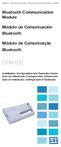 Motors Automation Energy Transmission & Distribution Coatings Bluetooth Communication Module Módulo de Comunicación Bluetooth Módulo de Comunicação Bluetooth CFW100 Installation, Configuration and Operation
Motors Automation Energy Transmission & Distribution Coatings Bluetooth Communication Module Módulo de Comunicación Bluetooth Módulo de Comunicação Bluetooth CFW100 Installation, Configuration and Operation
Conversor Digital HD Terrestre + HD Satélite Combo-Box
 Conversor Digital HD Terrestre + HD Satélite Combo-Box Manual do usuário 1 Índice 1 INTRODUÇÃO Este manual destina-se a guiá-lo através da operação do sistema do Conversor Digital Terrestre de Alta Definição
Conversor Digital HD Terrestre + HD Satélite Combo-Box Manual do usuário 1 Índice 1 INTRODUÇÃO Este manual destina-se a guiá-lo através da operação do sistema do Conversor Digital Terrestre de Alta Definição
MANUAL SUPER DVBT MEDIA BOX
 MANUAL SUPER DVBT MEDIA BOX MANUAL DE INSTALAÇÃO E UTILIZAÇÃO EG-M1 Conteúdo 1. Apresentação do Produto................................. 3 2. Conexão do Aparelho.......................................
MANUAL SUPER DVBT MEDIA BOX MANUAL DE INSTALAÇÃO E UTILIZAÇÃO EG-M1 Conteúdo 1. Apresentação do Produto................................. 3 2. Conexão do Aparelho.......................................
MANUAL DO USUÁRIO. Receptor HD ISDB-T
 MANUAL DO USUÁRIO Receptor HD ISDB-T Painel Frontal e Traseiro Painel Frontal: USB CH- CH+ POWER 1 2 3 4 Painel Traseiro: RF IN RF OUT COAXIAL R L VIDEO DC IN HD 5 6 7 8 9 10 11 12 1. Porta USB 2.0: Entrada
MANUAL DO USUÁRIO Receptor HD ISDB-T Painel Frontal e Traseiro Painel Frontal: USB CH- CH+ POWER 1 2 3 4 Painel Traseiro: RF IN RF OUT COAXIAL R L VIDEO DC IN HD 5 6 7 8 9 10 11 12 1. Porta USB 2.0: Entrada
NOVO SISTEMA DE CORREIO ELETRONICO PARA OS DOMINIOS ic.uff.br & dcc.ic.uff.br
 NOVO SISTEMA DE CORREIO ELETRONICO PARA OS DOMINIOS ic.uff.br & dcc.ic.uff.br A partir de 28/07/2004 (quarta-feira), ás 17:30 hs estaremos trocando nossos servidores de correio para ambos os domínios ic.uff.br
NOVO SISTEMA DE CORREIO ELETRONICO PARA OS DOMINIOS ic.uff.br & dcc.ic.uff.br A partir de 28/07/2004 (quarta-feira), ás 17:30 hs estaremos trocando nossos servidores de correio para ambos os domínios ic.uff.br
DVR 9 Canais ATX 209
 DVR 9 Canais ATX 209 Índice Introdução ao DVR 2 Painel frontal 3 Painel traseiro 4 Ligando a unidade 5 Visualização de tela 6 Guia de operação: Menu principal 7 Guia de operação: Seleção de câmera 7 Guia
DVR 9 Canais ATX 209 Índice Introdução ao DVR 2 Painel frontal 3 Painel traseiro 4 Ligando a unidade 5 Visualização de tela 6 Guia de operação: Menu principal 7 Guia de operação: Seleção de câmera 7 Guia
6 - Apresentação do Painel de Controle do software DVR-Viewer. Itens Descrição 1 Lista do DVR: Adiciona/Modifica/Apaga a lista de DVRs conectados.
 Instrução de acesso ao DVR da Yoko modelo Pentaplex. Via Software. 1 - Instalar o Software que esta no CD (Yoko H264\setup.exe) ou Fazer o Download do software do através do site abaixo: ( caso o navegador
Instrução de acesso ao DVR da Yoko modelo Pentaplex. Via Software. 1 - Instalar o Software que esta no CD (Yoko H264\setup.exe) ou Fazer o Download do software do através do site abaixo: ( caso o navegador
USB Communication Kit Kit de Comunicación USB Kit de Comunicação USB SSW-06
 Motors Energy Automation Coatings USB Communication Kit Kit de Comunicación USB Kit de Comunicação USB SSW-06 Installation Guide Guia de Instalación Guia de Instalação English / Español / Português Summary
Motors Energy Automation Coatings USB Communication Kit Kit de Comunicación USB Kit de Comunicação USB SSW-06 Installation Guide Guia de Instalación Guia de Instalação English / Español / Português Summary
Instrução de acesso ao DVR da Yoko Modelo RYK925x Via Software.
 Instrução de acesso ao DVR da Yoko Modelo RYK925x Via Software. 1 - Instalar o Software que está no CD (Yoko H264\setup.exe) ou Fazer o Download do software do através do site abaixo: http://cameras.khronos.ind.br:1061/clientes/aplicativos/yokoprata/
Instrução de acesso ao DVR da Yoko Modelo RYK925x Via Software. 1 - Instalar o Software que está no CD (Yoko H264\setup.exe) ou Fazer o Download do software do através do site abaixo: http://cameras.khronos.ind.br:1061/clientes/aplicativos/yokoprata/
GENERAL SAFETY 2 GENERAL INFORMATION 3 INSTALLING EQUIPMENT 10 CHANNEL LIST GUIDE 11 MENU GUIDE 13 MAIN PAGE 13. PVR Guide 24 TROUBLESHOOTING 31
 TABLE OF CONTENTS GENERAL SAFETY 2 GENERAL INFORMATION 3 I. UNPACKING 3 II. FEATURES 3 III. REMOTE CONTROL UNIT (RCU) 4 IV. HOW TO SETTING RCU FOR TV 6 V. FRONT PANEL 8 VI. REAR PANEL 9 INSTALLING EQUIPMENT
TABLE OF CONTENTS GENERAL SAFETY 2 GENERAL INFORMATION 3 I. UNPACKING 3 II. FEATURES 3 III. REMOTE CONTROL UNIT (RCU) 4 IV. HOW TO SETTING RCU FOR TV 6 V. FRONT PANEL 8 VI. REAR PANEL 9 INSTALLING EQUIPMENT
DVR 4 Canais ATX 204
 DVR 4 Canais ATX 204 Índice Introdução ao DVR 2 Painel frontal 3 Painel traseiro 4 Instalação do sensor 5 Instalação do alarme 6 Ligando a unidade 7 Display 8 Menu principal 9 Seleção de Câmera 9 Modo
DVR 4 Canais ATX 204 Índice Introdução ao DVR 2 Painel frontal 3 Painel traseiro 4 Instalação do sensor 5 Instalação do alarme 6 Ligando a unidade 7 Display 8 Menu principal 9 Seleção de Câmera 9 Modo
VGM. VGM information. ALIANÇA VGM WEB PORTAL USER GUIDE June 2016
 Overview The Aliança VGM Web portal is an application that enables you to submit VGM information directly to Aliança via our e-portal Web page. You can choose to enter VGM information directly, or to download
Overview The Aliança VGM Web portal is an application that enables you to submit VGM information directly to Aliança via our e-portal Web page. You can choose to enter VGM information directly, or to download
Sumário GERAL... 3 INSTALAÇÃO... 3 UTILIZANDO O MINI DVR USB ST-400...10. Opções de Segurança... 12. Gravando as Imagens...13 ESPECIFICAÇÕES TÉCNICAS
 Nos campos channel description, podemos nomear os canais. O nome será exibido junto ao vídeo. No campo Channel control, selecionando o modo automatic, podemos definir os canais ativos, o tempo de exibição
Nos campos channel description, podemos nomear os canais. O nome será exibido junto ao vídeo. No campo Channel control, selecionando o modo automatic, podemos definir os canais ativos, o tempo de exibição
WATER MATTRESS MASSAGE SYSTEM 20439
 Page 1 of 10 WATER MATTRESS MASSAGE SYSTEM 20439 CONTENTS Massage System with Controller Please note: the above image shows a white unit and a blue unit. The white unit is supplied inside the blue unit
Page 1 of 10 WATER MATTRESS MASSAGE SYSTEM 20439 CONTENTS Massage System with Controller Please note: the above image shows a white unit and a blue unit. The white unit is supplied inside the blue unit
Manual do usuário. User s Manual. Music Bass subwoofer 4 em 1 SP101 Music Bass subwoofer 4 in 1 SP101. Music bass subwoofer 4 em 1
 Manual do usuário User s Manual Music Bass 2.1 - subwoofer 4 em 1 SP101 Music Bass 2.1 - subwoofer 4 in 1 SP101 1 sp101_manual.indd 1 10/11/2010 12:40:11 ÍNDICE INSTRUÇÕES DE SEGURANÇA.....................................................................................................
Manual do usuário User s Manual Music Bass 2.1 - subwoofer 4 em 1 SP101 Music Bass 2.1 - subwoofer 4 in 1 SP101 1 sp101_manual.indd 1 10/11/2010 12:40:11 ÍNDICE INSTRUÇÕES DE SEGURANÇA.....................................................................................................
Memory Module MMF-02. Modulo de Memoria MMF-02. Módulo de Memória MMF-02 CFW70X
 Motors Automation Energy Transmission & Distribution Coatings Memory Module MMF-02 Modulo de Memoria MMF-02 Módulo de Memória MMF-02 CFW70X Installation, Configuration and Operation Guide Guía de Instalación,
Motors Automation Energy Transmission & Distribution Coatings Memory Module MMF-02 Modulo de Memoria MMF-02 Módulo de Memória MMF-02 CFW70X Installation, Configuration and Operation Guide Guía de Instalación,
Parts of the Solar Charger. Charging the Solar Battery. Using the Solar Lamp. Carry in hand. Shows how much light is left. Table light.
 Parts of the Solar Charger Solar Lamp LCD Panel 1 Solar Panel Cell Phone Charger Port Protective Cover Solar Charger Port Lamp Stand Adaptors On/Off Switch Cell Phone Charger Cable Charging the Solar Battery
Parts of the Solar Charger Solar Lamp LCD Panel 1 Solar Panel Cell Phone Charger Port Protective Cover Solar Charger Port Lamp Stand Adaptors On/Off Switch Cell Phone Charger Cable Charging the Solar Battery
Este símbolo indica que tensões perigosas que constituem um risco de choque elétrico estão presentes dentro desta unidade.
 Este símbolo indica que tensões perigosas que constituem um risco de choque elétrico estão presentes dentro desta unidade. Este símbolo indica que existem importantes instruções de operação e manutenção
Este símbolo indica que tensões perigosas que constituem um risco de choque elétrico estão presentes dentro desta unidade. Este símbolo indica que existem importantes instruções de operação e manutenção
Aqui pode escolher o Sistema operativo, e o software. Para falar, faça download do Cliente 2.
 TeamSpeak PORTUGUES ENGLISH Tutorial de registo num servidor de TeamSpeak Registration tutorial for a TeamSpeak server Feito por [WB ].::B*A*C*O::. membro de [WB ] War*Brothers - Non Dvcor Dvco Made by:
TeamSpeak PORTUGUES ENGLISH Tutorial de registo num servidor de TeamSpeak Registration tutorial for a TeamSpeak server Feito por [WB ].::B*A*C*O::. membro de [WB ] War*Brothers - Non Dvcor Dvco Made by:
Medidor de campo para sinais de TV digital HD padrão Brasileiro ISDB-T
 Medidor de campo para sinais de TV digital HD padrão Brasileiro ISDB-T LCD 3.5 : Colorido de Alta Resolução Monitor: Sintoniza o canal selecionado com áudio e vídeo Leituras de: Pre BER, Post BER, MER,
Medidor de campo para sinais de TV digital HD padrão Brasileiro ISDB-T LCD 3.5 : Colorido de Alta Resolução Monitor: Sintoniza o canal selecionado com áudio e vídeo Leituras de: Pre BER, Post BER, MER,
User's Guide. Manual de Utilizador
 User's Guide Manual de Utilizador USER'S GUIDE HDD/SSD Support: SATA 2.5 (up to 12.5mm height) Material: Aluminium and Plastic External interface: USB 3.0 (compatible with USB 2.0/1.1) Internal interface:
User's Guide Manual de Utilizador USER'S GUIDE HDD/SSD Support: SATA 2.5 (up to 12.5mm height) Material: Aluminium and Plastic External interface: USB 3.0 (compatible with USB 2.0/1.1) Internal interface:
Easy Linux! FUNAMBOL FOR IPBRICK MANUAL. IPortalMais: a «brainmoziware» company www.iportalmais.pt. Manual Jose Lopes
 IPortalMais: a «brainmoziware» company www.iportalmais.pt FUNAMBOL FOR IPBRICK MANUAL Easy Linux! Title: Subject: Client: Reference: Funambol Client for Microsoft Outlook Doc.: Author: N/Ref.: Date: 2009-04-17
IPortalMais: a «brainmoziware» company www.iportalmais.pt FUNAMBOL FOR IPBRICK MANUAL Easy Linux! Title: Subject: Client: Reference: Funambol Client for Microsoft Outlook Doc.: Author: N/Ref.: Date: 2009-04-17
Motors Automation Energy Transmission & Distribution Coatings. Bluetooth Communication Module. Módulo de Comunicación Bluetooth
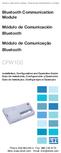 Motors Automation Energy Transmission & Distribution Coatings Bluetooth Communication Module Módulo de Comunicación Bluetooth Módulo de Comunicação Bluetooth CFW100 Installation, Configuration and Operation
Motors Automation Energy Transmission & Distribution Coatings Bluetooth Communication Module Módulo de Comunicación Bluetooth Módulo de Comunicação Bluetooth CFW100 Installation, Configuration and Operation
Capítulo 1 INTRODUÇÃO... 3 1.1 Apresentação... 3 1.2 Sobre este manual... 3 1.3 Instruções de segurança... 3
 Sumário Capítulo 1 INTRODUÇÃO... 3 1.1 Apresentação... 3 1.2 Sobre este manual... 3 1.3 Instruções de segurança... 3 Capítulo 2 COMPONENTES... 4 Capítulo 3 CONTROLE REMOTO... 5 Capítulo 4 CONFIGURAÇÃO...
Sumário Capítulo 1 INTRODUÇÃO... 3 1.1 Apresentação... 3 1.2 Sobre este manual... 3 1.3 Instruções de segurança... 3 Capítulo 2 COMPONENTES... 4 Capítulo 3 CONTROLE REMOTO... 5 Capítulo 4 CONFIGURAÇÃO...
User Manual. Linksys PAP2 Broadband Phone Service. Linhagratuita grupo csdata
 User Manual Linksys PAP2 Broadband Phone Service Linhagratuita grupo csdata www.linhagratuita.com.br Please follow the step-by-step guide below to set up your Linksys PAP2 for use with Linhagratuita Broadband
User Manual Linksys PAP2 Broadband Phone Service Linhagratuita grupo csdata www.linhagratuita.com.br Please follow the step-by-step guide below to set up your Linksys PAP2 for use with Linhagratuita Broadband
MANUAL DO USUÁRIO. MP5 Digital Player UT-09
 MANUAL DO USUÁRIO MP5 Digital Player UT-09 Manual UT09.indd 1 6/11/2008 15:05:57 Índice Características... 3 Chaves... 4 Vista Frontal... 4 Operação Básica... 5 Music... 5 Função Rádio... 7 Função Camera...
MANUAL DO USUÁRIO MP5 Digital Player UT-09 Manual UT09.indd 1 6/11/2008 15:05:57 Índice Características... 3 Chaves... 4 Vista Frontal... 4 Operação Básica... 5 Music... 5 Função Rádio... 7 Função Camera...
SRW 01-HMI. Remote Keypad (HMI) HMI Remoto HMI Remota. Installation Guide Guía de Instalación Guia de Instalação. English / Español / Português
 Motors Automation Energy Transmission & Distribution Coatings Remote Keypad (HMI) HMI Remoto HMI Remota SRW 01-HMI Installation Guide Guía de Instalación Guia de Instalação English / Español / Português
Motors Automation Energy Transmission & Distribution Coatings Remote Keypad (HMI) HMI Remoto HMI Remota SRW 01-HMI Installation Guide Guía de Instalación Guia de Instalação English / Español / Português
Home Theater 5 em 1 SP110
 Home Theater 5 em 1 SP110 ÍNDICE INFORMAÇÕES TÉCNICAS...03 CONTEÚDO DA EMBALAGEM...03 DISPLAY FRONTAL...04 INSTALAÇÃO DOS AUTO FALANTES...05 INSTALAÇÃO DO HOME THEATER...06 COMO USAR O CONTROLE REMOTO...07
Home Theater 5 em 1 SP110 ÍNDICE INFORMAÇÕES TÉCNICAS...03 CONTEÚDO DA EMBALAGEM...03 DISPLAY FRONTAL...04 INSTALAÇÃO DOS AUTO FALANTES...05 INSTALAÇÃO DO HOME THEATER...06 COMO USAR O CONTROLE REMOTO...07
MENU PRINCIPAL DO SET TOP BOX HD
 MENU PRINCIPAL DO SET TOP BOX HD No controle remoto do Set Top Box, pressionando a tecla MENU visualiza-se a tela acima. Nesta tela temos acesso a várias funcionalidades e configurações do aparelho: 1.
MENU PRINCIPAL DO SET TOP BOX HD No controle remoto do Set Top Box, pressionando a tecla MENU visualiza-se a tela acima. Nesta tela temos acesso a várias funcionalidades e configurações do aparelho: 1.
Principais características ÍNDICE. Conteúdo da embalagem:
 Principais características A tecnologia avançada QAM de demodulação e decodificação MPEG-II é capaz de receber e de decodificar todos os programas de TV a cabo digital compatíveis com DVB/MPEG II. Um decodificador
Principais características A tecnologia avançada QAM de demodulação e decodificação MPEG-II é capaz de receber e de decodificar todos os programas de TV a cabo digital compatíveis com DVB/MPEG II. Um decodificador
RECEPTORES E ACESSÓRIOS LAR
 RECEPTORES E ACESSÓRIOS LAR RECEPTORES INDIVIDUAIS - TV TERRESTRE Receptor Digital Terrestre zas Hbb QR-A00120 Receptor TDT híbrido (SD e HDTV) com ligação à internet. Acesso ao conteúdo HbbTV, o que permite
RECEPTORES E ACESSÓRIOS LAR RECEPTORES INDIVIDUAIS - TV TERRESTRE Receptor Digital Terrestre zas Hbb QR-A00120 Receptor TDT híbrido (SD e HDTV) com ligação à internet. Acesso ao conteúdo HbbTV, o que permite
RECEPTOR DIGITAL DE TV Definição Padrão
 RECEPTOR DIGITAL DE TV Definição Padrão TV STAR T910i USB PVR MANUAL DO UTILIZADOR PT 1 ÍNDICE INSTRUÇÕES DE SEGURANÇA IMPORTANTES... 3 PAINEL FRONTAL E TRASEIRO... 4 CONTROLO REMOTO... 5 LIGAR A UM TELEVISOR...
RECEPTOR DIGITAL DE TV Definição Padrão TV STAR T910i USB PVR MANUAL DO UTILIZADOR PT 1 ÍNDICE INSTRUÇÕES DE SEGURANÇA IMPORTANTES... 3 PAINEL FRONTAL E TRASEIRO... 4 CONTROLO REMOTO... 5 LIGAR A UM TELEVISOR...
Accessing the contents of the Moodle Acessando o conteúdo do Moodle
 Accessing the contents of the Moodle Acessando o conteúdo do Moodle So that all the available files in the Moodle can be opened without problems, we recommend some software that will have to be installed
Accessing the contents of the Moodle Acessando o conteúdo do Moodle So that all the available files in the Moodle can be opened without problems, we recommend some software that will have to be installed
Motors Automation Energy Transmission & Distribution Coatings
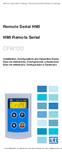 Motors Automation Energy Transmission & Distribution Coatings Remote Serial HMI HMI Remota Serial CFW100 Installation, Configuration and Operation Guide Guía de Instalación, Configuración y Operación Guia
Motors Automation Energy Transmission & Distribution Coatings Remote Serial HMI HMI Remota Serial CFW100 Installation, Configuration and Operation Guide Guía de Instalación, Configuración y Operación Guia
Câmera IP BOX SEGI-0720B Câmera IP Externa SEGI-0720E
 Câmera IP BOX SEGI-0720B Câmera IP Externa SEGI-0720E SEGI-0720B 1 - Instalação 2 - Configuração Padrão 3 - Conectando a Câmera ao Computador 4 - Acessando a interface e configurando a rede 5 - Configurações
Câmera IP BOX SEGI-0720B Câmera IP Externa SEGI-0720E SEGI-0720B 1 - Instalação 2 - Configuração Padrão 3 - Conectando a Câmera ao Computador 4 - Acessando a interface e configurando a rede 5 - Configurações
Immersive. Register your product and get support at series. Quick start guide
 Register your product and get support at www.philips.com/welcome Immersive 5000 series Quick start guide HTS556_55_QSG_A5_9Dec.indd /9/0 0:9:54 AM EN Before using your product, read all accompanying safety
Register your product and get support at www.philips.com/welcome Immersive 5000 series Quick start guide HTS556_55_QSG_A5_9Dec.indd /9/0 0:9:54 AM EN Before using your product, read all accompanying safety
CODIGOS CONTROLE RS232 Matrix HDMI 4x2 Control EDID/RS232 (GB.42.2014)
 CODIGOS CONTROLE RS232 Matrix HDMI 4x2 Control EDID/RS232 (GB.42.2014) Versão 2014.04.23 Você acaba de adquirir um produto AV LIFE!!! Não deixe de acessar nosso site www.avlife.com.br para ficar por dentro
CODIGOS CONTROLE RS232 Matrix HDMI 4x2 Control EDID/RS232 (GB.42.2014) Versão 2014.04.23 Você acaba de adquirir um produto AV LIFE!!! Não deixe de acessar nosso site www.avlife.com.br para ficar por dentro
Conversor Digital Terrestre de Alta Definição CHD 11B
 Conversor Digital Terrestre de Alta Definição CHD 11B Manual do usuário 1 Índice 2 1 INTRODUÇÃO Este manual destina-se a guiá-lo através da operação para o sistema ISDB-T FTA Receptor Digital Terrestre
Conversor Digital Terrestre de Alta Definição CHD 11B Manual do usuário 1 Índice 2 1 INTRODUÇÃO Este manual destina-se a guiá-lo através da operação para o sistema ISDB-T FTA Receptor Digital Terrestre
Guia de Instalação Rápida TFM-560X H/W : YO
 Guia de Instalação Rápida TFM-560X H/W : YO Table Índice of Contents... 1. Antes de Iniciar... 2. Como instalar... 1 1 2 Troubleshooting... 7 Version 08.04.2008 1. Antes de Iniciar Conteúdo da Embalagem
Guia de Instalação Rápida TFM-560X H/W : YO Table Índice of Contents... 1. Antes de Iniciar... 2. Como instalar... 1 1 2 Troubleshooting... 7 Version 08.04.2008 1. Antes de Iniciar Conteúdo da Embalagem
Métodos Formais em Engenharia de Software. VDMToolTutorial
 Métodos Formais em Engenharia de Software VDMToolTutorial Ana Paiva apaiva@fe.up.pt www.fe.up.pt/~apaiva Agenda Install Start Create a project Write a specification Add a file to a project Check syntax
Métodos Formais em Engenharia de Software VDMToolTutorial Ana Paiva apaiva@fe.up.pt www.fe.up.pt/~apaiva Agenda Install Start Create a project Write a specification Add a file to a project Check syntax
Serviços: API REST. URL - Recurso
 Serviços: API REST URL - Recurso URLs reflectem recursos Cada entidade principal deve corresponder a um recurso Cada recurso deve ter um único URL Os URLs referem em geral substantivos URLs podem reflectir
Serviços: API REST URL - Recurso URLs reflectem recursos Cada entidade principal deve corresponder a um recurso Cada recurso deve ter um único URL Os URLs referem em geral substantivos URLs podem reflectir
Especificaciones terra
 Vídeo Anúncio pre-roll + Skin Última atualização 25/03/2015 Especificação do formato pre-roll Vídeo-anúncio que será oferecido com o Background Player (Skin) de forma sincronizada ou não com o fundo do
Vídeo Anúncio pre-roll + Skin Última atualização 25/03/2015 Especificação do formato pre-roll Vídeo-anúncio que será oferecido com o Background Player (Skin) de forma sincronizada ou não com o fundo do
Controles e funções. Painel frontal. Painel traseiro. Capítulo 2 >> Controles e funções. Botão OK Confirma a seleção.
 HDPV-C20CV Capítulo 2 >> Controles e funções Controles e funções Painel frontal 1 2 1 2 3 3 4 5 Botão Power ( ) Liga/desliga seu receptor. Botão MENU Exibe o menu. Sai do menu atual ou vai para o menu
HDPV-C20CV Capítulo 2 >> Controles e funções Controles e funções Painel frontal 1 2 1 2 3 3 4 5 Botão Power ( ) Liga/desliga seu receptor. Botão MENU Exibe o menu. Sai do menu atual ou vai para o menu
Instalação do encosto. Recursos. Como usar os tubos adaptadores. Estrutura do produto. Sistema de Som
 MANUAL Instalação do encosto Sistema de Som Recursos Disponível em preto, cinza Hastes de montagem ajustáveis para encaixe em qualquer assento Hastes ajustáveis a partir de 4 polegadas de distância a 8
MANUAL Instalação do encosto Sistema de Som Recursos Disponível em preto, cinza Hastes de montagem ajustáveis para encaixe em qualquer assento Hastes ajustáveis a partir de 4 polegadas de distância a 8
VERSÃO 1009.V01 AS INFORMAÇÕES CONTIDAS NESTE MANUAL ESTÃO SUJEITAS A MUDANÇAS SEM PREVIO AVISO
 DVR MJPEG DUPLEX ATX 540 GUIIA DE IINSTALAÇÃO E USO VERSÃO 1009.V01 AS INFORMAÇÕES CONTIDAS NESTE MANUAL ESTÃO SUJEITAS A MUDANÇAS SEM PREVIO AVISO ATENÇÃO: E imprescindivel a leitura deste manual para
DVR MJPEG DUPLEX ATX 540 GUIIA DE IINSTALAÇÃO E USO VERSÃO 1009.V01 AS INFORMAÇÕES CONTIDAS NESTE MANUAL ESTÃO SUJEITAS A MUDANÇAS SEM PREVIO AVISO ATENÇÃO: E imprescindivel a leitura deste manual para
Após instalar o dispositivo, localize o número de série no rótulo do produto e use-o para registrá-lo em http://www.netgear.com/register.
 Introdução Suporte Agradecemos por escolher os produtos NETGEAR. Após instalar o dispositivo, localize o número de série no rótulo do produto e use-o para registrá-lo em http://www.netgear.com/register.
Introdução Suporte Agradecemos por escolher os produtos NETGEAR. Após instalar o dispositivo, localize o número de série no rótulo do produto e use-o para registrá-lo em http://www.netgear.com/register.
WR-3454G 54M WIRELESS ROUTER WR-3454G MANUAL DE INSTALAÇÃO
 WR-3454G MANUAL DE INSTALAÇÃO 1 - Conteúdo do Kit Os seguintes conteúdos encontram-se na caixa: Um roteador WR-3454G Uma Antena Uma fonte de Alimentação de 9V 0,8A Observação: Se algum dos itens acima
WR-3454G MANUAL DE INSTALAÇÃO 1 - Conteúdo do Kit Os seguintes conteúdos encontram-se na caixa: Um roteador WR-3454G Uma Antena Uma fonte de Alimentação de 9V 0,8A Observação: Se algum dos itens acima
Select a single or a group of files in Windows File Explorer, right-click and select Panther Print
 Quick Start Guide SDI Panther Print Panther Print SDI Panther products make sharing information easier. Panther Print is an intuitive dialog box that provides a thumbnail view of the file to print, depicting
Quick Start Guide SDI Panther Print Panther Print SDI Panther products make sharing information easier. Panther Print is an intuitive dialog box that provides a thumbnail view of the file to print, depicting
MANUAL DO USUÁRIO Receptor Móvel de TV Digital Full HD I INSTRUÇÃO DE SEGURANÇA... 5 II INTRODUÇÃO... 6 III MENU DE OPERAÇÃO... 8
 Sumário I INSTRUÇÃO DE SEGURANÇA... 5 II INTRODUÇÃO... 6 II.2. Características...6 III MENU DE OPERAÇÃO... 8 III.2. - EPG...10 III.3. Pesquisa de canal...11 III.4. Pesquisa automática...11 III.5 Pesquisa
Sumário I INSTRUÇÃO DE SEGURANÇA... 5 II INTRODUÇÃO... 6 II.2. Características...6 III MENU DE OPERAÇÃO... 8 III.2. - EPG...10 III.3. Pesquisa de canal...11 III.4. Pesquisa automática...11 III.5 Pesquisa
Guia de Instalação Rápida TU2-ETG H/W: V1.3R
 Guia de Instalação Rápida TU2-ETG H/W: V1.3R Table Índice of Contents Português... 1. Antes de Iniciar... 2. Como instalar... 1 1 2 Troubleshooting... 7 Version 08.27.2008 1. Antes de Iniciar Conteúdo
Guia de Instalação Rápida TU2-ETG H/W: V1.3R Table Índice of Contents Português... 1. Antes de Iniciar... 2. Como instalar... 1 1 2 Troubleshooting... 7 Version 08.27.2008 1. Antes de Iniciar Conteúdo
MANUAL DE INSTALAÇÃO DVR-USB ST-104
 MANUAL DE INSTALAÇÃO DVR-USB ST-104 Obrigado por escolher o DVR USB ST-104 DIMY S. Por favor, certifique-se que a operação do produto esta de acordo com este manual para garantir a estabilidade do sistema
MANUAL DE INSTALAÇÃO DVR-USB ST-104 Obrigado por escolher o DVR USB ST-104 DIMY S. Por favor, certifique-se que a operação do produto esta de acordo com este manual para garantir a estabilidade do sistema
Real DVD Studio II. Guía Rápida de Instalación. Quick Installation Guidance. Guia Rápida de Instalação
 Real DVD Studio II Guía Rápida de Instalación Quick Installation Guidance Guia Rápida de Instalação Encontrara una guía más detallada en el CD-ROM del producto en formato PDF. Found a more detailed guide
Real DVD Studio II Guía Rápida de Instalación Quick Installation Guidance Guia Rápida de Instalação Encontrara una guía más detallada en el CD-ROM del producto en formato PDF. Found a more detailed guide
MANUAL DE OPERACIONES
 MANUAL DE OPERACIONES INTRUCCIONES DE SEGURIDAD IMPORTANTES El signo de exclamación dentro del triángulo equilátero intenta alertar al usuario de la presencia de instrucciones operativas y de mantenimiento
MANUAL DE OPERACIONES INTRUCCIONES DE SEGURIDAD IMPORTANTES El signo de exclamación dentro del triángulo equilátero intenta alertar al usuario de la presencia de instrucciones operativas y de mantenimiento
Especificações terra. Vídeo anúncio pre-roll. Copyright 2012, Terra Networks Brasil S.A. Última atualização 31/08/2015
 Vídeo anúncio pre-roll Última atualização 31/08/2015 Especificação do formato O vídeo-anúncio pre-roll é exibido antes do vídeo de conteúdo nos canais do Terra TV, nos vídeos embedados e na Fanpage do
Vídeo anúncio pre-roll Última atualização 31/08/2015 Especificação do formato O vídeo-anúncio pre-roll é exibido antes do vídeo de conteúdo nos canais do Terra TV, nos vídeos embedados e na Fanpage do
Motor PTC Kit. Kit PTC del Motor. Kit PTC do Motor SSW-07 / SSW-08
 Motors Automation Energy Transmission & Distribution Coatings Motor PTC Kit Kit PTC del Motor Kit PTC do Motor SSW-07 / SSW-08 Installation, Configuration and Operation Guide Guía de Instalación, Configuración
Motors Automation Energy Transmission & Distribution Coatings Motor PTC Kit Kit PTC del Motor Kit PTC do Motor SSW-07 / SSW-08 Installation, Configuration and Operation Guide Guía de Instalación, Configuración
Guia de Instalação Rápida TW100-BRV204
 Guia de Instalação Rápida TW100-BRV204 Table Índice of Contents Português... 1. Antes de Iniciar... 2. Instalação de Hardware... 3. Configure o Roteador... 1 1 2 3 Troubleshooting... 5 Version 08.05.2008
Guia de Instalação Rápida TW100-BRV204 Table Índice of Contents Português... 1. Antes de Iniciar... 2. Instalação de Hardware... 3. Configure o Roteador... 1 1 2 3 Troubleshooting... 5 Version 08.05.2008
Roteiro para legendar vídeos
 Colégio Pedro II Unidade Engenho Novo II Informática Educativa 2009 Professora Simone Roteiro para legendar vídeos 1. Neste roteiro você vai aprender a legendar vídeos em formato AVI, a partir do uso de
Colégio Pedro II Unidade Engenho Novo II Informática Educativa 2009 Professora Simone Roteiro para legendar vídeos 1. Neste roteiro você vai aprender a legendar vídeos em formato AVI, a partir do uso de
Protocolo Profibus Profibus Protocol Protocolo Profibus Manual do Usuário User s Manual Manual del Usuario
 Motores Automação Energia Transmissão & Distribuição Tintas Profibus Protocol Manual do Usuário User s Manual Manual del Usuario 1. PROFIBUS PORTUGUÊS Modelo Tipo do módulo Tipo de rede Padrão Meio de
Motores Automação Energia Transmissão & Distribuição Tintas Profibus Protocol Manual do Usuário User s Manual Manual del Usuario 1. PROFIBUS PORTUGUÊS Modelo Tipo do módulo Tipo de rede Padrão Meio de
Manual do Utilizador. Câmara Dash
 Manual do Utilizador Câmara Dash 87230 1. Conteúdo da Embalagem DVR Ednet para carro Cabo de alimentação 1,2 m Montagem por sucção Manual do Utilizador Carregador de carro 2. Vista Geral do Produto 1 2
Manual do Utilizador Câmara Dash 87230 1. Conteúdo da Embalagem DVR Ednet para carro Cabo de alimentação 1,2 m Montagem por sucção Manual do Utilizador Carregador de carro 2. Vista Geral do Produto 1 2
MANUAL DE INSTRUÇÕES BOX IPTV HD + BANTU
 MANUAL DE INSTRUÇÕES BOX IPTV HD + 2 ÍNDICE BOX HD IPTV... 5 Introdução... 5 Modelo preto... 6 Modelo cinza... 7 Comando... 8 MIDDLEWARE... 10 Menu Principal (Botão Home)... 10 Guia... 12 Lista de canais...
MANUAL DE INSTRUÇÕES BOX IPTV HD + 2 ÍNDICE BOX HD IPTV... 5 Introdução... 5 Modelo preto... 6 Modelo cinza... 7 Comando... 8 MIDDLEWARE... 10 Menu Principal (Botão Home)... 10 Guia... 12 Lista de canais...
Click the + sign to add new server details. Clique no sinal de "+" para adicionar novos detalhes do servidor. Enter a friendly name for your BI Server
 Click the + sign to add new server details Clique no sinal de "+" para adicionar novos detalhes do servidor Enter a friendly name for your BI Server Digite um nome amigável para o seu BI Server Enter the
Click the + sign to add new server details Clique no sinal de "+" para adicionar novos detalhes do servidor Enter a friendly name for your BI Server Digite um nome amigável para o seu BI Server Enter the
Seu manual do usuário TRENDNET TK-IP101 http://pt.yourpdfguides.com/dref/3182191
 Você pode ler as recomendações contidas no guia do usuário, no guia de técnico ou no guia de instalação para TRENDNET TK- IP101. Você vai encontrar as respostas a todas suas perguntas sobre a no manual
Você pode ler as recomendações contidas no guia do usuário, no guia de técnico ou no guia de instalação para TRENDNET TK- IP101. Você vai encontrar as respostas a todas suas perguntas sobre a no manual
Guia de Instalação Rápida TEW-424UB
 Guia de Instalação Rápida TEW-424UB Table Índice of Contents... 1. Antes de iniciar... 2. Como instalar... 3. Configuração Wireless... 1 1 2 7 Troubleshooting... 8 Version 08.07.2006 1. Antes de Iniciar
Guia de Instalação Rápida TEW-424UB Table Índice of Contents... 1. Antes de iniciar... 2. Como instalar... 3. Configuração Wireless... 1 1 2 7 Troubleshooting... 8 Version 08.07.2006 1. Antes de Iniciar
PCTV Analog Stick (170e)
 PCTV Analog Stick (170e) Guía Início Rápido 2008-2009 PCTV Systems S.à r.l. 8420-20022-01 R2 Contenido del Paquete 1 2 3 4 5 6 7 I. Instalación II. III. IV. Contenido del Paquete* Imagenes ilustrativas
PCTV Analog Stick (170e) Guía Início Rápido 2008-2009 PCTV Systems S.à r.l. 8420-20022-01 R2 Contenido del Paquete 1 2 3 4 5 6 7 I. Instalación II. III. IV. Contenido del Paquete* Imagenes ilustrativas
VGM. VGM information. ALIANÇA VGM WEB PORTAL USER GUIDE September 2016
 Overview The Aliança VGM Web portal is an application that enables you to submit VGM information directly to Aliança via our e-portal Web page. You can choose to enter VGM information directly, or to download
Overview The Aliança VGM Web portal is an application that enables you to submit VGM information directly to Aliança via our e-portal Web page. You can choose to enter VGM information directly, or to download
2010 Encore Electronics, Inc.Todos Direitos Reservados.COVER
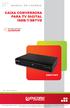 2010 Encore Electronics, Inc.Todos Direitos Reservados.COVER 2010 Encore Electronics, Inc. Especificações de produtos, tamanhos e formas estão sujeitos a alterações sem aviso prévio e aparência real do
2010 Encore Electronics, Inc.Todos Direitos Reservados.COVER 2010 Encore Electronics, Inc. Especificações de produtos, tamanhos e formas estão sujeitos a alterações sem aviso prévio e aparência real do
O HyperMedia Center é um aplicativo multimídia integrado que permite. aproveitar plenamente seu entretenimento digital TV, home vídeos e fotos.
 Brasil Introdução O HyperMedia Center é um aplicativo multimídia integrado que permite aproveitar plenamente seu entretenimento digital TV, home vídeos e fotos. O aplicativo HyperMedia Center transforma
Brasil Introdução O HyperMedia Center é um aplicativo multimídia integrado que permite aproveitar plenamente seu entretenimento digital TV, home vídeos e fotos. O aplicativo HyperMedia Center transforma
Motors Automation Energy Transmission & Distribution Coatings
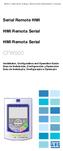 Motors Automation Energy Transmission & Distribution Coatings Serial Remote HMI HMI Remota Serial HMI Remota Serial CFW500 Installation, Configuration and Operation Guide Guía de Instalación, Configuración
Motors Automation Energy Transmission & Distribution Coatings Serial Remote HMI HMI Remota Serial HMI Remota Serial CFW500 Installation, Configuration and Operation Guide Guía de Instalación, Configuración
Guia de Instalação Rápida TEW-430APB
 Guia de Instalação Rápida TEW-430APB Table Índice of Contents Português... 1. Antes de Iniciar... 2. Instalação de Hardware... 3. Configure o Ponto de Acesso... 1 1 2 3 Troubleshooting... 6 Version 08.04.2008
Guia de Instalação Rápida TEW-430APB Table Índice of Contents Português... 1. Antes de Iniciar... 2. Instalação de Hardware... 3. Configure o Ponto de Acesso... 1 1 2 3 Troubleshooting... 6 Version 08.04.2008
Manual de Instalação DVD MAKER USB2.0
 Manual de Instalação DVD MAKER USB2.0 Conteúdo V1.0 Capítulo 1 : Instalação de Hardware DVD MAKER USB2.0...2 1.1 Conteúdos do Pacote...2 1.2 Requisitos do Sistema...2 1.3 Instalação do Hardware...2 Capítulo
Manual de Instalação DVD MAKER USB2.0 Conteúdo V1.0 Capítulo 1 : Instalação de Hardware DVD MAKER USB2.0...2 1.1 Conteúdos do Pacote...2 1.2 Requisitos do Sistema...2 1.3 Instalação do Hardware...2 Capítulo
PROCEDIMENTO PADRÃO. HISTÓRICO DAS ALTERAÇÕES REVISÃO DATA ITENS REVISADOS 1.1 13/01/2006 Alteração do PID de recepção de 1050 para 1070.
 DATA: 23/01/2009 HISTÓRICO DAS ALTERAÇÕES REVISÃO DATA ITENS REVISADOS 1.1 13/01/2006 Alteração do PID de recepção de 1050 para 1070. 1.2 12/07/2006 Alteração da frequência de recepção, symbol rate (taxa
DATA: 23/01/2009 HISTÓRICO DAS ALTERAÇÕES REVISÃO DATA ITENS REVISADOS 1.1 13/01/2006 Alteração do PID de recepção de 1050 para 1070. 1.2 12/07/2006 Alteração da frequência de recepção, symbol rate (taxa
AirMedia-350 1.3. Reprodutor Multimédia Rede 2.5 /3.5 SATA HDD Media Station HDMI. Wi-Fi (Optional) USB Client x1. USB Host x2.
 O AirMedia-350 Reprodutor Multimédia Rede 2.5 /3.5 SATA HDD Media Station AirMedia-350 é a última geração de dispositivos domésticos de rede para reproduzir vídeos, fotos, e musica através do disco rígido
O AirMedia-350 Reprodutor Multimédia Rede 2.5 /3.5 SATA HDD Media Station AirMedia-350 é a última geração de dispositivos domésticos de rede para reproduzir vídeos, fotos, e musica através do disco rígido
Guia de Instalação Rápida TEG-PCITXR TEG-PCITXRL 3.02
 Guia de Instalação Rápida TEG-PCITXR TEG-PCITXRL 3.02 Índice Português 1 1. Antes de Iniciar 1 2. Como instalar 2 Troubleshooting 5 Version 03.18.2010 1. Antes de Iniciar Português Conteúdo da Embalagem
Guia de Instalação Rápida TEG-PCITXR TEG-PCITXRL 3.02 Índice Português 1 1. Antes de Iniciar 1 2. Como instalar 2 Troubleshooting 5 Version 03.18.2010 1. Antes de Iniciar Português Conteúdo da Embalagem
Start Here Comece aqui Mise en route Empezar aquí
 Start Here Comece aqui Mise en route Empezar aquí 1 Install the software (required for full functionality). Instale o software (necessário para funcionalidade total). Installez le logiciel (requis pour
Start Here Comece aqui Mise en route Empezar aquí 1 Install the software (required for full functionality). Instale o software (necessário para funcionalidade total). Installez le logiciel (requis pour
PRO2150 *HKLN4197A* Radio Portátil Manual de Referencia Rápida Rádio Portátil Manual de Referência Rápida Portable Radio Quick Reference Manual
 PRO2150 Radio Portátil Manual de Referencia Rápida Rádio Portátil Manual de Referência Rápida Portable Radio Quick Reference Manual *HKLN4197A* HKLN4197A Radio Portátil PRO2150 - Rádio Portátil PRO2150
PRO2150 Radio Portátil Manual de Referencia Rápida Rádio Portátil Manual de Referência Rápida Portable Radio Quick Reference Manual *HKLN4197A* HKLN4197A Radio Portátil PRO2150 - Rádio Portátil PRO2150
Conversor e gravador digital Full HD - DTV-8000
 10 11 6 1 1 2 3 4 5 6 7 8 10 11 7 8 4 5 3 2 12 (FWD) (REW) Remova a tampa da pilha do Controle Remoto e coloque 2 pilhas do tamanho AAA dentro do compartimento. O diagrama dentro do compartimento de pilha
10 11 6 1 1 2 3 4 5 6 7 8 10 11 7 8 4 5 3 2 12 (FWD) (REW) Remova a tampa da pilha do Controle Remoto e coloque 2 pilhas do tamanho AAA dentro do compartimento. O diagrama dentro do compartimento de pilha
Important safety instructions to be kept with the product Please read attentively
 Important safety instructions to be kept with the product Please read attentively To prevent fire and electric shock, do not expose this receiver to rain or moisture. In order to avoid any possible risk
Important safety instructions to be kept with the product Please read attentively To prevent fire and electric shock, do not expose this receiver to rain or moisture. In order to avoid any possible risk
Manual de Instalação do Stick II para TV Analógica USB
 Manual de Instalação do Stick II para TV Analógica USB Conteúdo V1.0 Capítulo 1 : Instalação do Hardware do Stick II para TV Analógica USB...2 1.1 Conteúdo da Embalagem...2 1.2 Requisitos do Sistema...2
Manual de Instalação do Stick II para TV Analógica USB Conteúdo V1.0 Capítulo 1 : Instalação do Hardware do Stick II para TV Analógica USB...2 1.1 Conteúdo da Embalagem...2 1.2 Requisitos do Sistema...2
Portuguese DMB-118HDMK3 MANUAL DO UTILIZADOR
 Portuguese DMB-118HDMK3 MANUAL DO UTILIZADOR Índice Informação de Segurança...1 Ligação do Sistema...1 Controlo Remoto...2 Primeira Instalação...3 Funcionamento Básico...3 1. Mudar de canal...3 2. Volume
Portuguese DMB-118HDMK3 MANUAL DO UTILIZADOR Índice Informação de Segurança...1 Ligação do Sistema...1 Controlo Remoto...2 Primeira Instalação...3 Funcionamento Básico...3 1. Mudar de canal...3 2. Volume
