GENERAL SAFETY 2 GENERAL INFORMATION 3 INSTALLING EQUIPMENT 10 CHANNEL LIST GUIDE 11 MENU GUIDE 13 MAIN PAGE 13. PVR Guide 24 TROUBLESHOOTING 31
|
|
|
- Margarida Peixoto Campelo
- 7 Há anos
- Visualizações:
Transcrição
1
2
3 TABLE OF CONTENTS GENERAL SAFETY 2 GENERAL INFORMATION 3 I. UNPACKING 3 II. FEATURES 3 III. REMOTE CONTROL UNIT (RCU) 4 IV. HOW TO SETTING RCU FOR TV 6 V. FRONT PANEL 8 VI. REAR PANEL 9 INSTALLING EQUIPMENT 10 CHANNEL LIST GUIDE 11 MENU GUIDE 13 MAIN PAGE 13 I. CHANNEL MANAGER 13 II. INSTALLATION 15 III. OPTIONS 20 IV. UTILITY 22 V. ACCESSORY 23 PVR Guide 24 TROUBLESHOOTING 31 SPECIFICATIONS 32 BRAND LIST 178 To disconnect the apparatus from the mains, the plug must be pulled out from the mains socket, therefore the mains plug shall be readily operable. 1
4 GENERAL SAFETY WARNING Please read the following recommended instructions carefully to avoid the risk of your physical Injury before the product is operated. Do not cover the receiver and keep clear space around the receiver for sufficient. Check the receiver s operation voltage 90~250V, 50Hz~60Hz, 12V 2.5A Adaptor Keep liquid away from the receiver. The receiver shall not be exposed to dripping or splashing and no objects that filled with liquid shall not be placed on the receiver. Unplug the receiver from the wall outlet before cleaning. Use a soft cloth and a mild solution of washing-up liquid to clean the casing. Do not block the receiver s ventilation slots which are provided for ventilation and protection from overheating. Please maintain the receiver in a free airflow. Do not allow the receiver to be exposed to hot, cold or humid condition. Do not use any cable and attachment that are not recommended as these may damage your equipment. Please unplug the receiver from the wall outlet and disconnect the cable between the receiver and the antenna when you will not use it for long time. Do not remove the cover to reduce the risk of electric shock. Do not attempt to service the receiver yourself. Refer all serving to qualified service personnel. Manual may be updated as new features. 2
5 GENERAL INFORMATION I. UNPACKING Please ensure that the following items are included with the receiver in your packing. 1) Remote Control Unit (RCU) 2) Batteries (2EA) 3) User s Manual 4) 12V 2.5A Adaptor II. FEATURES Supports MPEG-2, MPEG-4, H.264 and fully DVB compliant Satellite & Terrestrial receiver 2 Slot smart card DiSEqC 1.0, 1.1, 1.2 and USALS Aspect ratio adjustment 4:3 (16/9 crop), 4:3 (16/9 letterbox), 16:9 (4/3 pillar box) User friendly OSD and operation Total 10,000 Channels Programmable Multi-language audio support / Multi-language menu text support Favorite channel selections Parental Guide and rating control EPG(Provider Electronic Program Guide) for On Screen Channel Information On-Screen Display with 65,536 Color Blind scan(power Scan) & Powerful EPG Zoom Function in Pause Dolby Digital Bitstream Out through S/PDIF(Optical) Seletable output for 1080p, 1080i, 720p,576p and 576i format USB 2.0 Host (Access to HDD, USB memory, Others etc) Upgrade Software & Update Channel Database through USB 2.0 Port and RS232 MP3 File Play by USB 2.0 PVR Ready via USB Recorded file play on PC Reservation Recoding by EPG function Multimedia file play by USB 2.0 Home streaming 3
6 GENERAL INFORMATION III. REMOTE CONTROL UNIT (RCU) 4
7 GENERAL INFORMATION III. REMOTE CONTROL UNIT (RCU) 1. POWER Switch the receiver between operation and standby mode. 2. MUTE Enable or disable the audio. 3. TV Switch to TV mode. 4. DVD Switch to DVD mode. 5. VCR Switch to VCR mode. 6. STB Switch to STB mode. 7. TV / RADIO Switch between TV and Radio. 8. RECALL Select the previously viewed channel. 9. AV / TV Select the TV or AV mode. 10. PR Select the previously viewed channel. 11. Fn Network File Manager / Reboot. 12. V. Format Switch to HD Type. 13. ZOOM Select Zoom IN/OUT. 14. Fn2 Reserved. 15. Move down a page in the channel list. 16. Move up a page in the channel list. 17. V+ / V- Turn volume up or down. 18. P+ / P- Change channels up or down on normal mode. 19. Change channel or move to the item in the menu. 20. Adjust the volume or move to left or move item in the menu. 21. MENU Display the main menu on screen. 22. EXIT Return to the previous menu or normal viewing mode from a menu. 23. INFO Display the program information box on the screen and edit the name of favorite channel list. 24. STOP Stop recording or playing. 25. PLAY Display file lists and plays slow/normal. 26. PAUSE Pause the playing picture or go to normal mode. 27. RECORD Record the program. 28. REWIND Start reverse playback and change the speed of reverse playback. 29. F / F Start fast forward or fast motion playback and change the speed of forward playback. 30. AUDIO Change the audio languages. 31. EPG Display the TV or Radio program guide. 32. Subtitles Enable subtitles mode. 33. Teletext Enable teletext mode. 34. Numeric buttons Select the TV or Radio service channels and individual menu. 35. FAV Toggle the selected favorite mode. 36. SAT Toggle the selected Satellite list. 5
8 GENERAL INFORMATION IV. HOW TO SETTING RCU FOR TV
9 GENERAL INFORMATION IV. HOW TO SETTING RCU FOR TV I. Manual Search At first, Turn on the TV 1) Press Device LED Key ( STB or TV or VCR or DVD ) + "OK" key at the same time during 2 or 3 seconds. Then the Device LED Lamp will be on Setting Mode. 2) Find the 3-Digit code of Device in brand list and input 3-Digit code accordingly one by one. - The Device LED will be twinked ontime one by one also. When you finish inputting 3-Digit, the Device (TV or VCR or DVD) will be turned off one time. 3) Then click OK to finish setting. (The Device LED will be turned off after twinkling 2 times.) *NOTE : If you are not able to find the TV code which you are watching currently, please perform the below "Auto Search". Then RCU will find the proper code automatically and it will work properly. II. Auto Search (Using Up or Down key) 1) Press Device LED Key ( STB or TV or VCR or DVD ) + "OK" key at the same time during 2 or 3 seconds. Then the Device LED Lamp will be on Setting Mode. 2) Press Up or Down Key of RCU to find out equivalent device. At the moment of RCU matching to the equivalent device, the device will be turned off. 3) Then click OK to finish setting. (The Device LED will be turned off after twinkling 2 times.) III. Factory Reset 1) Press TV LED + REC button at the same time during more than 5 seconds. 2) Device LED will be turn off/on "TV DVD VCR STB" 3 times one by one and RCU will go to default mode. 7
10 GENERAL INFORMATION V. FRONT PANEL POWER Switch the receiver power On and Standby. 2. USB To upgrade firmware / Recording. 3. SMART SLOT Insert Smart Card. NOTE: All USB 2.0 flash drive may not be compatible with the product. 8
11 GENERAL INFORMATION VI. REAR PANEL AERIAL Connect to Terrestrial antenna cable. 2. LOOP OUT Connect to another STB. 3. SAT IN Connect to Satellite antenna cable. 4. LOOP OUT Connect to another STB. 5. TV SCART Connect to TV SCART cable. 6. HDMI Connect to HDMI jack of TV. 7. RS 232 Connect to personal computer for software upgrade. 8. Ethernet Connect to Lan cable. 9. USB Connect to USB device. 10. OPTICAL Output for connecting to a amplifier. 11. ADAPTOR Connect to Adaptor. 12. POWER BUTTON Turn On/Off. 9
12 INSTALLING EQUIPMENT This section explains several ways of connecting the receiver to your existing TV, VCR and Hi-Fi system. You can choose one of the following setups that we recommend. If you have any problem or need help, consult your dealer or service provider. Please ensure that the following items are included with the receiver in your packing. I. CONNECTING THE RECEIVER TO TV I-1. Connecting the receiver to TV with the SCART cable Connect one end of the SCRAT cable to the TV SCRAT cocket on the rear panel of the receiver and the other end to a SCRAT socket on the TV. 10
13 CHANNEL LIST GUIDE 1. Normal Live Mode a) When you select one channel, information bar appears automatically on the screen for few seconds. This bar provides you the current channel information. b) Press INFO button to see the information during normal live mode. 2. Simple Channel List a) Press OK on the normal live mode to go to the channel list. b) When detail channel list is displayed on screen press RED button to go to simple channel list. 3. Detail Channel List a) Press OK on the normal live mode to go to the channel list. b) When simple channel list is displayed on screen press RED button to go to detail channel list. c) Press and to sort by Alphabet. d) Press SAT button to sort by Satellite and FAV button for Favorite 1~8. e) Press GREEN button to return to All Channel or EXIT to return to the current live channel. f) Press the SAT key to show Satellite Pop-UP Window then select satellite. Channel list of selected satellite will be displayed. g) Press the FAV key to show Favorite Pop-UP Window then select FAV list. Channel list of selected FAV will be displayed. h) Press the Green key then all searched channel list will be displayed. 11
14 CHANNEL LIST GUIDE 4.EPG (Electronic Program Guide) a) Press EPG button on the live mode. b) EPG of the current channel appears on the screen. c) Select the channel that you want to watch program. d) It will be appear like rightside picture. 5. ZOOM IN/OUT a) By pressing ZOOM key in a normal live mode, you can use Zoom In/Out fuction. b) You can select zoom size with RED/GREEN key. c) You can select the start position with key. d) After select Zoom size and pisition, you can start zoom function with OK key. e) With key, you can move zooming screen. 12
15 MENU GUIDE MAIN PAGE Press the MENU button on the RCU to open Main Page on the screen. Main Page will be displayed. 1. You can move into the main page using on the RCU. 2. Press OK to confirm your selection. 3. Press EXIT to return to the previous menu or press MENU to go to the current live channel. I. Channel Manager II. Installations III. Options IV. Utility V. Accessory I. CHANNEL MANAGER This section may help you to organize channels according to your preference. 1. Select Channel Manager in the Main Page with and press OK. 2. TV Channel Manager Page displays on the screen. 3. Select the mode that you want using. 4. To see the channel that you choose, go to the channel and then press RED botton. 5. Press EXIT to return to the previous menu or press MENU to go to the current live channel. I-1. Favorite I-2. Rename I-3. Move I-4. Lock I-5. Delete I-1. Favorite 1. Using go to the Favorite mode then press YELLOW button to choose Favorite 1~8. 2. Press OK on the channel that you want to add or delete. 3. will be marked at the end of selected channel name bar. To delete press OK again. 4. Selected channels will be automatically saved. 5. If you want to check the saved Favorite Channel List go to other mode(rename~delete) except Favorite and then press FAV button to check Favorite 1~8. 6. Press EXIT to return to the previous menu or press MENU to go to the current live channel. 7. Press BLUE button to rename Favorite. 13
16 MENU GUIDE I. CHANNEL MANAGER I-2. Rename 1. Using go to the Rename mode. 2. Select the channel that you want to rename using and then press OK. 3. Keypad Dialog displays on the screen. 4. Edit the name entering NUMBERS and / or WORDS in the Keypad Dialog. 5. Press EXIT to return to the previous menu or press MENU to go to the current live channel. I-3. Move 1. Using go to the Move mode. 2. Select channels which you want to move by pressing OK key. 3. Move cursor that you want to place on than press GREEN button. 4. Press EXIT to return to the previous menu or press MENU to go to the current live channel. I-4. Lock 1. Using go to the Lock mode. 2. Select the channel that you want to lock and then press OK. will be marked at the end of the selected channel name bar. To delete press OK again. 3. Press EXIT to go to Main Page or press MENU to go to the current live channel. I-5. Delete 1. Using go to the Delete mode. 2. Select the channel that you want to delete and then press OK. will be marked on the selected channel number. To delete press Blue button again. 3. Press YELLOW button to delete TP. Select one channel and press Blue button. All channels of that TP will be automatically selected. 4. Press YELLOW button to delete Satellite. Select one channel and press Blue button. All channels of that the Satellite will be automatically selected. 5. Press EXIT to return to the previous menu or press MENU to go to the current live channel. 6. Message Box displays on the screen. 7. Select OK on the Message Box and then press OK to delete the markedchannels. 14
17 MENU GUIDE II. INSTALLATION This section may help you to set up antenna and scan satellite or transponder, etc. Select Installations in Main Page using and press OK. Press EXIT to return to the previous menu or press MENU to go to the current live channel. II-1. Satellite Search II-2. DiSEqC Switch II-3. Motor Setup II-4. Terrestrial Search II-5. Home Streaming II-6. Factory Default II-1 Satellite Search 1.You can move the cursor using and press OK when you select the value that you want. a) Satellite - Press OK to display the Satellite List Box. - Select the proper Satellite and then press OK. b) DiSEqC - Press OK to display the DiSEqC Port List. - Select the proper DiSEqC port and then press OK. c) LNB - Press OK to display the LNB Frequency List. - Select the proper LNB Frequency and then press OK. - You can also input directly the numbers using NUMBER KEY on the RCU. d) 22KHz Tone - Select the one among None, 0 KHz or 22 KHz depending on the user s antenna switch box. e) Search Option - Press OK to display the Search Option list. - Select the Search Option that you want and then press OK. TP EDIT : To Edit TP, Press the RED button on the RCU. f) Search - Press Search to start scan channels. - SAT Rename : To rename SAT, Press the Green button on the RCU. 15
18 MENU GUIDE II. INSTALLATION II-2. DiSEqC Switch 1. Select Channel Search in Installation using and press OK. a) If you select DiSEqC Switch and press OK on the menu will be, DiSEqC Switch Page will be displayed. b) Select the proper Satellite of each DiSEqC port (A~D) using and and press SEARCH. Selected Satellites will be searched automatically. II-3 Motor Setup 1. You can move the cursor using and press OK when you select the value that you want. a) Motor Type : DiSEqC 1.2, USAL - Press OK to display Motor Type - Select the proper Motor Type and then press OK. b) Satellite - Press OK to Display the Satellite List Box - Select the proper Satellite and then press OK. c) Drive & Driver Step - Select the direction using. d) Frequency - Press OK to Display the Frequency List. - Select the proper Frequency and then press OK. e) Motor Movement - Search the appropriate position of the selected Satellite using. 16
19 MENU GUIDE II. INSTALLATION f) Motor Control Select the position using and then press OK. Message box displays on the screen. - Store Sat position : Stores the current position of the motor for the selected satellite. - Goto Sat Position : Moves the motor to the stored position of the selected satellite. - Goto Center : Goes to the center of the motor. - Limit off : disable East, West limit. - Set East Limit : Set current position as East Limit. - Set West Limit : Set current position as West Limit. - Recaluation Position. - Reset Position : Resets all stored position of the motor. g) Satellite Position - Input directly the position using NUMBER KEY on the RCU - Select the direction using (WEST / EAST). h) Search Option - Press OK to display the Search Option list. - Select the Search Option that you want and then press OK. i) Search - Press Search to start scan channels. - Press OK to start scanning. TP EDIT : To Edit TP Press the RED button on the RCU. 2. Edit my local position - Press Green Button to edit local Position. a) Longitude - Input directly the Longitude using NUMBER KEY on the RCU. - Select the direction using (WEST / EAST). b) Latitude - Input directly the Latitude using UNMBER KEY on the RCU. - Select the direction using (NORTH/SOUTHd). 3. Press EXIT to return to the previous menu or press MENU to go to the current live channel. 17
20 MENU GUIDE II. INSTALLATION II-4. Terrestrial Search 1. Select Channel Search in Installation using and press OK. 2. 1) Select the region where you are using. 2) You can select searching type which you want among Auto and Manual using. 3) Auto a) Select Search on the Screen and pres OK button to scan channels. b) Press Exit or Menu after finishing scanning. 4) Manual a) Select Mux Channel which you want using. b) Frequency will be displayed automatically according to selected Mux Channel. II-5. Home Streaming 1. PC setting ***Execute 'Home Streaming' program. a) Go to Preference Tab. b) Select Default URL check-box and assign the download folder by using Browse button It is assigned to c:\download but must specify the destination folder personally to be able to receive movie files in PC. Note: Only default server available currently. 2. STB setting a) Go to Home streaming menu ( Menu Accessory Network Home streaming ) and Click Home Streaming. b) IP-Name Edit Pad will appear & Input Server IP by numeric buttons of RCU. c) The IP address must be same as IP address shown in preference tap of Home Streaming program. 18
21 MENU GUIDE II. INSTALLATION 3. Playing the Movie File by Home Streaming a) Press Fn key of RCU in normal view of STB and then the movie file list in PC will be appeared in TV Screen. b) Select the file which you want to see by using navigation keys of RCU and press OK buttons to play the movie file. Please see the right picture for better understanding. II-6. Factory Default Use Factory Default function only when you want to return the receiver to the condition of factory default. All settings and channels will be deleted. 1. Select Factory Default in Installations using and press OK. 2. Message box displays on the screen. 3. Select OK to return the receiver to the condition of factory default and then press OK. 4. Press EXIT to return to the previous menu or press MENU to go to the current live channel. 19
22 MENU GUIDE III. OPTIONS This section may help you to set up OSD language, time, etc. Select Options in Main Page using and press OK. Press EXIT to return to the previous menu or press MENU to go to the current live channel. III-1. OSD Setup III-2. Control Panel III-3. Time Adjust III-4. Parental Lock III-1. OSD Setup 1. Select OSD Setup in Options using and press OK. a) OSD Language - Press OK to display OSD Language list. - Select the language that you want and then press OK. b) Audio Language - Press OK to display Audio Language list. - Select the language that you want and then press OK. c) Subtitle Language - Press OK to display Subtitle. - Select the language that on want and then press OK. d) Display Info Bar - Press OK to display Display Info Bar time list. - Select the second that you want to display and then press OK. e) Transparency - Adjustment of transparency level. 2. Press EXIT to return to the previous menu or press MENU to go to the current live channel. 20
23 MENU GUIDE III. OPTIONS III-2. Control Panel 1. Select TV Setup in Options using and press OK. a) HD Type - Select HD video Output. b) TV Type - Select your TV type. c) Aspect Ratio - Select screen ratio. d) Screen Control - Select screen display modes. e) Brightness - Adjustment of screen brightness. f) Contrast - Adjustment of screen contrast. g) Saturation - Adjustment of screen Saturation. 2. Press EXIT to return to the previous menu or press MENU to go to the current live channel. III-3. Time Adjust Set your local time according to your location. 1. Select Time Setup in Options using and press OK. 2. Time Adjust page displays on the screen. 3. Move the cursor using, and press OK when you select the value that you want. (Input Hour directly using number keys on the RCU) 4. Press EXIT to return to the previous menu or press MENU to go to the current live channel. III-4. Parental Lock Setup 1. Select Parental Lock Setup in Options using and press OK. 2. Parental Lock Page displays on the screen. 3. You can lock and unlock Parental Lock selecting ON or OFF using (For Channels). 4. You can lock and unlock Install Lock selecting ON or OFF using (For Installation Settings). 5. Enter new password if you want to change the current password. 6. Confirm your new password entering new password again. 7. Press EXIT to return to the previous menu or press MENU to go to the current live channel. Note. DEFAULT PASSWORD IS
24 MENU GUIDE IV. UTILITY This section may help you to use USB, etc. Select Utility in Main Page using and press OK. IV -1. System Information IV -2. Timer IV -3. Calendar IV-1. System Information This option help you to know the current S/W and H/W version. Also provides you the product name. 1. Select System Information in Options using and pres OK. 2. Press EXIT to return to the previous menu. IV-2. Timer The Unit(Set top box) will be turned off/on automatically after a specified time IV-3. Calendar 22
25 MENU GUIDE V. ACCESSORY This section may help you to use USB, etc. Select Utility in Main Page using and press OK. V -1. USB V -2. Common Interface -1 USB The receiver is equipped with host. 1. Select USB in Utility with and press OK. 2. If you want to save Sofware or Database, press Green button on the RCU. 3. Select the file which you want to save using and OK button. 4. After downloading the selected file, the receiver will reboot automatically. -2 Common Interface The receiver is equipped with one slot of Common Interface which have access to the scrambled the pay per view services with various conditional access modules and a valid smart card. The programs that can be descrambled are determined by the conditional access module and smart card that you use. 1. Select Common Interface in utility with and press OK. 2. Common Interface displays on the screen. (The phrase No Module is indicated when the conditional access module is not istalled) 3. Insert the conditional access module into Slot The name of the Slot differs according to each inserted conditional access module. 5. Press EXIT to return to the previous menu or press MENU to go to current live channel. 23
26 PVR GUIDE PVR GUIDE This section may help you how to use PVR function on this STB. I. Recommended Devices If you want to use PVR function, you need to prepare equipment as below. - External USB Hard Disk Drive. - Flash memory stick - Format Type: FAT16/32 (System does not support NTFS and other file system) II. Record Function II-1 Reserved Recording 1. Time Reserved Recording : Set desired recording time- in Utility Timer to record at set time. NOTE : How to set up before you start Time Record - STB set up in default. - Please change OFF to Recording in Active menu. - Once you set Recording in Active menu, you will see the detail menu for PVR. ( Cycle, Channel Type, Channel name, Start Time, Duration). - Press the Ok button to select Channel Name. 2. EPG Reserved Recording : Used to record a selected event from EPG. - Press the EPG button to go into EPG menu while watching a program on screen. - To select event play on time: Move from the EPG to select the event and press the RECORD button on RCU. - If you want cancellation, press more RECORD button once. - If you want several reserved recording, move and press the RECORD button on RCU. 24
27 PVR GUIDE PVR GUIDE II. Record Function II-2 Instant Recording - Press RECORD button on RCU to start recoding program. - While Recoding program - Press PAUSE key to execute Time Shift - You can use LEFT/RIGHT button to view desired time while recoding program. - Press OK button on RCU to display Recording file list During Recording you can watch also other channels which are located in same TP. In case of watching other channels during recording, You should come back to the recording channels in channel list to stop recording. - If you press STOP button on RCU, current program you are watching will stop and Live TV will be stored in USB memory space. 25
28 PVR GUIDE PVR GUIDE III. Playback Function - To play previously recorded program, press Play button on RCU. - Use the arrow buttons to select the file which you want to play and press OK button to play. - While Playing program. - If you press LEFT/RIGHT button on RCU button while recoding live TV or recorded file play, current program you ware watching will stop and picture will re-restart from where it was moved by LEFT/RIGHT button on RCU. IV. Trick Mode Function - If you want to play other recorded file during Playback, press Play button. - If you press FF(Fast Forward) button during Timeshift or Playback, the file will be played at 2X speed and if you press the FF button one more time, the file will be played to 8X speed. - If you press the REW(Rewind) button during Timeshift or Playback, the file will rewind at 2X speed and if you press the REW button one more time, the file will rewind to 8x speed. - FF/REW function will back to normal play if you press "PLAY button. 26
29 PVR GUIDE PVR GUIDE V. Time Shift Function - If you want to execute Time Shift in Live mode You should set On of Time Shift In PVR Option (Accessory PVR TimeShift ON ). - To star Time Shift in Live mode, press PAUSE to start. - Time shift will played during 30 minutes in Live Mode. - To start Play back during Timeshift press PLAY key. - You can move play position using LEFT/RIGHT button during Time Shift. VI. Format - You can do FAT32 Format the HDD formatted by FAT32 and NTFS also. - You can do Format also the multi partitioned HDD. - When NTFS formatted HDD is inserted, POPUP message will appear. - Press OK button to move to C:, D:, E:, F: NEXT in case of Multi partitioned HDD. - In case of NTFS multi partitioned HDD, you must format by FAT
30 PVR GUIDE PVR GUIDE VII. MP3 Play - Select MP3 file which you want to play in USB menu. - After you select MP3 file, MP3 play window will be executed. VIII. JPG View - Select JPG file which you want to see in USB menu. - Press OK to see the JPG which you want to. - You can rotate the image by using LEFT/RIGHT button. IX. Software Upgrade - Select * UAD file which you want to upgrade in USB menu. 28
31 PVR GUIDE PVR GUIDE X. How to play the record by PVR of 'HD-XXX' in PC or Divx Player X-1 How to play in PC A) Play KM Player. B) Select Language. 1) Click right button of Mouse Language your language. C) Change the extension name of the recorded file to *.mpg. Example : Welcome to A_ Welcome to A_ mpg D) Select the file which you want to play. 1) Click right button of Mouse Open Files(S) Select. X-2 How to Play in Divx Player A) The file format must be changed to.avi format to play in DivX Player. B) Select a destination folder where to be saved the file which will be changed to *.avi. 1) Click right button of Mouse Capture Select Capture Folder. C) Repeat A) B) C) D) of No.1 how to play in PC. D) Capture the fie which is being played currently to convert into *.avi. 1) Click right button of Mouse Capture Video Quick Capture. 2) Then the playing file is saved in designated folder by *.avi format. E) If the playing file is STB SD channel, it is saved by SD and If the file is HD or H.264 it saved by HD or H.264. If user does not have DivX player which can play HD or H.264 (at least CPU sigma8634), he must convert the file SD so that the general SD DivX player (CPU sigma8511) can play the file. 29
32 PVR GUIDE PVR GUIDE X-3 How to Convert the file by Divx Manager A) Play Divx Manager. 1) Setting Model Rapsody RSH-250/350 B) Select the folder where the file that you want to convert is. Then the file's information will appear. C) And select the file which you want to convert and select Convert. D) Select Encoding Start It starts Converting. NOTE: Web site for downloading 1. Kmplayer 1) Enter this site : 2) Download 2 files to 1 folder and unzip the archived file. After unzip, you can install only click exe file. 2. Divx Manger 1) Enter this site : 2) Click below for English version. 30
33 TROUBLESHOOTING Problem Nothing appears on the Front Panel or No power supply Solution Check that the power cable is plugged into the power socket. No Picture Check the dish and adjust it. Check the cable connection and correct it. Check channel and video output. No Sound Check the volume level of the TV and receiver. Check the mute status of TV and receiver. Check the cable connection and correct. Remote Control Unit dose not work Replace batteries. Aim the remote control unit directly to the receiver. Checking that nothing blocks the front panel. Service is not running or scrambled Check the Conditional Access Module and smart card are appropriate for the selected service. Check the Conditional Access Module and smart card are correctly inserted or not. No Signal on the screen Tuner Defective Check You have forgotten your secret PIN Code Check the signal strength and the signal quality in the menu. Check the LNB and replace the LNB if necessary. Check the LNB cable. Check the Dish and adjust it. Go to the Option and select System Information. Contact your Service Provider. 31
34 SPECIFICATIONS.Conditional Access Module Interface Item Specification SMART CARD 2 SLOTS, ISO 7816, GSM11.11 and EMV (payment systems) compatibility. Tuner & Channel (DVB-S2) Item Specification Type 1 F Type, IEC169-24, Female Frequency Rage RF Impedance Signal Level LNB Power 950MHz to 2150MHz 75 Ohm unbanlanced -65 to -25 dbm 13.5/18.5Vdc +/- 5%, 0.5Amax, Overload Protected 22KHz Tone Frequency : 22KHz +/- 2KHz, 0.6Vpp +/- 0.2V DiSEqC Control Demodulation Input Symbol Rate FEC Decoder Version1.0, 1.2, Tone burst A/B QPSK, 8PSK DVB-S QPSK : 2~45 Msps DVB-S2 8PSK/QPSK : 10~30Msps 1/2, 2/3, 3/4, 3/5, 4/5, 5/6, 8/9, 9/10 in DVB-S2 mode. 1/2, 2/3, 3/4, 5/6 and 7/8 in DVB-S mode.. Tuner & Channel (DVB-T) Item Specification Type IEC (VHF/UHF) female, 75 ohm nominal Frequency Rage VHF : 170MHz to 230MHz UHF : 470MHz to 862MHz Signal Level -78.5dBm ~ -25dBm (64QAM, Code Rate 2/3, Guard Interval 1/8,Gaussian Channel) COFDM Spectrum COFDM 2K/8K-Carrier FEC Mode 1/2, 2/3, 3/4, 5/6, 7/8. System & Memory Item Specification Main Processor STi7110 Flash Memory 8 Mbytes DDR Memory 128 Mbytes Channel Capacity Digital Channel : 10,000 Front 1-Key(Power), 7-SEGMENT DISPLAY 32
35 SPECIFICATIONS. MPEG Transport Stream & A/V Decoding Item Transport Stream Specification MPEG-2, H.264/AVC Transport stream Specification Profile Level MPEG-2 MPEG-4 H.264/AVC Input Rate Max. 90Mbit/s Aspect Ratio 4:3, 16:9, Letter Box Frame Rate 25Hz for PAL, 30Hz for NTSC Video Resolution 576i, 576p, 720p, 1080i Teletext Through VBI Audio Decoding MPEG-1 Layer 1 & 2, Dolby Downmix Audio Mode Single Channel/Dual Channel Joint Stereo/Stereo Frequency Response 20~20kHz, <+/-2dB or 60Hz ~ 18kHz <+/- 0.5dB Sampling Rate 32, 44.1, 48KHz. A/V & Date In/Out Item HDMI TV SCART Output SPDIF Data Interface. Power Supply Item Input Voltage Power Specification HD Video/Audio Output RGB, CVBS, L, R Output with Volume control Dolby Digital Bitstream Out (Optical) - RS-232, Bit Rate : 115,200baud Connector : 9-pin D-sub Male type - USB : USB 2.0, Type A Connector - Ethernet : 10/100Mbps, DHCP Supporting AC 90V ~ 250V, 50Hz ~ 60Hz 12V 2.5A Adaptor Specification. Physical Specification Item Size(WxHxD) Weight 230mm x 40mm x162mm 1.4 KG Specification. Environmental Condition Item Specification Operating Temperature 0 C ~ 40 C Storage Temperature -10 C ~ 50 C Operating Humidity Range 10~85% RH, Non-condensing Storage Humidity Range 5~90% RH, Non-condensing 33
36
37
38 INDICE SEGURIDAD GENERAL 38 INFORMACIÓN GENERAL 39 I. DESEMBALAJE 39 II. CARACTERISTICAS 39 III. MANDO A DISTANCIA(RCU) 40 IV. COMO CONFIGURAR EL MANDO A DISTANCIA CON LA TV 42 V. PANEL FRONTAL 44 VI. PANEL TRASERO 45 INSTALACIÓN DEL EQUIPO 46 GUÍA LISTA DE CANALES 47 GUÍA MENÚ 49 MENÚ PRINCIPAL 49 I. GESTOR DE CANALES 49 I I. INSTALACIÓN 51 III. OPCIONES 56 IV. UTILIDAD 58 V. ACCESORIOS 59 PVR Guide 60 SOLUCIÓN DE PROBLEMAS 67 ESPECIFICACIONES 68 Lista de Marca 178 Para desconectar el receptor, la toma de corriente debe ser retirada del enchufe principal. 37
39 SEGURIDAD GENERAL AVISO Por favor, leer las siguientes recomendaciones atentamente para evitar el riesgo de posibles daños del equipo. No cubrir el receptor y mantener limpio el espacio alrededor del equipo. Comprobar la tensión de entrada al receptor AC 90~240V, 50Hz~60Hz, 12V 2.5A Adaptor Mantener los líquidos lejos del receptor. El receptor no debe ser expuesto a goteos o salpicaduras, ni colocar objetos llenos de líquido en el receptor. Utilizar un trapo blando y un jabón de limpieza suave para limpiar la carcasa. No bloquear las salidas de ventilación del receptor, las cuales le protegen de calentamientos. Por favor, mantener el receptor en un espacio abierto. No permitir que el receptor sea expuesto a condiciones de mucho calor, frio ó humedad. No usar ningún cable ni accesorios no recomenados. Estos podrían dañar su equipo. Por favor, desconectar el receptor del enchufe y el cable de antena, cuando no se vaya a usar durante un largo tiempo. No quitar la tapadera para reducir el riesgo de descargas eléctrica. No intentar reparar equipo por Ud. mismo. Llevarlo a un servicio técnico autorizado. El Manual puede ser actualizado por las versiones. 38
40 INFORMACIÓN GENERAL I.DESEMBALAJE Por favor, asegurarse de que los siguientes articulos están incluidos con el receptor. 1) Mando a distancia (RCU) 2) Pilas (2EA) 3) Manual de instrucciones 4) 12V 2.5A Adaptor II. CARATERISTICAS Soporta MPEG-2, MPEG-4, H.264 y toda la Norma DVB Receptor Digital HD Combo (Satelite y Terrestre) 2 Lectores de Tarjetas DiSEqC 1.0, 1.1, 1.2 y USALS Ajuste de aspecto 4:3 (16/9 crop), 4:3 (16/9 letterbox), 16:9 (4/3 pillar box) OSD de fácil de manejo canales programables Soporta Audio Multi-lenguaje / Soporta Menu Multi-lenguaje Lista de favoritos Control paterno EPG (Guia Electronica de Programas) en pantalla Visualización en pantalla con colores Búsqueda ciega y Potente EPG Función Zoom en Pausa Dolby Digital Bitstream a través de S / PDIF (óptico) Salida seleccionable 1080p, 1080i, 720p, 576p y 576i Puerto USB 2.0 (Acceso al disco duro, memoria USB, otros etc...) Actualización de software y lista de canales a través del puerto USB 2.0 y RS232 Reproduce archivos de audio via USB 2.0 Funciones PVR via USB Reproducir ficheros grabados en el ordenador Programar una grabación a traves de EPG Reproduce archivos de video via USB 2.0 Home streaming 39
41 INFORMACIÓN GENERAL III MANDO A DISTANCIA (RCU) 40
42 INFORMACIÓN GENERAL III MANDO A DISTANCIA (RCU) 1. POWER Conmuta al receptor entre operativo y en modo stand by. 2. MUTE Habilita o deshabilita el audio. 3. TV Modo de TV. 4. DVD Modo de DVD. 5. VCR Modo de VCR. 6. STB Modo de STB. 7. TV / RADIO Conmuta entre canales de TV y Radio. 8. RECALL Selecciona el canal que estabamos viendo anteriormente. 9. AV / TV Selecciona el modo TV ó Radio. 10. PR Selecciona el canal que estabamos viendo anteriormente. 11. Fn Administrador de archivos de red / Resetear. 12. V. Format Cambia a Tipo HD. 13. ZOOM Selecciona la opción ZOOM IN/OUT. 14. Fn2 Reservado. 15. Mueve abajo una página en la lista de canales. 16. Mueve arriba un página en la lista de canales (Selecciona el zoom in/out). 17. V+ / V- Sintoniza el volume arriba o abajo. 18. P+ / P- Cambia canales arriba o abajo en el modo normal de canales. 19. Cambia canales o mueve las opciones en el menú 20. Ajusta el volumen ó mueve para la izda. Y dcha. en las del menú. 21. MENU Muestra el menú principal en la pantalla. 22. EXIT Regresa al menu anterior ó a la vista del modo normal desde un menú. 23. INFO Muestra la caja de información del progarama en la pantalla y editar el nombre de lista de canal favorito. 24. STOP Para la grabación ó la reproducción. 25. PLAY Visualiza la lista de ficheros y reproduce a velocidad normal. 26. PAUSE Hacer Pausa en la imagen ó volver a imagen norma. 27. RECORD Grabar los programas. 28. REWIND Se usa para rebobinar. 29. F / F Se usa para avanzar rápidamente. 30. AUDIO Change the audio languages. 31. EPG Display the TV or Radio program guide. 32. Subtitles Habilita el modo subtitulos. 33. Teletext Habilita el modo teletexto. 34. Numeric buttons Seleccionar canales de TV o Radio y menú individual. 35. FAV Cambia la lista de favoritos seleccionados. 36. SAT Cambia a la lista de satélites seleccionados. 41
43 INFORMACIÓN GENERAL IV. COMO CONFIGURAR EL MANDO A DISTANCIA A LA TV
44 INFORMACIÓN GENERAL IV. COMO CONFIGURAR EL MANDO A DISTANCIA A LA TV I. Búsqueda manual En primer lugar, encienda su televisor. 1) Pulse el botón ( STB o TV o VCR o DVD ) + "OK" al mismo tiempo durante 2 o 3 segundos. La luz del botón seleccionado se quedara fija y entrará en modo de programación. 2) Encuentre el código de 3 dígitos en el listado por marcas e insértelo uno a uno. Cuando finalice de introducir los 3 dígitos, si es el correcto, el dispositivo (TV o VCR o DVD) se apagará. 3) A continuación pulse OK para grabar la configuración. (La luz del botón seleccionado parpadeara dos veces). *NOTA: Si no son capaces de encontrar el código de TV que está usando actualmente, por favor, realice lo siguiente. "Búsqueda Automática". El RCU encontrará el código automáticamente y trabajará correctamente. II. Búsqueda automática (Usando teclas de canal arriba y canal abajo, CH+ y CH-). 1) Pulse el botón ( STB o TV o VCR o DVD ) + "OK" al mismo tiempo durante 2 o 3 segundos. La luz del botón seleccionado se quedara fija y entrará en modo de programación. 2) Presiona CH+ o CH- en el mando para encontrar un dispositivo equivalente. En el momento que el RCU encuentre el código correcto, el dispositivo (TV o VCR o DVD se apagará). 3) A continuación pulse OK para grabar la configuración. (La luz del botón seleccionado parpadeara dos veces). III. Reseteo de fábrica 1) Pulse Botón TV + REC al mismo tiempo durante más de 5 segundos. 2) El botón seleccionado se apagará y se encenderá "TV, DVD, VCR STB" 3 veces uno a uno y el RCU volverá al modo por defecto. 43
45 INFORMACIÓN GENERAL V. PANEL FRONTAL POWER Conmuta el receptor entre encendido y Standby. 2. LECTOR DE TARJETAS Insertar Tarjeta. 3. USB Conectar al Puerto USB. Nota: No todas las memorias USB 2.0 son compatibles con nuestro producto. 44
46 INFORMACIÓN GENERAL VI. PANEL TRASERO AERIAL Conectar al cable de antena Terrestre. 2. LOOP OUT Conectar a otro STB (receptor). 3. SAT IN Conectar al cable de antenna de Satélite. 4. LOOP OUT Conectar a otro STB (receptor). 5. TV SCART Conectar al cable EUROCONECTOR TV. 6. HDMI Conectar a la entrada HDMI del TV. 7. RS 232 Conectar al ordenador personal para actualizaciones de software. 8. Ethernet Conectar al cable LAN. 9. USB Conectar al Puerto USB. 10. OPTICA Salida para conectar a un amplificador. 11. ADAPTOR Conectar el adaptador. 12. BOTÓN DE ALIMENTACIÓN Encendido / Apagado. 45
47 INSTALACIÓN DEL EQUIPO Esta sección explica varias maneras de conectar el receptor a tu TV, VCR y sistema HI-FI. Se puede elegir una de las siguientes configuraciones que recomendamos. Si tiene algún problema ó necesita ayuda, consulte a su distribidor ó punto de venta. Por favor comprobar que los siguientes articulos están incluidos con el receptor en su caja. I. CONECTAR EL RECEPTOR AL TV CON CABLE EUROCONECTOR I-1.Conectar el receptor al TV con cable euroconector Conectar un extremo del cable euroconector al conector TV SCART del panel trasero del receptor y el otro extremo al conector SCART del TV. 46
48 GUÍA LISTA DE CANALES 1. Modo de vista normal a) Cuando se selecciona un canal, la barra de información aparece automáticamente en la pantalla por unos pocos segundos. Esta barra proporciona la información del canal actua. b) Presionar la tecla INFO para ver la información durante el modo de vista normal. 2. Lista sencilla de canales a) Presionar la tecla OK en el modo de vista mormal para ir a la lista de canales. b) Cuando es visualizado detalles en la lista de canales, presionar la recla ROJA para ir a la lista simple de canales. 3. Lista de canales de Detalles a) Presionar la tecla OK en el modo de vista normal para ir a la lista de canales. b) Cuando la lista sencilla de canales es visualizada en la pantalla, presionar la tecia ROJA para ir a la lista de canales de Detalles. c) Presionar y para ordenar alfabéticamente. d) Presionar la tecla SAT para ordenar por satélite y la tecla FAV para favoritos 1-8. e) Presionar la tecla VERDE para volver a Todos los Canales ó SALIR (EXIT) para visualizar nuevamente el canal. f) Presionar la tecla SAT para mostrar la Ventana de Satélites y seleccionar un satélite. Será visualizada la Lista de Canales del satélite seleccionado. g) Presionar la tecla FAV para mostrar la Ventana de Favoritos y seleccionar una lista de FAV. Será visualizada la Lista de FAV seleccionada. h) Presionar la tecla Verde, entonces todos los canales encontrados serán visualizados. 47
49 GUÍA LISTA DE CANALES 4.EPG (Guía Electrónica de Programas) a) Presionar la tecla EPG en el modo de vista normal. b) Aparecerá la EPG del canal actual en la pantalla. c) Seleccionar el canal deseado para ver la EPG. d) Aparecerá como la foto que esta en la derecha. 5. ZOOM IN/OUT a) Presionando la tecla página arriba ( ) desde la vista normal de un canal, se puede usar la función Zoom In/Out. b) Se puede seleccionar el tamaño del zoom con las teclas ROJA / VERDE. c) Se puede seleccionar la posición de comienzo con la tecla. d) Después de seleccionar el tamaño del Zoom y posición, se puede empezar la función zoom con la tecla OK. e) Con la tecla se puede mover la pantalla del zoom. 48
50 GUÍA MENÚ MENÚ PRINCIPAL Presionar la tecla MENU del mando a distancia para abrir la pantalla de la página principal La página principal será mostrado. 1. Puede moverse dentro del menú principal presionando del mando a distancia. 2. Presionar OK para confirmar la selección. 3. Presionar EXIT ó MENÚ para volver al menú anterior. I. Gestor de Canales II. Instalación III. Opciones IV. Utility V. Accessory I. Gestor de Canales Esta sección ayuda a organizar canales acorde a las preferencia. 1. Seleccionar Gestor de Canales en el menú principal con y presionar OK. 2. Aparacerá en la pantalla la página de gestor de canales T. 3. Seleccionar el modo que se quiere uilizar. 4. Para ver el canal que se quiere elegir, ir al canal y presionar la tecla ROJA. 5. Presionar EXIT para volver al menú anterior ó presionar MENU para ir al canal actual que se estaba viendo. I-1. Favorito I-2. Renombrar I-3.Mover I-4. Bloquear I-5. Borrar I-1. Favorito 1. Utilizando las teclas ir al modo favorito y presionar la tecla AMARILLA para elegir entre Favorito Presionar OK en el canal que se quiere añadir ó borra. 3. Una marca aparecerá al final del nombre del canal seleccionado. Para borrar presionar OK otra vez. 4. Los canales seleccionados serán memorizados automáticamente. 5. Si se quiere comprobar la Lista de Favoritos memorizada ir al otro modo (Renombrar-Borrar) excepto Favoritos y presionar la tecla FAV para comprobar Favoritos Presionar EXIT para volver al menu anterior ó presionar MENU para volver al canal actual que se estaba viendo. 7. Presionar la tecla AZUL para renombrar Favorito. 49
51 GUÍA MENÚ I. GESTOR DE CANALES I-2. Renombrar 1. Utilizando las teclas ir al modo de Renombrar. 2. Seleccionar el canal que se quiere renombrar utilizando presionar OK. 3. Se visulaizará un teclado en la pantalla. 4. Editar el nombre utilizando el teclado NÚMERICO y /ó PALABRAS. 5. Presionar la tecla AMARILLA para renombrar Favorito 1..8 y presionar la tecla AZUL para renombrar el Satélite. 6. Presionar EXIT para volver al menu anterior ó presionar MENU para ir al canal actual que se estaba viendo. I-3. Mover 1. Utilizando las teclas ir al modo Mover. 2. Seleccionar los canales que se quieren mover presionando la tecla OK. 3. Mover el cursor al lugar donde se quiere mover y presionar la tecla VERDE. 4. Presionar EXIT para volver al menú anterior ó presionar MENU para ir al canal actual que se estaba viendo. I-4. Bloquear 1. Utilizando las teclas ir al modo Bloquear. 2. Seleccionar los canales que se quiere bloquear y presionar OK. Aparecerá al final del nombre del canal seleccionado Para borrar presionar OK otra vez. 3. Precionar EXIT para ir al menú principal ó presionar MENU para ir al canal actual que se estaba viendo. I-5. Borrar 1. Utilizando las teclas ir al modo Borrar. 2. Seleccionar el canal que se quiere Borrar y presionar OK. Aparecerá una ( ) en el número de canal seleccionado. Para borrar presionar la tecla AZUL otra vez. 3. Presionar la tecla AMARILLA para borrar TP. Seleccionar un canal y presionar la tecla AZUL. Todos los canales de ese TP serán seleccionados automáticamente. 4. Presionar la tecla AMARILLA para borrar un Satélite. Seleccionar un canal y presionar la tecla AZUL. Todos los canales de ese satélite serán seleccionados automáticamente. 5. Presionar EXIT par air al menú anterior ó presionar MENU para ir al canal actual que se estaba viendo. 6. Aparecerá en el display una caja con un mensaje. 7. Seleccionar OK en la caja del mensaje y presionar OK para borrar los canales marcados. 50
52 GUÍA MENÚ II. INSTALACIÓN Esta sección ayuda a configurar la antena y buscar satélite ó transpondedores, etc Seleccionar instalación en el menú principal y presionar OK. Presionar EXIT para ir al menú principal ó presionar MENU para volver al canal actual que se estaba viendo. II-1. Satélite Buscar II-2. Conmutador DiSEqC II-3. Configuración de Motor II-4. Terrestre Buscar II-5. Home Streaming II-6. Configuración de Fábrica II-1 Satélite Buscar 1. Se puede mover el cursor utilizando presionando Ok, cunado se seleccione el valor deseado. a) Satélite - Presionar OK para visualizar la lista de satélites. - Seleccionar el satélite deseado y presionar OK. b) DiSEqC - Presionar OK para visualizar la lista de los puertos de DiSEqC. - Seleccionar el DiSEqC deseado y presionar OK. c) LNB - Presionar OK para visualizar la lista de frecuencias de LNB. - Selecionar el LNB deseado y presionar OK. - Se puede también introducir directamente los números utilizando el teclado numérico en el mando a distancia. d) 22KHz ToneTono 22KHz - Seleccionar entre Ninguno, 0 KHz ó 22 KHz dependiendo de la conmutación de antena. e) Opción Búsqueda - Presionar OK para visualizar la lista de Opciones de Búsqued. - Selecionar la opción Búsqueda deseada y presionar OK. f) Buscar - Presionar Buscar para empezar la búsqueda de canales. - Renombrar SAT: Para renombrar un SAT, presionar la tecla Verde en el mando a distancia. Editar : Para Editar un TP, presionar la tecla ROJA en el mando a distancia. 51
53 GUÍA MENÚ II. INSTALACIÓN II-2. Conmutador DiSEqC 1. Selecionar buscar canales en el modo de instalación utilizando y presionar OK. a) Si se presionar DiSEqC Switch y presionar OK en el menu y aparecerá la página de Conmutación de DiSEqC en la pantalla. b) Selecionar el puerto de DiSEqC (A~D) de satélite deseado utilizando y y precionar BUSCAR. Se buscará el satélite deseado automáticamente. II-3 Conficuración del Motor 1.Se puede mover el cursor utilizando y presionar OK cuando se seleciona el valor deseado. a) Tipo de Motor : DiSEqC 1.2, USAL - Presionar OK para visualizar el Tipo de Motor. - Seleccionar el Tipo de Motor deseado y presionar OK. b) Satélite - Presionar OK para visualizar la lista de Satélites. - Seleccionar el satélite deseasdo y presionar OK. c) Conmutación y LNB - Presionar OK para visualizar la lista de las Frecuencias y Configuración de Conmutación -Seleccionar LNB & Conmutación desado. d) Frecuencia - Presionar OK para visualizar la lista de las Frecuencias. - Seleccionar frecuencia deseada y presionar OK. e)movimiento de Motor - Buscar la posición apropiada del satélite seleccionando. 52
54 GUÍA MENÚ II. INSTALACIÓN f) Control de Motor Seleccionar la posición utilizando y presionar OK. Aparecerá en la pantalla una caja de mensaje. - Memorizar la Posición del motor para el satélite seleccionado. - Ir a Posición Satélite : Mover el motor a la posición memorizada del satélite seleccionado. - Ir al centro: Ir al centro del motor. - Limit off: Eliminar los límites Este y Oeste. - Configurar Límite Este: Configurar la actual posición como Límite Este. - Configurar Límite Oeste: Configurar la actual posición como Límite Oeste. - Recalcular Posición. - Resetear Posición : Resetea todas la posiciones memorizadas del motor g) Posición de satélite - Introducir directamente la posición utilizando el teclado NUMÉRICO en el mando a distancia. - Seleccionar la dirección utilizando ( Oeste / Este). h) Opción Búsqueda - Presionar OK para visualizar la lista de Busqueda de canales. - Presionar la Opción de Búsqueda que se quiera y presionar OK. i) Buscar - Presionar Buscar para empezar la búsqueda de canales. - Presionar OK para empezar la búsqueda. TP EDIT : Para Editar TP, presionar el teclado ROJA en el mando a distancia. 2. Editar la posición local - Presionar el teclado VERDE para editar la posición local. a) Longitud - Introducir directamente la longitud utilizando el teclado numérico del mando. - Seleccionar la dirección utilizando (Oeste/Este). b) Latitud - Introducir directamente la latitud utilizando el teclado numérico del mando. - Seleccionar la dirección (Norte/Sur). 3. Presionar EXIT para regresar al menú anterior ó presionar MENU para ir al canal que se estaba viendo. 53
55 GUÍA MENÚ II. INSTALACIÓN II-4. Terrestre Buscar 1. Seleccionar Buscar Canales en Instalación usando y presionar OK 2. 1) Seleccionar la region desde donde se quiere hacer la búsqueda. 2) Se puede seleccionar el tipo de búsqueda entre Auto y Manual usando. 3) Auto a) Seleccionar Buscar en el pantalla y presionar la tecla OK para buscar canales. b) Presionar Exit ó Menú al termino de la búsqueda. 4) Manual a) Seleccionar el Canal Mux el cual se quiere buscar utilizando. b) La Frecuencia será visualizada automáticamente según el Canal Mux seleccionado. II-5. Home Streaming 1. Ajustes del PC ***Ejecutar el programa home streaming. a) Ir a Preference. b) Seleccionar Default URL y asignar la carpeta del PC usando la tecla Browse Por defecto está asignada la carpeta C:\download, pero debe especificar la carpeta de destino para poder recibir archivos de película en su PC. Nota: solo está disponible el servidor por defecto. 2. Ajustes del STB a) Ir a Home streaming menu ( Menu Accesorios red Home streaming ) y click Home streaming. b) Aparece ventana para editar el nombre de la IP & el servidor de entrada IP con las teclas numéricas del mando a distancia. c) La dirección IP deberá ser igual a la IP de la carpeta preference en el programa home streaming. 54
Quick start guide LED series
 Quick start guide 3000 LED series Before using your product, read all accompanying safety information Antes de usar o produto, leia todas as informações de segurança em anexo. Antes de usar el producto,
Quick start guide 3000 LED series Before using your product, read all accompanying safety information Antes de usar o produto, leia todas as informações de segurança em anexo. Antes de usar el producto,
Quick start guide. Cinema 21:9 Gold series Smart LED TV
 Register your product and get support at Registre-o e obtenha suporte em Regístrese y obtenga asistencia técnica en www.philips.com/welcome Cinema 21:9 Gold series Smart LED TV Quick start guide English
Register your product and get support at Registre-o e obtenha suporte em Regístrese y obtenga asistencia técnica en www.philips.com/welcome Cinema 21:9 Gold series Smart LED TV Quick start guide English
VGM. VGM information. ALIANÇA VGM WEB PORTAL USER GUIDE June 2016
 Overview The Aliança VGM Web portal is an application that enables you to submit VGM information directly to Aliança via our e-portal Web page. You can choose to enter VGM information directly, or to download
Overview The Aliança VGM Web portal is an application that enables you to submit VGM information directly to Aliança via our e-portal Web page. You can choose to enter VGM information directly, or to download
User Guide Manual de Utilizador
 2400 DPI OPTICAL GAMING MOUSE User Guide Manual de Utilizador 2014 1Life Simplify it All rights reserved. www.1-life.eu 2 2400 DPI OPTICAL GAMING MOUSE ENGLISH USER GUIDE...4 MANUAL DE UTILIZADOR PORTUGUÊS...18
2400 DPI OPTICAL GAMING MOUSE User Guide Manual de Utilizador 2014 1Life Simplify it All rights reserved. www.1-life.eu 2 2400 DPI OPTICAL GAMING MOUSE ENGLISH USER GUIDE...4 MANUAL DE UTILIZADOR PORTUGUÊS...18
User Manual. Linksys PAP2 Broadband Phone Service. Linhagratuita grupo csdata
 User Manual Linksys PAP2 Broadband Phone Service Linhagratuita grupo csdata www.linhagratuita.com.br Please follow the step-by-step guide below to set up your Linksys PAP2 for use with Linhagratuita Broadband
User Manual Linksys PAP2 Broadband Phone Service Linhagratuita grupo csdata www.linhagratuita.com.br Please follow the step-by-step guide below to set up your Linksys PAP2 for use with Linhagratuita Broadband
MAX COMBO NET USER S MANUAL MANUAL DE USUARIO HANDEILING MANUAL DE UTILIZAÇÃO MANUALE D'USO
 MAX COMBO NET USER S MANUAL MANUAL DE USUARIO HANDEILING MANUAL DE UTILIZAÇÃO MANUALE D'USO MAX_COMBO_NET_manual_print REV2.0.pdf 1 31/01/2013 12:51:18 MAX_COMBO_NET_manual_print REV2.0.pdf 2 31/01/2013
MAX COMBO NET USER S MANUAL MANUAL DE USUARIO HANDEILING MANUAL DE UTILIZAÇÃO MANUALE D'USO MAX_COMBO_NET_manual_print REV2.0.pdf 1 31/01/2013 12:51:18 MAX_COMBO_NET_manual_print REV2.0.pdf 2 31/01/2013
User's Guide. Manual de Utilizador
 User's Guide Manual de Utilizador USER'S GUIDE HDD/SSD Support: SATA 2.5 (up to 12.5mm height) Material: Aluminium and Plastic External interface: USB 3.0 (compatible with USB 2.0/1.1) Internal interface:
User's Guide Manual de Utilizador USER'S GUIDE HDD/SSD Support: SATA 2.5 (up to 12.5mm height) Material: Aluminium and Plastic External interface: USB 3.0 (compatible with USB 2.0/1.1) Internal interface:
Manual Rápido Izibox Basic HD
 Ligue o receptor e o menu principal vai aparecer como mostra a imagem abaixo. No menu principal mostra as várias opções e pode alternar entre elas com as teclas CH ou os números do comando. Para escolher
Ligue o receptor e o menu principal vai aparecer como mostra a imagem abaixo. No menu principal mostra as várias opções e pode alternar entre elas com as teclas CH ou os números do comando. Para escolher
Manual de Instalação DVD MAKER USB2.0
 Manual de Instalação DVD MAKER USB2.0 Conteúdo V1.0 Capítulo 1 : Instalação de Hardware DVD MAKER USB2.0...2 1.1 Conteúdos do Pacote...2 1.2 Requisitos do Sistema...2 1.3 Instalação do Hardware...2 Capítulo
Manual de Instalação DVD MAKER USB2.0 Conteúdo V1.0 Capítulo 1 : Instalação de Hardware DVD MAKER USB2.0...2 1.1 Conteúdos do Pacote...2 1.2 Requisitos do Sistema...2 1.3 Instalação do Hardware...2 Capítulo
GENERAL SAFETY 2 GENERAL INFORMATION 3 INSTALLING EQUIPMENT 10 CHANNEL LIST GUIDE 11 MENU GUIDE 13 MAIN PAGE 13. PVR Guide 24 TROUBLESHOOTING 31
 TABLE OF CONTENTS GENERAL SAFETY 2 GENERAL INFORMATION 3 I. UNPACKING 3 II. FEATURES 3 III. REMOTE CONTROL UNIT (RCU) 4 IV. HOW TO SETTING RCU FOR TV 6 V. FRONT PANEL 8 VI. REAR PANEL 9 INSTALLING EQUIPMENT
TABLE OF CONTENTS GENERAL SAFETY 2 GENERAL INFORMATION 3 I. UNPACKING 3 II. FEATURES 3 III. REMOTE CONTROL UNIT (RCU) 4 IV. HOW TO SETTING RCU FOR TV 6 V. FRONT PANEL 8 VI. REAR PANEL 9 INSTALLING EQUIPMENT
Manual do usuário. User s Manual. Music Bass subwoofer 4 em 1 SP101 Music Bass subwoofer 4 in 1 SP101. Music bass subwoofer 4 em 1
 Manual do usuário User s Manual Music Bass 2.1 - subwoofer 4 em 1 SP101 Music Bass 2.1 - subwoofer 4 in 1 SP101 1 sp101_manual.indd 1 10/11/2010 12:40:11 ÍNDICE INSTRUÇÕES DE SEGURANÇA.....................................................................................................
Manual do usuário User s Manual Music Bass 2.1 - subwoofer 4 em 1 SP101 Music Bass 2.1 - subwoofer 4 in 1 SP101 1 sp101_manual.indd 1 10/11/2010 12:40:11 ÍNDICE INSTRUÇÕES DE SEGURANÇA.....................................................................................................
VGM. VGM information. ALIANÇA VGM WEB PORTAL USER GUIDE September 2016
 Overview The Aliança VGM Web portal is an application that enables you to submit VGM information directly to Aliança via our e-portal Web page. You can choose to enter VGM information directly, or to download
Overview The Aliança VGM Web portal is an application that enables you to submit VGM information directly to Aliança via our e-portal Web page. You can choose to enter VGM information directly, or to download
Motors Automation Energy Transmission & Distribution Coatings. Bluetooth Communication Module. Módulo de Comunicación Bluetooth
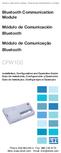 Motors Automation Energy Transmission & Distribution Coatings Bluetooth Communication Module Módulo de Comunicación Bluetooth Módulo de Comunicação Bluetooth CFW100 Installation, Configuration and Operation
Motors Automation Energy Transmission & Distribution Coatings Bluetooth Communication Module Módulo de Comunicación Bluetooth Módulo de Comunicação Bluetooth CFW100 Installation, Configuration and Operation
Receptor de TV. full seg
 Receptor de TV full seg ÍNDICE 1. Controle remoto...4 2. Operações básicas...4 3. Canais...5 4. Configuração de tempo...7 5. Imagens...7 6. Línguas...8 7. USB...9 8. Configuração PRV...10 OPERAÇÃO BÁSICA
Receptor de TV full seg ÍNDICE 1. Controle remoto...4 2. Operações básicas...4 3. Canais...5 4. Configuração de tempo...7 5. Imagens...7 6. Línguas...8 7. USB...9 8. Configuração PRV...10 OPERAÇÃO BÁSICA
IDE 2.5" hd:basic. hdd enclosure caixa externa para disco rígido
 IDE 2.5" hd:basic hdd enclosure caixa externa para disco rígido IDE 2.5" hd:basic USER S GUIDE SPECIFICATONS HDD Support: IDE 2.5 Material: Aluminium Input connections: IDE HDD Output connections: USB
IDE 2.5" hd:basic hdd enclosure caixa externa para disco rígido IDE 2.5" hd:basic USER S GUIDE SPECIFICATONS HDD Support: IDE 2.5 Material: Aluminium Input connections: IDE HDD Output connections: USB
Immersive. Register your product and get support at series. Quick start guide
 Register your product and get support at www.philips.com/welcome Immersive 5000 series Quick start guide HTS556_55_QSG_A5_9Dec.indd /9/0 0:9:54 AM EN Before using your product, read all accompanying safety
Register your product and get support at www.philips.com/welcome Immersive 5000 series Quick start guide HTS556_55_QSG_A5_9Dec.indd /9/0 0:9:54 AM EN Before using your product, read all accompanying safety
ÍNDICE PORTUGUÊS INDEX ENGLISH
 ÍNDICE PORTUGUÊS 1. Características... 2 2. Conteúdo da Embalagem... 3 3. Como usar o Receptor de TV Digital... 3 4. Tela de Vídeo... 6 5.Requisitos Mínimos... 6 6. Marcas Compatíveis... 8 INDEX ENGLISH
ÍNDICE PORTUGUÊS 1. Características... 2 2. Conteúdo da Embalagem... 3 3. Como usar o Receptor de TV Digital... 3 4. Tela de Vídeo... 6 5.Requisitos Mínimos... 6 6. Marcas Compatíveis... 8 INDEX ENGLISH
Trabalho de AMSR. Especificação e Verificação de uma Câmara Fotográfica Digital. Problema a Resolver FEUP/MRSC/AMSR MPR. » Problema a concurso
 VF 1 Especificação e Verificação de uma Câmara Fotográfica Digital Trabalho de AMSR FEUP/MRSC/AMSR MPR VF 2 Problema a Resolver» Problema a concurso 12 th SDL Forum, 20-24 Junho 2005, Grimstad, Noruega
VF 1 Especificação e Verificação de uma Câmara Fotográfica Digital Trabalho de AMSR FEUP/MRSC/AMSR MPR VF 2 Problema a Resolver» Problema a concurso 12 th SDL Forum, 20-24 Junho 2005, Grimstad, Noruega
TABLE OF CONTENTS GENERAL SAFETY 2 GENERAL INFORMATION 3 INSTALLING EQUIPMENT 8 CHANNEL LIST GUIDE 10 MENU GUIDE 12 MAIN PAGE 12 TROUBLESHOOTING 23
 TABLE OF CONTENTS GENERAL SAFETY 2 GENERAL INFORMATION 3 I. UNPACKING 3 II. FEATURES 3 III. REMOTE CONTROL UNIT (RCU) 4 IV. FRONT PANEL 6 V. REAR PANEL 7 INSTALLING EQUIPMENT 8 CHANNEL LIST GUIDE 10 MENU
TABLE OF CONTENTS GENERAL SAFETY 2 GENERAL INFORMATION 3 I. UNPACKING 3 II. FEATURES 3 III. REMOTE CONTROL UNIT (RCU) 4 IV. FRONT PANEL 6 V. REAR PANEL 7 INSTALLING EQUIPMENT 8 CHANNEL LIST GUIDE 10 MENU
Motors Automation Energy Transmission & Distribution Coatings. USB Plug-in Module Módulo Plug-in USB
 Motors Automation Energy Transmission & Distribution Coatings USB Plug-in Module Módulo Plug-in USB CFW100 Installation, Configuration and Operation Guide Guía de Instalación, Configuración y Operación
Motors Automation Energy Transmission & Distribution Coatings USB Plug-in Module Módulo Plug-in USB CFW100 Installation, Configuration and Operation Guide Guía de Instalación, Configuración y Operación
TABLE OF CONTENTS GENERAL SAFETY 2 GENERAL INFORMATION 3 INSTALLING EQUIPMENT 10 CHANNEL LIST GUIDE 11 MENU GUIDE 13 MAIN PAGE 13.
 TABLE OF CONTENTS GENERAL SAFETY 2 GENERAL INFORMATION 3 I. UNPACKING 3 II. FEATURES 3 III. REMOTE CONTROL UNIT (RCU) 4 IV. HOW TO SETTING RCU FOR TV 6 V. FRONT PANEL 8 VI. REAR PANEL 9 INSTALLING EQUIPMENT
TABLE OF CONTENTS GENERAL SAFETY 2 GENERAL INFORMATION 3 I. UNPACKING 3 II. FEATURES 3 III. REMOTE CONTROL UNIT (RCU) 4 IV. HOW TO SETTING RCU FOR TV 6 V. FRONT PANEL 8 VI. REAR PANEL 9 INSTALLING EQUIPMENT
MAX COMBO NET PORTUGUESE
 MAX COMBO NET PORTUGUESE MANUAL DE UTILIZAÇÃO (2012 11 05) manual.indd 111 2012-11-05 8:49:07 (2012 11 05) manual.indd 112 2012-11-05 8:49:07 TABELA DE CONTEÚDO SEGURANÇA GERAL 110 INFORMAÇÕES GERAIS 111
MAX COMBO NET PORTUGUESE MANUAL DE UTILIZAÇÃO (2012 11 05) manual.indd 111 2012-11-05 8:49:07 (2012 11 05) manual.indd 112 2012-11-05 8:49:07 TABELA DE CONTEÚDO SEGURANÇA GERAL 110 INFORMAÇÕES GERAIS 111
Motors Automation Energy Transmission & Distribution Coatings. Módulo de Expansión de I/O. Módulo de Expansão de I/O
 Motors Automation Energy Transmission & Distribution Coatings I/O Expansion Modules Módulo de Expansión de I/O Módulo de Expansão de I/O CFW100-IOA Installation, Configuration and Operation Guide Guía
Motors Automation Energy Transmission & Distribution Coatings I/O Expansion Modules Módulo de Expansión de I/O Módulo de Expansão de I/O CFW100-IOA Installation, Configuration and Operation Guide Guía
Motors Automation Energy Transmission & Distribution Coatings. I/O Expansion Module NPN/ PNP Digital Inputs
 Motors Automation Energy Transmission & Distribution Coatings I/O Expansion Module NPN/ PNP Digital Inputs Módulo de Expansión de I/O Entradas Digitales NPN/PNP Módulo de Expansão de I/O Entradas Digitais
Motors Automation Energy Transmission & Distribution Coatings I/O Expansion Module NPN/ PNP Digital Inputs Módulo de Expansión de I/O Entradas Digitales NPN/PNP Módulo de Expansão de I/O Entradas Digitais
Wi-Fi. Smart Plug. Paso1 Instalación de App. Guía Rápida de Uso. Método 1. Método 2. Una vez instalada
 ES Paso1 Instalación de App Wi-Fi Smart Plug Método 1 Busque la App en Apple Store o Google Play, descárguela e instálela. Guía Rápida de Uso App Store o Play Store Servicio Atención al Cliente 902 19
ES Paso1 Instalación de App Wi-Fi Smart Plug Método 1 Busque la App en Apple Store o Google Play, descárguela e instálela. Guía Rápida de Uso App Store o Play Store Servicio Atención al Cliente 902 19
PROCEDIMENTOS NECESSÁRIOS ANTES DE UTILIZAR O EQUIPAMENTO. Instalação do Rasther PC. Habilitação das Montadoras
 Guia Rápido Rasther PC PROCEDIMENTOS NECESSÁRIOS ANTES DE UTILIZAR O EQUIPAMENTO Antes de iniciar o uso do Rasther, será necessário instalar o programa Rasther PC, habilitar as montadoras adquiridas juntamente
Guia Rápido Rasther PC PROCEDIMENTOS NECESSÁRIOS ANTES DE UTILIZAR O EQUIPAMENTO Antes de iniciar o uso do Rasther, será necessário instalar o programa Rasther PC, habilitar as montadoras adquiridas juntamente
Dropbox Quick Start. What is Dropbox? The Dropbox Folder
 Dropbox Quick Start What is Dropbox? Dropbox is a free service that lets you bring all your photos, docs, and videos anywhere. Any file you save to your Dropbox will also automatically save to all your
Dropbox Quick Start What is Dropbox? Dropbox is a free service that lets you bring all your photos, docs, and videos anywhere. Any file you save to your Dropbox will also automatically save to all your
Como Mudar a Senha do Roteador Pelo IP o.1.1. Configure e Altere a Senha do seu Roteador acessando o IP Acesse o Site e Confira!
 Como Mudar a Senha do Roteador Pelo IP 192.168.o.1.1. Configure e Altere a Senha do seu Roteador acessando o IP 192.168.1.1. Acesse o Site e Confira! If you are using the IP address 192.168.0.1.1, take
Como Mudar a Senha do Roteador Pelo IP 192.168.o.1.1. Configure e Altere a Senha do seu Roteador acessando o IP 192.168.1.1. Acesse o Site e Confira! If you are using the IP address 192.168.0.1.1, take
Statecharts Yakindu Tool
 Statecharts Yakindu Tool 1 Agenda Introduction Installing Modeling Simulation Practice 2 https://www.itemis.com/en/yakindu/statechart-tools/ 3 Features Modeling Syntax checking Simulation Integration with
Statecharts Yakindu Tool 1 Agenda Introduction Installing Modeling Simulation Practice 2 https://www.itemis.com/en/yakindu/statechart-tools/ 3 Features Modeling Syntax checking Simulation Integration with
Manual de Instruções
 Manual de Instruções REPRODUTOR DE MÍDIA DIGITAL Visão Geral das Funções do MP259 MP 259 is one MP4 player, the user can press the button and select submenu 2.4 inch 320*240TFT screen Built-in 0.3MP camera
Manual de Instruções REPRODUTOR DE MÍDIA DIGITAL Visão Geral das Funções do MP259 MP 259 is one MP4 player, the user can press the button and select submenu 2.4 inch 320*240TFT screen Built-in 0.3MP camera
Motors Automation Energy Transmission & Distribution Coatings. USB Plug-in Module Módulo Plug-in USB
 Motors Automation Energy Transmission & Distribution Coatings USB Plug-in Module Módulo Plug-in USB CFW100 Installation, Configuration and Operation Guide Guía de Instalación, Configuración y Operación
Motors Automation Energy Transmission & Distribution Coatings USB Plug-in Module Módulo Plug-in USB CFW100 Installation, Configuration and Operation Guide Guía de Instalación, Configuración y Operación
CODIGOS CONTROLE RS232 Matrix HDMI 4x2 Control EDID/RS232 (GB )
 CODIGOS CONTROLE RS232 Matrix HDMI 4x2 Control EDID/RS232 (GB.42.2014) Versão 2014.04.23 Você acaba de adquirir um produto AV LIFE!!! Não deixe de acessar nosso site www.avlife.com.br para ficar por dentro
CODIGOS CONTROLE RS232 Matrix HDMI 4x2 Control EDID/RS232 (GB.42.2014) Versão 2014.04.23 Você acaba de adquirir um produto AV LIFE!!! Não deixe de acessar nosso site www.avlife.com.br para ficar por dentro
User Guide. Wiegand Reader AR-721U/ AR-721K/ AR-661U V060419
 User Guide Wiegand Reader AR-72U/ AR-72K/ AR-66U V06049 0 . Main Features Easily integrated with soyal or other access control systems. Programmable various outputs formats Wiegand, magstripe or serial.
User Guide Wiegand Reader AR-72U/ AR-72K/ AR-66U V06049 0 . Main Features Easily integrated with soyal or other access control systems. Programmable various outputs formats Wiegand, magstripe or serial.
Stick Up Cam Battery
 Stick Up Cam Battery 1. Charge and insert the battery. Charge the provided battery. First, fully charge the battery by plugging it into a USB port using the provided orange cable. The battery is fully
Stick Up Cam Battery 1. Charge and insert the battery. Charge the provided battery. First, fully charge the battery by plugging it into a USB port using the provided orange cable. The battery is fully
How to use the system. Meike Borstelmann
 Technical ca Document Generatore Training: How to use the system Meike Borstelmann Trainings overview Why should we localize l the TDS with the Technical Document Generator? Keyword database Search for
Technical ca Document Generatore Training: How to use the system Meike Borstelmann Trainings overview Why should we localize l the TDS with the Technical Document Generator? Keyword database Search for
hdd enclosure caixa externa para disco rígido
 hdd enclosure caixa externa para disco rígido USER S GUIDE SPECIFICATONS HDD Support: SATA 2.5 Material: Aluminium and plastics Input connections: SATA HDD Output connections: USB 3.0 (up to 5.0Gbps)
hdd enclosure caixa externa para disco rígido USER S GUIDE SPECIFICATONS HDD Support: SATA 2.5 Material: Aluminium and plastics Input connections: SATA HDD Output connections: USB 3.0 (up to 5.0Gbps)
Quick user guide. (réf )
 Quick user guide (réf. 34889) Download the app «mobile eye door +» How to SETUP, for the first time, your Chacon IP VDP Connect the cables with the same color to each other, of both units. Connect the
Quick user guide (réf. 34889) Download the app «mobile eye door +» How to SETUP, for the first time, your Chacon IP VDP Connect the cables with the same color to each other, of both units. Connect the
Quick Setup Guide bluesound.com
 Quick Setup Guide bluesound.com Included Accessories 120V AC Power Cord 230V AC Power Cord Ethernet Cable Mini Jack to Toslink Adaptor 1 CONNECT ZO POWER 2 CONNECT TO WiFi A Select the AC Power Cord appropriate
Quick Setup Guide bluesound.com Included Accessories 120V AC Power Cord 230V AC Power Cord Ethernet Cable Mini Jack to Toslink Adaptor 1 CONNECT ZO POWER 2 CONNECT TO WiFi A Select the AC Power Cord appropriate
Manual de instruções
 Manual de instruções Rádio Despertador CRL-330 www.denver-electronics.com Antes de operar com este produto, deve ler cuidadosa e completamente este manual de instruções. Informação do produto EN PT Correctly
Manual de instruções Rádio Despertador CRL-330 www.denver-electronics.com Antes de operar com este produto, deve ler cuidadosa e completamente este manual de instruções. Informação do produto EN PT Correctly
Paso1 Instalación de App
 ES My Wi-Fi Smart Plug Nombre: Enchufe Inteligente Wifi con Monitor de Energía Modelo: MIOSMP002 Ratio: 230V AC, 50/60Hz, 16A Importado por: ascendeo Iberia, S.L. Fabricado en China Telf: 902 19 19 00
ES My Wi-Fi Smart Plug Nombre: Enchufe Inteligente Wifi con Monitor de Energía Modelo: MIOSMP002 Ratio: 230V AC, 50/60Hz, 16A Importado por: ascendeo Iberia, S.L. Fabricado en China Telf: 902 19 19 00
TABLE OF CONTENTS GENERAL SAFETY 2 GENERAL INFORMATION 3 INSTALLING EQUIPMENT 10 CHANNEL LIST GUIDE 11 MENU GUIDE 13 MAIN PAGE 13.
 TABLE OF CONTENTS GENERAL SAFETY 2 GENERAL INFORMATION 3 I. UNPACKING 3 II. FEATURES 3 III. REMOTE CONTROL UNIT (RCU) 4 IV. HOW TO SETTING RCU FOR TV 6 V. FRONT PANEL 8 VI. REAR PANEL 9 INSTALLING EQUIPMENT
TABLE OF CONTENTS GENERAL SAFETY 2 GENERAL INFORMATION 3 I. UNPACKING 3 II. FEATURES 3 III. REMOTE CONTROL UNIT (RCU) 4 IV. HOW TO SETTING RCU FOR TV 6 V. FRONT PANEL 8 VI. REAR PANEL 9 INSTALLING EQUIPMENT
SATA 3.5. hd:basic. hdd enclosure caixa externa para disco rígido
 SATA 3.5 hd:basic hdd enclosure caixa externa para disco rígido hd:basic USER S GUIDE SPECIFICATIONS HDD support: SATA 3.5 Material: Aluminium Input connections: SATA HDD Output connections: USB 2.0
SATA 3.5 hd:basic hdd enclosure caixa externa para disco rígido hd:basic USER S GUIDE SPECIFICATIONS HDD support: SATA 3.5 Material: Aluminium Input connections: SATA HDD Output connections: USB 2.0
Motors Automation Energy Transmission & Distribution Coatings
 Motors Automation Energy Transmission & Distribution Coatings RS485 Module Módulo RS485 CFW100 Installation, Configuration and Operation Guide Guía de Instalación, Configuración y Operación Guia de Instalação,
Motors Automation Energy Transmission & Distribution Coatings RS485 Module Módulo RS485 CFW100 Installation, Configuration and Operation Guide Guía de Instalación, Configuración y Operación Guia de Instalação,
Tutoriales R9. Renovación de membresía de estudiante graduado de IEEE. Renew IEEE Graduate Student Membership
 Tutoriales R9 Renovación de membresía de estudiante graduado de IEEE Renew IEEE Graduate Student Membership Renovação da membresia IEEE para estudantes graduados Versión 1.1 Revisado: enero 2017 Comité
Tutoriales R9 Renovación de membresía de estudiante graduado de IEEE Renew IEEE Graduate Student Membership Renovação da membresia IEEE para estudantes graduados Versión 1.1 Revisado: enero 2017 Comité
Recetor Digital Terrestre
 MANUAL DE UTILIZADOR REF. RP0456 Recetor Digital Terrestre Mini HD DVB-T H.264 MPEG4 Interface Opcional 1 Índice Instruções de segurança importantes.... 3 Caraterísticas principais........ 5 Painel frontal
MANUAL DE UTILIZADOR REF. RP0456 Recetor Digital Terrestre Mini HD DVB-T H.264 MPEG4 Interface Opcional 1 Índice Instruções de segurança importantes.... 3 Caraterísticas principais........ 5 Painel frontal
CODIGOS CONTROLE RS232 Matrix HDMI 4x4 Control EDID/RS232 (GB )
 CODIGOS CONTROLE RS232 Matrix HDMI 4x4 Control EDID/RS232 (GB.44.2014) Versão 2013.05.21 Você acaba de adquirir um produto AV LIFE!!! Não deixe de acessar nosso site www.avlife.com.br para ficar por dentro
CODIGOS CONTROLE RS232 Matrix HDMI 4x4 Control EDID/RS232 (GB.44.2014) Versão 2013.05.21 Você acaba de adquirir um produto AV LIFE!!! Não deixe de acessar nosso site www.avlife.com.br para ficar por dentro
Motors Automation Energy Transmission & Distribution Coatings. Módulo de Expansión de I/O. Módulo de Expansão de I/O
 Motors Automation Energy Transmission & Distribution Coatings I/O Expansion Modules Módulo de Expansión de I/O Módulo de Expansão de I/O CFW100 Installation, Configuration and Operation Guide Guía de Instalación,
Motors Automation Energy Transmission & Distribution Coatings I/O Expansion Modules Módulo de Expansión de I/O Módulo de Expansão de I/O CFW100 Installation, Configuration and Operation Guide Guía de Instalación,
Tutorial para Phred/Phrap/Consed Tutorial
 Tutorial para Phred/Phrap/Consed Tutorial Preparando a estrutura de diretórios O pacote vem com um script phredphrap que permite rodar automaticamente todos os programas necessários. O script pode ser
Tutorial para Phred/Phrap/Consed Tutorial Preparando a estrutura de diretórios O pacote vem com um script phredphrap que permite rodar automaticamente todos os programas necessários. O script pode ser
Defender Gaming Mouse
 EN - USER MANUAL Defender Gaming Mouse Cód.: MOG-0461 You have just purchased a Leadership Gamer product, tested and approved by worldwide. In addition to quality technology, choose Leadership Gamer, you
EN - USER MANUAL Defender Gaming Mouse Cód.: MOG-0461 You have just purchased a Leadership Gamer product, tested and approved by worldwide. In addition to quality technology, choose Leadership Gamer, you
Kit Tecsystem for MVW-01. Kit Tecsystem para MVW-01. Kit Tecsystem Installation, Configuration and Operation Guide
 Kit Tecsystem for MVW0 Kit Tecsystem para MVW0 Kit Tecsystem Installation, Configuration and Operation Guide Kit Tecsystem Guía de Instalación, Configuración y Operación Kit Tecsystem Guia de Instalação,
Kit Tecsystem for MVW0 Kit Tecsystem para MVW0 Kit Tecsystem Installation, Configuration and Operation Guide Kit Tecsystem Guía de Instalación, Configuración y Operación Kit Tecsystem Guia de Instalação,
RS-485 Kit. Kit RS-485. Kit RS-485. SSW-07 / SSW-08 English / Español / Português Document: / 04. Installation Guide. Guia de Instalación
 RS-485 Kit Kit RS-485 Kit RS-485 Installation Guide SSW-07 / SSW-08 English / Español / Português Document: 0899.5711 / 04 Guia de Instalación Guia de Instalação 1. DESCRIPTION OF THE KIT Contents: Table
RS-485 Kit Kit RS-485 Kit RS-485 Installation Guide SSW-07 / SSW-08 English / Español / Português Document: 0899.5711 / 04 Guia de Instalación Guia de Instalação 1. DESCRIPTION OF THE KIT Contents: Table
Gestão de Sistemas Operacionais
 Gestão de Sistemas Operacionais Prof. Guilherme Nonino Rosa guinonino@gmail.com http://proguilherme.wordpres.com Aula 1 Como usar o Hyper-V para fazer virtualização. Pré-requisitos Sistema operacional
Gestão de Sistemas Operacionais Prof. Guilherme Nonino Rosa guinonino@gmail.com http://proguilherme.wordpres.com Aula 1 Como usar o Hyper-V para fazer virtualização. Pré-requisitos Sistema operacional
Manual do usuário. User s Manual JS052. Super band - guitarra sem fio PS2 / PS3 / Wii Super band - wireless guitar PS2 / PS3 / Wii
 Super band - guitarra sem fio Manual do usuário User s Manual Super band - guitarra sem fio PS2 / PS3 / Wii Super band - wireless guitar PS2 / PS3 / Wii 1 JS052 ÍNDICE CARACTERÍSTICAS DO PRODUTO...03 peças
Super band - guitarra sem fio Manual do usuário User s Manual Super band - guitarra sem fio PS2 / PS3 / Wii Super band - wireless guitar PS2 / PS3 / Wii 1 JS052 ÍNDICE CARACTERÍSTICAS DO PRODUTO...03 peças
Uma solução possível para garantir, em ambiente APEX, a consistência duma estrutura ISA total e disjuntiva.
 Uma solução possível para garantir, em ambiente APEX, a consistência duma estrutura ISA total e disjuntiva. A possible solution to ensure, in APEX environment, the consistency of a total and disjunctive
Uma solução possível para garantir, em ambiente APEX, a consistência duma estrutura ISA total e disjuntiva. A possible solution to ensure, in APEX environment, the consistency of a total and disjunctive
NOVO SISTEMA DE CORREIO ELETRONICO PARA OS DOMINIOS ic.uff.br & dcc.ic.uff.br
 NOVO SISTEMA DE CORREIO ELETRONICO PARA OS DOMINIOS ic.uff.br & dcc.ic.uff.br A partir de 28/07/2004 (quarta-feira), ás 17:30 hs estaremos trocando nossos servidores de correio para ambos os domínios ic.uff.br
NOVO SISTEMA DE CORREIO ELETRONICO PARA OS DOMINIOS ic.uff.br & dcc.ic.uff.br A partir de 28/07/2004 (quarta-feira), ás 17:30 hs estaremos trocando nossos servidores de correio para ambos os domínios ic.uff.br
Better Cotton Tracer. Instructions for ABRAPA S Farms Instruções para Fazendas da ABRAPA. April 2018
 Better Cotton Tracer Instructions for ABRAPA S Farms Instruções para Fazendas da ABRAPA April 2018 1 Your account in the Better Cotton Tracer Sua conta no BCT The Better Cotton Tracer (BCT) is an online
Better Cotton Tracer Instructions for ABRAPA S Farms Instruções para Fazendas da ABRAPA April 2018 1 Your account in the Better Cotton Tracer Sua conta no BCT The Better Cotton Tracer (BCT) is an online
Current Measurement Unit - UMC Unidad de Medición de Corriente - UMC Unidade de Medição de Corrente - UMC
 Motors Automation Energy Transmission & Distribution Coatings Current Measurement Unit - UMC Unidad de Medición de Corriente - UMC Unidade de Medição de Corrente - UMC SRW 01-UMC Installation, Configuration
Motors Automation Energy Transmission & Distribution Coatings Current Measurement Unit - UMC Unidad de Medición de Corriente - UMC Unidade de Medição de Corrente - UMC SRW 01-UMC Installation, Configuration
Controles de entrada : caixas de seleção, botões de opção, listas suspensas, caixas de lista, botões, alternar, campos de texto, campo de data
 Elementos da interface do usuário Ao projetar sua interface, tente ser consistente e previsível em sua escolha de elementos de interface. Se eles estão conscientes disso ou não, os usuários se familiarizaram
Elementos da interface do usuário Ao projetar sua interface, tente ser consistente e previsível em sua escolha de elementos de interface. Se eles estão conscientes disso ou não, os usuários se familiarizaram
Tvheadend - Bug #2756. channel SONY HD audio only and Gloob channel without audio.
 Tvheadend - Bug #2756 Feature # 2982 (New): Please provide way to manually create DVB-S services from within the web GUI channel SONY HD audio only and Gloob channel without audio. 2015-04-03 21:06 - Renato
Tvheadend - Bug #2756 Feature # 2982 (New): Please provide way to manually create DVB-S services from within the web GUI channel SONY HD audio only and Gloob channel without audio. 2015-04-03 21:06 - Renato
Motors Automation Energy Transmission & Distribution Coatings
 Motors Automation Energy Transmission & Distribution Coatings Remote Serial HMI HMI Remota Serial CFW100 Installation, Configuration and Operation Guide Guía de Instalación, Configuración y Operación Guia
Motors Automation Energy Transmission & Distribution Coatings Remote Serial HMI HMI Remota Serial CFW100 Installation, Configuration and Operation Guide Guía de Instalación, Configuración y Operación Guia
C8CHCCTVKITD. Kit de vigilância AHD CCTV de 8 canais. Highlights. Specifications
 Kit de vigilância AHD CCTV de 8 canais O Kit de vigilância profissional AHD CCTV de 8 canais da Conceptronic oferece uma forma ideal de monitorizar uma casa de grandes dimensões ou um edifício para situações
Kit de vigilância AHD CCTV de 8 canais O Kit de vigilância profissional AHD CCTV de 8 canais da Conceptronic oferece uma forma ideal de monitorizar uma casa de grandes dimensões ou um edifício para situações
Tabela de preços Samsung Televisores
 Tabela de preços Samsung Televisores - 08-10-2012 referências PVP Preço épt! Caractersiticas PLASMAS 3 Meses s/juros 6 Meses s/juros Mensalidades 12 Meses 18 Meses 24 Meses 36 Meses 48 Meses PS43E450A1WXXC
Tabela de preços Samsung Televisores - 08-10-2012 referências PVP Preço épt! Caractersiticas PLASMAS 3 Meses s/juros 6 Meses s/juros Mensalidades 12 Meses 18 Meses 24 Meses 36 Meses 48 Meses PS43E450A1WXXC
Network Camera. Guia do SNC easy IP setup Versão de software 1.0 Antes de operar o aparelho, leia todo este manual e guarde-o para referência futura.
 4-441-095-71 (1) Network Camera Guia do SNC easy IP setup Versão de software 1.0 Antes de operar o aparelho, leia todo este manual e guarde-o para referência futura. 2012 Sony Corporation Índice Salvar
4-441-095-71 (1) Network Camera Guia do SNC easy IP setup Versão de software 1.0 Antes de operar o aparelho, leia todo este manual e guarde-o para referência futura. 2012 Sony Corporation Índice Salvar
Capítulo 1: Introdução. Capítulo 2: Como começar
 Capítulo 1: Introdução Media Player 100 é um Media Player Digital que inclui um conector para uma memória USB e leitor de cartões. O Media Player 100 conectado ao centro de entretenimento doméstico permite
Capítulo 1: Introdução Media Player 100 é um Media Player Digital que inclui um conector para uma memória USB e leitor de cartões. O Media Player 100 conectado ao centro de entretenimento doméstico permite
LIGHT PANEL CONTENTS Light Panel Power supply Fixtures (brackets, screws)
 Page 1 of 8 LIGHT PANEL 20367 CONTENTS Light Panel Power supply Fixtures (brackets, screws) ABOUT THIS PRODUCT The Light Panel may be used on a table top as a free-standing object, or mounted either horizontally
Page 1 of 8 LIGHT PANEL 20367 CONTENTS Light Panel Power supply Fixtures (brackets, screws) ABOUT THIS PRODUCT The Light Panel may be used on a table top as a free-standing object, or mounted either horizontally
User Guide Guia de utilizador
 OPTICAL GAMING MOUSE RATO ÓTICO GAMING User Guide Guia de utilizador EN BUTTONS 1 3 2 4 6 5 1) Left button 2) Scroll wheel 3) Right Button 4) Forward button 5) Backward Button 6) DPI button EN INSTALLATION
OPTICAL GAMING MOUSE RATO ÓTICO GAMING User Guide Guia de utilizador EN BUTTONS 1 3 2 4 6 5 1) Left button 2) Scroll wheel 3) Right Button 4) Forward button 5) Backward Button 6) DPI button EN INSTALLATION
Guia Rápido. Receptor Full Seg
 Guia Rápido Receptor Full Seg Guia Rápido Índice 1. Conteúdo da Embalagem 3 2. Principais Características 3 2.1. Requisitos do Sistema 3 3. Procedimento de Instalação 3 3.1. Instalação do Driver do Dispositivo
Guia Rápido Receptor Full Seg Guia Rápido Índice 1. Conteúdo da Embalagem 3 2. Principais Características 3 2.1. Requisitos do Sistema 3 3. Procedimento de Instalação 3 3.1. Instalação do Driver do Dispositivo
Motors Automation Energy Transmission & Distribution Coatings
 Motors Automation Energy Transmission & Distribution Coatings RS485 Module Módulo RS485 CFW100 Installation, Configuration and Operation Guide Guía de Instalación, Configuración y Operación Guia de Instalação,
Motors Automation Energy Transmission & Distribution Coatings RS485 Module Módulo RS485 CFW100 Installation, Configuration and Operation Guide Guía de Instalación, Configuración y Operación Guia de Instalação,
8.2 EPG Subtitle Teletext Additional Information Trouble Shooting Technical Specification...
 Manual AX150 1. Reference... 2 1.1 General Features... 2 2. Product Overview... 3 2.1 Front Panel... 3 2.2 Rear Panel... 3 2.3 Remote Control Unit (RCU)... 4 3. Installation... 5 3.1 Antenna Settings...
Manual AX150 1. Reference... 2 1.1 General Features... 2 2. Product Overview... 3 2.1 Front Panel... 3 2.2 Rear Panel... 3 2.3 Remote Control Unit (RCU)... 4 3. Installation... 5 3.1 Antenna Settings...
Frequency Inverter. Convertidor de Frecuencia. Inversor de Frequência. CFW-11 Sizes/Mec. E, F, G CFW-11M
 Motors Automation Energy Transmission & Distribution Coatings Frequency Inverter Convertidor de Frecuencia Inversor de Frequência CFW-11 Sizes/Mec. E, F, G CFW-11M Addendum to the User s Manual Adendo
Motors Automation Energy Transmission & Distribution Coatings Frequency Inverter Convertidor de Frecuencia Inversor de Frequência CFW-11 Sizes/Mec. E, F, G CFW-11M Addendum to the User s Manual Adendo
mhtml:file://c:\users\ricardo.parice\desktop\inst_forticlient\instalacao_forticlient.mht
 Page 1 of 13 Recorded Steps This file contains all the steps and information that was recorded to help you describe the recorded steps to others. Before sharing this file, you should verify the following:
Page 1 of 13 Recorded Steps This file contains all the steps and information that was recorded to help you describe the recorded steps to others. Before sharing this file, you should verify the following:
Wi-Fi Range Extender Add-on Device Quickstart Guide
 Wi-Fi Range Extender Add-on Device Quickstart Guide Model No. WRP1220 What s inside: 1x Wi-Fi Range Extender 1x Power Adapter All Home8 add-on devices have to work with Home8 systems. português Passo 1:
Wi-Fi Range Extender Add-on Device Quickstart Guide Model No. WRP1220 What s inside: 1x Wi-Fi Range Extender 1x Power Adapter All Home8 add-on devices have to work with Home8 systems. português Passo 1:
Guia para criar aplicações simples em APEX/ Guide to create simple Apex applications (perte I)
 Guia para criar aplicações simples em APEX/ Guide to create simple Apex applications (perte I) Entrar em/ go to: bd2:priv.di.fct.unl.pt:8090/apex Depois de entrar verá / after entering you will see: Depois
Guia para criar aplicações simples em APEX/ Guide to create simple Apex applications (perte I) Entrar em/ go to: bd2:priv.di.fct.unl.pt:8090/apex Depois de entrar verá / after entering you will see: Depois
Especificações terra. Pre-Roll (Mobile) Copyright 2012, Terra Networks Brasil S.A. Última atualização 16/10/2015
 Pre-Roll (Mobile) Última atualização 16/10/2015 Especificação do formato O vídeo anúncio pre-roll é exibido antes do vídeo de conteúdo de acordo com a frequência pré-definida no canal. O vídeo anúncio
Pre-Roll (Mobile) Última atualização 16/10/2015 Especificação do formato O vídeo anúncio pre-roll é exibido antes do vídeo de conteúdo de acordo com a frequência pré-definida no canal. O vídeo anúncio
Anybus-CC Module. Módulo Anybus-CC. Módulo Anybus-CC. Installation, Configuration Guía de Instalación, Guia de Instalação,
 Anybus-CC Module Módulo Anybus-CC Módulo Anybus-CC Installation, Configuration Guía de Instalación, Guia de Instalação, and Operation Guide Configuración y Operación Configuração e Operação Anybus-CC Accessory
Anybus-CC Module Módulo Anybus-CC Módulo Anybus-CC Installation, Configuration Guía de Instalación, Guia de Instalação, and Operation Guide Configuración y Operación Configuração e Operação Anybus-CC Accessory
MANUAL PARA ALTO-FALANTE PORTÁTIL
 MANUAL PARA ALTO-FALANTE PORTÁTIL DC-S025 Para o correto funcionamento, favor ler este manual com atenção antes de utilizá-lo. Não somos responsáveis por consequências causadas por falha ou descuido com
MANUAL PARA ALTO-FALANTE PORTÁTIL DC-S025 Para o correto funcionamento, favor ler este manual com atenção antes de utilizá-lo. Não somos responsáveis por consequências causadas por falha ou descuido com
Unprecedented Control
 Unprecedented Control 700 POWER / PERFORMANCE / CONTROL Comparte tu música Los sistemas Altea-715A y Altea-712A son la Serie Altea de D.A.S. Audio. Están equipados. La interfaz DAScontrol TM permite a
Unprecedented Control 700 POWER / PERFORMANCE / CONTROL Comparte tu música Los sistemas Altea-715A y Altea-712A son la Serie Altea de D.A.S. Audio. Están equipados. La interfaz DAScontrol TM permite a
Software do cliente ivms-4200. Manual de iniciação rápida V1.02
 Software do cliente ivms-4200 Manual de iniciação rápida V1.02 Índice 1 Descrição... 2 1.1 Ambiente de utilização... 2 1.2 Arquitectura do Sistema de vigilância com o desempenho do ivms-4200... 3 2 Iniciar
Software do cliente ivms-4200 Manual de iniciação rápida V1.02 Índice 1 Descrição... 2 1.1 Ambiente de utilização... 2 1.2 Arquitectura do Sistema de vigilância com o desempenho do ivms-4200... 3 2 Iniciar
Kit de vigilância por IP de 4 canais
 Kit de vigilância por IP de 4 canais O Kit de vigilância por IP de 4 canais da Conceptronic oferece uma solução ideal para monitorizar uma casa ou as instalações de uma pequena empresa para situações que
Kit de vigilância por IP de 4 canais O Kit de vigilância por IP de 4 canais da Conceptronic oferece uma solução ideal para monitorizar uma casa ou as instalações de uma pequena empresa para situações que
BUTTONS & CONTROLS BOTÕES E CONTROLOS
 by BUTTONS & CONTROLS BOTÕES E CONTROLOS TALK* FALAR * PREVIOUS / NEXT* A NTERIOR / SE G U I NTE* POWER BUTTON & LED BOTÃO DE LIGAR E LED PAIRING BUTTON BOTÃO DE EMPARELHAMENTO LINE IN ENTRADA DE LINHA
by BUTTONS & CONTROLS BOTÕES E CONTROLOS TALK* FALAR * PREVIOUS / NEXT* A NTERIOR / SE G U I NTE* POWER BUTTON & LED BOTÃO DE LIGAR E LED PAIRING BUTTON BOTÃO DE EMPARELHAMENTO LINE IN ENTRADA DE LINHA
Nome empresa: Criado por: Telefone:
 Texto da proposta Data: 22-1-216 SCALA2 3-45 A Grundfos SCALA2 is a fully integrated, self-priming, compact waterworks for pressure boosting in domestic applications. SCALA2 incorporates integrated speed
Texto da proposta Data: 22-1-216 SCALA2 3-45 A Grundfos SCALA2 is a fully integrated, self-priming, compact waterworks for pressure boosting in domestic applications. SCALA2 incorporates integrated speed
Manual do Usuário DSM GIFTED
 Manual do Usuário DSM GIFTED Introdução ao Menu Principal...2 Detalhes do Menu Principal:...3 1. Sat Find...3 1.1. Configurações dos Itens...3 1.2. Informações do Sinal:...4 1.3. Funções Adicionais...4
Manual do Usuário DSM GIFTED Introdução ao Menu Principal...2 Detalhes do Menu Principal:...3 1. Sat Find...3 1.1. Configurações dos Itens...3 1.2. Informações do Sinal:...4 1.3. Funções Adicionais...4
CANape/vSignalyzer. Data Mining and Report Examples Offline Analysis V
 CANape/vSignalyzer Data Mining and Report Examples Offline Analysis V16.0 2018-07-30 Offline Evaluation Tools On-line Tools CANalyzer. Messages CANoe. Messages CANape. Signals Off-line Tools vsignalyzer
CANape/vSignalyzer Data Mining and Report Examples Offline Analysis V16.0 2018-07-30 Offline Evaluation Tools On-line Tools CANalyzer. Messages CANoe. Messages CANape. Signals Off-line Tools vsignalyzer
External Current Acquisition Kit Kit de Adquisición de Corriente Externa Kit Aquisição de Corrente Externa SSW-06
 Motors Energy Automation Coatings External Current Acquisition Kit Kit de Adquisición de Corriente Externa Kit Aquisição de Corrente Externa SSW-06 Installation Guide Guia de Instalación Guia de Instalação
Motors Energy Automation Coatings External Current Acquisition Kit Kit de Adquisición de Corriente Externa Kit Aquisição de Corrente Externa SSW-06 Installation Guide Guia de Instalación Guia de Instalação
C8CCTVKITP4TB. Kit de vigilância profissional CCTV de 8 canais. Highlights. Specifications
 Kit de vigilância profissional CCTV de 8 canais O Kit de vigilância profissional CCTV de 8 canais da Conceptronic oferece uma forma ideal de monitorizar uma casa de grandes dimensões ou um edifício para
Kit de vigilância profissional CCTV de 8 canais O Kit de vigilância profissional CCTV de 8 canais da Conceptronic oferece uma forma ideal de monitorizar uma casa de grandes dimensões ou um edifício para
Guia de Instalação Rápida TEW-623PI 3.02
 Guia de Instalação Rápida TEW-623PI 3.02 Índice Português 1. Antes de Iniciar 1 2. Como Instalar 2 3. Usando o Adaptador Wireless 4 Troubleshooting 5 Version 02.05.2010 1. Antes de Iniciar Português Conteúdo
Guia de Instalação Rápida TEW-623PI 3.02 Índice Português 1. Antes de Iniciar 1 2. Como Instalar 2 3. Usando o Adaptador Wireless 4 Troubleshooting 5 Version 02.05.2010 1. Antes de Iniciar Português Conteúdo
Obrigado por adquirir o Receptor de TV Digital FT-TV-HDII.
 APRESENTAÇÃO Obrigado por adquirir o Receptor de TV Digital FT-TV-HDII. Este aparelho é totalmente compatível com o padrão ISDB-T, com suporte aos formatos Full-Seg e 1-Seg, possui saída de áudio e vídeo
APRESENTAÇÃO Obrigado por adquirir o Receptor de TV Digital FT-TV-HDII. Este aparelho é totalmente compatível com o padrão ISDB-T, com suporte aos formatos Full-Seg e 1-Seg, possui saída de áudio e vídeo
Manual do Utilizador
 Índice 1. Informação geral.... 2 1.1 Instruções de segurança.....2 1.2 Informações de segurança adicionais.....2 1.3 Indicações no painel traseiro.......2 2. Comando e funções.... 3 2.1 Comando........3
Índice 1. Informação geral.... 2 1.1 Instruções de segurança.....2 1.2 Informações de segurança adicionais.....2 1.3 Indicações no painel traseiro.......2 2. Comando e funções.... 3 2.1 Comando........3
PROMETRA PROGRAMMER PRINT TOOL (REF 91840) For use with Prometra Programmer
 PROMETRA PROGRAMMER PRINT TOOL (REF 91840) For use with Prometra Programmer HERRAMIENTA DE IMPRESIÓN DEL PROGRAMADOR PROMETRA (REF 91840) Para uso con el programador Prometra FERRAMENTA DE IMPRESSÃO DO
PROMETRA PROGRAMMER PRINT TOOL (REF 91840) For use with Prometra Programmer HERRAMIENTA DE IMPRESIÓN DEL PROGRAMADOR PROMETRA (REF 91840) Para uso con el programador Prometra FERRAMENTA DE IMPRESSÃO DO
Primavera Risk Analysis v8.7
 PRIMAVERA RISK ANALYSIS Primavera Risk Analysis v8.7 Installation Manual Primavera Risk Analysis Development v1.10 - Aug 2012 This document will provide the necessary information for you to install Primavera
PRIMAVERA RISK ANALYSIS Primavera Risk Analysis v8.7 Installation Manual Primavera Risk Analysis Development v1.10 - Aug 2012 This document will provide the necessary information for you to install Primavera
Motors Automation Energy Transmission & Distribution Coatings. Módulo de Memoria Flash. Módulo de Memória Flash
 Motors Automation Energy Transmission & Distribution Coatings Flash Memory Module Módulo de Memoria Flash Módulo de Memória Flash CFW500 Installation, Configuration and Operation Guide Guía de Instalación,
Motors Automation Energy Transmission & Distribution Coatings Flash Memory Module Módulo de Memoria Flash Módulo de Memória Flash CFW500 Installation, Configuration and Operation Guide Guía de Instalación,
Enclosure Size 2 Ventilation Kit. Kit Ventilación para Tamaño 2. Kit Ventilação para Mecânica 2. Installation Guide. Guia de Instalación
 Enclosure Size 2 Ventilation Kit Kit Ventilación para Tamaño 2 Kit Ventilação para Mecânica 2 Installation Guide SSW-07 / SSW-08 English / Español / Português Document: 0899.5542 / 02 Guia de Instalación
Enclosure Size 2 Ventilation Kit Kit Ventilación para Tamaño 2 Kit Ventilação para Mecânica 2 Installation Guide SSW-07 / SSW-08 English / Español / Português Document: 0899.5542 / 02 Guia de Instalación
Thank you for using Shepherd 240 Biometric Fingerprint Lock. Please read this Installation Manual carefully before attempting
 Preface Thank you for using Shepherd 240 Biometric Fingerprint Lock Please read this Installation Manual carefully before attempting to install your new lock. This manual covers installation procedures
Preface Thank you for using Shepherd 240 Biometric Fingerprint Lock Please read this Installation Manual carefully before attempting to install your new lock. This manual covers installation procedures
Forensics.
 E-mail Forensics www.paraben.com What is a local storage archive? Local storage archives are any archive that has independent archive format from a mail server. Examples of these types of archives include:.pst,.mbx,.dbx,
E-mail Forensics www.paraben.com What is a local storage archive? Local storage archives are any archive that has independent archive format from a mail server. Examples of these types of archives include:.pst,.mbx,.dbx,
IDS DCR-2130T. Receptor Digital Terrestre. Manual de Instalação e Utilização
 IDS DCR-2130T Receptor Digital Terrestre Manual de Instalação e Utilização 1. Introdução Este receptor digital destina-se à recepção de serviços de televisão e de rádio difundidos de acordo com a norma
IDS DCR-2130T Receptor Digital Terrestre Manual de Instalação e Utilização 1. Introdução Este receptor digital destina-se à recepção de serviços de televisão e de rádio difundidos de acordo com a norma
Easy Linux! FUNAMBOL FOR IPBRICK MANUAL. IPortalMais: a «brainware» company www.iportalmais.pt. Manual
 IPortalMais: a «brainware» company FUNAMBOL FOR IPBRICK MANUAL Easy Linux! Title: Subject: Client: Reference: Funambol Client for Mozilla Thunderbird Doc.: Jose Lopes Author: N/Ref.: Date: 2009-04-17 Rev.:
IPortalMais: a «brainware» company FUNAMBOL FOR IPBRICK MANUAL Easy Linux! Title: Subject: Client: Reference: Funambol Client for Mozilla Thunderbird Doc.: Jose Lopes Author: N/Ref.: Date: 2009-04-17 Rev.:
ipod LED LIGHT SOUND SYSTEM 20508
 Page 1 of 8 ipod LED LIGHT SOUND SYSTEM 20508 CONTENTS 1 x ipod LED Light Sound System 1 x Remote Control 1 x cable (RCA) Please note: This product requires, but does not include, a Music Source, such
Page 1 of 8 ipod LED LIGHT SOUND SYSTEM 20508 CONTENTS 1 x ipod LED Light Sound System 1 x Remote Control 1 x cable (RCA) Please note: This product requires, but does not include, a Music Source, such
Aqui pode escolher o Sistema operativo, e o software. Para falar, faça download do Cliente 2.
 TeamSpeak PORTUGUES ENGLISH Tutorial de registo num servidor de TeamSpeak Registration tutorial for a TeamSpeak server Feito por [WB ].::B*A*C*O::. membro de [WB ] War*Brothers - Non Dvcor Dvco Made by:
TeamSpeak PORTUGUES ENGLISH Tutorial de registo num servidor de TeamSpeak Registration tutorial for a TeamSpeak server Feito por [WB ].::B*A*C*O::. membro de [WB ] War*Brothers - Non Dvcor Dvco Made by:
