VWR INSTRUCTION MANUAL HDMI. European Catalogue Number HDMI
|
|
|
- Alexandra Pinto Martinho
- 7 Há anos
- Visualizações:
Transcrição
1 VWR HDMI INSTRUCTION MANUAL Model European Catalogue Number HDMI Version: 1 Issued: 24, 02, 2016
2 Legal Address of Manufacturer Europe VWR International bvba Researchpark Haasrode 2020 Geldenaaksebaan 464 B-3001 Leuven Country of origin: ITALY Table of Contents Package Contents Installation of camera drivers and software Some notes How to test your Camera Select the right driver Getting started with VisiCam, a very easy measuring and documentation software. Getting started with optika IsView, a complete software for measuring, adjusting, capturing images and video clip. HDMI user guide HDMI Operation Technical service Warranty Compliance with local laws and regulations Disposal 2
3 Package Contents DESCRIPTION QUANTITY HDMI Camera 1 12V 2000mA power supply 1 SD card 1 USB cable 1 HDMI cable 1 Calibration slide 1 CD 1 Mouse 1 3
4 Installation of camera drivers and software 1. Operating system requirements: all the Windows O.S. 2. Please insert your CD and run: \VisiCam\ setup.exe 3. Now the VisiCam icon appears on your desktop. 4. Please Run \optika IsView\ setup.exe 5. Now the optika IsView icon appears on your desktop 6. You don t need to install any driver. 7. Plug the Camera in your PC: the camera will be identified automatically. Some notes Often a PC has some ports on the front and some on the back: the ports on the back are usually faster. We suggest to use these ones. If you connect the camera into another USB port, Windows needs to recognize its Driver again even if it has already done this operation for the first USB port. It may happen sometimes that Windows doesn t recognize a Camera using one of your PC USB ports, while gives no problem using another port. How to test your Camera In order to check if your Camera works correctly, it s not necessary to put it into the microscope: it s enough to connect it into the USB port, run VisiCam using the icon on your desktop, select the right driver and check whether the shown image is not totally black. Select the right driver Please select: USB CAMERA. With VisiCam you have to tell the Software which is the Driver by selecting the microscope-shaped icon. With optika IsView the live image coming from your camera will automatically appear. 4
5 Getting started with VisiCam, a very easy measuring and documentation software. Run VisiCam by clicking on its icon on your desktop. Select the right Driver for capturing the image. Note that after choosing the driver and before capturing the image you can set the brightness, saturation, gamma ecc.. Then you can capture the image. The image is now ready for being manipulated using VisiCam. Getting started with optika is view, a complete software for measuring, adjusting, capturing images and video clip. Run optika IsView by clicking on your desktop. The live image with easy buttons for set your camera live view will automatically appear. 5
6 HDMI user guide 1. USB interface. A: Connect a mouse to the USB port. Use the mouse to control the camera directly. B: Connect the USB port to PC to make the camera work as a Driver-Free camera. HDMI POWER LIGHT WORKING LIGHT USB POWER SD CARD TURN ON/OFF 2. HDMI interface. Use the HDMI cable to connect the camera to the HDMI monitor. 3. Power interface. Please use the provided 12V2A power supply. When power is plugged in the red light is on. When switch on the camera blue light is on. 4. ON/OFF KEY Press and hold the ON/OFF key until the blue light is ON, press the ON/OFF key again to turn the camera off. 5. SD CARD To get faster and more stable data transfer recommend to use Class10 SD card we supply a 8 giga SD card. 6. C MOUNT Standard C-mount optical port. 6
7 HDMI Operation Step 1. Connect the camera. 1. Plug in the 12V2A power supply. Use HDMI cable to connect the camera to the monitor. Press and hold ON/OFF key until blue light is on. 2. Connect the mouse to the USB port. Move the cursor to get the settings on the screen. 3. Insert the SD card. Step 2. Move the cursor to the left of the screen. When move the cursor to the left of the screen, Capture and Setting icons will appear (See image on the left side). Click Setting to get parameter setting menu (See image on the right side). 7
8 Step 3. Move the cursor to the right of the screen. Step 4. Check the images and videos you have captured on the SD card. 1. Check the album and delete the images. 8
9 2. Check the video and delete the video. To delete the video successfully, be sure this video is not in use. Step 5. Compare preview with the captured images. Connect the camera to the PC 1. Use the special USB cable for connecting the camera to the PC. 2. Plug in the 12V 2A Power Supply. 3. Press and hold the on/off key until the blu light is on. 4. Run the Optika IsView software, please open the on-line help to discover all the software features. 9
10 Technical service Web Resources Visit the VWR s website at for: Complete technical service contact information Access to VWR s Online Catalogue, and information about accessories and related products Additional product information and special offers Contact us For information or technical assistance contact your local VWR representative or visit. com. Warranty VWR International warrants that this product will be free from defects in material and workmanship for a period of 24 months from date of delivery. If a defect is present, VWR will, at its option and cost, repair, replace, or refund the purchase price of this product to the customer, provided it is returned during the warranty period. This warranty does not apply if the product has been damaged by accident, abuse, misuse, or misapplication, or from ordinary wear and tear. If the required maintenance and inspection services are not performed according to the manuals and any local regulations, such warranty turns invalid, except to the extent, the defect of the product is not due to such non-performance. Items being returned must be insured by the customer against possible damage or loss. This warranty shall be limited to the aforementioned remedies. IT IS EXPRESSLY AGREED THAT THIS WARRANTY WILL BE IN LIEU OF ALL WARRANTIES OF FITNESS AND IN LIEU OF THE WARRANTY OF MERCHANTABILITY. Compliance with local laws and regulations The customer is responsible for applying for and obtaining the necessary regulatory approvals or other authorizations necessary to run or use the Product in its local environment. VWR will not be held liable for any related omission or for not obtaining the required approval or authorization, unless any refusal is due to a defect of the product. 10
11 Disposal This equipment is marked with the crossed out wheeled bin symbol to indicate that this equipment must not be disposed of with unsorted waste. Instead it is your responsibility to correctly dispose of your equipment the end of its life cycle by handling it over to an authorized facility for separate collection and recycling. It is also your responsibility to decontaminate the equipment in case of biological, chemical and/or radiological contamination, so as to protect from health hazards the persons involved in the disposal and recycling of the equipment. For more information about where you can drop off your waste equipment, please contact your local dealer from whom you originally purchased this equipment. By doing so, you will help to conserve natural and environmental resources and you will ensure that your equipment is recycled in a manner that protects human health. Thank you 11
12 Australia VWR International, Pty Ltd. Unit 1/31 Archimedes Place Murarrie, Queensland 4172 Tel.: Fax: Austria VWR International GmbH Graumanngasse Vienna Tel.: Fax: info@at.vwr.com Belgium VWR International bvba Researchpark Haasrode 2020 Geldenaaksebaan Leuven Tel.: Fax: customerservice@be.vwr.com China VWR International China Co., Ltd Rm.219, 2100 Dongming Road Pudong New District Shanghai Tel.: Fax: info_china@vwr.com Czech Republic VWR International s. r. o. Veetee Business Park Pražská 442 CZ Stříbrná Skalice Tel.: Fax: info@cz.vwr.com Denmark VWR - Bie & Berntsen Transformervej Herlev Tel.: Fax: info@dk.vwr.com Finland VWR International Oy Valimotie Helsinki Tel.: Fax: info@fi.vwr.com France VWR International S.A.S. Le Périgares Bâtiment B 201, rue Carnot Fontenay-sous-Bois cedex Tel.: (0,15 TTC/min) Fax: (0,15 TTC/min) info@fr.vwr.com Germany VWR International GmbH Hilpertstraße 20a D Darmstadt Freecall: Fax: * info@de.vwr.com *0,14 /Min. aus d. dt. Festnetz Hungary VWR International Kft. Simon László u Debrecen Tel.: (52) Fax: (52) info@hu.vwr.com India VWR Lab Products Private Limited 135/12, Brigade Towers, 2nd Floor Front wing, Brigade Road, Bengaluru, India Tel.: /26 (Bengaluru) Tel.: /922 (Mumbai) Fax: vwr_india@vwr.com Ireland / Northern Ireland VWR International Ltd / VWR International (Northern Ireland) Ltd Orion Business Campus Northwest Business Park Ballycoolin Dublin 15 Tel.: Fax: sales@ie.vwr.com Italy VWR International PBI S.r.l. Via San Giusto Milano (MI) Tel.: / Fax: / info@it.vwr.com The Netherlands VWR International B.V. Postbus AD Amsterdam Tel.: Fax: info@nl.vwr.com New Zealand Global Science - A VWR Company 241 Bush Road Albany 0632, Auckland Tel.: Fax: sales@globalscience.co.nz Norway VWR International AS Haavard Martinsens vei Oslo Tel.: Fax: info@no.vwr.com Poland VWR International Sp. z o.o. Limbowa Gdansk Tel.: do 204 Fax info@pl.vwr.com Portugal VWR International - Material de Laboratório, Lda Edifício Neopark Av. Tomás Ribeiro, 43-3 D Carnaxide Tel.: Fax: /9 info@pt.vwr.com 12 Singapore VWR Singapore Pte Ltd 18 Gul Drive Singapore Tel.: Fax: sales@sg.vwr.com Spain VWR International Eurolab S.L. C/ Tecnología 5-17 A-7 Llinars Park Llinars del Vallès Barcelona Tel.: Fax: info@es.vwr.com Sweden VWR International AB Fagerstagatan 18a Stockholm Tel.: Fax: kundservice@se.vwr.com Switzerland VWR International GmbH Lerzenstrasse 16/ Dietikon Tel.: Fax: info@ch.vwr.com Turkey Pro Lab Laboratuar Teknolojileri Ltd.Şti. a VWR International Company Orta Mah. Cemal Gürsel Caddesi Ördekcioglu Işmerkezi No.32/ Pendik - Istanbul Tel.: Fax: info@pro-lab.com.tr UK VWR International Ltd Customer Service Centre Hunter Boulevard - Magna Park Lutterworth Leicestershire LE17 4XN Tel.: Fax: uksales@uk.vwr.com GO TO VWR.COM FOR THE LATEST NEWS, SPECIAL OFFERS AND DETAILS OF YOUR LOCAL VWR DISTRIBUTOR
13 VWR HDMI MANUEL D UTILISATION Modèle European Catalogue Number HDMI Version: 1 du: 23, 02, 2016
14 Adresse du Fabricant Europe VWR International bvba Researchpark Haasrode 2020 Geldenaaksebaan 464 B-3001 Leuven Pays d origine: ITALIA Contenu Contenu de l emballage Installation des pilotes de la camera et du logiciel Quelques notes Comment tester votre caméra Quel est votre pilote VisiCam, un logiciel simple et complet de mesure et de documentation d images. Pour commencer avec Optika IsView, un logiciel complet pour la mesure, réglage capture d images et vidéo Guide HDMI Opérations HDMI Service technique Garantie Conformité à la législation et aux réglementations locales Ramassage 14
15 Contenu de l emballage DESCRIPTION QUANTITÉ Caméra HDMI 1 Alimenation 12V 2000mA 1 Carte SD 1 Câble USB 1 Câble HDMI 1 Lame micrométrique 1 CD 1 Mouse 15
16 Installation des pilotes de la camera et du logiciel 1 Système d exploitation requis: compatible avec tous les systèmes d exploitation Windows. 2 Veuillez insérer votre CD: \VisiCam\ setup.exe 3 Ensuite, l icone VisiCam apparait sur votre écran. 4 Veuillez exécuter \ optika IsView\ setup.exe 5 Maintenant optika IsView icône apparaît sur votre écran. 6 Pas besoin d installer des pilotes. 7 Brancher la caméra au PC, Windows en reconnaîtra les pilotes. Quelques notes Souvent, les PC ont des ports USB devant et derrière, il est conseillé de brancher la caméra sur les ports situés à l arrière du PC. Si vous connectez la caméra sur un autre port USB Windows devra reconnaître à nouveau son pilote, même si cette opération à déjà été faite pour le premier port USB. Il peut arriver que Windows ne reconnaisse pas une caméra en utilisant l un des ports USB de votre PC et qu il n y ait aucunde problème avec les autres ports. Comment tester votre caméra Pour vérifier le fonctionnement de votre caméra il n est pas nécessaire de la fixer sur le microscope, il suffit de la connecter au port USB et d exécuter Vision Lite en cliquant sur l icône sur l écran de votre pc, puis sélectionnez le pilote et vérifiez enfin que vous ne voyez pas d image noire. Quel est votre pilote Sélectionner: USB CAMERA. Avec VisiCam vous devez indiquer au logiciel qui est le pilote en sélectionnant l icône en forme de microscope. Avec Optika IsView l image en direct provenant de votre appareil photo apparaîtra automatiquement. 16
17 VisiCam, un logiciel simple et complet de mesure et de documentation d images. Lancez VisiCam en sélectionnant l icone sur l écran. Sélectionnez le bon pilote et capturez l image. Avant la capture d une image vous pouvez régler la luminosité, la saturation. puis vous pourrez capturer une image. L image est maintenant prête à être élaborée en utilisant VisiCam. Pour commencer avec optika IsView, un logiciel complet pour la mesure, réglage capture d images et vidéo Exécuter optika IsView en cliquant sur votre écran. L image en direct avec des boutons faciles pour voir votre caméra live view apparaîtra automatiquement. 17
18 Guide HDMI 1. Interface USB. A: Connecter une souris au port USB. Utiliser la souris pour contrôler directement la caméra. B: Connecter un PC au port USB pour utiliser la caméra comme une caméra sans pilote. HDMI ALIMENTATION LUMIERE LUMIÈRE DE TRAVAIL USB ALIMENTATION CARTE SD ON/OFF 2. Interface HDMI. Utiliser le câble HDMI pour connecter la caméra à un écran HDMI. 3. Alimentation de l interface. Utiliser l alimentation 12V2A fournie. Quand l alimentation est branchée, la lumière rouge est allumée. Quand la caméra est allumée, la lumière bleue est allumée. 4. BOUTON ON/OFF Appuyer et maintenir le bouton ON / OFF jusqu à ce que la lumière bleue s allume, appuyer à nouveau sur le bouton ON/OFF pour éteindre la caméra. 5. CARTE SD Pour obtenir le transfert de données de façon plus rapide et plus stable, utiliser la carte SD Class10 8GB fournie. 6. MONTURE-C Port optique monture-c standard. 18
19 Opérations HDMI Étape 1. Connecter la caméra. 1. Brancher l alimentation 12V2A fournie. Utiliser le câble HDMI pour connecter la caméra à l écran. Appuyer et maintenir le bouton ON / OFF jusqu à ce que la lumière bleue s allume. 2. Connecter la souris au port USB. Déplacer le curseur pour paramètrer l écran. 3. Insérer la carte SD. Étape 2. Déplacer le curseur vers la gauche de l écran. Quand on déplace le curseur vers la gauche de l écran, les icônes capture et paramètres apparaissent (image à gauche). Cliquer sur paramètres pour entrer dans le menu de paramètrage (image à droite). 19
20 Étape 3. Déplacez le curseur vers la droite de l écran. Étape 4. Vérifier les images et les vidéos sauvegardés sur la carte SD. 1. Vérifier l album et supprimer les images. 20
21 2. Ver y borrar un video. Para borrar un v?deo con?xito compruebe que dicho video no est? en uso. Étape 5. Comparer l avant première avec les images sauvegardées. Connecter la caméra à l ordinateur 1. Utiliser le câble USB pour connecter la caméra à l ordinateur. 2. Brancher l alimentation 12V 2A. 3. Appuyer et maintenir le bouton ON / OFF jusqu à ce que la lumière bleue s allume. 4. Exécuter le logiciel Optika IsView, ouvrir l aide en ligne pour découvrir toutes les fonctions du logiciel. 21
22 Service technique Ressources Web Visitez le site Web de VWR à l adresse pour: Coordonnées complètes du service technique. Accès au catalogue en ligne de VWR et à des informations sur les accessoires et produits connexes. Informations supplémentaires sur les produits et les offres spéciales. Contactez-nous Pour plus d informations ou une assistance technique, contactez votre représentant VWR local ou visitez le site Garantie VWR International garantit ce produit pièces et main-d œuvre pour une durée de 24 mois à compter de la date de livraison. En cas de vice, VWR pourra, à sa discrétion et à ses frais, réparer, remplacer ou rembourser au client le prix d achat du produit, à condition qu il lui soit retourné au cours de la période de garantie. Cette garantie n est pas applicable si le dommage provient d un accident, d une utilisation abusive ou incorrecte, d une mauvaise application ou de l usure normale du produit. Cette garantie deviendrait non valide dans le cas où les services de maintenance et de vérification requis ne seraient pas exécutés conformément aux manuels et réglementations locales, sauf exception si le défaut du produit n est pas imputable à cette non exécution. Il est recommandé au client d assurer les éléments retournés contre les risques éventuels d endommagement ou de perte. Cette garantie se limite aux réparations susmentionnées. IL EST EXPRESSÉMENT CONVENU QUE LA PRÉSENTE GARANTIE SE SUBSTITUE À TOUTES LES GARANTIES DE CONFORMITÉ ET DE VALEUR MARCHANDE. Conformité à la législation et aux réglementations locales Le client est chargé de la demande et de l obtention des approbations réglementaires et autres autorisations nécessaires à l utilisation ou à l exploitation du Produit dans l environnement local. VWR ne saura être tenu responsable de toute omission ou non obtention des approbations ou autorisations requises, sauf exception si le refus est dû à un défaut du produit. 22
23 Ramassage Le symbole du conteneur qui figure sur l appareil électrique ou sur son emballage indique que le produit devra être, à la fin de sa vie utile, séparé du reste des résidus. Pour la gestion du ramassage sélectif du présent instrument, l utilisateur qui souhaite éliminer l appareil devra se mettre en contact avec le fabricant et suivre la procédure que celui-ci a adopté pour permettre le ramassage sélectif de l appareil. Le ramassage sélectif correct de l appareil pour son recyclage, traitement et élimination compatible avec l environnement contribue à éviter d éventuels effets négatifs sur l environnement et la santé et favorise la réutilisation et/ou recyclage des composants de l appareil. L élimination du produit de manière abusive de la part de l utilisateur entraînera l application de sanctions administratives sur la norme en vigueur. Merci. 23
24 Allemagne VWR International GmbH Hilpertstraße 20a D Darmstadt Freecall: Fax: * info@de.vwr.com *0,14 /Min. aus d. dt. Festnetz Australie VWR International, Pty Ltd. 1/31 Archimedes Place Murarrie, Queensland, 4172 Tel.: Fax: Autriche VWR International GmbH Graumanngasse Wien Tel.: Fax: info@at.vwr.com Belgique VWR International bvba Researchpark Haasrode 2020 Geldenaaksebaan Leuven Tel.: Fax: customerservice@be.vwr.com Chine VWR International China Co., Ltd Rm.219, 2100 Dongming Road Pudong New District Shanghai Tel.: Fax: info_china@vwr.com Danemark VWR - Bie & Berntsen Transformervej Herlev Tel.: Fax: info@dk.vwr.com Espagne VWR International Eurolab S.L. C/ Tecnología 5-17 A-7 Llinars Park Llinars del Vallès Barcelona Tel.: Fax: info@es.vwr.com Finlande VWR International Oy Valimotie Helsinki Tel.: Fax: info@fi.vwr.com France VWR International S.A.S. Le Périgares Bâtiment B 201, rue Carnot Fontenay-sous-Bois cedex Tel.: (0,15 TTC/min) Fax: (0,15 TTC/min) info@fr.vwr.com Hongrie VWR International Kft. Simon László u Debrecen Tel.: (52) Fax: (52) info@hu.vwr.com Inde VWR Lab Products Private Limited 135/12, Brigade Towers, 2nd Floor Front wing, Brigade Road, Bengaluru, India Tel.: /26 (Bengaluru) Tel.: /922 (Mumbai) Fax: Irlande / Irlande du Nord VWR International Ltd / VWR International (Northern Ireland) Ltd Orion Business Campus Northwest Business Park Ballycoolin Dublin 15 Tel.: Fax: sales@ie.vwr.com Italie VWR International PBI S.r.l. Via San Giusto Milano (MI) Tel.: / Fax: / info@it.vwr.com Norvège VWR International AS Haavard Martinsens vei Oslo Tel.: Fax: info@no.vwr.com Nouvelle-Zélande Global Science - A VWR Company 241 Bush Road Albany 0632, Auckland Tel.: Fax: sales@globalscience.co.nz Pays-Bas VWR International B.V. Postbus AD Amsterdam Tel.: Fax: info@nl.vwr.com Pologne VWR International Sp. z o.o. Limbowa Gdansk Tel.: do 204 Fax info@pl.vwr.com Portugal VWR International - Material de Laboratório, Lda Edifício Neopark Av. Tomás Ribeiro, 43-3 D Carnaxide Tel.: Fax: /9 info@pt.vwr.com République Tchèque VWR International s. r. o. Veetee Business Park Pražská 442 CZ Stříbrná Skalice Tel.: Fax: info@cz.vwr.com Royaume-Uni VWR International Ltd Customer Service Centre Hunter Boulevard - Magna Park Lutterworth Leicestershire LE17 4XN Tel.: Fax: uksales@uk.vwr.com Singapour VWR Singapore Pte Ltd 18 Gul Drive Singapore Tel.: Fax: sales@sg.vwr.com Suède VWR International AB Fagerstagatan 18a Stockholm Tel.: Fax: kundservice@se.vwr.com Suisse VWR International GmbH Lerzenstrasse 16/ Dietikon Tel.: Fax: info@ch.vwr.com Turquie Pro Lab Laboratuar Teknolojileri Ltd.Şti. a VWR International Company Orta Mah. Cemal Gürsel Caddesi Ördekcioglu Işmerkezi No.32/ Pendik - Istanbul Tel.: Fax: info@pro-lab.com.tr RENDEZ-VOUS SUR WWW. VWR.COM ET RETROUVEZ NOS NOUVEAUTÉS ET OFFRES SPÉCIALES 24
25 VWR HDMI BEDIENUNGSANLEITUNG Model European Catalogue Number HDMI Version: 1 Datum: 22, 02, 2016
26 Herstellersadresse Europe VWR International bvba Researchpark Haasrode 2020 Geldenaaksebaan 464 B-3001 Leuven Ursprungsland: ITALY Inhalt Verpackung Installation des drivers und der software Anmerkungen Überprüfung der kamera Was ist ihr driver? VisiCam, ein komplettes programm um messungen Durchzuführen und ihre bilder zu dokumentieren Erste schritte mit optika IsView, eine vollständige software Zum messen, bearbeiten, video- und bildaufnahme. Bedienungsanleitungen HDMI HDMI Anweisung Technischer Kundendienst Gewährleistung Befolgung lokaler Gesetze und anderer Rechtsvorschriften Wiederverwertung 26
27 Verpackung BESCHREIBUNG MENGE HDMI Kamera 1 12V 2000mA Netzteil 1 SD-Karte 1 USB-Kabel 1 HDMI-Kabel 1 Kalibrierungsobjektträger 1 CD 1 Mouse 1 27
28 Installation des drivers und der software 1 Stellen Sie sicher, dass Ihr PC mit all the windows o.s ausgestattet ist. 2 Bitte setzen Sie die CD ein und lassen: \VisiCam\ setup.exe laufen 3 Jetzt erscheint das VisiCam Symbol am Desktop. 4 Führen Sie \optika IsView\ setup.exe aus 5 Das optika IsView Symbol erscheint auf Ihrem Desktop. 6 Es ist nicht nötig, einen driver zu installieren 7 Verbinden Sie jetzt die Kamera, Windows wird sie automatisch erkennen. Anmerkungen Jeder Computer hat unterschiedliche USB Port-Paare: die auf der Rückseite sind normalerweise schneller, deshalb verwenden Sie diese um eine schnellere Datenübertragung zu haben. Falls ein Peripheriegerät mit einem USB-Port verbunden ist und es wird dann mit einem anderen Port verbunden, so muss Windows es erkennen und deshalb den Driver auch für diesen Port installieren. Normalerweise, wenn ein anderer Port verwendet wird und dann die Kamera verbunden wird, muss es von Windows erkannt werden und der Driver muss wieder installiert werden. Es kann auch passieren, dass Windows das Peripheriegerät an einem USB-Port nicht erkennt aber an anderen schon. Überprüfung der kamera Um den Kamerabetrieb zu prüfen ist es nicht notwendig das Mikroskop einzustecken, sondern es genügt, die Kamera mit dem USB Port zu verbinden und Vision Lite auszuführen. Verwenden Sie das Icon am Desktop, wählen Sie den richtigen Driver und dann stellen Sie sicher, dass Sie keine schwarzen Bilder bekommen. Was ist ihr driver? Wählen Sie USB CAMERA aus. Mit VisiCam müssen Sie den Driver auswählen; verwenden Sie das Mikroskop-Symbol. Mit Optika IsView erscheint das Live-Bild aus der Kamera automatisch. 28
29 VisiCam, ein komplettes programm um messungen Durchzuführen und ihre bilder zu dokumentieren Wählen Sie das Symbol am Desktop um VisiCam auszuführen. Wählen Sie den richtigen Driver und nehmen Sie das Bild auf. Vor der Aufnahme können einige Parameter wie, Sättigung, Kontrast, Spektrum u.s.w. eingestellt werden. Das Bild ist jetzt bereit, um mit VisiCam bearbeitet zu werden. Erste schritte mit optika IsView, eine vollständige software Zum messen, bearbeiten, video- und bildaufnahme. Klicken Sie auf dem Desktop um optika IsView laufen lassen. Das Kamera Live-Bild erscheint automatisch, mit einfachen Kontrollknöpfen 29
30 Bedienungsanleitungen HDMI 1. USB Interface. A: Verbinden Sie eine Mouse an den USB-Port. Verwenden Sie die Mouse für die direkte Steuerung der Kamera. B: Verbinden Sie den USB-port an den PC, so dass die Kamera als eine Driver-Free Kamera funktioniert. HDMI POWER LIGHT WORKING LIGHT USB POWER SD CARD TURN ON/OFF 2. HDMI Interface. Verwenden Sie den HDMI Kabel, um die Kamera an den HDMI Monitor zu verbinden. 3. Power Interface. Verwenden Sie den mitgelieferten 12V2A Netzteil. Wenn die Betriebsspannung eingesteckt ist, ist die rote Licht an. Wenn eingeschaltet, ist die blaue Licht an. 4. ON/OFF TASTE Drücken Sie den ON/OFF Taste bis die blaue Licht ON ist, drücken Sie die ON/OFF Taste wieder bis die Kamera ausgeschaltet ist. 5. SD-KARTE Für einen schnelleren und stabileren Datentransfer empfehlen wir eine Class10 SD-Karte. Wir liefern eine Class10 8 Giga SD-Karte. 6. C MOUNT Standard C-mount optisches Port. 30
31 HDMI Anweisung Step 1. Verbindung der Kamera. 1. Stecken Sie den 12V2A Netzteil ein. Verwenden Sie den HDMI Kabel, um die Kamera an den Monitor zu verbinden. Drücken Sie die ON/OFF Taste bis die blaue Licht an ist. 2. Verbinden Sie die Mouse an den USB-Port. Bewegen Sie den Cursor um die Konfiguration an dem Bildschirm zu haben. 3. Setzen Sie die SD-Karte ein. Step 2. Bewegen Sie den Cursor an die linke Seite des Bildschirmes. Wenn der Cursor an die linke Seite des Bildschirmes bewogen wird, werden die Icone Capture und Setting erscheinen (siehe Abbildung links). Clicken Sie Setting, um das Parameter setting Menu zu haben (siehe Abbildung rechts). 31
32 Step 3. Bewegen Sie den Cursor an die rechte Seite des Bildschirmes Step 4. Kontrollieren Sie die Bilder und Video in Ihrer SD-Karte. 1. Kontrollieren Sie Ihre Bildergalerie und löschen Sie die Bilder. 32
33 2. Kontrollieren und löschen Sie das Video. Um es zu löschen vergewissern Sie sich, das dieses Video nicht aktiv ist. Step 5. Vergleichen Sie die Preview mit den gespeicherten Bildern. Verbindung der Kamera an den PC 1. Verwenden Sie den Spezial-USB Kabel, um die Kamera an den PC zu verbinden. 2. Stecken Sie den Anschlusstecker in den 2V 2A Netzteil ein. 3. Drücken Sie die on/off Taste, bis die blaue Licht an ist. 4. Führen Sie die Optika IsView Software aus, konsultieren Sie die On-line Hilfe, um alle Funktionen der Software zu entdecken. 33
34 Technischer Kundendienst Auf der VWR Website unter finden Sie die folgenden Informationen: Alle Kontaktdaten des technischen Kundendienstes VWR Online-Katalog sowie Informationen über Zubehör und zugehörige Produkte Weiterführende Produktinformationen und Sonderangebote Kontakt Wenn Sie Informationen oder technische Unterstützung benötigen, wenden Sie sich an Ihr VWR Vertriebszentrum oder besuchen Sie unsere Website unter Gewährleistung VWR International gewährleistet, dass dieses Produkt ab Lieferung 24 Monate von Material- und Herstellungsfehlern ist. Liegt ein Fehler vor, entscheidet VWR nach eigenem Ermessen, das Produkt kostenlos zu reparieren oder auszutauschen oder dem Kunden den Kaufpreis des Produkts zu erstatten, sofern es innerhalb des Gewährleistungszeitraums zurückgesendet wird. Diese Gewährleistung erlischt, wenn das Produkt, versehentlich oder absichtlich, durch unsachgemäßen Gebrauch oder durch normalen Verschleiß beschädigt wurde. Sofern die erforderlichen Wartungsarbeiten und Inspektionen nicht entsprechend der Bedienungsanleitung und den lokalen Erfordernissen durchgeführt werden, erlischt die Gewährleistung, es sei denn, dieses Unterlassen ist nicht ursächlich für den auftretenden Fehler des Produktes. Zurückgesendete Artikel müssen vom Kunden gegen Schäden und Verlust versichert werden. Diese Gewährleistung ist auf die zuvor genannten Rechte beschränkt. ES WIRD AUSDRÜCKLICH VEREINBART, DASS DIESE GEWÄHRLEISTUNG ANSTELLE JEGLICHER GEWÄHRLEISTUNG DER EIGNUNG UND ANSTELLE DER GEWÄHRLEISTUNG DER ALLGEMEINEN GEBRAUCHSTAUGLICHKEIT GILT. Befolgung lokaler Gesetze und anderer Rechtsvorschriften Der Kunde ist dafür verantwortlich, die notwendigen behördlichen Genehmigungen und anderen Bewilligungen zu beantragen und zu erhalten, die erforderlich sind, das erworbene Produkt an seinem Standort zu betreiben und zu nutzen. VWR kann nicht haftbar gemacht werden, wenn der Kunde es unterlässt, die hierzu erforderlichen Handlungen vorzunehmen, oder dafür, dass die notwendigen Genehmigungen oder Bewilligungen nicht erteilt werden, es sei denn, eine entsprechende Ablehnung ist auf einen Mangel des Produktes zurückzuführen. 34
35 Wiederverwertung Das Symbol vom Müllcontainer erscheint auf dem Gerät oder der Verpackung und weist darauf hin, dass das Produkt Ende des Lebens separat von anderen Abfällen entsorgt werden muss. Es ist Ihre Verantwortung, dieses Gerät korrekt zu entsorgen, durch die Übergabe zu einer genehmigten Anlage für die getrennte Sammlung und das Recycling. Es ist auch Ihre Verantwortung, die Einrichtung im Falle von biologischen, chemischen und / oder radiologischen Kontamination zu dekontaminieren, um vor gesundheitlichen Gefahren die Personen schützten, die in der Entsorgung und Recycling der Geräte beteiligt sind. Für weitere Informationen, kontaktieren Sie bitte Ihren lokalen Händler, wo Sie dieses Gerät gekauft haben. 35
36 Australia VWR International, Pty Ltd. 1/31 Archimedes Place Murarrie, Queensland, 4172 Tel.: Fax: Belgien VWR International bvba Researchpark Haasrode 2020 Geldenaaksebaan Leuven Tel.: Fax: China VWR International China Co., Ltd Rm.219, 2100 Dongming Road Pudong New District Shanghai Tel.: Fax: Dänemark VWR - Bie & Berntsen Transformervej Herlev Tel.: Fax: info@dk.vwr.com Deutschland VWR International GmbH Hilpertstraße 20a D Darmstadt Freecall: Fax: * info@de.vwr.com *0,14 /Min. aus d. dt. Festnetz Finnland VWR International Oy Valimotie Helsinki Tel.: Fax: info@fi.vwr.com Frankreich VWR International S.A.S. Le Périgares Bâtiment B 201, rue Carnot Fontenay-sous-Bois cedex Tel.: (0,15 TTC/min) Fax: (0,15 TTC/min) info@fr.vwr.com Indien VWR Lab Products Private Limited 135/12, Brigade Towers, 2nd Floor Front wing, Brigade Road, Bengaluru, India Tel.: /26 (Bengaluru) Tel.: /922 (Mumbai) Fax: vwr_india@vwr.com Irland / Nordirland VWR International Ltd / VWR International (Northern Ireland) Ltd Orion Business Campus Northwest Business Park Ballycoolin Dublin 15 Tel.: Fax: sales@ie.vwr.com Italien VWR International PBI S.r.l. Via San Giusto Milano (MI) Tel.: / Fax: / info@it.vwr.com Neuseeland Global Science - A VWR Company 241 Bush Road Albany 0632, Auckland Tel.: Fax: sales@globalscience.co.nz Niederlande VWR International B.V. Postbus AD Amsterdam Tel.: Fax: info@nl.vwr.com Norwegen VWR International AS Haavard Martinsens vei Oslo Tel.: Fax: info@no.vwr.com Österreich VWR International GmbH Graumanngasse Wien Tel.: Fax: info@at.vwr.com Polen VWR International Sp. z o.o. Limbowa Gdansk Tel.: do 204 Fax: info@pl.vwr.com Portugal VWR International - Material de Laboratório, Lda Edifício Neopark Av. Tomás Ribeiro, 43-3 D Carnaxide Tel.: Fax: /9 info@pt.vwr.com Schweden VWR International AB Fagerstagatan 18a Stockholm Tel.: Fax: kundservice@se.vwr.com Schweiz VWR International GmbH Lerzenstrasse 16/ Dietikon Tel.: Fax: info@ch.vwr.com Singapur VWR Singapore Pte Ltd 18 Gul Drive Singapore Tel.: Fax: sales@sg.vwr.com Spanien VWR International Eurolab S.L. C/ Tecnología 5-17 A-7 Llinars Park Llinars del Vallès Barcelona Tel.: Fax: info@es.vwr.com Tschechische Republik VWR International s. r. o. Veetee Business Park Pražská 442 CZ Stříbrná Skalice Tel.: Fax: info@cz.vwr.com Türkei Pro Lab Laboratuar Teknolojileri Ltd.Şti. a VWR International Company Orta Mah. Cemal Gürsel Caddesi Ördekcioglu Işmerkezi No.32/ Pendik - Istanbul Tel.: Fax: info@pro-lab.com.tr UK VWR International Ltd Customer Service Centre Hunter Boulevard - Magna Park Lutterworth Leicestershire LE17 4XN Tel.: Fax: uksales@uk.vwr.com Ungarn VWR International Kft. Simon László u Debrecen Tel.: (52) Fax: (52) info@hu.vwr.com BESUCHEN SIE UNS UNTER UND FINDEN HIER DIE NEUESTEN ANGEBOTE ZUR VWR COLLECTION UND DIE ADRESSE IHRES LOKALEN VWR VERTRIEBSPARTNERS 36
37 VWR HDMI MANUALE D ISTRUZIONI Modello European Catalogue Number HDMI Versione: 1 Emesso il: 23, 02, 2016
38 Indirizzo legale del produttore Europa VWR International bvba Researchpark Haasrode 2020 Geldenaaksebaan 464 B-3001 Leuven Origine della merce: ITALIA Indice Contenuto della confezione Installazione dei drivers e del software Alcune note Come verificare la telecamera Selezionare il driver corretto VisiCam, un programma completo per eseguire misurazioni e per documentare le vostre immagini Iniziare a utilizzare Optika IsView, un software completo per la misura, regolazione e cattura di immagini e video Guida HDMI Assistenza tecnica Garanzia Conformità a leggi e normative locali Smaltimento 38
39 Contenuto della confezione DESCRIZIONE QUANTITÀ Camera HDMI 1 Alimentazione 12V 2000mA 1 SD card 1 Cavo USB 1 Cavo HDMI 1 Vetrino di calibrazione 1 CD 1 Mouse 1 39
40 Installazione dei drivers e del software 1. Requisiti del sistema operativo: compatibile con tutti i sistemi operativi Windows. 2. Inserire il CD e avviare il programma: \ VisiCam \ setup.exe 3. Ora l icona VisiCam apparirà sul vostro desktop. 4. Avviare il programma \ optika IsView\ setup.exe 5. Ora l icona Optika IsView apparirà sul vostro desktop. 6. Non è necessario installare alcun driver. 7. A questo punto inserire la telecamera: la fotocamera verrà identificata automaticamente. Alcune note Consigliamo di utilizzare le porte USB poste sul retro del PC, poiché garantiscono in generale una migliore comunicazione. Se utilizzate una periferica su una porta USB e la collegate poi in una seconda porta, Windows avrà bisogno di riconoscerla ed installare il Driver anche per questa porta. È possibile che Windows non riconosca la periferica su una porta USB, si consiglia di provare il collegamento su di un altra porta USB. Come verificare la telecamera Per verificare il funzionamento non è necessario inserire fisicamente la telecamera nel microscopio, basta collegarla alla porta USB ed eseguire VisiCam usando l icona sul vostro Desktop, selezionare quindi il Driver corretto e controllare di non avere un immagine completamente nera. Selezionare il driver corretto Seleziona: USB CAMERA. Con VisiCam dovete indicare al software il driver da utilizzare selezionando l icona a forma di microscopio. Con Optika IsView l immagine live proveniente dalla telecamera apparirà automaticamente. 40
41 VisiCam, un programma completo per eseguire misurazioni e per documentare le vostre immagini Lanciate VisiCam selezionando l apposita icona sul desktop. Selezionate il Driver corretto e catturate l immagine. Notate che prima di catturare l immagine potete regolare alcuni importanti fattori quali: sensibilità del CCD, saturazione, contrasto, gamma, ecc.. Quindi catturate l immagine. L immagine è ora pronta per essere elaborata con VisiCam. Iniziare a utilizzare Optika IsView, un software completo per la misura, regolazione e cattura di immagini e video Avviare Optika IsView cliccando sull icona sul desktop. L immagine live della telecamera apparirà automaticamente, con semplici pulsanti di controllo. 41
42 Guida HDMI 1. Interfaccia USB. A: Collegare un mouse all uscita USB. Usare il mouse per controllare direttamente la telecamera. B: Collegare un PC all uscita USB per utilizzare la telecamera come una Driver-Free camera. HDMI POWER LIGHT WORKING LIGHT USB POWER SD CARD TURN ON/OFF 2. Interfaccia HDMI. Usare il cavo HDMI per collegare la camera a un monitor HDMI. 3. Alimentazione. Utilizzare l alimentatore 12V2A fornito in dotazione. Quando l alimentazione è attiva la luce rossa è accesa. Quando la telecamera è in uso la luce blu è accesa. 4. ON/OFF Tener premuto il pulsante ON/OFF finchè la luce blu sia accesa, premere di nuovo il pulsante ON/OFF per spegnare la telecamera. 5. SD CARD Per rendere più rapido e stabile il trasferimento dati, si raccomanda di utilizzare la SD CARD Class10 SD da noi fornita da 8 GB. 6. C MOUNT Uscita con attacco standard C-MOUNT. 42
43 Operazioni HDMI Step 1. Collegare la camera. 1. Accendere l alimentatore 12V2A fornito. Usare il cavo HDMI per collegare la camera al monitor. Tener premuto il pulsante ON/OFF finchè si accenda la luce blu. 2. Collegare il mouse all uscita USB. Muovere il cursore per impostare la schermata. 3. Inserire la SD card. Step 2. Muovere il cursore sulla parte sinistra dello schermo. Portando il cursore nella parte sinistra dello schermo, appariranno le icone Capture e Setting (vedi immagine a sinistra). Cliccare su Setting per entrare nel menu dei parametri (vedi immagine a destra). 43
44 Step 3. Spostare il cursore a destra dello schermo. Step 4. Controllare immagini e video salvate su SD card. 1. Controllare la galleria e cancellare le immagini. 44
45 2. Controllare il video e eliminare il video. Per eliminare il video con successo, essere sicuri che questo video non è in uso. Step 5. Confrontare anteprima con immagini salvate. Collegare la camera a PC 1. Usare il cavo USB per collegare la camera a PC. 2. Collegarlo all alimentatore 12V 2A. 3. Tener premuto il pulsante on/off fino a che si accenda la spia blu. 4. Avviare il software Optika IsView, aprire la Guida on-line per scoprire tutte le funzioni del software. 45
46 Assistenza tecnica Risorse sul web Visitare il sito web VWR all indirizzo per: Informazioni complete sui contatti dell Assistenza tecnica Accesso al catalogo on-line VWR e ad ogni altra informazione relativa agli accessori e ai prodotti collegati Ulteriori informazioni sui prodotti e sulle promozioni Contatti Per informazioni o assistenza tecnica, contattare i nostri uffici VWR o visitare il sito. Garanzia VWR International garantisce per questo prodotto l assenza da difetti nei materiali e di fabbricazione per un periodo di di 24 mesi dalla data di consegna. In caso contrario, VWR provvederà, a sua discrezione e a proprie spese, alla riparazione, sostituzione o al rimborso del prezzo di acquisto del prodotto al cliente, purché venga restituito durante il periodo di garanzia. La presente garanzia non copre eventuali danni accidentali o causati da abuso, uso o applicazione impropri o dal normale logorio dell apparecchio. Qualora i servizi di ispezione e manutenzione necessari non vengano eseguiti secondi i manuali e le eventuali normative locali, tale garanzia risulta non valida, salvo nella misura in cui il difetto del prodotto non sia causato dalla mancata prestazione dei suddetti servizi. Il cliente dovrà assicurare le parti da restituire contro eventuali danni o perdite. La presente garanzia è limitata ai suddetti rimedi. SI CONCORDA ESPRESSAMENTE CHE LA PRESENTE GARANZIA SOSTITUISCE TUTTE LE GARANZIE DI IDONEITÀ E LA GARANZIA DI COMMERCIABILITÀ. Conformità a leggi e normative locali Il cliente è responsabile della richiesta e dell ottenimento delle approvazioni normative necessarie o di altre autorizzazioni necessarie per eseguire o utilizzare il prodotto nel suo ambiente locale. VWR non sarà ritenuta responsabile delle relative omissioni o del mancato ottenimento dell approvazione o autorizzazione necessaria, a meno che l eventuale rifiuto non sia dovuto a un difetto del prodotto 46
47 Smaltimento Questo strumento riporta il simbolo del bidone con ruote con una croce sopra. Questo indica che lo strumento non può essere smaltito nei rifiuti indifferenziati. E responsabilità dell utente smaltirlo correttamente,consegnandolo ad una struttura autorizzata per lo smistamento ed il riciclo dei rifiuti. Inoltre, è responsabilità dell utente provvedere alla decontaminazione dello strumento da eventuali contaminazioni con materiale biologico, chimico e/o radioattivo, al fine di proteggere le persone coinvolte nel processo di riciclo dello strumento da eventuali pericoli per la salute. Per ulteriori informazioni sui luoghi adatti allo smaltimento dello strumento, si prega di contattare il rivenditore locale che ha venduto lo strumento. In questo modo, si favorirà la conservazione delle risorse naturali e l ambiente e si garantirà un riciclaggio dello strumento che non danneggia la salute umana. Grazie. 47
48 Australia VWR International, Pty Ltd. 1/31 Archimedes Place Murarrie, Queensland, 4172 Tel.: Fax: Austria VWR International GmbH Graumanngasse Wien Tel.: Fax: info@at.vwr.com Belgio VWR International bvba Researchpark Haasrode 2020 Geldenaaksebaan Leuven Tel.: Fax: customerservice@be.vwr.com Cina VWR International China Co., Ltd Rm.219, 2100 Dongming Road Pudong New District Shanghai Tel.: Fax: info_china@vwr.com Danimarca VWR - Bie & Berntsen Transformervej Herlev Tel.: Fax: info@dk.vwr.com Finlandia VWR International Oy Valimotie Helsinki Tel.: Fax: info@fi.vwr.com Francia VWR International S.A.S. Le Périgares Bâtiment B 201, rue Carnot Fontenay-sous-Bois cedex Tel.: (0,15 TTC/min) Fax: (0,15 TTC/min) info@fr.vwr.com Germania VWR International GmbH Hilpertstraße 20a D Darmstadt Freecall: Fax: * info@de.vwr.com *0,14 /Min. aus d. dt. Festnetz India VWR Lab Products Private Limited 135/12, Brigade Towers, 2nd Floor Front wing, Brigade Road, Bengaluru, India Tel.: /26 (Bengaluru) Tel.: /922 (Mumbai) Fax: vwr_india@vwr.com Irlanda / Irlanda del Nord VWR International Ltd / VWR International (Northern Ireland) Ltd Orion Business Campus Northwest Business Park Ballycoolin Dublin 15 Tel.: Fax: sales@ie.vwr.com Italia VWR International PBI S.r.l. Via San Giusto Milano (MI) Tel.: / Fax: / info@it.vwr.com Norvegia VWR International AS Haavard Martinsens vei Oslo Tel.: Fax: info@no.vwr.com Nuova Zelanda Global Science - A VWR Company 241 Bush Road Albany 0632, Auckland Tel.: Fax: sales@globalscience.co.nz Paesi Bassi VWR International B.V. Postbus AD Amsterdam Tel.: Fax: info@nl.vwr.com Polonia VWR International Sp. z o.o. Limbowa Gdansk Tel.: do 204 Fax: info@pl.vwr.com Portogallo VWR International - Material de Laboratório, Lda Edifício Neopark Av. Tomás Ribeiro, 43-3 D Carnaxide Tel.: Fax: /9 info@pt.vwr.com Regno Unito VWR International Ltd Customer Service Centre Hunter Boulevard - Magna Park Lutterworth Leicestershire LE17 4XN Tel.: Fax: uksales@uk.vwr.com Repubblica Ceca VWR International s. r. o. Veetee Business Park Pražská 442 CZ Stříbrná Skalice Tel.: Fax: info@cz.vwr.com Spagna VWR International Eurolab S.L. C/ Tecnología 5-17 A-7 Llinars Park Llinars del Vallès Barcelona Tel.: Fax: info@es.vwr.com Turchia Pro Lab Laboratuar Teknolojileri Ltd.Şti. a VWR International Company Orta Mah. Cemal Gürsel Caddesi Ördekcioglu Işmerkezi No.32/ Pendik - Istanbul Tel.: Fax: info@pro-lab.com.tr Singapore VWR Singapore Pte Ltd 18 Gul Drive Singapore Tel: Fax: sales@sg.vwr.com Svezia VWR International AB Fagerstagatan 18a Stockholm Tel.: Fax: kundservice@se.vwr.com Svizzera VWR International GmbH Lerzenstrasse 16/ Dietikon Tel.: Fax: info@ch.vwr.com Ungheria VWR International Kft. Simon László u Debrecen Tel.: (52) Fax: (52) info@hu.vwr.com VISITA IL SITO PER CONOSCERE LE NOSTRE OFFERTE SPECIALI, LE NOVITÀ E I CONTATTI 48
49 VWR HDMI MANUAL DE INSTRUCCIONES Modelo European Catalogue Number HDMI Versión: 1 Publicado: 22, 02, 2016
50 Dirección legal del fabricante Europa VWR International bvba Researchpark Haasrode 2020 Geldenaaksebaan 464 B-3001 Leuven País de origen: ITALIA Cuadro de contenidos Contenido del embalaje Instalación de los drivers y del software Notas Cómo verificar la tele cámara Reconocimiento del tipo de driver VisiCam, un programa completo para realizar mediciones y documentar imágenes Con el software Optika IsView será posible realizar mediciones, correcciones, adquirir imágenes y videoclips Guía del usuario cámara HDMI Operation HDMI Servicio técnico Garantía Cumplimiento de leyes y normativas locales Eliminación de residuos 50
51 Contenido del embalaje DESCRIPCIÓN CANTIDAD Cámara HDMI 1 Alimentación12V 2000mA 1 Tarjeta SD 1 Cable USB 1 Cable HDMI 1 Muestra de calibración 1 CD 1 Mouse 1 51
52 Instalación de los drivers y del software 1. Sistemas operativos requeridos: compatible con todos los sistemas operativos Windows. 2. Introducir el CD y ejecutar: \ViSicam\ setup.exe 3. Aparecerá en el fondo de escritorio el icono de ViSicam. 4. Poner en marcha \ optika IsView\ setup.exe 5. Aparecerá en el fondo de escritorio el icono de Optika IsView. 6. No es necesario instalar ningún controlador. 7. En este punto, inserte la cámara: la cámara se detecta automáticamente. Notas Se aconseja utilizar los puertos USB situados en la parte posterior del pc porque la velocidad de comunicación es superior. Si se utiliza una periférica en un puerto USB y después se conecta a un segundo puerto, Windows necesitará reconocerla e instalar también el Driver en la segunda. Puede suceder que Windows no reconozca la periférica en uno de los puertos USB, pero sí en el resto. Cómo verificar la tele cámara Para verificar el funcionamiento de la tele cámara no es necesario introducirla en el microscopio. Será suficiente conectarla al puerto USB, ejecutar el icono ViSicam situado en el fondo de escritorio y verificar que NO aparezca una imagen negra. Reconocimiento del tipo de driver Seleccionar: USB CAMERA. Para utilizar ViSicam, seleccionar en el driver el icono con un microscopio. Para Optika IsView aparecerá automáticamente la imagen en vivo de la cámara. 52
53 ViSicam, un programa completo para realizar mediciones y documentar imágenes Poner en marcha ViSicam, seleccionando el incono situado en el fondo de escritorio. Seleccionar el Driver correcto y capturar la imagen. Observar que antes de capturar la imagen es posible regular algunos factores importantes como por ejemplo: sensibilidad del CCD, saturación, colores, balance del blanco, contraste, gama, etc. Ahora será posible capturar y elaborar la imagen utilizando ViSicam. Con el software Optika IsView será posible realizar mediciones, correcciones, adquirir imágenes y videoclips. Poner en marcha Optika IsView pulsando el icono del fondo de escritorio. La imagen de la cámara live aparecerá automáticamente. 53
54 Guía del usuario cámara HDMI 1. Interfaz USB. A: Conecte un ratón al puerto USB. Utilice el ratón para controlar la cámara directamente. B: Conecte el puerto USB al PC para hacer el trabajo de cámara como una cámara sin drivers. HDMI LUZ DE ENCENDIDO LUZ DE FUNCIONAMIENTO USB CONEXIÓN A CORRIENTE TARGETA SD BOTON DE ENCENDIDO 2. Interfaz HDMI. Utilice el cable HDMI para conectar la cámara al monitor HDMI. 3. Interfaz de corriente. Por favor, utilice la fuente de alimentación 12V2A proporcionada. Cuando la cámara recibe corriente desde el alimentador la luz roja aparecerá encendida. Cuando la cámara esté en funcionamiento se enciende luz azul. 4. Botón de encendido (ON/OFF) Mantenga presionado el botón de encendido ON / OFF hasta que la luz azul aparezca encendida. Pulse el botón ON / OFF para apagar la cámara. 5. Targeta SD CARD Para obtener la transferencia de datos más rápida y estable recomendamos el uso de targetas SD Clase 10 nosotros suministramos una tarjeta SD de 8 gigas. 6. Montura C Montura C standar. 54
55 Operation HDMI Paso 1. Conectar la cámara. 1. Enchufe la fuente de alimentación 12V2A. Utilice un cable HDMI para conectar la cámara al monitor. Mantenga pulsado el botón ON / OFF hasta que la luz azul se encienda 2. Conectar el ratón al puerto USB. Mueva el cursor para ver el menú de configuración en la pantalla. 3. Insertar la targeta SD. Paso 2. Mover el cursor a la izquierda de la pantalla. Al mover el cursor a la izquierda de la pantalla, apareceran los iconos de captura y Configuración (Ver imagen de la izquierda). Haga clic en Configuración para obtener el menú de ajuste de parámetros (ver imagen a la derecha). 55
56 Paso 3. Mueva el cursor a la derecha de la pantalla. Paso 4. Ver imagenes y vídeos guardados en la targeta SD. 1. Ver el album y eliminar imagenes. 56
57 2. Ver y borrar un video. Para borrar un v?deo con?xito compruebe que dicho video no est? en uso. Paso 5. Compara vista previa con las imágenes capturadas. Conectar la cámara HDMI a un ordenador PC 1. Utilice el cable especial USB para conectar la cámara al ordenador. 2. Conecte el transformador de corriente 12V 2A a la cámara. 3. Presione y mantenga presionada la tecla de encendido / apagado (ON/OFF) hasta que la luz azul se encienda. 4. Ejecute el software Optika IsView, por favor abrir la ayuda en línea para descubrir todas las funciones de software. 57
58 Servicio técnico Recursos en Internet Visite la página de VWR en para: Obtener los contactos del servicio técnico Acceder al Catálogo en línea de VWR y obtener información acerca de accesorios y productos relacionados Información adicional sobre productos y ofertas especiales Contacto Para obtener más información o asistencia técnica póngase en contacto con su representante local de VWR o visite. Garantía VWR International garantiza que este producto estará libre de defectos de material y fabricación durante un periodo de 24 meses a partir de la fecha de entrega. En el caso de que exista algún defecto, VWR elegirá, a su elección y corriendo con los gastos, reparar, cambiar o rembolsar el importe de este producto al cliente, siempre y cuando se devuelva durante el periodo de la garantía. Esta garantía no se aplica si el producto ha sufrido daños a causa de un accidente, abuso, uso indebido o incorrecto o del desgaste por el uso normal. Si los servicios de inspección y mantenimiento precisos no se efectúan de acuerdo con las indicaciones de los manuales o las normativas locales aplicables, la garantía no será válida, salvo si el defecto del producto no se debe a dicho incumplimiento. El cliente debe asegurar los productos devueltos contra posibles daños o pérdida. Esta garantía se limita a los recursos anteriormente mencionados. SE ACUERDA EXPRESAMENTE QUE ESTA GARANTÍA SUSTI- TUYE A TODAS LAS GARANTÍAS DE IDONEIDAD Y COMERCIALIDAD. Cumplimiento de leyes y normativas locales El cliente tiene la responsabilidad de solicitar y conseguir las autorizaciones reglamentarias necesarias o cualquier otro tipo de autorización necesaria para utilizar el producto en su entorno local. VWR no se responsabiliza de cualquier omisión relacionada o de la no obtención de la autorización necesaria, a menos que la desestimación se deba a un defecto del producto. 58
59 Eliminación de residuos Este equipo está marcado con el símbolo de un contenedor con ruedas tachado para indicar que no debe desecharse con la basura general. En su lugar, es su responsabilidad la disposición correcta del equipo a una instalación autorizada para la recogida selectiva y posterior reciclaje. También está bajo su responsabilidad la descontaminación del equipo en caso de haber usado productos biológicos, químicos y/o contaminación radiológica a fin de protegerlos de peligros para la salud de las personas involucradas en la eliminación y reciclaje de los equipos. Para más información sobre dónde puede llevar el equipo para su reciclaje, por favor contacte con el representante VWR de su zona. De esta manera, Ud. Esta ayudando a conservar los recursos naturales y del medio ambiente, así como asegurará que su equipo se recicla de una manera que proteja también la salud humana. Gracias. 59
60 Alemania VWR International GmbH Hilpertstraße 20a D Darmstadt Freecall: Fax: * info@de.vwr.com *0,14 /Min. aus d. dt. Festnetz Australia VWR International, Pty Ltd. 1/31 Archimedes Place Murarrie, Queensland, 4172 Tel.: Fax: Austria VWR International GmbH Graumanngasse Wien Tel.: Fax: info@at.vwr.com Bélgica VWR International bvba Researchpark Haasrode 2020 Geldenaaksebaan Leuven Tel.: Fax: customerservice@be.vwr.com China VWR International China Co., Ltd Rm.219, 2100 Dongming Road Pudong New District Shanghai Tel.: Fax: info_china@vwr.com Dinamarca VWR - Bie & Berntsen Transformervej Herlev Tel.: Fax: info@dk.vwr.com España VWR International Eurolab S.L. C/ Tecnología 5-17 A-7 Llinars Park Llinars del Vallès Barcelona Tel.: Fax: info@es.vwr.com Finlandia VWR International Oy Valimotie Helsinki Tel.: Fax: info@fi.vwr.com Francia VWR International S.A.S. Le Périgares Bâtiment B 201, rue Carnot Fontenay-sous-Bois cedex Tel.: (0,15 TTC/min) Fax: (0,15 TTC/min) info@fr.vwr.com Hungria VWR International Kft. Simon László u Debrecen Tel.: (52) Fax: (52) info@hu.vwr.com India VWR Lab Products Private Limited 135/12, Brigade Towers, 2nd Floor Front wing, Brigade Road, Bengaluru, India Tel.: /26 (Bengaluru) Tel.: /922 (Mumbai) Fax: vwr_india@vwr.com Irlanda / Irlanda del Norte VWR International Ltd / VWR International (Northern Ireland) Ltd Orion Business Campus Northwest Business Park Ballycoolin Dublin 15 Tel.: Fax: sales@ie.vwr.com Italia VWR International PBI S.r.l. Via San Giusto Milano (MI) Tel.: / Fax: / info@it.vwr.com Noruega VWR International AS Haavard Martinsens vei Oslo Tel.: Fax: info@no.vwr.com Nueva Zelanda Global Science - A VWR Company 241 Bush Road Albany 0632, Auckland Tel.: Fax: sales@globalscience.co.nz Países Bajos VWR International B.V. Postbus AD Amsterdam Tel.: Fax: info@nl.vwr.com Polonia VWR International Sp. z o.o. Limbowa Gdansk Tel.: do 204 Fax info@pl.vwr.com Portugal VWR International - Material de Laboratório, Lda Edifício Neopark Av. Tomás Ribeiro, 43-3 D Carnaxide Tel.: Fax: /9 info@pt.vwr.com 60 Reino Unido VWR International Ltd Customer Service Centre Hunter Boulevard - Magna Park Lutterworth Leicestershire LE17 4XN Tel.: Fax: uksales@uk.vwr.com República Checa VWR International s. r. o. Veetee Business Park Pražská 442 CZ Stříbrná Skalice Tel.: Fax: info@cz.vwr.com Singapur VWR Singapore Pte Ltd 18 Gul Drive Singapore Tel.: Fax: sales@sg.vwr.com Suecia VWR International AB Fagerstagatan 18a Stockholm Tel.: Fax: kundservice@se.vwr.com Suiza VWR International GmbH Lerzenstrasse 16/ Dietikon Tel.: Fax: info@ch.vwr.com Turquía Pro Lab Laboratuar Teknolojileri Ltd.Şti. a VWR International Company Orta Mah. Cemal Gürsel Caddesi Ördekcioglu Işmerkezi No.32/ Pendik - Istanbul Tel.: Fax: info@pro-lab.com.tr VISITE PARA MÁS NOVEDADES Y OFERTAS ESPECIALES
61 VWR HDMI MANUAL DE INSTRUÇÕES Model European Catalogue Number HDMI Versão: 1 Emitido: 22, 02, 2016
62 Endereço Legal do Fabricante Europa VWR International bvba Researchpark Haasrode 2020 Geldenaaksebaan 464 B-3001 Leuven País de origem: ITALIA Tabela de Conteúdos Conteúdo da embalagem Instalação dos drivers e do software Algumas notas Como verificar a tele-câmara Selecionar o driver correto VisiCam, um programa completo para executar medições e para documentar suas imagens Iniciar a utilizar Optika IsView, um software completo para a medição, ajuste e captura de imagens e vídeo Guia HDMI HDMI Operation Serviço Técnico Garantia Conformidade com leis e normas locais Eliminação do Equipamento 62
63 Conteúdo da embalagem DESCRIÇÃO QUANTIDADE Câmara HDMI 1 Alimentação 12V 2000mA 1 SD card 1 Cabo USB 1 Cabo HDMI 1 Vidro de calibragem 1 CD 1 Mouse 1 63
64 Instalação dos drivers e do software 1. Requisitos do sistema operativo: compatível com todos os sistemas operativos Windows. 2. Inserir o CD e iniciar o programa: \ VisiCam \ setup.exe 3. Agora o ícone VisiCam aparecerá na sua desktop. 4. Iniciar o programa \ optika IsView\ setup.exe 5. Agora o ícone Optika IsView aparecerá no seu desktop. 6. Não é necessário instalar nenhum driver. 7. Nesta altura inserir a tele câmara: a foto câmara será identificada automaticamente. Algumas notas Aconselhamos utilizar as portas USB postas na parte traseira do PC, pois garantem em geral uma comunicação melhor. Ao utilizar um periférico numa porta USB e se este mesmo periférico for conectado depois numa segunda porta, Windows precisará reconhecê-lo e instalar o Drive também para esta porta. É possível que Windows não reconheça o periférico numa porta USB, aconselha-se de tentar a conexão numa outra porta USB. Como verificar a tele-câmara Para verificar o funcionamento não é necessário inserir fisicamente a tele-câmara no microscópio, basta conectá-la à porta USB e executar VisiCam usando o ícone do seu Desktop, selecionar então o Driver correto e controlar d não ter uma imagem completamente preta. Selecionar o driver correto Selecionar: USB CÂMÂRA. Com VisiCam é preciso indicar ao software o driver a ser utilizado selecionando o ícone em forma de microscópio. Com Optika IsView a imagem live proveniente da tele-câmara aparecerá automaticamente. 64
65 VisiCam, um programa completo para executar medições e para documentar suas imagens Iniciar VisiCam clicando no ícone no desktop. Selecionar o Driver correto e capturar a imagem. Note-se que antes de capturar a imagem é possível ajustar alguns fatores importantes como: sensibilidade do CCD, saturação, contraste, gama, etc.. Capturem portanto a imagem. A imagem está agora pronta para ser elaborada com VisiCam. Iniciar a utilizar Optika IsView, um software completo para a medição, ajuste e captura de imagens e vídeo Iniciar Optika IsView clicando no ícone no desktop. A imagem live da tele-câmara aparecerá automaticamente, com simples botões de controlo. 65
66 Guia HDMI 1. USB interface. A: Conecte o mouse a porta USB. Use o mouse para controlar a câmera diretamente. B: Conecte a porta USB ao PC para que a câmera funcione como Driver-Free. HDMI POWER LIGHT WORKING LIGHT USB POWER SD CARD TURN ON/OFF 2. HDMI interface. Utilize o cabo HDMI para conectar a câmera ao monitor HDMI. 3. Power interface. Utilize a fonte de alimentação fornecida 12V2A. Quando a alimentação é conectada à luz vermelha está ON. Quando o interruptor na luz azul câmera está ON. 4. ON/OFF TECLA Pressione e segure a tecla ON / OFF até que a luz azul é ON, pressione a tecla ON / OFF novamente para desligar a câmera. 5. SD CARD Para chegar mais rápido e transferência de dados mais estável, recomendamos o uso de Class10 cartão SD nós fornecemos aos 8 gigas cartão SD. 6. C MOUNT Standard C-mount porta óptico. 66
67 HDMI Operation Step 1. Conecte a câmera. 1. Conecte o 12V2A fornecimento de energia. Utilize o cabo HDMI para conectar a câmera ao monitor. Pressione e segure ON / OFF até que a luz azul está ON. 2. Ligue o mouse à porta USB. Mova o cursor para obter as definições do screen. 3. Insert the SD card. Step 2. Mova o cursor para a esquerda da screen Ao mover o cursor para a esquerda da screen, Capture y Settings irá aparecer (Veja a imagem no lado esquerdo). Clique em Setting para obter o menu de parametrização (Veja imagem no lado direito). 67
68 Step 3. Mova o cursor para a direita da tela. Step 4. Confira as imagens e vídeos que você capturou no cartão SD 1. Verifique o álbum y excluía as imagens. 68
69 2. Check the video and delete the video. To delete the video successfully, be sure this video is not in use. Step 5. Comparar visualização com as imagens capturadas. Conecte a camera á PC 1. Utilize o cabo USB especial para conectar a câmera ao PC. 2. Conecte o 12V 2A Power Supply. 3. Pressione e segure a tecla liga / desliga até que a luz azul está ON. 4. Execute o software Optika IsView, por favor, abra a ajuda on-line para descobrir todos os recursos do software. 69
70 Serviço Técnico Recursos online Visite o site da VWR em para: Informação complete de contactos dos servições técnicos Acesso ao catálogo online da VWR s, e informação acerca de acessórios e produtos relacionados Informação adicional em produtos e campanhas especiais Contacte-nos Para informação adicional ou assistência técnica contacte ou visite o seu distribuidor local. Garantia VWR International garante que este produto está isento de defeitos de material e de fabrico por um período de 24 meses a partir da data de fornecimento. Caso seja detectado um defeito, a VWR irá, a seu crédito e custos, reparar, substituir ou reembolsar o preço de compra deste produto ao cliente, desde que o produto seja devolvido durante o período de garantia. Esta garantia não se aplica se o produto tiver sido danificado devido a acidente, uso indevido, se tiver sido aplicado incorrectamente, ou se os danos resultarem do desgaste normal. Se a manutenção necessária e serviços de inspecção não forem efectuados de acordo com os manuais e com as normas locais, a respectiva garantia torna-se inválida, com a excepção dos casos em que o defeito do produto não resulta do incumprimento das inspecções e regulamentos. Os artigos a devolver devem ser protegidos pelo cliente contra potenciais danos ou perda. Esta garantia é limitada aos recursos acima mencionados. FOI EXPRESSAMENTE ACORDADO QUE A PRESENTE GA- RANTIA SUBSTITUIRÁ TODAS AS GARANTIAS DE ADEQUAÇÃO, BEM COMO A GARANTIA DE CO- MERCIALIZAÇÃO. Conformidade com leis e normas locais O cliente é responsável pela solicitação e obtenção das autorizações regulamentares necessárias ou outras autorizações necessários para executar ou usar o Produto no seu local de trabalho. A VWR não assume responsabilidades por omissões relacionadas com este facto ou pela não obtenção da devida aprovação ou autorização, a não ser que qualquer recusa se deva a um defeito do produto. 70
71 Eliminação do Equipamento Este equipamento está marcado com o símbolo WEEE para indicar que não deverá ser colocado no lixo comum. É sua responsabilidade dispor do equipamento e entrega-lo em local autorizado para a separação, recolha e reciclagem. É também de sua responsabilidade a descontaminação do equipamento em caso de contaminação biológica, química e/o radiológica, assim como proteger de riscos de saúde as pessoas envolvidas na remoção e reciclagem do equipamento. Para mais informações de onde entregar o seu equipamento usado, por favor contacte o distribuidor onde o adquiriu originalmente. Ao fazer isso está a ajudar a preservar os recursos naturais e ambientais e assegura-se de que o equipamento é reciclado de forma a proteger a saúde humana. Obrigado 71
Os seus espectrofotómetros de eleição
 Espectrofotómetros UV/Vis da VWR Collection 2 anos de garantia Os seus espectrofotómetros de eleição VWR Collection products: delivering high quality & superior performance Espectrofotómetros UV/Vis Espectrofotómetros
Espectrofotómetros UV/Vis da VWR Collection 2 anos de garantia Os seus espectrofotómetros de eleição VWR Collection products: delivering high quality & superior performance Espectrofotómetros UV/Vis Espectrofotómetros
VWR INSTRUCTION MANUAL TABLET PC. European Catalogue Number TC
 VWR TABLET PC INSTRUCTION MANUAL Model European Catalogue Number TC210 630-2678 Version: 1 Issued: 01, 03, 2016 Legal Address of Manufacturer Europe VWR International bvba Researchpark Haasrode 2020 Geldenaaksebaan
VWR TABLET PC INSTRUCTION MANUAL Model European Catalogue Number TC210 630-2678 Version: 1 Issued: 01, 03, 2016 Legal Address of Manufacturer Europe VWR International bvba Researchpark Haasrode 2020 Geldenaaksebaan
Incubadora Microbiológica VWR INCU-Line IL 10 VWR INCU-Line IL 23
 Incubadora Microbiológica VWR INCU-Line IL 10 VWR INCU-Line IL 23 MANUAL DE INSTRUÇÕES Referência no Catálogo Europeu: 390-0384 IL 10 digital, janela de porta transparente 390-0385 IL 10 digital, janela
Incubadora Microbiológica VWR INCU-Line IL 10 VWR INCU-Line IL 23 MANUAL DE INSTRUÇÕES Referência no Catálogo Europeu: 390-0384 IL 10 digital, janela de porta transparente 390-0385 IL 10 digital, janela
VWR INSTRUCTION MANUAL. Cleaning kit. European Catalogue Number SCM
 VWR Cleaning kit INSTRUCTION MANUAL Model European Catalogue Number SCM154 630-2081 Version: 3 Issued: 10, 07, 2014 2 INTRODUCTION This set for cleaning and maintenance of microscopes includes: liquid
VWR Cleaning kit INSTRUCTION MANUAL Model European Catalogue Number SCM154 630-2081 Version: 3 Issued: 10, 07, 2014 2 INTRODUCTION This set for cleaning and maintenance of microscopes includes: liquid
VWR INSTRUCTION MANUAL. WiFi Camera. European Catalogue Number WIFI
 VWR WiFi Camera INSTRUCTION MANUAL Model European Catalogue Number WIFI83 630-2629 Version: 1 Issued: 14, 01, 2016 Legal Address of Manufacturer Europe VWR International bvba Researchpark Haasrode 2020
VWR WiFi Camera INSTRUCTION MANUAL Model European Catalogue Number WIFI83 630-2629 Version: 1 Issued: 14, 01, 2016 Legal Address of Manufacturer Europe VWR International bvba Researchpark Haasrode 2020
VWR INSTRUCTION MANUAL. LED SOURCES LED cold light generator with double-arm optical fiber guide. European Catalogue Number LED
 VWR LED SOURCES LED cold light generator with double-arm optical fiber guide INSTRUCTION MANUAL Model European Catalogue Number LED200 631-1085 Version: 2 Issued: 19, 05, 2014 Legal Address of Manufacturer
VWR LED SOURCES LED cold light generator with double-arm optical fiber guide INSTRUCTION MANUAL Model European Catalogue Number LED200 631-1085 Version: 2 Issued: 19, 05, 2014 Legal Address of Manufacturer
HyServe. Lumitester PD-30 + LuciPac PEN NOVO. Inovadora monitorização da higiene através da medição de ATP-AMP. HyServe Lumitester PD-30 + LuciPac Pen
 HyServe NOVO Lumitester PD-30 + LuciPac PEN Inovadora monitorização da higiene através da medição de ATP-AMP Descubra a nova dimensão na monitorização da higiene HACCP é uma limpeza Fabrica artigos cosméticos,
HyServe NOVO Lumitester PD-30 + LuciPac PEN Inovadora monitorização da higiene através da medição de ATP-AMP Descubra a nova dimensão na monitorização da higiene HACCP é uma limpeza Fabrica artigos cosméticos,
1. DESCARGA DEL SOFTWARE DE BLUETOOTH EN EL SMARTPHONE
 MANUAL DEL USUARIO PARA BLUETOOTH ES 1. DESCARGA DEL SOFTWARE DE BLUETOOTH EN EL SMARTPHONE Entre en Apple Store o Google Play y busque: - BH Premium - BH Lite BH Premium BH Lite 2. FIJACIÓN DEL MÓDULO
MANUAL DEL USUARIO PARA BLUETOOTH ES 1. DESCARGA DEL SOFTWARE DE BLUETOOTH EN EL SMARTPHONE Entre en Apple Store o Google Play y busque: - BH Premium - BH Lite BH Premium BH Lite 2. FIJACIÓN DEL MÓDULO
START HERE PTB: COMECE AQUI FRA: MISE EN ROUTE ITA: PER COMINCIARE PTG: INICIAR AQUI ESP: EMPEZAR AQUÍ
 START HERE PTB: COMECE AQUI FRA: MISE EN ROUTE ITA: PER COMINCIARE PTG: INICIAR AQUI ESP: EMPEZAR AQUÍ Install the software (required for full webcam functionality). Instale o software (necessário para
START HERE PTB: COMECE AQUI FRA: MISE EN ROUTE ITA: PER COMINCIARE PTG: INICIAR AQUI ESP: EMPEZAR AQUÍ Install the software (required for full webcam functionality). Instale o software (necessário para
AC1200 Dual Band Wireless USB Network Adapter Quick Installation Guide
 LevelOne WUA-1810 AC1200 Dual Band Wireless USB Network Adapter Quick Installation Guide English Deutsch Français Português Italiano Español This guide covers only the most common situations. All detail
LevelOne WUA-1810 AC1200 Dual Band Wireless USB Network Adapter Quick Installation Guide English Deutsch Français Português Italiano Español This guide covers only the most common situations. All detail
VGM. VGM information. ALIANÇA VGM WEB PORTAL USER GUIDE June 2016
 Overview The Aliança VGM Web portal is an application that enables you to submit VGM information directly to Aliança via our e-portal Web page. You can choose to enter VGM information directly, or to download
Overview The Aliança VGM Web portal is an application that enables you to submit VGM information directly to Aliança via our e-portal Web page. You can choose to enter VGM information directly, or to download
Complimentary Reference Material
 Complimentary Reference Material This PDF has been made available as a complimentary service for you to assist in evaluating this model for your testing requirements. TMG offers a wide range of test equipment
Complimentary Reference Material This PDF has been made available as a complimentary service for you to assist in evaluating this model for your testing requirements. TMG offers a wide range of test equipment
DISTRIBUCIÓN DE HABITACIONES
 DISTRIBUCIÓN DE HABITACIONES Cada una de las habitaciones del apartamento son dobles (para dos personas). y se habilitarán el número de habitaciones en función del numero de huéspedas a alojar. Ejemplos:
DISTRIBUCIÓN DE HABITACIONES Cada una de las habitaciones del apartamento son dobles (para dos personas). y se habilitarán el número de habitaciones en función del numero de huéspedas a alojar. Ejemplos:
DISTRIBUCIÓN DE HABITACIONES
 DISTRIBUCIÓN DE HABITACIONES Cada una de las habitaciones del apartamento son dobles (para dos personas). y se habilitarán el número de habitaciones en función del numero de huéspedas a alojar. Ejemplos:
DISTRIBUCIÓN DE HABITACIONES Cada una de las habitaciones del apartamento son dobles (para dos personas). y se habilitarán el número de habitaciones en función del numero de huéspedas a alojar. Ejemplos:
Banhos-maria para uso com água sem agitador VWR
 Banhos-maria para uso com água sem agitador VWR MANUAL DE FUNCIONAMENTO Número(s) do Catálogo Europeu: 462-0554, 462-0555, 462-0556, 462-0557, 462-0558, 462-0559 Versão: 1 Publicado: 30 de Setembro de
Banhos-maria para uso com água sem agitador VWR MANUAL DE FUNCIONAMENTO Número(s) do Catálogo Europeu: 462-0554, 462-0555, 462-0556, 462-0557, 462-0558, 462-0559 Versão: 1 Publicado: 30 de Setembro de
Ewpe Smart App Operation Manual
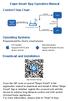 Ewpe Smart App Operation Manual Control Flow Chart intelligent home appliances Home Wi-Fi Cellular/ Other Wi-FI Home wireless router Home Wi-Fi APP Operating Systems Requirement for User's smart phone:
Ewpe Smart App Operation Manual Control Flow Chart intelligent home appliances Home Wi-Fi Cellular/ Other Wi-FI Home wireless router Home Wi-Fi APP Operating Systems Requirement for User's smart phone:
Platinum Electric Griddle. Children should be supervised to ensure that they do not play with the appliance.
 Platinum Children should be supervised to ensure that they do not play with the appliance. 1 2 ELECTRIC GRIDDLE 1. Receptacle for power probe 2. Side handle 3. Non-stick heating plate 4. Power cable with
Platinum Children should be supervised to ensure that they do not play with the appliance. 1 2 ELECTRIC GRIDDLE 1. Receptacle for power probe 2. Side handle 3. Non-stick heating plate 4. Power cable with
Quickstart Guide. WiPry-Pro Combo
 Quickstart Guide CONNECT TO APPLE DEVICE ACCESSORY EXTERNAL TRIGGER 2.4-2.5GHz ANTENNA WARNING DO NOT APPLY MORE THAN 20DBM TO THE ANTENNA WITHOUT EXTERNAL ATTENUATION WARNING DO NOT APPLY MORE THAN -0.5/+3.8V
Quickstart Guide CONNECT TO APPLE DEVICE ACCESSORY EXTERNAL TRIGGER 2.4-2.5GHz ANTENNA WARNING DO NOT APPLY MORE THAN 20DBM TO THE ANTENNA WITHOUT EXTERNAL ATTENUATION WARNING DO NOT APPLY MORE THAN -0.5/+3.8V
VWR INSTRUCTION MANUAL. European Catalogue Number ML103 POL BL103 POL
 VWR Polarisation microscope series 100POL INSTRUCTION MANUAL Model European Catalogue Number ML103 POL 630-1555 BL103 POL 630-1802 Version: 4 Issued: 29, 07, 2014 Legal Address of Manufacturer Europe VWR
VWR Polarisation microscope series 100POL INSTRUCTION MANUAL Model European Catalogue Number ML103 POL 630-1555 BL103 POL 630-1802 Version: 4 Issued: 29, 07, 2014 Legal Address of Manufacturer Europe VWR
DOCUMENTAZIONE. +39/
 DOCUMENTAZIONE Moonwalk Service c/o Claudio Giulio Prencipe Noleggio Audio e Luci Installazioni per Eventi via Camogli 11/3 - Rivoli frazione Cascine Vica, 10098 (TO) +39/3477822465 moonwalkservice@gmail.com
DOCUMENTAZIONE Moonwalk Service c/o Claudio Giulio Prencipe Noleggio Audio e Luci Installazioni per Eventi via Camogli 11/3 - Rivoli frazione Cascine Vica, 10098 (TO) +39/3477822465 moonwalkservice@gmail.com
Guia de Instalação Rápida TE100-PCBUSR
 Guia de Instalação Rápida TE100-PCBUSR Table Índice of Contents Português... 1. Antes de Iniciar... 2. Como Instalar... 1 1 2 Troubleshooting... 3 Version 07.27.2007 1. Antes de Iniciar Conteúdo da Embalagem
Guia de Instalação Rápida TE100-PCBUSR Table Índice of Contents Português... 1. Antes de Iniciar... 2. Como Instalar... 1 1 2 Troubleshooting... 3 Version 07.27.2007 1. Antes de Iniciar Conteúdo da Embalagem
MARQUE: MICROSOFT REFERENCE: NATURAL ERGO 4000 CODIC:
 MARQUE: MICROSOFT REFERENCE: NATURAL ERGO 4000 CODIC: 4327829 NOTICE ENG: Microsoft wired keyboard Teclado com fio da Microsoft Clavier avec fil Microsoft Teclado alámbrico de Microsoft ENG: Install the
MARQUE: MICROSOFT REFERENCE: NATURAL ERGO 4000 CODIC: 4327829 NOTICE ENG: Microsoft wired keyboard Teclado com fio da Microsoft Clavier avec fil Microsoft Teclado alámbrico de Microsoft ENG: Install the
DECLARATION of CONFORMITY
 Issued: 16/10/2015 Revised: 19/4/2016 Page: 1 of 1 DECLARATION of CONFORMITY Application of Council Directive: Standard to which conformity is declared: EN 60945:2002 Maritime navigation and radiocommunication
Issued: 16/10/2015 Revised: 19/4/2016 Page: 1 of 1 DECLARATION of CONFORMITY Application of Council Directive: Standard to which conformity is declared: EN 60945:2002 Maritime navigation and radiocommunication
Start Here Comece aqui Mise en route Empezar aquí
 Start Here Comece aqui Mise en route Empezar aquí 1 Install the software (required for full functionality). Instale o software (necessário para funcionalidade total). Installez le logiciel (requis pour
Start Here Comece aqui Mise en route Empezar aquí 1 Install the software (required for full functionality). Instale o software (necessário para funcionalidade total). Installez le logiciel (requis pour
VGM. VGM information. ALIANÇA VGM WEB PORTAL USER GUIDE September 2016
 Overview The Aliança VGM Web portal is an application that enables you to submit VGM information directly to Aliança via our e-portal Web page. You can choose to enter VGM information directly, or to download
Overview The Aliança VGM Web portal is an application that enables you to submit VGM information directly to Aliança via our e-portal Web page. You can choose to enter VGM information directly, or to download
INSTALLATION GUIDE MANUAL DE INSTALAÇÃO MANUAL DE INSTALACIÓN
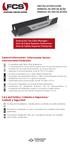 INSTALLATION GUIDE MANUAL DE INSTALAÇÃO MANUAL DE INSTALACIÓN General Information/ Informações Gerais/ Informaciones Generales Compatible with Open Rack Enterprise. To be installed in closed environments.
INSTALLATION GUIDE MANUAL DE INSTALAÇÃO MANUAL DE INSTALACIÓN General Information/ Informações Gerais/ Informaciones Generales Compatible with Open Rack Enterprise. To be installed in closed environments.
Analisador de Umidade
 Analisador de Umidade Europen Catalogue Numbers: 611-2317 MOISTURE ANALYSER 60G/0.01, LCD 611-2318 MOISTURE ANALYSER 160G/0.001, LCD 611-3233 MOISTURE ANALYSER, MB64 60G/0.0001, LCD 611-3293 MOISTURE ANALYSER
Analisador de Umidade Europen Catalogue Numbers: 611-2317 MOISTURE ANALYSER 60G/0.01, LCD 611-2318 MOISTURE ANALYSER 160G/0.001, LCD 611-3233 MOISTURE ANALYSER, MB64 60G/0.0001, LCD 611-3293 MOISTURE ANALYSER
DECLARATION of CONFORMITY
 Issued: 25/02/10 Revised: Page: 1 of 1 DECLARATION of CONFORMITY Application of Council Directive: Standard to which Conformity is Declared: EN 60950-1:2006 Safety of Information Technology Equipment EN
Issued: 25/02/10 Revised: Page: 1 of 1 DECLARATION of CONFORMITY Application of Council Directive: Standard to which Conformity is Declared: EN 60950-1:2006 Safety of Information Technology Equipment EN
Manual de Instalação DVD MAKER USB2.0
 Manual de Instalação DVD MAKER USB2.0 Conteúdo V1.0 Capítulo 1 : Instalação de Hardware DVD MAKER USB2.0...2 1.1 Conteúdos do Pacote...2 1.2 Requisitos do Sistema...2 1.3 Instalação do Hardware...2 Capítulo
Manual de Instalação DVD MAKER USB2.0 Conteúdo V1.0 Capítulo 1 : Instalação de Hardware DVD MAKER USB2.0...2 1.1 Conteúdos do Pacote...2 1.2 Requisitos do Sistema...2 1.3 Instalação do Hardware...2 Capítulo
INSTRUCTION MANUAL. North American Catalog Numbers: / / / / / /
 VWR Thermometer INSTRUCTION MANUAL North American Catalog Numbers: 61220-439 / 61161-310 / 23609-172 / 77776-720 / 37000-428 / 37000-426 / 62433-734 European Catalogue Numbers: 620-2020 / 620-2024 / 620-2082
VWR Thermometer INSTRUCTION MANUAL North American Catalog Numbers: 61220-439 / 61161-310 / 23609-172 / 77776-720 / 37000-428 / 37000-426 / 62433-734 European Catalogue Numbers: 620-2020 / 620-2024 / 620-2082
PROXIMA PLUS - 4 Rue François Arago Plaisance-du-Touch
 PROXIMA PLUS - 4 Rue François Arago - 31830 Plaisance-du-Touch FR MISE À JOUR DU PILOTE PS4TM MANETTE SANS FIL VIA PC La mise à jour de la mane e PS4TM se fait automa quement avec la console, cependant
PROXIMA PLUS - 4 Rue François Arago - 31830 Plaisance-du-Touch FR MISE À JOUR DU PILOTE PS4TM MANETTE SANS FIL VIA PC La mise à jour de la mane e PS4TM se fait automa quement avec la console, cependant
DECLARATION of CONFORMITY
 Issued: 30/1/2012 Revised: 19/4/2016 Page: 1 of 1 DECLARATION of CONFORMITY Application of Council Directive: 2014/30/EU, 2002/95/EC Standard to which Conformity is Declared: IEC 60945:2002 Maritime navigation
Issued: 30/1/2012 Revised: 19/4/2016 Page: 1 of 1 DECLARATION of CONFORMITY Application of Council Directive: 2014/30/EU, 2002/95/EC Standard to which Conformity is Declared: IEC 60945:2002 Maritime navigation
INSTALLATION GUIDE MANUAL DE INSTALAÇÃO MANUAL DE INSTALACIÓN
 INSTALLATION GUIDE MANUAL DE INSTALAÇÃO MANUAL DE INSTALACIÓN youtube.com/furukawaelectriclatam Use um leitor de códigos QR 42U General Information/ Informações Gerais/ Informaciones Generales Compatible
INSTALLATION GUIDE MANUAL DE INSTALAÇÃO MANUAL DE INSTALACIÓN youtube.com/furukawaelectriclatam Use um leitor de códigos QR 42U General Information/ Informações Gerais/ Informaciones Generales Compatible
SR2 COM01 Quick start
 SR COM0 Quick start Aim: SR COM0 alarm message on your mobile phone. Objectif : réception sur votre téléphone mobile d'un message d'alarme provenant du SR COM0. Zweck: Empfang einer Alarmmeldung vom SR
SR COM0 Quick start Aim: SR COM0 alarm message on your mobile phone. Objectif : réception sur votre téléphone mobile d'un message d'alarme provenant du SR COM0. Zweck: Empfang einer Alarmmeldung vom SR
x16 x4 x4 Contents Contenu Contenuto Contenido Inhalte Conteúdo Important Important Importante Importante Wichtig Importante
 Description/Déscription/Descrizione/Descripción/Beschreibung/Descrição pplication/pplication/pplicazione/plicación/plicação/verwendung Part Number/Référence produit/codice Pezzo/Número de pieza/número
Description/Déscription/Descrizione/Descripción/Beschreibung/Descrição pplication/pplication/pplicazione/plicación/plicação/verwendung Part Number/Référence produit/codice Pezzo/Número de pieza/número
1. DESCARGA DEL SOFTWARE DE BLUETOOTH EN EL SMARTPHONE
 M AN UAL DEL USUARIO PARA BLUETOOT H ES 1. DESCARGA DEL SOFTWARE DE BLUETOOTH EN EL SMARTPHONE Entre en Apple Store o Google Play y busque: - BH Premium BH Premium 2. FIJACIÓN DEL MÓDULO BLUETOOTH Fije
M AN UAL DEL USUARIO PARA BLUETOOT H ES 1. DESCARGA DEL SOFTWARE DE BLUETOOTH EN EL SMARTPHONE Entre en Apple Store o Google Play y busque: - BH Premium BH Premium 2. FIJACIÓN DEL MÓDULO BLUETOOTH Fije
KBW: KIT WIRELESS WIRELESS KEYBOARD + WIRELESS OPTICAL MOUSE USER GUIDE MANUAL DE UTILIZADOR GUÍA DEL USUARIO
 KBW: KIT WIRELESS WIRELESS KEYBOARD + WIRELESS OPTICAL MOUSE USER GUIDE MANUAL DE UTILIZADOR GUÍA DEL USUARIO EN INSTALLATION 1) Plug the USB 2.4 GHZ RF wireless adapter to an available port on your computer.
KBW: KIT WIRELESS WIRELESS KEYBOARD + WIRELESS OPTICAL MOUSE USER GUIDE MANUAL DE UTILIZADOR GUÍA DEL USUARIO EN INSTALLATION 1) Plug the USB 2.4 GHZ RF wireless adapter to an available port on your computer.
DECLARATION of CONFORMITY
 Issued: 18/08/2010 Revised: Page: 1 of 1 DECLARATION of CONFORMITY Application of Council Directive: Standard to which Conformity is Declared: EN 55022:1998 (CISPR 22) Information technology equipment.
Issued: 18/08/2010 Revised: Page: 1 of 1 DECLARATION of CONFORMITY Application of Council Directive: Standard to which Conformity is Declared: EN 55022:1998 (CISPR 22) Information technology equipment.
User's Guide. Manual de Utilizador
 User's Guide Manual de Utilizador USER'S GUIDE HDD/SSD Support: SATA 2.5 (up to 12.5mm height) Material: Aluminium and Plastic External interface: USB 3.0 (compatible with USB 2.0/1.1) Internal interface:
User's Guide Manual de Utilizador USER'S GUIDE HDD/SSD Support: SATA 2.5 (up to 12.5mm height) Material: Aluminium and Plastic External interface: USB 3.0 (compatible with USB 2.0/1.1) Internal interface:
DECLARATION of CONFORMITY
 Issued: 17/05/10 Revised: Page: 1 of 1 DECLARATION of CONFORMITY Application of Council Directive: Standard to which Conformity is Declared: EN 55022:1998 (CISPR 22) Information Technology Equipment -
Issued: 17/05/10 Revised: Page: 1 of 1 DECLARATION of CONFORMITY Application of Council Directive: Standard to which Conformity is Declared: EN 55022:1998 (CISPR 22) Information Technology Equipment -
Nome di fantasia Dosaggio Forma farmaceutica. Sandimmun 50 mg Konzentrat zur Infusionsbereitung
 ALLEGATO I ELENCO DEI NOMI DEI MEDICINALI, DELLE FORME FARMACEUTICHE, DEI DOSAGGI, DELLE VIE DI SOMMINISTRAZIONE, DEI TITOLARI DELL AUTORIZZAZIONE ALL IMMISSIONE IN COMMERCIO NEGLI STATI MEMBRI 1 Austria
ALLEGATO I ELENCO DEI NOMI DEI MEDICINALI, DELLE FORME FARMACEUTICHE, DEI DOSAGGI, DELLE VIE DI SOMMINISTRAZIONE, DEI TITOLARI DELL AUTORIZZAZIONE ALL IMMISSIONE IN COMMERCIO NEGLI STATI MEMBRI 1 Austria
Aparelho de medição de oxigénio OX 4000 H
 Aparelho de medição de oxigénio INSTRUÇÕES DE UTILIZAÇÃO 7 9 2 1 7 6 Auto O C mg/l TP ECN:664-0038 Versão: 4 Elaborado: 5, 9, 2012 ba75853p04 06/2012 VWR International bvba Researchpark Haasrode 2020 Geldenaaksebaan
Aparelho de medição de oxigénio INSTRUÇÕES DE UTILIZAÇÃO 7 9 2 1 7 6 Auto O C mg/l TP ECN:664-0038 Versão: 4 Elaborado: 5, 9, 2012 ba75853p04 06/2012 VWR International bvba Researchpark Haasrode 2020 Geldenaaksebaan
Quick user guide. (réf )
 Quick user guide (réf. 34889) Download the app «mobile eye door +» How to SETUP, for the first time, your Chacon IP VDP Connect the cables with the same color to each other, of both units. Connect the
Quick user guide (réf. 34889) Download the app «mobile eye door +» How to SETUP, for the first time, your Chacon IP VDP Connect the cables with the same color to each other, of both units. Connect the
MANUAL DE INSTALAÇÃO MANUAL DE INSTALACIÓN INSTALLATION GUIDE
 MANUAL DE INSTALAÇÃO MANUAL DE INSTALACIÓN INSTALLATION GUIDE youtube.com/furukawabrasil Use um leitor de códigos QR/ Utilice el lector de códigos QR/ Use the QR code reader Informações Gerais/ Información
MANUAL DE INSTALAÇÃO MANUAL DE INSTALACIÓN INSTALLATION GUIDE youtube.com/furukawabrasil Use um leitor de códigos QR/ Utilice el lector de códigos QR/ Use the QR code reader Informações Gerais/ Información
INSTALLATION GUIDE MANUAL DE INSTALAÇÃO MANUAL DE INSTALACIÓN
 INSTALLATION GUIDE MANUAL DE INSTALAÇÃO MANUAL DE INSTALACIÓN General Information/ Informações Gerais/ Información General Structure for the installation of high depth equipaments; Standard 19 rack; Capacity
INSTALLATION GUIDE MANUAL DE INSTALAÇÃO MANUAL DE INSTALACIÓN General Information/ Informações Gerais/ Información General Structure for the installation of high depth equipaments; Standard 19 rack; Capacity
Medidor de condutividade CO 3000 H
 Medidor de condutividade INSTRUÇÕES DE UTILIZAÇÃO Tref25 53 0 2 5 0 µ S/cm ARng C TP ECN:663-0143 Versão: 5 Elaborado: 5, 9, 2012 VWR International bvba Researchpark Haasrode 2020 Geldenaaksebaan 464 B-3001
Medidor de condutividade INSTRUÇÕES DE UTILIZAÇÃO Tref25 53 0 2 5 0 µ S/cm ARng C TP ECN:663-0143 Versão: 5 Elaborado: 5, 9, 2012 VWR International bvba Researchpark Haasrode 2020 Geldenaaksebaan 464 B-3001
Modalidades de Pagamento
 Modalidades de Pagamento A disponibiliza aos seus clientes diversas modalidades de pagamento: Estações de CTT Cheque por Correio Depósito Bancário Transferência Bancária Balcão 'Loja da DGT Se pretender
Modalidades de Pagamento A disponibiliza aos seus clientes diversas modalidades de pagamento: Estações de CTT Cheque por Correio Depósito Bancário Transferência Bancária Balcão 'Loja da DGT Se pretender
VWR Ministar & MiniStar blueline Centrifuge
 VWR Ministar & MiniStar blueline Centrifuge INSTRUCTION MANUAL European Catalogue Numbers: VWR MiniStar Euro Plug: 521-2161 UK Plug: 521-2162 Swiss Plug: 521-2163 VWR MiniStar blueline Euro Plug: 521-2319
VWR Ministar & MiniStar blueline Centrifuge INSTRUCTION MANUAL European Catalogue Numbers: VWR MiniStar Euro Plug: 521-2161 UK Plug: 521-2162 Swiss Plug: 521-2163 VWR MiniStar blueline Euro Plug: 521-2319
Aparelho de medição de oxigénio OX 4000 L
 O 2 Aparelho de medição de oxigénio OX 4000 L INSTRUÇÕES DE UTILIZAÇÃO 7 9 2 1 7 6 Auto C mg/l TP ECN:664-0039 Versão: 4 Elaborado: 5, 9, 2012 ba75852p04 09/2012 OX 4000 L VWR International bvba Researchpark
O 2 Aparelho de medição de oxigénio OX 4000 L INSTRUÇÕES DE UTILIZAÇÃO 7 9 2 1 7 6 Auto C mg/l TP ECN:664-0039 Versão: 4 Elaborado: 5, 9, 2012 ba75852p04 09/2012 OX 4000 L VWR International bvba Researchpark
VWR INSTRUCTION MANUAL
 VWR Microscope series 384 INSTRUCTION MANUAL Model European Catalogue Number BL384 P 630-1930 TL384 P 630-1931 BL384 PI 630-1932 TL384 PI 630-1933 BL384 PH 630-1934 TL384 PH 630-1935 BL384 PHI 630-2529
VWR Microscope series 384 INSTRUCTION MANUAL Model European Catalogue Number BL384 P 630-1930 TL384 P 630-1931 BL384 PI 630-1932 TL384 PI 630-1933 BL384 PH 630-1934 TL384 PH 630-1935 BL384 PHI 630-2529
VWR INSTRUCTION MANUAL. Microscope series 300. European Catalogue Number TL385FL
 VWR Microscope series 300 INSTRUCTION MANUAL Model European Catalogue Number TL385FL 630-2724 Version: 1 Issued: 14, 12, 2016 Legal Address of Manufacturer Europe VWR International bvba Researchpark Haasrode
VWR Microscope series 300 INSTRUCTION MANUAL Model European Catalogue Number TL385FL 630-2724 Version: 1 Issued: 14, 12, 2016 Legal Address of Manufacturer Europe VWR International bvba Researchpark Haasrode
IDE 2.5" hd:basic. hdd enclosure caixa externa para disco rígido
 IDE 2.5" hd:basic hdd enclosure caixa externa para disco rígido IDE 2.5" hd:basic USER S GUIDE SPECIFICATONS HDD Support: IDE 2.5 Material: Aluminium Input connections: IDE HDD Output connections: USB
IDE 2.5" hd:basic hdd enclosure caixa externa para disco rígido IDE 2.5" hd:basic USER S GUIDE SPECIFICATONS HDD Support: IDE 2.5 Material: Aluminium Input connections: IDE HDD Output connections: USB
ATLAS DE ACUPUNTURA VETERINáRIA. CãES E GATOS (EM PORTUGUESE DO BRASIL) BY CHOO HYUNG KIM
 Read Online and Download Ebook ATLAS DE ACUPUNTURA VETERINáRIA. CãES E GATOS (EM PORTUGUESE DO BRASIL) BY CHOO HYUNG KIM DOWNLOAD EBOOK : ATLAS DE ACUPUNTURA VETERINáRIA. CãES E GATOS Click link bellow
Read Online and Download Ebook ATLAS DE ACUPUNTURA VETERINáRIA. CãES E GATOS (EM PORTUGUESE DO BRASIL) BY CHOO HYUNG KIM DOWNLOAD EBOOK : ATLAS DE ACUPUNTURA VETERINáRIA. CãES E GATOS Click link bellow
Getting started with Première utilisation Logitech Stereo Speakers Z110
 Getting started with Première utilisation Logitech Stereo Speakers Z110 Getting started with Première utilisation Logitech Stereo Speakers Z110 2 2 1 English Basic setup You will need to adjust the volume
Getting started with Première utilisation Logitech Stereo Speakers Z110 Getting started with Première utilisation Logitech Stereo Speakers Z110 2 2 1 English Basic setup You will need to adjust the volume
VWR INSTRUCTION MANUAL. Stereomicroscope series 300. European Catalogue Number SZB SZT SZB350 OH SZT350 OH
 VWR Stereomicroscope series 300 INSTRUCTION MANUAL Model European Catalogue Number SZB350 630-1578 SZT350 630-1580 SZB350 OH 630-1583 SZT350 OH 630-1584 Version: 3 Issued: 19, 05, 2014 Legal Address of
VWR Stereomicroscope series 300 INSTRUCTION MANUAL Model European Catalogue Number SZB350 630-1578 SZT350 630-1580 SZB350 OH 630-1583 SZT350 OH 630-1584 Version: 3 Issued: 19, 05, 2014 Legal Address of
Security Kit. Security Kit. Security Kit. Security Kit. See Reverse Side For Security Installation Instructions 8811-000008
 Security Kit Security Kit See Reverse Side For 8811-000008 See Reverse Side For 8811-000008 Security Kit Security Kit See Reverse Side For 8811-000008 See Reverse Side For 8811-000008 1. Using security
Security Kit Security Kit See Reverse Side For 8811-000008 See Reverse Side For 8811-000008 Security Kit Security Kit See Reverse Side For 8811-000008 See Reverse Side For 8811-000008 1. Using security
VWR INSTRUCTION MANUAL. Microscope series 300. European Catalogue Number TL384 M
 VWR Microscope series 300 INSTRUCTION MANUAL Model European Catalogue Number TL384 M 630-1939 Version: 1 Issued: 27, 05, 2014 Legal Address of Manufacturer Europe VWR International bvba Researchpark Haasrode
VWR Microscope series 300 INSTRUCTION MANUAL Model European Catalogue Number TL384 M 630-1939 Version: 1 Issued: 27, 05, 2014 Legal Address of Manufacturer Europe VWR International bvba Researchpark Haasrode
English Español Français canadien Português brasileiro
 English Español Français canadien Português brasileiro English Tuxera NTFS for Mac The Toshiba Canvio External Hard Drive is formatted with NTFS and can be read and written on Windows PCs. Mac OS X can
English Español Français canadien Português brasileiro English Tuxera NTFS for Mac The Toshiba Canvio External Hard Drive is formatted with NTFS and can be read and written on Windows PCs. Mac OS X can
E S C O L A A L E M Ã C O R C O V A D O D E U T S C H E S C H U L E
 Voranmeldung neuer Schüler an der Deutschen Schule Rio de Janeiro Anleitung zur Online-Einschreibung Übersicht 1. Zugang zum Anmeldeportal... 1 1.1. Anmeldung... 2 1.1.1. Angaben über die Schülerin/den
Voranmeldung neuer Schüler an der Deutschen Schule Rio de Janeiro Anleitung zur Online-Einschreibung Übersicht 1. Zugang zum Anmeldeportal... 1 1.1. Anmeldung... 2 1.1.1. Angaben über die Schülerin/den
Guia de Instalação Rápida TEW-432BRP
 Guia de Instalação Rápida TEW-432BRP Table Índice of Contents Português... 1. Antes de Iniciar... 2. Instalar Roteador... 3. Bônus... Troubleshooting... 1 1 2 4 5 Version 08.07.2006 1. Antes de Iniciar
Guia de Instalação Rápida TEW-432BRP Table Índice of Contents Português... 1. Antes de Iniciar... 2. Instalar Roteador... 3. Bônus... Troubleshooting... 1 1 2 4 5 Version 08.07.2006 1. Antes de Iniciar
INSTALLATION GUIDE MANUAL DE INSTALAÇÃO MANUAL DE INSTALACIÓN
 INSTALLATION GUIDE MANUAL DE INSTALAÇÃO MANUAL DE INSTALACIÓN youtube.com/furukawaelectriclatam Use the QR code reader/ Use um leitor de códigos QR/ Utilice el lector de códigos QR General Information/
INSTALLATION GUIDE MANUAL DE INSTALAÇÃO MANUAL DE INSTALACIÓN youtube.com/furukawaelectriclatam Use the QR code reader/ Use um leitor de códigos QR/ Utilice el lector de códigos QR General Information/
Futebol em Transmissão. Football is on the Air.
 Futebol em Transmissão. Football is on the Air. Estamos prontos. We re ready. Informação sobre a gestão do espectro n0 UEFA Euro 2004. Information on spectrum management during UEFA Euro 2004. Entre em
Futebol em Transmissão. Football is on the Air. Estamos prontos. We re ready. Informação sobre a gestão do espectro n0 UEFA Euro 2004. Information on spectrum management during UEFA Euro 2004. Entre em
CHECK DEVICE TRANSPONDER RF REF REF REF 10292
 IT/EN/ES/PT 1/6 CHECK DEVICE TRANSPONDER RF Prodotto da/manufactured by/fabricado por: DIESSE Diagnostica Senese SpA Via delle Rose 10 53035 Monteriggioni (Siena) - Italy Modifiche introdotte nella revisione
IT/EN/ES/PT 1/6 CHECK DEVICE TRANSPONDER RF Prodotto da/manufactured by/fabricado por: DIESSE Diagnostica Senese SpA Via delle Rose 10 53035 Monteriggioni (Siena) - Italy Modifiche introdotte nella revisione
Uma solução possível para garantir, em ambiente APEX, a consistência duma estrutura ISA total e disjuntiva.
 Uma solução possível para garantir, em ambiente APEX, a consistência duma estrutura ISA total e disjuntiva. A possible solution to ensure, in APEX environment, the consistency of a total and disjunctive
Uma solução possível para garantir, em ambiente APEX, a consistência duma estrutura ISA total e disjuntiva. A possible solution to ensure, in APEX environment, the consistency of a total and disjunctive
TEST DEVICE 10K REF TEST DEVICE 5 K REF TEST DEVICE 1K REF 10292
 IT/EN/ES/PT 1/6 10K 5 K 1K Prodotto da/manufactured by/fabricado por: DIESSE Diagnostica Senese SpA Via delle Rose 10 53035 Monteriggioni (Siena) - Italy Modifiche introdotte nella revisione corrente Changes
IT/EN/ES/PT 1/6 10K 5 K 1K Prodotto da/manufactured by/fabricado por: DIESSE Diagnostica Senese SpA Via delle Rose 10 53035 Monteriggioni (Siena) - Italy Modifiche introdotte nella revisione corrente Changes
MARQUE: MICROSOFT REFERENCE: COMPACT 500 V2 CODIC:
 MARQUE: MICROSOFT REFERENCE: COMPACT 500 V2 CODIC: 4327721 NOTICE ENG: Microsoft optical mouse products Produtos de mouse óptico da Microsoft Souris optiques Microsoft Mouse ottici Microsoft Produtos de
MARQUE: MICROSOFT REFERENCE: COMPACT 500 V2 CODIC: 4327721 NOTICE ENG: Microsoft optical mouse products Produtos de mouse óptico da Microsoft Souris optiques Microsoft Mouse ottici Microsoft Produtos de
Dropbox Quick Start. What is Dropbox? The Dropbox Folder
 Dropbox Quick Start What is Dropbox? Dropbox is a free service that lets you bring all your photos, docs, and videos anywhere. Any file you save to your Dropbox will also automatically save to all your
Dropbox Quick Start What is Dropbox? Dropbox is a free service that lets you bring all your photos, docs, and videos anywhere. Any file you save to your Dropbox will also automatically save to all your
LC1 F115...F800. Contacteurs Contactors Schutze Contattori Contactores LC1 F115 LC1 F150 LC1 F185 LC1 F225 LC1 F265 LC1 F330
 www.telemecanique.com LC F5...F800 Contacteurs Contactors Schutze Contattori Contactores LC F5 LC F50 LC F85 LC F2 LC F265 LC F330 LC F00 LC F500 LC F630 LC F800 "For Motor Starting Use Telemecanique Overload
www.telemecanique.com LC F5...F800 Contacteurs Contactors Schutze Contattori Contactores LC F5 LC F50 LC F85 LC F2 LC F265 LC F330 LC F00 LC F500 LC F630 LC F800 "For Motor Starting Use Telemecanique Overload
Kit Tecsystem for MVW-01. Kit Tecsystem para MVW-01. Kit Tecsystem Installation, Configuration and Operation Guide
 Kit Tecsystem for MVW0 Kit Tecsystem para MVW0 Kit Tecsystem Installation, Configuration and Operation Guide Kit Tecsystem Guía de Instalación, Configuración y Operación Kit Tecsystem Guia de Instalação,
Kit Tecsystem for MVW0 Kit Tecsystem para MVW0 Kit Tecsystem Installation, Configuration and Operation Guide Kit Tecsystem Guía de Instalación, Configuración y Operación Kit Tecsystem Guia de Instalação,
25 Monate Garantiebedingungen 25 mois conditions de garantie 25 months warranty conditions
 Smart Connect de Bedienungsanleitung en Instructions for use fr Mode d emploi it Istruzioni per l uso nl Gebruiksaanwijzing es Modo de empleo pt Manual de instruções sv Bruksanvisning ru Руководство по
Smart Connect de Bedienungsanleitung en Instructions for use fr Mode d emploi it Istruzioni per l uso nl Gebruiksaanwijzing es Modo de empleo pt Manual de instruções sv Bruksanvisning ru Руководство по
PROCEDIMENTOS NECESSÁRIOS ANTES DE UTILIZAR O EQUIPAMENTO. Instalação do Rasther PC. Habilitação das Montadoras
 Guia Rápido Rasther PC PROCEDIMENTOS NECESSÁRIOS ANTES DE UTILIZAR O EQUIPAMENTO Antes de iniciar o uso do Rasther, será necessário instalar o programa Rasther PC, habilitar as montadoras adquiridas juntamente
Guia Rápido Rasther PC PROCEDIMENTOS NECESSÁRIOS ANTES DE UTILIZAR O EQUIPAMENTO Antes de iniciar o uso do Rasther, será necessário instalar o programa Rasther PC, habilitar as montadoras adquiridas juntamente
MANUAL DE INSTALAÇÃO MANUAL DE INSTALACIÓN INSTALLATION GUIDE
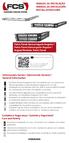 MANUAL DE INSTALAÇÃO MANUAL DE INSTALACIÓN INSTALLATION GUIDE Patch Panel Descarregado Angular/ Patch Panel Descargado Angular/ Angled Modular Patch Panel youtube.com/furukawabrasil Use um leitor de códigos
MANUAL DE INSTALAÇÃO MANUAL DE INSTALACIÓN INSTALLATION GUIDE Patch Panel Descarregado Angular/ Patch Panel Descargado Angular/ Angled Modular Patch Panel youtube.com/furukawabrasil Use um leitor de códigos
ATLAS DE ACUPUNTURA VETERINáRIA. CãES E GATOS (EM PORTUGUESE DO BRASIL) BY CHOO HYUNG KIM
 Read Online and Download Ebook ATLAS DE ACUPUNTURA VETERINáRIA. CãES E GATOS (EM PORTUGUESE DO BRASIL) BY CHOO HYUNG KIM DOWNLOAD EBOOK : ATLAS DE ACUPUNTURA VETERINáRIA. CãES E GATOS Click link bellow
Read Online and Download Ebook ATLAS DE ACUPUNTURA VETERINáRIA. CãES E GATOS (EM PORTUGUESE DO BRASIL) BY CHOO HYUNG KIM DOWNLOAD EBOOK : ATLAS DE ACUPUNTURA VETERINáRIA. CãES E GATOS Click link bellow
INSTALLATION GUIDE MANUAL DE INSTALAÇÃO MANUAL DE INSTALACIÓN
 INSTALLATION GUIDE MANUAL DE INSTALAÇÃO MANUAL DE INSTALACIÓN youtube.com/furukawaelectriclatam Use um leitor de códigos QR 6U/ 12U General Information/ Informações Gerais/ Información General Compatible
INSTALLATION GUIDE MANUAL DE INSTALAÇÃO MANUAL DE INSTALACIÓN youtube.com/furukawaelectriclatam Use um leitor de códigos QR 6U/ 12U General Information/ Informações Gerais/ Información General Compatible
1. Product Name. 2. Product Code. 3. Colour. 4. Brief Description. 5. Contents. 6. Snoezelen Stimulations. Fibre Optic UFO
 1. Product Name Fibre Optic UFO 2. Product Code 16692 3. Colour Transparent base*; white fibres * Base may be silver-coloured, subject to availability 4. Brief Description Captivating, fine fibre optics.
1. Product Name Fibre Optic UFO 2. Product Code 16692 3. Colour Transparent base*; white fibres * Base may be silver-coloured, subject to availability 4. Brief Description Captivating, fine fibre optics.
DISTRIBUCIÓN DE HABITACIONES
 DISTRIBUCIÓN DE HABITACIONES El alojamiento cuenta con dos habitaciones, una de las habitaciones es triple (para tres personas), y la otra doble (para dos personas). Se habilitarán el número de habitaciones
DISTRIBUCIÓN DE HABITACIONES El alojamiento cuenta con dos habitaciones, una de las habitaciones es triple (para tres personas), y la otra doble (para dos personas). Se habilitarán el número de habitaciones
ATLAS DE ACUPUNTURA VETERINáRIA. CãES E GATOS (EM PORTUGUESE DO BRASIL) BY CHOO HYUNG KIM
 Read Online and Download Ebook ATLAS DE ACUPUNTURA VETERINáRIA. CãES E GATOS (EM PORTUGUESE DO BRASIL) BY CHOO HYUNG KIM DOWNLOAD EBOOK : ATLAS DE ACUPUNTURA VETERINáRIA. CãES E GATOS Click link bellow
Read Online and Download Ebook ATLAS DE ACUPUNTURA VETERINáRIA. CãES E GATOS (EM PORTUGUESE DO BRASIL) BY CHOO HYUNG KIM DOWNLOAD EBOOK : ATLAS DE ACUPUNTURA VETERINáRIA. CãES E GATOS Click link bellow
Step by step to make the appointment at the Federal Police
 Step by step to make the appointment at the Federal Police Before you start, check if you have these documents with you: Visa Application Form; Birth Certificate (original); Passport; Brazilian home address
Step by step to make the appointment at the Federal Police Before you start, check if you have these documents with you: Visa Application Form; Birth Certificate (original); Passport; Brazilian home address
Guia de Instalação Rápida TBW-101UB TBW-102UB
 Guia de Instalação Rápida TBW-101UB TBW-102UB Índice Português... 1. Antes de Iniciar... 2. Como instalar... 3. Usando o Adaptador Bluetooth... 1 1 2 4 Troubleshooting... 5 (Version 05.30.2006) 1. Antes
Guia de Instalação Rápida TBW-101UB TBW-102UB Índice Português... 1. Antes de Iniciar... 2. Como instalar... 3. Usando o Adaptador Bluetooth... 1 1 2 4 Troubleshooting... 5 (Version 05.30.2006) 1. Antes
VWR INSTRUCTION MANUAL
 VWR Microscope series 100 INSTRUCTION MANUAL Model European Catalogue Number ML103 630-1550 ML114 630-1551 ML124 630-1552 BL114 630-1553 BL124 630-1554 ML124 R 630-1924 ML124 ALC 630-1925 BL124 R 630-1926
VWR Microscope series 100 INSTRUCTION MANUAL Model European Catalogue Number ML103 630-1550 ML114 630-1551 ML124 630-1552 BL114 630-1553 BL124 630-1554 ML124 R 630-1924 ML124 ALC 630-1925 BL124 R 630-1926
COMO ESCREVER PARA O ENEM: ROTEIRO PARA UMA REDAçãO NOTA (PORTUGUESE EDITION) BY ARLETE SALVADOR
 Read Online and Download Ebook COMO ESCREVER PARA O ENEM: ROTEIRO PARA UMA REDAçãO NOTA 1.000 (PORTUGUESE EDITION) BY ARLETE SALVADOR DOWNLOAD EBOOK : COMO ESCREVER PARA O ENEM: ROTEIRO PARA UMA SALVADOR
Read Online and Download Ebook COMO ESCREVER PARA O ENEM: ROTEIRO PARA UMA REDAçãO NOTA 1.000 (PORTUGUESE EDITION) BY ARLETE SALVADOR DOWNLOAD EBOOK : COMO ESCREVER PARA O ENEM: ROTEIRO PARA UMA SALVADOR
Stick Up Cam Battery
 Stick Up Cam Battery 1. Charge and insert the battery. Charge the provided battery. First, fully charge the battery by plugging it into a USB port using the provided orange cable. The battery is fully
Stick Up Cam Battery 1. Charge and insert the battery. Charge the provided battery. First, fully charge the battery by plugging it into a USB port using the provided orange cable. The battery is fully
manual de instrucciones manuel des instructions manual de instruções
 0600 1.200X602X313 mm 4026 4026 4022 4025 4024 4020 4023 4020 4021 CÓDIGO DESCRIÇÃO DAS PEÇAS 4020 4021 4022 4023 4024 4025 4026 LATERAL BASE INFERIOR BASE SUPERIOR PRATELEIRA BATENTE PORTA FUNDO TRASEIRO
0600 1.200X602X313 mm 4026 4026 4022 4025 4024 4020 4023 4020 4021 CÓDIGO DESCRIÇÃO DAS PEÇAS 4020 4021 4022 4023 4024 4025 4026 LATERAL BASE INFERIOR BASE SUPERIOR PRATELEIRA BATENTE PORTA FUNDO TRASEIRO
Durante a instalação do rack, manuseie com cuidado para evitar acidentes.
 MANUAL DE INSTALAÇÃO MANUAL DE INSTALACIÓN INSTALLATION GUIDE youtube.com/furukawabrasil Rack de Parede Enterprise Rack de Pared Enterprise Enterprise Wall Cabinet Use um leitor de códigos QR/ Utilice
MANUAL DE INSTALAÇÃO MANUAL DE INSTALACIÓN INSTALLATION GUIDE youtube.com/furukawabrasil Rack de Parede Enterprise Rack de Pared Enterprise Enterprise Wall Cabinet Use um leitor de códigos QR/ Utilice
How to use the system. Meike Borstelmann
 Technical ca Document Generatore Training: How to use the system Meike Borstelmann Trainings overview Why should we localize l the TDS with the Technical Document Generator? Keyword database Search for
Technical ca Document Generatore Training: How to use the system Meike Borstelmann Trainings overview Why should we localize l the TDS with the Technical Document Generator? Keyword database Search for
Transcript name: 1. Introduction to DB2 Express-C
 Transcript name: 1. Introduction to DB2 Express-C Transcript name: 1. Introduction to DB2 Express-C Welcome to the presentation Introduction to DB2 Express-C. In this presentation we answer 3 questions:
Transcript name: 1. Introduction to DB2 Express-C Transcript name: 1. Introduction to DB2 Express-C Welcome to the presentation Introduction to DB2 Express-C. In this presentation we answer 3 questions:
heading quick guide 1
 heading quick guide 1 contenuti Grazie per aver acquistato la Drift HD SERVIZIO CLIENTI Controllate il nostro sito ufficiale per aggiornamenti firmware, servizio clienti, novità sui prodotti e video inviati
heading quick guide 1 contenuti Grazie per aver acquistato la Drift HD SERVIZIO CLIENTI Controllate il nostro sito ufficiale per aggiornamenti firmware, servizio clienti, novità sui prodotti e video inviati
GRUNDFOS SERVICE KITS
 GRUNDFOS SERVICE KITS MGE 160-180 Control board Reglerkarte Tableau de commande Scheda di controllo Placa de control Quadro de controlo Πλακέτα ελέγχου Stuurprint Funktionsmoduler Ohjauskortti Styreprint
GRUNDFOS SERVICE KITS MGE 160-180 Control board Reglerkarte Tableau de commande Scheda di controllo Placa de control Quadro de controlo Πλακέτα ελέγχου Stuurprint Funktionsmoduler Ohjauskortti Styreprint
MARQUE: BABYLISS REFERENCE: E751E CODIC:
 MARQUE: BABYLISS REFERENCE: E751E CODIC: 4209494 NOTICE Made in China Made in China 1 3 4 2 6 5 Fig. 1 Fig. 2 Fig. 3 Fig. 4 Fig. 5 Fig. 6 BABYLISS 99 avenue Aristide Briand - 92120 Montrouge - France www.babyliss.com
MARQUE: BABYLISS REFERENCE: E751E CODIC: 4209494 NOTICE Made in China Made in China 1 3 4 2 6 5 Fig. 1 Fig. 2 Fig. 3 Fig. 4 Fig. 5 Fig. 6 BABYLISS 99 avenue Aristide Briand - 92120 Montrouge - France www.babyliss.com
MySQL: Comece com o principal banco de dados open source do mercado (Portuguese Edition)
 MySQL: Comece com o principal banco de dados open source do mercado (Portuguese Edition) Click here if your download doesn"t start automatically MySQL: Comece com o principal banco de dados open source
MySQL: Comece com o principal banco de dados open source do mercado (Portuguese Edition) Click here if your download doesn"t start automatically MySQL: Comece com o principal banco de dados open source
DECLARATION of CONFORMITY
 Issued: 04/01/2011 Revised: Page: 1 of 1 DECLARATION of CONFORMITY Application of Council Directive: Standard to which Conformity is Declared: EN 55022: 1998 (CISPR 22) Information Technology Equipment
Issued: 04/01/2011 Revised: Page: 1 of 1 DECLARATION of CONFORMITY Application of Council Directive: Standard to which Conformity is Declared: EN 55022: 1998 (CISPR 22) Information Technology Equipment
Guia de Instalação Rápida TMR-121EC H/W: V1.0R
 Guia de Instalação Rápida TMR-121EC H/W: V1.0R Table Índice of Contents Português... 1. Antes de Iniciar... 2. Como Instalar... 1 1 3 Troubleshooting... 5 Version 07.09.2008 1. Antes de Iniciar Conteúdo
Guia de Instalação Rápida TMR-121EC H/W: V1.0R Table Índice of Contents Português... 1. Antes de Iniciar... 2. Como Instalar... 1 1 3 Troubleshooting... 5 Version 07.09.2008 1. Antes de Iniciar Conteúdo
Addition of Fields in Line Item Display Report Output for TCode FBL1N/FBL5N
 Addition of Fields in Line Item Display Report Output for TCode FBL1N/FBL5N Applies to: Any business user who uses the transactions FBL1N and FBL5N to display line item reports for vendors and customers.
Addition of Fields in Line Item Display Report Output for TCode FBL1N/FBL5N Applies to: Any business user who uses the transactions FBL1N and FBL5N to display line item reports for vendors and customers.
accessories accesorios accessoires acessórios A129
 manual de instrucciones manuel des instructions manual de instruções 1.507X1.128X453 MM 5443 CÓDIGO DESCRIÇÃO DAS PEÇAS LATERAL DIREITA LATERAL ESQUERDA LATERAL INTERNA TAMPO DO DVD TAMPO TAMPO BASCULANTE
manual de instrucciones manuel des instructions manual de instruções 1.507X1.128X453 MM 5443 CÓDIGO DESCRIÇÃO DAS PEÇAS LATERAL DIREITA LATERAL ESQUERDA LATERAL INTERNA TAMPO DO DVD TAMPO TAMPO BASCULANTE
User Manual. Linksys PAP2 Broadband Phone Service. Linhagratuita grupo csdata
 User Manual Linksys PAP2 Broadband Phone Service Linhagratuita grupo csdata www.linhagratuita.com.br Please follow the step-by-step guide below to set up your Linksys PAP2 for use with Linhagratuita Broadband
User Manual Linksys PAP2 Broadband Phone Service Linhagratuita grupo csdata www.linhagratuita.com.br Please follow the step-by-step guide below to set up your Linksys PAP2 for use with Linhagratuita Broadband
Thank you for using Shepherd 240 Biometric Fingerprint Lock. Please read this Installation Manual carefully before attempting
 Preface Thank you for using Shepherd 240 Biometric Fingerprint Lock Please read this Installation Manual carefully before attempting to install your new lock. This manual covers installation procedures
Preface Thank you for using Shepherd 240 Biometric Fingerprint Lock Please read this Installation Manual carefully before attempting to install your new lock. This manual covers installation procedures
GRUNDFOS SERVICE KITS
 GRUNDFOS SERVICE KITS MGE 160-180 Inverter board Stromrichterplatine Tableau onduleur Scheda inverter Placa de inversor Placa do Inversor Πλακέτα αναστροφής Inverterprint Inverteringskort Invertterikortti
GRUNDFOS SERVICE KITS MGE 160-180 Inverter board Stromrichterplatine Tableau onduleur Scheda inverter Placa de inversor Placa do Inversor Πλακέτα αναστροφής Inverterprint Inverteringskort Invertterikortti
Falar Ler Escrever Portugues Text (Portuguese Edition) By Emma Eberlein O. F. Lima, Samira A. Iunes READ ONLINE
 Falar Ler Escrever Portugues Text (Portuguese Edition) By Emma Eberlein O. F. Lima, Samira A. Iunes READ ONLINE Learners of Portuguese often ask what the best books to learn Portuguese If you purchase
Falar Ler Escrever Portugues Text (Portuguese Edition) By Emma Eberlein O. F. Lima, Samira A. Iunes READ ONLINE Learners of Portuguese often ask what the best books to learn Portuguese If you purchase
Como Mudar a Senha do Roteador Pelo IP o.1.1. Configure e Altere a Senha do seu Roteador acessando o IP Acesse o Site e Confira!
 Como Mudar a Senha do Roteador Pelo IP 192.168.o.1.1. Configure e Altere a Senha do seu Roteador acessando o IP 192.168.1.1. Acesse o Site e Confira! If you are using the IP address 192.168.0.1.1, take
Como Mudar a Senha do Roteador Pelo IP 192.168.o.1.1. Configure e Altere a Senha do seu Roteador acessando o IP 192.168.1.1. Acesse o Site e Confira! If you are using the IP address 192.168.0.1.1, take
