Table of contents. Downloaded from
|
|
|
- Eliana Palma Azeredo
- 5 Há anos
- Visualizações:
Transcrição
1 Table of contents Downloaded from Package contents... 2 Getting started... 3 Description of the device... 4 Through the wizard... 5 Connecting to a WiFi network... 6 Google account... 8 Content filtering... 9 Mobile Parental Filter The Android TM interface Getting familiar with Android TM Troubleshooting For more information, please consult the FAQs on Make sure to read them before considering any product return. Your deal may be no big deal. As we are often updating and improving our products, your device s software may have a slightly different appearance or modified functionality than presented in this Quick Start Guide. EN 1 ARCHOS_ChildPad_book.indd 1 16/05/ :35:03
2 Downloaded from Package Content Warranty Warranty QSG booklet Warranty, legal & safety booklet ARCHOS 80 ChildPad USB cable Charger 2 ARCHOS_ChildPad_book.indd 2 16/05/ :35:05
3 Getting Started Charging Downloaded from Connect the supplied power cable to the ARCHOS and to a wall outlet. The ARCHOS device will turn on and start charging. EN --You can use your ARCHOS whilst it charges. --Let your device charge completely the first time you use it. --Use only the supplied charger. --When your device does not turn on or is completely discharged, let it charge for at least 30 minutes. TIPS: To receive more complete service, please register your product. From a computer, go to register. 3 ARCHOS_ChildPad_book.indd 3 16/05/ :35:05
4 de oa nl ow D d m fro an.v w w w e.b re or nb de Description of the device Back of the device Webcam 5 Headphone jack 9 Power connector 2 Microphone 6 Micro-SD card slot 10 ON/OFF button 3 Charging indicator 7 Micro-HDMI video output* 11 Camera CONFIDENTIAL ARCHOS 80 Childpad DRAWING scale 1:1 4 Reset button 8 Micro-USB port Rev 1 CONFIDENTIA ARCHOS 80 Chil DRAWING scale 1:1 mm last modification: * With optional Micro-HDMI to HDMI cable. 4 ARCHOS_ChildPad_book.indd 4 16/05/ :35:08 Rev 1 mm last modificatio
5 Downloaded from Through the Wizard EN The first time you start up your ARCHOS, the installation wizard will help you set up your device: --Language --Date & time -- WiFi connection --Location service options --3rd party apps TIPS: We recommend that you set up your device in the WiFi zone of the network that you will regularly be using. 5 ARCHOS_ChildPad_book.indd 5 16/05/ :35:08
6 Connecting to a WiFi Network WARNING: Make sure that you are in a WiFi zone Downloaded from Touch the time in the status bar. The status dashboard is displayed. Touch the time a second time in the status dashboard. The quick settings will be displayed. Slide the WiFi switch to ON positon. Touch Wifi to open the WiFi settings menu. 4 The ARCHOS will scan for Wifi networks in range. Touch the name of network you want to connect to. 6 ARCHOS_ChildPad_book.indd 6 16/05/ :35:09
7 Downloaded from EN Private networks are shown with a lock icon and will require you to enter your password. TIPS: - When entering a WiFi password, we recommend that you select Show password so you can see the characters you are typing. - To get the correct WiFi password (or settings) for the network, contact the WiFi network provider. - If your WiFi is on and you are in range of a network that you previously connected to, your ARCHOS will automatically attempt to connect to it. 7 ARCHOS_ChildPad_book.indd 7 16/05/ :35:09
8 Google account Downloaded from A Google account is required to take advantage fully from Google apps. Select the Play store icon. If you have not registered an account, select Existing to add your account and select New to create a new account. To add an existing account 1. Select Existing. 2. Enter your account username and password. For Google services that you do not want to subscribe to, select Not now. To create an account 1. Select New. 2. Enter your name. 3. Create a username. 4. Create a password. Follow the on-screen instructions. For Google services that you do not want to subscribe to, select Not now. 8 ARCHOS_ChildPad_book.indd 8 16/05/ :35:09
9 Content filtering Downloaded from With your Google account, you can access the Play store. In the Play store, set the content filtering level to restrict apps that can be downloaded. 1. Select the Play store app. 2. Select the Menu icon in the upper right corner, then select Settings. 3. In the Settings page, select Content filtering in User controls. 4. For a highest content filtering, select Everyone. 5. Select OK. Any sensitive content will not be accessible. 6. In User controls, select Password to lock the settings. EN 9 ARCHOS_ChildPad_book.indd 9 16/05/ :35:09
10 Mobile Parental Filter Downloaded from Through the Mobile Parental Filter app, you can secure the use of the table for children. 1. Select the Mobile Parental Filter app. 2. Select a browser to launch the application. The application page is displayed. A message notifies you that Parental control is not activated. 3. Select Activate parental control. 4. Fill in the required information. 10 ARCHOS_ChildPad_book.indd 10 16/05/ :35:09
11 Downloaded from EN Once you are registered, you receive an of confirmation. 5. Close the browser. The Mobile Parental Filter icon is displayed next to the status bar. 6. Select it to change filter settings. TIP: You will benefit from a free license for a number of days. After the indicated time, you will need to purchase a license. 11 ARCHOS_ChildPad_book.indd 11 16/05/ :35:10
12 Downloaded from The Android TM Interface ARCHOS_ChildPad_book.indd 12 16/05/ :35:13
13 Downloaded from EN "Back" button 5 "All Apps" button > Touch this icon to show all the applications and widgets installed on your ARCHOS. All your downloaded applications are here. 6 Widget Kids Zone app 7 Android TM apps shortcuts > Touch to start an application. 8 Google TM Search >Touch "Google" for text search or touch the microphone icon for voice search. "Recent apps" button "Home" button The status bar > Displays notifications and quick settings. 9 The volume buttons 13 ARCHOS_ChildPad_book.indd 13 16/05/ :35:13
14 Downloaded from The Android TM Interface The Quick settings To activate/deactivate all wireless connections, especially when flying. To turn on/off your WiFi connection. To activate/deactivate automatic screen orientation as you turn your ARCHOS. To adjust the screen brightness. To activate/deactivate incoming notifications. To access all your settings. 14 ARCHOS_ChildPad_book.indd 14 16/05/ :35:13
15 Downloaded from EN The Recent Apps Opens a list of thumbnail images of apps you ve worked with recently: Touch: to open an app. Swipe left or right: to close an app. 15 ARCHOS_ChildPad_book.indd 15 16/05/ :35:14
16 Getting familiar with Android TM The extended home screen: Downloaded from Navigate between different home screen panels by swiping left and right. Moving a home screen item: Touch and hold your finger onto it until the positioning gridlines appear, then slide it to the desired location, and release your finger. Removing a home screen item: Touch and hold it, slide your finger towards the top of the screen and drop it over the Remove icon. Uninstalling an item: From the All apps screens, touch and hold it, slide your finger towards the top of the screen and drop it over Uninstall bin. 16 ARCHOS_ChildPad_book.indd 16 16/05/ :35:15
17 Downloaded from EN Creating application folders: Drop one app icon over another on a home screen and the two icons will be combined. Widgets: Touch the All Apps icon on your home screen. Touch Widgets at the top of the screen. From the main Widgets screen, you can move around widgets just as you do for app icons. Changing your wallpaper: Hold your finger on a home screen at an empty location, then choose from the list. Locking the touchscreen: In Settings, scroll down and touch security. Touch Screen lock. Touch the type of lock you would like to use. After you set a lock, a lock screen is displayed whenever your screen wakes up, requesting the pattern, PIN or other specified key. 17 ARCHOS_ChildPad_book.indd 17 16/05/ :35:15
18 Troubleshooting Downloaded from If your device is frozen: Press the ON/OFF button for 10 seconds. If your device doesn t turn on: 1. Charge your device for at least 30 minutes. 2. Press the ON/OFF button for 10 seconds. If you want to extend the life of your battery: Decrease the screen brightness and turn off the wireless connections if not in use. If your device functioning is too slow: Close all apps which are not currently used. If your WiFi reception is too low: Make sure you are not far from the WiFi hotspot. Update the firmware of the device: Reset and redefine your connection parameters. Contact your WiFi connection provider. 18 ARCHOS_ChildPad_book.indd 18 16/05/ :35:15
19 Table des matières Downloaded from Contenu de la boîte Mise en route Description de l appareil Assistant de démarrage Se connecter à un réseau WiFi Compte Google Filtrage de contenus Contrôle parental L interface Android TM Se familiariser avec Android TM Dépannage Pour plus d informations, consultez-les FAQs sur Consultez-les avant d envisager un éventuel retour du produit. Le problème que vous rencontrez peut être résolu facilement. Comme nous mettons à jour et améliorons régulièrement nos produits, le logiciel de votre appareil peut présenter une interface ou des fonctionnalités légèrement différentes de celles décrites dans ce guide. 19 FR ARCHOS_ChildPad_book.indd 19 16/05/ :35:15
20 Downloaded from Contenu de la boîte Warranty Warranty ARCHOS 80 ChildPad Guide d utilisation rapide Guide des garanties et des mentions légales Câble USB Chargeur 20 ARCHOS_ChildPad_book.indd 20 16/05/ :35:17
21 Mise en route Charger la batterie Downloaded from Connectez le câble d alimentation à votre produit via le connecteur d alimentation. La tablette s allume et commence à se charger. FR --Vous pouvez utiliser votre tablette pendant le chargement. --Lors de la première utilisation, chargez complètement la batterie. --Utilisez uniquement le chargeur fourni. --Lorsque votre appareil ne s allume pas ou est complètement déchargé, chargez-le pendant 30 minutes minimum. ASTUCES: Pour bénéficier d une assistance complète, enregistrez votre produit. A partir de votre ordinateur, allez sur 21 ARCHOS_ChildPad_book.indd 21 16/05/ :35:17
22 de oa nl ow D d m fro an.v w w w e.b re or nb de Description de l appareil Dos de l appareil Webcam 5 Entrée jack audio 9 Connecteur d alimentation 2 Micro 6 Lecteur carte micro-sd 10 Bouton ON/OFF 3 Témoin de charge 7 Sortie vidéo micro-hdmi* 11 Appareil photo 4 ARCHOS 80 Chil ARCHOS 80 Childpad DRAWING DRAWING scale 1:1 Bouton de réinitialisation CONFIDENTIA CONFIDENTIAL 8 scale 1:1 mm Port micro-usb * Câble vidéo (Micro-HDMI vers HDMI) non-fourni. Rev last modification: 22 ARCHOS_ChildPad_book.indd 22 16/05/ :35:17 Rev 1 mm last modificatio
23 Assistant de démarrage Downloaded from La première fois que vous allumez votre tablette, l assistant de démarrage vous permet de la paramétrer : FR --Langue --Date & heure --Connexion WiFi --Les options du service de localisation --Applications tierces ASTUCES : Pour le paramétrage de votre tablette, nous vous recommandons de vous placer dans la zone WiFi du réseau que vous utilisez régulièrement. 23 ARCHOS_ChildPad_book.indd 23 16/05/ :35:17
24 Se connecter à un réseau WiFi ATTENTION : assurez-vous d être dans une zone WiFi. Downloaded from Sélectionnez l heure dans la barre de statuts. Le panneau des statuts s affiche. Sélectionnez l heure une deuxième fois dans le panneau des statuts. Les réglages rapides s affichent. Sélectionnez "Paramètres" pour afficher la page des paramètres WiFi. Si le WiFi est éteint, faites-glisser l interrupteur WiFi sur la position "OUI". Une fois que le WiFi est activé, la tablette recherche des réseaux WiFi à portée. Sélectionnez le nom du réseau auquel vous voulez vous connecter. 24 ARCHOS_ChildPad_book.indd 24 16/05/ :35:17
25 Downloaded from FR Les réseaux privés sont affichés avec un cadenas. Ils nécessitent un mot de passe. ASTUCES : -- Lorsque vous saisissez un mot de passe, nous vous recommandons de cocher «Afficher mot de passe» afin de voir les caractères que vous saisissez. -- Pour obtenir le mot de passe ou les paramètres du réseau WiFi, contactez le fournisseur d accès à Internet. -- Si votre WiFi est activé et que vous êtes à portée d un réseau auquel vous vous êtes déjà connecté, votre tablette tente d établir automatiquement une connexion. 25 ARCHOS_ChildPad_book.indd 25 16/05/ :35:17
26 Compte Google Downloaded from Un compte Google est nécessaire afin de bénéficier pleinement des applications Google. Sélectionnez l application Play store. Si vous n avez pas encore enregistré de compte, sélectionnez Existant et sélectionnez Nouveau pour créer un nouveau compte. Ajouter un compte existant Sélectionnez Existant. Saisissez votre identifiant et votre mot de passe. Pour les services Google auxquels vous ne voulez souscrire, sélectionnez Pas maintenant. Créer un compte 1. Sélectionnez Nouveau. 2. Saisissez nom et prénom. 3. Créez un identifiant. 4. Créez un mot de passe. 5. Suivez les instructions à l écran. Pour les services Google auxquels vous ne voulez souscrire, sélectionnez Pas maintenant. 26 ARCHOS_ChildPad_book.indd 26 16/05/ :35:17
27 Filtrage du contenu Downloaded from Avec votre compte Google, vous pouvez accéder au Play store. Dans le Play store, définissez le niveau de filtrage du contenu afin de limiter les types d applications téléchargeables. 1. Sélectionnez l application Play store. 2. Sélectionnez l icône de Menu dans le coin supérieur droit, puis sélectionnez Paramètres. 3. Dans la page Paramètres, sélectionnez Filtrage de contenu dans Commandes utilisateur. 4. Pour un niveau de filtrage élevé, sélectionnez Pour tous. 5. Sélectionnez OK. Tout contenu sensible sera bloqué. 6. Dans Commandes utilisateur, sélectionnez Définir ou modifier le PIN pour verrouiller les paramètres. FR 27 ARCHOS_ChildPad_book.indd 27 16/05/ :35:17
28 Contrôle Parental Downloaded from Grâce à l application Mobile Parental Filter, vous pourrez permettre une utilisation sécurisée de la tablette par des enfants. 1. Sélectionnez l application Mobile Parental Filter. 2. Sélectionnez un navigateur Web pour lancer l application. La page de l application s affiche. Un message vous informe que le contrôle parental est désactivé. 3. Sélectionnez Activer le contrôle parental. 4. Saisissez les informations nécessaires. 28 ARCHOS_ChildPad_book.indd 28 16/05/ :35:17
29 Downloaded from FR Une fois que vous êtes enregistré, vous recevez un de confirmation. 5. Fermez le navigateur Web. L icône Mobile Parental Filter est affichée à côté de la barre de statuts. 6. Sélectionnez l icône pour modifier les paramètres de filtrage. ASTUCE : Profitez d une licence gratuite pour un nombre de jours donné. A la fin de la gratuité, vous aurez besoin d acheter une licence. 29 ARCHOS_ChildPad_book.indd 29 16/05/ :35:17
30 Downloaded from L interface Android TM ARCHOS_ChildPad_book.indd 30 16/05/ :35:17
31 Downloaded from FR Google TM Search > Sélectionnez "Google" pour saisir votre recherche ou l icône microphone pour l énoncer. "Applications récentes" "Accueil" "Retour" " Toutes les Applications" > Sélectionnez pour afficher toutes les applications et les widgets installés sur votre tablette. Vous retrouverez toutes vos applications téléchargées. Widget application Kids Zone Raccourcis d applications Android TM > Sélectionnez une application pour l ouvrir. Barre de statuts > Elle affiche les notifications et permet l accès aux réglages rapides. Boutons de volume 31 ARCHOS_ChildPad_book.indd 31 16/05/ :35:17
32 Downloaded from L interface Android TM Les Réglages rapides Pour activer/désactiver toutes les connexions sans fil. Pour activer/désactiver votre connexion WiFi. Pour activer/désactiver l orientation automatique de l écran dès que vous tournez votre tablette. Pour ajuster la luminosité de l écran. Pour activer/désactiver les notifications entrantes. Pour accéder à tous vos paramètres. 32 ARCHOS_ChildPad_book.indd 32 16/05/ :35:17
33 Downloaded from FR Les Applications récentes L application affiche une liste de vignettes des applications utilisées récemment. Pour afficher une application, sélectionnez-la. Pour fermer une application, faites-la glisser vers la gauche ou vers la droite. 33 ARCHOS_ChildPad_book.indd 33 16/05/ :35:18
34 Se familiariser avec Android TM Downloaded from L écran d accueil étendu : Naviguez entre les différents écrans d accueil en faisant glisser votre doigt vers la gauche ou vers la droite. Déplacer une icône de l écran d accueil : Maintenez votre doigt appuyé sur l icône jusqu à ce que s affichent les lignes de positionnement, puis faites-la glisser vers l emplacement souhaité, et relâchez. Supprimer une icône de l écran d accueil : Maintenez votre doigt appuyé sur l icône, puis faites-la glisser vers le haut de l écran, et déposez-la sur l icône "Supprimer". Désinstaller une application : A partir de l écran "Toutes les applications", maintenez votre doigt appuyé sur l icône, puis faites-la glisser vers le haut de l écran et déposezla sur l icône "Désinstaller". 34 ARCHOS_ChildPad_book.indd 34 16/05/ :35:18
35 Downloaded from FR Créer des dossiers d applications : A partir d un écran d accueil, déposez une icône sur une autre pour les rassembler. Widgets : Sélectionnez l icône "Toutes les applications". Sélectionnez "Widgets" en haut de l écran. A partir de l écran d accueil des widgets, vous pouvez déplacer les widgets de la même façon que vous procédez avec les applications. Changer le fond d écran : Maintenez votre doigt appuyé sur un emplacement vide de l écran, puis choisissez parmi la liste d options. Verrouiller votre tablette : A partir du panneau des réglages rapides dans la barre de statut, sélectionnez "Paramètres". Faites défiler l écran vers le bas, puis sélectionnez "Sécurité". Sélectionnez "Verrouillage de l écran". Sélectionnez le type de verrouillage que vous voulez utiliser. Une fois que vous avez sélectionné une option, un écran de verrouillage s affiche chaque fois que votre écran est réactivé. Vous êtes alors invité à saisir le schéma, le code PIN ou tout autre code spécifié. 35 ARCHOS_ChildPad_book.indd 35 16/05/ :35:18
36 Dépannage Downloaded from Si votre appareil ne répond pas : Appuyez sur le bouton ON/OFF pendant 10 secondes. Si votre appareil ne s allume pas : 1. Chargez votre appareil pendant 30 minutes minimum. 2. Appuyez sur le bouton ON/OFF pendant 10 secondes. Si vous voulez prolonger l autonomie de la batterie : Diminuez la luminosité de l écran et désactivez les connexions sans fil si elles sont inutilisées. Si votre appareil fonctionne au ralenti : Fermez les applications qui ne sont pas en cours d utilisation. Si votre réception WiFi est trop faible : Assurez-vous de ne pas être trop loin de la borne WiFi. Mettez à jour le logiciel du produit: Réinitialisez vos paramètres de connexion WiFi. Contactez le fournisseur d accès. 36 ARCHOS_ChildPad_book.indd 36 16/05/ :35:18
37 Inhaltsverzeichnis Downloaded from Beschreibung des Packungsinhalts Erste Schritte Beschreibung des Geräts Installationsassistent WiFi (WLAN)-Verbindung Google-Konto Inhaltsfilterung Mobile Parental Filter Die Android TM Benutzeroberfläche Android TM kennenlernen Fehlersuche Weitere Informationen finden Sie unter den FAQs unter Bitte lesen Sie diese Informationen sorgfältig, bevor Sie die Rückgabe eines Produkts erwägen. Möglicherweise läßt sich Ihr Problem leicht lösen. Da unsere Produkte kontinuierlich aktualisiert und weiterentwickelt werden, kann die Software Ihres Geräts in Erscheinung und Funktionalität geringfügige Abweichungen zu den Darstellungen in dieser Kurzbedienungsanleitung aufweisen. 37 DE ARCHOS_ChildPad_book.indd 37 16/05/ :35:18
38 Downloaded from Beschreibung des Packungsinhalts Warranty Warranty Benutzerhandbuch Garantie, Impressum und Sicherheitshinweise ARCHOS 80 ChildPad USB Kabel Ladegerät 38 ARCHOS_ChildPad_book.indd 38 16/05/ :35:19
39 Erste Schritte Aufladen des Akkus Downloaded from Verbinden Sie das mitgelieferte Stromkabel mit dem ARCHOS und mit einer Steckdose. Das ARCHOS-Gerät schaltet sich ein und beginnt zu laden. DE --Sie können den ARCHOS auch während des Ladens verwenden. --Laden Sie Ihr Gerät vor der ersten Nutzung einmal vollständig auf. --Verwenden Sie nur das mitgelieferte Netzgerät. --Wenn Ihr Gerät lässt sich nicht einschalten oder vollständig entladen ist, lassen Sie es für mindestens 30 Minuten lang aufladen. TIPP: Um unseren Service voll nutzen zu können, empfehlen wir Ihnen, Ihr Produkt zu registrieren. Für die Registrierung mittels Computer gehen Sie zu 39 ARCHOS_ChildPad_book.indd 39 16/05/ :35:19
40 de oa nl ow D d m fro e.b re or nb de an.v w w w Beschreibung des ARCHOS Rückseite des ARCHOS Webcam 5 Kopfhöreranschluss 9 Strom anschluss 2 Eingebautes Mikro 6 microsd Karten Steckplatz 10 EIN/AUS-Taste 3 Anzeige Lade-Status 7 Micro HDMI Video Ausgang* 11 Kamera 4 Hardware-Reset CONFIDEN CONFIDENTIAL ARCHOS 80 C ARCHOS 80 Childpad DRAWIN DRAWING scale 1:1 8 Micro USB Port Rev 1 scale 1:1 mm Rev last modification: * Mit einem optionalen Video Kabel (HDMI / Mini HDMI) 40 ARCHOS_ChildPad_book.indd 40 16/05/ :35:21 1 mm 16-0 last modific
41 Installationsassistent Downloaded from Wenn Sie Ihren ARCHOS das erste Mal in Betrieb nehmen, leitet Sie der Installationsassistent durch einige Bildschirme, um Ihnen dabei zu helfen, die grundlegenden Einstellungen vorzunehmen: DE --Sprache --Datum & Uhrzeit --WLAN Verbindung --Standortdienst --Anwendungen von Drittanbietern TIPP: Definieren Sie die Parameter des Gerätes für das WiFi (WLAN) Netzwerk, das Sie regelmäßig verwenden. 41 ARCHOS_ChildPad_book.indd 41 16/05/ :35:21
42 WiFi (WLAN) Verbindung Downloaded from ACHTUNG: Stellen Sie sicher, dass Sie sich innerhalb einer WiFi(WLAN)-Zone aufhalten Tippen Sie auf die Uhrzeit in der Statusleiste. Das Status-Dashboard wird angezeigt. Berühren Sie die Uhrzeit ein zweites Mal im Status-Dashboard. Die Schnell- Einstelllungen werden angezeigt. Wenn WLAN deaktiviert ist, schieben Sie den WLAN-Schalter in die Position EIN. Berühren Sie "WLAN", um das Menü WLAN-Einstellungen zu öffnen. Sobald "WLAN" eingeschaltet ist, sucht der ARCHOS nach Netzwerken in Reichweite. Berühren Sie den Namen des Netzwerks, mit dem Sie verbunden werden möchten. 42 ARCHOS_ChildPad_book.indd 42 16/05/ :35:21
43 Downloaded from DE Gesicherte Netzwerke werden mit einem Schlossß-Symbol angezeigt und erfordern die Eingabe eines Passworts. TIPPS: -- Bei Eingabe eines WLAN-Passworts empfehlen wir Ihnen, «Show Password» (Passwort anzeigen) zu wählen. -- Das korrekte WLAN-Passwort (oder die Einstellungen) für das Netzwerk erhalten Sie von dem betreffenden WLAN-Provider. -- Wenn WLAN aktiviert ist und Sie sich in Reichweite eines Netzwerks befinden, mit dem Sie zuvor bereits verbunden waren, versucht der ARCHOS automatisch, eine Verbindung mit diesem Netzwerk herzustellen. 43 ARCHOS_ChildPad_book.indd 43 16/05/ :35:21
44 Google-Konto Downloaded from Um die Google-Apps vollständig nutzen zu können, benötigen Sie ein Google-Konto. Tippen Sie auf das Play Store-Symbol. Haben Sie bisher kein Konto registriert, wählen Sie "Vorhandenes Konto", um Ihr Konto hinzuzufügen oder "Neu erstellen", um ein neues Konto zu erstellen. Ein vorhandenes Konto hinzufügen 1. Wählen Sie "Vorhandenes Konto". 2. Geben Sie Benutzername und Passwort für Ihr Konto ein. Für die Google-Dienste, die Sie nicht abonnieren möchten, wählen Sie "Nicht jetzt". Ein Konto erstellen 1. Wählen Sie "Neu erstellen". 2. Geben Sie Ihren Namen ein. 3. Geben Sie einen Benutzernamen ein. 4. Geben Sie ein Passwort ein. Folgen Sie den Anweisungen auf dem Bildschirm. Für die Google-Dienste, die Sie nicht abonnieren möchten, wählen Sie "Nicht jetzt". 44 ARCHOS_ChildPad_book.indd 44 16/05/ :35:21
45 Inhaltsfilterung. Downloaded from Mit Ihrem Google-Konto können Sie auf den Play Store zugreifen. Im Play Store kann der Filter für Inhalte eingestellt werden, um so den Zugriff auf Apps zu beschränken, die heruntergeladen werden können. 1. Tippen Sie auf das Play Store-Symbol. 2. Tippen Sie auf das Menüsymbol in der oberen rechten Ecke und wählen Sie "Einstellungen". 3. Auf der Seite "Einstellungen" wählen Sie in der Benutzersteuerung "Filter für Inhalte". 4. Für die höchste Inhaltsfilterung wählen Sie "Alle". 5. Tippen Sie auf "OK". Auf alle abgewählten Inhalte kann ab sofort nicht mehr zugegriffen werden. 6. In den Benutzereinstellungen wählen Sie "Passwort", um die Einstellungen zu sichern. DE 45 ARCHOS_ChildPad_book.indd 45 16/05/ :35:21
46 Mobile Parental Filter Downloaded from Mithilfe der App Mobile Parental Filter können Sie die Verwendung der Apps für Kinder sicher machen. 1. Wählen Sie die App Mobile Parental Filter. 2. Wählen Sie einen Browser für den Start der Anwendung. Die Anwendungsseite wird angezeigt. Anhand einer Nachricht wird angezeigt, dass die Kindersicherung nicht aktiviert ist. 3. Wählen Sie "Kindersicherung aktivieren". 4. Geben Sie die gewünschten Informationen ein. 46 ARCHOS_ChildPad_book.indd 46 16/05/ :35:21
47 Downloaded from DE Nachdem Sie sich registriert haben, erhalten Sie eine Bestätigung per Schließen Sie den Browser. Das Symbol Mobile Parental Filter wird neben der Statusleiste angezeigt. 6. Wählen Sie das Symbol, um die Filtereinstellungen zu ändern. TIPP: Sie können das Programm mit der kostenlosen Lizenz eine bestimmte Anzahl von Tagen testen. Nach Ablauf der Zeit muss eine Lizenz erworben werden. 47 ARCHOS_ChildPad_book.indd 47 16/05/ :35:21
48 Downloaded from Die Android TM Benutzeroberfläche ARCHOS_ChildPad_book.indd 48 16/05/ :35:22
49 Google TM Suche > Suchbegriff eintippen oder Spracheingabe verwenden. "Letzte Apps" "Startbildschirm" "Zurück" " Alle Apps" > Berühren Sie dieses Symbol, um alle auf Ihrem ARCHOS installierten Apps und Widgets anzuzeigen. Alle heruntergeladenen Anwendungen befinden sich hier. Widget Kids Zone app Android TM Apps > Die Aktivierung einer App erfolgt durch Berühren. Statusleiste > Auf der Statusleiste werden Benachrichtigungen und die Systemsymbole angezeigt. Lautstärke Downloaded from DE 49 ARCHOS_ChildPad_book.indd 49 16/05/ :35:22
50 Downloaded from Die Android TM Benutzeroberfläche Schnelleinstellungen Beendet alle WLAN-Verbindungen, nützlich für Flugreisen. Ein- und Ausschalten der WLAN-Verbindung. Ermöglicht die Aktivierung und Deaktivierung der automatischen Display-Drehung. Einstellung der Bildschirmhelligkeit. Aktivierung und Deaktivierung eingehender Benachrichtigungen. Zugriff auf alle Einstellungen. 50 ARCHOS_ChildPad_book.indd 50 16/05/ :35:22
51 Letzte Apps Downloaded from Öffnet eine Liste mit Mini-Abbildungen der kürzlich verwendeten Apps: DE Tippen: öffnen einer Anwendung. Nach links oder rechts wischen: schließen einer Anwendung. 51 ARCHOS_ChildPad_book.indd 51 16/05/ :35:22
52 Android TM kennenlernen Downloaded from Der erweiterte Startbildschirm: Wechseln Sie durch Wischen nach links und rechts zwischen verschiedenen «Home»-Bildschirmen. Ein Element vom Startbildschirm verschieben: Zum Verschieben eines Elements vom Startbildschirm den Finger darauf legen und so lange halten, bis die Rasterlinien zur Positionierung erscheinen. Dann an die gewünschte Stelle schieben und loslassen. Ein Element vom Startbildschirm entfernen: Den Finger auf das Element legen und halten. Den Finger auf dem Bildschirm nach oben bewegen und über dem «Entfernen»-Symbol loslassen. Ein Element deinstallieren: Auf den «Alle Apps»-Bildschirmen das betreffende Element berühren und halten. Den Finger im Bildschirm nach oben bewegen und über dem «Deinstallieren»-Papierkorb loslassen. 52 ARCHOS_ChildPad_book.indd 52 16/05/ :35:23
53 Downloaded from Anwendungsordner erstellen: Ziehen Sie auf einem Startbildschirm ein Anwendungssymbol über ein anderes. Die beiden Symbole werden kombiniert. DE Widgets: Berühren Sie das «Alle Apps»-Symbol auf dem Startbildschirm. Berühren Sie «Widgets» oben auf dem Bildschirm. Auf dem «Widgets»-Hauptbildschirm können Sie Widgets genau wie Anwendungssymbole auch verschieben. Hintergrundbild ändern: Den Finger auf eine freie Stelle des Bildschirms legen und dann aus der Liste auswählen. Touchscreen sperren: Berühren Sie Einstellungen auf dem Schnelleinstellungen- Dashboard in der Statusleiste. Scrollen Sie nach unten und berühren Sie Sicherheit. Berühren Sie Bildschirmsperrung. Berühren Sie die gewünschte Art der Sperrung. Nach erfolgter Sperrung wird ein Sperrbildschirm angezeigt, sobald der Bildschirm aktiviert wird. Auf diesem ist ein Muster, eine PIN oder ein anderer festgelegter Schlüssel einzugeben. 53 ARCHOS_ChildPad_book.indd 53 16/05/ :35:23
54 Downloaded from Fehlersuche Das Gerät reagiert nicht mehr: Halten Sie die EIN/AUS-Taste 10 Sekunden lang gedrückt. Wenn sich das Gerät nicht wieder einschaltet: 1. Laden Sie das Gerät für mindestens 30 Minuten lang auf. 2. Halten Sie die EIN/AUS-Taste 10 Sekunden lang gedrückt. Akkulaufzeit verlängern: Verringern Sie die Bildschirmhelligkeit und schalten Sie die WiFi(WLAN)-Verbindungen aus, wenn diese nicht verwendet werden. Das Gerät ist zu langsam: Schließen Sie alle Anwendungen, die nicht verwendet werden. WiFi(WLAN)-Empfang ist zu schwach: Stellen Sie sicher, dass Sie sich in Reichweite eines WiFi(WLAN)-Hotspots befinden. Aktualisieren Sie die Firmware des Gerätes: Setzen Sie die WiFi-Verbindung zurück. Kontaktieren Sie Ihren WiFi(WLAN)-Provider. 54 ARCHOS_ChildPad_book.indd 54 16/05/ :35:23
55 Índice Downloaded from Contenido de la caja Procedimientos iniciales Descripción del ARCHOS Asistente de inicio Conexión a una red WiFi Cuenta de Google Filtro de contenido Mobile Parental Filter La interfaz Android TM Para familiarizarse con Android TM Solución de problemas Para obtener más información, consulte la sección de preguntas frecuentes en la dirección Asegúrese de leerlos antes de considerar devolver el producto. Puede haber una solución fácil a su problema. Tenga en cuenta que como estamos actualizando y mejorando constantemente nuestros productos, el software de su dispositivo puede variar ligeramente con respecto a lo descrito en esta Guía Rápida. 55 ES ARCHOS_ChildPad_book.indd 55 16/05/ :35:23
56 Downloaded from Contenido de la caja Warranty Warranty Guía de usuario Avisos de garantía, legales y de seguridad ARCHOS ChildPad Cable USB Cargador 56 ARCHOS_ChildPad_book.indd 56 16/05/ :35:23
57 Downloaded from Procedimientos iniciales Cargado de la batería Para cargar el dispositivo, conecte el cable de alimentación al puerto micro-usb. El dispositivo ARCHOS se encenderá e iniciará la carga. ES --Puede utilizar el ARCHOS mientras se carga. --Deje cargar completamente el dispositivo la primera vez que lo utilice. --Utilice únicamente el cargador suministrado. --Cuando el dispositivo no se enciende o está completamente descargada, deje que se cargue durante al menos 30 minutos. CONSEJOS: Para recibir una asistencia más completa, registre su producto. Con un ordenador, vaya a 57 ARCHOS_ChildPad_book.indd 57 16/05/ :35:23
58 de oa nl ow D d m fro an.v w w w e.b re or nb de Descripción del ARCHOS Parte posterior del dispositivo Conector de alimentación 1 Webcam 5 Toma de auriculares 2 Micrófono 6 Lector de tarjetas micro-sd 10 Botón ON/OFF 3 Indicador de carga 7 Salida de video micro-hdmi* 11 Cámara 4 Restablecimiento del equipo CONFIDEN CONFIDENTIAL ARCHOS 80 C ARCHOS 80 Childpad DRAWIN DRAWING scale 1:1 8 1 scale 1:1 mm Puerto micro-usb * Con un cable de vídeo opcional (HDMI / Micro-HDMI). Rev last modification: 58 ARCHOS_ChildPad_book.indd 58 16/05/ :35:23 Rev 1 mm 16-0 last modific
59 Asistente de inicio Downloaded from La primera vez que encienda el ARCHOS, el asistente de instalación le ayudará a configurar el dispositivo : ES --Idioma --Fecha y hora --Conexión WiFi --El servicio de ubicación --Aplicaciones de terceras partes CONSEJOS: Definir los parámetros de su dispositivo en el área de la red WiFi que usted será regularmente usando. 59 ARCHOS_ChildPad_book.indd 59 16/05/ :35:23
60 Conexión WiFi ADVERTENCIA: Asegúrese de que se encuentra en una zona WiFi. Downloaded from Toque en la hora que aparece en la barra de estado. Aparece el escritorio digital de estado. Toque en la hora una segunda vez en el escritorio digital de estado. 3 4 Si el sistema WiFi está desactivado, deslice el interruptor WiFi para ajustarlo en la posición ON. Toque "WiFi" para abrir el menú de ajustes de WiFi. Una vez activado el sistema WiFi, el ARCHOS buscará redes WiFi que se encuentren dentro de su alcance.toque el nombre de la red a la que desee conectarse. 60 ARCHOS_ChildPad_book.indd 60 16/05/ :35:24
61 Downloaded from ES Las redes privadas se muestran con un icono de candado y será preciso que introduzca su contraseña. CONSEJOS: -- Al introducir una contraseña WiFi, se recomienda que seleccione Mostrar contraseña. -- Para obtener la contraseña (o los ajustes) WiFi correcta para la red, póngase en contacto con el proveedor de la red WiFi. -- Si su sistema WiFi se activa y se encuentra dentro del alcance de una red a la que se haya conectado anteriormente, el ARCHOS intentará automáticamente conectarse a ella. 61 ARCHOS_ChildPad_book.indd 61 16/05/ :35:24
62 Cuenta de Google Downloaded from Necesitará una cuenta de Google para aprovechar todas las ventajas de las aplicaciones Google. Seleccione el icono de la Play store. Si todavía no ha registrado una cuenta, seleccione Usar cuenta para añadir su cuenta o seleccione Crear cuenta para crear una nueva cuenta. Para añadir una cuenta ya existente 1. Seleccione Usar cuenta. 2. Introduzca el nombre de usuario y la contraseña de la cuenta. Para los servicios de Google que no quiera utilizar, seleccione Ahora no. Para crear una cuenta nueva 1. Seleccione Crear cuenta. 2. Introduzca su nombre. 3. Cree un nombre de usuario. 4. Cree una contraseña. Siga las instrucciones en pantalla. Para los servicios de Google que no quiera utilizar, seleccione Ahora no. 62 ARCHOS_ChildPad_book.indd 62 16/05/ :35:24
63 Filtro de contenido Downloaded from Utilice su cuenta de Google para acceder a la Play store. En la Play store, seleccione el nivel del filtro de contenido para restringir las aplicaciones que se pueden descargar. 1. Seleccione la aplicación de la Play store. 2. Seleccione el icono de Menú en la esquina superior derecha y luego pulse Ajustes. 3. En la página de Ajustes, seleccione Filtro de contenido en Controles de usuario. 4. Para obtener el nivel de filtro más alto, seleccione Para todos. 5. Pulse Aceptar. De esta forma, evitará el acceso a cualquier contenido sensible. 6. En Controles de usuario, seleccione Contraseña para bloquear los ajustes. ES 63 ARCHOS_ChildPad_book.indd 63 16/05/ :35:24
64 Mobile Parental Filter Downloaded from Utilice la aplicación Mobile Parental Filter para garantizar la navegación segura de sus hijos por Internet. 1. Seleccione la aplicación Mobile Parental Filter. 2. Seleccione un navegador para lanzar la aplicación. Aparecerá la página de la aplicación. Un mensaje le informará de que el control parental no está activado. 3. Seleccione Activar control parental. 4. Cumplimente los datos requeridos. 64 ARCHOS_ChildPad_book.indd 64 16/05/ :35:24
65 Downloaded from ES Una vez registrado, recibirá un de confirmación. 5. Cierre el navegador. El icono de Mobile Parental Filter aparece ahora junto a la barra de estado. 6. Pulse en él para cambiar las parámetros del filtro. CONSEJO: Dispone de una licencia gratuita que cubre un determinado número de días. Tras el periodo indicado, deberá adquirir una licencia completa. 65 ARCHOS_ChildPad_book.indd 65 16/05/ :35:24
66 Downloaded from El Interfaz Android TM ARCHOS_ChildPad_book.indd 66 16/05/ :35:24
67 Downloaded from Google TM Search > Toque para búsqueda de texto o busque por voz. "Aplicaciones recientes" "Inicio" "Volver" "Todas las aplicaciones" > Toque este icono para mostrar todas las aplicaciones y widgets instalados en el ARCHOS. Todas las aplicaciones descargadas se encuentran aquí. Widget Kids Zone app Aplicaciones Android TM > Toque para iniciar una aplicación. Barra de estado > Muestra notificaciones y ajustes rápidos. Botones de volumen ES 67 ARCHOS_ChildPad_book.indd 67 16/05/ :35:24
68 Downloaded from El Interfaz Android TM Los ajustes rápidos Para activar/desactivar todas las conexiones inalámbricas, especialmente al volar. Para activar/desactivar la conexión WiFi. Para activar/desactivar la orientación automática de la pantalla al girar el ARCHOS. Para ajustar el brillo de la pantalla. Para activar/desactivar notificaciones entrantes. Para acceder a todos los ajustes. 68 ARCHOS_ChildPad_book.indd 68 16/05/ :35:24
69 Downloaded from Aplicaciones recientes Abre una lista de imágenes en miniatura de las aplicaciones con las que haya trabajado recientemente: ES Tocar: para abrir una aplicación. Desplazar el dedo a izqda. o dcha.: para cerrar una aplicación. 69 ARCHOS_ChildPad_book.indd 69 16/05/ :35:24
70 Downloaded from Para familiarizarse con Android TM La pantalla de inicio ampliada: Desplácese entre distintos paneles de la pantalla de inicio deslizando el dedo a la izquierda y la derecha. Desplazamiento de un elemento de la pantalla de inicio: Mantenga el dedo sobre él hasta que aparezcan líneas de cuadrícula de posición; a continuación, deslícelo hasta la ubicación deseada y suelte el dedo. Eliminación de un elemento de la pantalla de inicio: Mantenga el dedo sobre él, deslice el dedo hacia la parte superior de la pantalla y déjelo caer sobre el icono "Eliminar." Desinstalación de un elemento: En las pantallas Todas las aplicaciones, mantenga el dedo sobre él, deslice el dedo hacia la parte superior de la pantalla y déjelo caer sobre la papelera "Desinstalar". 70 ARCHOS_ChildPad_book.indd 70 16/05/ :35:24
71 Downloaded from Creación de carpetas de aplicaciones: Deje caer un icono de aplicación sobre otro en una pantalla de inicio y los dos iconos se combinarán. ES Widgets: Toque el icono odas las aplicaciones en la pantalla de inicio. Toque "Widgets" en la parte superior de la pantalla. En la pantalla "Widgets" principal, puede desplazarse de un widget a otro de la misma manera que lo hace para los iconos de aplicaciones. Cambio del fondo: Mantenga el dedo en la pantalla en una ubicación vacía y, a continuación, elija en la lista. Bloqueo de la pantalla táctil: En el escritorio digital de ajustes rápidos de la barra de estado, toque ajustes. Desplácese hacia abajo y toque "Seguridad" > "Bloqueo de la pantalla". Toque el tipo de bloqueo que desee utilizar. Tras definir aquí un bloqueo, aparecerá una pantalla de bloqueo cuando se active la pantalla, solicitando el patrón, PIN u otra clave especificada. 71 ARCHOS_ChildPad_book.indd 71 16/05/ :35:24
72 Solución de problemas Downloaded from Si el dispositivo se bloquea: Pulse el botón ON/OFF durante 10 segundos. Si el dispositivo no se enciende: 1. Cargue el dispositivo durante al menos 30 minutos. 2. Pulse el botón ON/OFF durante 10 segundos. Si desea aumentar la duración de la batería: Disminuya el brillo de la pantalla y desactive las conexiones inalámbricas si no las utiliza. Si el dispositivo funciona con demasiada lentitud: Cierre todas las aplicaciones que no esté utilizando. Si la recepción WiFi es demasiado baja: Asegúrese de que no se encuentra lejos de la zona activa WiFi. Actualizar el firmware del dispositivo: Restablecer la configuración de su conexión. Póngase en contacto con el proveedor de la conexión WiFi. 72 ARCHOS_ChildPad_book.indd 72 16/05/ :35:24
73 Sommario Downloaded from Contenuto della confezione Avvio Descrizione del ARCHOS Installazione guidata Connessione a una rete WiFi Account Google Filtro contenuti Mobile Parental Filter Interfaccia Android TM Conoscere Android TM Soluzione dei problemi Per ulteriori informazioni, consultare le FAQ su Accertarsi di aver letto questo materiale prima di considerare l eventuale restituzione del prodotto. Il problema riscontrato potrebbe non essere davvero un problema! Poiché i nostri prodotti vengono continuamente aggiornati e migliorati, è possibile che il software del dispositivo si presenti in modo leggermente diverso o con funzioni modificate rispetto a quanto presentato nella presente Guida rapida. 73 IT ARCHOS_ChildPad_book.indd 73 16/05/ :35:25
74 Contenuto della confezione Downloaded from Warranty Warranty Guida dell utente Garanzia, note legali e sulla sicurezza ARCHOS 80 ChildPad Cavo USB Caricatore 74 ARCHOS_ChildPad_book.indd 74 16/05/ :35:25
75 Avvio Downloaded from Caricamento della batteria Collegare il cavo di alimentazione fornito al dispositivo ARCHOS e a una presa a muro. Il dispositivo ARCHOS si accenderà e inizierà a ricaricarsi. IT --Durante il caricamento è possibile usare ARCHOS. --Caricare completamente il dispositivo al primo utilizzo. --Utilizzare solo il caricabatteria incluso. --Quando il dispositivo non si accende o è completamente scarica, lasciarlo in carica per almeno 30 minuti. CONSIGLI: Per ricevere un assistenza più completa, registrare il prodotto. Con un computer, andare su 75 ARCHOS_ChildPad_book.indd 75 16/05/ :35:25
76 de oa nl ow D d m fro an.v w w w e.b re or nb de Descrizione del ARCHOS Retro del dispositivo Webcam 5 Spinotto cuffie 9 Connettore di alimentazione 2 Microfono incorporato 6 Lettore di schede micro SD 10 Pulsante ON/OFF 3 Indicatore della ricarica 7 Uscita video micro HDMI* 11 Camera CONFIDEN CONFIDENTIAL ARCHOS 80 C ARCHOS 80 Childpad DRAWIN DRAWING scale 1:1 4 Ripristino hardware 8 Porta micro-usb Rev 1 scale 1:1 mm Rev last modification: * Con cavo video opzionale (HDMI / micro HDMI). 76 ARCHOS_ChildPad_book.indd 76 16/05/ :35:25 1 mm 16-0 last modific
77 Installazione guidata Downloaded from La prima volta che si avvia ARCHOS, il wizard di installazione aiuterà ad installare il dispositivo : --Lingua --Data e ora --Connessione WiFi --Il servizio di localizzazione --Applicazioni di altri produttori IT CONSIGLI: Definire i parametri del dispositivo nella zona della rete WiFi si utilizzano regolarmente. 77 ARCHOS_ChildPad_book.indd 77 16/05/ :35:25
78 Connessione a una rete wireless ATTENZIONE: Accertarsi di essere in una zona coperta da WiFi Downloaded from Selezionare l ora nella barra di stato. Si visualizza il pannello di stato. Selezionare l ora una seconda volta nel pannello di stato. Si visualizzano le impostazioni rapide. Se la rete WiFi è disattivata, spostare il pulsante WiFi sulla posizione ON. Selezionare "WiFi" per aprire il menù delle impostazioni WiFi. Una volta attivata la rete WiFi, ARCHOS scansionerà le reti WiFi presenti. Selezionare il nome di rete a cui si desidera connettersi. 78 ARCHOS_ChildPad_book.indd 78 16/05/ :35:25
79 Downloaded from Le reti private vengono visualizzate con un lucchetto e richiedono l inserimento di una password. IT CONSIGLI: -- Quando si inserisce una password WiFi, si consiglia di selezionare «Visualizza password». -- Per ottenere la password (impostazioni) WiFi corretta per la rete, contattare il fornitore della rete WiFi. -- Se la rete WiFi è attiva e ci si trova all interno di una rete precedentemente utilizzata, il vostro ARCHOS automaticamente tenterà di collegarsi nuovamente alla stessa rete. 79 ARCHOS_ChildPad_book.indd 79 16/05/ :35:25
80 Account Google Downloaded from Un account Google è necessario per sfruttare appieno le applicazioni di Google. Seleziona l'icona Play Store. Se non hai ancora registrato un account, seleziona Esistenti per aggiungere il tuo account e seleziona Nuovo per creare un nuovo account. Per aggiungere un account esistente 1. Seleziona Esistenti. 2. Inserisci il tuo nome utente e la password dell'account. Per i servizi di Google a cui non intendi abbonarti, seleziona Non adesso. Per creare un account 1. Seleziona Nuovo. 2. Inserisci il tuo nome. 3. Crea un nome utente. 4. Crea una password. Segui le indicazioni riportate sullo schermo. Per i servizi di Google a cui non intendi abbonarti, seleziona Non adesso. 80 ARCHOS_ChildPad_book.indd 80 16/05/ :35:25
81 Filtro contenuti Downloaded from Con il tuo account Google, potrai accedere al Play Store. Nel Play Store, imposta il livello di filtro contenuti per limitare il numero di app scaricabili. 1. Seleziona l'icona dell'app Play Store. 2. Seleziona l'icona Menu nell'angolo in alto a destra, quindi seleziona Impostazioni. 3. Nella pagina Impostazioni, seleziona Filtro contenuti in Controlli utente. 4. Per avere il più alto filtro dei contenuti, seleziona Tutti. 5. Seleziona OK. Eventuali contenuti sensibili non saranno accessibili. 6. In Controlli utente, seleziona Password per bloccare le impostazioni. IT 81 ARCHOS_ChildPad_book.indd 81 16/05/ :35:25
82 Mobile Parental Filter Downloaded from Attraverso la app "Mobile Parental Filter" potrai proteggere l'utilizzo del tablet da parte dei bambini. 1. Seleziona la app Mobile Parental Filter. 2. Seleziona un browser per avviare l'applicazione. Viene visualizzata la pagina applicazione. Un messaggio ti informa che il controllo genitori non è attivato. 3. Seleziona Attiva controllo genitori. 4. Compila le informazioni richieste. 82 ARCHOS_ChildPad_book.indd 82 16/05/ :35:25
83 Downloaded from IT Una volta registrato, riceverai una di conferma. 5. Chiudi il browser. L'icona del Mobile Parental Filter viene visualizzata accanto alla barra di stato. 6. Selezionarla per modificare le impostazioni del filtro. SUGGERIMENTO: Potrai usufruire di una licenza gratuita per un certo numero di giorni. Trascorso il tempo indicato, è necessario acquistare una licenza. 83 ARCHOS_ChildPad_book.indd 83 16/05/ :35:26
84 Downloaded from Interfaccia Android TM ARCHOS_ChildPad_book.indd 84 16/05/ :35:26
85 Downloaded from Google TM Search > Selezionare la ricerca per testo o per voce. "Applicazioni recenti" "Home" "Indietro" "Tutte le applicazioni" > Selezionare questa icona per visualizzare tutte le applicazioni e i widget si accenderanno sul vostro ARCHOS. Tutte le applicazioni scaricate sono qui. Widget Kids Zone app Applicazioni Android TM > Selezionare per avviare un applicazione. Barra di stato > Che visualizza le notifiche e le impostazioni rapide. Tasti volume IT 85 ARCHOS_ChildPad_book.indd 85 16/05/ :35:26
86 Downloaded from Interfaccia Android TM Impostazioni rapide Per attivare/disattivare tutte le connessioni wireless, specialmente in volo. Per attivare/disattivare la connessione WiFi. Per attivare/disattivare l orientamento automatico dello schermo mentre si ruota ARCHOS. Per regolare la luminosità dello schermo. Per attivare/disattivare le notifiche in arrivo. Per accedere a tutte le impostazioni. 86 ARCHOS_ChildPad_book.indd 86 16/05/ :35:26
87 Downloaded from Applicazioni recenti Apre un elenco di immagini in miniatura delle applicazioni su cui si è recentemente lavorato: IT Tocca: per aprire una app. Passa il dito verso sinistra o destra: per chiudere una app. 87 ARCHOS_ChildPad_book.indd 87 16/05/ :35:26
88 Conoscere Android TM Downloaded from Schermata iniziale estesa: Navigare tra i vari pannelli della schermata iniziale sfiorando da sinistra o destra. Spostare una voce della schermata iniziale: Selezionare e tenere il dito su di essa fino a quando si visualizzano le linee della griglia di posizionamento, quindi scorrere nella posizione desiderata e togliere il dito. Rimuovere una voce della schermata iniziale: Selezionare e tenerla, scorrere il dito verso la parte superiore dello schermo e lasciare sull icona "Rimuovi". Disinstallare una voce: Dalle schermate Tutte le applicazioni, selezionare e tenere, scorrere il dito verso la parte superiore dello schermo e lasciare su "Cestino disinstalla". 88 ARCHOS_ChildPad_book.indd 88 16/05/ :35:26
89 Downloaded from Creare cartelle di applicazioni: Lasciare un icona di applicazione su un altra icona della schermata iniziale e le due icone si combineranno. Widget: Selezionare l icona "Tutte le applicazioni" della schermata iniziale. Toccare i "Widget" sulla parte superiore dello schermo. Dalla schermata principale Widget, è possibile spostare i widget proprio come si fa per le icone delle applicazioni. IT Modificare lo sfondo: Tenere il dito sulla schermata su una posizione vuota, quindi selezionare dall elenco. Blocco del touchscreen: Dal pannello delle impostazioni rapide nella barra di stato, selezionare impostazioni. Scorrere e selezionare "Protezione" > "Bloccare il touchscreen". Selezionare il tipo di blocco che si desidera usare. Dopo aver impostato un blocco, un lucchetto viene visualizzato ogni volta che lo schermo si apre, richiedendo sequenza, PIN o altra chiave specificata. 89 ARCHOS_ChildPad_book.indd 89 16/05/ :35:26
90 Soluzione dei problemi Downloaded from Nel caso in cui il dispositivo sembri bloccato: Premere il pulsante ON/OFF per 10 secondi. Nel caso in cui il dispositivo non si accenda: 1. Caricare il dispositivo per almeno 30 minuti. 2. Premere il pulsante ON/OFF per 10 secondi. Se si desidera estendere la vita della batteria: Diminuire la luminosità dello schermo e spegnere le connessioni wireless non in uso. Se il dispositivo funziona troppo lentamente: Chiudere tutte le applicazioni non attualmente in uso. Se la ricezione WiFi è troppo lenta: Accertarsi di non essere troppo lontani dal punto WiFi. Aggiornare il firmware del dispositivo: Ripristinare le impostazioni di connessione. Contattare il fornitore della connessione WiFi. 90 ARCHOS_ChildPad_book.indd 90 16/05/ :35:26
91 Inhoudsopgave Downloaded from Wat zit er in de doos? Aan de slag Beschrijving ARCHOS Installatiewizard WiFi-netwerkverbinding Google account Content filtering Mobile Parental Filter De Android TM -Interface Vertrouwd raken met Android TM Problemen oplossen Raadpleeg voor meer informatie de veelgestelde vragen (FAQ s) op Zorg ervoor dat u ze leest alvorens te overwegen het product te retourneren. Uw probleem kan wel eens een probleempje blijken. Omdat we onze producten voortdurend aanpassen en verbeteren, kan de software van uw apparaat er een beetje anders uitzien of een licht gewijzigde functionaliteit hebben dan voorgesteld in deze Snelstartgids. 91 NL ARCHOS_ChildPad_book.indd 91 16/05/ :35:26
92 Downloaded from Wat zit er in de doos? Warranty Warranty Gebruikershandleiding Garantie, wettelijke mededelingen en veiligheidsvoorschriftem ARCHOS 80 ChildPad USB-kabel Lader 92 ARCHOS_ChildPad_book.indd 92 16/05/ :35:26
93 Aan de slag De batterijen laden Downloaded from Laad uw apparaat op door de stekker van uw voedingskabel in de stroomaansluiting te steken. Het ARCHOS-apparaat start op en begint op te laden. --U kunt uw ARCHOS gebruiken terwijl hij wordt opgeladen. --Laad het apparaat de eerste keer helemaal op. --Gebruik uitsluitend de meegeleverde oplader. --Als uw apparaat niet aan of volledig ontladen is, laat hem op te laden gedurende minstens 30 minuten. NL TIPS: Registreer uw product om de volledige service te ontvangen. Als u een computer hebt, ga dan naar 93 ARCHOS_ChildPad_book.indd 93 16/05/ :35:27
94 de oa nl ow D d m fro an.v w w w e.b re or nb de Beschrijving ARCHOS Achterzijde van het apparaat Webcam 5 Hoofdtelefoonaansluiting 2 Ingebouwde microfoon 6 Micro-SD-kaartlezer 3 Laadindicator 4 10 AAN/UIT-knop CONFIDEN CONFIDENTIAL 7 Micro-HDMI-video-uitgang* 11 Camera ARCHOS 80 C ARCHOS 80 Childpad DRAWIN DRAWING scale 1:1 Het toestel resetten 9 Stroomaansluiting Rev 1 8 Micro USB-poort mm last modification: Optionele videokabel (HDMI/micro-HDMI) afzonderlijk te koop. * 94 ARCHOS_ChildPad_book.indd 94 16/05/ :35:27 scale 1:1 Rev 1 mm 16-0 last modific
95 Installatiewizard Downloaded from De eerste keer dat u uw ARCHOS inschakelt, zal de installatiewizard u helpen bij het instellen van uw apparaat : --Taal --Datum en tijd --WiFi-verbinding --De locatieservice --Toepassingen van derden NL TIPS: Definieer de parameters van het apparaat op het gebied van het WiFi-netwerk zult u regelmatig gebruikt. 95 ARCHOS_ChildPad_book.indd 95 16/05/ :35:27
96 WiFi-netwerkverbinding WAARSCHUWING: Zorg ervoor dat u zich in een WiFi-zone bevindt. Downloaded from Tik op de tijd in de statusbalk. Het statusdashboard wordt weergegeven. Tik een tweede maal op de tijd in het statusdashboard. Als de WiFi is uitgeschakeld, schuift u de WiFi-schakelaar in de stand "AAN". Tik op "WiFi" om het menu WiFiinstellingen te openen. Zodra de WiFi is ingeschakeld, gaat de ARCHOS zoeken naar WiFi-netwerken die zich binnen het bereik bevinden. Tik op de naam van het netwerk waarmee u verbinding wilt maken. 96 ARCHOS_ChildPad_book.indd 96 16/05/ :35:27
97 Downloaded from Privé-netwerken worden weergegeven met een slotje en vragen u om uw wachtwoord in te voeren. NL TIPS: -- Bij het invoeren van een WiFi-wachtwoord, raden wij u aan «Wachtwoord weergeven» te selecteren, zodat u de tekens kunt zien die u aan het typen bent. -- Neem voor het juiste WiFi-wachtwoord (of instellingen) voor het netwerk contact op met de WiFinetwerkprovider. -- Als uw WiFi is ingeschakeld en u zich binnen het bereik van een netwerk bevindt waarmee u al eerder verbinding hebt gemaakt, zal ARCHOS automatisch proberen er opnieuw verbinding mee te maken. 97 ARCHOS_ChildPad_book.indd 97 16/05/ :35:27
98 Google account Downloaded from Voor een optimaal gebruik van alle Google apps is een Google account vereist. Kies het pictogram van de Play store. Als u zich nog niet heeft aangemeld voor een account kies dan Existing [Bestaand] om uw account toe te voegen of kies New [Nieuw] om een nieuwe account aan te maken. Een bestaande account toevoegen 1. Kies Existing [Bestaand]. 2. Voer de gebruikersnaam en het wachtwoord in van uw account. Voor Google services waarop u zich niet wilt abonneren, kiest u Not now [Nu niet]. Een nieuwe account aanmaken 1. Kies New [Nieuw]. 2. Voer uw naam in. 3. Maak een gebruikersnaam aan. 4. Maak een wachtwoord aan. Volg de aanwijzingen op het scherm. Voor Google services waarop u zich niet wilt abonneren, kiest u Not now [Nu niet]. 98 ARCHOS_ChildPad_book.indd 98 16/05/ :35:27
99 Contentfiltering Downloaded from Met uw Google account heeft u toegang tot de Play store. In de Play store kunt u contentfiltering instellen om het downloaden van apps te beperken. 1. Kies de Play store app. 2. Kies het Menupictogram rechts bovenaan en kies dan Settings [Instellingen]. 3. Op de pagina Settings [Instellingen] kiest u Content filtering [Contentfiltering] bij User controls [Gebruikersinstellingen]. 4. Voor de meest strenge filtering kiest u Everyone [Iedereen]. 5. Kies OK. Gevoelige content is niet meer toegankelijk. 6. Bij User controls [Gebruikersinstellingen] kiest u Password [Wachtwoord] om de instellingen te vergrendelen. NL 99 ARCHOS_ChildPad_book.indd 99 16/05/ :35:27
100 Mobile Parental Filter Downloaded from Met de Mobile Parental Filter app kunt u het gebruik van de tablet door kinderen bewaken. 1. Kies de Mobile Parental Filter app. 2. Kies een browser om de applicatie te openen. De applicatiepagina wordt weergegeven. Er wordt een bericht weergegeven dat Parental control niet is ingeschakeld. 3. Kies Activate parental control [Parental control inschakelen]. 4. Vul de vereiste informatie in. 100 ARCHOS_ChildPad_book.indd /05/ :35:27
101 Downloaded from NL Nadat u zich heeft geregistreerd, ontvangt u een met een bevestiging. 5. Sluit de browser. Het pictogram van het Mobile Parental Filter wordt naast de statusbalk weergegeven. 6. Kies het pictogram om de filterinstellingen te wijzigen. TIP: U krijgt een gratis licentie voor een aantal dagen. Na het verstrijken van de aangegeven periode moet u een licentie kopen. 101 ARCHOS_ChildPad_book.indd /05/ :35:27
102 Downloaded from De Android TM -Interface ARCHOS_ChildPad_book.indd /05/ :35:28
103 Downloaded from Google TM Search > Tik voor zoeken op tekst of zoeken met stem. "Recente apps" "Startpagina" "Terug" "Alle Apps" > Tik op dit pictogram om alle applicaties en widgets weer te geven die op uw ARCHOS zijn geïnstalleerd. Al uw gedownloade applicaties bevinden zich hier. Widget Kids Zone app Android TM -apps > Tik erop om een applicatie te starten. Statusbalk > Geeft meldingen en snelinstellingen weer. Volumeknoppen NL 103 ARCHOS_ChildPad_book.indd /05/ :35:28
104 Downloaded from De Android TM -Interface De Snelinstellingen Om alle draadloze verbindingen te activeren/ deactiveren, in het bijzonder tijdens het vliegen. Om uw WiFi-verbinding aan/uit te zetten. Om de automatische oriëntatie van het scherm te activeren/deactiveren als u uw ARCHOS draait. Om de helderheid van het scherm aan te passen. Om binnenkomende meldingen te activeren/ deactiveren. Om al uw instellingen te openen. 104 ARCHOS_ChildPad_book.indd /05/ :35:28
105 Downloaded from Recente apps Hiermee opent u een lijst van miniatuurafbeeldingen van apps waarmee u onlangs hebt gewerkt: NL Aanraken: een app openen. Naar links of naar rechts vegen: een app sluiten. 105 ARCHOS_ChildPad_book.indd /05/ :35:28
106 Downloaded from Vertrouwd raken met Android TM Het uitgebreide startscherm: Navigeren tussen de verschillende startschermpanelen door er van links en rechts overheen te vegen. Het verplaatsen van een item op het startscherm: Tik en houd uw vinger op zijn plaats tot de positioneringsrasterlijnen verschijnen, dan schuift u deze naar de gewenste locatie en laat uw vinger vervolgens weer los. Het verwijderen van een item op het startscherm: Tik en houd uw vinger op het item en schuif dit vervolgens naar de bovenkant van het scherm en zet het op het pictogram "Verwijderen". Verwijderen van een item: Tik in de schermen Alle apps op het item en houd uw vinger daar, schuif vervolgens uw vinger in de richting van de bovenkant van het scherm en plaats het item op de prullenbak "Verwijderen". 106 ARCHOS_ChildPad_book.indd /05/ :35:28
107 Downloaded from Het aanmaken van applicatiemappen: Plaats op een startscherm het ene app-pictogram op het andere, en de twee pictogrammen worden gecombineerd. Widgets: Tik in uw startscherm op het pictogram "Alle apps". Tik op "Widgets" aam de bovenkant van het scherm. Vanaf het Widgetshoofdscherm kunt u widgets op dezelfde manier verplaatsen als app-pictogrammen. NL Uw wallpaper wijzigen: Houd uw vinger op het scherm op een lege plek en maak vervolgens een selectie uit de lijst. Het vergrendelen van het aanraakscherm: Tik vanuit het snelinstellingen-dashboard op instellingen. Scroll naar beneden en tik op veiligheid. Tik op "Scherm vergrendelen". Tik op het type slot dat u wilt gebruiken. Nadat u hier een slot hebt ingesteld, wordt er een vergrendelscherm weergegeven wanneer uw scherm wakker wordt, dat om het patroon, de PIN of een andere specifieke toets vraagt. 107 ARCHOS_ChildPad_book.indd /05/ :35:28
108 Problemen oplossen Downloaded from Als uw apparaat vast zit: Druk gedurende 10 seconden op de AAN/UIT-knop. Als uw apparaat niet inschakelt: 1. Laad uw apparaat gedurende ten minste 30 minuten op. 2. Druk gedurende 10 seconden op de AAN/UIT-knop. Als u de levensduur van uw batterij wilt verlengen: Verminder de helderheid van het scherm en schakel de draadloze verbindingen uit indien deze niet in gebruik zijn. Als uw apparaat te traag werkt: Sluit alle applicaties die op dat moment niet worden gebruikt. Als uw WiFi-ontvangst te laag is: Zorg ervoor dat u zich niet ver van de WiFi-hotspot bevindt. Update de firmware van het apparaat: Reset de instellingen van uw WLAN-verbinding. Neem contact op met uw WiFi-verbindingsprovider. 108 ARCHOS_ChildPad_book.indd /05/ :35:28
109 Índice Downloaded from Conteúdo da embalagem Início Descrição do ARCHOS Assistente de instalação Ligação a uma rede WiFi Conta Google Filtragem de conteúdo Mobile Parental Filter A interface Android TM Familiarizar-se com Android TM Resolução de problemas Para obter mais informações, consulte as Perguntas frequentes em Certifique-se de que os consulta antes de colocar a hipótese de devolver qualquer produto. O seu problema pode ser insignificante. Como muitas vezes atualizamos e melhoramos os nossos produtos, o seu software do dispositivo pode ter uma aparência ligeiramente diferente ou funcionalidades modificadas das apresentadas neste Guia de Início Rápido. 109 PT ARCHOS_ChildPad_book.indd /05/ :35:28
110 Downloaded from Conteúdo da embalagem Warranty Warranty Guia do usuário Garantia, avisos legais e de segurança ARCHOS 80 ChildPad Cabo USB Carregador 110 ARCHOS_ChildPad_book.indd /05/ :35:28
111 Início Carregar a bateria Downloaded from Conecte o cabo de alimentação fornecido ao conector de alimentação ARCHOS e para uma tomada de parede. O aparelho ARCHOS irá ligar e será iniciado o carregamento. PT --Pode utilizar o seu aparelho ARCHOS enquanto este está a carregar. --Carregue o dispositivo completamente antes de usá-lo pela primeira vez. --Use apenas o carregador fornecido. --Quando o dispositivo não ligar ou estiver completamente descarregada, deixe-o carregar por pelo menos 30 minutos. SUGESTÕES: Para receber uma assistência mais completa, registe o seu produto. No caso de um computador, vá a ARCHOS_ChildPad_book.indd /05/ :35:28
112 de oa nl ow D d m fro an.v w w w e.b re or nb de Descrição do ARCHOS Vista traseira do dispositivo Webcam 5 Saída para auriculares 9 Conector de alimentação 2 Microfone incorporado 6 Slot para cartão micro SD 10 Botão Power 3 Indicador de carga 7 Saída de vídeo micro-hdmi* 11 Câmara 4 Repor hardware CONFIDEN CONFIDENTIAL ARCHOS 80 C ARCHOS 80 Childpad DRAWIN DRAWING scale 1:1 8 Porta micro-usb Rev 1 scale 1:1 mm * Com Micro-HDMI opcional para cabo HDMI. last modification: 112 ARCHOS_ChildPad_book.indd /05/ :35:29 Rev 1 mm 16-0 last modific
113 Assistente de instalação Downloaded from Quando iniciar o ARCHOS pela primeira vez, o assistente de instalação irá ajudá-lo a configurar o seu aparelho : --Idioma --Data e hora --Rede WiFi --Minha localização --Aplicações de terceiros PT SUGESTÕES: Definir os parâmetros do seu dispositivo na área da rede WiFi você será regularmente usando. 113 ARCHOS_ChildPad_book.indd /05/ :35:29
114 Downloaded from Ligação a uma rede WiFi AVISO: Certifique-se de que se encontra numa zona WiFi Toque na hora na barra do estado. É apresentado o painel do estado. Toque novamente na hora no painel do estado. Serão apresentadas as definições rápidas. Se a funcionalidade WiFi estiver desligada, deslie o comutador WiFi para a posição LIGADO. Toque em "WiFi" para abrir o menu de definições WiFi. Depois da funcionalidade WiFi estar ligada, o ARCHOS irá procurar redes WiFi ao alcance. Toque no nome da rede à qual pretende ligar-se. 114 ARCHOS_ChildPad_book.indd /05/ :35:29
115 Downloaded from As redes privadas aparecem com o ícone de um cadeado e irão requerer a introdução da sua palavra-passe. PT SUGESTÕES: -- Quando introduzir uma palavra-passe WiFi, recomendamos que seleccione Mostrar palavra-passe para que possa ver os caracteres que está a digitar. -- Para obter a palavra-passe (ou definições) WiFi correcta para a rede, contacte a operadora da rede WiFi. -- Se a sua funcionalidade WiFi estiver ligada e estiver dentro da área de alcance de uma rede à qual já tenha efectuado uma ligação, o seu ARCHOS irá tentar automaticamente ligar-se à mesma. 115 ARCHOS_ChildPad_book.indd /05/ :35:29
116 Conta Google Downloaded from É necessária uma conta Google para usufruir por completo das aplicações Google. Selecione o ícone da Play Store. Se já criou uma conta, selecione Existente para adicioná-la. Caso contrário, selecione Nova, para criar uma conta nova. Para adicionar uma conta existente 1. Selecione Existente. 2. Introduza o seu nome de utilizador e palavra-passe. Se há serviços Google que não deseja subscrever no imediato, selecione Mais tarde. Para criar uma conta 1. Selecione Nova. 2. Introduza o seu nome. 3. Crie um nome de utilizador. 4. Introduza uma palavra-passe. Siga as instruções que aparecem no ecrã. Se há serviços Google que não deseja subscrever no imediato, selecione Mais tarde. 116 ARCHOS_ChildPad_book.indd /05/ :35:29
117 Filtragem de conteúdo Downloaded from Pode agora usar a sua conta Google para aceder à Play Store. Na Play Store, defina o nível da filtragem de conteúdo para limitar as aplicações que podem ser transferidas. 1. Selecione a aplicação Play Store. 2. Selecione o ícone do menu, no canto superior direito, e em seguida selecione Definições. 3. Na página Definições, selecione Filtragem de conteúdo em Controlos de utilizador. 4. Para uma filtragem elevada, selecione Todos. 5. Selecione OK. Qualquer conteúdo sensível não poderá ser acedido. 6. Em Controlos de utilizador, selecione Palavra-passe para bloquear as definições. PT 117 ARCHOS_ChildPad_book.indd /05/ :35:29
118 Mobile Parental Filter Downloaded from Com a aplicação Mobile Parental Filter poderá configurar o tablet para ser usado por crianças. 1. Selecione a aplicação Mobile Parental Filter. 2. Selecione um browser para iniciar a aplicação. É exibida a página da aplicação. Receberá uma mensagem com a nota que as Limitações de acesso não estão ativas. 3. Selecione Activate parental control (Ativar limitações de acesso). 4. Introduza as informações necessárias. 118 ARCHOS_ChildPad_book.indd /05/ :35:29
119 Downloaded from PT Assim que estiver registado, receberá uma mensagem de confirmação. 5. Feche o browser. O ícone do Mobile Parental Filter será exibido junto à barra de estados. 6. Selecione-o para alterar as definições de filtragem. DICA: Beneficiará de uma licença gratuita durante um período determinado. No final desse período, terá de adquirir uma licença. 119 ARCHOS_ChildPad_book.indd /05/ :35:29
120 Downloaded from A Interface Android TM ARCHOS_ChildPad_book.indd /05/ :35:29
121 Downloaded from Google TM Search > Toque para efectuar uma pesquisa de texto ou uma busca por voz. "Aplicações recentes" "Ecrã Principal" "Anterior" "Todas as Aplicações" > Toque neste ícone para visualizar todas as aplicações e widgets instalados no seu ARCHOS. Estão aqui todas as aplicações descarregadas. Widget Kids Zone app Aplicações Android TM > Toque para iniciar uma aplicação. Barra do estado > Apresenta notificações e definições rápidas. Botões de volume PT 121 ARCHOS_ChildPad_book.indd /05/ :35:29
122 Downloaded from A Interface Android TM As Definições rápidas Para activar/desactivar todas as ligações sem fios, especialmente durante voos. Para ligar/desligar a sua ligação WiFi. Para activar/desactivar a orientação automática do ecrã enquanto roda o ARCHOS. Para ajustar o brilho do ecrã. Para activar/desactivar as notificações recebidas. Para aceder a todas as suas definições. 122 ARCHOS_ChildPad_book.indd /05/ :35:29
123 Downloaded from Aplicações recentes Abre uma lista de imagens em tamanho reduzido das aplicações que utilizou recentemente: Toque: para abrir uma aplicação PT Percorra para a esquerda ou para a direita com o dedo: para fechar uma aplicação 123 ARCHOS_ChildPad_book.indd /05/ :35:30
124 Familiarizar-se com Android TM Downloaded from O ecrã inicial alargado: Navegue entre os diferentes painéis do ecrã inicial movendo-os para a esquerda e para a direita. Mover um item do ecrã inicial: Toque continuamente com o dedo no mesmo até aparecer a grelha de posicionamento; em seguida, deslize-o para a posição pretendida e solte o dedo. Remover um item do ecrã inicial: Toque continuamente no mesmo, deslize o seu dedo para o topo do ecrã e largue-o sobre o ícone Remover. Desinstalar um item: A partir do ecrã Todas as aplicações, toque continuamente no mesmo, deslize o seu dedo para o topo do ecrã e largue-o sobre o caixote Desinstalar. 124 ARCHOS_ChildPad_book.indd /05/ :35:30
125 Downloaded from Criar pastas de aplicações: Largue o ícone de uma aplicação sobre outro num ecrã inicial e os dois ícones ficarão combinados. Widgets: Toque no ícone Todas as aplicações no seu ecrã inicial. Toque em Widgets no topo do ecrã. A partir do ecrã Widgets principal, pode movimentar os widgets da mesma forma que o faz com os ícones das aplicações. PT Alterar a imagem de fundo: Mantenha o dedo no ecrã sobre uma localização vazia, em seguida seleccione a partir da lista. Bloquear o ecrã táctil: A partir do painel de definições rápidas na barra do estado, toque nas definições. Desloque para baixo e toque em Segurança. Toque em Bloquear ecrã. Toque no tipo de bloqueio que pretende utilizar. Depois de definir aqui um bloqueio, será apresentado um ecrã de bloqueio sempre que activar o ecrã, a solicitar o padrão, o PIN ou outra chave especificada. 125 ARCHOS_ChildPad_book.indd /05/ :35:30
126 Resolução de problemas Downloaded from Se o aparelho bloquear: Prima o botão LIGAR/DESLIGAR durante 10 segundos. Se o seu aparelho não ligar: 1. Carregue o aparelho durante pelo menos 30 minutos. 2. Prima o botão LIGAR/DESLIGAR durante 10 segundos. Se pretender aumentar a autonomia da bateria: Diminua o brilho do ecrã e desligue as ligações sem fios, se não estiverem a ser utilizadas. Se o funcionamento do aparelho for demasiado lento: Encerre todas as aplicações que não estejam a ser utilizadas. Se a recepção WiFi for demasiado lenta: Certifique-se de que não está afastado do ponto de ligação WiFi. Atualizar o firmware do dispositivo: Redefinir as configurações de sua conexão. Contacte a sua operadora da ligação WiFi. 126 ARCHOS_ChildPad_book.indd /05/ :35:30
127 Содержание Downloaded from Содержимое упаковки Начало работы Описание устройства Мастер настройки Подключение к сети Wi-Fi Учетная запись Google Фильтрация контента Mobile Parental Filter Интерфейс Android TM Знакомство с Android TM Устранение неполадок За дополнительной информацией обратитесь к разделу часто задаваемых вопросов и руководству пользователя для Вашего устройства на сайте Обязательно прочтите их прежде, чем задумываться о возврате устройства. Ваша проблема может оказаться не столь уж значительной. Мы часто обновляем и улучшаем свою продукцию, поэтому графический интерфейс или функциональность программного обеспечения Вашего устройства могут несколько отличаться от представленных в настоящем Кратком руководстве пользователя. 127 PT RU ARCHOS_ChildPad_book.indd /05/ :35:30
128 Downloaded from Содержимое упаковки Warranty Warranty Краткое руководство Гарантии и инструкции по безопасности ARCHOS 80 ChildPad Кабель USB Зарядное устройство 128 ARCHOS_ChildPad_book.indd /05/ :35:30
129 Начало работы Зарядка Downloaded from Подключите прилагаемый кабель питания к устройству ARCHOS и к розетке. Устройство ARCHOS включится и начнет заряжаться. -Вы - можете пользоваться устройством ARCHOS во время зарядки. -Перед - первым использование устройство должно полностью зарядиться. -Разрешается - использовать только зарядное устройство из комплекта поставки. -Когда - устройство не включается или полностью разряжена, дайте ей заряжаться не менее 30 минут. PT RU СОВЕТ: Зарегистрируйте свое изделие, чтобы получать обслуживание в более полном объеме. При работе с компьютером перейдите по ссылке ARCHOS_ChildPad_book.indd /05/ :35:30
130 de oa nl ow D d m fro an.v w w w e.b re or nb de Описание устройства Задний вид устройства Веб-камера 5 Разъем для наушников 2 Микрофон 6 Слот для карты Micro-SD 10 Кнопка ВКЛ/ВЫКЛ 3 Индикатор зарядки 7 Micro-HDMI видеовыходу* 11 камера 4 CONFIDEN CONFIDENTIAL ARCHOS 80 C ARCHOS 80 Childpad DRAWIN DRAWING scale 1:1 Кнопка аппаратного сброса 9 Разъем питания 8 Rev 1 mm Порт Micro-USB last modification: * С опциональным переходным кабелем Micro-HDMI HDMI. 130 ARCHOS_ChildPad_book.indd /05/ :35:30 scale 1:1 Rev 1 mm 16-0 last modific
131 Мастер настройки Downloaded from При первом запуске устройства ARCHOS мастер установки поможет выполнить настройку : --Язык --Дата и время --Соединение Wi-Fi --Опции службы геолокации --Сторонние приложения PT RU СОВЕТ: Мы рекомендуем выполнять настройку устройства в зоне Wi-Fi сети, которой Вы будете регулярно пользоваться. 131 ARCHOS_ChildPad_book.indd /05/ :35:30
132 Подключение к сети Wi-Fi ВНИМАНИЕ: Убедитесь, что Вы находитесь в зоне покрытия Wi-Fi Downloaded from Нажмите на значок времени на системной панели. На экране появится информация о статусе подключения. Нажмите на значок времени еще раз на системной панели. Отобразятся быстрые настройки. Нажмите значок WiFi для доступа к настройкам. Если связь Wi-Fi выключена, переместите переключатель WiFi в положение ON (ВКЛ). После включения устройство ARCHOS выполнит поиск доступных сетей Wi-Fi. Выберите ту сеть, к которой хотите подключиться. 132 ARCHOS_ChildPad_book.indd /05/ :35:31
133 Downloaded from Частные сети отображаются в виде значка с замком, и для них потребуется ввести пароль. PT RU СОВЕТ: -- При вводе пароля рекомендуется выбрать опцию Show password, чтобы видеть вводимые символы. -- Для того, чтобы получить сетевой пароль (или настройки) Wi-Fi, обратитесь к провайдеру сети Wi-Fi. -- Если связь Wi-Fi включена и Вы находитесь в зоне действия сети, к которой ранее подключились, ARCHOS установит соединение автоматически. 133 ARCHOS_ChildPad_book.indd /05/ :35:31
134 Учетная запись Google Downloaded from Для полноценного использования приложений Google необходима учетная запись Google. Выберите значок Play Store. Если у вас еще нет зарегистрированной учетной записи, выберите пункт Existing («Существующая»), чтобы добавить учетную запись, или выберите пункт New («Новая»), чтобы создать новую учетную запись. 134 Для добавления существующей учетной записи выполните следующие действия: 1. Выберите пункт Existing («Существующая»). 2. Введите имя пользователя и пароль для учетной записи. Для сервисов Google, на которые вы не желаете подписываться, выберите пункт Not now («В другой раз»). Для создания учетной записи выполните следующие действия: 1. Выберите пункт New («Новая»). 2. Введите свое имя. 3. Создайте имя пользователя. 4. Создайте пароль. Следуйте инструкциям, отображающимся на экране. Для сервисов Google, на которые вы не желаете подписываться, выберите пункт Not now («В другой раз»). ARCHOS_ChildPad_book.indd /05/ :35:31
135 Фильтрация контента Downloaded from Используя учетную запись Google, вы можете получить доступ к Play Store. В Play Store задайте уровень фильтрации контента, чтобы ограничить перечень загружаемых приложений. 1. Выберите приложение Play Store. 2. В правом верхнем углу выберите значок меню и затем выберите пункт Settings («Параметры»). 3. На странице Settings («Параметры») выберите пункт Content filtering («Фильтрация контента») в разделе User controls («Контроль пользователей»). 4. Для наивысшего уровня фильтрации контента выберите пункт Everyone («Каждый»). 5. Нажмите OK. Доступ к контенту, имеющему ограничения, осуществляться не будет. 6. В разделе User controls («Контроль пользователей») выберите пункт Password («Пароль»), чтобы заблокировать настройки. RU 135 ARCHOS_ChildPad_book.indd /05/ :35:31
136 Mobile Parental Filter Downloaded from С помощью приложения Mobile Parental Filter вы можете обеспечить безопасное использование планшета детьми. 1. Выберите приложение Mobile Parental Filter. 2. Выберите браузер для запуска приложения. Отображается страница приложения. Отображается сообщение о том, что родительский контроль не включен. 3. Выберите пункт Activate parental control («Включить родительский контроль»). 4. Введите необходимую информацию. 136 ARCHOS_ChildPad_book.indd /05/ :35:31
137 Downloaded from RU После регистрации вы получите подтверждение по электронной почте. 5. Закройте браузер. Значок Mobile Parental Filter отображается рядом с панелью состояния. 6. Выберите его, чтобы изменить параметры фильтрации. СОВЕТ: Вы можете бесплатно пользоваться приложением в течение нескольких дней. По истечении указанного периода времени необходимо приобрести лицензию. 137 ARCHOS_ChildPad_book.indd /05/ :35:31
138 Downloaded from Интерфейс Android TM ARCHOS_ChildPad_book.indd /05/ :35:31
139 Downloaded from Поиск Google TM > Нажмите на ярлык «Google», чтобы выполнить текстовый поиск, или на микрофон, чтобы выполнить голосовой поиск. Кнопки "последних приложений" Кнопка "Домой» Кнопка "Назад" Кнопка "Все приложения" > Прикоснитесь к этой пиктограмме, чтобы отобразить все приложения и виджеты, установленные в Вашем ARCHOS. Здесь находятся все загруженные Вами приложения. Виджет Kids Zone Ярлыки приложений Android TM > Прикоснитесь к пиктограмме для запуска приложения. Строка состояния > Отображаются сообщения и быстрые настройки. Кнопки регулирования громкости PT RU 139 ARCHOS_ChildPad_book.indd /05/ :35:31
140 Downloaded from Интерфейс Android TM Быстрые настройки Активация/деактивация всех беспроводных соединений, в частности, во время авиаперелета. Включение/выключение соединения Wi-Fi. Активация/деактивация автоматической ориентации экрана при повороте устройства ARCHOS Регулировка яркости экрана. Активация/деактивация входящих сообщений. Доступ ко всем настройкам. 140 ARCHOS_ChildPad_book.indd /05/ :35:31
141 Downloaded from Последние приложения Открывается список эскизов приложений, с которыми Вы недавно работали: Коснитесь:, чтобы открыть приложение. PT RU Переместите влево или вправо:, чтобы закрыть приложение. 141 ARCHOS_ChildPad_book.indd /05/ :35:31
142 Знакомство с Android TM Downloaded from Расширенный домашний экран: Выполняйте переходы между различными панелями домашнего экрана, смещая их влево и вправо. Перемещение элемента домашнего экрана: Прикоснитесь к элементу и удерживайте палец, пока не появится сетка позиционирования, затем переместите его в требуемое положение, и отпустите палец. Удаление элемента домашнего экрана: Прикоснитесь к элементу и удерживая палец, проведите его к верхней части экрана и отпустите над пиктограммой Remove (удалить). Деинсталляция элемента: Прикоснитесь к элементу на экране «Все приложения» и удерживая палец, проведите его к верхней части экрана и отпустите над пиктограммой Uninstall (деинсталлировать). 142 ARCHOS_ChildPad_book.indd /05/ :35:31
143 Downloaded from Создание папок приложений: Поместите пиктограмму одного приложения поверх другого на домашнем экране, и две пиктограммы объединятся. Виджеты: Прикоснитесь к пиктограмме «Все приложения» на домашнем экране. Прикоснитесь к позиции Widgets в верхней части экрана. На основном экране Widgets можно переставлять виджеты таким же образом, как пиктограммы приложений. PT RU Изменение обоев: Удерживайте палец на свободном месте домашнего экрана, затем выберите обои из списка. Блокировка сенсорного экрана: Прикоснитесь к позиции Settings на панели быстрых настроек в строке состояния. На экране Settings выполните прокрутку вниз и прикоснитесь к позиции Security (защита). Прикоснитесь к позиции Screen lock (блокировка экрана). Выберите тип блокировки, который хотите использовать. После того, как будет установлена блокировка, при каждом пробуждении экрана будет отображаться экран блокировки с запросом на ввод комбинации символов, PIN-кода или иного указанного ключа. 143 ARCHOS_ChildPad_book.indd /05/ :35:32
1. DESCARGA DEL SOFTWARE DE BLUETOOTH EN EL SMARTPHONE
 MANUAL DEL USUARIO PARA BLUETOOTH ES 1. DESCARGA DEL SOFTWARE DE BLUETOOTH EN EL SMARTPHONE Entre en Apple Store o Google Play y busque: - BH Premium - BH Lite BH Premium BH Lite 2. FIJACIÓN DEL MÓDULO
MANUAL DEL USUARIO PARA BLUETOOTH ES 1. DESCARGA DEL SOFTWARE DE BLUETOOTH EN EL SMARTPHONE Entre en Apple Store o Google Play y busque: - BH Premium - BH Lite BH Premium BH Lite 2. FIJACIÓN DEL MÓDULO
START HERE PTB: COMECE AQUI FRA: MISE EN ROUTE ITA: PER COMINCIARE PTG: INICIAR AQUI ESP: EMPEZAR AQUÍ
 START HERE PTB: COMECE AQUI FRA: MISE EN ROUTE ITA: PER COMINCIARE PTG: INICIAR AQUI ESP: EMPEZAR AQUÍ Install the software (required for full webcam functionality). Instale o software (necessário para
START HERE PTB: COMECE AQUI FRA: MISE EN ROUTE ITA: PER COMINCIARE PTG: INICIAR AQUI ESP: EMPEZAR AQUÍ Install the software (required for full webcam functionality). Instale o software (necessário para
AC1200 Dual Band Wireless USB Network Adapter Quick Installation Guide
 LevelOne WUA-1810 AC1200 Dual Band Wireless USB Network Adapter Quick Installation Guide English Deutsch Français Português Italiano Español This guide covers only the most common situations. All detail
LevelOne WUA-1810 AC1200 Dual Band Wireless USB Network Adapter Quick Installation Guide English Deutsch Français Português Italiano Español This guide covers only the most common situations. All detail
MARQUE: MICROSOFT REFERENCE: NATURAL ERGO 4000 CODIC:
 MARQUE: MICROSOFT REFERENCE: NATURAL ERGO 4000 CODIC: 4327829 NOTICE ENG: Microsoft wired keyboard Teclado com fio da Microsoft Clavier avec fil Microsoft Teclado alámbrico de Microsoft ENG: Install the
MARQUE: MICROSOFT REFERENCE: NATURAL ERGO 4000 CODIC: 4327829 NOTICE ENG: Microsoft wired keyboard Teclado com fio da Microsoft Clavier avec fil Microsoft Teclado alámbrico de Microsoft ENG: Install the
1. DESCARGA DEL SOFTWARE DE BLUETOOTH EN EL SMARTPHONE
 M AN UAL DEL USUARIO PARA BLUETOOT H ES 1. DESCARGA DEL SOFTWARE DE BLUETOOTH EN EL SMARTPHONE Entre en Apple Store o Google Play y busque: - BH Premium BH Premium 2. FIJACIÓN DEL MÓDULO BLUETOOTH Fije
M AN UAL DEL USUARIO PARA BLUETOOT H ES 1. DESCARGA DEL SOFTWARE DE BLUETOOTH EN EL SMARTPHONE Entre en Apple Store o Google Play y busque: - BH Premium BH Premium 2. FIJACIÓN DEL MÓDULO BLUETOOTH Fije
Table of contents _UserGuide_ARCHOS_ChefPad_book.indd 1 15/04/ :36:12
 Table of contents Package contents... 2 Getting started... 3 Description of the device... 4 Through the wizard... 6 Connecting to a WiFi network... 7 The Android TM interface... 8 Getting familiar with
Table of contents Package contents... 2 Getting started... 3 Description of the device... 4 Through the wizard... 6 Connecting to a WiFi network... 7 The Android TM interface... 8 Getting familiar with
Ewpe Smart App Operation Manual
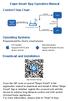 Ewpe Smart App Operation Manual Control Flow Chart intelligent home appliances Home Wi-Fi Cellular/ Other Wi-FI Home wireless router Home Wi-Fi APP Operating Systems Requirement for User's smart phone:
Ewpe Smart App Operation Manual Control Flow Chart intelligent home appliances Home Wi-Fi Cellular/ Other Wi-FI Home wireless router Home Wi-Fi APP Operating Systems Requirement for User's smart phone:
For more information, please consult the FAQs of your product on Make sure to read them before considering any product return.
 Table of contents Package Contents... 2 Getting started... 3 Description of the device... 4 Connecting to a WiFi network... 6 ARCHOS mapping tool... 8 The Android TM interface... 14 Getting familiar with
Table of contents Package Contents... 2 Getting started... 3 Description of the device... 4 Connecting to a WiFi network... 6 ARCHOS mapping tool... 8 The Android TM interface... 14 Getting familiar with
Table of contents _ARCHOS_80_Xenon_QSG_book.indd 1 15/05/ :46:31
 Table of contents EN Package Content... 2 Getting started... 3 Description of the device... 4 Through the Wizard... 6 Connecting to a 3G network... 7 Connecting to a WiFi network... 9 The Android TM interface...
Table of contents EN Package Content... 2 Getting started... 3 Description of the device... 4 Through the Wizard... 6 Connecting to a 3G network... 7 Connecting to a WiFi network... 9 The Android TM interface...
Quick start guide LED series
 Quick start guide 3000 LED series Before using your product, read all accompanying safety information Antes de usar o produto, leia todas as informações de segurança em anexo. Antes de usar el producto,
Quick start guide 3000 LED series Before using your product, read all accompanying safety information Antes de usar o produto, leia todas as informações de segurança em anexo. Antes de usar el producto,
Quickstart Guide. WiPry-Pro Combo
 Quickstart Guide CONNECT TO APPLE DEVICE ACCESSORY EXTERNAL TRIGGER 2.4-2.5GHz ANTENNA WARNING DO NOT APPLY MORE THAN 20DBM TO THE ANTENNA WITHOUT EXTERNAL ATTENUATION WARNING DO NOT APPLY MORE THAN -0.5/+3.8V
Quickstart Guide CONNECT TO APPLE DEVICE ACCESSORY EXTERNAL TRIGGER 2.4-2.5GHz ANTENNA WARNING DO NOT APPLY MORE THAN 20DBM TO THE ANTENNA WITHOUT EXTERNAL ATTENUATION WARNING DO NOT APPLY MORE THAN -0.5/+3.8V
Quick start guide. Cinema 21:9 Gold series Smart LED TV
 Register your product and get support at Registre-o e obtenha suporte em Regístrese y obtenga asistencia técnica en www.philips.com/welcome Cinema 21:9 Gold series Smart LED TV Quick start guide English
Register your product and get support at Registre-o e obtenha suporte em Regístrese y obtenga asistencia técnica en www.philips.com/welcome Cinema 21:9 Gold series Smart LED TV Quick start guide English
SR2 COM01 Quick start
 SR COM0 Quick start Aim: SR COM0 alarm message on your mobile phone. Objectif : réception sur votre téléphone mobile d'un message d'alarme provenant du SR COM0. Zweck: Empfang einer Alarmmeldung vom SR
SR COM0 Quick start Aim: SR COM0 alarm message on your mobile phone. Objectif : réception sur votre téléphone mobile d'un message d'alarme provenant du SR COM0. Zweck: Empfang einer Alarmmeldung vom SR
Table of contents. ARCHOS_45_Platinum_book.indd 1 02/08/ :53:48
 Table of contents Package contents... 2 Description of the phone... 3 Assembling... 6 Getting started... 8 3G & WiFi connection... 10 Google account & Contacts... 12 Hints & tips with Android TM... 14
Table of contents Package contents... 2 Description of the phone... 3 Assembling... 6 Getting started... 8 3G & WiFi connection... 10 Google account & Contacts... 12 Hints & tips with Android TM... 14
Índice 85 21/01/ :29:50
 Índice Conteúdo da embalagem... 86 Início... 87 Descrição do ARCHOS... 88 Assistente de instalação... 90 Ligação a uma rede WiFi... 91 A interface Android TM... 92 Familiarização com a tecnologia Android
Índice Conteúdo da embalagem... 86 Início... 87 Descrição do ARCHOS... 88 Assistente de instalação... 90 Ligação a uma rede WiFi... 91 A interface Android TM... 92 Familiarização com a tecnologia Android
User's Guide. Manual de Utilizador
 User's Guide Manual de Utilizador USER'S GUIDE HDD/SSD Support: SATA 2.5 (up to 12.5mm height) Material: Aluminium and Plastic External interface: USB 3.0 (compatible with USB 2.0/1.1) Internal interface:
User's Guide Manual de Utilizador USER'S GUIDE HDD/SSD Support: SATA 2.5 (up to 12.5mm height) Material: Aluminium and Plastic External interface: USB 3.0 (compatible with USB 2.0/1.1) Internal interface:
Package Content. QSG booklet. ARCHOS FamilyPad 2. Warranty, legal & safety booklet. Quick stand. Charger. USB cable. Warranty
 Table of contents Package contents... 2 Getting started... 3 Description of the device... 4 Through the wizard... 6 Connecting to a WiFi network... 7 The Android TM interface... 8 Getting familiar with
Table of contents Package contents... 2 Getting started... 3 Description of the device... 4 Through the wizard... 6 Connecting to a WiFi network... 7 The Android TM interface... 8 Getting familiar with
Package Content. QSG booklet. Warranty, legal & safety booklet. USB cable. Charger. Warranty
 Table of contents Package contents... 2 Getting started... 3 Description of the device... 4 Through the wizard... 6 Connecting to a WiFi network... 7 The Android TM interface... 8 Getting familiar with
Table of contents Package contents... 2 Getting started... 3 Description of the device... 4 Through the wizard... 6 Connecting to a WiFi network... 7 The Android TM interface... 8 Getting familiar with
Wi-Fi. Smart Plug. Paso1 Instalación de App. Guía Rápida de Uso. Método 1. Método 2. Una vez instalada
 ES Paso1 Instalación de App Wi-Fi Smart Plug Método 1 Busque la App en Apple Store o Google Play, descárguela e instálela. Guía Rápida de Uso App Store o Play Store Servicio Atención al Cliente 902 19
ES Paso1 Instalación de App Wi-Fi Smart Plug Método 1 Busque la App en Apple Store o Google Play, descárguela e instálela. Guía Rápida de Uso App Store o Play Store Servicio Atención al Cliente 902 19
Package Content. QSG booklet ARCHOS 80XS. Warranty, legal & safety booklet. USB cable. Charger. Warranty
 Table of contents Package Content... 2 Getting started... 3 Description of the device... 4 Through the Wizard... 6 Connecting to a WiFi network... 7 The Android TM interface... 8 Getting familiar with
Table of contents Package Content... 2 Getting started... 3 Description of the device... 4 Through the Wizard... 6 Connecting to a WiFi network... 7 The Android TM interface... 8 Getting familiar with
Start Here Comece aqui Mise en route Empezar aquí
 Start Here Comece aqui Mise en route Empezar aquí 1 Install the software (required for full functionality). Instale o software (necessário para funcionalidade total). Installez le logiciel (requis pour
Start Here Comece aqui Mise en route Empezar aquí 1 Install the software (required for full functionality). Instale o software (necessário para funcionalidade total). Installez le logiciel (requis pour
Downloaded from Table of contents
 Table of contents Package contents... 2 Getting started... 3 Description of the device... 4 Through the Wizard... 5 Connecting to a WiFi network... 6 The Android TM interface... 8 Getting familiar with
Table of contents Package contents... 2 Getting started... 3 Description of the device... 4 Through the Wizard... 5 Connecting to a WiFi network... 6 The Android TM interface... 8 Getting familiar with
Quick user guide. (réf )
 Quick user guide (réf. 34889) Download the app «mobile eye door +» How to SETUP, for the first time, your Chacon IP VDP Connect the cables with the same color to each other, of both units. Connect the
Quick user guide (réf. 34889) Download the app «mobile eye door +» How to SETUP, for the first time, your Chacon IP VDP Connect the cables with the same color to each other, of both units. Connect the
User Manual. Linksys PAP2 Broadband Phone Service. Linhagratuita grupo csdata
 User Manual Linksys PAP2 Broadband Phone Service Linhagratuita grupo csdata www.linhagratuita.com.br Please follow the step-by-step guide below to set up your Linksys PAP2 for use with Linhagratuita Broadband
User Manual Linksys PAP2 Broadband Phone Service Linhagratuita grupo csdata www.linhagratuita.com.br Please follow the step-by-step guide below to set up your Linksys PAP2 for use with Linhagratuita Broadband
PROCEDIMENTOS NECESSÁRIOS ANTES DE UTILIZAR O EQUIPAMENTO. Instalação do Rasther PC. Habilitação das Montadoras
 Guia Rápido Rasther PC PROCEDIMENTOS NECESSÁRIOS ANTES DE UTILIZAR O EQUIPAMENTO Antes de iniciar o uso do Rasther, será necessário instalar o programa Rasther PC, habilitar as montadoras adquiridas juntamente
Guia Rápido Rasther PC PROCEDIMENTOS NECESSÁRIOS ANTES DE UTILIZAR O EQUIPAMENTO Antes de iniciar o uso do Rasther, será necessário instalar o programa Rasther PC, habilitar as montadoras adquiridas juntamente
Getting started with Première utilisation Logitech Stereo Speakers Z110
 Getting started with Première utilisation Logitech Stereo Speakers Z110 Getting started with Première utilisation Logitech Stereo Speakers Z110 2 2 1 English Basic setup You will need to adjust the volume
Getting started with Première utilisation Logitech Stereo Speakers Z110 Getting started with Première utilisation Logitech Stereo Speakers Z110 2 2 1 English Basic setup You will need to adjust the volume
Q7834A/Q7835A. Install Installation Installazione Instalación. Instalação
 Q7834A/Q7835A 1 Install Installation Installazione Instalación Instalação 2 1 3 4 5 6 1 2 2 7 8 3 9 English 9 Français To confirm that the device is installed correctly print a configuration page. 1. From
Q7834A/Q7835A 1 Install Installation Installazione Instalación Instalação 2 1 3 4 5 6 1 2 2 7 8 3 9 English 9 Français To confirm that the device is installed correctly print a configuration page. 1. From
Package Content. legal & safety booklet ARCHOS 101XS. Keyboard. Warranty,
 Table of contents EN Package Content... 1 Getting started... 2 Description of the device... 3 Through the Wizard... 5 Connecting to a WiFi network... 6 The Android TM interface... 7 Getting familiar with
Table of contents EN Package Content... 1 Getting started... 2 Description of the device... 3 Through the Wizard... 5 Connecting to a WiFi network... 6 The Android TM interface... 7 Getting familiar with
DISTRIBUCIÓN DE HABITACIONES
 DISTRIBUCIÓN DE HABITACIONES Cada una de las habitaciones del apartamento son dobles (para dos personas). y se habilitarán el número de habitaciones en función del numero de huéspedas a alojar. Ejemplos:
DISTRIBUCIÓN DE HABITACIONES Cada una de las habitaciones del apartamento son dobles (para dos personas). y se habilitarán el número de habitaciones en función del numero de huéspedas a alojar. Ejemplos:
DISTRIBUCIÓN DE HABITACIONES
 DISTRIBUCIÓN DE HABITACIONES Cada una de las habitaciones del apartamento son dobles (para dos personas). y se habilitarán el número de habitaciones en función del numero de huéspedas a alojar. Ejemplos:
DISTRIBUCIÓN DE HABITACIONES Cada una de las habitaciones del apartamento son dobles (para dos personas). y se habilitarán el número de habitaciones en función del numero de huéspedas a alojar. Ejemplos:
Package Contents. legal & safety booklet. ARCHOS 70 Xenon. Warranty, Warranty
 Table of contents Package contents... 2 Getting started... 3 Description of the device... 4 Inserting SIM & Micro-SD cards... 5 3G & WiFi connection... 6 The Android TM interface... 8 Getting familiar
Table of contents Package contents... 2 Getting started... 3 Description of the device... 4 Inserting SIM & Micro-SD cards... 5 3G & WiFi connection... 6 The Android TM interface... 8 Getting familiar
ENGLISH PORTUGUÊS ENGLISH FRANÇAIS DEUTSCH ESPAÑOL. Pop-up Blocker settings:
 ENGLISH PORTUGUÊS ESPAÑOL DEUTSCH FRANÇAIS ENGLISH It has come to our attention that some users are having trouble viewing the new Data Policy and Privacy Statement due to their pop-up being blocked by
ENGLISH PORTUGUÊS ESPAÑOL DEUTSCH FRANÇAIS ENGLISH It has come to our attention that some users are having trouble viewing the new Data Policy and Privacy Statement due to their pop-up being blocked by
Manual de Instalação DVD MAKER USB2.0
 Manual de Instalação DVD MAKER USB2.0 Conteúdo V1.0 Capítulo 1 : Instalação de Hardware DVD MAKER USB2.0...2 1.1 Conteúdos do Pacote...2 1.2 Requisitos do Sistema...2 1.3 Instalação do Hardware...2 Capítulo
Manual de Instalação DVD MAKER USB2.0 Conteúdo V1.0 Capítulo 1 : Instalação de Hardware DVD MAKER USB2.0...2 1.1 Conteúdos do Pacote...2 1.2 Requisitos do Sistema...2 1.3 Instalação do Hardware...2 Capítulo
DOCUMENTAZIONE. +39/
 DOCUMENTAZIONE Moonwalk Service c/o Claudio Giulio Prencipe Noleggio Audio e Luci Installazioni per Eventi via Camogli 11/3 - Rivoli frazione Cascine Vica, 10098 (TO) +39/3477822465 moonwalkservice@gmail.com
DOCUMENTAZIONE Moonwalk Service c/o Claudio Giulio Prencipe Noleggio Audio e Luci Installazioni per Eventi via Camogli 11/3 - Rivoli frazione Cascine Vica, 10098 (TO) +39/3477822465 moonwalkservice@gmail.com
Complimentary Reference Material
 Complimentary Reference Material This PDF has been made available as a complimentary service for you to assist in evaluating this model for your testing requirements. TMG offers a wide range of test equipment
Complimentary Reference Material This PDF has been made available as a complimentary service for you to assist in evaluating this model for your testing requirements. TMG offers a wide range of test equipment
Package Content. QSG booklet ARCHOS 97XS. Warranty, legal & safety booklet. USB cable. Charger. Warranty
 Table of contents EN Package Content... 2 Getting started... 3 Description of the device... 4 Through the Wizard... 6 Connecting to a WiFi network... 7 The Android TM interface... 8 Getting familiar with
Table of contents EN Package Content... 2 Getting started... 3 Description of the device... 4 Through the Wizard... 6 Connecting to a WiFi network... 7 The Android TM interface... 8 Getting familiar with
Paso1 Instalación de App
 ES My Wi-Fi Smart Plug Nombre: Enchufe Inteligente Wifi con Monitor de Energía Modelo: MIOSMP002 Ratio: 230V AC, 50/60Hz, 16A Importado por: ascendeo Iberia, S.L. Fabricado en China Telf: 902 19 19 00
ES My Wi-Fi Smart Plug Nombre: Enchufe Inteligente Wifi con Monitor de Energía Modelo: MIOSMP002 Ratio: 230V AC, 50/60Hz, 16A Importado por: ascendeo Iberia, S.L. Fabricado en China Telf: 902 19 19 00
Wi-Fi. Switch Descargue la App. Guía Rápida de Uso
 ES Wi-Fi Switch Guía Rápida de Uso Servicio Atención al Cliente +4 9 44 9 9 Website: www.ascendeoiberia.com Service: iot@ascendeoiberia.com ascendeo Iberia, S.L. Add: C/ Les Planes, - 4. Polígono Fontsanta
ES Wi-Fi Switch Guía Rápida de Uso Servicio Atención al Cliente +4 9 44 9 9 Website: www.ascendeoiberia.com Service: iot@ascendeoiberia.com ascendeo Iberia, S.L. Add: C/ Les Planes, - 4. Polígono Fontsanta
MARQUE: MICROSOFT REFERENCE: TOUCH MOUSE CODIC:
 MARQUE: MICROSOFT REFERENCE: TOUCH MOUSE CODIC: 1288334 NOTICE SET UP CONFIGURAR INSTALLATION ΡΥΘΜΙΣΗ CONFIGURAZIONE CONFIGURACIÓN TOUCH TOCAR ΑΦΗ TOCCO TOQUE TÁCTIL + + 1 + + 2 3 i www.microsoft.com/hardware/downloads
MARQUE: MICROSOFT REFERENCE: TOUCH MOUSE CODIC: 1288334 NOTICE SET UP CONFIGURAR INSTALLATION ΡΥΘΜΙΣΗ CONFIGURAZIONE CONFIGURACIÓN TOUCH TOCAR ΑΦΗ TOCCO TOQUE TÁCTIL + + 1 + + 2 3 i www.microsoft.com/hardware/downloads
Wi-Fi Range Extender Add-on Device Quickstart Guide
 Wi-Fi Range Extender Add-on Device Quickstart Guide Model No. WRP1220 What s inside: 1x Wi-Fi Range Extender 1x Power Adapter All Home8 add-on devices have to work with Home8 systems. português Passo 1:
Wi-Fi Range Extender Add-on Device Quickstart Guide Model No. WRP1220 What s inside: 1x Wi-Fi Range Extender 1x Power Adapter All Home8 add-on devices have to work with Home8 systems. português Passo 1:
Package Contents. --ARCHOS 97 cobalt --USB cable --Charger --QSG booklet --Warranty, legal & safety booklet. ARchos
 Table of contents Package contents... 2 Getting started... 3 Description of the device... 4 Through the wizard... 6 Connecting to a WiFi network... 7 The Android TM interface... 8 Getting familiar with
Table of contents Package contents... 2 Getting started... 3 Description of the device... 4 Through the wizard... 6 Connecting to a WiFi network... 7 The Android TM interface... 8 Getting familiar with
IDE 2.5" hd:basic. hdd enclosure caixa externa para disco rígido
 IDE 2.5" hd:basic hdd enclosure caixa externa para disco rígido IDE 2.5" hd:basic USER S GUIDE SPECIFICATONS HDD Support: IDE 2.5 Material: Aluminium Input connections: IDE HDD Output connections: USB
IDE 2.5" hd:basic hdd enclosure caixa externa para disco rígido IDE 2.5" hd:basic USER S GUIDE SPECIFICATONS HDD Support: IDE 2.5 Material: Aluminium Input connections: IDE HDD Output connections: USB
BUTTONS & CONTROLS BOTÕES E CONTROLOS
 by BUTTONS & CONTROLS BOTÕES E CONTROLOS TALK* FALAR * PREVIOUS / NEXT* A NTERIOR / SE G U I NTE* POWER BUTTON & LED BOTÃO DE LIGAR E LED PAIRING BUTTON BOTÃO DE EMPARELHAMENTO LINE IN ENTRADA DE LINHA
by BUTTONS & CONTROLS BOTÕES E CONTROLOS TALK* FALAR * PREVIOUS / NEXT* A NTERIOR / SE G U I NTE* POWER BUTTON & LED BOTÃO DE LIGAR E LED PAIRING BUTTON BOTÃO DE EMPARELHAMENTO LINE IN ENTRADA DE LINHA
Package Contents. QSG booklet. Warranty, legal & safety booklet. ARCHOS 79 Platinum. Warranty Warranty
 Table of contents Package contents... 2 Getting started... 3 Description of the device... 4 Through the Wizard... 5 Connecting to a WiFi network... 6 The Android TM interface... 8 Getting familiar with
Table of contents Package contents... 2 Getting started... 3 Description of the device... 4 Through the Wizard... 5 Connecting to a WiFi network... 6 The Android TM interface... 8 Getting familiar with
Security Kit. Security Kit. Security Kit. Security Kit. See Reverse Side For Security Installation Instructions 8811-000008
 Security Kit Security Kit See Reverse Side For 8811-000008 See Reverse Side For 8811-000008 Security Kit Security Kit See Reverse Side For 8811-000008 See Reverse Side For 8811-000008 1. Using security
Security Kit Security Kit See Reverse Side For 8811-000008 See Reverse Side For 8811-000008 Security Kit Security Kit See Reverse Side For 8811-000008 See Reverse Side For 8811-000008 1. Using security
VGM. VGM information. ALIANÇA VGM WEB PORTAL USER GUIDE June 2016
 Overview The Aliança VGM Web portal is an application that enables you to submit VGM information directly to Aliança via our e-portal Web page. You can choose to enter VGM information directly, or to download
Overview The Aliança VGM Web portal is an application that enables you to submit VGM information directly to Aliança via our e-portal Web page. You can choose to enter VGM information directly, or to download
Rockbox Round manual
 www.freshnrebel.com Rockbox Round manual Get connected!. Fully charge your Rockbox Round before use. Turn on your Rockbox Round by switching the /Off button.. Enable Bluetooth on your smartphone or tablet..
www.freshnrebel.com Rockbox Round manual Get connected!. Fully charge your Rockbox Round before use. Turn on your Rockbox Round by switching the /Off button.. Enable Bluetooth on your smartphone or tablet..
RS-485 Kit. Kit RS-485. Kit RS-485. SSW-07 / SSW-08 English / Español / Português Document: / 04. Installation Guide. Guia de Instalación
 RS-485 Kit Kit RS-485 Kit RS-485 Installation Guide SSW-07 / SSW-08 English / Español / Português Document: 0899.5711 / 04 Guia de Instalación Guia de Instalação 1. DESCRIPTION OF THE KIT Contents: Table
RS-485 Kit Kit RS-485 Kit RS-485 Installation Guide SSW-07 / SSW-08 English / Español / Português Document: 0899.5711 / 04 Guia de Instalación Guia de Instalação 1. DESCRIPTION OF THE KIT Contents: Table
User Guide Manual de Utilizador
 2400 DPI OPTICAL GAMING MOUSE User Guide Manual de Utilizador 2014 1Life Simplify it All rights reserved. www.1-life.eu 2 2400 DPI OPTICAL GAMING MOUSE ENGLISH USER GUIDE...4 MANUAL DE UTILIZADOR PORTUGUÊS...18
2400 DPI OPTICAL GAMING MOUSE User Guide Manual de Utilizador 2014 1Life Simplify it All rights reserved. www.1-life.eu 2 2400 DPI OPTICAL GAMING MOUSE ENGLISH USER GUIDE...4 MANUAL DE UTILIZADOR PORTUGUÊS...18
INTRODUCING YOUR MOBILE PHONE. Learn about your mobile phone s layout, keys, display and icons. Phone layout
 1 EN INTRODUCING YOUR MOBILE PHONE Learn about your mobile phone s layout, keys, display and icons. v.2017.02.07 Phone layout From the front view of your phone you will observe the following elements:
1 EN INTRODUCING YOUR MOBILE PHONE Learn about your mobile phone s layout, keys, display and icons. v.2017.02.07 Phone layout From the front view of your phone you will observe the following elements:
Controles de entrada : caixas de seleção, botões de opção, listas suspensas, caixas de lista, botões, alternar, campos de texto, campo de data
 Elementos da interface do usuário Ao projetar sua interface, tente ser consistente e previsível em sua escolha de elementos de interface. Se eles estão conscientes disso ou não, os usuários se familiarizaram
Elementos da interface do usuário Ao projetar sua interface, tente ser consistente e previsível em sua escolha de elementos de interface. Se eles estão conscientes disso ou não, os usuários se familiarizaram
Wi-Fi Camera Add-on Device Quickstart Guide
 Wi-Fi Camera Add-on Device Quickstart Guide Model No. IPC1200 What s inside: 1x Wi-Fi Camera 1x Power Adapter 1x Extension Cable Mounting Accessories All Home8 add-on devices have to work with Home8 systems.
Wi-Fi Camera Add-on Device Quickstart Guide Model No. IPC1200 What s inside: 1x Wi-Fi Camera 1x Power Adapter 1x Extension Cable Mounting Accessories All Home8 add-on devices have to work with Home8 systems.
Using The OKI Printer Drivers for Windows 2000 CD Utilisation du CD Pilotes d imprimante OKI pour Windows 2000 Cómo usar el CD con los Controladores
 Using The OKI Printer Drivers for Windows 2000 CD Utilisation du CD Pilotes d imprimante OKI pour Windows 2000 Cómo usar el CD con los Controladores de Impresoras OKI para Windows 2000 Utilização do CD
Using The OKI Printer Drivers for Windows 2000 CD Utilisation du CD Pilotes d imprimante OKI pour Windows 2000 Cómo usar el CD con los Controladores de Impresoras OKI para Windows 2000 Utilização do CD
Click the + sign to add new server details. Clique no sinal de "+" para adicionar novos detalhes do servidor. Enter a friendly name for your BI Server
 Click the + sign to add new server details Clique no sinal de "+" para adicionar novos detalhes do servidor Enter a friendly name for your BI Server Digite um nome amigável para o seu BI Server Enter the
Click the + sign to add new server details Clique no sinal de "+" para adicionar novos detalhes do servidor Enter a friendly name for your BI Server Digite um nome amigável para o seu BI Server Enter the
Powerfix D A RADMUTTERNSCHLÜSSEL KH4055 E P. IB_KH4055_0706_EP :05 Uhr Seite 1
 IB_KH4055_0706_EP 18.09.2006 14:05 Uhr Seite 1 Powerfix D A RADMUTTERNSCHLÜSSEL KH4055 E P LLAVE PARA TUERCA DE RUEDA KH4055 CHAVE DE PORCAS PARA RODAS DE VEÍCULOS KH4055 IB_KH4055_0706_EP 18.09.2006 14:05
IB_KH4055_0706_EP 18.09.2006 14:05 Uhr Seite 1 Powerfix D A RADMUTTERNSCHLÜSSEL KH4055 E P LLAVE PARA TUERCA DE RUEDA KH4055 CHAVE DE PORCAS PARA RODAS DE VEÍCULOS KH4055 IB_KH4055_0706_EP 18.09.2006 14:05
Network Setup Troubleshooting Guide de dépannage réseau Solución de problemas de configuración de red Guia para Solução de Problemas de Rede
 FRANÇAIS ESPAÑOL PORT DO BRASIL ENGLISH Network Setup Troubleshooting Guide de dépannage réseau Solución de problemas de configuración de red Guia para Solução de Problemas de Rede Network Setup Troubleshooting
FRANÇAIS ESPAÑOL PORT DO BRASIL ENGLISH Network Setup Troubleshooting Guide de dépannage réseau Solución de problemas de configuración de red Guia para Solução de Problemas de Rede Network Setup Troubleshooting
NOVO SISTEMA DE CORREIO ELETRONICO PARA OS DOMINIOS ic.uff.br & dcc.ic.uff.br
 NOVO SISTEMA DE CORREIO ELETRONICO PARA OS DOMINIOS ic.uff.br & dcc.ic.uff.br A partir de 28/07/2004 (quarta-feira), ás 17:30 hs estaremos trocando nossos servidores de correio para ambos os domínios ic.uff.br
NOVO SISTEMA DE CORREIO ELETRONICO PARA OS DOMINIOS ic.uff.br & dcc.ic.uff.br A partir de 28/07/2004 (quarta-feira), ás 17:30 hs estaremos trocando nossos servidores de correio para ambos os domínios ic.uff.br
microsoft.com/hardware
 X18-81178-01 microsoft.com/hardware ENGLISH - EN PORTUGUÊS BRASILEIRO - XC FRANÇAIS - FR DEUTSCH - DE - EL - IW ITALIANO - IT PORTUGUÊS - PT ESPAÑOL - ES _ : ; F9? { / Alt [ + F10 } ] F11 F11 Backspace
X18-81178-01 microsoft.com/hardware ENGLISH - EN PORTUGUÊS BRASILEIRO - XC FRANÇAIS - FR DEUTSCH - DE - EL - IW ITALIANO - IT PORTUGUÊS - PT ESPAÑOL - ES _ : ; F9? { / Alt [ + F10 } ] F11 F11 Backspace
DISTRIBUCIÓN DE HABITACIONES
 DISTRIBUCIÓN DE HABITACIONES El alojamiento cuenta con dos habitaciones, una de las habitaciones es triple (para tres personas), y la otra doble (para dos personas). Se habilitarán el número de habitaciones
DISTRIBUCIÓN DE HABITACIONES El alojamiento cuenta con dos habitaciones, una de las habitaciones es triple (para tres personas), y la otra doble (para dos personas). Se habilitarán el número de habitaciones
Dropbox Quick Start. What is Dropbox? The Dropbox Folder
 Dropbox Quick Start What is Dropbox? Dropbox is a free service that lets you bring all your photos, docs, and videos anywhere. Any file you save to your Dropbox will also automatically save to all your
Dropbox Quick Start What is Dropbox? Dropbox is a free service that lets you bring all your photos, docs, and videos anywhere. Any file you save to your Dropbox will also automatically save to all your
Rockbox manual
 www.freshnrebel.com Rockbox Chunk manual Get connected! 1. Fully charge your Rockbox Chunk before use. 2. Turn on your Rockbox Chunk by switching the /Off button.. Enable Bluetooth on your smartphone or
www.freshnrebel.com Rockbox Chunk manual Get connected! 1. Fully charge your Rockbox Chunk before use. 2. Turn on your Rockbox Chunk by switching the /Off button.. Enable Bluetooth on your smartphone or
Motors Automation Energy Transmission & Distribution Coatings. Bluetooth Communication Module. Módulo de Comunicación Bluetooth
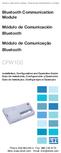 Motors Automation Energy Transmission & Distribution Coatings Bluetooth Communication Module Módulo de Comunicación Bluetooth Módulo de Comunicação Bluetooth CFW100 Installation, Configuration and Operation
Motors Automation Energy Transmission & Distribution Coatings Bluetooth Communication Module Módulo de Comunicación Bluetooth Módulo de Comunicação Bluetooth CFW100 Installation, Configuration and Operation
Immersive. Register your product and get support at series. Quick start guide
 Register your product and get support at www.philips.com/welcome Immersive 5000 series Quick start guide HTS556_55_QSG_A5_9Dec.indd /9/0 0:9:54 AM EN Before using your product, read all accompanying safety
Register your product and get support at www.philips.com/welcome Immersive 5000 series Quick start guide HTS556_55_QSG_A5_9Dec.indd /9/0 0:9:54 AM EN Before using your product, read all accompanying safety
português Passo 1: Monte seu hardware Passo 2: Configure seu Smartphone
 português Passo 1: Monte seu hardware Desembale todo hardware a uma distância de 3 metros de seu router doméstico. Conecte o Shuttle de Segurança ao router activado para DHCP com o incluso Cabo de Ethernet.
português Passo 1: Monte seu hardware Desembale todo hardware a uma distância de 3 metros de seu router doméstico. Conecte o Shuttle de Segurança ao router activado para DHCP com o incluso Cabo de Ethernet.
Stick Up Cam Battery
 Stick Up Cam Battery 1. Chargement et insertion de la batterie Chargez la batterie fournie. Commencez par recharger entièrement la batterie en la branchant à un port USB à l aide du câble orange fourni.
Stick Up Cam Battery 1. Chargement et insertion de la batterie Chargez la batterie fournie. Commencez par recharger entièrement la batterie en la branchant à un port USB à l aide du câble orange fourni.
Aqui pode escolher o Sistema operativo, e o software. Para falar, faça download do Cliente 2.
 TeamSpeak PORTUGUES ENGLISH Tutorial de registo num servidor de TeamSpeak Registration tutorial for a TeamSpeak server Feito por [WB ].::B*A*C*O::. membro de [WB ] War*Brothers - Non Dvcor Dvco Made by:
TeamSpeak PORTUGUES ENGLISH Tutorial de registo num servidor de TeamSpeak Registration tutorial for a TeamSpeak server Feito por [WB ].::B*A*C*O::. membro de [WB ] War*Brothers - Non Dvcor Dvco Made by:
Better Cotton Tracer. Instructions for ABRAPA S Farms Instruções para Fazendas da ABRAPA. April 2018
 Better Cotton Tracer Instructions for ABRAPA S Farms Instruções para Fazendas da ABRAPA April 2018 1 Your account in the Better Cotton Tracer Sua conta no BCT The Better Cotton Tracer (BCT) is an online
Better Cotton Tracer Instructions for ABRAPA S Farms Instruções para Fazendas da ABRAPA April 2018 1 Your account in the Better Cotton Tracer Sua conta no BCT The Better Cotton Tracer (BCT) is an online
LINK 2. Timeless Design Design Intemporel Diseño Intemporal. Simple Lines Lignes Simples Líneas simples. White Colour Couleur Blanc Color Blanco
 LINK DREAM LINE Design Intemporal Timeless Design Design Intemporel Diseño Intemporal Linhas Simples Simple Lines Lignes Simples Líneas simples Cor Branca White Colour Couleur Blanc Color Blanco FIL_02_2018
LINK DREAM LINE Design Intemporal Timeless Design Design Intemporel Diseño Intemporal Linhas Simples Simple Lines Lignes Simples Líneas simples Cor Branca White Colour Couleur Blanc Color Blanco FIL_02_2018
MANUAL DE INSTALAÇÃO MANUAL DE INSTALACIÓN INSTALLATION GUIDE
 MANUAL DE INSTALAÇÃO MANUAL DE INSTALACIÓN INSTALLATION GUIDE youtube.com/furukawabrasil Use um leitor de códigos QR/ Utilice el lector de códigos QR/ Use the QR code reader Informações Gerais/ Información
MANUAL DE INSTALAÇÃO MANUAL DE INSTALACIÓN INSTALLATION GUIDE youtube.com/furukawabrasil Use um leitor de códigos QR/ Utilice el lector de códigos QR/ Use the QR code reader Informações Gerais/ Información
1. Product Name. 2. Product Code. 3. Colour. 4. Brief Description. 5. Contents. Peek A Boo Bear. Light brown bear the colour of the blanket may vary
 1. Product Name Peek A Boo Bear 2. Product Code 20837 3. Colour Light brown bear the colour of the blanket may vary 4. Brief Description Activate your switch to make this adorable bear play peek a boo.
1. Product Name Peek A Boo Bear 2. Product Code 20837 3. Colour Light brown bear the colour of the blanket may vary 4. Brief Description Activate your switch to make this adorable bear play peek a boo.
Como Mudar a Senha do Roteador Pelo IP o.1.1. Configure e Altere a Senha do seu Roteador acessando o IP Acesse o Site e Confira!
 Como Mudar a Senha do Roteador Pelo IP 192.168.o.1.1. Configure e Altere a Senha do seu Roteador acessando o IP 192.168.1.1. Acesse o Site e Confira! If you are using the IP address 192.168.0.1.1, take
Como Mudar a Senha do Roteador Pelo IP 192.168.o.1.1. Configure e Altere a Senha do seu Roteador acessando o IP 192.168.1.1. Acesse o Site e Confira! If you are using the IP address 192.168.0.1.1, take
Stick Up Cam Battery
 Stick Up Cam Battery 1. Charge and insert the battery. Charge the provided battery. First, fully charge the battery by plugging it into a USB port using the provided orange cable. The battery is fully
Stick Up Cam Battery 1. Charge and insert the battery. Charge the provided battery. First, fully charge the battery by plugging it into a USB port using the provided orange cable. The battery is fully
accessories accesorios accessoires acessórios A129
 manual de instrucciones manuel des instructions manual de instruções 1.507X1.128X453 MM 5443 CÓDIGO DESCRIÇÃO DAS PEÇAS LATERAL DIREITA LATERAL ESQUERDA LATERAL INTERNA TAMPO DO DVD TAMPO TAMPO BASCULANTE
manual de instrucciones manuel des instructions manual de instruções 1.507X1.128X453 MM 5443 CÓDIGO DESCRIÇÃO DAS PEÇAS LATERAL DIREITA LATERAL ESQUERDA LATERAL INTERNA TAMPO DO DVD TAMPO TAMPO BASCULANTE
M185/M220. Setup Guide Guide d installation
 M185/M220 Setup Guide Guide d installation 2 Important Information LANGUAGES English...................... 5 Français..................... 6 Español..................... 7 Português....................
M185/M220 Setup Guide Guide d installation 2 Important Information LANGUAGES English...................... 5 Français..................... 6 Español..................... 7 Português....................
KF4Go USER MANUAL MANUAL DE UTILIZADOR MANUEL DE L UTILISATEUR MANUAL DE USUARIO
 KF4Go USER MANUAL MANUAL DE UTILIZADOR MANUEL DE L UTILISATEUR MANUAL DE USUARIO USER MANUAL - ENGLISH KF4Go The contents of this manual may differ in certain aspects from the description of your phone,
KF4Go USER MANUAL MANUAL DE UTILIZADOR MANUEL DE L UTILISATEUR MANUAL DE USUARIO USER MANUAL - ENGLISH KF4Go The contents of this manual may differ in certain aspects from the description of your phone,
AP70 MK2 Kurzanleitung
 AP70 MK2 Kurzanleitung DE Vorderseite A B C MENU D F TURN E STBY AUTO TRACK WORK ALARM G H I J K L A B C D Beschreibung Kommando-/Bugstrahlruder-Taste Drücken Sie die Taste, um das Kommando anzunehmen/anzufordern.
AP70 MK2 Kurzanleitung DE Vorderseite A B C MENU D F TURN E STBY AUTO TRACK WORK ALARM G H I J K L A B C D Beschreibung Kommando-/Bugstrahlruder-Taste Drücken Sie die Taste, um das Kommando anzunehmen/anzufordern.
User manual / Manual de utilização / Manual del usuario
 User manual / Manual de utilização / Manual del usuario Índice Registo Alteração password Newsletter e redes sociais Edição de folhas de imóvel Downloads de folhas e efeito espelho 1 4 5 6 11 Registo Betacubo
User manual / Manual de utilização / Manual del usuario Índice Registo Alteração password Newsletter e redes sociais Edição de folhas de imóvel Downloads de folhas e efeito espelho 1 4 5 6 11 Registo Betacubo
PURCHASE-TO-PAY SOLUTIONS
 PURCHASE-TO-PAY SOLUTIONS May 2015 SaphetyDoc - RELEASE NOTES 6.1.4.8 Offer Management SaphetyDoc - RELEASE NOTES 6.1.4.8. SaphetyDoc s release 6.1.4.8 will start production phase in 13/05/2015. PDF format:
PURCHASE-TO-PAY SOLUTIONS May 2015 SaphetyDoc - RELEASE NOTES 6.1.4.8 Offer Management SaphetyDoc - RELEASE NOTES 6.1.4.8. SaphetyDoc s release 6.1.4.8 will start production phase in 13/05/2015. PDF format:
Infrared Motion Sensor Add-on Device Quickstart Guide
 Infrared Motion Sensor Add-on Device Quickstart Guide Model No. PIR1301 What s inside: 1x Infrared Motion Sensor 1x Double-Sided Tape 1x Battery (CR123A) All Home8 add-on devices have to work with Home8
Infrared Motion Sensor Add-on Device Quickstart Guide Model No. PIR1301 What s inside: 1x Infrared Motion Sensor 1x Double-Sided Tape 1x Battery (CR123A) All Home8 add-on devices have to work with Home8
1. Product Name. 2. Product Code. 3. Colour. 4. Brief Description. 5. Contents. 6. Snoezelen Stimulations. Switch Adapted Fibre Optic Lamp
 1. Product Name Switch Adapted Fibre Optic Lamp 2. Product Code 20709 3. Colour Clear base; white fibres 4. Brief Description Activate your switch to activate the light through the fibres and in the base.
1. Product Name Switch Adapted Fibre Optic Lamp 2. Product Code 20709 3. Colour Clear base; white fibres 4. Brief Description Activate your switch to activate the light through the fibres and in the base.
MARQUE: BABYLISS REFERENCE: E751E CODIC:
 MARQUE: BABYLISS REFERENCE: E751E CODIC: 4209494 NOTICE Made in China Made in China 1 3 4 2 6 5 Fig. 1 Fig. 2 Fig. 3 Fig. 4 Fig. 5 Fig. 6 BABYLISS 99 avenue Aristide Briand - 92120 Montrouge - France www.babyliss.com
MARQUE: BABYLISS REFERENCE: E751E CODIC: 4209494 NOTICE Made in China Made in China 1 3 4 2 6 5 Fig. 1 Fig. 2 Fig. 3 Fig. 4 Fig. 5 Fig. 6 BABYLISS 99 avenue Aristide Briand - 92120 Montrouge - France www.babyliss.com
Valuable Tracking Sensor Add-on Device Quickstart Guide
 Valuable Tracking Sensor Add-on Device Quickstart Guide Model No. ADS1303 What s inside: 1x Valuable Tracking Sensor All Home8 add-on devices have to work with Home8 systems. português Passo 1: instalando
Valuable Tracking Sensor Add-on Device Quickstart Guide Model No. ADS1303 What s inside: 1x Valuable Tracking Sensor All Home8 add-on devices have to work with Home8 systems. português Passo 1: instalando
GUIDE DE DÉMARRAGE RAPIDE NISSANCONNECT EV
 GUIDE DE DÉMARRAGE RAPIDE NISSANCONNECT EV Exploitez tout le potentiel de votre véhicule électrique Nissan avec NissanConnect EV. Suivez ces quelques étapes pour gérer votre Nissan depuis votre ordinateur
GUIDE DE DÉMARRAGE RAPIDE NISSANCONNECT EV Exploitez tout le potentiel de votre véhicule électrique Nissan avec NissanConnect EV. Suivez ces quelques étapes pour gérer votre Nissan depuis votre ordinateur
ÍNDICE PORTUGUÊS INDEX ENGLISH
 ÍNDICE PORTUGUÊS 1. Características... 2 2. Conteúdo da Embalagem... 3 3. Como usar o Receptor de TV Digital... 3 4. Tela de Vídeo... 6 5.Requisitos Mínimos... 6 6. Marcas Compatíveis... 8 INDEX ENGLISH
ÍNDICE PORTUGUÊS 1. Características... 2 2. Conteúdo da Embalagem... 3 3. Como usar o Receptor de TV Digital... 3 4. Tela de Vídeo... 6 5.Requisitos Mínimos... 6 6. Marcas Compatíveis... 8 INDEX ENGLISH
Ology Bench - In-Fill Panel Banc Ology - Panneau Banco Ology - Panel de relleno Bancada Ology - Panel integrado intern
 Ology Bench - In-Fill Panel Banc Ology - Panneau Banco Ology - Panel de relleno Bancada Ology - Panel integrado intern If you have a problem, question, or request, call your local dealer, or Steelcase
Ology Bench - In-Fill Panel Banc Ology - Panneau Banco Ology - Panel de relleno Bancada Ology - Panel integrado intern If you have a problem, question, or request, call your local dealer, or Steelcase
1. Product Name. 2. Product Code. 3. Colour. 4. Brief Description. 5. Contents. 6. Snoezelen Stimulations. Fibre Optic UFO
 1. Product Name Fibre Optic UFO 2. Product Code 16692 3. Colour Transparent base*; white fibres * Base may be silver-coloured, subject to availability 4. Brief Description Captivating, fine fibre optics.
1. Product Name Fibre Optic UFO 2. Product Code 16692 3. Colour Transparent base*; white fibres * Base may be silver-coloured, subject to availability 4. Brief Description Captivating, fine fibre optics.
English Español Français canadien Português brasileiro
 English Español Français canadien Português brasileiro English Tuxera NTFS for Mac The Toshiba Canvio External Hard Drive is formatted with NTFS and can be read and written on Windows PCs. Mac OS X can
English Español Français canadien Português brasileiro English Tuxera NTFS for Mac The Toshiba Canvio External Hard Drive is formatted with NTFS and can be read and written on Windows PCs. Mac OS X can
Package Contents. QSG booklet ARNOVA 97 G4. Warranty, legal & safety booklet. USB cable. Charger. Warranty ARNOVA
 Table of contents Package contents... 2 Getting started... 3 Description of the device... 4 Through the wizard... 6 Connecting to a WiFi network... 7 The Android TM interface... 8 Getting familiar with
Table of contents Package contents... 2 Getting started... 3 Description of the device... 4 Through the wizard... 6 Connecting to a WiFi network... 7 The Android TM interface... 8 Getting familiar with
x16 x4 x4 Contents Contenu Contenuto Contenido Inhalte Conteúdo Important Important Importante Importante Wichtig Importante
 Description/Déscription/Descrizione/Descripción/Beschreibung/Descrição pplication/pplication/pplicazione/plicación/plicação/verwendung Part Number/Référence produit/codice Pezzo/Número de pieza/número
Description/Déscription/Descrizione/Descripción/Beschreibung/Descrição pplication/pplication/pplicazione/plicación/plicação/verwendung Part Number/Référence produit/codice Pezzo/Número de pieza/número
MARQUE: MICROSOFT REFERENCE: COMPACT 500 V2 CODIC:
 MARQUE: MICROSOFT REFERENCE: COMPACT 500 V2 CODIC: 4327721 NOTICE ENG: Microsoft optical mouse products Produtos de mouse óptico da Microsoft Souris optiques Microsoft Mouse ottici Microsoft Produtos de
MARQUE: MICROSOFT REFERENCE: COMPACT 500 V2 CODIC: 4327721 NOTICE ENG: Microsoft optical mouse products Produtos de mouse óptico da Microsoft Souris optiques Microsoft Mouse ottici Microsoft Produtos de
Enclosure Size 2 Ventilation Kit. Kit Ventilación para Tamaño 2. Kit Ventilação para Mecânica 2. Installation Guide. Guia de Instalación
 Enclosure Size 2 Ventilation Kit Kit Ventilación para Tamaño 2 Kit Ventilação para Mecânica 2 Installation Guide SSW-07 / SSW-08 English / Español / Português Document: 0899.5542 / 02 Guia de Instalación
Enclosure Size 2 Ventilation Kit Kit Ventilación para Tamaño 2 Kit Ventilação para Mecânica 2 Installation Guide SSW-07 / SSW-08 English / Español / Português Document: 0899.5542 / 02 Guia de Instalación
Especificações terra. Copyright 2012, Terra Networks Brasil S.A. Dimensões 950x90px Formato retraído 950x460 px Total Expandido*
 Slider (950x550px) Última atualização: 03/09/2015 Especificação do formato Sobreposição de uma barra na parte inferior da página, que quando clicada, leva o usuário a uma página com conteúdo publicitário.
Slider (950x550px) Última atualização: 03/09/2015 Especificação do formato Sobreposição de uma barra na parte inferior da página, que quando clicada, leva o usuário a uma página com conteúdo publicitário.
Stick Up Cam Battery
 Stick Up Cam Battery 1. Cargar e introducir la batería. Carga la batería incluida. En primer lugar, carga completamente la batería. Para ello, enchúfala a un puerto de carga USB con el cable naranja suministrado.
Stick Up Cam Battery 1. Cargar e introducir la batería. Carga la batería incluida. En primer lugar, carga completamente la batería. Para ello, enchúfala a un puerto de carga USB con el cable naranja suministrado.
MD HD Easy. Manual de usuario Manuel d installation Manuale d uso Manual d instruções User s manual
 MD HD Easy 122008 ES FR IT PT EN Manual de usuario Manuel d installation Manuale d uso Manual d instruções User s manual ES Presionar para menú canal Presionar para menú atenuación Presionar + para fijar
MD HD Easy 122008 ES FR IT PT EN Manual de usuario Manuel d installation Manuale d uso Manual d instruções User s manual ES Presionar para menú canal Presionar para menú atenuación Presionar + para fijar
Configurar pré-ajustes da câmera em valoreslimite
 Configurar pré-ajustes da câmera em valoreslimite TC Índice Introdução Pré-requisitos Requisitos Componentes Utilizados Configurar Pré-ajustes do grupo da opção 1. com controle remoto à mão Pré-ajustes
Configurar pré-ajustes da câmera em valoreslimite TC Índice Introdução Pré-requisitos Requisitos Componentes Utilizados Configurar Pré-ajustes do grupo da opção 1. com controle remoto à mão Pré-ajustes
Digital Inputs and Outputs Expansion Kit Kit de Expansión de Entradas y Salidas Digitales Kit de Expansão de Entradas e Saídas Digitais
 Motors Energy Automation Coatings Digital Inputs and Outputs Expansion Kit Kit de Expansión de Entradas y Salidas Digitales Kit de Expansão de Entradas e Saídas Digitais SSW-06 Installation Guide Guia
Motors Energy Automation Coatings Digital Inputs and Outputs Expansion Kit Kit de Expansión de Entradas y Salidas Digitales Kit de Expansão de Entradas e Saídas Digitais SSW-06 Installation Guide Guia
IAN 93902 1/22. Washing machine cabinet. Mobile lavatrice Istruzioni per il montaggio. Armario saledizo de máquina lavadora Instrucciones de montaje
 Washing machine cabinet ES PT DE AT CH Armario saledizo de máquina lavadora Instrucciones de montaje Armário para montar por cima da máquina de lavar a roupa Instruções de montagem Waschmaschinenüberbauschrank
Washing machine cabinet ES PT DE AT CH Armario saledizo de máquina lavadora Instrucciones de montaje Armário para montar por cima da máquina de lavar a roupa Instruções de montagem Waschmaschinenüberbauschrank
Portable Lamp MANUAL Componentes del producto Especificaciones Contenido de la caja 05
 ES Smart Speaker Portable Lamp MANUAL Índice 1. Introducción del producto 1.1. Componentes del producto 03 1.2. Especificaciones 04 1.3. Contenido de la caja 05 2. Manual de instrucciones 2.1. Control
ES Smart Speaker Portable Lamp MANUAL Índice 1. Introducción del producto 1.1. Componentes del producto 03 1.2. Especificaciones 04 1.3. Contenido de la caja 05 2. Manual de instrucciones 2.1. Control
