Digitaler Bilderrahmen»8USLB«Digital Photo Frame
|
|
|
- Alexandre Lima Jardim
- 6 Há anos
- Visualizações:
Transcrição
1 D I G I T A L P H O T O More information Bedienungsanleitung Operating Instructions Mode d emploi Instrucciones de uso D GB F E Introduzione I Manual de instruções P Digitaler Bilderrahmen»8USLB«Digital Photo Frame V
2 d Bedienungsanleitung D Inhaltsverzeichnis Einführung...4 Vorwort...4 Urheberrecht...4 Warnhinweise....5 Bestimmungsgemäße Verwendung...6 Haftungsbeschränkung...6 Inbetriebnahme...7 Sicherheitshinweise...7 Aufbau und Funktion...9 Digitaler Bilderrahmen (Rückansicht)...9 Batterie einlegen...10 Lieferumfang und Transportinspektion...10 Aufstellen...10 Bedienung und Betrieb...11 Die Menüführung...11 Systemeinstellungen...13 Funktionen...15 Favoriten-Ordner (Abspielen von internem Speicher)...15 Foto-Ordner (Abspielen von eingelegter Speicherkarte) Fotos in den Foto-Ordner speichern/löschen...17 Kalender Uhrzeit...19 Info-Ordner Dateien auf den internen Speicher kopieren...20 Ordner in internen Speicher übertragen...21 Zusatzfunktion...22 Nacht-Modus...22 Auto-Helligkeit...22 Reinigung und Pflege...23 Sicherheitshinweise...23 Reinigung...23 Fehlerbehebung...24 Sicherheitshinweise...24 Fehlerursachen und - behebung...24 Entsorgung...26 Gerät entsorgen...26 Batterien entsorgen...26 Entsorgung der Verpackung..26 Anhang...27 Technische Daten Menüstruktur...28 Supportinformationen
3 Einführung D Vorwort Urheberrecht Vielen Dank, dass Sie sich für ein Hama Produkt entschieden haben! Nehmen Sie sich Zeit und lesen Sie die folgenden Anweisungen und Hinweise zunächst ganz durch. Bewahren Sie diese Bedienungsanleitung anschliessend an einem sicheren Ort auf, um bei Bedarf darin nachschlagen zu können. Sollten Sie das Gerät veräussern, geben Sie diese Bedienungsanleitung an den neuen Eigentümer weiter. Diese Dokumentation ist urheberrechtlich geschützt. Jede Vervielfältigung, bzw. jeder Nachdruck, auch auszugsweise, sowie die Wiedergabe der Abbildungen, auch im veränderten Zustand ist nur mit schriftlicher Zustimmung des Herstellers gestattet. 4
4 D Warnhinweise In der vorliegenden Bedienungsanleitung werden folgende Warnhinweise verwendet: GEFAHR Ein Warnhinweis dieser Gefahrenstufe kennzeichnet eine drohende gefährliche Situation. Falls die gefährliche Situation nicht vermieden wird, kann dies zum Tod oder zu schweren Verletzungen führen. Die Anweisungen in diesem Warnhinweis befolgen, um die Gefahr des Todes oder schwerer Verletzungen von Personen zu vermeiden. WARNUNG Ein Warnhinweis dieser Gefahrenstufe kennzeichnet eine mögliche gefährliche Situation. Falls die gefährliche Situation nicht vermieden wird, kann dies zu Verletzungen und/oder zu Sachschäden führen. Die Anweisungen in diesem Warnhinweis befolgen, um Verletzungen von Personen oder Sachschäden zu vermeiden. ACHTUNG Ein Warnhinweis dieser Gefahrenstufe kennzeichnet einen möglichen Sachschaden. Falls die Situation nicht vermieden wird, kann dies zu Sachschäden führen. Die Anweisungen in diesem Warnhinweis befolgen, um Sachschäden zu vermeiden. HINWEIS Ein Hinweis kennzeichnet zusätzliche Informationen, die den Umgang mit dem Gerät erleichtern. 5
5 Bestimmungsgemäße Verwendung Dieses Gerät ist nur zum privaten Gebrauch in geschlossenen Räumen zum Anzeigen von Fotos bestimmt. Eine andere oder darüber hinausgehende Benutzung gilt als nicht bestimmungsgemäß. D WARNUNG Gefahr durch nicht bestimmungsgemäße Verwendung! Von dem Gerät können bei nicht bestimmungsgemäßer Verwendung und/oder andersartiger Nutzung Gefahren ausgehen. Das Gerät ausschließlich bestimmungsgemäß verwenden. Die in dieser Bedienungsanleitung beschriebenen Vorgehensweisen einhalten. Ansprüche jeglicher Art wegen Schäden aus nicht bestimmungsgemäßer Verwendung sind ausgeschlossen. Das Risiko trägt allein der Betreiber. Haftungsbeschränkung Alle in dieser Bedienungsanleitung enthaltenen technischen Informationen, Daten und Hinweise für die Bedienung entsprechen dem letzten Stand bei Drucklegung und erfolgen unter Berücksichtigung unserer bisherigen Erfahrungen und Erkenntnisse nach bestem Wissen. Aus den Angaben, Abbildungen und Beschreibungen in dieser Anleitung können keine Ansprüche hergeleitet werden. Der Hersteller übernimmt keine Haftung für Schäden aufgrund von Nichtbeachtung der Anleitung, nicht bestimmungsgemäßer Verwendung, unsachgemäßen Reparaturen, unerlaubt vorgenommener Veränderungen oder Verwendung nicht zugelassener Ersatzteile. ACHTUNG Bedingt durch den Herstellungsprozess kann es zu sog. Pixelfehlern kommen. Diese äußern sich im allg. durch weiße oder schwarze Pixel, die während der Wiedergabe permanent aufleuchten. Im Rahmen von Fertigungstoleranzen sind max. 0,01% dieser Pixelfehler gemessen an der Gesamtgröße des Displays als Toleranz möglich und stellen keinen Produktfehler dar. 6
6 D Inbetriebnahme Sicherheitshinweise Kontrollieren Sie das Gerät vor der Verwendung auf äußere sichtbare Schäden. Nehmen Sie ein beschädigtes Gerät nicht in Betrieb. Schützen Sie das Gerät vor Feuchtigkeit und dem Eindringen von Flüssigkeiten bzw. Gegenständen. Bei Kontakt mit Flüssigkeit sofort den Netzadapter von der Stromversorgung trennen. Stellen Sie das Gerät auf eine ebene, waagrechte Fläche. Stellen Sie keine Gegenstände auf das Gerät. Stellen Sie das Gerät nicht in einer heißen, nassen oder sehr feuchten Umgebung auf. Das Gerät benötigt zum korrekten Betrieb eine ausreichende Luftzirkulation. Stellen Sie das Gerät während des Betriebes nicht auf weiche Oberflächen, Teppiche oder andere Materialien, die die Luftzirkulation behindern, und umbauen Sie das Gerät nicht. Schützen Sie das Kabel vor heißen Oberflächen und scharfen Kanten. Achten Sie darauf, dass das Kabel nicht straff gespannt oder geknickt wird. Die Steckdose muss leicht zugänglich sein, so dass der Netzadapter notfalls leicht abgezogen werden kann. Sollten Sie das Gerät längere Zeit nicht benutzen, schalten Sie das Gerät aus, trennen Sie es von der Stromversorgung und lagern Sie es an einem sauberen, trockenen Ort ohne direkte Sonneneinstrahlung. Verwenden Sie ausschließlich den im Lieferumfang enthaltenen Netzadapter, da das Gerät sonst beschädigt werden kann. Nehmen Sie das Gerät nicht in Betrieb, wenn der Netzadapter, das Anschlusskabel oder der Stecker beschädigt sind. 7
7 D Öffnen Sie auf keinen Fall das Gehäuse des Gerätes oder des Netzadapters. Werden spannungsführende Anschlüsse berührt und der elektrische oder mechanische Aufbau verändert, besteht Stromschlaggefahr. Trennen Sie bei auftretenden Störungen, bei Gewitter oder vor dem Reinigen des Gerätes den Netzadapter von der Stromversorgung. Lassen Sie Reparaturen am Gerät nur von einem Fachmann durchführen. Durch unsachgemäße Reparaturen erlischt der Garantieanspruch. Defekte Bauteile dürfen nur gegen Original-Ersatzteile ausgetauscht werden. Verpackungsmaterialien dürfen nicht zum Spielen verwendet werden. Es besteht Erstickungsgefahr. 8
8 D Aufbau und Funktion Digitaler Bilderrahmen (Rückansicht) Steuerungstasten [ ][ ][ ][ ] Play/Pause & OK-Taste [ II] Home & ON/OFF-Taste [ ] SD/SDHC/MMC Exit/Zurück-Taste [ ] Anschlussbuchse für Netzadapter Batteriefach für Knopfzelle 9
9 Batterie einlegen Zur Speicherung der Uhrzeit, ggf. Alarm und anderen Zeiten sowie Datum legen Sie eine Knopfzelle CR2032 wie gezeigt in das Gerät ein: D Lieferumfang und Transportinspektion Aufstellen Das Gerät wird standardmäßig mit folgenden Komponenten geliefert: Digitaler Bilderrahmen Netzadapter Bedienungsanleitung Knopfzelle CR2032 HINWEIS Prüfen Sie die Lieferung auf Vollständigkeit und auf sichtbare Schäden. Melden Sie eine unvollständige oder beschädigte Lieferung umgehend Ihrem Lieferanten/Händler. Für eine dauerhafte Wiedergabe stellen Sie das Gerät nur hochkant auf. ACHTUNG Das Gerät kann durch umkippen oder herunterfallen beschädigt werden! Stellen Sie sicher, dass das Gerät kippsicher steht. 10
10 D Bedienung und Betrieb Die Menüführung Das Gerät ist mit einer benutzerfreundlichen Menüführung ausgestattet. Die Menüführung wird am Bildschirm eingeblendet. Folgende Speichermedien können gelesen werden: SD/SDHC-Karten MMC-Karten Schalten Sie das Gerät ein, indem Sie die [ 4 Sekunden gedrückt halten. ]-Taste länger als Nach dem ersten Einschalten wählen Sie mit Hilfe der Navigationstasten [ ][ ][ ][ ] zuerst Ihre gewünschte Menüsprache aus. Nach jedem weiteren Einschalten startet das Gerät automatisch mit dem Abspielen von Fotos, auch Foto-Slideshow oder Diashow genannt. aus der eingelegten Speicherkarte aus dem internen Speicher des Foto -Ordners aus dem Favoriten -Ordner Ist kein Speichermedium eingelegt oder keine Datei/Foto auf dem internen Speicher startet das Gerät mit dem Hauptmenü. 11
11 Sie rufen das Hauptmenü mit der [ ]-Taste auf. Im Menü bewegen Sie sich mit den [ ][ ]-Tasten und wählen die gewünschte Funktion. Wenn Sie Ihre Wahl mit der [ II]-Taste bestätigen, erscheint ein entsprechendes Untermenü. Hier bewegen Sie sich mit den [ ][ ]-Tasten und wählen die gewünschte Zeile. Die gewählte Zeile ist farblich markiert. Bestätigen Sie Ihre Wahl mit der [ II]-Taste. Meist erscheint dann ein weiteres Menü, in dem Sie sich mit den [ ][ ][ ][ ] -Tasten bewegen und die gewünschte Einstellung wählen. Mit der [ ]-Taste verlassen Sie die aktuelle Menüebene. Zur Orientierung siehe auch die Menüstruktur im Anhang. D Foto Ordner Systemeinstellungen Favoriten Ordner Kalender Information-Ordner 12
12 D Systemeinstellungen Um in das Setupmenü zu gelangen, bewegen Sie sich mit den [ ] [ ][ ][ ]-Tasten auf der Rückseite des Gerätes auf den Menüpunkt. Datum/Zeit Timer Einstellungen Folgende Einstellungen stehen Ihnen zur Verfügung: Datum / Zeit Modus Zeit Feinjustierung Funktionsmenü zum Einstellen des Uhrzeit HINWEIS Eine quarzgesteuerte Uhr hat eine hohe Ganggenauigkeit, wird aber dennoch durch verschiedene Einflüsse (Temperatur, übliche Bauteiltoleranzen etc.) in dieser Genauigkeit beeinflusst. Mit der Feinjustierung kann ein evtl. festgestelltes Vor- oder Nacheilen der eingebauten Uhrenschaltung in Schritten von +/- 0.5s /Tag korrigiert werden 13
13 Datum / Zeit Timer Datum Format Wochenanfang Hintergrund Timer Einschaltzeit Ausschaltzeit Wiederholen Funktionsmenü zum Einstellen des Datums Funktionsmenü zum Auswählen des Wochenanfangstages Funktionsmenü zum Auswählen des Kalender-Hintergrund. Schwarz als Standard oder Foto-Slideshow Funktionsmenü zum Einstellen, wann das Gerät einschalten oder ausschalten soll HINWEIS Timer muss dabei aktiviert sein D Einstellungen Sprache Hintergrundfarbe Auto-Helligkeit Nacht-Modus Zurücksetzen Produkt Info Wählen Sie die gewünschte Menü/Bediensprache aus Wählen Sie Ihre gewünschte Menüfarbe aus Funktionsmenü zum Aktivieren des Nacht- Modus und der autom. Helligkeitsanpassung wie nachfolgend unter Zusatzfunktionen beschrieben Funktionsmenü zum Zurücksetzen auf den Werkszustand Funktionsmenü zum Anzeigen der aktuellen Firmware 14
14 D Funktionen Favoriten-Ordner (Abspielen von internem Speicher) Drücken Sie mit den [ ][ ][ ][ ]-Tasten auf Ihrem Gerät auf das Symbol und drücken Sie die [ II]-Taste. Das Gerät startet automatisch mit der Foto-Slideshow aus dem Favoriten-Ordner. Mit dem Favoriten-Ordner haben Sie die Möglichkeit Ihrer ausgewählten Lieblingsbilder speziell in einen Ordner abzuspeichern und abspielen zu lassen. HINWEIS Der Favoriten-Ordner enthält ab Werk vorinstallierte Bilder zu Demozwecken. Diese können durch eigene Favoriten ersetzt werden. Beachten Sie dazu das Kap. Dateien auf den internen Speicher kopieren und folgende Kapitel. Als Hintergrundbild des Hauptmenüs wird das erste Bild nach alphabetischer Sortierung oder das mit der niedrigsten Zahl im Dateinamen geladen. Foto-Ordner (Abspielen von eingelegter Speicherkarte) Das Gerät startet automatisch mit der Foto-Diashow sobald Sie ein Speichermedium eingelegt haben. Sie können auch wie folgt im Foto-Menü navigieren: Drücken Sie mit den [ ][ ][ ][ ]-Tasten auf Ihrem Gerät auf das Symbol und drücken Sie die [ II]-Taste. Das Gerät startet standardmäßig mit der Slideshow. Drücken Sie während der Slideshow die [ II]-Taste und es öffnet sich ein Untermenü: Play / Pause / Standbild bei der Foto-Slideshow Slideshow Einstellungen 15
15 Bewegen Sie sich mit den [ ][ ]-Tasten auf das Symbol. Durch anschließendes drücken der [ II]-Taste öffnet sich nun folgendes Menüfenster: D Kalender Modus Diaschau Intervall Skala Drehen Zoom Kalender im Bild oder der Foto-Slideshow ein-/ausblenden lassen Funktionsmenü zum Auswählen der Abspielfolge in der Foto-Slideshow Reihenfolge / Zufällig Wählen Sie den Übergangseffekt mit dem die Bilder wechseln sollen Wählen Sie das Zeitintervall aus, in dem die Bilder wechseln sollen (20 Sek./1 Min./30 Min./1 Std./24 Std.) Original / Auto aktuell angezeigtes Foto drehen aktuell angezeigtes Foto zoomen (1/2/3/4/5-fach) 16
16 D Fotos in den Foto-Ordner speichern/löschen Stecken Sie eine Speicherkarte in das Gerät. Starten Sie die Foto-Slideshow. Drücken Sie nun während der Foto-Slideshow die [ in den Bild-Vorschau-Modus zu gelangen. ]-Taste, um Wählen Sie mit Hilfe der Navigationstasten Ihr gewünschtes Foto aus, das aktuell angewählte Foto ist dabei farblich umrandet. Drücken Sie anschließend die [ II]-Taste, es öffnet sich folgendes Untermenü: Foto-Slideshow wieder starten ausgewähltes/markiertes Foto in Slideshow speichern ausgewähltes/markiertes Foto von der Speicherkarte oder dem Foto-Ordner löschen Wählen Sie nun mit Hilfe der Navigationstasten Ihren nächsten Vorgang aus und starten Sie diesen mit der [ II]-Taste. Der Vorgang ist abgeschlossen, wenn das Bearbeitungs-/Hinweisfenster wieder ausgeblendet wird. HINWEIS Bitte beachten Sie, dass die Fotos/Bilder eine definierte Größe von 800 x 600 Pixel und 300KB nicht überschreiten. 17
17 Kalender D Drücken Sie mit den [ ][ ][ ][ ]-Tasten auf Ihrem Gerät auf das Symbol und drücken Sie die [ II]-Taste. Das Gerät kann folgende Variationen anzeigen: Mit Hilfe der Navigationstasten [ ][ ] können Sie zwischen den Monaten wechseln. Mit Hilfe der Navigationstasten [ ][ ] können Sie die Bildschirm-Helligkeit nach Ihren Wünschen verändern. HINWEIS Die Uhrzeit sowie die Datums- und Wochentagsanzeige wird nicht über Funk aktualisiert. Mit Hilfe der [ II]-Taste gelangen Sie in die Systemeinstellungen. Unter Datum/Zeit ist es Ihnen möglich das Gerät mit den aktuellen Kalenderdaten und der Uhrzeit einzustellen. Den Kalenderhintergrund kann unter denselben Systemeinstellungen geändert werden. Zur Orientierung siehe auch die Menüstruktur im Anhang. 18
18 D Uhrzeit Drücken Sie im Kalender-Modus oder während der Foto-Slideshow zweimal die [ ]-Taste können Sie auch in eine klassische Uhranzeige wechseln: Mit Hilfe der Navigationstasten [ ][ ] können Sie verschiedene Farbmodi anzeigen lassen. Mit Hilfe der Navigationstasten [ ][ ] können Sie die Bildschirm-Helligkeit nach Ihren Wünschen verändern. HINWEIS Ist kein Speichermedium eingelegt oder keine Datei/Foto auf dem internen Speicher hinterlegt, wechselt das Gerät nach ca. 1 Minute in den Uhrzeit-Modus. Info-Ordner Drücken Sie mit den [ ][ ]-Tasten auf Ihrem Gerät auf das Symbol und drücken Sie die [ II]-Taste. Der Info-Ordner dient zur speziellen Präsentation und Produktinformation des Gerätes und kann auch, wie nachfolgend beschrieben, mit Ihren ausgewählten Fotos (ca. 6 Fotos) individuell neu gestaltet werden. 19
19 Dateien auf den internen Speicher kopieren Damit die ausgewählten und erstellten Dateien (Foto/Bild) auf dem Gerät richtig angezeigt und präsentiert werden können, müssen folgende Schritte beachtet werden: Erstellen Sie auf einer leeren Speicherkarte mit dem PC oder Notebook zwei Ordner. Das Gerät erkennt nur folgende Ordnerbezeichnung: D für Daten zur Übertragung in den Favoriten-Ordner für Daten zur Übertragung in den Info-Ordner In dem USER1-Ordner können ca. 3-5 Fotos abgespeichert werden. Dabei ist zu beachten, dass die Bilder mit P0000 bis P000x beschriftet und als.jpg-format zu speichern sind. HINWEIS Bitte beachten Sie, dass die Fotos/Bilder eine definierte Größe von 800 x 600 Pixel und 300KB nicht überschreiten. Bitte beachten Sie die eingeschränkte Kapazität des internen Speichers von 1.5 MB In dem USER2-Ordner können ca. 3-5 Fotos abgespeichert werden. Dabei ist zu beachten, dass die Bilder mit P0000 bis P000x beschriftet und als.jpg-format zu speichern sind. HINWEIS Bitte beachten Sie, dass die Fotos/Bilder eine definierte Größe von 800 x 600 Pixel und 300KB nicht überschreiten. Bitte beachten Sie die eingeschränkte Kapazität des internen Speichers von 1.5 MB HINWEIS Als Hintergrundbild des Hauptmenüs wird das erste Bild nach alphabetischer Sortierung oder das mit der niedrigsten Zahl im Dateinamen geladen (P0000). 20
20 D Ordner in internen Speicher übertragen Nachdem Sie alle ausgewählten Fotos/Bilder und Etiketten/Karten in die dementsprechenden Ordner auf der Speicherkarte abgelegt haben, gehen Sie wie folgt vor: Stecken Sie die Speicherkarte in das Gerät. Rufen Sie den Menüpunkt Einstellungen auf. Suchen Sie nun den Menüpunkt Zurücksetzen unter Einstellung-Allgemein. Drücken Sie nun die [ II]-Taste, das Gerät erkennt nun die zwei Ordner und somit die zu übertragenen Dateien/Bilder. Nachdem Sie mit JA und der [ II]-Taste das Zurücksetzen bestätigt haben, speichert das Gerät automatisch die Bilder und Etiketten in die dementsprechend dafür vorgesehenen Ordner. HINWEIS Bitte beachten Sie die eingeschränkte Kapazität des internen Speichers bei den Technischen Daten. Um die Daten im Favoriten- oder im Info- Ordner zu löschen, übertragen Sie nur den Ordner, ohne Inhalt auf den internen Speicher. Während dem Zurücksetzen wird somit der Ordner neu überspielt und damit die Daten gelöscht. 21
21 Zusatzfunktion D Nacht-Modus Bei starker Dämmerung schaltet sich das Gerät automatisch von der Foto-Slideshow in den Uhrzeit-Modus um. Auto-Helligkeit Ist die Funktion Auto-Helligkeit aktiviert, passt sich der LCD-Bildschirm automatisch der Tageshelligkeit an, um immer eine optimale Darstellung bieten zu können HINWEIS Unter Allgemein in den Systemeinstellungen muss der Nacht- Modus und Auto-Helligkeit aktiviert sein. 22
22 D Reinigung und Pflege In diesem Kapitel erhalten Sie wichtige Hinweise zur Reinigung und Pflege des Gerätes. Sicherheitshinweise ACHTUNG Beschädigung des Gerätes durch Feuchtigkeit! Stellen Sie sicher, dass bei der Reinigung keine Feuchtigkeit in das Gerät eindringt, um eine irreparable Beschädigung des Gerätes zu vermeiden. Reinigung Das Display des Gerätes befindet sich hinter einem Schutzglas. Reinigen Sie das Display nur mit einem trockenen, weichen Tuch. Üben Sie beim Reinigen keinen Druck auf die Bildschirmfläche aus. Verwenden Sie zur Reinigung keine lösungsmittel- oder alkoholhaltigen Reiniger um die Oberfläche nicht zu beschädigen. HINWEIS Zur schonenden Reinigung und Pflege des Displays empfehlen wir Ihnen ein Microfaser-Reinigungstuch. Reinigen Sie den Rest des Gerätes mit einem trockenen Tuch. Bei starker Verschmutzung kann das Tuch ein wenig angefeuchtet werden. 23
23 Fehlerbehebung D In diesem Kapitel erhalten Sie wichtige Hinweise zur Störungslokalisierung und Störungsbehebung. Beachten Sie die Hinweise um Gefahren und Beschädigungen zu vermeiden. Sicherheitshinweise WARNUNG Beachten Sie die folgenden Sicherheitshinweise, um Gefahren und Sachschäden zu vermeiden: Reparaturen an Elektrogeräten dürfen nur von Fachleuten durchgeführt werden, die vom Hersteller geschult sind. Durch unsachgemäße Reparaturen können erhebliche Gefahren für den Benutzer und Schäden am Gerät entstehen. Fehlerursachen und -behebung Die nachfolgende Tabelle hilft bei der Lokalisierung und Behebung kleinerer Störungen: Allgemein Fehler Mögliche Ursache Behebung Keine Anzeige auf dem Display Gerät schaltet plötzlich ab Gerät ist ausgeschaltet Netzadapter nicht korrekt angeschlossen Steckdose liefert keine Spannung Gerät defekt Durch statische Entladungen, wie sie im normalen Alltagsgebrauch vorkommen (Teppichboden, Wollpullover), kann es passieren, dass das Produkt in den Standbymodus wechselt. Schalten Sie das Gerät ein. Stellen Sie sicher, dass der Netzadapter in der Steckdose steckt und am Gerät angeschlossen ist. Überprüfen Sie die Haussicherungen. Benachrichtigen Sie den Kundendienst. Starten Sie das Gerät neu, indem Sie das Gerät mit dem [ ]-Schalter neu starten. 24
24 D Fehler Mögliche Ursache Behebung DPF Kein Bild wird angezeigt Foto-Slideshow startet nicht Keine Dateien unter Favoriten und Info" speicherbar HINWEIS Kein Speichermedium eingesteckt Speichermedium enthält keine Daten Falsches Format keine Daten/Fotos im Favoriten -Ordner keine Speicherkarte eingelegt Falscher Dateiname Falscher Ordnername Stecken Sie ein Speichermedium ein. Überprüfen Sie Ihr Speichermedium. Überprüfen Sie Ihre Fotogröße (800 x 1280 Pixel) Überprüfen Sie die korrekte Dateibeschriftung mit P000x Wenn Sie mit den vorstehend genannten Schritten das Problem nicht lösen können, wenden Sie sich bitte an den Kundendienst. 25
25 Entsorgung D Gerät entsorgen Werfen Sie das Gerät keinesfalls in den normalen Hausmüll. Dieses Produkt unterliegt der europäischen Richtlinie 2012/19/EU- WEEE (Waste Electrical and Electronic Equipment). Entsorgen Sie das Gerät über einen zugelassenen Entsorgungsbetrieb oder über Ihre kommunale Entsorgungseinrichtung. Beachten Sie die aktuell geltenden Vorschriften. Setzen Sie sich im Zweifelsfall mit Ihrer Entsorgungseinrichtung in Verbindung. Batterien entsorgen Batterien/Akkus dürfen nicht im Hausmüll entsorgt werden. Jeder Verbraucher ist gesetzlich verpflichtet, Batterien/Akkus bei einer Sammelstelle seiner Gemeinde/seines Stadtteils oder im Handel abzugeben. Diese Verpflichtung dient dazu, dass Batterien/Akkus einer umweltschonenden Entsorgung zugeführt werden können. Geben Sie Batterien/Akkus nur im entladenen Zustand zurück. Entsorgung der Verpackung Die Rückführung der Verpackung in den Materialkreislauf spart Rohstoffe und verringert das Abfallaufkommen. Entsorgen Sie nicht mehr benötigte Verpackungsmaterialien gemäß den örtlich geltenden Vorschriften. HINWEIS Heben Sie wenn möglich die Originalverpackung während der Garantiezeit des Gerätes auf, um das Gerät im Garantiefall ordnungsgemäß verpacken zu können. 26
26 D Anhang Technische Daten Allgemein Stromversorgung Eingang Stromversorgung Ausgang Leistungsaufnahme Abmessungen (L x B x H) Gewicht Empfohlene Geräteumgebung Relative Luftfeuchtigkeit Batterie Knopfzelle (CR 2032) V AC / 50/60 Hz / 0,3 A Max 5 V / 1.0 A < 4 W 200 x 51 x 165 mm 200 x 7 x 165 mm (ohne Standfuß) ca. 360 g 0 C - 30 C (32-85 F) % [nicht kondensierend] 3 V Bildschirm Display cm (=8.0 ) Auflösung 1024 x 768 (RGB) Kontrast 500:1 Format 4:3 Helligkeit 300 cd/m² Unterstützte Dateiformate JPG, JPEG bis zu 48 Megapixeln Kompatible Speichermedien SD, SDHC bis 32GB Interner Speicher 1.5 MB 27
27 Menüstruktur D Favoriten-Ordner Foto Kalender Einstellungen Info-Ordner Foto-Slideshow ausgewählter Fotos Foto Slideshow Standard-Hintergrund* Foto-Hintergrund* Datum/Zeit Timer Einstellungen mit Kalender Modus Zeit Feinjustierung Datum Format Wochenanfang Hintergrund* Timer Einschaltzeit Ausschaltzeit Wiederholen Sprache Hintergrundfarbe Auto-Helligkeit Nacht-Modus Zurücksetzen Produkt Info Präsentation von Produktinformationen 28
28 D Supportinformationen Bei defekten Produkten wenden Sie sich bitte an Ihren Händler oder die Hama Produktberatung: Support Hotline Hama Produktberatung (Deutsch / Englisch): Tel. +49 (0) 9091 / Fax. +49 (0) 9091 / mailto:produktberatung@hama.de Weiter Produktinformationen finden Sie im Internet unter HINWEIS Sämtliche technische Daten und Beschreibungen können sich jederzeit ohne Ankündigung ändern 29
29 30 D
30 g Operating Instructions Contents GB Introduction...32 Preface...32 Copyright...32 Warnings...33 Intended use...34 Limitation of liability...34 Getting started...35 Safety instructions...35 Design and functionality..37 Digital picture frame (rear view)...37 Extent of delivery and delivery inspection...38 Positioning...38 Operation...39 Using the menu...39 System settings...41 Functions...43 Favourites folder...43 Photo folder...43 Saving/deleting photos in the Photo folder...45 Calendar Time...47 Info folder...47 Copying files to the internal memory...48 Transferring files in the internal memory...49 Additional function...50 Night mode Auto brightness...50 Cleaning and care...51 Safety instructions...51 Cleaning...51 Troubleshooting...52 Safety instructions...52 Causes of errors and error rectification...52 Disposal...54 Device disposal...54 Battery disposal...54 Disposal of packaging materials...54 Appendix Technical specifications...55 Menu structure for the DPF.56 Support information
31 Introduction Preface Thank you for choosing a Hama product. Take your time and read the following instructions and information completely. Please keep these instructions in a safe place for future reference. If you sell the device, please pass these operating instructions on to the new owner. GB Copyright This documentation is protected by copyright. It may not be reprinted or reproduced (including illustrations) in whole or in part without prior written consent from the manufacturer. This also applies after changes to the documentation. 32
32 GB Warnings The following warnings are used in these operating instructions: DANGER A warning of this type indicates the immediate threat of a dangerous situation. Death or serious injuries can result if this situation is not avoided. Follow the information in this warning to prevent death or serious personal injury. WARNING A warning of this type indicates the possibility of a dangerous situation. Injuries and/or material damage can result if this situation is not avoided. Follow the information in this warning to prevent personal injury or material damage. CAUTION A warning of this type indicates the possibility of material damage. Material damage can result if this situation is not avoided. Observe the information in this warning to prevent material damage. NOTE A note indicates additional useful information for handling the device. 33
33 Intended use This device is only intended for private, indoor use. It is to be used to display photos. Other uses or uses that go beyond this use are considered unintended. GB WARNING Danger caused by unintended use Danger may result from unintended or other use of the device. Only use the device as intended. Adhere to the procedures described in these operating instructions. All claims made as a result of damage caused by unintended use are excluded. The operator alone bears the risk resulting from unintended use. Limitation of liability All technical information, data and instructions contained in these operating instructions were current at the time of printing and written to the best of our knowledge based on previous experiences and findings. Therefore, no claims can be derived from the specifications, illustrations and descriptions contained in these instructions. The manufacturer accepts no liability for damages caused by failure to observe these instructions, improper use or repairs, unauthorised device modifications or the use of non-approved spare parts. CAUTION Pixel defects can occur due to the manufacturing process. These manifest themselves as white or black pixels that permanently light up during playback. Within the context of production tolerances, a maximum of 0.01% of these pixel defects measured against the total size of the screen are permitted as a tolerance and are not considered a product defect. 34
34 Getting started GB Safety instructions Visually inspect the device before using it to make sure that there is no external damage. Do not operate the device if it is damaged. Keep the device away from moisture and do not allow liquids or objects to enter the device. Disconnect the power supply adapter immediately if the device comes into contact with liquids. Place the device on a flat, level surface. Do not place any objects on top of the device. Do not place the device in a hot, wet or very humid environment. The device requires adequate air circulation in order to function properly. During operation, do not place the device on soft surfaces, carpets or other materials that might block air circulation, and do not make any modifications to the device. Keep the cable away from hot surfaces and sharp edges. Make sure not to bend the cable or pull it too tightly. The electrical socket must be easily accessible so that the power supply adapter can be easily unplugged in case of emergency. If you are not going to use the device for an extended period of time, switch off the device, disconnect it from the power supply and store it in a clean, dry place that is away from direct sunlight. Only use the included power supply adapter; otherwise the device may be damaged. Do not operate the device if the power supply adapter, connection cable or plug is damaged. 35
35 GB Do not open the housing of the device or the power supply adapter under any circumstances. There is a risk of electric shock if live connections are touched or if the electronic or mechanical layout of the device is altered. Disconnect the power supply adapter from the power supply before cleaning the device, during thunderstorms or in the event of a malfunction. Any repairs to the device should be left to specialists. Improper repair work invalidates any warranty claims. Faulty components may be replaced with original spare parts only. Packaging materials may not be used as toys. There is a risk of suffocation. 36
36 Design and functionality GB Digital picture frame (rear view) Control buttons [ ][ ][ ][ ] Play/pause & OK button [ II] Home & ON/OFF button [ ] SD/SDHC/MMC Exit/back button [ ] Socket for power supply adapter Battery compartment for button cell battery 37
37 Inserting the battery To set the time, an alarm, or the date, place the CR2032 button cell battery in the device as shown: GB Extent of delivery and delivery inspection The device includes the following components as standard: Digital picture frame Power supply adapter Operating instructions CR2032 button cell battery NOTE Positioning Check the delivered items for completeness and any visible damage. Immediately inform your supplier/dealer in the event of incomplete or damaged deliveries. For continuous playback, the device may only be positioned upright. CAUTION The device can be damaged if it tips over or falls. Make sure that the device cannot tip over. 38
38 Operation GB Using the menu The device is equipped with a user-friendly menu structure. The menus are displayed on the screen. The following types of storage media can be read: SD/SDHC cards MMC cards ]-button for lon- To switch on the device, press and hold the [ ger than 4 seconds. After switching the device on for the first time, select the menu language using the navigation buttons [ ][ ][ ][ ]. Every subsequent time the device is switched on, it automatically begins the photo slideshow. from the inserted memory card from the internal memory of the Photo folder from the Favourites folder If no storage medium has been inserted or there is no file/photo in the internal memory, the device starts with the main menu. 39
39 You can open the main menu using the [ ]-button. In the menu, use the [ ][ ] buttons to move around, and select the desired function. When you confirm your selection by pressing the [ II] button, a corresponding submenu appears. Again, use the [ ] [ ] buttons to move around, and select the desired line. The selected line is highlighted in colour. Confirm your selection using the [ II] button. In most cases, an additional menu appears in which you can navigate using the [ ][ ][ ][ ] buttons and select the desired setting. Use the [ ]-button to exit the current menu level. For orientation purposes, the menu structure is also included in the Appendix. GB Favourites folder Photo folder Calendar System settings Information folder 40
40 System settings GB In order to access the setup menu, use the [ ][ ] buttons on the back of the device to move to menu point. Clock/Calendar Timer General You can now choose from the following settings: Clock/Calendar Mode Time Calibration Function menu for setting the time NOTE A quartz clock is extremely precise, but the precision can be negatively influenced by various factors (temperature, standard component tolerance, etc.). If you find that the integrated clock circuit is fast or slow by +/- 0.5 s per day, this can be corrected using fine adjustment. 41
41 Clock/Calendar Date Date Format Week Start Background Function menu for setting the date Function menu for selecting the first day of the week Function menu for setting the calendar background Black as standard or photo slideshow GB Timer Timer Power On Power Off Repetition Function menu to select when the device switches on or off NOTE The timer must be activated Language Select the desired menu/operating language Colour theme Select the desired menu colour General Auto brightness Night mode Function menu for activating the night mode and the automatic brightness adjustment as described below under Additional functions Reset/ Default setting Function menu to reset to factory settings Product information Function menu for displaying the current firmware 42
42 Functions GB Favourites folder Use the [ ][ ] buttons to select the the [ II] button. symbol and then press The device always starts by displaying the photo slideshow automatically from the Favourites folder. Once a storage medium has been inserted, the device starts a photo slideshow with the files from the storage medium. The Favourites folder allows you to select 6 of your favourite images, save them in a special folder and play them in a slideshow. NOTE The background photo in the main menu is the first photo according to alphabetical order or the one with the lowest number in the file name (P0000). Photo folder The device starts a photo slide show automatically when a storage medium is inserted. If no storage medium has been inserted, the device uses the photos from the Favourites folder. You can navigate through the photo menu as follows: Use the [ ][ ] buttons to select the the [ II] button. symbol and then press In the default setting, the device displays the slideshow upon start-up. During the slideshow, press the [ II] button to open a sub-menu: Play / pause / still image during the photo slideshow Slideshow settings 43
43 Use the [ ][ ] buttons to select the symbol.. Pressing the [ II] button next opens the following menu window: GB Calendar Play sequence Slideshow Interval Scale Rotate Zoom Show or hide the calendar in the photo or photo slideshow Random/order Select the transition effect to be used when the images change Select the time interval at which the images should change (20 sec/1 min/30 min/1 hour/24 hours) Original/auto Rotate the photo currently being displayed Zoom into the photo currently being displayed (1x/2x/3x/4x/5x) 44
44 GB Saving/deleting photos in the Photo folder Insert a memory card into the device. Start the photo slideshow. During the photo slideshow, press and hold the [ move into image preview mode. ]-button to Using the navigation buttons, select a photo. The currently selected photo is highlighted with a colour frame. Next, press the [ II] button to open the following sub-menu: Start the photo slideshow again Save the selected/highlighted photo in the slideshow Delete the selected/highlighted photo from the memory card or from the Photo folder Use the navigation buttons to select your next process and begin the process by pressing the [ II] button. The process is finished when the edit/information window closes. NOTE Please note that the photos/images must be smaller than 800 x 600 pixels and less than 300 KB. 45
45 Calendar Use the [ ][ ] buttons to select the press the [ II] button. symbol and then GB The device can display the following versions: You can switch the month using the [ ][ ] navigation buttons. You can adjust the screen brightness using the [ ][ ] navigation buttons. NOTE The displays for the time, date and day of the week are not updated wirelessly. You can access the system settings using the [ II] button. You can set the current calendar date and time for the device under Date/time. The calendar background can be changed in the same system settings. For orientation purposes, the menu structure is also included in the Appendix. 46
46 Time GB In calendar mode or during the photo slideshow, press the [ ]- button twice to switch to a classic clock display: Using the [ ][ ] navigation buttons you can display the different colour modes. You can adjust the screen brightness using the [ ][ ] navigation buttons. NOTE If no storage medium has been inserted or there is no file/photo in the internal memory, the device switches after approximately 1 minute to clock mode. Info folder Use the [ ][ ] buttons to select the the [ II] button. symbol and then press The info folder is used for special presentations and has product information about the device and can, as described below, be individually customized using your photos (approximately 6 photos). 47
47 Copying files to the internal memory The following steps must be taken into account to ensure that the selected and created files (photos/images) are displayed and presented correctly on the device: Create two folders on an empty memory card using a PC or notebook. The device only recognizes the following folder names: GB Contains the files for the Favourites folder Contains the files for the Info folder Approximately 3-5 photos can be saved in the USER1 folder. Note that the file name must be saved as P0000 to P000x and it must be a.jpg file. NOTE Please note that the photos/images must be smaller than 800 x 600 pixels and less than 300 KB. Approximately 3-5 photos can be saved in the USER2 folder. Note that the file name must be saved as P0000 to P000x and it must be a.jpg file. NOTE Please note that the photos/images must be smaller than 800 x 600 pixels and less than 300 KB. NOTE The background photo in the main menu is the first photo according to alphabetical order or the one with the lowest number in the file name (P0000). 48
48 GB Transferring files in the internal memory After all of the selected photos/images and labels have been placed in the correct folder on the memory card, proceed as follows: Insert the memory card into the device. Select the menu item Settings. Find the menu point Reset under General settings. Next, press the [ II] button. The device recognizes the three folders and the files/images to be transferred. After confirming the reset with YES and the [ II] button, the device automatically saves the images and labels in the corresponding folder. NOTE Please note the limited capacity of the internal memory in the technical data. To delete the photos from the Favourites or Info folders, only transfer empty folders to the internal memory. The folders will be rewritten during the Reset procedure and this will delete the files. 49
49 Additional function Night mode The device switches automatically from the photo slideshow to clock mode when it gets dark. GB Auto brightness If the auto brightness function is activated, the LCD screen automatically adjusts to the level of daylight in order to continuously provide an optimal display. NOTE Night mode and Auto brightness must be activated in the system settings under General. 50
50 Cleaning and care GB This chapter contains important information for the cleaning and care of the device. Safety instructions Cleaning CAUTION Moisture can damage the device. To prevent irreparable damage, make sure that no moisture gets into the device when you clean it. The display on your device is located behind protective glass. Only clean the display with a dry, soft cloth. Do not apply pressure to the screen surface when you clean the device. To keep from damaging the surface, do not use solvents or alcohol-based cleaners to clean the device. NOTE For gentle cleaning and care of the display, we recommend that you use a microfibre cleaning cloth. Clean the rest of the device with a dry cloth. You can lightly dampen the cloth if the device is very dirty. 51
51 Troubleshooting This chapter contains important information for localising and rectifying errors. Observe the information to avoid dangers and material damage. GB Safety instructions WARNING Observe the following safety instructions to avoid safety risks and material damage: Repairs to electrical devices may only be carried out by specialists who have been trained by the manufacturer. Improper repairs can result in significant danger to the operator and damage to the device. Causes of errors and error rectification The following table can be used to localise and rectify minor errors with the device: General Error Possible cause Solution Display is blank Device switches off suddenly Device is switched off The power supply adapter is not connected correctly No mains power Device is faulty Common static discharges (from carpet, wool jumpers, etc.) can cause the product to switch to standby mode. Switch the device on. Ensure that the power supply adapter is plugged in and connected to the device. Check your fuse box. Inform our customer service department. Restart the device using the ON/OFF switch. 52
52 GB DPF Error Possible cause Solution No image appears Photo slideshow doesn t start Files will not save in Favourites or Info No storage medium is inserted The storage medium does not contain data Screen is deactivated Incorrect format No files/photos in the Favourites folder No memory card inserted Incorrect file name Incorrect folder name Insert a storage medium. Check your storage medium. Check whether the device is in A/V IN mode. Check whether an A/V or HDMI cable is connected to the device. Check the photo size 800 x 600 pixels Check that the files are correctly named with P000x NOTE Contact our customer service department if the problem remains after taking the steps detailed above. 53
53 Disposal Device disposal Do not dispose of the device with household waste. This product is subject to the European 2012/19/EU Waste Electrical and Electronic Equipment (WEEE) directive. Dispose of the device at an approved waste disposal company or at your local waste disposal facility. Observe all applicable regulations. In case of doubt, contact your waste disposal facility. GB Battery disposal Batteries must not be disposed of with household waste. Consumers are obliged by law to return batteries to the public collection points set up for this purpose. This legal obligation ensures that batteries are disposed of in an environmentally-friendly fashion. Only return discharged batteries. Disposal of packaging materials The packaging protects the device from damage during transportation. The packaging materials have been selected according to environmental and disposal factors and can therefore be recycled. Recycling packaging saves raw materials and reduces the volume of waste. Dispose of packaging materials that are no longer needed according to locally applicable regulations. NOTE If possible, retain the original packaging for the duration of the warranty period so that you can pack the device properly in the event of warranty claims. 54
54 GB Appendix Technical specifications General Power supply input Power supply output Power consumption Dimensions (L x W x H) Weight Recommended ambient temperature for device Relative humidity Button cell battery (CR 2032) Screen AC V, 50/60 Hz 0.3 A max 5 V/1.0 A < 4 W 200 x 51 x 165 mm 200 x 7 x 165 mm (without base) approx. 360 g 0 to 30 C (32 to 85 F) 40 to 64% (non-condensing) 3 V Display cm (=8.0") Resolution 1024 x 768 (RGB) Contrast 500:1 Format 4:3 Brightness 300 cd/m² Supported file formats JPG, JPEG, BMP up to 48 megapixels Compatible storage media SD, SDHC up to 32 GB Internal storage 1.5 MB 55
55 Menu structure for the DPF Favourites folder Photo Calendar Settings Info folder Photo slideshow of selected photos Photo slide show Standard background* Photo background* Clock/Calendar Timer General with calendar Mode Time Calibration Date Date Format Week Start Background* Timer Power On Power Off Repetition Language Colour theme Auto brightness Night mode Reset/Default setting Product information Presentation of product information GB 56
56 Support information GB Contact your dealer or Hama Product Consulting if you have a faulty product: Support hotline Hama Product Consulting (German/English): Phone: +49 (0) 9091/ Fax: +49 (0) 9091 / mailto:produktberatung@hama.de For more product information see NOTE All technical specifications and descriptions can change at any time without prior notice. 57
57 58 GB
58 f Mode d emploi F Sommaire Introduction Préface Droits d auteur Mises en garde Utilisation conforme à l application Limitation de la responsabilité. 62 Mise en service Consignes de sécurité Structure et fonctionnement. 65 Cadre photo numérique (vue arrière) Contenu de la livraison et inspection du transport Installation Commande et utilisation Gestion du menu Paramètres système Fonctions Dossier «Favoris» Dossier photos Sauvegarde/suppression de photos dans le dossier photos. 73 Calendrier Heure Dossier d informations Copie de fichiers dans la mémoire interne Transfert de dossiers dans la mémoire interne Fonction supplémentaire Mode nocturne Luminosité automatique Nettoyage et entretien Mesures de sécurité Nettoyage Elimination des pannes Consignes de sécurité Causes et élimination des pannes Elimination Elimination de l appareil Elimination des piles Elimination de l emballage Annexe Spécificités techniques Structure du menu du DPF (cadre photo numérique) Support technique
59 Introduction Préface Nous vous remercions d avoir choisi un produit Hama. Veuillez prendre le temps de lire l ensemble des remarques et consignes suivantes. Veuillez conserver ce mode d emploi à portée de main afin de pouvoir le consulter en cas de besoin. Transmettez-le au nouveau propriétaire avec l appareil le cas échéant. F Droits d auteur Cette documentation est protégée par le droit d auteur. Chaque reproduction ou chaque réimpression, même un extrait ainsi que la reproduction des illustrations, également dans un état modifié est uniquement permis avec le consentement écrit du fabricant. 60
60 Mises en garde Dans cette notice d utilisation, les avertissements suivants sont utilisés : F DANGER Une mise en garde de ce niveau de danger caractérise une situation dangereuse et menaçante. Au cas où cette situation dangereuse n est pas évitée, cela peut conduire à la mort ou à des blessures graves. Respecter les instructions de cet avertissemanet afin d éviter le danger de mort ou de graves blessures de personnes AVERTISSEMENT Une mise en garde de ce niveau de danger caractérise une possible situation dangereuse. Au cas où la situation dangereuse n est pas évitée, cela peut conduire à des blessures et/ou à des dommages matériels. Respecter les instructions de cet avertissement afin d éviter des blessures de personnes ou des dommages matériels. ATTENTION Une mise en garde de ce niveau de danger caractérise un possible dommage matériel. Au cas où la situation dangereuse n est pas évitée, cela peut conduire à des dommages matériels Respecter les instructions de cet avertissement afin d éviter des dommages matériels. REMARQUE Une remarque contient des informations supplémentaires qui facilitent la manipulation de l appareil. 61
61 Utilisation conforme à l application Cet appareil est destiné exclusivement à une utilisation privée, à l intérieur de locaux, pour présenter des photos. Toute autre utilisation est considérée comme non conforme. AVERTISSEMENT Danger en cas d utilisation non conforme! L appareil est susceptible de provoquer des situations dangereuses en cas d utilisation non conforme et/ou divergente. Utilisez uniquement l appareil conformément à sa destination. Respectez les marches à suivre indiquées dans ce mode d emploi. Le fabricant décline toute responsabilité pour les dommages résultant d une utilisation non conforme. L exploitant est seul responsable des risques. F Limitation de la responsabilité Toutes les informations techniques contenues dans ce mode d emploi, les données et les remarques concernant l utilisation sont à jour au moment de l impression et sont effectuées en toute conscience, en tenant compte de nos experiences et de nos constatations faites jusqu à ce jour. Aucun droit ne peut découler des données, illustrations et descriptions dans cette notice d utilisation. Le fabricant n assume pas la responsabilité pour les dommages dus au non-respect de la notice, à la mauvaise utilisation, à des réparations non appropriées, à des modifications effectuées sans permission ou à l utilisation de pièces de rechange non autorisées. ATTENTION A cause du procédé de fabrication il peut y avoir des erreurs de pixels. Celles-ci sont visibles généralement par des pixels blancs ou noirs qui s allument en permanence pendant la reproduction. Dans le cadre des tolérances de fabrication 0,01% maximum de ces erreurs de pixels mesurées à la taille totale de l écran sont possibles et ne représentent pas une erreur de production. 62
62 Mise en service F Consignes de sécurité Avant d utiliser l appareil, contrôlez qu il ne présente aucune détérioration visible. N utilisez pas un appareil endommagé. Protégez l appareil de l humidité et de l infiltration de liquides ou d objets. Débranchez immédiatement l adaptateur secteur en cas de contact avec un liquide. Placez l appareil sur une surface plane et horizontale. Ne placez aucun objet sur l appareil. N installez pas l appareil dans un environnement excessivement chaud ou humide. Une bonne circulation de l air est nécessaire au bon fonctionnement de l appareil. Pendant son fonctionnement, ne placez pas l appareil sur une surface molle, un tapis ou d autres matériaux susceptibles d empêcher la circulation de l air ; ne placez pas l appareil dans un boîtier. Protégez le cordon de l appareil des surfaces chaudes et des bords vifs. Veillez à ce que le cordon ne soit pas exagérément tendu ni plié. La prise de courant doit être facilement accessible, de telle sorte que vous puissiez facilement débrancher l adaptateur secteur en cas d urgence. Dans le cas où vous ne comptez pas utiliser votre appareil pendant un certain temps, mettez-le hors tension, séparez-le de l alimentation électrique, entreposez-le dans un endroit propre et sec et protégez-le des rayons directs du soleil. Utilisez uniquement l adaptateur secteur contenu dans la livraison afin d éviter tout endommagement de l appareil. Ne mettez pas l appareil en service en cas d endommagement de l adaptateur secteur, du cordon de connexion ou de la fiche. 63
63 N ouvrez en aucun cas le boîtier de l appareil ou de l adaptateur secteur. Risque d électrocution en cas de contact avec des raccords conducteurs de tension et de modification de la structure électrique et mécanique. Débranchez l adaptateur secteur de l alimentation électrique en cas de dysfonctionnement, pendant un orage et avant un nettoyage de l appareil. Faites effectuer les réparations uniquement par du personnel qualifié. Des réparations non conformes vous feraient perdre vos droits de garantie. Les composants défectueux peuvent uniquement être remplacés par des pièces de rechange d origine. Les matériaux d emballage ne doivent pas être utilisés pour jouer. Risque d étouffement. F 64
64 Structure et fonctionnement Cadre photo numérique (vue arrière) F Touches de commande [ ][ ][ ][ ] Touche lecture/ pause & OK [ II] Touche Home & ON/OFF [ ] SD/SDHC/MMC Touche exit/retour [ ] Prise de raccordement pour l adaptateur secteur Compartiment à pile bouton 65
65 Insertion de la pile Insérez une pile bouton CR2032 dans le compartiment, conformément aux indications, afin de sauvegarder l heure exacte, l heure d alarme le cas échéant et d autres échéances ainsi que la date : F Contenu de la livraison et inspection du transport Installation L appareil, dans la version standard, est livré avec les composants suivants : Cadre photo numérique Adaptateur secteur Mode d emploi Pile bouton CR2032 REMARQUE Vérifiez que la livraison est complète et que les éléments ne présentent pas de dommages visibles. Les livraisons incomplètes ou endommagées doivent être immédiatement signalées à votre livreur/fournisseur. Pour une utilisation permanente, installez le cadre à la verticale. ATTENTION Risques de détérioration de l appareil en cas de basculement ou de chute. Assurez-vous que l appareil ne puisse pas basculer. 66
66 Commande et utilisation F Gestion du menu L appareil est équipé d une gestion de menu conviviale. La gestion du menu apparaît à l écran. L appareil est capable de lire les périphériques de stockage suivants : cartes SD/SDHC cartes MMC Appuyez sur la touche [ ] pendant plus de 4 secondes afin de mettre l appareil sous tension. Après la première mise sous tension, utilisez les touches de navigation [ ][ ][ ][ ] afin de sélectionner la langue désirée pour les menus. A chaque nouvelle mise sous tension, l appareil lance automatiquement un diaporama de vos photos (slideshow ou diashow) provenant de la carte mémoire insérée la mémoire interne de votre dossier «Photos» votre dossier «Favoris» L appareil affiche le menu principal dans le cas où vous n avez inséré aucun périphérique de stockage ou si la mémoire interne ne contient aucun ficher / aucune photo. 67
67 Vous pouvez ouvrir le menu principal à l aide de la touche touche [ ]. Dans le menu, utilisez les touches [ ][ ] afin de sélectionner une fonction. Un sous-menu apparaît dès que vous confirmez votre sélection à l aide de la touche [ II]. Utilisez les touches [ ][ ] afin de sélectionner la ligne souhaitée. La ligne sélectionnée apparaît en couleur. Confirmez votre sélection à l aide de la touche [ II]. Un autre menu, dans lequel vous pouvez utiliser les touches [ ][ ][ ][ ] afin de sélectionner des paramètres, apparaît dans la plupart des cas. Utilisez la touche [ ] afin de quitter le niveau du menu. Vous trouverez également la structure du menu dans l annexe afin de vous orienter plus facilement. F Dossier «Favoris» Dossier photos Paramètres système Dossier Calendrier d informations 68
68 Paramètres système Pour ouvrir le menu de configuration, utilisez les touches [ ][ ] de la F face arrière de l appareil et sélectionnez l option de menu. Date/heure Minuteur Génèrale Les paramètres suivants sont disponibles : Date / heure Mode Temps Régler Menu de fonctions pour le réglage de l heure REMARQUE Une horloge pilotée par quartz permet d obtenir une haute précision mais cette précision est dépendante des différentes influences extérieures (température, tolérances générales des composants, etc.). Le réglage fin vous permet de corriger tout écart de mesure (avance ou retard) par pas de +/- 0,5 s / jour. 69
69 Date Format Menu de fonctions pour régler la date Date / heure Début de la semaine Fond d ècran* Menu de fonctions pour régler le jour de début de la semaine Menu de fonctions pour sélectionner l arrière-fond du calendrier ; Noir ou diaporama en tant que paramètre standard F Minuteur Minuteur Allumez Èteignez Répétition Menu de fonctions pour régler une heure de mise sous/hors tension de l appareil REMARQUE Minuteur doit avoir été activée Langue Sélection de la langue de menu/ d'utilisation souhaitée Couleur de thème Sélectionnez ici la couleur de menu souhaitée Gènèrale Luminosité automatique Mode Nuit. Menu de fonctions pour activer le mode nocturne et l adaptation automatique de la luminosité, décrit ci-dessous sous «Fonctions supplémentaires» Réinitialisation Menu de fonctions pour réinitialiser l'unité (réglages d'usine) Informations produit Menu de fonctions pour afficher le microprogramme actuellement installé 70
70 Fonctions Dossier «Favoris» F Utilisez les touches [ ][ ] de l appareil afin de sélectionner l icône, puis appuyez sur la touche [ II]. L appareil démarre automatiquement par le diaporama sauvegardé dans le dossier «Favoris». Si un périphérique de stockage est inséré, l appareil démarre par un diaporama des données de ce périphérique. Le dossier «Favoris» vous permet de sélectionner 6 photos «favorites» et de les sauvegarder dans un dossier spécial pour les visionner. REMARQUE La première photo (par ordre alphabétique ou par ordre numérique du nom/numéro de fichier) sera chargée pour l arrièrefond du menu principal (P0000). Dossier photos L appareil lance automatiquement un diaporama dès que vous insérez un périphérique de stockage. Si aucun périphérique de stockage n a été inséré, l appareil démarre avec les données provenant du dossier «Favoris». Vous pouvez également naviguer dans le menu photo comme suit : Utilisez les touches [ ][ ] de l appareil afin de sélectionner l icône, puis appuyez sur la touche [ II]. L appareil démarre par défaut par le diaporama. Pendant le diaporama, appuyez sur la touche [ II] afin d ouvrir un sous-menu. Lecture / pause/ image fixe pendant un diaporama Paramètres du diaporama 71
71 Utilisez les touches [ ][ ] afin de sélectionner un symbole. Appuyez sur la touche der [ II] afin d ouvrir la fenêtre de menu suivante : F Calendrier Mode Diaporama (transition) Intervalle Echelle Tourner Zoom Afficher/masquer le calendrier dans la photo ou dans le diaporama Ordre aléatoire/dans l ordre Sélection de l effet de transition lors du changement des photos Sélection de l intervalle-temps de changement d une photo à l autre (20 s / 1 min / 30 min / 1 h / 24 h) Echelle d origine/automatique Rotation de la photo sélectionnée Zoom de la photo sélectionnée (1/2/3/4/5 fois) 72
72 F Sauvegarde/suppression de photos dans le dossier photos Insérez une carte mémoire dans l appareil. Démarrez le diaporama. Pendant le diaporama, appuyez sur la touche [ mode de visionnement des photos. ] afin d ouvrir le Sélectionnez une photo à l aide des touches de navigation ; la photo sélectionnée apparaît avec un contour de couleur. Appuyez sur la touche [ II] afin d ouvrir le sous-menu suivant : répétition du diaporama sauvegarder la photo sélectionnée dans le «diaporama» supprimer la photo sélectionnée du dossier photos ou de la carte mémoire Utilisez les touches de navigation afin de sélectionner une autre option, puis lancez cette option en appuyant sur la touche [ II]. La procédure est terminée dès que la fenêtre de traitement/ d information se referme. REMARQUE Veuillez noter que les photos ne doivent pas dépasser une taille de 800 x 600 pixels et 300 Ko 73
73 Calendrier Utilisez les touches [ ][ ] de l appareil afin de sélectionner l icône, puis appuyez sur la touche [ II]. L appareil dispose des fonctions suivantes : F Vous pouvez changer le mois à l aide des touches [ ][ ]. Vous pouvez adapter la luminosité de l écran à l aide des touches [ ] [ ]. REMARQUE L heure, la date et le jour de la semaine ne sont pas mis à jour via signal radio. Utilisez la touche [ II] afin d ouvrir les paramètres système. Vous pouvez régler l heure et les données de calendrier dans «Date/heure». Vous pouvez modifier l arrière-fond du calendrier dans les mêmes paramètres système. Vous trouverez la structure du menu en annexe afin de vous orienter plus facilement. 74
74 F Heure En mode calendrier ou pendant le diaporama, appuyez deux fois sur la touche [ ] afin de sélectionner l affichage classique de l heure : Utilisez les touches [ ][ ] afin d afficher les différents modes de couleurs. Vous pouvez adapter la luminosité de l écran à l aide des touches [ ] [ ]. REMARQUE L appareil se met automatiquement en mode d affichage de l heure dans le cas où aucun périphérique de stockage n est inséré ou si la mémoire interne ne contient aucun ficher / aucune photo. Dossier d informations Utilisez les touches [ ][ ] de l appareil afin de sélectionner l icône, puis appuyez sur la touche [ II]. Le dossier d informations contient une présentation de l appareil et des informations le concernant ; vous pouvez le personnaliser à l aide de vos photos (env. 6 photos - explications ci-dessous). 75
75 Copie de fichiers dans la mémoire interne Veuillez noter les points suivants pour que les fichiers créés et sélectionnés (photo/image) apparaissent correctement : Si vous créez deux dossiers sur une carte mémoire vide à l aide d un ordinateur, l appareil reconnaîtra uniquement les désignations de dossiers suivantes : F contient les données destinées au dossier «Favoris» contient les données destinées au dossier «Informations» Vous pouvez sauvegarder environ 3-5 photos dans le dossier USER1. Veuillez noter que les photos recevront une inscription de P0000 à P000x et devront être sauvegardées au format.jpg. REMARQUE Veuillez noter que les photos ne doivent pas dépasser une taille de 800 x 600 pixels et 300 Ko Vous pouvez sauvegarder environ 3-5 photos dans le dossier USER2. Veuillez noter que les photos recevront une inscription de P0000 à P000x et devront être sauvegardées au format.jpg. REMARQUE Veuillez noter que les photos ne doivent pas dépasser une taille de 800 x 600 pixels et 300 Ko REMARQUE La première photo (par ordre alphabétique ou par ordre numérique du nom/numéro de fichier) sera chargée pour l arrièrefond du menu principal (P0000). 76
76 F Transfert de dossiers dans la mémoire interne Procédez comme suit après avoir transféré toutes les photos/images et étiquettes/cartes sélectionnées dans les dossiers concernés de la mémoire interne : Insérez une carte mémoire dans l appareil. Ouvrez l option de menu «Paramètres». Ouvrez l option de menu «Réinitialisation» dans «Paramètres généraux». Appuyez sur la touche [ II] ; l appareil reconnaît les trois dossiers et, donc, les fichiers/photos que vous désirez transférer. L appareil sauvegarde automatiquement les photos et étiquettes dans les dossiers concernés après avoir confirmé la réinitialisation à l aide de «Oui» et de la touche [ II]. REMARQUE Veuillez noter la limitation de la capacité de stockage de la mémoire interne dans les caractéristiques techniques. Pour supprimer les données contenues dans le dossier «Favoris» ou «Informations», transférez le dossier, sans contenu, dans la mémoire interne ; le dossier sera écrasé et les données qu il contient seront ainsi supprimées lors de la réinitialisation. 77
77 Fonction supplémentaire Mode nocturne En cas de fort obscurcissement, l appareil commute automatiquement du mode diaporama vers le mode d affichage de l heure. Luminosité automatique Activez la fonction de luminosité automatique afin d adapter la luminosité de l écran LCD à la lumière ambiante et vous fournir ainsi en permanence le meilleur visionnement possible. F REMARQUE Le mode nocturne et la luminosité automatique doivent avoir été activés dans l option «Paramètres généraux» des paramètres système. 78
78 Nettoyage et entretien Dans ce chapitre, vous trouverez les remarques importantes concernant le nettoyage et l entretien de l appareil. F Mesures de sécurité ATTTENTION Endommagement de l appareil dû à l humidité! Vérifiez que lors du nettoyage aucune humidité ne pénètre dans l appareil afin d éviter un endommagement irréparable de l appareil. Nettoyage L écran de l appareil est protégé par un verre. Nettoyez l écran uniquement avec un chiffon sec et doux. Lors du nettoyage, n exercez aucune pression sur la surface de l écran. Pour le nettoyage, n utilisez aucun produit de nettoyage contenant de l alcool ou de détergent afin de ne pas abimer la surface du dessus. REMARQUE Pour le nettoyage et l entretien en douceur de l écran nous vous recommandons un chiffon de nettoyage en microfibres. Nettoyez le reste de l appareil avec un chiffon sec. Si la saleté est tenace, vous pouvez humidifier un peu le chiffon. 79
79 Elimination des pannes Vous trouverez, dans ce chapitre, des remarques importantes concernant la localisation et l élimination des dysfonctionnements. Veuillez respecter ces remarques afin d écarter tout danger et éviter toute détérioration. Consignes de sécurité F AVERTISSEMENT Veuillez tenir compte des consignes de sécurité suivantes afin d écarter tout danger et éviter tout dommage matériel : Faites réaliser les réparations sur les appareils électriques exclusivement par des spécialistes formés par le fabricant. Des réparations effectuées de manière non conforme sont susceptible d être à l origine de dangers considérables pour l utilisateur et de dommages sur l appareil. Causes et élimination des pannes Le tableau suivant vous aide à localiser et à éliminer les petits dysfonctionnements : Généralités Problème Cause possible Élimination Aucun affichage à l'écran L appareil se met soudainement hors tension L'appareil est hors tension L'adaptateur réseau n'est pas correctement raccordé Aucune tension provenant de la prise de courant Appareil défectueux Il est possible que des décharges statiques, telles qu'on en rencontre dans un environnement normal (moquettes, pull en laine, etc.), provoquent la mise en veille de l'appareil Mettez l'appareil sous tension Assurez-vous que l adaptateur réseau est bien connecté à la prise de courant et à l'appareil Vérifiez les fusibles de votre installation Consultez notre service après-vente Redémarrez l appareil en appuyant une fois sur la touche «marche/ arrêt 80
80 F DPF Problème Cause possible Élimination Aucune image Le diaporama ne démarre pas Impossible de sauvegarder des données dans le dossier «Favoris» ou «Informations» Aucun périphérique de stockage inséré Le périphérique de stockage ne contient aucune donnée L'écran est hors tension Mauvais format Aucune donnée/photo dans votre dossier «Favoris» Aucune carte mémoire insérée Mauvais nom de fichier Mauvais nom de dossier Insérez un périphérique de stockage dans l'appareil Vérifiez votre périphérique de stockage Vérifiez si l appareil est bien paramétré en mode AV-IN. Vérifiez qu un cordon A/V ou HDMI est bien branché à l appareil Vérifiez la taille de vos photos 800 x 600 pixels Vérifiez la bonne inscription des fichiers avec P000x REMARQUE Veuillez contacter le service après-vente dans le cas où les mesures mentionnées ci-dessus ne vous permettent pas de résoudre le problème. 81
81 Elimination Elimination de l appareil Ne jetez en aucun cas l appareil avec les ordures ménagères. Ce produit entre dans le cadre de la directive européenne 2012/19/ EU-WEEE (Waste Electrical and Electronic Equipment). L appareil doit être recyclé par une entreprise habilitée ou par le centre de recyclage des déchets de votre commune. Veuillez respecter les prescriptions en vigueur. En cas de doute, veuillez consulter votre centre de recyclage des déchets. F Elimination des piles Les piles/batteries ne doivent pas être éliminées avec les ordures ménagères. Chaque consommateur est légalement tenu de déposer les piles/batteries dans un point de collecte de sa commune/son quartier ou dans le commerce. Ces prescriptions permettent de recycler les piles/batteries dans le respect de l environnement. Recyclez uniquement des piles/batteries entièrement vides. Elimination de l emballage L emballage protège l appareil des dommages de transport. Les matériaux d emballage ont été sélectionnés selon des critères environnementaux et d élimination et sont donc recyclables. Le recyclage de l emballage dans le circuit des matériaux permet d économiser des matières premières et de réduire les déchets. Recyclez les matériaux d emballage qui ne sont plus nécessaires conformément aux prescriptions locales en vigueur. REMARQUE Dans la mesure du possible, conservez l emballage d origine pendant toute la durée de la garantie afin de pouvoir emballer correctement l appareil en cas de recours à la garantie. 82
82 F Annexe Spécificités techniques Informations générales Alimentation électrique, entrée Alimentation électrique, sortie Puissance absorbée Dimensions (L x l x H) Poids Température ambiante recommandée pour l'appareil Humidité relative de l air Pile bouton (CR 2032) Ecran V CA / 50/60 Hz / 0,3 A max 5 V / 1,0 A < 4 W 200 x 51 x 165 mm 200 x 7 x 165 mm (sans pied) env. 360 g de 0 C à 30 C (32 F à 85 F) % [sans condensation] 3 V Résolution cm (=8.0 ) Contraste 1024 x 768 (RGB) Format 500:1 Luminosité 4:3 Helligkeit 300 cd/m² Formats de fichiers pris en charge JPG, JPEG (jusqu à 48 mégapixels) Périphériques de stockage compatibles SD, SDHC jusqu à 32 Go Mémoire interne 1.5 Mo 83
83 Structure du menu du DPF (cadre photo numérique) Dossier «Favoris» Photo Calendrier Paramètres Dossier d'informations Diaporama des photos sélectionnées Diaporama photo Arrière-fond standard* Arrière-fond photo* Date/heure Minuteur Gènèrale avec calendrier Mode Temps Régler Date Format Début de la semaine Fond d ècran* Minuteur Allumez Èteignez Répétition Langue Couleur de thème Luminosité automatique Mode Nuit. Réinitialisation Informations produit Présentation des informations produit F 84
84 Support technique En cas de produit défectueux, veuillez vous adresser à votre revendeur ou au département de conseil produits de Hama : F Assistance technique Conseil produits Hama (allemand/anglais) : Tél. +49 (0) 9091 / Fax +49 (0) 9091 / mailto:produktberatung@hama.de Pour de plus amples informations sur les produits, consultez Internet : Remarque : Les caractéristiques techniques et les descriptions sont susceptibles d être modifiées sans préavis à tout moment. 85
85 86 F
86 e Instrucciones de uso Índice E Introducción...88 Prefacio...88 Derechos de autor...88 Avisos Uso adecuado...90 Limitación de la responsabilidad...90 Puesta en funcionamiento..91 Instrucciones de seguridad...91 Estructura y funcionamiento 93 Marco digital (vista posterior).. 93 Volumen de suministro e inspección tras el transporte..94 Instalación...94 Manejo y funcionamiento...95 La guía de menús...95 Ajustes del sistema...97 Funciones...99 Carpeta Favoritos Carpeta Fotos...99 Guardar/borrar fotos en la carpeta Fotos Calendario Hora Carpeta Información Copiar archivos en la memoria interna Transferir carpeta a la memoria interna Función adicional Modo nocturno Brillo automático Limpieza y cuidadod Instrucciones de seguridad..107 Limpieza Solución de fallos Instrucciones de seguridad..108 Causas y solución de fallos..108 Desecho Desechar el aparato Desechar las baterías Desechar el embalaje Anexo Datos técnicos Estructura de menú del DPF. 112 Información de ayuda
87 Introducción Prefacio Le agradecemos que se haya decidido por un producto de Hama. Tómese tiempo y léase primero las siguientes instrucciones e indicaciones. Después, guarde estas instrucciones de manejo en un lugar seguro para poder consultarlas cuando sea necesario. Si vende el aparato, entregue estas instrucciones de manejo al nuevo propietario. E Derechos de autor Esta documentación está protegida por los derechos de autor. Toda reproducción o reimpresión, total o parcial, así como la reproducción de imágenes, también modificadas, están permitidas sólo con el consentimiento por escrito del fabricante. 88
88 Avisos En estas instrucciones de uso se utilizan los siguientes avisos:: E PELIGRO Un aviso con este nivel de peligro caracteriza una situación peligrosa presente. Si no se evita esta situación peligrosa, la muerte o graves lesiones pueden ser la consecuencia. Siga las instrucciones de este aviso para evitar el peligro de muerte o de lesiones personales graves.. ADVERTENCIA Un aviso con este nivel de peligro caracteriza una situación peligrosa posible. Si no se evita esta situación peligrosa, lesiones y/o daños materiales pueden ser la consecuencia.. Siga las instrucciones de este aviso para evitar lesiones personales graves o daños materiales.. ATENCIÓN Un aviso con este nivel de peligro caracteriza un daño material posible. Si no se evita esta situación, daños materiales pueden ser la consecuencia. Siga las instrucciones de este aviso para evitar daños materiales. NOTA Una nota caracteriza informaciones adicionales que facilitan el manejo del aparato. 89
89 Uso adecuado Este aparato está destinado únicamente para el uso privado en espacios cerrados para la visualización de fotografías. Cualquier uso distinto o adicional será considerado como no adecuado. ADVERTENCIA Peligro si no se hace un uso adecuado del aparato. Si el aparato no se utiliza de forma adecuada o si se utiliza para fines distintos al previsto, pueden surgir peligros de él. El aparato se debe utilizar adecuadamente y únicamente para el fin previsto. Siga los procedimientos descritos en estas instrucciones de uso. E Los daños ocasionados por un uso no adecuado no están cubiertos por la garantía. El riesgo lo asumirá únicamente el usuario. Limitación de la responsabilidad Todas las informaciones técnicas, datos e instrucciones para el manejo que se dan en estas instrucciones de uso corresponden al estado más moderno en el momento de la impresión y se dan bajo observación de nuestra experiencia, conocimiento y mejor saber. Los datos, imágenes y descripciones de estas instrucciones no pueden constituir la base para realizar reclamaciones. El fabricante no se responsabilizará de los daños ocasionados por la no observación de estas instrucciones, por un uso no adecuado del aparato, por reparaciones realizadas incorrectamente, por cambios no permitidos que se hayan realizado o por el uso de piezas de repuesto no autorizadas por el fabricante. ATENCIÓN Por motivo del proceso de fabricación, pueden presentarse los así llamados fallos de píxel. Normalmente, éstos se exteriorizan mediante píxeles blancos o negros que lucen de forma permanente durante la reproducción. En el marco de las tolerancias de fabricación, un máx. de 0,01 % de estos fallos de píxel medidos en el tamaño total de la pantalla no se puede considerar como fallo del producto. 90
90 Puesta en funcionamiento E Instrucciones de seguridad Antes de utilizarlo, compruebe que el aparato no presenta deterioros visibles. Nunca ponga en funcionamiento un aparato deteriorado. Proteja el aparato de la humedad y de la penetración de líquidos u objetos. Si se produce un contacto con líquidos, desenchufe inmediatamente el adaptador de red de la toma de corriente. Coloque el aparato sobre una superficie plana y horizontal. No coloque objetos sobre el aparato. No coloque el aparato en entornos calientes, mojados o muy húmedos. Para que el aparato funcione correctamente, necesita suficiente circulación del aire. Durante el funcionamiento, no coloque el aparato sobre superficies blandas, alfombras u otros materiales que puedan impedir la circulación del aire y no modifique el aparato. Proteja el cable de las superficies calientes y de los bordes afilados. Asegúrese de que el cable no se tense demasiado ni sufra pliegues. La toma de corriente debe estar accesible para que se pueda desenchufar el adaptador de red en caso de emergencia. Si no va a utilizar el aparato durante un periodo prolongado de tiempo, apáguelo, desenchúfelo de la red eléctrica y guárdelo en un lugar limpio y seco protegido de la radiación del sol. Utilice únicamente el adaptador de red incluido en el volumen de suministro ya que de otro modo el aparato podría resultar dañado. No ponga en funcionamiento el aparato si el adaptador de red, el cable de conexión o el conector están deteriorados. 91
91 No abra la carcasa del aparato o del adaptador de red bajo ninguna circunstancia. Si se tocan conexiones conductoras de tensión y se modifica la estructura eléctrica y mecánica, existe el peligro de sufrir descargas eléctricas. Si se producen fallos, en caso de tormenta y antes de limpiar el aparato, desenchufe el adaptador de red de la toma de corriente. Encomiende las reparaciones del aparato sólo a personal especializado. Las reparaciones incorrectas suponen la pérdida de los derechos de garantía. Las piezas defectuosas se deben cambiar sólo por repuestos originales. Los materiales del embalaje no deben utilizarse para jugar. Existe peligro de asfixia. E 92
92 Estructura y funcionamiento Marco digital (vista posterior) E Teclas de control [ ][ ][ ][ ] Tecla Play/Pause & OK [ II] Tecla Home & ON/OFF [ ] SD/SDHC/MMC Tecla Exit/Retroceso [ ] Hembrilla de conexión para adaptador de corriente Compartimento de pila redonda 93
93 Colocación de la pila Para guardar la hora, la hora de alarma, otras horas, así como la fecha, coloque una pila redonda CR2032 en el aparato tal y como se muestra en la figura: E Volumen de suministro e inspección tras el transporte De forma standard, el aparato se suministra con los siguientes componentes: Marco digital Adaptador de red Instrucciones de uso Pila redonda CR2032 NOTA Instalación Compruebe si el suministro ha llegado completo y si presenta daños visibles. En caso de que el suministro no haya llegado completo o de que presente deterioros, informe de inmediato a su proveedor. Para una reproducción de larga duración, coloque el aparato sólo en posición vertical. ATENCIÓN El aparato también se puede deteriorar al volcarse o caerse. Asegúrese de que el aparato no se puede volcar. 94
94 Manejo y funcionamiento E La guía de menús El aparato está equipado con una guía de menús de fácil uso. La guía de menús se visualiza en la pantalla. Se pueden leer los siguientes medios de memoria: Tarjetas SD/SDHC Tarjetas MMC ] du- Para encender el aparato, mantenga pulsada la tecla [ rante más de 4 segundos. Después de haber encendido el aparato por primera vez, navegue primero con las teclas [ ][ ][ ][ ] hasta el idioma de menús que desee. Cuando lo vuelva a encender, el aparato iniciará automáticamente la reproducción de fotografías, también llamada sesión de diapositivas. de la tarjeta de memoria que se haya introducido de la memoria interna de la carpeta Foto de la carpeta Favoritos Si no se ha introducido ningún medio de memoria o si en la memoria interna no se encuentra ningún archivo/ninguna foto, el aparato arranca con el menú principal. 95
95 El menú principal se abre con la tecla [ ]. En el menú puede moverse con las teclas [ ][ ] para seleccionar la función que desee. Cuando ha confirmado su selección con la tecla [ II], aparece el submenú correspondiente. Aquí puede moverse con las teclas [ ][ ] y seleccionar la línea que desee. La línea seleccionada está marcada en color. Confirme su selección con la tecla [ II]. Normalmente, aparece entonces otro menú en el que se puede mover con las teclas [ ][ ][ ][ ] y seleccionar el ajuste que desee. Con la tecla [ ] se sale del nivel actual del menú. A modo de orientación, véase también la estructura del menú en el anexo. E Carpeta Favoritos Carpeta Fotos Calendario Ajustes del sistema Carpeta Información 96
96 Ajustes del sistema Para ir al menú de configuración, navegue con las teclas [ ][ ] que se encuentran en el lado posterior del aparato hasta la opción de menú. E Fecha/Hora Temporizador Instalaciòn Se dispone de los siguientes ajustes: Fecha / Hora Modo Tiempo Ajustar Menú de funciones para ajustar la hora NOTA Un reloj controlado por cuarzo tiene una gran precisión, pero ésta puede verse influenciada por diversas circunstancias (temperatura, tolerancias normales de los componentes, etc.). Con el ajuste de precisión se pueden corregir adelantos o retrasos del mecanismo de relojería que se hayan detectado en pasos de +/- 0,5 s / día 97
97 Fecha Formato Menú de funciones para ajustar la fecha Fecha / Hora Semana de inicio Fondo Menú de funciones para ajustar el primer día de la semana Menú de funciones para ajustar el fondo del calendario, negro como standard, o de la sesión de diapositivas E Temporizador Temporizador Encendido Apagado Repetir Menú de funciones para ajustar cuándo se debe encender o apagar el aparato NOTA La temporizador debe estar desactivada Idioma Seleccione el idioma de menú/manejo que desee Tema de color Seleccione el color de menú que desee Comùn Auto. de Billo Modo nocturno Menú de funciones para activar el modo nocturno o el ajuste autom. del brillo tal y como se describe en Funciones adicionales. Formatear Menú de funciones para restaurar la configuración de fábrica Información del producto Menú de funciones para visualizar el firmware actualmente instalado 98
98 Funciones Carpeta Favoritos E Con las teclas [ ][ ] del aparato pulse en el símbolo pulse la tecla [ II]. El aparato arranca automáticamente con la sesión de diapositivas de la carpeta Favoritos. Si se ha insertado un medio de memoria, el aparato inicia una sesión de diapositivas con los datos del medio de memoria. La carpeta Favoritos le permite guardar 6 de su fotos predilectas en una carpeta especial para reproducirlas. y NOTA Como fondo del menú principal se carga la primera foto en orden alfabético o la del número menor en el nombre del archivo (P0000). Carpeta Fotos El aparato arranca automáticamente con la sesión de diapositivas en cuanto se le ha insertado un medio de memoria. Si no se ha insertado un medio de memoria, el aparato arranca con los datos guardados en la Carpeta Favoritos. También puede navegar en el menú de fotos del siguiente modo: Con las teclas [ ][ ] del aparato pulse en el símbolo la tecla [ II]. y pulse El aparato arranca de forma standard con la sesión de diapositivas. Durante la sesión de diapositivas, pulse la tecla [ II], se abre el submenú: Play / Pause / Imagen fija en la sesión de diapositivas Ajustes de sesión de diapositivas 99
99 Con las teclas [ ][ ], navegue hasta el símbolo.. Pulsando seguidamente la tecla [ II] se abre la siguiente ventana de menú: E Calendario Secuencia de reproducción Presentation Intervalo Escala Girar Zoom Mostrar/ocultar el calendario en la fotografía o en la sesión de diapositivas Aleatoria/Ordenada Elija el efecto de transición con el que deben cambiar las imágenes Elija el intervalo de tiempo en el que deben cambiar las imágenes (20 seg./1 min./30 min./1 hora/24 horas) original/automática Girar la foto que se visualiza actualmente Aumentar el tamaño de la foto que se visualiza actualmente (1x/2x/3x/4x/5x) 100
100 E Guardar/borrar fotos en la carpeta Fotos Inserte una tarjeta de memoria en el aparato. Inicie una sesión de diapositivas. Durante la sesión de diapositivas, pulse la tecla [ modo de vista previa de imágenes. ] para ir al Con ayuda de las teclas de navegación, seleccione la foto que desee, al hacerlo, el borde de la foto se presenta en color. Pulse seguidamente la tecla [ II], se abre el siguiente submenú: iniciar de nuevo la sesión de diapositivas guardar la fotografía seleccionada/ marcada de la sesión de diapositivas borrar la fotografía seleccionada/ marcada de la tarjeta de memoria de la carpeta Fotos Seleccione el proceso que desee con ayuda de las teclas de navegación e inícielo con la tecla [ II]. El proceso ha concluido cuando la ventana de edición/información se oculta de nuevo. NOTA Recuerde que las fotos/imágenes no deben superar un tamaño definido de 800 x 600 píxeles y 300 KB. 101
101 Calendario Con las teclas [ ][ ] del aparato pulse en el símbolo pulse la tecla [ II]. y El aparato puede mostrar las siguientes variaciones: E Con ayuda de las teclas de navegación [ ][ ] puede cambiar entre los meses. Con ayuda de las teclas de navegación [ ][ ] puede variar el brillo de la pantalla a su gusto. NOTA La hora y la indicación de la fecha y del día de la semana no se actualizan mediante radiofrecuencia. Con la tecla [ II] se llega a los ajustes del sistema. En Fecha/Hora puede ajustar el aparato con los datos actuales de calendario y la hora. El fondo del calendario se puede cambiar también en los mismos ajustes del sistema. A modo de orientación, véase también la estructura del menú en el anexo. 102
102 Hora En el modo de calendario o durante la sesión de diapositivas, pulse dos veces la tecla [ ] para cambiar a una vista clásica de la hora: E Con ayuda de las teclas de navegación [ ][ ] puede cambiar entre diversos modos de color. Con ayuda de las teclas de navegación [ ][ ] puede variar el brillo de la pantalla a su gusto. NOTA Si no se ha introducido ningún medio de memoria o si en la memoria interna no se encuentra ningún archivo/ninguna foto, el aparato cambia al modo de reloj tras aprox. 1 minuto. Carpeta Información Con las teclas [ ][ ] del aparato pulse en el símbolo pulse la tecla [ II]. y La carpeta Información sirve de presentación especial e información del producto del aparato y, como se describe a continuación, con ella pueden rediseñar individualmente las fotos que elija (aprox. 6 fotos). 103
103 Copiar archivos en la memoria interna Para que los archivos seleccionados y creados (foto/imagen) se puedan visualizar y presentar correctamente en el aparato, se deben observar los siguientes pasos: Con ayuda del PC o el ordenador portátil, cree en una tarjeta de memoria vacía dos carpetas, el aparato reconoce únicamente los siguientes nombres de carpeta: E contiene los datos para la carpeta Favoritos contiene los datos para la carpeta Información En la carpeta USER1 se pueden guardar aprox. 3-5 fotos. Recuerde que las fotos deben llevar el nombre de P0000 a P000x y se deben guardar en formato.jpg. NOTA Recuerde que las fotos/imágenes no deben superar un tamaño definido de 800 x 600 píxeles y 300 KB. En la carpeta USER2 se pueden guardar aprox. 3-5 fotos. Recuerde que las fotos deben llevar el nombre de P0000 a P000x y se deben guardar en formato.jpg. NOTA Recuerde que las fotos/imágenes no deben superar un tamaño definido de 800 x 600 píxeles y 300 KB. NOTA Como fondo del menú principal se carga la primera foto en orden alfabético o la del número menor en el nombre del archivo (P0000). 104
104 E Transferir carpeta a la memoria interna Una vez que haya guardado todas las fotos/imágenes y etiquetas/ tarjetas en las carpetas correspondientes de la tarjeta de memoria, proceda del siguiente modo: Inserte la tarjeta de memoria en el aparato. Abra la opción de menú Ajustes. Busque la opción de menú Resetear en Ajustes-General. Pulse ahora la tecla [ II], el aparato detecta ahora las tres carpetas y, con ello, los archivos/imágenes a transferir. Después de confirmar el reseteo con SÍ y la tecla [ II], el aparato guarda automáticamente las imágenes y etiquetas en las carpetas previstas para ello. NOTA Observe la capacidad limitada de la memoria interna que se indica en los Datos técnicos. Para borrar los datos de la carpeta Favoritos o Información, transfiera sólo carpeta, sin contenido, a la memoria interna, durante el reseteo se sobrescribe la carpeta y se borran los datos. 105
105 Función adicional Modo nocturno Cuando va avanzando la tarde, el aparato cambia automáticamente de la sesión de diapositivas al modo de reloj. Brillo automático Cuando la función de brillo automático está activada, la pantalla LCD se ajusta automáticamente a la luminosidad del día para poder ofrecer siempre una visualización óptima. E NOTA El modo nocturno y el brillo automático se deben estar activados en los ajustes del sistema, bajo General. 106
106 Limpieza y cuidadod Este capítulo contiene importantes informaciones para la limpieza y el cuidado del aparato. Instrucciones de seguridad E Limpieza ATENCIÓN Destrucción del aparato por la humedad! Asegúrese de que durante la limpieza no pueda penetrar ningún tipo de humedad en el aparato para evitar un deterioro irreparable de éste. La pantalla del aparato se encuentra detrás de un cristal protector. Limpie la pantalla sólo con un paño seco y suave. Durante la limpieza, no ejerza presión sobre la pantalla. No utilice limpiadores que contengan disolventes o alcohol, ello podría dañar la superficie. NOTA Para una limpieza cuidadosa de la pantalla, recomendamos utilizar un paño de microfibra. Limpie el resto del aparato sólo con un paño seco. Si la suciedad es fuerte, humedezca el paño levemente. 107
107 Solución de fallos Este capítulo contiene importantes informaciones para la localización de fallos y su solución. Para evitar peligros y deterioros, observe las siguientes indicaciones. Instrucciones de seguridad ADVERTENCIA Para evitar peligros y daños materiales, observe las siguientes instrucciones de seguridad: Las reparaciones de aparatos eléctricos deben ser realizadas sólo por personal especializado que haya sido instruido por el fabricante. Las reparaciones llevadas a cabo de forma incorrecta pueden ser causa de graves peligros para el usuario y de deterioros en el aparato. E Causas y solución de fallos La siguiente tabla le ayudará a localizar y solucionar pequeños fallos: Generalidades Fallo Posible causa Solución Ninguna indicación en la pantalla El aparato se apaga repentinamente El aparato está apagado El adaptador de corriente no está correctamente conectado La toma de corriente no suministra tensión Aparato defectuoso Debido a las descargas estáticas que se dan en la rutina diaria normal (moquetas, jersey de lana), puede ocurrir que el producto cambie al modo standby. Encienda el aparato. Asegúrese de que el adaptador de corriente está enchufado a la toma de corriente y conectado al aparato. Compruebe los fusibles de la casa. Informe al servicio al cliente. Encienda de nuevo el aparato con el interruptor ON/OFF. 108
108 E DPF Fallo Posible causa Solución No se visualiza ninguna imagen No se inicia la sesión de diapositivas No se pueden guardar archivos en Favoritos e Información No hay ningún medio de memoria conectado El medio de memoria no contiene ningún dato La pantalla está desactivada Formato incorrecto No hay datos/fotos en la carpeta Favoritos No se ha introducido ninguna tarjeta de memoria Nombre de archivo incorrecto Nombre de carpeta incorrecto Conecte un medio de memoria. Compruebe el medio de memoria. Compruebe si el aparato está ajustado al modo AV-IN. Compruebe si en el aparato hay conectado un cable A/V o HDMI. Compruebe el tamaño de la foto 800 x 600 píxeles Compruebe que el nombre del archivo es correcto, P000x NOTA Si con las medidas anteriores no se puede solucionar el problema, diríjase al servicio al cliente. 109
109 Desecho Desechar el aparato No deseche en ningún caso el aparato con la basura doméstica normal. Este aparato está sometido a la Directiva europea 2012/19/EU- WEEE (Waste Electrical and Electronic Equipment). Deseche el aparato sólo mediante una empresa autorizada de desechos o mediante las instalaciones comunales de desecho. Observe las disposiciones actualmente vigentes. En caso de duda, póngase en contacto con las instalaciones de desecho de su localidad. E Desechar las baterías Las baterías/pilas recargables no se deben evacuar en la basura doméstica. Todo usuario está legalmente obligado a llevar las baterías/ pilas recargables a los puntos de recogida de su comunidad/barrio o a devolverlas al lugar donde las adquirió. Está obligación sirve para que las baterías/pilas recargables se desechen de forma tolerante con el medio ambiente. Devuelva las baterías/pilas recargables sólo descargadas. Desechar el embalaje El embalaje protege el aparato frente a daños de transporte. Los materiales para el embalaje se han elegido teniendo en cuenta los puntos de vista medioambientales y de desecho y son por tanto reciclables. La devolución de materiales de embalaje para su reciclaje ahorra materias primas y reduce la formación de basura. Deseche los materiales de embalaje que ya no necesite en conformidad con las disposiciones locales vigentes. NOTA Durante el tiempo de garantía, conserve el embalaje original para poder embalar correctamente el aparato en caso de que tenga que ser enviado para su reparación. 110
110 E Anexo Datos técnicos General Entrada de alimentación de corriente Salida de alimentación de corriente Consumo de potencia Dimensiones (L x An x Al) Peso Entorno recomendado para el aparato Humedad relativa del aire Pila redonda (CR 2032) V AC / 50/60 Hz / 0,3 A máx 5 V / 1,0 A < 4 W 200 x 51 x 165 mm 200 x 7 x 165 mm (sin pie) aprox. 360 g 0 C - 30 C (32-85 F) % [sin condensación] 3 V Pantalla Pantalla cm (=8.0 ) Resolución 1024 x 768 (RGB) Contraste 500:1 Formato 4:3 Brillo 300 cd/m² Formatos de archivo soportados JPG, JPEG hasta 48 megapíxeles Medios de memoria compatibles SD, SDHC hasta 32 GB Memoria interna 1.5 MB 111
111 Estructura de menú del DPF Carpeta Favoritos Sesión de diapositivas de las fotos seleccionadas Foto Sesión de diapositivas con calendario Calendario Fondo standard* Fondo con foto* Instalaciòn Fecha/Hora Modo Tiempo Ajustar Fecha Formato Semana de inicio Fondo* Temporizador Temporizador Encendido Apagado Repetir Comùn Idioma Tema de color Auto. de Billo Modo nocturno Formatear Información del producto Carpeta Información Presentación de información del producto E 112
112 Información de ayuda Si tiene que hacer alguna reclamación sobre un producto defectuoso, diríjase a su proveedor o a su distribuidor de productos Hama: E Línea directa de soporte Asesoramiento sobre productos Hama (alemán / inglés): Tel. +49 (0) 9091 / Fax. +49 (0) 9091 / Correo electrónico: mailto:produktberatung@hama.de Encontrará información para sus productos en Nota: Todos los datos técnicos y descripciones pueden verse sometidos a cambios en cualquier momento sin previo aviso. 113
113 114 E
114 i Istruzioni per l uso Contenuto I Introduzione Prefazione Copyright Indicazioni di avvertimento..117 Utilizzo conforme all uso previsto Limitazione della responsabilità Avvertenze di sicurezza Struttura e funzioni Cornice digitale Inserimento della batteria Volume di fornitura e ispezione trasporto Installazione Comando ed esercizio I menu Configurazione del Sistema..124 Funzioni Cartella Preferiti Foto Salvare/cancellare le foto nella cartella Foto Calendario Ora Cartella Informazioni Copiare i file sulla memoria interna Trasferimento di cartelle nella memoria interna Funzione supplementare..133 Modalità notturna Luminosità automatica Pulizia e cura Avvertenze di sicurezza Pulizia Ricerca guasti Avvertenze di sicurezza Problemi e relativa risoluzione Smaltimento Smaltimento dell apparecchio Smaltimento delle batterie..137 Smaltimento dell'imballaggio 137 Appendice Dati tecnici Struttura menu del DPF Informazioni per l assistenza
115 Introduzione Prefazione Gentili clienti, con l acquisto di questa cornice digitale avete scelto un prodotto di qualità di Hama che, in quanto a tecnologia e funzionalità, corrisponde al più moderno standard di sviluppo. Leggete le informazioni contenute per familiarizzare velocemente con l apparecchio e utilizzare tutte le sue funzioni. Vi auguriamo buon divertimento con il nostro apparecchio! I Copyright Questa documentazione è protetta dai diritti d autore. Ogni riproduzione o copia, anche parziale, compresa la riproduzione, anche modificata, di illustrazioni, è consentita unicamente dietro autorizzazione per iscritto del costruttore. 116
116 Indicazioni di avvertimento Nelle seguenti istruzioni per l uso vengono utilizzate le seguenti indicazioni di avvertimento: I PERICOLO Una indicazione di avvertimento di tale livello di pericolo indica una situazione di pericolo imminente. Qualora non sia possibile evitare tale situazione pericolosa, le conseguenze possono essere la morte o lesioni gravi. Per evitare il pericolo di morte o di lesioni gravi alle persone, attenersi a quanto indicato nella suddetta indicazione. AVVERTENZA Una indicazione di avvertimento di tale livello di pericolo indica una situazione potenzialmente pericolosa. Qualora non sia possibile evitare tale situazione pericolosa, le conseguenze possono essere lesioni e/o danni materiali. Al fine di evitare lesioni alle persone o danni alle cose, attenersi a quanto indicato nel suddetto segnale di avvertimento. ATTENZIONE Una indicazione di avvertimento di tale livello di pericolo indica un possibile danno materiale. Qualora non sia possibile evitare tale situazione, le conseguenze possono essere danni materiali. Al fine di evitare danni alle cose, attenersi a quanto indicato nel suddetto segnale di avvertimento. NOTA Una nota indica informazioni supplementari che facilitano l utilizzo dell apparecchio. 117
117 Utilizzo conforme all uso previsto Questo apparecchio è stato concepito esclusivamente per l utilizzo in locali chiusi, per visualizzare foto e video e ascoltare file musicali. Altri utilizzi diversi da quello previsto non è considerato conforme. AVVERTENZA Pericolo dovuto a utilizzo non conforme all uso previsto! In caso di utilizzo non conforme all uso previsto e/o utilizzo differente, non si escludono pericoli derivanti dal apparecchio. Utilizzare l apparecchio unicamente in conformità all uso previsto. Attenersi alle procedure descritte nelle presenti istruzioni per l uso. I Si esclude qualsiasi genere di rivendicazioni per danni imputabili a un utilizzo non conforme all uso previsto. Il rischio è esclusivamente a carico dell esercente. Limitazione della responsabilità Tutte le informazioni di ordine tecnico, i dati e le indicazioni per il comando, riportati nelle presenti istruzioni per l uso, sono conformi allo stato della tecnica valido al momento della stampa e vengono redatte in considerazione delle nostre attuali esperienze e migliori competenze in merito. Non posso dunque essere fatti valere diritti sulla base di dati, figure e descrizioni contenuti in queste istruzioni per l uso. Il costruttore non risponde di danni imputabili all inosservanza delle istruzioni per l uso, a un utilizzo non conforme all uso previsto, a riparazioni non eseguite a regola d arte, a modifiche apportate senza autorizzazione o a utilizzo di pezzi di ricambio non consentiti. ATTENZIONE Per via del processo di costruzione si possono riscontrare errori nei pixel, ovvero pixel bianchi o neri che restano sempre illuminati durante la riproduzione. In base alla dimensione del display, viene tollerato lo 0,01% max. di errore dei pixel che non rappresenta quindi un difetto del prodotto. 118
118 Avvertenze di sicurezza I Prima di utilizzarlo, accertarsi che l apparecchio non presenti danni esterni visibili. Non mettere in funzione un apparecchio danneggiato. Proteggere l apparecchio dall umidità e dall infiltrazione di liquidi o di oggetti. Al contatto con liquidi, scollegare immediatamente l apparecchio dall alimentazione elettrica. Posizionare il volante su una superficie piana, orizzontale. Non appoggiare oggetti sull apparecchio. Non montare l apparecchio in ambienti troppo caldi, bagnati o molto umidi. Per il funzionamento corrette, l apparecchio richiede sufficiente circolazione dell aria. Durante il funzionamento, non collocare l apparecchio su superfici morbide, tappeti o altri materiali che possono impedire la circolazione dell aria e non trasformare l apparecchio. Tenere il cavo lontano da superfici roventi e spigoli appuntiti. Prestare attenzione che il cavo non sia troppo teso e che non venga piegato. La presa di corrente deve essere accessibile senza difficoltà, per poter scollegare rapidamente l adattatore di rete in caso di emergenza. Se non si utilizza l apparecchio per un tempo prolungato, spegnerlo, scollegarlo dall alimentazione elettrica e riporlo in un luogo pulito e asciutto al riparo dalla luce diretta del sole. Utilizzare esclusivamente l adattatore di rete in dotazione, altrimenti si può danneggiare l apparecchio. Non utilizzare l apparecchio, qualora l adattatore di rete, il cavo di collegamento o la spina presentino danni. Non aprire mai l alloggiamento dell apparecchio o dell adattatore di rete. In caso di contatto con attacchi sotto tensione e conseguente alterazione della struttura elettrica e meccanica, sussiste il pericolo di scossa elettrica. In caso di danni, temporali o prima di pulire l apparecchio, scollegare l adattatore di rete dall alimentazione elettrica. Affidare solo a esperti la riparazione dell apparecchio. In seguito a riparazioni non appropriate si estingue il diritto di garanzia. Per la sostituzione di componenti difettosi ricorrere unicamente a pezzi di ricambio originali. Non giocare con i materiali utilizzati per l imballaggio. Sussiste pericolo di soffocamento. 119
119 Struttura e funzioni Cornice digitale I Tasti di comando Play/Pause e Tasto OK [ II] Tasto Home e ON/OFF [ ] SD/SDHC/MMC Tasto Exit/Indietro [ ] Presa per l alimentatore Presa per l alimentatore 120
120 Inserimento della batteria Per memorizzare l ora, la sveglia, altri orari o la data, inserire una batteria a bottone CR2032 nell apparecchio, come illustrato nella figura: I Volume di fornitura e ispezione trasporto L apparecchio standard viene fornito con i seguenti componenti: Cornice digitale Adattatore di rete Istruzioni per l usog Batteria a bottone CR2032 NOTA Installazione Controllare che la fornitura sia completa e non presenti danni visibili. Segnalare immediatamente una fornitura non completa o danneggiata al rispettivo fornitore/rivenditore. Per una riproduzione continua, disporre l'apparecchio soltanto in orizzontale. 121 ATTENZIONE Il ribaltamento o la caduta possono provocare danni all apparecchio! Accertarsi che l apparecchio non possa ribaltarsi.
121 Comando ed esercizio I menu L'apparecchio è provvisto di un menu molto semplice da utilizzare. Il menu viene visualizzato sullo schermo. Possono essere letti i seguenti supporti di memoria: schede SD/SDHC schede MMC Accendere l apparecchio tenendo premuto il pulsante [ più di 4 secondi. ] per Dopo la prima accensione, selezionare anzitutto la lingua del menu desiderata mediante i tasti di navigazione [ ][ ][ ][ ]. I Ad ogni accensione successiva, l apparecchio si avvia automaticamente con la riproduzione delle foto, denominata anche presentazione foto o slideshow. dalla memory card inserita dalla memoria interna della cartella Foto dalla cartella Preferiti Se non viene inserito alcun supporto di memoria, né impostati file o foto dalla memoria interna, l apparecchio si avvia con il menu principale. 122
122 I Per attivare il menu principale, premere il tasto [ ]. Nel menu si naviga mediante i pulsanti [ ][ ] e si sceglie la funzione desiderata. Confermando la selezione con il tasto [ II], appare il sottomenu corrispondente. All interno del menu, muoversi con i tasti [ ] o [ ] e selezionare la riga desiderata. La riga selezionata viene evidenziata a colori. Confermare la selezione con il tasto [ II]. Il più delle volte si apre un altro menu in cui ci si può muovere con i tasti [ ][ ][ ][ ] e si può selezionare l impostazione desiderata. Con il tasto [ ] si esce dall attuale livello di menu. Per orientarsi meglio, vedere anche la struttura del menu in appendice. Cartella foto Impostazioni di sistema Cartella Preferiti Calendario Cartella Informazioni 123
123 Configurazione del Sistema Per giungere al menu Setup, spostarsi con i tasti [ ][ ] sul retro dell apparecchio alla voce di menu. I Data/Ora Timer Impostazioni Sono disponibili le seguenti voci di menu: Data / Ora Modalità Ora Calibra oral Menu funzioni per l impostazione dell'ora NOTA Gli orologi al quarzo hanno una grande precisione di marcia che viene però influenzata da diversi influssi (temperatura, normale tolleranza dei componenti ecc.). Con la regolazione di precisione, si può correggere lo scarto positivo o negativo evtl. riscontatrato in passi da 0,5s /giorno 124
124 I Data / Ora Timer Impostazioni Data Formato Inizio settimana Sfondo Timer Orario di accensione Orario di spegnimento Ripetizione Lingua Colore di sottofondo Luminosità automatica Modalità notturna Reset Informazioni sul prodotto Menu funzioni per l impostazione della data Menu funzioni per la scelta del giorno di inizio della settimana Menu funzioni per la scelta dello sfondo del calendario Nero come standard o slideshow foto Menu per impostare quando l'apparecchio si deve accendere o spegnere. NOTA Timer devono essere abilitati in tal modo Selezionare il menu/la lingua desiderati Selezionare il colore del menu desiderato Menu funzioni per l'attivazione della modalità notturna e della regolazione automatica della luminosità, come descritto qui di seguito alla voce Altre funzioni Menu funzioni per il ripristino delle impostazioni di fabbrica Menu funzioni per la visualizzazione del firmware attuale 125
125 Funzioni Cartella Preferiti e pre- Premere con i tasti [ ][ ] sull'apparecchio il simbolo mere il tasto [ II]. All accensione l apparecchio si porta automaticamente in modalità Slideshow dalla cartella Preferiti. Appena si inserisce un supporto di memoria, l apparecchio avvia una presentazione con i dati del supporto di memoria. È possibile memorizzare le 6 immagini preferite nella cartella Preferiti e farle riprodurre. I NOTA Come sfondo del menu principale viene caricata la prima immagine in ordine alfabetico oppure quella con il numero minore nel nome del file (P0000). Foto Appena si inserisce un supporto di memoria, l apparecchio si avvia automaticamente in modalità Presentazione. Se non si inserisce un supporto di memoria, l apparecchio si avvia con i dati memorizzati della memoria interna. Nel menu Foto si può navigare anche come segue. e pre- Premere con i tasti [ ][ ] sull'apparecchio il simbolo mere il tasto [ II]. L apparecchio si avvia automaticamente in modalità Presentazione. Durante la presentazione, premere il tasto [ II]. Si apre un sottomenu. Play / Pausa / Fermo immagine durante lo slideshow Impostazioni slideshow 126
126 Spostarsi con i tasti [ ] [ ] sul simbolo. Premendo subito dopo il tasto [ II] sul telecomando, si apre la seguente finestra: I Calendario Sequenza di riproduzione Slideshow Intervallo Scala Rotazione Zoom Attivare o disattivare il calendario sull immagine o nello slideshow Menu funzioni per la sequenza di riproduzione in modalità presentazione (in sequenza o casuale) Scegliere l effetto con cui devono cambiare le immagini. Scegliere la durata entro cui devono cambiare le immagini (20 sec./1 min./30 min./1 ora/24 ore) origin/auto Ruotare la foto attualmente visualizzata Zoomare la foto attualmente visualizzata 1/2/3/4/5x) 127
127 Salvare/cancellare le foto nella cartella Foto Inserire una memory card nell apparecchio Avviare lo slideshow delle foto. Durante lo slideshow, premere il tasto [ ] sull'apparecchio, per giungere nella "Modalità anteprima immagini". Mediante i tasti di navigazione, selezionare la foto desiderata che viene contrassegnata con una cornice colorata. Durante la presentazione, premere il tasto [ II]. Si apre il seguente sottomenu: I Riavviare lo slideshow delle foto Memorizzare la foto selezionata in Slideshow Cancellare la foto selezionata dalla scheda di memoria o dalla cartella Foto Mediante i tasti di navigazione, selezionare il procedimento successivo e avviarlo con il tasto [ II]. Il procedimento è concluso quando viene nuovamente disattivata la finestra della lavorazione/ delle note. NOTA Prestare attenzione che le foto/le immagini non superino una dimensione predefinita di 800 x 600 Pixel e 300KB 128
128 Calendario Premere con i tasti [ ][ ] sull'apparecchio il simbolo premere il tasto [ II]. e L apparecchio può visualizzare le seguenti varianti I Mediante i tasti di navigazione ][ ] si possono scorrere i mesi. Mediante i tasti di navigazione [ ][ ] si può modificare la luminosità dello schermo secondo le proprie esigenze. NOTA L ora, nonché l indicazione della data e del giorno della settimana non vengono aggiornate via radio. Mediante il tasto II] si giunge alle impostazioni di sistema. Alla voce Data/ora è possibile impostare la data e l ora correnti. Lo sfondo del calendario può essere modificato nelle stesse impostazioni del sistema. Per orientarsi meglio, vedere anche la struttura del menu in appendice. 129
129 Ora In modalità calendario o durante lo slideshow delle foto, premendo due volte il tasto [ ] è possibile passare anche alla visualizzazione classica dell ora: I Mediante i tasti di navigazione ][ ] si possono visualizzare le diverse modalità cromatiche. Mediante i tasti di navigazione [ ][ ] si può modificare la luminosità dello schermo secondo le proprie esigenze. NOTA Se non viene inserito alcun supporto di memoria, né impostati file o foto dalla memoria interna, dopo ca. 1 minuto l apparecchio passa in modalità ora. Cartella Informazioni Spostarsi con i tasti ][ ] sul simbolo tasto [ II]. quindi premere il La cartella Informazioni serve per presentazioni speciali e informazioni sul prodotto e può essere configurata individualmente con foto scelte dall utente (ca. 6 foto), come descritto qui di seguito. 130
130 Copiare i file sulla memoria interna Al fine di visualizzare e presentare correttamente sull apparecchio i file creati (foto/immagin), attenersi ai seguenti passaggi: Creare su una scheda di memoria vuota con il PC o il notebook tre cartelle; l apparecchio riconosce soltanto la seguente denominazione delle cartelle: I contiene i dati per la cartella Preferiti contiene i dati per la cartella Informazioni Nella cartella USER1 si possono memorizzare ca. 3-5 foto. - Le immagini devono essere denominate da P0000 a P000x e salvate in formato JPG. NOTA Prestare attenzione che le foto/le immagini non superino una dimensione predefinita di 800 x 600 Pixel e 300KB Prestare attenzione che la memoria interna ha una capacità limitata di 1,5 MB Nella cartella USER2 si possono memorizzare ca. 3-5 foto. - Le immagini devono essere denominate da P0000 a P000x e salvate in formato JPG. NOTA Prestare attenzione che le foto/le immagini non superino una dimensione predefinita di 800 x 600 Pixel e 300KB Prestare attenzione che la memoria interna ha una capacità limitata di 1,5 MB NOTA Come sfondo del menu principale viene caricata la prima immagine in ordine alfabetico oppure quella con il numero minore nel nome del file (P0000). 131
131 Trasferimento di cartelle nella memoria interna. Dopo avere archiviato tutte le foto/immagini e le etichette/schede selezionate nella cartella corrispondente, procedere come segue: Inserire una scheda di memoria nell apparecchio. Selezionare la voce di menu Impostazioni Cercare la voce di menu Reset nelle impostazioni generali. Premere il tasto [ II], l apparecchio riconosce le tre cartelle, quindi i file/le immagini da trasferire. Dopo aver confermato il Reset con SÌ e con il tasto [ II], l apparecchio memorizza automaticamente le immagini e le etichette nella cartella corrispondente prevista. I NOTA Prestare attenzione che la memoria ha una capacità limitata (vedi i dati tecnici). Per cancellare i dati nella cartella Preferiti o Informazioni, trasferire la cartella vuota sulla memoria interna; durante il Reset la cartella viene sovrascritta e i dati cancellati. 132
132 Funzione supplementare Modalità notturna In caso di forte penombra, l apparecchio passa automaticamente dallo slideshow delle foto alla modalità ora. I Luminosità automatica Se è attivata la funzione di luminosità automatica, lo schermo LCD si adegua automaticamente alla luce del giorno per consentire sempre una visualizzazione ottimale. NOTA Alla voce Impostazioni generali nelle impostazioni di sistema deve essere attivata la modalità modalità notturna e la luminosità automatica 133
133 Pulizia e cura Questo capitolo contiene importanti avvertenze per la pulizia e la cura dell apparecchio. Avvertenze di sicurezza ATTENZIONE Danneggiamento dell apparecchio dovuto all umidità! Accertarsi che durante la pulizia non penetri umidità nell apparecchio per evitare danni irreparabili. I Pulizia Il display dell apparecchio si trova dietro un vetro di protezione. Pulire il display solo con un panno asciutto e morbido. Durante la pulizia, non esercitare pressione sulla superficie del display. Per la pulizia, non utilizzare solventi, né detergenti alcolici per evitare di danneggiare la superficie. NOTA Per la pulizia delicata e la cura del display, consigliamo un panno detergente in microfibra. Pulire il resto dell apparecchio con un panno asciutto. In caso di sporco persistente, inumidire leggermente il panno. 134
134 Ricerca guasti Questo capitolo contiene importanti avvertenze per la localizzazione e la rimozione dei guasti. Per evitare danni e pericoli, attenersi alle seguenti indicazioni. Avvertenze di sicurezza I AVVERTENZA Per evitare pericoli e danni alle cose, attenersi alle seguenti indicazioni di sicurezza. Le riparazioni sugli apparecchi elettrici devono essere eseguite unicamente da personale specializzato e istruito dal costruttore. Le riparazioni non eseguite a regola d arte possono comportare notevoli pericoli per l utente e danni all apparecchio. Problemi e relativa risoluzione La seguente tabella costituisce un ausilio per la localizzazione e l eliminazione di piccoli guasti: In generale Guasto Possibile causa Eliminazione Sul display non viene visualizzato nulla L'apparecchio si spegne automaticamente. L'apparecchio è spento. Adattatore di rete non collegato correttamente. La presa di corrente non eroga tensione Apparecchio difettoso A cause delle scariche statiche che possono verificarsi nella normale vita quotidiana (moquette, maglioni di lana), può accadere che il prodotto si porti in modalità di stand by. Accendere l'apparecchio. Assicurarsi che l'adattatore di rete sia inserito nella presa di corrente e collegato al apparecchio. Controllare l'insieme dei fusibili. Informare il servizio clienti. Se l apparecchio non dovesse più reagire, né visualizzare più immagini, premere il tasto POWER sul telecomando o sul retro dell apparecchio per accendere nuovamente l apparecchio. 135
135 DPF Guasto Possibile causa Eliminazione Nessuna immagine visualizzata. Lo slideshow delle foto non si avvia Nessun file memorizzabile in Preferiti e Informazioni" Nessun supporto di memoria collegato. Il supporto di memoria non contiene dati. Formato errato Non ci sono dati/foto nella cartella Preferiti Nessuna scheda di memoria inserita Falscher Dateiname Falscher Ordnername Inserire un supporto di memoria. Verificare il supporto di memoria. Controllare la dimensione delle foto 800 x 600 Pixel Verificare che la denominazione del file sia corretta con P000x I NOTA Se non è è in grado di risolvere il problema con le operazioni qui menzionate, rivolgersi al servizio clienti. 136
136 Smaltimento I Smaltimento dell apparecchio Non smaltire l apparecchio come rifiuto domestico. Questo apparecchio è conforme alla direttiva CE 2012/19/EU RAEE (Rifiuti da Apparecchiature Elettriche ed Elettroniche). Smaltire l apparecchio nell apposito punto di raccolta o attraverso l ente di smaltimento preposto. Attenersi alle prescrizioni vigenti. In caso di dubbio, contattare l ente preposto allo smaltimento. Smaltimento delle batterie Le batterie non devono essere smaltite con i rifiuti domestici. L utente è tenuto per legge a smaltire le batterie o gli accumulatori negli appositi punti di raccolta pubblici o presso il rivenditore. Questa prescrizione serve a garantire uno smaltimento ecologico delle batterie/accumulatori. Smaltire le batterie esclusivamente quando sono scariche. Smaltimento dell'imballaggio Smaltire la confezione nel circuito dei materiali fa risparmiare materie prime e diminuisce il volume dei rifiuti. Smaltire le confezioni non più necessarie attenendosi alle normative locali vigenti. NOTA Se possibile, conservare la confezione originale per tutta la durata della garanzia, per poter imballare correttamente l'apparecchio in caso di spedizione. 137
137 Appendice Dati tecnici In generale Ingresso alimentazione elettrica Uscita alimentazione elettrica Potenza assorbita Misure (L x H x P) Peso Temperatura ambiente raccomandata Umidità relativa dell aria Batterie Knopfzelle (CR 2032) Schermo V AC / 50/60 Hz / 0,3 A Max 5 V / 1.0 A < 4 W 200 x 51 x 165 mm (senza piede) 200 x 7 x 165 mm (con piede) ca. 360 g 0 C - 30 C (32-85 F) % [nicht kondensierend] 3 V I Display cm (=8.0 ) Risoluzione 1024 x 768 (RGB) Contrasto 500:1 Format 4:3 Luminosità 300 cd/m² Formati file supportati JPG, JPEG fino a 48 MegaPixels Supporti di memoria compatibili SD, SDHC bis 32GB Memoria interna 1.5 MB 138
138 Struttura menu del DPF I Cartella Preferiti Foto Calendario Configurazione Cartella Info Foto presentazione di foto selezionate Foto Slideshow Sfondo standard* Sfondo Foto* Date/Ora Accensione auto Impostazioni con Calendario Modalitá Ora Calibra Oral Data Formato Inizio settimana Sfondo* Timer Orario accens. Orario spegnim. Ripeti Lingua Tema die colore Auto luminosità Modalitá Notte Reset Info. sulprodotto Presentazione delle informazioni sul prodotto 139
139 Informazioni per l assistenza In caso di prodotti difettosi, rivolgersi al proprio rivenditore o alla consulenza prodotti Hama: Support Hotline Consulenza prodotto Hama (lingua tedesca/ inglese): Tel. +49 (0) 9091 / Fax: +49 (0) 9091 / mailto:produktberatung@hama.de Ulteriori informazioni sono disponibili in Internet all indirizzo: I NOTA Con riserva di modifiche dei dati tecnici e delle descrizioni, senza preavviso. 140
140 p Manual de instruções Índice P Introdução Prefácio Direitos de autor Avisos Utilização correcta Limitação de responsabilidade. 144 Colocação em funcionamento 145 Indicações de segurança Estrutura e funcionamento Moldura digital (vista de trás) Material fornecido e inspeção do transporte Posicionamento Operação e funcionamento A navegação do menu Definições do sistema Funções Pasta Favoritos Pasta Fotografias Guardar/eliminar fotografias na pasta Fotografias Calendário Hora Pasta Informação Copiar ficheiros para a memória interna Transferir as pastas para a memória interna Funções adicionais Modo noturno Luminosidade automática Limpeza e conservação Indicações de segurança Limpeza Resolução de avarias Indicações de segurança Causas e resolução de erros Eliminação Eliminar o aparelho Eliminação de pilhas Eliminação da embalagem Anexo Especificações técnicas Estrutura do menu do DPF Informações de assistência
141 Introdução Prefácio Agradecemos que se tenha decidido por este produto Hama! Antes de utilizar o produto, leia completamente estas indicações e informações. Guarde, depois, estas informações num local seguro para consultas futuras. Se transmitir o produto para um novo proprietário, entregue também as instruções de utilização. Direitos de autor Esta documentação está protegida por direitos de autor. Qualquer reprodução ou reimpressão, mesmo que parcial, bem como a reprodução de imagens, mesmo se modificadas, só é permitida com o consentimento escrito do fabricante. P 142
142 Avisos No presente manual de instruções são utilizados os seguintes avisos: PERIGO Um aviso deste nível de risco representa uma situação de perigo iminente. Caso a situação de perigo não seja evitada, esta pode causar a morte ou ferimentos graves. Siga as instruções contidas neste aviso para evitar o perigo de morte ou de ferimentos graves. P AVISO Um aviso deste nível de risco representa uma situação potencialmente perigosa. Caso a situação de perigo não seja evitada, esta pode causar ferimentos e/ou danos materiais. Siga as instruções contidas neste aviso para evitar ferimentos ou danos materiais. ATENÇÃO Um aviso deste nível de risco representa possíveis danos materiais. Caso a situação de perigo não seja evitada, esta pode causar danos materiais. Siga as instruções contidas neste aviso para evitar danos materiais. NOTA Uma nota representa informações adicionais que facilitam o manuseamento do aparelho. 143
143 Utilização correcta Este aparelho destina-se apenas à utilização privada em espaços fechados para a visualização de fotografias. Uma outra utilização ou uma utilização além da descrita é considerada indevida. AVISO Perigo devido a utilização indevida! No caso de utilização indevida e/ou de outro tipo de utilização do aparelho, podem ocorrer perigos. Utilize o aparelho exclusivamente para a devida finalidade. Cumpra os procedimentos descritos neste manual de instruções. P Está excluído qualquer tipo de reclamações por danos resultantes de uma utilização indevida. O risco é da total responsabilidade do proprietário. Limitação de responsabilidade Todas as informações técnicas, dados e indicações para a operação incluídos neste manual de instruções correspondem ao nível mais recente à data de impressão e têm em conta a nossa experiência até à data e o nosso melhor conhecimento. Excluem-se todos os direitos derivados dos dados, das imagens e descrições presentes neste manual. O fabricante não assume qualquer responsabilidade por danos resultantes da inobservância das instruções, da utilização indevida, de reparações incorrectas, de alterações realizadas sem autorização ou da utilização de peças de substituição não aprovadas. ATENÇÃO Em função do processo de fabrico, podem ocorrer os chamados erros de píxeis. Estes manifestam-se em geral através de píxeis brancos ou pretos permanentemente acesos durante a reprodução. No âmbito de tolerâncias de fabrico, é possível como tolerância no máx. 0,01% destes erros de píxeis medidos em relação às dimensões totais do visor e esta percentagem não representa qualquer defeito de fabrico. 144
144 Colocação em funcionamento P Indicações de segurança Antes da utilização, verifique o aparelho relativamente a danos externos visíveis. Não coloque um aparelho danificado em funcionamento. Proteja o aparelho da humidade e da infiltração de líquidos ou introdução de objetos. No caso de contacto com líquidos, desligue imediatamente o adaptador de rede da alimentação de energia. Coloque o aparelho sobre uma superfície plana e horizontal. Não coloque nenhum objeto sobre o aparelho. Não instale o aparelho num ambiente quente, molhado ou muito húmido. O aparelho necessita de uma circulação de ar suficiente para o funcionamento correto. Não coloque o aparelho sobre superfícies moles, tapetes ou outros materiais que possam impedir a circulação de ar durante o funcionamento, nem modifique o produto. Mantenha o cabo afastado de superfícies quentes e arestas afiadas. Certifique-se de que o cabo não é esticado nem dobrado. A tomada deve estar facilmente acessível, de modo que o adaptador de rede possa ser facilmente retirado, em caso de emergência. Caso não pretenda utilizar o aparelho durante um período prolongado, desligue-o, desligue-o da alimentação de corrente e armazene-o num local limpo e seco, sem exposição solar direta. Utilize exclusivamente o adaptador de rede contido no material fornecido, visto que, caso contrário, o aparelho pode ser danificado. Não coloque o aparelho em funcionamento caso o adaptador de rede, o cabo de ligação ou a ficha estejam danificados. 145
145 Nunca abra a caixa do aparelho ou do adaptador de rede. Caso entre em contacto com ligações condutoras de tensão e a estrutura elétrica ou mecânica seja alterada, existe perigo de choque elétrico. Em caso de ocorrência de avarias, de trovoada ou antes da limpeza do aparelho, desligue o adaptador de rede da alimentação de energia. As reparações no aparelho devem ser efetuadas apenas por um técnico especializado. O direito à garantia extingue-se em caso de reparações indevidas. Os componentes danificados apenas devem ser substituídos por peças de substituição originais. Os materiais de embalagem não devem ser utilizados como brinquedo. Existe perigo de asfixia. P 146
146 Estrutura e funcionamento Moldura digital (vista de trás) P Botões de comando [ ][ ][ ][ ] Botão Reprodução/ Pausa e OK [ II] Botão Home e ON/OFF [ ] SD/SDHC/MMC Botão Sair/Retroceder [ ] Tomada de ligação para o adaptador de rede Compartimento para a pilha de botão 147
147 Colocar a pilha Para a memorização da hora e, eventualmente, da hora de alarme e de outras horas, assim como da data, introduza uma pilha de botão CR2032 no aparelho, conforme indicado: Material fornecido e inspeção do transporte O aparelho é fornecido por padrão com os seguintes componentes: Moldura digital Adaptador de rede Manual de instruções Pilha de botão CR2032 P NOTA Posicionamento Verifique se o material fornecido está completo e se existem danos visíveis. Comunique de imediato quaisquer falhas ou danos no fornecimento ao seu fornecedor/vendedor. Para uma reprodução duradoura, coloque o aparelho apenas na vertical. ATENÇÃO O aparelho pode ficar danificado por um desequilíbrio ou uma queda! Certifique-se de que o aparelho se encontra protegido contra desequilíbrios. 148
148 Operação e funcionamento A navegação do menu Este aparelho encontra-se equipado com uma navegação do menu de fácil utilização. A navegação do menu é apresentada no ecrã. São suportados os seguintes dispositivos de memória: Cartões SD/SDHC Cartões MMC P Ligue o aparelho, mantendo premido o botão [ de 4 segundos. ] durante mais Após o ligar pela primeira vez, selecione primeiro o idioma de menu pretendido com os botões de navegação [ ][ ][ ][ ]. Cada vez que o voltar a ligar, o aparelho inicia automaticamente a reprodução de fotografias, também chamada de apresentação de fotografias ou apresentação de diapositivos. A partir do cartão de memória inserido A partir da memória interna da pasta Fotografias A partir da pasta Favoritos Se não existir nenhum dispositivo de memória ou nenhum ficheiro/fotografia na memória interna, o aparelho apresenta o menu principal. 149
149 Aceda ao menu principal com o botão [ ]. Dentro do menu, movimente-se com os botões [ ][ ] e selecione a função pretendida. Caso confirme a sua opção com o botão [ II], será apresentado um submenu correspondente. Dentro deste menu, movimente-se com os botões [ ][ ] e selecione a linha pretendida. A linha pretendida é marcada a cor. Confirme a sua opção com o botão [ II]. Normalmente, será então apresentado um outro menu, dentro do qual se poderá movimentar com os botões [ ][ ][ ][ ] e selecionar a definição pretendida. Com o botão [ ], poderá deixar o nível atual do menu. Para orientação, consulte também a estrutura do menu em anexo. Pasta Fotografias Definições do sistema Pasta Pasta Favoritos Calendário Informação P 150
150 Definições do sistema Para aceder ao menu de configuração, movimente-se com os botões [ ][ ] na parte traseira do aparelho até ao item de menu. P Data/hora Timer Instalação Estão disponíveis as seguintes definições: Data/hora Modo Tempo Ajuste preciso Menu de funções para configuração da hora NOTA Um relógio controlado por quartzo tem uma elevada precisão cronométrica, mas é influenciado por diversos fatores (temperatura, tolerâncias normais dos componentes, etc.) nesta precisão. Com o ajuste preciso, pode ser corrigido um eventual atraso ou adiantamento detetado no circuito do relógio integrado, em incrementos de +/- 0,5 s/dia. 151
151 Data Formato Menu de funções para configuração da data Data/hora Início da semana Fundo* Menu de funções para selecionar o dia de início da semana Menu de funções para selecionar a imagem de fundo do calendário Preto como predefinição ou apresentação de diapositivos de fotografias Timer Timer Activação Desactivação Repetir Menu de funções para configurar quando o aparelho dever ser ligado ou desligado NOTA O temporizador tem de estar ativado para tal. P Idioma/ Linguagem Selecione o idioma de menu/operação pretendido. Cor de tema Selecione aqui a cor pretendida para o menu. Comun Auto Brilho Modo noturno Menu de funções para ativar o modo noturno e o ajuste automático da luminosidade, conforme descrito abaixo em Funções adicionais Formato Menu de funções para repor as definições de fábrica Informações do produto Menu de funções para visualização da versão atual do firmware 152
152 Funções Pasta Favoritos P Com os botões [ ][ ] no aparelho, carregue no símbolo prima o botão [ II]. O aparelho inicia automaticamente a apresentação de diapositivos de fotografias a partir da pasta Favoritos. Caso esteja inserido um dispositivo de memória, o aparelho inicia uma apresentação de diapositivos de fotografias com os dados do dispositivo de memória. Com a pasta Favoritos, tem a possibilidade de memorizar e reproduzir 6 das suas fotografias preferidas especialmente numa pasta. e NOTA Como imagem de fundo do menu principal, é carregada a primeira imagem por ordem alfabética ou com o número mais pequeno no nome do ficheiro (P0000). Pasta Fotografias O aparelho inicia automaticamente a apresentação de diapositivos de fotografias se tiver sido inserido um dispositivo de memória. Se não for inserido qualquer dispositivo de memória, o aparelho inicia com os dados da pasta Favoritos. Pode também navegar no menu de fotografias do seguinte modo: Com os botões [ ][ ] no aparelho, carregue no símbolo prima o botão [ II]. O aparelho é iniciado, por predefinição, com a apresentação de diapositivos. Durante a apresentação de diapositivos, prima o botão [ II] e será apresentado um submenu: Reprodução/Pausa/Imagem fixa na apresentação de diapositivos de fotografias Definições da apresentação de diapositivos e 153
153 Movimente-se com os botões [ ][ ] até ao símbolo. Premindo, em seguida, o botão [ II], é apresentada a seguinte janela de menu: P Calendário* Modo Slideshow Intervalo Escala Rodar Zoom Mostrar/ocultar o calendário na imagem ou na apresentação de diapositivos de fotografias Aleatória/pastas Selecione o efeito de transição com o qual as imagens devem ser mudadas. Selecione o período de tempo em que as imagens devem ser mudadas. (20 seg./1 min./30 min./1 h/24 h) Original/autom. Rodar a fotografia atualmente apresentada Aplicar zoom à fotografia atualmente apresentada (1/2/3/4/5 vezes) 154
154 P Guardar/eliminar fotografias na pasta Fotografias Insira um cartão de memória no aparelho. Inicie a apresentação de diapositivos de fotografias. Prima agora o botão [ ] durante a apresentação de diapositivos de fotografias, para aceder ao modo de pré-visualização de imagens. Com os botões de navegação, selecione a fotografia pretendida. A fotografia atualmente selecionada é apresentada com uma moldura colorida. Em seguida, prima o botão [ II] e será apresentado o seguinte submenu: Reiniciar a apresentação de diapositivos de fotografias Guardar a fotografia selecionada/ marcada na apresentação de diapositivos Eliminar a fotografia selecionada/ marcada do cartão de memória ou da pasta Fotografias Com os botões de navegação, selecione o processo seguinte pretendido e inicie-o com o botão [ II]. O processo é concluído quando a janela de edição/informação desaparecer. NOTA Certifique-se de que as fotografias/imagens não ultrapassam uma dimensão definida de 800 x 600 pixéis e 300 KB. 155
155 Calendário Com os botões [ ][ ] no aparelho, carregue no símbolo prima o botão [ II]. e O aparelho pode apresentar as seguintes variações: P Com os botões de navegação [ ][ ], pode alternar entre os meses. Com os botões de navegação [ ][ ], pode alterar a luminosidade do ecrã de acordo com os seus desejos. NOTA A hora, assim como a indicação da data e do dia da semana não são atualizadas por rádio. Com o botão [ II], acede às definições do sistema. Em Data/hora, é possível configurar o aparelho com a data do calendário e a hora atuais. A imagem de fundo do calendário pode ser alterada através das mesmas definições do sistema. Para orientação, consulte também a estrutura do menu em anexo. 156
156 Hora Prima duas vezes o botão [ ] no modo do Calendário ou durante a apresentação de diapositivos de fotografias para mudar também para uma indicação clássica da hora: P Com os botões de navegação [ ][ ], pode visualizar diversos modos de cor. Com os botões de navegação [ ][ ], pode alterar a luminosidade do ecrã de acordo com os seus desejos. NOTA Se não existir nenhum dispositivo de memória ou nenhum ficheiro/fotografia na memória interna, o aparelho muda para o modo da hora após cerca de 1 minuto. Pasta Informação Com os botões [ ][ ] no aparelho, carregue no símbolo prima o botão [ II]. e A pasta Informação serve para a apresentação específica das informações de produto do aparelho e pode também ser individualmente modificada com as suas fotografias selecionadas (cerca de 6 fotografias), conforme descrito em seguida. 157
157 Copiar ficheiros para a memória interna Para que os ficheiros selecionados e criados (fotografia/imagem) no aparelho sejam apresentados corretamente, devem ser observados os passos que se seguem: Crie dois pastas num cartão de memória vazio com um PC ou computador portátil. O aparelho apenas reconhece as seguintes designações de pastas: contém os dados para a pasta Favoritos contém os dados para a pasta Informação Na pasta USER1, podem ser guardadas cerca de 3-5 fotografias. Deve ter-se em atenção que as imagens devem ser marcadas de P0000 a P000x e guardadas no formato JPG. P NOTA Certifique-se de que as fotografias/imagens não ultrapassam uma dimensão definida de 800 x 600 pixéis e 300 KB. Na pasta USER2, podem ser guardadas cerca de 3-5 fotografias. Deve ter-se em atenção que as imagens devem ser marcadas de P0000 a P000x e guardadas no formato JPG. NOTA Certifique-se de que as fotografias/imagens não ultrapassam uma dimensão definida de 800 x 600 pixéis e 300 KB. NOTA Como imagem de fundo do menu principal, é carregada a primeira imagem por ordem alfabética ou com o número mais pequeno no nome do ficheiro (P0000). 158
158 P Transferir as pastas para a memória interna Após ter colocado todas as fotografias/imagens e etiquetas/cartões nas pastas correspondentes no cartão de memória, proceda conforme se segue: Insira o cartão de memória no aparelho. Aceda ao item de menu Definições. Procure agora o item de menu Repor em Definições-Geral. Prima o botão [ II]. O aparelho reconhece agora as três pastas e, consequentemente, os ficheiros/imagens a transferir. Após confirmar a reposição com SIM ou com o botão [ II], o aparelho guarda automaticamente as imagens e etiquetas nas pastas correspondentes previstas para tal. NOTA Tenha em atenção a capacidade limitada da memória interna, indicada nas especificações técnicas. Para eliminar os dados da pasta Favoritos ou Informação, transfira apenas a pasta sem qualquer conteúdo para a memória interna. Durante a reposição, a pasta é substituída e os dados são, assim, eliminados. 159
159 Funções adicionais Modo noturno Perante uma forte redução da iluminação, o aparelho muda automaticamente da apresentação de diapositivos de fotografias para o modo da hora. Luminosidade automática Se a função da luminosidade automática estiver ativada, o ecrã LCD ajusta-se automaticamente à luz do dia, para proporcionar sempre uma reprodução otimizada. P NOTA Em Geral, nas definições do sistema, o modo noturno e a luminosidade automática têm de estar ativados. 160
VGM. VGM information. ALIANÇA VGM WEB PORTAL USER GUIDE June 2016
 Overview The Aliança VGM Web portal is an application that enables you to submit VGM information directly to Aliança via our e-portal Web page. You can choose to enter VGM information directly, or to download
Overview The Aliança VGM Web portal is an application that enables you to submit VGM information directly to Aliança via our e-portal Web page. You can choose to enter VGM information directly, or to download
VGM. VGM information. ALIANÇA VGM WEB PORTAL USER GUIDE September 2016
 Overview The Aliança VGM Web portal is an application that enables you to submit VGM information directly to Aliança via our e-portal Web page. You can choose to enter VGM information directly, or to download
Overview The Aliança VGM Web portal is an application that enables you to submit VGM information directly to Aliança via our e-portal Web page. You can choose to enter VGM information directly, or to download
2/4 BD8201FM. Lot No. REV. A
 1/4 2/4 BD8201FM Lot No. 3/4 Ω Function Description 4/4 Appendix Notes No technical content pages of this document may be reproduced in any form or transmitted by any means without prior permission of
1/4 2/4 BD8201FM Lot No. 3/4 Ω Function Description 4/4 Appendix Notes No technical content pages of this document may be reproduced in any form or transmitted by any means without prior permission of
Trabalho de AMSR. Especificação e Verificação de uma Câmara Fotográfica Digital. Problema a Resolver FEUP/MRSC/AMSR MPR. » Problema a concurso
 VF 1 Especificação e Verificação de uma Câmara Fotográfica Digital Trabalho de AMSR FEUP/MRSC/AMSR MPR VF 2 Problema a Resolver» Problema a concurso 12 th SDL Forum, 20-24 Junho 2005, Grimstad, Noruega
VF 1 Especificação e Verificação de uma Câmara Fotográfica Digital Trabalho de AMSR FEUP/MRSC/AMSR MPR VF 2 Problema a Resolver» Problema a concurso 12 th SDL Forum, 20-24 Junho 2005, Grimstad, Noruega
User's Guide. Manual de Utilizador
 User's Guide Manual de Utilizador USER'S GUIDE HDD/SSD Support: SATA 2.5 (up to 12.5mm height) Material: Aluminium and Plastic External interface: USB 3.0 (compatible with USB 2.0/1.1) Internal interface:
User's Guide Manual de Utilizador USER'S GUIDE HDD/SSD Support: SATA 2.5 (up to 12.5mm height) Material: Aluminium and Plastic External interface: USB 3.0 (compatible with USB 2.0/1.1) Internal interface:
User Manual. Linksys PAP2 Broadband Phone Service. Linhagratuita grupo csdata
 User Manual Linksys PAP2 Broadband Phone Service Linhagratuita grupo csdata www.linhagratuita.com.br Please follow the step-by-step guide below to set up your Linksys PAP2 for use with Linhagratuita Broadband
User Manual Linksys PAP2 Broadband Phone Service Linhagratuita grupo csdata www.linhagratuita.com.br Please follow the step-by-step guide below to set up your Linksys PAP2 for use with Linhagratuita Broadband
IDE 2.5" hd:basic. hdd enclosure caixa externa para disco rígido
 IDE 2.5" hd:basic hdd enclosure caixa externa para disco rígido IDE 2.5" hd:basic USER S GUIDE SPECIFICATONS HDD Support: IDE 2.5 Material: Aluminium Input connections: IDE HDD Output connections: USB
IDE 2.5" hd:basic hdd enclosure caixa externa para disco rígido IDE 2.5" hd:basic USER S GUIDE SPECIFICATONS HDD Support: IDE 2.5 Material: Aluminium Input connections: IDE HDD Output connections: USB
LIGHT PANEL CONTENTS Light Panel Power supply Fixtures (brackets, screws)
 Page 1 of 8 LIGHT PANEL 20367 CONTENTS Light Panel Power supply Fixtures (brackets, screws) ABOUT THIS PRODUCT The Light Panel may be used on a table top as a free-standing object, or mounted either horizontally
Page 1 of 8 LIGHT PANEL 20367 CONTENTS Light Panel Power supply Fixtures (brackets, screws) ABOUT THIS PRODUCT The Light Panel may be used on a table top as a free-standing object, or mounted either horizontally
1. Product Name. 2. Product Code. 3. Colour. 4. Brief Description. 5. Contents. Switch Adapted Clip On Fan. Colours may vary
 1. Product Name Switch Adapted Clip On Fan 2. Product Code 20489 3. Colour Colours may vary 4. Brief Description Connects to your switch for switch activation. 5. Contents Fan with cable with 3.5mm jack
1. Product Name Switch Adapted Clip On Fan 2. Product Code 20489 3. Colour Colours may vary 4. Brief Description Connects to your switch for switch activation. 5. Contents Fan with cable with 3.5mm jack
Addition of Fields in Line Item Display Report Output for TCode FBL1N/FBL5N
 Addition of Fields in Line Item Display Report Output for TCode FBL1N/FBL5N Applies to: Any business user who uses the transactions FBL1N and FBL5N to display line item reports for vendors and customers.
Addition of Fields in Line Item Display Report Output for TCode FBL1N/FBL5N Applies to: Any business user who uses the transactions FBL1N and FBL5N to display line item reports for vendors and customers.
1. Product Name. 2. Product Code. 3. Colour. 4. Brief Description. 5. Contents. Hip Hop Jumping Cushion. Colours may vary
 1. Product Name Hip Hop Jumping Cushion 2. Product Code 19229 3. Colour Colours may vary 4. Brief Description Provides hours of healthy fun for children. Has a strong padding and has no frame or edges.
1. Product Name Hip Hop Jumping Cushion 2. Product Code 19229 3. Colour Colours may vary 4. Brief Description Provides hours of healthy fun for children. Has a strong padding and has no frame or edges.
1. Product Name 2. Product Code 3. Colour 4. Brief Description 5. Contents 6. Snoezelen Stimulations
 1. Product Name Wheel Rotator 2. Product Code 13170, 16570, 20685 3. Colour Black 4. Brief Description A wheel rotator is needed to rotate the effect wheel in the ROMPA Projector. 5. Contents 1 x Wheel
1. Product Name Wheel Rotator 2. Product Code 13170, 16570, 20685 3. Colour Black 4. Brief Description A wheel rotator is needed to rotate the effect wheel in the ROMPA Projector. 5. Contents 1 x Wheel
Manual do usuário. User s Manual. Music Bass subwoofer 4 em 1 SP101 Music Bass subwoofer 4 in 1 SP101. Music bass subwoofer 4 em 1
 Manual do usuário User s Manual Music Bass 2.1 - subwoofer 4 em 1 SP101 Music Bass 2.1 - subwoofer 4 in 1 SP101 1 sp101_manual.indd 1 10/11/2010 12:40:11 ÍNDICE INSTRUÇÕES DE SEGURANÇA.....................................................................................................
Manual do usuário User s Manual Music Bass 2.1 - subwoofer 4 em 1 SP101 Music Bass 2.1 - subwoofer 4 in 1 SP101 1 sp101_manual.indd 1 10/11/2010 12:40:11 ÍNDICE INSTRUÇÕES DE SEGURANÇA.....................................................................................................
1. DESCARGA DEL SOFTWARE DE BLUETOOTH EN EL SMARTPHONE
 MANUAL DEL USUARIO PARA BLUETOOTH ES 1. DESCARGA DEL SOFTWARE DE BLUETOOTH EN EL SMARTPHONE Entre en Apple Store o Google Play y busque: - BH Premium - BH Lite BH Premium BH Lite 2. FIJACIÓN DEL MÓDULO
MANUAL DEL USUARIO PARA BLUETOOTH ES 1. DESCARGA DEL SOFTWARE DE BLUETOOTH EN EL SMARTPHONE Entre en Apple Store o Google Play y busque: - BH Premium - BH Lite BH Premium BH Lite 2. FIJACIÓN DEL MÓDULO
WI FI INTERACTIVE MAT SWITCH SET 19939
 Page 1 of 6 WI FI INTERACTIVE MAT SWITCH SET 19939 CONTENTS 1 x Control Box with 9V battery 9 x carpet switches: 1 x pink vinyl 1 x purple carpet 1 x blue non-slip mat 1 x green Soft & Silky 1 x light
Page 1 of 6 WI FI INTERACTIVE MAT SWITCH SET 19939 CONTENTS 1 x Control Box with 9V battery 9 x carpet switches: 1 x pink vinyl 1 x purple carpet 1 x blue non-slip mat 1 x green Soft & Silky 1 x light
Platinum Electric Griddle. Children should be supervised to ensure that they do not play with the appliance.
 Platinum Children should be supervised to ensure that they do not play with the appliance. 1 2 ELECTRIC GRIDDLE 1. Receptacle for power probe 2. Side handle 3. Non-stick heating plate 4. Power cable with
Platinum Children should be supervised to ensure that they do not play with the appliance. 1 2 ELECTRIC GRIDDLE 1. Receptacle for power probe 2. Side handle 3. Non-stick heating plate 4. Power cable with
1. Product Name. 2. Product Code. 3. Colour. 4. Brief Description. 5. Contents. Peek A Boo Bear. Light brown bear the colour of the blanket may vary
 1. Product Name Peek A Boo Bear 2. Product Code 20837 3. Colour Light brown bear the colour of the blanket may vary 4. Brief Description Activate your switch to make this adorable bear play peek a boo.
1. Product Name Peek A Boo Bear 2. Product Code 20837 3. Colour Light brown bear the colour of the blanket may vary 4. Brief Description Activate your switch to make this adorable bear play peek a boo.
DISTRIBUCIÓN DE HABITACIONES
 DISTRIBUCIÓN DE HABITACIONES Cada una de las habitaciones del apartamento son dobles (para dos personas). y se habilitarán el número de habitaciones en función del numero de huéspedas a alojar. Ejemplos:
DISTRIBUCIÓN DE HABITACIONES Cada una de las habitaciones del apartamento son dobles (para dos personas). y se habilitarán el número de habitaciones en función del numero de huéspedas a alojar. Ejemplos:
DISTRIBUCIÓN DE HABITACIONES
 DISTRIBUCIÓN DE HABITACIONES Cada una de las habitaciones del apartamento son dobles (para dos personas). y se habilitarán el número de habitaciones en función del numero de huéspedas a alojar. Ejemplos:
DISTRIBUCIÓN DE HABITACIONES Cada una de las habitaciones del apartamento son dobles (para dos personas). y se habilitarán el número de habitaciones en función del numero de huéspedas a alojar. Ejemplos:
Step by step to make the appointment at the Federal Police
 Step by step to make the appointment at the Federal Police Before you start, check if you have these documents with you: Visa Application Form; Birth Certificate (original); Passport; Brazilian home address
Step by step to make the appointment at the Federal Police Before you start, check if you have these documents with you: Visa Application Form; Birth Certificate (original); Passport; Brazilian home address
Controles de entrada : caixas de seleção, botões de opção, listas suspensas, caixas de lista, botões, alternar, campos de texto, campo de data
 Elementos da interface do usuário Ao projetar sua interface, tente ser consistente e previsível em sua escolha de elementos de interface. Se eles estão conscientes disso ou não, os usuários se familiarizaram
Elementos da interface do usuário Ao projetar sua interface, tente ser consistente e previsível em sua escolha de elementos de interface. Se eles estão conscientes disso ou não, os usuários se familiarizaram
1. Product Name. 2. Product Code. 3. Colour. 4. Brief Description. 5. Contents. 6. Snoezelen Stimulations. Switch Adapted Fibre Optic Lamp
 1. Product Name Switch Adapted Fibre Optic Lamp 2. Product Code 20709 3. Colour Clear base; white fibres 4. Brief Description Activate your switch to activate the light through the fibres and in the base.
1. Product Name Switch Adapted Fibre Optic Lamp 2. Product Code 20709 3. Colour Clear base; white fibres 4. Brief Description Activate your switch to activate the light through the fibres and in the base.
Manual de instruções para Caixa Coletora Johnson Pump
 Manual de instruções para Caixa Coletora Johnson Pump Em caso dúvidas na instalação após a leitura do manual, favor entrar em contato com nosso departamento técnico através do telefone: (11) 3477-5655
Manual de instruções para Caixa Coletora Johnson Pump Em caso dúvidas na instalação após a leitura do manual, favor entrar em contato com nosso departamento técnico através do telefone: (11) 3477-5655
Quick user guide. (réf )
 Quick user guide (réf. 34889) Download the app «mobile eye door +» How to SETUP, for the first time, your Chacon IP VDP Connect the cables with the same color to each other, of both units. Connect the
Quick user guide (réf. 34889) Download the app «mobile eye door +» How to SETUP, for the first time, your Chacon IP VDP Connect the cables with the same color to each other, of both units. Connect the
Stick Up Cam Battery
 Stick Up Cam Battery 1. Charge and insert the battery. Charge the provided battery. First, fully charge the battery by plugging it into a USB port using the provided orange cable. The battery is fully
Stick Up Cam Battery 1. Charge and insert the battery. Charge the provided battery. First, fully charge the battery by plugging it into a USB port using the provided orange cable. The battery is fully
CRIMP OD & PRODUCT GUIDE HOSE ID
 .50 0.58 0.660.049 05022C50** E05C E05E 0.60 0.676.049 05022CS** 05C 05E 0.62 0.692.049 (.688 ) CF50C CF50E 0.64 0.707.049 05024C50** 0.66 0.723.049 05024CS** 0.68 0.738.049 (.750 ) 0.70 0.754.049 05026C50**
.50 0.58 0.660.049 05022C50** E05C E05E 0.60 0.676.049 05022CS** 05C 05E 0.62 0.692.049 (.688 ) CF50C CF50E 0.64 0.707.049 05024C50** 0.66 0.723.049 05024CS** 0.68 0.738.049 (.750 ) 0.70 0.754.049 05026C50**
PRODUCT FAMILY DATASHEET SubstiTUBE PURE
 SubstiTUBE PURE Economic LED tubes for electromagnetic control gears AREAS OF APPLICATION Corridors, stairways, parking garages Cooling and storage rooms Warehouses Domestic applications General illumination
SubstiTUBE PURE Economic LED tubes for electromagnetic control gears AREAS OF APPLICATION Corridors, stairways, parking garages Cooling and storage rooms Warehouses Domestic applications General illumination
Instructions AK-PC 551
 Instructions AK-PC 551 Identification 1,5 m: 080G0075 3,0 m: 080G0076 080G0281 = 230 V a.c. 20 VA 080G0283 = 24 V a.c. / d.c. 17 VA 080G0321 = 230 V a.c. 20 VA 080G0326 = 24 V a.c. / d.c. 17 VA MMIGRS2:
Instructions AK-PC 551 Identification 1,5 m: 080G0075 3,0 m: 080G0076 080G0281 = 230 V a.c. 20 VA 080G0283 = 24 V a.c. / d.c. 17 VA 080G0321 = 230 V a.c. 20 VA 080G0326 = 24 V a.c. / d.c. 17 VA MMIGRS2:
Operator Manual Thermoplan AG, Subject to change REV-0
 1 Overview Control panel Foamer head Cup platform Liner pouch 8 Overview Heating basin Milk foam tube Level controller Milk container Cover Hood 9 Putting into operation Plug the appliance into a suitable
1 Overview Control panel Foamer head Cup platform Liner pouch 8 Overview Heating basin Milk foam tube Level controller Milk container Cover Hood 9 Putting into operation Plug the appliance into a suitable
User Guide Guia de utilizador
 OPTICAL GAMING MOUSE RATO ÓTICO GAMING User Guide Guia de utilizador EN BUTTONS 1 3 2 4 6 5 1) Left button 2) Scroll wheel 3) Right Button 4) Forward button 5) Backward Button 6) DPI button EN INSTALLATION
OPTICAL GAMING MOUSE RATO ÓTICO GAMING User Guide Guia de utilizador EN BUTTONS 1 3 2 4 6 5 1) Left button 2) Scroll wheel 3) Right Button 4) Forward button 5) Backward Button 6) DPI button EN INSTALLATION
GB - User Manual F - Manuel d Utilisation D - Bedienungsanleitung PT - Manual de Instruções
 GB PROFESSIONAL PA AMPLIFIER AMPLIFICATEUR PROFESSIONNEL PA PROFESSIONELLER PA VERSTÄRKER PAA-60USB (95-1000) GB - User Manual F - Manuel d Utilisation D - Bedienungsanleitung PT - Manual de Instruções
GB PROFESSIONAL PA AMPLIFIER AMPLIFICATEUR PROFESSIONNEL PA PROFESSIONELLER PA VERSTÄRKER PAA-60USB (95-1000) GB - User Manual F - Manuel d Utilisation D - Bedienungsanleitung PT - Manual de Instruções
EN - USER MANUAL. Mouse Tissu. Cód.: MO
 EN - USER MANUAL Mouse Tissu Cód.: MO-1531-1532-1533 You have just purchased a Goldship product, tested and approved by worldwide. In addition to quality technology, choose Goldship, you get the certainty
EN - USER MANUAL Mouse Tissu Cód.: MO-1531-1532-1533 You have just purchased a Goldship product, tested and approved by worldwide. In addition to quality technology, choose Goldship, you get the certainty
BATERIA PORTÁTIL POWER BANK SPB 3000 A1 BATERIA PORTÁTIL POWER BANK POWERBANK. Bedienungsanleitung. Manual de instruções IAN
 BATERIA PORTÁTIL POWER BANK BATERIA PORTÁTIL POWER BANK Manual de instruções POWERBANK Bedienungsanleitung IAN 284702 Antes de começar a ler abra na página com as imagens e, de seguida, familiarize-se
BATERIA PORTÁTIL POWER BANK BATERIA PORTÁTIL POWER BANK Manual de instruções POWERBANK Bedienungsanleitung IAN 284702 Antes de começar a ler abra na página com as imagens e, de seguida, familiarize-se
IAN CARREGADOR RÁPIDO TLG 1000 C5 CARREGADOR RÁPIDO RAPID CHARGER PROFI-SCHNELL-LADEGERÄT. Manual de instruções. Operating instructions
 CARREGADOR RÁPIDO TLG 1000 C5 CARREGADOR RÁPIDO Manual de instruções RAPID CHARGER Operating instructions PROFI-SCHNELL-LADEGERÄT Bedienungsanleitung IAN 100039 Antes de começar a ler abra na página com
CARREGADOR RÁPIDO TLG 1000 C5 CARREGADOR RÁPIDO Manual de instruções RAPID CHARGER Operating instructions PROFI-SCHNELL-LADEGERÄT Bedienungsanleitung IAN 100039 Antes de começar a ler abra na página com
accessories accesorios accessoires acessórios A129
 manual de instrucciones manuel des instructions manual de instruções 1.507X1.128X453 MM 5443 CÓDIGO DESCRIÇÃO DAS PEÇAS LATERAL DIREITA LATERAL ESQUERDA LATERAL INTERNA TAMPO DO DVD TAMPO TAMPO BASCULANTE
manual de instrucciones manuel des instructions manual de instruções 1.507X1.128X453 MM 5443 CÓDIGO DESCRIÇÃO DAS PEÇAS LATERAL DIREITA LATERAL ESQUERDA LATERAL INTERNA TAMPO DO DVD TAMPO TAMPO BASCULANTE
Desumidificador de ar
 MANUAL DO USUÁRIO USER MANUAL Desumidificador de ar Baby Care Português 4// Manual do Usuário Parabéns! Você acaba de adquirir mais um produto com a qualidade Multilaser! O Desumidificador de Ar Multilaser
MANUAL DO USUÁRIO USER MANUAL Desumidificador de ar Baby Care Português 4// Manual do Usuário Parabéns! Você acaba de adquirir mais um produto com a qualidade Multilaser! O Desumidificador de Ar Multilaser
Torre Purificadora de Ar MCP-
 Filtro de cartuchos compacto com pulsos de limpeza A torre de purificação de ar MCP-16 RC é um filtro de cartuchos compacto para limpeza e reciclagem do ar interior. A unidade filtrante compacta é fornecida
Filtro de cartuchos compacto com pulsos de limpeza A torre de purificação de ar MCP-16 RC é um filtro de cartuchos compacto para limpeza e reciclagem do ar interior. A unidade filtrante compacta é fornecida
Manual de Instruções
 Manual de Instruções REPRODUTOR DE MÍDIA DIGITAL Visão Geral das Funções do MP259 MP 259 is one MP4 player, the user can press the button and select submenu 2.4 inch 320*240TFT screen Built-in 0.3MP camera
Manual de Instruções REPRODUTOR DE MÍDIA DIGITAL Visão Geral das Funções do MP259 MP 259 is one MP4 player, the user can press the button and select submenu 2.4 inch 320*240TFT screen Built-in 0.3MP camera
Curso Completo de Memorização (Portuguese Edition)
 Curso Completo de Memorização (Portuguese Edition) Silvio Luiz Matos Click here if your download doesn"t start automatically Curso Completo de Memorização (Portuguese Edition) Silvio Luiz Matos Curso Completo
Curso Completo de Memorização (Portuguese Edition) Silvio Luiz Matos Click here if your download doesn"t start automatically Curso Completo de Memorização (Portuguese Edition) Silvio Luiz Matos Curso Completo
GEAR PUMPS RECOMMENDATIONS BEFORE START-UP
 GEAR PUMPS RECOMMENDATIONS BEFORE START-UP CTI Gear pumps recommendations before start-up 0811-0 Attention: The application of ABER gear pumps must follow all the instructions hereby mentioned in order
GEAR PUMPS RECOMMENDATIONS BEFORE START-UP CTI Gear pumps recommendations before start-up 0811-0 Attention: The application of ABER gear pumps must follow all the instructions hereby mentioned in order
CANape/vSignalyzer. Data Mining and Report Examples Offline Analysis V
 CANape/vSignalyzer Data Mining and Report Examples Offline Analysis V16.0 2018-07-30 Offline Evaluation Tools On-line Tools CANalyzer. Messages CANoe. Messages CANape. Signals Off-line Tools vsignalyzer
CANape/vSignalyzer Data Mining and Report Examples Offline Analysis V16.0 2018-07-30 Offline Evaluation Tools On-line Tools CANalyzer. Messages CANoe. Messages CANape. Signals Off-line Tools vsignalyzer
Mouse Precision Wireless 2.4Ghz
 EN - USER MANUAL Mouse Precision Wireless 2.4Ghz Cód.: MO-1536 You have just purchased a Goldship product, tested and approved by worldwide. In addition to quality technology, choose Goldship, you get
EN - USER MANUAL Mouse Precision Wireless 2.4Ghz Cód.: MO-1536 You have just purchased a Goldship product, tested and approved by worldwide. In addition to quality technology, choose Goldship, you get
ATLAS DE ACUPUNTURA VETERINáRIA. CãES E GATOS (EM PORTUGUESE DO BRASIL) BY CHOO HYUNG KIM
 Read Online and Download Ebook ATLAS DE ACUPUNTURA VETERINáRIA. CãES E GATOS (EM PORTUGUESE DO BRASIL) BY CHOO HYUNG KIM DOWNLOAD EBOOK : ATLAS DE ACUPUNTURA VETERINáRIA. CãES E GATOS Click link bellow
Read Online and Download Ebook ATLAS DE ACUPUNTURA VETERINáRIA. CãES E GATOS (EM PORTUGUESE DO BRASIL) BY CHOO HYUNG KIM DOWNLOAD EBOOK : ATLAS DE ACUPUNTURA VETERINáRIA. CãES E GATOS Click link bellow
PURCHASE-TO-PAY SOLUTIONS
 PURCHASE-TO-PAY SOLUTIONS May 2015 SaphetyDoc - RELEASE NOTES 6.1.4.8 Offer Management SaphetyDoc - RELEASE NOTES 6.1.4.8. SaphetyDoc s release 6.1.4.8 will start production phase in 13/05/2015. PDF format:
PURCHASE-TO-PAY SOLUTIONS May 2015 SaphetyDoc - RELEASE NOTES 6.1.4.8 Offer Management SaphetyDoc - RELEASE NOTES 6.1.4.8. SaphetyDoc s release 6.1.4.8 will start production phase in 13/05/2015. PDF format:
DIBELS TM. Portuguese Translations of Administration Directions
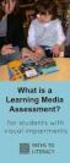 DIBELS TM Portuguese Translations of Administration Directions Note: These translations can be used with students having limited English proficiency and who would be able to understand the DIBELS tasks
DIBELS TM Portuguese Translations of Administration Directions Note: These translations can be used with students having limited English proficiency and who would be able to understand the DIBELS tasks
BR localization: Hotfix 109. Technical documentation Documentação Técnica Version Oct 23, de outubro de 2018
 ENTERPRISE MANAGEMENT BR localization: Hotfix 109 Technical documentation Documentação Técnica Version 8.0.7 Oct 23, 2018 23 de outubro de 2018 Contents Prerequisites 3 Patch Installation 4 Instructions
ENTERPRISE MANAGEMENT BR localization: Hotfix 109 Technical documentation Documentação Técnica Version 8.0.7 Oct 23, 2018 23 de outubro de 2018 Contents Prerequisites 3 Patch Installation 4 Instructions
Como Mudar a Senha do Roteador Pelo IP o.1.1. Configure e Altere a Senha do seu Roteador acessando o IP Acesse o Site e Confira!
 Como Mudar a Senha do Roteador Pelo IP 192.168.o.1.1. Configure e Altere a Senha do seu Roteador acessando o IP 192.168.1.1. Acesse o Site e Confira! If you are using the IP address 192.168.0.1.1, take
Como Mudar a Senha do Roteador Pelo IP 192.168.o.1.1. Configure e Altere a Senha do seu Roteador acessando o IP 192.168.1.1. Acesse o Site e Confira! If you are using the IP address 192.168.0.1.1, take
Miniature Solenoid Valve Type 200
 2/2-Way, Direct-acting, G1/8 - M5 Advantages/Benefits Normally closed Body materials: brass, stainless steel Short response time Compact design Design/Function Applications is a direct-acting plungertype
2/2-Way, Direct-acting, G1/8 - M5 Advantages/Benefits Normally closed Body materials: brass, stainless steel Short response time Compact design Design/Function Applications is a direct-acting plungertype
ATLAS DE ACUPUNTURA VETERINáRIA. CãES E GATOS (EM PORTUGUESE DO BRASIL) BY CHOO HYUNG KIM
 Read Online and Download Ebook ATLAS DE ACUPUNTURA VETERINáRIA. CãES E GATOS (EM PORTUGUESE DO BRASIL) BY CHOO HYUNG KIM DOWNLOAD EBOOK : ATLAS DE ACUPUNTURA VETERINáRIA. CãES E GATOS Click link bellow
Read Online and Download Ebook ATLAS DE ACUPUNTURA VETERINáRIA. CãES E GATOS (EM PORTUGUESE DO BRASIL) BY CHOO HYUNG KIM DOWNLOAD EBOOK : ATLAS DE ACUPUNTURA VETERINáRIA. CãES E GATOS Click link bellow
UNIT 5: Review (UNIDADE 5: Revisão)
 CHAPTER 4: Business Communication (CAPÍTULO 4: Comunicação de Negócios) UNIT 5: Review (UNIDADE 5: Revisão) I. LET S BEGIN (I. VAMOS COMEÇAR) Answer the questions below. (Responda às questões abaixo.)
CHAPTER 4: Business Communication (CAPÍTULO 4: Comunicação de Negócios) UNIT 5: Review (UNIDADE 5: Revisão) I. LET S BEGIN (I. VAMOS COMEÇAR) Answer the questions below. (Responda às questões abaixo.)
Aprendi A Fazer Sexo Na Bíblia (Portuguese Edition)
 Aprendi A Fazer Sexo Na Bíblia (Portuguese Edition) Salomão Silva Click here if your download doesn"t start automatically Aprendi A Fazer Sexo Na Bíblia (Portuguese Edition) Salomão Silva Aprendi A Fazer
Aprendi A Fazer Sexo Na Bíblia (Portuguese Edition) Salomão Silva Click here if your download doesn"t start automatically Aprendi A Fazer Sexo Na Bíblia (Portuguese Edition) Salomão Silva Aprendi A Fazer
Vendors Enquiries for RFP 003/2015
 Date: 22/10/2015 Vendors Enquiries for RFP 003/2015 1) Question I am afraid the terms of the RFP cannot be complied by none of the companies we work with, the terms have limited the underwriters ability
Date: 22/10/2015 Vendors Enquiries for RFP 003/2015 1) Question I am afraid the terms of the RFP cannot be complied by none of the companies we work with, the terms have limited the underwriters ability
ENGLISH PORTUGUÊS ENGLISH FRANÇAIS DEUTSCH ESPAÑOL. Pop-up Blocker settings:
 ENGLISH PORTUGUÊS ESPAÑOL DEUTSCH FRANÇAIS ENGLISH It has come to our attention that some users are having trouble viewing the new Data Policy and Privacy Statement due to their pop-up being blocked by
ENGLISH PORTUGUÊS ESPAÑOL DEUTSCH FRANÇAIS ENGLISH It has come to our attention that some users are having trouble viewing the new Data Policy and Privacy Statement due to their pop-up being blocked by
Tutorial para Phred/Phrap/Consed Tutorial
 Tutorial para Phred/Phrap/Consed Tutorial Preparando a estrutura de diretórios O pacote vem com um script phredphrap que permite rodar automaticamente todos os programas necessários. O script pode ser
Tutorial para Phred/Phrap/Consed Tutorial Preparando a estrutura de diretórios O pacote vem com um script phredphrap que permite rodar automaticamente todos os programas necessários. O script pode ser
GERENCIAMENTO DA ROTINA DO TRABALHO DO DIA-A-DIA (EM PORTUGUESE DO BRASIL) BY VICENTE FALCONI
 Read Online and Download Ebook GERENCIAMENTO DA ROTINA DO TRABALHO DO DIA-A-DIA (EM PORTUGUESE DO BRASIL) BY VICENTE FALCONI DOWNLOAD EBOOK : GERENCIAMENTO DA ROTINA DO TRABALHO DO DIA-A- Click link bellow
Read Online and Download Ebook GERENCIAMENTO DA ROTINA DO TRABALHO DO DIA-A-DIA (EM PORTUGUESE DO BRASIL) BY VICENTE FALCONI DOWNLOAD EBOOK : GERENCIAMENTO DA ROTINA DO TRABALHO DO DIA-A- Click link bellow
Dallas RMD 169 Texas DJ
 Radio / MD Dallas RMD 69 Texas DJ Installation instructions Notice de montage Instrucciones de instalación Instruções de montagem G Safety precautions Installation and connection regulations In the event
Radio / MD Dallas RMD 69 Texas DJ Installation instructions Notice de montage Instrucciones de instalación Instruções de montagem G Safety precautions Installation and connection regulations In the event
Comportamento Organizacional: O Comportamento Humano no Trabalho (Portuguese Edition)
 Comportamento Organizacional: O Comportamento Humano no Trabalho (Portuguese Edition) John W. Newstrom Click here if your download doesn"t start automatically Comportamento Organizacional: O Comportamento
Comportamento Organizacional: O Comportamento Humano no Trabalho (Portuguese Edition) John W. Newstrom Click here if your download doesn"t start automatically Comportamento Organizacional: O Comportamento
User Guide. Wiegand Reader AR-721U/ AR-721K/ AR-661U V060419
 User Guide Wiegand Reader AR-72U/ AR-72K/ AR-66U V06049 0 . Main Features Easily integrated with soyal or other access control systems. Programmable various outputs formats Wiegand, magstripe or serial.
User Guide Wiegand Reader AR-72U/ AR-72K/ AR-66U V06049 0 . Main Features Easily integrated with soyal or other access control systems. Programmable various outputs formats Wiegand, magstripe or serial.
Hipnose Na Pratica Clinica
 Hipnose Na Pratica Clinica Marlus Vinicius Costa Ferreira Click here if your download doesn"t start automatically Hipnose Na Pratica Clinica Marlus Vinicius Costa Ferreira Hipnose Na Pratica Clinica Marlus
Hipnose Na Pratica Clinica Marlus Vinicius Costa Ferreira Click here if your download doesn"t start automatically Hipnose Na Pratica Clinica Marlus Vinicius Costa Ferreira Hipnose Na Pratica Clinica Marlus
manual de instrucciones manuel des instructions manual de instruções
 0600 1.200X602X313 mm 4026 4026 4022 4025 4024 4020 4023 4020 4021 CÓDIGO DESCRIÇÃO DAS PEÇAS 4020 4021 4022 4023 4024 4025 4026 LATERAL BASE INFERIOR BASE SUPERIOR PRATELEIRA BATENTE PORTA FUNDO TRASEIRO
0600 1.200X602X313 mm 4026 4026 4022 4025 4024 4020 4023 4020 4021 CÓDIGO DESCRIÇÃO DAS PEÇAS 4020 4021 4022 4023 4024 4025 4026 LATERAL BASE INFERIOR BASE SUPERIOR PRATELEIRA BATENTE PORTA FUNDO TRASEIRO
Pesquisa Qualitativa do Início ao Fim (Métodos de Pesquisa) (Portuguese Edition)
 Pesquisa Qualitativa do Início ao Fim (Métodos de Pesquisa) (Portuguese Edition) Robert K. Yin Click here if your download doesn"t start automatically Pesquisa Qualitativa do Início ao Fim (Métodos de
Pesquisa Qualitativa do Início ao Fim (Métodos de Pesquisa) (Portuguese Edition) Robert K. Yin Click here if your download doesn"t start automatically Pesquisa Qualitativa do Início ao Fim (Métodos de
IAN CARREGADOR RÁPIDO PROFISSIONAL TLG 1000 C5 CARREGADOR RÁPIDO PROFISSIONAL PROFESSIONAL RAPID CHARGER PROFI-SCHNELLLADEGERÄT
 CARREGADOR RÁPIDO PROFISSIONAL CARREGADOR RÁPIDO PROFISSIONAL Manual de instruções PROFESSIONAL RAPID CHARGER Operating instructions PROFI-SCHNELLLADEGERÄT Bedienungsanleitung IAN 273389 Antes de começar
CARREGADOR RÁPIDO PROFISSIONAL CARREGADOR RÁPIDO PROFISSIONAL Manual de instruções PROFESSIONAL RAPID CHARGER Operating instructions PROFI-SCHNELLLADEGERÄT Bedienungsanleitung IAN 273389 Antes de começar
Tratado de Enfermagem Médico Cirúrgica (Em Portuguese do Brasil)
 Tratado de Enfermagem Médico Cirúrgica (Em Portuguese do Brasil) Sharon L. Lewis Click here if your download doesn"t start automatically Tratado de Enfermagem Médico Cirúrgica (Em Portuguese do Brasil)
Tratado de Enfermagem Médico Cirúrgica (Em Portuguese do Brasil) Sharon L. Lewis Click here if your download doesn"t start automatically Tratado de Enfermagem Médico Cirúrgica (Em Portuguese do Brasil)
LC1 F115...F800. Contacteurs Contactors Schutze Contattori Contactores LC1 F115 LC1 F150 LC1 F185 LC1 F225 LC1 F265 LC1 F330
 www.telemecanique.com LC F5...F800 Contacteurs Contactors Schutze Contattori Contactores LC F5 LC F50 LC F85 LC F2 LC F265 LC F330 LC F00 LC F500 LC F630 LC F800 "For Motor Starting Use Telemecanique Overload
www.telemecanique.com LC F5...F800 Contacteurs Contactors Schutze Contattori Contactores LC F5 LC F50 LC F85 LC F2 LC F265 LC F330 LC F00 LC F500 LC F630 LC F800 "For Motor Starting Use Telemecanique Overload
Software Manual TM 507-PC TM 510-PC MANAGER REPORTS
 Software Manual TM 507-PC TM 510-PC MANAGER REPORTS Índice Main screen 2 Software setup 3 Registry and changes in clients data 4 Test import 7 Search for reports 12 Standard table 17 About 23 REV. 04/2014
Software Manual TM 507-PC TM 510-PC MANAGER REPORTS Índice Main screen 2 Software setup 3 Registry and changes in clients data 4 Test import 7 Search for reports 12 Standard table 17 About 23 REV. 04/2014
Instructions AK-PC 651
 Instructions AK-PC 651 Identification IP 20-20 - 60 C (0-140 F) RH max. 90% non condensing 080G0312 External display 1,5 m: 080G0075 3,0 m: 080G0076 Termination! H-R MMIGRS2: 080G0294 Termination! H-R
Instructions AK-PC 651 Identification IP 20-20 - 60 C (0-140 F) RH max. 90% non condensing 080G0312 External display 1,5 m: 080G0075 3,0 m: 080G0076 Termination! H-R MMIGRS2: 080G0294 Termination! H-R
CAPLE EXAMS 2018 WHAT ARE CAPLE EXAMS?
 WHAT ARE CAPLE EXAMS? CAPLE exams constitute the Evaluation and Certification System of Portuguese as a Foreign Language, which certifies the general communicative competence of young and adult speakers
WHAT ARE CAPLE EXAMS? CAPLE exams constitute the Evaluation and Certification System of Portuguese as a Foreign Language, which certifies the general communicative competence of young and adult speakers
Power Estimation FPGA ASIC
 Power Estimation FPGA ASIC Power in CMOS Total Current is composed of two types of current Static Dynamic Static Current Leakage current in the turned off transistor channel Ideally zero (varies with technology)
Power Estimation FPGA ASIC Power in CMOS Total Current is composed of two types of current Static Dynamic Static Current Leakage current in the turned off transistor channel Ideally zero (varies with technology)
EN - USER MANUAL. MP3 Boombox. Cód.: 1470
 EN - USER MANUAL MP3 Boombox Cód.: 1470 You have just purchased a Leadership product, tested and approved by worldwide. In addition to quality technology, choose Leadership, you get the certainty of the
EN - USER MANUAL MP3 Boombox Cód.: 1470 You have just purchased a Leadership product, tested and approved by worldwide. In addition to quality technology, choose Leadership, you get the certainty of the
Complimentary Reference Material
 Complimentary Reference Material This PDF has been made available as a complimentary service for you to assist in evaluating this model for your testing requirements. TMG offers a wide range of test equipment
Complimentary Reference Material This PDF has been made available as a complimentary service for you to assist in evaluating this model for your testing requirements. TMG offers a wide range of test equipment
GERENCIAMENTO DA ROTINA DO TRABALHO DO DIA-A-DIA (EM PORTUGUESE DO BRASIL) BY VICENTE FALCONI
 Read Online and Download Ebook GERENCIAMENTO DA ROTINA DO TRABALHO DO DIA-A-DIA (EM PORTUGUESE DO BRASIL) BY VICENTE FALCONI DOWNLOAD EBOOK : GERENCIAMENTO DA ROTINA DO TRABALHO DO DIA-A- Click link bellow
Read Online and Download Ebook GERENCIAMENTO DA ROTINA DO TRABALHO DO DIA-A-DIA (EM PORTUGUESE DO BRASIL) BY VICENTE FALCONI DOWNLOAD EBOOK : GERENCIAMENTO DA ROTINA DO TRABALHO DO DIA-A- Click link bellow
BR localization: Hotfix 108. Technical documentation Documentação Técnica Version Oct 16, de outubro de 2018
 ENTERPRISE MANAGEMENT BR localization: Hotfix 108 Technical documentation Documentação Técnica Version 8.0.7 Oct 16, 2018 16 de outubro de 2018 Contents Prerequisites 3 Patch Installation 4 Instructions
ENTERPRISE MANAGEMENT BR localization: Hotfix 108 Technical documentation Documentação Técnica Version 8.0.7 Oct 16, 2018 16 de outubro de 2018 Contents Prerequisites 3 Patch Installation 4 Instructions
INTRODUçãO à PROGRAMAçãO PARA BIOINFORMáTICA COM PERL (VOLUME 2) (PORTUGUESE EDITION) BY DIEGO
 INTRODUçãO à PROGRAMAçãO PARA BIOINFORMáTICA COM PERL (VOLUME 2) (PORTUGUESE EDITION) BY DIEGO DOWNLOAD EBOOK : INTRODUçãO à PROGRAMAçãO PARA BIOINFORMáTICA COM PERL (VOLUME 2) (PORTUGUESE EDITION) BY
INTRODUçãO à PROGRAMAçãO PARA BIOINFORMáTICA COM PERL (VOLUME 2) (PORTUGUESE EDITION) BY DIEGO DOWNLOAD EBOOK : INTRODUçãO à PROGRAMAçãO PARA BIOINFORMáTICA COM PERL (VOLUME 2) (PORTUGUESE EDITION) BY
User Guide Manual de Utilizador
 2400 DPI OPTICAL GAMING MOUSE User Guide Manual de Utilizador 2014 1Life Simplify it All rights reserved. www.1-life.eu 2 2400 DPI OPTICAL GAMING MOUSE ENGLISH USER GUIDE...4 MANUAL DE UTILIZADOR PORTUGUÊS...18
2400 DPI OPTICAL GAMING MOUSE User Guide Manual de Utilizador 2014 1Life Simplify it All rights reserved. www.1-life.eu 2 2400 DPI OPTICAL GAMING MOUSE ENGLISH USER GUIDE...4 MANUAL DE UTILIZADOR PORTUGUÊS...18
1 WC System. Instrução Técnica Instrucción Técnica Technical Instruction
 WC System . WC SYSTEM Technical characteristics: Electro-pneumatic system The toilet mechanism works with pneumatic energy supplied by the chassis's pneumatic system. The water timer is done by a relay,
WC System . WC SYSTEM Technical characteristics: Electro-pneumatic system The toilet mechanism works with pneumatic energy supplied by the chassis's pneumatic system. The water timer is done by a relay,
Meditacao da Luz: O Caminho da Simplicidade
 Meditacao da Luz: O Caminho da Simplicidade Leonardo Boff Click here if your download doesn"t start automatically Meditacao da Luz: O Caminho da Simplicidade Leonardo Boff Meditacao da Luz: O Caminho da
Meditacao da Luz: O Caminho da Simplicidade Leonardo Boff Click here if your download doesn"t start automatically Meditacao da Luz: O Caminho da Simplicidade Leonardo Boff Meditacao da Luz: O Caminho da
Manual Instructions for SAP Note Version 1
 Manual Instructions for SAP Note 1973349 Version 1 TABLE OF CONTENTS 1 CHANGES TO CONTENT OF TABLE VIEW V_T596G... 3 2 CHANGES TO CONTENT OF TABLE VIEW V_T596I... 4 2 To perform the following changes,
Manual Instructions for SAP Note 1973349 Version 1 TABLE OF CONTENTS 1 CHANGES TO CONTENT OF TABLE VIEW V_T596G... 3 2 CHANGES TO CONTENT OF TABLE VIEW V_T596I... 4 2 To perform the following changes,
hdd enclosure caixa externa para disco rígido
 hdd enclosure caixa externa para disco rígido USER S GUIDE SPECIFICATONS HDD Support: SATA 2.5 Material: Aluminium and plastics Input connections: SATA HDD Output connections: USB 3.0 (up to 5.0Gbps)
hdd enclosure caixa externa para disco rígido USER S GUIDE SPECIFICATONS HDD Support: SATA 2.5 Material: Aluminium and plastics Input connections: SATA HDD Output connections: USB 3.0 (up to 5.0Gbps)
EXEMPLO 1 DE CONTROLE DO ph ATUALMENTE EM USO NAS USINAS DE AÇÚCAR E ÁLCOOL
 ENTRADA DE CANA EXEMPLO 1 DE CONTROLE DO ph ATUALMENTE EM USO NAS USINAS DE AÇÚCAR E ÁLCOOL TRANSMISSOR DE ph TRANSMISSÃO PARA (SAÍDA DE 4 A 20 ma) ELETRODO DE ph FREQUÊNCIA (SAÍDA DE 4 A 20 ma) 1- Com
ENTRADA DE CANA EXEMPLO 1 DE CONTROLE DO ph ATUALMENTE EM USO NAS USINAS DE AÇÚCAR E ÁLCOOL TRANSMISSOR DE ph TRANSMISSÃO PARA (SAÍDA DE 4 A 20 ma) ELETRODO DE ph FREQUÊNCIA (SAÍDA DE 4 A 20 ma) 1- Com
Guia para criar aplicações simples em APEX/ Guide to create simple Apex applications (parte II)
 Guia para criar aplicações simples em APEX/ Guide to create simple Apex applications (parte II) Segundo nível / Second level Criar duas funções: uma que dê quantos alugueres foram feitos por um socio.
Guia para criar aplicações simples em APEX/ Guide to create simple Apex applications (parte II) Segundo nível / Second level Criar duas funções: uma que dê quantos alugueres foram feitos por um socio.
Dropbox Quick Start. What is Dropbox? The Dropbox Folder
 Dropbox Quick Start What is Dropbox? Dropbox is a free service that lets you bring all your photos, docs, and videos anywhere. Any file you save to your Dropbox will also automatically save to all your
Dropbox Quick Start What is Dropbox? Dropbox is a free service that lets you bring all your photos, docs, and videos anywhere. Any file you save to your Dropbox will also automatically save to all your
Futebol em Transmissão. Football is on the Air.
 Futebol em Transmissão. Football is on the Air. Estamos prontos. We re ready. Informação sobre a gestão do espectro n0 UEFA Euro 2004. Information on spectrum management during UEFA Euro 2004. Entre em
Futebol em Transmissão. Football is on the Air. Estamos prontos. We re ready. Informação sobre a gestão do espectro n0 UEFA Euro 2004. Information on spectrum management during UEFA Euro 2004. Entre em
NORMAS DE FUNCIONAMENTO DOS CURSOS DE LÍNGUAS (TURMAS REGULARES E INTENSIVAS) 2015/2016
 NORMAS DE FUNCIONAMENTO DOS CURSOS DE LÍNGUAS (TURMAS REGULARES E INTENSIVAS) 2015/2016 1. Tipos de turma e duração: O CLECS oferece dois tipos de turma: regular e intensivo. Além destas turmas, o CLECS
NORMAS DE FUNCIONAMENTO DOS CURSOS DE LÍNGUAS (TURMAS REGULARES E INTENSIVAS) 2015/2016 1. Tipos de turma e duração: O CLECS oferece dois tipos de turma: regular e intensivo. Além destas turmas, o CLECS
Biscuit - potes (Coleção Artesanato) (Portuguese Edition)
 Biscuit - potes (Coleção Artesanato) (Portuguese Edition) Regina Panzoldo Click here if your download doesn"t start automatically Biscuit - potes (Coleção Artesanato) (Portuguese Edition) Regina Panzoldo
Biscuit - potes (Coleção Artesanato) (Portuguese Edition) Regina Panzoldo Click here if your download doesn"t start automatically Biscuit - potes (Coleção Artesanato) (Portuguese Edition) Regina Panzoldo
ATLAS COLORIDO DE ANATOMIA VETERINáRIA DE EQUINOS (EM PORTUGUESE DO BRASIL) BY STANLEY H. ASHDOWN RAYMOND R. DONE
 Read Online and Download Ebook ATLAS COLORIDO DE ANATOMIA VETERINáRIA DE EQUINOS (EM PORTUGUESE DO BRASIL) BY STANLEY H. ASHDOWN RAYMOND R. DONE DOWNLOAD EBOOK : ATLAS COLORIDO DE ANATOMIA VETERINáRIA
Read Online and Download Ebook ATLAS COLORIDO DE ANATOMIA VETERINáRIA DE EQUINOS (EM PORTUGUESE DO BRASIL) BY STANLEY H. ASHDOWN RAYMOND R. DONE DOWNLOAD EBOOK : ATLAS COLORIDO DE ANATOMIA VETERINáRIA
E S C O L A A L E M Ã C O R C O V A D O D E U T S C H E S C H U L E
 Voranmeldung neuer Schüler an der Deutschen Schule Rio de Janeiro Anleitung zur Online-Einschreibung Übersicht 1. Zugang zum Anmeldeportal... 1 1.1. Anmeldung... 2 1.1.1. Angaben über die Schülerin/den
Voranmeldung neuer Schüler an der Deutschen Schule Rio de Janeiro Anleitung zur Online-Einschreibung Übersicht 1. Zugang zum Anmeldeportal... 1 1.1. Anmeldung... 2 1.1.1. Angaben über die Schülerin/den
SAVANNAH GEORGIA USA
 EK200LS CASED CFA SAVANNAH GEORGIA USA THE COMPANY CZM has over 40 years of foundation equipment manufacturing experience with a wide range of models for multiple applications: drilled shafts, CFA, driven
EK200LS CASED CFA SAVANNAH GEORGIA USA THE COMPANY CZM has over 40 years of foundation equipment manufacturing experience with a wide range of models for multiple applications: drilled shafts, CFA, driven
Gestão de Projetos: As Melhores Práticas (Portuguese Edition)
 Gestão de Projetos: As Melhores Práticas (Portuguese Edition) By Harold R. Kerzner Gestão de Projetos: As Melhores Práticas (Portuguese Edition) By Harold R. Kerzner Desde que a primeira edição foi publicada,
Gestão de Projetos: As Melhores Práticas (Portuguese Edition) By Harold R. Kerzner Gestão de Projetos: As Melhores Práticas (Portuguese Edition) By Harold R. Kerzner Desde que a primeira edição foi publicada,
As 100 melhores piadas de todos os tempos (Portuguese Edition)
 As 100 melhores piadas de todos os tempos (Portuguese Edition) Click here if your download doesn"t start automatically As 100 melhores piadas de todos os tempos (Portuguese Edition) As 100 melhores piadas
As 100 melhores piadas de todos os tempos (Portuguese Edition) Click here if your download doesn"t start automatically As 100 melhores piadas de todos os tempos (Portuguese Edition) As 100 melhores piadas
O PRíNCIPE FELIZ E OUTRAS HISTóRIAS (EDIçãO BILíNGUE) (PORTUGUESE EDITION) BY OSCAR WILDE
 Read Online and Download Ebook O PRíNCIPE FELIZ E OUTRAS HISTóRIAS (EDIçãO BILíNGUE) (PORTUGUESE EDITION) BY OSCAR WILDE DOWNLOAD EBOOK : O PRíNCIPE FELIZ E OUTRAS HISTóRIAS (EDIçãO Click link bellow and
Read Online and Download Ebook O PRíNCIPE FELIZ E OUTRAS HISTóRIAS (EDIçãO BILíNGUE) (PORTUGUESE EDITION) BY OSCAR WILDE DOWNLOAD EBOOK : O PRíNCIPE FELIZ E OUTRAS HISTóRIAS (EDIçãO Click link bellow and
New line Series 2015 ED1
 New line Series 2015 ED1 Nota Nota Importante Reservamo-nos o direito de alterar, sem aviso prévio, as características técnicas dos produtos aqui apresentados. Reservamo-nos o direito de retirar do mercado,
New line Series 2015 ED1 Nota Nota Importante Reservamo-nos o direito de alterar, sem aviso prévio, as características técnicas dos produtos aqui apresentados. Reservamo-nos o direito de retirar do mercado,
TZB. womenswear+ RETAIL PREVIEW summer18. the future,now
 TZB womenswear+ blusa blouse RETAIL PREVIEW summer18 the future,now Tendência de Varejo +CONEXÃO+Tendências Você imagina ser capaz de viajar para a Europa toda semana para verificar as mais importantes
TZB womenswear+ blusa blouse RETAIL PREVIEW summer18 the future,now Tendência de Varejo +CONEXÃO+Tendências Você imagina ser capaz de viajar para a Europa toda semana para verificar as mais importantes
NOVO SISTEMA DE CORREIO ELETRONICO PARA OS DOMINIOS ic.uff.br & dcc.ic.uff.br
 NOVO SISTEMA DE CORREIO ELETRONICO PARA OS DOMINIOS ic.uff.br & dcc.ic.uff.br A partir de 28/07/2004 (quarta-feira), ás 17:30 hs estaremos trocando nossos servidores de correio para ambos os domínios ic.uff.br
NOVO SISTEMA DE CORREIO ELETRONICO PARA OS DOMINIOS ic.uff.br & dcc.ic.uff.br A partir de 28/07/2004 (quarta-feira), ás 17:30 hs estaremos trocando nossos servidores de correio para ambos os domínios ic.uff.br
Manual POS PRINTER IMPRESSORA DE POS. Support Suporte SITTEN TEL TEL Rua José Duarte Lexim Lote C Odivelas
 Manual POS PRINTER IMPRESSORA DE POS FTP-80C FTP-80C-2 FTP-80C-3 Support Suporte SITTEN TEL. 707 45 25 25 TEL. +351 211 459 000 Rua José Duarte Lexim Lote C 2675-393 Odivelas www.sitten.eu info@sitten.eu
Manual POS PRINTER IMPRESSORA DE POS FTP-80C FTP-80C-2 FTP-80C-3 Support Suporte SITTEN TEL. 707 45 25 25 TEL. +351 211 459 000 Rua José Duarte Lexim Lote C 2675-393 Odivelas www.sitten.eu info@sitten.eu
Muito formal, o destinatário tem um título especial que deve ser usado no lugar do seu primeiro nome. Sehr geehrter Herr, Sehr geehrte Frau,
 - Introdução Português Excelentíssimo Sr. Presidente, Alemão Sehr geehrter Herr Präsident, Muito formal, o destinatário tem um título especial que deve ser usado no lugar do seu primeiro nome Prezado Senhor,
- Introdução Português Excelentíssimo Sr. Presidente, Alemão Sehr geehrter Herr Präsident, Muito formal, o destinatário tem um título especial que deve ser usado no lugar do seu primeiro nome Prezado Senhor,
Atividade extra. Questão 01. Lingua Estrangeira Inglês
 Atividade extra Questão 01 http://www.sxc.hu/photo/1406799 We hear a list of problems affecting the environment almost every day: pollution, acid rain, global warming, and the destruction of rain forest,
Atividade extra Questão 01 http://www.sxc.hu/photo/1406799 We hear a list of problems affecting the environment almost every day: pollution, acid rain, global warming, and the destruction of rain forest,
ipod LED LIGHT SOUND SYSTEM 20508
 Page 1 of 8 ipod LED LIGHT SOUND SYSTEM 20508 CONTENTS 1 x ipod LED Light Sound System 1 x Remote Control 1 x cable (RCA) Please note: This product requires, but does not include, a Music Source, such
Page 1 of 8 ipod LED LIGHT SOUND SYSTEM 20508 CONTENTS 1 x ipod LED Light Sound System 1 x Remote Control 1 x cable (RCA) Please note: This product requires, but does not include, a Music Source, such
TZB. womenswear+ ombro vazado cut out shoulder. RETAIL PREVIEW spring18. the future,now
 TZB womenswear+ ombro vazado cut out shoulder RETAIL PREVIEW spring18 the future,now Tendência de Varejo +CONEXÃO+Tendências Você imagina ser capaz de viajar para a Europa toda semana para verificar as
TZB womenswear+ ombro vazado cut out shoulder RETAIL PREVIEW spring18 the future,now Tendência de Varejo +CONEXÃO+Tendências Você imagina ser capaz de viajar para a Europa toda semana para verificar as
