2x Speed USB Floppy Disk Drive
|
|
|
- Jorge Melgaço Pedroso
- 6 Há anos
- Visualizações:
Transcrição
1 (1) 2x Speed USB Floppy Disk Drive Operating Instructions Mode d emploi Bedienungsanleitung Istruzioni per l uso Guía de instrucciones Manual de instruções Инcтpyкция по экcплyaтaции GB FR DE IT ES PT RU MPF88E-UA 2004 Sony Corporation
2 Owner s Record The model and serial number are located on the bottom of the drive unit. Record the serial number in the space provided below. Refer to these numbers whenever you call upon your Sony dealer regarding this product. Model No. MPF88E-UA Serial No. WARNING Keep away from children. If any part of the unit is swallowed, promptly see a doctor. To reduce the risk of fire or electric shock, do not expose this apparatus to rain or moisture. To avoid electrical shock, do not open the cabinet. Refer servicing to qualified personnel only. NOTICE TO USERS Device drivers 2004 Sony Corporation. Documentation 2004 Sony Corporation. All rights reserved. This manual or device drivers described herein, in whole or in part, may not be reproduced, translated to any machine-readable form without prior written approval from Sony Corporation. IN NO EVENT SHALL SONY CORPORATION BE LIABLE FOR ANY INCIDENTAL, CONSEQUENTIAL OR SPECIAL DAMAGES, WHETHER BASED ON TORT, CONTRACT, OR OTHERWISE, ARISING OUT OF OR IN CONNECTION WITH THIS MANUAL, THE DEVICE DRIVERS OR OTHER INFORMATION CONTAINED HEREIN OR THE USE THEREOF. Sony Corporation reserves the right to make any modification to this manual or the information contained herein at any time without notice. SONY CORPORATION IS NOT RESPONSIBLE FOR ANY DAMAGE TO OR LOSS OF ANY PROGRAMS, DATA, OR OTHER INFORMATION STORED ON ANY MEDIA. Trademarks Microsoft and Windows are registered trademarks of Microsoft Corporation in the United States and/or other countries. Macintosh, Mac, PowerBook, Power Mac, imac, ibook, and Mac OS are registered trademarks or trademarks of Apple Computer, Inc. Other system names, product names, and company names appearing in this manual are trademarks or registered trademarks of their respective holders, even though not indicated by the or TM marks. Before you use the drive for the first time, you must install the device driver on your computer. Before connecting the drive, see page 12 for details about the device driver installation procedure. Also see the end user license agreement on page 19. Disposal of Old Electrical & Electronic Equipment (Applicable in the European Union and other European countries with separate collection systems) This symbol on the product or on its packaging indicates that this product shall not be treated as household waste. Instead it shall be handed over to the applicable collection point for the recycling of electrical and electronic equipment. By ensuring this product is disposed of correctly, you will help prevent potential negative consequences for the environment and human health, which could otherwise be caused by inappropriate waste handling of this product. The recycling of materials will help to conserve natural resources. For more detailed information about recycling of this product, please contact your local Civic office, your household waste disposal service or the shop where you purchased the product. 2 GB
3 Table of Contents Overview... 4 Overview... 4 Package Contents... 4 System Requirements... 5 Supported Floppy Disks... 5 Parts and Functions... 6 Installing and Removing the Colour Panel... 6 Positioning the USB Floppy Disk Drive... 8 Installing and Removing the Drive Stand... 8 Using the USB Floppy Disk Drive... 9 Usage Notes GB Installation Installing the Windows XP & Windows Vista Device Driver Installing the Windows Me Device Driver Installing the Windows 2000 Device Driver Installing the Windows 98 Device Driver Installing the Mac OS 9.x/ Mac OS X Device Driver Installing the Mac OS 8.6 Device Driver Appendix Specifications Technical Support End User License Agreement GB
4 Overview Overview The MPF88E-UA (hereafter referred to as the drive ) has the following features: Capable of a 2 read/write speed. Comes with two interchangeable colour panels, Pearl White and Midnight Black. Can be used vertically by installing the supplied stand. Compatible with Windows and Macintosh systems. Equipped with a USB cable for easy connectivity. The drive is powered by your computer s USB port (i.e. USB buspowered device), so an external power source is not required. Compact and lightweight design for portability. Package Contents The drive package contains the following: MPF88E-UA USB Floppy Disk Drive Interchangeable colour panels Pearl White Midnight Black Stand USB Floppy Disk Drive Device Driver CD-ROM Operating Instructions Warranty card 4 GB
5 Overview System Requirements Supported Floppy Disks The drive requires the following minimum system configuration: PC/AT compatible personal computer Preinstalled Windows 98 SE, Windows 2000 Professional, Windows Me, Windows XP or Windows Vista USB port CD-ROM drive (or device that can read CD-ROM) Macintosh system Power Mac G4, G4 Cube, imac, ibook, PowerBook G4 Preinstalled Mac OS 8.6, Mac OS 9 or later, or Mac OS X 10.1 or later Notes Mac OS X 10.0 does not support this drive. With Mac OS X, format floppy disks with the Erase command of the Disk Utility and select the Mac OS Standard format. Mac OS X cannot format unformatted floppy disks. USB port The drive supports the following floppy disks: Windows 2DD (720 KB) 2HD (1.44 MB) Macintosh 2DD (720 KB) 2HD (1.44 MB) 2HD (Mac standard format) 5 GB
6 Parts and Functions This section describes the drive parts and functions. Installing and Removing the Colour Panel To install the colour panel 1 Align the panel with the front of the drive so that the panel hooks mate securely with the drive notches Note Make sure the panel fits snugly on the drive. Notch 1 Status indicator Indicates the status of the drive. It lights when the floppy disk in the drive is being accessed. 2 Eject button Push this button to eject a floppy disk from the drive. Hook Front of drive m Drive base 3USB type A plug Used to connect the drive to your computer. Make sure the panel fits snugly on the drive. 6 GB
7 Overview 2 Make sure the panel center notches are aligned with the drive center hooks, then lower the panel towards the rear of the drive. When the panel snaps into place, it is secured. Note Make sure the panel snaps into place. If it doesn't, you may no longer be able to remove the panel. 2 Release the center drive hooks, then gently slide the panel away from the drive. Gently slide the panel and remove it. Snap! Release the center hooks. Align the panel center notches with the drive hooks. To remove the colour panel 1 Hold the drive as illustrated, put a fingernail in one of the grooves at the rear of the drive, and then release one of the drive hooks. Repeat the same steps for the other hook. Rear of drive Put your fingernail in the notch. 7 GB
8 Positioning the USB Floppy Disk Drive Installing and Removing the Drive Stand The drive is designed to be used horizontally and vertically. When you want to use it vertically, you must install the stand supplied with the drive. For details, see Installing and Removing the Drive Stand, page 8. Warning When using the drive vertically, make sure that you place the drive on a stable horizontal surface. Failing to do so may cause the drive to fall resulting in damage, injury, and/or loss of data on the floppy disk. Do not use the drive in any other position than horizontal and vertical. This section describes how to install and remove the stand of the drive when using the drive vertically. To install the stand 1 Holding the drive vertically, insert the stand hook into the notch at the rear of the drive. 2 Raise the stand toward the drive until the stand pins snap into the notches under the drive. 8 GB
9 Overview To remove the stand 1 Holding the drive vertically, push down the front of the stand, taking care not to let it fall. Using the USB Floppy Disk Drive This section describes how to use the drive. With a Windows system 1 Holding a floppy disk label side up, push it into the drive until you hear a click. 2 Remove the stand hook from the notch at the rear of the drive. Label side Colour panel Note When you are using the drive vertically, insert the floppy disk so that the label side faces the same direction as the colour panel. 2 Perform the desired operations with the floppy disk from your computer. 3 To eject the floppy disk, wait until the status indicator goes off, and then push the eject button. Note Do not eject the floppy disk from the drive while the status indicator is on as this may result in data loss or damage. Continued 9 GB
10 With a Macintosh system 1 Holding a floppy disk label side up, push it into the drive until you hear a click. A floppy disk icon appears on your desktop. To write-protect a floppy disk To prevent data on a floppy disk from being overwritten, you can write-protect the floppy disk. When the floppy disk is write-protected, data cannot be saved on it. To write-protect a floppy disk, push the write-protect tab as illustrated below. Label side Colour panel Note When you are using the drive vertically, insert the floppy disk so that the label side face the same direction as the colour panel. To remove the write-protection on a floppy disk, push the write-protect tab as illustrated below. 2 Perform the desired operations with the floppy disk from your computer. 3 To eject the floppy disk, drag the floppy disk icon to the trash can on your desktop. A message confirming that you can eject the floppy disk from the drive appears. 4 Push the eject button of the drive. Notes Do not eject the floppy disk by pushing the eject button before dragging the floppy disk icon to the trash can as this may result in data loss or damage. It is recommended to eject the floppy disk from the drive before your computer goes into sleep mode. 10 GB
11 Overview Usage Notes Usage with other USB devices Because the drive is a high-powered device (bus-powered; draws 500 ma of current or less), it may malfunction if the power from the computer is not stable. Therefore, the drive operation is not guaranteed in the following situations. When using the drive at the same time as other high-powered USB devices such as hard disks, CD-ROM drives, scanners, and printers. When multiple drives are connected at the same time. When using the drive at the same time as a bus-powered hub. Connection to the USB hub Connect the drive directly to your computer s USB port (root hub). Operation is not guaranteed when you connect the drive to other bus-powered hubs such as keyboard hubs. 11 GB
12 Installation Installing the Windows XP & Windows Vista Device Driver 2 Connect the USB connector of the drive to the USB port of your computer. The Add New Hardware wizard starts and the following dialog box appears. Windows XP and Windows Vista do not require a device driver to use the drive because the device driver is already installed. It is automatically found when you connect the drive to your computer. Installing the Windows Me Device Driver 3 Select Specify the location of the driver (Advanced), and then click [Next]. The following dialog box appears. This section explains how to install the drive device driver on a system running Windows Me. To install the device driver 1 Insert USB Floppy Disk Drive Device Driver CD-ROM into the CD-ROM drive of your computer. 4 Select the Specify a location check box and type X:\Win2000.ME (where X is your CD-ROM drive letter) in the box. Note Make sure that all the other check boxes are clear. 12 GB
13 5 Click [Next]. The following dialog box appears. Installing the Windows 2000 Device Driver 6 Confirm the location of the device driver. Note If the location is not X:\WIN2000.ME\SONYU2K.INF (where X is your CD-ROM drive letter), click [Back] and return to step 3. 7 Click [Next] to install the device driver. 8 When installation is complete, click [Finish]. This section explains how to install the drive device driver on a system running Windows To install the device driver 1 Insert drive Device Driver CD- ROM into the CD-ROM drive of your computer. 2 Connect the USB connector of the drive to the USB port of your computer. The Found New Hardware wizard starts and the following dialog box appears. Installation 3 Click [Next]. The following dialog box appears. Continued 13 GB
14 4 Select Search for a suitable driver for my device (recommended), and then click [Next]. The following dialog box appears. 8 Confirm the location of the device driver. Note If the driver location is not X:\win2000.me\sonyu2k.inf (where X is your CD-ROM drive letter), click [Back] and return to step 4. 9 Click [Next] to install the device driver. 10 When installation is complete, click [Finish]. 5 Select the Specify a location check box. Note Make sure that all the other check boxes are clear. 6 Click [Next]. The following dialog box appears. 7 In the Copy manufacturer's files from box, type X:\Win2000.ME (where X is your CD-ROM drive letter), and then click [OK]. The following dialog box appears. 14 GB
15 Installing the Windows 98 Device Driver 4 Select Search for the best drivers for your device (Recommended), and then click [Next]. The following dialog box appears. This section explains how to install the drive device driver on a system running Windows 98. To install the device driver 1 Insert USB Floppy Disk Drive Device Driver CD-ROM into the CD-ROM drive of your computer. 2 Connect the USB connector of the drive to the USB port of your computer. The Add New Hardware wizard starts and the following dialog box appears. 5 Select the Specify a location check box and type X:\Win98 (where X is your CD-ROM drive letter) in the box, and then click [Next]. The following dialog box appears. Installation 3 Click [Next]. The following dialog box appears. 6 Confirm the location of the device driver. Note If the location is not X:\WIN98\SONYUFD1.INF (where X is your CD-ROM drive letter), click [Back] and return to step 4. Continued 15 GB
16 7 Click [Next] to install the device driver. When installation is complete, click [Finish]. The following dialog box appears. 10 Confirm the location of the device driver. Note If the location is not X:\WIN98\SONYUFD2.INF (where X is your CD-ROM drive letter), click [Back] and return to step Click [Next] to install the device driver. 12 When installation is complete, click [Finish]. 8 Click [Next], and then repeat steps 4 and 5. When you are done, the following dialog box appears. 9 Select The updated driver (Recommended), and then click [Next]. The following dialog box appears. 16 GB
17 Appendix Appendix Installing the Mac OS 9.x/Mac OS X Device Driver Mac OS 9 or later, and Mac OS X 10.1 or later versions do not require a device driver to use the drive. Notes With Mac OS X, format floppy disks with the Erase command of the Disk Utility and select the Mac OS Standard format. Mac OS X cannot format unformatted floppy disks. Installing the Mac OS 8.6 Device Driver Mac OS 8.6 needs USB Mass Storage Support to use the drive. Visit the Apple Web site at the address below to download USB Mass Storage Support and installation instructions. article.html?artnum=60394 Note If you do not have an Apple ID, you must create an account to access the USB Mass Storage Support article page. Follow the instructions on the screen to create a new account. After your account is created, the USB Mass Storage Support article page opens automatically. Specifications Power requirements +5 V DC (powered by the USB port) Power consumption 0.5 A (2.5 W) Operating temperature 5 to 35ºC (41 to 95ºF) Operating humidity 20 to 80% RH (no condensation) Storage environments 20 to 55ºC ( 4 to 131ºF) at 15 to 90% RH (no condensation) Supported floppy disks 3.5" micro floppy disk (2HD and 2DD) Support formats Windows 2DD (720 KB) 2HD (1.44 MB) Macintosh 2DD (720 KB) 2HD (1.44 MB) 2HD (Mac standard format) Interface USB Data transfer rate 2HD: maximum 1 Mbps 2DD: maximum 500 kbps Dimensions (W D H) Approx mm (horizontal) (Approx in.) (excluding cable, stand, and protrusions) Weight Approx. 315 g (without stand) (Approx oz.) Approx. 325 g (with stand) (Approx oz.) 17 GB
18 Technical Support For customers in Europe Refer to Sony at your service of the EUROPEAN GUARANTEE INFORMATION DOCUMENT or check on-line under 18 GB
19 Technical Support End User License Agreement IMPORTANT NOTICE The following END USER LICENSE AGREEMENT applies to the USB Floppy Disk Drive Device Driver software provided by Sony. Please read the following END USER LICENSE AGREEMENT before installing. By installing the device driver software, you agree to the END USER LICENSE AGREEMENT. END USER LICENSE AGREEMENT This is a legal agreement between you (hereafter referred to as the User) and Sony Corporation (hereafter referred to as Sony) pertaining to the right to use the USB Floppy Disk Drive Device Driver software (hereafter referred to as the PROGRAM). Using the PROGRAM indicates your acceptance of these terms and conclusion of the Agreement between the User and Sony. 1 Copyright and all other rights relating to the PROGRAM and documents accompanying the PROGRAM are owned by Sony or the original rightful person or organization (hereafter referred to as the original rightful person) granting Sony the right to use the PROGRAM. The User is granted no rights other than those specified in this agreement. 2 Sony grants the User the non-exclusive, indivisible and non-transferable right to use the PROGRAM for the purpose of using the Sony product USB floppy disk drive for which the PROGRAM designates. 3 The User may not transfer the Right of Use described above to any third party nor allow for any third party to use the PROGRAM unless the User obtains the advance written permission of Sony. 4 The User may not export or transport the PROGRAM or documents accompanying the PROGRAM from the country where the User installed the PROGRAM to any other country. 5 The User may not (i) update, add to, or modify nor (ii) de-assemble or de-compile the PROGRAM either in whole or in part. 6 THE PROGRAM IS PROVIDED AS IS WITHOUT EXPRESS OR IMPLIED WARRANTIES, INCLUDING WARRANTIES OF MERCHANTABILITY AND FITNESS FOR A PARTICULAR PURPOSE OR NON-DEFECTIVENESS. 7 If any dispute relating to infringement of copyright, patent, or other intangible property rights arises between the User and a third party as a consequence of use of the PROGRAM, the User shall settle the dispute at the User s own expense, and shall make no claim against Sony or the original rightful person. 8 Sony may terminate your license upon notice for failure to comply with any of these Terms. Any such termination shall not affect any payments, any compensation for damage. Upon termination, you must immediately destroy the Software together with all copies in any form. 9 This Agreement has several non-english language versions for the reference purpose only. In the event of any discrepancy between the English language version and any other language version, the English language version shall prevail. 19 GB
20 Avant d utiliser le lecteur pour la première fois, vous devez installer le pilote sur l ordinateur. Avant de raccorder le lecteur, reportezvous à la page 10 pour plus de détails sur la procédure d installation du pilote. Consultez également l accord de licence de l utilisateur final page 18. Traitement des appareils électriques et électroniques en fin de vie (Applicable dans les pays de l Union Européenne et aux autres pays européens disposant de systèmes de collecte sélective) Ce symbole, apposé sur le produit ou sur son emballage, indique que ce produit ne doit pas être traité avec les déchets ménagers. Il doit être remis à un point de collecte approprié pour le recyclage des équipements électriques et électroniques. En s assurant que ce produit est bien mis au rebut de manière appropriée, vous aiderez à prévenir les conséquences négatives potentielles pour l environnement et la santé humaine. Le recyclage des matériaux aidera à préserver les ressources naturelles. Pour toute information supplémentaire au sujet du recyclage de ce produit, vous pouvez contacter votre municipalité, votre déchetterie ou le magasin où vous avez acheté le produit. Table des matières Aperçu... 3 Aperçu... 3 Contenu de la boîte... 3 Conditions système... 4 Disquettes acceptées... 4 Nomenclature... 5 Installation et retrait du panneau de couleur... 5 Position du lecteur de disquette USB.. 6 Installation et retrait du support du lecteur... 7 Utilisation du lecteur de disquette USB... 8 Remarques sur l utilisation... 9 Installation Installation du pilote de périphérique Windows XP et Windows Vista Installation du pilote de périphérique Windows Me Installation du pilote de périphérique Windows Installation du pilote de périphérique Windows Installation du pilote de périphérique Mac OS 9.x/Mac OS X Installation du pilote de périphérique Mac OS Appendice Spécifications Support technique FR Accord de licence utilisateur... 18
21 Aperçu Aperçu Aperçu Le MPF88E-UA (appelé par la suite «lecteur») présente les caractéristiques suivantes: Vitesse de lecture et d écriture 2. Fourni avec deux panneaux interchangeables de couleur Blanc Perle et Noir Ebène. Possibilité de l utiliser en position verticale à l aide du support fourni. Compatible avec les systèmes Windows et Macintosh. Doté d un câble USB pour faciliter la connexion. Aucune source externe d alimentation n est nécessaire puisque le lecteur est alimenté par le port USB de votre ordinateur (c.-à-d. un périphérique alimenté par bus USB). Compact et léger pour faciliter le transport. Contenu de la boîte La boîte du lecteur contient les articles suivants: Lecteur de disquette USB MPF88E-UA Panneaux de couleur interchangeables Blanc Perles Noir Ebène Support CD-ROM du pilote de périphérique pour le lecteur de disquette USB Mode d emploi Carte de garantie FR 3 FR
22 Conditions système Le lecteur requiert la configuration de système minimum suivante: Ordinateur personnel compatible PC/ AT Windows 98 SE, Windows 2000 Professional, Windows Me, Windows XP ou Windows Vista préinstallé Port USB Lecteur CD-ROM (ou périphérique pouvant lire les CD-ROM) Disquettes acceptées Le lecteur prend en charge les disquettes suivantes: Windows 2DD (720 KB) 2HD (1,44 MB) Macintosh 2DD (720 KB) 2HD (1,44 MB) 2HD (Format standard Mac) Système Macintosh Power Mac G4, G4 Cube, imac, ibook, PowerBook G4 Mac OS 8.6, Mac OS 9 ou version plus récente ou Mac OS X 10.1 ou version plus récente installée par défaut Remarques Mac OS X 10.0 ne prend pas en charge ce lecteur. Sous Mac OS X, formatez les disquettes à l aide de la commande «Effacer» de l utilitaire de disque et sélectionnez le format «Mac OS Standard». Mac OS X ne peut formater les disquettes non formatées. 4 FR
23 Aperçu Nomenclature Cette section présente les pièces et les fonctions du lecteur. Installation et retrait du panneau de couleur Indicateur Status Indique l état du lecteur. Il s allume lors de l accès à la disquette dans le lecteur. Pour installer le panneau de couleur 1 Alignez le panneau avec l avant du lecteur de sorte que les crochets du panneau s emboîtent parfaitement dans les encoches du lecteur. Remarque Vérifiez que le panneau s emboîte parfaitement sur le lecteur. Encoche 2 Bouton Eject Appuyer sur ce bouton pour éjecter une disquette du lecteur. 3Fiche USB de type A Permet de raccorder le lecteur à votre ordinateur. Crochet Avant du lecteur m Socle du lecteur Vérifiez que le panneau s emboîte parfaitement sur le lecteur. à suivre 5 FR
24 2 Vérifiez que les encoches centrales du panneau sont alignées avec les crochets centraux du lecteur puis abaissez le panneau vers l arrière du lecteur. Lorsque le panneau s enclenche en place, il est fixé. Remarque Vérifiez que le panneau s enclenche en place. Si ce n est pas le cas, vous risquez de ne plus pouvoir l enlever. 2 Libérez les crochets centraux du lecteur puis faites doucement glisser le panneau en l éloignant du lecteur. Faites doucement glisser le panneau et retirez-le. Libérez les crochets centraux. Alignez les encoches centrales du panneau avec les crochets du lecteur. Pour retirer le panneau de couleur 1 Tenez le lecteur comme illustré, glissez un ongle dans l une des rainures à l arrière du lecteur puis relâchez l un des crochets du lecteur. Recommencez cette procédure pour l autre crochet. Arrière du lecteur Glissez un ongle dans l encoche. Position du lecteur de disquette USB Le lecteur est conçu pour être utilisé en position horizontale et verticale. Si vous souhaitez l utiliser en position verticale, vous devez installer le support fourni avec le lecteur. Pour de plus amples informations, reportez-vous à la section «Installation et retrait du support du lecteur», à la page 7. Avertissement Lorsque vous utilisez le lecteur en position verticale, veillez à placer le lecteur sur une surface horizontale stable. Sinon le lecteur risque de tomber, ce qui peut l endommager, provoquer des blessures et/ou perdre des données sur la disquette. N utilisez pas le lecteur dans une position autres que verticale et horizontale. 6 FR
25 Aperçu Installation et retrait du support du lecteur Cette section décrit comment installer et retirer le support du lecteur lorsque vous utilisez le lecteur en position verticale. Pour installer le support 1 Tout en tenant le lecteur en position verticale, insérez le crochet du support dans l encoche située à l arrière du lecteur. 2 Levez le support vers le lecteur jusqu à ce que le support s enclenche dans les encoches situées sous le lecteur. Pour retirer le support 1 Tout en tenant le lecteur en position verticale, poussez vers le bas l avant du support, en prenant soin de ne pas le faire tomber. 2 Retirez le crochet du support de l encoche située à l arrière du lecteur. 7 FR
26 Utilisation du lecteur de disquette USB Cette section explique comment utiliser le lecteur. Avec un système Macintosh 1 Tenir une disquette avec l étiquette face vers le haut et la pousser dans le lecteur jusqu à entendre un clic. Une icône de disquette apparaît dans le bureau. Avec un système Windows 1 Tenir une disquette avec l étiquette face vers le haut et la pousser dans le lecteur jusqu à entendre un clic. Face de l étiquette Panneau de couleur Panneau Face de l étiquette de couleur Remarque Lorsque vous utilisez le lecteur verticalement, insérez la disquette de sorte que la face de l étiquette soit orientée dans la même direction que le panneau de couleur. 2 Effectuer les opérations souhaitées avec la disquette à partir de l ordinateur. Remarque Lorsque vous utilisez le lecteur verticalement, insérez la disquette de sorte que la face de l étiquette soit orientée dans la même direction que le panneau de couleur. 2 Effectuer les opérations souhaitées avec la disquette à partir de l ordinateur. 3 Pour éjecter la disquette, glisser l icône de disquette dans la corbeille. Un message apparaît confirmant la possibilité d éjecter la disquette du lecteur. 3 Pour éjecter la disquette, attendre que l indicateur Status s éteigne, puis appuyer sur le bouton Eject. Remarque Ne pas éjecter la disquette du lecteur alors que l indicateur Status est allumé au risque d endommager ou de perdre des données. 8 FR
27 Aperçu 4 Appuyer sur le bouton Eject du lecteur. Remarques Ne pas essayer d éjecter la disquette en appuyant sur le bouton Eject sans avoir au préalable glissé l icône de disquette dans la corbeille car il y a un risque de perte de données ou de dommages. Il est recommandé d éjecter la disquette du lecteur avant que l ordinateur se mette en mode veille. Pour protéger une disquette contre l écriture Pour éviter d écrire sur des données déjà présentes dans une disquette, il est possible de protéger cette dernière contre l écriture. Lorsque la disquette est protégée contre l écriture, il n est pas possible non plus d enregistrer les données. Pour protéger la disquette contre l écriture, pousser la languette de protection tel qu illustré ci-dessous. Remarques sur l utilisation Utilisation avec d autres périphériques USB Etant donné que le lecteur est un périphérique à grande puissance (alimenté par bus, consommation maximale de 500 ma), il peut mal fonctionner si l alimentation provenant de l ordinateur n est pas stable. Par conséquent, le fonctionnement du lecteur n est pas garanti dans les situations suivantes : Lorsque vous utilisez le lecteur en même temps que d autres périphériques USB à grande puissance tels que disques durs, lecteurs de CD-ROM, scanners et imprimantes. Lorsque plusieurs lecteurs sont connectés en même temps. Lorsque le lecteur est utilisé en même temps qu un concentrateur alimenté par bus. Pour retirer la protection contre l écriture de la disquette, pousser la languette tel qu illustré ci-dessous. Connexion à un concentrateur USB Connectez le lecteur directement au port USB de votre ordinateur (concentrateur racine). Le bon fonctionnement du lecteur n est pas garanti si vous le branchez via des concentrateurs alimentés par bus, tels que des concentrateurs sur clavier. 9 FR
28 Installation Installation du pilote de périphérique Windows XP et Windows Vista 2 Branchez le connecteur USB du lecteur au port USB de votre ordinateur. Le message d invite «Add New Hardware» démarre et la boîte de dialogue suivante apparaît. Windows XP et Windows Vista ne nécessitent pas de pilote de périphérique pour pouvoir utiliser le lecteur car le pilote de périphérique est déjà installé. Il est automatiquement détecté lorsque le lecteur est raccordé à l ordinateur. Installation du pilote de périphérique Windows Me 3 Sélectionner «Specify the location of the driver (Advanced)», puis cliquer sur [Next]. La boîte de dialogue suivante apparaît. Cette section explique comment installer le pilote de périphérique du lecteur sur un système fonctionnant avec un système d exploitation Windows Me. Pour installer le pilote de périphérique 1 Insérer le CD-ROM du pilote pour le lecteur de disquette USB dans le lecteur CD-ROM de l ordinateur. 4 Cocher la case «Specify a location» et taper «X:\Win2000.ME» (X étant la lettre correspondante au lecteur CD-ROM) dans la case. Remarque Vérifier que toutes les autres cases à cocher sont vierges. 10 FR
29 5 Cliquer sur [Next]. La boîte de dialogue suivante apparaît. Installation du pilote de périphérique Windows Confirmer l emplacement du pilote de périphérique. Remarque Si l emplacement n est pas «X:\WIN2000.ME\SONYU2K.INF» ( X étant la lettre correspondante au lecteur CD-ROM), cliquer sur [Back] et revenir à l étape 3. 7 Cliquer sur [Next] pour installer le pilote de périphérique. 8 Lorsque l installation est terminée, cliquer sur [Finish]. Cette section explique comment installer le pilote de périphérique du lecteur sur un système fonctionnant avec un système d exploitation Windows Pour installer le pilote de périphérique 1 Insérer le CD-ROM du pilote pour le lecteur de disquette USB dans le lecteur CD-ROM de l ordinateur. 2 Branchez le connecteur USB du lecteur au port USB de votre ordinateur. Le message d invite «Add New Hardware» démarre et la boîte de dialogue suivante apparaît. Installation à suivre 11 FR
30 3 Cliquer sur [Next]. La boîte de dialogue suivante apparaît. 7 Dans la case «Copy manufacturer s files from», taper «X:\Win2000.ME» (X étant la lettre correspondante au lecteur CD-ROM), puis cliquer sur [OK]. La boîte de dialogue suivante apparaît. 4 Sélectionner «Search for a suitable driver for my device (recommended)» et cliquer sur [Next]. La boîte de dialogue suivante apparaît. 5 Cocher la case «Specify a location». Remarque Vérifier que toutes les autres cases à cocher sont vides. 8 Confirmer l emplacement du pilote de périphérique. Remarque Si l emplacement du pilote n est pas «X:\win2000.me\sonyu2k.inf» (X étant la lettre correspondante au lecteur CD- ROM), cliquer sur [Back] et revenir à l étape 4. 9 Cliquer sur [Next] pour installer le pilote de périphérique. 10 Lorsque l installation est terminée, cliquer sur [Finish]. 6 Cliquer sur [Next]. La boîte de dialogue suivante apparaît. 12 FR
31 Installation du pilote de périphérique Windows 98 3 Cliquer sur [Next]. La boîte de dialogue suivante apparaît. Cette section explique comment installer le pilote de périphérique du lecteur sur un système fonctionnant avec un système d exploitation Windows 98. Pour installer le pilote de périphérique 1 Insérer le CD-ROM du pilote pour le lecteur de disquette USB dans le lecteur CD-ROM de l ordinateur. 4 Sélectionner «Search for the best drivers for your device (recommended)» et cliquer sur [Next]. La boîte de dialogue suivante apparaît. Installation 2 Branchez le connecteur USB du lecteur au port USB de votre ordinateur. Le message d invite «Add New Hardware» démarre et la boîte de dialogue suivante apparaît. 5 Cocher la case «Specify a location» et taper «X:\Win98» (X étant la lettre correspondante au lecteur CD- ROM) dans la case, puis cliquer sur [Next]. La boîte de dialogue suivante apparaît. à suivre 13 FR
32 6 Confirmer l emplacement du pilote de périphérique. Remarque Si l emplacement n est pas «X:\WIN98\SONYUFD1.INF» ( X étant la lettre correspondante au lecteur CD- ROM), cliquer sur [Back] et revenir à l étape 4. 7 Cliquer sur [Next] pour installer le pilote de périphérique. Lorsque l installation est terminée, cliquer sur [Finish]. La boîte de dialogue suivante apparaît. 8 Cliquer sur [Next], puis répéter les étapes 4 et 5. La boîte de dialogue suivante apparaît après. 9 Sélectionner «The updated driver (Recommended)», puis cliquer sur [Next]. La boîte de dialogue suivante apparaît. 10 Confirmer l emplacement du pilote de périphérique. Remarque Si l emplacement n est pas «X:\WIN98\SONYUFD2.INF» ( X étant la lettre correspondante au lecteur CD- ROM), cliquer sur [Back] et revenir à l étape Cliquer sur [Next] pour installer le pilote de périphérique. 12 Lorsque l installation est terminée, cliquer sur [Finish]. 14 FR
33 Installation du pilote de périphérique Mac OS 9.x/Mac OS X Installation du pilote de périphérique Mac OS 8.6 Mac OS 9 ou une version plus récente et Mac OS X 10.1 ou versions plus récentes ne nécessitent pas l installation d un pilote de périphérique pour permettre l utilisation du lecteur. Remarques Sous Mac OS X, formatez les disquettes à l aide de la commande «Effacer» de l utilitaire de disque et sélectionnez le format «Mac OS Standard». Mac OS X ne peut formater les disquettes non formatées. Un support de stockage USB est nécessaire avec Mac OS 8.6 pour permettre l utilisation du lecteur. Visiter le site Web de Apple à l adresse ci-dessous pour télécharger USB Mass Storage Support et les instructions d installation. article.html?artnum=60394 Remarque Si l on ne possède pas un Apple ID, il faut créer un compte pour accéder à la page USB Mass Storage Support Suivre les instructions sur l écran pour créer un nouveau compte. Une fois le compte créé, la page USB Mass Storage Support s ouvre automatiquement. Installation 15 FR
34 Appendice Spécifications Conditions d alimentation +5 V CC (alimenté par le port USB) Consommation électrique 0,5 A (2,5 W) Température d utilisation 5 à 35ºC (41 à 95ºF) Humidité d utilisation 20 % à 80% d humidité relative (aucune condensation) Environnement de rangement 20 à 55 ºC avec 15 à 90 % d humidité relative (aucune condensation) disquettes acceptées Disquette micro 3,5 pouces (2HD et 2DD) Formats acceptés Windows 2DD (720 KB) 2HD (1,44 MB) Macintosh 2DD (720 KB) 2HD (1,44 MB) 2HD (format standard Mac) Interface USB Vitesse de transfert des données 2HD: 1 Mbps maximum 2DD: 500 kbps maximum Dimensions (L P H) Environ ,5 mm (position horizontale) (câble, support et parties saillantes non compris) Poids Environ 315 g (support non compris) Environ 325 g (support compris) 16 FR
35 Support technique Support technique Pour les consommateurs en Europe Reportez-vous à la section «Sony at your service» (Sony à votre service) du EUROPEAN GUARANTEE INFORMATION DOCUMENT (document d'information sur la garantie pour I'Europe) ou consultez le site Internet 17 FR
36 Accord de licence utilisateur AVIS IMPORTANT L ACCORD DE LICENCE UTILISATEUR suivant s applique au logiciel du pilote du lecteur de disquettes USB fourni par Sony. Lisez l ACCORD DE LICENCE UTILISATEUR avant l installation. En installant le logiciel du pilote, vous acceptez l ACCORD DE LICENCE UTILISATEUR. ACCORD DE LICENCE UTILISATEUR Le présent accord constitue un engagement légal entre vous (désigné ci-après par Utilisateur) et Sony Corporation (désigné ciaprès par Sony) concernant le droit d utilisation du logiciel du pilote du lecteur de disquettes (désigné ci-après par PROGRAMME). En utilisant le PROGRAMME, vous acceptez les termes et la conclusion de l accord entre l Utilisateur et Sony. 1 Les droits d auteur et tous les autres droits relatifs au PROGRAMME, ainsi que les documents accompagnant le PROGRAMME sont la propriété de Sony ou de l ayant droit ou de l organisation original(e) (désigné(e) ci-après par l ayant droit original), accordant à Sony le droit d utiliser le PROGRAMME. L utilisateur ne dispose d aucun autre droit que ceux spécifiés dans cet accord. 2 Sony accorde à l utilisateur le droit non exclusif, indivisible et non transférable d utiliser le PROGRAMME pour utiliser le lecteur de disquette USB pour lequel le PROGRAMME est conçu. 3 L utilisateur n est pas autorisé à transférer le droit d utilisation décrit ci-dessus à un tiers et ne peut autoriser un tiers à utiliser le PROGRAMME sauf si l utilisateur obtient une autorisation écrite préalable de Sony. 4 L utilisateur ne peut pas exporter ou transporter le PROGRAMME ou les documents l accompagnant du pays d installation du PROGRAMME vers un autre pays. 5 L utilisateur n est pas autorisé à (i) mettre à jour, compléter, modifier, ni (ii) démonter ou décompiler le PROGRAMME entièrement ou en partie. 6 LE PROGRAMME EST FOURNI «TEL QUEL» SANS AUCUNE GARANTIE EXPRESSE OU IMPLICITE, Y COMPRIS LES GARANTIES IMPLICITES DE QUALITE MARCHANDE ET D ADEQUATION A UN USAGE PARTICULIER. 7 En cas de litige relatif à la violation du droit d auteur, de brevet ou d autres droits de propriété immatérielle entre l utilisateur et un tiers suite à l utilisation du PROGRAMME, l utilisateur prendra le litige à sa charge et ne pourra exiger aucune indemnisation de la part de Sony ou de l ayant droit original. 8 Sony se réserve le droit de mettre un terme au présent accord en cas de non respect des termes de celui-ci. La résiliation du présent accord n entraîne aucun paiement ni aucune indemnité de dédommagement. Une fois l accord résilié, le logiciel ainsi que toutes les copies doivent être détruits. 9 Cet accord est rédigé dans des versions autres que la version anglaise à des fins de référence uniquement. En cas de désaccord entre la version anglaise et une autre langue, c est la version anglaise qui fait foi. 18 FR
37
38 Diese Ausrüstung erfüllt die Europäischen EMC-Bestimmungen für die Verwendung in folgender / folgenden Umgebung(en): Wohngegenden Gewerbegebiete Leichtindustriegebiete (Diese Ausrüstung erfüllt die Bestimmungen der Norm EN55022, KlasseB.) Bevor Sie das Laufwerk zum ersten Mal verwenden, müssen Sie den Gerätetreiber auf dem Computer installieren. Schlagen Sie bitte auf Seite 10 weitere Einzelheiten zur Installation des Gerätetreibers nach, bevor Sie das Laufwerk anschließen. Lesen Sie bitte auch den Endbenutzerlizenzvertrag auf Seite 18. Entsorgung von gebrauchten elektrischen und elektronischen Geräten (anzuwenden in den Ländern der Europäischen Union und anderen europäischen Ländern mit einem separaten Sammelsystem für diese Geräte) Das Symbol auf dem Produkt oder seiner Verpackung weist darauf hin, dass dieses Produkt nicht als normaler Haushaltsabfall zu behandeln ist, sondern an einer Annahmestelle für das Recycling von elektrischen und elektronischen Geräten abgegeben werden muss. Durch Ihren Beitrag zum korrekten Entsorgen dieses Produkts schützen Sie die Umwelt und die Gesundheit Ihrer Mitmenschen. Umwelt und Gesundheit werden durch falsches Entsorgen gefährdet. Materialrecycling hilft, den Verbrauch von Rohstoffen zu verringern. Weitere Informationen über das Recycling dieses Produkts erhalten Sie von Ihrer Gemeinde, den kommunalen Entsorgungsbetrieben oder dem Geschäft, in dem Sie das Produkt gekauft haben. Inhalt Überblick... 3 Überblick... 3 Lieferumfang... 3 Systemvoraussetzungens... 4 Unterstützte Disketten... 4 Bauteile und deren Funktion... 5 Anbringen und Abnehmen der Dekoplatte... 5 Aufstellen des USB-Diskettenlaufwerks.. 6 Anbringen und Abnehmen des Laufwerkständers... 7 Gebrauch des USB-Diskettenlaufwerks... 8 Verwendungshinweise... 9 Installation Installieren des Gerätetreibers für Windows XP & Windows Vista Installation des Gerätetreibers für Windows Me Installation des Gerätetreibers für Windows Installation des Gerätetreibers für Windows Installieren des Mac OS 9.x-/ Mac OS X-Gerätetreibers Installation des Gerätetreibers für Mac OS Anhang Technische Daten Technischer Kundendienst Endbenutzerlizenzvertrag DE
39 Überblick Überblick Überblick Lieferumfang Das MPF88E-UA (im Folgenden als das Laufwerk bezeichnet) zeichnet sich durch folgende Funktionen aus: Unterstützt die 2 Lese-/ Schreibgeschwindigkeit. Wird mit zwei austauschbaren Farbdekoplatten geliefert: naturweiß und mitternachtschwarz. Mit mitgeliefertem Ständer vertikal aufstellbar. Kompatibel mit Windows- und Macintosh-Betriebssystemen. USB-Kabel für problemlose Konnektivität. Das Laufwerk wird über den USB- Anschluss, also den USB-Bus, des Computers mit Strom versorgt, so dass keine externe Stromquelle erforderlich ist. Kompakt und leicht zum bequemen Tragen. Im Lieferumfang des Laufwerks ist Folgendes enthalten: MPF88E-UA USB-Diskettenlaufwerk Austauschbare Farbdekoplatten Naturweiß Mitternachtschwarz Ständer CD-ROM mit dem Gerätetreiber für das USB-Diskettenlaufwerk Bedienungsanleitung Garantiekarte DE 3 DE
40 Systemvoraussetzungen Für das Laufwerk ist folgende Mindestsystemkonfiguration notwendig: PC/AT-kompatibler Computer Windows 98 SE, Windows 2000 Professional, Windows Me, Windows XP oder Windows Vista vorinstalliert USB-Anschluss CD-ROM-Laufwerk (oder ein Gerät zum Lesen von CD-ROMs) Macintosh-System Power Mac G4, G4 Cube, imac, ibook, PowerBook G4 Mac OS 8.6, Mac OS 9 oder höher oder Mac OS X 10.1 oder höher vorinstalliert Hinweise Das Mac OS X 10.0 unterstützt dieses Laufwerk nicht. Mit dem Mac OS X verwenden Sie zum Formatieren von Disketten den Befehl Löschen im Festplatten- Dienstprogramm und wählen das Format Mac OS Standard. Das Mac OS X kann unformatierte Disketten nicht formatieren. Unterstützte Disketten Das Laufwerk unterstützt folgende Diskettenformate: Windows 2DD (720 KB) 2HD (1,44 MB) Macintosh 2DD (720 KB) 2HD (1,44 MB) 2HD (Mac-Standardformat) 4 DE
41 Überblick Bauteile und deren Funktion In diesem Abschnitt werden die Bauteile des Laufwerks und deren jeweilige Funktion beschrieben Statusanzeige Zeigt den Status des Laufwerks an. Diese Anzeige leuchtet, wenn auf die Diskette im Laufwerk zugegriffen wird. 2 Auswurftaste Diese Taste wird gedrückt, um die Diskette aus dem Laufwerk auszuwerfen. 3 USB-Stecker Typ A Dient zum Anschließen des Laufwerks an den Computer. Anbringen und Abnehmen der Dekoplatte So bringen Sie die Dekoplatte an 1 Richten Sie die Dekoplatte so an der Vorderkante des Laufwerks aus, dass die Haken der Platte in die Kerben am Laufwerk greifen. Hinweis Achten Sie darauf, dass die Platte gut am Laufwerk sitzt. Kerbe Haken Vorderkante des Laufwerks m Unterseite des Laufwerks Achten Sie darauf, dass die Platte gut am Laufwerk sitzt. Bitte wenden 5 DE
42 2 Achten Sie darauf, dass die Kerben in der Mitte der Seitenkante der Platte an den Haken in der Mitte der Seitenkante des Laufwerks ausgerichtet sind und senken Sie die Platte in Richtung Hinterkante des Laufwerks ab. Wenn die Platte hörbar einrastet, ist sie sicher befestigt. Hinweis Die Platte muss hörbar einrasten. Ist dies nicht der Fall, können Sie die Platte möglicherweise nicht mehr abnehmen. 2 Lösen Sie die Haken in der Mitte der Seitenkante des Laufwerks und schieben Sie die Platte vorsichtig vom Laufwerk. Schieben Sie die Platte vorsichtig vom Laufwerk. Lösen Sie die Haken in der Mitte. Aufstellen des USB- Diskettenlaufwerks Richten Sie die Kerben in der Mitte der Seitenkante der Platte an den Haken am Laufwerk aus. So nehmen Sie die Dekoplatte ab 1 Halten Sie das Laufwerk wie abgebildet, greifen Sie mit einem Fingernagel in eine der Kerben an der Hinterkante des Laufwerks und lösen Sie einen der Haken am Laufwerk. Gehen Sie bei dem zweiten Haken ebenfalls wie erläutert vor. Hinterkante des Laufwerks Greifen Sie mit einem Fingernagel in die Kerbe. Das Laufwerk kann in horizontaler und in vertikaler Position verwendet werden. Wenn Sie es in vertikaler Position verwenden wollen, müssen Sie den mit dem Laufwerk gelieferten Ständer installieren. Näheres dazu finden Sie unter Anbringen und Abnehmen des Laufwerkständers auf Seite 7. Achtung Wenn Sie das Laufwerk in vertikaler Position aufstellen, achten Sie darauf, dass der Standort stabil und waagrecht ist. Andernfalls kann das Laufwerk herunterfallen. Dabei kann es beschädigt werden, es besteht Verletzungsgefahr und/oder Daten auf der Diskette können verloren gehen. Stellen Sie das Laufwerk ausschließlich horizontal oder vertikal, nicht jedoch in einer anderen Position auf. 6 DE
43 Überblick Anbringen und Abnehmen des Laufwerkständers Im folgenden Abschnitt wird beschrieben, wie der Ständer zur Aufstellung in vertikaler Position am Laufwerk angebracht werden muss und wieder abgenommen werden kann. Abnehmen des Ständers 1 Halten Sie das Laufwerk vertikal und drücken Sie die Vorderkante des Ständers nach unten. Achten Sie darauf, Ständer und Laufwerk dabei nicht fallen zu lassen. Anbringen des Ständers 1 Halten Sie das Laufwerk vertikal und setzen Sie den Haken am Ständer in die Kerbe an der Rückseite des Laufwerks ein. 2 Drücken Sie den Ständer in Richtung des Laufwerks nach oben, bis die Ständerstifte in den Kerben unter dem Laufwerk einrasten. 2 Hängen Sie den Haken am Ständer aus der Kerbe an der Rückseite des Laufwerks aus. 7 DE
44 Gebrauch des USB-Diskettenlaufwerks In diesem Abschnitt wird der Gebrauch des Laufwerks beschrieben. Bei einem Windows-System Bei einem Macintosh-System 1 Schieben Sie die Diskette mit der Etikettenseite nach oben ins Laufwerk, bis sie hörbar einrastet. Auf dem Desktop erscheint ein Diskettensymbol. 1 Schieben Sie die Diskette mit der Etikettenseite nach oben ins Laufwerk, bis sie hörbar einrastet. Beschriftete Seite Farbdekoplatte Beschriftete Seite Farbdekoplatte Hinweis Wenn Sie das Laufwerk in vertikaler Position verwenden, legen Sie die Diskette so ein, dass die beschriftete Seite in dieselbe Richtung weist wie die Farbdekoplatte. 2 Sie können nun von Ihrem Computer aus auf die Diskette zugreifen. 3 Zum Auswerfen einer Diskette warten Sie, bis die Statusanzeige erlischt, und drücken anschließend die Auswurftaste. Hinweis Werfen Sie die Diskette nicht aus, während die Statusanzeige leuchtet, da ansonsten Daten verlorengehen könnten. Hinweis Wenn Sie das Laufwerk in vertikaler Position verwenden, legen Sie die Diskette so ein, dass die beschriftete Seite in dieselbe Richtung weist wie die Farbdekoplatte. 2 Sie können nun von Ihrem Computer aus auf die Diskette zugreifen. 3 Zum Auswerfen einer Diskette ziehen Sie das Diskettensymbol auf den Papierkorb auf Ihrem Desktop. Eine Meldung bestätigt, dass Sie die Diskette nun auswerfen können. 8 DE
45 Überblick 4 Drücken Sie die Auswurftaste des Diskettenlaufwerks. Hinweise Drücken Sie nicht auf die Auswurftaste, ohne vorher das Diskettensymbol auf den Papierkorb gezogen zu haben, da ansonsten Daten verlorengehen könnten. Disketten sollten aus dem Laufwerk ausgeworfen werden, bevor der Computer in den Ruhezustand wechselt. Disketten schreibschützen Um zu verhindern, dass die Daten auf einer Diskette versehentlich überschrieben werden, können Sie die Diskette schreibschützen. Auf schreibgeschützten Disketten können keine Daten gespeichert werden. Um eine Diskette schreibzuschützen, schieben Sie den Schreibschutzschalter in die nachstehend abgebildete Richtung. Verwendungshinweise Verwendung mit anderen USB-Geräten Das Laufwerk ist ein Hochleistungsgerät (Stromversorgung über Bus; benötigt maximal 500 ma Stromstärke). Daher kann es zu Fehlfunktionen kommen, wenn die Stromversorgung des Computers nicht stabil ist. Aus diesem Grund kann der Betrieb des Laufwerks in folgenden Situationen nicht gewährleistet werden. Wenn das Laufwerk gleichzeitig mit anderen USB-Hochleistungsgeräten wie z. B. Festplatten, CD-ROM- Laufwerken, Scannern und Druckern verwendet wird. Wenn mehrere Laufwerke gleichzeitig angeschlossen sind. Wenn das Laufwerk zur selben Zeit wie ein über den Bus mit Strom versorgter Hub verwendet wird. Zum Aufheben des Schreibschutzes einer Diskette, schieben Sie den Schreibschutzschalter in die nachstehend abgebildete Richtung. Verbindung mit einem USB-Hub Schließen Sie das Laufwerk sicher an den USB-Anschluss am Computer an (Root-Hub). Der Betrieb kann nicht gewährleistet werden, wenn Sie das Laufwerk an andere über den Bus mit Strom versorgte Hubs wie z. B. Tastatur-Hubs anschließen. 9 DE
46 Installation Installieren des Gerätetreibers für Windows XP & Windows Vista 2 Verbinden Sie den USB- Anschluss des Laufwerks mit dem USB-Anschluss am Computer. Der Assistent zum Installieren neuer Hardware startet und zeigt das nachstehende Dialogfeld an. Unter Windows XP und Windows Vista muss kein Gerätetreiber für das Laufwerk installiert werden, weil der Gerätetreiber bereits installiert ist. Beim Anschluss des Laufwerks an Ihren Computer wird dieser Treiber automatisch ausgewählt. Installation des Gerätetreibers für Windows Me 3 Wählen Sie Specify the location of the driver (Advanced) und klicken Sie auf [Next]. Das nachstehende Dialogfeld wird angezeigt. In diesem Abschnitt wird erläutert, wie Sie den Gerätetreiber für das Laufwerk auf einem System unter Windows Me installieren. Installation des Gerätetreibers 1 Legen Sie die CD-ROM mit dem USB-Gerätetreiber für das Diskettenlaufwerk ins CD-ROM- Laufwerk Ihres Computers. 4 Markieren Sie das Kontrollkästchen Specify a location und schreiben Sie X:\Win2000.ME in die Eingabezeile (wobei X für den Laufwerkbuchstaben Ihres CD- ROM-Laufwerks steht). Hinweis Vergewissern Sie sich, dass alle anderen Kontrollkästchen nicht markiert sind. 10 DE
47 5 Klicken Sie auf [Next]. Das nachstehende Dialogfeld wird angezeigt. Installation des Gerätetreibers für Windows Bestätigen Sie die Position des Gerätetreibers. Hinweis Falls sich der Treiber nicht in X:\WIN2000.ME\SONYU2K.INF befindet (wobei X für den Laufwerkbuchstaben Ihres CD-ROM- Laufwerks steht), klicken Sie auf [Back] und wiederholen Sie Schritt 3. 7 Klicken Sie auf [Next], um den Gerätetreiber zu installieren. 8 Wenn die Installation abgeschlossen ist, klicken Sie auf [Finish]. In diesem Abschnitt wird erläutert, wie Sie den Gerätetreiber für das Laufwerk auf einem System unter Windows 2000 installieren. Installation des Gerätetreibers 1 Legen Sie die CD-ROM mit dem USB-Gerätetreiber für das Diskettenlaufwerk ins CD-ROM- Laufwerk Ihres Computers. 2 Verbinden Sie den USB- Anschluss des Laufwerks mit dem USB-Anschluss am Computer. Der Assistent zum Installieren neuer Hardware startet und zeigt das nachstehende Dialogfeld an. Installation Bitte wenden 11 DE
48 3 Klicken Sie auf [Next]. Das nachstehende Dialogfeld wird angezeigt. 6 Klicken Sie auf [Next]. Das nachstehende Dialogfeld wird angezeigt. 4 Wählen Sie Search for a suitable driver for my device (recommended) und klicken Sie auf [Next]. Das nachstehende Dialogfeld wird angezeigt. 7 Schreiben Sie in die Copy manufacturer s files from - Eingabezeile X:\Win2000.ME (wobei X für den Laufwerkbuchstaben Ihres CD- ROM-Laufwerks steht) und klicken Sie auf [OK]. Das nachstehende Dialogfeld wird angezeigt. 5 Markieren Sie das Kontrollkästchen Specify a location. Hinweis Vergewissern Sie sich, dass alle anderen Kontrollkästchen nicht markiert sind. 8 Bestätigen Sie die Position des Gerätetreibers. Hinweis Falls sich der Treiber nicht in X:\win2000.me\sonyu2k.inf befindet (wobei X für den Laufwerkbuchstaben Ihres CD-ROM-Laufwerks steht), klicken Sie auf [Back] und wiederholen Sie Schritt 4. 9 Klicken Sie auf [Next], um den Gerätetreiber zu installieren. 10 Wenn die Installation abgeschlossen ist, klicken Sie auf [Finish]. 12 DE
49 Installation des Gerätetreibers für Windows 98 3 Klicken Sie auf [Next]. Das nachstehende Dialogfeld wird angezeigt. In diesem Abschnitt wird erläutert, wie Sie den Gerätetreiber für das Laufwerk auf einem System unter Windows 98 installieren. Installation des Gerätetreibers 1 Legen Sie die CD-ROM mit dem USB-Gerätetreiber für das Diskettenlaufwerk ins CD-ROM- Laufwerk Ihres Computers. 4 Wählen Sie Search for the best drivers for your device (Recommended) und klicken Sie auf [Next]. Das nachstehende Dialogfeld wird angezeigt. Installation 2 Verbinden Sie den USB- Anschluss des Laufwerks mit dem USB-Anschluss am Computer. Der Assistent zum Installieren neuer Hardware startet und zeigt das nachstehende Dialogfeld an. Bitte wenden 13 DE
50 5 Markieren Sie das Kontrollkästchen Specify a location, schreiben Sie X:\Win98 in die Eingabezeile (wobei X für den Laufwerkbuchstaben Ihres CD- ROM-Laufwerks steht) und klicken Sie auf [Next]. Das nachstehende Dialogfeld wird angezeigt. 8 Klicken Sie auf [Next] und wiederholen Sie die Schritte 4 und 5. Wenn Sie fertig sind, wird das nachstehende Dialogfeld angezeigt. 6 Bestätigen Sie die Position des Gerätetreibers. Hinweis Falls sich der Treiber nicht in X:\WIN98\SONYUFD1.INF befindet (wobei X für den Laufwerkbuchstaben Ihres CD-ROM-Laufwerks steht), klicken Sie auf [Back] und wiederholen Sie Schritt 4. 7 Klicken Sie auf [Next], um den Gerätetreiber zu installieren. Wenn die Installation abgeschlossen ist, klicken Sie auf [Finish]. Das nachstehende Dialogfeld wird angezeigt. 9 Wählen Sie The updated driver (Recommended) und klicken Sie auf [Next]. Das nachstehende Dialogfeld wird angezeigt. 10 Bestätigen Sie die Position des Gerätetreibers. Hinweis Falls sich der Treiber nicht in X:\WIN98\SONYUFD2.INF befindet (wobei X für den Laufwerkbuchstaben Ihres CD-ROM-Laufwerks steht), klicken Sie auf [Back] und wiederholen Sie Schritt Klicken Sie auf [Next], um den Gerätetreiber zu installieren. 12 Wenn die Installation abgeschlossen ist, klicken Sie auf [Finish]. 14 DE
51 Installieren des Mac OS 9.x-/Mac OS X- Gerätetreibers Installation des Gerätetreibers für Mac OS 8.6 Bei Mac OS 9 oder höher und bei Mac OS X 10.1 oder höher ist zur Verwendung des Laufwerks kein Gerätetreiber erforderlich. Hinweise Mit dem Mac OS X verwenden Sie zum Formatieren von Disketten den Befehl Löschen im Festplatten-Dienstprogramm und wählen das Format Mac OS Standard. Das Mac OS X kann unformatierte Disketten nicht formatieren. Zum Gebrauch des Laufwerks unter Mac OS 8.6 ist USB Mass Storage Support erforderlich. Unter der nachstehenden Adresse können Sie von der Apple Web-Site USB Mass Storage Support samt den dazugehörigen Installationsanweisungen herunterladen. article.html?artnum=60394 Hinweis Falls Sie keinen Apple ID-Account besitzen, müssen Sie einen Account erstellen, um auf die USB Mass Storage Support Seite zugreifen zu können. Folgen Sie zum Erstellen eines neuen Apple ID-Accounts den am Bildschirm angezeigten Anweisungen. Sobald Sie Ihren Account erstellt haben, wird die USB Mass Storage Support Artikelseite automatisch geöffnet. Installation 15 DE
52 Anhang Technische Daten Stromversorgung +5 V Gleichstrom (über den USB-Anschluss) Leistungsaufnahme 0,5 A (2,5 W) Umgebungstemperatur bei Betrieb 5 bis 35ºC Luftfeuchtigkeit bei Betrieb 20 bis 80 % relative Luftfeuchtigkeit (nicht kondensierend) Umgebungsbedingungen für Lagerung 20 bis 55 ºC bei 15 bis 90 % relativer Luftfeuchtigkeit (nicht kondensierend) Unterstützte Disketten 3,5-Zoll-Disketten (2HD und 2DD) Unterstützte Formate Windows 2DD (720 KB) 2HD (1,44 MB) Macintosh 2DD (720 KB) 2HD (1,44 MB) 2HD (Mac-Standardformat) Schnittstelle USB Datenübertragungsrate 2HD: max. 1 Mbps 2DD: max. 500 kbps Abmessungen (B T H) ca ,5 mm (horizontal) (ohne Kabel, Ständer und vorstehende Teile) Gewicht ca. 315 g (ohne Ständer) ca. 325 g (mit Ständer) 16 DE
53 Technischer Kundendienst Technischer Kundendienst Für Kunden in Europa Weitere Informationen finden Sie unter Sony at your service (serviceleistungen von Sony) im EUROPEAN GUARANTEE INFORMATION DOCUMENT (GARANTIEINFORMATIONEN FÜR EUROPA) oder online unter 17 DE
54 Endbenutzerlizenzvertrag WICHTIGER HINWEIS Der folgende ENDBENUTZERLIZENZVERTRAG gilt für die von Sony bereitgestellte Gerätetreibersoftware für USB-Diskettenlaufwerke. Bitte lesen Sie den folgenden ENDBENUTZERLIZENZVERTRAG durch, bevor Sie diese Software installieren. Indem Sie die Gerätetreibersoftware installieren, erklären Sie sich mit dem ENDBENUTZERLIZENZVERTRAG einverstanden. ENDBENUTZERLIZENZVERTRAG Dies ist eine rechtsgültige Vereinbarung zwischen Ihnen (nachfolgend Benutzer genannt) und der Sony Corporation (nachfolgend Sony genannt) hinsichtlich der Befugnis zur Benutzung der Gerätetreibersoftware für USB-Diskettenlaufwerke (nachfolgend PROGRAMM genannt). Indem Sie das PROGRAMM benutzen, erklären Sie sich mit dem Zustandekommen dieses Endbenutzerlizenzvertrags zwischen Ihnen (dem Benutzer) und Sony einverstanden und akzeptieren die Bestimmungen des Vertrags. 1 Das Urheberrecht und alle weiteren Rechte hinsichtlich des PROGRAMMS und der mit dem PROGRAMM mitgelieferten Dokumentation besitzt Sony oder die ursprünglich berechtigte Person oder Organisation (nachfolgend als die ursprünglich berechtigte Person bezeichnet), die Sony das Recht zur Nutzung des PROGRAMMS gewährt. Dem Benutzer werden keine anderen als die in diesem Vertrag ausdrücklich erwähnten Rechte zugestanden. 2 Sony gewährt dem Benutzer das nicht ausschließliche, unteilbare und nicht übertragbare Recht zur Nutzung des PROGRAMMS zum Zweck der Verwendung des Sony-Produkts USB-Diskettenlaufwerk, für das das PROGRAMM gedacht ist. 3 Der Benutzer darf das oben beschriebene Nutzungsrecht weder einem Dritten übertragen, noch einem Dritten die Nutzung des PROGRAMMS gestatten, ohne dafür die vorherige schriftliche Genehmigung von Sony einzuholen. 4 Der Benutzer darf das PROGRAMM und die mit dem PROGRAMM mitgelieferte Dokumentation nicht aus dem Land, in dem er das PROGRAMM installiert hat, in ein anderes Land exportieren oder transportieren. 5 Der Benutzer darf das PROGRAMM weder ganz noch auszugsweise (i) aktualisieren, erweitern oder modifizieren bzw. (ii) dekompilieren oder de-assemblieren. 6 DAS PROGRAMM WIRD WIE GESEHEN UND OHNE JEGLICHE AUSDRÜCKLICHE ODER IMPLIZITE GEWÄHRLEISTUNGEN, DARUNTER AUCH GEWÄHRLEISTUNGEN HINSICHTLICH HANDELSÜBLICHER QUALITÄT SOWIE EIGNUNG FÜR EINEN BESTIMMTEN ZWECK BZW. FREIHEIT VON MÄNGELN IRGENDWELCHER ART, VERKAUFT. 7 Kommt es in Verbindung mit der Nutzung des PROGRAMMS zwischen dem Benutzer und einem Dritten zu einem Streitfall im Hinblick auf eine Verletzung des Urheberrechts, Patents oder anderer immaterieller Vermögenswerte, muss der Benutzer diesen Streitfall auf seine eigenen Kosten beilegen und hat keine Ansprüche gegen Sony oder die ursprünglich berechtigte Person. 8 Sollte Sony die Nichteinhaltung einer der Vertragsbestimmungen bekannt werden, so behält Sony sich das Recht vor, diesen Lizenzvertrag einseitig zu beenden. Eine solche einseitige Beendigung berührt nicht Zahlungsverpflichtungen irgendwelcher Art sowie Schadenersatzforderungen. Bei Beendigung des Lizenzvertrags hat der Benutzer die Software sowie alle Kopien derselben, in welcher Form diese auch vorliegen mögen, unverzüglich zu vernichten. 9 Die nicht-englischsprachigen Versionen dieses Vertrags dienen ausschließlich Referenzzwecken. Im Fall von Unterschieden zwischen der englischsprachigen Version und den nicht-englischsprachigen Versionen gilt die englischsprachige Version. 18 DE
55
56 Prima di utilizzare l unità per la prima volta, occorre installare il driver della periferica sul computer. Prima di collegare l unità, vedere a pagina 10 per informazioni dettagliate sulla procedura di installazione del driver della periferica. Vedere inoltre il contratto di licenza con l utente finale a pagina 17. Trattamento del dispositivo elettrico od elettronico a fine vita (applicabile in tutti i paesi dell Unione Europea e in altri paesi europei con sistema di raccolta differenziata) Questo simbolo sul prodotto o sulla confezione indica che il prodotto non deve essere considerato come un normale rifiuto domestico, ma deve invece essere consegnato ad un punto di raccolta appropriato per il riciclo di apparecchi elettrici ed elettronici. Assicurandovi che questo prodotto sia smaltito correttamente, voi contribuirete a prevenire potenziali conseguenze negative per l ambiente e per la salute che potrebbero altrimenti essere causate dal suo smaltimento inadeguato. Il riciclaggio dei materiali aiuta a conservare le risorse naturali. Per informazioni più dettagliate circa il riciclaggio di questo prodotto, potete contattare l ufficio comunale, il servizio locale di smaltimento rifiuti oppure il negozio dove l avete acquistato. Indice Descrizione generale... 3 Descrizione generale... 3 Contenuto della confezione... 3 Sistema richiesto... 4 Dischetti floppy supportati... 4 Nome e funzione delle varie parti... 5 Installazione e rimozione del pannello colorato... 5 Posizionamento dell unità USB per dischi floppy... 6 Installazione e rimozione del supporto dell unità... 7 Uso dell unità USB per dischi floppy. 8 Note sull uso... 9 Installazione Installazione del driver di periferica Windows XP & Windows Vista Installazione del driver per Windows ME Installazione del driver per Windows Installazione del driver per Windows Installazione del driver del dispositivo per Mac OS 9.x/Mac OS X Installazione del driver per Mac OS Appendice Caratteristiche tecniche Assistenza tecnica IT Accordo Di Licenza Per L utente... 17
57 Descrizione generale Descrizione generale Descrizione generale Contenuto della confezione Di seguito, sono riportate le caratteristiche dell unità MPF88E-UA (nel corso del manuale, indicata come l unità ): Possibilità di utilizzare una velocità di lettura/scrittura di 2. Con l unità vengono forniti due pannelli colorati intercambiabili, Pearl White e Midnight Black. Possibilità di utilizzare l unità in posizione verticale installando il supporto in dotazione. Compatibilità con i sistemi Windows e Macintosh. L unità è dotata di un cavo USB per semplificare i collegamenti. L unità è alimentata mediante la porta USB del computer (si tratta quindi di un dispositivo ad alimentazione mediante bus USB), senza la necessità di una fonte di alimentazione esterna. Design compatto e leggero per una migliore portabilità. La confezione dell unità contiene quanto segue: Unità USB dischi floppy MPF88E-UA Pannelli colorati intercambiabili Pearl White Midnight Black Supporto CD-ROM per l unità USB per dischi floppy Istruzioni per l uso Scheda di garanzia IT 3 IT
58 Sistema richiesto L unità richiede la seguente configurazione minima di sistema: Personal computer PC/AT compatibile Windows 98 SE, Windows 2000 Professional, Windows Me, Windows XP o Windows Vista preinstallato Porta USB Unità disco CD-ROM o di altro tipo CD-ROM compatibile Sistema Macintosh Power Mac G4, G4 Cube, imac, ibook, PowerBook G4 Mac OS 8.6, Mac OS 9 o successivo, Mac OS X 10.1 o successivo preinstallato Note Mac OS X 10.0 non supporta la presente unità. Con Mac OS X, formattare i dischi floppy mediante il comando Erase di Disk Utility, quindi selezionare il formato Mac OS Standard. Con Mac OS X, non è possibile formattare dischi floppy non formattati. Dischetti floppy supportati L unità supporta i seguenti tipi di disco floppy: Windows 2DD (720 KB) 2HD (1,44 MB) Macintosh 2DD (720 KB) 2HD (1,44 MB) 2HD (formattazione standard Mac) 4 IT
59 Descrizione generale Nome e funzione delle varie parti Questa sezione descrive le parti e le funzioni dell unità Indicatore condizioni operative Indica le condizioni operative dell unità Si illumina quando il disco floppy nell unità sta venendo letto. 2 Pulsante di espulsione Premere questo pulsante per espellere il disco floppy dall unità disco. 3Connettore A di tipo USB Usato per collegare l unità al computer. Installazione e rimozione del pannello colorato Per installare il pannello colorato 1 Allineare il pannello con la parte anteriore dell unità in modo tale che i gancetti del pannello si trovino in corrispondenza delle apposite tacche sull unità. Nota Assicurarsi che il pannello venga applicato correttamente sull unità. Tacca Gancetto Parte anteriore dell unità m Base dell unità Assicurarsi che il pannello venga applicato correttamente sull unità. Continua 5 IT
60 2 Assicurarsi che le tacche nella parte centrale del pannello siano allineate con i gancetti centrali dell unità, quindi abbassare il pannello verso la parte posteriore dell unità. Quando scatta in posizione, il pannello è fissato saldamente. Nota Assicurarsi che il pannello scatti in posizione. Diversamente, potrebbe non essere più possibile rimuovere il pannello stesso. 2 Rilasciare i gancetti centrali dell unità, quindi rimuovere il pannello dall unità facendolo scorrere delicatamente. Rimuovere il pannello facendolo scorrere delicatamente. Rilasciare i gancetti centrali. Allineare le tacche presenti nella parte centrale con i gancetti dell unità. Per rimuovere il pannello colorato 1 Tenere l unità come mostrato nell illustrazione, inserire un unghia in una delle fessure presenti nella parte posteriore dell unità, quindi rilasciare uno dei gancetti dell unità. Ripetere le stesse operazioni per l altro gancetto. Parte posteriore dell unità Posizionamento dell unità USB per dischi floppy L unità è stata progettata per l uso in posizione orizzontale e verticale. Se si desidera utilizzarla in posizione verticale, è innanzitutto necessario installare il supporto in dotazione con l unità. Per ulteriori informazioni, vedere la sezione Installazione e rimozione del supporto dell unità a pagina 7. Attenzione Se l unità viene utilizzata in posizione verticale, assicurarsi di collocarla su una superficie orizzontale stabile. Diversamente, l unità potrebbe cadere causando danni, ferite e/o perdita di dati contenuti nel disco floppy. Non utilizzare l unità in posizione diversa da orizzontale e verticale. 6 IT Inserire l unghia nella tacca.
61 Descrizione generale Installazione e rimozione del supporto dell unità Nella presente sezione, vengono descritte le modalità di installazione e rimozione del supporto dell unità da utilizzare se si desidera collocare l unità in posizione verticale. Per rimuovere il supporto 1 Tenendo l unità in posizione verticale, spingere verso il basso la parte anteriore del supporto, prestando attenzione a non farlo cadere. 2 Rimuovere il gancetto del supporto dalla tacca sulla parte posteriore dell unità. Per installare il supporto 1 Tenendo l unità in posizione verticale, inserire il gancetto del supporto nell apposita tacca sulla parte posteriore dell unità. 2 Sollevare il supporto verso l unità fino a che le parti sporgenti del supporto non scattano in posizione sotto l unità stessa. 7 IT
62 Uso dell unità USB per dischi floppy Questa sezione descrive l uso dell unità. Con sistema operativo Macintosh 1 Tenere il disco con l etichetta rivolta in alto e spingerlo nell unità sino a che si sente uno scatto. Sulla scrivania appare l icona del disco floppy. Con sistema operativo Windows 1 Tenere il disco con l etichetta rivolta in alto e spingerlo nell unità sino a che si sente uno scatto. Lato dell etichetta Pannello colorato Lato dell etichetta Pannello colorato Nota Durante l uso dell unità in posizione verticale, inserire il disco floppy in modo tale che il lato dell etichetta sia rivolto nella stessa direzione del pannello colorato. 2 Utilizzare quindi il disco floppy come desiderato. 3 Per espellere il disco floppy, controllare che l indicatore di stato operativo sia spento e quindi premere il pulsante di espulsione. Nota Non espellere il disco floppy dall unità disco mentre l indicatore di stato operativo è acceso, o potreste perdere dati. Nota Durante l uso dell unità in posizione verticale, inserire il disco floppy in modo tale che il lato dell etichetta sia rivolto nella stessa direzione del pannello colorato. 2 Utilizzare quindi il disco floppy come desiderato. 3 Per fare espellere il disco floppy, gettarne l icona nel cestino. Una richiesta di conferma di espulsione del disco floppy appare sul monitor. 8 IT
63 Descrizione generale 4 Premere il pulsante di espulsione dell unità disco. Notes Non togliere mai il disco floppy premendo il pulsante di espulsione prima di gettarne l icona nel cestino, o potreste perdere dati. Si raccomanda di togliere il disco floppy dall unità disco prima di portare il computer nella modalità di sospensione. Per proteggere un disco floppy dalla scrittura Per prevenire la distruzione dei dati che un disco floppy contiene è possibile renderne impossibile la modifica. Se un disco floppy è protetto dalla scrittura, i dati che contiene non possono venire modificati. Per proteggere un disco dalla scrittura è sufficiente spingere la linguetta di protezione dalla scrittura nel modo visto in figura. Per rimuovere la protezione dalla scrittura di un disco è sufficiente spingere la linguetta di protezione dalla scrittura nel modo visto in figura. Note sull uso Uso con altri dispositivi USB Poiché l unità è un dispositivo ad alta potenza (alimentato da bus; utilizza 500 ma di corrente o meno), se l alimentazione proveniente dal computer non è stabile è possibile che si verifichino problemi di funzionamento. Di conseguenza, nelle situazioni elencate di seguito non è possibile garantire il corretto funzionamento dell unità. Se l unità viene utilizzata contemporaneamente ad altri dispositivi USB ad alta potenza quali dischi fissi, unità per CD-ROM, scanner e stampanti. Se più unità sono collegate contemporaneamente. Se l unità viene utilizzata contemporaneamente ad un hub alimentato da bus. Collegamento all hub USB Collegare l unità direttamente alla porta USB del computer (hub principale). Il funzionamento non può essere garantito se l unità viene collegata ad altri hub alimentati da bus quali hub di tastiere. 9 IT
64 Installazione Installazione del driver di periferica Windows XP & Windows Vista 2 Collegare il connettore USB dell unità alla porta USB del computer. L installazione guidata di nuovo hardware si avvia ed appare la seguente finestra di dialogo. Windows XP e Windows Vista non richiedono l installazione di un driver per questa unità, dato che esso è già installato. L unità disco viene rilevata ed installata automaticamente quando viene collegata al computer. Installazione del driver per Windows ME 3 Scegliere Specify the location of the driver (Advanced) e fare clic su [Next]. Appare quindi la seguente finestra di dialogo. Questa sezione spiega come installare il driver dell unità in ambiente operativo Windows Me. Installazione del driver 1 Inserire il CD-ROM che accompagna l unità USB per dischi floppy nell unità CD-ROM del proprio computer. 4 Spuntare la casella Specify a location e scrivere nella casella X:\Win2000.ME sostituendo alla X la lettera dell unità CD- ROM. Nota Controllare che nessun altra casella sia spuntata. 10 IT
65 5 Fare clic su [Next]. Appare quindi la seguente finestra di dialogo. Installazione del driver per Windows Confermare la posizione del driver del dispositivo. Nota Se la locazione non fosse X:\WIN2000.ME\SONYU2K.INF (dove X è la lettera dell unità CD-ROM), fare clic su [Back] e tornare alla fase 3. 7 Fare clic su [Next] per installare il driver del dispositivo. 8 Ad installazione completa, fare clic su [Finish]. Questa sezione spiega come installare il driver dell unità in ambiente operativo Windows Installazione del driver 1 Inserire il CD-ROM che accompagna l unità USB per dischi floppy nell'unità CD-ROM del proprio computer. 2 Collegare il connettore USB dell unità alla porta USB del computer. L installazione guidata di nuovo hardware si avvia ed appare la seguente finestra di dialogo. Installazione Continua 11 IT
66 3 Fare clic su [Next]. Appare quindi la seguente finestra di dialogo. 7 In Copy manufacturer s files from, scrivere X:\Win2000.ME (dove X è la lettera della vostra unità CD- ROM), quindi fare clic su [OK]. Appare quindi la seguente finestra di dialogo. 4 Scegliere Search for a suitable driver for my device (recommended), e quindi fare clic su [Next]. Appare quindi la seguente finestra di dialogo. 8 Confermare la posizione del driver del dispositivo. Nota Se la locazione non fosse X:\win2000.me\sonyu2k.inf (dove X è la lettera dell unità CD-ROM), fare clic su [Back] e tornare alla fase 4. 9 Fare clic su [Next] per installare il driver del dispositivo. 5 Scegliere la casella Specify a location. Nota Controllare che nessun altra casella sia spuntata. 10 Ad installazione completa, fare clic su [Finish]. 6 Fare clic su [Next]. Appare quindi la seguente finestra di dialogo. 12 IT
67 Installazione del driver per Windows 98 4 Scegliere Search for the best drivers for your device (Recommended) e fare clic su [Next]. Appare quindi la seguente finestra di dialogo. Questa sezione spiega come installare il driver dell unità in ambiente operativo Windows 98. Installazione del driver 1 Inserire il CD-ROM che accompagna l unità USB per dischi floppy nell unità CD-ROM del proprio computer. 2 Collegare il connettore USB dell unità alla porta USB del computer. L installazione guidata di nuovo hardware si avvia ed appare la seguente finestra di dialogo. 5 Spuntare la casella Specify a location e scrivere nella casella X:\Win98 sostituendo alla X la lettera dell unità CD-ROM, quindi fare clic su [Next]. Appare quindi la seguente finestra di dialogo. Installazione 3 Fare clic su [Next]. Appare quindi la seguente finestra di dialogo. 6 Confermare la posizione del driver del dispositivo. Nota Se la locazione non fosse X:\WIN98\SONYUFD1.INF (dove X è la lettera dell unità CD-ROM), fare clic su [Back] e tornare alla fase 4. Continua 13 IT
68 7 Fare clic su [Next] per installare il driver del dispositivo. Ad installazione completa, fare clic su [Finish]. Appare quindi la seguente finestra di dialogo. 10 Confermare la posizione del driver del dispositivo. Nota Se la locazione non fosse X:\WIN98\SONYUFD2.INF (dove X è la lettera dell'unità CD-ROM), fare clic su [Back] e tornare alla fase Fare clic su [Next] per installare il driver del dispositivo. 12 Ad installazione completa, fare clic su [Finish]. 8 Fare clic su [Next]e quindi ripetere le fasi 4 e 5. Finita l installazione, appare il seguente dialogo. Installazione del driver del dispositivo per Mac OS 9.x/Mac OS X 9 Scegliere The updated driver (Recommended) e fare clic su [Next]. Appare quindi la seguente finestra di dialogo. Con Mac OS 9 o versioni successive e Mac OS X 10.1 o versioni successive, l unità non richiede un driver. Note Con Mac OS X, formattare i dischi floppy mediante il comando Erase di Disk Utility, quindi selezionare il formato Mac OS Standard. Con Mac OS X, non è possibile formattare dischi floppy non formattati. 14 IT
69 Appendice Appendice Installazione del driver per Mac OS 8.6 In ambiente operativo Mac OS 8.6, l uso dell unità richiede USB Mass Storage Support USB Mass Storage Support e le istruzioni per la sua installazione possono venire scaricati gratuitamente presso il sito Web di Apple al seguente URL. article.html?artnum=60394 Nota Se non possedete un ID Apple, creare un account in modo da poter avere accesso alla pagina di USB Mass Storage Support Per creare un nuovo account, seguire le istruzioni date dal sito. Una volta che l account è stato creato, la pagina di USB Mass Storage Support si apre automaticamente. Caratteristiche tecniche Alimentazione CC +5 V (fornita dalla porta USB) Consumo di corrente 0.5 A (2,5 W) Temperatura di uso Da 5 C a 35 C Umidità di uso Dal 20 all 80% UR (senza condensa) Ambiente di conservazione Da 20 a 55 ºC con UR dal 15 al 90% (senza condensa) Dischetti floppy supportati Dischi floppy da 3,5" (2HD e 2DD) Formati supportati Windows 2DD (720 KB) 2HD (1,44 MB) Macintosh 2DD (720 KB) 2HD (1,44 MB) 2HD (formattazione standard Mac) Interfaccia USB Velocità di trasferimento dei dati 2HD: 1 Mbps max. 2DD: 500 kbps max. Dimensioni (L A P) Circa ,5 mm (in posizione orizzontale) (esclusi cavo, supporto e parti sporgenti) Peso Circa 315 g (senza supporto) Circa 325 g (con supporto) 15 IT
70 Assistenza tecnica Per i clienti in Europa Per ulteriori informazioni, consultare la sezione Sony at your service (Servizio clienti Sony) del documento EUROPEAN GUARANTEE INFORMATION DOCUMENT (DOCUMENTO DI INFORMAZIONI SUL CERTIFICATO DI GARANZIA EUROPEO) oppure visitare il sito Web all indirizzo 16 IT
71 Accordo Di Licenza Per L utente AVVERTENZA IMPORTANTE Il seguente ACCORDO DI LICENZA PER L UTENTE vale per il software USB Floppy Disk Drive Device Driver fornito da Sony. Prima di installarlo, leggere ACCORDO DI LICENZA PER L UTENTE. Installando il driver del dispositivo, vi dichiarate d accordo con l ACCORDO DI LICENZA PER L UTENTE. ACCORDO DI LICENZA PER L UTENTE Questo è accordo legale fra l utente (d ora in poi chiamato solo Utente) e Sony Corporation (d ora in poi chiamata semplicemente Sony) riguardante il vostro diritto di usare il software USB Floppy Disk Drive Device Driver (d ora in poi chiamato semplicemente PROGRAMMA). L uso del PROGRAMMA indica la vostra accettazione di termini e la conclusione dell Accordo fra l Utente e Sony. 1 I diritti d autore e di altro tipo relative al PROGRAMMA ed alla sua documentazione sono di proprietà di Sony o della persona o organizzazione che ne è il proprietario legittimo originale (d ora in poi chiamato semplicemente proprietario legittimo). All Utente non spetta alcun diritto non specificato in questo Accordo. 2 Sony garantisce all utente il diritto non esclusivo, indivisibile e non trasferibile di usare il PROGRAMMA allo scopo di usare il prodotto Sony Unità disco floppy USB per il quale il PROGRAMMA stesso è inteso. 3 L Utente non ha il diritto di trasferire a terzi il diritto di uso nè di permettere ai detti terzi di usare il PROGRAMMA a meno che l Utente non ottenga il permesso scritto ed anticipato di Sony. 4 L Utente non può esportare o trasportare il PROGRAMMA o la sua documentazione dal paese di installazione iniziale del PROGRAMMA ad un altro paese. 5 L utente non può (i) aggiornare, aggiungere o modificare né (ii) riassemblare o decompilare il PROGRAMMA in parte o nella sua interezza. 6 IL PROGRAMMA VIENE FORNITO COME SI TROVA SENZA ALCUNA GARANZIA ESPRESSA O IMPLICITA, COMPRESE LE GARANZIE DI VENDIBILITÀ, DI APPROPRIATEZZA PER UNO SCOPO PARTICOLARE ED ASSENZA DI DIFETTI. 7 In caso di dispute riguardanti la violazione di diritti d autore, di brevetto o di altre proprietà non tangibili fra l Utente e terze parti a causa dell uso del PROGRAMMA, l Utente deve dirimere la contesa a sua spese senza avanzare alcuna pretesa nei confronti di Sony o del legittimo proprietario. 8 Sony può rimuovere la licenza di uso dietro preavviso per la mancata adempienza ai termini di questo accordo. Tale rimozione non ha alcun effetto su pagamenti e compensi per danni. Alla rimozione dei diritti, l Utente deve immediatamente distruggere la copia del PROGRAMMA che possiede ed ogni copia eventualmente fatta. 9 Questo accordo ha varie versioni non inglesi con funzione di puro riferimento. Nel caso di discrepanze fra la versione inglese e quella di qualsiasi altra lingua, vale quella inglese. Assistenza tecnica 17 IT
72 Antes de utilizar la unidad por primera vez, debe instalar el controlador de dispositivos en el ordenador. Antes de conectar la unidad, consulte la página 10 para familiarizarse con las instrucciones del procedimiento de instalación del controlador de dispositivos. Consulte también el contrato de licencia para el usuario final de la página 18. Tratamiento de los equipos eléctricos y electrónicos al final de su vida útil (aplicable en la Unión Europea y en países europeos con sistemas de recogida selectiva de residuos) Este símbolo en el equipo o el embalaje indica que el presente producto no puede ser tratado como residuos domésticos normales, sino que debe entregarse en el correspondiente punto de recogida de equipos eléctricos y electrónicos. Al asegurarse de que este producto se desecha correctamente, Ud. ayuda a prevenir las consecuencias negativas para el medio ambiente y la salud humana que podrían derivarse de la incorrecta manipulación en el momento de deshacerse de este producto. El reciclaje de materiales ayuda a conservar los recursos naturales. Para recibir información detallada sobre el reciclaje de este producto, póngase en contacto con el ayuntamiento, el punto de recogida más cercano o el establecimiento donde ha adquirido el producto. Índice Resumen... 3 Resumen... 3 Contenido del paquete... 3 Requerimientos del sistema... 4 Disquetes compatibles... 4 Partes y funciones... 5 Instalación y extracción del panel en color... 5 Colocación de la unidad de disquete USB... 6 Instalación y extracción del soporte de la unidad... 7 Utilización de la unidad de disquete USB... 8 Notas sobre el uso... 9 Instalación Instalación del controlador de dispositivos de Windows XP y Windows Vista Instalación del controlador de dispositivos Windows Me Instalación del controlador de dispositivos Windows Instalación del controlador de dispositivos Windows Instalación del controlador de dispositivo para Mac OS 9.x/ Mac OS X Instalación del controlador de dispositivos Mac OS Apéndice Especificaciones Asistencia técnica ES Acuerdo de licencia del usuario final... 18
73 Resumen Resumen Resumen La MPF88E-UA (en adelante la unidad ) posee las siguientes características: Capaz de una velocidad de lectura/ grabación de 2. Se suministra con dos paneles intercambiables de color blanco perla y negro. Puede utilizarse verticalmente instalando el soporte suministrado. Compatible con sistemas Windows y Macintosh. Equipada con un cable USB para facilitar la conexión. La unidad se alimenta mediante el puerto USB del ordenador en (p. ej., dispositivo alimentado mediante bus USB), por eso no se requiere una fuente de alimentación externa. Diseño compacto y ligero que permite trasladarla fácilmente. Contenido del paquete El paquete de la unidad contiene lo siguiente: Unidad de disquete USB MPF88E-UA Paneles intercambiables en color Blanco perla Negro Soporte CD-ROM del controlador de la unidad de disquete USB Guía de instrucciones Tarjeta de garantía ES 3 ES
74 Requerimientos del sistema La unidad requiere la configuración de sistema mínima siguiente: Ordenador personal compatible con PC/AT Windows 98 SE, Windows 2000 Professional, Windows Me, Windows XP o Windows Vista preinstalado Puerto USB Unidad CD-ROM (o dispositivo que pueda leer CD-ROM) Disquetes compatibles La unidad es compatible con los disquetes siguientes: Windows 2DD (720 KB) 2HD (1,44 MB) Macintosh 2DD (720 KB) 2HD (1,44 MB) 2HD (formato estándar Mac) Sistema Macintosh Power Mac G4, G4 Cube, imac, ibook, PowerBook G4 Mac OS 8.6, Mac OS 9 o posterior, Mac OS X 10.1 o posterior preinstalados Notas Mac OS X 10.0 no es compatible con esta unidad. Con Mac OS X, dé formato a los disquetes con el comando Borrar de la Utilidad de Discos y seleccione el formato Mac OS Estándar. Mac OS X no puede dar formato a disquetes sin formatear. 4 ES
75 Resumen Partes y funciones Esta sección describe las partes y las funciones de la unidad Indicador de estado Indica el estado de la unidad. Se enciende cuando se está accediendo al disquete introducido en la unidad. 2 Botón de expulsión Pulse este botón para expulsar un disquete de la unidad. 3Clavija USB de tipo A Se utiliza para conectar la unidad a su ordenador. Instalación y extracción del panel en color Para instalar el panel en color 1 Alinee el panel con la parte frontal de la unidad para que los ganchos coincidan perfectamente con las muescas de la unidad. Nota Asegúrese de que el panel encaja perfectamente en la unidad. Muesca Gancho Parte frontal de la unidad m Base de la unidad Asegúrese de que el panel encaja perfectamente en la unidad. Continúa 5 ES
76 2 Asegúrese de que las muescas del centro del panel están alineadas con los ganchos del centro de la unidad y, a continuación, baje el panel hacia la parte posterior de la unidad. Cuando el panel encaje en su sitio, estará fijad. Nota Asegúrese de que el panel ha encajado correctamente en su sitio. Si no ha encajado bien, es posible que no pueda volver a retirarlo. 2 Libere los ganchos del centro de la unidad y retire el panel con cuidado. Deslice el panel con cuidado hasta extraerlo. Libere los ganchos centrales. Colocación de la unidad de disquete USB Alinee las muescas del centro del panel con los ganchos de la unidad. Para extraer el panel en color 1 Sujete la unidad como ilustra el dibujo, introduzca la uña en una de las ranuras de la parte posterior de la unidad y libere uno de los ganchos. Repita estos pasos para liberar el otro gancho. Parte posterior de la unidad La unidad se ha diseñado para utilizarse tanto en posición horizontal como vertical. Cuando desee utilizarla en posición vertical, deberá instalar el soporte suministrado con la unidad. Para obtener información, consulte Instalación y extracción del soporte de la unidad, página 7. Advertencia Cuando utilice la unidad en posición vertical, asegúrese de colocarla sobre una superficie horizontal y estable. De lo contrario, la unidad podría caerse y provocar daños materiales o personales y/o pérdida de datos en el disquete. No utilice la unidad en ninguna posición que no sea horizontal o vertical. Introduzca la uña en la muesca. 6 ES
77 Resumen Instalación y extracción del soporte de la unidad Para extraer el soporte 1 Sostenga la unidad en posición vertical y empuje la parte frontal del soporte hacia abajo procurando que no se caiga. En esta sección se describe cómo instalar y extraer el soporte de la unidad cuando la utilice en posición vertical. Para instalar el soporte 1 Sostenga la unidad en posición vertical e inserte el gancho del soporte en la muesca de la parte posterior de la unidad. 2 Levante el soporte hacia la unidad hasta que los pines del soporte encajen en las muescas por debajo de la unidad. 2 Retire el gancho del soporte de la muesca de la parte posterior de la unidad. 7 ES
78 Utilización de la unidad de disquete USB Esta sección describe cómo utilizar la unidad. En un sistema Windows En un sistema Macintosh 1 Sujetando un disquete con la cara de la etiqueta hacia arriba, empújelo hacia el interior de la unidad hasta que oiga un ruido seco. En su escritorio aparece un icono de disquete. 1 Sujetando un disquete con la cara de la etiqueta hacia arriba, empújelo hacia el interior de la unidad hasta que oiga un ruido seco. Lado de la etiqueta Panel en color Nota Cuando utilice la unidad en posición vertical, inserte el disquete con la cara de la etiqueta mirando hacia la misma dirección que el panel en color. Lado de la etiqueta Panel en color Nota Cuando utilice la unidad en posición vertical, inserte el disquete con la cara de la etiqueta mirando hacia la misma dirección que el panel en color. 2 Realice las operaciones deseadas con el disquete desde su ordenador. 3 Para expulsar el disquete, espere hasta que se apague el indicador de estado, y luego pulse el botón de expulsión. Nota No expulse el disquete de la unidad mientras el indicador de estado esté encendido porque esto podrá ser la causa de que se pierdan o estropeen los datos. 2 Realice las operaciones deseadas con el disquete desde su ordenador. 3 Para expulsar el disquete, arrastre el icono del disquete hasta la papelera de su escritorio. Aparece un mensaje confirmando que usted puede expulsar el disquete de la unidad. 8 ES
79 Resumen 4 Pulse el botón de expulsión de la unidad. Notas No expulse el disquete pulsando el botón de expulsión antes de arrastrar el icono del disquete hasta la papelera porque esto podrá ser la causa de que se pierdan o estropeen los datos. Se recomienda expulsar el disquete de la unidad antes de que su ordenador se ponga en el modo de espera. Para proteger un disquete contra la escritura Para impedir escribir sobre los datos de un disquete, usted podrá protegerlo contra la escritura. Cuando se proteja un disquete contra la escritura, los datos no podrán ser guardados en él. Para proteger un disquete contra la escritura, empuje la lengüeta de protección contra escritura como se muestra en la ilustración de abajo. Para retirar la protección contra escritura de un disquete, empuje la lengüeta de protección contra escritura como se muestra en la ilustración de abajo. Notas sobre el uso Uso con otros dispositivos USB Dado que la unidad es un dispositivo de gran potencia (alimentado mediante bus; consume 500 ma de corriente o menos), es posible que no funcione correctamente si la alimentación desde el ordenador no es estable. Por lo tanto, no se garantiza el funcionamiento de la unidad en las siguientes situaciones. Cuando se utiliza la unidad junto con otros dispositivos USB de gran potencia como, por ejemplo, discos duros, unidades de CD-ROM, escáneres e impresoras. Cuando se conectan varias unidades al mismo tiempo. Cuando se utiliza la unidad al mismo tiempo que un concentrador alimentado mediante bus. Conexión al concentrador USB Conecte la unidad directamente al puerto USB del ordenador (concentrador raíz). No se garantiza el funcionamiento si conecta la unidad a otros concentradores alimentados mediante bus como los concentradores de teclado. 9 ES
80 Instalación Instalación del controlador de dispositivos de Windows XP y Windows Vista 2 Conecte el conector USB de la unidad al puerto USB de su ordenador. El Add New Hardware Wizard arranca y aparece el cuadro de diálogo siguiente. Windows XP y Windows Vista no requieren un controlador de dispositivo para utilizar la unidad, ya que éste ya se encuentra instalado. Éste es encontrado automáticamente cuando usted conecta la unidad a su ordenador. 3 Seleccione Specify the location of the driver (Advanced), y luego haga clic en [Next]. Aparece el cuadro de diálogo siguiente. Instalación del controlador de dispositivos Windows Me Esta sección explica cómo instalar el controlador del dispositivo en un sistema que ejecuta Windows Me. Para instalar el controlador de dispositivos 1 Inserte el CD-ROM del controlador de la unidad de disquete USB en la unidad de CD-ROM de su ordenador. 4 Seleccione la casilla de verificación Specify a location y escriba X:\Win2000.ME (donde X es la letra de su unidad CD-ROM) en la casilla. Nota Asegúrese de que todas las demás casillas de verificación estén vacías. 10 ES
81 5 Haga clic en [Next]. Aparece el cuadro de diálogo siguiente. Instalación del controlador de dispositivos Windows Confirme la ubicación del controlador de dispositivos. Nota Si la ubicación no es X:\WIN2000.ME\SONYU2K.INF (donde X es la letra de su unidad CD- ROM), haga clic en [Back] y vuelva al paso 3. 7 Haga clic en [Next] para instalar el controlador de dispositivos. 8 Cuando termine la instalación, haga clic en [Finish]. Esta sección explica cómo instalar el controlador del dispositivo de la unidad en un sistema que ejecuta Windows Para instalar el controlador de dispositivos 1 Inserte el CD-ROM del controlador de la unidad de disquete USB en la unidad de CD-ROM de su ordenador. 2 Conecte el conector USB de la unidad al puerto USB de su ordenador. El Found New Hardware Wizard arranca y aparece el cuadro de diálogo siguiente. Instalación Continúa 11 ES
82 3 Haga clic en [Next]. Aparece el cuadro de diálogo siguiente. 7 En el cuadro Copy manufacturer s files from, escriba X:\Win2000.ME (donde X es la letra de su unidad CD-ROM), y luego haga clic en [OK]. Aparece el cuadro de diálogo siguiente. 4 Seleccione Search for a suitable driver for my device (recommended), y luego haga clic en [Next]. Aparece el cuadro de diálogo siguiente. 5 Seleccione la casilla de verificación Specify a location. Nota Asegúrese de que todas las demás casillas de verificación estén vacías. 8 Confirme la ubicación del controlador de dispositivos. Nota Si la ubicación del controlador no es X:\win2000.me\sonyu2k.inf (donde X es la letra de su unidad CD-ROM), haga clic en [Back] y vuelva al paso 4. 9 Haga clic en [Next] para instalar el controlador de dispositivos. 10 Cuando termine la instalación, haga clic en [Finish]. 6 Haga clic en [Next]. Aparece el cuadro de diálogo siguiente. 12 ES
83 Instalación del controlador de dispositivos Windows 98 3 Haga clic en [Next]. Aparece el cuadro de diálogo siguiente. Esta sección explica cómo instalar el controlador del dispositivo de la unidad en un sistema que ejecuta Windows 98. Para instalar el controlador de dispositivos 1 Inserte el CD-ROM del controlador de la unidad de disquete USB en la unidad CD- ROM de su ordenador. 2 Conecte el conector USB de la unidad al puerto USB de su ordenador. El Add New Hardware Wizard arranca y aparece el cuadro de diálogo siguiente. 4 Seleccione Search for the best drivers for your device (Recommended), y luego haga clic en [Next]. Aparece el cuadro de diálogo siguiente. 5 Seleccione la casilla de verificación Specify a location y escriba X:\Win98 (donde X es la letra de su unidad CD- ROM) en la casilla, y luego haga clic en [Next]. Aparece el cuadro de diálogo siguiente. Instalación Continúa 13 ES
84 6 Confirme la ubicación del controlador de dispositivos. Nota Si la ubicación no es X:\WIN98\SONYUFD1.INF (donde X es la letra de su unidad CD-ROM), haga clic en [Back] y vuelva al paso 4. 7 Haga clic en [Next] para instalar el controlador de dispositivos. Cuando termine la instalación, haga clic en [Finish]. Aparece el cuadro de diálogo siguiente. 8 Haga clic en [Next], y luego repita los pasos 4 y 5. Cuando termine, aparecerá el cuadro de diálogo siguiente. 9 Seleccione The updated driver (Recommended), y luego haga clic en [Next]. Aparece el cuadro de diálogo siguiente. 10 Confirme la ubicación del controlador de dispositivos. Nota Si la ubicación no es X:\WIN98\SONYUFD2.INF (donde X es la letra de su unidad CD-ROM), haga clic en [Back] y vuelva al paso Haga clic en [Next] para instalar el controlador de dispositivos. 12 Cuando termine la instalación, haga clic en [Finish]. 14 ES
85 Instalación del controlador de dispositivo para Mac OS 9.x/Mac OS X Las versiones Mac OS 9 o posterior y Mac OS X 10.1 o posterior no requieren el controlador de dispositivo para poder utilizar la unidad. Notas Mac OS X 10.0 no es compatible con esta unidad. Con Mac OS X, dé formato a los disquetes con el comando Borrar de la Utilidad de Discos y seleccione el formato Mac OS Estándar. Mac OS X no puede dar formato a disquetes sin formatear. Instalación del controlador de dispositivos Mac OS 8.6 Mac OS 8.6 necesita USB Mass Storage Support para poder utilizar la unidad. Visite el sitio Web de Apple, en la dirección dada a continuación, para descargar USB Mass Storage Support y las instrucciones de instalación. article.html?artnum=60394 Nota Si no tiene una identificación Apple, tendrá que crear una cuenta para tener acceso a la página del artículo USB Mass Storage Support Siga las instrucciones de la pantalla para crear una cuenta nueva. Después de crear su cuenta, la página del artículo USB Mass Storage Support se abrirá automáticamente. Instalación 15 ES
86 Apéndice Especificaciones Alimentación CC +5 V (suministrada mediante el puerto USB) Consumo 0,5 A (2,5 W) Temperatura de funcionamiento 5 a 35ºC (41 a 95ºF) Humedad de funcionamiento 20 a 80% de humedad relativa (sin condensación) Ambiente para guardar la unidad -20 a 55 ºC (-4 a 131 ºF) con una humedad relativa del 15 a 90% (sin condensación) Disquetes compatibles Microdisquetes de 3,5 pulgadas (2HD y 2DD) Formatos compatibles Windows 2DD (720 KB) 2HD (1,44 MB) Macintosh 2DD (720 KB) 2HD (1,44 MB) 2HD (formato estándar Mac) Interfaz USB Velocidad de transferencia de datos 2HD: máximo 1 Mbps 2DD: máximo 500 kbps Dimensiones (An Prof Al) Aprox ,5 mm (horizontal) (excluidos cable, soporte y partes salientes) Peso Aprox. 315 g (sin soporte) Aprox. 325 g (con soporte) 16 ES
87 Asistencia técnica Para los clientes en Europa Consulte el apartado Sony at your service (Sony a su servicio) del EUROPEAN GUARANTEE INFORMATION DOCUMENT (Documento informativo de la garantía europea) o consulte la página web Asistencia técnica 17 ES
88 Acuerdo de licencia del usuario final AVISO IMPORTANTE El siguiente ACUERDO DE LICENCIA DEL USUARIO FINAL se aplica al software de controlador de dispositivos de unidad de disquete USB de Sony. Lea el siguiente ACUERDO DE LICENCIA DEL USUARIO FINAL antes de realizar la instalación. La instalación del software de controlador de dispositivos implica la aceptación del ACUERDO DE LICENCIA DEL USUARIO FINAL. ACUERDO DE LICENCIA DEL USUARIO FINAL Este documento constituye un acuerdo legal entre usted (en adelante el Usuario) y Sony Corporation (en adelante Sony) sobre el derecho de uso del software de controlador de dispositivos de unidad de disquete USB (en adelante el PROGRAMA). El uso del PROGRAMA implica la aceptación de los presentes términos, así como la conclusión del acuerdo entre el Usuario y Sony. 1 os derechos de autor y todos los demás derechos relacionados con el PROGRAMA y los documentos del mismo son propiedad de Sony, o de la persona u organización legítima original (en adelante la persona legítima original), y conceden a Sony el derecho de uso del PROGRAMA. Los derechos del Usuario se limitan a los especificados en el presente acuerdo. 2 Sony concede al Usuario el derecho no exclusivo, indivisible y no transferible de utilizar el PROGRAMA con finalidades de uso del producto unidad de disquete USB de Sony para el cual se ha diseñado dicho PROGRAMA. 3 El Usuario no puede transferir a terceros el derecho de uso descrito anteriormente ni permitir que otras personas utilicen el PROGRAMA, salvo previa autorización explícita por escrito de Sony. 4 El Usuario no puede exportar ni transportar el PROGRAMA ni ningún documento del mismo del país donde lo ha instalado a otro país. 5 El Usuario no puede (i) actualizar, añadir elementos, modificar ni (ii) desmontar o descompilar parte o la totalidad del PROGRAMA. 6 EL PROGRAMA SE SUMINISTRA TAL CUAL SIN GARANTÍAS IMPLÍCITAS NI EXPLÍCITAS, QUE INCLUYEN LAS GARANTÍAS DE COMERCIALIZACIÓN Y ADECUACIÓN A UN FIN PARTICULAR Y LA GARANTÍA DE INEXISTENCIA DE DEFECTOS. 7 Si se produce alguna querella relacionada con la infracción de los derechos de autor, de patente u otros derechos de propiedad intangible entre el Usuario y una tercera persona como consecuencia del uso del PROGRAMA, el Usuario debe correr con los gastos de la querella y no realizar ninguna reclamación a Sony ni a la persona legítima original. 8 Si el Usuario no cumple uno de los términos aquí expuestos, Sony puede finalizar su licencia. Dicha terminación de la licencia no tendrá ningún efecto en los pagos ni obligará a Sony a ofrecer compensaciones por daños. Si se produce una terminación de la licencia, el Usuario debe destruir inmediatamente el software y todas las copias que haya realizado del mismo en cualquier formato. 9 El presente acuerdo dispone de diferentes versiones en idiomas distintos al inglés para fines meramente de referencia. En caso de producirse cualquier discrepancia entre la versión inglesa y una versión en otro idioma, la versión inglesa tiene preferencia sobre las demás. 18 ES
89
90 Antes de utilizar a unidade pela primeira vez, tem de instalar o controlador de dispositivo no computador. Antes de ligar a unidade, consulte a página 10 para obter informações sobre o processo de instalação do controlador de dispositivo. Consulte também o acordo de licença de utilizador final na página 18. Tratamento de Equipamentos Eléctricos e Electrónicos no final da sua vida útil (Aplicável na União Europeia e em países Europeus com sistemas de recolha selectiva de resíduos) Este símbolo, colocado no produto ou na sua embalagem, indica que este não deve ser tratado como resíduo urbano indiferenciado. Deve sim ser colocado num ponto de recolha destinado a resíduos de equipamentos eléctricos e electrónicos. Assegurandose que este produto é correctamente depositado, irá prevenir potenciais consequências negativas para o ambiente bem como para a saúde, que de outra forma poderiam ocorrer pelo mau manuseamento destes produtos. A reciclagem dos materiais contribuirá para a conservação dos recursos naturais. Para obter informação mais detalhada sobre a reciclagem deste produto, por favor contacte o município onde reside, os serviços de recolha de resíduos da sua área ou a loja onde adquiriu o produto. Índice Panorâmica geral... 3 Panorâmica geral... 3 Conteúdo da embalagem... 3 Requisitos do sistema... 4 Disquetes suportadas... 4 Peças e funções... 5 Instalar e retirar o painel colorido... 5 Posicionar a unidade de disquetes USB... 6 Instalar e retirar o suporte da unidade... 7 Utilizar a unidade de disquete USB... 8 Notas sobre a utilização... 9 Instalação Instalar o controlador de dispositivo no Windows XP & Windows Vista Instalar o controlador de dispositivo no Windows Me Instalar o controlador de dispositivo no Windows Instalar o controlador de dispositivo no Windows Instalar o controlador de dispositivo num computador com o sistema operativo Mac OS 9.x/Mac OS X Instalar o controlador de dispositivo num computador com o sistema operativo Mac OS Anexo Características técnicas Suporte técnico Acordo De Licença De Utilizador Final PT
91 Panorâmica geral Panorâmica geral Panorâmica geral A MPF88E-UA (abaixo referida como unidade ) tem as características seguintes: Capacidade de leitura/escrita 2 vezes superior. Fornecido com dois painéis de cor intermutáveis, branco pérola e preto. Pode ser utilizada na vertical instalando o suporte fornecido. Compatível com os sistemas operativos Windows e Macintosh. Equipada com um cabo USB para maior facilidade de ligação. A alimentação da unidade é feita pela porta USB do computador (ou seja é alimentada pelo bus USB) e, por isso, não necessita de uma fonte de alimentação externa. Compacta e muito leve para facilidade de transporte. Conteúdo da embalagem A embalagem da unidade contém o seguinte: Unidade de disquetes USB MPF88E-UA Painéis de cor intermutáveis Branco pérola Preto Suporte CD-ROM com o controlador de dispositivos da unidade de disquete USB Manual de instruções Garantia PT 3 PT
92 Requisitos do sistema A unidade necessita de um sistema com a configuração mínima seguinte: Computador pessoal compatível com PC/AT Windows 98 SE, Windows 2000 Professional, Windows Me, Windows XP ou Windows Vista pré-instalados. Porta USB Unidade de CD-ROM (ou um dispositivo de leitura de CD-ROM) Disquetes suportadas A unidade suporta as disquetes seguintes. Windows 2DD (720 KB) 2HD (1,44 MB) Macintosh 2DD (720 KB) 2HD (1,44 MB) 2HD (formatação standard para Mac) Macintosh Power Mac G4, G4 Cube, imac, ibook, PowerBook G4 Mac OS 8.6, Mac OS 9 ou superior ou Mac OS X 10.1 ou superior préinstalado Notas Mac OS X 10.0 não suporta esta unidade. Utilize o Mac OS X para formatar disquetes com o comando Apagar do Utilitário de disco e seleccione o formato Mac OS Standard. O Mac OS X não pode formatar disquetes não formatadas. 4 PT
93 Panorâmica geral Peças e funções Esta secção descreve as peças e funções da unidade Indicador de estado Indica o estado da unidade. Acende-se quando está a aceder à disquete que se encontra dentro da unidade. 2Botão de ejecção Carregue neste botão para ejectar a disquete da unidade. 3Ficha USB, tipo A Utilizada para ligar a unidade ao computador. Instalar e retirar o painel colorido Para instalar o painel colorido 1 Alinhe o painel com a parte da frente da unidade de maneira a acertar as patilhas respectivas com os encaixes da unidade. Nota Verifique se o painel fica bem encaixado na unidade. Encaixe Patilha Parte da frente da unidade m Base da unidade Verifique se o painel está bem encaixado na unidade. 5 PT
94 2 Verifique se os encaixes centrais do painel estão alinhados com as patilhas centrais da unidade, e pouse o painel na parte posterior da unidade. Quando o painel encaixar no lugar, fica preso. Nota Verifique se o painel está bem encaixado. Se não estiver, pode não conseguir retirálo. 2 Solte as patilhas centrais da unidade e retire o painel da unidade, com cuidado. Faça deslizar suavemente o painel e retire-o. Solte as patilhas centrais. Alinhe os encaixes centrais do painel com as patilhas da unidade. Para retirar o painel colorido 1 Agarre a unidade como se mostra na figura, introduza o dedo numa das ranhuras localizada na parte de trás da unidade e depois solte as patilhas respectivas. Repita os mesmos passos para a outra patilha. Posicionar a unidade de disquetes USB A unidade pode ser utilizada tanto na horizontal como na vertical. Se quiser utilizá-la na vertical, tem de instalar o suporte fornecido. Para obter mais informações, consulte a secção Instalar e retirar o suporte da unidade na página 7. Aviso Se utilizar a unidade na vertical, coloque-a sobre superfície horizontal estável. Se não o fizer, a unidade pode cair e provocar danos materiais, ferimentos e/ou perda de dados da disquete. A unidade só pode ser utilizada na horizontal e na vertical. Parte posterior da unidade Introduza o dedo no encaixe. 6 PT
95 Panorâmica geral Instalar e retirar o suporte da unidade Esta secção explica como instalar e retirar o suporte da unidade, quando utilizada na vertical. Para instalar o suporte 1 Segurando na unidade verticalmente, introduza a patilha do suporte na reentrância existente na parte posterior da unidade. 2 Levante o suporte na direcção da unidade e encaixe-o nas reentrâncias existentes por baixo da unidade. Para retirar o suporte 1 Segurando na unidade verticalmente, empurre a parte da frente do suporte para baixo, tendo cuidado para não o deixar cair. 2 Retire a patilha do suporte da reentrância na parte posterior da unidade. 7 PT
96 Utilizar a unidade de disquete USB Esta secção descreve como utilizar a unidade. Com um sistema Macintosh 1 Segure na disquete com o lado da etiqueta voltado para cima e empurre-a para dentro da unidade até ouvir um estalido. Aparece um ícone de disquete no ambiente de trabalho. Com um sistema Windows 1 Segure na disquete com o lado da etiqueta voltado para cima e empurre-a para dentro da unidade até ouvir um estalido. Lado da etiqueta Painel colorido Lado da etiqueta Painel colorido Nota Se utilizar a unidade na vertical, introduza a disquete de maneira a que a etiqueta fique virada na mesma direcção do painel colorido. 2 Utilize o computador para executar as operações desejadas na disquete. 3 Para ejectar a disquete, espere até o indicador se apagar e depois carregue no botão de ejecção. Nota Não ejecte a disquete da unidade enquanto o indicador de estado estiver aceso pois, se o fizer, pode danificar ou perder os dados. Nota Se utilizar a unidade na vertical, introduza a disquete de maneira a que a etiqueta fique virada na mesma direcção do painel colorido. 2 Utilize o computador para executar as operações desejadas na disquete. 3 Para ejectar a disquete, arraste o ícone respectivo para o caixote do lixo do ambiente de trabalho. Aparece uma mensagem confirmando que pode ejectar a disquete da unidade. 8 PT
97 Panorâmica geral 4 Carregue no botão de ejecção da unidade. Notas Não ejecte a disquete carregando no botão de ejecção antes de arrastar o ícone respectivo para o caixote do lixo pois, se o fizer, pode danificar ou perder os dados. Ejecte a disquete da unidade antes do computador entrar no modo sleep. Para proteger a disquete contra escrita Para evitar que o conteúdo da disquete seja apagado, pode proteger a disquete contra escrita. Não é possível guardar dados numa disquete protegida contra escrita. Para proteger uma disquete contra escrita, empurre a patilha de protecção contra escrita como se mostra na ilustração abaixo. Notas sobre a utilização Utilização com outros dispositivos USB Como a unidade é um dispositivo de alta potência (alimentado por bus; induz uma corrente de 500 ma ou inferior), pode funcionar mal se a corrente do computador não for estável. Por isso, o funcionamento da unidade não é garantido nas situações seguintes. Quando utilizar a unidade ao mesmo tempo que outros dispositivos USB de grande potência, como discos rígidos, unidades de CD-ROM, scanners e impressoras. Quando estiverem ligados vários dispositivos ao mesmo tempo. Quando utilizar a unidade ao mesmo tempo do que um hub alimentado por bus. Para cancelar a protecção contra escrita, empurre a patilha de protecção como se mostra na ilustração abaixo. Ligação a um hub USB Ligue a unidade directamente à porta USB do computador (root hub). O funcionamento não é garantido se ligar a unidade a outros hubs alimentados por bus, como os hubs de teclado. 9 PT
98 Instalação Instalar o controlador de dispositivo no Windows XP & Windows Vista 2 Ligue o conector USB da unidade à porta USB do computador. O assistente Adicionar novo hardware abre-se e aparece a caixa de diálogo seguinte. O Windows XP e o Windows Vista não precisam de controladores de dispositivo pois este já vem instalado. O controlador é localizado automaticamente quando ligar a unidade ao computador. Instalar o controlador de dispositivo no Windows Me 3 Seleccione Specify the location of the driver (Advanced) e clique em [Next]. Aparece a caixa de diálogo seguinte. Esta secção explica como instalar o controlador de dispositivo da unidade num sistema que utilize o Windows Me. Para instalar o controlador de dispositivo 1 Introduza o CD-ROM do controlador de dispositivo da unidade de disquete USB na unidade de CD-ROM do computador. 4 Seleccione a caixa de verificação Specify a location e escreva X:\Win2000.ME (em que X é a letra da unidade de CD-ROM) na caixa. Nota Verifique se nenhuma das outras caixas de verificação está assinalada. 10 PT
99 5 Clique em [Next]. Aparece a caixa de diálogo seguinte. Instalar o controlador de dispositivo no Windows Confirme a localização do controlador de dispositivo. Nota Se a localização não for X:\WIN2000.ME\SONYU2K.INF (em que X é a letra da unidade de CD-ROM), clique em [Back] e volte ao passo 3. 7 Clique em [Next] para instalar o controlador de dispositivo. 8 Quando a instalação estiver concluída, clique em [Finish]. Esta secção explica como instalar o controlador de dispositivo da unidade num sistema que utilize o Windows Para instalar o controlador de dispositivo 1 Introduza o CD-ROM do controlador de dispositivo da unidade de disquetes USB na unidade de CD-ROM do computador. 2 Ligue o conector USB da unidade à porta USB do computador. O assistente Localizado novo hardware abre-se e aparece a caixa de diálogo seguinte. Instalação Continua 11 PT
100 3 Clique em [Next]. Aparece a caixa de diálogo seguinte. 7 Na caixa Copy manufacturer s files from, escreva X:\Win2000.ME (em que X é a letra da unidade de CD-ROM) e clique em [OK]. Aparece a caixa de diálogo seguinte. 4 Seleccione Search for a suitable driver for my device (recommended) e clique em [Next]. Aparece a caixa de diálogo seguinte. 5 Seleccione a caixa de verificação Specify a location. Nota Verifique se nenhuma das outras caixas de verificação está assinalada. 8 Confirme a localização do controlador de dispositivo. Nota Se a localização não for X:\win2000.me\sonyu2k.inf (em que X é a letra da unidade de CD-ROM), clique em [Back] e volte ao passo 4. 9 Clique em [Next] para instalar o controlador de dispositivo. 10 Quando a instalação estiver concluída, clique em [Finish]. 6 Clique em [Next]. Aparece a caixa de diálogo seguinte. 12 PT
101 Instalar o controlador de dispositivo no Windows 98 3 Clique em [Next]. Aparece a caixa de diálogo seguinte. Esta secção explica como instalar o controlador de dispositivo da unidade num sistema que utilize o Windows 98. Para instalar o controlador de dispositivo 1 Introduza o CD-ROM do controlador de dispositivo da unidade de disquetes USB na unidade de CD-ROM do computador. 4 Seleccione Search for the best drivers for your device (Recommended) e clique em [Next]. Aparece a caixa de diálogo seguinte. Instalação 2 Ligue o conector USB da unidade à porta USB do computador. O assistente Adicionar novo hardware abre-se e aparece a caixa de diálogo seguinte. 5 Seleccione a caixa de verificação Specify a location escreva X:\Win98 (em que X é a letra da unidade de CD- ROM) na caixa, e clique em [Next]. Aparece a caixa de diálogo seguinte. Continua 13 PT
102 6 Confirme a localização do controlador de dispositivo. Nota Se a localização não for X:\WIN98\SONYUFD1.INF (em que X é a letra da unidade de CD-ROM), clique em [Back] e volte ao passo 4. 7 Clique em [Next] para instalar o controlador de dispositivo. Quando a instalação estiver concluída, clique em [Finish]. Aparece a caixa de diálogo seguinte. 8 Clique em [Next] e repita os passos 4 e 5. Quando tiver terminado, aparece a caixa de diálogo seguinte. 9 Seleccione The updated driver (Recommended) e clique em [Next]. Aparece a caixa de diálogo seguinte. 10 Confirme a localização do controlador de dispositivo. Nota Se a localização não for X:\WIN98\SONYUFD2.INF (em que X é a letra da unidade de CD-ROM), clique em [Back] e volte ao passo Clique em [Next] para instalar o controlador de dispositivo. 12 Quando a instalação estiver concluída, clique em [Finish]. 14 PT
103 Instalar o controlador de dispositivo num computador com o sistema operativo Mac OS 9.x/Mac OS X Para utilizar a unidade com o Mac OS 9 ou posterior e o Mac OS X 10.1 ou versões posteriores não necessita de um controlador de dispositivo. Notas Utilize o Mac OS X para formatar disquetes com o comando Apagar do Utilitário de disco e seleccione o formato Mac OS Standard. O Mac OS X não pode formatar disquetes não formatadas. Instalar o controlador de dispositivo num computador com o sistema operativo Mac OS 8.6 Para utilizar a unidade com o Mac OS 8.6 precisa do USB Mass Storage Support Visite o site da web da Apple Web no endereço indicado abaixo para transferir o USB Mass Storage Support e as instruções de instalação. article.html?artnum=60394 Nota Se não possuir uma ID da Apple, tem de criar uma conta para aceder à página do artigo USB Mass Storage Support Siga as instruções que aparecem no ecrã para criar uma conta nova. Depois de ter criado a conta, a página do artigo USB Mass Storage Support abre-se automaticamente. Instalação 15 PT
104 Anexo Características técnicas Requisitos de alimentação CC +5 V (fornecida pela porta USB) Consumo de energia 0,5 A (2,5 W) Temperatura de funcionamento 5 a 35ºC (41 a 95ºF) Humidade de funcionamento 20 a 80% HR (sem condensação) Ambientes de armazenamento 20 a 55ºC ( 4 a 131ºF) com 15 a 90% de HR (sem condensação) Disquetes suportadas Micro-disquetes de 3,5 polegadas (2HD e 2DD) Formatos suportados Windows 2DD (720 KB) 2HD (1,44 MB) Macintosh 2DD (720 KB) 2HD (1,44 MB) 2HD (formatação standard para Mac) Interface USB Velocidade de transferência dos dados 2HD: máximo 1 Mbps 2DD: máximo 500 kbps Dimensões (L O A) Aprox ,5 mm (horizontal) (excluindo cabo, suporte e partes salientes) Peso Aprox. 315 g (sem suporte) Aprox. 325 g (com suporte) 16 PT
105 Suporte técnico Suporte técnico Para os clientes na Europa Consulte Sony at your service (Sony ao seu dispor) em EUROPEAN GUARANTEE INFORMATION DOCUMENT (INFORMAÇÕES SOBRE A GARANTIA NA EUROPA), ou o web site abaixo 17 PT
106 Acordo De Licença De Utilizador Final AVISO IMPORTANTE Este ACORDO DE LICENÇA DE UTILIZADOR FINAL aplica-se ao software de controlador de dispositivo para unidade de disquete USB fornecido pela Sony. Leia este ACORDO DE LICENÇA DE UTILIZADOR FINAL antes de instalar o software. A instalação do software de controlador de dispositivo, implica a aceitação das condições estabelecidas neste ACORDO DE LICENÇA DE UTILIZADOR FINAL. ACORDO DE LICENÇA DE UTILIZADOR FINAL Este acordo é um acordo legal entre o utilizador (adiante designado Utilizador) e a Sony Corporation (adiante designada Sony) relativo ao direito de utilização do software de controlador de dispositivo para unidade de disquete USB (adiante designado PROGRAMA). A utilização do PROGRAMA implica a aceitação destes termos e a celebração do Acordo entre o Utilizador e a Sony. 1 Os direitos de propriedade intelectual e todos os outros direitos relativos ao PROGRAMA bem como os documentos que acompanham o PROGRAMA são propriedade da Sony ou da organização ou pessoa proprietária original dos direitos (adiante designada proprietária original) que tenha concedido à Sony o direito de utilizar o PROGRAMA. Não são concedidos ao Utilizador direitos diferentes dos referidos neste acordo. 2 A Sony concede ao Utilizador o direito de utilização não-exclusivo, indivisível e não transferível do PROGRAMA para utilização do produto Unidade de disquete USB da Sony a que o PROGRAMA se destina. 3 O Utilizador não pode transferir o Direito de Utilização descrito acima para terceiros nem autorizar a utilização do PROGRAMA por terceiros excepto com autorização prévia por escrito da Sony. 4 O Utilizador não pode exportar ou transportar o PROGRAMA ou os documentos que o acompanham para um país diferente daquele onde o Utilizador instalou o PROGRAMA. 5 O Utilizador não pode (i) actualizar, adicionar a ou modificar nem (ii) desmontar ou descompilar, no todo ou em parte, o PROGRAMA. 6 O PROGRAMA É FORNECIDO COMO ESTÁ SEM GARANTIAS EXPRESSAS OU IMPLÍCITAS, INCLUINDO GARANTIAS DE COMERCIALIZAÇÃO E ADEQUAÇÃO A UM FIM PARTICULAR OU DE ISENÇÃO DE DEFEITOS. 7 No caso da existência de litígios relativos ao incumprimento dos direitos de propriedade intelectual, patente ou outros direitos de propriedade intangíveis entre o Utilizador e terceiros resultantes da utilização do PROGRAMA, o Utilizador deverá resolver o litígio por sua conta e não deverá interpôor nenhuma acção judicial contra a Sony ou a proprietária original dos direitos. 8 No caso de não cumprimento de qualquer dos termos deste acordo a Sony pode rescindir a licença após aviso. A rescisão por qualquer uma destas razões não deverá afectar qualquer pagamento ou compensação por danos. No caso de rescisão, o utilizador tem de destruir imediatamente o Software juntamente com todas as cópias existentes qualquer que seja a sua forma. 9 Esta Acordo tem versões em diversas línguas, sem ser a língua inglesa, apenas para fins de consulta. No caso de existirem discrepâncias entre a versão em língua inglesa e a versão em qualquer outra língua, prevalecerá a versão em língua inglesa. 18 PT
107
108 Пepeд пepвым иcпользовaниeм диcководa нeобxодимо ycтaновить дpaйвep ycтpойcтвa нa компьютep. Пpeждe чeм подcоeдинить диcковод, cм. cтp. 10, гдe подpобно опиcaнa пpоцeдypa ycтaновки дpaйвepa ycтpойcтвa. Cм. тaкжe лицeнзионноe cоглaшeниe нa cтp. 18. Утилизaция электрического и электронного оборудования (директива применяется в странах Eвpоcоюзa и других европейских странах, где действуют системы раздельного сбора отходов) Дaнный знак на устройстве или его упаковке обозначает, что данное устройство нельзя утилизировать вместе с прочими бытовыми отходами. Eго следует сдать в соответствующий приемный пункт переработки электрического и электронного оборудования. Heпpaвильнaя утилизация данного изделия может привести к потенциально негативному влиянию на окружающую среду и здоровье людей, поэтому для предотвращения подобных последствий необходимо выполнять специальные требования по утилизации этого изделия. Пepepaботкa данных материалов поможет сохранить природные ресурсы. Для получения более подробной информации о переработке этого изделия обратитесь в местные органы городского управления, службу сбора бытовых отходов или в магазин, где было приобретено изделие. 2 RU Cодepжaниe Oбзоp... 3 Oбзоp... 3 Cодepжимоe пaкeтa... 3 Cиcтeмныe тpeбовaния... 4 Поддepживaeмыe диcкeты... 4 Дeтaли и иx нaзнaчeниe... 5 Уcтaновкa и cнятиe цвeтной пaнeли... 5 Pacположeниe диcководa USB.. 6 Уcтaновкa и cнятиe подcтaвки для диcководa... 7 Иcпользовaниe диcководa USB. 8 Пpимeчaния по иcпользовaнию.. 9 Уcтaновкa Установка драйвера устройства для Windows XP и Windows Vista Уcтaновкa дpaйвepa ycтpойcтвa для Windows Me Уcтaновкa дpaйвepa ycтpойcтвa для Windows Уcтaновкa дpaйвepa ycтpойcтвa для Windows Уcтaновкa дpaйвepa ycтpойcтвa для Mac OS 9.x/Mac OS X Уcтaновкa дpaйвepa ycтpойcтвa для Mac OS Пpиложeниe Texничecкиe xapaктepиcтики Texничecкaя поддepжкa 17 ЛИЦEHЗИOHHOE COГЛAШEHИE ДЛЯ КOHEЧHOГO ПOЛЬЗOBATEЛЯ... 18
109 Oбзоp Oбзоp Oбзоp Уcтpойcтво MPF88E-UA (дaлee имeнyeмоe диcководом ) имeeт cлeдyющиe xapaктepиcтики: Bозможноcть чтeния/зaпиcи cо cкоpоcтью 2. Поставляется с двумя сменными цветными панелями управления: жемчужно-белой и цвета черной ночи. Bозможноcть иcпользовaния в вepтикaльном положeнии пpи ycтaновкe пpилaгaeмой cтойки. Cовмecтимоcть c cиcтeмaми Windows и Macintosh. Кaбeль USB в комплeктe для быcтpого подключeния. Питaниe нa диcковод подaeтcя чepeз поpт USB компьютepa (ycтpойcтво c питaниeм от поpтa USB). Поэтомy внeшний иcточник питaния нe тpeбyeтcя. Компaктнaя лeгкaя конcтpyкция. Cодepжимоe пaкeтa B пaкeтe диcководa имeeтcя cлeдyющee: Диcковод USB MPF88E-UA Сменные цветные панели Жeмчyжно-бeлaя Цвет черной ночи Подcтaвкa Компaкт-диcк c дpaйвepом диcководa USB Инcтpyкция по экcплyaтaции Гapaнтийный тaлон RU 3 RU
110 Cиcтeмныe тpeбовaния Для paботы диcководa нeобxодимо выполнeниe cлeдyющиx минимaльныx тpeбовaний к cиcтeмe: Пepcонaльный PC/ATcовмecтимый компьютep Предварительно установленная система Windows 98 SE, Windows 2000 Professional, Windows Me, Windows XP или Windows Vista Поpт USB Диcковод CD-ROM (или ycтpойcтво, котоpоe можeт читaть компaкт-диcки) Поддepживaeмыe диcкeты Диcковод поддepживaeт cлeдyющиe диcкeты: Windows 2DD (720 КБ) 2HD (1,44 MБ) Macintosh 2DD (720 КБ) 2HD (1,44 MБ) 2HD (cтaндapтный фоpмaт Mac) Cиcтeмa Macintosh Power Mac G4, G4 Cube, imac, ibook, PowerBook G4 Пpeдycтaновлeннaя cиcтeмa Mac OS 8.6, Mac OS 9 или болee позднeй вepcии, Mac OS X 10.1 или болee позднeй вepcии Пpимeчaния Mac OS X 10.0 нe поддepживaeт этот диcковод. B cиcтeмe Mac OS X для фоpмaтиpовaния гибкиx диcков иcпользyйтe комaндy Erase в Disk Utility и выбepитe фоpмaт Mac OS Standard. B cиcтeмe Mac OS X нeвозможно фоpмaтиpовaть нeотфоpмaтиpовaнныe гибкиe диcки. 4 RU
111 Oбзоp Дeтaли и иx нaзнaчeниe B этом paздeлe опиcывaютcя дeтaли диcководa и иx нaзнaчeниe Индикaтоp cоcтояния Покaзывaeт cоcтояниe диcководa. Oн зaгоpaeтcя пpи обpaщeнии к диcкeтe в диcководe. Уcтaновкa и cнятиe цвeтной пaнeли Чтобы ycтaновить цвeтнyю пaнeль 1 Bыpовняйтe пaнeль по пepeднeмy кpaю диcководa тaк, чтобы зaщeлки нa пaнeли нaдeжно вошли в пaзы нa диcководe. Пpимeчaниe Убeдитecь, что пaнeль плотно пpилeгaeт к диcководy. Зaщeлкa Кpючок 2 Кнопкa извлeчeния Haжмитe этy кнопкy для извлeчeния диcкeты из диcководa. 3Paзъeм USB типa A Иcпользyeтcя для подключeния диcководa к компьютepy. Пepeдняя пaнeль диcководa m Ocновaниe диcководa Убeдитecь, что пaнeль плотно пpилeгaeт к диcководy. пpодолжeниe нa cлeдyющeй cтp. 5 RU
112 2 Убeдитecь, что цeнтpaльныe зaщeлки пaнeли выpовнeны c цeнтpaльными кpючкaми нa диcководe, зaтeм опycтитe пaнeль в cтоpонy зaднeй cтоpоны диcководa. Когдa пaнeль зaщeлкнeтcя, онa полноcтью зaкpeплeнa. Пpимeчaниe Убeдитecь, что пaнeль ycтaновлeнa до щeлчкa. B пpотивном cлyчae, cнятиe ee можeт быть нeвозможным. 2 Ocвободитe цeнтpaльныe кpючки нa диcководe, зaтeм aккypaтно cдвиньтe пaнeль c диcководa. Aккypaтно cдвиньтe и cнимитe пaнeль. Ocвободитe цeнтpaльныe кpючки. Pacположeниe диcководa USB Bыpовняйтe цeнтpaльныe зaщeлки c кpючкaми нa диcководe. Cнятиe цвeтной пaнeли 1 Bозьмитecь зa диcковод, кaк покaзaно нa pиcyнкe, вcтaвьтe ноготь в однy из пpоpeзeй c зaднeй cтоpоны диcководa, a зaтeм оcвободитe кpючки диcководa. Повтоpитe тe жe дeйcтвия для дpyгого кpючкa. Зaдняя cтоpонa диcководa Bcтaвьтe ноготь в пaз. Диcковод пpeднaзнaчeн для иcпользовaния в гоpизонтaльном и вepтикaльном положeнияx. Ecли тpeбyeтcя иcпользовaть eго в вepтикaльном положeнии, нeобxодимо ycтaновить подcтaвкy, вxодящyю в комплeкт диcководa. Подpобнyю инфоpмaцию cм. в paздeлe Уcтaновкa и cнятиe подcтaвки для диcководa нa cтp. 7. Bнимaниe Пpи иcпользовaнии диcководa в гоpизонтaльном положeнии обязaтeльно paзмeщaйтe eго нa ycтойчивой гоpизонтaльной повepxноcти. B пpотивном cлyчae диcковод можeт yпacть, что пpивeдeт к eго повpeждeнию, тpaвмe и/или потepe дaнныx, имeющиxcя нa диcкeтe. Диcковод cлeдyeт иcпользовaть только в гоpизонтaльном и вepтикaльном положeнияx. 6 RU
113 Oбзоp Уcтaновкa и cнятиe подcтaвки для диcководa Cнятиe подcтaвки 1 Дepжa диcковод в вepтикaльном положeнии, нaжмитe нa пepeднюю чacть подcтaвки. Бyдьтe оcтоpожны, нe ypонитe ee. B этом paздeлe опиcывaютcя пpоцeдypы ycтaновки и cнятия подcтaвки для диcководa пpи eго иcпользовaнии в вepтикaльном положeнии. Уcтaновкa подcтaвки 1 Дepжa диcковод в вepтикaльном положeнии, вcтaвьтe зaщeлкy подcтaвки в пaз нa зaднeй cтоpонe диcководa. 2 Пpидвиньтe подcтaвкy к диcководy, чтобы зaщeлки cовмecтилиcь c пaзaми нa диcководe и зaщeлкнyлиcь. 2 Bыньтe зaщeлкy подcтaвки из пaзa c обpaтной cтоpоны диcководa. 7 RU
114 Иcпользовaниe диcководa USB B этом paздeлe опиcывaютcя cпоcобы иcпользовaния диcководa. B cиcтeмe Macintosh 1 Bcтaвьтe диcкeтy в диcковод нaклeйкой ввepx до щeлчкa. Ha paбочeм cтолe появитcя знaчок диcкeты. B cиcтeмe Windows 1 Bcтaвьтe диcкeтy в диcковод нaклeйкой ввepx до щeлчкa. Cтоpонa c нaклeйкой Цвeтнaя пaнeль Cтоpонa c нaклeйкой Цвeтнaя пaнeль Пpимeчaниe Когдa диcковод иcпользyeтcя в вepтикaльном положeнии, вcтaвляйтe диcкeтy тaк, чтобы cтоpонa c нaклeйкой былa обpaщeнa в тy жe cтоpонy, что и цвeтнaя пaнeль. 2 Bыполнитe тpeбyeмыe опepaции c диcкeтой c компьютepa. 3 Чтобы извлeчь диcкeтy, подождитe, покa погacнeт индикaтоp cоcтояния, a зaтeм нaжмитe кнопкy извлeчeния. Пpимeчaниe He извлeкaйтe диcкeтy, покa гоpит индикaтоp cоcтояния, тaк кaк это можeт пpивecти к потepe дaнныx или ee повpeждeнию. Пpимeчaниe Когдa диcковод иcпользyeтcя в вepтикaльном положeнии, вcтaвляйтe диcкeтy тaк, чтобы cтоpонa c нaклeйкой былa обpaщeнa в тy жe cтоpонy, что и цвeтнaя пaнeль. 2 Bыполнитe тpeбyeмыe опepaции c диcкeтой c компьютepa. 3 Чтобы извлeчь диcкeтy, пepeтaщитe ee знaчок в коpзинy нa paбочeм cтолe. Появитcя cообщeниe, зaпpaшивaющee подтвepждeниe нa извлeчeниe диcкeты из диcководa. 8 RU
115 Oбзоp 4 Haжмитe кнопкy извлeчeния нa диcководe. Пpимeчaния He извлeкaйтe диcкeтy пyтeм нaжaтия кнопки извлeчeния до пepeтacкивaния знaчкa диcкeты в коpзинy, тaк кaк это можeт пpивecти к потepe дaнныx или ee повpeждeнию. Peкомeндyeтcя извлeкaть диcкeтy из диcководa до пepexодa компьютepa в cпящий peжим. Чтобы зaщитить диcкeтy от зaпиcи Чтобы избeжaть пepeзaпиcи дaнныx нa диcкeтe, ee можно зaщитить от зaпиcи. Когдa диcкeтa зaщищeнa от зaпиcи, нa нee нeльзя cоxpaнять дaнныe. Чтобы зaщитить диcкeтy от зaпиcи, пepeдвиньтe язычок зaщиты от зaпиcи, кaк покaзaно нa pиcyнкe. Чтобы cнять зaщитy диcкeты от зaпиcи, пepeдвиньтe язычок зaщиты от зaпиcи, кaк покaзaно нa pиcyнкe. Пpимeчaния по иcпользовaнию Иcпользовaниe c дpyгими ycтpойcтвaми USB Taк кaк диcковод являeтcя ycтpойcтвом большой мощноcти (питaниe по шинe; ток 500 мa или мeнee), в cлyчae подaчи питaния c компьютepa c пepeбоями, можeт возникнyть нeиcпpaвноcть диcководa. Поэтомy paботa диcководa нe гapaнтиpyeтcя в cлeдyющиx cитyaцияx. Пpи одновpeмeнном иcпользовaнии диcководa c дpyгими ycтpойcтвaми USB большой мощноcти, нaпpимep, жecткими диcкaми, диcководaми CDROM, cкaнepaми и пpинтepaми. Пpи одновpeмeнном подключeнии нecколькиx диcководов. Пpи одновpeмeнном иcпользовaнии диcководa c концeнтpaтоpом, питaниe нa котоpый подaeтcя по шинe. Подключeниe к концeнтpaтоpy USB Подключитe диcковод нaпpямyю к поpтy USB компьютepa (коpнeвомy paзвeтвитeлю). Paботa нe гapaнтиpyeтcя пpи подключeнии диcководa к дpyгим концeнтpaтоpaм, питaниe нa котоpыe подaeтcя по шинe, нaпpимep, концeнтpaтоpaм клaвиaтyp. 9 RU
116 Уcтaновкa Установка драйвера устройства для Windows XP и Windows Vista 2 Подключитe paзъeм USB диcководa к поpтy USB компьютepa. Появитcя пpогpaммa Add New Hardware Wizard (Уcтaновкa обоpyдовaния) и cлeдyющee диaлоговоe окно. Для Windows XP и Windows Vista не требуется драйвер устройства для иcпользовaния диcководa, тaк кaк он yжe ycтaновлeн. Oн aвтомaтичecки обнapyживaeтcя пpи подключeнию диcководa к компьютepy. Уcтaновкa дpaйвepa ycтpойcтвa для Windows Me 3 Bыбepитe Specify the location of the driver (Advanced) (Pacположeниe дpaйвepa (pacшиpeнноe)), a зaтeм нaжмитe [Next]. Появитcя cлeдyющee диaлоговоe окно. B этом paздeлe объяcняeтcя cпоcоб ycтaновки дpaйвepa диcководa в cиcтeмe Windows Me. Чтобы ycтaновить дpaйвep ycтpойcтвa 1 Bcтaвьтe компaкт-диcк диcководa USB для диcкeт в диcковод CD-ROM нa компьютepe. 4 Уcтaновитe флaжок Specify a location (Укaзaнный нижe иcточник) и ввeдитe в полe X:\Win2000.ME (гдe X - бyквa диcководa CD-ROM). Пpимeчaниe Убeдитecь, что вce оcтaльныe флaжки cняты. 10 RU
117 5 Haжмитe [Next]. Появитcя cлeдyющee диaлоговоe окно. Уcтaновкa дpaйвepa ycтpойcтвa для Windows Подтвepдитe pacположeниe дpaйвepa ycтpойcтвa. Пpимeчaниe Ecли дpaйвep pacполaгaeтcя нe в кaтaлогe X:\WIN2000.ME\SONYU2K.INF (гдe X - это бyквa диcководa CD- ROM), нaжмитe кнопкy [Back] и вepнитecь к шaгy 3. 7 Чтобы ycтaновить дpaйвep ycтpойcтвa, нaжмитe кнопкy [Next]. 8 Поcлe зaвepшeния ycтaновки нaжмитe кнопкy [Finish]. B этом paздeлe объяcняeтcя cпоcоб ycтaновки дpaйвepa диcководa в cиcтeмe Windows Чтобы ycтaновить дpaйвep ycтpойcтвa 1 Bcтaвьтe компaкт-диcк диcководa USB для диcкeт в диcковод CD-ROM нa компьютepe. 2 Подключитe paзъeм USB диcководa к поpтy USB компьютepa. Появитcя пpогpaммa Found New Hardware Wizard (Oбнapyжeно новоe обоpyдовaниe) и cлeдyющee диaлоговоe окно. Уcтaновкa пpодолжeниe нa cлeдyющeй cтp. 11 RU
118 3 Haжмитe [Next]. Появитcя cлeдyющee диaлоговоe окно. 7 B полe Copy manufacturer s files from (Копиpовaть фaйлы c диcкa) ввeдитe X:\Win2000.ME (гдe X - бyквa диcководa CD-ROM), a зaтeм нaжмитe [OK]. Появитcя cлeдyющee диaлоговоe окно. 4 Bыбepитe Search for a suitable driver for my device (recommended) (Поиcк подxодящeго дpaйвepa для ycтpойcтвa (peкомeндyeтcя)), a зaтeм нaжмитe [Next]. Появитcя cлeдyющee диaлоговоe окно. 5 Уcтaновитe флaжок Specify a location (Укaзaть пaпкy). Пpимeчaниe Убeдитecь, что вce оcтaльныe флaжки cняты. 8 Подтвepдитe pacположeниe дpaйвepa ycтpойcтвa. Пpимeчaниe Ecли дpaйвep pacполaгaeтcя нe в кaтaлогe X:\win2000.me\sonyu2k.inf (гдe X - это бyквa диcководa CD-ROM), нaжмитe [Back] и вepнитecь к шaгy 4. 9 Чтобы ycтaновить дpaйвep ycтpойcтвa, нaжмитe кнопкy [Next]. 10 Поcлe зaвepшeния ycтaновки нaжмитe кнопкy [Finish]. 6 Haжмитe [Next]. Появитcя cлeдyющee диaлоговоe окно. 12 RU
119 Уcтaновкa дpaйвepa ycтpойcтвa для Windows 98 B этом paздeлe объяcняeтcя cпоcоб ycтaновки дpaйвepa диcководa в cиcтeмe Windows 98. Чтобы ycтaновить дpaйвep ycтpойcтвa 4 Bыбepитe Search for the best drivers for your device (Recommended) (Пpоизвecти поиcк нaилyчшeго дpaйвepa для дaнного ycтpойcтвa (peкомeндyeтcя)), a зaтeм нaжмитe [Next]. Появитcя cлeдyющee диaлоговоe окно. Уcтaновкa 1 Bcтaвьтe компaкт-диcк диcководa USB для диcкeт в диcковод CD-ROM нa компьютepe. 2 Подключитe paзъeм USB диcководa к поpтy USB компьютepa. Появитcя пpогpaммa Add New Hardware Wizard (Уcтaновкa обоpyдовaния) и cлeдyющee диaлоговоe окно. 5 Уcтaновитe флaжок Specify a location (Укaзaнный нижe иcточник) и ввeдитe в полe X:\Win98 (гдe X - бyквa диcководa CD-ROM), a зaтeм нaжмитe [Next]. Появитcя cлeдyющee диaлоговоe окно. 3 Haжмитe [Next]. Появитcя cлeдyющee диaлоговоe окно. пpодолжeниe нa cлeдyющeй cтp. 13 RU
120 6 Подтвepдитe pacположeниe дpaйвepa ycтpойcтвa. Пpимeчaниe Ecли дpaйвep pacполaгaeтcя нe в кaтaлогe X:\WIN98\SONYUFD1.INF (гдe X - это бyквa диcководa CD-ROM), нaжмитe [Back] и вepнитecь к шaгy 4. 7 Чтобы ycтaновить дpaйвep ycтpойcтвa, нaжмитe кнопкy [Next]. Поcлe зaвepшeния ycтaновки нaжмитe кнопкy [Finish]. Появитcя cлeдyющee диaлоговоe окно. 8 Haжмитe [Next], a зaтeм повтоpитe шaги 4 и 5. Поcлe окончaния появитcя cлeдyющee диaлоговоe окно. 9 Bыбepитe The updated driver (Recommended) (Oбновлeнный дpaйвep (peкомeндyeтcя)), a зaтeм нaжмитe [Next]. Появитcя cлeдyющee диaлоговоe окно. 10 Подтвepдитe pacположeниe дpaйвepa ycтpойcтвa. Пpимeчaниe Ecли дpaйвep pacполaгaeтcя нe в кaтaлогe X:\WIN98\SONYUFD2.INF (гдe X - это бyквa диcководa CD-ROM), нaжмитe [Back] и вepнитecь к шaгy Чтобы ycтaновить дpaйвep ycтpойcтвa, нaжмитe кнопкy [Next]. 12 Поcлe зaвepшeния ycтaновки нaжмитe кнопкy [Finish]. 14 RU
2x Speed USB Floppy Disk Drive
 4-677-848-21(1) 2x Speed USB Floppy Disk Drive Operating Instructions Mode d emploi Bedienungsanleitung Istruzioni per l uso Guía de instrucciones Manual de instruções Инcтpyкция по экcплyaтaции GB FR
4-677-848-21(1) 2x Speed USB Floppy Disk Drive Operating Instructions Mode d emploi Bedienungsanleitung Istruzioni per l uso Guía de instrucciones Manual de instruções Инcтpyкция по экcплyaтaции GB FR
4x Speed USB Floppy Disk Drive
 4-677-849-21(1) 4x Speed USB Floppy Disk Drive Operating Instructions Mode d emploi Bedienungsanleitung Istruzioni per l uso Guía de instrucciones Manual de instruções Инcтpyкция по экcплyaтaции GB FR
4-677-849-21(1) 4x Speed USB Floppy Disk Drive Operating Instructions Mode d emploi Bedienungsanleitung Istruzioni per l uso Guía de instrucciones Manual de instruções Инcтpyкция по экcплyaтaции GB FR
English Español Français canadien Português brasileiro
 English Español Français canadien Português brasileiro English Tuxera NTFS for Mac The Toshiba Canvio External Hard Drive is formatted with NTFS and can be read and written on Windows PCs. Mac OS X can
English Español Français canadien Português brasileiro English Tuxera NTFS for Mac The Toshiba Canvio External Hard Drive is formatted with NTFS and can be read and written on Windows PCs. Mac OS X can
Platinum Electric Griddle. Children should be supervised to ensure that they do not play with the appliance.
 Platinum Children should be supervised to ensure that they do not play with the appliance. 1 2 ELECTRIC GRIDDLE 1. Receptacle for power probe 2. Side handle 3. Non-stick heating plate 4. Power cable with
Platinum Children should be supervised to ensure that they do not play with the appliance. 1 2 ELECTRIC GRIDDLE 1. Receptacle for power probe 2. Side handle 3. Non-stick heating plate 4. Power cable with
2x Speed USB Floppy Disk Drive
 4-679-609-22(1) 2x Speed USB Floppy Disk Drive Operating Instructions Mode d emploi Bedienungsanleitung Istruzioni per l uso Guía de instrucciones Manual de instruções Инcтpyкция по экcплyaтaции GB FR
4-679-609-22(1) 2x Speed USB Floppy Disk Drive Operating Instructions Mode d emploi Bedienungsanleitung Istruzioni per l uso Guía de instrucciones Manual de instruções Инcтpyкция по экcплyaтaции GB FR
2/4 BD8201FM. Lot No. REV. A
 1/4 2/4 BD8201FM Lot No. 3/4 Ω Function Description 4/4 Appendix Notes No technical content pages of this document may be reproduced in any form or transmitted by any means without prior permission of
1/4 2/4 BD8201FM Lot No. 3/4 Ω Function Description 4/4 Appendix Notes No technical content pages of this document may be reproduced in any form or transmitted by any means without prior permission of
User's Guide. Manual de Utilizador
 User's Guide Manual de Utilizador USER'S GUIDE HDD/SSD Support: SATA 2.5 (up to 12.5mm height) Material: Aluminium and Plastic External interface: USB 3.0 (compatible with USB 2.0/1.1) Internal interface:
User's Guide Manual de Utilizador USER'S GUIDE HDD/SSD Support: SATA 2.5 (up to 12.5mm height) Material: Aluminium and Plastic External interface: USB 3.0 (compatible with USB 2.0/1.1) Internal interface:
Complimentary Reference Material
 Complimentary Reference Material This PDF has been made available as a complimentary service for you to assist in evaluating this model for your testing requirements. TMG offers a wide range of test equipment
Complimentary Reference Material This PDF has been made available as a complimentary service for you to assist in evaluating this model for your testing requirements. TMG offers a wide range of test equipment
MARQUE: MICROSOFT REFERENCE: NATURAL ERGO 4000 CODIC:
 MARQUE: MICROSOFT REFERENCE: NATURAL ERGO 4000 CODIC: 4327829 NOTICE ENG: Microsoft wired keyboard Teclado com fio da Microsoft Clavier avec fil Microsoft Teclado alámbrico de Microsoft ENG: Install the
MARQUE: MICROSOFT REFERENCE: NATURAL ERGO 4000 CODIC: 4327829 NOTICE ENG: Microsoft wired keyboard Teclado com fio da Microsoft Clavier avec fil Microsoft Teclado alámbrico de Microsoft ENG: Install the
Manual de Instalação DVD MAKER USB2.0
 Manual de Instalação DVD MAKER USB2.0 Conteúdo V1.0 Capítulo 1 : Instalação de Hardware DVD MAKER USB2.0...2 1.1 Conteúdos do Pacote...2 1.2 Requisitos do Sistema...2 1.3 Instalação do Hardware...2 Capítulo
Manual de Instalação DVD MAKER USB2.0 Conteúdo V1.0 Capítulo 1 : Instalação de Hardware DVD MAKER USB2.0...2 1.1 Conteúdos do Pacote...2 1.2 Requisitos do Sistema...2 1.3 Instalação do Hardware...2 Capítulo
IDE 2.5" hd:basic. hdd enclosure caixa externa para disco rígido
 IDE 2.5" hd:basic hdd enclosure caixa externa para disco rígido IDE 2.5" hd:basic USER S GUIDE SPECIFICATONS HDD Support: IDE 2.5 Material: Aluminium Input connections: IDE HDD Output connections: USB
IDE 2.5" hd:basic hdd enclosure caixa externa para disco rígido IDE 2.5" hd:basic USER S GUIDE SPECIFICATONS HDD Support: IDE 2.5 Material: Aluminium Input connections: IDE HDD Output connections: USB
Stick Up Cam Battery
 Stick Up Cam Battery 1. Charge and insert the battery. Charge the provided battery. First, fully charge the battery by plugging it into a USB port using the provided orange cable. The battery is fully
Stick Up Cam Battery 1. Charge and insert the battery. Charge the provided battery. First, fully charge the battery by plugging it into a USB port using the provided orange cable. The battery is fully
VGM. VGM information. ALIANÇA VGM WEB PORTAL USER GUIDE June 2016
 Overview The Aliança VGM Web portal is an application that enables you to submit VGM information directly to Aliança via our e-portal Web page. You can choose to enter VGM information directly, or to download
Overview The Aliança VGM Web portal is an application that enables you to submit VGM information directly to Aliança via our e-portal Web page. You can choose to enter VGM information directly, or to download
USB Floppy Disk Drive
 4-664-069-23(1) USB Floppy Disk Drive Operating Instructions Mode d emploi Bedienungsanleitung Istruzioni per l uso Guía de instrucciones Manual de instruções Инcтpyкция по экcплyaтaции GB FR DE IT ES
4-664-069-23(1) USB Floppy Disk Drive Operating Instructions Mode d emploi Bedienungsanleitung Istruzioni per l uso Guía de instrucciones Manual de instruções Инcтpyкция по экcплyaтaции GB FR DE IT ES
Getting started with Première utilisation Logitech Stereo Speakers Z110
 Getting started with Première utilisation Logitech Stereo Speakers Z110 Getting started with Première utilisation Logitech Stereo Speakers Z110 2 2 1 English Basic setup You will need to adjust the volume
Getting started with Première utilisation Logitech Stereo Speakers Z110 Getting started with Première utilisation Logitech Stereo Speakers Z110 2 2 1 English Basic setup You will need to adjust the volume
EN - USER MANUAL. Mouse Tissu. Cód.: MO
 EN - USER MANUAL Mouse Tissu Cód.: MO-1531-1532-1533 You have just purchased a Goldship product, tested and approved by worldwide. In addition to quality technology, choose Goldship, you get the certainty
EN - USER MANUAL Mouse Tissu Cód.: MO-1531-1532-1533 You have just purchased a Goldship product, tested and approved by worldwide. In addition to quality technology, choose Goldship, you get the certainty
Guia de Instalação Rápida TBW-105UB H/W: V1.1R
 Guia de Instalação Rápida TBW-105UB H/W: V1.1R Índice... 1. Antes de Iniciar... 2. Como Instalar... 3. Configurando o Adaptador Bluetooth... Troubleshooting... 10 1 1 2 5 Version 08.04.2008 1. Antes de
Guia de Instalação Rápida TBW-105UB H/W: V1.1R Índice... 1. Antes de Iniciar... 2. Como Instalar... 3. Configurando o Adaptador Bluetooth... Troubleshooting... 10 1 1 2 5 Version 08.04.2008 1. Antes de
Start Here Comece aqui Mise en route Empezar aquí
 Start Here Comece aqui Mise en route Empezar aquí 1 Install the software (required for full functionality). Instale o software (necessário para funcionalidade total). Installez le logiciel (requis pour
Start Here Comece aqui Mise en route Empezar aquí 1 Install the software (required for full functionality). Instale o software (necessário para funcionalidade total). Installez le logiciel (requis pour
User Manual. Linksys PAP2 Broadband Phone Service. Linhagratuita grupo csdata
 User Manual Linksys PAP2 Broadband Phone Service Linhagratuita grupo csdata www.linhagratuita.com.br Please follow the step-by-step guide below to set up your Linksys PAP2 for use with Linhagratuita Broadband
User Manual Linksys PAP2 Broadband Phone Service Linhagratuita grupo csdata www.linhagratuita.com.br Please follow the step-by-step guide below to set up your Linksys PAP2 for use with Linhagratuita Broadband
Mouse Precision Wireless 2.4Ghz
 EN - USER MANUAL Mouse Precision Wireless 2.4Ghz Cód.: MO-1536 You have just purchased a Goldship product, tested and approved by worldwide. In addition to quality technology, choose Goldship, you get
EN - USER MANUAL Mouse Precision Wireless 2.4Ghz Cód.: MO-1536 You have just purchased a Goldship product, tested and approved by worldwide. In addition to quality technology, choose Goldship, you get
Direito da Comunicação. A criação e difusão de informação na Internet
 Direito da Comunicação A criação e difusão de informação na Internet Programa da apresentação 1. Protecção do software 1.1. Introdução: Conceitos de open software e free software Conceitos de Copyright
Direito da Comunicação A criação e difusão de informação na Internet Programa da apresentação 1. Protecção do software 1.1. Introdução: Conceitos de open software e free software Conceitos de Copyright
1. DESCARGA DEL SOFTWARE DE BLUETOOTH EN EL SMARTPHONE
 MANUAL DEL USUARIO PARA BLUETOOTH ES 1. DESCARGA DEL SOFTWARE DE BLUETOOTH EN EL SMARTPHONE Entre en Apple Store o Google Play y busque: - BH Premium - BH Lite BH Premium BH Lite 2. FIJACIÓN DEL MÓDULO
MANUAL DEL USUARIO PARA BLUETOOTH ES 1. DESCARGA DEL SOFTWARE DE BLUETOOTH EN EL SMARTPHONE Entre en Apple Store o Google Play y busque: - BH Premium - BH Lite BH Premium BH Lite 2. FIJACIÓN DEL MÓDULO
User Guide Manual de Utilizador
 2400 DPI OPTICAL GAMING MOUSE User Guide Manual de Utilizador 2014 1Life Simplify it All rights reserved. www.1-life.eu 2 2400 DPI OPTICAL GAMING MOUSE ENGLISH USER GUIDE...4 MANUAL DE UTILIZADOR PORTUGUÊS...18
2400 DPI OPTICAL GAMING MOUSE User Guide Manual de Utilizador 2014 1Life Simplify it All rights reserved. www.1-life.eu 2 2400 DPI OPTICAL GAMING MOUSE ENGLISH USER GUIDE...4 MANUAL DE UTILIZADOR PORTUGUÊS...18
Guia de Instalação Rápida TE100-PCBUSR
 Guia de Instalação Rápida TE100-PCBUSR Table Índice of Contents Português... 1. Antes de Iniciar... 2. Como Instalar... 1 1 2 Troubleshooting... 3 Version 07.27.2007 1. Antes de Iniciar Conteúdo da Embalagem
Guia de Instalação Rápida TE100-PCBUSR Table Índice of Contents Português... 1. Antes de Iniciar... 2. Como Instalar... 1 1 2 Troubleshooting... 3 Version 07.27.2007 1. Antes de Iniciar Conteúdo da Embalagem
Quick user guide. (réf )
 Quick user guide (réf. 34889) Download the app «mobile eye door +» How to SETUP, for the first time, your Chacon IP VDP Connect the cables with the same color to each other, of both units. Connect the
Quick user guide (réf. 34889) Download the app «mobile eye door +» How to SETUP, for the first time, your Chacon IP VDP Connect the cables with the same color to each other, of both units. Connect the
BR localization: Hotfix 002. Technical documentation Documentação Técnica Version Nov 27, de novembro de 2018
 ENTERPRISE MANAGEMENT BR localization: Hotfix 002 Technical documentation Documentação Técnica Version 11.10.0 Nov 27, 2018 27 de novembro de 2018 Contents Prerequisites 3 Patch Installation 4 Instructions
ENTERPRISE MANAGEMENT BR localization: Hotfix 002 Technical documentation Documentação Técnica Version 11.10.0 Nov 27, 2018 27 de novembro de 2018 Contents Prerequisites 3 Patch Installation 4 Instructions
Thank you for using Shepherd 240 Biometric Fingerprint Lock. Please read this Installation Manual carefully before attempting
 Preface Thank you for using Shepherd 240 Biometric Fingerprint Lock Please read this Installation Manual carefully before attempting to install your new lock. This manual covers installation procedures
Preface Thank you for using Shepherd 240 Biometric Fingerprint Lock Please read this Installation Manual carefully before attempting to install your new lock. This manual covers installation procedures
Manual do Usuário. Ingenico Avenue Charles de Gaulle Neuilly sur Seine Tél. 33(0) Fax 33 (0)
 Manual do Usuário ismp CRADLE Ingenico 190-192 Avenue Charles de Gaulle 92200 Neuilly sur Seine Tél. 33(0)1 46 25 82 00 - Fax 33 (0)1 47 72 56 95 Índice 1. Introdução 3 2. Desembalando 4 3. Recomendações
Manual do Usuário ismp CRADLE Ingenico 190-192 Avenue Charles de Gaulle 92200 Neuilly sur Seine Tél. 33(0)1 46 25 82 00 - Fax 33 (0)1 47 72 56 95 Índice 1. Introdução 3 2. Desembalando 4 3. Recomendações
Addition of Fields in Line Item Display Report Output for TCode FBL1N/FBL5N
 Addition of Fields in Line Item Display Report Output for TCode FBL1N/FBL5N Applies to: Any business user who uses the transactions FBL1N and FBL5N to display line item reports for vendors and customers.
Addition of Fields in Line Item Display Report Output for TCode FBL1N/FBL5N Applies to: Any business user who uses the transactions FBL1N and FBL5N to display line item reports for vendors and customers.
Manual Instructions for SAP Note Version 1
 Manual Instructions for SAP Note 1973349 Version 1 TABLE OF CONTENTS 1 CHANGES TO CONTENT OF TABLE VIEW V_T596G... 3 2 CHANGES TO CONTENT OF TABLE VIEW V_T596I... 4 2 To perform the following changes,
Manual Instructions for SAP Note 1973349 Version 1 TABLE OF CONTENTS 1 CHANGES TO CONTENT OF TABLE VIEW V_T596G... 3 2 CHANGES TO CONTENT OF TABLE VIEW V_T596I... 4 2 To perform the following changes,
Extension Wall-Mount Attachment
 Extension Wall-Mount Attachment Operating Instructions Manuel d instructions Manual de instrucciones Manual de Operação US FR ES PT Attach Extension Wall- Mount Attachment This instruction manual only
Extension Wall-Mount Attachment Operating Instructions Manuel d instructions Manual de instrucciones Manual de Operação US FR ES PT Attach Extension Wall- Mount Attachment This instruction manual only
Primavera Risk Analysis v8.7
 PRIMAVERA RISK ANALYSIS Primavera Risk Analysis v8.7 Installation Manual Primavera Risk Analysis Development v1.10 - Aug 2012 This document will provide the necessary information for you to install Primavera
PRIMAVERA RISK ANALYSIS Primavera Risk Analysis v8.7 Installation Manual Primavera Risk Analysis Development v1.10 - Aug 2012 This document will provide the necessary information for you to install Primavera
VGM. VGM information. ALIANÇA VGM WEB PORTAL USER GUIDE September 2016
 Overview The Aliança VGM Web portal is an application that enables you to submit VGM information directly to Aliança via our e-portal Web page. You can choose to enter VGM information directly, or to download
Overview The Aliança VGM Web portal is an application that enables you to submit VGM information directly to Aliança via our e-portal Web page. You can choose to enter VGM information directly, or to download
hdd enclosure caixa externa para disco rígido
 hdd enclosure caixa externa para disco rígido USER S GUIDE SPECIFICATONS HDD Support: SATA 2.5 Material: Aluminium and plastics Input connections: SATA HDD Output connections: USB 3.0 (up to 5.0Gbps)
hdd enclosure caixa externa para disco rígido USER S GUIDE SPECIFICATONS HDD Support: SATA 2.5 Material: Aluminium and plastics Input connections: SATA HDD Output connections: USB 3.0 (up to 5.0Gbps)
AC1200 Dual Band Wireless USB Network Adapter Quick Installation Guide
 LevelOne WUA-1810 AC1200 Dual Band Wireless USB Network Adapter Quick Installation Guide English Deutsch Français Português Italiano Español This guide covers only the most common situations. All detail
LevelOne WUA-1810 AC1200 Dual Band Wireless USB Network Adapter Quick Installation Guide English Deutsch Français Português Italiano Español This guide covers only the most common situations. All detail
UPGRADE Engineering Bulletin Dec 02
 MVA Series UPGRADE Engineering Bulletin Dec 0 MVA Surface Mount High CV Vertical Chip Solvent Proof (-6V) 85 C Maximum Temperature Actual Size The MVA series is a general purpose 85 C surface mount capacitor
MVA Series UPGRADE Engineering Bulletin Dec 0 MVA Surface Mount High CV Vertical Chip Solvent Proof (-6V) 85 C Maximum Temperature Actual Size The MVA series is a general purpose 85 C surface mount capacitor
How to use the system. Meike Borstelmann
 Technical ca Document Generatore Training: How to use the system Meike Borstelmann Trainings overview Why should we localize l the TDS with the Technical Document Generator? Keyword database Search for
Technical ca Document Generatore Training: How to use the system Meike Borstelmann Trainings overview Why should we localize l the TDS with the Technical Document Generator? Keyword database Search for
Guia de Instalação Rápida TEW-664UB H/W: V1
 Guia de Instalação Rápida TEW-664UB H/W: V1 Índice... 1. Antes de Iniciar... 2. Como Instalar... 3. Usando o Adaptador Wireless... Troubleshooting... 1 1 2 8 9 Version 11.20.2008 1. Antes de Iniciar Conteúdo
Guia de Instalação Rápida TEW-664UB H/W: V1 Índice... 1. Antes de Iniciar... 2. Como Instalar... 3. Usando o Adaptador Wireless... Troubleshooting... 1 1 2 8 9 Version 11.20.2008 1. Antes de Iniciar Conteúdo
Software Manual TM 507-PC TM 510-PC MANAGER REPORTS
 Software Manual TM 507-PC TM 510-PC MANAGER REPORTS Índice Main screen 2 Software setup 3 Registry and changes in clients data 4 Test import 7 Search for reports 12 Standard table 17 About 23 REV. 04/2014
Software Manual TM 507-PC TM 510-PC MANAGER REPORTS Índice Main screen 2 Software setup 3 Registry and changes in clients data 4 Test import 7 Search for reports 12 Standard table 17 About 23 REV. 04/2014
Transcript name: 1. Introduction to DB2 Express-C
 Transcript name: 1. Introduction to DB2 Express-C Transcript name: 1. Introduction to DB2 Express-C Welcome to the presentation Introduction to DB2 Express-C. In this presentation we answer 3 questions:
Transcript name: 1. Introduction to DB2 Express-C Transcript name: 1. Introduction to DB2 Express-C Welcome to the presentation Introduction to DB2 Express-C. In this presentation we answer 3 questions:
Desumidificador de ar
 MANUAL DO USUÁRIO USER MANUAL Desumidificador de ar Baby Care Português 4// Manual do Usuário Parabéns! Você acaba de adquirir mais um produto com a qualidade Multilaser! O Desumidificador de Ar Multilaser
MANUAL DO USUÁRIO USER MANUAL Desumidificador de ar Baby Care Português 4// Manual do Usuário Parabéns! Você acaba de adquirir mais um produto com a qualidade Multilaser! O Desumidificador de Ar Multilaser
Uma solução possível para garantir, em ambiente APEX, a consistência duma estrutura ISA total e disjuntiva.
 Uma solução possível para garantir, em ambiente APEX, a consistência duma estrutura ISA total e disjuntiva. A possible solution to ensure, in APEX environment, the consistency of a total and disjunctive
Uma solução possível para garantir, em ambiente APEX, a consistência duma estrutura ISA total e disjuntiva. A possible solution to ensure, in APEX environment, the consistency of a total and disjunctive
Manual de instruções para Caixa Coletora Johnson Pump
 Manual de instruções para Caixa Coletora Johnson Pump Em caso dúvidas na instalação após a leitura do manual, favor entrar em contato com nosso departamento técnico através do telefone: (11) 3477-5655
Manual de instruções para Caixa Coletora Johnson Pump Em caso dúvidas na instalação após a leitura do manual, favor entrar em contato com nosso departamento técnico através do telefone: (11) 3477-5655
25 Monate Garantiebedingungen 25 mois conditions de garantie 25 months warranty conditions
 Smart Connect de Bedienungsanleitung en Instructions for use fr Mode d emploi it Istruzioni per l uso nl Gebruiksaanwijzing es Modo de empleo pt Manual de instruções sv Bruksanvisning ru Руководство по
Smart Connect de Bedienungsanleitung en Instructions for use fr Mode d emploi it Istruzioni per l uso nl Gebruiksaanwijzing es Modo de empleo pt Manual de instruções sv Bruksanvisning ru Руководство по
Using The OKI Printer Drivers for Windows 2000 CD Utilisation du CD Pilotes d imprimante OKI pour Windows 2000 Cómo usar el CD con los Controladores
 Using The OKI Printer Drivers for Windows 2000 CD Utilisation du CD Pilotes d imprimante OKI pour Windows 2000 Cómo usar el CD con los Controladores de Impresoras OKI para Windows 2000 Utilização do CD
Using The OKI Printer Drivers for Windows 2000 CD Utilisation du CD Pilotes d imprimante OKI pour Windows 2000 Cómo usar el CD con los Controladores de Impresoras OKI para Windows 2000 Utilização do CD
Gestão de Sistemas Operacionais
 Gestão de Sistemas Operacionais Prof. Guilherme Nonino Rosa guinonino@gmail.com http://proguilherme.wordpres.com Aula 1 Como usar o Hyper-V para fazer virtualização. Pré-requisitos Sistema operacional
Gestão de Sistemas Operacionais Prof. Guilherme Nonino Rosa guinonino@gmail.com http://proguilherme.wordpres.com Aula 1 Como usar o Hyper-V para fazer virtualização. Pré-requisitos Sistema operacional
START HERE PTB: COMECE AQUI FRA: MISE EN ROUTE ITA: PER COMINCIARE PTG: INICIAR AQUI ESP: EMPEZAR AQUÍ
 START HERE PTB: COMECE AQUI FRA: MISE EN ROUTE ITA: PER COMINCIARE PTG: INICIAR AQUI ESP: EMPEZAR AQUÍ Install the software (required for full webcam functionality). Instale o software (necessário para
START HERE PTB: COMECE AQUI FRA: MISE EN ROUTE ITA: PER COMINCIARE PTG: INICIAR AQUI ESP: EMPEZAR AQUÍ Install the software (required for full webcam functionality). Instale o software (necessário para
Easy Linux! FUNAMBOL FOR IPBRICK MANUAL. IPortalMais: a «brainware» company www.iportalmais.pt. Manual
 IPortalMais: a «brainware» company FUNAMBOL FOR IPBRICK MANUAL Easy Linux! Title: Subject: Client: Reference: Funambol Client for Mozilla Thunderbird Doc.: Jose Lopes Author: N/Ref.: Date: 2009-04-17 Rev.:
IPortalMais: a «brainware» company FUNAMBOL FOR IPBRICK MANUAL Easy Linux! Title: Subject: Client: Reference: Funambol Client for Mozilla Thunderbird Doc.: Jose Lopes Author: N/Ref.: Date: 2009-04-17 Rev.:
Django GIS Brasil Documentation
 Django GIS Brasil Documentation Versão 0.2 CodeFi.sh Team (Christian S. Perone, Leandro Nunes, Gabriel Wai 18/06/2013 Sumário i ii Release v0.2. (Instalação) django-gis-brasil é uma iniciativa open-source
Django GIS Brasil Documentation Versão 0.2 CodeFi.sh Team (Christian S. Perone, Leandro Nunes, Gabriel Wai 18/06/2013 Sumário i ii Release v0.2. (Instalação) django-gis-brasil é uma iniciativa open-source
1. Product Name 2. Product Code 3. Colour 4. Brief Description 5. Contents 6. Snoezelen Stimulations
 1. Product Name Wheel Rotator 2. Product Code 13170, 16570, 20685 3. Colour Black 4. Brief Description A wheel rotator is needed to rotate the effect wheel in the ROMPA Projector. 5. Contents 1 x Wheel
1. Product Name Wheel Rotator 2. Product Code 13170, 16570, 20685 3. Colour Black 4. Brief Description A wheel rotator is needed to rotate the effect wheel in the ROMPA Projector. 5. Contents 1 x Wheel
MARQUE: BABYLISS REFERENCE: E751E CODIC:
 MARQUE: BABYLISS REFERENCE: E751E CODIC: 4209494 NOTICE Made in China Made in China 1 3 4 2 6 5 Fig. 1 Fig. 2 Fig. 3 Fig. 4 Fig. 5 Fig. 6 BABYLISS 99 avenue Aristide Briand - 92120 Montrouge - France www.babyliss.com
MARQUE: BABYLISS REFERENCE: E751E CODIC: 4209494 NOTICE Made in China Made in China 1 3 4 2 6 5 Fig. 1 Fig. 2 Fig. 3 Fig. 4 Fig. 5 Fig. 6 BABYLISS 99 avenue Aristide Briand - 92120 Montrouge - France www.babyliss.com
Guia de Instalação Rápida TEW-645UB H/W: V1.0R
 Guia de Instalação Rápida TEW-645UB H/W: V1.0R Table Índice of Contents... 1. Antes de Iniciar... 2. Como Instalar... 3. Usando o Adaptador Wireless... 1 1 2 6 Troubleshooting... 7 Version 07.24.2008 1.
Guia de Instalação Rápida TEW-645UB H/W: V1.0R Table Índice of Contents... 1. Antes de Iniciar... 2. Como Instalar... 3. Usando o Adaptador Wireless... 1 1 2 6 Troubleshooting... 7 Version 07.24.2008 1.
Zip ATAPI Drive Quick Install. Lecteur Zip ATAPI Installation rapide. Unidad Zip ATAPI Instalación rápida. Unidade Zip ATAPI Instalação rápida
 Zip ATAPI Drive Quick Install Lecteur Zip ATAPI Installation rapide Unidad Zip ATAPI Instalación rápida www.iomega.com Unidade Zip ATAPI Instalação rápida 1 IMPORTANT: Your computer configuration may vary
Zip ATAPI Drive Quick Install Lecteur Zip ATAPI Installation rapide Unidad Zip ATAPI Instalación rápida www.iomega.com Unidade Zip ATAPI Instalação rápida 1 IMPORTANT: Your computer configuration may vary
SATA 3.5. hd:basic. hdd enclosure caixa externa para disco rígido
 SATA 3.5 hd:basic hdd enclosure caixa externa para disco rígido hd:basic USER S GUIDE SPECIFICATIONS HDD support: SATA 3.5 Material: Aluminium Input connections: SATA HDD Output connections: USB 2.0
SATA 3.5 hd:basic hdd enclosure caixa externa para disco rígido hd:basic USER S GUIDE SPECIFICATIONS HDD support: SATA 3.5 Material: Aluminium Input connections: SATA HDD Output connections: USB 2.0
Vendors Enquiries for RFP 003/2015
 Date: 22/10/2015 Vendors Enquiries for RFP 003/2015 1) Question I am afraid the terms of the RFP cannot be complied by none of the companies we work with, the terms have limited the underwriters ability
Date: 22/10/2015 Vendors Enquiries for RFP 003/2015 1) Question I am afraid the terms of the RFP cannot be complied by none of the companies we work with, the terms have limited the underwriters ability
MySQL: Comece com o principal banco de dados open source do mercado (Portuguese Edition)
 MySQL: Comece com o principal banco de dados open source do mercado (Portuguese Edition) Click here if your download doesn"t start automatically MySQL: Comece com o principal banco de dados open source
MySQL: Comece com o principal banco de dados open source do mercado (Portuguese Edition) Click here if your download doesn"t start automatically MySQL: Comece com o principal banco de dados open source
Dropbox Quick Start. What is Dropbox? The Dropbox Folder
 Dropbox Quick Start What is Dropbox? Dropbox is a free service that lets you bring all your photos, docs, and videos anywhere. Any file you save to your Dropbox will also automatically save to all your
Dropbox Quick Start What is Dropbox? Dropbox is a free service that lets you bring all your photos, docs, and videos anywhere. Any file you save to your Dropbox will also automatically save to all your
Manual de instruções para Sifões VETUS e Johnson Pump
 Manual de instruções para Sifões VETUS e Johnson Pump Em caso dúvidas na instalação após a leitura do manual, favor entrar em contato com nosso departamento técnico através do telefone: (11) 3477-5655
Manual de instruções para Sifões VETUS e Johnson Pump Em caso dúvidas na instalação após a leitura do manual, favor entrar em contato com nosso departamento técnico através do telefone: (11) 3477-5655
Ewpe Smart App Operation Manual
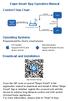 Ewpe Smart App Operation Manual Control Flow Chart intelligent home appliances Home Wi-Fi Cellular/ Other Wi-FI Home wireless router Home Wi-Fi APP Operating Systems Requirement for User's smart phone:
Ewpe Smart App Operation Manual Control Flow Chart intelligent home appliances Home Wi-Fi Cellular/ Other Wi-FI Home wireless router Home Wi-Fi APP Operating Systems Requirement for User's smart phone:
Como Mudar a Senha do Roteador Pelo IP o.1.1. Configure e Altere a Senha do seu Roteador acessando o IP Acesse o Site e Confira!
 Como Mudar a Senha do Roteador Pelo IP 192.168.o.1.1. Configure e Altere a Senha do seu Roteador acessando o IP 192.168.1.1. Acesse o Site e Confira! If you are using the IP address 192.168.0.1.1, take
Como Mudar a Senha do Roteador Pelo IP 192.168.o.1.1. Configure e Altere a Senha do seu Roteador acessando o IP 192.168.1.1. Acesse o Site e Confira! If you are using the IP address 192.168.0.1.1, take
BR localization: Hotfix 001. Technical documentation Documentação Técnica Version Oct 16, de outubro de 2018
 ENTERPRISE MANAGEMENT BR localization: Hotfix 001 Technical documentation Documentação Técnica Version 11.0.9 Oct 16, 2018 16 de outubro de 2018 Contents Prerequisites 3 Patch Installation 4 Instructions
ENTERPRISE MANAGEMENT BR localization: Hotfix 001 Technical documentation Documentação Técnica Version 11.0.9 Oct 16, 2018 16 de outubro de 2018 Contents Prerequisites 3 Patch Installation 4 Instructions
Page 1 of Rev D Steelcase Inc. Grand Rapids, MI U.S.A. Printed in U.S.A.
 Bivi Accessories - Top Shelf, Bottom Shelf & Hook Accessoires BiviMC - Tablette du haut, tablette du bas et crochet Acessórios Bivi - Prateleira superior, prateleira inferior e gancho Accesorios BiviTM
Bivi Accessories - Top Shelf, Bottom Shelf & Hook Accessoires BiviMC - Tablette du haut, tablette du bas et crochet Acessórios Bivi - Prateleira superior, prateleira inferior e gancho Accesorios BiviTM
Solaris 7980g. Guia de início rápido. Dispositivo de captura de imagens de área de apresentação PTBR-QS Rev A 11/15
 Solaris 7980g Dispositivo de captura de imagens de área de apresentação Guia de início rápido 7980-PTBR-QS Rev A 11/15 Nota: Consulte o guia do usuário para obter informações sobre a limpeza do dispositivo.
Solaris 7980g Dispositivo de captura de imagens de área de apresentação Guia de início rápido 7980-PTBR-QS Rev A 11/15 Nota: Consulte o guia do usuário para obter informações sobre a limpeza do dispositivo.
Easy Linux! FUNAMBOL FOR IPBRICK MANUAL. IPortalMais: a «brainmoziware» company www.iportalmais.pt. Manual Jose Lopes
 IPortalMais: a «brainmoziware» company www.iportalmais.pt FUNAMBOL FOR IPBRICK MANUAL Easy Linux! Title: Subject: Client: Reference: Funambol Client for Microsoft Outlook Doc.: Author: N/Ref.: Date: 2009-04-17
IPortalMais: a «brainmoziware» company www.iportalmais.pt FUNAMBOL FOR IPBRICK MANUAL Easy Linux! Title: Subject: Client: Reference: Funambol Client for Microsoft Outlook Doc.: Author: N/Ref.: Date: 2009-04-17
INTRODUçãO à PROGRAMAçãO PARA BIOINFORMáTICA COM PERL (VOLUME 2) (PORTUGUESE EDITION) BY DIEGO
 INTRODUçãO à PROGRAMAçãO PARA BIOINFORMáTICA COM PERL (VOLUME 2) (PORTUGUESE EDITION) BY DIEGO DOWNLOAD EBOOK : INTRODUçãO à PROGRAMAçãO PARA BIOINFORMáTICA COM PERL (VOLUME 2) (PORTUGUESE EDITION) BY
INTRODUçãO à PROGRAMAçãO PARA BIOINFORMáTICA COM PERL (VOLUME 2) (PORTUGUESE EDITION) BY DIEGO DOWNLOAD EBOOK : INTRODUçãO à PROGRAMAçãO PARA BIOINFORMáTICA COM PERL (VOLUME 2) (PORTUGUESE EDITION) BY
Page 1 of Rev B. Bivi Tool Outil Bivi Ferramenta Bivi Herramienta Bivi OR OU O
 R Bivi Trough Mount and Freestanding Privacy Panel Écran autoportant ou sur cadre passe-fil Bivi MC Conjunto da calha e painel de privacidade independente Bivi Bivi TM Panel autónomo de privacidad para
R Bivi Trough Mount and Freestanding Privacy Panel Écran autoportant ou sur cadre passe-fil Bivi MC Conjunto da calha e painel de privacidade independente Bivi Bivi TM Panel autónomo de privacidad para
BR localization: Hotfix 108. Technical documentation Documentação Técnica Version Oct 16, de outubro de 2018
 ENTERPRISE MANAGEMENT BR localization: Hotfix 108 Technical documentation Documentação Técnica Version 8.0.7 Oct 16, 2018 16 de outubro de 2018 Contents Prerequisites 3 Patch Installation 4 Instructions
ENTERPRISE MANAGEMENT BR localization: Hotfix 108 Technical documentation Documentação Técnica Version 8.0.7 Oct 16, 2018 16 de outubro de 2018 Contents Prerequisites 3 Patch Installation 4 Instructions
Guia de Instalação Rápida TEW-624UB TEW-644UB H/W: V1
 Guia de Instalação Rápida TEW-624UB TEW-644UB H/W: V1 Table Índice of Contents Português... 1. Antes de Iniciar... 2. Como Instalar... 3. Usando o Adaptador Wireless... Troubleshooting... 1 1 2 4 5 Version
Guia de Instalação Rápida TEW-624UB TEW-644UB H/W: V1 Table Índice of Contents Português... 1. Antes de Iniciar... 2. Como Instalar... 3. Usando o Adaptador Wireless... Troubleshooting... 1 1 2 4 5 Version
Computador móvel Dolphin TM Guia Rápido de Instalação
 Computador móvel Dolphin TM 6100 Guia Rápido de Instalação Computador móvel Dolphin 6100 Conteúdo da caixa Verifique se a caixa de seu produto contém os seguintes itens: Computador móvel Dolphin 6100
Computador móvel Dolphin TM 6100 Guia Rápido de Instalação Computador móvel Dolphin 6100 Conteúdo da caixa Verifique se a caixa de seu produto contém os seguintes itens: Computador móvel Dolphin 6100
ATLAS DE ACUPUNTURA VETERINáRIA. CãES E GATOS (EM PORTUGUESE DO BRASIL) BY CHOO HYUNG KIM
 Read Online and Download Ebook ATLAS DE ACUPUNTURA VETERINáRIA. CãES E GATOS (EM PORTUGUESE DO BRASIL) BY CHOO HYUNG KIM DOWNLOAD EBOOK : ATLAS DE ACUPUNTURA VETERINáRIA. CãES E GATOS Click link bellow
Read Online and Download Ebook ATLAS DE ACUPUNTURA VETERINáRIA. CãES E GATOS (EM PORTUGUESE DO BRASIL) BY CHOO HYUNG KIM DOWNLOAD EBOOK : ATLAS DE ACUPUNTURA VETERINáRIA. CãES E GATOS Click link bellow
COLLECTION HIDRÁULICO PAVIGRÉS
 COLLECTION COLLECTION - PAVIGRÉS - COLEÇÃO PAVIGRÉS . STORYT 197 x 197 mm 8,3 mm GRÉS PORCELÂNICO PORCELAIN TILES GRÉS PORCELANATO GRÈS CÉRAME FEINSTEINZEUGFLIESEN WHITE HD1 GREY HD2 HD3 HD4 GREEN HD5
COLLECTION COLLECTION - PAVIGRÉS - COLEÇÃO PAVIGRÉS . STORYT 197 x 197 mm 8,3 mm GRÉS PORCELÂNICO PORCELAIN TILES GRÉS PORCELANATO GRÈS CÉRAME FEINSTEINZEUGFLIESEN WHITE HD1 GREY HD2 HD3 HD4 GREEN HD5
Ology Bench - In-Fill Panel Banc Ology - Panneau Banco Ology - Panel de relleno Bancada Ology - Panel integrado intern
 Ology Bench - In-Fill Panel Banc Ology - Panneau Banco Ology - Panel de relleno Bancada Ology - Panel integrado intern If you have a problem, question, or request, call your local dealer, or Steelcase
Ology Bench - In-Fill Panel Banc Ology - Panneau Banco Ology - Panel de relleno Bancada Ology - Panel integrado intern If you have a problem, question, or request, call your local dealer, or Steelcase
Network Setup Troubleshooting Guide de dépannage réseau Solución de problemas de configuración de red Guia para Solução de Problemas de Rede
 FRANÇAIS ESPAÑOL PORT DO BRASIL ENGLISH Network Setup Troubleshooting Guide de dépannage réseau Solución de problemas de configuración de red Guia para Solução de Problemas de Rede Network Setup Troubleshooting
FRANÇAIS ESPAÑOL PORT DO BRASIL ENGLISH Network Setup Troubleshooting Guide de dépannage réseau Solución de problemas de configuración de red Guia para Solução de Problemas de Rede Network Setup Troubleshooting
Instrumentação Suportada em Computadores Pessoais
 Instrumentação Suportada em Computadores Pessoais GPIB under MATLAB A. Lopes Ribeiro arturlr@ist.utl.pt Using the GPIB Interface under MATLAB Control IEEE 488 Equipment GPIB adaptor board or GPIB-USB adaptor
Instrumentação Suportada em Computadores Pessoais GPIB under MATLAB A. Lopes Ribeiro arturlr@ist.utl.pt Using the GPIB Interface under MATLAB Control IEEE 488 Equipment GPIB adaptor board or GPIB-USB adaptor
Step by step to make the appointment at the Federal Police
 Step by step to make the appointment at the Federal Police Before you start, check if you have these documents with you: Visa Application Form; Birth Certificate (original); Passport; Brazilian home address
Step by step to make the appointment at the Federal Police Before you start, check if you have these documents with you: Visa Application Form; Birth Certificate (original); Passport; Brazilian home address
Leica Sprinter 50 / 150 / 150M / 250M Push the Button
 Leica Sprinter 50 / 150 / 150M / 250M Push the Button Leica Sprinter 50 / 150 Construction Levels Product Offering Sprinter 50 (Standard / US) Art. No. 762628 / 764686 Sprinter 50, 2.0 mm, electronic level
Leica Sprinter 50 / 150 / 150M / 250M Push the Button Leica Sprinter 50 / 150 Construction Levels Product Offering Sprinter 50 (Standard / US) Art. No. 762628 / 764686 Sprinter 50, 2.0 mm, electronic level
M185/M220. Setup Guide Guide d installation
 M185/M220 Setup Guide Guide d installation 2 Important Information LANGUAGES English...................... 5 Français..................... 6 Español..................... 7 Português....................
M185/M220 Setup Guide Guide d installation 2 Important Information LANGUAGES English...................... 5 Français..................... 6 Español..................... 7 Português....................
LIGHT PANEL CONTENTS Light Panel Power supply Fixtures (brackets, screws)
 Page 1 of 8 LIGHT PANEL 20367 CONTENTS Light Panel Power supply Fixtures (brackets, screws) ABOUT THIS PRODUCT The Light Panel may be used on a table top as a free-standing object, or mounted either horizontally
Page 1 of 8 LIGHT PANEL 20367 CONTENTS Light Panel Power supply Fixtures (brackets, screws) ABOUT THIS PRODUCT The Light Panel may be used on a table top as a free-standing object, or mounted either horizontally
COLLECTION HIDRÁULICO PAVIGRÉS
 COLLECTION PAVIGRÉS COLLECTION - PAVIGRÉS - COLEÇÃO . STORYT 197 x 197 mm 8,3 mm grés porcelânico Porcelain Tiles Grés Porcelanato Grès Cérame Feinsteinzeugfliesen WHITE HD1 GREY HD2 UPSIDEDOWN DD15 GEOFLOWER
COLLECTION PAVIGRÉS COLLECTION - PAVIGRÉS - COLEÇÃO . STORYT 197 x 197 mm 8,3 mm grés porcelânico Porcelain Tiles Grés Porcelanato Grès Cérame Feinsteinzeugfliesen WHITE HD1 GREY HD2 UPSIDEDOWN DD15 GEOFLOWER
Guia de Instalação Rápida TMR-121EC H/W: V1.0R
 Guia de Instalação Rápida TMR-121EC H/W: V1.0R Table Índice of Contents Português... 1. Antes de Iniciar... 2. Como Instalar... 1 1 3 Troubleshooting... 5 Version 07.09.2008 1. Antes de Iniciar Conteúdo
Guia de Instalação Rápida TMR-121EC H/W: V1.0R Table Índice of Contents Português... 1. Antes de Iniciar... 2. Como Instalar... 1 1 3 Troubleshooting... 5 Version 07.09.2008 1. Antes de Iniciar Conteúdo
Dallas RMD 169 Texas DJ
 Radio / MD Dallas RMD 69 Texas DJ Installation instructions Notice de montage Instrucciones de instalación Instruções de montagem G Safety precautions Installation and connection regulations In the event
Radio / MD Dallas RMD 69 Texas DJ Installation instructions Notice de montage Instrucciones de instalación Instruções de montagem G Safety precautions Installation and connection regulations In the event
PROCEDIMENTOS NECESSÁRIOS ANTES DE UTILIZAR O EQUIPAMENTO. Instalação do Rasther PC. Habilitação das Montadoras
 Guia Rápido Rasther PC PROCEDIMENTOS NECESSÁRIOS ANTES DE UTILIZAR O EQUIPAMENTO Antes de iniciar o uso do Rasther, será necessário instalar o programa Rasther PC, habilitar as montadoras adquiridas juntamente
Guia Rápido Rasther PC PROCEDIMENTOS NECESSÁRIOS ANTES DE UTILIZAR O EQUIPAMENTO Antes de iniciar o uso do Rasther, será necessário instalar o programa Rasther PC, habilitar as montadoras adquiridas juntamente
Guia de Instalação Rápida TEW-424UB H/W: V3.0R
 Guia de Instalação Rápida TEW-424UB H/W: V3.0R Table Índice of Contents... 1. Antes de Iniciar... 2. Como Instalar... 3. Configuração Wireless... Troubleshooting... 1 1 2 6 7 Version 08.04.2008 1. Antes
Guia de Instalação Rápida TEW-424UB H/W: V3.0R Table Índice of Contents... 1. Antes de Iniciar... 2. Como Instalar... 3. Configuração Wireless... Troubleshooting... 1 1 2 6 7 Version 08.04.2008 1. Antes
VC Series Round Vinyl Caps
 1 VC Series Round Vinyl Caps (Round Vinyl Caps) Series VC Caps are extremely flexible and durable protective closures which are ideal for use as thread protectors, dust and moisture seals, pipe and stud
1 VC Series Round Vinyl Caps (Round Vinyl Caps) Series VC Caps are extremely flexible and durable protective closures which are ideal for use as thread protectors, dust and moisture seals, pipe and stud
DIBELS TM. Portuguese Translations of Administration Directions
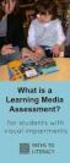 DIBELS TM Portuguese Translations of Administration Directions Note: These translations can be used with students having limited English proficiency and who would be able to understand the DIBELS tasks
DIBELS TM Portuguese Translations of Administration Directions Note: These translations can be used with students having limited English proficiency and who would be able to understand the DIBELS tasks
As 10 bobagens mais comuns que as pessoas inteligentes cometem (Portuguese Edition)
 As 10 bobagens mais comuns que as pessoas inteligentes cometem (Portuguese Edition) Arthur Freeman, Rose Dewolf Click here if your download doesn"t start automatically As 10 bobagens mais comuns que as
As 10 bobagens mais comuns que as pessoas inteligentes cometem (Portuguese Edition) Arthur Freeman, Rose Dewolf Click here if your download doesn"t start automatically As 10 bobagens mais comuns que as
Revista da Propriedade Industrial. Nº de Maio de Comunicados Seção I
 Revista da Propriedade Industrial Nº 2524 21 de Maio de 2019 Comunicados Seção I REPÚBLICA FEDERATIVA DO BRASIL Presidente Jair Bolsonaro MINISTÉRIO DA ECONOMIA Ministro da Economia Paulo Roberto Nunes
Revista da Propriedade Industrial Nº 2524 21 de Maio de 2019 Comunicados Seção I REPÚBLICA FEDERATIVA DO BRASIL Presidente Jair Bolsonaro MINISTÉRIO DA ECONOMIA Ministro da Economia Paulo Roberto Nunes
Quickstart Guide. WiPry-Pro Combo
 Quickstart Guide CONNECT TO APPLE DEVICE ACCESSORY EXTERNAL TRIGGER 2.4-2.5GHz ANTENNA WARNING DO NOT APPLY MORE THAN 20DBM TO THE ANTENNA WITHOUT EXTERNAL ATTENUATION WARNING DO NOT APPLY MORE THAN -0.5/+3.8V
Quickstart Guide CONNECT TO APPLE DEVICE ACCESSORY EXTERNAL TRIGGER 2.4-2.5GHz ANTENNA WARNING DO NOT APPLY MORE THAN 20DBM TO THE ANTENNA WITHOUT EXTERNAL ATTENUATION WARNING DO NOT APPLY MORE THAN -0.5/+3.8V
1. Product Name. 2. Product Code. 3. Colour. 4. Brief Description. 5. Contents. 6. Snoezelen Stimulations. Fibre Optic UFO
 1. Product Name Fibre Optic UFO 2. Product Code 16692 3. Colour Transparent base*; white fibres * Base may be silver-coloured, subject to availability 4. Brief Description Captivating, fine fibre optics.
1. Product Name Fibre Optic UFO 2. Product Code 16692 3. Colour Transparent base*; white fibres * Base may be silver-coloured, subject to availability 4. Brief Description Captivating, fine fibre optics.
x16 x4 x4 Contents Contenu Contenuto Contenido Inhalte Conteúdo Important Important Importante Importante Wichtig Importante
 Description/Déscription/Descrizione/Descripción/Beschreibung/Descrição pplication/pplication/pplicazione/plicación/plicação/verwendung Part Number/Référence produit/codice Pezzo/Número de pieza/número
Description/Déscription/Descrizione/Descripción/Beschreibung/Descrição pplication/pplication/pplicazione/plicación/plicação/verwendung Part Number/Référence produit/codice Pezzo/Número de pieza/número
Revista da Propriedade Industrial. Nº de Março de Comunicados Seção I
 Revista da Propriedade Industrial Nº 2516 26 de Março de 2019 Comunicados Seção I REPÚBLICA FEDERATIVA DO BRASIL Presidente Jair Bolsonaro MINISTÉRIO DA ECONOMIA Ministro da Economia Paulo Roberto Nunes
Revista da Propriedade Industrial Nº 2516 26 de Março de 2019 Comunicados Seção I REPÚBLICA FEDERATIVA DO BRASIL Presidente Jair Bolsonaro MINISTÉRIO DA ECONOMIA Ministro da Economia Paulo Roberto Nunes
SONDA DE ÁGUA QUENTE SANITÁRIA
 SONDA DE ÁGUA QUENTE SANITÁRIA PT Avisos preliminares Estas instruções são parte integrante do manual do aparelho no qual o KIT é instalado. Consulte este manual para as ADVERTÊNCIAS GERAIS e REGRAS FUNDAMENTAIS
SONDA DE ÁGUA QUENTE SANITÁRIA PT Avisos preliminares Estas instruções são parte integrante do manual do aparelho no qual o KIT é instalado. Consulte este manual para as ADVERTÊNCIAS GERAIS e REGRAS FUNDAMENTAIS
User Guide Guia de utilizador
 OPTICAL GAMING MOUSE RATO ÓTICO GAMING User Guide Guia de utilizador EN BUTTONS 1 3 2 4 6 5 1) Left button 2) Scroll wheel 3) Right Button 4) Forward button 5) Backward Button 6) DPI button EN INSTALLATION
OPTICAL GAMING MOUSE RATO ÓTICO GAMING User Guide Guia de utilizador EN BUTTONS 1 3 2 4 6 5 1) Left button 2) Scroll wheel 3) Right Button 4) Forward button 5) Backward Button 6) DPI button EN INSTALLATION
Statecharts Yakindu Tool
 Statecharts Yakindu Tool 1 Agenda Introduction Installing Modeling Simulation Practice 2 https://www.itemis.com/en/yakindu/statechart-tools/ 3 Features Modeling Syntax checking Simulation Integration with
Statecharts Yakindu Tool 1 Agenda Introduction Installing Modeling Simulation Practice 2 https://www.itemis.com/en/yakindu/statechart-tools/ 3 Features Modeling Syntax checking Simulation Integration with
DIVERSOS PEDRAVELHA REF REF 1123 ± 14 Kg 43 x Ø 23cm S/ACESSÓRIOS REF ± 421 Kg 207 x Ø 126cm REF 1124 ± 180 Kg 140 x Ø 100cm
 CATÁLOGO DIVERSOS DIVERSOS REF 1123 REF 1124.1 REF 1124 REF 1123 ± 14 Kg 43 x Ø 23cm S/ACESSÓRIOS REF 1124.1 ± 421 Kg 207 x Ø 126cm REF 1124 ± 180 Kg 140 x Ø 100cm REF 1166 REF 1166.1 REF 1166.2 REF 1139
CATÁLOGO DIVERSOS DIVERSOS REF 1123 REF 1124.1 REF 1124 REF 1123 ± 14 Kg 43 x Ø 23cm S/ACESSÓRIOS REF 1124.1 ± 421 Kg 207 x Ø 126cm REF 1124 ± 180 Kg 140 x Ø 100cm REF 1166 REF 1166.1 REF 1166.2 REF 1139
BR localization: Hotfix 003. Technical documentation Documentação Técnica Version Dec 12, de Dezembro de 2018
 ENTERPRISE MANAGEMENT BR localization: Hotfix 003 Technical documentation Documentação Técnica Version 11.10.0 Dec 12, 2018 12 de Dezembro de 2018 Contents Prerequisites 3 Patch Installation 4 Instructions
ENTERPRISE MANAGEMENT BR localization: Hotfix 003 Technical documentation Documentação Técnica Version 11.10.0 Dec 12, 2018 12 de Dezembro de 2018 Contents Prerequisites 3 Patch Installation 4 Instructions
Granit 1910i. Guia Rápido de Operação. Leitor Industrial de Captura de Imagem. GRNT-BP-QS Rev A 10/12
 Granit 1910i Leitor Industrial de Captura de Imagem Guia Rápido de Operação GRNT-BP-QS Rev A 10/12 Observação: Consulte o guia do usuário para obter informações sobre a limpeza do dispositivo. Para obter
Granit 1910i Leitor Industrial de Captura de Imagem Guia Rápido de Operação GRNT-BP-QS Rev A 10/12 Observação: Consulte o guia do usuário para obter informações sobre a limpeza do dispositivo. Para obter
Shell Script Melhorando tarefas. Daniel Bauermann
 Shell Script Melhorando tarefas Daniel Bauermann dbauermann@uol.com.br O que vou ver hoje? Introdução sobre Shell Script Um curso relâmpago de Shell Script Introdução O que é Shell? Shell = Concha Fonte:
Shell Script Melhorando tarefas Daniel Bauermann dbauermann@uol.com.br O que vou ver hoje? Introdução sobre Shell Script Um curso relâmpago de Shell Script Introdução O que é Shell? Shell = Concha Fonte:
