Gefeliciteerd met uw nieuwe Conceptronic 300N Wireless PCI Card. 1. Inhoud verpakking
|
|
|
- Otávio Diegues Álvaro
- 7 Há anos
- Visualizações:
Transcrição
1 NEDERLANDS Conceptronic C300Ri versie 3.0 Gebruiksaanwijzing Gefeliciteerd met uw nieuwe Conceptronic 300N Wireless PCI Card In deze gebruiksaanwijzing vindt u stap-voor-stap instructies voor de installatie van de Conceptronic 300N Wireless PCI Card op uw computer. Als u meer informatie of ondersteuning voor uw product nodig heeft, kunt u het beste naar onze Service & Support website op gaan en een van de volgende mogelijkheden kiezen: FAQ Downloads Contact : Database met veel gestelde vragen : Gebruiksaanwijzingen, stuurprogramma's, firmware en overige downloads : Contact opnemen met Conceptronic Support Voor algemene informatie over Conceptronic producten gaat u naar de Conceptronic website op De informatie in deze gebruiksaanwijzing is gebaseerd op Windows 7 en Vista en kan dus afwijken van het gebruik op uw computer als deze een ander besturingssysteem heeft. Voor sommige functie die in deze handleiding worden beschreven, moet u uw draadloze router of access point handmatig bedienen of instellen. Zie de documentatie van uw draadloze router/access point voor meer informatie over deze functies. 1. Inhoud verpakking U vindt de volgende items in de verpakking van de Conceptronic 300N Wireless PCI Card: Conceptronic 300N Wireless PCI Card (C300Ri v3.0) 2x antenne Product-cd Deze meertalige gebruiksaanwijzing Garantiekaart en boekje CE-verklaring 1
2 NEDERLANDS 2. Plaats van de onderdelen van de 300N Wireless PCI Card Item Beschrijving Status Betekenis A. R-SMA aansluiting - Antenne-aansluiting. B. Activiteitlampje Uit De adapter is niet verbonden met een netwerk. Knippert onregelmatig De adapter is verbonden met een netwerk en er worden gegevens ontvangen/verzonden. C. PCI connector - Hiermee zet u de C300Ri in uw computer. 3. Hardware installeren Voordat u de stuurprogramma's en de software kunt installeren, moet u de 300N Wireless PCI Card in uw computer zetten. Schakel uw computer uit en haal daarna de stekker uit het stopcontact. Open de behuizing van uw computer door het zijpaneel los te schroeven en te verwijderen. Zoek een lege PCI-sleuf op en verwijder het bijbehorende beschermplaatje uit de achterkant van de computerbehuizing. Zet de 300N Wireless PCI Card voorzichtig in de lege PCI-sleuf en schroef hem vast aan de computerbehuizing. Sluit de computerbehuizing en monteer de 2 antennes op de 300N Wireless PCI Card. Zet uw computer aan. Uw computer herkent de nieuwe hardware en de Wizard nieuwe hardware gevonden wordt gestart. Negeer deze wizard en klik op Cancel (Annuleren) om de wizard te sluiten. U kunt nu verdergaan met hoofdstuk 4 voor het installeren van stuurprogramma's en software. NB: Wanneer u gebruik maakt van Windows 7 kunt u hoofdstuk 4 overslaan, omdat Windows 7 zelf over de benodigde stuurprogramma's beschikt en deze automatisch installeert. Overigens zijn bij gebruik van Windows 7 stuurprogramma's de WPS-functionaliteit en het hulpprogramma Conceptronic Wireless Network Configuration Utility niet beschikbaar. Als u hoofdstuk 4 overslaat, kunt u ook paragraaf 5.1 t/m 5.4 overslaan en verdergaan met paragraaf
3 NEDERLANDS 4. Stuurprogramma's en software installeren Nadat u de 300N Wireless PCI Card in uw computer heeft gezet, kunt u de Conceptronic stuurprogramma's en overige software installeren. A. Doe de meegeleverde cd in het cd-station van uw computer. Het venster Automatisch afspelen wordt weergegeven. Klik op Run Autorun.exe (Autorun.exe uitvoeren) om het installatiemenu te starten. NB: Als het venster Automatisch afspelen niet verschijnt, kunt u het installatiemenu starten door met de Windows Verkenner naar Deze computer te gaan en te dubbelklikken op het optische schijfstation waar de cd in zit. B. Selecteer de keuze Install Drivers & Software (Stuurprogramma's en software installeren) in het autorunmenu. De installatiewizard verschijnt. NB: Als u een Gebruikersaccountbeheer (User Account Control) melding krijgt, moet u deze accepteren door op Ja te klikken. C. Accepteer de licentieovereenkomst door I Agree... (Ik ga akkoord ) te selecteren en klik op Next (Volgende) om verder te gaan. D. Selecteer Install driver and Conceptronic Wireless Network Configuration Utility (Stuurprogramma s en Conceptronic hulpprogramma installeren) als u de Conceptronic configuratiesoftware wilt gebruiken, of selecteer Install drivers only (Alleen stuurprogramma s installeren) als u het standaard configuratieprogramma van Microsoft voor draadloze verbindingen wilt gebruiken. Klik op Next (Volgende) om door te gaan. NB: Als u Windows XP gebruikt en gekozen heeft voor installatie van zowel stuurprogramma s als hulpprogramma, wordt gevraagd welk configuratiehulpprogramma u wilt gebruiken. Selecteer Conceptronic Configuration Tool en klik op Next (Volgende) om door te gaan. E. Klik op Install (Installeren) om het stuurprogramma en de software op uw computer te installeren. De stuurprogramma's (en eventueel de software) worden nu op uw computer geïnstalleerd. F. Klik na afloop van de installatie op Finish (Voltooien) om de installatiewizard te sluiten. G. Het hulpprogramma Conceptronic Wireless Network Configuration Utility wordt geopend als u ervoor heeft gekozen om zowel de stuurprogramma's als de software te installeren. NB: We raden u aan om na de installatie van de nieuwe hardware uw computer opnieuw op te starten. U kunt nu verdergaan met hoofdstuk 5 om verbinding te maken met een draadloos netwerk. 3
4 NEDERLANDS 5. Verbinden met een draadloos netwerk In dit hoofdstuk leest u hoe u verbinding kunt maken met uw draadloze netwerk via de 300N Wireless PCI Card en het hulpprogramma Conceptronic Wireless Network Configuration Utility. NB: De WPS-functionaliteit en het hulpprogramma Conceptronic Wireless Network Configuration Utility zijn niet beschikbaar als u ervoor heeft gekozen om de ingebouwde stuurprogramma's van Windows 7 te gebruiken of in het vorige hoofdstuk bij de installatie van de stuurprogramma's en de software heeft gekozen voor Install drivers only (Alleen stuurprogramma's installeren). In dat geval is paragraaf voor u niet van toepassing. U kunt dan verdergaan met paragraaf 5.5 voor informatie hoe u verbinding kunt maken met uw draadloze netwerk. 5.1 Hulpprogramma Conceptronic Wireless Network Config Utility Na afloop van de installatie van de stuurprogramma's en de software wordt het hulpprogramma Conceptronic Wireless Network Configuration Utility geopend en ziet u de draadloze netwerken in uw omgeving op het scherm: Als het hulpprogramma niet wordt geopend, dubbelklikt u in het systeemvak op het pictogram van dit programma: U kunt op twee verschillende manieren verbinding maken met uw draadloze netwerk: automatisch met behulp van de WPS-functie (Wi-Fi Protected Setup) of handmatig met het hulpprogramma Wireless Network Configuration. 4
5 NEDERLANDS 5.2 Automatisch verbinden met behulp van de virtuele WPS-knop De Conceptronic 300N Wireless PCI Card ondersteunt Virtual WPS (Wi-Fi Protected Setup, beveiligde instelling draadloos netwerk met knop in de software). WPS is een standaard waarmee u uw draadloze netwerk eenvoudig kunt beveiligen. Met WPS beveiligt u uw draadloze netwerk in slechts enkele eenvoudige stappen zonder dat hiervoor kennis van de verschillende encryptiemethodes vereist is. NB: Om de WPS-functie van uw 300N Wireless PCI Card te kunnen gebruiken, moet uw router of access point eveneens WPS ondersteunen. - Selecteer in het hulpprogramma de pagina WPS. - Start de WPS-configuratie op uw router of access point door op de WPS-knop van het apparaat te drukken of in de web-interface van het apparaat op de WPS-knop te klikken. - Druk in het hulpprogramma op de virtuele WPS-knop (met opschrift PBC ). Als de knop wordt ingedrukt, probeert het hulpprogramma verbinding te maken met uw draadloze netwerk. Als het hoofdvenster van het hulpprogramma op uw scherm staat, ziet u onderaan dit venster de WPS-activiteit: Wanneer de WPS-authenticatie is gelukt, ziet u even de melding Get WPS profile successfully (WPSprofiel verkregen). - Selecteer het zojuist aangemaakte WPS-profiel in de WPS Profile List (WPS profielenlijst) en klik op Connect (Verbinden) om draadloos verbinding te maken. U wordt nu verbonden met uw draadloze netwerk. Het hulpprogramma geeft de signaalsterkte aan in uw systeemvak: 5
6 NEDERLANDS 5.3 Automatisch verbinden met de WPS pin-codefunctie Als uw router of access point over WPS beschikt maar geen (virtuele) drukknop heeft, kunt u ook een WPSverbinding maken met behulp van de pin-codefunctie. NB: Dit is alleen mogelijk als de WPS pin-codefunctie kan worden ingesteld in de web-interface van uw draadloze router of access point. Het hulpprogramma kan werken in de stand Enrollee (Aangemeld apparaat) of Registrar (Registrerend apparaat): - Als voor Enrollee wordt gekozen, genereert het hulpprogramma zelf een pin-code die vervolgens in de WPS-configuratie van uw router of access point moet worden ingegeven. - Als voor Registrar wordt gekozen, moet u een pin-code ingeven in het hulpprogramma. Deze stand is nodig wanneer uw router of access point een pin-code afgeeft die voor de draadloze verbinding moet worden gebruikt. - Activeer de WPS pin-codefunctie op uw router of access point. - Selecteer de juiste Config Mode in het hulpprogramma, zoals aangegeven in het voorgaande. - Klik in het hulpprogramma op de PIN knop. U ziet nu de WPS-activiteit onderin het venster: Wanneer de WPS-autorisatie is gelukt, ziet u even de melding PIN - Get WPS profile successfully (PIN WPS-profiel verkregen). - Selecteer het zojuist aangemaakte WPS-profiel in de WPS Profile List (WPS profielenlijst) en klik op Connect (Verbinden) om draadloos verbinding te maken. U wordt nu verbonden met uw draadloze netwerk. Het hulpprogramma geeft de signaalsterkte aan in uw systeemvak: 6
7 NEDERLANDS 5.4 Handmatig verbinding maken met uw draadloze netwerk Het hulpprogramma toont alle draadloze netwerken die binnen bereik zijn van uw 300N Wireless PCI Card. Als uw draadloze netwerk niet wordt getoond, kunt u op de knop Rescan (Opnieuw scannen) klikken om opnieuw naar netwerken te zoeken. - Selecteer in de lijst van draadloze netwerken het netwerk waarmee u verbinding wilt maken. - Klik op Add to Profile (Aan profiel toevoegen). Het hulpprogramma klapt in en de opties van Add to Profile (Aan profiel toevoegen) worden getoond. NB: Als u tijdelijk verbinding wilt maken met een draadloos netwerk (zoals een hotspot), kunt u ook de knop Connect (Verbinden) gebruiken. Als u in plaats van de knop Add to Profile de knop Connect gebruikt, wordt de verbindingsinformatie verwijderd wanneer u uw computer opnieuw opstart. Netwerk zonder wachtwoordbeveiliging: Geef een naam in voor uw profiel, zorg ervoor dat de juiste SSID (identificatie van het draadloze netwerk) is geselecteerd en klik op de knop OK om het profiel aan uw profielenlijst toe te voegen. Het hulpprogramma opent automatisch het venster Profile (Profiel). Selecteer het zojuist aangemaakte profiel en klik op de knop Activate (Activeren) om verbinding te maken met het draadloze netwerk. Het hulpprogramma maakt nu rechtstreeks verbinding met het draadloze netwerk. Wanneer de verbinding tot stand is gebracht, geeft het hulpprogramma de signaalsterkte aan in uw systeemvak: NB: Als u verbinding met uw eigen netwerk maakt en het netwerk niet met een wachtwoord beveiligd is, raden we u aan de wachtwoordbeveiliging van uw netwerk in te schakelen om toegang door onbevoegden te voorkomen. 7
8 NEDERLANDS Netwerk met wachtwoordbeveiliging: Geef een naam in voor uw profiel, zorg ervoor dat de juiste SSID (identificatie van het draadloze netwerk) is geselecteerd en klik op de knop Auth.\Encry. (Authenticatie/encryptie). Controleer of de automatisch vastgestelde beveiligingsmethode klopt met de instellingen van uw draadloze netwerk en geef de beveiligingssleutel of wachtwoordzin van uw draadloze netwerk in in het veld WPA Preshared Key (Vooraf gedeelde WPA-sleutel). NB: Op sommige routers en access points vindt u de standaard beveiligingssleutel (encryption key) of wachtwoordzin (passphrase) op een etiket aan de onderkant van het apparaat. Klik op de knop OK om het profiel aan uw profielenlijst toe te voegen. Het hulpprogramma opent automatisch het venster Profile (Profiel). Selecteer het zojuist aangemaakte profiel en klik op de knop Activate (Activeren) om verbinding te maken met het draadloze netwerk. Het hulpprogramma maakt nu rechtstreeks verbinding met het draadloze netwerk. Wanneer de verbinding tot stand is gebracht, geeft het hulpprogramma de signaalsterkte aan in uw systeemvak: 8
9 NEDERLANDS 5.5 Als alleen de stuurprogramma's zijn geïnstalleerd, of bij gebruik van Windows 7 Wanneer u ervoor gekozen heeft om de stuurprogramma's/software van Conceptronic niet te installeren omdat u Windows 7 gebruikt, of alleen de Conceptronic stuurprogramma's heeft geïnstalleerd (dus zonder de overige software) moet u de normale Windows wizard gebruiken om verbinding te maken met een draadloos netwerk: U vindt informatie over de wizards voor draadloze netwerkverbinding op de volgende internetpagina's: NB: Zonder de Conceptronic stuurprogramma's en software kunt u geen gebruik maken van WPS. Als u de WPS-functionaliteit wilt gebruiken, moet u de stuurprogramma's en de software (opnieuw) installeren zoals beschreven in hoofdstuk 4. Veel plezier met de Conceptronic 300N Wireless PCI Card! 9
10 ENGLISH Conceptronic C300Ri Version 3.0 User Manual Congratulations on the purchase of your Conceptronic 300N Wireless PCI Card This user manual gives you a step-by-step explanation of how to install and use the Conceptronic 300N Wireless PCI Card on your computer. If you need more information or support for your product, we advise you to visit our Service & Support website at and select one of the following options: FAQ Downloads Contact : Frequently Asked Questions database : Manuals, Drivers, Firmware and more downloads : Contact Conceptronic Support For general information about Conceptronic products visit the Conceptronic website at The information in this manual is based on Windows 7 and Vista, but can differ from your computer when you are using a different operating system. Some functions described in this manual will require manual operation or configuration of your wireless router or access point. Refer to the documentation of your wireless router or access point for more information regarding these functions. 1. Package contents The following items are present in the package of the Conceptronic 300N Wireless PCI Card: Conceptronic 300N Wireless PCI Card (C300Ri v3.0) 2x Antenna Product CD-ROM This multi language user manual Warranty card & CE declaration booklet 10
11 ENGLISH 2. The 300N Wireless PCI Card explained Nr Description Status Explanation A. R-SMA Connector - Connector for the wireless antenna. B. Activity LED Off The adapter is not connected to a network. Flashing randomly The adapter is connected to a network and sending or receiving data. C. PCI connector - Connector to put the C300Ri in your computer. 3. Hardware installation Before you can install the drivers & software, you need to insert the 300N Wireless PCI Card in your computer. Turn off your computer and disconnect the computer from the AC outlet. Open your computer case by removing the screws from the back and remove the panel. Find a free PCI slot and remove the protective plate from your computer case. Insert the 300N Wireless PCI Card gently in a free PCI slot and fix it with a screw to your computer casing. Close your computer case and assemble the 2 antenna s to the 300N Wireless PCI Card. Turn on your computer. The computer will recognize new hardware and shows the New Hardware Wizard. Ignore this wizard or click on Cancel to close this wizard. You can now proceed with the driver & software installation, described in chapter 4. Note: When using Windows 7, you may skip chapter 4, since windows 7 will automatically install the needed native drivers. However, when using these native drivers, the WPS functionality and the Conceptronic Wireless Network Configuration Utility are not available. When you choose to skip chapter 4, you can also skip chapter 5.1 ~ 5.4 and continue to chapter
12 ENGLISH 4. Driver & software installation When the 300N Wireless PCI Card is installed in your computer, you can proceed with installing the Conceptronic drivers & software. A. Insert the CD-ROM in the optical drive of your computer. The AutoPlay option will be shown automatically. Click on Run Autorun.exe to start the autorun menu. Note: If the AutoPlay option is not shown, you can start the autorun menu by browsing to Computer and double clicking on your optical drive. B. Select the option Install Drivers & Software from the autorun menu. The installation wizard will appear. Note: You might get a User Account Control warning message, which you will need to accept by clicking on Yes. C. Accept the License Agreement by selecting I Agree.. and click on Next to proceed. D. Select Install driver and Conceptronic Wireless Network Configuration Utility if you want to use the Conceptronic software, or select Install drivers only if you want to use the standard Windows Wireless Configuration utility. Click on Next to proceed. Note: If you are using Windows XP and selected to install both drivers and utility, you will be asked which Configuration Tool you want to use. Select Conceptronic Configuration Tool and click on Next to proceed. E. Click on Install to install the driver and software. The drivers & software (if selected) will be installed on your computer. F. When the installation is finished, click on Finish to close the installation wizard. G. The Conceptronic Wireless Network Configuration Utility will be shown if you have selected to install the drivers and the software. Note: It is recommended to restart your computer when the new hardware installation has been completed. You can now proceed to chapter 5 to connect to a wireless network. 12
13 ENGLISH 5. Connect to a wireless network This chapter will explain how you can connect to your wireless network by using the 300N Wireless PCI Card and the Conceptronic Wireless Network Configuration Utility. Note: If you have chosen to use the native drivers of Windows 7, or you have chosen Install drivers only during the installation of the drivers & software in the previous chapter, the WPS functionality and the Conceptronic Wireless Network Configuration Utility will not be available. Therefore, chapter 5.1 ~ 5.4 will not apply for you. Continue to chapter 5.5 for information how you can connect to your wireless network. 5.1 The Conceptronic Wireless Network Config Utility When the installation of the drivers & software is completed, the Conceptronic Wireless Network Configuration Utility will be shown on your screen, displaying the wireless networks in your area: If the wireless utility is not shown, double click on the system tray icon of the wireless utility: Connecting to your wireless network can be done in two different ways: automatically using the Wi-Fi Protected Setup (WPS) option or manually using the wireless utility. 13
14 ENGLISH 5.2 Connect automatically using the Virtual WPS Push Button The Conceptronic 300N Wireless PCI Card supports Virtual WPS (Wi-Fi Protected Setup). WPS is a standard to easily secure your wireless network. With WPS you can protect your wireless network with just a few easy steps without knowledge of different encryption methods. Note: To use the WPS option of the 300N Wireless PCI Card, your router or access point also needs to support WPS. - Select the page WPS in the wireless utility. - Start WPS configuration on your router or access point by either pressing the WPS button on the device or the soft button in the web interface of the device. - Press the the virtual WPS Push Button (named PBC ) in the wireless utility. The wireless utility will be triggered by the (virtual) WPS button and will try to connect to your wireless network. If the wireless utility main window is shown on your screen, you can see the WPS activity at the bottom of the window: When the WPS Push Button authentication is completed successfully, the message Get WPS profile successfully will be shown shortly. - Select the newly created WPS profile from the WPS Profile List and click on Connect to establish the wireless connection. You are now connected to your wireless network. The wireless utility will indicate the signal strength in your system tray: 14
15 ENGLISH 5.3 Connect automatically using the WPS PIN Code function When your router or access point is WPS capable, but does not have a (virtual) push button, you can create a WPS connection using the PIN Code function. Note: Your wireless router or access point needs to have the WPS PIN Code function in its web interface in order to use this function. The wireless utility can work in Enrollee or Registrar mode: - When Enrollee is selected, the wireless utility will generate a PIN Code which must be entered in the WPS configuration of your router or access point. - When Registrar mode is selected, you can enter a PIN Code in the wireless utility. This mode is needed when your router or access point provides a PIN Code which must be used for the wireless connection. - Activate the WPS PIN Code function on your router or access point. - Select the correct Config Mode in the wireless utility, according to the information above. - Click on the PIN button in the wireless utility. You can see the WPS activity at the bottom of the window: When the WPS PIN Code authentication is completed successfully, the message PIN Get WPS profile successfully will be shown shortly. - Select the newly created WPS profile from the WPS Profile List and click on Connect to establish the wireless connection. You are now connected to your wireless network. The wireless utility will indicate the signal strength in your system tray: 15
16 ENGLISH 5.4 Connect manually to your wireless network The wireless utility will automatically show all available wireless networks within the range of your 300N Wireless PCI Card. If your wireless network is not shown, click on the Rescan button to scan for available wireless networks. - Select the network you want to connect to from the list of available wireless networks. - Click on Add to Profile. The wireless utility will collaps and shows the Add to Profile options. Note: If you want to connect to a temporary wireless network (for example: a hotspot), you can also use the Connect button. When using the Connect button instead of the Add to Profile button, the connection information will be deleted when you restart your computer. Non-password protected network (unsecured): Enter a name for your profile, verify that the correct SSID (wireless network) is selected and click the OK button to add the profile your profile list. The Wireless Utility will automatically open the Profile window. Select the new created profile and click the Activate button to connect to the wireless network. The wireless utility will connect to the wireless network directly. When you are connected, the wireless utility will indicate the signal strength in your system tray: Note: If you are connecting to your own network and it is unsecured (not protected by a password), we advise you to enable security on your network to prevent unauthorized access to your network. 16
17 ENGLISH Password protected network (secured): Enter a name for your profile, verify that the correct SSID (wireless network) is selected click on the Auth.\Encry. Button. Verify if the automatically selected security matches the settings of your wireless networks and enter the encryption key or passphrase of your wireless network into the WPA Preshared Key field. Note: On some routers or access points, the default encryption key or passphrase is mentioned on a sticker at the bottom of the device. Click the OK button to add the profile your profile list. The wireless utility will automatically open the Profile window. Select the new created profile and click the Activate button to connect to the wireless network. The wireless utility will connect to the wireless network directly. When you are connected, the wireless utility will indicate the signal strength in your system tray: 17
18 ENGLISH 5.5 Driver only or Windows 7 native driver installation When you have chosen not to install the Conceptronic drivers & software for Windows 7, or you have only installed the Conceptronic drivers without the software, you need to use the standard Windows wireless network connection wizard to connect to a wireless network: You can find connection information for these wireless network connection wizards on the following links: Note: Without the Conceptronic drivers & software, you cannot use the WPS functionality. If you want to use the WPS functionality, (re)install the drivers & software as described in chapter 4. Enjoy the use of the Conceptronic 300N Wireless PCI Card! 18
19 ESPAÑOL C300Ri versión 3.0 de Conceptronic Manual de usuario Felicidades por la compra de su Tarjeta PCI Inalámbrica 300N de Conceptronic. Este manual de usuario le orientará paso a paso sobre cómo instalar y utilizar la Tarjeta PCI Inalámbrica 300N de Conceptronic en su ordenador. Si necesita más información o soporte técnico acerca de su producto, le recomendamos que visite nuestra página web de Servicio y Soporte ( y seleccione una de las siguientes opciones: FAQ Descargas Contactar : Base de datos con las preguntas más frecuentes (FAQ) : Manuales, drivers, firmware y otras descargas : Contactar con el servicio técnico de Conceptronic Para información general sobre los productos de Conceptronic, visite la página web de Conceptronic: La información de este manual está basada en Windows 7 y Vista, y las indicaciones podrían no coincidir exactamente con su caso si utiliza un sistema operativo diferente. Algunas funciones descritas en este manual requerirán que configure manualmente su router o punto de acceso inalámbrico. Consulte la documentación de su router o punto de acceso inalámbrico para más información acerca de estas funciones. 1. Contenido del paquete El paquete de la Tarjeta PCI Inalámbrica 300N de Conceptronic contiene los elementos siguientes: Tarjeta PCI Inalámbrica 300N de Conceptronic (C300Ri v3.0) 2 antenas CD-ROM del producto. Este manual de usuario multilingüe Tarjeta de garantía y folleto de declaración de conformidad de la CE. 19
20 ESPAÑOL 2. Descripción de la Tarjeta PCI Inalámbrica 300N N.º Descripción Estado Explicación A. Conector R-SMA - Conector para la antena inalámbrica. B. LED de actividad OFF El adaptador no está conectado a ninguna red. Parpadeo irregular El adaptador está conectado a una red y está enviando o recibiendo datos. C. Conector PCI - Conector para conectar el C300Ri a su ordenador. 3. Instalación del hardware Antes de instalar los drivers y el software, debe introducir la Tarjeta PCI Inalámbrica 300N en su ordenador. Apague el ordenador y desconéctelo de la toma de corriente. Abra la caja del ordenador quitando los tornillos de la parte trasera y retire la carcasa. Busque una ranura PCI libre y retire la placa protectora de la caja del ordenador. Introduzca la Tarjeta PCI Inalámbrica 300N con cuidado en una ranura PCI libre y fíjela con un tornillo a la caja del ordenador. Cierre la caja del ordenador y acople las 2 antenas a la Tarjeta PCI Inalámbrica 300N. Encienda el ordenador. Su ordenador detectará el nuevo hardware y mostrará el Asistente de instalación de nuevo hardware. Ignore este asistente o haga clic en Cancelar para cerrarlo. Ahora puede proceder a la instalación de los drivers y el software, lo cual se describe en el apartado 4. Si utiliza Windows 7, puede omitir el apartado 4, ya que Windows 7 instalará los drivers nativos necesarios. No obstante, al utilizar esos drivers nativos, la funcionalidad WPS y la Utilidad de Configuración de Red Inalámbrica de Conceptronic no estarán disponibles. Si omite el apartado 4, también puede omitir los apartados 5.1 a 5.4 y continuar en el apartado
21 ESPAÑOL 4. Instalación de los drivers y el software Una vez haya conectado la Tarjeta PCI Inalámbrica 300N a su ordenador, puede proceder a la instalación de los drivers y el software de Conceptronic. A. Introduzca el CD-ROM en la unidad óptica de su ordenador. Automáticamente aparecerá el cuadro de diálogo de reproducción automática (AutoPlay). Haga clic en Ejecutar Autorun.exe para abrir el menú autoejecutable. Si no aparece el cuadro de diálogo de reproducción automática, puede abrir el menú autoejecutable yendo a "Mi PC y haciendo doble clic en la unidad de CD-ROM. B. Seleccione la opción Instalar drivers y software del menú autoejecutable. A continuación aparecerá el asistente de instalación. Puede que aparezca un mensaje de aviso del control de cuentas de usuario, en el que deberá hacer clic en Sí para continuar. C. Acepte el Contrato de Licencia que se muestra seleccionando Acepto y haga clic en Siguiente para continuar. D. Seleccione Instalar los drivers y la Utilidad de Configuración de Red Inalámbrica de Conceptronic si desea utilizar el software de Conceptronic, o seleccione Instalar sólo los drivers si desea utilizar la utilidad de configuración inalámbrica estándar de Windows. Haga clic en Siguiente para continuar. Si el sistema operativo de su ordenador es Windows XP y ha seleccionado la opción de instalación de los drivers y de la utilidad, el sistema le preguntará qué herramienta de configuración desea utilizar. Seleccione la opción Herramienta de configuración de Conceptronic y haga clic en Siguiente para continuar. E. Haga clic en Instalar para instalar los drivers y el software. Los drivers y el software (si lo ha seleccionado) se instalarán en su ordenador. F. Cuando la instalación haya finalizado, haga clic en Finalizar para cerrar el asistente de instalación. G. Si ha seleccionado instalar los drivers y el software, se mostrará la Utilidad de Configuración de Red Inalámbrica de Conceptronic. Se recomienda reiniciar el ordenador una vez haya finalizado la instalación del nuevo hardware. Ahora puede pasar al apartado 5 para conectarse a una red inalámbrica. 21
22 ESPAÑOL 5. Conexión a una red inalámbrica En este capítulo se explica cómo puede conectarse a su red inalámbrica mediante la Tarjeta PCI Inalámbrica 300N y la Utilidad de Configuración de Red Inalámbrica de Conceptronic. Si ha escogido utilizar los drivers nativos de Windows 7 o ha escogido Instalar sólo los drivers durante la instalación de los drivers y el software en el apartado anterior, la funcionalidad WPS y la Utilidad de Configuración de Red Inalámbrica de Conceptronic no estarán disponibles. Por lo tanto, los apartados 5.1 a 5.4 no son aplicables a su caso. Pase al apartado 5.5 para realizar la conexión a su red inalámbrica. 5.1 Utilidad de Configuración de Red Inalámbrica de Conceptronic Una vez finalizada la instalación de los drivers y el software, aparecerá en pantalla la Utilidad de Configuración de Red Inalámbrica de Conceptronic, que mostrará las redes inalámbricas disponibles en su zona. Si no aparece dicha Utilidad, haga doble clic en el icono correspondiente situado en la bandeja del sistema: La conexión a su red inalámbrica puede realizarse de dos maneras diferentes: automáticamente con la opción de configuración Wi-Fi protegida (WPS) o de forma manual con la Utilidad de Configuración de Red Inalámbrica. 22
23 ESPAÑOL 5.2 Conexión automática mediante el Botón Virtual Push Button de WPS La Tarjeta PCI Inalámbrica 300N de Conceptronic es compatible con la función WPS (configuración Wi-Fi protegida). WPS es un estándar para proteger fácilmente su red inalámbrica. Con la función WPS podrá proteger su red inalámbrica con sólo unos sencillos pasos sin necesidad de tener conocimientos sobre los diferentes métodos de cifrado. Para utilizar la función WPS de la Tarjeta PCI Inalámbrica 300N, su router o punto de acceso también tienen que ser compatibles con WPS. - Seleccione la página WPS de la utilidad de configuración. - Inicie la configuración WPS en su router o punto de acceso haciendo clic en el botón WPS del dispositivo o en el botón virtual de la interfaz web del dispositivo. - Pulse el Botón Virtual Push Button de WPS ( PBC ) en la Utilidad de Configuración de Red Inalámbrica. Al pulsar el botón WPS (virtual), la utilidad de configuración se activará e intentará conectarse a su red inalámbrica. Si se muestra en pantalla la ventana principal de la utilidad de configuración, podrá ver la actividad de WPS en la parte inferior de la pantalla: Una vez haya finalizado satisfactoriamente la autenticación WPS con Push Button, aparecerá brevemente el mensaje Perfil WPS creado correctamente. - Seleccione el perfil WPS que acaba de crear en la Lista de perfiles WPS y haga clic en Conectar para establecer la conexión inalámbrica. En ese momento ya estará conectado a su red inalámbrica. La utilidad de configuración indicará la potencia de la señal de conexión en la bandeja del sistema: 23
24 ESPAÑOL 5.3 Conexión automática utilizando la función WPS con código PIN Si su router o punto de acceso son compatibles con WPS, pero no tiene ningún botón de conexión (virtual), también se puede crear una conexión WPS mediante la función con código PIN. Su router o punto de acceso inalámbrico deben disponer de la función de conexión WPS con código PIN en su interfaz web para poder utilizar esta función. La utilidad de configuración puede funcionar en modo Enrollee (Inscrito) o modo Registrar (Registrador): - Cuando se selecciona el modo Enrollee, la utilidad de configuración genera un código PIN que deberá introducirse en la configuración WPS de su router o punto de acceso. - Cuando se selecciona el modo Registrar, el usuario puede introducir un código PIN en la utilidad de configuración. Hay que utilizar este modo cuando su router o punto de acceso proporcionan un código PIN que debe utilizarse para la conexión inalámbrica. - Active la función WPS con código PIN en su router o punto de acceso. - Seleccione el Modo de configuración correcto en la utilidad de configuración de acuerdo con lo explicado arriba. - Haga clic en el botón PIN de la utilidad de configuración. Puede comprobar la actividad WPS en la parte inferior de la ventana: Una vez haya finalizado satisfactoriamente la autenticación WPS con código PIN, aparecerá brevemente el mensaje PIN Perfil WPS creado correctamente. - Seleccione el perfil WPS que acaba de crear en la Lista de perfiles WPS y haga clic en Conectar para establecer la conexión inalámbrica. En ese momento ya estará conectado a su red inalámbrica. La utilidad de configuración indicará la potencia de la señal de conexión en la bandeja del sistema: 24
25 ESPAÑOL 5.4 Conexión manual a su red inalámbrica La utilidad de configuración mostrará automáticamente todas las redes inalámbricas disponibles dentro del alcance de su Tarjeta PCI Inalámbrica 300N. Si su red inalámbrica no aparece, haga clic en el botón Volver a buscar para volver a realizar la búsqueda de las redes inalámbricas disponibles. - Seleccione la red a la que desea conectarse en la lista de redes inalámbricas disponibles. - Haga clic en Añadir al perfil. La utilidad de configuración se minimizará y se mostrarán las opciones de Añadir al perfil. Si desea conectarse a una red inalámbrica temporalmente (por ejemplo, un punto de acceso a red inalámbrica), también puede utilizar el botón Conectar. Cuando utilice el botón Conectar en vez del botón Añadir al perfil, la información de conexión se borrará cuando reinicie su ordenador. Red sin protección por contraseña (desprotegida): Introduzca un nombre para su perfil, verifique que ha seleccionado la SSID correcta (red inalámbrica) y haga clic en el botón Aceptar para añadir el perfil a su lista de perfiles. La utilidad de configuración abrirá automáticamente la ventana Perfil. Seleccione el perfil que acaba de crear y haga clic en el botón Activar para conectarse a la red inalámbrica. La utilidad de configuración se conectará a la red inalámbrica directamente. Cuando esté conectado, la utilidad de configuración indicará la potencia de la señal en la bandeja del sistema: Si se está conectando a su propia red y ésta no está protegida (por contraseña), le aconsejamos que active la protección de su red para evitar que terceras personas puedan acceder a ella sin autorización. 25
26 ESPAÑOL Red con protección por contraseña (protegida): Introduzca un nombre para su perfil, verifique que ha seleccionado la SSID correcta (red inalámbrica) y haga clic en el botón Aut. / Cifrado. Verifique que la protección seleccionada automáticamente coincide con la configuración de su red inalámbrica e introduzca la clave de cifrado o frase de seguridad de su red inalámbrica en el campo Clave precompartida WPA. En algunos routers o puntos de acceso, la clave de cifrado o frase de seguridad predeterminada se encuentra en una etiqueta situada en la parte inferior del dispositivo. Haga clic en el botón Aceptar para añadir el perfil a su lista de perfiles. La utilidad de configuración abrirá automáticamente la ventana Perfil. Seleccione el perfil que acaba de crear y haga clic en el botón Activar para conectarse a la red inalámbrica. La utilidad de configuración se conectará a la red inalámbrica directamente. Cuando esté conectado, la utilidad de configuración indicará la potencia de la señal en la bandeja del sistema: 26
27 ESPAÑOL 5.5 Instalación de los drivers únicamente o de los drivers nativos de Windows 7 Si ha optado por no instalar los drivers y el software para Windows 7 de Conceptronic, o ha instalado sólo los drivers de Conceptronic sin el software, deberá utilizar la utilidad de conexión a red inalámbrica estándar de Windows para conectarse a su red inalámbrica. Puede encontrar información de conexión para estos asistentes de conexión a redes inalámbricas en los enlaces siguientes: Sin los drivers y el software de Conceptronic, no puede utilizar la funcionalidad WPS. Si desea utilizar esta funcionalidad, instale o reinstale los drivers y el software tal y como se describe en el apartado 4. Disfrute de su Tarjeta PCI Inalámbrica 300N de Conceptronic! 27
28 DEUTSCH Conceptronic C300Ri Version 3.0 Benutzerhandbuch Wir gratulieren Ihnen zum Erwerb Ihrer Conceptronic 300N Wireless PCI-Karte. In dieser Bedienungsanleitung wird Ihnen Schritt für Schritt gezeigt, wie die Conceptronic 300N Wireless PCI-Karte auf Ihrem Computer installiert und verwendet wird. Wenn Sie weitere Informationen oder Support für Ihr Produkt benötigen, besuchen Sie unsere Service & Support-Webseite und wählen Sie eine der folgenden Optionen: FAQ Downloads Kontakt : Datenbank mit den häufig gestellten Fragen : Handbücher, Treiber, Firmware und weitere Downloads : Kontakt für den Conceptronic-Support Allgemeine Informationen über Conceptronic-Produkte finden Sie auf der Conceptronic-Webseite unter Die Informationen in diesem Handbuch basieren auf Windows 7 und Vista und treffen möglicherweise nicht vollständig zu, wenn Sie ein anderes Betriebssystem auf Ihrem Computer verwenden. Für einige in diesem Handbuch beschriebenen Funktionen ist ein manueller Betrieb oder eine manuelle Konfiguration Ihres Wireless-Routers oder Access Points erforderlich. Weitere Informationen zu diesen Funktionen finden Sie in der Dokumentation Ihres Wireless Routers oder Access Points. 1. Packungsinhalt In der Verpackung der Conceptronic 300N Wireless PCI-Karte ist Folgendes enthalten: Conceptronic 300N Wireless PCI-Karte (C300Ri V3.0) 2 Antennen Produkt-CD-ROM Dieses mehrsprachige Benutzerhandbuch Garantiekarte und Broschüre mit CE-Erklärung 28
29 DEUTSCH 2. Erläuterungen zur 300N Wireless PCI-Karte Nr. Beschreibung Status Erklärung A. R-SMA-Anschluss - Anschluss für die Drahtlosantenne. B. Aktivitäts-LED Aus Der Adapter ist nicht mit einem Netzwerk verbunden. Unregelmäßig blinkend Der Adapter ist mit einem Netzwerk verbunden und sendet oder empfängt Daten. C. PCI-Anschluss - Für den Anschluss der C300Ri am Computer. 3. Installation der Hardware Bevor Sie die Treiber und die Software installieren können, müssen Sie die 300N Wireless PCI-Karte in Ihren Computer einstecken. Schalten Sie Ihren Computer aus und trennen Sie ihn von der Stromversorgung. Öffnen Sie das Computergehäuse, indem Sie die Schrauben auf der Rückseite und das Panel entfernen. Entfernen Sie die Schutzabdeckung eines freien PCI-Steckplatzes. Stecken Sie die 300N Wireless PCI-Karte vorsichtig und ohne Gewalt in einen freien PCI-Steckplatz ein und befestigen Sie sie mit einer Schraube an Ihrem Computergehäuse. Schließen Sie das Computergehäuse und montieren Sie die 2 Antennen der 300N Wireless PCI- Karte.Schalten Sie Ihren Computer ein. Ihr Computer erkennt die neue Hardware und öffnet den Assistenten für das Suchen neuer Hardware. Ignorieren Sie diesen Assistenten oder klicken Sie auf Cancel [Abbrechen], um diesen zu schließen. Jetzt können Sie die Installation der Treiber und Software gemäß den Anweisungen im Kapitel 4 fortsetzen. Hinweis: Wenn Sie Windows 7 als Betriebssystem haben, können Sie das Kapitel 4 überspringen, da unter Windows 7 die erforderlichen nativen Treiber automatisch installiert werden. Wenn jedoch diese nativen Treiber verwendet werden, sind die WPS-Funktion und das Conceptronic Hilfsprogramm für die Drahtlosnetzwerkkonfiguration nicht verfügbar. Wenn Sie sich entscheiden, das Kapitel 4 zu überspringen, können Sie auch Kapitel überspringen und mit Kapitel 5.5 weiterfahren. 29
30 DEUTSCH 4. Treiber- und Software-Installation Sobald die 300N Wireless PCI-Karte auf Ihrem Computer installiert ist, können Sie die Conceptronic Treiber und Software installieren. A. Legen Sie die CD-ROM in das optische Laufwerk Ihres Computers ein. Die Autoplay-Option sollte automatisch starten. Klicken Sie auf Autorun.exe ausführen, um das Autorun-Menü zu starten. Hinweis: Wenn die Autoplay-Option nicht angezeigt wird, können Sie das Autorun-Menü starten, indem Sie zum Arbeitsplatz navigieren und auf Ihr optisches Laufwerk doppelklicken. B. Wählen Sie im Autorun-Menü die Option Install Drivers & Software [Treiber und Software installieren]. Es erscheint der Installationsassistent. 30 Hinweis: Möglicherweise wird eine User Account Control [Benutzerkontenkontrolle] - Warnmeldung angezeigt, die Sie akzeptieren müssen, indem Sie auf Yes [Ja] klicken. C. Akzeptieren Sie die Lizenzvereinbarung, indem Sie I Agree [Akzeptieren] auswählen und klicken Sie auf Next [Weiter]. D. Wählen Sie Install driver and Conceptronic Wireless Network Configuration Utility [Treiber und Conceptronic Hilfsprogramm für die Drahtlosnetzwerkkonfiguration installieren] aus, wenn Sie die Conceptronic Software verwenden möchten, Install drivers only [Nur Treiber installieren], wenn Sie das Standard-Windows-Hilfsprogramm für die Drahtloskonfiguration verwenden möchten. Klicken Sie auf Next [Weiter]. Hinweis: Wenn Sie Windows XP haben und sowohl die Treiber als auch das Hilfsprogramm installieren möchten, werden Sie gefragt, welches Konfigurationstool Sie verwenden möchten. Wählen Sie Conceptronic Configuration Tool [Conceptronic Konfigurationstool] und klicken Sie auf Next [Weiter]. E. Klicken Sie auf Install [Installieren], um die Treiber und die Software zu installieren. Die Treiber und die Software (falls ausgewählt) werden auf Ihrem Computer installiert. F. Wenn die Installation abgeschlossen ist, klicken Sie auf Finish [Fertigstellen], um den Installationsassistenten zu schließen. G. Das Conceptronic Hilfsprogramm für die Drahtlosnetzwerkkonfiguration wird geöffnet, wenn Sie ausgewählt haben, dass Sie die Treiber und die Software installieren möchten. Hinweis: Wir empfehlen Ihnen, Ihren Computer neu zu starten, nachdem die Installation der neuen Hardware abgeschlossen ist. Sie können jetzt weitergehen zu Kapitel 5, in dem erklärt wird, wie eine Verbindung zu einem Drahtlosnetzwerk hergestellt wird.
31 DEUTSCH 5. Verbindung mit einem Drahtlosnetzwerk In diesem Kapitel ist erklärt, wie Sie mit der 300N Wireless PCI-Karte und dem Conceptronic Hilfsprogramm für die Drahtlosnetzwerkkonfiguration eine Verbindung mit Ihrem Drahtlosnetzwerk herstellen können. Hinweis: Wenn Sie sich entschieden haben, die nativen Treiber von Windows 7 zu verwenden oder während der im vorausgehenden Kapitel erklärten Installation der Treiber und Software die Option Install drivers only [Nur Treiber installieren] ausgewählt haben, sind die WPS- Funktion und das Conceptronic Hilfsprogramm für die Drahtlosnetzwerkkonfiguration nicht verfügbar. Aus diesem Grund sind in diesem Fall die Angaben im Kapitel für Sie nicht relevant. Fahren Sie weiter mit Kapitel 5.5, in dem erklärt wird, wie Sie eine Verbindung mit Ihrem Drahtlosnetzwerk herstellen können. 5.1 Das Conceptronic Hilfsprogramm für die Drahtlosnetzwerkkonfiguration Sobald die Installation der Treiber und Software abgeschlossen ist, öffnet sich das Conceptronic Hilfsprogramm für die Drahtlosnetzwerkkonfiguration auf Ihrem Bildschirm und zeigt die Drahtlosnetzwerke in Ihrer Umgebung an: Wenn das Hilfsprogramm nicht angezeigt wird, öffnen Sie es, indem Sie in der Kontrollleiste darauf doppelklicken: Es gibt zwei Möglichkeiten, eine Verbindung mit Ihrem Drahtlosnetzwerk herzustellen: automatisch mithilfe der Wi-Fi Protected Setup (WPS)-Option oder manuell mit dem Hilfsprogramm. 31
32 DEUTSCH 5.2 Automatische Verbindung mithilfe der virtuellen WPS-Knopfdruck-Methode Die Conceptronic 300N Wireless PCI-Karte unterstützt virtuelles WPS (Wi-Fi Protected Setup). WPS ist ein Standard für die einfache Sicherung Ihres drahtlosen Netzwerks. Mit WPS können Sie Ihr Drahtlosnetzwerk mit nur wenigen einfachen Schritten schützen, ohne die verschiedenen Verschlüsselungsmethoden zu kennen. Hinweis: Sie können die WPS-Option der 300N Wireless PCI-Karte nur verwenden, wenn Ihr Router oder Access Point auch WPS unterstützt. - Öffnen Sie im Hilfsprogramm die Seite WPS. - Starten Sie die WPS-Konfiguration auf Ihrem Router oder Access Point, indem Sie entweder den WPS- Knopf am Gerät oder die Soft-Taste auf der Webbenutzeroberfläche des Geräts betätigen. - Drücken Sie den virtuellen WPS-Druckknopf (mit PBC bezeichnet) im Hilfsprogramm. Das Hilfsprogramm beginnt nach Betätigen des (virtuellen) WPS-Knopfs, die Verbindung mit Ihrem Drahtlosnetzwerk herzustellen. Wenn das Hauptfenster des Hilfsprogramms auf Ihrem Bildschirm angezeigt wird, wird die WPS-Aktivität im unteren Bereich des Fensters angezeigt. Nachdem die WPS-Knopfdruck-Authentifizierung erfolgreich abgeschlossen ist, wird kurz die Meldung Get WPS profile successfully [WPS-Profil erfolgreich erhalten] angezeigt. - Wählen Sie das neu erstellte WPS-Profil aus der WPS Profile List [WPS-Profilliste] aus und klicken Sie auf Connect [Verbinden], um die Drahtlosverbindung herzustellen. Jetzt sind Sie mit Ihrem Drahtlosnetzwerk verbunden. Das Hilfsprogramm zeigt die Signalstärke in der Kontrollleiste an: 32
33 DEUTSCH 5.3 Automatische Verbindung mithilfe der WPS-PIN-Code-Methode Wenn Ihr Router oder Access Point WPS-fähig ist, jedoch keinen (virtuellen) Druckknopf hat, können Sie mithilfe der PIN-Code-Methode eine WPS-Verbindung herstellen. Hinweis: Sie können diese Methode nur verwenden, wenn Ihr Wireless Router oder Access Point eine WPS-PIN-Code-Funktion in seiner Webbenutzeroberfläche hat. Das Hilfsprogramm kann im Enrollee - oder im Registrar -Modus arbeiten: - Wenn Enrollee ausgewählt wird, erzeugt das Hilfsprogramm einen PIN-Code, den Sie in der WPS- Konfiguration Ihres Routers oder Access Points eingeben müssen. - Wenn der Registrar -Modus ausgewählt wird, können Sie im Hilfsprogramm einen PIN-Code eingeben. Dieser Modus wird dann gebraucht, wenn Ihr Router oder Access Point einen PIN-Code liefert, der für die Drahtlosverbindung verwendet werden muss. - Aktivieren Sie die WPS-PIN-Code-Funktion auf Ihrem Router oder Access Point. - Wählen Sie im Hilfsprogramm entsprechend der obigen Angaben den korrekten Config Mode [Konfig- Modus] aus. - Klicken Sie im Hilfsprogramm auf die Schaltfläche PIN. Unten im Fenster wird die WPS-Aktivität angezeigt: Nachdem die WPS-PIN-Code-Authentifizierung erfolgreich abgeschlossen ist, wird kurz die Meldung PIN - Get WPS profile successfully [PIN - WPS-Profil erfolgreich erhalten] angezeigt. - Wählen Sie das neu erstellte WPS-Profil aus der WPS Profile List [WPS-Profilliste] aus und klicken Sie auf Connect [Verbinden], um die Drahtlosverbindung herzustellen. Jetzt sind Sie mit Ihrem Drahtlosnetzwerk verbunden. Das Hilfsprogramm zeigt die Signalstärke in der Kontrollleiste an: 33
34 DEUTSCH 5.4 Manuelle Verbindung mit Ihrem Drahtlosnetzwerk Das Hilfsprogramm zeigt automatisch alle in der Umgebung Ihrer 300N Wireless PCI-Karte verfügbaren Drahtlosnetzwerke an. Wenn Ihr Drahtlosnetzwerk nicht aufgeführt ist, können Sie durch Klicken auf die Schaltfläche Rescan [Erneute Suche] eine neue Suche nach verfügbaren Drahtlosnetzwerken starten. - Wählen Sie aus der Liste der verfügbaren Drahtlosnetzwerke das Netzwerk aus, mit dem Sie sich verbinden möchten. - Klicken Sie auf Add to Profile [Dem Profil hinzufügen]. Das Hilfsprogrammmenü klappt zu und es werden die Optionen Add to Profile [Dem Profil hinzufügen] angezeigt. Hinweis: Wenn Sie sich nur temporär mit einem Drahtlosnetzwerk verbinden möchten (zum Beispiel mit einem Hotspot), können Sie auch die Schaltfläche Connect [Verbinden] verwenden. Wenn Sie statt der Schaltfläche Add to Profile [Dem Profil hinzufügen] die Schaltfläche Connect [Verbinden] verwenden, werden bei einem Neustart des Computers die Verbindungsdaten gelöscht. Nicht passwortgeschütztes Netzwerk (ungesichert): Geben Sie für Ihr Profil einen Namen ein, stellen Sie sicher, dass die korrekte SSID (Drahtlosnetz) ausgewählt ist, und klicken Sie auf die Schaltfläche OK, um das Profil Ihrer Profilliste hinzuzufügen. Das Hilfsprogramm öffnet automatisch das Fenster Profile [Profil]. Wählen Sie das neu erstelle Profil aus und klicken Sie auf die Schaltfläche Activate [Aktivieren], um die Verbindung mit dem Drahtlosnetzwerk herzustellen. Daraufhin stellt das Hilfsprogramm umgehend eine Verbindung mit dem Drahtlosnetzwerk her. Sobald die Verbindung hergestellt ist, zeigt das Hilfsprogramm die Signalstärke in der Kontrollleiste an: Hinweis: Wenn Sie sich mit Ihrem eigenen Netzwerk verbinden und dieses nicht gesichert (nicht passwortgeschützt) ist, empfehlen wir Ihnen, Ihr Netzwerk zu sichern, um den unberechtigten Zugriff darauf zu verhindern. 34
Gefeliciteerd met uw nieuwe Conceptronic 300N Wireless USB Adapter. 1. Inhoud verpakking
 NEDERLANDS Conceptronic C300RU Versie 3.0 Gebruiksaanwijzing Gefeliciteerd met uw nieuwe Conceptronic 300N Wireless USB Adapter In deze gebruiksaanwijzing vindt u stap-voor-stap instructies voor de installatie
NEDERLANDS Conceptronic C300RU Versie 3.0 Gebruiksaanwijzing Gefeliciteerd met uw nieuwe Conceptronic 300N Wireless USB Adapter In deze gebruiksaanwijzing vindt u stap-voor-stap instructies voor de installatie
Gefeliciteerd met uw nieuwe Conceptronic Bluetooth 2.1 USB adapter
 NEDERLANDS Conceptronic CBT200NANO Snelstartgids Gefeliciteerd met uw nieuwe Conceptronic Bluetooth 2.1 USB adapter In deze snelstart installatiegids vindt u stap-voor-stap instructies voor installatie
NEDERLANDS Conceptronic CBT200NANO Snelstartgids Gefeliciteerd met uw nieuwe Conceptronic Bluetooth 2.1 USB adapter In deze snelstart installatiegids vindt u stap-voor-stap instructies voor installatie
AC1200 Dual Band Wireless USB Network Adapter Quick Installation Guide
 LevelOne WUA-1810 AC1200 Dual Band Wireless USB Network Adapter Quick Installation Guide English Deutsch Français Português Italiano Español This guide covers only the most common situations. All detail
LevelOne WUA-1810 AC1200 Dual Band Wireless USB Network Adapter Quick Installation Guide English Deutsch Français Português Italiano Español This guide covers only the most common situations. All detail
PCI WIRELESS-N WI-FI NETWORK ADAPTER CONNECTS YOUR PC TO ANY WIRELESS NETWORK: B/G/N
 PCI WIRELESS-N WI-FI NETWORK ADAPTER CONNECTS YOUR PC TO ANY WIRELESS NETWORK: 802.11 B/G/N PCI-802N ENGLISH INTRODUCTION Thank you for purchasing the Sabrent Wireless PCI Adapter, Wireless PCI Adapter
PCI WIRELESS-N WI-FI NETWORK ADAPTER CONNECTS YOUR PC TO ANY WIRELESS NETWORK: 802.11 B/G/N PCI-802N ENGLISH INTRODUCTION Thank you for purchasing the Sabrent Wireless PCI Adapter, Wireless PCI Adapter
PROXIMA PLUS - 4 Rue François Arago Plaisance-du-Touch
 PROXIMA PLUS - 4 Rue François Arago - 31830 Plaisance-du-Touch FR MISE À JOUR DU PILOTE PS4TM MANETTE SANS FIL VIA PC La mise à jour de la mane e PS4TM se fait automa quement avec la console, cependant
PROXIMA PLUS - 4 Rue François Arago - 31830 Plaisance-du-Touch FR MISE À JOUR DU PILOTE PS4TM MANETTE SANS FIL VIA PC La mise à jour de la mane e PS4TM se fait automa quement avec la console, cependant
Gefeliciteerd met uw nieuwe Conceptronic geheugenkaartlezer. 1. Inhoud verpakking
 Conceptronic CMULTiCRSi Gebruiksaanwijzing NEDERLANDS Gefeliciteerd met uw nieuwe Conceptronic geheugenkaartlezer In deze gebruiksaanwijzing vindt u stap-voor-stap instructies voor het gebruik van de Conceptronic
Conceptronic CMULTiCRSi Gebruiksaanwijzing NEDERLANDS Gefeliciteerd met uw nieuwe Conceptronic geheugenkaartlezer In deze gebruiksaanwijzing vindt u stap-voor-stap instructies voor het gebruik van de Conceptronic
VGM. VGM information. ALIANÇA VGM WEB PORTAL USER GUIDE June 2016
 Overview The Aliança VGM Web portal is an application that enables you to submit VGM information directly to Aliança via our e-portal Web page. You can choose to enter VGM information directly, or to download
Overview The Aliança VGM Web portal is an application that enables you to submit VGM information directly to Aliança via our e-portal Web page. You can choose to enter VGM information directly, or to download
1. DESCARGA DEL SOFTWARE DE BLUETOOTH EN EL SMARTPHONE
 MANUAL DEL USUARIO PARA BLUETOOTH ES 1. DESCARGA DEL SOFTWARE DE BLUETOOTH EN EL SMARTPHONE Entre en Apple Store o Google Play y busque: - BH Premium - BH Lite BH Premium BH Lite 2. FIJACIÓN DEL MÓDULO
MANUAL DEL USUARIO PARA BLUETOOTH ES 1. DESCARGA DEL SOFTWARE DE BLUETOOTH EN EL SMARTPHONE Entre en Apple Store o Google Play y busque: - BH Premium - BH Lite BH Premium BH Lite 2. FIJACIÓN DEL MÓDULO
Manual de Instalação DVD MAKER USB2.0
 Manual de Instalação DVD MAKER USB2.0 Conteúdo V1.0 Capítulo 1 : Instalação de Hardware DVD MAKER USB2.0...2 1.1 Conteúdos do Pacote...2 1.2 Requisitos do Sistema...2 1.3 Instalação do Hardware...2 Capítulo
Manual de Instalação DVD MAKER USB2.0 Conteúdo V1.0 Capítulo 1 : Instalação de Hardware DVD MAKER USB2.0...2 1.1 Conteúdos do Pacote...2 1.2 Requisitos do Sistema...2 1.3 Instalação do Hardware...2 Capítulo
Motors Automation Energy Transmission & Distribution Coatings. Bluetooth Communication Module. Módulo de Comunicación Bluetooth
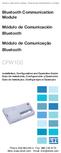 Motors Automation Energy Transmission & Distribution Coatings Bluetooth Communication Module Módulo de Comunicación Bluetooth Módulo de Comunicação Bluetooth CFW100 Installation, Configuration and Operation
Motors Automation Energy Transmission & Distribution Coatings Bluetooth Communication Module Módulo de Comunicación Bluetooth Módulo de Comunicação Bluetooth CFW100 Installation, Configuration and Operation
ENGLISH PORTUGUÊS ENGLISH FRANÇAIS DEUTSCH ESPAÑOL. Pop-up Blocker settings:
 ENGLISH PORTUGUÊS ESPAÑOL DEUTSCH FRANÇAIS ENGLISH It has come to our attention that some users are having trouble viewing the new Data Policy and Privacy Statement due to their pop-up being blocked by
ENGLISH PORTUGUÊS ESPAÑOL DEUTSCH FRANÇAIS ENGLISH It has come to our attention that some users are having trouble viewing the new Data Policy and Privacy Statement due to their pop-up being blocked by
PROCEDIMENTOS NECESSÁRIOS ANTES DE UTILIZAR O EQUIPAMENTO. Instalação do Rasther PC. Habilitação das Montadoras
 Guia Rápido Rasther PC PROCEDIMENTOS NECESSÁRIOS ANTES DE UTILIZAR O EQUIPAMENTO Antes de iniciar o uso do Rasther, será necessário instalar o programa Rasther PC, habilitar as montadoras adquiridas juntamente
Guia Rápido Rasther PC PROCEDIMENTOS NECESSÁRIOS ANTES DE UTILIZAR O EQUIPAMENTO Antes de iniciar o uso do Rasther, será necessário instalar o programa Rasther PC, habilitar as montadoras adquiridas juntamente
Wi-Fi. Smart Plug. Paso1 Instalación de App. Guía Rápida de Uso. Método 1. Método 2. Una vez instalada
 ES Paso1 Instalación de App Wi-Fi Smart Plug Método 1 Busque la App en Apple Store o Google Play, descárguela e instálela. Guía Rápida de Uso App Store o Play Store Servicio Atención al Cliente 902 19
ES Paso1 Instalación de App Wi-Fi Smart Plug Método 1 Busque la App en Apple Store o Google Play, descárguela e instálela. Guía Rápida de Uso App Store o Play Store Servicio Atención al Cliente 902 19
User Guide Manual de Utilizador
 2400 DPI OPTICAL GAMING MOUSE User Guide Manual de Utilizador 2014 1Life Simplify it All rights reserved. www.1-life.eu 2 2400 DPI OPTICAL GAMING MOUSE ENGLISH USER GUIDE...4 MANUAL DE UTILIZADOR PORTUGUÊS...18
2400 DPI OPTICAL GAMING MOUSE User Guide Manual de Utilizador 2014 1Life Simplify it All rights reserved. www.1-life.eu 2 2400 DPI OPTICAL GAMING MOUSE ENGLISH USER GUIDE...4 MANUAL DE UTILIZADOR PORTUGUÊS...18
Guia de Instalação Rápida TEW-623PI 3.02
 Guia de Instalação Rápida TEW-623PI 3.02 Índice Português 1. Antes de Iniciar 1 2. Como Instalar 2 3. Usando o Adaptador Wireless 4 Troubleshooting 5 Version 02.05.2010 1. Antes de Iniciar Português Conteúdo
Guia de Instalação Rápida TEW-623PI 3.02 Índice Português 1. Antes de Iniciar 1 2. Como Instalar 2 3. Usando o Adaptador Wireless 4 Troubleshooting 5 Version 02.05.2010 1. Antes de Iniciar Português Conteúdo
Motors Automation Energy Transmission & Distribution Coatings. USB Plug-in Module Módulo Plug-in USB
 Motors Automation Energy Transmission & Distribution Coatings USB Plug-in Module Módulo Plug-in USB CFW100 Installation, Configuration and Operation Guide Guía de Instalación, Configuración y Operación
Motors Automation Energy Transmission & Distribution Coatings USB Plug-in Module Módulo Plug-in USB CFW100 Installation, Configuration and Operation Guide Guía de Instalación, Configuración y Operación
User Manual. Linksys PAP2 Broadband Phone Service. Linhagratuita grupo csdata
 User Manual Linksys PAP2 Broadband Phone Service Linhagratuita grupo csdata www.linhagratuita.com.br Please follow the step-by-step guide below to set up your Linksys PAP2 for use with Linhagratuita Broadband
User Manual Linksys PAP2 Broadband Phone Service Linhagratuita grupo csdata www.linhagratuita.com.br Please follow the step-by-step guide below to set up your Linksys PAP2 for use with Linhagratuita Broadband
Gefeliciteerd met uw nieuwe Conceptronic Bluetooth 2.1 USB adapter
 Conceptronic CBT200NANO Gebruiksaanwijzing NEDERLANDS Gefeliciteerd met uw nieuwe Conceptronic Bluetooth 2.1 USB adapter In deze gebruiksaanwijzing vindt u stap-voor-stap instructies voor het gebruik van
Conceptronic CBT200NANO Gebruiksaanwijzing NEDERLANDS Gefeliciteerd met uw nieuwe Conceptronic Bluetooth 2.1 USB adapter In deze gebruiksaanwijzing vindt u stap-voor-stap instructies voor het gebruik van
Guia de Instalação Rápida TEW-621PC
 Guia de Instalação Rápida TEW-621PC Table Índice of Contents Português... 1. Before You Start... 2. How to Install... 3. Using the Wireless Adapter... Troubleshooting... 1 1 2 5 6 Version 05.21.2007 1.
Guia de Instalação Rápida TEW-621PC Table Índice of Contents Português... 1. Before You Start... 2. How to Install... 3. Using the Wireless Adapter... Troubleshooting... 1 1 2 5 6 Version 05.21.2007 1.
Motors Automation Energy Transmission & Distribution Coatings. USB Plug-in Module Módulo Plug-in USB
 Motors Automation Energy Transmission & Distribution Coatings USB Plug-in Module Módulo Plug-in USB CFW100 Installation, Configuration and Operation Guide Guía de Instalación, Configuración y Operación
Motors Automation Energy Transmission & Distribution Coatings USB Plug-in Module Módulo Plug-in USB CFW100 Installation, Configuration and Operation Guide Guía de Instalación, Configuración y Operación
Paso1 Instalación de App
 ES My Wi-Fi Smart Plug Nombre: Enchufe Inteligente Wifi con Monitor de Energía Modelo: MIOSMP002 Ratio: 230V AC, 50/60Hz, 16A Importado por: ascendeo Iberia, S.L. Fabricado en China Telf: 902 19 19 00
ES My Wi-Fi Smart Plug Nombre: Enchufe Inteligente Wifi con Monitor de Energía Modelo: MIOSMP002 Ratio: 230V AC, 50/60Hz, 16A Importado por: ascendeo Iberia, S.L. Fabricado en China Telf: 902 19 19 00
GUIA RÁPIDO. PCI-E Adapter Wireless. 150Mbps. Wireless 150Mb. PN-PCI150M 150Mbps ANO 1GARANTIA.
 GUIA RÁPIDO PCI-E Adapter Wireless 150Mbps Wireless 150Mb PN-PCI150M 150Mbps ANO 1GARANTIA www.pacificnetwork.com.br Caro consumidor, ficamos muito satisfeitos por você ter escolhido um produto da linha
GUIA RÁPIDO PCI-E Adapter Wireless 150Mbps Wireless 150Mb PN-PCI150M 150Mbps ANO 1GARANTIA www.pacificnetwork.com.br Caro consumidor, ficamos muito satisfeitos por você ter escolhido um produto da linha
User's Guide. Manual de Utilizador
 User's Guide Manual de Utilizador USER'S GUIDE HDD/SSD Support: SATA 2.5 (up to 12.5mm height) Material: Aluminium and Plastic External interface: USB 3.0 (compatible with USB 2.0/1.1) Internal interface:
User's Guide Manual de Utilizador USER'S GUIDE HDD/SSD Support: SATA 2.5 (up to 12.5mm height) Material: Aluminium and Plastic External interface: USB 3.0 (compatible with USB 2.0/1.1) Internal interface:
Guia de Instalação Rápida TEW-641PC TEW-643PI H/W: V1.0R
 Guia de Instalação Rápida TEW-641PC TEW-643PI H/W: V1.0R Table Índice of Contents... 1. Antes de Iniciar... 2. Como Instalar... 3. Usando o Adaptador Wireless... Troubleshooting... 1 1 2 6 9 Version 06.19.2008
Guia de Instalação Rápida TEW-641PC TEW-643PI H/W: V1.0R Table Índice of Contents... 1. Antes de Iniciar... 2. Como Instalar... 3. Usando o Adaptador Wireless... Troubleshooting... 1 1 2 6 9 Version 06.19.2008
Anleitung zur Schnellinstallation TEW-649UB 1.03
 Anleitung zur Schnellinstallation TEW-649UB 1.03 Table of Contents Deutsch 1 1. Bevor Sie anfangen 1 2. Installation der Hardware 2 3. Verwendung des drahtlosen Adapters 6 Troubleshooting 7 Wireless Tips
Anleitung zur Schnellinstallation TEW-649UB 1.03 Table of Contents Deutsch 1 1. Bevor Sie anfangen 1 2. Installation der Hardware 2 3. Verwendung des drahtlosen Adapters 6 Troubleshooting 7 Wireless Tips
Guia de Instalação Rápida TEW-664UB H/W: V1
 Guia de Instalação Rápida TEW-664UB H/W: V1 Índice... 1. Antes de Iniciar... 2. Como Instalar... 3. Usando o Adaptador Wireless... Troubleshooting... 1 1 2 8 9 Version 11.20.2008 1. Antes de Iniciar Conteúdo
Guia de Instalação Rápida TEW-664UB H/W: V1 Índice... 1. Antes de Iniciar... 2. Como Instalar... 3. Usando o Adaptador Wireless... Troubleshooting... 1 1 2 8 9 Version 11.20.2008 1. Antes de Iniciar Conteúdo
Hartelijk gefeliciteerd met de aanschaf van uw Conceptronic Multicardreader/writer.
 NEDERLANDS Conceptronic CMULTIRWU versie.0 Snelstart handleiding Hartelijk gefeliciteerd met de aanschaf van uw Conceptronic Multicardreader/writer. In de bijgaande Snelstart handleiding wordt stap voor
NEDERLANDS Conceptronic CMULTIRWU versie.0 Snelstart handleiding Hartelijk gefeliciteerd met de aanschaf van uw Conceptronic Multicardreader/writer. In de bijgaande Snelstart handleiding wordt stap voor
VGM. VGM information. ALIANÇA VGM WEB PORTAL USER GUIDE September 2016
 Overview The Aliança VGM Web portal is an application that enables you to submit VGM information directly to Aliança via our e-portal Web page. You can choose to enter VGM information directly, or to download
Overview The Aliança VGM Web portal is an application that enables you to submit VGM information directly to Aliança via our e-portal Web page. You can choose to enter VGM information directly, or to download
TEW-603PI. Guia de Instalação Rápida. Copyright All Rights Reserved. TRENDnet. Version
 TEW-603PI Guia de Instalação Rápida Version 05.21.2007 Copyright 200 7. All Rights Reserved. TRENDnet. Índice... 1 1. Preparar para Instalação... 1 2. Instalar Utilitário de Configuração Wireless... 2
TEW-603PI Guia de Instalação Rápida Version 05.21.2007 Copyright 200 7. All Rights Reserved. TRENDnet. Índice... 1 1. Preparar para Instalação... 1 2. Instalar Utilitário de Configuração Wireless... 2
User manual / Manual de utilização / Manual del usuario
 User manual / Manual de utilização / Manual del usuario Índice Registo Alteração password Newsletter e redes sociais Edição de folhas de imóvel Downloads de folhas e efeito espelho 1 4 5 6 11 Registo Betacubo
User manual / Manual de utilização / Manual del usuario Índice Registo Alteração password Newsletter e redes sociais Edição de folhas de imóvel Downloads de folhas e efeito espelho 1 4 5 6 11 Registo Betacubo
Current Measurement Unit - UMC Unidad de Medición de Corriente - UMC Unidade de Medição de Corrente - UMC
 Motors Automation Energy Transmission & Distribution Coatings Current Measurement Unit - UMC Unidad de Medición de Corriente - UMC Unidade de Medição de Corrente - UMC SRW 01-UMC Installation, Configuration
Motors Automation Energy Transmission & Distribution Coatings Current Measurement Unit - UMC Unidad de Medición de Corriente - UMC Unidade de Medição de Corrente - UMC SRW 01-UMC Installation, Configuration
Guia de Instalação Rápida TBW-103UB
 Guia de Instalação Rápida TBW-103UB Índice... 1. Antes de Iniciar... 2. Como instalar... 3. Usando o Adaptador Wireless... 4. Usando o Adaptador Bluetooth... 1 1 2 7 8 Troubleshooting... 9 (Version 05.21.2007)
Guia de Instalação Rápida TBW-103UB Índice... 1. Antes de Iniciar... 2. Como instalar... 3. Usando o Adaptador Wireless... 4. Usando o Adaptador Bluetooth... 1 1 2 7 8 Troubleshooting... 9 (Version 05.21.2007)
Guia de Instalação Rápida TE100-PCBUSR
 Guia de Instalação Rápida TE100-PCBUSR Table Índice of Contents Português... 1. Antes de Iniciar... 2. Como Instalar... 1 1 2 Troubleshooting... 3 Version 07.27.2007 1. Antes de Iniciar Conteúdo da Embalagem
Guia de Instalação Rápida TE100-PCBUSR Table Índice of Contents Português... 1. Antes de Iniciar... 2. Como Instalar... 1 1 2 Troubleshooting... 3 Version 07.27.2007 1. Antes de Iniciar Conteúdo da Embalagem
Guia de Instalação Rápida TEW-421PC TEW-423PI
 Guia de Instalação Rápida TEW-421PC TEW-423PI Table Índice of Contents Português... 1. Antes de Iniciar... 2. Como Instalar... 3. Usando o Adaptador Wireless... Troubleshooting... 1 1 2 6 8 Version 09.08.2006
Guia de Instalação Rápida TEW-421PC TEW-423PI Table Índice of Contents Português... 1. Antes de Iniciar... 2. Como Instalar... 3. Usando o Adaptador Wireless... Troubleshooting... 1 1 2 6 8 Version 09.08.2006
Easy Linux! FUNAMBOL FOR IPBRICK MANUAL. IPortalMais: a «brainware» company www.iportalmais.pt. Manual
 IPortalMais: a «brainware» company FUNAMBOL FOR IPBRICK MANUAL Easy Linux! Title: Subject: Client: Reference: Funambol Client for Mozilla Thunderbird Doc.: Jose Lopes Author: N/Ref.: Date: 2009-04-17 Rev.:
IPortalMais: a «brainware» company FUNAMBOL FOR IPBRICK MANUAL Easy Linux! Title: Subject: Client: Reference: Funambol Client for Mozilla Thunderbird Doc.: Jose Lopes Author: N/Ref.: Date: 2009-04-17 Rev.:
Guia de Instalação Rápida TPL-210AP
 Guia de Instalação Rápida TPL-210AP Table Índice of Contents Português... 1. Antes de Iniciar... 2. Instalação de Hardware... 3. Configure o Ponto de Acesso... 1 1 2 3 Troubleshooting... 6 Version 10.16.2007
Guia de Instalação Rápida TPL-210AP Table Índice of Contents Português... 1. Antes de Iniciar... 2. Instalação de Hardware... 3. Configure o Ponto de Acesso... 1 1 2 3 Troubleshooting... 6 Version 10.16.2007
Guia de Instalação Rápida TBW-105UB H/W: V1.1R
 Guia de Instalação Rápida TBW-105UB H/W: V1.1R Índice... 1. Antes de Iniciar... 2. Como Instalar... 3. Configurando o Adaptador Bluetooth... Troubleshooting... 10 1 1 2 5 Version 08.04.2008 1. Antes de
Guia de Instalação Rápida TBW-105UB H/W: V1.1R Índice... 1. Antes de Iniciar... 2. Como Instalar... 3. Configurando o Adaptador Bluetooth... Troubleshooting... 10 1 1 2 5 Version 08.04.2008 1. Antes de
CEM SCA-05 KIT KIT CEM SCA-05. CEM SCA-05 Kit Installation Guide. Kit CEM SCA-05 Guía de Instalación. Kit CEM SCA-05 Guia de Instalação
 CEM SCA-05 KIT KIT CEM SCA-05 CEM SCA-05 Kit Installation Guide Kit CEM SCA-05 Guía de Instalación Kit CEM SCA-05 Guia de Instalação CONTENTS 1. Kit Description... 1 2. Safety Information... 2 3. Procedures
CEM SCA-05 KIT KIT CEM SCA-05 CEM SCA-05 Kit Installation Guide Kit CEM SCA-05 Guía de Instalación Kit CEM SCA-05 Guia de Instalação CONTENTS 1. Kit Description... 1 2. Safety Information... 2 3. Procedures
Guia de Instalação Rápida TEW-450APB
 Guia de Instalação Rápida TEW-450APB Table Índice of Contents Português... 1. Antes de Iniciar... 2. Instalação de Hardware... 3. Configure o Ponto de Acesso... 1 1 2 3 Troubleshooting... 6 Version 09.27.2007
Guia de Instalação Rápida TEW-450APB Table Índice of Contents Português... 1. Antes de Iniciar... 2. Instalação de Hardware... 3. Configure o Ponto de Acesso... 1 1 2 3 Troubleshooting... 6 Version 09.27.2007
Easy Linux! FUNAMBOL FOR IPBRICK MANUAL. IPortalMais: a «brainmoziware» company www.iportalmais.pt. Manual Jose Lopes
 IPortalMais: a «brainmoziware» company www.iportalmais.pt FUNAMBOL FOR IPBRICK MANUAL Easy Linux! Title: Subject: Client: Reference: Funambol Client for Microsoft Outlook Doc.: Author: N/Ref.: Date: 2009-04-17
IPortalMais: a «brainmoziware» company www.iportalmais.pt FUNAMBOL FOR IPBRICK MANUAL Easy Linux! Title: Subject: Client: Reference: Funambol Client for Microsoft Outlook Doc.: Author: N/Ref.: Date: 2009-04-17
Wi-Fi. Switch Descargue la App. Guía Rápida de Uso
 ES Wi-Fi Switch Guía Rápida de Uso Servicio Atención al Cliente +4 9 44 9 9 Website: www.ascendeoiberia.com Service: iot@ascendeoiberia.com ascendeo Iberia, S.L. Add: C/ Les Planes, - 4. Polígono Fontsanta
ES Wi-Fi Switch Guía Rápida de Uso Servicio Atención al Cliente +4 9 44 9 9 Website: www.ascendeoiberia.com Service: iot@ascendeoiberia.com ascendeo Iberia, S.L. Add: C/ Les Planes, - 4. Polígono Fontsanta
Tutoriales R9. Renovación de membresía de estudiante graduado de IEEE. Renew IEEE Graduate Student Membership
 Tutoriales R9 Renovación de membresía de estudiante graduado de IEEE Renew IEEE Graduate Student Membership Renovação da membresia IEEE para estudantes graduados Versión 1.1 Revisado: enero 2017 Comité
Tutoriales R9 Renovación de membresía de estudiante graduado de IEEE Renew IEEE Graduate Student Membership Renovação da membresia IEEE para estudantes graduados Versión 1.1 Revisado: enero 2017 Comité
Guia Rápido. Receptor Full Seg
 Guia Rápido Receptor Full Seg Guia Rápido Índice 1. Conteúdo da Embalagem 3 2. Principais Características 3 2.1. Requisitos do Sistema 3 3. Procedimento de Instalação 3 3.1. Instalação do Driver do Dispositivo
Guia Rápido Receptor Full Seg Guia Rápido Índice 1. Conteúdo da Embalagem 3 2. Principais Características 3 2.1. Requisitos do Sistema 3 3. Procedimento de Instalação 3 3.1. Instalação do Driver do Dispositivo
TEW-601PC. Guia de Instalação Rápida. Version Copyright All Rights Reserved. TRENDnet.
 TEW-601PC Guia de Instalação Rápida Version 05.21.2007 Copyright 200 7. All Rights Reserved. TRENDnet. Índice... 1 1. Prepare para Instalação... 1 2. Instale o Utilitário de Configuração Wireless... 2
TEW-601PC Guia de Instalação Rápida Version 05.21.2007 Copyright 200 7. All Rights Reserved. TRENDnet. Índice... 1 1. Prepare para Instalação... 1 2. Instale o Utilitário de Configuração Wireless... 2
E S C O L A A L E M Ã C O R C O V A D O D E U T S C H E S C H U L E
 Voranmeldung neuer Schüler an der Deutschen Schule Rio de Janeiro Anleitung zur Online-Einschreibung Übersicht 1. Zugang zum Anmeldeportal... 1 1.1. Anmeldung... 2 1.1.1. Angaben über die Schülerin/den
Voranmeldung neuer Schüler an der Deutschen Schule Rio de Janeiro Anleitung zur Online-Einschreibung Übersicht 1. Zugang zum Anmeldeportal... 1 1.1. Anmeldung... 2 1.1.1. Angaben über die Schülerin/den
Guia de instalação. 1. Instalar o equipamento. 2. Instalar o software. Painel de controle
 Guia de instalação. Instalar o equipamento. Instalar o software Painel de controle . Instalar o equipamento 0 cm (4.0 inches) 33 cm (3 inches) 0 cm (7.9 inches) 0 cm (7.9 inches) 3 89,6 0 50 5 80 Fonte
Guia de instalação. Instalar o equipamento. Instalar o software Painel de controle . Instalar o equipamento 0 cm (4.0 inches) 33 cm (3 inches) 0 cm (7.9 inches) 0 cm (7.9 inches) 3 89,6 0 50 5 80 Fonte
Guia de Instalação Rápida TEW-441PC TEW-443PI
 Guia de Instalação Rápida TEW-441PC TEW-443PI Table Índice of Contents... 1. Antes de Iniciar... 2. Como Instalar... 3. Usando o Adaptador Wireless... Troubleshooting... 1 1 2 6 8 Version 05.30.2006 1.
Guia de Instalação Rápida TEW-441PC TEW-443PI Table Índice of Contents... 1. Antes de Iniciar... 2. Como Instalar... 3. Usando o Adaptador Wireless... Troubleshooting... 1 1 2 6 8 Version 05.30.2006 1.
Guia de Instalação Rápida TEW-424UB H/W: V3.0R
 Guia de Instalação Rápida TEW-424UB H/W: V3.0R Table Índice of Contents... 1. Antes de Iniciar... 2. Como Instalar... 3. Configuração Wireless... Troubleshooting... 1 1 2 6 7 Version 08.04.2008 1. Antes
Guia de Instalação Rápida TEW-424UB H/W: V3.0R Table Índice of Contents... 1. Antes de Iniciar... 2. Como Instalar... 3. Configuração Wireless... Troubleshooting... 1 1 2 6 7 Version 08.04.2008 1. Antes
Anybus-CC Module. Módulo Anybus-CC. Módulo Anybus-CC. Installation, Configuration Guía de Instalación, Guia de Instalação,
 Anybus-CC Module Módulo Anybus-CC Módulo Anybus-CC Installation, Configuration Guía de Instalación, Guia de Instalação, and Operation Guide Configuración y Operación Configuração e Operação Anybus-CC Accessory
Anybus-CC Module Módulo Anybus-CC Módulo Anybus-CC Installation, Configuration Guía de Instalación, Guia de Instalação, and Operation Guide Configuración y Operación Configuração e Operação Anybus-CC Accessory
1. KIT DESCRIPTION 1. DESCRIPCION DEL KIT 1. DESCRIÇÃO DO KIT
 SSW-06 RS-485 Communication Kit Kit de Comunicación RS-485 para SSW-06 Kit de Comunicação RS-485 para SSW-06 Installation Guide Guia de Instalación Guia de Instalação RS-485 Communication Kit / Kit de
SSW-06 RS-485 Communication Kit Kit de Comunicación RS-485 para SSW-06 Kit de Comunicação RS-485 para SSW-06 Installation Guide Guia de Instalación Guia de Instalação RS-485 Communication Kit / Kit de
Hartelijk gefeliciteerd met de aanschaf van uw Conceptronic Broadband router.
 NEDERLANDS Conceptronic C100BRS4H Snelstart handleiding Hartelijk gefeliciteerd met de aanschaf van uw Conceptronic Broadband router. In de bijgaande Snelstart handleiding wordt stap voor stap uitgelegd
NEDERLANDS Conceptronic C100BRS4H Snelstart handleiding Hartelijk gefeliciteerd met de aanschaf van uw Conceptronic Broadband router. In de bijgaande Snelstart handleiding wordt stap voor stap uitgelegd
Guia de Instalação Rápida TEW-624UB TEW-644UB H/W: V1
 Guia de Instalação Rápida TEW-624UB TEW-644UB H/W: V1 Table Índice of Contents Português... 1. Antes de Iniciar... 2. Como Instalar... 3. Usando o Adaptador Wireless... Troubleshooting... 1 1 2 4 5 Version
Guia de Instalação Rápida TEW-624UB TEW-644UB H/W: V1 Table Índice of Contents Português... 1. Antes de Iniciar... 2. Como Instalar... 3. Usando o Adaptador Wireless... Troubleshooting... 1 1 2 4 5 Version
LW051 Sweex Wireless LAN PC Card 54 Mbps
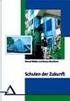 LW051 Sweex Wireless LAN PC Card 54 Mbps Introdução Gostaríamos de agradecer o facto de ter adquirido a Sweex Wireless LAN PC Card 54 Mbps. Com este adaptador LAN sem fios passa a ter à sua disposição,
LW051 Sweex Wireless LAN PC Card 54 Mbps Introdução Gostaríamos de agradecer o facto de ter adquirido a Sweex Wireless LAN PC Card 54 Mbps. Com este adaptador LAN sem fios passa a ter à sua disposição,
ADISTEC SUPPORT PROGRAM PREGUNTAS FRECUENTES FREQUENTLY ASKED QUESTIONS PERGUNTAS FREQUENTES PAG PAG 3 PAG 4
 ADISTEC SUPPORT PROGRAM PREGUNTAS FRECUENTES FREQUENTLY ASKED QUESTIONS PERGUNTAS FREQUENTES www.adistec.com 2 PAG 3 PAG 4 PAG totalsupport@adistec.com 1 Preguntas Frecuentes sobre el soporte de Adistec
ADISTEC SUPPORT PROGRAM PREGUNTAS FRECUENTES FREQUENTLY ASKED QUESTIONS PERGUNTAS FREQUENTES www.adistec.com 2 PAG 3 PAG 4 PAG totalsupport@adistec.com 1 Preguntas Frecuentes sobre el soporte de Adistec
Quick start guide. Cinema 21:9 Gold series Smart LED TV
 Register your product and get support at Registre-o e obtenha suporte em Regístrese y obtenga asistencia técnica en www.philips.com/welcome Cinema 21:9 Gold series Smart LED TV Quick start guide English
Register your product and get support at Registre-o e obtenha suporte em Regístrese y obtenga asistencia técnica en www.philips.com/welcome Cinema 21:9 Gold series Smart LED TV Quick start guide English
Aqui pode escolher o Sistema operativo, e o software. Para falar, faça download do Cliente 2.
 TeamSpeak PORTUGUES ENGLISH Tutorial de registo num servidor de TeamSpeak Registration tutorial for a TeamSpeak server Feito por [WB ].::B*A*C*O::. membro de [WB ] War*Brothers - Non Dvcor Dvco Made by:
TeamSpeak PORTUGUES ENGLISH Tutorial de registo num servidor de TeamSpeak Registration tutorial for a TeamSpeak server Feito por [WB ].::B*A*C*O::. membro de [WB ] War*Brothers - Non Dvcor Dvco Made by:
Motors Automation Energy Transmission & Distribution Coatings
 Motors Automation Energy Transmission & Distribution Coatings RS485 Module Módulo RS485 CFW100 Installation, Configuration and Operation Guide Guía de Instalación, Configuración y Operación Guia de Instalação,
Motors Automation Energy Transmission & Distribution Coatings RS485 Module Módulo RS485 CFW100 Installation, Configuration and Operation Guide Guía de Instalación, Configuración y Operación Guia de Instalação,
Como Mudar a Senha do Roteador Pelo IP o.1.1. Configure e Altere a Senha do seu Roteador acessando o IP Acesse o Site e Confira!
 Como Mudar a Senha do Roteador Pelo IP 192.168.o.1.1. Configure e Altere a Senha do seu Roteador acessando o IP 192.168.1.1. Acesse o Site e Confira! If you are using the IP address 192.168.0.1.1, take
Como Mudar a Senha do Roteador Pelo IP 192.168.o.1.1. Configure e Altere a Senha do seu Roteador acessando o IP 192.168.1.1. Acesse o Site e Confira! If you are using the IP address 192.168.0.1.1, take
Guia de Instalação Rápida TEW-430APB
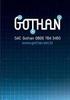 Guia de Instalação Rápida TEW-430APB Table Índice of Contents Português... 1. Antes de Iniciar... 2. Instalação de Hardware... 3. Configure o Ponto de Acesso... 1 1 2 3 Troubleshooting... 6 Version 08.07.2006
Guia de Instalação Rápida TEW-430APB Table Índice of Contents Português... 1. Antes de Iniciar... 2. Instalação de Hardware... 3. Configure o Ponto de Acesso... 1 1 2 3 Troubleshooting... 6 Version 08.07.2006
Guia de Instalação Rápida TE100-PCIWN TE100-PCIWA
 Guia de Instalação Rápida TE100-PCIWN TE100-PCIWA Table Índice of Contents Português... 1. Antes de Iniciar... 2. Como Instalar... 1 1 2 Troubleshooting... 3 Version 04.10.2006 1. Antes de Iniciar Conteúdo
Guia de Instalação Rápida TE100-PCIWN TE100-PCIWA Table Índice of Contents Português... 1. Antes de Iniciar... 2. Como Instalar... 1 1 2 Troubleshooting... 3 Version 04.10.2006 1. Antes de Iniciar Conteúdo
Guia de Instalação Rápida TEW-432BRP
 Guia de Instalação Rápida TEW-432BRP Table Índice of Contents Português... 1. Antes de Iniciar... 2. Instalar Roteador... 3. Bônus... Troubleshooting... 1 1 2 4 5 Version 08.07.2006 1. Antes de Iniciar
Guia de Instalação Rápida TEW-432BRP Table Índice of Contents Português... 1. Antes de Iniciar... 2. Instalar Roteador... 3. Bônus... Troubleshooting... 1 1 2 4 5 Version 08.07.2006 1. Antes de Iniciar
DeviceNet Communication Kit Kit de Comunicación DeviceNet Kit de Comunicação DeviceNet
 Motors Energy Automation Coatings DeviceNet Communication Kit Kit de Comunicación DeviceNet Kit de Comunicação DeviceNet SSW-06 Installation Guide Guía de Instalación Guia de Instalação English / Español
Motors Energy Automation Coatings DeviceNet Communication Kit Kit de Comunicación DeviceNet Kit de Comunicação DeviceNet SSW-06 Installation Guide Guía de Instalación Guia de Instalação English / Español
Guia de Instalação Rápida TEW-645UB H/W: V1.0R
 Guia de Instalação Rápida TEW-645UB H/W: V1.0R Table Índice of Contents... 1. Antes de Iniciar... 2. Como Instalar... 3. Usando o Adaptador Wireless... 1 1 2 6 Troubleshooting... 7 Version 07.24.2008 1.
Guia de Instalação Rápida TEW-645UB H/W: V1.0R Table Índice of Contents... 1. Antes de Iniciar... 2. Como Instalar... 3. Usando o Adaptador Wireless... 1 1 2 6 Troubleshooting... 7 Version 07.24.2008 1.
Guia de Instalação Rápida
 Guia de Instalação Rápida TL-WN620G 108 Mbps Adaptador sem fio USB 108 Mbps SuperG 2.4 GHz 802.11g/b O Guia Rápido de Instalação o ajudará no procedimento de instalação para Windows 2000 e XP, incluindo
Guia de Instalação Rápida TL-WN620G 108 Mbps Adaptador sem fio USB 108 Mbps SuperG 2.4 GHz 802.11g/b O Guia Rápido de Instalação o ajudará no procedimento de instalação para Windows 2000 e XP, incluindo
Kit Tecsystem for MVW-01. Kit Tecsystem para MVW-01. Kit Tecsystem Installation, Configuration and Operation Guide
 Kit Tecsystem for MVW0 Kit Tecsystem para MVW0 Kit Tecsystem Installation, Configuration and Operation Guide Kit Tecsystem Guía de Instalación, Configuración y Operación Kit Tecsystem Guia de Instalação,
Kit Tecsystem for MVW0 Kit Tecsystem para MVW0 Kit Tecsystem Installation, Configuration and Operation Guide Kit Tecsystem Guía de Instalación, Configuración y Operación Kit Tecsystem Guia de Instalação,
Guia de Instalação Rápida TEW-424UB
 Guia de Instalação Rápida TEW-424UB Índice Português... 1. Antes de iniciar... 2. Como instalar... 3. Configuração Wireless... Troubleshooting... 1 1 2 4 6 Version 12.05.2007 1. Antes de Iniciar Requisitos
Guia de Instalação Rápida TEW-424UB Índice Português... 1. Antes de iniciar... 2. Como instalar... 3. Configuração Wireless... Troubleshooting... 1 1 2 4 6 Version 12.05.2007 1. Antes de Iniciar Requisitos
Guia de Instalação Rápida TEW-421PC TEW-423PI H/W: C1.0R
 Guia de Instalação Rápida TEW-421PC TEW-423PI H/W: C1.0R Table Índice of Contents Português... 1. Antes de Iniciar... 2. Como Instalar... 3. Usando o Adaptador Wireless... 1 1 2 4 Troubleshooting... 5
Guia de Instalação Rápida TEW-421PC TEW-423PI H/W: C1.0R Table Índice of Contents Português... 1. Antes de Iniciar... 2. Como Instalar... 3. Usando o Adaptador Wireless... 1 1 2 4 Troubleshooting... 5
Immersive. Register your product and get support at series. Quick start guide
 Register your product and get support at www.philips.com/welcome Immersive 5000 series Quick start guide HTS556_55_QSG_A5_9Dec.indd /9/0 0:9:54 AM EN Before using your product, read all accompanying safety
Register your product and get support at www.philips.com/welcome Immersive 5000 series Quick start guide HTS556_55_QSG_A5_9Dec.indd /9/0 0:9:54 AM EN Before using your product, read all accompanying safety
14. BASE DE DATOS ErgoBD
 14. BASE DE DATOS ErgoBD Introducción Criterios de diseño Buenas prácticas Catálogo de productos Bibliografía Legislación y normativa Enlaces web Otros documentos de interés INTRODUCCIÓN Descripción y
14. BASE DE DATOS ErgoBD Introducción Criterios de diseño Buenas prácticas Catálogo de productos Bibliografía Legislación y normativa Enlaces web Otros documentos de interés INTRODUCCIÓN Descripción y
Guia de Instalação Rápida
 Guia de Instalação Rápida TL-WN320G 54 Mbps Adaptador sem fio USB 2.4 GHz 802.11g/b O Guia Rápido de Instalação o ajudará no procedimento de instalação para Windows 98/ME/2000/XP, incluindo instalação
Guia de Instalação Rápida TL-WN320G 54 Mbps Adaptador sem fio USB 2.4 GHz 802.11g/b O Guia Rápido de Instalação o ajudará no procedimento de instalação para Windows 98/ME/2000/XP, incluindo instalação
Addition of Fields in Line Item Display Report Output for TCode FBL1N/FBL5N
 Addition of Fields in Line Item Display Report Output for TCode FBL1N/FBL5N Applies to: Any business user who uses the transactions FBL1N and FBL5N to display line item reports for vendors and customers.
Addition of Fields in Line Item Display Report Output for TCode FBL1N/FBL5N Applies to: Any business user who uses the transactions FBL1N and FBL5N to display line item reports for vendors and customers.
Manual do utilizador AE6000. Adaptador mini USB sem fios AC580 Dual Band
 Manual do utilizador AE6000 Adaptador mini USB sem fios AC580 Dual Band a Índice Descrição geral do produto Características 1 Instalação Instalação 2 Configuração da rede sem fios Wi-Fi Protected Setup
Manual do utilizador AE6000 Adaptador mini USB sem fios AC580 Dual Band a Índice Descrição geral do produto Características 1 Instalação Instalação 2 Configuração da rede sem fios Wi-Fi Protected Setup
RS-485 Kit. Kit RS-485. Kit RS-485. SSW-07 / SSW-08 English / Español / Português Document: / 04. Installation Guide. Guia de Instalación
 RS-485 Kit Kit RS-485 Kit RS-485 Installation Guide SSW-07 / SSW-08 English / Español / Português Document: 0899.5711 / 04 Guia de Instalación Guia de Instalação 1. DESCRIPTION OF THE KIT Contents: Table
RS-485 Kit Kit RS-485 Kit RS-485 Installation Guide SSW-07 / SSW-08 English / Español / Português Document: 0899.5711 / 04 Guia de Instalación Guia de Instalação 1. DESCRIPTION OF THE KIT Contents: Table
Adaptador N300 WiFi USB Micro (N300MA)
 Easy, Reliable & Secure 2012 On Networks All rights reserved. 240-10825-02 Instructions: If the CD does not start automatically, browse to the CD drive and double-click on autorun.exe. For Mac OS, double-click
Easy, Reliable & Secure 2012 On Networks All rights reserved. 240-10825-02 Instructions: If the CD does not start automatically, browse to the CD drive and double-click on autorun.exe. For Mac OS, double-click
USB Communication Kit Kit de Comunicación USB Kit de Comunicação USB SSW-06
 Motors Energy Automation Coatings USB Communication Kit Kit de Comunicación USB Kit de Comunicação USB SSW-06 Installation Guide Guia de Instalación Guia de Instalação English / Español / Português Summary
Motors Energy Automation Coatings USB Communication Kit Kit de Comunicación USB Kit de Comunicação USB SSW-06 Installation Guide Guia de Instalación Guia de Instalação English / Español / Português Summary
IDE 2.5" hd:basic. hdd enclosure caixa externa para disco rígido
 IDE 2.5" hd:basic hdd enclosure caixa externa para disco rígido IDE 2.5" hd:basic USER S GUIDE SPECIFICATONS HDD Support: IDE 2.5 Material: Aluminium Input connections: IDE HDD Output connections: USB
IDE 2.5" hd:basic hdd enclosure caixa externa para disco rígido IDE 2.5" hd:basic USER S GUIDE SPECIFICATONS HDD Support: IDE 2.5 Material: Aluminium Input connections: IDE HDD Output connections: USB
Motors Automation Energy Transmission & Distribution Coatings. Bluetooth Communication Module. Módulo de Comunicación Bluetooth
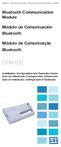 Motors Automation Energy Transmission & Distribution Coatings Bluetooth Communication Module Módulo de Comunicación Bluetooth Módulo de Comunicação Bluetooth CFW100 Installation, Configuration and Operation
Motors Automation Energy Transmission & Distribution Coatings Bluetooth Communication Module Módulo de Comunicación Bluetooth Módulo de Comunicação Bluetooth CFW100 Installation, Configuration and Operation
Motors Automation Energy Transmission & Distribution Coatings
 Motors Automation Energy Transmission & Distribution Coatings RS485 Module Módulo RS485 CFW100 Installation, Configuration and Operation Guide Guía de Instalación, Configuración y Operación Guia de Instalação,
Motors Automation Energy Transmission & Distribution Coatings RS485 Module Módulo RS485 CFW100 Installation, Configuration and Operation Guide Guía de Instalación, Configuración y Operación Guia de Instalação,
NEDERLANDS Conceptronic CCSERU Snelstart handleiding. Hartelijk gefeliciteerd met de aanschaf van uw Conceptronic USB naar Serieel kabel.
 NEDERLANDS Conceptronic CCSERU Snelstart handleiding Hartelijk gefeliciteerd met de aanschaf van uw Conceptronic USB naar Serieel kabel. In deze snelstart handleiding wordt stap voor stap uitgelegd hoe
NEDERLANDS Conceptronic CCSERU Snelstart handleiding Hartelijk gefeliciteerd met de aanschaf van uw Conceptronic USB naar Serieel kabel. In deze snelstart handleiding wordt stap voor stap uitgelegd hoe
Guia de Instalação Rápida TBW-101UB TBW-102UB
 Guia de Instalação Rápida TBW-101UB TBW-102UB Índice Português... 1. Antes de Iniciar... 2. Como Instalar... 3. Configurando o Adaptador Bluetooth... 1 1 2 4 Troubleshooting... 6 Version 07.11.2007 1.
Guia de Instalação Rápida TBW-101UB TBW-102UB Índice Português... 1. Antes de Iniciar... 2. Como Instalar... 3. Configurando o Adaptador Bluetooth... 1 1 2 4 Troubleshooting... 6 Version 07.11.2007 1.
(1) DirectCD. Manual de instrucciones del software ES Instruções de funcionamento do software PT MVC-CD200/CD Sony Corporation
 3-067-952-32(1) DirectCD Manual de instrucciones del software ES Instruções de funcionamento do software PT MVC-CD200/CD300 2001 Sony Corporation Aviso para los usuarios Programa: Copyright 1999 Adaptec,
3-067-952-32(1) DirectCD Manual de instrucciones del software ES Instruções de funcionamento do software PT MVC-CD200/CD300 2001 Sony Corporation Aviso para los usuarios Programa: Copyright 1999 Adaptec,
Métodos Formais em Engenharia de Software. VDMToolTutorial
 Métodos Formais em Engenharia de Software VDMToolTutorial Ana Paiva apaiva@fe.up.pt www.fe.up.pt/~apaiva Agenda Install Start Create a project Write a specification Add a file to a project Check syntax
Métodos Formais em Engenharia de Software VDMToolTutorial Ana Paiva apaiva@fe.up.pt www.fe.up.pt/~apaiva Agenda Install Start Create a project Write a specification Add a file to a project Check syntax
External Current Acquisition Kit Kit de Adquisición de Corriente Externa Kit Aquisição de Corrente Externa SSW-06
 Motors Energy Automation Coatings External Current Acquisition Kit Kit de Adquisición de Corriente Externa Kit Aquisição de Corrente Externa SSW-06 Installation Guide Guia de Instalación Guia de Instalação
Motors Energy Automation Coatings External Current Acquisition Kit Kit de Adquisición de Corriente Externa Kit Aquisição de Corrente Externa SSW-06 Installation Guide Guia de Instalación Guia de Instalação
Motors Automation Energy Transmission & Distribution Coatings. I/O Expansion Module NPN/ PNP Digital Inputs
 Motors Automation Energy Transmission & Distribution Coatings I/O Expansion Module NPN/ PNP Digital Inputs Módulo de Expansión de I/O Entradas Digitales NPN/PNP Módulo de Expansão de I/O Entradas Digitais
Motors Automation Energy Transmission & Distribution Coatings I/O Expansion Module NPN/ PNP Digital Inputs Módulo de Expansión de I/O Entradas Digitales NPN/PNP Módulo de Expansão de I/O Entradas Digitais
Guia de Instalação Rápida TEW-434APB
 Guia de Instalação Rápida TEW-434APB Table Índice of Contents... 1. Antes de Iniciar... 2. Instalação de Hardware... 3. Instalação Power-over-Ethernet... 4. Configure o Ponto de Acesso... 1 1 2 3 5 Troubleshooting...
Guia de Instalação Rápida TEW-434APB Table Índice of Contents... 1. Antes de Iniciar... 2. Instalação de Hardware... 3. Instalação Power-over-Ethernet... 4. Configure o Ponto de Acesso... 1 1 2 3 5 Troubleshooting...
Guia de Instalação Rápida TEW-670APB H/W: V1
 Guia de Instalação Rápida TEW-670APB H/W: V1 Table Índice of Contents Português... 1. Antes de Iniciar... 2. Como Instalar... 3. Usando o Adaptador Wireless... 1 1 2 3 Troubleshooting... 7 Version 02.06.2009
Guia de Instalação Rápida TEW-670APB H/W: V1 Table Índice of Contents Português... 1. Antes de Iniciar... 2. Como Instalar... 3. Usando o Adaptador Wireless... 1 1 2 3 Troubleshooting... 7 Version 02.06.2009
Guia de Instalação Rápida TEW-435BRM H/W: VD1.1R
 Guia de Instalação Rápida TEW-435BRM H/W: VD1.1R Table Índice of Contents Português... 1 1. Antes de Iniciar... 1 2. Instalação de Hardware... 2 3. Configure o Modem... 3 4. Configurando Criptografia...
Guia de Instalação Rápida TEW-435BRM H/W: VD1.1R Table Índice of Contents Português... 1 1. Antes de Iniciar... 1 2. Instalação de Hardware... 2 3. Configure o Modem... 3 4. Configurando Criptografia...
NEDERLANDS Conceptronic C54APM Snelstart handleiding. Hartelijk gefeliciteerd met de aanschaf van uw Conceptronic Wireless high speed Access Point
 NEDERLANDS Conceptronic C54APM Snelstart handleiding Hartelijk gefeliciteerd met de aanschaf van uw Conceptronic Wireless high speed Access Point In de bijgaande Snelstart handleiding wordt stap voor stap
NEDERLANDS Conceptronic C54APM Snelstart handleiding Hartelijk gefeliciteerd met de aanschaf van uw Conceptronic Wireless high speed Access Point In de bijgaande Snelstart handleiding wordt stap voor stap
Stick Up Cam Battery
 Stick Up Cam Battery 1. Cargar e introducir la batería. Carga la batería incluida. En primer lugar, carga completamente la batería. Para ello, enchúfala a un puerto de carga USB con el cable naranja suministrado.
Stick Up Cam Battery 1. Cargar e introducir la batería. Carga la batería incluida. En primer lugar, carga completamente la batería. Para ello, enchúfala a un puerto de carga USB con el cable naranja suministrado.
Guia de Instalação Rápida TBW-101UB TBW-102UB
 Guia de Instalação Rápida TBW-101UB TBW-102UB Índice Português... 1. Antes de Iniciar... 2. Como instalar... 3. Usando o Adaptador Bluetooth... 1 1 2 4 Troubleshooting... 5 (Version 05.30.2006) 1. Antes
Guia de Instalação Rápida TBW-101UB TBW-102UB Índice Português... 1. Antes de Iniciar... 2. Como instalar... 3. Usando o Adaptador Bluetooth... 1 1 2 4 Troubleshooting... 5 (Version 05.30.2006) 1. Antes
Seu manual do usuário TRENDNET TE100-MP2U
 Você pode ler as recomendações contidas no guia do usuário, no guia de técnico ou no guia de instalação para TRENDNET TE100-MP2U. Você vai encontrar as respostas a todas suas perguntas sobre a TRENDNET
Você pode ler as recomendações contidas no guia do usuário, no guia de técnico ou no guia de instalação para TRENDNET TE100-MP2U. Você vai encontrar as respostas a todas suas perguntas sobre a TRENDNET
Adaptador USB sem fios b/g/n/a/ac Manual do Utilizador
 Adaptador USB sem fios 802.11 b/g/n/a/ac Manual do Utilizador DN-70566 1/24 CAPÍTULO 1. Introdução Obrigado por adquirir o adaptador USB sem fios 802.11 b/g/n/a/ac! Este adaptador é de tamanho reduzido
Adaptador USB sem fios 802.11 b/g/n/a/ac Manual do Utilizador DN-70566 1/24 CAPÍTULO 1. Introdução Obrigado por adquirir o adaptador USB sem fios 802.11 b/g/n/a/ac! Este adaptador é de tamanho reduzido
Sophos SafeGuard Enterprise 7
 Sophos SafeGuard Enterprise 7 Guia: Manual de instalação do Sophos SafeGuard Enterprise 7 Data do Documento: setembro de 2015 Conteúdo 1. Sobre este manual... 3 2. Requisitos de Instalação... 4 3. Informações
Sophos SafeGuard Enterprise 7 Guia: Manual de instalação do Sophos SafeGuard Enterprise 7 Data do Documento: setembro de 2015 Conteúdo 1. Sobre este manual... 3 2. Requisitos de Instalação... 4 3. Informações
Quick start guide LED series
 Quick start guide 3000 LED series Before using your product, read all accompanying safety information Antes de usar o produto, leia todas as informações de segurança em anexo. Antes de usar el producto,
Quick start guide 3000 LED series Before using your product, read all accompanying safety information Antes de usar o produto, leia todas as informações de segurança em anexo. Antes de usar el producto,
Anybus-CC Modules. Módulos Anybus-CC. Módulos Anybus-CC. Installation, Configuration Guía de Instalación, Guia de Instalação,
 Anybus-CC Modules Módulos Anybus-CC Módulos Anybus-CC Installation, Configuration Guía de Instalación, Guia de Instalação, and Operation Guide Configuración y Operación Configuração e Operação Anybus-CC
Anybus-CC Modules Módulos Anybus-CC Módulos Anybus-CC Installation, Configuration Guía de Instalación, Guia de Instalação, and Operation Guide Configuración y Operación Configuração e Operação Anybus-CC
Guia de Instalação Rápida TFM-560U
 Guia de Instalação Rápida TFM-560U Table Índice of Contents Português... 1. Antes de Iniciar... 2. Como instalar... 3. Verificar Instalação... Troubleshooting... 1 1 2 5 6 Version 04.27.2006 1. Antes de
Guia de Instalação Rápida TFM-560U Table Índice of Contents Português... 1. Antes de Iniciar... 2. Como instalar... 3. Verificar Instalação... Troubleshooting... 1 1 2 5 6 Version 04.27.2006 1. Antes de
Guia de instalação da rede sem fios NPD4759-00 PT
 Guia de instalação da rede sem fios NPD4759-00 PT Verificar a sua rede Confirme as definições de rede do computador e, em seguida, seleccione o próximo passo. Siga as instruções para o ambiente no qual
Guia de instalação da rede sem fios NPD4759-00 PT Verificar a sua rede Confirme as definições de rede do computador e, em seguida, seleccione o próximo passo. Siga as instruções para o ambiente no qual
USB 3.0 EXTERNAL ENCLOSURE USER GUIDE
 LITE2.5 USB 3.0 EXTERNAL ENCLOSURE USER GUIDE EN This user guide provides the necessary information on how to set and use the 2.5 HDD/SSD USB 3.0 external enclosure. If extra information or support is
LITE2.5 USB 3.0 EXTERNAL ENCLOSURE USER GUIDE EN This user guide provides the necessary information on how to set and use the 2.5 HDD/SSD USB 3.0 external enclosure. If extra information or support is
Powerfix D A RADMUTTERNSCHLÜSSEL KH4055 E P. IB_KH4055_0706_EP :05 Uhr Seite 1
 IB_KH4055_0706_EP 18.09.2006 14:05 Uhr Seite 1 Powerfix D A RADMUTTERNSCHLÜSSEL KH4055 E P LLAVE PARA TUERCA DE RUEDA KH4055 CHAVE DE PORCAS PARA RODAS DE VEÍCULOS KH4055 IB_KH4055_0706_EP 18.09.2006 14:05
IB_KH4055_0706_EP 18.09.2006 14:05 Uhr Seite 1 Powerfix D A RADMUTTERNSCHLÜSSEL KH4055 E P LLAVE PARA TUERCA DE RUEDA KH4055 CHAVE DE PORCAS PARA RODAS DE VEÍCULOS KH4055 IB_KH4055_0706_EP 18.09.2006 14:05
802.11a/b/g/n 3T3R WLAN Mini Card RT3593
 802.11a/b/g/n 3T3R WLAN Mini Card RT3593 Manual do usuário Hardware Guia de instalação rápida Instalar o PCI Express Mini Wireless Module 1. Desligue o computador. 2. Ligue o Wireless PCI Express Module
802.11a/b/g/n 3T3R WLAN Mini Card RT3593 Manual do usuário Hardware Guia de instalação rápida Instalar o PCI Express Mini Wireless Module 1. Desligue o computador. 2. Ligue o Wireless PCI Express Module
