CCTV PACK EAGLE EYES: H.264 FULL FRAME DVR + 2 IR BULLET CAMERAS CCTV-PACK EAGLE EYES: H.264 PELNORAMKOWY + 2 KAMERY TUBOWE NA PODCZERWIEN
|
|
|
- Marcelo Silveira Bergler
- 8 Há anos
- Visualizações:
Transcrição
1 CCTV PACK EAGLE EYES: H.264 FULL FRAME DVR + 2 IR BULLET CAMERAS CCTV-PACK EAGLE EYES: H.264 FULL FRAME-VIDEORECORDER + 2 CILINDRISCHE IR-CAMERA'S ENSEMBLE DE VIDÉOSURVEILLANCE EAGLE EYES: ENREGISTREUR H.264 PLEIN ÉCRAN + 2 CAMÉRAS IR CYLINDRIQUES JUEGO DE VIGILANCIA EAGLE EYES: VIDEOGRABADORA H.264 PANTALLA COMPLETA + 2 CÁMARAS CILÍNCRICAS CON LEDS IR CCTV-PROMOPACK EAGLE EYES: H.264 VOLLBILD-VIDEORECORDER + 2 ZYLINDRISCHE KAMERAS MIT IR-LEDS CONJUNTO CCTV EAGLE EYES: VIDEOGRAVADOR H CÂMARAS CILÍNDRICAS IR ZESTAW TELEWIZYJNY EAGLE EYES: REJESTRATOR DVR H.264 PELNORAMKOWY + 2 KAMERY TUBOWE NA PODCZERWIEN QUICK INSTALLATION GUIDE 3 BEKNOPTE HANDLEIDING 11 GUIDE D'INSTALLATION RAPIDE 19 GUÍA RÁPIDA 27 SCHNELLEINSTIEG 35 GUIA RÁPIDO PARA INSTALAÇÃO 43 SKRÓCONA INSTRUKCJA INSTALACJI 51
2 2 x EN NL FR ES DE PT PL 1 12 VDC input terminal 2 Video output connector 1 12VDC-ingangsaansluiting 2 Video-uitgangsaansluiting 1 Connexion d entrée 12 VCC 2 Connexion de sortie vidéo 1 Conexión de entrada 12 VCC 2 Conexión de salida de vídeo 1 12VDC-Eingangsanschluss 2 Video-Ausgangsanschluss 1 Terminal de entrada 12 VDC 2 Conector de saída de vídeo 1 Wejście zasilania 12 VDC 2 Złącze wyjściowe wideo EN NL FR ES DE PT PL Actual product may differ from the shown images due to product enhancement. Door productverbetering kan het product afwijken van de getoonde afbeeldingen. Les images peuvent différer du produit réel en raison des améliorations constantes effectuées sur le produit. Debido a algunas mejoras, el producto actual puede diferir de las imágenes visualizadas. Durch einige Verbesserungen kann das aktuelle Produkt von dem angezeigten Bild abweichen. O produto atual pode ser diferente das imagens apresentadas devido ao aperfeiçoamento do mesmo. Rzeczywisty produkt może różnić się od przedstawionych rysunków ze względu na wprowadzane ulepszenia. V /01/ Velleman nv
3 1. Introduction To all residents of the European Union Important environmental information about this product CCTVPROM18 QUICK INSTALLATION GUIDE This symbol on the device or the package indicates that disposal of the device after its lifecycle could harm the environment. Do not dispose of the unit (or batteries) as unsorted municipal waste; it should be taken to a specialized company for recycling. This device should be returned to your distributor or to a local recycling service. Respect the local environmental rules. If in doubt, contact your local waste disposal authorities. Thank you for choosing Velleman! Please read the manual thoroughly before bringing this device into service. If the device was damaged in transit, don't install or use it and contact your dealer. NOTE: This document is a Quick installation guide. For more details, refer to the full user manual which can be found on the included CD-ROM. Package content: 1 x full frame DVR with push status function 2 x IR colour cameras 2 x 20 m camera cables (DVR4/CAB) 1 x 19 V power supply 1 x high-efficiency DC-DC converter for DVR and cameras remote control (DVRRC5). 2. Safety Instructions Keep the device away from children and unauthorised users. Risk of electroshock when opening the cover. Touching live wires can cause life-threatening electroshocks. Always disconnect mains power when the device is not in use or when servicing or maintenance activities are performed. Handle the power cord by the plug only. 3. General Guidelines Refer to the Velleman Service and Quality Warranty on the last pages of this manual. Indoor use only Keep this device away from rain, moisture, splashing and dripping liquids. Never put objects filled with liquid on top. Keep this device away from dust. Keep this device away from extreme heat. Make sure the ventilation openings are clear at all times. For sufficient air circulation, leave at least 1" (± 2.5 cm) in front of the openings. Protect this device from shocks and abuse. Avoid brute force when operating the device. Familiarise yourself with the functions of the device before actually using it. All modifications of the device are forbidden for safety reasons. Only use the device for its intended purpose. Using the device in an unauthorised way will void the warranty. Damage caused by disregard of certain guidelines in this manual is not covered by the warranty and the dealer will not accept responsibility for any ensuing defects or problems. Do not use this product to violate privacy laws or perform other illegal activities. 4. Features compression format: H.264 real-time high resolution recording: o full frame: 704 x 576 pixels o 960H: 960 x 576 pixels with 700 TVL cameras: CAMCOLBUL28, CAMCOLD23, CAMCOLD24 mobile surveillance via free EagleEyes software: o iphone, ipad, Android: push status notification: system events (video loss, clear HDD, key unlock, HDD full, net login) o other smart phones (BlackBerry, Windows Mobile, Symbian): remote surveillance mobile phone connection via GPRS, 3G data or Wi-Fi GUI (Graphical User Interface) display and USB mouse control automatic integrated Dynamic Domain Name Service (DDNS): free service. V /01/ Velleman nv
4 Not included: hard disk: HD500GB/S, HD1TB/S & HD2TB/S VGA & DVI monitor: MONSCA4N1 computer mouse. 5. Overview Refer to the illustrations on page 2 of this manual. Front panel LED indications HDD ALARM TIMER PLAY Reading or recording activities on the hard disk. An alarm was triggered. Timed recording is enabled. The DVR is in playing mode. Navigation button MENU ENTER LIST PLAY SLOW ZOOM SEQ POWER DVR power is on. In settings mode: Press / / / to move the cursor accordingly. When changing a setting, press + or to increase or decrease the setting. In playback mode: Press to enter the main menu. Press to confirm settings. Press to pause playback. Press to stop playback. Press to fast forward. Press to fast rewind. List the information of the recorded files. QUICK SEARCH / RECORD / MOTION / ALARM / TIMER / FULL LIST Press to play the recorded video. In playback mode, press to play the recorded file slowly. In live or playback mode, press to enlarge the image of the selected channel. Press to show all screens sequentially in full screen mode. Press again to quit. 4CH: Press to show the 4 channel display mode. 1 4 Press a button to select the corresponding channel. AUDIO P.T.Z. SEARCH USB port (2 x) = SLOW + ZOOM Press SLOW and ZOOM simultaneously to select live or play-back sounds. = SEQ + Press SLOW and Opens the QUICK SEARCH function. simultaneously to enter or exit PTZ control mode. Connect a USB flash drive for video backup to one USB port; connect a USB mouse to the other. Note: do not connect two USB flash drives or USB mice at the same time. Rear panel LAN port VGA AUDIO IN AUDIO OUT VIDEO IN HDMI EXTERNAL I/O 19V DC Connect the DVR to a local network by plugging a network cable into this port. Connector for video monitor (not included). 4 audio input channels to connect four external audio sources, e.g. from cameras with audio. 1 audio output to connect to an audio device, e.g. a speaker (mono). 4 video input channels to connect 4 external video sources, e.g. cameras. 1 video output channel to connect the DVR to the main monitor. Use a 9-pin DSUB connector to connect external signals, e.g. alarm, PTZ Power supply input V /01/ Velleman nv
5 6. Hardware Setup Refer to the illustrations on page 2 of this manual. Connecting a Video Monitor Obtain a suitable monitor (not included) and connect it to the HDMI or VGA video output port on the back of the DVR. Connecting the Power Supply 1. Plug the DC output connector of the included power adaptor into the 19 VDC power input at the back of the DVR. WARNING: only use the included adaptor. 2. Plug the included power cable into the adaptor input connector and plug the other end into the mains. Do not switch the DVR on yet. Connecting a Camera 1. You can connect up to four suitable cameras (2 cameras included). Each camera needs its own power supply. 2. Connect the video output of the camera to either video input at the back of the DVR. The number next to the input connectors represents the channel number. Connector type is BNC (cables included). Connecting Audio 1. The DVR supports four audio inputs. Connect the audio output of an audio source to an audio input of the DVR. Make sure to connect the audio channel to the corresponding video channel. Connector type is BNC. 2. There is also an audio output connector. Connect an audio device, e.g. a speaker to this connector when desired. Connector type is BNC. Connecting Local Area Network (LAN) Connect the DVR to a local network by plugging a network cable into the LAN port at the back of the DVR. Connector type is 8P8C (RJ45). To setup the network connection, press the Menu button and select CD-ROM for details. 7. Getting Started 1. Make sure the connected cameras are powered on. 2. Set the power switch of the DVR at the back of the device to ON. It takes about 15 to 30 seconds to start up. Menu Overview Move your mouse to enter the DVR password with the password keypad. The default user name and password are both admin. The status will change from (key lock) to (unlock).. Refer to the full manual on the included Right-click anywhere on the screen to show the main menu, and right-click again to exit. QUICK START Click to set the status display, image settings, and date & time. SYSTEM Click to set the system configurations. EVENT INFORMATION Click to enter the event search menu. V /01/ Velleman nv
6 ADVANCED CONFIG SCHEDULE SETTINGS Click to set CAMERA, DETECTION, ALERT, NETWORK, DISPLAY, RECORD, DEVICES, DCCS, IVS & NOTIFY. Click to set record timer, detection timer & alarm timer. Refer to the full user manual on the included CD-ROM for more details. Setting Date and Time Before using the DVR, the time and date shall be set to get a valid time stamp. 1. Right-click the screen and enter the admin password. 2. Click the QUICK START icon. 3. Select TIME SETUP to set date and time. Note: once recording started, do not change date or time as this will make it very difficult to find back the recorded files. Note: when using the DVR for the first time and the correct time is set, leave it on for at least 48 hours. Password Setting 1. Right-click the screen and enter the admin password. 2. Click the SYSTEM icon. 3. Go to ACCOUNT. Select the password you want to set and click EDIT. Note: an operator cannot access the main menu, only the quick menu bar (see below). 4. Press the cursor up ( ) or down ( ) button to select the value of the first number and press enter to save and go to the next character, or use the mouse to select the desired value. Repeat this for all four password numbers. Note: the default admin password is admin. Record Settings 1. Right-click the screen and enter the admin password. 2. Use the arrow button to select ADVANCED CONFIG. 3. Use the arrow button to select RECORD. 4. Select the record type you want to set (manual, event or timer). 5. In "CHANNEL", select "ALL" to apply the changes to all channels. 6. Or, select "BY CHANNEL" to set the image size, image per second & image quality individually for each channel. 7. Use the arrow button to select GENERAL. 8. Set the image size, images per second (I.P.S.) and image quality. 9. Select APPLY. Refer to the full user manual on the included CD-ROM for more details. Audio Playback Press the SLOW and ZOOM button simultaneously to select the desired audio channel or use the quick menu bar (see below). The current audio channel is indicated in the status bar. Switch Users 1. The DVR can be accessed as administrator ( ) or operator ( ), icons are indicated in the status bar. 2. To switch between users, click on the user icon ( or ) to lock the current session ( ). 3. Click the key lock icon ( ) and enter the password of the desired profile. 8. Push Status Configuration If you have an iphone, ipad, or Android mobile device, you can use the DVR's push status function: the DVR will send a notification to your device when an alarm event occurs. The alarm events are: ALL VIDEO LOSS HDD FULL POWER ON HDD (CLEAR / NO HDD / OVER TEMPERATURE) NET LOGIN KEY UNLOCK NETWORK UPS SYSTEM ABNORMAL. To do so, you need to install the EagleEyes app on your mobile device (see Installing the EagleEyes App below). V /01/ Velleman nv
7 On the DVR: 1. Set "ACTION" to ON. 2. Select the system event or events you want to get notified about on your mobile device. You will receive a text message whenever an event occurs. 8.2 Installing the EagleEyes App Prerequisites Before installing EagleEyes to your mobile phone for remote surveillance, make sure you have checked the following: You have subscribed to and you can access mobile internet services for your mobile phone. Note: You may be charged for internet access via wireless or 3G networks. For the internet access rate details, please check with your local network operator or service provider. You have noted down the IP address, port number, user name and password used to access your network camera from the internet. Where to Download 1. Connect to from your mobile device, and sign in. Please do not try to download EagleEyes from your computer. o For Android, select the download link from the website to start downloading. o For iphone and ipad, two versions of EagleEyes are available: EagleEyesHD Plus (at a fee), and EagleEyesHD Lite (free). 2. Select the version you want, and you will be directed to the App Store to download the application. 3. When the download is completed, EagleEyes will install automatically to the default location or any location you choose. Note: For more details about configuring and operating EagleEyes, visit the website Configuration Before configuring push status, make sure that: The DVR system is set up as described in point 3. Connection and Setup in the full manual on the included CD-ROM. The DVR is connected to the internet. The EagleEyes app is installed on your mobile device (see Installing the EagleEyes App above). Steps 1. Open EagleEyes, and add this DVR to the EagleEyes address book. For more details about EagleEyes operation, visit 2. In the EagleEyes app, enable push status as described below. 3. Try triggering an alarm event to see if you get a push status message. 9. Operation Display The following image shows the screen layout. A B C D system date and time general system status available HDD capacity channel status live audio channel 1 4 enabled audio channel disabled digital zoom on (yellow) / off LAN connected no network connection USB flash drive connected playback audio channel 1 4 enabled (yellow) timer recording USB mouse connected internet connected hard disk overwrite (default) PTZ mode V /01/ Velleman nv
8 key lock on sequence mode recording mode administrator logged on motion mode alarm alarm mode operator logged on Note that actual screen icons might differ slightly from the ones shown above. Quick Menu Bar Note: the quick menu bar is only available when a USB mouse is connected. Move the cursor to the arrow mark to open the quick menu bar. It contains the following icons: Click to show the channel switch panel and select the channel you want. Click to display the playback control panel. Click to play the latest recorded video clip, or click to enter the search list. Switch to the channel you want first, and click to enter the zoom-in mode. In this mode, click and drag the red frame on the bottom left of the screen to move to the place you want to see. To exit this mode, click. Click to show the power-off panel to either stop or reboot the system. Refer to the full user manual on the included CD-ROM for more details. Recording Check whether the camera or cameras are properly connected. When the auto-recording and pre-alarm functions are enabled, the device will start recording images. Default the recording icon ( ) is shown. In case the motion or alarm detection is activated and a motion or alarm is detected, the motion ( ) resp. alarm ( ) icon is shown. When timed recording is enabled, the timed recording icon ( ) is shown and the timed recording LED is on. Default, the device is in HDD overwrite mode and the icon ( ) is shown. Play-back Make sure the control panel is not locked and press the PLAY button on the control panel or use the quick menu bar to open the playback control panel: A progress bar D information B playback control E close C event search F set repeat function AB / open backup menu Note: play-back needs at least 8192 recorded images to work properly (e.g. with images per second set to 30, the recording must be at least 273 seconds long). The fast forward ( ) and fast rewind ( ) buttons will increase resp. decrease the play-back speed. Repeatedly pressing the button will increase/decrease speed to 4x, 8x, 16x, or 32x (max.). Press the pause button ( ) to temporary suspend video play-back. V /01/ Velleman nv
9 Press the stop button ( ) to return to live monitoring. Press the SLOW button once to set play-back speed to 1/4 th and twice for 1/8 th. Search 1. To search an event, press the LIST button on the front panel. The system displays an overview of recorded file types. 2. You can search the recordings by file type. Available types are ALARM, MANUAL, MOTION, SYSTEM, and FULL LIST. 3. Select a list and recording from this list. 4. Press ENTER to start play-back. Note: the recorded files can also be searched via the included Video Viewer software. 10. Technical specifications DVR video format PAL video compression H.264 video input video output video loopout maximum recording rate (PAL) image quality setting hard disk storage HDD quick cleaning recording mode multiplex operation audio I/O motion detection area motion detection sensitivity pre-alarm recording backup device Ethernet network connection mobile surveillance IR remote control PTZ control alarm I/O digital zoom key lock video loss detection camera title video adjustments date display format power source power consumption daylight saving operating temperature system recovery dimensions 4 channels, composite video signal 1 Vpp / 75 ohm BNC HDMI (1080p) & VGA (max x 1080 pixels) 960H: 960 x 576 pixels with 100 IPS (PAL) frame/d1: 704 x 576 pixels with 100 IPS (PAL) super best best high normal built-in SATA type, supports 1 x HDD, supported HDD capacity over 3 TB (HDD not incl.) quick cleanup the "index system" of the recorded files. 1 TB in under 2 seconds manual / timer / motion / network / alarm controlled live display, record, playback, backup and network 4 x audio in, 1 x audio out (mono) 16 x 12 grids per channel high normal low yes USB 2.0 flash drive (for backup and firmware updates) 10/100BASE-T, supports remote control and LiveView via Ethernet supports TCP/IP, PPPoE, DHCP and DDNS function smart phones computer EagleEyes software push status: on ipad, ipod Touch, iphone, and Android phone remote login via all smart phone platforms (Apple, Android, BlackBerry, Nokia Symbian and Windows Mobile) video viewer software on Windows and Mac web browser: Internet Explorer, Firefox, Google Chrome and Safari via Java, QuickTime or VLC plug-in remote control DVR and PTZ (DVRRC5 incl.) yes (via RS-485) 4 in / 1 out 2 x (live & playback) yes yes up to 6 characters hue / colour / contrast / brightness YY/MM/DD, DD/MM/YY, MM/DD/YY, and off 19 Vdc < 40 W yes C ( F) system auto recovery after power reconnected 375 x 281 x 61 mm Cameras water resistance pick-up element number of pixels resolution IP67 1/3" HR colour CCD image sensor 753 (H) x 582 (V) PAL 520 TV lines V /01/ Velleman nv
10 min. illumination IR LEDs 21 max. IR projection distance S/N ratio electronic shutter 0.1 lux 15 m > 48 db (AGC off) 1/50 to 1/ s lens f 3.6 mm / F 2.0 lens angle 92.6 colour rolling suppress AGC white balance video output audio power supply current consumption yes yes automatic 1.0 Vpp composite, 75 ohm no 12 Vdc operating temperature 0 45 C dimensions weight 70 ma (IR off), 270 ma (IR on) 140 x 56 x 80 mm 285 g Use this device with original accessories only. Velleman nv cannot be held responsible in the event of damage or injury resulting from (incorrect) use of this device. For more info concerning this product and the latest version of this manual, please visit our website The information in this manual is subject to change without prior notice. COPYRIGHT NOTICE The copyright to this manual is owned by Velleman nv. All worldwide rights reserved. No part of this manual may be copied, reproduced, translated or reduced to any electronic medium or otherwise without the prior written consent of the copyright holder. V /01/ Velleman nv
11 1. Inleiding Aan alle ingezetenen van de Europese Unie Belangrijke milieu-informatie betreffende dit product CCTVPROM18 BEKNOPTE HANDLEIDING Dit symbool op het toestel of de verpakking geeft aan dat, als het na zijn levenscyclus wordt weggeworpen, dit toestel schade kan toebrengen aan het milieu. Gooi dit toestel (en eventuele batterijen) niet bij het gewone huishoudelijke afval; het moet bij een gespecialiseerd bedrijf terechtkomen voor recyclage. U moet dit toestel naar uw verdeler of naar een lokaal recyclagepunt brengen. Respecteer de plaatselijke milieuwetgeving. Hebt u vragen, contacteer dan de plaatselijke autoriteiten betreffende de verwijdering. Dank u voor uw aankoop! Lees deze handleiding grondig voor u het toestel in gebruik neemt. Werd het toestel beschadigd tijdens het transport, installeer het dan niet en raadpleeg uw dealer. OPMERKING: Dit document is een beknopte installatiehandleiding. Voor meer informatie, raadpleeg de volledige handleiding die beschikbaar is op de meegeleverde cd-rom. Inhoud: 1 x DVR met push status-functie 2 x IR-kleurencamera 2 x camerakabel van 20 m (DVR4/CAB) 1 x 19V-voedingsadapter 1 x high-efficiency DC-DC converter voor de DVR en de camera's afstandsbediening (DVRRC5). 2. Veiligheidsinstructies Houd dit toestel uit de buurt van kinderen en onbevoegden. Elektrocutiegevaar bij het openen van het toestel. Raak geen kabels aan die onder stroom staan om dodelijke elektrische schokken te vermijden. Trek de stekker uit het stopcontact wanneer het toestel niet in gebruik is of voordat u het toestel reinigt. Houd de voedingskabel altijd vast bij de stekker en niet bij de kabel. 3. Algemene richtlijnen Raadpleeg de Velleman service- en kwaliteitsgarantie achteraan deze handleiding. Gebruik het toestel enkel binnenshuis Bescherm dit toestel tegen regen, vochtigheid en opspattende vloeistoffen. Plaats nooit objecten gevuld met een vloeistof op het toestel. Bescherm dit toestel tegen stof. Bescherm dit toestel tegen extreme hitte. Zorg dat de verluchtingsopeningen niet verstopt geraken. Voorzie een ruimte van minstens 1" (± 2,5 cm) tussen het toestel en elk ander object. Bescherm het toestel tegen schokken. Vermijd brute kracht tijdens de bediening. Leer eerst de functies van het toestel kennen voor u het gaat gebruiken. Om veiligheidsredenen mag u geen wijzigingen aanbrengen aan het toestel. Gebruik het toestel enkel waarvoor het gemaakt is. De garantie vervalt automatisch bij ongeoorloofd gebruik. De garantie geldt niet voor schade door het negeren van bepaalde richtlijnen in deze handleiding en uw dealer zal de verantwoordelijkheid afwijzen voor defecten of problemen die hier rechtstreeks verband mee houden. Installeer en gebruik deze camera NIET voor illegale praktijken en respecteer ieders privacy. 4. Eigenschappen compressieformaat: H.264 real-time opname in hoge resolutie: o Full-Frame: 704 x 576 pixels o 960H: 960 x 576 pixels met 700TVL-camera's: CAMCOLBUL28, CAMCOLD23, CAMCOLD24 mobiele videobewaking via gratis EagleEyes-software: o iphone, ipad, Android: push status-bericht: systeemevents (beeldverlies, harde schijf wissen, ontgrendelen, harde schijf vol, net login) o andere smartphones (BlackBerry, Windows Mobile, Symbian): bewaking op afstand aansluiting met de gsm via GPRS, 3G of Wi-Fi display met grafische gebruikersinterface (GUI) en USB-muis automatische geïntegreerde dynamische domeinnaamservice (DDNS): gratis dienst. V /01/ Velleman nv
12 Niet meegeleverd: harde schijf: HD500GB/S, HD1TB/S & HD2TB/S VGA- en DVI-monitor: MONSCA4N1 muis. 5. Omschrijving Raadpleeg de afbeeldingen op pagina 2 van deze handleiding. Voorpaneel Leds HDD ALARM TIMER PLAY De harde schijf leest of neemt data op. Het alarm is ingeschakeld. De geprogrammeerde opnamefunctie is ingeschakeld. De DVR speelt de opname af. Navigatieknop MENU ENTER LIST PLAY SLOW ZOOM SEQ POWER De DVR is ingeschakeld. In instellingenmodus: Druk op / / / om de cursor naar boven/onder/links/rechts te verplaatsen. Om een instelling te wijzigen, druk op + of om de waarde te verhogen of te verlagen. In afspeelmodus: Druk op om de opname te onderbreken. Druk op om de opname te stoppen. Druk op om vooruit te spoelen. Druk op om terug te spoelen. Druk op MENU om het hoofdmenu weer te geven. Druk op ENTER om te bevestigen. Lijst van de opnamebestanden. QUICK SEARCH / RECORD / MOTION / ALARM / TIMER / FULL LIST Druk op PLAY om de opname af te spelen. Druk op SLOW om het afgespeelde bestand traag af te spelen. In live-weergave of afspeelmodus, druk op ZOOM om het beeld van het geselecteerde kanaal te vergroten. Druk op SEQ om alle kanalen achtereenvolgens op het volledige scherm weer te geven. Druk nogmaals om de functie te verlaten. 4CH: Druk op 4CH om de 4-kanaalsmodus weer te geven. 1 4 Druk op een knop om het desbetreffende kanaal te selecteren. AUDIO = SLOW + ZOOM Druk gelijktijdig op SLOW en ZOOM, om live-geluid te selecteren of geluid van de geluidskanalen af te spelen. P.T.Z. SEARCH USB-poort (2 x) = SEQ + Druk gelijktijdig op SLOW en De QUICK SEARCH-functie activeren. om de PTZ-modus in- of uit te schakelen. Sluit een USB-flashdrive aan op een USB-poort voor back-upopnames. Sluit een USB-muis aan op de andere USB-poort. Opmerking: sluit geen twee flashdrives of USB-muizen gelijktijdig aan. Achterpaneel LAN-poort VGA AUDIO IN AUDIO OUT VIDEO IN HDMI EXTERNAL I/O 19V DC Sluit de DVR via een netwerkkabel aan op een LAN-netwerk. Aansluiting voor videomonitor (niet meegeleverd). 4 geluidsingangen voor het aansluiten van 4 externe geluidsbronnen (bijv. camera met geluid). 1 geluidsuitgang voor het aansluiten van een geluidstoestel (bijv. mono-luidspreker). 4 video-ingangen voor het aansluiten van 4 externe videobronnen (bijv. camera's). 1 video-uitgang voor het aansluiten van de DVR op de hoofdmonitor. Gebruik een 9-polige DSUB-stekker, om externe toestellen aan te sluiten (bijv. alarm, PTZ, enz.). Voedingsingang V /01/ Velleman nv
13 6. De hardware installeren Raadpleeg de afbeeldingen op pagina 2 van deze handleiding. Een monitor aansluiten Sluit een compatibele monitor (niet meegeleverd) aan op de HDMI- of VGA-uitgangspoort aan de achterkant van de DVR. De voeding aansluiten 1. Sluit de DC-stekker van de meegeleverde voedingsadapter aan op de 19VDC-ingang aan de achterkant van de DVR. WAARSCHUWING: gebruik enkel de meegeleverde voedingsadapter. 2. Koppel de meegeleverde voedingskabel aan de adapter en koppel de adapter vervolgens aan het lichtnet. Schakel de DVR nog niet in. Een camera aansluiten 1. U kunt tot 4 camera's aansluiten (2 camera's meegeleverd). Elke aangesloten camera heeft een eigen voeding nodig. 2. Sluit de video-uitgang van de camera aan op de video-ingang aan de achterkant van de DVR. Het nummer naast de aansluiting duidt op het kanaalnummer. Het aansluittype is BNC (kabels meegeleverd). Audio aansluiten 1. De DVR heeft vier geluidsingangen. Sluit de geluidsuitgang van een geluidsbron aan op de geluidsingang van de DVR. Zorg ervoor dat u het geluidskanaal aansluit op het correcte videokanaal. Gebruik een stekker van het type BNC. 2. Er is ook een geluidsuitgang. Sluit een extern geluidstoestel aan, bv. een luidspreker. Gebruik een stekker van het type BNC. Een lokaal netwerk (LAN) aansluiten Sluit de DVR via een netwerkkabel aan op een LAN-netwerk. Gebruik hiervoor een stekker van het type 8P8C (RJ45). Om de netwerkverbinding in te stellen, druk op de MENU-knop en selecteer handleiding op de meegeleverde cd-rom. 7. Aan de slag 1. Zorg ervoor dat de aangesloten camera's ingeschakeld zijn. 2. Zet de voedingsschakelaar aan de achterkant van de DVR op ON. Het opstarten duurt ongeveer 15 à 30 seconden. Menu-overzicht Gebruik de muis om het wachtwoord van de DVR in te voeren met het toetsenbord. De standaard gebruikersnaam en wachtwoord zijn admin. De status wijzigt van (vergrendeld) naar (ontgrendeld).. Voor meer informatie, raadpleeg de uitgebreide Klik met de rechtermuisknop op een willekeurige plaats op het scherm om het hoofdmenu te openen, en klik nogmaals om te sluiten. QUICK START Klik om de statusweergave, de beelden, de datum en het uur in te stellen. SYSTEM Klik om de systeemconfiguratie in te stellen. EVENT INFORMATION Klik om naar het zoekmenu voor events te gaan. V /01/ Velleman nv
14 ADVANCED CONFIG SCHEDULE SETTINGS Klik om CAMERA, DETECTION, ALERT, NETWORK, DISPLAY, RECORD, DEVICES, DCCS, IVS & NOTIFY in te stellen. Klik om de opnametimer, detectietimer en alarmtimer in te stellen. Raadpleeg de uitgebreide handleiding op de meegeleverde cd-rom voor meer details. Datum en tijd instellen Stel voor het eerste gebruik de datum en het uur in. 1. Klik met de rechtermuisknop en geef het admin wachtwoord in. 2. Klik op de icoon QUICK START. 3. Selecteer TIME SETUP om de datum en het uur in te stellen. Opmerking: verander de datum en het uur niet nadat u de opnamefunctie geactiveerd hebt. Zo niet is het moeilijk om de opgenomen bestanden terug te vinden. Opmerking: Laat de DVR bij de eerste ingebruikname minstens 48 uur ingeschakeld, nadat u de datum en het uur hebt ingesteld. Het wachtwoord instellen 1. Klik met de rechtermuisknop en geef het admin wachtwoord in. 2. Klik op de icoon SYSTEM. 3. Ga naar ACCOUNT. Selecteer het wachtwoord dat u wilt instellen en klik op EDIT. Opmerking: een gewone gebruiker heeft geen toegang tot het hoofdmenu, enkel tot de snelmenubalk. 4. Scroll naar boven ( ) of naar onder ( ) om de waarde van het eerste nummer te selecteren en druk op ENTER om op te slaan. Ga naar het volgende teken of gebruik de muis om de gewenste waarde te selecteren. Herhaal dit voor de vier wachtwoordcijfers. Opmerking: het standaard admin wachtwoord is admin. Opname-instellingen 1. Klik met de rechtermuisknop en geef het admin wachtwoord in. 2. Gebruik de pijltjestoets om ADVANCED CONFIG te selecteren. 3. Gebruik de pijltjestoets om RECORD te selecteren. 4. Selecteer het opnametype dat u wilt instellen (manueel, event of timer). 5. In "CHANNEL", selecteer "ALL" om de wijzigingen op alle kanalen toe te passen. 6. Of selecteer "BY CHANNEL" om de beeldgrootte, beelden per seconde & beeldkwaliteit voor elk kanaal afzonderlijk in te stellen. 7. Gebruik de pijltjestoets om GENERAL te selecteren. 8. Stel de beeldgrootte, beelden per seconden (I.P.S.) en beeldkwaliteit in. 9. Selecteer APPLY. Raadpleeg de uitgebreide handleiding op de meegeleverde cd-rom voor meer details. Geluid afspelen Druk gelijktijdig op SLOW en ZOOM om het gewenste geluidskanaal te selecteren of gebruik de menubalk (zie hieronder). Het geselecteerde geluidskanaal wordt in de statusbalk weergegeven. Het gebruikerstype veranderen 1. U kunt als administrator ( ) of als gebruiker ( ) toegang tot de DVR hebben. De symbolen worden in de statusbalk weergegeven. 2. Om tussen de gebruikers te schakelen, klik op het gebruikersymbool ( of ) om de huidige sessie te vergrendelen ( ). 3. Druk op het toetsvergrendelingssymbool ( ) en geef het wachtwoord van het gewenste profiel in. 8. Push status-configuratie Hebt u een iphone, ipad of Android-telefoon, dan kunt de push status-functie van de DVR gebruiken: de DVR zal een bericht naar uw mobiele toestel sturen wanneer een alarm geactiveerd wordt. De alarmevents zijn: ALL BEELDVERLIES HARDE SCHIJF VOL AAN HARDE SCHIJF (WISSEN / GEEN HARDE SCHIJF / TE WARME TEMPERATUUR) NETWERKTOEGANG TOETSVERGRENDELING INACTIEF NETWERK UPS SYSTEEMFOUT. Om dit te doen, moet u de EagleEyes-applicatie op uw mobiele toestel installeren (zie De EagleEyes-app installeren). V /01/ Velleman nv
15 Op de DVR: 1. Stel "ACTION" in op ON. 2. Selecteer de events waarvoor u een bericht wilt ontvangen op uw mobiele toestel. U ontvangt een bericht telkens er zich een event voordoet. 8.2 De EagleEyes-app installeren Vereisten Voordat u EagleEyes voor bewaking op afstand installeert op uw mobiele telefoon, zorg ervoor dat u het volgende hebt gecontroleerd: U heeft toegang tot mobiele internetdiensten via uw mobiele telefoon. Opmerking: De kosten voor internettoegang via draadloze of 3G-netwerken kunnen mogelijk in rekening worden gebracht. Voor meer informatie over internettoegang, neem contact op met uw lokale netwerk- of serviceprovider. U hebt het IP-adres, poortnummer, de gebruikersnaam en het wachtwoord genoteerd om toegang te krijgen tot uw netwerkcamera via internet. De software downloaden 1. Ga naar vanaf uw mobiele telefoon en log in. Probeer niet om EagleEyes vanaf uw computer te downloaden. o Voor Android, selecteer de downloadlink van de website om het downloaden te starten. o Voor iphone en ipad zijn twee versies van EagleEyes beschikbaar: EagleEyesHD Plus (tegen betaling), en EagleEyesHD Lite (gratis). 2. Selecteer de gewenste versie, en u wordt naar de App Store doorgestuurd om de applicatie te downloaden. 3. Wanneer het downloaden voltooid is, zal EagleEyes automatisch worden geïnstalleerd op de locatie waar alle toepassingen standaard in uw telefoon zijn opgeslagen, of op de locatie die u opgeeft. Opmerking: Voor meer details over de configuratie en het gebruik van EagleEyes, raadpleeg de officiële website Configuratie Voor u push status configureert, zorg ervoor dat: Het DVR-systeem is ingesteld zoals beschreven in het hoofdstuk 3. Connection and Setup van de volledige handleiding op de meegeleverde cd-rom. De DVR is aangesloten op het internet. De EagleEyes-app is geïnstalleerd op uw mobiele toestel (zie De EagleEyes-app installeren hierboven). Stappen 1. Open EagleEyes, en voeg deze DVR toe aan het EagleEyes-adresboek. Voor meer details over het gebruik van EagleEyes, raadpleeg de website 2. In de EagleEyes-applicatie, schakel de push status-functie in. 3. Activeer het alarm om te controleren of u een bericht ontvangt. V /01/ Velleman nv
16 9. Gebruik Display De volgende afbeelding geeft de lay-out van de display weer. A B C D systeemdatum en -uur algemene systeemstatus beschikbare schijfruimte kanaalstatus live-geluid geluidskanaal 1 4 inschakelen geluidskanaal uitgeschakeld digitale zoom aan (geel) / uit LAN-aansluiting geen netwerkverbinding USB-flashdrive aangesloten toetsvergrendeling aan sequentiefunctie opnamemodus als administrator ingelogd geluidskanaal 1 4 (geel) afspelen geprogrammeerde opname USB-muis aangesloten met internet verbonden harde schijf overschrijven (standaard) PTZ-modus beweging waargenomen alarm alarmmodus als gebruiker ingelogd Deze symbolen kunnen lichtjes van de weergegeven symbolen afwijken. Snelmenubalk Opmerking: Enkel zichtbaar wanneer een USB-muis aangesloten is. Beweeg de cursor naar links, om de snelmenubalk weer te geven. Deze geeft de volgende pictogrammen weer: Klik om het kanaalkeuzevenster weer te geven en een kanaal te kiezen. Klik om het afspeelpaneel weer te geven. Klik op om de laatste opname af te spelen, of klik op om een bestand te zoeken. Kies het gewenste kanaal en klik op om in te zoomen. Klik en sleep het rode kader (linksonder) om in te zoomen. Om opnieuw uit te zoomen, klik op. Klik om het uitschakelmenu weer te geven en het apparaat uit te schakelen of opnieuw op te starten. Voor meer details, raadpleeg de uitgebreide handleiding op de meegeleverde cd-rom. Opname Sluit de camera('s) en de harde schijf correct aan op het toestel. Het toestel start de opname wanneer de opname- en de prealarmfunctie ingeschakeld zijn. Het symbool ( ) verschijnt op de display. V /01/ Velleman nv
17 Bij bewegingswaarneming of alarm (functie is ingeschakeld) wordt het symbool ( ) of ( ) weergegeven. Bij een geprogrammeerde opname verschijnt het symbool ( ) en licht de opnameled op. Standaard staat de DVR in overschrijfmodus en wordt ( ) weergegeven. Weergave Zorg ervoor dat het controlepaneel niet vergrendeld is. Druk op PLAY in het controlepaneel of gebruik de snelmenubalk, om het afspeelpaneel te openen: A statusbalk D informatie B bedieningstoetsen E sluiten C zoekfunctie F herhaalfunctie AB instellen / back-up menu openen Opmerking: een bestand moet minstens 8192 beelden bevatten (vb. ips = 30, de opname moet minstens 273 seconden lang zijn). Druk op om de opname vooruit te spoelen of op om de opname terug te spoelen. Druk meermaals op de knop om de snelheid aan te passen: 4x, 8x, 16x of 32x (max.). Druk op om de opname te pauzeren. Druk op om naar de live-weergave terug te keren. Druk eenmaal op SLOW om de opname aan 1/4 afspeelsnelheid af te spelen, of druk tweemaal om de opname aan 1/8 afspeelsnelheid af te spelen. Zoekfunctie 1. Om een event te zoeken, druk op LIST op het voorpaneel. Een overzicht van alle opgenomen bestandsformaten verschijnt. 2. U kunt via bestandstype zoeken. ALARM, MANUAL, MOTION, SYSTEM en FULL LIST. 3. Selecteer de gewenste lijst en opname. 4. Druk op ENTER om het bestand af te spelen. Opmerking: U kunt de opgenomen bestanden ook met de Video Viewer-software zoeken. 10. Technische specificaties DVR videoformaat PAL formaat videocompressie H.264 video-ingang video-uitgang video loopuitgang max. opnamefrequentie (PAL) instelling beeldkwaliteit opslagruimte harde schijf snelwisfunctie van de harde schijf opnamemodus mutliplex-functies audio I/O detectiebereik detectiegevoeligheid pre-alarmopname back-uptoestel Ethernet netwerkverbinding 4 kanalen, composiet videosignaal 1 Vpp / 75 ohm BNC HDMI (1080p) & VGA (max x 1080 pixels) 960H: 960 x 576 pixels met 100 IPS (PAL) frame/d1 704 x 576 pixels met 100 IPS (PAL) Super best (superieur) Best (best) High (hoog) Normal (normaal) ingebouwd SATA type, ondersteunt 1 x HDD, capaciteit van HDD is meer dan 3 TB (HDD niet meegelev.) snel wissen van het "indexsysteem" van de opgenomen bestanden. 1 TB in minder dan 2 seconden manueel / timer / beweging / netwerk / alarm live-weergave, opname, afspelen, back-up en netwerk 4 audio-ingangen, 1 audio-uitgang (mono) rooster 16 x 12 per kanaal hoog normaal laag ja USB 2.0 flash drive (voor back-up en updates van firmware) 10/100BASE-T, ondersteunt bediening op afstand en LiveView via Ethernet ondersteunt TCP/IP, PPPoE, DHCP en DDNS V /01/ Velleman nv
18 bewaking op afstand IR-afstandsbediening PTZ-besturing alarm I/O digitale zoom toetsvergrendeling detectie beeldverlies cameranaam videoregelingen formaat tijdsweergave voeding verbruik zomertijd (DST) smartphones computer EagleEyes-software push status: op ipad, ipod Touch, iphone en Android-telefoon beheer op afstand vanaf alle smartphoneplatforms (Apple, Android, BlackBerry, Nokia Symbian en Windows Mobile) video viewer-software op Windows en Mac webbrowser Internet Explorer, Firefox, Google Chrome en Safari via Java, QuickTime of VLC plug-in bediening op afstand van de DVR en PTZ-functies (DVRRC5 meegelev.) ja (via RS-485) 4 ingangen / 1 uitgang 2 x (live-weergave & afspelen) ja ja tot 6 tekens tint / kleur / contrast / helderheid JJ/MM/DD, DD/MM/JJ, MM/DD/JJ en geen 19 Vdc < 40 W werktemperatuur C systeemherstel afmetingen Camera's waterbestendigheid opneemelement aantal pixels resolutie min. verlichting ja automatisch systeemherstel na stroomonderbreking 375 x 281 x 61 mm IP67 IR-leds 21 max. bereik IR S/R-verhouding elektronische sluiter 1/3" HR kleuren-ccd 753 (H) x 582 (V) PAL 520 tv-lijnen 0,1 lux 15 m > 48 db (AGC uit) 1/50 tot 1/ s lens f 3.6 mm / F 2.0 lenshoek 92,6 colour rolling suppress ja automatische versterking (AGC) ja witbalans video-uitgang geluid voeding stroomverbruik automatisch 1,0 Vpp composiet, 75 ohm nee 12 Vdc werktemperatuur 0 45 C afmetingen gewicht 70 ma (IR uit), 270 ma (IR aan) 140 x 56 x 80 mm 285 g Gebruik dit toestel enkel met originele accessoires. Velleman nv is niet aansprakelijk voor schade of kwetsuren bij (verkeerd) gebruik van dit toestel. Voor meer informatie over dit product en de laatste versie van deze handleiding, zie De informatie in deze handleiding kan te allen tijde worden gewijzigd zonder voorafgaande kennisgeving. AUTEURSRECHT Velleman nv heeft het auteursrecht voor deze handleiding. Alle wereldwijde rechten voorbehouden. Het is niet toegestaan om deze handleiding of gedeelten ervan over te nemen, te kopiëren, te vertalen, te bewerken en op te slaan op een elektronisch medium zonder voorafgaande schriftelijke toestemming van de rechthebbende. V /01/ Velleman nv
19 1. Introduction Aux résidents de l'union européenne CCTVPROM18 GUIDE D'INSTALLATION RAPIDE Informations environnementales importantes concernant ce produit Ce symbole sur l'appareil ou l'emballage indique que l élimination d un appareil en fin de vie peut polluer l'environnement. Ne pas jeter un appareil électrique ou électronique (et des piles éventuelles) parmi les déchets municipaux non sujets au tri sélectif ; une déchèterie traitera l appareil en question. Renvoyer cet appareil à votre fournisseur ou à un service de recyclage local. Il convient de respecter la réglementation locale relative à la protection de l environnement. En cas de questions, contacter les autorités locales pour élimination. Nous vous remercions de votre achat! Lire attentivement le présent mode d'emploi avant la mise en service de l appareil. Si l appareil a été endommagé pendant le transport, ne pas l installer et consulter votre revendeur. REMARQUE : Ce document est un guide d'installation rapide. Pour plus d'informations, consulter le mode d'emploi complet sur le CD-ROM inclus. Contenu : 1 x DVR avec fonction "push status" 2 x caméra couleur à infrarouge 2 x câble de caméra (DVR4/CAB) 1 x adaptateur secteur de 19 V 1 x convertisseur CC-CC haute performance pour le DVR et les caméras télécommande (DVRRC5). 2. Consignes de sécurité Garder l'appareil hors de la portée des enfants et des personnes non autorisées. Risque d électrocution lors de l ouverture du boîtier. Toucher un câble sous tension peut causer des électrochocs mortels. Toujours déconnecter l'appareil lorsque l'appareil n'est pas utilisé ou avant de le nettoyer. Tirer sur la fiche pour débrancher l'appareil ; non pas sur le câble. 3. Directives générales Se référer à la garantie de service et de qualité Velleman en fin de ce mode d'emploi. Utiliser cet appareil uniquement à l'intérieur Protégez l appareil contre la pluie, l humidité et les éclaboussures. Ne jamais placer d objet contenant un liquide sur l appareil. Protéger cet appareil contre la poussière. Protéger cet appareil contre la chaleur extrême. Veiller à ce que les fentes de ventilation ne soient pas bloquées. Laisser une distance minimale de 2,5 cm entre l appareil et tout autre objet. Protéger l appareil des chocs. Traiter l'appareil avec circonspection pendant l opération. Se familiariser avec le fonctionnement de l'appareil avant de l'utiliser. Toute modification est interdite pour des raisons de sécurité. N utiliser l'appareil qu à sa fonction prévue. Un usage impropre annule d'office la garantie. La garantie ne s applique pas aux dommages survenus en négligeant certaines directives de ce mode d'emploi et votre revendeur déclinera toute responsabilité pour les problèmes et les défauts qui en résultent. Installer et utiliser la caméra en respectant la législation et la vie privée des tiers. 4. Caractéristiques format de compression : H.264 en temps réel enregistrement à haute définition : o Full Frame : 704 x 576 pixels o 960H : 960 x 576 pixels avec caméras à 700 lignes TV : CAMCOLBUL28, CAMCOLD23, CAMCOLD24 vidéosurveillance à distance depuis logiciel EagleEyes gratuit : o iphone, ipad, Android : envoi de notifications "push status" : événements de système (perte d'image, supprimer le disque dur, déverrouiller, disque dur est plein, connexion au réseau) o autres smartphones (BlackBerry, Windows Mobile, Symbian) : surveillance à distance connexion avec téléphone mobile via GPRS, 3G ou WiFi affichage GUI (Graphical User Interface) et pilotage depuis souris USB service de noms de domaine dynamiques (DDNS) : service gratuit. V /01/ Velleman nv
20 Non inclus : disque dur : HD500GB/S, HD1TB/S & HD2TB/S moniteur VGA et DVI : MONSCA4N1 souris. 5. Description Se référer aux illustrations en page 2 de ce mode d'emploi. Panneau frontal LEDs HDD ALARM TIMER PLAY Lecture ou enregistrement en cours. L'alarme s'est déclenchée. L'enregistrement programmé est activé. Lecture en cours. Bouton de navigation MENU ENTER LIST PLAY SLOW ZOOM SEQ POWER Le DVR est allumé. En mode de configuration : Appuyer sur / / / pour déplacer le curseur vers le haut/bas/gauche/droite. Pour modifier un réglage, appuyer sur + ou pour augmenter ou diminuer la valeur. En mode de lecture : Appuyer pour accéder au menu principal. Appuyer pour confirmer les réglages. Appuyer sur pour pauser la lecture. Appuyer sur pour arrêter la lecture. Appuyer sur pour avancer rapidement. Appuyer sur pour reculer rapidement. Liste d information des fichiers d enregistrement. QUICK SEARCH / RECORD / MOTION / ALARM / TIMER / FULL LIST Appuyer pour lire la vidéo enregistrée. En mode de lecture, appuyer pour une lecture ralentie. En mode de lecture en direct ou en mode d'enregistrement, appuyer pour agrandir l'image du canal sélectionné. Appuyer pour un affichage séquentiel en plein écran de tous les écrans. Appuyer de nouveau pour quitter la fonction. 4CH : Appuyer pour accéder au mode d'affichage à 4 canaux. 1 4 Appuyer sur un bouton pour sélectionner le canal correspondant. AUDIO P.T.Z. SEARCH Port USB (2 x) = SLOW + ZOOM Appuyer simultanément sur SLOW et ZOOM pour sélectionner le mode audio. = SEQ + Enfoncer simultanément SLOW et Activer la fonction QUICK SEARCH. pour accéder ou quitter le mode de pilotage PTZ. Connecter une clé USB à un des ports USB ; connecter une souris USB au deuxième port USB. Remarque : Ne pas connecter simultanément deux clés USB ou deux souris USB. Panneau arrière Port LAN Connecter le DVR au réseau LAN avec un câble de réseau. VGA Connecteur pour moniteur de vidéo (non incl). AUDIO IN 4 entrées audio pour connecter une source audio externe, p. ex. une caméra avec audio. AUDIO OUT 1 sortie audio pour connecter un appareil audio, p. ex. un haut-parleur (mono). VIDEO IN 4 entrées vidéo pour connecter des sources vidéo externes, p. ex. des caméras. HDMI 1 canal de sortie vidéo pour connecter le DVR au moniteur principal. EXTERNAL I/O Connecter un signal externe, p. ex. une alarme, caméra PTZ, par un connecteur DSUB à 9 broches. 19V DC Entrée d'alimentation V /01/ Velleman nv
DVR4H5 EN DIGITAL FULL FRAME 4-CHANNEL H.264 RECORDER NL DIGITALE FULL-FRAME 4-KANAALS H.264 RECORDER
 EN DIGITAL FULL FRAME 4-CHANNEL H.264 RECORDER NL DIGITALE FULL-FRAME 4-KANAALS H.264 RECORDER FR ENREGISTREUR NUMÉRIQUE FULL-FRAME H.264 À 4 CANAUX ES VIDEOGRABADORA DIGITAL FULL-FRAME H.264 DE 4 CANALES
EN DIGITAL FULL FRAME 4-CHANNEL H.264 RECORDER NL DIGITALE FULL-FRAME 4-KANAALS H.264 RECORDER FR ENREGISTREUR NUMÉRIQUE FULL-FRAME H.264 À 4 CANAUX ES VIDEOGRABADORA DIGITAL FULL-FRAME H.264 DE 4 CANALES
User Guide Manual de Utilizador
 2400 DPI OPTICAL GAMING MOUSE User Guide Manual de Utilizador 2014 1Life Simplify it All rights reserved. www.1-life.eu 2 2400 DPI OPTICAL GAMING MOUSE ENGLISH USER GUIDE...4 MANUAL DE UTILIZADOR PORTUGUÊS...18
2400 DPI OPTICAL GAMING MOUSE User Guide Manual de Utilizador 2014 1Life Simplify it All rights reserved. www.1-life.eu 2 2400 DPI OPTICAL GAMING MOUSE ENGLISH USER GUIDE...4 MANUAL DE UTILIZADOR PORTUGUÊS...18
ÍNDICE PORTUGUÊS INDEX ENGLISH
 ÍNDICE PORTUGUÊS 1. Características... 2 2. Conteúdo da Embalagem... 3 3. Como usar o Receptor de TV Digital... 3 4. Tela de Vídeo... 6 5.Requisitos Mínimos... 6 6. Marcas Compatíveis... 8 INDEX ENGLISH
ÍNDICE PORTUGUÊS 1. Características... 2 2. Conteúdo da Embalagem... 3 3. Como usar o Receptor de TV Digital... 3 4. Tela de Vídeo... 6 5.Requisitos Mínimos... 6 6. Marcas Compatíveis... 8 INDEX ENGLISH
CCTV PACK H.264 FULL FRAME DVR - 4 IR CAMERAS 500 GB HARD DISK CCTV-PACK H.264 PLEIN ÉCRAN - 4 CAMÉRAS IR - DISQUE DUR 500GO JUEGO DE VIGILANCIA - H
 CCTV PACK H.264 FULL FRAME DVR - 4 IR CAMERAS 500 GB HARD DISK CCTV-PACK H.264 FULL FRAME DVR - 4 IR-CAMERA'S - HARDE SCHIJF 500GB PACK VIDEOSURVEILLANCE DVR H.264 PLEIN ÉCRAN - 4 CAMÉRAS IR - DISQUE DUR
CCTV PACK H.264 FULL FRAME DVR - 4 IR CAMERAS 500 GB HARD DISK CCTV-PACK H.264 FULL FRAME DVR - 4 IR-CAMERA'S - HARDE SCHIJF 500GB PACK VIDEOSURVEILLANCE DVR H.264 PLEIN ÉCRAN - 4 CAMÉRAS IR - DISQUE DUR
Start Here Comece aqui Mise en route Empezar aquí
 Start Here Comece aqui Mise en route Empezar aquí 1 Install the software (required for full functionality). Instale o software (necessário para funcionalidade total). Installez le logiciel (requis pour
Start Here Comece aqui Mise en route Empezar aquí 1 Install the software (required for full functionality). Instale o software (necessário para funcionalidade total). Installez le logiciel (requis pour
11g Wireless Broadband Router (Roteador banda-larga sem fio- Wireless G) Quick Installation Guide
 LevelOne WBR-3408 11g Wireless Broadband Router (Roteador banda-larga sem fio- Wireless G) Quick Installation Guide English Português Table of Contents English... 3 Português... 16 2 English Package Contents
LevelOne WBR-3408 11g Wireless Broadband Router (Roteador banda-larga sem fio- Wireless G) Quick Installation Guide English Português Table of Contents English... 3 Português... 16 2 English Package Contents
Vigilância Remota. Distância não faz diferença
 Vigilância Remota Distância não faz diferença Para nossos clientes valiosos, Obrigado por escolher este produto. Você vai se surpreender com as úteis funções que este produto oferece, especialmente pelo
Vigilância Remota Distância não faz diferença Para nossos clientes valiosos, Obrigado por escolher este produto. Você vai se surpreender com as úteis funções que este produto oferece, especialmente pelo
User Manual. Linksys PAP2 Broadband Phone Service. Linhagratuita grupo csdata
 User Manual Linksys PAP2 Broadband Phone Service Linhagratuita grupo csdata www.linhagratuita.com.br Please follow the step-by-step guide below to set up your Linksys PAP2 for use with Linhagratuita Broadband
User Manual Linksys PAP2 Broadband Phone Service Linhagratuita grupo csdata www.linhagratuita.com.br Please follow the step-by-step guide below to set up your Linksys PAP2 for use with Linhagratuita Broadband
Accessing the contents of the Moodle Acessando o conteúdo do Moodle
 Accessing the contents of the Moodle Acessando o conteúdo do Moodle So that all the available files in the Moodle can be opened without problems, we recommend some software that will have to be installed
Accessing the contents of the Moodle Acessando o conteúdo do Moodle So that all the available files in the Moodle can be opened without problems, we recommend some software that will have to be installed
Easy Linux! FUNAMBOL FOR IPBRICK MANUAL. IPortalMais: a «brainware» company www.iportalmais.pt. Manual
 IPortalMais: a «brainware» company FUNAMBOL FOR IPBRICK MANUAL Easy Linux! Title: Subject: Client: Reference: Funambol Client for Mozilla Thunderbird Doc.: Jose Lopes Author: N/Ref.: Date: 2009-04-17 Rev.:
IPortalMais: a «brainware» company FUNAMBOL FOR IPBRICK MANUAL Easy Linux! Title: Subject: Client: Reference: Funambol Client for Mozilla Thunderbird Doc.: Jose Lopes Author: N/Ref.: Date: 2009-04-17 Rev.:
DVR 9 Canais ATX 209
 DVR 9 Canais ATX 209 Índice Introdução ao DVR 2 Painel frontal 3 Painel traseiro 4 Ligando a unidade 5 Visualização de tela 6 Guia de operação: Menu principal 7 Guia de operação: Seleção de câmera 7 Guia
DVR 9 Canais ATX 209 Índice Introdução ao DVR 2 Painel frontal 3 Painel traseiro 4 Ligando a unidade 5 Visualização de tela 6 Guia de operação: Menu principal 7 Guia de operação: Seleção de câmera 7 Guia
1. DESCARGA DEL SOFTWARE DE BLUETOOTH EN EL SMARTPHONE
 MANUAL DEL USUARIO PARA BLUETOOTH ES 1. DESCARGA DEL SOFTWARE DE BLUETOOTH EN EL SMARTPHONE Entre en Apple Store o Google Play y busque: - BH Premium - BH Lite BH Premium BH Lite 2. FIJACIÓN DEL MÓDULO
MANUAL DEL USUARIO PARA BLUETOOTH ES 1. DESCARGA DEL SOFTWARE DE BLUETOOTH EN EL SMARTPHONE Entre en Apple Store o Google Play y busque: - BH Premium - BH Lite BH Premium BH Lite 2. FIJACIÓN DEL MÓDULO
Select a single or a group of files in Windows File Explorer, right-click and select Panther Print
 Quick Start Guide SDI Panther Print Panther Print SDI Panther products make sharing information easier. Panther Print is an intuitive dialog box that provides a thumbnail view of the file to print, depicting
Quick Start Guide SDI Panther Print Panther Print SDI Panther products make sharing information easier. Panther Print is an intuitive dialog box that provides a thumbnail view of the file to print, depicting
NOVO SISTEMA DE CORREIO ELETRONICO PARA OS DOMINIOS ic.uff.br & dcc.ic.uff.br
 NOVO SISTEMA DE CORREIO ELETRONICO PARA OS DOMINIOS ic.uff.br & dcc.ic.uff.br A partir de 28/07/2004 (quarta-feira), ás 17:30 hs estaremos trocando nossos servidores de correio para ambos os domínios ic.uff.br
NOVO SISTEMA DE CORREIO ELETRONICO PARA OS DOMINIOS ic.uff.br & dcc.ic.uff.br A partir de 28/07/2004 (quarta-feira), ás 17:30 hs estaremos trocando nossos servidores de correio para ambos os domínios ic.uff.br
SATA 3.5. hd:basic. hdd enclosure caixa externa para disco rígido
 SATA 3.5 hd:basic hdd enclosure caixa externa para disco rígido hd:basic USER S GUIDE SPECIFICATIONS HDD support: SATA 3.5 Material: Aluminium Input connections: SATA HDD Output connections: USB 2.0
SATA 3.5 hd:basic hdd enclosure caixa externa para disco rígido hd:basic USER S GUIDE SPECIFICATIONS HDD support: SATA 3.5 Material: Aluminium Input connections: SATA HDD Output connections: USB 2.0
hdd enclosure caixa externa para disco rígido
 hdd enclosure caixa externa para disco rígido USER S GUIDE SPECIFICATONS HDD Support: SATA 2.5 Material: Aluminium and plastics Input connections: SATA HDD Output connections: USB 3.0 (up to 5.0Gbps)
hdd enclosure caixa externa para disco rígido USER S GUIDE SPECIFICATONS HDD Support: SATA 2.5 Material: Aluminium and plastics Input connections: SATA HDD Output connections: USB 3.0 (up to 5.0Gbps)
Description of the facilities of room 211 - Building 99A Exclusive for Videoconferencing
 Description of the facilities of room 211 - Building 99A Exclusive for Videoconferencing The videoconferencing room only accepts calls from other compatible/app Polycom RealPresence Mobile equipment (see
Description of the facilities of room 211 - Building 99A Exclusive for Videoconferencing The videoconferencing room only accepts calls from other compatible/app Polycom RealPresence Mobile equipment (see
Guia de Instalação Rápida TU2-ETG H/W: V1.3R
 Guia de Instalação Rápida TU2-ETG H/W: V1.3R Table Índice of Contents Português... 1. Antes de Iniciar... 2. Como instalar... 1 1 2 Troubleshooting... 7 Version 08.27.2008 1. Antes de Iniciar Conteúdo
Guia de Instalação Rápida TU2-ETG H/W: V1.3R Table Índice of Contents Português... 1. Antes de Iniciar... 2. Como instalar... 1 1 2 Troubleshooting... 7 Version 08.27.2008 1. Antes de Iniciar Conteúdo
Guia de Instalação Rápida TEG-PCITXR TEG-PCITXRL 3.02
 Guia de Instalação Rápida TEG-PCITXR TEG-PCITXRL 3.02 Índice Português 1 1. Antes de Iniciar 1 2. Como instalar 2 Troubleshooting 5 Version 03.18.2010 1. Antes de Iniciar Português Conteúdo da Embalagem
Guia de Instalação Rápida TEG-PCITXR TEG-PCITXRL 3.02 Índice Português 1 1. Antes de Iniciar 1 2. Como instalar 2 Troubleshooting 5 Version 03.18.2010 1. Antes de Iniciar Português Conteúdo da Embalagem
Guia de Instalação Rápida TEW-430APB
 Guia de Instalação Rápida TEW-430APB Table Índice of Contents Português... 1. Antes de Iniciar... 2. Instalação de Hardware... 3. Configure o Ponto de Acesso... 1 1 2 3 Troubleshooting... 6 Version 08.04.2008
Guia de Instalação Rápida TEW-430APB Table Índice of Contents Português... 1. Antes de Iniciar... 2. Instalação de Hardware... 3. Configure o Ponto de Acesso... 1 1 2 3 Troubleshooting... 6 Version 08.04.2008
Guia de Instalação Rápida TW100-BRV204
 Guia de Instalação Rápida TW100-BRV204 Table Índice of Contents Português... 1. Antes de Iniciar... 2. Instalação de Hardware... 3. Configure o Roteador... 1 1 2 3 Troubleshooting... 5 Version 08.05.2008
Guia de Instalação Rápida TW100-BRV204 Table Índice of Contents Português... 1. Antes de Iniciar... 2. Instalação de Hardware... 3. Configure o Roteador... 1 1 2 3 Troubleshooting... 5 Version 08.05.2008
Click the + sign to add new server details. Clique no sinal de "+" para adicionar novos detalhes do servidor. Enter a friendly name for your BI Server
 Click the + sign to add new server details Clique no sinal de "+" para adicionar novos detalhes do servidor Enter a friendly name for your BI Server Digite um nome amigável para o seu BI Server Enter the
Click the + sign to add new server details Clique no sinal de "+" para adicionar novos detalhes do servidor Enter a friendly name for your BI Server Digite um nome amigável para o seu BI Server Enter the
Instalação do encosto. Recursos. Como usar os tubos adaptadores. Estrutura do produto. Sistema de Som
 MANUAL Instalação do encosto Sistema de Som Recursos Disponível em preto, cinza Hastes de montagem ajustáveis para encaixe em qualquer assento Hastes ajustáveis a partir de 4 polegadas de distância a 8
MANUAL Instalação do encosto Sistema de Som Recursos Disponível em preto, cinza Hastes de montagem ajustáveis para encaixe em qualquer assento Hastes ajustáveis a partir de 4 polegadas de distância a 8
C8CCTVKITP4TB. Kit de vigilância profissional CCTV de 8 canais. Highlights. Specifications
 Kit de vigilância profissional CCTV de 8 canais O Kit de vigilância profissional CCTV de 8 canais da Conceptronic oferece uma forma ideal de monitorizar uma casa de grandes dimensões ou um edifício para
Kit de vigilância profissional CCTV de 8 canais O Kit de vigilância profissional CCTV de 8 canais da Conceptronic oferece uma forma ideal de monitorizar uma casa de grandes dimensões ou um edifício para
Parts of the Solar Charger. Charging the Solar Battery. Using the Solar Lamp. Carry in hand. Shows how much light is left. Table light.
 Parts of the Solar Charger Solar Lamp LCD Panel 1 Solar Panel Cell Phone Charger Port Protective Cover Solar Charger Port Lamp Stand Adaptors On/Off Switch Cell Phone Charger Cable Charging the Solar Battery
Parts of the Solar Charger Solar Lamp LCD Panel 1 Solar Panel Cell Phone Charger Port Protective Cover Solar Charger Port Lamp Stand Adaptors On/Off Switch Cell Phone Charger Cable Charging the Solar Battery
TW100-S4W1CA. Roteador Banda Larga DSL/Cabo com Switch 4 portas Guia de Instalação Rápida. Version 03.21.06
 TW100-S4W1CA Roteador Banda Larga DSL/Cabo com Switch 4 portas Guia de Instalação Rápida Version 03.21.06 Copyright 2006. All Rights Reserved. TRENDware International, Inc. Índice... 1 1. Preparar para
TW100-S4W1CA Roteador Banda Larga DSL/Cabo com Switch 4 portas Guia de Instalação Rápida Version 03.21.06 Copyright 2006. All Rights Reserved. TRENDware International, Inc. Índice... 1 1. Preparar para
C8CHCCTVKITD. Kit de vigilância AHD CCTV de 8 canais. Highlights. Specifications
 Kit de vigilância AHD CCTV de 8 canais O Kit de vigilância profissional AHD CCTV de 8 canais da Conceptronic oferece uma forma ideal de monitorizar uma casa de grandes dimensões ou um edifício para situações
Kit de vigilância AHD CCTV de 8 canais O Kit de vigilância profissional AHD CCTV de 8 canais da Conceptronic oferece uma forma ideal de monitorizar uma casa de grandes dimensões ou um edifício para situações
Aqui pode escolher o Sistema operativo, e o software. Para falar, faça download do Cliente 2.
 TeamSpeak PORTUGUES ENGLISH Tutorial de registo num servidor de TeamSpeak Registration tutorial for a TeamSpeak server Feito por [WB ].::B*A*C*O::. membro de [WB ] War*Brothers - Non Dvcor Dvco Made by:
TeamSpeak PORTUGUES ENGLISH Tutorial de registo num servidor de TeamSpeak Registration tutorial for a TeamSpeak server Feito por [WB ].::B*A*C*O::. membro de [WB ] War*Brothers - Non Dvcor Dvco Made by:
Guia de Instalação Rápida. TEG-S2620i H/W: V1.0R
 Guia de Instalação Rápida TEG-S2620i H/W: V1.0R Table Índice of Contents Português... 1. Antes de Iniciar... 2. Instalação do Hardware... 3. Configurar o Switch... Troubleshooting... 1 1 2 3 6 Version
Guia de Instalação Rápida TEG-S2620i H/W: V1.0R Table Índice of Contents Português... 1. Antes de Iniciar... 2. Instalação do Hardware... 3. Configurar o Switch... Troubleshooting... 1 1 2 3 6 Version
Guia de Instalação Rápida TFM-560X H/W : YO
 Guia de Instalação Rápida TFM-560X H/W : YO Table Índice of Contents... 1. Antes de Iniciar... 2. Como instalar... 1 1 2 Troubleshooting... 7 Version 08.04.2008 1. Antes de Iniciar Conteúdo da Embalagem
Guia de Instalação Rápida TFM-560X H/W : YO Table Índice of Contents... 1. Antes de Iniciar... 2. Como instalar... 1 1 2 Troubleshooting... 7 Version 08.04.2008 1. Antes de Iniciar Conteúdo da Embalagem
Easy Linux! FUNAMBOL FOR IPBRICK MANUAL. IPortalMais: a «brainmoziware» company www.iportalmais.pt. Manual Jose Lopes
 IPortalMais: a «brainmoziware» company www.iportalmais.pt FUNAMBOL FOR IPBRICK MANUAL Easy Linux! Title: Subject: Client: Reference: Funambol Client for Microsoft Outlook Doc.: Author: N/Ref.: Date: 2009-04-17
IPortalMais: a «brainmoziware» company www.iportalmais.pt FUNAMBOL FOR IPBRICK MANUAL Easy Linux! Title: Subject: Client: Reference: Funambol Client for Microsoft Outlook Doc.: Author: N/Ref.: Date: 2009-04-17
Radio / CD. Honolulu CD50. Installation instructions Notice de montage Instrucciones de instalación Instruções de de montagem
 Radio / D Honolulu D50 Installation instructions Notice de montage Instrucciones de instalación Instruções de de montagem Installation instructions Notice de montage Instrucciones de instalación Instruções
Radio / D Honolulu D50 Installation instructions Notice de montage Instrucciones de instalación Instruções de de montagem Installation instructions Notice de montage Instrucciones de instalación Instruções
WATER MATTRESS MASSAGE SYSTEM 20439
 Page 1 of 10 WATER MATTRESS MASSAGE SYSTEM 20439 CONTENTS Massage System with Controller Please note: the above image shows a white unit and a blue unit. The white unit is supplied inside the blue unit
Page 1 of 10 WATER MATTRESS MASSAGE SYSTEM 20439 CONTENTS Massage System with Controller Please note: the above image shows a white unit and a blue unit. The white unit is supplied inside the blue unit
Manual de Instalação KIT DVR VENTURA Parte 1: Conexões Parte 2: Configurações de rede Parte 3: Acesso via telefone móvel
 1 Manual de Instalação KIT DVR VENTURA Parte 1: Conexões Parte 2: Configurações de rede Parte 3: Acesso via telefone móvel Parte 1: Conexões 2 Instalação do Disco Rídigo (HD) Primeiro é necessário a instalação
1 Manual de Instalação KIT DVR VENTURA Parte 1: Conexões Parte 2: Configurações de rede Parte 3: Acesso via telefone móvel Parte 1: Conexões 2 Instalação do Disco Rídigo (HD) Primeiro é necessário a instalação
VERSÃO 1009.V01 AS INFORMAÇÕES CONTIDAS NESTE MANUAL ESTÃO SUJEITAS A MUDANÇAS SEM PREVIO AVISO
 DVR MJPEG DUPLEX ATX 540 GUIIA DE IINSTALAÇÃO E USO VERSÃO 1009.V01 AS INFORMAÇÕES CONTIDAS NESTE MANUAL ESTÃO SUJEITAS A MUDANÇAS SEM PREVIO AVISO ATENÇÃO: E imprescindivel a leitura deste manual para
DVR MJPEG DUPLEX ATX 540 GUIIA DE IINSTALAÇÃO E USO VERSÃO 1009.V01 AS INFORMAÇÕES CONTIDAS NESTE MANUAL ESTÃO SUJEITAS A MUDANÇAS SEM PREVIO AVISO ATENÇÃO: E imprescindivel a leitura deste manual para
VGM. VGM information. ALIANÇA VGM WEB PORTAL USER GUIDE June 2016
 Overview The Aliança VGM Web portal is an application that enables you to submit VGM information directly to Aliança via our e-portal Web page. You can choose to enter VGM information directly, or to download
Overview The Aliança VGM Web portal is an application that enables you to submit VGM information directly to Aliança via our e-portal Web page. You can choose to enter VGM information directly, or to download
START HERE PTB: COMECE AQUI FRA: MISE EN ROUTE ITA: PER COMINCIARE PTG: INICIAR AQUI ESP: EMPEZAR AQUÍ
 START HERE PTB: COMECE AQUI FRA: MISE EN ROUTE ITA: PER COMINCIARE PTG: INICIAR AQUI ESP: EMPEZAR AQUÍ Install the software (required for full webcam functionality). Instale o software (necessário para
START HERE PTB: COMECE AQUI FRA: MISE EN ROUTE ITA: PER COMINCIARE PTG: INICIAR AQUI ESP: EMPEZAR AQUÍ Install the software (required for full webcam functionality). Instale o software (necessário para
Guia de Instalação Rápida TEG-448WS H/W: B2.0R
 Guia de Instalação Rápida TEG-448WS H/W: B2.0R Table Índice of Contents Português... 1 1. Antes de Iniciar... 1 2. Instalação do Hardware... 2 3. Utilitário de Gerenciamento Web... 3 Troubleshooting...
Guia de Instalação Rápida TEG-448WS H/W: B2.0R Table Índice of Contents Português... 1 1. Antes de Iniciar... 1 2. Instalação do Hardware... 2 3. Utilitário de Gerenciamento Web... 3 Troubleshooting...
Guia de Instalação Rápida TEW-639GR H/W: V1.0R
 Guia de Instalação Rápida TEW-639GR H/W: V1.0R Table Índice of Contents Português... 1. Antes de Iniciar... 2. Instalação de Hardware... 3. Configurando o Roteador Wireless... Troubleshooting... 1 1 2
Guia de Instalação Rápida TEW-639GR H/W: V1.0R Table Índice of Contents Português... 1. Antes de Iniciar... 2. Instalação de Hardware... 3. Configurando o Roteador Wireless... Troubleshooting... 1 1 2
Obs.: O DVR FENIX transmitirá as imagens em 7 F/s com a função Stream Mode ativada.
 Sumário 1. CONFIGURAÇÃO DO DVR... 3 2. INTERFACE DO CELULAR OU TABLET... 3 3. TABELA DE COMPATIBILIDADE... 4 4. ACESSO REMOTO VIA CELULAR... 5 4.1.Acesso Mobile - iphone... 5 Acesso Mobile - Android...
Sumário 1. CONFIGURAÇÃO DO DVR... 3 2. INTERFACE DO CELULAR OU TABLET... 3 3. TABELA DE COMPATIBILIDADE... 4 4. ACESSO REMOTO VIA CELULAR... 5 4.1.Acesso Mobile - iphone... 5 Acesso Mobile - Android...
C8CHCCTVKITD. Kit de vigilância 720P CCTV de 8 canais. Highlights. Specifications
 Kit de vigilância 720P CCTV de 8 canais O Kit de vigilância profissional CCTV de 8 canais da Conceptronic oferece uma forma ideal de monitorizar uma casa de grandes dimensões ou um edifício para situações
Kit de vigilância 720P CCTV de 8 canais O Kit de vigilância profissional CCTV de 8 canais da Conceptronic oferece uma forma ideal de monitorizar uma casa de grandes dimensões ou um edifício para situações
6 - Apresentação do Painel de Controle do software DVR-Viewer. Itens Descrição 1 Lista do DVR: Adiciona/Modifica/Apaga a lista de DVRs conectados.
 Instrução de acesso ao DVR da Yoko modelo Pentaplex. Via Software. 1 - Instalar o Software que esta no CD (Yoko H264\setup.exe) ou Fazer o Download do software do através do site abaixo: ( caso o navegador
Instrução de acesso ao DVR da Yoko modelo Pentaplex. Via Software. 1 - Instalar o Software que esta no CD (Yoko H264\setup.exe) ou Fazer o Download do software do através do site abaixo: ( caso o navegador
Instrução de acesso ao DVR da Yoko Modelo RYK925x Via Software.
 Instrução de acesso ao DVR da Yoko Modelo RYK925x Via Software. 1 - Instalar o Software que está no CD (Yoko H264\setup.exe) ou Fazer o Download do software do através do site abaixo: http://cameras.khronos.ind.br:1061/clientes/aplicativos/yokoprata/
Instrução de acesso ao DVR da Yoko Modelo RYK925x Via Software. 1 - Instalar o Software que está no CD (Yoko H264\setup.exe) ou Fazer o Download do software do através do site abaixo: http://cameras.khronos.ind.br:1061/clientes/aplicativos/yokoprata/
Guia de Instalação Rápida TBW-101UB TBW-102UB
 Guia de Instalação Rápida TBW-101UB TBW-102UB Índice Português... 1. Antes de Iniciar... 2. Como instalar... 3. Usando o Adaptador Bluetooth... 1 1 2 4 Troubleshooting... 5 (Version 05.30.2006) 1. Antes
Guia de Instalação Rápida TBW-101UB TBW-102UB Índice Português... 1. Antes de Iniciar... 2. Como instalar... 3. Usando o Adaptador Bluetooth... 1 1 2 4 Troubleshooting... 5 (Version 05.30.2006) 1. Antes
ENGLISH FRANÇAIS DEUTSCH ESPAÑOL РУССКИЙ
 TEW-649UB 1.03 РУССКИЙ ESPAÑOL DEUTSCH FRANÇAIS ENGLISH РУССКИЙ ESPAÑOL DEUTSCH FRANÇAIS ENGLISH РУССКИЙ ESPAÑOL DEUTSCH FRANÇAIS ENGLISH РУССКИЙ ESPAÑOL DEUTSCH FRANÇAIS ENGLISH РУССКИЙ ESPAÑOL DEUTSCH
TEW-649UB 1.03 РУССКИЙ ESPAÑOL DEUTSCH FRANÇAIS ENGLISH РУССКИЙ ESPAÑOL DEUTSCH FRANÇAIS ENGLISH РУССКИЙ ESPAÑOL DEUTSCH FRANÇAIS ENGLISH РУССКИЙ ESPAÑOL DEUTSCH FRANÇAIS ENGLISH РУССКИЙ ESPAÑOL DEUTSCH
Quick user guide. (réf )
 Quick user guide (réf. 34889) Download the app «mobile eye door +» How to SETUP, for the first time, your Chacon IP VDP Connect the cables with the same color to each other, of both units. Connect the
Quick user guide (réf. 34889) Download the app «mobile eye door +» How to SETUP, for the first time, your Chacon IP VDP Connect the cables with the same color to each other, of both units. Connect the
MARQUE: MICROSOFT REFERENCE: NATURAL ERGO 4000 CODIC:
 MARQUE: MICROSOFT REFERENCE: NATURAL ERGO 4000 CODIC: 4327829 NOTICE ENG: Microsoft wired keyboard Teclado com fio da Microsoft Clavier avec fil Microsoft Teclado alámbrico de Microsoft ENG: Install the
MARQUE: MICROSOFT REFERENCE: NATURAL ERGO 4000 CODIC: 4327829 NOTICE ENG: Microsoft wired keyboard Teclado com fio da Microsoft Clavier avec fil Microsoft Teclado alámbrico de Microsoft ENG: Install the
C8CHIPSKIT C Kit de vigilância por IP de 8 canais. Highlights. Specifications
 Kit de vigilância por IP de 8 canais O Kit de vigilância por IP de 8 canais da Conceptronic oferece uma forma ideal de monitorizar uma casa de grandes dimensões ou um as instalações de uma empresa para
Kit de vigilância por IP de 8 canais O Kit de vigilância por IP de 8 canais da Conceptronic oferece uma forma ideal de monitorizar uma casa de grandes dimensões ou um as instalações de uma empresa para
Guia de Instalação Rápida TV-IP400 TV-IP400W
 Guia de Instalação Rápida TV-IP400 TV-IP400W Table Índice of Contents Português... 1. Antes de Iniciar... 2. Instalação de Hardware... 3. Configure a Câmera Internet... Troubleshooting... 1 1 2 3 5 Version
Guia de Instalação Rápida TV-IP400 TV-IP400W Table Índice of Contents Português... 1. Antes de Iniciar... 2. Instalação de Hardware... 3. Configure a Câmera Internet... Troubleshooting... 1 1 2 3 5 Version
Kit de vigilância por IP de 4 canais
 Kit de vigilância por IP de 4 canais O Kit de vigilância por IP de 4 canais da Conceptronic oferece uma solução ideal para monitorizar uma casa ou as instalações de uma pequena empresa para situações que
Kit de vigilância por IP de 4 canais O Kit de vigilância por IP de 4 canais da Conceptronic oferece uma solução ideal para monitorizar uma casa ou as instalações de uma pequena empresa para situações que
HCN/HCS SERIES CÂMERAS E CONVERSORES IP
 HCN/HCS SERIES CÂMERAS E CONVERSORES IP Obrigado por utilizar os produtos Dimy s. Antes de operar o equipamento, leia atentamente as instruções deste manual para obter um desempenho adequado. Por favor,
HCN/HCS SERIES CÂMERAS E CONVERSORES IP Obrigado por utilizar os produtos Dimy s. Antes de operar o equipamento, leia atentamente as instruções deste manual para obter um desempenho adequado. Por favor,
TEW-610APB. Quick Installation Guide. Copyright 200 7. All Rights Reserved. TRENDnet. Version 8.19.2005
 TEW-610APB Quick Installation Guide Version 8.19.2005 Copyright 200 7. All Rights Reserved. TRENDnet. Índice... 1. Preparar para Instalação... 2. Instalar Hardware... 3. Configurar TCP/IP... 4. Configurar
TEW-610APB Quick Installation Guide Version 8.19.2005 Copyright 200 7. All Rights Reserved. TRENDnet. Índice... 1. Preparar para Instalação... 2. Instalar Hardware... 3. Configurar TCP/IP... 4. Configurar
VGM. VGM information. ALIANÇA VGM WEB PORTAL USER GUIDE September 2016
 Overview The Aliança VGM Web portal is an application that enables you to submit VGM information directly to Aliança via our e-portal Web page. You can choose to enter VGM information directly, or to download
Overview The Aliança VGM Web portal is an application that enables you to submit VGM information directly to Aliança via our e-portal Web page. You can choose to enter VGM information directly, or to download
User Guide. Wiegand Reader AR-721U/ AR-721K/ AR-661U V060419
 User Guide Wiegand Reader AR-72U/ AR-72K/ AR-66U V06049 0 . Main Features Easily integrated with soyal or other access control systems. Programmable various outputs formats Wiegand, magstripe or serial.
User Guide Wiegand Reader AR-72U/ AR-72K/ AR-66U V06049 0 . Main Features Easily integrated with soyal or other access control systems. Programmable various outputs formats Wiegand, magstripe or serial.
2 Categorias Categories Todas as categorias de actividade são apresentadas neste espaço All activity categories are presented in this space
 1 Próximas Actividades Next Activities Visualiza as próximas actividades a ter inicio, com a indicação do tempo restante Displays upcoming activities and indicating the remaining time 2 Categorias Categories
1 Próximas Actividades Next Activities Visualiza as próximas actividades a ter inicio, com a indicação do tempo restante Displays upcoming activities and indicating the remaining time 2 Categorias Categories
Guia de Instalação Rápida TEW-652BRP H/W: V1.0R
 Guia de Instalação Rápida TEW-652BRP H/W: V1.0R Table Índice of Contents Português... 1. Antes de Iniciar... 2. Instalação de Hardware... 3. Configurando o Roteador Wireless... Troubleshooting... 1 1 2
Guia de Instalação Rápida TEW-652BRP H/W: V1.0R Table Índice of Contents Português... 1. Antes de Iniciar... 2. Instalação de Hardware... 3. Configurando o Roteador Wireless... Troubleshooting... 1 1 2
2. Execute o arquivo com o comando a seguir: sudo./alfresco-community-4.2.b-installer-linux-x64.bin
 Neste tutorial vamos realizar a instalação básica do Alfresco em um Servidor Linux. Usamos para este Tutorial o Alfresco CE 4.2 e Linux Ubuntu 12.10 mais o mesmo pode ser similar em diversos Linux baseasos
Neste tutorial vamos realizar a instalação básica do Alfresco em um Servidor Linux. Usamos para este Tutorial o Alfresco CE 4.2 e Linux Ubuntu 12.10 mais o mesmo pode ser similar em diversos Linux baseasos
CODIGOS CONTROLE RS232 Matrix HDMI 4x2 Control EDID/RS232 (GB.42.2014)
 CODIGOS CONTROLE RS232 Matrix HDMI 4x2 Control EDID/RS232 (GB.42.2014) Versão 2014.04.23 Você acaba de adquirir um produto AV LIFE!!! Não deixe de acessar nosso site www.avlife.com.br para ficar por dentro
CODIGOS CONTROLE RS232 Matrix HDMI 4x2 Control EDID/RS232 (GB.42.2014) Versão 2014.04.23 Você acaba de adquirir um produto AV LIFE!!! Não deixe de acessar nosso site www.avlife.com.br para ficar por dentro
ANEXO 1A ESPECIFICAÇÕES DOS EQUIPAMENTOS
 ANEXO 1A ESPECIFICAÇÕES DOS EQUIPAMENTOS ITEM 1 EQUIPAMENTO DE GRAVAÇÃO NVR (NETWORK VÍDEO RECORDER) QUANTIDADE: 01 Suporte a no mínimo 24 canais IP'S Acesso remoto a servidor WeB incorporado ao NVR com
ANEXO 1A ESPECIFICAÇÕES DOS EQUIPAMENTOS ITEM 1 EQUIPAMENTO DE GRAVAÇÃO NVR (NETWORK VÍDEO RECORDER) QUANTIDADE: 01 Suporte a no mínimo 24 canais IP'S Acesso remoto a servidor WeB incorporado ao NVR com
Configurando DDNS no Stand Alone
 Configurando DDNS no Stand Alone Abra o seu navegador de internet e acesse o endereço http://www.advr.com.tw(ou, http://59.124.143.151 ). Clique em Register para efetuar o cadastro de um novo grupo.(foto
Configurando DDNS no Stand Alone Abra o seu navegador de internet e acesse o endereço http://www.advr.com.tw(ou, http://59.124.143.151 ). Clique em Register para efetuar o cadastro de um novo grupo.(foto
Guia de Instalação Rápida TU-S9 H/W: V1
 Guia de Instalação Rápida TU-S9 H/W: V1 Table Índice of Contents Português... 1. Antes de Iniciar... 2. Como Instalar... 1 1 2 Troubleshooting... 7 Version 02.19.2009 1. Antes de Iniciar Conteúdo da Embalagem
Guia de Instalação Rápida TU-S9 H/W: V1 Table Índice of Contents Português... 1. Antes de Iniciar... 2. Como Instalar... 1 1 2 Troubleshooting... 7 Version 02.19.2009 1. Antes de Iniciar Conteúdo da Embalagem
Guia de Instalação Rápida TV-M7 H/W: A1
 Guia de Instalação Rápida TV-M7 H/W: A1 Table Índice of Contents... 1. Antes de Iniciar... 2. Instalação do Hardware... 3. Configurações Wireless... 4. Adicionar Câmera IP... 5. Funções do Controle Remoto...
Guia de Instalação Rápida TV-M7 H/W: A1 Table Índice of Contents... 1. Antes de Iniciar... 2. Instalação do Hardware... 3. Configurações Wireless... 4. Adicionar Câmera IP... 5. Funções do Controle Remoto...
DVR 4 Canais ATX 204
 DVR 4 Canais ATX 204 Índice Introdução ao DVR 2 Painel frontal 3 Painel traseiro 4 Instalação do sensor 5 Instalação do alarme 6 Ligando a unidade 7 Display 8 Menu principal 9 Seleção de Câmera 9 Modo
DVR 4 Canais ATX 204 Índice Introdução ao DVR 2 Painel frontal 3 Painel traseiro 4 Instalação do sensor 5 Instalação do alarme 6 Ligando a unidade 7 Display 8 Menu principal 9 Seleção de Câmera 9 Modo
Motors Automation Energy Transmission & Distribution Coatings. Bluetooth Communication Module. Módulo de Comunicación Bluetooth
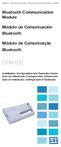 Motors Automation Energy Transmission & Distribution Coatings Bluetooth Communication Module Módulo de Comunicación Bluetooth Módulo de Comunicação Bluetooth CFW100 Installation, Configuration and Operation
Motors Automation Energy Transmission & Distribution Coatings Bluetooth Communication Module Módulo de Comunicación Bluetooth Módulo de Comunicação Bluetooth CFW100 Installation, Configuration and Operation
Guia de Instalação Rápida TE100-P11 TEW-P11G H/W: V1
 Guia de Instalação Rápida TE100-P11 TEW-P11G H/W: V1 Table Índice of Contents... 1. Antes de Iniciar... 2. Como Instalar... 3. Configurando o Servidor de Impressão... 1 1 3 4 Troubleshooting... 8 Version
Guia de Instalação Rápida TE100-P11 TEW-P11G H/W: V1 Table Índice of Contents... 1. Antes de Iniciar... 2. Como Instalar... 3. Configurando o Servidor de Impressão... 1 1 3 4 Troubleshooting... 8 Version
3. Clique na pasta do idioma desejado e dê um clique duplo em SETUP para instalar o programa.
 Manual do Usuário para Programas do VS Servidor de E-Map Com o Servidor de E-Map, você pode criar mapas eletrônicos para as câmeras e dispositivos de I/O conectados ao Servidor de Vídeo GV. Através de
Manual do Usuário para Programas do VS Servidor de E-Map Com o Servidor de E-Map, você pode criar mapas eletrônicos para as câmeras e dispositivos de I/O conectados ao Servidor de Vídeo GV. Através de
Especificações terra. Copyright 2012, Terra Networks Brasil S.A.
 Mobile Pull (320x50px) Última atualização: 13/11/2014 Especificação do formato Formato veiculado por um banner 320x50 (na parte superior da tela) que após interação do usuário verticalmente puxa uma tela
Mobile Pull (320x50px) Última atualização: 13/11/2014 Especificação do formato Formato veiculado por um banner 320x50 (na parte superior da tela) que após interação do usuário verticalmente puxa uma tela
PROCEDIMENTOS NECESSÁRIOS ANTES DE UTILIZAR O EQUIPAMENTO. Instalação do Rasther PC. Habilitação das Montadoras
 Guia Rápido Rasther PC PROCEDIMENTOS NECESSÁRIOS ANTES DE UTILIZAR O EQUIPAMENTO Antes de iniciar o uso do Rasther, será necessário instalar o programa Rasther PC, habilitar as montadoras adquiridas juntamente
Guia Rápido Rasther PC PROCEDIMENTOS NECESSÁRIOS ANTES DE UTILIZAR O EQUIPAMENTO Antes de iniciar o uso do Rasther, será necessário instalar o programa Rasther PC, habilitar as montadoras adquiridas juntamente
PHONE. manual do usuário Version 1.1 FPP 011001
 Version 1.1 FPP 011001 CONTEÚDO DO KIT FLIP ESPECIFICAÇÃO FUNÇÕES DO TERMINAL COMO INSTALAR O TERMINAL ANEXO I ANEXO II ANEXO III ÍNDICE 5 5 6 9 12 17 18 3 CONTEÚDO DO KIT FLIP Terminal FLIP Phone ESPECIFICAÇÃO
Version 1.1 FPP 011001 CONTEÚDO DO KIT FLIP ESPECIFICAÇÃO FUNÇÕES DO TERMINAL COMO INSTALAR O TERMINAL ANEXO I ANEXO II ANEXO III ÍNDICE 5 5 6 9 12 17 18 3 CONTEÚDO DO KIT FLIP Terminal FLIP Phone ESPECIFICAÇÃO
Certifique-se de que você possui todas as informações necessárias e equipamento em mãos antes de iniciar a instalação.
 Este produto pode ser configurado utilizando qualquer navegador web atual, como por ex. Internet Explorer 6 ou Netscape Navigator 7 ou superior. DSL-2730B Roteador ADSL Wireless Antes de começar Certifique-se
Este produto pode ser configurado utilizando qualquer navegador web atual, como por ex. Internet Explorer 6 ou Netscape Navigator 7 ou superior. DSL-2730B Roteador ADSL Wireless Antes de começar Certifique-se
Dropbox Quick Start. What is Dropbox? The Dropbox Folder
 Dropbox Quick Start What is Dropbox? Dropbox is a free service that lets you bring all your photos, docs, and videos anywhere. Any file you save to your Dropbox will also automatically save to all your
Dropbox Quick Start What is Dropbox? Dropbox is a free service that lets you bring all your photos, docs, and videos anywhere. Any file you save to your Dropbox will also automatically save to all your
Guia de Instalação Rápida TV-IP212/TV-IP212W TV-IP312/TV-IP312W
 Guia de Instalação Rápida TV-IP212/TV-IP212W TV-IP312/TV-IP312W Table Índice of Contents... 1. Antes de Iniciar... 2. Instalação de Hardware... 3. Configure a Câmera Internet... Troubleshooting... 1 1
Guia de Instalação Rápida TV-IP212/TV-IP212W TV-IP312/TV-IP312W Table Índice of Contents... 1. Antes de Iniciar... 2. Instalação de Hardware... 3. Configure a Câmera Internet... Troubleshooting... 1 1
Guia de instalação. Mobile Surveillance A distancia não importa. eagleeyes_quick_v1.0
 Guia de instalação Mobile Surveillance A distancia não importa eagleeyes_quick_v1.0 IMPORTANTE All lead-free products offered by the company comply with the requirements of the European law on the Restriction
Guia de instalação Mobile Surveillance A distancia não importa eagleeyes_quick_v1.0 IMPORTANTE All lead-free products offered by the company comply with the requirements of the European law on the Restriction
Motors Automation Energy Transmission & Distribution Coatings
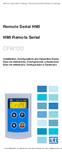 Motors Automation Energy Transmission & Distribution Coatings Remote Serial HMI HMI Remota Serial CFW100 Installation, Configuration and Operation Guide Guía de Instalación, Configuración y Operación Guia
Motors Automation Energy Transmission & Distribution Coatings Remote Serial HMI HMI Remota Serial CFW100 Installation, Configuration and Operation Guide Guía de Instalación, Configuración y Operación Guia
Manual Completo Acesso Via Nuvem 7204/7208/7216C
 Manual Completo Acesso Via Nuvem 7204/7208/7216C 1 1º Passo Preparando o DVR Para isso vamos colocar o DVR na rede para ter acesso a Internet, com isso plug o cabo de rede no equipamento e verifique se
Manual Completo Acesso Via Nuvem 7204/7208/7216C 1 1º Passo Preparando o DVR Para isso vamos colocar o DVR na rede para ter acesso a Internet, com isso plug o cabo de rede no equipamento e verifique se
ÍNDICE PORTUGUÊS INDEX ENGLISH
 ÍNDICE PORTUGUÊS 1. Introdução...2 2. Características...2 3. Avisos...3 4. Instalação...3 4.1 Alimentação por pilha AAA 4.2 Alimentação pela entrada USB 5. Utilizando o Produto...5 6. Solução de Problemas...5
ÍNDICE PORTUGUÊS 1. Introdução...2 2. Características...2 3. Avisos...3 4. Instalação...3 4.1 Alimentação por pilha AAA 4.2 Alimentação pela entrada USB 5. Utilizando o Produto...5 6. Solução de Problemas...5
Métodos Formais em Engenharia de Software. VDMToolTutorial
 Métodos Formais em Engenharia de Software VDMToolTutorial Ana Paiva apaiva@fe.up.pt www.fe.up.pt/~apaiva Agenda Install Start Create a project Write a specification Add a file to a project Check syntax
Métodos Formais em Engenharia de Software VDMToolTutorial Ana Paiva apaiva@fe.up.pt www.fe.up.pt/~apaiva Agenda Install Start Create a project Write a specification Add a file to a project Check syntax
Guia de Instalação Rápida TK-204UK H/W: V1.0R
 Guia de Instalação Rápida TK-204UK H/W: V1.0R Índice Português... 1. Antes de Iniciar...... 2. Como Instalar... 3. Operação... 4. Utilizando o Utilitário KVM... Specifications... Troubleshooting... 1 1
Guia de Instalação Rápida TK-204UK H/W: V1.0R Índice Português... 1. Antes de Iniciar...... 2. Como Instalar... 3. Operação... 4. Utilizando o Utilitário KVM... Specifications... Troubleshooting... 1 1
PHONE. manual do usuário. Version 1.0 FPP 010001
 Version 1.0 FPP 010001 índice CONTEÚDO DO KIT FLIP ESPECIFICAÇÃO TERMINAL FUNÇÕES DO TERMINAL COMO INSTALAR O TERMINAL ANEXO I ANEXO II 5 5 5 6 9 12 17 CONTEÚDO DO KIT FLIP RC Terminal FLIP Phone Fonte
Version 1.0 FPP 010001 índice CONTEÚDO DO KIT FLIP ESPECIFICAÇÃO TERMINAL FUNÇÕES DO TERMINAL COMO INSTALAR O TERMINAL ANEXO I ANEXO II 5 5 5 6 9 12 17 CONTEÚDO DO KIT FLIP RC Terminal FLIP Phone Fonte
C4CCTVKITD1TB. Kit de vigilância AHD CCTV de 4 canais. Highlights. Specifications
 Kit de vigilância AHD CCTV de 4 canais O kit de vigilância por circuito fechado de televisão da Conceptronic apresenta uma solução ideal para monitorizar várias áreas diferentes da sua casa ou empresa.
Kit de vigilância AHD CCTV de 4 canais O kit de vigilância por circuito fechado de televisão da Conceptronic apresenta uma solução ideal para monitorizar várias áreas diferentes da sua casa ou empresa.
Seu manual do usuário TRENDNET TK-IP101 http://pt.yourpdfguides.com/dref/3182191
 Você pode ler as recomendações contidas no guia do usuário, no guia de técnico ou no guia de instalação para TRENDNET TK- IP101. Você vai encontrar as respostas a todas suas perguntas sobre a no manual
Você pode ler as recomendações contidas no guia do usuário, no guia de técnico ou no guia de instalação para TRENDNET TK- IP101. Você vai encontrar as respostas a todas suas perguntas sobre a no manual
Guia de Instalação Rápida TV-IP512WN 1.31
 Guia de Instalação Rápida TV-IP512WN 1.31 Índice Português 1 1. Antes de Iniciar 1 2. Instalação de Hardware e Configuração 2 Troubleshooting 8 Version 02.08.2010 1. Antes de Iniciar Português Conteúdo
Guia de Instalação Rápida TV-IP512WN 1.31 Índice Português 1 1. Antes de Iniciar 1 2. Instalação de Hardware e Configuração 2 Troubleshooting 8 Version 02.08.2010 1. Antes de Iniciar Português Conteúdo
C4CCTVKITD4TB. Kit de vigilância 720P CCTV de 4 canais. Highlights. Specifications
 Kit de vigilância 720P CCTV de 4 canais O kit de vigilância por circuito fechado de televisão da Conceptronic apresenta uma solução ideal para monitorizar várias áreas diferentes da sua casa ou empresa.
Kit de vigilância 720P CCTV de 4 canais O kit de vigilância por circuito fechado de televisão da Conceptronic apresenta uma solução ideal para monitorizar várias áreas diferentes da sua casa ou empresa.
Guia de Instalação Rápida TDM-C500 TDM-C504 1.01
 Guia de Instalação Rápida TDM-C500 TDM-C504 1.01 Índice Português 1 1. Antes de Iniciar 1 2. Instalação de Hardware 3 3. Configure o Modem 4 Troubleshooting 7 Version 10.22.2010 1. Antes de Iniciar Português
Guia de Instalação Rápida TDM-C500 TDM-C504 1.01 Índice Português 1 1. Antes de Iniciar 1 2. Instalação de Hardware 3 3. Configure o Modem 4 Troubleshooting 7 Version 10.22.2010 1. Antes de Iniciar Português
Guia de Instalação Rápida TV-IP110 TV-IP110W H/W: A1.0R
 Guia de Instalação Rápida TV-IP110 TV-IP110W H/W: A1.0R Table Índice of Contents... 1. Antes de Iniciar... 2. Instalação do Hardware... 3. Configure a Câmera Internet... Troubleshooting... 1 1 3 4 9 Version
Guia de Instalação Rápida TV-IP110 TV-IP110W H/W: A1.0R Table Índice of Contents... 1. Antes de Iniciar... 2. Instalação do Hardware... 3. Configure a Câmera Internet... Troubleshooting... 1 1 3 4 9 Version
Câmera IP BOX SEGI-0720B Câmera IP Externa SEGI-0720E
 Câmera IP BOX SEGI-0720B Câmera IP Externa SEGI-0720E SEGI-0720B 1 - Instalação 2 - Configuração Padrão 3 - Conectando a Câmera ao Computador 4 - Acessando a interface e configurando a rede 5 - Configurações
Câmera IP BOX SEGI-0720B Câmera IP Externa SEGI-0720E SEGI-0720B 1 - Instalação 2 - Configuração Padrão 3 - Conectando a Câmera ao Computador 4 - Acessando a interface e configurando a rede 5 - Configurações
MANUAL PARA ALTO-FALANTE PORTÁTIL
 MANUAL PARA ALTO-FALANTE PORTÁTIL DC-S025 Para o correto funcionamento, favor ler este manual com atenção antes de utilizá-lo. Não somos responsáveis por consequências causadas por falha ou descuido com
MANUAL PARA ALTO-FALANTE PORTÁTIL DC-S025 Para o correto funcionamento, favor ler este manual com atenção antes de utilizá-lo. Não somos responsáveis por consequências causadas por falha ou descuido com
Guia de Instalação Rápida TBW-106UB H/W: V1
 Guia de Instalação Rápida TBW-106UB H/W: V1 Índice... 1. Antes de Iniciar... 2. Como Instalar... 3. Configurando o Adaptador Bluetooth... 1 1 2 5 Troubleshooting... 7 Version 06.05.2009 1. Antes de Iniciar
Guia de Instalação Rápida TBW-106UB H/W: V1 Índice... 1. Antes de Iniciar... 2. Como Instalar... 3. Configurando o Adaptador Bluetooth... 1 1 2 5 Troubleshooting... 7 Version 06.05.2009 1. Antes de Iniciar
DRIVING BOOK Back Offi ce Front Offi ce Online System
 DRIVING BOOK Back Office Front Office Online System Front Office 1 2 Start Screen Front Office 1 - Next Activities 2 - Categories - Attention - Find Booking Display upcoming activities to have be- All
DRIVING BOOK Back Office Front Office Online System Front Office 1 2 Start Screen Front Office 1 - Next Activities 2 - Categories - Attention - Find Booking Display upcoming activities to have be- All
MT BOOKING SYSTEM BACKOFFICE. manual for management
 MT BOOKING SYSTEM BACKOFFICE manual for management BACKOFFICE BACKOFFICE Últimas Reservas Latest Bookings 8 7 6 3 2 2 Configurações Configuration - pag. 3 Barcos Boats - pag.8 Pessoal Staff - pag.0 Agentes
MT BOOKING SYSTEM BACKOFFICE manual for management BACKOFFICE BACKOFFICE Últimas Reservas Latest Bookings 8 7 6 3 2 2 Configurações Configuration - pag. 3 Barcos Boats - pag.8 Pessoal Staff - pag.0 Agentes
Guia de Instalação Rápida TL2-G244 1.01
 Guia de Instalação Rápida TL2-G244 1.01 Índice Português 1. Antes de Iniciar 1 2. Instalação de Hardware e Configuração 2 3. LEDs 3 4. Configure o Switch 5 Troubleshooting 9 Version 11.05.2010 1. Antes
Guia de Instalação Rápida TL2-G244 1.01 Índice Português 1. Antes de Iniciar 1 2. Instalação de Hardware e Configuração 2 3. LEDs 3 4. Configure o Switch 5 Troubleshooting 9 Version 11.05.2010 1. Antes
300Mbps Wireless N VPN Router
 300Mbps Wireless N VPN Router TEW-659BRV ŸGuia de Instalação Rápida (1) ŸTroubleshooting (7) 1.01 PORTUGUÊS 1. Antes de Iniciar Conteúdo da Embalagem Ÿ TEW-659BRV Ÿ CD-ROM de Guia do Usuário Ÿ Guia de
300Mbps Wireless N VPN Router TEW-659BRV ŸGuia de Instalação Rápida (1) ŸTroubleshooting (7) 1.01 PORTUGUÊS 1. Antes de Iniciar Conteúdo da Embalagem Ÿ TEW-659BRV Ÿ CD-ROM de Guia do Usuário Ÿ Guia de
W-R2000nl Guia de instalação
 W-R2000nl Guia de instalação Sumário Introdução...3 Instalação...5 Configurando seu computador...6 Acessando a tela de configurações...7 Configuração de Roteamento...8 Trocando senha de sua rede sem fio...13
W-R2000nl Guia de instalação Sumário Introdução...3 Instalação...5 Configurando seu computador...6 Acessando a tela de configurações...7 Configuração de Roteamento...8 Trocando senha de sua rede sem fio...13
Guia de Instalação Rápida TV-IP600 TV-IP600W H/W: V1
 Guia de Instalação Rápida TV-IP600 TV-IP600W H/W: V1 Table Índice of Contents... 1. Antes de Iniciar... 2. Instalação de Hardware e Configuração... Troubleshooting... 10 1 1 3 Version 03.25.2009 1. Antes
Guia de Instalação Rápida TV-IP600 TV-IP600W H/W: V1 Table Índice of Contents... 1. Antes de Iniciar... 2. Instalação de Hardware e Configuração... Troubleshooting... 10 1 1 3 Version 03.25.2009 1. Antes
OkiLAN 6120i Installation
 OkiLAN 6120i Installation The OkiLAN 6120i Print Server enables Ethernet network users to connect to a network-configured printer. It supports 10/100-megabit networks, TCP/IP Direct Printing and Server-Based
OkiLAN 6120i Installation The OkiLAN 6120i Print Server enables Ethernet network users to connect to a network-configured printer. It supports 10/100-megabit networks, TCP/IP Direct Printing and Server-Based
Manual de Configuração
 Manual de Configuração Acesso Wireless 802.1x da UAC Centro de Informática Universidade dos Açores Versão 2.0 20 de Julho de 2007 Introdução Este manual descreve o processo de configuração de um terminal
Manual de Configuração Acesso Wireless 802.1x da UAC Centro de Informática Universidade dos Açores Versão 2.0 20 de Julho de 2007 Introdução Este manual descreve o processo de configuração de um terminal
C4CCTVKITD2TB. Kit de vigilância 720P CCTV de 4 canais. Highlights. Specifications
 Kit de vigilância 720P CCTV de 4 canais O kit de vigilância por circuito fechado de televisão da Conceptronic apresenta uma solução ideal para monitorizar várias áreas diferentes da sua casa ou empresa.
Kit de vigilância 720P CCTV de 4 canais O kit de vigilância por circuito fechado de televisão da Conceptronic apresenta uma solução ideal para monitorizar várias áreas diferentes da sua casa ou empresa.
Quickstart Guide. WiPry-Pro Combo
 Quickstart Guide CONNECT TO APPLE DEVICE ACCESSORY EXTERNAL TRIGGER 2.4-2.5GHz ANTENNA WARNING DO NOT APPLY MORE THAN 20DBM TO THE ANTENNA WITHOUT EXTERNAL ATTENUATION WARNING DO NOT APPLY MORE THAN -0.5/+3.8V
Quickstart Guide CONNECT TO APPLE DEVICE ACCESSORY EXTERNAL TRIGGER 2.4-2.5GHz ANTENNA WARNING DO NOT APPLY MORE THAN 20DBM TO THE ANTENNA WITHOUT EXTERNAL ATTENUATION WARNING DO NOT APPLY MORE THAN -0.5/+3.8V

 Additional details >>> HERE
Additional details >>> HERE