CCTV PACK H.264 FULL FRAME DVR - 4 IR CAMERAS 500 GB HARD DISK CCTV-PACK H.264 PLEIN ÉCRAN - 4 CAMÉRAS IR - DISQUE DUR 500GO JUEGO DE VIGILANCIA - H
|
|
|
- Marcos Pedroso Belmonte
- 8 Há anos
- Visualizações:
Transcrição
1 CCTV PACK H.264 FULL FRAME DVR - 4 IR CAMERAS 500 GB HARD DISK CCTV-PACK H.264 FULL FRAME DVR - 4 IR-CAMERA'S - HARDE SCHIJF 500GB PACK VIDEOSURVEILLANCE DVR H.264 PLEIN ÉCRAN - 4 CAMÉRAS IR - DISQUE DUR 500GO JUEGO DE VIGILANCIA - H.264 VIDEOGRABADORA FULL FRAME - 4 CÁMARAS IR - DISCO DURO 500GB CCTV-PACK - H.264 FULL FRAME VIDEORECORDER - 4 IR-KAMERAS - FESTPLATTE 500GB CONJUNTO CCTV - H.264 FULL FRAME DVR - 4 CÂMARAS IR DISCO RIGIDO 500GB ZESTAW MONITORINGOWY- H.264 FULL FRAME DVR - 4 KAMERY IR - HD 500GB QUICK INSTALLATION GUIDE 3 BEKNOPTE INSTALLATIEHANDLEIDING 11 GUIDE D'INSTALLATION RAPIDE 19 GUÍA RÁPIDA 27 SCHNELLEINSTIEG 35 GUIA RÁPIDO PARA INSTALAÇÃO 43 SKRÓCONA INSTRUKCJA INSTALACJI 51
2 EN 1 DC 12V input terminal 2 Video output connector NL 1 DC 12V ingangsaansluiting 2 Video-uitgangsaansluiting FR 1 Connexion d entrée CC 12V 2 Connexion de sortie vidéo DE 1 DC 12V-Eingangsanschluss 2 Video-Ausgangsanschluss ES 1 Conexión de entrada CC 12V PT 1 Terminal de entrada DC 12V PL 1 Wejście zasilania DC 12 V 2 Conexión de salida de vídeo 2 Conector de saída de vídeo 2 Złącze wyjściowe wideo V /08/ Velleman nv
3 QUICK INSTALLATION GUIDE 1. Introduction To all residents of the European Union Important environmental information about this product This symbol on the device or the package indicates that disposal of the device after its lifecycle could harm the environment. Do not dispose of the unit (or batteries) as unsorted municipal waste; it should be taken to a specialized company for recycling. This device should be returned to your distributor or to a local recycling service. Respect the local environmental rules. If in doubt, contact your local waste disposal authorities. Thank you for choosing Velleman! Please read the manual thoroughly before bringing this device into service. If the device was damaged in transit, don't install or use it and contact your dealer. Notes This document is a quick installation guide. For more detailed information, refer to the full user manual on the included CD-ROM. Product images are for illustrative purposes only. Due to constant product improvements, the actual product may differ from the images. Package content: 1 x DVR with built-in SATA connection: DVR4H3 4 x IR colour cameras: CAMCOLBUL29 4 x 20 m camera cables 1 x 19 V power supply 1 x high-efficiency DC-DC converter for DVR and cameras hard disk (built in): HD500GB/S remote control: DVRRC4 2. Safety Instructions Keep the device away from children and unauthorised users. Risk of electroshock when opening the cover. Touching live wires can cause life-threatening electroshocks. Always disconnect mains power when the device is not in use or when servicing or maintenance activities are performed. Handle the power cord by the plug only. 3. General Guidelines Refer to the Velleman Service and Quality Warranty on the last pages of this manual. Indoor use only Keep this device away form rain, moisture, splashing and dripping liquids. Never put objects filled with liquid on top. Keep this device away from dust. Keep this device away from extreme heat. Make sure the ventilation openings are clear at all times. For sufficient air circulation, leave at least 1 (±2.5 cm) in front of the openings. Protect this device from shocks and abuse. Avoid brute force when operating the device. Familiarise yourself with the functions of the device before actually using it. All modifications of the device are forbidden for safety reasons. Only use the device for its intended purpose. Using the device in an unauthorised way will void the warranty. V /08/ Velleman nv
4 Damage caused by disregard of certain guidelines in this manual is not covered by the warranty and the dealer will not accept responsibility for any ensuing defects or problems. Do not use this product to violate privacy laws or perform other illegal activities. 4. Overview Refer to the illustrations on page 2 of this manual. Front panel LED indications NAVIGATE HDD ALARM TIMER PLAY POWER reading or recording activities on the hard disk an alarm was triggered timed recording is enabled the DVR is in playing mode DVR power is on Press one of the four positions on the navigate button to move the cursor up ( ), down ( ), left ( ) or right ( ). In play-back mode, press the buttons to play/pause ( ), stop ( ), fast rewind ( ) or fast forward ( ) the play-back file. In setting mode, press the up ( ) or down ( ) button to change the setting in the menu. MENU ENTER LIST PLAY SLOW ZOOM SEQ Press to enter the main menu. Press to confirm settings List the information of the recorded files. QUICK SEARCH / RECORD / MOTION / ALARM / TIMER / FULL LIST Press to play the recorded video. In playback mode, press to play the recorded file slowly. In live or playback mode, press to enlarge the image of the selected channel. Press to show all screens sequentially in full screen mode. Press again to quit. 4CH: Press to show the 4 channel display mode. 1 ~ 4 Press a button to select the corresponding channel. SEARCH AUDIO Enter time search mode. Set time range and press START to see all recordings within the time range. = SLOW + ZOOM Press SLOW and ZOOM simultaneous to select live or play-back sounds. PTZ (pan tilt zoom) = SLOW + Press SLOW and simultaneous to enter or exit PTZ control mode. USB port (2x) Connect a USB flash drive for video backup to one USB port; connect a USB mouse to the other. Note: do not connect two USB flash drives or USB mice at the same time. Rear panel LAN port VGA AUDIO IN AUDIO OUT VIDEO IN VIDEO OUT EXTERNAL I/O Connect the DVR to a local network by plugging a network cable into this port. connector for video monitor (monitor not included) 4 audio input channels to connect four external audio sources e.g. from cameras with audio. 1 audio output to connect to an audio device, e.g. a speaker (mono). 4 video input channels to connect 4 external video sources e.g. cameras. 1 video output channel to connect the DVR to the main monitor. use a 9 pin DSUB connector to connect external signals, for example alarm, PTZ V /08/ Velleman nv
5 power switch 19V DC power supply input 5. Hardware setup Installing the hard disk drive (HDD) The DVR has a built-in hard disk. To install another hard disk, proceed as follows: 1. Obtain a suitable HDD (see Technical Specifications below), type SATA. The HDD must be formatted. 2. Unplug the device from the mains before servicing and do not touch any electronic circuitry to avoid electrostatic discharge. 3. Unscrew the 6 screws (1 on either side and 4 on the back) that hold the cover in place. 4. Lift the cover (back first). 5. Remove the hard disk. 6. Screw the mounting brackets on the new hard disk (screws included). The PCB must be facing upwards when mounting the HDD into the DVR. 7. Connect the SATA data cable and power supply to the HDD. 8. Screw the HDD on the bottom of the DVR housing PCB facing upwards using the included screws. 9. Close the cover (front first) and secure it with the 6 screws. Connecting a video monitor Obtain a suitable monitor (not included) and connect it to the BNC or VGA video output port on the back of the DVR. Connecting the power supply 1. Plug the DC output connector of the included power adaptor into the 19VDC power input at the back of the DVR. WARNING: only use the included adaptor. 2. Plug the included power cable into the adaptor input connector and plug the other end into the mains. Do not switch the DVR on yet. Connecting a camera 1. The CCVT pack comes with 4 cameras. Each camera needs its own power supply. 2. Connect the video output of the camera to either video input at the back of the DVR. The number next to the input connectors represents the channel number. Connector type is BNC. Connecting audio 1. The DVR supports four audio inputs. Connect the audio output of an audio source to an audio input of the DVR. Make sure to connect the audio channel to the corresponding video channel. Connector type is BNC. 2. There is also an audio output connector. Connect an audio device e.g. a speaker to this connector when desired. Connector type is BNC. Connecting Local Area Network (LAN) Connect the DVR to a local network by plugging a network cable into the LAN port at the back of the DVR. Connector type is 8P8C (RJ45). Setup is done through the OSD. 6. Preliminary settings Make sure the connected cameras are on and set the power switch at the rear of the device to the ON position. It takes about 15 to 30 seconds to start up. Menu overview Press the MENU button and enter the password to go into the menu list. Note: default admin password is 0000 (4 times zero). V /08/ Velleman nv
6 QUICK START GENERAL - TIME SETUP DATE SETUP DATE INFO - DAYLIGHT SYSTEM TOOLS - SYSTEM INFO BACKUP DATA BACKUP LOG EVENT INFORMATION ADVANCED CONFIG SCHEDULE SETTING QUICK SEARCH - EVENT SEARCH - HDD INFO - EVENT LOG CAMERA DETECTION ALERT NETWORK DISPLAY RECORD - REMOTE RECORD DETECTION ALARM For more detailed information, refer to the full user manual on the included CD-ROM. Setting date and time Before using the DVR the time and date should be set to get a valid time stamp. 1. Press the MENU button and enter the admin password to go into the menu list. 2. Select the QUICK START menu item. 3. Use the NAVIGATION button to move to the TIME SETUP menu item. Select it to set date and time. Note: once recording started, do not change date or time as this will make it very difficult to find back the recorded files. Note: when using the DVR for the first time and the correct time is set, leave it on for at least 48 hours. Password setting 1. Press the MENU button and enter the password to go into the menu list. 2. Select the SYSTEM menu item. 3. Go to TOOLS. Select ADMIN PASSWORD (or OPERATOR PASSWORD) and press the ENTER button to set the password. Note: an operator can not access the main menu, only the quick menu bar (see below). 4. Press the cursor up ( ) or down ( ) button to select the value of the first number and press enter to save and go to the next character, or use the mouse to select the desired value. Repeat this for all four password numbers. Note: default admin password is 0000 (4 times zero). Record settings 1. Press the MENU button and enter the password to go into the menu list. 2. Select the QUICK START menu item. 3. Select the GENERAL menu item using the NAVIGATION button. 4. Set the image size, image quality and images per second for recording. 5. Refer to the full user manual on the included CD-ROM for more details. V /08/ Velleman nv
7 Audio playback CCTVPROM16 Press the SLOW and ZOOM button simultaneously to select the desired audio channel or use the quick menu bar (see below). The current audio channel is indicated in the status bar. Switch users 1. The DVR can be accessed as administrator ( ) or operator ( ), icons are indicated in the status bar. 2. To switch between users, click on the user icon ( or ) to lock the current session ( ). 3. Press on the key lock icon ( ) than enter the password of the desired profile. 7. Operation 7.1 Display The following image shows the screen layout. A B C D system date and time general system status available HDD capacity channel status live audio channel enabled playback audio channel enabled (yellow) audio channel disabled timer recording digital zoom on (yellow) / off USB mouse connected LAN connected / Internet connected / no network connection USB flash drive connected Hard disk overwrite (default) key lock on PTZ mode sequence mode motion mode recording mode alarm mode administrator logged on operator logged on Note that actual screen icons might differ slightly from the ones shown above. 7.2 Quick menu bar Note: only available when USB mouse is connected. Move the pointer towards the left of the monitor to open the quick menu bar: V /08/ Velleman nv
8 Open channel switch panel. Show playback control panel. Zoom-in mode (select desired channel first before entering zoom-mode). Select audio channel (live mode only live channels can be selected). Enter PTZ mode and show PTZ control panel Click to show the power off panel to either halt or reboot the system. 7.3 Recording Check whether the camera(s) is (are) properly connected and a HDD is present inside the device. When the auto-recording and pre-alarm functions are enabled, the device will start recording images. Default the recording icon ( ) is shown. In case the motion or alarm detection is activated and a motion or alarm is detected, the motion ( ) resp. alarm ( ) icon is shown. When timed recording is enabled, the timed recording icon ( ) is shown and the timed recording LED is on. Default, the device is in HDD overwrite mode and the icon ( ) is shown. 7.4 Play-back Make sure the control panel is not locked and press the PLAY button on the control panel or use the quick menu bar to open the playback control panel: A progress bar D information B playback control E close C event search F set repeat function A B / open backup menu Note: play-back needs at least 8192 recorded images to work properly (e.g. with IPS=30, the recording must be at least 273 seconds long). The fast forward ( ) and fast rewind ( ) buttons will increase resp. decrease the play-back speed. Repeatedly pressing the button will increase/decrease speed to 4x, 8x 16x or 32x (max.). Press the pause button ( ) to temporary suspend video play-back. Press the stop button ( ) to return to live monitoring. Press the SLOW button once to set play-back speed to 1/4 th and twice for 1/8 th. 7.5 Search There are four ways to search recorded files: by record list, motion list, alarm list or by timer list. To search an event, press the LIST button on the front panel (make sure the control panel is not locked). An overview of the recorded file types (ALARM, MANUAL, MOTION, SYSTEM and FULL LIST) is shown. Select the desired list and recording from the list. V /08/ Velleman nv
9 Press ENTER to start play-back. 8. Technical Specifications video format PAL video compression H.264 video input video output maximum recording rate (PAL) image quality setting hard disk storage recording mode refresh rate multiplex operation audio I/O motion detection area motion detection sensitivity pre-alarm recording backup device Central Management System web transmitting / compression format Ethernet mobile surveillance network connection IR remote control PTZ control alarm I/O digital zoom key lock video loss detection camera title video adjustments date display format power source power consumption daylight saving operating temperature system recovery dimensions 4 channels, composite video signal 1 Vpp / 75 ohm BNC composite video signal 1 Vpp / 75 ohm BNC + VGA - frame: 704 x 576 pixels with 100 IPS (PAL) - CIF: - super best - best - high - normal built-in SATA type, support 1 x HDD, support HDD capacity over 2 TB (500 GB hard disk included) manual / timer / motion / network / alarm controlled 100 IPS for PAL live display, record, playback, backup and network 4x audio in, 1x audio out (mono) 16 x 12 grids per channel high - normal - low 8 MB USB 2.0 flash drive (for backup and firmware updates) remote surveillance to monitor up to 10 different IP addresses (Windows & Mac OS) H /100BASE-T, supports remote control and LiveView via Ethernet Smartphones: EagleEyes software: remote login via all smartphone platforms (Apple, Android, BlackBerry, Nokia Symbian and Windows Mobile) computer: - video viewer software on Windows and Mac - web browser: Internet Explorer, Firefox, Google Chrome and Safari via Java, Quicktime or VLC plug-in supports TCP/IP, PPPoE, DHCP and DDNS function remote control DVR and PTZ (DVRRC4) yes (via RS-485) 4 in / 1 out 2x (live & playback) yes yes up to 6 characters hue / colour / contrast / brightness YY/MM/DD, DD/MM/YY, MM/DD/YY, and off 19 VDC < 42 W yes C ( F) system auto recovery after power reconnected 343 x 59 x 223 mm IR camera pick-up element 1/3" colour CCD image sensor number of pixels 712 (H) x 582 (V) - PAL - resolution 420 TV lines V /08/ Velleman nv
10 min. illumination 0.05 lux (F2.0); 0 lux (IR on) IR LEDs 14 range (IR light) 15 m S/N ratio > 48 db (AGC off) water resistance IP67 electronic shutter 1/50 to 1/ s lens angle 92.6 white balance automatic AGC yes standard board lens f3.6mm / F2.0 video output 1.0 Vpp composite, 75 ohm power supply DC 12 V ± 10 % current consumption 70 ma (IR off), 200 ma (IR on) dimensions Ø 60 x 91 mm weight 250 g (including bracket) Use this device with original accessories only. Velleman nv cannot be held responsible in the event of damage or injury resulting from (incorrect) use of this device. For more info concerning this product and the latest version of this manual, please visit our website The information in this manual is subject to change without prior notice. COPYRIGHT NOTICE The copyright to this manual is owned by Velleman nv. All worldwide rights reserved. No part of this manual may be copied, reproduced, translated or reduced to any electronic medium or otherwise without the prior written consent of the copyright holder. V /08/ Velleman nv
11 1. Inleiding CCTVPROM16 BEKNOPTE INSTALLATIEHANDLEIDING Aan alle ingezetenen van de Europese Unie Belangrijke milieu-informatie betreffende dit product Dit symbool op het toestel of de verpakking geeft aan dat, als het na zijn levenscyclus wordt weggeworpen, dit toestel schade kan toebrengen aan het milieu. Gooi dit toestel (en eventuele batterijen) niet bij het gewone huishoudelijke afval; het moet bij een gespecialiseerd bedrijf terechtkomen voor recyclage. U moet dit toestel naar uw verdeler of naar een lokaal recyclagepunt brengen. Respecteer de plaatselijke milieuwetgeving. Hebt u vragen, contacteer dan de plaatselijke autoriteiten betreffende de verwijdering. Dank u voor uw aankoop! Lees deze handleiding grondig voor u het toestel in gebruik neemt. Werd het toestel beschadigd tijdens het transport, installeer of gebruik het dan niet en raadpleeg uw dealer. Opmerkingen Dit document is een beknopte installatiehandleiding. Raadpleeg de volledige handleiding op de meegeleverde cd-rom voor meer informatie. De afbeeldingen van het product zijn enkel ter illustratie. We streven voortdurend naar verbetering van onze producten. Daarom kan dit product uiterlijk verschillen van de afbeeldingen. Inhoud: 1 x DVR met ingebouwde SATA-aansluiting: DVR4H3 4 x IR-kleurencamera: CAMCOLBUL29 4 x camerakabels van 20 m 1 x 19V-voedingsadapter 1 x high-efficiency DC-DC converter voor de DVR en de camera's harde schijf (ingebouwd): HD500GB/S afstandsbediening: DVRRC4 2. Veiligheidsinstructies Houd dit toestel uit de buurt van kinderen en onbevoegden. Elektrocutiegevaar bij het openen van de behuizing. Raak geen kabels aan die onder stroom staan om dodelijke elektroschokken te vermijden. Trek de stekker uit het stopcontact wanneer het toestel niet in gebruik is of voordat u het toestel reinigt. Neem de voedingskabel enkel vast bij de stekker, trek niet aan de kabel. 3. Algemene richtlijnen Raadpleeg de Velleman service- en kwaliteitsgarantie achteraan deze handleiding. Gebruik het toestel enkel binnenshuis Bescherm het toestel tegen regen, vochtigheid en opspattende vloeistoffen. Plaats nooit objecten gevuld met een vloeistof op het toestel. Bescherm dit toestel tegen stof. Bescherm dit toestel tegen extreme hitte. Zorg dat de verluchtingsopeningen niet geblokkeerd zijn. Voor voldoende luchtcirculatie, laat een minimumafstand van 2.5 cm tussen het toestel en elk ander object. Bescherm dit toestel tegen schokken. Vermijd brute kracht tijdens de installatie of de bediening van het toestel. Leer eerst de functies van het toestel kennen voor u het gaat gebruiken. Om veiligheidsredenen mag u geen wijzigingen aanbrengen aan het toestel. Gebruik het toestel enkel waarvoor het gemaakt is. Bij onoordeelkundig gebruik vervalt de garantie. V /08/ Velleman nv
12 De garantie geldt niet voor schade door het negeren van bepaalde richtlijnen in deze handleiding en uw dealer zal de verantwoordelijkheid afwijzen voor defecten of problemen die hier rechtstreeks verband mee houden. Installeer en gebruik deze camera NIET voor illegale praktijken en respecteer ieders privacy. 4. Omschrijving Raadpleeg de afbeeldingen op pagina 2 van deze handleiding. Frontpaneel Leds HDD ALARM TIMER PLAY POWER De harde schijf leest of neemt data op Het alarm werd ingeschakeld De geprogrammeerde opnamefunctie is ingeschakeld De DVR speelt de opname af De DVR is ingeschakeld NAVIGATIE MENU ENTER LIST PLAY SLOW ZOOM SEQ Druk op de navigatietoetsen om de cursor te verplaatsen naar boven (, naar onder, naar links of naar rechts ). In afspeelmodus, druk op om de weergave af te spelen/te onderbreken, op om de weergave te stoppen, op om snel vooruit te spoelen of op om snel terug te spoelen. In instellingenmodus, druk op of op om de instellingen in het menu te wijzigen. Druk op ENTER om het hoofdmenu weer te geven. Druk op ENTER om de instellingen te bevestigen. Lijst van de opnamebestanden. QUICK SEARCH / RECORD / MOTION / ALARM / TIMER / FULL LIST Druk op PLAY om de opname af te spelen. In afspeelmodus, druk op SLOW om het afgespeelde bestand traag af te spelen. In live-weergave of afspeelmodus, druk op ZOOM om het beeld van het geselecteerde kanaal te vergroten. Druk op SEQ om alle kanalen achtereenvolgens op het volledige scherm weer te geven. Druk nogmaals om de functie te verlaten. 4CH: Druk op 4CH om de 4-kanaalsdisplay weer te geven. 1 ~ 4 Druk op een cijfertoets om het desbetreffende kanaal te selecteren. SEARCH AUDIO Druk op SEARCH om de zoekfunctie in te schakelen. Geef de periode in en druk op START om alle opnames in die periode weer te geven. = SLOW + ZOOM Druk gelijktijdig op SLOW en ZOOM, om de geluidsopties te selecteren. PTZ (pan tilt zoom) USB-poort (2x) = SLOW + Druk gelijktijdig op SLOW en om de PTZ-functie in-of uit te schakelen. Sluit een USB-flashdrive aan op een USB-poort voor back-upopnames. Sluit een USB-muis aan op de andere USB-poort. Opmerking: sluit geen twee flashdrives of USB-muizen gelijktijdig aan op de USB-poorten. Achterpaneel LAN-poort VGA AUDIO IN AUDIO OUT VIDEO IN Sluit de DVR via een netwerkkabel aan op een LAN-netwerk. aansluiting voor videomonitor (niet meegeleverd) 4 audio-ingangen voor 4 externe audiobronnen, bv. camera met audio. 1 audio-uitgang naar een audiotoestel, bv. luidspreker (mono). 4 video-ingangen voor 4 externe videobronnen, bv. camera's. V /08/ Velleman nv
13 VIDEO OUT EXTERNAL I/O 1 video-uitgang voor het aansluiten van de DVR op de hoofdmonitor. Sluit een extern signaal aan, zoals een alarm of PTZ-camera, via een 9-pol. DSUB-stekker. Voedingsschakelaar 19V DC Voedingsingang 5. De hardware installeren De harde schijf installeren (HDD) De DVR is uitgerust met een ingebouwde harde schijf. Om een andere harde schijf te installeren, gaat u als volgt te werk: 1. Deze DVR is geschikt voor gebruik met een compatibele harde schijf (niet meegeleverd), type SATA (Serial Advanced Technology Attachment). Formatteer eerst de harde schijf. 2. Ontkoppel het toestel van het lichtnet. Raak geen elektronische circuits aan om elektrostatische ontladingen te voorkomen. 3. Draai de 6 schroeven los (1 aan elke zijde en 4 achteraan) die de behuizing samenhouden. 4. Open de DVR (achterkant eerst). 5. Verwijder de harde schijf. 6. Bevestig de montagebeugels op de nieuwe harde schijf met de meegeleverde schroeven. Installeer de harde schijf met de printplaat naar boven gericht in de DVR. 7. Sluit de SATA-datakabel en de voedingskabel aan op de harde schijf. 8. Schroef de harde schijf onderaan de DVR vast met de meegeleverde schroeven. 9. Sluit de DVR (voorkant eerst) en draai de 6 schroeven vast. Een videomonitor aansluiten Sluit een compatibele monitor (niet meegeleverd) aan op een BNC of VGA video-uitgang achteraan op de DVR. De voedingsadapter aansluiten 1. Sluit de DC-stekker van de meegeleverde voedingsadapter aan op de 19 VDC-ingang achteraan de DVR. WAARSCHUWING: gebruik enkel de meegeleverde voedingsadapter. 2. Koppel de meegeleverde voedingskabel aan de adapter en koppel de adapter vervolgens aan het lichtnet. Schakel de DVR nog niet in. Een camera aansluiten 1. De CCTV-set wordt geleverd met 4 camera's. Elke camera heeft een eigen voeding nodig. 2. Sluit de video-uitgang van de camera aan op een BNC video-ingang achteraan de DVR. Het nummer naast de aansluiting duidt op het kanaalnummer. Gebruik een stekker van het type BNC. Audio aansluiten 1. De DVR heeft vier audio-ingangen. Sluit de audio-uitgang van de audiobron aan de audio-ingang van de DVR. Zorg ervoor dat u het audiokanaal aansluit op het correcte videokanaal. Gebruik een stekker van het type BNC. 2. De DVR heeft ook een BNC audio-uitgang. Sluit een extern audiotoestel aan, bv. een luidspreker. Gebruik een stekker van het type BNC. Aansluiting op een LAN-netwerk Sluit de DVR via een netwerkkabel aan op een LAN-netwerk. Gebruik hiervoor een stekker van het type 8P8C (RJ45). De instellingen gebeuren via het OSD-instelmenu. 6. Basisinstellingen Schakel de aangesloten camera's in en zet de voedingsschakelaar aan de achterkant van de DVR op ON. Opstarten duurt ongeveer 10 à 15 seconden. Menu-overzicht Druk op MENU en geef het wachtwoord in, om het menu weer te geven. Opmerking: het standaard wachtwoord is "0000" (4 x nul). V /08/ Velleman nv
14 QUICK START GENERAL - TIME SETUP DATE SETUP DATE INFO - DAYLIGHT SYSTEM TOOLS - SYSTEM INFO BACKUP DATA BACKUP LOG EVENT INFORMATION ADVANCED CONFIG SCHEDULE SETTING QUICK SEARCH - EVENT SEARCH - HDD INFO - EVENT LOG CAMERA DETECTION ALERT NETWORK DISPLAY RECORD - REMOTE RECORD DETECTION ALARM Raadpleeg de volledige handleiding op de meegeleverde cd-rom voor meer informatie. Het uur en de datum instellen Stel voor het eerste gebruik de datum en het uur in. 1. Druk op MENU en geef het wachtwoord in, om het menu weer te geven. 2. Selecteer het submenu QUICK START. 3. Gebruik de navigatietoetsen om naar het submenu TIME SETUP te gaan. Selecteer TIME SETUP om de datum en het uur in te stellen. Opmerking: Wijzig de ingestelde datum en het uur niet meer eenmaal een opname is gestart. Opmerking: Laat een pas ingestelde DVR gedurende 48 uur ingeschakeld. Het wachtwoord instellen 1. Druk op MENU en geef het wachtwoord in, om het menu weer te geven. 2. Selecteer het submenu SYSTEM. 3. Ga naar TOOLS. Selecteer ADMIN PASSWORD (of OPERATOR PASSWORD) en druk op ENTER om het wachtwoord in te stellen. Opmerking: Een gewone gebruiker heeft geen toegang tot het hoofdmenu, enkel tot de menubalk (zie hieronder). 4. Stel het nieuwe wachtwoord in met de toetsen of, en bevestig met ENTER. U kunt de gewenste digit ook met de muis selecteren. Herhaal voor de resterende digits. Opmerking: het standaard wachtwoord is "0000" (4 x nul). Instellen van de opnamefunctie 1. Druk op MENU en geef het wachtwoord in, om het menu weer te geven. 2. Selecteer het submenu QUICK START. 3. Selecteer het submenu GENERAL met de navigatietoetsen. 4. Stel de beeldgrootte, de beeldkwaliteit en het aantal beelden per seconde in. 5. Raadpleeg de uitgebreide handleiding op de meegeleverde cd-rom voor meer details. V /08/ Velleman nv
15 Audio afspelen CCTVPROM16 Druk gelijktijdig op SLOW en ZOOM om het gewenste audiokanaal te selecteren of gebruik de menubalk (zie hieronder). Het geselecteerde audiokanaal staat in de statusbalk weergegeven. De gebruiker selecteren 1. De DVR kan door een administrator ( ) of een gebruiker ( ) bediend worden. De symbolen staan in de statusbalk weergegeven. 2. Klik op het gewenste symbool ( of ) om als administrator of gebruiker in te loggen ( ). 3. Druk op ( ) en geef het wachtwoord van het gewenste profiel in. 7. Gebruik 7.1 Display De volgende afbeelding geeft de display-layout weer. A B C D datum en uur algemene status beschikbare schijfruimte kanaalstatus live-audio kanaal inschakelen audiokanaal (geel) afspelen audiokanaal uitgeschakeld digitale zoom ingeschakeld (geel) / uitgeschakeld geprogrammeerde opname USB-muis aangesloten LAN-aansluiting / internetaansluiting / geen netwerkaansluiting USB-flashdrive aangesloten Harde schijf overschrijven (standaard) vergrendeling PTZ-functie sequentiefunctie beweging waargenomen opname alarm als administrator ingelogd als gebruiker ingelogd Deze iconen kunnen lichtjes verschillen met de iconen op uw display. 7.2 Menubalk Opmerking: Enkel beschikbaar indien er een USB-muis aangesloten is. Verplaats de muiscursor naar de linkerkant van het scherm om de menubalk weer te geven: V /08/ Velleman nv
16 kanaalpaneel openen afspeelpaneel openen zoomfunctie (selecteer eerst het gewenste kanaal) audiokanaal PTZ-functie Klik om het uitschakelmenu weer te geven en het apparaat uit te schakelen of opnieuw op te starten. 7.3 Opname Sluit de camera( s) en de harde schijf correct aan op de DVR. De DVR start de opname indien de automatische opname- en de prealarmfunctie ingeschakeld zijn. De icoon ( ) verschijnt automatisch op de display. Bij een bewegingswaarneming of alarm (functie is ingeschakeld) wordt de icoon ( ) of ( ) weergegeven. Bij een geprogrammeerde opname verschijnt de icoon ( ) en licht de opnameled op. Standaard staat de DVR in overschrijfmodus en wordt ( ) weergegeven. 7.4 Weergave Schakel de toetsvergrendeling uit en druk op PLAY of open het afspeelpaneel met de muis. A statusbalk D informatie B bedieningstoetsen E sluiten C zoekfunctie F herhaalfunctie A B instellen / back-up menu openen Opmerking: Het bestand moet minstens 8192 beelden bevatten (bv. IPS = 30, de opname moet minstens 273 seconden lang zijn). Druk op om de opname vooruit te spoelen of op om de opname terug te spoelen. Druk meermaals op de toets om de spoelsnelheid aan te passen: 4x, 8x 16x of 32x (max.). Druk op om de opname te pauzeren. Druk op om naar de live-weergave terug te keren. Druk eenmaal op SLOW om de opname aan 1/4 afspeelsnelheid af te spelen, of druk tweemaal om de opname aan 1/8 afspeelsnelheid af te spelen. 7.5 Zoekfunctie Er zijn vier zoekfuncties beschikbaar: volgens opname, beweging, alarm of tijdstip. Om een evenement te zoeken, druk op LIST op het frontpaneel (zorg ervoor dat het afspeelpaneel niet vergrendeld is). U krijgt een lijst met alle opnametypes (ALARM, MANUEEL, MOTION, SYSTEM FULL LIST). Selecteer het gewenste type en opname uit de lijst. Druk op ENTER om het bestand af te spelen. V /08/ Velleman nv
17 8. Technische specificaties videoformaat PAL videocompressie H.264 video-ingang video-uitgang max. opnamefrequentie (PAL) regeling beeldkwaliteit 4 kanalen, composiet videosignaal 1 Vpp / 75 ohm BNC composiet videosignaal 1 Vpp / 75 ohm BNC + VGA - frame: 704 x 576 pixels aan 100 IPS (PAL) - CIF: - Super best (superieur) - Best (best) - High (hoog) - Normal (normaal) opslagruimte harde schijf ingebouwd SATA-type, 1 x HDD, capaciteit van harde schijf is meer dan 1 TB (500 GB harde schijf meegeleverd) opnamemodus beeldfrequentie multiplex-functies audio in- en uitgangen zone voor bewegingsdetectie gevoeligheid bewegingsdetectie opname pre-alarm back-uptoestel CMS (Central Management System) manueel / timer / beweging / netwerk / alarm 100 IPS voor PAL directe weergave, opname, weergave, back-up en netwerk 4 audio-ingangen, 1 audio-uitgang (mono) rooster 16 x 12 per kanaal hoog - normaal - laag 8 MB webtransmissie/compressieformaat H.264 Ethernet mobiele bewaking netwerkaansluiting IR-afstandsbediening PTZ-besturing alarm in-en uitgangen digitale zoom toetsvergrendeling detectie beeldverlies cameratitels videoregelingen formaat tijdsweergave voeding verbruik zomertijd (DST) USB 2.0-flashdrive (voor back-up en updates van firmware) monitoring op afstand tot 10 IP-adressen (Windows & Mac OS) 10/100BASE-T, ondersteunt bediening op afstand en LiveView via Ethernet Smartphones: EagleEyes-software: beheer op afstand vanaf alle smartphoneplatforms (Apple, Android, BlackBerry, Nokia Symbian en Windows Mobile) computer: 'video viewer'-software op Windows en Mac - webbrowser: Internet Explorer, Firefox, Google Chrome en Safari via Java, Quicktime of VLC plug-in ondersteunt TCP/IP, PPPoE, DHCP en DDNS bediening op afstand van de DVR en PTZ-functies (DVRRC4) ja (via RS-485) 4 ingangen / 1 uitgang 2x (live-weergave & afspelen) ja ja tot 6 karakters tint / kleur / contrast / helderheid JJ/MM/DD, DD/MM/JJ, MM/DD/JJ en uit 19 VDC < 42 W werktemperatuur C systeemherstel afmetingen ja automatisch systeemherstel na stroomonderbreking 343 x 59 x 223 mm IR-camera opneemelement 1/3" CCD kleurenbeeldsensor aantal pixels 712 (H) x 582 (V) - PAL - resolutie 420 tv-lijnen min. verlichting 0,05 lux (F2.0); 0 lux (IR aan) IR-LEDs 14 bereik (IR-LED) 15 m V /08/ Velleman nv
18 S/R-verhouding waterbestendigheid elektronische sluiter > 48 db (AGC uit) IP67 lenshoek 92,6 witbalans automatische versterking (AGC) 1/50 tot 1/ s automatisch standaard lens f3.6mm / F2.0 video-uitgang ja CCTVPROM Vpp composite, 75 ohm voeding DC 12 V ± 10 % stroomverbruik afmetingen gewicht 70 ma (IR uit), 200 ma (IR aan) Ø 60 x 91 mm 250 g (met beugel) Gebruik dit toestel enkel met originele accessoires. Velleman nv is niet aansprakelijk voor schade of kwetsuren bij (verkeerd) gebruik van dit toestel. Voor meer informatie over dit product en de laatste versie van deze handleiding, zie De informatie in deze handleiding kan te allen tijde worden gewijzigd zonder voorafgaande kennisgeving. AUTEURSRECHT Velleman nv heeft het auteursrecht voor deze handleiding. Alle wereldwijde rechten voorbehouden. Het is niet toegestaan om deze handleiding of gedeelten ervan over te nemen, te kopiëren, te vertalen, te bewerken en op te slaan op een elektronisch medium zonder voorafgaande schriftelijke toestemming van de rechthebbende. V /08/ Velleman nv
19 1. Introduction Aux résidents de l'union européenne CCTVPROM16 GUIDE D'INSTALLATION RAPIDE Des informations environnementales importantes concernant ce produit Ce symbole sur l'appareil ou l'emballage indique que l élimination d un appareil en fin de vie peut polluer l'environnement. Ne pas jeter un appareil électrique ou électronique (et des piles éventuelles) parmi les déchets municipaux non sujets au tri sélectif ; une déchèterie traitera l appareil en question. Renvoyer cet appareil à votre fournisseur ou à un service de recyclage local. Il convient de respecter la réglementation locale relative à la protection de l environnement. En cas de questions, contacter les autorités locales pour élimination. Nous vous remercions de votre achat! Lire la présente notice attentivement avant la mise en service de l appareil. Si l appareil a été endommagé pendant le transport, ne pas l installer et consulter votre revendeur. Remarques Ce document est un guide d'installation rapide. Pour plus de détails, se référer au mode d'emploi détaillée sur le cédérom inclus. Les images des produits sont à titre indicatif seulement. Dans le souci d'une amélioration constante de nos produits, il est possible que les images diffèrent légèrement du produit actuel. Contenu : 1 x enregistreur DVR avec connexion SATA intégrée : DVR4H3 4 x caméra couleur à infrarouge : CAMCOLBUL29 4 x câble de caméra de 20 m 1 x adaptateur secteur de 19 V 1 x convertisseur CC-CC haute performance pour le DVR et les caméras disque dur (intégré) : DH500Go/S télécommande : DVRRC4 2. Consignes de sécurité Garder l'appareil hors de la portée des enfants et des personnes non autorisées. Risque d électrocution lors de l ouverture du boîtier. Toucher un câble sous tension peut causer des électrochocs mortels. Toujours déconnecter l'appareil lorsque l'appareil n'est pas utilisé ou avant de le nettoyer. Tirer sur la fiche pour débrancher l'appareil ; non pas sur le câble. 3. Directives générales Se référer à la garantie de service et de qualité Velleman en fin de notice. Utiliser cet appareil uniquement à l'intérieur Protéger cet appareil de la pluie, de l humidité et des projections d eau. Ne jamais placer d objet contenant un liquide sur l appareil. Protéger cet appareil contre la poussière. Protéger cet appareil contre la chaleur extrême. Veiller à ce que les fentes de ventilation ne soient pas bloquées. Laisser une distance d'au moins de 2.5 cm entre l appareil et tout autre objet. Protéger l appareil des chocs. Eviter d'exercer une force excessive lors d'usage de l'appareil. Se familiariser avec le fonctionnement avant l emploi. Toute modification de l appareil est interdite pour des raisons de sécurité. N utiliser l'appareil qu à sa fonction prévue. Un usage impropre annule d'office la garantie. V /08/ Velleman nv
20 La garantie ne s applique pas aux dommages survenus en négligeant certaines directives de cette notice et votre revendeur déclinera toute responsabilité pour les problèmes et les défauts qui en résultent. Installer et utiliser la caméra en respectant la législation et la vie privée des tiers. 4. Description Se référer aux illustrations en page 2 de cette notice. Panneau frontal LEDs NAVIGATION HDD ALARM TIMER PLAY POWER Lecture ou enregistrement en cours L'alarme s'est déclenchée L'enregistrement programmé est activé Lecture en cours L'enregistreur DVR est allumé Appuyer sur les touches de navigation pour déplacer le curseur vers le haut (, vers le bas, vers la gauche ou vers la droite ). En mode de lecture, appuyer sur ( ) pour lire/interrompre, sur pour arrêter la lecture, sur pour avancer rapidement ou sur pour reculer rapidement. En menu de configuration, appuyer sur ou sur pour modifier le réglage dans le menu. MENU ENTER LIST PLAY SLOW ZOOM SEQ Accéder au menu principal. Confirmer les réglages Liste d information des fichiers d enregistrement. QUICK SEARCH / RECORD / MOTION / ALARM / TIMER / FULL LIST Appuyer pour lire l'enregistrement. Lecture ralentie Appuyer sur ZOOM pour agrandir l'image. Appuyer sur SEQ pour un affichage séquentiel plein écran de tous les canaux. Appuyer de nouveau pour quitter la fonction. 4CH: Appuyer sur 4CH pour le mode d'affichage à 4 canaux. 1 ~ 4 Appuyer sur un bouton pour sélectionner le canal correspondant. SEARCH AUDIO Appuyer sur SEARCH pour activer la fonction de recherche. Introduire la période souhaitée et enfoncer START pour afficher les enregistrements concernés. = SLOW + ZOOM Appuyer simultanément sur SLOW et ZOOM pour sélectionner le mode audio. PTZ (pan tilt zoom) = SLOW + Enfoncer simultanément sur SLOW et pour accéder ou quitter le mode de pilotage PTZ. USB port (2x) Connecter une clé USB à un des ports USB; connecter une souris USB au deuxième port USB. Remarque : Ne pas connecter simultanément deux clés USB ou deux souris USB. Panneau arrière Port LAN VGA AUDIO IN AUDIO OUT VIDEO IN VIDEO OUT Connecter l'enregistreur DVR au réseau LAN via un câble de réseau. Connecteur pour moniteur de vidéo (non incl.) 4 entrées audio pour connecter une source audio externe, p. ex. une caméra avec audio. 1 sortie audio pour connecter un appareil audio, p. ex. un haut-parleur (mono). 4 entrées vidéo pour connecter des sources vidéo externes, p. ex. des caméras. 1 sortie vidéo pour connecter l'enregistreur DVR au moniteur principal. EXTERNAL I/O Connecter un signal externe, p. ex. une alarme, caméra PTZ, par une fiche DSUB à 9 V /08/ Velleman nv
Start Here Comece aqui Mise en route Empezar aquí
 Start Here Comece aqui Mise en route Empezar aquí 1 Install the software (required for full functionality). Instale o software (necessário para funcionalidade total). Installez le logiciel (requis pour
Start Here Comece aqui Mise en route Empezar aquí 1 Install the software (required for full functionality). Instale o software (necessário para funcionalidade total). Installez le logiciel (requis pour
User Guide Manual de Utilizador
 2400 DPI OPTICAL GAMING MOUSE User Guide Manual de Utilizador 2014 1Life Simplify it All rights reserved. www.1-life.eu 2 2400 DPI OPTICAL GAMING MOUSE ENGLISH USER GUIDE...4 MANUAL DE UTILIZADOR PORTUGUÊS...18
2400 DPI OPTICAL GAMING MOUSE User Guide Manual de Utilizador 2014 1Life Simplify it All rights reserved. www.1-life.eu 2 2400 DPI OPTICAL GAMING MOUSE ENGLISH USER GUIDE...4 MANUAL DE UTILIZADOR PORTUGUÊS...18
ÍNDICE PORTUGUÊS INDEX ENGLISH
 ÍNDICE PORTUGUÊS 1. Características... 2 2. Conteúdo da Embalagem... 3 3. Como usar o Receptor de TV Digital... 3 4. Tela de Vídeo... 6 5.Requisitos Mínimos... 6 6. Marcas Compatíveis... 8 INDEX ENGLISH
ÍNDICE PORTUGUÊS 1. Características... 2 2. Conteúdo da Embalagem... 3 3. Como usar o Receptor de TV Digital... 3 4. Tela de Vídeo... 6 5.Requisitos Mínimos... 6 6. Marcas Compatíveis... 8 INDEX ENGLISH
Vigilância Remota. Distância não faz diferença
 Vigilância Remota Distância não faz diferença Para nossos clientes valiosos, Obrigado por escolher este produto. Você vai se surpreender com as úteis funções que este produto oferece, especialmente pelo
Vigilância Remota Distância não faz diferença Para nossos clientes valiosos, Obrigado por escolher este produto. Você vai se surpreender com as úteis funções que este produto oferece, especialmente pelo
CCTV PACK EAGLE EYES: H.264 FULL FRAME DVR + 2 IR BULLET CAMERAS CCTV-PACK EAGLE EYES: H.264 PELNORAMKOWY + 2 KAMERY TUBOWE NA PODCZERWIEN
 CCTV PACK EAGLE EYES: H.264 FULL FRAME DVR + 2 IR BULLET CAMERAS CCTV-PACK EAGLE EYES: H.264 FULL FRAME-VIDEORECORDER + 2 CILINDRISCHE IR-CAMERA'S ENSEMBLE DE VIDÉOSURVEILLANCE EAGLE EYES: ENREGISTREUR
CCTV PACK EAGLE EYES: H.264 FULL FRAME DVR + 2 IR BULLET CAMERAS CCTV-PACK EAGLE EYES: H.264 FULL FRAME-VIDEORECORDER + 2 CILINDRISCHE IR-CAMERA'S ENSEMBLE DE VIDÉOSURVEILLANCE EAGLE EYES: ENREGISTREUR
DVR4H5 EN DIGITAL FULL FRAME 4-CHANNEL H.264 RECORDER NL DIGITALE FULL-FRAME 4-KANAALS H.264 RECORDER
 EN DIGITAL FULL FRAME 4-CHANNEL H.264 RECORDER NL DIGITALE FULL-FRAME 4-KANAALS H.264 RECORDER FR ENREGISTREUR NUMÉRIQUE FULL-FRAME H.264 À 4 CANAUX ES VIDEOGRABADORA DIGITAL FULL-FRAME H.264 DE 4 CANALES
EN DIGITAL FULL FRAME 4-CHANNEL H.264 RECORDER NL DIGITALE FULL-FRAME 4-KANAALS H.264 RECORDER FR ENREGISTREUR NUMÉRIQUE FULL-FRAME H.264 À 4 CANAUX ES VIDEOGRABADORA DIGITAL FULL-FRAME H.264 DE 4 CANALES
DVR 9 Canais ATX 209
 DVR 9 Canais ATX 209 Índice Introdução ao DVR 2 Painel frontal 3 Painel traseiro 4 Ligando a unidade 5 Visualização de tela 6 Guia de operação: Menu principal 7 Guia de operação: Seleção de câmera 7 Guia
DVR 9 Canais ATX 209 Índice Introdução ao DVR 2 Painel frontal 3 Painel traseiro 4 Ligando a unidade 5 Visualização de tela 6 Guia de operação: Menu principal 7 Guia de operação: Seleção de câmera 7 Guia
Radio / CD. Honolulu CD50. Installation instructions Notice de montage Instrucciones de instalación Instruções de de montagem
 Radio / D Honolulu D50 Installation instructions Notice de montage Instrucciones de instalación Instruções de de montagem Installation instructions Notice de montage Instrucciones de instalación Instruções
Radio / D Honolulu D50 Installation instructions Notice de montage Instrucciones de instalación Instruções de de montagem Installation instructions Notice de montage Instrucciones de instalación Instruções
Kit Tecsystem for MVW-01. Kit Tecsystem para MVW-01. Kit Tecsystem Installation, Configuration and Operation Guide
 Kit Tecsystem for MVW0 Kit Tecsystem para MVW0 Kit Tecsystem Installation, Configuration and Operation Guide Kit Tecsystem Guía de Instalación, Configuración y Operación Kit Tecsystem Guia de Instalação,
Kit Tecsystem for MVW0 Kit Tecsystem para MVW0 Kit Tecsystem Installation, Configuration and Operation Guide Kit Tecsystem Guía de Instalación, Configuración y Operación Kit Tecsystem Guia de Instalação,
Motors Automation Energy Transmission & Distribution Coatings
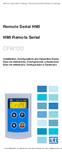 Motors Automation Energy Transmission & Distribution Coatings Remote Serial HMI HMI Remota Serial CFW100 Installation, Configuration and Operation Guide Guía de Instalación, Configuración y Operación Guia
Motors Automation Energy Transmission & Distribution Coatings Remote Serial HMI HMI Remota Serial CFW100 Installation, Configuration and Operation Guide Guía de Instalación, Configuración y Operación Guia
SATA 3.5. hd:basic. hdd enclosure caixa externa para disco rígido
 SATA 3.5 hd:basic hdd enclosure caixa externa para disco rígido hd:basic USER S GUIDE SPECIFICATIONS HDD support: SATA 3.5 Material: Aluminium Input connections: SATA HDD Output connections: USB 2.0
SATA 3.5 hd:basic hdd enclosure caixa externa para disco rígido hd:basic USER S GUIDE SPECIFICATIONS HDD support: SATA 3.5 Material: Aluminium Input connections: SATA HDD Output connections: USB 2.0
Guia de Instalação Rápida TEG-PCITXR TEG-PCITXRL 3.02
 Guia de Instalação Rápida TEG-PCITXR TEG-PCITXRL 3.02 Índice Português 1 1. Antes de Iniciar 1 2. Como instalar 2 Troubleshooting 5 Version 03.18.2010 1. Antes de Iniciar Português Conteúdo da Embalagem
Guia de Instalação Rápida TEG-PCITXR TEG-PCITXRL 3.02 Índice Português 1 1. Antes de Iniciar 1 2. Como instalar 2 Troubleshooting 5 Version 03.18.2010 1. Antes de Iniciar Português Conteúdo da Embalagem
Instalação do encosto. Recursos. Como usar os tubos adaptadores. Estrutura do produto. Sistema de Som
 MANUAL Instalação do encosto Sistema de Som Recursos Disponível em preto, cinza Hastes de montagem ajustáveis para encaixe em qualquer assento Hastes ajustáveis a partir de 4 polegadas de distância a 8
MANUAL Instalação do encosto Sistema de Som Recursos Disponível em preto, cinza Hastes de montagem ajustáveis para encaixe em qualquer assento Hastes ajustáveis a partir de 4 polegadas de distância a 8
hdd enclosure caixa externa para disco rígido
 hdd enclosure caixa externa para disco rígido USER S GUIDE SPECIFICATONS HDD Support: SATA 2.5 Material: Aluminium and plastics Input connections: SATA HDD Output connections: USB 3.0 (up to 5.0Gbps)
hdd enclosure caixa externa para disco rígido USER S GUIDE SPECIFICATONS HDD Support: SATA 2.5 Material: Aluminium and plastics Input connections: SATA HDD Output connections: USB 3.0 (up to 5.0Gbps)
PROCEDIMENTOS NECESSÁRIOS ANTES DE UTILIZAR O EQUIPAMENTO. Instalação do Rasther PC. Habilitação das Montadoras
 Guia Rápido Rasther PC PROCEDIMENTOS NECESSÁRIOS ANTES DE UTILIZAR O EQUIPAMENTO Antes de iniciar o uso do Rasther, será necessário instalar o programa Rasther PC, habilitar as montadoras adquiridas juntamente
Guia Rápido Rasther PC PROCEDIMENTOS NECESSÁRIOS ANTES DE UTILIZAR O EQUIPAMENTO Antes de iniciar o uso do Rasther, será necessário instalar o programa Rasther PC, habilitar as montadoras adquiridas juntamente
Motor PTC Kit. Kit PTC del Motor. Kit PTC do Motor SSW-07 / SSW-08
 Motors Automation Energy Transmission & Distribution Coatings Motor PTC Kit Kit PTC del Motor Kit PTC do Motor SSW-07 / SSW-08 Installation, Configuration and Operation Guide Guía de Instalación, Configuración
Motors Automation Energy Transmission & Distribution Coatings Motor PTC Kit Kit PTC del Motor Kit PTC do Motor SSW-07 / SSW-08 Installation, Configuration and Operation Guide Guía de Instalación, Configuración
Motors Automation Energy Transmission & Distribution Coatings. Bluetooth Communication Module. Módulo de Comunicación Bluetooth
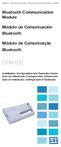 Motors Automation Energy Transmission & Distribution Coatings Bluetooth Communication Module Módulo de Comunicación Bluetooth Módulo de Comunicação Bluetooth CFW100 Installation, Configuration and Operation
Motors Automation Energy Transmission & Distribution Coatings Bluetooth Communication Module Módulo de Comunicación Bluetooth Módulo de Comunicação Bluetooth CFW100 Installation, Configuration and Operation
Guia de Instalação Rápida TFM-560X H/W : YO
 Guia de Instalação Rápida TFM-560X H/W : YO Table Índice of Contents... 1. Antes de Iniciar... 2. Como instalar... 1 1 2 Troubleshooting... 7 Version 08.04.2008 1. Antes de Iniciar Conteúdo da Embalagem
Guia de Instalação Rápida TFM-560X H/W : YO Table Índice of Contents... 1. Antes de Iniciar... 2. Como instalar... 1 1 2 Troubleshooting... 7 Version 08.04.2008 1. Antes de Iniciar Conteúdo da Embalagem
Guia de Instalação Rápida TW100-BRV204
 Guia de Instalação Rápida TW100-BRV204 Table Índice of Contents Português... 1. Antes de Iniciar... 2. Instalação de Hardware... 3. Configure o Roteador... 1 1 2 3 Troubleshooting... 5 Version 08.05.2008
Guia de Instalação Rápida TW100-BRV204 Table Índice of Contents Português... 1. Antes de Iniciar... 2. Instalação de Hardware... 3. Configure o Roteador... 1 1 2 3 Troubleshooting... 5 Version 08.05.2008
START HERE PTB: COMECE AQUI FRA: MISE EN ROUTE ITA: PER COMINCIARE PTG: INICIAR AQUI ESP: EMPEZAR AQUÍ
 START HERE PTB: COMECE AQUI FRA: MISE EN ROUTE ITA: PER COMINCIARE PTG: INICIAR AQUI ESP: EMPEZAR AQUÍ Install the software (required for full webcam functionality). Instale o software (necessário para
START HERE PTB: COMECE AQUI FRA: MISE EN ROUTE ITA: PER COMINCIARE PTG: INICIAR AQUI ESP: EMPEZAR AQUÍ Install the software (required for full webcam functionality). Instale o software (necessário para
USB Communication Kit Kit de Comunicación USB Kit de Comunicação USB SSW-06
 Motors Energy Automation Coatings USB Communication Kit Kit de Comunicación USB Kit de Comunicação USB SSW-06 Installation Guide Guia de Instalación Guia de Instalação English / Español / Português Summary
Motors Energy Automation Coatings USB Communication Kit Kit de Comunicación USB Kit de Comunicação USB SSW-06 Installation Guide Guia de Instalación Guia de Instalação English / Español / Português Summary
Guia de Instalação Rápida TU2-ETG H/W: V1.3R
 Guia de Instalação Rápida TU2-ETG H/W: V1.3R Table Índice of Contents Português... 1. Antes de Iniciar... 2. Como instalar... 1 1 2 Troubleshooting... 7 Version 08.27.2008 1. Antes de Iniciar Conteúdo
Guia de Instalação Rápida TU2-ETG H/W: V1.3R Table Índice of Contents Português... 1. Antes de Iniciar... 2. Como instalar... 1 1 2 Troubleshooting... 7 Version 08.27.2008 1. Antes de Iniciar Conteúdo
C8CCTVKITP4TB. Kit de vigilância profissional CCTV de 8 canais. Highlights. Specifications
 Kit de vigilância profissional CCTV de 8 canais O Kit de vigilância profissional CCTV de 8 canais da Conceptronic oferece uma forma ideal de monitorizar uma casa de grandes dimensões ou um edifício para
Kit de vigilância profissional CCTV de 8 canais O Kit de vigilância profissional CCTV de 8 canais da Conceptronic oferece uma forma ideal de monitorizar uma casa de grandes dimensões ou um edifício para
DVR 4 Canais ATX 204
 DVR 4 Canais ATX 204 Índice Introdução ao DVR 2 Painel frontal 3 Painel traseiro 4 Instalação do sensor 5 Instalação do alarme 6 Ligando a unidade 7 Display 8 Menu principal 9 Seleção de Câmera 9 Modo
DVR 4 Canais ATX 204 Índice Introdução ao DVR 2 Painel frontal 3 Painel traseiro 4 Instalação do sensor 5 Instalação do alarme 6 Ligando a unidade 7 Display 8 Menu principal 9 Seleção de Câmera 9 Modo
C8CHCCTVKITD. Kit de vigilância AHD CCTV de 8 canais. Highlights. Specifications
 Kit de vigilância AHD CCTV de 8 canais O Kit de vigilância profissional AHD CCTV de 8 canais da Conceptronic oferece uma forma ideal de monitorizar uma casa de grandes dimensões ou um edifício para situações
Kit de vigilância AHD CCTV de 8 canais O Kit de vigilância profissional AHD CCTV de 8 canais da Conceptronic oferece uma forma ideal de monitorizar uma casa de grandes dimensões ou um edifício para situações
Quick start guide LED series
 Quick start guide 3000 LED series Before using your product, read all accompanying safety information Antes de usar o produto, leia todas as informações de segurança em anexo. Antes de usar el producto,
Quick start guide 3000 LED series Before using your product, read all accompanying safety information Antes de usar o produto, leia todas as informações de segurança em anexo. Antes de usar el producto,
Guia de Instalação Rápida TEW-430APB
 Guia de Instalação Rápida TEW-430APB Table Índice of Contents Português... 1. Antes de Iniciar... 2. Instalação de Hardware... 3. Configure o Ponto de Acesso... 1 1 2 3 Troubleshooting... 6 Version 08.04.2008
Guia de Instalação Rápida TEW-430APB Table Índice of Contents Português... 1. Antes de Iniciar... 2. Instalação de Hardware... 3. Configure o Ponto de Acesso... 1 1 2 3 Troubleshooting... 6 Version 08.04.2008
MARQUE: MICROSOFT REFERENCE: NATURAL ERGO 4000 CODIC:
 MARQUE: MICROSOFT REFERENCE: NATURAL ERGO 4000 CODIC: 4327829 NOTICE ENG: Microsoft wired keyboard Teclado com fio da Microsoft Clavier avec fil Microsoft Teclado alámbrico de Microsoft ENG: Install the
MARQUE: MICROSOFT REFERENCE: NATURAL ERGO 4000 CODIC: 4327829 NOTICE ENG: Microsoft wired keyboard Teclado com fio da Microsoft Clavier avec fil Microsoft Teclado alámbrico de Microsoft ENG: Install the
1. DESCARGA DEL SOFTWARE DE BLUETOOTH EN EL SMARTPHONE
 MANUAL DEL USUARIO PARA BLUETOOTH ES 1. DESCARGA DEL SOFTWARE DE BLUETOOTH EN EL SMARTPHONE Entre en Apple Store o Google Play y busque: - BH Premium - BH Lite BH Premium BH Lite 2. FIJACIÓN DEL MÓDULO
MANUAL DEL USUARIO PARA BLUETOOTH ES 1. DESCARGA DEL SOFTWARE DE BLUETOOTH EN EL SMARTPHONE Entre en Apple Store o Google Play y busque: - BH Premium - BH Lite BH Premium BH Lite 2. FIJACIÓN DEL MÓDULO
11g Wireless Broadband Router (Roteador banda-larga sem fio- Wireless G) Quick Installation Guide
 LevelOne WBR-3408 11g Wireless Broadband Router (Roteador banda-larga sem fio- Wireless G) Quick Installation Guide English Português Table of Contents English... 3 Português... 16 2 English Package Contents
LevelOne WBR-3408 11g Wireless Broadband Router (Roteador banda-larga sem fio- Wireless G) Quick Installation Guide English Português Table of Contents English... 3 Português... 16 2 English Package Contents
Télécommande standard non polarisée 0 039 01
 01 Télécommande standard non polarisée R Caractéristiques techniques Alimentation...:230 V± 50/60 Hz 10 ma Capacité des bornes : 2 X 1,5 mm 2 Fixation...:surrailoméga Encombrement.... : 4 modules (70 mm)
01 Télécommande standard non polarisée R Caractéristiques techniques Alimentation...:230 V± 50/60 Hz 10 ma Capacité des bornes : 2 X 1,5 mm 2 Fixation...:surrailoméga Encombrement.... : 4 modules (70 mm)
WATER MATTRESS MASSAGE SYSTEM 20439
 Page 1 of 10 WATER MATTRESS MASSAGE SYSTEM 20439 CONTENTS Massage System with Controller Please note: the above image shows a white unit and a blue unit. The white unit is supplied inside the blue unit
Page 1 of 10 WATER MATTRESS MASSAGE SYSTEM 20439 CONTENTS Massage System with Controller Please note: the above image shows a white unit and a blue unit. The white unit is supplied inside the blue unit
Guia de Instalação Rápida. TEG-S2620i H/W: V1.0R
 Guia de Instalação Rápida TEG-S2620i H/W: V1.0R Table Índice of Contents Português... 1. Antes de Iniciar... 2. Instalação do Hardware... 3. Configurar o Switch... Troubleshooting... 1 1 2 3 6 Version
Guia de Instalação Rápida TEG-S2620i H/W: V1.0R Table Índice of Contents Português... 1. Antes de Iniciar... 2. Instalação do Hardware... 3. Configurar o Switch... Troubleshooting... 1 1 2 3 6 Version
Guia de Instalação Rápida TEG-448WS H/W: B2.0R
 Guia de Instalação Rápida TEG-448WS H/W: B2.0R Table Índice of Contents Português... 1 1. Antes de Iniciar... 1 2. Instalação do Hardware... 2 3. Utilitário de Gerenciamento Web... 3 Troubleshooting...
Guia de Instalação Rápida TEG-448WS H/W: B2.0R Table Índice of Contents Português... 1 1. Antes de Iniciar... 1 2. Instalação do Hardware... 2 3. Utilitário de Gerenciamento Web... 3 Troubleshooting...
Easy Linux! FUNAMBOL FOR IPBRICK MANUAL. IPortalMais: a «brainware» company www.iportalmais.pt. Manual
 IPortalMais: a «brainware» company FUNAMBOL FOR IPBRICK MANUAL Easy Linux! Title: Subject: Client: Reference: Funambol Client for Mozilla Thunderbird Doc.: Jose Lopes Author: N/Ref.: Date: 2009-04-17 Rev.:
IPortalMais: a «brainware» company FUNAMBOL FOR IPBRICK MANUAL Easy Linux! Title: Subject: Client: Reference: Funambol Client for Mozilla Thunderbird Doc.: Jose Lopes Author: N/Ref.: Date: 2009-04-17 Rev.:
Accessing the contents of the Moodle Acessando o conteúdo do Moodle
 Accessing the contents of the Moodle Acessando o conteúdo do Moodle So that all the available files in the Moodle can be opened without problems, we recommend some software that will have to be installed
Accessing the contents of the Moodle Acessando o conteúdo do Moodle So that all the available files in the Moodle can be opened without problems, we recommend some software that will have to be installed
User Manual. Linksys PAP2 Broadband Phone Service. Linhagratuita grupo csdata
 User Manual Linksys PAP2 Broadband Phone Service Linhagratuita grupo csdata www.linhagratuita.com.br Please follow the step-by-step guide below to set up your Linksys PAP2 for use with Linhagratuita Broadband
User Manual Linksys PAP2 Broadband Phone Service Linhagratuita grupo csdata www.linhagratuita.com.br Please follow the step-by-step guide below to set up your Linksys PAP2 for use with Linhagratuita Broadband
C8CHIPSKIT C Kit de vigilância por IP de 8 canais. Highlights. Specifications
 Kit de vigilância por IP de 8 canais O Kit de vigilância por IP de 8 canais da Conceptronic oferece uma forma ideal de monitorizar uma casa de grandes dimensões ou um as instalações de uma empresa para
Kit de vigilância por IP de 8 canais O Kit de vigilância por IP de 8 canais da Conceptronic oferece uma forma ideal de monitorizar uma casa de grandes dimensões ou um as instalações de uma empresa para
Especificações terra. Copyright 2012, Terra Networks Brasil S.A.
 Mobile Pull (320x50px) Última atualização: 13/11/2014 Especificação do formato Formato veiculado por um banner 320x50 (na parte superior da tela) que após interação do usuário verticalmente puxa uma tela
Mobile Pull (320x50px) Última atualização: 13/11/2014 Especificação do formato Formato veiculado por um banner 320x50 (na parte superior da tela) que após interação do usuário verticalmente puxa uma tela
User Guide. Wiegand Reader AR-721U/ AR-721K/ AR-661U V060419
 User Guide Wiegand Reader AR-72U/ AR-72K/ AR-66U V06049 0 . Main Features Easily integrated with soyal or other access control systems. Programmable various outputs formats Wiegand, magstripe or serial.
User Guide Wiegand Reader AR-72U/ AR-72K/ AR-66U V06049 0 . Main Features Easily integrated with soyal or other access control systems. Programmable various outputs formats Wiegand, magstripe or serial.
Guia de Instalação Rápida TU-S9 H/W: V1
 Guia de Instalação Rápida TU-S9 H/W: V1 Table Índice of Contents Português... 1. Antes de Iniciar... 2. Como Instalar... 1 1 2 Troubleshooting... 7 Version 02.19.2009 1. Antes de Iniciar Conteúdo da Embalagem
Guia de Instalação Rápida TU-S9 H/W: V1 Table Índice of Contents Português... 1. Antes de Iniciar... 2. Como Instalar... 1 1 2 Troubleshooting... 7 Version 02.19.2009 1. Antes de Iniciar Conteúdo da Embalagem
Guia de Instalação Rápida TBW-101UB TBW-102UB
 Guia de Instalação Rápida TBW-101UB TBW-102UB Índice Português... 1. Antes de Iniciar... 2. Como instalar... 3. Usando o Adaptador Bluetooth... 1 1 2 4 Troubleshooting... 5 (Version 05.30.2006) 1. Antes
Guia de Instalação Rápida TBW-101UB TBW-102UB Índice Português... 1. Antes de Iniciar... 2. Como instalar... 3. Usando o Adaptador Bluetooth... 1 1 2 4 Troubleshooting... 5 (Version 05.30.2006) 1. Antes
Kit de vigilância por IP de 4 canais
 Kit de vigilância por IP de 4 canais O Kit de vigilância por IP de 4 canais da Conceptronic oferece uma solução ideal para monitorizar uma casa ou as instalações de uma pequena empresa para situações que
Kit de vigilância por IP de 4 canais O Kit de vigilância por IP de 4 canais da Conceptronic oferece uma solução ideal para monitorizar uma casa ou as instalações de uma pequena empresa para situações que
TEW-610APB. Quick Installation Guide. Copyright 200 7. All Rights Reserved. TRENDnet. Version 8.19.2005
 TEW-610APB Quick Installation Guide Version 8.19.2005 Copyright 200 7. All Rights Reserved. TRENDnet. Índice... 1. Preparar para Instalação... 2. Instalar Hardware... 3. Configurar TCP/IP... 4. Configurar
TEW-610APB Quick Installation Guide Version 8.19.2005 Copyright 200 7. All Rights Reserved. TRENDnet. Índice... 1. Preparar para Instalação... 2. Instalar Hardware... 3. Configurar TCP/IP... 4. Configurar
Sumário GERAL... 3 INSTALAÇÃO... 3 UTILIZANDO O MINI DVR USB ST-400...10. Opções de Segurança... 12. Gravando as Imagens...13 ESPECIFICAÇÕES TÉCNICAS
 Nos campos channel description, podemos nomear os canais. O nome será exibido junto ao vídeo. No campo Channel control, selecionando o modo automatic, podemos definir os canais ativos, o tempo de exibição
Nos campos channel description, podemos nomear os canais. O nome será exibido junto ao vídeo. No campo Channel control, selecionando o modo automatic, podemos definir os canais ativos, o tempo de exibição
Motors Automation Energy Transmission & Distribution Coatings. Bluetooth Communication Module. Módulo de Comunicación Bluetooth
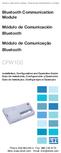 Motors Automation Energy Transmission & Distribution Coatings Bluetooth Communication Module Módulo de Comunicación Bluetooth Módulo de Comunicação Bluetooth CFW100 Installation, Configuration and Operation
Motors Automation Energy Transmission & Distribution Coatings Bluetooth Communication Module Módulo de Comunicación Bluetooth Módulo de Comunicação Bluetooth CFW100 Installation, Configuration and Operation
Select a single or a group of files in Windows File Explorer, right-click and select Panther Print
 Quick Start Guide SDI Panther Print Panther Print SDI Panther products make sharing information easier. Panther Print is an intuitive dialog box that provides a thumbnail view of the file to print, depicting
Quick Start Guide SDI Panther Print Panther Print SDI Panther products make sharing information easier. Panther Print is an intuitive dialog box that provides a thumbnail view of the file to print, depicting
Instrução de acesso ao DVR da Yoko Modelo RYK925x Via Software.
 Instrução de acesso ao DVR da Yoko Modelo RYK925x Via Software. 1 - Instalar o Software que está no CD (Yoko H264\setup.exe) ou Fazer o Download do software do através do site abaixo: http://cameras.khronos.ind.br:1061/clientes/aplicativos/yokoprata/
Instrução de acesso ao DVR da Yoko Modelo RYK925x Via Software. 1 - Instalar o Software que está no CD (Yoko H264\setup.exe) ou Fazer o Download do software do através do site abaixo: http://cameras.khronos.ind.br:1061/clientes/aplicativos/yokoprata/
SISTEMA AUTO-NIVELADOR DE FARÓIS
 INSTRUÇÕES DE MONTAGEM (EN) INSTALL MOUNTING INSTRUCTIONS (ES) INSTRUCCIONES DE MONTAJE (FR) GUIDE D'INSTALLATION SISTEMA AUTO-NIVELADOR DE FARÓIS P/ KITS HID (EN) Auto Leveling System for HID KITS (ES)
INSTRUÇÕES DE MONTAGEM (EN) INSTALL MOUNTING INSTRUCTIONS (ES) INSTRUCCIONES DE MONTAJE (FR) GUIDE D'INSTALLATION SISTEMA AUTO-NIVELADOR DE FARÓIS P/ KITS HID (EN) Auto Leveling System for HID KITS (ES)
Memory Module MMF-02. Modulo de Memoria MMF-02. Módulo de Memória MMF-02 CFW70X
 Motors Automation Energy Transmission & Distribution Coatings Memory Module MMF-02 Modulo de Memoria MMF-02 Módulo de Memória MMF-02 CFW70X Installation, Configuration and Operation Guide Guía de Instalación,
Motors Automation Energy Transmission & Distribution Coatings Memory Module MMF-02 Modulo de Memoria MMF-02 Módulo de Memória MMF-02 CFW70X Installation, Configuration and Operation Guide Guía de Instalación,
C8CHCCTVKITD. Kit de vigilância 720P CCTV de 8 canais. Highlights. Specifications
 Kit de vigilância 720P CCTV de 8 canais O Kit de vigilância profissional CCTV de 8 canais da Conceptronic oferece uma forma ideal de monitorizar uma casa de grandes dimensões ou um edifício para situações
Kit de vigilância 720P CCTV de 8 canais O Kit de vigilância profissional CCTV de 8 canais da Conceptronic oferece uma forma ideal de monitorizar uma casa de grandes dimensões ou um edifício para situações
VERSÃO 1009.V01 AS INFORMAÇÕES CONTIDAS NESTE MANUAL ESTÃO SUJEITAS A MUDANÇAS SEM PREVIO AVISO
 DVR MJPEG DUPLEX ATX 540 GUIIA DE IINSTALAÇÃO E USO VERSÃO 1009.V01 AS INFORMAÇÕES CONTIDAS NESTE MANUAL ESTÃO SUJEITAS A MUDANÇAS SEM PREVIO AVISO ATENÇÃO: E imprescindivel a leitura deste manual para
DVR MJPEG DUPLEX ATX 540 GUIIA DE IINSTALAÇÃO E USO VERSÃO 1009.V01 AS INFORMAÇÕES CONTIDAS NESTE MANUAL ESTÃO SUJEITAS A MUDANÇAS SEM PREVIO AVISO ATENÇÃO: E imprescindivel a leitura deste manual para
Guia de Instalação Rápida TW100-S4W1CA
 Guia de Instalação Rápida TW100-S4W1CA Table Índice of Contents Português... 1. Antes de Iniciar... 2. Instalação de Hardware... 3. Configure o Roteador... 1 1 2 3 Troubleshooting... 5 Version 06.01.2007
Guia de Instalação Rápida TW100-S4W1CA Table Índice of Contents Português... 1. Antes de Iniciar... 2. Instalação de Hardware... 3. Configure o Roteador... 1 1 2 3 Troubleshooting... 5 Version 06.01.2007
Guia de Instalação Rápida TDM-C500 TDM-C504 1.01
 Guia de Instalação Rápida TDM-C500 TDM-C504 1.01 Índice Português 1 1. Antes de Iniciar 1 2. Instalação de Hardware 3 3. Configure o Modem 4 Troubleshooting 7 Version 10.22.2010 1. Antes de Iniciar Português
Guia de Instalação Rápida TDM-C500 TDM-C504 1.01 Índice Português 1 1. Antes de Iniciar 1 2. Instalação de Hardware 3 3. Configure o Modem 4 Troubleshooting 7 Version 10.22.2010 1. Antes de Iniciar Português
User s Manual ZM-GM3. www.zalman.com. 한 글 / English / français / Español / Português. Ver. 140425
 User s Manual ZM-GM 한 글 / English / français / Español / Português To ensure safe and easy installation, please read the following precautions www.zalman.com Ver. 05 English . Caution A long incorrect
User s Manual ZM-GM 한 글 / English / français / Español / Português To ensure safe and easy installation, please read the following precautions www.zalman.com Ver. 05 English . Caution A long incorrect
PHONE. manual do usuário Version 1.1 FPP 011001
 Version 1.1 FPP 011001 CONTEÚDO DO KIT FLIP ESPECIFICAÇÃO FUNÇÕES DO TERMINAL COMO INSTALAR O TERMINAL ANEXO I ANEXO II ANEXO III ÍNDICE 5 5 6 9 12 17 18 3 CONTEÚDO DO KIT FLIP Terminal FLIP Phone ESPECIFICAÇÃO
Version 1.1 FPP 011001 CONTEÚDO DO KIT FLIP ESPECIFICAÇÃO FUNÇÕES DO TERMINAL COMO INSTALAR O TERMINAL ANEXO I ANEXO II ANEXO III ÍNDICE 5 5 6 9 12 17 18 3 CONTEÚDO DO KIT FLIP Terminal FLIP Phone ESPECIFICAÇÃO
TW100-S4W1CA. Roteador Banda Larga DSL/Cabo com Switch 4 portas Guia de Instalação Rápida. Version 03.21.06
 TW100-S4W1CA Roteador Banda Larga DSL/Cabo com Switch 4 portas Guia de Instalação Rápida Version 03.21.06 Copyright 2006. All Rights Reserved. TRENDware International, Inc. Índice... 1 1. Preparar para
TW100-S4W1CA Roteador Banda Larga DSL/Cabo com Switch 4 portas Guia de Instalação Rápida Version 03.21.06 Copyright 2006. All Rights Reserved. TRENDware International, Inc. Índice... 1 1. Preparar para
6 - Apresentação do Painel de Controle do software DVR-Viewer. Itens Descrição 1 Lista do DVR: Adiciona/Modifica/Apaga a lista de DVRs conectados.
 Instrução de acesso ao DVR da Yoko modelo Pentaplex. Via Software. 1 - Instalar o Software que esta no CD (Yoko H264\setup.exe) ou Fazer o Download do software do através do site abaixo: ( caso o navegador
Instrução de acesso ao DVR da Yoko modelo Pentaplex. Via Software. 1 - Instalar o Software que esta no CD (Yoko H264\setup.exe) ou Fazer o Download do software do através do site abaixo: ( caso o navegador
C4CCTVKITD1TB. Kit de vigilância AHD CCTV de 4 canais. Highlights. Specifications
 Kit de vigilância AHD CCTV de 4 canais O kit de vigilância por circuito fechado de televisão da Conceptronic apresenta uma solução ideal para monitorizar várias áreas diferentes da sua casa ou empresa.
Kit de vigilância AHD CCTV de 4 canais O kit de vigilância por circuito fechado de televisão da Conceptronic apresenta uma solução ideal para monitorizar várias áreas diferentes da sua casa ou empresa.
DS100 Dual Monitor Desk Stand, Vertical
 USA 1-800-888-88 Europe +31 (0)33-600 DS100 Dual Monitor Desk Stand, Vertical ASSEMBLY INSTRUCTIONS INSTRUCCIONES DE INSTALACIÓN NOTICE D ASSEMBLAGE INSTRUÇÕES DE MONTAGEM 1 A B C 1x 2x 2x 8x 8x 7-100mm
USA 1-800-888-88 Europe +31 (0)33-600 DS100 Dual Monitor Desk Stand, Vertical ASSEMBLY INSTRUCTIONS INSTRUCCIONES DE INSTALACIÓN NOTICE D ASSEMBLAGE INSTRUÇÕES DE MONTAGEM 1 A B C 1x 2x 2x 8x 8x 7-100mm
SRW 01-HMI. Remote Keypad (HMI) HMI Remoto HMI Remota. Installation Guide Guía de Instalación Guia de Instalação. English / Español / Português
 Motors Automation Energy Transmission & Distribution Coatings Remote Keypad (HMI) HMI Remoto HMI Remota SRW 01-HMI Installation Guide Guía de Instalación Guia de Instalação English / Español / Português
Motors Automation Energy Transmission & Distribution Coatings Remote Keypad (HMI) HMI Remoto HMI Remota SRW 01-HMI Installation Guide Guía de Instalación Guia de Instalação English / Español / Português
Guia de Instalação Rápida TK-RP08. H/W: v1.0r
 Guia de Instalação Rápida TK-RP08 H/W: v1.0r Table Índice of Contents... 1. Antes de Iniciar... 2. Instalação do Hardware... 3. Utilitário de Gerenciamento Web... 1 1 2 5 Troubleshooting... 8 Version 04.10.2008
Guia de Instalação Rápida TK-RP08 H/W: v1.0r Table Índice of Contents... 1. Antes de Iniciar... 2. Instalação do Hardware... 3. Utilitário de Gerenciamento Web... 1 1 2 5 Troubleshooting... 8 Version 04.10.2008
Guia de Instalação Rápida TL2-G244 1.01
 Guia de Instalação Rápida TL2-G244 1.01 Índice Português 1. Antes de Iniciar 1 2. Instalação de Hardware e Configuração 2 3. LEDs 3 4. Configure o Switch 5 Troubleshooting 9 Version 11.05.2010 1. Antes
Guia de Instalação Rápida TL2-G244 1.01 Índice Português 1. Antes de Iniciar 1 2. Instalação de Hardware e Configuração 2 3. LEDs 3 4. Configure o Switch 5 Troubleshooting 9 Version 11.05.2010 1. Antes
Guia de Instalação Rápida TEW-652BRP H/W: V1.0R
 Guia de Instalação Rápida TEW-652BRP H/W: V1.0R Table Índice of Contents Português... 1. Antes de Iniciar... 2. Instalação de Hardware... 3. Configurando o Roteador Wireless... Troubleshooting... 1 1 2
Guia de Instalação Rápida TEW-652BRP H/W: V1.0R Table Índice of Contents Português... 1. Antes de Iniciar... 2. Instalação de Hardware... 3. Configurando o Roteador Wireless... Troubleshooting... 1 1 2
Aqui pode escolher o Sistema operativo, e o software. Para falar, faça download do Cliente 2.
 TeamSpeak PORTUGUES ENGLISH Tutorial de registo num servidor de TeamSpeak Registration tutorial for a TeamSpeak server Feito por [WB ].::B*A*C*O::. membro de [WB ] War*Brothers - Non Dvcor Dvco Made by:
TeamSpeak PORTUGUES ENGLISH Tutorial de registo num servidor de TeamSpeak Registration tutorial for a TeamSpeak server Feito por [WB ].::B*A*C*O::. membro de [WB ] War*Brothers - Non Dvcor Dvco Made by:
Guia de Instalação Rápida TV-IP512WN 1.31
 Guia de Instalação Rápida TV-IP512WN 1.31 Índice Português 1 1. Antes de Iniciar 1 2. Instalação de Hardware e Configuração 2 Troubleshooting 8 Version 02.08.2010 1. Antes de Iniciar Português Conteúdo
Guia de Instalação Rápida TV-IP512WN 1.31 Índice Português 1 1. Antes de Iniciar 1 2. Instalação de Hardware e Configuração 2 Troubleshooting 8 Version 02.08.2010 1. Antes de Iniciar Português Conteúdo
Guia de Instalação Rápida TV-IP400 TV-IP400W
 Guia de Instalação Rápida TV-IP400 TV-IP400W Table Índice of Contents Português... 1. Antes de Iniciar... 2. Instalação de Hardware... 3. Configure a Câmera Internet... Troubleshooting... 1 1 2 3 5 Version
Guia de Instalação Rápida TV-IP400 TV-IP400W Table Índice of Contents Português... 1. Antes de Iniciar... 2. Instalação de Hardware... 3. Configure a Câmera Internet... Troubleshooting... 1 1 2 3 5 Version
TERMO DE HOMOLOGAÇÃO
 Processo n 7170/2015 Pregão Presencial nº. 046/2015 TERMO DE HOMOLOGAÇÃO A Sra. Carla Renata Hissnauer, na qualidade de Autoridade Competente em exercício, e por delegação de competência prevista no inciso
Processo n 7170/2015 Pregão Presencial nº. 046/2015 TERMO DE HOMOLOGAÇÃO A Sra. Carla Renata Hissnauer, na qualidade de Autoridade Competente em exercício, e por delegação de competência prevista no inciso
Parts of the Solar Charger. Charging the Solar Battery. Using the Solar Lamp. Carry in hand. Shows how much light is left. Table light.
 Parts of the Solar Charger Solar Lamp LCD Panel 1 Solar Panel Cell Phone Charger Port Protective Cover Solar Charger Port Lamp Stand Adaptors On/Off Switch Cell Phone Charger Cable Charging the Solar Battery
Parts of the Solar Charger Solar Lamp LCD Panel 1 Solar Panel Cell Phone Charger Port Protective Cover Solar Charger Port Lamp Stand Adaptors On/Off Switch Cell Phone Charger Cable Charging the Solar Battery
PHONE. manual do usuário. Version 1.0 FPP 010001
 Version 1.0 FPP 010001 índice CONTEÚDO DO KIT FLIP ESPECIFICAÇÃO TERMINAL FUNÇÕES DO TERMINAL COMO INSTALAR O TERMINAL ANEXO I ANEXO II 5 5 5 6 9 12 17 CONTEÚDO DO KIT FLIP RC Terminal FLIP Phone Fonte
Version 1.0 FPP 010001 índice CONTEÚDO DO KIT FLIP ESPECIFICAÇÃO TERMINAL FUNÇÕES DO TERMINAL COMO INSTALAR O TERMINAL ANEXO I ANEXO II 5 5 5 6 9 12 17 CONTEÚDO DO KIT FLIP RC Terminal FLIP Phone Fonte
Guia de Instalação Rápida TU-S9
 Guia de Instalação Rápida TU-S9 Table Índice of Contents Português... 1. Antes de Iniciar... 2. Como instalar... 1 1 2 Troubleshooting... 5 Version 11.08.2007 1. Antes de Iniciar Conteúdo da Embalagem
Guia de Instalação Rápida TU-S9 Table Índice of Contents Português... 1. Antes de Iniciar... 2. Como instalar... 1 1 2 Troubleshooting... 5 Version 11.08.2007 1. Antes de Iniciar Conteúdo da Embalagem
HCN/HCS SERIES CÂMERAS E CONVERSORES IP
 HCN/HCS SERIES CÂMERAS E CONVERSORES IP Obrigado por utilizar os produtos Dimy s. Antes de operar o equipamento, leia atentamente as instruções deste manual para obter um desempenho adequado. Por favor,
HCN/HCS SERIES CÂMERAS E CONVERSORES IP Obrigado por utilizar os produtos Dimy s. Antes de operar o equipamento, leia atentamente as instruções deste manual para obter um desempenho adequado. Por favor,
Motors Automation Energy Transmission & Distribution Coatings
 Motors Automation Energy Transmission & Distribution Coatings Remote Serial HMI HMI Remota Serial CFW100 Installation, Configuration and Operation Guide Guía de Instalación, Configuración y Operación Guia
Motors Automation Energy Transmission & Distribution Coatings Remote Serial HMI HMI Remota Serial CFW100 Installation, Configuration and Operation Guide Guía de Instalación, Configuración y Operación Guia
Especificação do formato Formato de grande impacto localizado no S4 (4º scroll da página) de Web e Tablet com área útil obrigatória de 400px.
 Parallax Reduzido (1260x400px) Última atualização - 03/02/2015 Especificação do formato Formato de grande impacto localizado no S4 (4º scroll da página) de Web e Tablet com área útil obrigatória de 400px.
Parallax Reduzido (1260x400px) Última atualização - 03/02/2015 Especificação do formato Formato de grande impacto localizado no S4 (4º scroll da página) de Web e Tablet com área útil obrigatória de 400px.
Configurando DDNS no Stand Alone
 Configurando DDNS no Stand Alone Abra o seu navegador de internet e acesse o endereço http://www.advr.com.tw(ou, http://59.124.143.151 ). Clique em Register para efetuar o cadastro de um novo grupo.(foto
Configurando DDNS no Stand Alone Abra o seu navegador de internet e acesse o endereço http://www.advr.com.tw(ou, http://59.124.143.151 ). Clique em Register para efetuar o cadastro de um novo grupo.(foto
Guia de Instalação Rápida TBW-106UB H/W: V1
 Guia de Instalação Rápida TBW-106UB H/W: V1 Índice... 1. Antes de Iniciar... 2. Como Instalar... 3. Configurando o Adaptador Bluetooth... 1 1 2 5 Troubleshooting... 7 Version 06.05.2009 1. Antes de Iniciar
Guia de Instalação Rápida TBW-106UB H/W: V1 Índice... 1. Antes de Iniciar... 2. Como Instalar... 3. Configurando o Adaptador Bluetooth... 1 1 2 5 Troubleshooting... 7 Version 06.05.2009 1. Antes de Iniciar
Guia de Instalação Rápida TEG-160WS TEG-240WS
 Guia de Instalação Rápida TEG-160WS TEG-240WS Table Índice of Contents Português... 1. Antes de Iniciar... 2. Instalação de Hardware... 3. Utilitário de Gerenciamento Web... Troubleshooting... 1 1 2 3
Guia de Instalação Rápida TEG-160WS TEG-240WS Table Índice of Contents Português... 1. Antes de Iniciar... 2. Instalação de Hardware... 3. Utilitário de Gerenciamento Web... Troubleshooting... 1 1 2 3
Click the + sign to add new server details. Clique no sinal de "+" para adicionar novos detalhes do servidor. Enter a friendly name for your BI Server
 Click the + sign to add new server details Clique no sinal de "+" para adicionar novos detalhes do servidor Enter a friendly name for your BI Server Digite um nome amigável para o seu BI Server Enter the
Click the + sign to add new server details Clique no sinal de "+" para adicionar novos detalhes do servidor Enter a friendly name for your BI Server Digite um nome amigável para o seu BI Server Enter the
Guia de Instalação Rápida TV-M7 H/W: A1
 Guia de Instalação Rápida TV-M7 H/W: A1 Table Índice of Contents... 1. Antes de Iniciar... 2. Instalação do Hardware... 3. Configurações Wireless... 4. Adicionar Câmera IP... 5. Funções do Controle Remoto...
Guia de Instalação Rápida TV-M7 H/W: A1 Table Índice of Contents... 1. Antes de Iniciar... 2. Instalação do Hardware... 3. Configurações Wireless... 4. Adicionar Câmera IP... 5. Funções do Controle Remoto...
Quick user guide. (réf )
 Quick user guide (réf. 34889) Download the app «mobile eye door +» How to SETUP, for the first time, your Chacon IP VDP Connect the cables with the same color to each other, of both units. Connect the
Quick user guide (réf. 34889) Download the app «mobile eye door +» How to SETUP, for the first time, your Chacon IP VDP Connect the cables with the same color to each other, of both units. Connect the
Guia de Instalação Rápida TEW-639GR H/W: V1.0R
 Guia de Instalação Rápida TEW-639GR H/W: V1.0R Table Índice of Contents Português... 1. Antes de Iniciar... 2. Instalação de Hardware... 3. Configurando o Roteador Wireless... Troubleshooting... 1 1 2
Guia de Instalação Rápida TEW-639GR H/W: V1.0R Table Índice of Contents Português... 1. Antes de Iniciar... 2. Instalação de Hardware... 3. Configurando o Roteador Wireless... Troubleshooting... 1 1 2
Guia de Instalação Rápida TEW-631BRP
 Guia de Instalação Rápida TEW-631BRP Table Índice of Contents Português... 1. Antes de Iniciar... 2. Instalação de Hardware... 3. Configure o Roteador Wireless... 1 1 2 3 Troubleshooting... 5 Version 05.23.2007
Guia de Instalação Rápida TEW-631BRP Table Índice of Contents Português... 1. Antes de Iniciar... 2. Instalação de Hardware... 3. Configure o Roteador Wireless... 1 1 2 3 Troubleshooting... 5 Version 05.23.2007
Platinum Electric Griddle. Children should be supervised to ensure that they do not play with the appliance.
 Platinum Children should be supervised to ensure that they do not play with the appliance. 1 2 ELECTRIC GRIDDLE 1. Receptacle for power probe 2. Side handle 3. Non-stick heating plate 4. Power cable with
Platinum Children should be supervised to ensure that they do not play with the appliance. 1 2 ELECTRIC GRIDDLE 1. Receptacle for power probe 2. Side handle 3. Non-stick heating plate 4. Power cable with
Guia Rápido de Instalação. VNT 7704 e VNT 7708
 Guia Rápido de Instalação VNT 7704 e VNT 7708 Conteúdo 1. Instale o HD... 3 1.1. Instale o HD... 3 2. Conexões... 3 2.1. Vista traseira do DVR de 04 canais... 3 2.2. Vista traseira do DVR de 08 canais...
Guia Rápido de Instalação VNT 7704 e VNT 7708 Conteúdo 1. Instale o HD... 3 1.1. Instale o HD... 3 2. Conexões... 3 2.1. Vista traseira do DVR de 04 canais... 3 2.2. Vista traseira do DVR de 08 canais...
ANEXO 1A ESPECIFICAÇÕES DOS EQUIPAMENTOS
 ANEXO 1A ESPECIFICAÇÕES DOS EQUIPAMENTOS ITEM 1 EQUIPAMENTO DE GRAVAÇÃO NVR (NETWORK VÍDEO RECORDER) QUANTIDADE: 01 Suporte a no mínimo 24 canais IP'S Acesso remoto a servidor WeB incorporado ao NVR com
ANEXO 1A ESPECIFICAÇÕES DOS EQUIPAMENTOS ITEM 1 EQUIPAMENTO DE GRAVAÇÃO NVR (NETWORK VÍDEO RECORDER) QUANTIDADE: 01 Suporte a no mínimo 24 canais IP'S Acesso remoto a servidor WeB incorporado ao NVR com
NOVO SISTEMA DE CORREIO ELETRONICO PARA OS DOMINIOS ic.uff.br & dcc.ic.uff.br
 NOVO SISTEMA DE CORREIO ELETRONICO PARA OS DOMINIOS ic.uff.br & dcc.ic.uff.br A partir de 28/07/2004 (quarta-feira), ás 17:30 hs estaremos trocando nossos servidores de correio para ambos os domínios ic.uff.br
NOVO SISTEMA DE CORREIO ELETRONICO PARA OS DOMINIOS ic.uff.br & dcc.ic.uff.br A partir de 28/07/2004 (quarta-feira), ás 17:30 hs estaremos trocando nossos servidores de correio para ambos os domínios ic.uff.br
Motors Automation Energy Transmission & Distribution Coatings
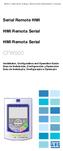 Motors Automation Energy Transmission & Distribution Coatings Serial Remote HMI HMI Remota Serial HMI Remota Serial CFW500 Installation, Configuration and Operation Guide Guía de Instalación, Configuración
Motors Automation Energy Transmission & Distribution Coatings Serial Remote HMI HMI Remota Serial HMI Remota Serial CFW500 Installation, Configuration and Operation Guide Guía de Instalación, Configuración
Manual de Instalação KIT DVR VENTURA Parte 1: Conexões Parte 2: Configurações de rede Parte 3: Acesso via telefone móvel
 1 Manual de Instalação KIT DVR VENTURA Parte 1: Conexões Parte 2: Configurações de rede Parte 3: Acesso via telefone móvel Parte 1: Conexões 2 Instalação do Disco Rídigo (HD) Primeiro é necessário a instalação
1 Manual de Instalação KIT DVR VENTURA Parte 1: Conexões Parte 2: Configurações de rede Parte 3: Acesso via telefone móvel Parte 1: Conexões 2 Instalação do Disco Rídigo (HD) Primeiro é necessário a instalação
Easy Linux! FUNAMBOL FOR IPBRICK MANUAL. IPortalMais: a «brainmoziware» company www.iportalmais.pt. Manual Jose Lopes
 IPortalMais: a «brainmoziware» company www.iportalmais.pt FUNAMBOL FOR IPBRICK MANUAL Easy Linux! Title: Subject: Client: Reference: Funambol Client for Microsoft Outlook Doc.: Author: N/Ref.: Date: 2009-04-17
IPortalMais: a «brainmoziware» company www.iportalmais.pt FUNAMBOL FOR IPBRICK MANUAL Easy Linux! Title: Subject: Client: Reference: Funambol Client for Microsoft Outlook Doc.: Author: N/Ref.: Date: 2009-04-17
Guia de Instalação Rápida TE100-P11 TEW-P11G H/W: V1
 Guia de Instalação Rápida TE100-P11 TEW-P11G H/W: V1 Table Índice of Contents... 1. Antes de Iniciar... 2. Como Instalar... 3. Configurando o Servidor de Impressão... 1 1 3 4 Troubleshooting... 8 Version
Guia de Instalação Rápida TE100-P11 TEW-P11G H/W: V1 Table Índice of Contents... 1. Antes de Iniciar... 2. Como Instalar... 3. Configurando o Servidor de Impressão... 1 1 3 4 Troubleshooting... 8 Version
C4CCTVKITD4TB. Kit de vigilância 720P CCTV de 4 canais. Highlights. Specifications
 Kit de vigilância 720P CCTV de 4 canais O kit de vigilância por circuito fechado de televisão da Conceptronic apresenta uma solução ideal para monitorizar várias áreas diferentes da sua casa ou empresa.
Kit de vigilância 720P CCTV de 4 canais O kit de vigilância por circuito fechado de televisão da Conceptronic apresenta uma solução ideal para monitorizar várias áreas diferentes da sua casa ou empresa.
Seu manual do usuário TRENDNET TK-IP101 http://pt.yourpdfguides.com/dref/3182191
 Você pode ler as recomendações contidas no guia do usuário, no guia de técnico ou no guia de instalação para TRENDNET TK- IP101. Você vai encontrar as respostas a todas suas perguntas sobre a no manual
Você pode ler as recomendações contidas no guia do usuário, no guia de técnico ou no guia de instalação para TRENDNET TK- IP101. Você vai encontrar as respostas a todas suas perguntas sobre a no manual
Immersive. Register your product and get support at series. Quick start guide
 Register your product and get support at www.philips.com/welcome Immersive 5000 series Quick start guide HTS556_55_QSG_A5_9Dec.indd /9/0 0:9:54 AM EN Before using your product, read all accompanying safety
Register your product and get support at www.philips.com/welcome Immersive 5000 series Quick start guide HTS556_55_QSG_A5_9Dec.indd /9/0 0:9:54 AM EN Before using your product, read all accompanying safety
VGM. VGM information. ALIANÇA VGM WEB PORTAL USER GUIDE June 2016
 Overview The Aliança VGM Web portal is an application that enables you to submit VGM information directly to Aliança via our e-portal Web page. You can choose to enter VGM information directly, or to download
Overview The Aliança VGM Web portal is an application that enables you to submit VGM information directly to Aliança via our e-portal Web page. You can choose to enter VGM information directly, or to download
Stand Alone ADST760S Manual
 Stand Alone ADST760S Manual Leia cuidadosamente as instruções antes da utilização e guarde-as para consulta futura. A imagem mostrada acima pode ser diferente da aparência real do produto. IMPORTANTE Atenção
Stand Alone ADST760S Manual Leia cuidadosamente as instruções antes da utilização e guarde-as para consulta futura. A imagem mostrada acima pode ser diferente da aparência real do produto. IMPORTANTE Atenção
RECHARGEABLE PORTABLE SOUND SYSTEM WITH USB-MP3 & VHF MIC
 RECHARGEABLE PORTABLE SOUND SYSTEM WITH USB-MP3 & VHF MIC SYSTEME DE SONORISATION PORTABLE RECHARGEABLE AVEC LECTEUR USB-MP3 & MICRO VHF SISTEMA DE SOM PORTÁTIL RECARREGÁVEL COM USB-MP3 & MICROFONE VHF
RECHARGEABLE PORTABLE SOUND SYSTEM WITH USB-MP3 & VHF MIC SYSTEME DE SONORISATION PORTABLE RECHARGEABLE AVEC LECTEUR USB-MP3 & MICRO VHF SISTEMA DE SOM PORTÁTIL RECARREGÁVEL COM USB-MP3 & MICROFONE VHF
NR8201/8301. NR8201 4-CH Viewing & Recording External esata Interface. NR8301 8-CH Viewing & Recording RAID 0, 1 Scalable Storage. Rev. 1.
 NR8201/8301 H.264 Compatible with VAST CMS Lockable HDD & Rack Mount Design NR8201 4-CH Viewing & Recording External esata Interface NR8301 8-CH Viewing & Recording RAID 0, 1 Scalable Storage Rev. 1.1
NR8201/8301 H.264 Compatible with VAST CMS Lockable HDD & Rack Mount Design NR8201 4-CH Viewing & Recording External esata Interface NR8301 8-CH Viewing & Recording RAID 0, 1 Scalable Storage Rev. 1.1
OkiLAN 6120i Installation
 OkiLAN 6120i Installation The OkiLAN 6120i Print Server enables Ethernet network users to connect to a network-configured printer. It supports 10/100-megabit networks, TCP/IP Direct Printing and Server-Based
OkiLAN 6120i Installation The OkiLAN 6120i Print Server enables Ethernet network users to connect to a network-configured printer. It supports 10/100-megabit networks, TCP/IP Direct Printing and Server-Based

 Additional details >>> HERE
Additional details >>> HERE