System Information Guide
|
|
|
- Raphaella Maranhão Ribeiro
- 8 Há anos
- Visualizações:
Transcrição
1 Dell PowerConnect 30xx and 50xx Switches System Information Guide Příručka k zařízení Guide d'information sur le système Systeminformationshandbuch Przewodnik informacje o systemie Guia de informações do sistema Ðóêîâîäñòâî ïî ñèñòåìå Guía de información del sistema מדריך מידע למערכת Models PowerConnect 3024, PowerConnect 3048, PowerConnect support.dell.com
2
3 Dell PowerConnect 30xx and 50xx Switches System Information Guide support.dell.com
4 Notes, Notices, and Cautions NOTE: A NOTE indicates important information that helps you make better use of your system. NOTICE: A NOTICE indicates either potential damage to hardware or loss of data and tells you how to avoid the problem. CAUTION: A CAUTION indicates a potential for property damage, personal injury, or death. Information in this document is subject to change without notice Dell Computer Corporation. All rights reserved. Reproduction in any manner whatsoever without the written permission of Dell Computer Corporation is strictly forbidden. Trademarks used in this text: Dell, the DELL logo, and PowerConnect are trademarks of Dell Computer Corporation; Microsoft and Windows are registered trademarks of Microsoft Corporation; EMC is the registered trademark of EMC corporation. Other trademarks and trade names may be used in this document to refer to either the entities claiming the marks and names or their products. Dell Computer Corporation disclaims any proprietary interest in trademarks and trade names other than its own. October 2002 P/N 3X685 Rev. A00
5 Contents Caution: Safety Instructions General Rack Mounting of Systems Modems, Telecommunications, or Local Area Network Options When Working Inside Your System Protecting Against Electrostatic Discharge About This Guide Finding Information and Assistance Getting Started/Setup Package Contents Before You Connect to the Network: Mounting Kit Instructions Connecting the Console Port Password Protection IP Address Assignment Connecting Devices to the Switch Regulatory Information CE Notice (European Union) EN Compliance (Czech Republic Only) Polish Center for Testing and Certification Notice Contents 3
6 4 Contents
7 Caution: Safety Instructions Use the following safety guidelines to ensure your own personal safety and to help protect your system from potential damage. General Observe and follow service markings. Do not service any product except as explained in your system documentation. Opening or removing covers that are marked with the triangular symbol with a lightning bolt may expose you to electrical shock. Components inside these compartments should be serviced only by a trained service technician. If any of the following conditions occur, unplug the product from the electrical outlet and replace the part or contact your trained service provider: The power cable, extension cable, or plug is damaged. An object has fallen into the product. The product has been exposed to water. The product has been dropped or damaged. The product does not operate correctly when you follow the operating instructions. Keep your system away from radiators and heat sources. Also, do not block cooling vents. Do not spill food or liquids on your system components, and never operate the product in a wet environment. If the system gets wet, see the appropriate section in your troubleshooting guide or contact your trained service provider. Do not push any objects into the openings of your system. Doing so can cause fire or electric shock by shorting out interior components. Use the product only with approved equipment. Allow the product to cool before removing covers or touching internal components. Operate the product only from the type of external power source indicated on the electrical ratings label. If you are not sure of the type of power source required, consult your service provider or local power company. PowerConnect System Information Guide 5
8 support.dell.com Caution: Safety Instructions (continued) Use only approved power cable(s). If you have not been provided with a power cable for your system or for any AC-powered option intended for your system, purchase a power cable that is approved for use in your country. The power cable must be rated for the product and for the voltage and current marked on the product's electrical ratings label. The voltage and current rating of the cable should be greater than the ratings marked on the product. To help prevent electric shock, plug the system and peripheral power cables into properly grounded electrical outlets. These cables are equipped with three-prong plugs to help ensure proper grounding. Do not use adapter plugs or remove the grounding prong from a cable. If you must use an extension cable, use a 3-wire cable with properly grounded plugs. Observe extension cable and power strip ratings. Make sure that the total ampere rating of all products plugged into the extension cable or power strip does not exceed 80 percent of the ampere ratings limit for the extension cable or power strip. To help protect your system from sudden, transient increases and decreases in electrical power, use a surge suppressor, line conditioner, or uninterruptible power supply (UPS). Position system cables and power cables carefully; route cables so that they cannot be stepped on or tripped over. Be sure that nothing rests on any cables. Do not modify power cables or plugs. Consult a licensed electrician or your power company for site modifications. Always follow your local/national wiring rules. When connecting or disconnecting power to hot-pluggable power supplies, if offered with your system, observe the following guidelines: Install the power supply before connecting the power cable to the power supply. Unplug the power cable before removing the power supply. If the system has multiple sources of power, disconnect power from the system by unplugging all power cables from the power supplies. Move products with care; ensure that all casters and/or stabilizers are firmly connected to the system. Avoid sudden stops and uneven surfaces. Rack Mounting of Systems Observe the following precautions for rack stability and safety. Also refer to the rack installation documentation accompanying the system and the rack for specific caution statements and procedures. 6 PowerConnect System Information Guide
9 Caution: Safety Instructions (continued) Systems are considered to be components in a rack. Thus, "component" refers to any system as well as to various peripherals or supporting hardware. CAUTION: Installing systems in a rack without the front and side stabilizers installed could cause the rack to tip over, potentially resulting in bodily injury under certain circumstances. Therefore, always install the stabilizers before installing components in the rack. After installing system/components in a rack, never pull more than one component out of the rack on its slide assemblies at one time. The weight of more than one extended component could cause the rack to tip over and may result in serious injury. NOTE: Your system is safety-certified as a free-standing unit and as a component for use in a Dell rack cabinet using the customer rack kit. The installation of your system and rack kit in any other rack cabinet has not been approved by any safety agencies. It is your responsibility to have the final combination of system and rack kit in a rack cabinet evaluated for suitability by a certified safety agency. Dell disclaims all liability and warranties in connection with such combinations. System rack kits are intended to be installed in a rack by trained service technicians. If you install the kit in any other rack, be sure that the rack meets the specifications of a Dell rack. CAUTION: Do not move racks by yourself. Due to the height and weight of the rack, a minimum of two people should accomplish this task. Before working on the rack, make sure that the stabilizers are secured to the rack, extended to the floor, and that the full weight of the rack rests on the floor. Install front and side stabilizers on a single rack or front stabilizers for joined multiple racks before working on the rack. Always load the rack from the bottom up, and load the heaviest item in the rack first. Make sure that the rack is level and stable before extending a component from the rack. Use caution when pressing the component rail release latches and sliding a component into or out of a rack; the slide rails can pinch your fingers. After a component is inserted into the rack, carefully extend the rail into a locking position, and then slide the component into the rack. Do not overload the AC supply branch circuit that provides power to the rack. The total rack load should not exceed 80 percent of the branch circuit rating. Ensure that proper airflow is provided to components in the rack. PowerConnect System Information Guide 7
10 support.dell.com Caution: Safety Instructions (continued) Do not step on or stand on any component when servicing other components in a rack. CAUTION: A qualified electrician must perform all connections to DC power and to safety grounds. All electrical wiring must comply with applicable local or national codes and practices. CAUTION: Never defeat the ground conductor or operate the equipment in the absence of a suitably installed ground conductor. Contact the appropriate electrical inspection authority or an electrician if you are uncertain that suitable grounding is available. CAUTION: The system chassis must be positively grounded to the rack cabinet frame. Do not attempt to connect power to the system until grounding cables are connected. Completed power and safety ground wiring must be inspected by a qualified electrical inspector. An energy hazard will exist if the safety ground cable is omitted or disconnected. Modems, Telecommunications, or Local Area Network Options Do not connect or use a modem during a lightning storm. There may be a risk of electrical shock from lightning. Never connect or use a modem in a wet environment. Do not plug a modem or telephone cable into the network interface controller (NIC) receptacle. Disconnect the modem cable before opening a product enclosure, touching or installing internal components, or touching an uninsulated modem cable or jack. When Working Inside Your System Protecting Against Electrostatic Discharge NOTICE: Only a certified service technician should perform repairs on your system. Damage due to servicing that is not authorized by Dell is not covered by your warranty. Static electricity can harm delicate components inside your system. To prevent static damage, discharge static electricity from your body before you touch any of the electronic components, such as the microprocessor. You can do so by periodically touching an unpainted metal surface on the chassis. 8 PowerConnect System Information Guide
11 Caution: Safety Instructions (continued) You can also take the following steps to prevent damage from electrostatic discharge (ESD): When unpacking a static-sensitive component from its shipping carton, do not remove the component from the antistatic packing material until you are ready to install the component in your system. Just before unwrapping the antistatic packaging, be sure to discharge static electricity from your body. When transporting a sensitive component, first place it in an antistatic container or packaging. Handle all sensitive components in a static-safe area. If possible, use antistatic floor pads and workbench pads and an antistatic grounding strap. NOTE: Your system may also include circuit cards or other components that contain batteries. These batteries must also be disposed of in a battery deposit site. For information about such batteries, refer to the documentation for the specific card or component. About This Guide This document contains getting started/setup, safety, regulatory, and warranty information about your Dell PowerConnect network switch. To obtain the latest versions of the documents on your hard drive, go to the Dell Support website at support.dell.com. PowerConnect System Information Guide 9
12 support.dell.com Finding Information and Assistance Resource Contents Using the Resource Dell Support website Technical support and information Downloads for your system Order or delivery status Hints and tips, technology papers, service information Go to support.dell.com and complete the one-time registration. Get help with general usage, installation, and troubleshooting questions. Obtain answers to technical service and support questions. Get the latest versions of the drivers for your system. Access documentation about your system and devices. Join online discussions with other Dell customers and Dell technical professionals. Explore a list of online links to Dell's primary vendors. Dell Premier Support website Service call status Top technical issues by product Frequently asked questions by product number Customized service tags System configuration detail Getting Started/Setup Package Contents Go to premiersupport.dell.com: The Dell Premier Support website is customized for corporate, government, and education customers. This site may not be available in all regions. Before you begin installing the switch, confirm that your package contains the following items: Switch AC power cable Null modem cable Self-adhesive rubber pads for desktop installation 10 PowerConnect System Information Guide
13 Rackmount kit for rack installation Dell PowerConnect CD Before You Connect to the Network: Mounting Kit Instructions NOTICE: Do not connect the switch to the network until you have established the correct Internet Protocol (IP) settings. Before you connect to the network, you must install the switch on a flat surface or in a rack, set up a terminal emulation program, and plug in the power cable. Then you will set up a password and IP address. The switch is supplied with rubber feet for stationing it on a flat surface and mounting brackets and screws for mounting it in a rack. Installing on a Flat Surface The switch can be installed on any appropriate level surface that can safely support the weight of the hubs and their attached cables. There must be adequate space around the switch for ventilation and access to cable connectors. To install the switch on a flat surface: 1 Set the switch on the flat surface and check for proper ventilation. Allow at least 5.1 cm (2 inches) on each side for proper ventilation and 12.7 cm (5 inches) at the back for power cable clearance. 2 Attach rubber feet on each marked location on the bottom of the chassis. The rubber feet are optional but recommended to keep the unit from slipping. Installing in a Rack The switch can be installed in most standard 48.3-cm (19-inch) racks. To install the switch in a rack: 1 Use the supplied screws to attach a mounting bracket to each side of the switch. 2 Position the switch in the rack and align the holes in the mounting bracket with the holes in the rack. NOTE: For racks that are not prethreaded, cage nuts are provided. PowerConnect System Information Guide 11
14 support.dell.com 3 Insert and tighten two screws appropriate for your rack through each of the mounting brackets. Connecting the Console Port The switch provides an RS-232 serial port that enables a connection to a desktop system or terminal for monitoring and configuring the switch. This port is a male DB-9 connector, implemented as a data terminal equipment (DTE) connection. To use the console port, you need the following equipment: A terminal or TTY-compatible terminal, or a desktop or portable system with a serial port and the capability to emulate a terminal A null modem or crossover RS-232 cable with a female DB-9 connector for the console port on the switch To connect a terminal to the console port: 1 Connect the female connector of the RS-232 cable directly to the console port on the switch, and tighten the captive retaining screws. 2 Connect the other end of the cable to a terminal or the serial connector of a desktop system running terminal emulation software. Ensure the terminal emulation software is set as follows: a Select the appropriate serial port (serial port 1 or serial port 2). b Set the data rate to 9600 baud. c d e f Set the data format to 8 data bits, 1 stop bit, and no parity. Set flow control to none. Under Properties, select VT100 for Emulation mode. Select Terminal keys for Function, Arrow, and Ctrl keys. Ensure that the setting is for Terminal keys (not Windows keys). NOTICE: When using HyperTerminal with Microsoft Windows 2000, ensure that you have Windows 2000 Service Pack 2 or later installed. With Windows 2000 Service Pack 2, the arrow keys function properly in HyperTerminal s VT100 emulation. Go to for information on Windows 2000 service packs. 12 PowerConnect System Information Guide
15 3 Once you have set up the terminal correctly, plug the power cable into the power receptacle on the back of the switch. The boot sequence appears in the terminal. Password Protection From the initial welcome screen, you must enter a password to proceed, if password protection is enabled. If password protection is disabled, the Main Menu is displayed and you immediately have access to the switch management interface. By default, password protection is disabled. If enabled, the default password is switch and the default username is root. NOTE: The first time you set up Password Protection, you must do it from the console screen. Once the switch is set up, it can be managed through the web interface. See Section 3, Web Interface, for more information. To prevent unauthorized access to the switch, turn on password protection: 1 Select System Manager and press <Enter>. Use the <Tab> key to navigate the menu. 2 Select Security Admin. 3 Type your password and press <Enter>. PowerConnect System Information Guide 13
16 support.dell.com 4 Type your password again to confirm it and press <Enter>. 5 Press <Ctrl><w> to save your changes. NOTE: If you enable password protection without setting your own password, the default password is switch. IP Address Assignment Before you can assign an IP address to the switch, you must obtain the following information from your network administrator: IP address for the switch Default gateway for the network Network mask for this network To assign an IP address to the switch: 1 From the Main Menu, select System Manager and press <Enter>. 2 Select IP Settings. 3 In the first field, type the correct IP address for the system. 4 Enter the IP address of the default gateway for the network to which the switch belongs. 14 PowerConnect System Information Guide
17 5 Enter the network mask for this network. 6 Press <Ctrl><w> to save your changes. 7 After you make IP changes, restart the system. 8 Press <Esc> twice to return to the Main Menu. 9 Select System Manager and then select Reset to restart the switch. Confirm the reset. NOTICE: You must restart the system from the System Manager/Reset page for the changes to take effect. Connecting Devices to the Switch At this point, you are ready to use appropriate network cabling to connect devices to the switch s RJ-45 connectors. To connect a device to a GBIC port: 1 Use your cabling requirements to select an appropriate GBIC module type. 2 Insert the GBIC module (sold separately) into the GBIC slot. 3 Use the appropriate network cabling to connect a device to the connectors on the GBIC module. Regulatory Information Electromagnetic Interference (EMI) is any signal or emission, radiated in free space or conducted along power or signal leads, that endangers the functioning of a radio navigation or other safety service or seriously degrades, obstructs, or repeatedly interrupts a licensed radio communications service. Radio communications services include but are not limited to AM/FM commercial broadcast, television, cellular services, radar, air-traffic control, pager, and Personal Communication Services (PCS). These licensed services, along with unintentional radiators such as digital devices, including computer systems, contribute to the electromagnetic environment. PowerConnect System Information Guide 15
18 support.dell.com Electromagnetic Compatibility (EMC) is the ability of items of electronic equipment to function properly together in the electronic environment. While this computer system has been designed and determined to be compliant with regulatory agency limits for EMI, there is no guarantee that interference will not occur in a particular installation. If this equipment does cause interference with radio communications services, which can be determined by turning the equipment off and on, you are encouraged to try to correct the interference by one or more of the following measures: Reorient the receiving antenna. Relocate the computer with respect to the receiver. Move the computer away from the receiver. Plug the computer into a different outlet so that the computer and the receiver are on different branch circuits. If necessary, consult a Dell Technical Support representative or an experienced radio/television technician for additional suggestions. Dell computer systems are designed, tested, and classified for their intended electromagnetic environment. These electromagnetic environment classifications generally refer to the following harmonized definitions: Class A is typically for business or industrial environments. Class B is typically for residential environments. Information Technology Equipment (ITE), including peripherals, expansion cards, printers, input/output (I/O) devices, monitors, and so on, that are integrated into or connected to the system should match the electromagnetic environment classification of the computer system. A Notice About Shielded Signal Cables: Use only shielded cables for connecting peripherals to any Dell device to reduce the possibility of interference with radio communications services. Using shielded cables ensures that you maintain the appropriate EMC classification for the intended environment. For parallel printers, a cable is available from Dell. If you prefer, you can order a cable from Dell on the World Wide Web at accessories.us.dell.com/sna/category.asp?category_id= PowerConnect System Information Guide
19 Most Dell computer systems are classified for Class B environments. However, the inclusion of certain options can change the rating of some configurations to Class A. To determine the electromagnetic classification for your system or device, refer to the following sections specific for each regulatory agency. Each section provides country-specific EMC/EMI or product safety information. CE Notice (European Union) Marking by the symbol indicates compliance of this Dell computer to the EMC Directive and the Low Voltage Directive of the European Union. Such marking is indicative that this Dell system meets the following technical standards: EN "Information Technology Equipment Radio Disturbance Characteristics Limits and Methods of Measurement." EN "Information Technology Equipment - Immunity Characteristics - Limits and Methods of Measurement." EN "Electromagnetic Compatibility (EMC) - Part 3: Limits - Section 2: Limits for Harmonic Current Emissions (Equipment Input Current Up to and Including 16 A Per Phase)." EN "Electromagnetic Compatibility (EMC) - Part 3: Limits - Section 3: Limitation of Voltage Fluctuations and Flicker in Low-Voltage Supply Systems for Equipment With Rated Current Up to and Including 16 A." EN "Safety of Information Technology Equipment." NOTE: EN emissions requirements provide for two classifications: Class A is for typical commercial areas. Class B is for typical domestic areas. RF INTERFERENCE WARNING: This is a Class A product. In a domestic environment this product may cause radio frequency (RF) interference, in which case the user may be required to take adequate measures. A "Declaration of Conformity" in accordance with the preceding directives and standards has been made and is on file at Dell Computer Corporation Products Europe BV, Limerick, Ireland. PowerConnect System Information Guide 17
20 support.dell.com EN Compliance (Czech Republic Only) This device belongs to Class B devices as described in EN 55022, unless it is specifically stated that it is a Class A device on the specification label. The following applies to devices in Class A of EN (radius of protection up to 30 meters). The user of the device is obliged to take all steps necessary to remove sources of interference to telecommunication or other devices. Pokud není na typovém štitku počítače uvedeno, že spadá do třídy A podle EN 55022, spadá automaticky do třídy B podle EN Pro zařízení zařazená do třídy A (ochranné pásmo 30m) podle EN platí následující. Dojde li k rušení telekomunikačních nebo jinych zařízení, je uživatel povinen provést taková opatření, aby rušení odstranil. Polish Center for Testing and Certification Notice The equipment should draw power from a socket with an attached protection circuit (a 3-prong socket). All equipment that works together (computer, monitor, printer, and so on) should have the same power supply source. The phasing conductor of the room s electrical installation should have a reserve short-circuit protection device in the form of a fuse with a nominal value no larger than 16 amperes (A). To completely switch off the equipment, the power supply cable must be removed from the power supply socket, which should be located near the equipment and easily accessible. A protection mark "B" confirms that the equipment is in compliance with the protection usage requirements of standards PN-93/T and PN-EN 55022: PowerConnect System Information Guide
21 PowerConnect System Information Guide 19
22 support.dell.com 20 PowerConnect System Information Guide
23 Přepínače Dell PowerConnect 30xx a 50xx Příručka k zařízení support.euro.dell.com
24 Poznámky, upozornění a výstrahy POZNÁMKA: POZNÁMKA obsahuje d ležité informace, které vám pomohou za ízení lépe využívat. UPOZORNĚNÍ: UPOZORN NÍ ukazuje na možnost poškození hardwaru nebo ztráty dat a sd luje vám, jak se problému vyhnout. POZOR: Odstavec uvozený slovem POZOR označuje možnost poškození majetku, zranění či smrtelného úrazu. Informace v tomto dokumentu se mohou měnit bez předchozího upozornění Dell Computer Corporation. Všechna práva vyhrazena. Jakákoli reprodukce bez písemného svolení společnosti Dell Computer Corporation je přísně zakázána. Ochranné známky použité v textu: Dell, logo DELL a PowerConnect jsou ochranné známky společnosti Dell Computer Corporation. Microsoft a Windows jsou registrované ochranné známky společnosti Microsoft Corporation. EMC je registrovaná ochranná známka společnosti EMC Corporation. Jiné ochranné známky a obchodní názvy případně použité v tomto dokumentu mohou odkazovat na subjekty držící práva k těmto známkám a názvy jejich výrobků. Společnost Dell Computer Corporation odmítá vlastnické zájmy k ochranným známkám a obchodním názvům mimo svých vlastních. Říjen 2002 P/N 3X685 Rev. A00
25 Obsah Pozor: Bezpečnostní pokyny Obecné Montáž za ízení do stojan Volitelné prvky pro modemy, telekomunikace a sít Práce uvnitř systému Ochrana proti elektrostatickým výboj m Co obsahuje tato příručka Získání informací a podpory Začínáme/Instalace Obsah balení P ed p ipojením k síti: Pokyny k montážní sad P ipojení portu pro konzolu Ochrana heslem P id lování adres IP P ipojování za ízení k p epínači Právní předpisy Upozorn ní CE (Evropská unie) Shoda s normou EN (pouze pro Českou republiku) Obsah 23
26 24 Obsah
27 Pozor: Bezpečnostní pokyny Následující bezpečnostní pokyny slouží k zajišt ní bezpečnosti osob a k ochran za ízení p ed možným poškozením. Obecné Dodržujte servisní značky. Neprovád jte žádné servisní zásahy, které nejsou popsány v dokumentaci. Otev ení nebo odstran ní kryt označených bleskem v trojúhelníku m že vést k úrazu elektrickým proudem. Součásti pod t mito kryty m že opravovat pouze školený servisní technik. Pokud dojde ke kterékoli z následujících událostí, odpojte výrobek z elektrické zásuvky a vym te pot ebný díl nebo se obrat te na školeného servisního technika: poškozený napájecí kabel, prodlužovací kabel nebo zástrčka, na výrobek spadl n jaký p edm t, výrobek byl vystaven p sobení vody, výrobek upadl nebo byl poškozen, p estože se ídíte provozními pokyny, nepracuje výrobek správn. Nepoužívejte výrobek v blízkosti radiátor a jiných zdroj tepla. Také neblokujte v trací otvory. Součásti za ízení neznečist ujte potravinami ani tekutinami. Za ízení nesmí být provozováno ve vlhkém prost edí. Pokud bylo za ízení vystaveno p sobení vlhkosti, p ečt te si p íslušný oddíl p íručky k ešení problém nebo se obrat te na školeného servisního technika. Do otvor za ízení nevkládejte žádné p edm ty. Mohlo by dojít ke zkratu vnit ních součástí a následnému požáru nebo úrazu elektrickým proudem. Výrobek používejte pouze se schválenými za ízeními. P ed odstra ováním kryt nebo dotykem vnit ních součástí nechejte počítač vychladnout. Výrobek provozujte pouze s externími napájecími zdroji typu, který je uveden na štítku s elektrickými hodnotami. Pokud si nejste jisti, jaký typ napájení máte použít, obrat te se na servisního zástupce nebo na místní elektrickou společnost. P íručka k za ízení PowerConnect 25
28 support.euro.dell.com Pozor: Bezpečnostní pokyny (pokračování) Používejte pouze schválené kabely. Pokud jste neobdrželi napájecí kabel pro počítač nebo pro jiná za ízení určená pro systém, po i te si napájecí kabel schválený pro používání ve vaší zemi. Napájecí kabel musí mít nominální hodnoty odpovídající výrobku a nap tí a proudu uvedeným na štítku s elektrickými hodnotami na výrobku. Údaje o nap tí a proudu na kabelu musí být vyšší než údaje na výrobku. Napájecí kabely počítače a periferních za ízení zapojujte do ádn uzemn ných elektrických zásuvek, abyste p edešli úrazu elektrickým proudem. Tyto kabely mají t ívodičové zástrčky zajišt ující ádné uzemn ní. Nepoužívejte adaptační zástrčky a z kabel neodstra ujte uzem ovací kolík. Pokud musíte použít prodlužovací kabel, použijte t ívodičový kabel s ádn uzemn nými zástrčkami. Dodržujte hodnoty platné pro prodlužovací kabely. Ujist te se, zda celkový nominální proud všech výrobk zapojených do prodlužovacího kabelu nep ekračuje 80 procent nominálního proudu prodlužovacího kabelu. Pro ochranu systému p ed náhlými, p echodnými zvýšeními a poklesy elektrického napájení použijte p ep t ové chrániče, filtry napájení nebo nep erušitelné napájecí zdroje (UPS). Systémové i napájecí kabely umist ujte pečliv. Položte je tak, aby na n nikdo nemohl stoupnout nebo o n zakopnout. Ujist te se, že na kabelech neleží žádné p edm ty. Napájecí kabely ani zástrčky neupravujte. Chcete-li upravit místní rozvody, obrat te se na odborného elektriká e nebo společnost. Vždy se i te místními i celostátními p edpisy. P i zapojování a odpojování napájení ke zdroj m p ipojovatelným za provozu (jsou-li k vašemu systému nabízeny) se i te následujícími pokyny: Napájecí zdroj instalujte p ed p ipojením napájecího kabelu. P ed odstran ním zdroje odpojte napájecí kabel. Pokud má systém více napájecích zdroj, odpojte napájení odpojením všech napájecích kabel od zdroj. Výrobky p emist ujte opatrn. Zkontrolujte, zda jsou všechna kolečka a stabilizátory pevn p ipojeny k systému. Nezastavujte prudce a vyhn te se nerovným podklad m. Montáž zařízení do stojanů Dodržujte následující pokyny pro zajišt ní stability a bezpečnosti stojan. Konkrétní informace a postupy naleznete také v dokumentaci k montáži do stojan dodávané se za ízením a se stojany. 26 P íručka k za ízení PowerConnect
29 Pozor: Bezpečnostní pokyny (pokračování) Za ízení jsou považována za součásti umíst né ve stojanu. Slovo součást tedy znamená jakékoli za ízení nebo libovolné periferie či podp rný hardware. POZOR: Instalace zařízení do stojanů bez předních a zadních stabilizátorů může způsobit převrácení stojanu, které může mít za následek zranění. Proto před instalací součástí do stojanu za všech okolností nainstalujte stabilizátory. Po nainstalování zařízení a součástí do stojanů nikdy nevytahujte na montážních zásuvkách více než jednu součást. Hmotnost více než jedné vytažené součásti může stojan převrátit a způsobit vážné zranění. POZNÁMKA: Toto za ízení je z bezpečnostního hlediska certifikováno jako samostatná jednotka a jako součást pro montáž do stojan Dell (p i použití zákaznické instalační sady do stojanu). Instalace za ízení a instalační sady do jiných stojan není schválena žádnou bezpečnostní agenturou. Za zhodnocení vhodnosti použité kombinace za ízení, instalační sady a stojanu certifikovanou bezpečnostní agenturou jste zodpov dni vy. Společnost Dell vylučuje jakoukoli zodpov dnost a záruky týkající se takových kombinací. Systémové sady pro instalaci do stojan jsou určeny pro instalaci školeným servisním technikem. P i instalaci sady do jakéhokoli jiného stojanu zkontrolujte, zda stojan odpovídá specifikacím stojanu Dell. POZOR: Stojany nepřemist ujte sami. Výška a hmotnost stojanu vyžaduje spolupráci alespoň dvou osob. P ed zahájením práce na stojanu zkontrolujte, zda jsou stabilizátory p ipevn ny ke stojanu a dosahují na podlahu a zde celá hmotnost stojanu spočívá na podlaze. P ed zahájením práce na stojanu nainstalujte na samostatn stojící stojan p ední a boční stabilizátory a na spojené stojany p ední stabilizátory. Stojan zat žujte odspoda nahoru, nejprve instalujte nejt žší součást. P ed vytahováním součásti zkontrolujte, zda je stojan v rovnováze a stabilní. P i stisknutí uvol ovacích západek kolejniček součásti a zasouvání součásti do stojanu nebo vysouvání součásti ze stojanu pracujte opatrn ; kolejničky by vás mohly zranit na rukou. Po vložení součásti do stojanu opatrn vytáhn te kolejničku do zamknuté polohy a zasu te součást do stojanu. Nep et žujte napájecí obvod, ke kterému je stojan p ipojen. Celkový odb r stojanu by nem l p esáhnout 80 procent nominální hodnoty pro použitý obvod. P íručka k za ízení PowerConnect 27
30 support.euro.dell.com Pozor: Bezpečnostní pokyny (pokračování) Zkontrolujte, zda je kolem součástí ve stojanu zajišt no dostatečné proud ní vzduchu. P i práci na součástech ve stojanu nestoupejte na jiné součásti. POZOR: Veškerá připojení na stejnosměrné napájení a k bezpečnostním zemním svorkám musí provést kvalifikovaný elektrikář. Veškeré elektrické zapojení musí odpovídat místním i státním pravidlům a praxi. POZOR: Nikdy neodpojujte zemnicí vodič ani neprovozujte zařízení bez správně nainstalovaného zemnicího vodiče. Pokud si nejste jisti správným uzemněním, obrat te se na příslušnou inspekci nebo na elektrikáře. POZOR: Kostra zařízení MUSÍ být uzemněna na rám stojanu. Dokud nejsou připojeny zemnicí kabely, nepokoušejte se k zařízení připojit napájení. Dokončené zapojení napájení a bezpečnostních zemnicích kabelů musí zkontrolovat kvalifikovaný inspektor. Pokud není použit nebo je odpojen zemnicí kabel, je instalace riziková. Volitelné prvky pro modemy, telekomunikace a sítě Za bou ky nep ipojujte ani nepoužívejte modem. Mohlo by dojít k úrazu elektrickým proudem zp sobenému bleskem. Modem nep ipojujte ani nepoužívejte ve vlhkém prost edí. Do konektoru sít ového adaptéru nep ipojujte telefonní kabel ani kabel modemu. P ed otev ením krytu výrobku, instalací nebo manipulací s vnit ními součástmi nebo dotykem neizolovaného kabelu nebo zástrčky modemu odpojte kabel modemu. Práce uvnitř systému Ochrana proti elektrostatickým výbojům UPOZORNĚNÍ: Za ízení smí opravovat pouze certifikovaný servisní technik. Poškození p i neoprávn né oprav není kryto žádnou zárukou společnosti Dell. Statická elekt ina m že ohrozit citlivé součástky uvnit za ízení. P ed dotykem elektronických součástí (nap íklad mikroprocesoru) vybijte statickou elekt inu ze svého t la, aby jejím p sobením nedošlo k poškození součástek. Statickou elekt inu m žete vybíjet opakovaným dotykem nenat eného kovového povrchu kostry. 28 P íručka k za ízení PowerConnect
31 Pozor: Bezpečnostní pokyny (pokračování) Poškození elektrostatickým výbojem m žete zabránit také následujícím postupem: P i vybalování nevyjímejte citlivé součásti z antistatického obalu, dokud nejste p ipraveni na instalaci do počítače. Než otev ete antistatický obal, vybijte elektrostatický náboj z t la. P i p eprav nejprve citlivé součásti uložte do antistatické nádoby nebo obalu. Se všemi citlivými součástmi pracujte na pracovišti chrán ném p ed statickou elekt inou. Je-li to možné, používejte antistatické podložky na podlahu a pracovní plochu a antistatický uzem ovací náramek. POZNÁMKA: Za ízení m že obsahovat adaptéry obvod nebo jiné součásti obsahující baterie. Tyto baterie musíte likvidovat ve sb rných st ediscích baterií. Další informace o bateriích naleznete v dokumentaci k danému adaptéru nebo součásti. Co obsahuje tato příručka Tento dokument obsahuje informace o instalaci a zahájení provozu, bezpečnostní informace, právní p edpisy a informace o záruce na sít ový p epínač Dell PowerConnect. Chcete-li získat nejnov jší verzi dokument uložených na pevném disku, použijte webovou stránku Dell Support na adrese support.euro.dell.com. P íručka k za ízení PowerConnect 29
32 support.euro.dell.com Získání informací a podpory Zdroj informací Obsah Práce se zdrojem Webový server Dell Support Technická podpora ainformace Stahování program pro za ízení Stav objednávek a dodávek Tipy a triky, technické informace, servisní informace P ejd te na server support.euro.dell.com a vypl te jednorázovou registraci. Získáte následující informace amožnosti: Obecná nápov da k práci s počítačem, instalaci a ešení problém. Odpov di na technické otázky k servisu a podpo e. P ístup k nejnov jším verzím ovladač pro vaše za ízení. P ístup k dokumentaci k počítači a za ízením. P ístup k diskusím s ostatními zákazníky a technickými odborníky společnosti Dell. Seznam odkaz na primární prodejce společnosti Dell. Webový server Dell Premier Support Stav servisních volání Nejpodrobn jší technické informace k výrobk m Často kladené otázky k jednotlivým výrobk m P izp sobené servisní kódy Podrobnosti o konfiguraci systém P ejd te na adresu premiersupport.dell.com: Webový server Dell Premier Support je p izp soben pro zákazníky z komerční, státní a vzd lávací sféry. Tento server nemusí být k dispozici ve všech oblastech. Začínáme/Instalace Obsah balení P ed zahájením instalace p epínače zkontrolujte, zda balení obsahuje následující položky: p epínač, kabel st ídavého napájení, kabel nulového modemu, 30 P íručka k za ízení PowerConnect
33 samolepicí pryžové podložky pro instalaci na pracovní st l, sada pro montáž do stojanu, disk CD Dell PowerConnect. Před připojením k síti: Pokyny k montážní sadě UPOZORNĚNÍ: P epínač nep ipojujte k síti, dokud nenastavíte správné hodnoty protokolu IP. P ed p ipojením k síti musíte nainstalovat p epínač na rovnou plochu nebo do stojanu, nastavit program emulace terminálu a zapojit napájecí kabel. Poté nastavíte heslo a adresu IP. P epínač je dodáván s pryžovými podložkami pro umíst ní na rovných plochách a s montážními konzolami a šrouby pro montáž do stojanu. Instalace na rovné ploše P epínač lze nainstalovat na libovolnou na rovnou plochu, která unese hmotnost p epínače a p ipojených kabel. Okolo p epínače musí být dostatek místa pro v trání a pro p ístup ke konektor m kabel. Instalace p epínače na rovné ploše: 1 Umíst te p epínač na rovnou plochu a zkontrolujte, zda je zajišt no dostatečné v trání. Na každé stran p epínače ponechejte alespo 5 centimetr volného místa pro správné v trání a vzadu alespo 12,5 cm místa pro napájecí kabel. 2 Na označená místa na spodní stran kostry p ilepte pryžové podložky. Pryžové podložky nejsou povinné, je však vhodné je použít, aby za ízení neklouzalo. Instalace do stojanu P epínač m žete nainstalovat do v tšiny standardních 19" (48,3cm) stojan. Instalace p epínače do stojanu: 1 Dodanými šrouby p ipevn te k ob ma stranám p epínače montážní konzoly. POZNÁMKA: Pro stojany bez závit jsou dodávány matice. P íručka k za ízení PowerConnect 31
34 support.euro.dell.com 2 Umíst te p epínač do stojanu a otvory v konzolách umíst te k otvor m ve stojanu. 3 Každou montážní konzolu utáhn te dv ma šrouby určenými pro daný stojan. Připojení portu pro konzolu Na p epínači je sériový port RS-232 umož ující p ipojení počítače nebo terminálu pro sledování a konfigurace p epínače. Tento port je konektor DB-9 s kolíky ve funkci DTE (Data Terminal Equipment). K jeho využívání pot ebujete následující vybavení: Terminál, terminál TTY nebo počítač či p enosný počítač se sériovým portem a možností emulace terminálu. Nulový modem nebo p ek ížený kabel RS-232 s konektorem DB-9 se zdí kami pro port konzoly p epínače. P ipojení terminálu k portu pro konzolu: 1 Konektor se zdí kami na kabelu RS-232 p ipojte p ímo k portu pro konzolu na p epínači a utáhn te p ipev ovací šroubky. 2 Druhý konec kabelu p ipojte k terminálu nebo k sériovému konektoru počítače se softwarem pro emulaci terminálu. Software pro emulaci terminálu nastavte takto: a Vyberte p íslušný sériový port (sériový port 1 nebo sériový port 2). b Nastavte p enosovou rychlost pro data 9600 Bd. c d e f Nastavte p enosový formát 8 datových bit, 1 stop bit, bez parity. Nastavte ízení toku na hodnotu žádné. V poli Emulation (Emulace) v dialogovém okn Properties (Vlastnosti) vyberte režim VT100. V oblasti Function, Arrow, and Ctrl keys (Funkční klávesy, šipky a ctrl-klávesy použít jako) vyberte p epínač Terminal keys (Klávesy terminálu). Vyberte p epínač Terminal keys (Klávesy terminálu) (nikoli Windows keys (Klávesy systému Windows)). 32 P íručka k za ízení PowerConnect
35 UPOZORNĚNÍ: P i práci s programem HyperTerminal v operačním systému Microsoft Windows 2000 musíte mít nainstalovánu aktualizaci Windows 2000 Service Pack 2 nebo vyšší. Aktualizace Windows 2000 Service Pack 2 umož uje p i emulaci terminálu VT100 v programu HyperTerminal používat klávesy se šipkami. Informace o aktualizacích Windows 2000 naleznete na adrese 3 Po správném nastavení terminálu zapojte napájecí kabel do zásuvky v zadní části p epínače. Terminál zobrazí zavád cí posloupnost. Ochrana heslem Na úvodní p ihlašovací obrazovce musíte zadat heslo (je-li zapnuta ochrana heslem). Je-li ochrana heslem vypnuta, zobrazí program hlavní nabídku a s rozhraním pro správu m žete ihned pracovat. P i výchozím nastavení je ochrana heslem vypnuta. Je-li ochrana heslem zapnuta, je nastaveno výchozí uživatelské jméno root a heslo switch. POZNÁMKA: První nastavení hesel musíte provést na obrazovce konzoly. Po nastavení m žete p epínač ovládat i z webového rozhraní. Další informace naleznete v části 3, Webové rozhraní. Chcete-li zabránit neoprávn nému p ístupu k p epínači, zapn te ochranu heslem. 1 Vyberte možnost System Manager a stiskn te klávesu <Enter>. Klávesou <Tab> p ejd te do nabídky. P íručka k za ízení PowerConnect 33
36 support.euro.dell.com 2 Vyberte možnost Security Admin. 3 Napište heslo a stiskn te klávesu <Enter>. 4 Napište heslo znovu pro potvrzení a stiskn te klávesu <Enter>. 5 Stisknutím kláves <Ctrl><w> m žete provedené zm ny uložit. POZNÁMKA: Pokud ochranu heslem zapnete bez nastavení vlastního hesla, je nastaveno výchozí heslo switch. Přidělování adres IP Než p id líte p epínači adresu IP, musíte od správce sít získat následující informace: adresu IP pro p epínač, výchozí bránu sít, masku podsít. P id lení adresy IP p epínači: 1 V hlavní nabídce vyberte možnost System Manager a stiskn te klávesu <Enter>. 2 Vyberte možnost IP Settings. 34 P íručka k za ízení PowerConnect
37 3 Do prvního pole zadejte správnou adresu IP pro toto za ízení. 4 Zadejte adresu IP výchozí brány sít, do které p epínač pat í. 5 Zadejte správnou masku podsít. 6 Stisknutím kláves <Ctrl><w> m žete provedené zm ny uložit. 7 Po provedení zm n nastavení protokolu IP musíte za ízení restartovat. 8 Dvojím stisknutím klávesy <Esc> se vrat te do hlavní nabídky. 9 Vyberte možnost System Manager a volbou Reset p epínač restartujte. Potvr te restartování. UPOZORNĚNÍ: Zm ny se projeví až po restartování za ízení ze stránky System Manager/Reset. Připojování zařízení k přepínači Nyní m žete vhodnými sít ovými kabely p ipojit do konektor RJ-45 p epínače sít ová za ízení. P ipojení za ízení k portu GBIC: 1 Podle požadavk kabeláže vyberte vhodný typ modulu GBIC. 2 Modul GBIC (prodávaný samostatn ) vložte do pozice GBIC. 3 P íslušnou kabeláží p ipojte za ízení do konektor na modulu GBIC. Právní předpisy Elektromagnetické rušení (EMI) jsou jakékoli signály nebo zá ení vyza ované do volného prostoru nebo vedené podél napájecích či signálových vodič, které ohrožují funkci rádiové navigace nebo jiných bezpečnostních služeb nebo vážn snižují, zhoršují, nebo opakovan p erušují licencované radiokomunikační služby. Radiokomunikační služby zahrnují nap íklad komerční rozhlasové vysílání AM/FM, televizi, služby mobilních telefon, radary, ízení letového provozu, služby operátor a osobní komunikační služby. Tyto licencované systémy a neúmyslné vyza ování, nap íklad z digitálních za ízení a počítač, také p ispívají do elektromagnetického prost edí. P íručka k za ízení PowerConnect 35
38 support.euro.dell.com Elektromagnetická kompatibilita (EMC) je schopnost součástí elektronických za ízení pracovat správn v daném elektronickém prost edí. Tento počítačový systém je konstruován tak, aby stanoveným omezením pro elektromagnetické rušení vyhov l, nelze však zaručit, že se v určitých situacích rušení nevyskytne. Pokud za ízení zp sobuje interference s radiokomunikačními službami (což lze zjistit zapnutím a vypnutím za ízení), m žete se pokusit zjednat nápravu pomocí n kterého z následujících opat ení: Zm te orientaci p ijímací antény. P emíst te počítač vzhledem k p ijímači. P emíst te počítač od p ijímače. Zapojte počítač do jiné zásuvky, aby počítač a p ijímač byly p ipojeny k r zným okruh m. V p ípad pot eby se pora te s pracovníky technické podpory společnosti Dell nebo se zkušeným televizním či rozhlasovým technikem. Počítačové systémy Dell jsou konstruovány, zkoušeny a označovány podle elektromagnetického prost edí, ve kterém mají pracovat. Tato klasifikace elektromagnetického prost edí odpovídá následujícím definicím: T ída A je typická pro komerční nebo pr myslové prost edí. T ída B je typická pro domácí prost edí. Za ízení informačních technologií (Information Technology Equipment, ITE) včetn periferií, rozši ujících adaptér, tiskáren, vstupn /výstupních (V/V) za ízení, monitor a podobných za ízení, která jsou integrována do systému nebo p ipojena k systému, musí odpovídat klasifikaci elektromagnetického prost edí daného počítačového systému. Poznámka ke stín ným signálovým kabel m: P i p ipojování periferií k jakémukoli za ízení Dell používejte pouze stín né kabely. Snížíte tak možnost rušení radiokomunikačních systém. Použitím stín ných kabel zajistíte zachování klasifikace EMC určené pro dané prost edí. Kabel pro paralelní tiskárny m žete získat od společnosti Dell. Kabel si m žete objednat u společnosti Dell na adrese accessories.us.dell.com/sna/category.asp?category_id= P íručka k za ízení PowerConnect
39 V tšina počítačových systém Dell je určena pro prost edí t ídy B. Používání n kterých volitelných prvk p íslušenství však m že zm nit za azení n kterých konfigurací na t ídu A. Elektromagnetickou klasifikaci svého počítače nebo za ízení naleznete v následujících oddílech pro jednotlivé orgány. Každý oddíl obsahuje informace o elektromagnetické kompatibilit a rušení nebo bezpečnostní informace pro p íslušnou zemi. Upozornění CE (Evropská unie) Symbol označuje shodu tohoto systému společnosti Dell se sm rnicí EMC a sm rnicí k nízkonap t ovým za ízením Evropské unie. Toto označení znamená, že toto za ízení Dell vyhovuje následujícím technickým normám: EN Information Technology Equipment Radio Disturbance Characteristics Limits and Methods of Measurement. (Za ízení informačních technologií - charakteristiky rušení radiových signál - limity a metody m ení). EN Information Technology Equipment - Immunity Characteristics - Limits and Methods of Measurement (Za ízení informačních technologií - charakteristiky odolnosti - limity a metody m ení). EN Electromagnetic Compatibility (EMC) - Part 3: Limits - Section 2: Limits for harmonic Current Emissions (Equipment Input Current Up to and Including 16 A Per Phase) (Elektromagnetická kompatibilita - část 3: Limity - oddíl 2: Limity emisí harmonických proud pro za ízení se vstupním proudem do 16 A na fázi). EN Electromagnetic Compatibility (EMC) - Part 3: Limits - Section 3: Limitation of Voltage Fluctuations and Flicker in Low-Voltage Supply Systems for Equipment With Rated Current Up to and Including 16 A (Elektromagnetická kompatibilita - část 3: Limity - oddíl 3: Limity kolísání a kmitání nap tí v nízkonap t ových zdrojích se jmenovitým proudem do 16 A). EN Safety of Information Technology Equipment (Bezpečnost za ízení informačních technologií). POZNÁMKA: Požadavky na vyza ování normy EN uvád jí dv klasifikace: T ída A pro typické komerční oblasti. T ída B pro typické obytné oblasti. P íručka k za ízení PowerConnect 37
SATA 3.5. hd:basic. hdd enclosure caixa externa para disco rígido
 SATA 3.5 hd:basic hdd enclosure caixa externa para disco rígido hd:basic USER S GUIDE SPECIFICATIONS HDD support: SATA 3.5 Material: Aluminium Input connections: SATA HDD Output connections: USB 2.0
SATA 3.5 hd:basic hdd enclosure caixa externa para disco rígido hd:basic USER S GUIDE SPECIFICATIONS HDD support: SATA 3.5 Material: Aluminium Input connections: SATA HDD Output connections: USB 2.0
Magnetic Charging Dock
 Manual do usuário Magnetic Charging Dock Índice Introdução...3 Carregamento facilitado...3 Utilizando a Plataforma de carregamento magnética...4 Utilizando os apoios...4 Carregando seu celular...4 Informações
Manual do usuário Magnetic Charging Dock Índice Introdução...3 Carregamento facilitado...3 Utilizando a Plataforma de carregamento magnética...4 Utilizando os apoios...4 Carregando seu celular...4 Informações
Easy Linux! FUNAMBOL FOR IPBRICK MANUAL. IPortalMais: a «brainware» company www.iportalmais.pt. Manual
 IPortalMais: a «brainware» company FUNAMBOL FOR IPBRICK MANUAL Easy Linux! Title: Subject: Client: Reference: Funambol Client for Mozilla Thunderbird Doc.: Jose Lopes Author: N/Ref.: Date: 2009-04-17 Rev.:
IPortalMais: a «brainware» company FUNAMBOL FOR IPBRICK MANUAL Easy Linux! Title: Subject: Client: Reference: Funambol Client for Mozilla Thunderbird Doc.: Jose Lopes Author: N/Ref.: Date: 2009-04-17 Rev.:
hdd enclosure caixa externa para disco rígido
 hdd enclosure caixa externa para disco rígido USER S GUIDE SPECIFICATONS HDD Support: SATA 2.5 Material: Aluminium and plastics Input connections: SATA HDD Output connections: USB 3.0 (up to 5.0Gbps)
hdd enclosure caixa externa para disco rígido USER S GUIDE SPECIFICATONS HDD Support: SATA 2.5 Material: Aluminium and plastics Input connections: SATA HDD Output connections: USB 3.0 (up to 5.0Gbps)
11g Wireless Broadband Router (Roteador banda-larga sem fio- Wireless G) Quick Installation Guide
 LevelOne WBR-3408 11g Wireless Broadband Router (Roteador banda-larga sem fio- Wireless G) Quick Installation Guide English Português Table of Contents English... 3 Português... 16 2 English Package Contents
LevelOne WBR-3408 11g Wireless Broadband Router (Roteador banda-larga sem fio- Wireless G) Quick Installation Guide English Português Table of Contents English... 3 Português... 16 2 English Package Contents
Outdoor External Strobe Siren. ADD-ON DEVICE Quickstart Guide. What's inside: 1x Outdoor External Strobe Siren
 ADD-ON DEVICE Quickstart Guide Outdoor External Strobe Siren Model No. OSR1300 What's inside: 1x Outdoor External Strobe Siren 1x Power Adapter Mounting Accessories Broadband internet connection, ios or
ADD-ON DEVICE Quickstart Guide Outdoor External Strobe Siren Model No. OSR1300 What's inside: 1x Outdoor External Strobe Siren 1x Power Adapter Mounting Accessories Broadband internet connection, ios or
Guia de Instalação Rápida TU2-ETG H/W: V1.3R
 Guia de Instalação Rápida TU2-ETG H/W: V1.3R Table Índice of Contents Português... 1. Antes de Iniciar... 2. Como instalar... 1 1 2 Troubleshooting... 7 Version 08.27.2008 1. Antes de Iniciar Conteúdo
Guia de Instalação Rápida TU2-ETG H/W: V1.3R Table Índice of Contents Português... 1. Antes de Iniciar... 2. Como instalar... 1 1 2 Troubleshooting... 7 Version 08.27.2008 1. Antes de Iniciar Conteúdo
Motor PTC Kit. Kit PTC del Motor. Kit PTC do Motor SSW-07 / SSW-08
 Motors Automation Energy Transmission & Distribution Coatings Motor PTC Kit Kit PTC del Motor Kit PTC do Motor SSW-07 / SSW-08 Installation, Configuration and Operation Guide Guía de Instalación, Configuración
Motors Automation Energy Transmission & Distribution Coatings Motor PTC Kit Kit PTC del Motor Kit PTC do Motor SSW-07 / SSW-08 Installation, Configuration and Operation Guide Guía de Instalación, Configuración
SmartDock for Xperia ion Manual do usuário
 SmartDock for Xperia ion Manual do usuário Índice Introdução...3 Visão geral do SmartDock...3 Carregando o SmartDock...3 Introdução...5 LiveWare manager...5 Como atualizar o LiveWare manager...5 Como selecionar
SmartDock for Xperia ion Manual do usuário Índice Introdução...3 Visão geral do SmartDock...3 Carregando o SmartDock...3 Introdução...5 LiveWare manager...5 Como atualizar o LiveWare manager...5 Como selecionar
User Guide Manual de Utilizador
 2400 DPI OPTICAL GAMING MOUSE User Guide Manual de Utilizador 2014 1Life Simplify it All rights reserved. www.1-life.eu 2 2400 DPI OPTICAL GAMING MOUSE ENGLISH USER GUIDE...4 MANUAL DE UTILIZADOR PORTUGUÊS...18
2400 DPI OPTICAL GAMING MOUSE User Guide Manual de Utilizador 2014 1Life Simplify it All rights reserved. www.1-life.eu 2 2400 DPI OPTICAL GAMING MOUSE ENGLISH USER GUIDE...4 MANUAL DE UTILIZADOR PORTUGUÊS...18
Guia de Instalação Rápida. TEG-S2620i H/W: V1.0R
 Guia de Instalação Rápida TEG-S2620i H/W: V1.0R Table Índice of Contents Português... 1. Antes de Iniciar... 2. Instalação do Hardware... 3. Configurar o Switch... Troubleshooting... 1 1 2 3 6 Version
Guia de Instalação Rápida TEG-S2620i H/W: V1.0R Table Índice of Contents Português... 1. Antes de Iniciar... 2. Instalação do Hardware... 3. Configurar o Switch... Troubleshooting... 1 1 2 3 6 Version
Guia de Instalação Rápida TEG-PCITXR TEG-PCITXRL 3.02
 Guia de Instalação Rápida TEG-PCITXR TEG-PCITXRL 3.02 Índice Português 1 1. Antes de Iniciar 1 2. Como instalar 2 Troubleshooting 5 Version 03.18.2010 1. Antes de Iniciar Português Conteúdo da Embalagem
Guia de Instalação Rápida TEG-PCITXR TEG-PCITXRL 3.02 Índice Português 1 1. Antes de Iniciar 1 2. Como instalar 2 Troubleshooting 5 Version 03.18.2010 1. Antes de Iniciar Português Conteúdo da Embalagem
Manual do usuário. Xperia P TV Dock DK21
 Manual do usuário Xperia P TV Dock DK21 Índice Introdução...3 Visão geral da parte traseira do TV Dock...3 Introdução...4 Gerenciador do LiveWare...4 Como atualizar o Gerenciador do LiveWare...4 Utilização
Manual do usuário Xperia P TV Dock DK21 Índice Introdução...3 Visão geral da parte traseira do TV Dock...3 Introdução...4 Gerenciador do LiveWare...4 Como atualizar o Gerenciador do LiveWare...4 Utilização
Guia de Instalação Rápida TU-S9 H/W: V1
 Guia de Instalação Rápida TU-S9 H/W: V1 Table Índice of Contents Português... 1. Antes de Iniciar... 2. Como Instalar... 1 1 2 Troubleshooting... 7 Version 02.19.2009 1. Antes de Iniciar Conteúdo da Embalagem
Guia de Instalação Rápida TU-S9 H/W: V1 Table Índice of Contents Português... 1. Antes de Iniciar... 2. Como Instalar... 1 1 2 Troubleshooting... 7 Version 02.19.2009 1. Antes de Iniciar Conteúdo da Embalagem
P C I - E A D A P T E R W I R E L E S S 1 5 0 N 1 5 0 M B P S M A N U A L N I - 7 0 7 5 2 9
 P C I - E A D A P T E R W I R E L E S S 1 5 0 N 1 5 0 M B P S M A N U A L N I - 7 0 7 5 2 9 P O R T U G U E S - C O N T E Ú D O D A E M B A L A G E M 4 - E S P E C I F I C A Ç Õ E S T É C N I C A S 4 -
P C I - E A D A P T E R W I R E L E S S 1 5 0 N 1 5 0 M B P S M A N U A L N I - 7 0 7 5 2 9 P O R T U G U E S - C O N T E Ú D O D A E M B A L A G E M 4 - E S P E C I F I C A Ç Õ E S T É C N I C A S 4 -
VGM. VGM information. ALIANÇA VGM WEB PORTAL USER GUIDE June 2016
 Overview The Aliança VGM Web portal is an application that enables you to submit VGM information directly to Aliança via our e-portal Web page. You can choose to enter VGM information directly, or to download
Overview The Aliança VGM Web portal is an application that enables you to submit VGM information directly to Aliança via our e-portal Web page. You can choose to enter VGM information directly, or to download
User Manual. Linksys PAP2 Broadband Phone Service. Linhagratuita grupo csdata
 User Manual Linksys PAP2 Broadband Phone Service Linhagratuita grupo csdata www.linhagratuita.com.br Please follow the step-by-step guide below to set up your Linksys PAP2 for use with Linhagratuita Broadband
User Manual Linksys PAP2 Broadband Phone Service Linhagratuita grupo csdata www.linhagratuita.com.br Please follow the step-by-step guide below to set up your Linksys PAP2 for use with Linhagratuita Broadband
ENGLISH FRANÇAIS DEUTSCH ESPAÑOL РУССКИЙ
 TEW-649UB 1.03 РУССКИЙ ESPAÑOL DEUTSCH FRANÇAIS ENGLISH РУССКИЙ ESPAÑOL DEUTSCH FRANÇAIS ENGLISH РУССКИЙ ESPAÑOL DEUTSCH FRANÇAIS ENGLISH РУССКИЙ ESPAÑOL DEUTSCH FRANÇAIS ENGLISH РУССКИЙ ESPAÑOL DEUTSCH
TEW-649UB 1.03 РУССКИЙ ESPAÑOL DEUTSCH FRANÇAIS ENGLISH РУССКИЙ ESPAÑOL DEUTSCH FRANÇAIS ENGLISH РУССКИЙ ESPAÑOL DEUTSCH FRANÇAIS ENGLISH РУССКИЙ ESPAÑOL DEUTSCH FRANÇAIS ENGLISH РУССКИЙ ESPAÑOL DEUTSCH
Guia de Instalação Rápida TFM-560X H/W : YO
 Guia de Instalação Rápida TFM-560X H/W : YO Table Índice of Contents... 1. Antes de Iniciar... 2. Como instalar... 1 1 2 Troubleshooting... 7 Version 08.04.2008 1. Antes de Iniciar Conteúdo da Embalagem
Guia de Instalação Rápida TFM-560X H/W : YO Table Índice of Contents... 1. Antes de Iniciar... 2. Como instalar... 1 1 2 Troubleshooting... 7 Version 08.04.2008 1. Antes de Iniciar Conteúdo da Embalagem
Easy Linux! FUNAMBOL FOR IPBRICK MANUAL. IPortalMais: a «brainmoziware» company www.iportalmais.pt. Manual Jose Lopes
 IPortalMais: a «brainmoziware» company www.iportalmais.pt FUNAMBOL FOR IPBRICK MANUAL Easy Linux! Title: Subject: Client: Reference: Funambol Client for Microsoft Outlook Doc.: Author: N/Ref.: Date: 2009-04-17
IPortalMais: a «brainmoziware» company www.iportalmais.pt FUNAMBOL FOR IPBRICK MANUAL Easy Linux! Title: Subject: Client: Reference: Funambol Client for Microsoft Outlook Doc.: Author: N/Ref.: Date: 2009-04-17
Aqui pode escolher o Sistema operativo, e o software. Para falar, faça download do Cliente 2.
 TeamSpeak PORTUGUES ENGLISH Tutorial de registo num servidor de TeamSpeak Registration tutorial for a TeamSpeak server Feito por [WB ].::B*A*C*O::. membro de [WB ] War*Brothers - Non Dvcor Dvco Made by:
TeamSpeak PORTUGUES ENGLISH Tutorial de registo num servidor de TeamSpeak Registration tutorial for a TeamSpeak server Feito por [WB ].::B*A*C*O::. membro de [WB ] War*Brothers - Non Dvcor Dvco Made by:
Guia de Instalação Rápida TEW-430APB
 Guia de Instalação Rápida TEW-430APB Table Índice of Contents Português... 1. Antes de Iniciar... 2. Instalação de Hardware... 3. Configure o Ponto de Acesso... 1 1 2 3 Troubleshooting... 6 Version 08.04.2008
Guia de Instalação Rápida TEW-430APB Table Índice of Contents Português... 1. Antes de Iniciar... 2. Instalação de Hardware... 3. Configure o Ponto de Acesso... 1 1 2 3 Troubleshooting... 6 Version 08.04.2008
Guia de Instalação Rápida TEG-448WS H/W: B2.0R
 Guia de Instalação Rápida TEG-448WS H/W: B2.0R Table Índice of Contents Português... 1 1. Antes de Iniciar... 1 2. Instalação do Hardware... 2 3. Utilitário de Gerenciamento Web... 3 Troubleshooting...
Guia de Instalação Rápida TEG-448WS H/W: B2.0R Table Índice of Contents Português... 1 1. Antes de Iniciar... 1 2. Instalação do Hardware... 2 3. Utilitário de Gerenciamento Web... 3 Troubleshooting...
VGM. VGM information. ALIANÇA VGM WEB PORTAL USER GUIDE September 2016
 Overview The Aliança VGM Web portal is an application that enables you to submit VGM information directly to Aliança via our e-portal Web page. You can choose to enter VGM information directly, or to download
Overview The Aliança VGM Web portal is an application that enables you to submit VGM information directly to Aliança via our e-portal Web page. You can choose to enter VGM information directly, or to download
Guia de Instalação Rápida TBW-101UB TBW-102UB
 Guia de Instalação Rápida TBW-101UB TBW-102UB Índice Português... 1. Antes de Iniciar... 2. Como instalar... 3. Usando o Adaptador Bluetooth... 1 1 2 4 Troubleshooting... 5 (Version 05.30.2006) 1. Antes
Guia de Instalação Rápida TBW-101UB TBW-102UB Índice Português... 1. Antes de Iniciar... 2. Como instalar... 3. Usando o Adaptador Bluetooth... 1 1 2 4 Troubleshooting... 5 (Version 05.30.2006) 1. Antes
Accessing the contents of the Moodle Acessando o conteúdo do Moodle
 Accessing the contents of the Moodle Acessando o conteúdo do Moodle So that all the available files in the Moodle can be opened without problems, we recommend some software that will have to be installed
Accessing the contents of the Moodle Acessando o conteúdo do Moodle So that all the available files in the Moodle can be opened without problems, we recommend some software that will have to be installed
Manual do usuário. Bluetooth Keyboard BKB10
 Manual do usuário Bluetooth Keyboard BKB10 Índice Noções básicas...3 Visão geral...3 Carregando o teclado...4 Ligando o teclado...5 Configurando o teclado...6 Suporte na Web...7 Informações legais...8
Manual do usuário Bluetooth Keyboard BKB10 Índice Noções básicas...3 Visão geral...3 Carregando o teclado...4 Ligando o teclado...5 Configurando o teclado...6 Suporte na Web...7 Informações legais...8
Manual do usuário. MHL to HDMI Adapter IM750
 Manual do usuário MHL to HDMI Adapter IM750 Índice Introdução...3 Visão geral do MHL to HDMI Adapter...3 Introdução...4 Smart Connect...4 Como atualizar o Smart Connect...4 Utilização do MHL to HDMI Adapter...5
Manual do usuário MHL to HDMI Adapter IM750 Índice Introdução...3 Visão geral do MHL to HDMI Adapter...3 Introdução...4 Smart Connect...4 Como atualizar o Smart Connect...4 Utilização do MHL to HDMI Adapter...5
DALI TECHNOLOGY. Sistemas e Planeamento Industrial DOMÓTICA. Eng.º Domingos Salvador dos Santos.
 Sistemas e Planeamento Industrial DOMÓTICA DALI TECHNOLOGY Eng.º Domingos Salvador dos Santos email:dss@isep.ipp.pt October 2017 Table of Contents DALI System DALI Field Devices DALI Controllers Topologies
Sistemas e Planeamento Industrial DOMÓTICA DALI TECHNOLOGY Eng.º Domingos Salvador dos Santos email:dss@isep.ipp.pt October 2017 Table of Contents DALI System DALI Field Devices DALI Controllers Topologies
A Aviação no Comércio Europeu de Licenças de Emissão Especificidades para pequenos emissores
 A Aviação no Comércio Europeu de Licenças de Emissão Especificidades para pequenos emissores Departamento de Alterações Climáticas, Ar e Ruído (DACAR) Divisão de Poluição Atmosférica e Alterações Climáticas
A Aviação no Comércio Europeu de Licenças de Emissão Especificidades para pequenos emissores Departamento de Alterações Climáticas, Ar e Ruído (DACAR) Divisão de Poluição Atmosférica e Alterações Climáticas
CRIMP OD & PRODUCT GUIDE HOSE ID
 .50 0.58 0.660.049 05022C50** E05C E05E 0.60 0.676.049 05022CS** 05C 05E 0.62 0.692.049 (.688 ) CF50C CF50E 0.64 0.707.049 05024C50** 0.66 0.723.049 05024CS** 0.68 0.738.049 (.750 ) 0.70 0.754.049 05026C50**
.50 0.58 0.660.049 05022C50** E05C E05E 0.60 0.676.049 05022CS** 05C 05E 0.62 0.692.049 (.688 ) CF50C CF50E 0.64 0.707.049 05024C50** 0.66 0.723.049 05024CS** 0.68 0.738.049 (.750 ) 0.70 0.754.049 05026C50**
Guia de Instalação Rápida TK-RP08. H/W: v1.0r
 Guia de Instalação Rápida TK-RP08 H/W: v1.0r Table Índice of Contents... 1. Antes de Iniciar... 2. Instalação do Hardware... 3. Utilitário de Gerenciamento Web... 1 1 2 5 Troubleshooting... 8 Version 04.10.2008
Guia de Instalação Rápida TK-RP08 H/W: v1.0r Table Índice of Contents... 1. Antes de Iniciar... 2. Instalação do Hardware... 3. Utilitário de Gerenciamento Web... 1 1 2 5 Troubleshooting... 8 Version 04.10.2008
VH110 Manual do usuário
 VH110 Manual do usuário Índice Visão geral do fone de ouvido...5 Introdução...6 Carregamento...7 Ligando e desligando...8 Pareando o fone de ouvido...9 Pareie o fone de ouvido com um telefone...9 Colocando
VH110 Manual do usuário Índice Visão geral do fone de ouvido...5 Introdução...6 Carregamento...7 Ligando e desligando...8 Pareando o fone de ouvido...9 Pareie o fone de ouvido com um telefone...9 Colocando
SAP Best Practices Informações sobre disponibilidade e download para Clientes SAP e Parceiros SAP. Know-how setorial e global pré-configurado
 SAP Best Practices Informações sobre disponibilidade e download para Clientes SAP e Parceiros SAP Know-how setorial e global pré-configurado Índice 1.Disponibilidade dos pacotes SAP Best Practices 2.Efetuar
SAP Best Practices Informações sobre disponibilidade e download para Clientes SAP e Parceiros SAP Know-how setorial e global pré-configurado Índice 1.Disponibilidade dos pacotes SAP Best Practices 2.Efetuar
Manual do usuário. Xperia TX TV Dock DK22 Xperia T TV Dock DK23 DK22/DK23
 Manual do usuário Xperia TX TV Dock DK22 Xperia T TV Dock DK23 DK22/DK23 Índice Introdução... 3 Visão geral do TV Dock... 3 Introdução... 4 Smart Connect... 4 Como atualizar o Smart Connect...4 Utilização
Manual do usuário Xperia TX TV Dock DK22 Xperia T TV Dock DK23 DK22/DK23 Índice Introdução... 3 Visão geral do TV Dock... 3 Introdução... 4 Smart Connect... 4 Como atualizar o Smart Connect...4 Utilização
-UTILITÁRIO DE SOFTWARE PARA O ADAPTADOR USB 7
 U S B A D A P T E R W I R E L E S S 3 0 0 N 1 5 0 M B P S M A N U A L N I - 7 0 7 5 2 2 P O R T U G U E S - C O N T E Ú D O D A E M B A L A G E M 4 - E S P E C I F I C A Ç Õ E S T É C N I C A S 4 - G A
U S B A D A P T E R W I R E L E S S 3 0 0 N 1 5 0 M B P S M A N U A L N I - 7 0 7 5 2 2 P O R T U G U E S - C O N T E Ú D O D A E M B A L A G E M 4 - E S P E C I F I C A Ç Õ E S T É C N I C A S 4 - G A
U S B A D A P T E R W I R E L E S S 3 0 0 N 1 5 0 M B P S. M a n u A l N I - 7 0 7 5 3 5
 U S B A D A P T E R W I R E L E S S 3 0 0 N 1 5 0 M B P S M a n u A l N I - 7 0 7 5 3 5 P O R T U G U E S - C o n t e ú d o d a e m b a l a g e m 4 - E s p e c i f i c a ç õ e s t é c n i c a s 4 - G a
U S B A D A P T E R W I R E L E S S 3 0 0 N 1 5 0 M B P S M a n u A l N I - 7 0 7 5 3 5 P O R T U G U E S - C o n t e ú d o d a e m b a l a g e m 4 - E s p e c i f i c a ç õ e s t é c n i c a s 4 - G a
Completing your Participant Agreement Como preencher o Contrato de Participação
 Completing your Participant Agreement Como preencher o Contrato de Participação A quick-start guide for stock plan participants. Um guia rápido para participantes do plano de compra de ações. Your company
Completing your Participant Agreement Como preencher o Contrato de Participação A quick-start guide for stock plan participants. Um guia rápido para participantes do plano de compra de ações. Your company
Installation Instructions
 page 1 of 7 Description This 3-piece shield is designed to further reduce side-lobe radiation levels of high-performance, parabolic antennas. The instructions given in this bulletin apply to a shield for
page 1 of 7 Description This 3-piece shield is designed to further reduce side-lobe radiation levels of high-performance, parabolic antennas. The instructions given in this bulletin apply to a shield for
Guia de Instalação Rápida TEW-652BRP H/W: V1.0R
 Guia de Instalação Rápida TEW-652BRP H/W: V1.0R Table Índice of Contents Português... 1. Antes de Iniciar... 2. Instalação de Hardware... 3. Configurando o Roteador Wireless... Troubleshooting... 1 1 2
Guia de Instalação Rápida TEW-652BRP H/W: V1.0R Table Índice of Contents Português... 1. Antes de Iniciar... 2. Instalação de Hardware... 3. Configurando o Roteador Wireless... Troubleshooting... 1 1 2
Guia de Instalação Rápida TEW-639GR H/W: V1.0R
 Guia de Instalação Rápida TEW-639GR H/W: V1.0R Table Índice of Contents Português... 1. Antes de Iniciar... 2. Instalação de Hardware... 3. Configurando o Roteador Wireless... Troubleshooting... 1 1 2
Guia de Instalação Rápida TEW-639GR H/W: V1.0R Table Índice of Contents Português... 1. Antes de Iniciar... 2. Instalação de Hardware... 3. Configurando o Roteador Wireless... Troubleshooting... 1 1 2
Presenter SNP6000. Register your product and get support at PT Manual do utilizador
 Register your product and get support at www.philips.com/welcome Presenter SNP6000 PT Manual do utilizador 1 a b c d e 2 3 4 Federal Communication Commission Interference Statement This equipment has been
Register your product and get support at www.philips.com/welcome Presenter SNP6000 PT Manual do utilizador 1 a b c d e 2 3 4 Federal Communication Commission Interference Statement This equipment has been
Sistemas Operativos - Mooshak. 1 Mooshak. in http://mooshak.deei. fct.ualg.pt/. mooshak.deei.fct.ualg.pt/.
 Sistemas Operativos - Mooshak 1 Mooshak O Mooshak (Leal and Silva, 2003) é um sistema para gerir concursos de programação. Para a sua utilização no âmbito da unidade curricular de Sistemas Operativos,
Sistemas Operativos - Mooshak 1 Mooshak O Mooshak (Leal and Silva, 2003) é um sistema para gerir concursos de programação. Para a sua utilização no âmbito da unidade curricular de Sistemas Operativos,
Guia de Instalação Rápida TW100-BRV204
 Guia de Instalação Rápida TW100-BRV204 Table Índice of Contents Português... 1. Antes de Iniciar... 2. Instalação de Hardware... 3. Configure o Roteador... 1 1 2 3 Troubleshooting... 5 Version 08.05.2008
Guia de Instalação Rápida TW100-BRV204 Table Índice of Contents Português... 1. Antes de Iniciar... 2. Instalação de Hardware... 3. Configure o Roteador... 1 1 2 3 Troubleshooting... 5 Version 08.05.2008
Métodos Formais em Engenharia de Software. VDMToolTutorial
 Métodos Formais em Engenharia de Software VDMToolTutorial Ana Paiva apaiva@fe.up.pt www.fe.up.pt/~apaiva Agenda Install Start Create a project Write a specification Add a file to a project Check syntax
Métodos Formais em Engenharia de Software VDMToolTutorial Ana Paiva apaiva@fe.up.pt www.fe.up.pt/~apaiva Agenda Install Start Create a project Write a specification Add a file to a project Check syntax
Manual do usuário. LiveDock multimedia station DK10
 Manual do usuário LiveDock multimedia station DK10 Índice Visão geral da LiveDock multimedia station... 4 Visão geral da parte traseira...5 Visão geral da parte inferior... 5 Introdução... 6 Para carregar...7
Manual do usuário LiveDock multimedia station DK10 Índice Visão geral da LiveDock multimedia station... 4 Visão geral da parte traseira...5 Visão geral da parte inferior... 5 Introdução... 6 Para carregar...7
Versão: 1.0. Segue abaixo, os passos para o processo de publicação de artigos que envolvem as etapas de Usuário/Autor. Figura 1 Creating new user.
 Órgão: Ministry of Science, Technology and Innovation Documento: Flow and interaction between users of the system for submitting files to the periodicals RJO - Brazilian Journal of Ornithology Responsável:
Órgão: Ministry of Science, Technology and Innovation Documento: Flow and interaction between users of the system for submitting files to the periodicals RJO - Brazilian Journal of Ornithology Responsável:
ÍNDICE PORTUGUÊS INDEX ENGLISH
 ÍNDICE PORTUGUÊS 1. Características... 2 2. Conteúdo da Embalagem... 3 3. Como usar o Receptor de TV Digital... 3 4. Tela de Vídeo... 6 5.Requisitos Mínimos... 6 6. Marcas Compatíveis... 8 INDEX ENGLISH
ÍNDICE PORTUGUÊS 1. Características... 2 2. Conteúdo da Embalagem... 3 3. Como usar o Receptor de TV Digital... 3 4. Tela de Vídeo... 6 5.Requisitos Mínimos... 6 6. Marcas Compatíveis... 8 INDEX ENGLISH
Stick Up Cam Battery
 Stick Up Cam Battery 1. Charge and insert the battery. Charge the provided battery. First, fully charge the battery by plugging it into a USB port using the provided orange cable. The battery is fully
Stick Up Cam Battery 1. Charge and insert the battery. Charge the provided battery. First, fully charge the battery by plugging it into a USB port using the provided orange cable. The battery is fully
manual controle xbox 360 portugues
 manual controle xbox 360 portugues Print and Online Should you be particular with knowing everything about this, you need to find these details. MANUAL CONTROLE XBOX 360 PORTUGUES The following option
manual controle xbox 360 portugues Print and Online Should you be particular with knowing everything about this, you need to find these details. MANUAL CONTROLE XBOX 360 PORTUGUES The following option
USB Communication Kit Kit de Comunicación USB Kit de Comunicação USB SSW-06
 Motors Energy Automation Coatings USB Communication Kit Kit de Comunicación USB Kit de Comunicação USB SSW-06 Installation Guide Guia de Instalación Guia de Instalação English / Español / Português Summary
Motors Energy Automation Coatings USB Communication Kit Kit de Comunicación USB Kit de Comunicação USB SSW-06 Installation Guide Guia de Instalación Guia de Instalação English / Español / Português Summary
Kit Tecsystem for MVW-01. Kit Tecsystem para MVW-01. Kit Tecsystem Installation, Configuration and Operation Guide
 Kit Tecsystem for MVW0 Kit Tecsystem para MVW0 Kit Tecsystem Installation, Configuration and Operation Guide Kit Tecsystem Guía de Instalación, Configuración y Operación Kit Tecsystem Guia de Instalação,
Kit Tecsystem for MVW0 Kit Tecsystem para MVW0 Kit Tecsystem Installation, Configuration and Operation Guide Kit Tecsystem Guía de Instalación, Configuración y Operación Kit Tecsystem Guia de Instalação,
ICS-GT INTEGRATED CONTROL SYSTEM FOR GAS TURBINE
 ICS-GT INTEGRATED CONTROL SYSTEM FOR GAS TURBINE ICS Gas Turbine Complete Control ICS-GT control system is an plc-based, integrated solution for gas turbine control and protection. The ICS-GT control system
ICS-GT INTEGRATED CONTROL SYSTEM FOR GAS TURBINE ICS Gas Turbine Complete Control ICS-GT control system is an plc-based, integrated solution for gas turbine control and protection. The ICS-GT control system
1. Dados Técnicos...3. 2. Utilização...3. 3. Local de Uso...3. 4. Validade...3. 5. Instruções de Uso...3. 6. Indicações de Segurança...
 SUMÁRIO PORTUGUÊS 1. Dados Técnicos...3 2. Utilização...3 3. Local de Uso...3 4. Validade...3 5. Instruções de Uso...3 6. Indicações de Segurança...4 7. Local de Uso...4 8. Manutenção...4 9. Resolução
SUMÁRIO PORTUGUÊS 1. Dados Técnicos...3 2. Utilização...3 3. Local de Uso...3 4. Validade...3 5. Instruções de Uso...3 6. Indicações de Segurança...4 7. Local de Uso...4 8. Manutenção...4 9. Resolução
Thank you for using Shepherd 240 Biometric Fingerprint Lock. Please read this Installation Manual carefully before attempting
 Preface Thank you for using Shepherd 240 Biometric Fingerprint Lock Please read this Installation Manual carefully before attempting to install your new lock. This manual covers installation procedures
Preface Thank you for using Shepherd 240 Biometric Fingerprint Lock Please read this Installation Manual carefully before attempting to install your new lock. This manual covers installation procedures
GPON-IN-A-BOX. QREN - I&D em Co-Promoção. Co-financiado por:
 Co-financiado por: Co-financiado por: PT Inovação/DSR3 GPON Solutions - Central Office OLT8CH / OLT360 3 Agenda FTTx Topology OLT7-8CH Equipment OLT360 Equipment SW Features & HW Resources RF Overlay in
Co-financiado por: Co-financiado por: PT Inovação/DSR3 GPON Solutions - Central Office OLT8CH / OLT360 3 Agenda FTTx Topology OLT7-8CH Equipment OLT360 Equipment SW Features & HW Resources RF Overlay in
Welcome to Lesson A of Story Time for Portuguese
 Portuguese Lesson A Welcome to Lesson A of Story Time for Portuguese Story Time is a program designed for students who have already taken high school or college courses or students who have completed other
Portuguese Lesson A Welcome to Lesson A of Story Time for Portuguese Story Time is a program designed for students who have already taken high school or college courses or students who have completed other
TW100-S4W1CA. Roteador Banda Larga DSL/Cabo com Switch 4 portas Guia de Instalação Rápida. Version 03.21.06
 TW100-S4W1CA Roteador Banda Larga DSL/Cabo com Switch 4 portas Guia de Instalação Rápida Version 03.21.06 Copyright 2006. All Rights Reserved. TRENDware International, Inc. Índice... 1 1. Preparar para
TW100-S4W1CA Roteador Banda Larga DSL/Cabo com Switch 4 portas Guia de Instalação Rápida Version 03.21.06 Copyright 2006. All Rights Reserved. TRENDware International, Inc. Índice... 1 1. Preparar para
Protective circuitry, protective measures, building mains feed, lighting and intercom systems
 Tecnologia de instalações electrónicas Training systems / trainers for electrical wiring/building management systems: Protective circuitry, protective measures, building mains feed, lighting and intercom
Tecnologia de instalações electrónicas Training systems / trainers for electrical wiring/building management systems: Protective circuitry, protective measures, building mains feed, lighting and intercom
Intellectual Property. IFAC Formatting Guidelines. Translated Handbooks
 Intellectual Property IFAC Formatting Guidelines Translated Handbooks AUTHORIZED TRANSLATIONS OF HANDBOOKS PUBLISHED BY IFAC Formatting Guidelines for Use of Trademarks/Logos and Related Acknowledgements
Intellectual Property IFAC Formatting Guidelines Translated Handbooks AUTHORIZED TRANSLATIONS OF HANDBOOKS PUBLISHED BY IFAC Formatting Guidelines for Use of Trademarks/Logos and Related Acknowledgements
PRODUCT FAMILY DATASHEET SubstiTUBE PURE
 SubstiTUBE PURE Economic LED tubes for electromagnetic control gears AREAS OF APPLICATION Corridors, stairways, parking garages Cooling and storage rooms Warehouses Domestic applications General illumination
SubstiTUBE PURE Economic LED tubes for electromagnetic control gears AREAS OF APPLICATION Corridors, stairways, parking garages Cooling and storage rooms Warehouses Domestic applications General illumination
Instalação do encosto. Recursos. Como usar os tubos adaptadores. Estrutura do produto. Sistema de Som
 MANUAL Instalação do encosto Sistema de Som Recursos Disponível em preto, cinza Hastes de montagem ajustáveis para encaixe em qualquer assento Hastes ajustáveis a partir de 4 polegadas de distância a 8
MANUAL Instalação do encosto Sistema de Som Recursos Disponível em preto, cinza Hastes de montagem ajustáveis para encaixe em qualquer assento Hastes ajustáveis a partir de 4 polegadas de distância a 8
Quick Installation Guide TEW-649UB 1.03
 Quick Installation Guide TEW-649UB 1.03 Table of Contents English 1 1. Before You Start 1 2. How to Install 2 3. Using the Wireless Adapter 6 Troubleshooting 7 Wireless Tips 8 Version 07.13.2010 1. Before
Quick Installation Guide TEW-649UB 1.03 Table of Contents English 1 1. Before You Start 1 2. How to Install 2 3. Using the Wireless Adapter 6 Troubleshooting 7 Wireless Tips 8 Version 07.13.2010 1. Before
Guia de Instalação Rápida TL2-G244 1.01
 Guia de Instalação Rápida TL2-G244 1.01 Índice Português 1. Antes de Iniciar 1 2. Instalação de Hardware e Configuração 2 3. LEDs 3 4. Configure o Switch 5 Troubleshooting 9 Version 11.05.2010 1. Antes
Guia de Instalação Rápida TL2-G244 1.01 Índice Português 1. Antes de Iniciar 1 2. Instalação de Hardware e Configuração 2 3. LEDs 3 4. Configure o Switch 5 Troubleshooting 9 Version 11.05.2010 1. Antes
ANATEL AGÊNCIA NACIONAL DE TELECOMUNICAÇÕES
 ANATEL AGÊNCIA NACIONAL DE TELECOMUNICAÇÕES GERÊNCIA DE CERTIFICAÇÃO E NUMERAÇÃO www.anatel.gov.br Visão geral do processo de certificação e homologação de produtos para telecomunicações no Brasil Lei
ANATEL AGÊNCIA NACIONAL DE TELECOMUNICAÇÕES GERÊNCIA DE CERTIFICAÇÃO E NUMERAÇÃO www.anatel.gov.br Visão geral do processo de certificação e homologação de produtos para telecomunicações no Brasil Lei
PROGRAM FOR 3 DAYS in Faial and S. Jorge Islands, Azores
 PROGRAM FOR 3 DAYS in Faial and S. Jorge Islands, Azores THIS PROGRAM AIMS TO TOAST OUR CUSTOMERS WITH THE OPPORTUNITY TO DISCOVER AND EXPLORE THE FAIAL AND S. JORGE ISLANDS. WE HAVE A WIDE RANGE OF CULTURAL
PROGRAM FOR 3 DAYS in Faial and S. Jorge Islands, Azores THIS PROGRAM AIMS TO TOAST OUR CUSTOMERS WITH THE OPPORTUNITY TO DISCOVER AND EXPLORE THE FAIAL AND S. JORGE ISLANDS. WE HAVE A WIDE RANGE OF CULTURAL
Tipos de Redes. Dois tipos fundamentais de redes
 Redes de Tipos de Redes Dois tipos fundamentais de redes LAN = Local Area Network Interliga um conjunto de computadores locais, próximos Tecnologias mais típicas: Ethernet / FastEthernet / GigabitEthernet
Redes de Tipos de Redes Dois tipos fundamentais de redes LAN = Local Area Network Interliga um conjunto de computadores locais, próximos Tecnologias mais típicas: Ethernet / FastEthernet / GigabitEthernet
RS-485 Kit. Kit RS-485. Kit RS-485. SSW-07 / SSW-08 English / Español / Português Document: / 04. Installation Guide. Guia de Instalación
 RS-485 Kit Kit RS-485 Kit RS-485 Installation Guide SSW-07 / SSW-08 English / Español / Português Document: 0899.5711 / 04 Guia de Instalación Guia de Instalação 1. DESCRIPTION OF THE KIT Contents: Table
RS-485 Kit Kit RS-485 Kit RS-485 Installation Guide SSW-07 / SSW-08 English / Español / Português Document: 0899.5711 / 04 Guia de Instalación Guia de Instalação 1. DESCRIPTION OF THE KIT Contents: Table
TEW-510APB Guia de Instalação Rápida Version 05.18.2007
 TEW-510APB Guia de Instalação Rápida Version 05.18.2007 Copyright 200 7. All Rights Reserved. TRENDnet. Índice... 1 1. Preparar para Instalação... 1 2. IInstalar Hardware... 2 3. Configurar TCP/IP... 3
TEW-510APB Guia de Instalação Rápida Version 05.18.2007 Copyright 200 7. All Rights Reserved. TRENDnet. Índice... 1 1. Preparar para Instalação... 1 2. IInstalar Hardware... 2 3. Configurar TCP/IP... 3
Select a single or a group of files in Windows File Explorer, right-click and select Panther Print
 Quick Start Guide SDI Panther Print Panther Print SDI Panther products make sharing information easier. Panther Print is an intuitive dialog box that provides a thumbnail view of the file to print, depicting
Quick Start Guide SDI Panther Print Panther Print SDI Panther products make sharing information easier. Panther Print is an intuitive dialog box that provides a thumbnail view of the file to print, depicting
PURCHASE-TO-PAY SOLUTIONS
 PURCHASE-TO-PAY SOLUTIONS May 2015 SaphetyDoc - RELEASE NOTES 6.1.4.8 Offer Management SaphetyDoc - RELEASE NOTES 6.1.4.8. SaphetyDoc s release 6.1.4.8 will start production phase in 13/05/2015. PDF format:
PURCHASE-TO-PAY SOLUTIONS May 2015 SaphetyDoc - RELEASE NOTES 6.1.4.8 Offer Management SaphetyDoc - RELEASE NOTES 6.1.4.8. SaphetyDoc s release 6.1.4.8 will start production phase in 13/05/2015. PDF format:
NORMAS PARA AUTORES. As normas a seguir descritas não dispensam a leitura do Regulamento da Revista Portuguesa de Marketing, disponível em www.rpm.pt.
 NORMAS PARA AUTORES As normas a seguir descritas não dispensam a leitura do Regulamento da Revista Portuguesa de Marketing, disponível em www.rpm.pt. COPYRIGHT Um artigo submetido à Revista Portuguesa
NORMAS PARA AUTORES As normas a seguir descritas não dispensam a leitura do Regulamento da Revista Portuguesa de Marketing, disponível em www.rpm.pt. COPYRIGHT Um artigo submetido à Revista Portuguesa
SkillGuide. Guia do usuário. Português
 SkillGuide Guia do usuário Português SkillGuide O SkillGuide é um dispositivo de feedback para oferecer comentários em tempo real e cumulativo do desempenho da RCP. www.laerdal.com.br Itens incluídos SkillGuide
SkillGuide Guia do usuário Português SkillGuide O SkillGuide é um dispositivo de feedback para oferecer comentários em tempo real e cumulativo do desempenho da RCP. www.laerdal.com.br Itens incluídos SkillGuide
EN - USER MANUAL. Mouse Tissu. Cód.: MO
 EN - USER MANUAL Mouse Tissu Cód.: MO-1531-1532-1533 You have just purchased a Goldship product, tested and approved by worldwide. In addition to quality technology, choose Goldship, you get the certainty
EN - USER MANUAL Mouse Tissu Cód.: MO-1531-1532-1533 You have just purchased a Goldship product, tested and approved by worldwide. In addition to quality technology, choose Goldship, you get the certainty
Synology Remote. Guia do Usuário
 Synology Remote Guia do Usuário Remote08312010 Sumário 3 Bem-vindo 4 Visão geral do Synology Remote 5 Conteúdo do Pacote 6 Introdução 8 Desfrute suas músicas com o Synology Remote 11 Especificações de
Synology Remote Guia do Usuário Remote08312010 Sumário 3 Bem-vindo 4 Visão geral do Synology Remote 5 Conteúdo do Pacote 6 Introdução 8 Desfrute suas músicas com o Synology Remote 11 Especificações de
User Guide. Wiegand Reader AR-721U/ AR-721K/ AR-661U V060419
 User Guide Wiegand Reader AR-72U/ AR-72K/ AR-66U V06049 0 . Main Features Easily integrated with soyal or other access control systems. Programmable various outputs formats Wiegand, magstripe or serial.
User Guide Wiegand Reader AR-72U/ AR-72K/ AR-66U V06049 0 . Main Features Easily integrated with soyal or other access control systems. Programmable various outputs formats Wiegand, magstripe or serial.
NetApp Visão Geral Alguns Desafios de uma Infraestrutura em Nuvem Integração com o System Center 2012
 Agenda NetApp Visão Geral Alguns Desafios de uma Infraestrutura em Nuvem Integração com o System Center 2012 Monitoramento, Relatórios e Recomendações Pronto para sua Nuvem: System Center Orchestrator
Agenda NetApp Visão Geral Alguns Desafios de uma Infraestrutura em Nuvem Integração com o System Center 2012 Monitoramento, Relatórios e Recomendações Pronto para sua Nuvem: System Center Orchestrator
Project Management Activities
 Id Name Duração Início Término Predecessoras 1 Project Management Activities 36 dias Sex 05/10/12 Sex 23/11/12 2 Plan the Project 36 dias Sex 05/10/12 Sex 23/11/12 3 Define the work 15 dias Sex 05/10/12
Id Name Duração Início Término Predecessoras 1 Project Management Activities 36 dias Sex 05/10/12 Sex 23/11/12 2 Plan the Project 36 dias Sex 05/10/12 Sex 23/11/12 3 Define the work 15 dias Sex 05/10/12
Instruções de Montagem. Assembly instructions. Montageanleitung
 MA000 MA205 (de_en) (pt_en) Montageanleitung Instruções de Montagem Inserção pino/casquilho MC ME3-2PE-SP6/6,10,16,25(K) ME3-2PE-BP6/6,10,16,25(K) ME3-4PE-SP6/6,10(K) ME3-4PE-BP6/6,10(K) MA000 MA205 (de_en)
MA000 MA205 (de_en) (pt_en) Montageanleitung Instruções de Montagem Inserção pino/casquilho MC ME3-2PE-SP6/6,10,16,25(K) ME3-2PE-BP6/6,10,16,25(K) ME3-4PE-SP6/6,10(K) ME3-4PE-BP6/6,10(K) MA000 MA205 (de_en)
Guia de Instalação Rápida TE100-P11 TEW-P11G H/W: V1
 Guia de Instalação Rápida TE100-P11 TEW-P11G H/W: V1 Table Índice of Contents... 1. Antes de Iniciar... 2. Como Instalar... 3. Configurando o Servidor de Impressão... 1 1 3 4 Troubleshooting... 8 Version
Guia de Instalação Rápida TE100-P11 TEW-P11G H/W: V1 Table Índice of Contents... 1. Antes de Iniciar... 2. Como Instalar... 3. Configurando o Servidor de Impressão... 1 1 3 4 Troubleshooting... 8 Version
APRESENTAÇÃO. ABNT CB-3 Comitê Brasileiro de Eletricidade Comissão de Estudo CE 03:064.01 Instalações Elétricas de Baixa Tensão NBR 5410
 APRESENTAÇÃO ABNT CB-3 Comitê Brasileiro de Eletricidade Comissão de Estudo CE 03:064.01 Instalações Elétricas de Baixa Tensão NBR 5410 Instalações elétricas de baixa tensão NBR 5410:1997 NBR 5410:2004
APRESENTAÇÃO ABNT CB-3 Comitê Brasileiro de Eletricidade Comissão de Estudo CE 03:064.01 Instalações Elétricas de Baixa Tensão NBR 5410 Instalações elétricas de baixa tensão NBR 5410:1997 NBR 5410:2004
Seu manual do usuário JURA COMPRESSOR COOLER PRO http://pt.yourpdfguides.com/dref/2468329
 Você pode ler as recomendações contidas no guia do usuário, no guia de técnico ou no guia de instalação para JURA COMPRESSOR COOLER PRO. Você vai encontrar as respostas a todas suas perguntas sobre a JURA
Você pode ler as recomendações contidas no guia do usuário, no guia de técnico ou no guia de instalação para JURA COMPRESSOR COOLER PRO. Você vai encontrar as respostas a todas suas perguntas sobre a JURA
WATER MATTRESS MASSAGE SYSTEM 20439
 Page 1 of 10 WATER MATTRESS MASSAGE SYSTEM 20439 CONTENTS Massage System with Controller Please note: the above image shows a white unit and a blue unit. The white unit is supplied inside the blue unit
Page 1 of 10 WATER MATTRESS MASSAGE SYSTEM 20439 CONTENTS Massage System with Controller Please note: the above image shows a white unit and a blue unit. The white unit is supplied inside the blue unit
Guia de Instalação Rápida TBW-106UB H/W: V1
 Guia de Instalação Rápida TBW-106UB H/W: V1 Índice... 1. Antes de Iniciar... 2. Como Instalar... 3. Configurando o Adaptador Bluetooth... 1 1 2 5 Troubleshooting... 7 Version 06.05.2009 1. Antes de Iniciar
Guia de Instalação Rápida TBW-106UB H/W: V1 Índice... 1. Antes de Iniciar... 2. Como Instalar... 3. Configurando o Adaptador Bluetooth... 1 1 2 5 Troubleshooting... 7 Version 06.05.2009 1. Antes de Iniciar
2 Categorias Categories Todas as categorias de actividade são apresentadas neste espaço All activity categories are presented in this space
 1 Próximas Actividades Next Activities Visualiza as próximas actividades a ter inicio, com a indicação do tempo restante Displays upcoming activities and indicating the remaining time 2 Categorias Categories
1 Próximas Actividades Next Activities Visualiza as próximas actividades a ter inicio, com a indicação do tempo restante Displays upcoming activities and indicating the remaining time 2 Categorias Categories
DEPARTAMENTO DE ENGENHARIA CIVIL E ARQUITETURA
 SCHOOL YEAR 01/013 1 ST EXAM 013/01/16 08h00 DURATION: h00 THEORY QUESTIONS (maximum 45 minutes) 1. In a pumped trunk main system explain why the smallest technically viable diameter may not be the least
SCHOOL YEAR 01/013 1 ST EXAM 013/01/16 08h00 DURATION: h00 THEORY QUESTIONS (maximum 45 minutes) 1. In a pumped trunk main system explain why the smallest technically viable diameter may not be the least
SAP911. Acondicionador de aire portátil Ar condicionado portátil Portable Air Conditioner. Manual do utilizador
 ES PT EN SAP911 Acondicionador de aire portátil Ar condicionado portátil Portable Air Conditioner ES Manual del usuario PT Manual do utilizador EN User Manual ES Gracias por elegir este acondicionador
ES PT EN SAP911 Acondicionador de aire portátil Ar condicionado portátil Portable Air Conditioner ES Manual del usuario PT Manual do utilizador EN User Manual ES Gracias por elegir este acondicionador
Tipos de Redes. Redes de Dados. Comunicação em Rede Local. Redes Alargadas. Dois tipos fundamentais de redes
 Tipos de Redes Redes de Sistemas Informáticos I, 2005-2006 Dois tipos fundamentais de redes LAN = Local Area Network Interliga um conjunto de computadores locais, próximos Tecnologias mais típicas: Ethernet
Tipos de Redes Redes de Sistemas Informáticos I, 2005-2006 Dois tipos fundamentais de redes LAN = Local Area Network Interliga um conjunto de computadores locais, próximos Tecnologias mais típicas: Ethernet
TACHO DATASMART III the PC version of Special Plus III
 TACHO DATASMART III the PC version of Special Plus III Programador Universal Multimarca para uso Profissional para reset e reparação de painel de instrumentos, Airbag, Imobilizador e Rádios baseado num
TACHO DATASMART III the PC version of Special Plus III Programador Universal Multimarca para uso Profissional para reset e reparação de painel de instrumentos, Airbag, Imobilizador e Rádios baseado num
Radio / CD. Honolulu CD50. Installation instructions Notice de montage Instrucciones de instalación Instruções de de montagem
 Radio / D Honolulu D50 Installation instructions Notice de montage Instrucciones de instalación Instruções de de montagem Installation instructions Notice de montage Instrucciones de instalación Instruções
Radio / D Honolulu D50 Installation instructions Notice de montage Instrucciones de instalación Instruções de de montagem Installation instructions Notice de montage Instrucciones de instalación Instruções
2/4 BD8201FM. Lot No. REV. A
 1/4 2/4 BD8201FM Lot No. 3/4 Ω Function Description 4/4 Appendix Notes No technical content pages of this document may be reproduced in any form or transmitted by any means without prior permission of
1/4 2/4 BD8201FM Lot No. 3/4 Ω Function Description 4/4 Appendix Notes No technical content pages of this document may be reproduced in any form or transmitted by any means without prior permission of
Description of the facilities of room 211 - Building 99A Exclusive for Videoconferencing
 Description of the facilities of room 211 - Building 99A Exclusive for Videoconferencing The videoconferencing room only accepts calls from other compatible/app Polycom RealPresence Mobile equipment (see
Description of the facilities of room 211 - Building 99A Exclusive for Videoconferencing The videoconferencing room only accepts calls from other compatible/app Polycom RealPresence Mobile equipment (see
Preposições em Inglês: www.napontadalingua.hd1.com.br
 Preposições na língua inglesa geralmente vem antes de substantivos (algumas vezes também na frente de verbos no gerúndio). Algumas vezes é algo difícil de se entender para os alunos de Inglês pois a tradução
Preposições na língua inglesa geralmente vem antes de substantivos (algumas vezes também na frente de verbos no gerúndio). Algumas vezes é algo difícil de se entender para os alunos de Inglês pois a tradução
Quick user guide. (réf )
 Quick user guide (réf. 34889) Download the app «mobile eye door +» How to SETUP, for the first time, your Chacon IP VDP Connect the cables with the same color to each other, of both units. Connect the
Quick user guide (réf. 34889) Download the app «mobile eye door +» How to SETUP, for the first time, your Chacon IP VDP Connect the cables with the same color to each other, of both units. Connect the
SONDA DE ÁGUA QUENTE SANITÁRIA
 SONDA DE ÁGUA QUENTE SANITÁRIA PT Avisos preliminares Estas instruções são parte integrante do manual do aparelho no qual o KIT é instalado. Consulte este manual para as ADVERTÊNCIAS GERAIS e REGRAS FUNDAMENTAIS
SONDA DE ÁGUA QUENTE SANITÁRIA PT Avisos preliminares Estas instruções são parte integrante do manual do aparelho no qual o KIT é instalado. Consulte este manual para as ADVERTÊNCIAS GERAIS e REGRAS FUNDAMENTAIS
Operação de Instalações Marítimas
 ENIDH, Abril 2011 Sumário 1 Steering Gear 2 Bow Thrust 3 Propeller Servo 1 Steering Gear 2 Bow Thrust 3 Propeller Servo Steering Gear System Comprises two identical hydraulic systems. Each system includes:
ENIDH, Abril 2011 Sumário 1 Steering Gear 2 Bow Thrust 3 Propeller Servo 1 Steering Gear 2 Bow Thrust 3 Propeller Servo Steering Gear System Comprises two identical hydraulic systems. Each system includes:
COMITÊ DO ESPECTRO PARA RADIODIFUSÃO - CER SPECTRUM DAY 16.08.2011 A REVISÃO DA REGULAMENTAÇÃO DO USO DA FAIXA DE 3,5 GHZ UMA NECESSIDADE COMPROVADA.
 COMITÊ DO ESPECTRO PARA RADIODIFUSÃO - CER SPECTRUM DAY 16.08.2011 A REVISÃO DA REGULAMENTAÇÃO DO USO DA FAIXA DE 3,5 GHZ UMA NECESSIDADE COMPROVADA. PAULO RICARDO H. BALDUINO 0 Conteúdo 1. Introdução
COMITÊ DO ESPECTRO PARA RADIODIFUSÃO - CER SPECTRUM DAY 16.08.2011 A REVISÃO DA REGULAMENTAÇÃO DO USO DA FAIXA DE 3,5 GHZ UMA NECESSIDADE COMPROVADA. PAULO RICARDO H. BALDUINO 0 Conteúdo 1. Introdução
CMDB no ITIL v3. Miguel Mira da Silva. mms@ist.utl.pt 919.671.425
 CMDB no ITIL v3 Miguel Mira da Silva mms@ist.utl.pt 919.671.425 1 CMDB v2 Configuration Management IT components and the services provided with them are known as CI (Configuration Items) Hardware, software,
CMDB no ITIL v3 Miguel Mira da Silva mms@ist.utl.pt 919.671.425 1 CMDB v2 Configuration Management IT components and the services provided with them are known as CI (Configuration Items) Hardware, software,
Motors Automation Energy Transmission & Distribution Coatings. Bluetooth Communication Module. Módulo de Comunicación Bluetooth
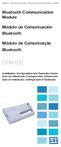 Motors Automation Energy Transmission & Distribution Coatings Bluetooth Communication Module Módulo de Comunicación Bluetooth Módulo de Comunicação Bluetooth CFW100 Installation, Configuration and Operation
Motors Automation Energy Transmission & Distribution Coatings Bluetooth Communication Module Módulo de Comunicación Bluetooth Módulo de Comunicação Bluetooth CFW100 Installation, Configuration and Operation
Seja Bem-Vindo. System Center Family. Inicio: 09:00 Termino: 12:00
 Seja Bem-Vindo System Center Family Inicio: 09:00 Termino: 12:00 Intervalo: 15 minutos Marcelo Sincic Consultor / Instrutor msincic@uol.com.br blog: http://www.marcelosincic.eti.br Microsoft como CPLS
Seja Bem-Vindo System Center Family Inicio: 09:00 Termino: 12:00 Intervalo: 15 minutos Marcelo Sincic Consultor / Instrutor msincic@uol.com.br blog: http://www.marcelosincic.eti.br Microsoft como CPLS
