Registre o produto e obtenha suporte em HTS3576. Manual do Usuário
|
|
|
- Matheus Fagundes
- 5 Há anos
- Visualizações:
Transcrição
1 Registre o produto e obtenha suporte em HTS3576 Manual do Usuário
2 Responsabilidade Social A Philips da Amazônia Indústria Eletrônica Ltda. é uma empresa socialmente responsável, preocupada com a valorização dos seus recursos humanos internos, com o relacionamento correto e justo com a comunidade, com o meio ambiente, com o ambiente de trabalho e com o compromisso de cumprimento das leis. Sendo assim, realiza suas atividades em conformidade com a norma SA-8000, que se baseia nos princípios das convenções da Organização Internacional do Trabalho, da Convenção das Nações Unidas sobre os Direitos da Criança e na Declaração Universal dos Direitos Humanos. Informação ambiental Todo o material desnecessário foi retirado da embalagem do produto. Nós tentamos fazer as embalagens de modo que elas sejam fáceis de separar em três materiais: caixa de papelão (caixa), calços de isopor e sacos plásticos. O seu sistema contém materiais que podem ser reciclados e usados novamente se desmontados por uma empresa especializada. Por favor, observe os regulamentos locais relacionados à disposição de materiais da embalagem, baterias e equipamentos, com relação à destinação no seu fi nal de vida. Prezado Consumidor, PARABÉNS POR TER ADQUIRIDO ESTE PRODUTO... E BEM VINDO À FAMÍLIA PHILIPS. Agradecemos pela sua confi ança na Philips e temos a certeza de que seu HTS3576 lhe trará muitos momentos agradáveis, pois ele é um produto de tecnologia moderna e com muitos recursos. Para usufruir de todo seu potencial, basta ler atentamente este manual e seguir as orientações dadas. Atenciosamente, Philips da Amazônia Indústria Eletrônica Ltda. Baterias e pilhas CUIDADO com o uso de pilhas ou baterias! Não descarte as pilhas ou baterias juntamente com o lixo doméstico. O descarte não controlado de pilhas e baterias prejudica o meio ambiente e a saúde humana. Para contribuir com o meio ambiente e com a sua saúde a Philips receberá nos postos de serviço técnico as pilhas ou baterias fornecidas com seus produtos após o uso e fará o descarte gratuitamente. Para evitar vazamentos nas pilhas ou baterias, o que pode resultar em danos pessoais e materiais ou ao produto: Remova as pilhas quando não utilizar o controle remoto por um longo período; Não misture as pilhas (antigas com novas ou de zinco-carbono com alcalinas, etc.); Não deixe o controle remoto exposto a altas temperaturas. Em caso de dúvida ou consulta, favor ligar para a linha verde (0+xx+92) A Philips da Amazônia Indústria Eletrônica Ltda. e o Meio Ambiente agradecem sua colaboração. Evite o uso prolongado do aparelho com volume superior a 85 decibéis pois isto poderá prejudicar a sua audição. Nível de Decibéis Exemplos 30 Biblioteca silenciosa, sussurros leves 40 Sala de estar, refrigerador, quarto longe do trânsito 50 Trânsito leve, conversação normal, escritório silencioso 60 Ar condicionado a uma distância de 6 m, máquina de costura 70 Aspirador de pó, secador de cabelo, restaurante ruidoso 80 Tráfego médio de cidade, coletor de lixo, alarme de despertador a uma distância de 60 cm OS RUÍDOS ABAIXO PODEM SER PERIGOSOS EM CASO DE EXPOSIÇÃO CONSTANTE 90 Metrô, motocicleta, tráfego de caminhão, cortador de grama 100 Caminhão de lixo, serra elétrica, furadeira pneumática 120 Show de banda de rock em frente às caixas acústicas, trovão 140 Tiro de arma de fogo, avião a jato 180 Lançamento de foguete
3 Contents 1 Important 4 Safety and important notice 4 Trademark notice 5 2 Your Home Theater System 6 Feature highlights 6 Product overview 7 3 Connect 10 Place the Home Theater System 10 Connect video cables 11 Connect speaker cables to speakers 12 Connect speaker to speaker stand 12 Connect speakers and subwoofer 13 Connect radio antenna 13 Connect audio cables/other devices 14 Connect power cord 16 4 Get started 17 Insert the remote control batteries 17 Find the correct viewing channel 18 Select menu display language 18 Turn on Progressive Scan 19 Change speaker settings 20 Use Philips EasyLink 21 Select a play source 23 6 Advanced features 33 Create MP3 audio fi les 33 7 Adjust sound 34 Control the volume 34 Select surround sound 34 Select a preset sound 34 Adjusting microphone volume level 35 Karaoke settings 35 Turning vocals off (voice cancel) 35 8 Adjust settings 36 General setup 36 Audio setup 38 Video setup 40 Preferences 42 9 Additional Information 44 Update software 44 Care Specifi cations Troubleshooting Glossary 49 Contents English 5 Play 24 Play a disc 24 Play video 24 Play music 28 Play photo 29 Play from USB device 30 Play from portable media player 31 Play from radio 31 3
4 1 Important Copyright notice Safety and important notice Warning Risk of overheating! Never install the Home Theater System in a confi ned space. Always leave a space of at least 4 inches around the Home Theater System for ventilation. Ensure curtains or other objects never cover the ventilation slots on the Home Theater System. Never place the Home Theater System, remote control or batteries near naked fl ames or other heat sources, including direct sunlight. Only use this Home Theater System indoors. Keep this Home Theater System away from water, moisture and liquid-fi lled objects. Never place this Home Theater System on other electrical equipment. Keep away from this Home Theater System during lightning storms. Where the mains plug or an appliance coupler is used as the disconnect device, the disconnect device shall remain readily operable. Visible and invisible laser radiation when open. Avoid exposure to beam. Recycling notice This product incorporates copyright protection technology that is protected by method claims of certain U.S. patents and other intellectual property rights owned by Macrovision Corporation and other rights owners. Use of this copyright protected technology must be authorised by Macrovision Corporation, and is intended for home and other limited viewing uses only unless otherwise authorised by Macrovision Corporation. Reverse engineering or disassembly is prohibited. About Progressive Scan Consumers should note that not all high defi nition television sets are fully compatible with this product and may cause artefacts to be displayed on the picture. In case of 525 or 625 progressive scan picture problems, it is recommended that the user switch the connection to the standard defi nition output. If there are questions regarding our TV set compatibility with this model 525p and 625p DVD player, please contact our customer service centre. This electronic equipment contains a large number of materials that can be recycled or reused if disassembled by a specialised company. If you are disposing of an old machine, please take it to a recycling centre. Please observe the local regulations regarding disposal of packaging materials, exhausted batteries and old equipment. 4
5 Trademark notice Manufactured under license from Dolby Laboratories. Dolby, Pro Logic and the double-d symbol are trademarks of Dolby Laboratories. Windows Media and the Windows logo are trademarks, or registered trademarks of Microsoft Corporation in the United States and/or other countries. HDMI, and HDMI logo and High-Defi nition Multimedia Interface are trademarks or registered trademarks of HDMI licensing LLC. Important English DivX, DivX Ultra Certifi ed, and associated logos are trademarks of DivX, Inc. and are used under license. Offi cial DivX Ultra Certifi ed product. Plays all versions of DivX video (including DivX 6) with enhanced playback of DivX media fi les and the DivX Media Format. Plays DivX video with menus, subtitles and audio tracks. The USB-IF Logos are trademarks of Universal Serial Bus Implementers Forum, inc. LASER RADIATION DO NOT VIEW DIRECTLY WITH OPTICAL INSTRUMTS CLASS 1M LASER PRODUCT Manufactured under license under U.S. Patent # s: 5,451,942; 5,956,674; 5,974,380; 5,978,762; 6,487,535 & other U.S. and worldwide patents issued & pending. DTS and DTS Digital Surround are registered trademarks and the DTS logos and Symbol are trademarks of DTS, Inc DTS, Inc. All Rights Reserved. ERGY STAR and the ERGY STAR mark are registered U.S. trademarks. 5
6 2 Your Home Theater System Congratulations on your purchase, and welcome to Philips! To fully benefi t from the support that Philips offers, register your product at Feature highlights Video upscaling to 1080p Enjoy watching discs in the highest picture quality available for your HDTV. This Home Theater System offers full high-defi nition video playback up to 1080p resolution that provides a highly detailled picture and increased sharpness that delivers a more true-to-life picture for an amazing viewing experience. Philips EasyLink Your Home Theater System supports Philips EasyLink, which uses the HDMI CEC (Consumer Electronics Control) protocol. EasyLink-compliant devices that are connected through HDMI connectors can be controlled by a single remote control. Philips does not guarantee 100% interoperability with all HDMI CEC devices. High speed USB 2.0 Link and MP3 link Simply plug your USB device into the USB jack to play your MP3/WMA/JPEG/DivX fi les; or plug your portable media player to the MP3 LINK jack to enjoy the music play in superb sound quality. Sync the audio output with the video play Synchronise audio and video by delaying the audio output if the video signal sent to the TV is slower than the audio streams. Create MP3 fi les Convert your favourite audio tracks from an audio CD into MP3 format. The created MP3 fi les are saved in your USB device. Screen Fit View the movie in full screen display on any TV. Karaoke scoring function Karaoke scoring gives a score and a comment for each performance. Have your singing performance scored for even more karaoke fun at home! Region codes You can play discs with the following region codes. DVD region code Countries Latin America Listen to rich uncompressed multi-channel surround sound This Home Theater System supports 5.1 channels of uncompressed audio that delivers a real-to-life sound experience as if you are listening to it live. 6
7 Product overview Main unit a b c d e a ( Standby-On ) Turns on the Home Theater System or switches to standby mode. b Disc compartment i j k c ( Open/Close ) Opens or closes the disc compartment. f gh d IR sensor Detects signals from the remote control. Point the remote control at the IR sensor. e Display panel Displays the current status or disc information. f VOLUME Increases or decreases volume. g Play/Pause, Stop, Fast Reverse / Fast Forward ( Play/Pause ) Starts, pauses or resumes disc play. In radio mode, automatically tunes radio stations during fi rst-time setup. ( Stop ) Stops disc play. In radio mode, erases the current preset radio station. / ( Fast Reverse / Fast Forward ) Skips to the previous or next title, chapter or track. Press and hold for fast backward or forward search. In radio mode, selects a preset radio channel. h SOURCE Selects a media to play or listen to audio from the connected device. The following sockets are under the fl ap, in the right-hand corner of the main unit ( OP ). i MIC 1 / MIC 2 Connects a microphone. j MP3 LINK Connects a portable audio player k ( USB ) Connects a USB supported device. Your Home Theater System English 7
8 Remote Control o p q r s t u v w a ( Standby-On ) Turns on the Home Theater System or switches to standby mode. Press and hold to turn off the Home Theater System and all HDMI CEC compliant devices. b ( Open/Close ) Opens or closes the disc compartment. a b c d e f g h i j k l m n c PROGRAM / REPEAT In radio mode, resets the list of preset stations: press to manually reset; press and hold to automatically reset. Selects or turns off repeat or shuffl e mode. d SETUP Accesses or exits the setup menu. e ( Navigation buttons ) Navigates through the menus. Press left and right for fast backward or forward search. In radio mode, press up and down to tune the radio frequency. In radio mode, press left or right to start auto search. f INFO For discs, displays information about the current status or the disc. For slideshows, displays a thumbnail view of photo fi les. g ( Play/Pause ) Starts, pauses or resumes disc play. In radio mode, automatically tunes radio stations during fi rst-time setup. h ( Stop ) Stops disc play. In radio mode, erases the current preset radio station. i SURR ( Surround Sound ) Switches to supported surround sound or stereo sound. j AUDIO SYNC Selects an audio language or channel. Press and hold to access the setting for audio sync, then press VOL +/- to set the audio delay time. 8
9 k Numeric buttons Selects an item to play. l SUBTITLE Select DVD or DivX subtitle languages. m VOCAL Changes the audio channel of a karaoke disc. n MIC ( VOL +/- ) Increases or decreases microphone volume. o Source buttons AUDIO SOURCE : Selects an audio input source. RADIO : Switches to FM band. USB : Switches to the USB source. DISC : Switches to the disc source. p OK Confi rms an entry or selection. q BACK Returns to a previous screen. For DVD, goes to the title menu. For VCD version 2.0 or SVCD with PBC turned on, returns to the menu during playback. r / ( Previous/Next ) Skips to the previous or next title, chapter or track. s ( Mute ) Mutes or restores audio output. t VOL +/- Increases or decreases volume. u SOUND Selects a predefi ned sound effect. v ZOOM / CREATE MP3 Zooms in or out of the picture. Accesses the menu to create MP3. w KARAOKE Accesses or exits the karaoke menu. Your Home Theater System English 9
10 3 Connect Make the following connections to use your Home Theater System. Basic connections: Video Speakers and subwoofer Power Optional connections: Radio antenna Audio Audio from TV Audio from digibox/recorder/game console Other devices Portable media player USB device Refer to the type plate at the back or bottom of the product for identifi cation and supply ratings. Before you make or change any connections, ensure that all the devices are disconnected from the power outlet. Tip Different types of connectors may be used to connect this product to your TV, depending on availability and your needs. A comprehensive interactive guide to help you connect your product is available at Place the Home Theater System Place the Home Theater System where it cannot be pushed, pulled over or knocked down. Do not place it in an enclosed cabinet. Make sure that you have full access to the power cord for easy disconnection of the Home Theater System from the power supply. REAR LEFT 1 Place this Home Theater System near the TV. 2 Place the speakers system at normal listening ear-level and directly parallel to the listening area. 3 Place the subwoofer in the corner of the room or at least 3 feet away from the TV. Tip FRONT LEFT REAR RIGHT CTER FRONT RIGHT SUBWOOFER To avoid magnetic interference or unwanted noise, never place this Home Theater System too close to any radiation devices. 10
11 Connect video cables Connect this Home Theater System to TV to view disc play. Select the best video connection that the TV can support. Option 1: Connect to the HDMI jack (for a HDMI, DVI or HDCP-compliant TV). Option 2: Connect to the component video jacks (for a standard TV or progressive scan TV). Option 3: Connect to the video (CVBS) jack (for a standard TV). You must connect this Home Theater System directly to a TV. Tip If the TV has a DVI connection only, connect via a HDMI/DVI adaptor. Connect an audio cable for sound output. You can optimise the video output. (see Adjust settings > Video setup > [HDMI Setup] ). This type of connection provides the best picture quality. Option 2: Connect to the component video jack Connect English Option 1: Connect to the HDMI jack Pr Pb VIDEO OUT Y HDMI IN HDMI OUT Pr Pb Y 1 Connect an HDMI cable to the HDMI OUT jack on this Home Theater System and the HDMI input jack on the TV. If your device supports HDMI CEC, you can control compliant devices with a single remote control. (see Get started > Use Philips EasyLink ). 1 Connect the component video cable (not supplied) to the Y Pb Pr jacks on this Home Theater System and the COMPONT VIDEO input jacks on the TV. If a progressive scan TV is used, you may turn on the progressive scan mode. (see Get started > Turn on Progressive Scan ). The component video input jack on the TV might be labeled as Y Pb/Cb Pr/Cr or YUV. This type of connection provides good picture quality. 11
12 Option 3: Connect to the Video (CVBS) jack Connect speaker cables to speakers For the rear speakers only VIDEO VIDEO OUT 1 Connect a composite video cable to the VIDEO jack on this Home Theater System and the VIDEO input jack on the TV. VIDEO IN The video input jack on the TV might be labelled as A/V IN, VIDEO IN, COMPOSITE or BASEBAND. This type of connection provides standard picture quality. 1 Connect the speaker cables to the matching colour jacks on the speakers (or speaker stands). Connect speaker to speaker stand For the rear speakers only 1 Attach the speakers to the speaker stands and secure the position with screws. 12
13 Connect speakers and subwoofer Connect radio antenna English ANTNA FM (75 Ω) Connect 1 Connect the FM antenna to the FM75 jack on this Home Theater System (for some models, this cable is already connected). 2 Extend the FM antenna and fi x its ends to the wall. Tip For better FM stereo reception, connect to an external FM antenna. 1 Connect the speakers and subwoofer to the matching jacks on the Home Theater System. Ensure that the colours of the plugs and jacks are matched. 13
14 Connect audio cables/other devices Route the audio from other devices to this Home Theater System to enjoy audio play with multi-channel surround capabilities. Connect audio to TV (also used for EasyLink control) Connect audio from cable box/ recorder/game console You can choose to connect to analogue or digital jacks depending on the device capabilities. Connect to analogue jacks AUX 2 AUDIO IN AUX 1 AUDIO IN AUDIO OUT 1 Connect the audio cables (not supplied) to the AUDIO IN-AUX1 jacks on the Home Theater System and the AUDIO output jacks on the TV. AUDIO OUT To listen to the audio output from this connection, press AUDIO SOURCE repeatedly until AUX1 is displayed on the display panel. 1 Connect the audio cables (not supplied) to the AUDIO IN-AUX2 jacks on the Home Theater System and the AUDIO output jacks on the device. To listen to the audio output from this connection, press AUDIO SOURCE repeatedly until AUX2 is displayed on the display panel. 14
15 Connect to coaxial jack Connect to optical jack English OPTICAL DIGITAL IN OPTICAL DIGITAL OUT Connect 1 Connect a coaxial cable (not supplied) to the COAXIAL DIGITAL-IN jack on the Home Theater System and the COAXIAL/DIGITAL output jack on the device. To listen to the audio output from this connection, press AUDIO SOURCE repeatedly until COAX IN is displayed on the display panel. 1 Connect an optical cable (not supplied) to the OPTICAL DIGITAL-IN jack on the Home Theater System and the OPTICAL/SPDIF output jack on the device. To listen to the audio output from this connection, press AUDIO SOURCE repeatedly until OPTI IN is displayed on the display panel. 15
16 Connect portable media player Connect power cord Warning 1 Connect a 3.5mm stereo audio cable (not supplied) to the MP3 LINK jack on this Home Theater System and the phone jack on the portable media player (such as MP3 player). MP3 To listen to the audio output from this connection, press AUDIO SOURCE repeatedly until MP3 LINK is displayed on the display panel. Risk of product damage! Ensure that the power supply voltage corresponds to the voltage printed on the back or the underside of the Home Theater System. Before connecting to a socket, set the voltage selector (at the rear or bottom of this Home Theater System) to the local power line voltage. 1 Connect the power cord to the socket when all the required connections are made.» The Home Theater System is ready to be set up for use. Connect USB device 1 Connect the USB device to USB jack on this Home Theater System. This Home Theater System can only play/view MP3, WMA, DivX (Ultra) or JPEG fi les that are stored on such devices. Press USB to access the content and play the fi les. 16
17 4 Get started Insert the remote control batteries Control a play source 1 Press RADIO, USB or DISC button to select the source you wish to control. 2 Select the desired function (for example, ). Navigate through the menu Get started English 1 On the back of the remote control, slide the battery cover to remove it. 2 Insert the 2 supplied batteries (AAA). Be sure the + and - ends of the batteries line up with the markings inside the case. 3 Slide the cover back into position. Do not mix batteries (old and new or carbon and alkaline, etc.). Remove batteries if they are exhausted or if the remote control is not to be used for a long time. Batteries contain chemical substances, they should be disposed off properly. 1 Point the remote control directly at the remote sensor on the Home Theater System and select the desired function. 2 Press the following buttons on the remote control to navigate through the on-screen menus. Button Action Move up or down Move left or right OK Confi rm a selection Enter numbers 17
18 Find the correct viewing channel 1 Press to turn on the Home Theater System. 2 Press DISC to switch to disc mode. 3 Turn on the TV and switch to the correct video-in channel in one of the following ways: Go to the lowest channel on your TV, then press the Channel Down button until you see the Philips screen. Press the SOURCE button repeatedly on the remote control of your TV. Tip The video-in channel is between the lowest and highest channels and may be called FRONT, A/V IN, VIDEO, HDMI etc. See the TV user manual on how to select the correct input on the TV. Select menu display language Skip this setting if this Home Theater System is connected to a HDMI CEC compliant TV. It switches automatically to the same OSD menu language as per your TV setting. General Setup EasyLink Setup Disc Lock Display Dim OSD Language Screen Saver Sleep Timer DivX(R) VOD Code Auto English Español Português 1 Press DISC. 2 Press SETUP.» [General Setup] menu is displayed. 3 Press. 4 Press to select [OSD Language] in the menu, then press. The language options are different depending on your country or region. It may not correspond to the illustration shown here. 5 Press to select a language, then press OK. Tip You can set the default language for DVD disc menu (see Adjust settings > Preferences > [Disc Menu] ). 18
19 Turn on Progressive Scan If the TV supports progressive scan output, you can connect this Home Theater System and the TV using component video connection. (see Connect video cables > Option 2: Connect to the component video jack ). Video Setup 8 Press SETUP to exit the menu. 9 You can now turn on the progressive scan mode on the TV. During play, when progressive scan mode is on for both this Home Theater System and the TV, distorted picture may be displayed. Turn off the progressive scan feature on both this Home Theater System and the TV. Get started English TV System TV Display Screen Fit Picture Setting HDMI Setup Closed Caption Progressive On Off 1 Turn on the TV and ensure that the TV progressive scan mode is deactivated (see the TV user manual). 2 Switch the TV to the correct viewing channel for this Home Theater System. 3 Press DISC. 4 Press SETUP. 5 Press to select [Video Setup] in the menu, then press. 6 Select [Progressive] > [On], then press OK.» A warning message is displayed. 7 To proceed, select [Ok] and press OK.» The progressive setup is complete. If a blank/distorted screen is displayed, wait for 15 seconds for the auto recover. If no picture is displayed, turn off the progressive scan mode as follows: 1) Press to open the disc compartment. 2) Press. 3) Press AUDIO SYNC. 19
20 Change speaker settings Ideally, the distance between listening position and all the speakers should be the same. If not, change the speaker settings based on their distance from the listening position to obtain the best possible surround sound. Audio Setup Speakers Volume Speakers Delay HDMI Audio CD Upsampling Audio Sync 2 Press to change the volume level, then press OK.» The test tone is emitted from the speaker. Repeat the above setting for other speakers until all the speakers output level sounds equally balance. To exit the menu, press SETUP. To set the output delay time (centre and rear speakers only) 1 Select [Speakers Delay] in the menu, then press. Speakers Distance Setup 1 Press DISC. 2 Press SETUP. 3 Press to select [Audio Setup] in the menu, then press. If the speaker setup option is not accessible, press twice before you press SETUP.. To set the speakers level 1 Select [Speakers Volume] in the menu, then press. Speakers Volume Setup Front Left Front Right Center Subwoofer Rear Left Rear Right 0dB 0dB 0dB 0dB 0dB 0dB Center Rear Left Rear Right 2 Press to set the delay time, then press OK. Repeat the above setting for other speakers until the sound output from different speakers reach the listening position at the same time. To exit the menu, press SETUP. Tip 0MS 0MS 0MS Set a longer delay time if the centre speaker or rear speaker is closer to the listening position than the front speaker. Allow 1ms setting for every 1 foot distance between the speaker and the listening position. 20
21 Use Philips EasyLink Your Home Theater System supports Philips EasyLink, which uses the HDMI CEC (Consumer Electronics Control) protocol. EasyLink-compliant devices that are connected through HDMI connectors can be controlled by a single remote control. Philips does not guarantee 100% interoperability with all HDMI CEC devices. 1 Turn on the HDMI CEC operations on the TV and other connected devices. See TVs/devices manual for details. 2 You can now enjoy the following Philips EasyLink controls. EasyLink You can turn off or turn on all EasyLink features. One-touch play When you connect your Home Theater System to devices that support one-touch play, you can control your Home Theater System and the devices with one remote control. For example, when you press Play on your Home Theater System remote control, your TV automatically switches to the correct channel to show the DVD content. To enable One-touch play, a video disc must be placed in the disc compartment before operation. One-touch standby When you connect your Home Theater System to devices that support standby, you can use your Home Theater System remote control to put your Home Theater System and all connected HDMI devices in standby mode. You can perform one-touch standby using the remote control from any of the connected HDMI devices. System Audio Control When you connect your Home Theater System to HDMI CEC compliant devices, your Home Theater System can switch automatically to play audio from the connected device. To use one-touch audio, you must map the audio input from the connected device to your Home Theater System. Audio Input Mapping When you map the audio input correctly, this Home Theater System switches to the audio from the played device automatically. Get started English 21
22 Map the audio inputs to the connected devices Before you start, ensure that the audio output of the HDMI TV and other HDMI devices have been connected to the audio input jacks on this Home Theater System. General Setup EasyLink Setup Disc Lock Display Dim OSD Language Screen Saver Sleep Timer DivX(R) VOD Code EasyLink One Touch Play One Touch Standby System Audio Control Audio Input Mapping For example, if the TV audio is connected to the AUX1 jack on this Home Theater System, select [Aux1] and map with the TV (brand name) at the right panel. 6 Select the audio input of this Home Theater System that is used to connect to other HDMI devices (e.g. AUX1, AUX2), then press. 7 Select the correct connected device, then press OK.» Repeat steps 5 7 to map other connected devices. 8 Press SETUP to exit the menu. 1 Press DISC. 2 Press SETUP.» [General Setup] menu is displayed. 3 Press. 4 Select [EasyLink Setup], then press. [One Touch Play] and [One Touch Standby] functions are turned on by default in the factory. 5 Select [System Audio Control] > [On], then press OK to start scanning devices.» Once complete, audio input mapping menu is displayed. Audio Input Mapping Aux 1 Aux 2 Coaxial In Optical In [TV] [DVD 3400] other (Non-HDMI) 22
23 Select a play source On the main unit Press SOURCE button repeatedly to select: DISC > USB > FM > AUX 1 > AUX 2 > COAX IN > OPTI IN > MP3 LINK > DISC... On the remote control Press AUDIO SOURCE repeatedly to switch to the connected audio source: Display Device connected to AUX 1 AUDIO IN-AUX1 jacks AUX 2 AUDIO IN-AUX2 jacks COAX IN COAXIAL DIGITAL IN socket OPTI IN OPTICAL DIGITAL IN socket MP3 LINK MP3 LINK socket Press RADIO to switch to FM band. Press USB to switch to USB mode. Press DISC to switch to disc mode. Get started English 23
24 5 Play Play video Play a disc Caution Never place any objects other than discs into the disc compartment. Never touch the disc optical lens inside the disc compartment. 1 Press to open the disc compartment. 2 Insert a disc with its label facing up. For double-sided discs, load the side to play face up. 3 Press to close the disc compartment and start disc play. To view disc play, turn on the TV to the correct viewing channel for this Home Theater System. To stop disc play, press. Check the types of discs supported. (see Specifi cations > Playback media ). If the password entry menu is displayed, enter the password before you can play the locked or restricted disc. If you pause or stop a disc for about 5 minutes, the screen saver activates. To deactivate the screen saver, press DISC. After you pause or stop a disc and no buttons are pressed within 15 minutes, this Home Theater System automatically switches to standby mode. For video disc, playback always resumes from the point where it was last stopped. To start play from the beginning, press while the message is displayed. Control video play 1 Play a title. 2 Use the remote control to control the title. Button Action Starts, pauses or resumes disc play. Stops disc play. Skips to the next title or chapter. Skips to the beginning of the current title or chapter. Press twice to jump to the previous title or chapter. / Searches fast-forward (right) or fast-backward (left). Press repeatedly to change the search speed. In pause mode, slow motion backward or forward play. / Searches slow-forward (down) or slow-backward (up). Press repeatedly to change the search speed. For VCD, only slow-forward play is possible. 24
25 Change video play 1 Play a title. 2 Use the remote control to change the video play. Button Action AUDIO Selects an audio language or SYNC channel on a disc. SUBTITLE Selects the subtitle language on a disc. REPEAT Selects or turns off repeat or shuffl e mode. Repeat options vary depending on the disc type. For VCDs, repeat play is only possible if the PBC mode is turned off. ZOOM Zooms in or out of the picture. To pan through the zoomed image, press the Navigation buttons. INFO Displays the current status or disc information. You can change the video play options here without interrupting disc play. Access DVD menu 1 Press DISC to access disc main menu. 2 Select a play option, then press OK. In some menus, press the Numeric buttons to input your selection. To return to the title menu during play, press BACK. Play English Some operations may not work with some discs. See the information accompanying the disc for details. 25
26 Access VCD menu or preview menu The PBC (Playback Control) for VCD is activated by default in the factory. When you load a VCD, the contents menu is displayed. 1 Press to select a play option, then press OK to start play. If PBC is off, it skips the menu and starts play from the fi rst title. To return to the menu during play, press BACK (only possible if the PBC mode is on). 2 Press DISC to preview the contents of the disc. To exit the menu, press DISC. Select Digest Type: Track Digest Disc Interval Track Interval 3 Select a preview play option, then press OK Sync audio output with video play If the video play is slower than the audio output (sound does not match with the pictures), you can delay the audio output to match the video. 1 Press and hold AUDIO SYNC until AUDIO SYNC is displayed. 2 Within fi ve seconds, press VOL +/- to set the delay time for audio output. If the volume control is not used within fi ve seconds, it resumes normal volume control function. Quick skip play to a specifi c time [Track Digest] Plays the fi rst few seconds of each track in a disc. [Disc Interval] Divides the total disc time by six and play the fi rst few seconds of these intervals. [Track Interval] Divides the current track by six and play the fi rst few seconds of these intervals. This option is not available in stop mode. Tip You can change the PBC setting (see Adjust settings > Preferences > [PBC]). 1 During play, press INFO.» The disc status menu is displayed. 2 Press to view information, then press OK. [TT Time] (title time) [Ch Time] (chapter time) [Disc Time] (disc time) 3 [Track Time] (track time) Press the Numeric buttons to enter the time where you want to skip to, then press OK. The options are different depending on the disc type. 26
27 Repeat play a specifi c section 1 During playback, press INFO.» The disc status menu is displayed. 2 Select [Repeat] in the menu, then press. 3 Move to [ A-B] in the menu, then press OK to set the starting point. 4 Press OK again to set the ending point.» Repeat play starts. 5 To cancel repeat play, select [Off] and press OK. The marked section for repeat play is only possible within a track/title. View video play from different camera angles 1 During play, press INFO.» The disc status menu is displayed. 2 Select [Angle], then press. 3 Press the Numeric buttons to select an angle, then press OK.» Play changes to the selected angle. Applicable only to discs containing multi-angle scenes. Play DivX video DivX video is a digital media format that retains high quality despite a high rate of compression. You can enjoy DivX video on this DivX Certifi ed Home Theater System. 1 Insert a disc or USB device that contains the DivX videos. 2 Press DISC or USB.» A contents menu is displayed. 3 Select a title to play, then press. 4 Use the remote control to control the title. Button Action AUDIO Selects an audio language or SYNC channel. SUBTITLE Select DVD or DivX subtitle languages. Stops play. For DivX Ultra video, press this button again to display the contents menu. INFO Displays DivX Ultra video information. You can only play DivX videos that were rented or purchased with the DivX registration code of this Home Theater System (see Adjust settings > General setup > [DivX(R) VOD Code] ). You can play DivX video fi les of up to 4GB. If the subtitle does not appear correctly, change the character set (see Adjust settings > Preferences > [DivX Subtitle] ). This Home Theater System can display up to 45 characters in the subtitle. Play English 27
28 Play music Control audio track play 1 Play a track. 2 Use the remote control to control the track. Button Action Starts, pauses or resumes disc play. Stops disc play. Skips to the next track. Skips to the beginning of the current track. Press twice to jump to the previous track. Selects an item to play. / Searches fast-forward (right) or fast-backward (left). Press repeatedly to change the search speed. REPEAT Selects or turns off repeat or shuffl e mode. Play MP3/WMA music MP3/WMA is a type of highly compressed audio fi le (fi les with.mp3 or.wma extensions). 1 Insert a disc or USB that contains the MP3/WMA music. 2 Press DISC or USB.» A contents menu is displayed. 3 Select a folder, then press OK. 4 Select a track to play, then press. To return to the main menu, press BACK or press until Previous folder is selected, then press OK. For disc recorded in multiple sessions, only the fi rst session is played. This Home Theater System does not support MP3PRO audio format. If any special characters are present in the MP3 track name (ID3) or album name, it might not be displayed correctly on the screen because these characters are not supported. Some WMA fi les are protected by Digital Rights Management and cannot be played on this Home Theater System. Folders/fi les that exceed the supported limit of this Home Theater System will not be displayed or played. Tip You can select the display of data contents, view folders or fi les (see Adjust settings > Preferences > [MP3/JPEG Display] ). 28
29 Play photo Play photo as slideshow This Home Theater System can play JPEG photos (fi les with.jpeg or.jpg extensions). 1 Insert a disc or USB that contains the JPEG photos. 2 Press DISC or USB.» Slideshow begins (for Kodak disc) or a contents menu (for JPEG disc) is displayed. 3 Select the folder/album you want to play. To preview the photos in the folder/ album, press INFO. To go to previous or next screen display, press /. To select a photo, press the Navigation buttons. To display the selected photo only, press OK. 4 Press to start slideshow play. To return to the menu, press BACK. You may require longer time to display the disc content on the TV due to the large number of songs/photos compiled onto one disc. If the JPEG photo is not recorded with an exif type fi le, the actual thumbnail picture is not shown on the display. It is replaced by a blue mountain thumbnail picture. This Home Theater System can only display digital camera pictures according to the JPEG- EXIF format, typically used by almost all digital cameras. It cannot display Motion JPEG and pictures in formats other than JPEG, or sound clips associated with pictures. Folders/fi les that exceed the supported limit of this Home Theater System are not displayed or played. Control photo play 1 Play photo slideshow. 2 Use the remote control to control the photo. Button Action Skips to the previous photo. Skips to the next photo. Rotates the photo clockwise. Rotates the photo anticlockwise. ZOOM Zooms in or out of the picture. Play pause in zoom mode. Stops play. Play English 29
30 Play musical slideshow Play MP3/WMA music fi les and JPEG photo fi les simultaneously to create musical slideshow. The MP3/WMA and JPEG fi les must be stored on the same disc or USB device. 1 Play MP3/WMA music. 2 Navigate to the photo folder/album and press OK to start slideshow play.» Slideshow begins and continues till the end of the photo folder or album.» Audio continues to play till the end of the disc. To stop slideshow play, press. To stop music play, press again. Play from USB device This Home Theater System plays/views MP3, WMA, DivX (Ultra) or JPEG fi les on the following USB devices: digital camera that complies with the PTP standard fl ash drive memory card reader HDD (external power source needed) / 1 Connect a USB device to the (USB) jack. 2 Press USB.» A contents menu is displayed. 3 Select a fi le to play, then press.» Play starts. To stop play, press or remove the USB device. If the device does not fi t into the USB jack, connect it through a USB extension cable. If you connect a multiple USB card/device reader, only one card/device can be accessed. 30
31 Play from portable media player Simply connect your portable media player (e.g. MP3 player) to this Home Theater System to enjoy superb sound quality from your music collections. Play from radio Check if the FM antenna has been connected to this Home Theater System. If not, connect the supplied FM antenna to the FM75 jack and fi x its ends to the wall. Play English ANTNA MP3 FM (75 Ω) 1 Connect a 3.5 mm stereo audio cable (not supplied) from the MP3 LINK jack on this Home Theater System to the headphone jack on the portable media player. 2 Press AUDIO SOURCE repeatedly until MP3 LINK is displayed. 3 Start play on your portable media player. To stop play, press STOP on the portable media player. Control playback is only possible on the portable media player. Stop play on the portable media player before you switch to other play media/source. Tip For better FM stereo reception, connect an external FM antenna (not supplied). Position the antenna as far away as possible from your TV, VCR or other radiation source to prevent interference. First time tuning When you access radio mode for the fi rst time, follow the instructions to install the radio stations. 1 Press RADIO.» AUTO INSTALL... PRESS PLAY is displayed. 2 Press.» All detected radio stations are stored.» Once complete, it tunes to the fi rst preset radio station. To stop auto tuning, press. This Home Theater System can store up to a maximum of 40 radio stations. If auto installation is not activated or less than 5 radio stations are stored, you will be prompted to install the radio stations again. 31
32 Listen to radio 1 Press RADIO. 2 Use the remote control to control the radio. Button Action Selects a preset radio station. Tunes the radio frequency up or down. Press and hold this button to erase the current radio station from the preset list. The preset number for other radio stations remain unchanged. Reinstall all the radio stations 1 Press RADIO. 2 Press and hold PROGRAM for more than 5 seconds.» All previously stored radio stations are replaced. Check the radio antenna connection if no stereo signal is detected or less than 5 stations are detected during radio installation. Search and store radio stations individually 1 Press RADIO. 2 Press /.» It starts searching until a radio station is detected. 3 Repeat step 2 until you tune to the radio station you wish to store. To fi netune the radio frequency, press /. 4 Press PROGRAM.» The preset station number blinks.» If no action is carried out within 20 seconds after the above step, it exits the preset mode. 5 Press / (or the Numeric buttons ) to select a preset number to store. 6 Press PROGRAM to confi rm. Change the tuning grid In some countries, the frequency step between adjacent channels in FM band is 50 khz or 100 khz. This feature is only applicable for certain regions. Changing the tuning grid erases all preset radio stations. 1 Press RADIO. 2 Press. 3 Press and hold until GRID 9 or GRID 10 is displayed.» GRID 9 for 50 khz and GRID 10 for 100 khz. 32
33 6 Advanced features Create MP3 audio fi les You can convert audio CDs into MP3 audio fi les with this Home Theater System. The created MP3 audio fi les are saved in your USB device. Option Description [Speed] Selects the write-to-fi le speed. If [Normal] speed is selected, music play can be heard while creating the MP3 fi le. [Bitrate] Selects the quality level. Higher bitrate for better sound quality and bigger fi le size. Default setting is [128kbps]. Speed Bitrate CREATE MP3 OPTIONS TRACK 128kbps SUMMARY Select Track 0 Normal Time 00:00 Track01 04:14 Track02 04:17 Track03 03:58 Track04 04:51 Track05 03:53 Track06 04:09 Track07 04:38 5 Press to access the [TRACK] panel. 6 Select the audio track, then press OK. To select another track, repeat step 6. To select all tracks, select [Select All] in the menu and press OK. To deselect all tracks, select [Deselect all] in the menu and press OK. 7 Select [Start] in the menu to convert, then press OK.» Once complete, a new folder is created automatically in the USB device to store all the new MP3 fi les. To exit the menu, select [Exit] and press OK. While you convert, do not press any buttons. DTS CDs and copy-protected CDs cannot be converted. Write-protected or password-protected USB devices cannot be used to store MP3 fi les. Advanced features English Start Exit Select All Deselect All 1 Insert an audio CD. (CDDA/HDCD) 2 Connect the USB fl ash drive to (USB) jack on this Home Theater System. 3 During disc play, press CREATE MP3. 4 Select the conversion options in the [OPTIONS] panel, then press OK. 33
34 7 Adjust sound Select a preset sound Control the volume 1 Press VOL +/- to increase or decrease the volume. To mute, press. To restore the volume, press again or press VOL +. Select surround sound 1 Press SURR repeatedly to select the best surround output that s available on the disc. Option Description 5 CH STEREO MULTI- CHANNEL/ DPLII Enhances the stereo channel output by duplicating the sound output to the centre and rear speakers. Ideal for party music. Multi-channel surround output: DTS (Digital Theatre Systems), Dolby Digital, and Dolby Pro Logic II. STEREO Stereo sound from two front speakers. 1 Press SOUND repeatedly to select the sound effect that most suitable for the video or music you play. Video/Music Description ACTION / ROCK CONCERT / CLASSIC DRAMA / JAZZ Enhance low and high range for great sounding movie effects and atmosphere. Great for action movies and rock/pop music. Flat and pure sound mode. Ideal for listening to classical music and watching live concert disc. Clear mid and high range. Recreates the atmosphere of a live club with the artist just in front of you. Good for jazz music and watching dramas. SPORTS Moderate mid range and surround effects for clear vocals and the atmosphere of a live sports venue. It is also ideal for video gaming. NIGHT Dynamically controlled sound mode suitable for watching movies at night or for nonintrusive background music. 34
35 Adjusting microphone volume level 1 2 [Mic] Turns microphone output on and off. [On] Turns microphone on. [Off] Turns microphone off. [Echo Level] Press to set the echo level. [Key] Press to set the pitch level that matches your voice. Adjust sound English 1 Connect a microphone (not supplied) to the MIC socket on this Home Theater System. 2 Turn on the microphone output. (see Karaoke settings.) 3 Press MIC ( VOL +/- ) to adjust the microphone volume.» MIC XX is displayed. Sing or speak into the microphone to fi nd the desired volume level. Karaoke settings [Score] Selects a karaoke rating score level. [Off] No score rating display. [Basic] Basic rating. [Intermediate] Intermediate rating. [Advance] Advance rating. Turning vocals off (voice cancel) 1 Press VOCAL repeatedly until VOICE CANCEL is displayed. You cannot cancel the voice output from MP3 or WMA audio. 1 Turn on the TV to the correct viewing channel for this Home Theater System. 2 Press KARAOKE.» [Karaoke Setup Page] menu is displayed. 3 Select an option and change the setting, then press OK. To exit the menu, press KARAOKE. 35
36 8 Adjust settings You can customise various kinds of settings as you prefer. Refer to the following instructions to navigate through the setup menus. Symbol Options [General Setup] General setup General Setup EasyLink Setup Disc Lock Display Dim OSD Language Screen Saver Sleep Timer DivX(R) VOD Code [Audio Setup] [Video Setup] [Preferences] If the setup option is greyed out, it means the setting cannot be changed in the current state. 1 Press SETUP.» [General Setup] menu is displayed. 2 Press. 3 Select an option, then press OK. 4 Select a setting, then press OK. To return to the previous menu, press BACK. To exit the menu, press SETUP. See the explanations of the above options in the following pages. 36
37 [EasyLink Setup] If this Home Theater System is connected to HDMI CEC compliant TV/devices, all connected devices can respond to the following commands simultaneously: Option Description [EasyLink] Turns off or on all EasyLink features. To disable this feature, select [Off]. [One Touch Play] [One Touch Standby] [System Audio Control] [Audio Input Mapping] When you press PLAY, the TV and Home Theater System are turned on. Disc play starts if there is a disc in the Home Theater System. To disable this feature, select [Off]. When you press and hold STANDBY for at least 3 seconds, the Home Theater System and all the HDMI CEC devices switch to standby simultaneously. To disable this feature, select [Off]. When you play audio that is routed from the connected devices, this Home Theater System switches to the corresponding audio source automatically. To enable this feature, select [On]. Then proceed to [Audio Input Mapping] to scan and map all the connected devices. When you map the audio input correctly, this Home Theater System switches to the audio from the played device automatically. You must turn on the HDMI CEC operations on the TV/devices before you can enjoy the EasyLink controls. See the TV/devices manual for details. Philips does not guarantee 100% interoperability with all HDMI CEC compliant devices. [Disc Lock] Sets play restriction for specifi c discs. Before you start, place the disc in the disc compartment (maximum 40 discs can be locked). [Lock] Restricts access to the current disc. Once activated, a password is needed to unlock and play the disc. [Unlock] Plays all discs. Tip You can set or change the password (see Adjust settings > Preferences > [Password]). [Display Dim] Changes the brightness level of the display panel on this Home Theater System. [100%] Normal brightness. [70%] Medium brightness. [40%] Dimmest display. [OSD Language] Selects the default on-screen menu language. [Screen Saver] Turns off or on the screen saver mode. Helps to protect the TV screen from being damaged due to over exposure to a static image for too long. [On] Sets the screen saver to appear after 5 minutes of inactivity (for example, in pause or stop mode). [Off] Disable screen saver mode. Adjust settings English 37
38 [Sleep Timer] Switches to standby automatically after the preset time. [15 mins], [30 mins], [45 mins], [60 mins] Selects the count down time before the Home Theater System switches to standby. [Off] Disables sleep timer mode. [DivX(R) VOD Code] Displays the DivX registration code. Tip Enter this Home Theater System DivX registration code when you rent or purchase a video from The DivX videos rented or purchased through the DivX VOD (Video On Demand) service can be played only on the device to which it is registered. Audio setup Audio Setup Speakers Volume Speakers Delay HDMI Audio CD Upsampling Audio Sync 1 Press SETUP.» [General Setup] menu is displayed. 2 Press to select [Audio Setup], then press. 3 Select an option, then press OK. 4 Select a setting, then press OK. To return to the previous menu, press BACK. To exit the menu, press SETUP. See the explanations of the above options in the following pages. 38
User Manual. Linksys PAP2 Broadband Phone Service. Linhagratuita grupo csdata
 User Manual Linksys PAP2 Broadband Phone Service Linhagratuita grupo csdata www.linhagratuita.com.br Please follow the step-by-step guide below to set up your Linksys PAP2 for use with Linhagratuita Broadband
User Manual Linksys PAP2 Broadband Phone Service Linhagratuita grupo csdata www.linhagratuita.com.br Please follow the step-by-step guide below to set up your Linksys PAP2 for use with Linhagratuita Broadband
Manual do usuário. User s Manual. Music Bass subwoofer 4 em 1 SP101 Music Bass subwoofer 4 in 1 SP101. Music bass subwoofer 4 em 1
 Manual do usuário User s Manual Music Bass 2.1 - subwoofer 4 em 1 SP101 Music Bass 2.1 - subwoofer 4 in 1 SP101 1 sp101_manual.indd 1 10/11/2010 12:40:11 ÍNDICE INSTRUÇÕES DE SEGURANÇA.....................................................................................................
Manual do usuário User s Manual Music Bass 2.1 - subwoofer 4 em 1 SP101 Music Bass 2.1 - subwoofer 4 in 1 SP101 1 sp101_manual.indd 1 10/11/2010 12:40:11 ÍNDICE INSTRUÇÕES DE SEGURANÇA.....................................................................................................
Immersive. Register your product and get support at series. Quick start guide
 Register your product and get support at www.philips.com/welcome Immersive 5000 series Quick start guide HTS556_55_QSG_A5_9Dec.indd /9/0 0:9:54 AM EN Before using your product, read all accompanying safety
Register your product and get support at www.philips.com/welcome Immersive 5000 series Quick start guide HTS556_55_QSG_A5_9Dec.indd /9/0 0:9:54 AM EN Before using your product, read all accompanying safety
VGM. VGM information. ALIANÇA VGM WEB PORTAL USER GUIDE June 2016
 Overview The Aliança VGM Web portal is an application that enables you to submit VGM information directly to Aliança via our e-portal Web page. You can choose to enter VGM information directly, or to download
Overview The Aliança VGM Web portal is an application that enables you to submit VGM information directly to Aliança via our e-portal Web page. You can choose to enter VGM information directly, or to download
User's Guide. Manual de Utilizador
 User's Guide Manual de Utilizador USER'S GUIDE HDD/SSD Support: SATA 2.5 (up to 12.5mm height) Material: Aluminium and Plastic External interface: USB 3.0 (compatible with USB 2.0/1.1) Internal interface:
User's Guide Manual de Utilizador USER'S GUIDE HDD/SSD Support: SATA 2.5 (up to 12.5mm height) Material: Aluminium and Plastic External interface: USB 3.0 (compatible with USB 2.0/1.1) Internal interface:
User Guide Manual de Utilizador
 2400 DPI OPTICAL GAMING MOUSE User Guide Manual de Utilizador 2014 1Life Simplify it All rights reserved. www.1-life.eu 2 2400 DPI OPTICAL GAMING MOUSE ENGLISH USER GUIDE...4 MANUAL DE UTILIZADOR PORTUGUÊS...18
2400 DPI OPTICAL GAMING MOUSE User Guide Manual de Utilizador 2014 1Life Simplify it All rights reserved. www.1-life.eu 2 2400 DPI OPTICAL GAMING MOUSE ENGLISH USER GUIDE...4 MANUAL DE UTILIZADOR PORTUGUÊS...18
Quick start guide LED series
 Quick start guide 3000 LED series Before using your product, read all accompanying safety information Antes de usar o produto, leia todas as informações de segurança em anexo. Antes de usar el producto,
Quick start guide 3000 LED series Before using your product, read all accompanying safety information Antes de usar o produto, leia todas as informações de segurança em anexo. Antes de usar el producto,
Trabalho de AMSR. Especificação e Verificação de uma Câmara Fotográfica Digital. Problema a Resolver FEUP/MRSC/AMSR MPR. » Problema a concurso
 VF 1 Especificação e Verificação de uma Câmara Fotográfica Digital Trabalho de AMSR FEUP/MRSC/AMSR MPR VF 2 Problema a Resolver» Problema a concurso 12 th SDL Forum, 20-24 Junho 2005, Grimstad, Noruega
VF 1 Especificação e Verificação de uma Câmara Fotográfica Digital Trabalho de AMSR FEUP/MRSC/AMSR MPR VF 2 Problema a Resolver» Problema a concurso 12 th SDL Forum, 20-24 Junho 2005, Grimstad, Noruega
Quick user guide. (réf )
 Quick user guide (réf. 34889) Download the app «mobile eye door +» How to SETUP, for the first time, your Chacon IP VDP Connect the cables with the same color to each other, of both units. Connect the
Quick user guide (réf. 34889) Download the app «mobile eye door +» How to SETUP, for the first time, your Chacon IP VDP Connect the cables with the same color to each other, of both units. Connect the
Stick Up Cam Battery
 Stick Up Cam Battery 1. Charge and insert the battery. Charge the provided battery. First, fully charge the battery by plugging it into a USB port using the provided orange cable. The battery is fully
Stick Up Cam Battery 1. Charge and insert the battery. Charge the provided battery. First, fully charge the battery by plugging it into a USB port using the provided orange cable. The battery is fully
IDE 2.5" hd:basic. hdd enclosure caixa externa para disco rígido
 IDE 2.5" hd:basic hdd enclosure caixa externa para disco rígido IDE 2.5" hd:basic USER S GUIDE SPECIFICATONS HDD Support: IDE 2.5 Material: Aluminium Input connections: IDE HDD Output connections: USB
IDE 2.5" hd:basic hdd enclosure caixa externa para disco rígido IDE 2.5" hd:basic USER S GUIDE SPECIFICATONS HDD Support: IDE 2.5 Material: Aluminium Input connections: IDE HDD Output connections: USB
 Registre seu produto e obtenha suporte em www.philips.com/welcome HTS3560 PT-BR Manual do Usuário ES Manual del usuario User manual Responsabilidade Social A Philips do Brasil LTDA é uma empresa socialmente
Registre seu produto e obtenha suporte em www.philips.com/welcome HTS3560 PT-BR Manual do Usuário ES Manual del usuario User manual Responsabilidade Social A Philips do Brasil LTDA é uma empresa socialmente
Quick start guide. Cinema 21:9 Gold series Smart LED TV
 Register your product and get support at Registre-o e obtenha suporte em Regístrese y obtenga asistencia técnica en www.philips.com/welcome Cinema 21:9 Gold series Smart LED TV Quick start guide English
Register your product and get support at Registre-o e obtenha suporte em Regístrese y obtenga asistencia técnica en www.philips.com/welcome Cinema 21:9 Gold series Smart LED TV Quick start guide English
Meditacao da Luz: O Caminho da Simplicidade
 Meditacao da Luz: O Caminho da Simplicidade Leonardo Boff Click here if your download doesn"t start automatically Meditacao da Luz: O Caminho da Simplicidade Leonardo Boff Meditacao da Luz: O Caminho da
Meditacao da Luz: O Caminho da Simplicidade Leonardo Boff Click here if your download doesn"t start automatically Meditacao da Luz: O Caminho da Simplicidade Leonardo Boff Meditacao da Luz: O Caminho da
1. Product Name. 2. Product Code. 3. Colour. 4. Brief Description. 5. Contents. Peek A Boo Bear. Light brown bear the colour of the blanket may vary
 1. Product Name Peek A Boo Bear 2. Product Code 20837 3. Colour Light brown bear the colour of the blanket may vary 4. Brief Description Activate your switch to make this adorable bear play peek a boo.
1. Product Name Peek A Boo Bear 2. Product Code 20837 3. Colour Light brown bear the colour of the blanket may vary 4. Brief Description Activate your switch to make this adorable bear play peek a boo.
VGM. VGM information. ALIANÇA VGM WEB PORTAL USER GUIDE September 2016
 Overview The Aliança VGM Web portal is an application that enables you to submit VGM information directly to Aliança via our e-portal Web page. You can choose to enter VGM information directly, or to download
Overview The Aliança VGM Web portal is an application that enables you to submit VGM information directly to Aliança via our e-portal Web page. You can choose to enter VGM information directly, or to download
 Register your product and get support at www.philips.com/welcome HTS3565 EN DVD Home Theater System 6 PT BR DVD Home Theater System 58 LASER Type Semiconductor laser InGaAlP (DVD) AIGaAs (CD) 645-660 nm
Register your product and get support at www.philips.com/welcome HTS3565 EN DVD Home Theater System 6 PT BR DVD Home Theater System 58 LASER Type Semiconductor laser InGaAlP (DVD) AIGaAs (CD) 645-660 nm
Como Mudar a Senha do Roteador Pelo IP o.1.1. Configure e Altere a Senha do seu Roteador acessando o IP Acesse o Site e Confira!
 Como Mudar a Senha do Roteador Pelo IP 192.168.o.1.1. Configure e Altere a Senha do seu Roteador acessando o IP 192.168.1.1. Acesse o Site e Confira! If you are using the IP address 192.168.0.1.1, take
Como Mudar a Senha do Roteador Pelo IP 192.168.o.1.1. Configure e Altere a Senha do seu Roteador acessando o IP 192.168.1.1. Acesse o Site e Confira! If you are using the IP address 192.168.0.1.1, take
1. Product Name. 2. Product Code. 3. Colour. 4. Brief Description. 5. Contents. 6. Snoezelen Stimulations. Switch Adapted Fibre Optic Lamp
 1. Product Name Switch Adapted Fibre Optic Lamp 2. Product Code 20709 3. Colour Clear base; white fibres 4. Brief Description Activate your switch to activate the light through the fibres and in the base.
1. Product Name Switch Adapted Fibre Optic Lamp 2. Product Code 20709 3. Colour Clear base; white fibres 4. Brief Description Activate your switch to activate the light through the fibres and in the base.
DIBELS TM. Portuguese Translations of Administration Directions
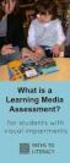 DIBELS TM Portuguese Translations of Administration Directions Note: These translations can be used with students having limited English proficiency and who would be able to understand the DIBELS tasks
DIBELS TM Portuguese Translations of Administration Directions Note: These translations can be used with students having limited English proficiency and who would be able to understand the DIBELS tasks
Quick Setup Guide bluesound.com
 Quick Setup Guide bluesound.com Included Accessories 120V AC Power Cord 230V AC Power Cord Ethernet Cable Mini Jack to Toslink Adaptor 1 CONNECT ZO POWER 2 CONNECT TO WiFi A Select the AC Power Cord appropriate
Quick Setup Guide bluesound.com Included Accessories 120V AC Power Cord 230V AC Power Cord Ethernet Cable Mini Jack to Toslink Adaptor 1 CONNECT ZO POWER 2 CONNECT TO WiFi A Select the AC Power Cord appropriate
Manual de Instalação DVD MAKER USB2.0
 Manual de Instalação DVD MAKER USB2.0 Conteúdo V1.0 Capítulo 1 : Instalação de Hardware DVD MAKER USB2.0...2 1.1 Conteúdos do Pacote...2 1.2 Requisitos do Sistema...2 1.3 Instalação do Hardware...2 Capítulo
Manual de Instalação DVD MAKER USB2.0 Conteúdo V1.0 Capítulo 1 : Instalação de Hardware DVD MAKER USB2.0...2 1.1 Conteúdos do Pacote...2 1.2 Requisitos do Sistema...2 1.3 Instalação do Hardware...2 Capítulo
How to use the system. Meike Borstelmann
 Technical ca Document Generatore Training: How to use the system Meike Borstelmann Trainings overview Why should we localize l the TDS with the Technical Document Generator? Keyword database Search for
Technical ca Document Generatore Training: How to use the system Meike Borstelmann Trainings overview Why should we localize l the TDS with the Technical Document Generator? Keyword database Search for
Manual do usuário. User s Manual JS052. Super band - guitarra sem fio PS2 / PS3 / Wii Super band - wireless guitar PS2 / PS3 / Wii
 Super band - guitarra sem fio Manual do usuário User s Manual Super band - guitarra sem fio PS2 / PS3 / Wii Super band - wireless guitar PS2 / PS3 / Wii 1 JS052 ÍNDICE CARACTERÍSTICAS DO PRODUTO...03 peças
Super band - guitarra sem fio Manual do usuário User s Manual Super band - guitarra sem fio PS2 / PS3 / Wii Super band - wireless guitar PS2 / PS3 / Wii 1 JS052 ÍNDICE CARACTERÍSTICAS DO PRODUTO...03 peças
BUTTONS & CONTROLS BOTÕES E CONTROLOS
 by BUTTONS & CONTROLS BOTÕES E CONTROLOS TALK* FALAR * PREVIOUS / NEXT* A NTERIOR / SE G U I NTE* POWER BUTTON & LED BOTÃO DE LIGAR E LED PAIRING BUTTON BOTÃO DE EMPARELHAMENTO LINE IN ENTRADA DE LINHA
by BUTTONS & CONTROLS BOTÕES E CONTROLOS TALK* FALAR * PREVIOUS / NEXT* A NTERIOR / SE G U I NTE* POWER BUTTON & LED BOTÃO DE LIGAR E LED PAIRING BUTTON BOTÃO DE EMPARELHAMENTO LINE IN ENTRADA DE LINHA
Dropbox Quick Start. What is Dropbox? The Dropbox Folder
 Dropbox Quick Start What is Dropbox? Dropbox is a free service that lets you bring all your photos, docs, and videos anywhere. Any file you save to your Dropbox will also automatically save to all your
Dropbox Quick Start What is Dropbox? Dropbox is a free service that lets you bring all your photos, docs, and videos anywhere. Any file you save to your Dropbox will also automatically save to all your
O PRíNCIPE FELIZ E OUTRAS HISTóRIAS (EDIçãO BILíNGUE) (PORTUGUESE EDITION) BY OSCAR WILDE
 Read Online and Download Ebook O PRíNCIPE FELIZ E OUTRAS HISTóRIAS (EDIçãO BILíNGUE) (PORTUGUESE EDITION) BY OSCAR WILDE DOWNLOAD EBOOK : O PRíNCIPE FELIZ E OUTRAS HISTóRIAS (EDIçãO Click link bellow and
Read Online and Download Ebook O PRíNCIPE FELIZ E OUTRAS HISTóRIAS (EDIçãO BILíNGUE) (PORTUGUESE EDITION) BY OSCAR WILDE DOWNLOAD EBOOK : O PRíNCIPE FELIZ E OUTRAS HISTóRIAS (EDIçãO Click link bellow and
Manual de Instruções
 Manual de Instruções REPRODUTOR DE MÍDIA DIGITAL Visão Geral das Funções do MP259 MP 259 is one MP4 player, the user can press the button and select submenu 2.4 inch 320*240TFT screen Built-in 0.3MP camera
Manual de Instruções REPRODUTOR DE MÍDIA DIGITAL Visão Geral das Funções do MP259 MP 259 is one MP4 player, the user can press the button and select submenu 2.4 inch 320*240TFT screen Built-in 0.3MP camera
hdd enclosure caixa externa para disco rígido
 hdd enclosure caixa externa para disco rígido USER S GUIDE SPECIFICATONS HDD Support: SATA 2.5 Material: Aluminium and plastics Input connections: SATA HDD Output connections: USB 3.0 (up to 5.0Gbps)
hdd enclosure caixa externa para disco rígido USER S GUIDE SPECIFICATONS HDD Support: SATA 2.5 Material: Aluminium and plastics Input connections: SATA HDD Output connections: USB 3.0 (up to 5.0Gbps)
1. Product Name 2. Product Code 3. Colour 4. Brief Description 5. Contents 6. Snoezelen Stimulations
 1. Product Name Wheel Rotator 2. Product Code 13170, 16570, 20685 3. Colour Black 4. Brief Description A wheel rotator is needed to rotate the effect wheel in the ROMPA Projector. 5. Contents 1 x Wheel
1. Product Name Wheel Rotator 2. Product Code 13170, 16570, 20685 3. Colour Black 4. Brief Description A wheel rotator is needed to rotate the effect wheel in the ROMPA Projector. 5. Contents 1 x Wheel
User Guide Guia de utilizador
 OPTICAL GAMING MOUSE RATO ÓTICO GAMING User Guide Guia de utilizador EN BUTTONS 1 3 2 4 6 5 1) Left button 2) Scroll wheel 3) Right Button 4) Forward button 5) Backward Button 6) DPI button EN INSTALLATION
OPTICAL GAMING MOUSE RATO ÓTICO GAMING User Guide Guia de utilizador EN BUTTONS 1 3 2 4 6 5 1) Left button 2) Scroll wheel 3) Right Button 4) Forward button 5) Backward Button 6) DPI button EN INSTALLATION
MANUAL DO USUÁRIO USER MANUAL. Baby Care
 MANUAL DO USUÁRIO USER MANUAL Baby Care Balança digital Baby //3 Português 4// Manual Balança Digital Baby Multilaser Parabéns! Você acaba de adquirir mais um produto com a qualidade Multilaser! O peso
MANUAL DO USUÁRIO USER MANUAL Baby Care Balança digital Baby //3 Português 4// Manual Balança Digital Baby Multilaser Parabéns! Você acaba de adquirir mais um produto com a qualidade Multilaser! O peso
1. Product Name. 2. Product Code. 3. Colour. 4. Brief Description. 5. Contents. 6. Snoezelen Stimulations. Fibre Optic UFO
 1. Product Name Fibre Optic UFO 2. Product Code 16692 3. Colour Transparent base*; white fibres * Base may be silver-coloured, subject to availability 4. Brief Description Captivating, fine fibre optics.
1. Product Name Fibre Optic UFO 2. Product Code 16692 3. Colour Transparent base*; white fibres * Base may be silver-coloured, subject to availability 4. Brief Description Captivating, fine fibre optics.
As 100 melhores piadas de todos os tempos (Portuguese Edition)
 As 100 melhores piadas de todos os tempos (Portuguese Edition) Click here if your download doesn"t start automatically As 100 melhores piadas de todos os tempos (Portuguese Edition) As 100 melhores piadas
As 100 melhores piadas de todos os tempos (Portuguese Edition) Click here if your download doesn"t start automatically As 100 melhores piadas de todos os tempos (Portuguese Edition) As 100 melhores piadas
Controles de entrada : caixas de seleção, botões de opção, listas suspensas, caixas de lista, botões, alternar, campos de texto, campo de data
 Elementos da interface do usuário Ao projetar sua interface, tente ser consistente e previsível em sua escolha de elementos de interface. Se eles estão conscientes disso ou não, os usuários se familiarizaram
Elementos da interface do usuário Ao projetar sua interface, tente ser consistente e previsível em sua escolha de elementos de interface. Se eles estão conscientes disso ou não, os usuários se familiarizaram
ATLAS DE ACUPUNTURA VETERINáRIA. CãES E GATOS (EM PORTUGUESE DO BRASIL) BY CHOO HYUNG KIM
 Read Online and Download Ebook ATLAS DE ACUPUNTURA VETERINáRIA. CãES E GATOS (EM PORTUGUESE DO BRASIL) BY CHOO HYUNG KIM DOWNLOAD EBOOK : ATLAS DE ACUPUNTURA VETERINáRIA. CãES E GATOS Click link bellow
Read Online and Download Ebook ATLAS DE ACUPUNTURA VETERINáRIA. CãES E GATOS (EM PORTUGUESE DO BRASIL) BY CHOO HYUNG KIM DOWNLOAD EBOOK : ATLAS DE ACUPUNTURA VETERINáRIA. CãES E GATOS Click link bellow
LIGHT PANEL CONTENTS Light Panel Power supply Fixtures (brackets, screws)
 Page 1 of 8 LIGHT PANEL 20367 CONTENTS Light Panel Power supply Fixtures (brackets, screws) ABOUT THIS PRODUCT The Light Panel may be used on a table top as a free-standing object, or mounted either horizontally
Page 1 of 8 LIGHT PANEL 20367 CONTENTS Light Panel Power supply Fixtures (brackets, screws) ABOUT THIS PRODUCT The Light Panel may be used on a table top as a free-standing object, or mounted either horizontally
Comportamento Organizacional: O Comportamento Humano no Trabalho (Portuguese Edition)
 Comportamento Organizacional: O Comportamento Humano no Trabalho (Portuguese Edition) John W. Newstrom Click here if your download doesn"t start automatically Comportamento Organizacional: O Comportamento
Comportamento Organizacional: O Comportamento Humano no Trabalho (Portuguese Edition) John W. Newstrom Click here if your download doesn"t start automatically Comportamento Organizacional: O Comportamento
ipod LED LIGHT SOUND SYSTEM 20508
 Page 1 of 8 ipod LED LIGHT SOUND SYSTEM 20508 CONTENTS 1 x ipod LED Light Sound System 1 x Remote Control 1 x cable (RCA) Please note: This product requires, but does not include, a Music Source, such
Page 1 of 8 ipod LED LIGHT SOUND SYSTEM 20508 CONTENTS 1 x ipod LED Light Sound System 1 x Remote Control 1 x cable (RCA) Please note: This product requires, but does not include, a Music Source, such
CODIGOS CONTROLE RS232 Matrix HDMI 4x2 Control EDID/RS232 (GB )
 CODIGOS CONTROLE RS232 Matrix HDMI 4x2 Control EDID/RS232 (GB.42.2014) Versão 2014.04.23 Você acaba de adquirir um produto AV LIFE!!! Não deixe de acessar nosso site www.avlife.com.br para ficar por dentro
CODIGOS CONTROLE RS232 Matrix HDMI 4x2 Control EDID/RS232 (GB.42.2014) Versão 2014.04.23 Você acaba de adquirir um produto AV LIFE!!! Não deixe de acessar nosso site www.avlife.com.br para ficar por dentro
Software Manual TM 507-PC TM 510-PC MANAGER REPORTS
 Software Manual TM 507-PC TM 510-PC MANAGER REPORTS Índice Main screen 2 Software setup 3 Registry and changes in clients data 4 Test import 7 Search for reports 12 Standard table 17 About 23 REV. 04/2014
Software Manual TM 507-PC TM 510-PC MANAGER REPORTS Índice Main screen 2 Software setup 3 Registry and changes in clients data 4 Test import 7 Search for reports 12 Standard table 17 About 23 REV. 04/2014
Manual de instruções
 Manual de instruções Rádio Despertador CRL-330 www.denver-electronics.com Antes de operar com este produto, deve ler cuidadosa e completamente este manual de instruções. Informação do produto EN PT Correctly
Manual de instruções Rádio Despertador CRL-330 www.denver-electronics.com Antes de operar com este produto, deve ler cuidadosa e completamente este manual de instruções. Informação do produto EN PT Correctly
Blackwire 215/225. Auricular analógico com fios. Manual do Utilizador
 Blackwire 215/225 Auricular analógico com fios Manual do Utilizador Sumário Bem-vindo 3 Precisa de mais ajuda? 3 Conteúdo 4 Controlos em linha 5 Colocar o auricular 6 Ajuste do aro para a cabeça 6 Posicionar
Blackwire 215/225 Auricular analógico com fios Manual do Utilizador Sumário Bem-vindo 3 Precisa de mais ajuda? 3 Conteúdo 4 Controlos em linha 5 Colocar o auricular 6 Ajuste do aro para a cabeça 6 Posicionar
Step by step to make the appointment at the Federal Police
 Step by step to make the appointment at the Federal Police Before you start, check if you have these documents with you: Visa Application Form; Birth Certificate (original); Passport; Brazilian home address
Step by step to make the appointment at the Federal Police Before you start, check if you have these documents with you: Visa Application Form; Birth Certificate (original); Passport; Brazilian home address
Livro do Desassossego
 Livro do Desassossego Fernando Pessoa Click here if your download doesn"t start automatically Livro do Desassossego Fernando Pessoa Livro do Desassossego Fernando Pessoa [...] Download Livro do Desassossego...pdf
Livro do Desassossego Fernando Pessoa Click here if your download doesn"t start automatically Livro do Desassossego Fernando Pessoa Livro do Desassossego Fernando Pessoa [...] Download Livro do Desassossego...pdf
EN - USER MANUAL. MP3 Boombox. Cód.: 1470
 EN - USER MANUAL MP3 Boombox Cód.: 1470 You have just purchased a Leadership product, tested and approved by worldwide. In addition to quality technology, choose Leadership, you get the certainty of the
EN - USER MANUAL MP3 Boombox Cód.: 1470 You have just purchased a Leadership product, tested and approved by worldwide. In addition to quality technology, choose Leadership, you get the certainty of the
1. Product Name. 2. Product Code. 3. Colour. 4. Brief Description. 5. Contents. Switch Adapted Clip On Fan. Colours may vary
 1. Product Name Switch Adapted Clip On Fan 2. Product Code 20489 3. Colour Colours may vary 4. Brief Description Connects to your switch for switch activation. 5. Contents Fan with cable with 3.5mm jack
1. Product Name Switch Adapted Clip On Fan 2. Product Code 20489 3. Colour Colours may vary 4. Brief Description Connects to your switch for switch activation. 5. Contents Fan with cable with 3.5mm jack
ÍNDICE PORTUGUÊS INDEX ENGLISH
 ÍNDICE PORTUGUÊS 1. Características... 2 2. Conteúdo da Embalagem... 3 3. Como usar o Receptor de TV Digital... 3 4. Tela de Vídeo... 6 5.Requisitos Mínimos... 6 6. Marcas Compatíveis... 8 INDEX ENGLISH
ÍNDICE PORTUGUÊS 1. Características... 2 2. Conteúdo da Embalagem... 3 3. Como usar o Receptor de TV Digital... 3 4. Tela de Vídeo... 6 5.Requisitos Mínimos... 6 6. Marcas Compatíveis... 8 INDEX ENGLISH
Guia para início rápido
 Philips GoGear MP4 player SA3VBE04 SA3VBE08 Guia para início rápido Registre seu produto e obtenha suporte em www.philips.comwelcome Desembalar Philips GoGear MP3 player Register your product and get support
Philips GoGear MP4 player SA3VBE04 SA3VBE08 Guia para início rápido Registre seu produto e obtenha suporte em www.philips.comwelcome Desembalar Philips GoGear MP3 player Register your product and get support
PL/SQL: Domine a linguagem do banco de dados Oracle (Portuguese Edition)
 PL/SQL: Domine a linguagem do banco de dados Oracle (Portuguese Edition) Eduardo Gonçalves Click here if your download doesn"t start automatically PL/SQL: Domine a linguagem do banco de dados Oracle (Portuguese
PL/SQL: Domine a linguagem do banco de dados Oracle (Portuguese Edition) Eduardo Gonçalves Click here if your download doesn"t start automatically PL/SQL: Domine a linguagem do banco de dados Oracle (Portuguese
ATLAS DE ACUPUNTURA VETERINáRIA. CãES E GATOS (EM PORTUGUESE DO BRASIL) BY CHOO HYUNG KIM
 Read Online and Download Ebook ATLAS DE ACUPUNTURA VETERINáRIA. CãES E GATOS (EM PORTUGUESE DO BRASIL) BY CHOO HYUNG KIM DOWNLOAD EBOOK : ATLAS DE ACUPUNTURA VETERINáRIA. CãES E GATOS Click link bellow
Read Online and Download Ebook ATLAS DE ACUPUNTURA VETERINáRIA. CãES E GATOS (EM PORTUGUESE DO BRASIL) BY CHOO HYUNG KIM DOWNLOAD EBOOK : ATLAS DE ACUPUNTURA VETERINáRIA. CãES E GATOS Click link bellow
INTRODUçãO à PROGRAMAçãO PARA BIOINFORMáTICA COM PERL (VOLUME 2) (PORTUGUESE EDITION) BY DIEGO
 INTRODUçãO à PROGRAMAçãO PARA BIOINFORMáTICA COM PERL (VOLUME 2) (PORTUGUESE EDITION) BY DIEGO DOWNLOAD EBOOK : INTRODUçãO à PROGRAMAçãO PARA BIOINFORMáTICA COM PERL (VOLUME 2) (PORTUGUESE EDITION) BY
INTRODUçãO à PROGRAMAçãO PARA BIOINFORMáTICA COM PERL (VOLUME 2) (PORTUGUESE EDITION) BY DIEGO DOWNLOAD EBOOK : INTRODUçãO à PROGRAMAçãO PARA BIOINFORMáTICA COM PERL (VOLUME 2) (PORTUGUESE EDITION) BY
Gerenciamento Pelas Diretrizes (Portuguese Edition)
 Gerenciamento Pelas Diretrizes (Portuguese Edition) Vicente Falconi Click here if your download doesn"t start automatically Gerenciamento Pelas Diretrizes (Portuguese Edition) Vicente Falconi Gerenciamento
Gerenciamento Pelas Diretrizes (Portuguese Edition) Vicente Falconi Click here if your download doesn"t start automatically Gerenciamento Pelas Diretrizes (Portuguese Edition) Vicente Falconi Gerenciamento
MANUAL PARA ALTO-FALANTE PORTÁTIL
 MANUAL PARA ALTO-FALANTE PORTÁTIL DC-S025 Para o correto funcionamento, favor ler este manual com atenção antes de utilizá-lo. Não somos responsáveis por consequências causadas por falha ou descuido com
MANUAL PARA ALTO-FALANTE PORTÁTIL DC-S025 Para o correto funcionamento, favor ler este manual com atenção antes de utilizá-lo. Não somos responsáveis por consequências causadas por falha ou descuido com
Instructions AK-PC 551
 Instructions AK-PC 551 Identification 1,5 m: 080G0075 3,0 m: 080G0076 080G0281 = 230 V a.c. 20 VA 080G0283 = 24 V a.c. / d.c. 17 VA 080G0321 = 230 V a.c. 20 VA 080G0326 = 24 V a.c. / d.c. 17 VA MMIGRS2:
Instructions AK-PC 551 Identification 1,5 m: 080G0075 3,0 m: 080G0076 080G0281 = 230 V a.c. 20 VA 080G0283 = 24 V a.c. / d.c. 17 VA 080G0321 = 230 V a.c. 20 VA 080G0326 = 24 V a.c. / d.c. 17 VA MMIGRS2:
CODIGOS CONTROLE RS232 Matrix HDMI 4x4 Control EDID/RS232 (GB )
 CODIGOS CONTROLE RS232 Matrix HDMI 4x4 Control EDID/RS232 (GB.44.2014) Versão 2013.05.21 Você acaba de adquirir um produto AV LIFE!!! Não deixe de acessar nosso site www.avlife.com.br para ficar por dentro
CODIGOS CONTROLE RS232 Matrix HDMI 4x4 Control EDID/RS232 (GB.44.2014) Versão 2013.05.21 Você acaba de adquirir um produto AV LIFE!!! Não deixe de acessar nosso site www.avlife.com.br para ficar por dentro
Leica Sprinter 50 / 150 / 150M / 250M Push the Button
 Leica Sprinter 50 / 150 / 150M / 250M Push the Button Leica Sprinter 50 / 150 Construction Levels Product Offering Sprinter 50 (Standard / US) Art. No. 762628 / 764686 Sprinter 50, 2.0 mm, electronic level
Leica Sprinter 50 / 150 / 150M / 250M Push the Button Leica Sprinter 50 / 150 Construction Levels Product Offering Sprinter 50 (Standard / US) Art. No. 762628 / 764686 Sprinter 50, 2.0 mm, electronic level
BTR 55. For Retrofitting With loudspeaker KEL 55-Music, Sound optimized for switch boxes
 News 2012 For Retrofitting With loudspeaker KEL 55-Music, Sound optimized for switch boxes For New Construction With any hi-fi speakers, for example M/R 240 Basic Features To receive music from Bluetooth-enabled
News 2012 For Retrofitting With loudspeaker KEL 55-Music, Sound optimized for switch boxes For New Construction With any hi-fi speakers, for example M/R 240 Basic Features To receive music from Bluetooth-enabled
A ENTREVISTA COMPREENSIVA: UM GUIA PARA PESQUISA DE CAMPO (PORTUGUESE EDITION) BY JEAN-CLAUDE KAUFMANN
 Read Online and Download Ebook A ENTREVISTA COMPREENSIVA: UM GUIA PARA PESQUISA DE CAMPO (PORTUGUESE EDITION) BY JEAN-CLAUDE KAUFMANN DOWNLOAD EBOOK : A ENTREVISTA COMPREENSIVA: UM GUIA PARA CLAUDE KAUFMANN
Read Online and Download Ebook A ENTREVISTA COMPREENSIVA: UM GUIA PARA PESQUISA DE CAMPO (PORTUGUESE EDITION) BY JEAN-CLAUDE KAUFMANN DOWNLOAD EBOOK : A ENTREVISTA COMPREENSIVA: UM GUIA PARA CLAUDE KAUFMANN
Thank you for using Shepherd 240 Biometric Fingerprint Lock. Please read this Installation Manual carefully before attempting
 Preface Thank you for using Shepherd 240 Biometric Fingerprint Lock Please read this Installation Manual carefully before attempting to install your new lock. This manual covers installation procedures
Preface Thank you for using Shepherd 240 Biometric Fingerprint Lock Please read this Installation Manual carefully before attempting to install your new lock. This manual covers installation procedures
Table of Contents. Lucas Nülle GmbH Página 1/6
 Table of Contents Table of Contents Tecnologia de instalações electrónicas Building management systems EIT 9 Video intercom system EIT 9.1 Audio intra-building communication 1 2 2 4 5 Lucas Nülle GmbH
Table of Contents Table of Contents Tecnologia de instalações electrónicas Building management systems EIT 9 Video intercom system EIT 9.1 Audio intra-building communication 1 2 2 4 5 Lucas Nülle GmbH
Manual dos locutores esportivos: Como narrar futebol e outros esportes no rádio e na televisão (Portuguese Edition)
 Manual dos locutores esportivos: Como narrar futebol e outros esportes no rádio e na televisão (Portuguese Edition) Carlos Fernando Schinner Click here if your download doesn"t start automatically Manual
Manual dos locutores esportivos: Como narrar futebol e outros esportes no rádio e na televisão (Portuguese Edition) Carlos Fernando Schinner Click here if your download doesn"t start automatically Manual
Biscuit - potes (Coleção Artesanato) (Portuguese Edition)
 Biscuit - potes (Coleção Artesanato) (Portuguese Edition) Regina Panzoldo Click here if your download doesn"t start automatically Biscuit - potes (Coleção Artesanato) (Portuguese Edition) Regina Panzoldo
Biscuit - potes (Coleção Artesanato) (Portuguese Edition) Regina Panzoldo Click here if your download doesn"t start automatically Biscuit - potes (Coleção Artesanato) (Portuguese Edition) Regina Panzoldo
2/4 BD8201FM. Lot No. REV. A
 1/4 2/4 BD8201FM Lot No. 3/4 Ω Function Description 4/4 Appendix Notes No technical content pages of this document may be reproduced in any form or transmitted by any means without prior permission of
1/4 2/4 BD8201FM Lot No. 3/4 Ω Function Description 4/4 Appendix Notes No technical content pages of this document may be reproduced in any form or transmitted by any means without prior permission of
Addition of Fields in Line Item Display Report Output for TCode FBL1N/FBL5N
 Addition of Fields in Line Item Display Report Output for TCode FBL1N/FBL5N Applies to: Any business user who uses the transactions FBL1N and FBL5N to display line item reports for vendors and customers.
Addition of Fields in Line Item Display Report Output for TCode FBL1N/FBL5N Applies to: Any business user who uses the transactions FBL1N and FBL5N to display line item reports for vendors and customers.
Vendors Enquiries for RFP 003/2015
 Date: 22/10/2015 Vendors Enquiries for RFP 003/2015 1) Question I am afraid the terms of the RFP cannot be complied by none of the companies we work with, the terms have limited the underwriters ability
Date: 22/10/2015 Vendors Enquiries for RFP 003/2015 1) Question I am afraid the terms of the RFP cannot be complied by none of the companies we work with, the terms have limited the underwriters ability
Instrumentação Suportada em Computadores Pessoais
 Instrumentação Suportada em Computadores Pessoais GPIB under MATLAB A. Lopes Ribeiro arturlr@ist.utl.pt Using the GPIB Interface under MATLAB Control IEEE 488 Equipment GPIB adaptor board or GPIB-USB adaptor
Instrumentação Suportada em Computadores Pessoais GPIB under MATLAB A. Lopes Ribeiro arturlr@ist.utl.pt Using the GPIB Interface under MATLAB Control IEEE 488 Equipment GPIB adaptor board or GPIB-USB adaptor
Manual de instruções para Caixa Coletora Johnson Pump
 Manual de instruções para Caixa Coletora Johnson Pump Em caso dúvidas na instalação após a leitura do manual, favor entrar em contato com nosso departamento técnico através do telefone: (11) 3477-5655
Manual de instruções para Caixa Coletora Johnson Pump Em caso dúvidas na instalação após a leitura do manual, favor entrar em contato com nosso departamento técnico através do telefone: (11) 3477-5655
Wi-Fi Range Extender Add-on Device Quickstart Guide
 Wi-Fi Range Extender Add-on Device Quickstart Guide Model No. WRP1220 What s inside: 1x Wi-Fi Range Extender 1x Power Adapter All Home8 add-on devices have to work with Home8 systems. português Passo 1:
Wi-Fi Range Extender Add-on Device Quickstart Guide Model No. WRP1220 What s inside: 1x Wi-Fi Range Extender 1x Power Adapter All Home8 add-on devices have to work with Home8 systems. português Passo 1:
CANape/vSignalyzer. Data Mining and Report Examples Offline Analysis V
 CANape/vSignalyzer Data Mining and Report Examples Offline Analysis V16.0 2018-07-30 Offline Evaluation Tools On-line Tools CANalyzer. Messages CANoe. Messages CANape. Signals Off-line Tools vsignalyzer
CANape/vSignalyzer Data Mining and Report Examples Offline Analysis V16.0 2018-07-30 Offline Evaluation Tools On-line Tools CANalyzer. Messages CANoe. Messages CANape. Signals Off-line Tools vsignalyzer
Gestão da comunicação - Epistemologia e pesquisa teórica (Portuguese Edition)
 Gestão da comunicação - Epistemologia e pesquisa teórica (Portuguese Edition) Maria Cristina Castilho Costa, Maria Aparecida Baccega Click here if your download doesn"t start automatically Download and
Gestão da comunicação - Epistemologia e pesquisa teórica (Portuguese Edition) Maria Cristina Castilho Costa, Maria Aparecida Baccega Click here if your download doesn"t start automatically Download and
Presenter SNP6000. Register your product and get support at PT Manual do utilizador
 Register your product and get support at www.philips.com/welcome Presenter SNP6000 PT Manual do utilizador 1 a b c d e 2 3 4 Federal Communication Commission Interference Statement This equipment has been
Register your product and get support at www.philips.com/welcome Presenter SNP6000 PT Manual do utilizador 1 a b c d e 2 3 4 Federal Communication Commission Interference Statement This equipment has been
MySQL: Comece com o principal banco de dados open source do mercado (Portuguese Edition)
 MySQL: Comece com o principal banco de dados open source do mercado (Portuguese Edition) Click here if your download doesn"t start automatically MySQL: Comece com o principal banco de dados open source
MySQL: Comece com o principal banco de dados open source do mercado (Portuguese Edition) Click here if your download doesn"t start automatically MySQL: Comece com o principal banco de dados open source
Self-Service Date. Online User Guide. aia.com.au. Sub heading
 Main Adviser heading Site Sub heading Self-Service Date Online User Guide aia.com.au Adviser Site Self-Service 2 Contents What is Self-Service? 3 Access to Self Service 3 Search Functionality 4 Policy
Main Adviser heading Site Sub heading Self-Service Date Online User Guide aia.com.au Adviser Site Self-Service 2 Contents What is Self-Service? 3 Access to Self Service 3 Search Functionality 4 Policy
Infrared Motion Sensor Add-on Device Quickstart Guide
 Infrared Motion Sensor Add-on Device Quickstart Guide Model No. PIR1301 What s inside: 1x Infrared Motion Sensor 1x Double-Sided Tape 1x Battery (CR123A) All Home8 add-on devices have to work with Home8
Infrared Motion Sensor Add-on Device Quickstart Guide Model No. PIR1301 What s inside: 1x Infrared Motion Sensor 1x Double-Sided Tape 1x Battery (CR123A) All Home8 add-on devices have to work with Home8
DISCOVERING THE NATURE OF PERIODIC DATA: I. GENERATING DATA WITH A MOTION DETECTOR
 DISCOVERING THE NATURE OF PERIODIC DATA: I. GENERATING DATA WITH A MOTION DETECTOR Scott A. Sinex and George S. Perkins Prince George s Community College Many natural phenomena follow a cyclic pattern,
DISCOVERING THE NATURE OF PERIODIC DATA: I. GENERATING DATA WITH A MOTION DETECTOR Scott A. Sinex and George S. Perkins Prince George s Community College Many natural phenomena follow a cyclic pattern,
Editorial Review. Users Review
 Download and Read Free Online Java SE 8 Programmer I: O guia para sua certificação Oracle Certified Associate (Portuguese Edition) By Guilherme Silveira, Mário Amaral Editorial Review Users Review From
Download and Read Free Online Java SE 8 Programmer I: O guia para sua certificação Oracle Certified Associate (Portuguese Edition) By Guilherme Silveira, Mário Amaral Editorial Review Users Review From
MANUAL PARA ALTO-FALANTE PORTÁTIL
 MANUAL PARA ALTO-FALANTE PORTÁTIL DC-S021 Para o correto funcionamento, favor ler este manual com atenção antes de utilizá-lo. Não somos responsáveis por consequências causadas por falha ou descuido com
MANUAL PARA ALTO-FALANTE PORTÁTIL DC-S021 Para o correto funcionamento, favor ler este manual com atenção antes de utilizá-lo. Não somos responsáveis por consequências causadas por falha ou descuido com
Da Emoção à Lesão: um Guia de Medicina Psicossomática (Portuguese Edition)
 Da Emoção à Lesão: um Guia de Medicina Psicossomática (Portuguese Edition) Geraldo José Ballone, Ida Vani Ortolani, Eurico Pereira Neto Click here if your download doesn"t start automatically Download
Da Emoção à Lesão: um Guia de Medicina Psicossomática (Portuguese Edition) Geraldo José Ballone, Ida Vani Ortolani, Eurico Pereira Neto Click here if your download doesn"t start automatically Download
Já Chegou Aos Confins Da Terra. E Agora? (Portuguese Edition)
 Já Chegou Aos Confins Da Terra. E Agora? (Portuguese Edition) Click here if your download doesn"t start automatically Já Chegou Aos Confins Da Terra. E Agora? (Portuguese Edition) Já Chegou Aos Confins
Já Chegou Aos Confins Da Terra. E Agora? (Portuguese Edition) Click here if your download doesn"t start automatically Já Chegou Aos Confins Da Terra. E Agora? (Portuguese Edition) Já Chegou Aos Confins
Pesquisa Qualitativa do Início ao Fim (Métodos de Pesquisa) (Portuguese Edition)
 Pesquisa Qualitativa do Início ao Fim (Métodos de Pesquisa) (Portuguese Edition) Robert K. Yin Click here if your download doesn"t start automatically Pesquisa Qualitativa do Início ao Fim (Métodos de
Pesquisa Qualitativa do Início ao Fim (Métodos de Pesquisa) (Portuguese Edition) Robert K. Yin Click here if your download doesn"t start automatically Pesquisa Qualitativa do Início ao Fim (Métodos de
Manual do Usuário User Manual
 www.multilaser.com.br Manual do Usuário User Manual Índice/ Index ÍNDICE PORTUGUÊS Introdução...3 Descrição...3 Receptor...3 Transmissor...4 Configurando a Babá Eletrônica Baby Sound...4 1 Inserindo as
www.multilaser.com.br Manual do Usuário User Manual Índice/ Index ÍNDICE PORTUGUÊS Introdução...3 Descrição...3 Receptor...3 Transmissor...4 Configurando a Babá Eletrônica Baby Sound...4 1 Inserindo as
Better Cotton Tracer. Instructions for ABRAPA S Farms Instruções para Fazendas da ABRAPA. April 2018
 Better Cotton Tracer Instructions for ABRAPA S Farms Instruções para Fazendas da ABRAPA April 2018 1 Your account in the Better Cotton Tracer Sua conta no BCT The Better Cotton Tracer (BCT) is an online
Better Cotton Tracer Instructions for ABRAPA S Farms Instruções para Fazendas da ABRAPA April 2018 1 Your account in the Better Cotton Tracer Sua conta no BCT The Better Cotton Tracer (BCT) is an online
Statecharts Yakindu Tool
 Statecharts Yakindu Tool 1 Agenda Introduction Installing Modeling Simulation Practice 2 https://www.itemis.com/en/yakindu/statechart-tools/ 3 Features Modeling Syntax checking Simulation Integration with
Statecharts Yakindu Tool 1 Agenda Introduction Installing Modeling Simulation Practice 2 https://www.itemis.com/en/yakindu/statechart-tools/ 3 Features Modeling Syntax checking Simulation Integration with
COMO ESCREVER PARA O ENEM: ROTEIRO PARA UMA REDAçãO NOTA (PORTUGUESE EDITION) BY ARLETE SALVADOR
 Read Online and Download Ebook COMO ESCREVER PARA O ENEM: ROTEIRO PARA UMA REDAçãO NOTA 1.000 (PORTUGUESE EDITION) BY ARLETE SALVADOR DOWNLOAD EBOOK : COMO ESCREVER PARA O ENEM: ROTEIRO PARA UMA SALVADOR
Read Online and Download Ebook COMO ESCREVER PARA O ENEM: ROTEIRO PARA UMA REDAçãO NOTA 1.000 (PORTUGUESE EDITION) BY ARLETE SALVADOR DOWNLOAD EBOOK : COMO ESCREVER PARA O ENEM: ROTEIRO PARA UMA SALVADOR
Operator Manual Thermoplan AG, Subject to change REV-0
 1 Overview Control panel Foamer head Cup platform Liner pouch 8 Overview Heating basin Milk foam tube Level controller Milk container Cover Hood 9 Putting into operation Plug the appliance into a suitable
1 Overview Control panel Foamer head Cup platform Liner pouch 8 Overview Heating basin Milk foam tube Level controller Milk container Cover Hood 9 Putting into operation Plug the appliance into a suitable
GERENCIAMENTO PELAS DIRETRIZES (PORTUGUESE EDITION) BY VICENTE FALCONI
 Read Online and Download Ebook GERENCIAMENTO PELAS DIRETRIZES (PORTUGUESE EDITION) BY VICENTE FALCONI DOWNLOAD EBOOK : GERENCIAMENTO PELAS DIRETRIZES (PORTUGUESE Click link bellow and free register to
Read Online and Download Ebook GERENCIAMENTO PELAS DIRETRIZES (PORTUGUESE EDITION) BY VICENTE FALCONI DOWNLOAD EBOOK : GERENCIAMENTO PELAS DIRETRIZES (PORTUGUESE Click link bellow and free register to
Como Falar no Rádio - Prática de Locução Am e Fm (Portuguese Edition)
 Como Falar no Rádio - Prática de Locução Am e Fm (Portuguese Edition) Cyro César Click here if your download doesn"t start automatically Como Falar no Rádio - Prática de Locução Am e Fm (Portuguese Edition)
Como Falar no Rádio - Prática de Locução Am e Fm (Portuguese Edition) Cyro César Click here if your download doesn"t start automatically Como Falar no Rádio - Prática de Locução Am e Fm (Portuguese Edition)
SATA 3.5. hd:basic. hdd enclosure caixa externa para disco rígido
 SATA 3.5 hd:basic hdd enclosure caixa externa para disco rígido hd:basic USER S GUIDE SPECIFICATIONS HDD support: SATA 3.5 Material: Aluminium Input connections: SATA HDD Output connections: USB 2.0
SATA 3.5 hd:basic hdd enclosure caixa externa para disco rígido hd:basic USER S GUIDE SPECIFICATIONS HDD support: SATA 3.5 Material: Aluminium Input connections: SATA HDD Output connections: USB 2.0
TAKE in 1 Universal Remote Control TAKE10 IR/RF
 TAKE 10 10 in 1 Universal Remote Control TAKE10 IR/RF User guide 3 Bedienungsanleitung 29 Gebruiksaanwijzing 55 Användermanual 81 Guide utilisateur 105 Guía del usuario 131 Manual do utilizador 157 Manuale
TAKE 10 10 in 1 Universal Remote Control TAKE10 IR/RF User guide 3 Bedienungsanleitung 29 Gebruiksaanwijzing 55 Användermanual 81 Guide utilisateur 105 Guía del usuario 131 Manual do utilizador 157 Manuale
presentation homevisu family Peter Beck June p b e Peter Beck 1
 presentation homevisu family Peter Beck June 2011 2011 p b e Peter Beck 1 main features main features of homevisu. modular extendable / customizable by plug-ins. possibility to write own device drivers
presentation homevisu family Peter Beck June 2011 2011 p b e Peter Beck 1 main features main features of homevisu. modular extendable / customizable by plug-ins. possibility to write own device drivers
Vaporpunk - A fazenda-relógio (Portuguese Edition)
 Vaporpunk - A fazenda-relógio (Portuguese Edition) Octavio Aragão Click here if your download doesn"t start automatically Vaporpunk - A fazenda-relógio (Portuguese Edition) Octavio Aragão Vaporpunk - A
Vaporpunk - A fazenda-relógio (Portuguese Edition) Octavio Aragão Click here if your download doesn"t start automatically Vaporpunk - A fazenda-relógio (Portuguese Edition) Octavio Aragão Vaporpunk - A
Placas Gerenciadoras Gráficas
 As placas gráficas Matrox possuem uma excelente qualidade de imagem em resoluções de até 2560 x 1600 pixels por saída. Possuem baixo perfil, tornando mais fácil a integração nos gerenciadores gráficos
As placas gráficas Matrox possuem uma excelente qualidade de imagem em resoluções de até 2560 x 1600 pixels por saída. Possuem baixo perfil, tornando mais fácil a integração nos gerenciadores gráficos
A dança do corpo vestido: Um estudo do desenvolvimento do figurino de balé clássico até o século XIX (Portuguese Edition)
 A dança do corpo vestido: Um estudo do desenvolvimento do figurino de balé clássico até o século XIX (Portuguese Edition) Francisca Dantas Mendes Click here if your download doesn"t start automatically
A dança do corpo vestido: Um estudo do desenvolvimento do figurino de balé clássico até o século XIX (Portuguese Edition) Francisca Dantas Mendes Click here if your download doesn"t start automatically
Biscuit - potes (Coleção Artesanato) (Portuguese Edition)
 Biscuit - potes (Coleção Artesanato) (Portuguese Edition) Regina Panzoldo Click here if your download doesn"t start automatically Biscuit - potes (Coleção Artesanato) (Portuguese Edition) Regina Panzoldo
Biscuit - potes (Coleção Artesanato) (Portuguese Edition) Regina Panzoldo Click here if your download doesn"t start automatically Biscuit - potes (Coleção Artesanato) (Portuguese Edition) Regina Panzoldo
Acoustic guitar microphone/interface USER MANUAL / MANUAL DO USUÁRIO
 Acoustic guitar microphone/interface USER MANUAL / MANUAL DO USUÁRIO Contents Table of Contents Contents 2 English 3 irig Acoustic 3 Register your irig Acoustic 3 Installation and setup 4 Warnings 6 Troubleshooting
Acoustic guitar microphone/interface USER MANUAL / MANUAL DO USUÁRIO Contents Table of Contents Contents 2 English 3 irig Acoustic 3 Register your irig Acoustic 3 Installation and setup 4 Warnings 6 Troubleshooting
Tutorial para Phred/Phrap/Consed Tutorial
 Tutorial para Phred/Phrap/Consed Tutorial Preparando a estrutura de diretórios O pacote vem com um script phredphrap que permite rodar automaticamente todos os programas necessários. O script pode ser
Tutorial para Phred/Phrap/Consed Tutorial Preparando a estrutura de diretórios O pacote vem com um script phredphrap que permite rodar automaticamente todos os programas necessários. O script pode ser
