|
|
|
- Beatriz Bergler
- 5 Há anos
- Visualizações:
Transcrição
1 Register your product and get support at HTS3565 EN DVD Home Theater System 6 PT BR DVD Home Theater System 58
2 LASER Type Semiconductor laser InGaAlP (DVD) AIGaAs (CD) nm (DVD) CAUTION Use of controls or adjustments or performance of procedures other than herein may result in hazardous radiation exposure or other unsafe operation. Wave length nm (CD) Output Power 6 mw (DVD) 7 mw (VCD/CD) Beam divergence 60 degrees This product incorporates copyright protection technology that is protected by method claims of certain U.S. patents and other intellectual property rights owned by Macrovision Corporation and other rights owners. Use of this copyright protection technology must be authorised by Macrovision Corporation, and is intended for home and other limited viewing uses only unless otherwise authorised by Macrovision Corporation. Reserve engineering or disassembly is prohibited. CONSUMERS SHOULD NOTE THAT NOT ALL HIGH DEFINITION TELEVISION SETS ARE FULLY COMPATIBLE WITH THIS PRODUCT AND MAY CAUSE ARTIFACTS TO BE DISPLAYED IN THE PICTURE. IN CASE OF 525 OR 625 PROGRESSIVE SCAN PICTURE PROBLEMS, IT IS RECOMMENDED THAT THE USER SWITCH THE CONNECTION TO THE STANDARD DEFINITION OUTPUT. IF THERE ARE QUESTIONS REGARDING OUR TV SET COMPATIBILITY WITH THIS MODEL 525p AND 625p DVD PLAYER, PLEASE CONTACT OUR CUSTOMER SERVICE CENTER. ATTENTION! For Customer Use: Read carefully the information located at the bottom or rear of your DVD Home Theatre System and enter below the Serial No. Retain this information for future reference. Model No. Serial No. HTS3565 Evite o uso prolongado do aparelho com volume superior a 85 decibéis pois isto poderá prejudicar a sua audição. Nível de Decibéis Exemplos 30 Biblioteca silenciosa, sussurros leves 40 Sala de estar, refrigerador, quarto longe do trânsito 50 Trânsito leve, conversação normal, escritório silencioso 60 Ar condicionado a uma distância de 6 m, máquina de costura 70 Aspirador de pó, secador de cabelo, restaurante ruidoso 80 Tráfego médio de cidade, coletor de lixo, alarme de despertador a uma distância de 60 cm OS RUÍDOS ABAIXO PODEM SER PERIGOSOS EM CASO DE EXPOSIÇÃO CONSTANTE 90 Metrô, motocicleta, tráfego de caminhão, cortador de grama 100 Caminhão de lixo, serra elétrica, furadeira pneumática 120 Show de banda de rock em frente às caixas acústicas, trovão 140 Tiro de arma de fogo, avião a jato 180 Lançamento de foguete 2
3 Responsabilidade Social A Philips da Amazônia Indústria Eletrônica Ltda. é uma empresa socialmente responsável, preocupada com a valorização dos seus recursos humanos internos, com o relacionamento correto e justo com a comunidade, com o meio ambiente, com o ambiente de trabalho e com o compromisso de cumprimento das leis. Sendo assim, realiza suas atividades em conformidade com a norma SA-8000, que se baseia nos princípios das convenções da Organização Internacional do Trabalho, da Convenção das Nações Unidas sobre os Direitos da Criança e na Declaração Universal dos Direitos Humanos. Prezado Consumidor, PARABÉNS POR TER ADQUIRIDO ESTE PRODUTO... E BEM VINDO À FAMÍLIA PHILIPS. Agradecemos pela sua confi ança na Philips e temos a certeza de que seu HTS3365 lhe trará muitos momentos agradáveis, pois ele é um produto de tecnologia moderna e com muitos recursos. Para usufruir de todo seu potencial, basta ler atentamente este manual e seguir as orientações dadas. Atenciosamente, Philips da Amazônia Indústria Eletrônica Ltda. Informação ambiental Todo o material desnecessário foi retirado da embalagem do produto. Nós tentamos fazer as embalagens de modo que elas sejam fáceis de separar em três materiais: caixa de papelão, calços e sacos plásticos. O seu sistema contém materiais que podem ser reciclados e usados novamente se desmontados por uma empresa especializada. Por favor, observe os regulamentos locais relacionados à disposição de materiais da embalagem, baterias e equipamentos, com relação à destinação no seu fi nal de vida. Baterias e pilhas As pilhas e baterias fornecidas com os produtos Philips não causam danos à saúde humana e ao meio ambiente, pois estão conforme resolução CONAMA Nº.257 de 30/06/99, podendo desta forma ser descartada junto com o lixo doméstico. Em caso de dúvida ou consulta, favor ligar para a linha verde (0 + xx + 92) A Philips da Amazônia Indústria Eletrônica Ltda. e o Meio Ambiente agradecem sua colaboração. 3
4 Language Code Abkhazian 6566 Afar 6565 Afrikaans 6570 Amharic 6577 Arabic 6582 Armenian 7289 Assamese 6583 Avestan 6569 Aymara 6589 Azerhaijani 6590 Bahasa Melayu 7783 Bashkir 6665 Belarusian 6669 Bengali 6678 Bihari 6672 Bislama 6673 Bokmål, Norwegian 7866 Bosanski 6683 Brezhoneg 6682 Bulgarian 6671 Burmese 7789 Castellano, Español 6983 Catalán 6765 Chamorro 6772 Chechen 6769 Chewa; Chichewa; Nyanja Chuang; Zhuang 9065 Church Slavic; Slavonic 6785 Chuvash 6786 Corsican 6779 Česky 6783 Dansk 6865 Deutsch 6869 Dzongkha Esperanto 6979 Estonian 6984 Euskara 6985 Ελληνικά 6976 Faroese 7079 Français 7082 Frysk 7089 Fijian 7074 Gaelic; Scottish Gaelic 7168 Gallegan 7176 Georgian 7565 Gikuyu; Kikuyu 7573 Guarani 7178 Gujarati 7185 Hausa 7265 Herero 7290 Hindi 7273 Hiri Motu 7279 Hrwatski 6779 Ido 7379 Interlingua (International)7365 Interlingue 7365 Inuktitut 7385 Inupiaq 7375 Irish 7165 Íslenska 7383 Italiano 7384 Ivrit 7269 Japanese 7465 Javanese 7486 Kalaallisut 7576 Kannada 7578 Kashmiri 7583 Kazakh 7575 Kernewek 7587 Khmer 7577 Kinyarwanda 8287 Kirghiz 7589 Komi 7586 Korean 7579 Kuanyama; Kwanyama 7574 Kurdish 7585 Lao 7679 Latina 7665 Latvian 7686 Letzeburgesch; 7666 Limburgan; Limburger 7673 Lingala 7678 Lithuanian 7684 Luxembourgish; 7666 Macedonian 7775 Malagasy 7771 Magyar 7285 Malayalam 7776 Maltese 7784 Manx 7186 Maori 7773 Marathi 7782 Marshallese 7772 Moldavian 7779 Mongolian 7778 Nauru 7865 Navaho; Navajo 7886 Ndebele, North 7868 Ndebele, South 7882 Ndonga 7871 Nederlands 7876 Nepali 7869 Norsk 7879 Northern Sami 8369 North Ndebele 7868 Norwegian Nynorsk; 7878 Occitan; Provencal 7967 Old Bulgarian; Old Slavonic 6785 Oriya 7982 Oromo 7977 Ossetian; Ossetic 7983 Pali 8073 Panjabi 8065 Persian 7065 Polski 8076 Português 8084 Pushto 8083 Russian 8285 Quechua 8185 Raeto-Romance 8277 Romanian 8279 Rundi 8278 Samoan 8377 Sango 8371 Sanskrit 8365 Sardinian 8367 Serbian 8382 Shona 8378 Shqip 8381 Sindhi 8368 Sinhalese 8373 Slovensky 8373 Slovenian 8376 Somali 8379 Sotho; Southern 8384 South Ndebele 7882 Sundanese 8385 Suomi 7073 Swahili 8387 Swati 8383 Svenska 8386 Tagalog 8476 Tahitian 8489 Tajik 8471 Tamil 8465 Tatar 8484 Telugu 8469 Thai 8472 Tibetan 6679 Tigrinya 8473 Tonga (Tonga Islands) 8479 Tsonga 8483 Tswana 8478 Türkçe 8482 Turkmen 8475 Twi 8487 Uighur 8571 Ukrainian 8575 Urdu 8582 Uzbek 8590 Vietnamese 8673 Volapuk 8679 Walloon 8765 Welsh 6789 Wolof 8779 Xhosa 8872 Yiddish 8973 Yoruba 8979 Zulu
5 Index Manufactured under license from Dolby Laboratories. Dolby, Pro Logic and the double-d symbol are trademarks of Dolby Laboratories. Manufactured under license under U.S. Patent # s: 5,451,942; 5,956,674; 5,974,380; 5,978,762; 6,487,535 & other U.S. and worldwide patents issued & pending. DTS and DTS Digital Surround are registered trademarks and the DTS logos and Symbol are trademarks of DTS, Inc DTS, Inc. All Rights Reserved B. Português B.Português DivX, DivX Ultra Certifi ed, and associated logos are trademarks of DivX, Inc. and are used under license. Offi cial DivX Ultra Certifi ed product. Plays all versions of DivX video (including DivX 6) with enhanced playback of DivX media fi les and the DivX Media Format. The USB-IF Logos are trademarks of Universal Serial Bus Implementers Forum, Inc. Windows Media and the Windows logo are trademarks, or registered trademarks of Microsoft Corporation in the United States and/or other countries. ENERGY STAR and the ENERGY STAR mark are registered U.S. marks HDMI, and HDMI logo and High-Definition Multimedia Interface are trademarks or registered trademarks of HDMI licensing LLC. CLASS 1 LASER PRODUCT 5
6 Table of contents General General Information... 8 Setup precautions...8 Accessories supplied...8 Cleaning discs...8 About recycling...8 Product Overview Main Unit... 9 Remote Control Using the remote control...12 Connections Basic Connections Step 1: Placing the speakers...13 Step 2: Connecting to TV...14 Option 1: Connecting to the Video socket...14 Option 2: Connecting to the S-Video socket...14 Option 3: Connecting to a Progressive Scan TV or component video input...15 Option 4: Connecting to a HDMI-compatible TV...15 Step 3: Connecting speakers and subwoofer...16 Step 4: Connecting the FM antenna...17 Step 5: Connecting the power cord...17 Optional Connections Connecting audio from other devices...18 Basic Setup Getting Started Finding the correct viewing channel...19 Switching to different play source...19 Setting language preferences On-screen display (OSD) language Audio, Subtitle and Disc Menu language for DVD playback Setting up Progressive Scan feature Setting the speakers channels...23 Setting the EasyLink control...24 One touch control...24 Disc Playback Disc Operations...25 Playable discs Playing a disc Basic playback controls...26 Selecting various repeat/shuffl e functions...26 Other playback features for video discs (DVD/VCD/SVCD)...27 Using the Disc Menu...27 Viewing playback information...27 Zooming Changing subtitle language Switching camera angles Changing sound track language Setting the delay times for audio playback Playback Control...29 Preview function
7 Table of contents Playing a MP3/ WMA disc Playing a JPEG photo fi le (slide show)...31 Preview function...31 Zooming...31 Skip/Rotate picture...31 Playing music and photo fi les simultaneously...32 Playing a DivX disc...32 Playing a Karaoke disc...33 Playback other supported devices Playback - Karaoke...33 Playing a Karaoke disc...33 Microphone setting...33 Playback - USB Device...34 Playing from USB device Playback - Other Audio Player...35 Playing from other portable audio player...35 Setup Options Setup Menu Options...36 Accessing the setup menu...36 General Setup...37 Audio Setup Video Setup Preferences Radio Tuning Radio Operations Tuning to radio stations...47 Changing tuning grid...47 Presetting radio stations Using auto install Using automatic preset Using manual preset Selecting a preset radio station...49 Deleting a preset radio station...49 Others Sound and Volume Controls...50 Volume control...50 Selecting surround sound...50 Selecting digital sound effects...50 Other Features Turning on the sleep timer...51 Installing the latest software...51 Troubleshooting Specifications...55 Glossary
8 General Information WARNING! This unit does not contain any user-serviceable parts. Please leave all maintenance work to qualified personnel. Setup precautions Finding a suitable location Place this unit on a fl at, hard and stable surface. Never place the unit on a carpet. Never place this unit on top of other equipment that might heat it up (e.g., receiver or amplifi er). Never put anything under this unit (such as, CDs, magazines). Install this unit near the AC outlet where the AC power plug can be easily reached. Space for ventilation Place this unit in a location with adequate ventilation to prevent internal heat build up. Allow at least 10 cm (4 ) clearance from the rear and the top of this unit and 5cm (2 ) from the left and right to prevent overheating. Avoid high temperature, moisture, water and dust This unit must not be exposed to dripping or splashing. Never place any object or items that can damage this unit (e.g., liquid fi lled objects, lighted candles). Accessories supplied 1 subwoofer 2 front speakers 2 rear speakers 1 centre speaker 1 remote control with batteries 1 HDMI cable 1 FM wire antenna Quick Start Guide Cleaning discs To clean a disc, use a micro fi ber cleaning cloth and wipe the disc from the center to the edge in a straight line. CAUTION! Never use solvents such as benzene, thinner, commercially available cleaners, or anti-static sprays intended for discs. About recycling These operating instructions have been printed on non-polluting paper. The electronic equipment contains a large number of materials that can be recycled. If you are disposing of an old machine, please take it to a recycling center. Please observe the local regulations regarding disposal of packaging materials, exhausted batteries and old equipment. 8
9 Main Unit MIC MIC LEVEL MP3 LINK a b c d e f g h i j a 2 (Standby-On) Turns on this unit or turns off to standby mode. b Disc tray c ç (Open/Close) Opens/closes the disc tray. d Display panel Shows information about the current status of the unit. e VOLUME Adjusts the volume level. f./ M= (Previous/Next) DISC: skips to the previous or next title/ chapter/track. DISC: press and hold this button for fast forward and backward search. RADIO: selects a preset radio station. u (Play/Pause) DISC: starts/pauses playback. RADIO: starts auto radio installation for fi rst time setup. g SOURCE Selects the relevant active source mode: DISC, FM, AUX 1, AUX 2, DI (DIGITAL IN) or MP3 LINK. Note: The following sockets are under the fl ap at the right corner of the front panel, OPEN. h MIC socket For microphone connection. i MP3 LINK socket Phono input for connecting to the headphone out socket on your portable audio player. j (USB) socket Input for USB fl ash drive or USB memory card reader. k MIC LEVEL Activates microphone level mode and use the volume control to set the microphone volume level. x (Stop) Exits an operation. DISC: stops playback. RADIO: press and hold this button to erase the current preset radio station. 9
10 Remote Control c SLEEP Sets the sleep timer. d INFO Displays the current status or disc information. e OK Confi rms an entry or selection. f v V b B DISC: selects movement direction in the menu. DISC: press left or right for fast forward and backward search. RADIO: press up or down to tune the radio frequency. RADIO: press left or right to start auto search. a 2 (Standby-On) Turns on this unit or turns off to standby mode. b ç (Open/Close) Opens/closes the disc tray g OPTIONS Enters or exits the system setup menu. h u (Play/Pause) DISC: starts/pauses playback. RADIO: starts auto radio installation for fi rst time setup. i x (Stop) Exits an operation. DISC: stops playback. RADIO: press and hold this button to erase the current preset radio station. j SOUND MODES +/- Selects a predefi ned sound effect. k Numeric keypad 0-9 Enters a track/title/chapter of the disc. Enters a number of a preset radio station. l AUDIO SYNC Select an audio language/channel. Sets the audio output delay times if the video playback is slower than the audio output. 10
11 Remote Control (continued) m ZOOM Zoom the picture on the TV. n Source buttons AUX (MP3 LINK): switches to AUX 1, AUX 2, DI (DIGTAL IN) or MP3 LINK external source mode. RADIO: switches to FM bandwave. USB: switches to USB mode. DISC: switches to DISC mode. 14 o MENU (BACK) DVD: go back to title menu. VCD/SVCD: During playback (PBC ON mode only) return to PBC menu. p í/ë (Previous / Next) DISC: skips to the previous or next title/ chapter/track. RADIO: selects a preset radio station. q (Mute) Mutes or restores the volume. r VOL +/- Adjusts the volume level. s SURROUND Selects multi-channel surround or stereo or party mode. t SUBTITLE Selects a DVD subtitle language. u REPEAT (PROGRAM) DISC: Selects various repeat or shuffl e modes; turns off repeat or shuffl e mode. RADIO: Press this button to start manual preset programming. RADIO: Press and hold this button to start automatic preset programming v KARAOKE Enters or exits microphone setting menu. w VOCAL Toggles between various audio mode. 11
12 Remote Control (continued) Using the remote control CAUTION! Remove batteries if they are exhausted or if the remote control is not to be used for a long time. Never mix batteries (old and new or carbon and alkaline, etc.). Batteries contain chemical substances, they should be disposed of properly. A Push to open the battery compartment. B Insert two batteries type R03 or AAA, following the indications (+-) inside the compartment. C Close the cover. D Point the remote control directly at the remote sensor (ir) on the front panel. E Select the source you wish to control by pressing the AUX (MP3 LINK), RADIO, USB or DISC button on the remote control. F Then select the desired function (for example í, ë). 12
13 Basic Connections REAR LEFT FRONT LEFT CENTER FRONT RIGHT REAR RIGHT SUBWOOFER Step 1: Placing the speakers The Philips Home Theater System is simple to install. However, proper system placement is critical to ensure an optimum sound experience. A Place the front left and right speakers at equal distances from the TV and at an angle of approximately 45 degrees from the listening position. B Place the centre speaker above the TV or the main unit such that the centre channel s sound is localised. C Place the rear speakers at normal listening ear level facing each other or hang on the wall. D Place the subwoofer at the corner of the room. Otherwise, keep it at least one metre away from the TV. Helpful Hints: The placement diagram shown here is only a guideline that provides great system performance. You may fi nd other placement choices that are more suitable for your room layout that provide the sound experience you enjoy. To avoid magnetic interference, never position the front speakers too close to your TV. The rear speakers are labeled as REAR LEFT or REAR RIGHT. The front speakers are labeled as FRONT LEFT or FRONT RIGHT. For speaker setting, see Getting Started - Setting the speakers channels. 13
14 Basic Connections (continued) IN S-VIDEO IN OUT VIDEO Main Unit (rear) Option 1 Option 2 AUX 2 AUX 1 Step 2: Connecting to TV This connection enables you to view the video playback from this unit. You only need to choose one of the options below to make the video connection. For a standard TV, follow option 1 or 2. For a progressive scan TV, follow option 3. For a HDMI TV, follow option 4. Helpful Hint: It is important to connect this unit directly to the TV in order to enjoy optimum video quality. To hear the TV audio through this unit, connect AUDIO IN-AUX sockets on the unit to the audio output on your TV (cables not supplied). Then press AUX (MP3 LINK) repeatedly until AUX 1 or AUX 2 is displayed on the front panel. Option 1: Connecting to the Video socket Use a composite video cable (yellow - not supplied) to connect the CVBS socket on the main unit to the video input socket (or labeled as A/V In, Video In, Composite or Baseband) on the TV. It provides good picture quality. Option 2: Connecting to the S-Video socket Use an S-video cable (not supplied) to connect the S-VIDEO socket on the main unit to the S-Video input socket (or labeled as Y/C or S-VHS) on the TV. It provides good picture quality. 14
15 Basic Connections (continued) COMPONENT VIDEO IN Pr/Cr Pb/Cb Y HDMI IN Option 3 Option 4 Main Unit (rear) Main Unit (rear) 2 AUX 1 2 AUX 1 Option 3: Connecting to a Progressive Scan TV or component video input The progressive scan video quality is only available when using Y Pb Pr connection and a progressive scan TV is required. It provides superior picture quality when watching DVD movies. A Use the component video cables (red/blue/green - not supplied) to connect the Y Pb Pr sockets on the main unit to the corresponding component video input sockets (or labeled as Y Pb/Cb Pr/Cr or YUV) on the TV. It provides better picture quality. B If your TV accepts progressive signals, proceed to chapter Getting Started - Setting up Progressive Scan feature for detailed progressive feature setup. Option 4: Connecting to a HDMIcompatible TV HDMI (High Defi nition Multimedia Interface) is a digital interface that allows pure digital video transmission without the loss of image quality. Use the HDMI cable (supplied) to connect the HDMI OUT on the main unit to the HDMI IN on a HDMIcompatible device (e.g., HDMI TV, HDCP compliant DVI TV.) It provides best picture quality. Note: This unit is HDMI CEC compatible. It enables connected devices to control each other over HDMI, see Setup Menu Options - { Video Setup > HDMI Setup > EasyLink } for details. Helpful Hints: The HDMI is backward compatible with some DVI devices using an appropriate adaptor plug. If a DVI device is connected, an additional audio cable is required for audio transmission. 15
16 Basic Connections (continued) FRONT LEFT FRONT RIGHT FRONT CENTRE REAR LEFT REAR RIGHT SUBWOOFER Main Unit (rear) AUX 2 AUX 1 Step 3: Connecting speakers and subwoofer Connect all the speakers and subwoofer to the matching sockets at the rear of the main unit, Make sure that the colours of the cables and sockets are matched. Helpful Hint: To prevent unwanted noise, never place the speakers too close to the main unit, subwoofer, AC power adapter, TV or any other radiation sources. 16
17 Basic Connections (continued) Main Unit (rear) Main Unit (rear) AUX 1 Step 4: Connecting the FM antenna A Connect the supplied FM antenna to the FM 75 Ω socket. (For some models, the FM antenna has been connected in the factory.) Extend the FM antenna and fi x its ends to the wall. For better FM stereo reception, connect an external FM antenna (not supplied). Helpful Hints: Adjust the position of the antennas for optimal reception. Position the antennas as far away as possible from your TV, VCR or other radiation source to prevent any unwanted interference. Step 5: Connecting the power cord Notes: For power supply rating, refer to the rear or bottom of the main unit. Turning off to standby mode does not disconnect the unit from mains. A When all the connections are complete, set the voltage selector to the local power line voltage. B Connect the AC power cord to the power outlet. The standby LED on the main unit lights up. Helpful Hint: Before making or changing any connections, make sure that all the devices are disconnected from the power outlet. 17
18 Optional Connections AUDIO OUT AUDIO OUT OR Main Unit (rear) DVD Recorder/VCR/ Cable/Satellite Box AUX 2 AUX 1 Connecting audio from other devices This unit provides analogue and digital audio connection. You can connect the audio output from an audio/video device (e.g. DVD Recorder, VCR, Cable/Satellite Box, game console or TV) to this Home Theatre System in order to enjoy the multi-channel surround sound capabilities. Or Use an optical cable (not supplied) to connect the DIGITAL IN-OPTICAL socket on the main unit to the DIGITAL output socket on the connected device. To listen to the audio output from this connection, press AUX (MP3 LINK) repeatedly until DI is displayed on the front panel. Use an audio cable (not supplied) to connect the AUDIO IN-AUX1 or AUDIO IN-AUX2 sockets on the main unit to the AUDIO OUT sockets on the connected device. To listen to the audio output from this connection, press AUX (MP3 LINK) repeatedly until AUX 1 or AUX 2 is displayed on the front panel. 18
19 Getting Started Finding the correct viewing channel Switching to different play source A Press 2 to turn on the unit. B Press DISC on the remote control. C Turn on the TV and switch it to the correct video-in channel. You may go to the lowest channel on your TV, then press the Channel Down button on your TV remote control until you see the Video In channel. You may press button repeatedly on your TV s remote control. Usually this channel is between the lowest and highest channels and may be called FRONT, A/V IN, VIDEO, etc.. Refer to your TV user manual on how to select the correct input on your TV. On the main unit Press the SOURCE button on the main unit repeatedly to select: DISC FM AUX 1 AUX 2 DI (DIGITAL IN) MP3 LINK DISC... On the remote control Press AUX (MP3 LINK) repeatedly to hear the audio output from the external device. AUX1 for device connected to AUDIO IN-AUX1 sockets. AUX2 for device connected to AUDIO IN-AUX2 sockets. DI for device connected to DIGITAL IN-OPTICAL socket. MP3 LINK for device connected to MP3 LINK socket. Press RADIO to switch to FM bandwave. Press USB to switch to USB mode. Press DISC to switch to DISC mode. 19
20 Getting Started (continued) Setting language preferences The language options are different depending on your country or region. It may not correspond to the illustrations shown on the user manual. On-screen display (OSD) language The OSD (On-Screen Display) language for this unit remains as you have set it, regardless of the changes made to the DVD disc language. A In disc mode, press OPTIONS on the remote control. { General Setup } icon appears. B Press. C Use keys to select { OSD Language } in the menu, then press. General Setup Disc Lock Display Dim OSD Language Screen Saver Sleep DivX(R) VOD Code Auto Español Port. do Brasil Audio, Subtitle and Disc Menu language for DVD playback You can select your preferred language settings for DVD playback. If the selected language is recorded on the DVD disc, this unit automatically plays the disc in that language. Otherwise, the disc s default language will be used instead. A Press Ç twice to stop playback (if any), then press OPTIONS. B Press repeatedly to select { Preferences } icon, then press. C Use keys to select one of the options below and press. Preferences Audio Subtitle Disc Menu Parental PBC MP3/JPEG Nav Password DivX Subtitle Press OPTIONS to exit menu Chinese (Simp) French Spanish Portuguese Polish Italian Turkish { Audio } Select the preferred audio language for DVD playback. Press OPTIONS to exit menu D Use keys to select a language and press OK to confi rm. { Subtitle } Select the preferred subtitle language for DVD playback. { Disc Menu } Select the preferred disc menu language for DVD playback. D Use keys to select a language and press OK to confi rm. 20
21 Getting Started (continued) If the language you want is not available in the list, select { Others }. Use the numeric keypad (0-9) on the remote control to enter the 4-digit language code XXXX (see page 4) and press OK to confi rm. E Repeat steps C ~ D for other settings. Helpful Hints: During DVD playback, you can press the AUDIO SYNC or SUBTITLE on the remote control to change the audio or subtitle language respectively. However, this does not change the default settings you have made here. For some DVDs, the subtitle/audio/disc menu language can only be changed via the DVD disc menu. 21
22 Getting Started (continued) Setting up Progressive Scan feature (for Progressive Scan TV only) The progressive scan displays twice the number of frames per second than interlaced scanning (ordinary normal TV system). With nearly double the number of lines, progressive scan offers higher picture resolution and quality. F Read the notifi cation message on the TV and confi rm your action by selecting the { OK } in the menu and press OK. There will be no picture on your TV at this state until you have turned on the progressive scan mode on your TV. G Turn on your TV progressive scan mode, refer to your TV user manual. A message appears on the TV. Before you start... Ensure that you have connected this unit to a progressive scan TV (see Option 3: Connecting to a Progressive Scan TV or component video input.) A Turn on the TV to the correct viewing channel for this unit. Make sure that the TV progressive scan mode is turned off (or set to interlaced mode). Refer to your TV user manual. B Turn on this unit and press DISC on the remote control. C Press OPTIONS on the remote control. D Press repeatedly to select { Video Setup } icon, then press. Video Setup TV Type TV Display Progressive Picture Setting HDMI Setup Closed Caption Off On H Confi rm your action by selecting the { OK } in the menu and press OK. The setup is now completed and you can start to enjoy the high quality picture. If no picture is displayed A Press ç on the remote control. B Press on the remote control. C Press AUDIO SYNC on the remote control. Helpful Hints: If a blank/distorted screen appears, wait for 15 seconds for the auto recovery. There are some progressive scan TV that are not fully compatible with this unit, resulting in an unnatural picture when playing back a DVD VIDEO disc in the progressive scan mode. In such a case, turn off the progressive scan feature on this unit and your TV. Press OPTIONS to exit menu E Move to { Progressive } > { On } in the menu and press OK to confi rm. 22
23 Getting Started (continued) Setting the speakers channels You can adjust the delay times (centre and surround only) and volume level for individual speakers. These adjustments let you optimise the sound according to your surroundings and setup. Before you start... Stop the disc playback by pressing Ç twice or remove the disc from the disc tray. Otherwise, the settings are not accessible. A In disc mode, press OPTIONS on the remote control. E Use keys to highlight { Speakers Delay } and press. Audio Setup Speakers Volume Speakers Delay HDMI Audio CD Upsampling Audio Sync Press OPTIONS to exit menu Speakers Distance Setup Center Rear Left Rear Right F Use keys to set the delay times (0 ms ~ 15 ms) for centre and rear speakers that best suit your surround sound needs. G Press OK to confi rm. 0ms 0ms 0ms B Press repeatedly to select { Audio Setup } icon, then press. C Select { Speakers Volume } and press. Audio Setup Speakers Volume Speakers Delay HDMI Audio CD Upsampling Audio Sync Front Left Front Right Center Subwoofer Rear Left Rear Right Press OPTIONS to exit menu Speakers Level Setup 0dB 0dB 0dB 0dB 0dB 0dB Helpful Hints: A 1ms increase/decrease of delay time is equivalent to 30 cm change in distance. Use the longer delay time settings when the rear speakers are closer to the listener than the front speakers. The test tone will be generated to help you judge the sound level of each speaker. D Use keys to set the volume level for each speaker (-6dB ~ +6dB) and press OK to confi rm. 23
24 Getting Started (continued) Setting the EasyLink control This feature enables HDMI CEC compliant devices to control each other with a single remote control. It is only available if you have connected this Home Theatre unit to HDMI CEC compliant TV or device with HDMI cable. A Turn on the HDMI CEC operations on your TV and other connected devices. (Refer to your TV or connected devices manual for details.) B Press DISC on the remote control. C Press OPTIONS. D Press to select { Video Setup } icon in the menu, then press. E Select { HDMI Setup } > { EasyLink }, then press OK. EasyLink I Select the input { AUX 1 / AUX 2 / OPTICAL IN } in the menu and press. Then select the V/device that matches the audio input and press OK. J To exit the menu, press OPTIONS. One touch control Notes: To enable one touch play function, a video disc must be placed in the disc compartment before operation. Philips does not guarantee 100% interoperability with all HDMI CEC compliant devices. One touch play Press u. It turns on this Home Theatre unit and start disc play. Your TV automatically turns on and switches to the correct video channel. Auto Wakeup TV System Standby System Audio Control HDMI Input Mapping Press OPTIONS to exit menu { Auto Wakeup TV } and { System Standby } functions are turned on by default in the factory. F To enable one touch input switching function, select { System Audio Control } > { On }, then press OK. Ensure that your TV/devices audio outputs are connected to the audio inputs of this Home Theatre unit. G Select { HDMI Input Mapping }, then press OK. H Select { OK } to confi rm scanning of devices, then press OK. The mapping menu of your audio input device is displayed. One touch input switching While this Home Theatre unit and TV are turned on; Select a TV channel to watch TV programme or start play on other connected device. This Home Theatre unit automatically switches to the corresponding audio input and output the sound from its speakers system. One touch power off Press STANDBY/POWER button to turn off this unit and all the HDMI CEC compliant devices. When using this unit s remote control, you have to press and hold 2. 24
25 Disc Operations Playable discs Notes: If the inhibit icon (ø or X) appears on the TV when a button is pressed, it means the function is not available on the current disc or at the current time. Never put any objects other than discs on the disc tray. Doing so may cause the unit to malfunction. Your DVD home theatre system plays: Digital Versatile Discs (DVDs) Video CDs (VCDs) Super Video CDs (SVCDs) Finalised DVD Recordable (DVD±R), DVD Rewritable (DVD±RW) Audio Compact Discs (CDs) MP3/ Windows Media Audio discs, picture (Kodak, JPEG) fi les on CD-R(W) ISO 9660/UDF format JPEG resolution support up to 3072 x 2048 Supported sampling frequencies: 32 khz, 44.1 khz, 48 khz Supported Bit-rates : 32~256 (kbps), variable bit rates (average 128 kbps) DivX files on CD-R(W)/DVD+R(W): DivX 3/4/5/6, DivX Ultra Region Codes for DVD discs DVD discs and players are designed with regional restrictions. Before playing a disc, make sure the disc is for the same region as the unit. The regional code for this unit is indicated at the rear or bottom panel. Playing a disc A Press SOURCE repeatedly until DISC appears on the display panel (or press DISC on the remote control.) B Turn on the TV to the correct viewing channel for this unit. The blue DVD background screen appears on the TV. C Press ç to open the disc tray. D Load a disc and press ç to close the disc tray. Make sure the disc label is facing up. For double-sided discs, load the side which you want to play facing up. E Playback starts automatically. See the following pages for more playback options and features. Helpful Hints: If you are having trouble playing a certain disc, remove the disc and try a different one. Improperly formatted discs cannot be played on this unit. Some discs cannot be played on this unit due to the confi guration and characteristics of the disc, or due to the condition of recording and authoring software that was used. 25
26 Disc Operations (continued) Basic playback controls Pausing playback During playback, press u. While in pause mode, you can press to step forward one frame at each press. To resume playback, press u again. Selecting another track/chapter Press í / ë or use the numeric keypad 0-9 to key in a track/chapter number. If the repeat track mode is active, press again to replay the same track/ chapter. Searching backward/forward Press m / M on the remote control. While searching, press m / M repeatedly to change the search speed. To resume normal playback, press u. Stopping playback Press Ç. Helpful Hints: If the message Playback from the beginning, press í appears on the TV while you load in a disc, you can press í to start playback from the beginning. This is a power-saving feature, this unit automatically switches to standby mode if you do not press any buttons within 15 minutes after a disc has stopped playing. Screen saver starts automatically if the disc playback is stopped for more than 5 minutes. Selecting various repeat/ shuffle functions The available of the repeat play options and shuffl e play mode are vary depending on the disc type. While playing a disc, press REPEAT (PROGRAM) on the remote control repeatedly to choose a repeat/shuffl e play mode. DVD RPT ONE (repeat chapter) RPT TT (repeat title) SHUFFLE (random play) RPT SHF (repeat random play) RPT OFF (exit repeat mode) VCD/SVCD/CD RPT ONE (repeat track) RPT ALL (repeat disc) SHUFFLE (random play) RPT SHF (repeat random play) RPT OFF (exit repeat mode) MP3/Windows Media Audio/ DivX RPT ONE (repeat track) RPT ALL/FLD (repeat folder) SHUFFLE (random play) RPT OFF (exit repeat mode) Helpful Hint: Repeat playback is not possible on VCDs/ SVCDs when the PBC mode is turned on. 26
27 Disc Operations (continued) Other playback features for video discs (DVD/VCD/SVCD) Viewing playback information This unit can display the disc playback information (for example, title or chapter number, elapsed playing time, audio/ subtitle language) and a number of operations can be done without interrupting disc playback. DISC BACK MENU INFO OPTIONS A During playback, press INFO. A list of available disc information appears on the TV. Menu DVD Title 01/01 Chapter 02/99 SUBTITLE AUDIO SYNC Audio Subtitle 2ch Off Chi ZOOM Bitrate 7 Title Elapsed VCD/SVCD Note: The operating features described here might not be possible for certain discs. Always refer to the instructions supplied with the discs. Menu Track Disc Time Track Time Repeat Bitrate 8 09/16 1:16:05 0:04:32 Off Total Elapsed Using the Disc Menu Depending on the disc format, a menu may appear on the TV screen once you load the disc. To select a playback feature or item Use keys or numeric keypad 0-9 on the remote control, then press OK to start playback. To access or remove the menu Press DISC on the remote control. B Use keys to view the information and press OK to access. C Use the numeric keypad 0-9 to input the number/time or use keys to make the selection. D Press OK to confi rm. Playback changes according to the chosen time or to the selected title/ chapter/track. E To exit, press INFO. 27
28 Disc Operations (continued) Zooming This option allows you to zoom and pan through the picture on the TV. A During playback, press ZOOM repeatedly to select a different zoom factor. Playback continues. B Use keys to pan through the enlarged image. C Press ZOOM repeatedly to return to the original size. Changing sound track language This operation works only on DVDs with multiple sound track languages, or VCDs/ SVCDs with multiple audio channels. For DVD Press AUDIO SYNC repeatedly to select the available audio languages. For VCD and SVCD Press AUDIO SYNC repeatedly to select the available audio channels provided by the disc (STEREO, MONO LEFT, MONO RIGHT or MIX MONO). Changing subtitle language This operation works only on DVDs with multiple subtitle languages. You can change the language you want while playing a DVD. Press SUBTITLE repeatedly to select different subtitle languages. Switching camera angles This option is only available on DVDs that contain sequences recorded from different camera angles. This allows you to view the picture from different angles. A During playback, press INFO. Playback information menu appears. B Press to highlight ANGLE option in the menu. C If different camera angles choices are available, press and use the numeric keypad 0-9 to select. Setting the delay times for audio playback This feature allows you to adjust the audio delay times if the video playback is slower than the audio output streams, hence resulting in Lip-sync. The only way to correct Lip-sync error caused by delayed video is to delay audio by equal amount. A Press and hold AUDIO SYNC until Audio Sync appears on the TV. B Within fi ve seconds, use the VOL +/- to set the audio output delay times (0 ~ 200 ms). If the volume control is not used within fi ve seconds, it resumes its normal volume control function. Helpful Hint: Set your preferred default AUDIO SYNC setting in the setup menu, see Setup Menu Options - { Audio Setup > Audio Sync } for details. 28
29 Disc Operations (continued) Playback Control Playback Control (PBC) playback allows you to play VCDs/SVCDs interactively, following the menu on the display. The PBC feature on this unit is turned on by default. For VCDs with PBC feature (version 2.0 only) and SVCDs During playback (PBC ON mode only), press MENU (BACK) to return to PBC menu. { Track Interval } View the content of a single track in six thumbnail pictures. It divides a single track into six portions at regular intervals and displays them on one screen. This option is only available during playback mode Exit Menu Helpful Hint: Set your preferred default PBC setting in the setup menu, see Setup Menu Options - { Preferences > PBC } for details. Preview function This function allows you to preview the contents of a VCD/SVCD. A Press DISC. To go to the previous or next page, press í / ë. To return to the main menu, select { Menu } on the screen and press OK. Press OK on the selected thumbnail picture to start playback from there. C To exit the preview menu, select { Exit } on the screen and press OK. Select Digest Type: Track Digest Disc Interval Track Interval B Use keys to select one of the following options and press OK. { Track Digest } View six different tracks on one screen each time. It allows you to have a quick glance at all the tracks on the disc. { Disc Interval } View the whole disc in six thumbnail pictures. It divides a disc into six portions at regular intervals and displays them on one screen. 29
30 Disc Operations (continued) Playing a MP3/ WMA disc This unit can playback most of the MP3 and Windows Media Audio fi les recorded on a recordable disc or commercial CD. Before you start... Turn on your TV to the correct Video In channel. See Finding the correct viewing channel for details. A Load a MP3/WMA disc. The disc reading time may exceed 30 seconds due to the complexity of the directory/fi le confi guration. The disc menu appears on the TV. 00:06 04:04 001/036 \UDF_MP3\ Previous 08-AudioTrack 09-AudioTrack 10-AudioTrack 11-AudioTrack 12-AudioTrack 13-AudioTrack 14-AudioTrack Disc B If the disc main menu contains various folders, use keys to select a desired folder and press OK to open the folder. C Use keys to select a fi le and press OK to start playback. Playback starts from the selected fi le and continue through to the end of the folder. During playback; Press í / ë to playback another fi le in the current folder. Press m / M to fast reverse/forward search for a track. To select another folder from the current disc, press repeatedly to highlight Previous folder and press OK to return to the root menu. D To stop playback, press Ç. Helpful Hints: You can set to display or skip the folders when you load a MP3/JPEG disc. Press OPTIONS, then go to { Preferences > MP3/JPEG NAV }. Only the fi rst session of a multi-session CD will be played back. It is normal to experience an occasional skip while listening to your MP3/WMA disc due to poor clarity of digital contents during internet downloading. If any special characters are present in the MP3/WMA track name (ID3) or album name, it might not be displayed correctly on the screen because this unit does not support the characters. 30
31 Disc Operations (continued) Playing a JPEG photo file (slide show) Before you start... Turn on your TV to the correct Video In channel. See Finding the correct viewing channel for details. Preview function A During playback, press INFO. 12 thumbnail pictures will be displayed on the TV. Load a JPEG photo CD (or Kodak Picture CD). For a Kodak disc, the slide show begins automatically. For a JPEG disc, the picture menu appears on the TV. Press u to start the slide-show playback. Helpful Hint: It may require longer time to display the disc content due to the large number of songs/pictures compiled into one disc. Supported file format: The fi le extension has to be *.JPG and not *.JPEG. This unit can only display digital camera pictures according to the JPEG-EXIF format, typically used by almost all digital cameras. It cannot display progressive JPEG, Motion JPEG, or pictures in formats other than JPEG, or sound clips associated with pictures. B Press í / ë to display the other pictures on the previous/next page. C Use keys to select one of the pictures and press OK to start playback. D Press MENU (BACK) to return to Picture CD menu. Zooming A During playback, press ZOOM repeatedly to select a different zoom factor. B Use keys to pan through the enlarged image. Skip/Rotate picture During playback, use keys to skip/rotate the picture on the TV. Action Skip to previous picture. Skip to next picture. Rotate the picture clockwise. Rotate the picture anticlockwise. Remote control 31
32 Disc Operations (continued) Playing music and photo files simultaneously You can create a musical slideshow playback if the disc contains both the MP3/WMA music and JPEG photo fi les. A Load a disc that contains both MP3/ WMA and JPEG fi les. B Use keys to select a MP3/WMA fi le from the disc menu and press OK to start playback. C During MP3/WMA playback, use keys to select a JPEG fi le from the disc menu and press OK. Slideshow begins and continues till the end of the photo folder or album. To return to the menu, press MENU (BACK). D To stop simultaneous playback, press x twice. Playing a DivX disc You can only play those DivX videos that were rented or purchased using the DivX registration code of this unit (see Setup Menu Options - { General Setup > DivX(R) VOD Code } for details.) A Load a DivX disc. B Use keys to navigate to the fi le you want to play. C Press OK to start playback. During playback; If the DivX disc has multilingual subtitles, you can press SUBTITLE on the remote control to change the subtitle language. If the DivX title has different audio tracks, you can press AUDIO SYNC on the remote control to change the audio stream. Use m / M on the remote control to perform fast reverse/forward search. Press INFO repeatedly until the Time Search menu appears, key in the time where playback should start. Playback skips to the time entered. Helpful Hints: Subtitle fi les with the following fi le name extensions (.srt,.smi,.sub,.ssa,.ass) are supported but do not appear on the fi le navigation menu. The subtitle fi le name has to be the same as the fi le name of the movie. The subtitle can only be displayed up to an average of 45 characters. 32
33 MIC MIC LEVEL MP3 LINK Playback - Karaoke Playing a Karaoke disc A Connect a microphone (not supplied) to the MIC socket at the right side of the front panel. Microphone setting A Press KARAOKE to access Microphone Setup page. Microphone Setup Mic Mic Volume Echo Level Key Score On Off B In Microphone Setup page, use keys to select the option for microphone settings and press OK to confi rm. KARAOKE VOCAL B Insert a karaoke disc. If the disc menu appears, use keys to make your selection and press OK to start playback. C To turn off the vocal or change the sound channel of a karaoke disc, press VOCAL on the remote control repeatedly to toggle between various audio modes. D Start enjoying the karaoke. Helpful Hints: While singing, you can press MIC LEVEL on the main unit followed by adjusting the volume control to set the microphone volume level. { Mic } - On - Off { Mic Volume } { Echo Level } To turn on or off the karaoke microphone. Set the microphone volume level (0 ~ +20). Default setting is 10. Set the Echo Level (0 ~ +20). Default setting is 10. { Key } Set the pitch level (-10~ +10) that matching your voice. Note: Select -10 for lowest possible tone and +10 for highest tone. To return to original tone, select 00. { Score } - Off - Basic - Intermediate - Advance Select the level of scoring option. Note: Select { Off } to turn off the karaoke scoring option. 33
34 MIC MIC LEVEL MP3 LINK Playback - USB Device Playing from USB device You can play or view the data fi les (JPEG, MP3, Windows Media Audio or DivX ) in the USB fl ash drive or USB memory card reader. However, editing or copying the data fi le is not possible. D Select the fi le to play and press u. For more playback information, see Playing a MP3/WMA disc, Playing a JPEG photo fi le (slide show) or Playing a DivX disc for details. E Before you remove the USB device, press Ç to stop playback or press DISC to switch to disc mode. A Connect the USB fl ash drive/usb memory card reader directly to the (USB) socket on this unit. B A message appears on the TV for 5 (fi ve) seconds when the device is detected. Helpful Hints: The USB socket does not support the connection of other USB devices except to a USB fl ash drive/usb memory card reader. When the USB device does not fi t into the USB socket, a USB extension cable (not supplied) is required. This unit can only support up to a maximum of 300 folders and 648 fi les. You can only read and playback the content from the USB device. Copy-protected contents are not playable. Press USB to select device C Press USB on the remote control to access the data in the drive. When using multiple drives on a single card reader, only one of the connected cards can be accessed. The device numbers may vary from different card readers. 34
35 MIC MIC LEVEL MP3 LINK Playback - Other Audio Player Playing from other portable audio player You can connect your portable audio player to this unit to get the best immersion sound experience through the speaker system. However, controlling of playback is only possible on the portable audio player. A Use a 3.5mm stereo audio cable (not supplied) to connect the MP3 LINK socket on this unit to the headphone output socket on your portable audio player. B Press AUX (MP3 LINK) repeatedly on the remote control until MP3 LINK is displayed. C Start playback on your portable audio player. The music will be heard through the speakers. D To stop playback, press the STOP button on the portable audio player. Helpful Hint: Stop playback on your portable audio player before you switch this unit to another input source (e.g. DISC, USB). 35
36 Setup Menu Options Accessing the setup menu You can change the settings in this unit to suit your particular requirements. General Setup Disc Lock Display Dim OSD Language Screen Saver Sleep DivX(R) VOD Code OK OPTIONS A In disc mode, press OPTIONS on the remote control. The setup menu appears. B Use keys to select one of the setup menu options, then press. General Setup Audio Setup Video Setup Preferences If you are not able to access the { Preferences }, press OPTIONS to exit the menu. Then, press Ç twice before you press the OPTIONS again. C Use keys to select an option and press. D Select the setting you wish to change and press OK to confi rm and go back to the previously selected item. Instructions and explanations of the options are provided in the following pages. If the option in the menu is grayed out, that means the setting is not available or cannot be changed in the current state. E To exit, press OPTIONS. Press OPTIONS to exit menu See General Setup on this Chapter. Audio Setup Speakers Volume Speakers Delay HDMI Audio CD Upsampling Audio Sync Press OPTIONS to exit menu See Audio Setup on this Chapter. Video Setup TV Type TV Display Progressive Picture Setting HDMI Setup Closed Caption Press OPTIONS to exit menu See Video Setup on this Chapter. Preferences Audio Subtitle Disc Menu Parental PBC MP3/JPEG Nav Password DivX Subtitle Press OPTIONS to exit menu See Preferences on this Chapter. 36
Register your product and get support at DVP3804. Manual do utilizador
 Register your product and get support at DVP3804 PT Manual do utilizador PT Consulte as instruções de segurança antes de utilizar o produto. Trademark notice ABOUT DIVX VIDEO: DivX is a digital video format
Register your product and get support at DVP3804 PT Manual do utilizador PT Consulte as instruções de segurança antes de utilizar o produto. Trademark notice ABOUT DIVX VIDEO: DivX is a digital video format
DVP3620
 Registre su producto y obtenga asistencia en Cadastre seu produto e obtenha suporte em www.philips.com/welcome DVP3620 ES Manual del usuario 7 PT-BR Manual do Usuário 27 1 Conexión y reproducción ES PT
Registre su producto y obtenga asistencia en Cadastre seu produto e obtenha suporte em www.philips.com/welcome DVP3620 ES Manual del usuario 7 PT-BR Manual do Usuário 27 1 Conexión y reproducción ES PT
Cadastre seu produto e obtenha suporte em Registre su producto y obtenga asistencia en DVP3820K. PT-BR Manual do Usuário 7. ES Manual del usuario 31
 Cadastre seu produto e obtenha suporte em Registre su producto y obtenga asistencia en DVP3820K PT-BR Manual do Usuário 7 ES Manual del usuario 31 PT-BR ES Consulte as informações de segurança antes de
Cadastre seu produto e obtenha suporte em Registre su producto y obtenga asistencia en DVP3820K PT-BR Manual do Usuário 7 ES Manual del usuario 31 PT-BR ES Consulte as informações de segurança antes de
Registre o produto e obtenha suporte em HTS3576. Manual do Usuário
 Registre o produto e obtenha suporte em www.philips.com/welcome HTS3576 Manual do Usuário Responsabilidade Social A Philips da Amazônia Indústria Eletrônica Ltda. é uma empresa socialmente responsável,
Registre o produto e obtenha suporte em www.philips.com/welcome HTS3576 Manual do Usuário Responsabilidade Social A Philips da Amazônia Indústria Eletrônica Ltda. é uma empresa socialmente responsável,
Manual do utilizador. Sempre pronto a ajudar DVP2850 DVP2852. Questões? Contacte a Philips
 Sempre pronto a ajudar Registe o seu produto e obtenha suporte em www.philips.com/welcome Questões? Contacte a Philips DVP2850 DVP2852 Manual do utilizador PT Antes de ligar este leitor de DVD, leia e
Sempre pronto a ajudar Registe o seu produto e obtenha suporte em www.philips.com/welcome Questões? Contacte a Philips DVP2850 DVP2852 Manual do utilizador PT Antes de ligar este leitor de DVD, leia e
User Manual. Linksys PAP2 Broadband Phone Service. Linhagratuita grupo csdata
 User Manual Linksys PAP2 Broadband Phone Service Linhagratuita grupo csdata www.linhagratuita.com.br Please follow the step-by-step guide below to set up your Linksys PAP2 for use with Linhagratuita Broadband
User Manual Linksys PAP2 Broadband Phone Service Linhagratuita grupo csdata www.linhagratuita.com.br Please follow the step-by-step guide below to set up your Linksys PAP2 for use with Linhagratuita Broadband
Foto somente ilustrativa
 DVP3560K Foto somente ilustrativa Manual do Usuário Sumário 1 Importante 4 Aviso importante sobre segurança 4 Aviso sobre marcas registradas 4 Português 2 Seu aparelho de DVD 5 Mídias reproduzíveis 5 Visão
DVP3560K Foto somente ilustrativa Manual do Usuário Sumário 1 Importante 4 Aviso importante sobre segurança 4 Aviso sobre marcas registradas 4 Português 2 Seu aparelho de DVD 5 Mídias reproduzíveis 5 Visão
Sempre pronto a ajudar. Registe o seu produto e obtenha suporte em DVP2800. Questões? Contacte a Philips. Manual do utilizador
 Sempre pronto a ajudar Registe o seu produto e obtenha suporte em www.philips.com/support Questões? Contacte a Philips DVP2800 Manual do utilizador 1 Conectar e reproduzir PT Antes de ligar este leitor
Sempre pronto a ajudar Registe o seu produto e obtenha suporte em www.philips.com/support Questões? Contacte a Philips DVP2800 Manual do utilizador 1 Conectar e reproduzir PT Antes de ligar este leitor
VGM. VGM information. ALIANÇA VGM WEB PORTAL USER GUIDE June 2016
 Overview The Aliança VGM Web portal is an application that enables you to submit VGM information directly to Aliança via our e-portal Web page. You can choose to enter VGM information directly, or to download
Overview The Aliança VGM Web portal is an application that enables you to submit VGM information directly to Aliança via our e-portal Web page. You can choose to enter VGM information directly, or to download
Register your product and get support at DVP3800. Manual do utilizador
 Register your product and get support at DVP3800 PT Manual do utilizador PT Consulte as instruções de segurança antes de utilizar o produto. Trademark notice ABOUT DIVX VIDEO: DivX is a digital video format
Register your product and get support at DVP3800 PT Manual do utilizador PT Consulte as instruções de segurança antes de utilizar o produto. Trademark notice ABOUT DIVX VIDEO: DivX is a digital video format
Manual do usuário. User s Manual. Music Bass subwoofer 4 em 1 SP101 Music Bass subwoofer 4 in 1 SP101. Music bass subwoofer 4 em 1
 Manual do usuário User s Manual Music Bass 2.1 - subwoofer 4 em 1 SP101 Music Bass 2.1 - subwoofer 4 in 1 SP101 1 sp101_manual.indd 1 10/11/2010 12:40:11 ÍNDICE INSTRUÇÕES DE SEGURANÇA.....................................................................................................
Manual do usuário User s Manual Music Bass 2.1 - subwoofer 4 em 1 SP101 Music Bass 2.1 - subwoofer 4 in 1 SP101 1 sp101_manual.indd 1 10/11/2010 12:40:11 ÍNDICE INSTRUÇÕES DE SEGURANÇA.....................................................................................................
DCM3060. IT Manuale utente 81. EN User manual 3. DE Benutzerhandbuch 21. NL Gebruiksaanwijzing 101. ES Manual del usuario 41
 Register your product and get support at www.philips.com/welcome DCM3060 EN User manual 3 DE Benutzerhandbuch 21 ES Manual del usuario 41 FR Mode d emploi 61 IT Manuale utente 81 NL Gebruiksaanwijzing
Register your product and get support at www.philips.com/welcome DCM3060 EN User manual 3 DE Benutzerhandbuch 21 ES Manual del usuario 41 FR Mode d emploi 61 IT Manuale utente 81 NL Gebruiksaanwijzing
Manual do utilizador. Sempre pronto a ajudar DVP2850 DVP2852. Questões? Contacte a Philips
 Sempre pronto a ajudar Registe o seu produto e obtenha suporte em www.philips.com/support Questões? Contacte a Philips DVP2850 DVP2852 Manual do utilizador Aviso importante de segurança Leia e compreenda
Sempre pronto a ajudar Registe o seu produto e obtenha suporte em www.philips.com/support Questões? Contacte a Philips DVP2850 DVP2852 Manual do utilizador Aviso importante de segurança Leia e compreenda
Register your product and get support at DVP3850. Manual do utilizador
 Register your product and get support at DVP3850 PT Manual do utilizador PT Consulte as instruções de segurança antes de utilizar o produto. Trademark notice ABOUT DIVX VIDEO: DivX is a digital video format
Register your product and get support at DVP3850 PT Manual do utilizador PT Consulte as instruções de segurança antes de utilizar o produto. Trademark notice ABOUT DIVX VIDEO: DivX is a digital video format
Quick user guide. (réf )
 Quick user guide (réf. 34889) Download the app «mobile eye door +» How to SETUP, for the first time, your Chacon IP VDP Connect the cables with the same color to each other, of both units. Connect the
Quick user guide (réf. 34889) Download the app «mobile eye door +» How to SETUP, for the first time, your Chacon IP VDP Connect the cables with the same color to each other, of both units. Connect the
Manual do utilizador. Sempre pronto a ajudar DVP2880 DVP2882. Questões? Contacte a Philips
 Sempre pronto a ajudar Registe o seu produto e obtenha suporte em www.philips.com/support Questões? Contacte a Philips DVP2880 DVP2882 Manual do utilizador 1 Conectar e reproduzir Antes de ligar este leitor
Sempre pronto a ajudar Registe o seu produto e obtenha suporte em www.philips.com/support Questões? Contacte a Philips DVP2880 DVP2882 Manual do utilizador 1 Conectar e reproduzir Antes de ligar este leitor
Registre seu produto e obtenha suporte em Manual del usuario
 Registre seu produto e obtenha suporte em www.philips.com/welcome HT User manual Manual del usuario Manual do Usuário Sumário 1 Ajuda e suporte 2 Usar a Ajuda na tela (manual do usuário) 2 Navegar pela
Registre seu produto e obtenha suporte em www.philips.com/welcome HT User manual Manual del usuario Manual do Usuário Sumário 1 Ajuda e suporte 2 Usar a Ajuda na tela (manual do usuário) 2 Navegar pela
Foto somente ilustrativa
 DVP3520K Foto somente ilustrativa Manual do Usuário Sumário 1 Importante 4 Aviso importante sobre segurança 4 Aviso sobre marcas registradas 4 Português 2 Seu aparelho de DVD 5 Mídias reproduzíveis 5 Visão
DVP3520K Foto somente ilustrativa Manual do Usuário Sumário 1 Importante 4 Aviso importante sobre segurança 4 Aviso sobre marcas registradas 4 Português 2 Seu aparelho de DVD 5 Mídias reproduzíveis 5 Visão
User's Guide. Manual de Utilizador
 User's Guide Manual de Utilizador USER'S GUIDE HDD/SSD Support: SATA 2.5 (up to 12.5mm height) Material: Aluminium and Plastic External interface: USB 3.0 (compatible with USB 2.0/1.1) Internal interface:
User's Guide Manual de Utilizador USER'S GUIDE HDD/SSD Support: SATA 2.5 (up to 12.5mm height) Material: Aluminium and Plastic External interface: USB 3.0 (compatible with USB 2.0/1.1) Internal interface:
Quick start guide. Cinema 21:9 Gold series Smart LED TV
 Register your product and get support at Registre-o e obtenha suporte em Regístrese y obtenga asistencia técnica en www.philips.com/welcome Cinema 21:9 Gold series Smart LED TV Quick start guide English
Register your product and get support at Registre-o e obtenha suporte em Regístrese y obtenga asistencia técnica en www.philips.com/welcome Cinema 21:9 Gold series Smart LED TV Quick start guide English
Trabalho de AMSR. Especificação e Verificação de uma Câmara Fotográfica Digital. Problema a Resolver FEUP/MRSC/AMSR MPR. » Problema a concurso
 VF 1 Especificação e Verificação de uma Câmara Fotográfica Digital Trabalho de AMSR FEUP/MRSC/AMSR MPR VF 2 Problema a Resolver» Problema a concurso 12 th SDL Forum, 20-24 Junho 2005, Grimstad, Noruega
VF 1 Especificação e Verificação de uma Câmara Fotográfica Digital Trabalho de AMSR FEUP/MRSC/AMSR MPR VF 2 Problema a Resolver» Problema a concurso 12 th SDL Forum, 20-24 Junho 2005, Grimstad, Noruega
Registe o seu produto e obtenha assistência em. BDP2900 BDP2930. Manual do utilizador
 Registe o seu produto e obtenha assistência em www.philips.com/welcome BDP2900 BDP2930 Manual do utilizador 1 Conectar e reproduzir PT Antes de ligar este leitor de discos Blu-ray/DVD, leia e compreenda
Registe o seu produto e obtenha assistência em www.philips.com/welcome BDP2900 BDP2930 Manual do utilizador 1 Conectar e reproduzir PT Antes de ligar este leitor de discos Blu-ray/DVD, leia e compreenda
VGM. VGM information. ALIANÇA VGM WEB PORTAL USER GUIDE September 2016
 Overview The Aliança VGM Web portal is an application that enables you to submit VGM information directly to Aliança via our e-portal Web page. You can choose to enter VGM information directly, or to download
Overview The Aliança VGM Web portal is an application that enables you to submit VGM information directly to Aliança via our e-portal Web page. You can choose to enter VGM information directly, or to download
Registre seu produto e obtenha suporte em DVP2850 DVP2851
 Registre el producto y obtenga asistencia en Registre el producto y obtenga asistencia en Registre seu produto e obtenha suporte em www.philips.com/support DVP2850 DVP2851 Manual del usuario 7 Manual do
Registre el producto y obtenga asistencia en Registre el producto y obtenga asistencia en Registre seu produto e obtenha suporte em www.philips.com/support DVP2850 DVP2851 Manual del usuario 7 Manual do
Registre seu produto e obtenha suporte em DVP2880
 Registre el producto y obtenga asistencia en Registre el producto y obtenga asistencia en Registre seu produto e obtenha suporte em www.philips.com/support DVP2880 Manual del usuario 7 Manual do Usuário
Registre el producto y obtenga asistencia en Registre el producto y obtenga asistencia en Registre seu produto e obtenha suporte em www.philips.com/support DVP2880 Manual del usuario 7 Manual do Usuário
 Registre su producto y obtenga asistencia en Cadastre seu produto e obtenha suporte em www.philips.com/welcome DVP3350K PT-BR Manual do Usuário Sumário 1 Importante 3 Aviso importante sobre segurança 3
Registre su producto y obtenga asistencia en Cadastre seu produto e obtenha suporte em www.philips.com/welcome DVP3350K PT-BR Manual do Usuário Sumário 1 Importante 3 Aviso importante sobre segurança 3
Stick Up Cam Battery
 Stick Up Cam Battery 1. Charge and insert the battery. Charge the provided battery. First, fully charge the battery by plugging it into a USB port using the provided orange cable. The battery is fully
Stick Up Cam Battery 1. Charge and insert the battery. Charge the provided battery. First, fully charge the battery by plugging it into a USB port using the provided orange cable. The battery is fully
Manual de Instruções
 Manual de Instruções REPRODUTOR DE MÍDIA DIGITAL Visão Geral das Funções do MP259 MP 259 is one MP4 player, the user can press the button and select submenu 2.4 inch 320*240TFT screen Built-in 0.3MP camera
Manual de Instruções REPRODUTOR DE MÍDIA DIGITAL Visão Geral das Funções do MP259 MP 259 is one MP4 player, the user can press the button and select submenu 2.4 inch 320*240TFT screen Built-in 0.3MP camera
As 100 melhores piadas de todos os tempos (Portuguese Edition)
 As 100 melhores piadas de todos os tempos (Portuguese Edition) Click here if your download doesn"t start automatically As 100 melhores piadas de todos os tempos (Portuguese Edition) As 100 melhores piadas
As 100 melhores piadas de todos os tempos (Portuguese Edition) Click here if your download doesn"t start automatically As 100 melhores piadas de todos os tempos (Portuguese Edition) As 100 melhores piadas
Registre su producto y obtenga asistencia en Cadastre seu produto e obtenha suporte em DVP3880K. ES Manual del usuario 7. PT-BR Manual do Usuário 35
 Registre su producto y obtenga asistencia en Cadastre seu produto e obtenha suporte em DVP3880K ES Manual del usuario 7 PT-BR Manual do Usuário 35 ES PT-BR Consulte la información de seguridad antes de
Registre su producto y obtenga asistencia en Cadastre seu produto e obtenha suporte em DVP3880K ES Manual del usuario 7 PT-BR Manual do Usuário 35 ES PT-BR Consulte la información de seguridad antes de
Quick start guide LED series
 Quick start guide 3000 LED series Before using your product, read all accompanying safety information Antes de usar o produto, leia todas as informações de segurança em anexo. Antes de usar el producto,
Quick start guide 3000 LED series Before using your product, read all accompanying safety information Antes de usar o produto, leia todas as informações de segurança em anexo. Antes de usar el producto,
Register your product and get support at DVP3880. Manual do utilizador
 Register your product and get support at DVP3880 PT Manual do utilizador PT Consulte as instruções de segurança antes de utilizar o produto. Trademark notice ABOUT DIVX VIDEO: DivX is a digital video format
Register your product and get support at DVP3880 PT Manual do utilizador PT Consulte as instruções de segurança antes de utilizar o produto. Trademark notice ABOUT DIVX VIDEO: DivX is a digital video format
DIBELS TM. Portuguese Translations of Administration Directions
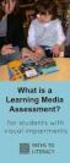 DIBELS TM Portuguese Translations of Administration Directions Note: These translations can be used with students having limited English proficiency and who would be able to understand the DIBELS tasks
DIBELS TM Portuguese Translations of Administration Directions Note: These translations can be used with students having limited English proficiency and who would be able to understand the DIBELS tasks
Manual do usuário. User s Manual JS052. Super band - guitarra sem fio PS2 / PS3 / Wii Super band - wireless guitar PS2 / PS3 / Wii
 Super band - guitarra sem fio Manual do usuário User s Manual Super band - guitarra sem fio PS2 / PS3 / Wii Super band - wireless guitar PS2 / PS3 / Wii 1 JS052 ÍNDICE CARACTERÍSTICAS DO PRODUTO...03 peças
Super band - guitarra sem fio Manual do usuário User s Manual Super band - guitarra sem fio PS2 / PS3 / Wii Super band - wireless guitar PS2 / PS3 / Wii 1 JS052 ÍNDICE CARACTERÍSTICAS DO PRODUTO...03 peças
Como Mudar a Senha do Roteador Pelo IP o.1.1. Configure e Altere a Senha do seu Roteador acessando o IP Acesse o Site e Confira!
 Como Mudar a Senha do Roteador Pelo IP 192.168.o.1.1. Configure e Altere a Senha do seu Roteador acessando o IP 192.168.1.1. Acesse o Site e Confira! If you are using the IP address 192.168.0.1.1, take
Como Mudar a Senha do Roteador Pelo IP 192.168.o.1.1. Configure e Altere a Senha do seu Roteador acessando o IP 192.168.1.1. Acesse o Site e Confira! If you are using the IP address 192.168.0.1.1, take
Manual de Instalação DVD MAKER USB2.0
 Manual de Instalação DVD MAKER USB2.0 Conteúdo V1.0 Capítulo 1 : Instalação de Hardware DVD MAKER USB2.0...2 1.1 Conteúdos do Pacote...2 1.2 Requisitos do Sistema...2 1.3 Instalação do Hardware...2 Capítulo
Manual de Instalação DVD MAKER USB2.0 Conteúdo V1.0 Capítulo 1 : Instalação de Hardware DVD MAKER USB2.0...2 1.1 Conteúdos do Pacote...2 1.2 Requisitos do Sistema...2 1.3 Instalação do Hardware...2 Capítulo
Immersive. Register your product and get support at series. Quick start guide
 Register your product and get support at www.philips.com/welcome Immersive 5000 series Quick start guide HTS556_55_QSG_A5_9Dec.indd /9/0 0:9:54 AM EN Before using your product, read all accompanying safety
Register your product and get support at www.philips.com/welcome Immersive 5000 series Quick start guide HTS556_55_QSG_A5_9Dec.indd /9/0 0:9:54 AM EN Before using your product, read all accompanying safety
Controles de entrada : caixas de seleção, botões de opção, listas suspensas, caixas de lista, botões, alternar, campos de texto, campo de data
 Elementos da interface do usuário Ao projetar sua interface, tente ser consistente e previsível em sua escolha de elementos de interface. Se eles estão conscientes disso ou não, os usuários se familiarizaram
Elementos da interface do usuário Ao projetar sua interface, tente ser consistente e previsível em sua escolha de elementos de interface. Se eles estão conscientes disso ou não, os usuários se familiarizaram
User Guide Manual de Utilizador
 2400 DPI OPTICAL GAMING MOUSE User Guide Manual de Utilizador 2014 1Life Simplify it All rights reserved. www.1-life.eu 2 2400 DPI OPTICAL GAMING MOUSE ENGLISH USER GUIDE...4 MANUAL DE UTILIZADOR PORTUGUÊS...18
2400 DPI OPTICAL GAMING MOUSE User Guide Manual de Utilizador 2014 1Life Simplify it All rights reserved. www.1-life.eu 2 2400 DPI OPTICAL GAMING MOUSE ENGLISH USER GUIDE...4 MANUAL DE UTILIZADOR PORTUGUÊS...18
IDE 2.5" hd:basic. hdd enclosure caixa externa para disco rígido
 IDE 2.5" hd:basic hdd enclosure caixa externa para disco rígido IDE 2.5" hd:basic USER S GUIDE SPECIFICATONS HDD Support: IDE 2.5 Material: Aluminium Input connections: IDE HDD Output connections: USB
IDE 2.5" hd:basic hdd enclosure caixa externa para disco rígido IDE 2.5" hd:basic USER S GUIDE SPECIFICATONS HDD Support: IDE 2.5 Material: Aluminium Input connections: IDE HDD Output connections: USB
Register your product and get support at Dúvidas? Entre em contato com a Philips DVP3680K
 Always there to help you Register your product and get support at www.philips.com/support Dúvidas? Entre em contato com a Philips DVP3680K Manual del usuario 7 Manual do Usuário 29 1 Conexión y reproducción
Always there to help you Register your product and get support at www.philips.com/support Dúvidas? Entre em contato com a Philips DVP3680K Manual del usuario 7 Manual do Usuário 29 1 Conexión y reproducción
Blackwire 215/225. Auricular analógico com fios. Manual do Utilizador
 Blackwire 215/225 Auricular analógico com fios Manual do Utilizador Sumário Bem-vindo 3 Precisa de mais ajuda? 3 Conteúdo 4 Controlos em linha 5 Colocar o auricular 6 Ajuste do aro para a cabeça 6 Posicionar
Blackwire 215/225 Auricular analógico com fios Manual do Utilizador Sumário Bem-vindo 3 Precisa de mais ajuda? 3 Conteúdo 4 Controlos em linha 5 Colocar o auricular 6 Ajuste do aro para a cabeça 6 Posicionar
 Registre seu produto e obtenha suporte em www.philips.com/welcome HTS3560 PT-BR Manual do Usuário ES Manual del usuario User manual Responsabilidade Social A Philips do Brasil LTDA é uma empresa socialmente
Registre seu produto e obtenha suporte em www.philips.com/welcome HTS3560 PT-BR Manual do Usuário ES Manual del usuario User manual Responsabilidade Social A Philips do Brasil LTDA é uma empresa socialmente
2/4 BD8201FM. Lot No. REV. A
 1/4 2/4 BD8201FM Lot No. 3/4 Ω Function Description 4/4 Appendix Notes No technical content pages of this document may be reproduced in any form or transmitted by any means without prior permission of
1/4 2/4 BD8201FM Lot No. 3/4 Ω Function Description 4/4 Appendix Notes No technical content pages of this document may be reproduced in any form or transmitted by any means without prior permission of
Registre su producto y obtenga asistencia en Cadastre seu produto e obtenha suporte em DVP3820K. ES Manual del usuario 7. PT-BR Manual do Usuário 31
 Registre su producto y obtenga asistencia en Cadastre seu produto e obtenha suporte em DVP3820K ES Manual del usuario 7 PT-BR Manual do Usuário 31 ES PT-BR Consulte la información de seguridad antes de
Registre su producto y obtenga asistencia en Cadastre seu produto e obtenha suporte em DVP3820K ES Manual del usuario 7 PT-BR Manual do Usuário 31 ES PT-BR Consulte la información de seguridad antes de
 Register your product and get support at www.philips.com/welcome HTS5110 EN User manual DA Brugervejledning DE Benutzerhandbuch Manual do utilizador SV Användarhandbok TR Kullanım kılavuzu EL Εγχειρίδιο
Register your product and get support at www.philips.com/welcome HTS5110 EN User manual DA Brugervejledning DE Benutzerhandbuch Manual do utilizador SV Användarhandbok TR Kullanım kılavuzu EL Εγχειρίδιο
CANape/vSignalyzer. Data Mining and Report Examples Offline Analysis V
 CANape/vSignalyzer Data Mining and Report Examples Offline Analysis V16.0 2018-07-30 Offline Evaluation Tools On-line Tools CANalyzer. Messages CANoe. Messages CANape. Signals Off-line Tools vsignalyzer
CANape/vSignalyzer Data Mining and Report Examples Offline Analysis V16.0 2018-07-30 Offline Evaluation Tools On-line Tools CANalyzer. Messages CANoe. Messages CANape. Signals Off-line Tools vsignalyzer
ipod LED LIGHT SOUND SYSTEM 20508
 Page 1 of 8 ipod LED LIGHT SOUND SYSTEM 20508 CONTENTS 1 x ipod LED Light Sound System 1 x Remote Control 1 x cable (RCA) Please note: This product requires, but does not include, a Music Source, such
Page 1 of 8 ipod LED LIGHT SOUND SYSTEM 20508 CONTENTS 1 x ipod LED Light Sound System 1 x Remote Control 1 x cable (RCA) Please note: This product requires, but does not include, a Music Source, such
Vendors Enquiries for RFP 003/2015
 Date: 22/10/2015 Vendors Enquiries for RFP 003/2015 1) Question I am afraid the terms of the RFP cannot be complied by none of the companies we work with, the terms have limited the underwriters ability
Date: 22/10/2015 Vendors Enquiries for RFP 003/2015 1) Question I am afraid the terms of the RFP cannot be complied by none of the companies we work with, the terms have limited the underwriters ability
JS068 - Super Guitar - guitarra USB. Manual do usuário. User s Manual. Super Guitar guitarra USB JS068. js068_manual_rv0.indd 1 02/08/ :06:42
 JS068 - Super Guitar - guitarra USB Manual do usuário User s Manual Super Guitar guitarra USB JS068 js068_manual_rv0.indd 1 02/08/2011 15:06:42 Manual de Instruções JS068- Super Guitar - guitarra USB Características.
JS068 - Super Guitar - guitarra USB Manual do usuário User s Manual Super Guitar guitarra USB JS068 js068_manual_rv0.indd 1 02/08/2011 15:06:42 Manual de Instruções JS068- Super Guitar - guitarra USB Características.
Meditacao da Luz: O Caminho da Simplicidade
 Meditacao da Luz: O Caminho da Simplicidade Leonardo Boff Click here if your download doesn"t start automatically Meditacao da Luz: O Caminho da Simplicidade Leonardo Boff Meditacao da Luz: O Caminho da
Meditacao da Luz: O Caminho da Simplicidade Leonardo Boff Click here if your download doesn"t start automatically Meditacao da Luz: O Caminho da Simplicidade Leonardo Boff Meditacao da Luz: O Caminho da
Registre su producto y obtenga asistencia en Cadastre seu produto e obtenha suporte em DVP3820. ES Manual del usuario 7. PT-BR Manual do Usuário 31
 Registre su producto y obtenga asistencia en Cadastre seu produto e obtenha suporte em DVP3820 ES Manual del usuario 7 PT-BR Manual do Usuário 31 ES PT-BR Consulte la información de seguridad antes de
Registre su producto y obtenga asistencia en Cadastre seu produto e obtenha suporte em DVP3820 ES Manual del usuario 7 PT-BR Manual do Usuário 31 ES PT-BR Consulte la información de seguridad antes de
Quick Setup Guide bluesound.com
 Quick Setup Guide bluesound.com Included Accessories 120V AC Power Cord 230V AC Power Cord Ethernet Cable Mini Jack to Toslink Adaptor 1 CONNECT ZO POWER 2 CONNECT TO WiFi A Select the AC Power Cord appropriate
Quick Setup Guide bluesound.com Included Accessories 120V AC Power Cord 230V AC Power Cord Ethernet Cable Mini Jack to Toslink Adaptor 1 CONNECT ZO POWER 2 CONNECT TO WiFi A Select the AC Power Cord appropriate
Always there to help you
 Always there to help you Register your product and get support at www.philips.com/welcome Question? Contact Philips DVP2850 User manual 7 Brugervejledning 15 Benutzerhandbuch 25 Manual del usuario 35 Käyttöopas
Always there to help you Register your product and get support at www.philips.com/welcome Question? Contact Philips DVP2850 User manual 7 Brugervejledning 15 Benutzerhandbuch 25 Manual del usuario 35 Käyttöopas
Tutorial para Phred/Phrap/Consed Tutorial
 Tutorial para Phred/Phrap/Consed Tutorial Preparando a estrutura de diretórios O pacote vem com um script phredphrap que permite rodar automaticamente todos os programas necessários. O script pode ser
Tutorial para Phred/Phrap/Consed Tutorial Preparando a estrutura de diretórios O pacote vem com um script phredphrap que permite rodar automaticamente todos os programas necessários. O script pode ser
Register your product and get support at HTS2500. User manual. Manual del usuario. Manual do Usuário
 Register your product and get support at www.philips.com/welcome HTS2500 EN ES User manual Manual del usuario Manual do Usuário Sumário 1 Aviso 2 Copyright 2 About Progressive Scan 2 Marcas comerciais
Register your product and get support at www.philips.com/welcome HTS2500 EN ES User manual Manual del usuario Manual do Usuário Sumário 1 Aviso 2 Copyright 2 About Progressive Scan 2 Marcas comerciais
1. Product Name. 2. Product Code. 3. Colour. 4. Brief Description. 5. Contents. Peek A Boo Bear. Light brown bear the colour of the blanket may vary
 1. Product Name Peek A Boo Bear 2. Product Code 20837 3. Colour Light brown bear the colour of the blanket may vary 4. Brief Description Activate your switch to make this adorable bear play peek a boo.
1. Product Name Peek A Boo Bear 2. Product Code 20837 3. Colour Light brown bear the colour of the blanket may vary 4. Brief Description Activate your switch to make this adorable bear play peek a boo.
Operator Manual Thermoplan AG, Subject to change REV-0
 1 Overview Control panel Foamer head Cup platform Liner pouch 8 Overview Heating basin Milk foam tube Level controller Milk container Cover Hood 9 Putting into operation Plug the appliance into a suitable
1 Overview Control panel Foamer head Cup platform Liner pouch 8 Overview Heating basin Milk foam tube Level controller Milk container Cover Hood 9 Putting into operation Plug the appliance into a suitable
ÍNDICE PORTUGUÊS INDEX ENGLISH
 ÍNDICE PORTUGUÊS 1. Características... 2 2. Conteúdo da Embalagem... 3 3. Como usar o Receptor de TV Digital... 3 4. Tela de Vídeo... 6 5.Requisitos Mínimos... 6 6. Marcas Compatíveis... 8 INDEX ENGLISH
ÍNDICE PORTUGUÊS 1. Características... 2 2. Conteúdo da Embalagem... 3 3. Como usar o Receptor de TV Digital... 3 4. Tela de Vídeo... 6 5.Requisitos Mínimos... 6 6. Marcas Compatíveis... 8 INDEX ENGLISH
Registre su producto y obtenga asistencia en Cadastre seu produto e obtenha suporte em DVP3800. ES Manual del usuario 7. PT-BR Manual do Usuário 31
 Registre su producto y obtenga asistencia en Cadastre seu produto e obtenha suporte em DVP3800 ES Manual del usuario 7 PT-BR Manual do Usuário 31 ES PT-BR Consulte la información de seguridad antes de
Registre su producto y obtenga asistencia en Cadastre seu produto e obtenha suporte em DVP3800 ES Manual del usuario 7 PT-BR Manual do Usuário 31 ES PT-BR Consulte la información de seguridad antes de
LIGHT PANEL CONTENTS Light Panel Power supply Fixtures (brackets, screws)
 Page 1 of 8 LIGHT PANEL 20367 CONTENTS Light Panel Power supply Fixtures (brackets, screws) ABOUT THIS PRODUCT The Light Panel may be used on a table top as a free-standing object, or mounted either horizontally
Page 1 of 8 LIGHT PANEL 20367 CONTENTS Light Panel Power supply Fixtures (brackets, screws) ABOUT THIS PRODUCT The Light Panel may be used on a table top as a free-standing object, or mounted either horizontally
Register your product and get support at HTS2500 HTS2501
 Register your product and get support at www.philips.com/welcome HTS2500 HTS2501 Índice 1 Aviso 2 Direitos de autor 2 Conformidade 2 Fusível (apenas para o Reino Unido) 2 Marcas comerciais 2 2 Importante
Register your product and get support at www.philips.com/welcome HTS2500 HTS2501 Índice 1 Aviso 2 Direitos de autor 2 Conformidade 2 Fusível (apenas para o Reino Unido) 2 Marcas comerciais 2 2 Importante
Comportamento Organizacional: O Comportamento Humano no Trabalho (Portuguese Edition)
 Comportamento Organizacional: O Comportamento Humano no Trabalho (Portuguese Edition) John W. Newstrom Click here if your download doesn"t start automatically Comportamento Organizacional: O Comportamento
Comportamento Organizacional: O Comportamento Humano no Trabalho (Portuguese Edition) John W. Newstrom Click here if your download doesn"t start automatically Comportamento Organizacional: O Comportamento
GERENCIAMENTO DA ROTINA DO TRABALHO DO DIA-A-DIA (EM PORTUGUESE DO BRASIL) BY VICENTE FALCONI
 Read Online and Download Ebook GERENCIAMENTO DA ROTINA DO TRABALHO DO DIA-A-DIA (EM PORTUGUESE DO BRASIL) BY VICENTE FALCONI DOWNLOAD EBOOK : GERENCIAMENTO DA ROTINA DO TRABALHO DO DIA-A- Click link bellow
Read Online and Download Ebook GERENCIAMENTO DA ROTINA DO TRABALHO DO DIA-A-DIA (EM PORTUGUESE DO BRASIL) BY VICENTE FALCONI DOWNLOAD EBOOK : GERENCIAMENTO DA ROTINA DO TRABALHO DO DIA-A- Click link bellow
User Guide Guia de utilizador
 OPTICAL GAMING MOUSE RATO ÓTICO GAMING User Guide Guia de utilizador EN BUTTONS 1 3 2 4 6 5 1) Left button 2) Scroll wheel 3) Right Button 4) Forward button 5) Backward Button 6) DPI button EN INSTALLATION
OPTICAL GAMING MOUSE RATO ÓTICO GAMING User Guide Guia de utilizador EN BUTTONS 1 3 2 4 6 5 1) Left button 2) Scroll wheel 3) Right Button 4) Forward button 5) Backward Button 6) DPI button EN INSTALLATION
O PRíNCIPE FELIZ E OUTRAS HISTóRIAS (EDIçãO BILíNGUE) (PORTUGUESE EDITION) BY OSCAR WILDE
 Read Online and Download Ebook O PRíNCIPE FELIZ E OUTRAS HISTóRIAS (EDIçãO BILíNGUE) (PORTUGUESE EDITION) BY OSCAR WILDE DOWNLOAD EBOOK : O PRíNCIPE FELIZ E OUTRAS HISTóRIAS (EDIçãO Click link bellow and
Read Online and Download Ebook O PRíNCIPE FELIZ E OUTRAS HISTóRIAS (EDIçãO BILíNGUE) (PORTUGUESE EDITION) BY OSCAR WILDE DOWNLOAD EBOOK : O PRíNCIPE FELIZ E OUTRAS HISTóRIAS (EDIçãO Click link bellow and
1. Product Name. 2. Product Code. 3. Colour. 4. Brief Description. 5. Contents. Switch Adapted Clip On Fan. Colours may vary
 1. Product Name Switch Adapted Clip On Fan 2. Product Code 20489 3. Colour Colours may vary 4. Brief Description Connects to your switch for switch activation. 5. Contents Fan with cable with 3.5mm jack
1. Product Name Switch Adapted Clip On Fan 2. Product Code 20489 3. Colour Colours may vary 4. Brief Description Connects to your switch for switch activation. 5. Contents Fan with cable with 3.5mm jack
MANUAL PRATICO DO PLANO DE PROJETO: UTILIZANDO O PMBOK GUIDE BY RICARDO VIANA VARGAS
 Read Online and Download Ebook MANUAL PRATICO DO PLANO DE PROJETO: UTILIZANDO O PMBOK GUIDE BY RICARDO VIANA VARGAS DOWNLOAD EBOOK : MANUAL PRATICO DO PLANO DE PROJETO: UTILIZANDO Click link bellow and
Read Online and Download Ebook MANUAL PRATICO DO PLANO DE PROJETO: UTILIZANDO O PMBOK GUIDE BY RICARDO VIANA VARGAS DOWNLOAD EBOOK : MANUAL PRATICO DO PLANO DE PROJETO: UTILIZANDO Click link bellow and
PRODUCT FAMILY DATASHEET SubstiTUBE PURE
 SubstiTUBE PURE Economic LED tubes for electromagnetic control gears AREAS OF APPLICATION Corridors, stairways, parking garages Cooling and storage rooms Warehouses Domestic applications General illumination
SubstiTUBE PURE Economic LED tubes for electromagnetic control gears AREAS OF APPLICATION Corridors, stairways, parking garages Cooling and storage rooms Warehouses Domestic applications General illumination
Registe o seu produto e obtenha assistência em. BDP3380 BDP3382 BDP3390. Manual do utilizador
 Registe o seu produto e obtenha assistência em www.philips.com/welcome BDP3380 BDP3382 BDP3390 Manual do utilizador Antes de ligar este leitor de discos Blu-ray/DVD, leia e compreenda todas as instruções
Registe o seu produto e obtenha assistência em www.philips.com/welcome BDP3380 BDP3382 BDP3390 Manual do utilizador Antes de ligar este leitor de discos Blu-ray/DVD, leia e compreenda todas as instruções
Thank you for using Shepherd 240 Biometric Fingerprint Lock. Please read this Installation Manual carefully before attempting
 Preface Thank you for using Shepherd 240 Biometric Fingerprint Lock Please read this Installation Manual carefully before attempting to install your new lock. This manual covers installation procedures
Preface Thank you for using Shepherd 240 Biometric Fingerprint Lock Please read this Installation Manual carefully before attempting to install your new lock. This manual covers installation procedures
How to use the system. Meike Borstelmann
 Technical ca Document Generatore Training: How to use the system Meike Borstelmann Trainings overview Why should we localize l the TDS with the Technical Document Generator? Keyword database Search for
Technical ca Document Generatore Training: How to use the system Meike Borstelmann Trainings overview Why should we localize l the TDS with the Technical Document Generator? Keyword database Search for
ATLAS DE ACUPUNTURA VETERINáRIA. CãES E GATOS (EM PORTUGUESE DO BRASIL) BY CHOO HYUNG KIM
 Read Online and Download Ebook ATLAS DE ACUPUNTURA VETERINáRIA. CãES E GATOS (EM PORTUGUESE DO BRASIL) BY CHOO HYUNG KIM DOWNLOAD EBOOK : ATLAS DE ACUPUNTURA VETERINáRIA. CãES E GATOS Click link bellow
Read Online and Download Ebook ATLAS DE ACUPUNTURA VETERINáRIA. CãES E GATOS (EM PORTUGUESE DO BRASIL) BY CHOO HYUNG KIM DOWNLOAD EBOOK : ATLAS DE ACUPUNTURA VETERINáRIA. CãES E GATOS Click link bellow
CRIMP OD & PRODUCT GUIDE HOSE ID
 .50 0.58 0.660.049 05022C50** E05C E05E 0.60 0.676.049 05022CS** 05C 05E 0.62 0.692.049 (.688 ) CF50C CF50E 0.64 0.707.049 05024C50** 0.66 0.723.049 05024CS** 0.68 0.738.049 (.750 ) 0.70 0.754.049 05026C50**
.50 0.58 0.660.049 05022C50** E05C E05E 0.60 0.676.049 05022CS** 05C 05E 0.62 0.692.049 (.688 ) CF50C CF50E 0.64 0.707.049 05024C50** 0.66 0.723.049 05024CS** 0.68 0.738.049 (.750 ) 0.70 0.754.049 05026C50**
BUTTONS & CONTROLS BOTÕES E CONTROLOS
 by BUTTONS & CONTROLS BOTÕES E CONTROLOS TALK* FALAR * PREVIOUS / NEXT* A NTERIOR / SE G U I NTE* POWER BUTTON & LED BOTÃO DE LIGAR E LED PAIRING BUTTON BOTÃO DE EMPARELHAMENTO LINE IN ENTRADA DE LINHA
by BUTTONS & CONTROLS BOTÕES E CONTROLOS TALK* FALAR * PREVIOUS / NEXT* A NTERIOR / SE G U I NTE* POWER BUTTON & LED BOTÃO DE LIGAR E LED PAIRING BUTTON BOTÃO DE EMPARELHAMENTO LINE IN ENTRADA DE LINHA
WI FI INTERACTIVE MAT SWITCH SET 19939
 Page 1 of 6 WI FI INTERACTIVE MAT SWITCH SET 19939 CONTENTS 1 x Control Box with 9V battery 9 x carpet switches: 1 x pink vinyl 1 x purple carpet 1 x blue non-slip mat 1 x green Soft & Silky 1 x light
Page 1 of 6 WI FI INTERACTIVE MAT SWITCH SET 19939 CONTENTS 1 x Control Box with 9V battery 9 x carpet switches: 1 x pink vinyl 1 x purple carpet 1 x blue non-slip mat 1 x green Soft & Silky 1 x light
Presenter SNP6000. Register your product and get support at PT Manual do utilizador
 Register your product and get support at www.philips.com/welcome Presenter SNP6000 PT Manual do utilizador 1 a b c d e 2 3 4 Federal Communication Commission Interference Statement This equipment has been
Register your product and get support at www.philips.com/welcome Presenter SNP6000 PT Manual do utilizador 1 a b c d e 2 3 4 Federal Communication Commission Interference Statement This equipment has been
User Guide. Wiegand Reader AR-721U/ AR-721K/ AR-661U V060419
 User Guide Wiegand Reader AR-72U/ AR-72K/ AR-66U V06049 0 . Main Features Easily integrated with soyal or other access control systems. Programmable various outputs formats Wiegand, magstripe or serial.
User Guide Wiegand Reader AR-72U/ AR-72K/ AR-66U V06049 0 . Main Features Easily integrated with soyal or other access control systems. Programmable various outputs formats Wiegand, magstripe or serial.
Gestão de Projetos: As Melhores Práticas (Portuguese Edition)
 Gestão de Projetos: As Melhores Práticas (Portuguese Edition) By Harold R. Kerzner Gestão de Projetos: As Melhores Práticas (Portuguese Edition) By Harold R. Kerzner Desde que a primeira edição foi publicada,
Gestão de Projetos: As Melhores Práticas (Portuguese Edition) By Harold R. Kerzner Gestão de Projetos: As Melhores Práticas (Portuguese Edition) By Harold R. Kerzner Desde que a primeira edição foi publicada,
Registe o seu produto e obtenha assistência em. BDP2980 BDP2982. Manual do utilizador
 Registe o seu produto e obtenha assistência em www.philips.com/welcome BDP2980 BDP2982 Manual do utilizador Antes de ligar este leitor de discos Blu-ray/DVD, leia e compreenda todas as instruções que o
Registe o seu produto e obtenha assistência em www.philips.com/welcome BDP2980 BDP2982 Manual do utilizador Antes de ligar este leitor de discos Blu-ray/DVD, leia e compreenda todas as instruções que o
MANUAL DO USUÁRIO USER MANUAL. Baby Care
 MANUAL DO USUÁRIO USER MANUAL Baby Care Balança digital Baby //3 Português 4// Manual Balança Digital Baby Multilaser Parabéns! Você acaba de adquirir mais um produto com a qualidade Multilaser! O peso
MANUAL DO USUÁRIO USER MANUAL Baby Care Balança digital Baby //3 Português 4// Manual Balança Digital Baby Multilaser Parabéns! Você acaba de adquirir mais um produto com a qualidade Multilaser! O peso
Sempre perto para ajudá-lo. Segurança
 Sempre perto para ajudá-lo Registre seu produto e obtenha suporte em www.philips.com.br/suporte DVP2880X Grande SP: (11) 2926-0870 Demais localidades: 0800-014-8080 Manual do Usuário Segurança Leia e compreenda
Sempre perto para ajudá-lo Registre seu produto e obtenha suporte em www.philips.com.br/suporte DVP2880X Grande SP: (11) 2926-0870 Demais localidades: 0800-014-8080 Manual do Usuário Segurança Leia e compreenda
Manual do Usuário User Manual
 www.multilaser.com.br Manual do Usuário User Manual Índice/ Index ÍNDICE PORTUGUÊS Introdução...3 Descrição...3 Receptor...3 Transmissor...4 Configurando a Babá Eletrônica Baby Sound...4 1 Inserindo as
www.multilaser.com.br Manual do Usuário User Manual Índice/ Index ÍNDICE PORTUGUÊS Introdução...3 Descrição...3 Receptor...3 Transmissor...4 Configurando a Babá Eletrônica Baby Sound...4 1 Inserindo as
PL/SQL: Domine a linguagem do banco de dados Oracle (Portuguese Edition)
 PL/SQL: Domine a linguagem do banco de dados Oracle (Portuguese Edition) Eduardo Gonçalves Click here if your download doesn"t start automatically PL/SQL: Domine a linguagem do banco de dados Oracle (Portuguese
PL/SQL: Domine a linguagem do banco de dados Oracle (Portuguese Edition) Eduardo Gonçalves Click here if your download doesn"t start automatically PL/SQL: Domine a linguagem do banco de dados Oracle (Portuguese
1. Product Name. 2. Product Code. 3. Colour. 4. Brief Description. 5. Contents. 6. Snoezelen Stimulations. Switch Adapted Fibre Optic Lamp
 1. Product Name Switch Adapted Fibre Optic Lamp 2. Product Code 20709 3. Colour Clear base; white fibres 4. Brief Description Activate your switch to activate the light through the fibres and in the base.
1. Product Name Switch Adapted Fibre Optic Lamp 2. Product Code 20709 3. Colour Clear base; white fibres 4. Brief Description Activate your switch to activate the light through the fibres and in the base.
Dropbox Quick Start. What is Dropbox? The Dropbox Folder
 Dropbox Quick Start What is Dropbox? Dropbox is a free service that lets you bring all your photos, docs, and videos anywhere. Any file you save to your Dropbox will also automatically save to all your
Dropbox Quick Start What is Dropbox? Dropbox is a free service that lets you bring all your photos, docs, and videos anywhere. Any file you save to your Dropbox will also automatically save to all your
Como Falar no Rádio - Prática de Locução Am e Fm (Portuguese Edition)
 Como Falar no Rádio - Prática de Locução Am e Fm (Portuguese Edition) Cyro César Click here if your download doesn"t start automatically Como Falar no Rádio - Prática de Locução Am e Fm (Portuguese Edition)
Como Falar no Rádio - Prática de Locução Am e Fm (Portuguese Edition) Cyro César Click here if your download doesn"t start automatically Como Falar no Rádio - Prática de Locução Am e Fm (Portuguese Edition)
Registe o seu produto e obtenha assistência em. BDP6100. Manual do utilizador
 Registe o seu produto e obtenha assistência em www.philips.com/welcome BDP6100 Manual do utilizador 1 Conectar e reproduzir Antes de ligar este leitor de discos Blu-ray/DVD, leia e compreenda todas as
Registe o seu produto e obtenha assistência em www.philips.com/welcome BDP6100 Manual do utilizador 1 Conectar e reproduzir Antes de ligar este leitor de discos Blu-ray/DVD, leia e compreenda todas as
Medicina Integrativa - A Cura pelo Equilíbrio (Portuguese Edition)
 Medicina Integrativa - A Cura pelo Equilíbrio (Portuguese Edition) Click here if your download doesn"t start automatically Medicina Integrativa - A Cura pelo Equilíbrio (Portuguese Edition) Medicina Integrativa
Medicina Integrativa - A Cura pelo Equilíbrio (Portuguese Edition) Click here if your download doesn"t start automatically Medicina Integrativa - A Cura pelo Equilíbrio (Portuguese Edition) Medicina Integrativa
Ganhar Dinheiro Em Network Marketing (Portuguese Edition)
 Ganhar Dinheiro Em Network Marketing (Portuguese Edition) Click here if your download doesn"t start automatically Ganhar Dinheiro Em Network Marketing (Portuguese Edition) Ganhar Dinheiro Em Network Marketing
Ganhar Dinheiro Em Network Marketing (Portuguese Edition) Click here if your download doesn"t start automatically Ganhar Dinheiro Em Network Marketing (Portuguese Edition) Ganhar Dinheiro Em Network Marketing
Statecharts Yakindu Tool
 Statecharts Yakindu Tool 1 Agenda Introduction Installing Modeling Simulation Practice 2 https://www.itemis.com/en/yakindu/statechart-tools/ 3 Features Modeling Syntax checking Simulation Integration with
Statecharts Yakindu Tool 1 Agenda Introduction Installing Modeling Simulation Practice 2 https://www.itemis.com/en/yakindu/statechart-tools/ 3 Features Modeling Syntax checking Simulation Integration with
Curso Completo de Memorização (Portuguese Edition)
 Curso Completo de Memorização (Portuguese Edition) Silvio Luiz Matos Click here if your download doesn"t start automatically Curso Completo de Memorização (Portuguese Edition) Silvio Luiz Matos Curso Completo
Curso Completo de Memorização (Portuguese Edition) Silvio Luiz Matos Click here if your download doesn"t start automatically Curso Completo de Memorização (Portuguese Edition) Silvio Luiz Matos Curso Completo
Estatística Aplicada: Administração, Economia e Negócios (Portuguese Edition)
 Estatística Aplicada: Administração, Economia e Negócios (Portuguese Edition) By Norean R. Sharpe, Richard D. De Veaux, Paul F. Velleman Estatística Aplicada: Administração, Economia e Negócios (Portuguese
Estatística Aplicada: Administração, Economia e Negócios (Portuguese Edition) By Norean R. Sharpe, Richard D. De Veaux, Paul F. Velleman Estatística Aplicada: Administração, Economia e Negócios (Portuguese
Manual de instruções
 Manual de instruções Rádio Despertador CRL-330 www.denver-electronics.com Antes de operar com este produto, deve ler cuidadosa e completamente este manual de instruções. Informação do produto EN PT Correctly
Manual de instruções Rádio Despertador CRL-330 www.denver-electronics.com Antes de operar com este produto, deve ler cuidadosa e completamente este manual de instruções. Informação do produto EN PT Correctly
Da Emoção à Lesão: um Guia de Medicina Psicossomática (Portuguese Edition)
 Da Emoção à Lesão: um Guia de Medicina Psicossomática (Portuguese Edition) Geraldo José Ballone, Ida Vani Ortolani, Eurico Pereira Neto Click here if your download doesn"t start automatically Download
Da Emoção à Lesão: um Guia de Medicina Psicossomática (Portuguese Edition) Geraldo José Ballone, Ida Vani Ortolani, Eurico Pereira Neto Click here if your download doesn"t start automatically Download
UPGRADE Engineering Bulletin Dec 02
 MVA Series UPGRADE Engineering Bulletin Dec 0 MVA Surface Mount High CV Vertical Chip Solvent Proof (-6V) 85 C Maximum Temperature Actual Size The MVA series is a general purpose 85 C surface mount capacitor
MVA Series UPGRADE Engineering Bulletin Dec 0 MVA Surface Mount High CV Vertical Chip Solvent Proof (-6V) 85 C Maximum Temperature Actual Size The MVA series is a general purpose 85 C surface mount capacitor
Step by step to make the appointment at the Federal Police
 Step by step to make the appointment at the Federal Police Before you start, check if you have these documents with you: Visa Application Form; Birth Certificate (original); Passport; Brazilian home address
Step by step to make the appointment at the Federal Police Before you start, check if you have these documents with you: Visa Application Form; Birth Certificate (original); Passport; Brazilian home address
Compilando o Kernel Linux
 Compilando o Kernel Linux Fonte: http://www.digitalhermit.com/linux/kernel- Build-HOWTO.html Atribuindo uma versão única Evitar que os módulos do kernel atual sejam modificados indevidamente Arquivo Makefile
Compilando o Kernel Linux Fonte: http://www.digitalhermit.com/linux/kernel- Build-HOWTO.html Atribuindo uma versão única Evitar que os módulos do kernel atual sejam modificados indevidamente Arquivo Makefile
1. Product Name 2. Product Code 3. Colour 4. Brief Description 5. Contents 6. Snoezelen Stimulations
 1. Product Name Wheel Rotator 2. Product Code 13170, 16570, 20685 3. Colour Black 4. Brief Description A wheel rotator is needed to rotate the effect wheel in the ROMPA Projector. 5. Contents 1 x Wheel
1. Product Name Wheel Rotator 2. Product Code 13170, 16570, 20685 3. Colour Black 4. Brief Description A wheel rotator is needed to rotate the effect wheel in the ROMPA Projector. 5. Contents 1 x Wheel
