|
|
|
- Levi Aldeia
- 5 Há anos
- Visualizações:
Transcrição
1 Registre seu produto e obtenha suporte em HTS3560 PT-BR Manual do Usuário ES Manual del usuario User manual
2 Responsabilidade Social A Philips do Brasil LTDA é uma empresa socialmente responsável, preocupada com a valorização dos seus recursos humanos internos, com o relacionamento correto e justo com a comunidade, com o meio ambiente, com o ambiente de trabalho e com o compromisso de cumprimento das leis. Sendo assim, realiza suas atividades em conformidade com a norma SA-8000, que se baseia nos princípios das convenções da Organização Internacional do Trabalho, da Convenção das Nações Unidas sobre os Direitos da Criança e na Declaração Universal dos Direitos Humanos. Informação ambiental Todo o material desnecessário foi retirado da embalagem do produto. Nós tentamos fazer as embalagens de modo que elas sejam fáceis de separar em três materiais: caixa de papelão (caixa), calços de isopor e sacos plásticos. CUIDADO com o uso de pilhas ou bateriasl - Não descarte as pilhas ou baterias juntamente com o lixo domestico. - O descarte nao controlado de pilhas e baterias prejudica o meio ambiente e a saude humana. - Para contribuir com o meio ambiente e com a sua saúde a Philips receberá nos postos de serviço técnico as pilhas ou baterias fomecidas com seus produtos após o uso e fará o descarte gratuitamente. - Para evitar vazamentos nas pilhas ou baterias, o que pode resultar em danos pessoais e materiais ou ao produto: remova as pilhas quando não utilizar o controle remoto por um longo periodor; não misture aspilhas (antigas com novas ou de zinco-carbono com alcalinas, ete); não deixe o controle remoto exposto a altas temperaturas. Em caso de duvida ou consulta, favor ligar para a linha verde (0+xx+92) A Philips do Brasil LTDA e o meio ambiente agradecem sua colaboração. O seu sistema contém materiais que podem ser reciclados e usados novamente se desmontados por uma empresa especializada. Por favor, observe os regulamentos locais relacionados à disposição de materiais da embalagem, baterias e equipamentos, com relação à destinação no seu final de vida. Prezado Consumidor, PARABÉNS POR TER ADQUIRIDO ESTE PRODUTO... E BEM VINDO À FAMÍLIA PHILIPS. Agradecemos pela sua confiança na Philips e temos a certeza de que seu Sistema de Home Theater lhe trará muitos momentos agradáveis, pois ele é um produto de tecnologia moderna e com muitos recursos. Para usufruir de todo seu potencial, basta ler atentamente este manual e seguir as orientações dadas. Atenciosamente, Philips do Brasil LTDA
3 Contents 1 Notice 2 Copyright 2 Open source software 2 Trademarks 2 2 Important 3 Safety 3 Product care 4 Health warning 4 Disposal of your old product and batteries 4 6 Change settings 15 Access the setup menu 15 Change video settings 15 Change audio settings 15 Set up network 16 Set up EasyLink 16 Change preference settings 16 Change advanced settings 17 7 Update software 17 Check software version 17 Update software from the network 17 Update software from a USB 18 3 Your home theater 5 Main unit 5 Remote control 5 4 Connect your home theater 7 Connectors 7 Connect to the TV 7 Connect audio from TV or other devices 8 Connect to the internet 8 8 Product specifications 18 9 Troubleshooting Index 21 English 5 Use your home theater 9 Before you start 9 Access the home menu 9 Choose your sound 10 Play a disc 11 Use Bonus View on Blu-ray 11 Access BD-Live on Blu-ray 11 Play 3D video 12 Play from a USB storage device 12 More play features for disc or USB 12 Play from radio 13 Play audio from TV or other devices 14 Play from an MP3 player 14 Use Philips EasyLink 14 1
4 1 Notice Trademarks Copyright Blu-ray 3D and Blu-ray 3D logo are trademarks of Blu-ray Disc Association. This item incorporates copy protection technology that is protected by U.S. patents and other intellectual property rights of Rovi Corporation. Reverse engineering and disassembly are prohibited. Open source software Philips Electronics Singapore Pte Ltd hereby offers to deliver, upon request, a copy of the complete corresponding source code for the copyrighted open source software packages used in this product for which such offer is requested by the respective licenses. This offer is valid up to three years after product purchase to anyone in receipt of this information. To obtain source code, please contact open.source@philips.com. If you prefer not to use or if you do not receive confirmation receipt within a week after mailing to this address, please write to Open Source Team, Philips Intellectual Property & Standards, P.O. Box 220, 5600 AE Eindhoven, The Netherlands. If you do not receive timely confirmation of your letter, please to the address above. The texts of the licenses and acknowledgements for open source software used in this product are included on a separate leaflet. BONUSVIEW BD LIVE and BONUSVIEW are trademarks of Blu-ray Disc Association. Java and all other Java trademarks and logos are trademarks or registered trademarks of Sun Microsystems, Inc. in the United States and/or other countries. x.v.colour is a trademark of Sony Corporation. Manufactured under license from Dolby Laboratories. Dolby, Pro Logic, and the double-d symbol are trademarks of Dolby Laboratories. Manufactured under license under U.S. Patent # s: 5,451,942; 5,956,674; 5,974,380; 5,978,762; 6,226,616; 6,487,535; 7,392,195; 7,272,567; 7,333,929; 7,212,872 & other U.S. and worldwide patents issued & pending. DTS and the Symbol are registered trademarks, & DTS-HD, and DTS- HD Master Audio Essential and the DTS logos are trademarks of DTS, Inc. Product includes software. DTS, Inc. All Rights Reserved. 2
5 2 Important DivX, DivX Certified and associated logos are registered trademarks of DivX, Inc. and are used under license. DivX Ultra Certified to play DivX video with advanced features and premium content. ABOUT DIVX VIDEO: DivX is a digital video format created by DivX, Inc. This is an official DivX Certified device that plays DivX video. Visit for more information and software tools to convert your files into DivX video. ABOUT DIVX VIDEO-ON-DEMAND: This DivX Certified device must be registered in order to play DivX Video-on-Demand (VOD) content. To generate the registration code, locate the DivX VOD section in your device setup menu. Go to vod.divx.com with this code to complete the registration process and learn more about DivX VOD. HDMI, and HDMI logo and High-Definition Multimedia Interface are trademarks or registered trademarks of HDMI licensing LLC. LASER RADIATION DO NOT VIEW DIRECTLY WITH OPTICAL INSTRUMTS CLASS 1M LASER PRODUCT Read and understand all instructions before you use your home theater. If damage is caused by failure to follow instructions, the warranty does not apply. Safety Risk of electric shock or fire! Never expose the product and accessories to rain or water. Never place liquid containers, such as vases, near the product. If liquids are spilt on or into the product, disconnect it from the power outlet immediately. Contact Philips Consumer Care to have the product checked before use. Never place the product and accessories near naked flames or other heat sources, including direct sunlight. Never insert objects into the ventilation slots or other openings on the product. Where the mains plug or an appliance coupler is used as the disconnect device, the disconnect device shall remain readily operable. Disconnect the product from the power outlet before lightning storms. When you disconnect the power cord, always pull the plug, never the cable. Risk of short circuit or fire! Before you connect the product to the power outlet, ensure that the power voltage matches the value printed on the back or bottom of the product. Never connect the product to the power outlet if the voltage is different. Risk of injury or damage to the home theater! For wall-mountable products, use only the supplied wall mount bracket. Secure the wall mount to a wall that can support the combined weight of the product and the wall mount. Koninklijke Philips Electronics N.V. bears no responsibility for improper wall mounting that results in accident, injury or damage. English 3
6 For speakers with stands, use only the supplied stands. Secure the stands to the speakers tightly. Place the assembled stands on flat, level surfaces that can support the combined weight of the speaker and stand. Never place the product or any objects on power cords or on other electrical equipment. If the product is transported in temperatures below 5 C, unpack the product and wait until its temperature matches room temperature before connecting it to the power outlet. Visible and invisible laser radiation when open. Avoid exposure to beam. Do not touch the disc optical lens inside the disc compartment. Risk of overheating! Never install this product in a confined space. Always leave a space of at least four inches around the product for ventilation. Ensure curtains or other objects never cover the ventilation slots on the product. Risk of contamination! Do not mix batteries (old and new or carbon and alkaline, etc.). Remove batteries if they are exhausted or if the remote control is not to be used for a long time. Batteries contain chemical substances, they should be disposed of properly. Product care Do not insert any objects other than discs into the disc compartment. Do not insert warped or cracked discs into the disc compartment. Remove discs from the disc compartment if you are not using the product for an extended period of time. Only use microfiber cloth to clean the product. Health warning If you or your family has a history of epilepsy or photosensitive seizures, consult a medical professional before exposing yourself to flashing light sources, rapid image sequences or 3D viewing. To avoid discomfort such as dizziness, headache or disorientation, we recommend not watching 3D for extended periods of time. If you experience any discomfort, stop watching 3D and do not immediately engage in any potentially hazardous activity (for example driving a car) until your symptoms have disappeared. If symptoms persist, do not resume watching 3D without consulting a medical professional first. Parents should monitor their children during 3D viewing and ensure they do not experience any discomfort as mentioned above. Watching 3D is not recommended for children under six years of age as their visual system is not fully developed yet. Disposal of your old product and batteries Your product is designed and manufactured with high quality materials and components, which can be recycled and reused. When this crossed-out wheeled bin symbol is attached to a product it means that the product is covered by the European Directive 2002/96/ EC. Please inform yourself about the local separate collection system for electrical and electronic products. Please act according to your local rules and do not dispose of your old products with your normal household waste. Correct disposal of your old product helps to prevent potential negative consequences for the environment and human health. Your product contains batteries covered by the European Directive 2006/66/EC, which cannot be disposed with normal household waste. Please inform yourself about the local rules on separate collection of batteries because correct disposal helps to prevent negative consequences for the environmental and human health. 4
7 3 Your home theater Remote control Congratulations on your purchase, and welcome to Philips! To fully benefit from the support that Philips offers, register your home theater at 1 Main unit a Disc compartment b (Open/Close) Opens or closes the disc compartment. c (Play/Pause) Starts, pauses or resumes play. d (Stop) Stops play. In radio mode, erases the current preset radio station. e (Standby-On) Switches the home theater on or to standby. f SOURCE Selects an audio/video source for the home theater. g / Skips to the previous or next track, chapter or file. In radio mode, selects a preset radio station English h Display panel i Volume control wheel a (Standby-On) Switches the home theater on or to standby. When EasyLink is enabled, press and hold for at least three seconds to switch all connected HDMI CEC compliant devices to standby. 5
8 b (Home) Accesses the home menu. c TOP MU Accesses the main menu of a video disc. d (Options) Accesses more play options during playback. In radio mode, programs radio stations. e Navigation buttons Navigates menus. In radio mode, press left or right to start auto search. f OK Confirms an entry or selection. g / (Previous/Next) Skips to the previous or next track, chapter or file. In radio mode, selects a preset radio station. h (Play) Starts or resumes play. i (Pause) Pauses play. j / (Fast Backward / Fast Forward) Fast backwards or fast forwards. Press repeatedly to change the search speed. k (Mute) Mutes or restores volume. l AUDIO In video mode, toggle between audio languages. In radio mode, toggle between stereo and mono. m Numeric buttons Selects an item to play. n SUBTITLE Selects subtitle language for video. o Color buttons Blu-ray discs only: Select a task or option. p REPEAT Selects or turns off repeat mode. q (Sound options) Accesses or exits various sound options. r +/- (Volume) Increases or decreases volume. s (Stop) Stops play. Press and hold to eject the disc or open the disc compartment. In radio mode, erases the current preset radio station. t (Back) Returns to a previous menu screen. u Source buttons DISC / POP-UP MU: Switch to disc source. Access the disc menu of a DVD disc or the pop-up menu of a Blu-ray disc. RADIO : Switches to FM radio. AUDIO SOURCE : Selects an audio input source. 6
9 4 Connect your home theater Side connectors This section helps you connect your home theater to a TV and other devices. The basic connections of the home theater with its accessories are provided in the Quick Start. For a comprehensive interactive guide, see Refer to the type plate at the back or bottom of the product for identification and supply ratings. Before you make or change any connections, ensure that all devices are disconnected from the power outlet. Connectors Back connectors a (USB) Audio, video or picture input from a USB storage device. b MP3 LINK Audio input from an MP3 player. Connect to the TV Connect your home theater directly to a TV through one of the following connectors (from highest to basic quality video): a HDMI b Composite video English Option 1: Connect to the TV through HDMI a AC MAINS~ Connects to the power supply. b SPEAKERS Connects to the supplied speakers and subwoofer. c LAN Connects to the LAN input on a broadband modem or router. d HDMI OUT Connects to the HDMI input on the TV. e VIDEO OUT Connects to the composite video input on the TV. f FM ANTNA Connects the FM antenna for radio reception. g AUDIO IN Connects to the analog audio output on the TV or an analog device. If the HDTV has a DVI connector, connect using an HDMI/DVI adapter. If the TV supports EasyLink HDMI CEC, control the home theater and TV with one remote control (see Use Philips EasyLink on page 14). TV 7
10 Option 2: Connect to the TV through composite video (CVBS) The composite video cable or connector might be labeled AV IN, VIDEO IN, COMPOSITE or BASEBAND. Connect audio from TV or other devices Use your home theater to play audio from the TV or other device such as a cable box. Tip Press AUDIO SOURCE to select the audio output of your connection. Option 1: Connect audio through analog audio cables (Cable not supplied) TV Connect to the internet Connect the home theater to the internet network and enjoy: BD-Live applications : access to some exclusive services from the BD-Live enabled Blu-ray discs (see Access BD-Live on Bluray on page 11). Software update : update the software of the home theater through the network (see Update software from the network on page 17). What you need: A network router (with DHCP enabled). A network cable (RJ45 straight cable). For BD-Live application and software update, make sure that the network router has access to the Internet and the firewall is disabled. (Cable not supplied) LAN TV www 8
11 Set up network 1 Connect the home theater to a broadband modem or router (see Connect to the internet on page 8). 2 Turn on your TV and switch to the correct source for the home theater. 3 Press (Home). 4 Select [Setup], then press OK. 5 Select [Network] > [Network Installation], then press OK. 6 Select [Wired (Ethernet)], then press OK. 7 Select [Auto (recommended)] or [Manual (advanced)], then press OK. 8 Follow the instructions on the TV to complete the setup. The home theater connects to the internet. If connection fails, select [Retry], then press OK. 9 Select [Finish], then press OK to exit. Caution Familiarize yourself with the network router, media server software and networking principles before attempting to connect the home theater to a computer network. If necessary, read documentation accompanying network components. Philips is not responsible for lost, damaged or corrupt data. 5 Use your home theater This section helps you use the home theater to play media from a wide range of sources. Before you start Check that you: Make the necessary connections and complete the setup as described in the Quick Start. Switch the TV to the correct source for the home theater. Access the home menu The home menu gives you easy access to connected devices, audio and video settings, and other features. 1 Press (Home). The home menu appears. 2 Press the Navigation buttons and OK to select the following: [play Disc] : Starts disc play. [browse USB] : Accesses the content browser of the connected USB storage device. [Setup] : Accesses menus to change picture, sound and other settings. English 9
12 Choose your sound This section helps you choose the ideal sound for your video or music. 1 Press (Sound options). 2 Press the Navigation buttons (left/right) to access the sound options. Sound Description experience SOUND Selects a sound mode. SURROUND Selects a surround sound or stereo sound. TREBLE Adjusts the high frequency output. MID Adjusts the middle frequency output. BASS Adjusts the low frequency output. AUDIO SYNC Delays the audio to match the video. 3 Select an option, then press OK. 4 Press (Back) to exit. If you do not press a button within five seconds, it automatically exits the menu. Change sound mode Select predefined sound modes to suit your video or music. 1 Press (Sound options). 2 Select SOUND, then press OK. 3 Press the Navigation buttons (up/down) to select the following settings: ACTION/ROCK : Enhanced low and high-range. Ideal for action movies and rock or pop music. DRAMA/JAZZ : Clear mid and highrange. Ideal for drama movies and jazz music. CONCERT/CLASSIC: Neutral sound. Ideal for live concerts and classical music. SPORTS : Moderate mid-range and surround effects for clear vocals and the atmosphere of a live sport venue. 4 Press OK to confirm your choice. Change surround sound mode Experience an immersive audio experience with surround sound modes. 1 Press (Sound options). 2 Select SURROUND, then press OK. 3 Press the Navigation buttons (up/down) to select the following settings: 5CH STEREO : Enhances the stereo channel output by duplicating the sound output to the center and rear speakers. Ideal for party music. MULTI-CHANNEL/Dolby PLII : Immersive multi-channel sound for an enhanced movie experience. STEREO : Two-channel stereo sound. Ideal for listening to music. 4 Press OK to confirm your choice. Change treble, mid and bass Change the high frequency (treble), mid frequency (mid) and low frequency (bass) settings of the home theater to suit your video or music. 1 Press (Sound options). 2 Select TREBLE, MID or BASS, then press OK. 3 Press the Navigation buttons (up/down) to adjust the frequency level. 4 Press OK to confirm. Synchronize audio with video If the audio and video are not synchronized, you can delay the audio to match the video. 1 Press (Sound options). 2 Select AUDIO SYNC, then press OK. 3 Press the Navigation buttons (up/down) to sync the audio with the video. 4 Press OK to confirm. Audio Lip Sync is only available when you play a video. 10
13 Play a disc The home theater can play a wide variety of discs, including video, audio and mixed media (for example, a CD-R that contains JPEG pictures and MP3 music). 1 Insert a disc into the home theater. 2 Press DISC, or select [play Disc] in the home menu and press OK. The disc plays or the disc main menu appears. 3 Press the following buttons to control play: Button Action Navigation Navigate menus. buttons OK Confirms an entry or selection. (Play) Starts or resumes play. Pauses play. Stops play. / Skips to the previous or next track, chapter or file. / Fast backwards or fast forwards. Press repeatedly to change the search speed. Navigation Rotates the picture counterclockwise or clockwise. buttons (up/ down) SUBTITLE Selects subtitle language for video. DISC Accesses or exits the disc menu. (Options) Accesses more play options during playback. 3 Select [PIP Selection] > [PIP], then press OK. PIP options [1]/[2] depend on the video contents. The picture-in-picture video appears in a small window. 4 Select [2nd Audio Language] or [2nd Subtitle Language], then press OK. 5 Select the language to play, then press OK. To turn off the Bonus View (Picture-in- Picture), press (Options), select [PIP Selection] > [Off], then press OK. Access BD-Live on Blu-ray BD-Live enabled Blu-ray discs include exclusive services such as movies and other online bonuses. 1 Prepare the internet connection and set up the network (see Connect to the internet on page 8). 2 Connect the USB storage device to the home theater. 3 Select the BD-Live icon in the disc menu, then press OK. BD-Live starts to load. The loading time depends on the disc and your internet connection. 4 Press the Navigation buttons to navigate BD-Live. 5 Press OK to select an item. English Use Bonus View on Blu-ray Blu-ray discs that support the Bonus View feature (also known as Picture-In-Picture) allow you to view special content such as a director s commentary while watching the main feature. 1 If necessary, enable BonusView (or Picture- In-Picture) in the Blu-ray disc menu. 2 During playback of the main feature, press (Options). The options menu is displayed. The range of BD-Live services depends on the disc. When you use BD-Live, data on the disc and home theater are accessed by the content provider. Use a USB storage device with at least 1GB of free space to store the downloaded files. If there is insufficient memory to download BD-Live content, clear memory space. 11
14 Play 3D video Your home theater can play 3D videos on 3D TVs. Before you start, make sure that: your TV is a 3D TV, and is connected to your home theater through HDMI, your disc is a Blu-ray 3D disc, and you have 3D glasses that are compatible with your 3D TV. To play 3D video 1 Insert a Blu-ray 3D disc into your home theater. Your TV switches to the correct HDMI source, and the disc plays automatically. 2 If the disc does not play automatically, press DISC or select [play Disc] in the home menu, and then press OK. 3 Press the play buttons to control play. When you search forward or backward, and in some other play modes, the video displays in 2D. It returns to 3D when you play normally again. 4 Put on the 3D glasses to enjoy the 3D effects. Play 3D discs in 2D 1 Press (Home). 2 Select [Setup] > [Video] > [Blu-ray 3D video] > [Off]. 3 Press OK. 4 Play your Blu-ray 3D disc. The 3D video is displayed in 2D. Play from a USB storage device The home theater is fitted with a USB connector that allows you to view pictures, listen to music or watch movies stored on a USB storage device. 1 Connect the USB storage device to the home theater. 2 Press (Home). The home menu appears. 3 Select [browse USB], then press OK. A content browser appears. 4 Select a file, then press OK. 5 Press the playback buttons to control play (see Play a disc on page 11). 12 If the USB storage device does not fit into the connector, use a USB extension cable. The home theater does not support digital cameras that need a computer program to display photos. The USB storage device must be Mass Storage Class compliant, and formatted to FAT, DOS or NTFS file system. More play features for disc or USB Several advanced features are available for video or picture playback from a disc or USB storage device. Use video options Access several useful features while viewing video. Available video options depend on the video source. 1 Press (Options). The video options menu appears. 2 Press the Navigation buttons and OK to select and adjust: [Audio Language] : Selects audio language for video. [Subtitle Language] : Selects subtitle language for video. [Subtitle Shift] : Adjusts the subtitle position on the screen. [Info] : Displays information about what is playing. [Character Set] : Selects a character set that supports the DivX subtitle. [Time Search] : Skips to a specific part of the video by entering the time of the scene. [2nd Audio Language] : Selects the second audio language to play. [2nd Subtitle Language] : Selects the second subtitle language to play. [Titles] : Selects a specific title. [Chapters] : Selects a specific chapter. [Angle List] : Selects a different camera angle. [Menus] : Displays the disc menu.
15 [PIP Selection] : Displays Picture-in- Picture window. [Zoom] : Zooms into a video scene or picture. Press the Navigation buttons (left/right) to select a zoom factor. [Repeat] : Repeats a chapter or title. [Repeat A-B] : Marks two points within a chapter or track for repeat play, or turns off repeat mode. [Picture Settings] : Selects a predefined color setting. Use picture options Access several useful features while viewing pictures. 1 Press (Options). The pictures options menu appears. 2 Press the Navigation buttons and OK to select and adjust: [Rotate +90] : Rotates the picture 90 degree clockwise. [Rotate -90] : Rotates the picture 90 degree counter-clockwise. [Zoom] : Zooms into a video scene or picture. Press the Navigation buttons (left/right) to select a zoom factor. [Info] : Displays picture information. [Duration per slide] : Sets the display speed for each picture in a slide show. [Slide Animation] : Selects animation for the slide show. [Picture Settings] : Selects a predefined color setting. [Repeat] : Repeats a selected folder. Use audio options Access several useful features while audio is played. 1 Press (Options) repeatedly to cycle through the following functions: REPEAT TRACK : Repeats the current track. REPEAT DISC : Repeats all the tracks on the disc or folder. REPEAT RANDOM : Plays audio tracks in random order. REPEAT OFF : Turns off repeat mode. Play a musical slideshow Play music and pictures simultaneously to create a musical slideshow. 1 Select a music track, then press OK. 2 Press (Back) and go to the picture folder. 3 Select a picture, then press OK to start slideshow. 4 Press to stop slideshow. 5 Press again to stop music. Play from radio The home theater can store up to 40 radio stations. 1 Check that the FM antenna is connected. 2 Press RADIO. AUTO INSTALL...PRESS PLAY appears on the display panel if you have not installed any radio stations. Press (Play). 3 Press the following buttons to control play: Button Action / Selects a preset radio station. Navigation Searches for a radio station. buttons (left/right) Navigation Fine tunes a radio frequency. buttons (up/down) Press and hold to erase the preset radio station. Press to stop the installation of radio stations. Manual: Press once to access (Options) program mode, and press again to store the radio station. Automatic: Press and hold for five seconds to reinstall radio stations. AUDIO Toggles between stereo and mono sound. AM and digital radio are not supported. If no stereo signal is detected, or if fewer than five stations are found, you are prompted to install the radio stations again. For the best reception, place the antenna away from the TV or other sources of radiation. English 13
16 Change tuning grid In some countries, you can switch the FM tuning grid between 50 khz and 100 khz. Changing the tuning grid erases all preset radio stations. 1 Press RADIO. 2 Press (Stop). 3 Press and hold (Play) to toggle between 100 khz and 50 khz frequency. Play audio from TV or other devices Press AUDIO SOURCE repeatedly to select the audio output of the connected device. Play from an MP3 player Connect and play audio files from an MP3 player or other external audio devices. 1 Connect the MP3 player to the home theater. 2 Press AUDIO SOURCE repeatedly until MP3 LINK appears on the display panel. 3 Press the buttons on the MP3 player to select and play audio files. Use Philips EasyLink The home theater supports Philips EasyLink, which uses the HDMI CEC (Consumer Electronics Control) protocol. EasyLinkcompliant devices that are connected through HDMI connectors can be controlled by a single remote control. Philips does not guarantee 100% interoperability with all HDMI CEC devices. 1 Switch on the HDMI CEC operations on the TV and other connected devices. See the manual of the TV or other devices for details. 2 Press (Home). 3 Select [Setup], then press OK. 4 Select [EasyLink] > [EasyLink], then press OK. 5 Select [On], then press OK. 6 You can now enjoy the following Philips EasyLink controls. One-touch play When you play a disc, the TV automatically switches to the correct channel. One-touch standby When you press and hold (Standby) on the remote control, the home theater and all the connected HDMI CEC devices (if they support one-touch standby) switch to standby mode simultaneously. System Audio Control When you play a device that has its audio output routed to the home theater, the home theater switches to the corresponding audio source automatically. To use one-touch audio, enable this feature and follow the instructions on the TV to map the connected devices correctly to the audio input jacks of the home theater. Audio Input Mapping Updates audio input mapping if there are new devices connected. 14
17 6 Change settings This section helps you to change the settings of your home theater. Caution Most of the settings are already configured with the best value for the home theater. Unless you have a specific reason to change a setting, it is best to leave it at the default value. Access the setup menu 1 Press (Home). 2 Select [Setup], then press OK. The setup menu appears. 3 Select a setup menu, then press OK. See the following sections for information about how to change the settings of your home theater. 4 Press (Back) to return to the previous menu, or press to exit. You cannot change a setting that is grayed out. Change video settings 1 Press (Home). 2 Select [Setup], then press OK. 3 Select [Video], then press OK. 4 Select and adjust the following settings: [TV Display] : Selects a picture display format to fit the TV screen. [HDMI Video] : Selects the HDMI video resolution. [HDMI Deep Color] : Displays colors with more shades and hues when the video content is recorded in Deep Color and the TV supports this feature. [Blu-ray 3D video] : Selects the 3-dimensional video output when you play a 3D video on your home theater. The home theater must be connected to a 3D TV through HDMI. [Picture Settings] : Selects a predefined color setting. 5 Press OK to confirm your choice. The best setting is automatically selected for the TV. If you need to change the setting, ensure that the TV supports the new setting. For settings related to HDMI, the TV must be connected through HDMI. Change audio settings 1 Press (Home). 2 Select [Setup], then press OK. 3 Select [Audio], then press OK. 4 Select and adjust the following settings: [Night Mode] : Selects quiet or full dynamic sound. Night mode decreases the volume of loud sounds and increases the volume of soft sounds such as speech. [HDMI Audio] : Selects HDMI audio format or disables HDMI audio output for the TV. [Speaker Setup] : Sets the volume level and distance of each speaker to obtain the best possible surround sound based on your room setup. 5 Press OK to confirm your choice. For settings related to HDMI, the TV must be connected through HDMI. Night mode is available for Dolby encoded DVD and Blu-ray discs (for models support Blu-ray playback). English 15
18 Set up network 1 Press (Home). 2 Select [Setup], then press OK. 3 Select [Network], then press OK. 4 Select and adjust the following settings: [Network Installation] : Starts wired (Ethernet) setup. Follow the instructions to set up the network connection. [View Network Settings] : Displays the current network settings. 5 Press OK to confirm your choice. Set up EasyLink 1 Press (Home). 2 Select [Setup], then press OK. 3 Select [EasyLink], then press OK. 4 Select and adjust the following settings: [EasyLink] : Enables or disables EasyLink. [One Touch Play] : Enables or disables One Touch Play. If enabled, you can use the remote control to start disc play in the home theater and the TV switches automatically to the correct channel. [One Touch Standby] : Enables or disables One Touch Standby. If enabled, the home theater can be switched off to standby by a remote control from the TV or other connected HDMI CEC devices. [System Audio Control] : Enables or disables System audio control. If enabled, follow the instructions on the TV to map the connected devices correctly to the audio connectors of the home theater. The home theater switches automatically to the audio source of the connected device. [Audio Input Mapping] : Updates audio input mapping if there are new devices connected. 5 Press OK to confirm your choice. The connected devices must be connected through HDMI and switched on. Change preference settings 1 Press (Home). 2 Select [Setup], then press OK. 3 Select [Preference], then press OK. 4 Select and adjust the following settings: [Menu language] : Selects the onscreen display menu language. [Audio] : Selects audio language for video. [Subtitle] : Selects subtitle language for video. [Disc Menu] : Selects menu language for video disc. [Parental Control] : Restricts access to discs that are recorded with ratings. To play all discs irrespective of the rating, select level 8. [Screen Saver] : Enables or disables screen saver mode. If enabled, the screen enters idle mode after 10 minutes of inactivity (for example, in pause or stop mode). [Auto Subtitle Shift] : Enables or disables shift subtitle. If enabled, it adjusts the subtitle position automatically to fit the TV screen. [Change Password] : Sets or changes a PIN code to play a restricted disc. Enter 0000 if you do not have a PIN or if you have forgotten your PIN. [Display Panel] : Changes the brightness of the display panel. [Auto Standby] : Enables or disables auto standby. If enabled, the home theater switches to standby after 30 minutes of inactivity (for example, in pause or stop mode). [VCD PBC] : Displays or skips the content menu for VCD and SVCD discs. [Sleep Timer] : Sets a sleep timer to switch the home theater to standby after a specific time. 5 Press OK to confirm your choice. 16
19 If your preferred disc language is not available, you can select [Other] from the list and enter the 4-digit language code which can be found at the back of this manual. If you select a language that is not available on a disc, the home theater uses the default language of the disc. 7 Update software To check for new updates, compare the current software version of your home theater with the latest software version (if available) on the Philips web site. Check software version Change advanced settings 1 Press (Home). 2 Select [Setup], then press OK. 3 Select [Advanced], then press OK. 4 Select and adjust the following settings: [BD-Live Security] : Restricts or allows access to BD-Live. [Enhanced Audio] : Enables or disables the audio post processing at the speaker output. [Software Update] : Selects to update software from the network or from USB storage device. [Clear memory] : Clears local memory, delete the BD-Live files that you previously downloaded. If using an USB storage device, the local storage folder is BUDA. [DivX VOD Code] : Displays the DivX VOD registration code for the home theater. [Version Info.] : Displays the software version for the home theater. [Restore default settings] : Resets the home theater to the default settings programmed at the factory. 5 Press OK to confirm your choice. 1 Press (Home). 2 Select [Setup], then press OK. 3 Select [Advanced] > [Version Info.], then press OK. The software version is displayed. Update software from the network 1 Prepare the internet connection (see Connect to the internet on page 8). 2 Press (Home) and select [Setup]. 3 Select [Advanced] > [Software Update] > [Network]. If an upgrade media is detected, you are prompted to start or cancel the update. 4 Follow the instruction on the TV to confirm the update. When complete, the home theater automatically switches off and on again. If not, disconnect the power cord for a few seconds and then reconnect it. If the home theater is unable to connect to the Philips server, press (Home), select [Setup] > [Network] > [Network Installation] to set up the network. English You cannot restrict internet access on commercial Blu-ray discs. Before you purchase DivX videos and play them on the home theater, register the home theater on using the DivX VOD code. You cannot reset parental control setting to its default value. 17
20 Update software from a USB 1 Check for the latest software version on Search for your model and click on software and drivers. 2 Create a folder named UPG in the root directory of your USB storage device. 3 Download the software into the \UPG folder of the USB storage device. 4 Unzip the software in the \UPG folder. 5 Connect the USB storage device to the home theater. 6 Press (Home) and select [Setup]. 7 Select [Advanced] > [Software Update] > [USB]. 8 Follow the instructions on the TV to confirm the update. When complete, the home theater automatically switches off and restarts. If not, disconnect the power cord for a few seconds and then reconnect it. Caution Do not turn off the power or remove the USB storage device when the software update is in progress because you might damage the home theater. 8 Product specifications Specification and design are subject to change without notice. Region code The type plate on the back or bottom of the home theater shows which regions it supports Country Europe, United Kingdom Asia Pacific, Taiwan, Korea Latin America Australia, New Zealand Russia, India China DVD BD A A C C Playback media BD-Video, DVD-Video, DVD+R/+RW, DVD-R/-RW, DVD+R/-R DL, CD-R/CD- RW, Audio CD, Video CD/SVCD, Picture CD, MP3-CD, WMA-CD, DivX (Ultra)-CD, USB flash drive. Compression Format Audio: MP3, WMA, PCM Video: DivX Ultra, MPEG1, MPEG2, MPEG4, WMV SD Picture: PNG, GIF, JPEG File Format Audio:.mp3,.wma Video:.avi,.divx,.mkv,.wmv,.asf,.mpg,.mpeg Picture:.jpg,.gif,.png 18
21 Amplifier Total output power: 800 W RMS (10% THD) Frequency response: 20 Hz-20 khz / ±3dB Signal-to-noise ratio: > 65 db (CCIR) / (A-weighted) Input sensitivity: AUX: 500 mv MP3 LINK: 250 mv Video Signal system: PAL / NTSC HDMI output: 480i/576i, 480p/576p, 720p, 1080i, 1080p Audio Sampling frequency: MP3: 32 khz, 44.1 khz, 48 khz WMA: 44.1 khz, 48 khz Constant bit rate: MP3: 112 kbps kbps WMA: 48 kbps kbps Radio Tuning range: FM MHz (50 khz) Signal-to-noise ratio: FM 55 db Frequency response: FM 180 Hz-12.5 khz / ±3dB USB Compatibility: Hi-Speed USB (2.0) Class support: UMS (USB Mass Storage Class) File system: FAT16, FAT32, NTFS Maximum memory support: < 160GB Main Unit Power supply: India and Russia: V; ~50 Hz Asia Pacific and Latin America: V/ V; ~50-60 Hz Power consumption: 100 W Standby power consumption: 0.9 W Dimensions (WxHxD): 360 x 58 x 351 (mm) Weight: 3.22 kg Subwoofer Total output power: 133 W RMS (10% THD) Impedance: 4 ohm Speaker drivers: 165 mm (6.5 ) woofer Frequency response: 20 Hz-150 Hz Dimensions (WxHxD): 123 x 309 x 369 (mm) Weight: 3.81 kg Cable length: 4 m Speakers Total output power: 133 W RMS (10% THD) per channel System: full range satellite Speaker impedance: 4 ohm (center), 4 ohm (Front/Rear) Speaker drivers: 1 x 3 full range Frequency response: 150 Hz-20 khz Dimensions (WxHxD): Center: 161 x 92 x 95 (mm) Speaker : 95 x 161 x 87 (mm) Tall speaker (For HTS3580 only): 254 x 1001 x 254 (mm) Weight: Center: 0.77 kg Speaker: 0.56 kg/each Tall speaker (For HTS3580 only): 3.38 kg/each Cable length: Center: 3 m Front: 4 m Rear: 10 m Laser Specification Laser Type (Diode): InGaN/AIGaN (BD), InGaAIP (DVD), A IGaAs (CD) Wave length: nm/-5nm (BD), nm/-10nm (DVD), nm/-15nm (CD) Output power (Max. ratings): 20mW (BD), 7mW (DVD/CD) English 19
22 9 Troubleshooting Warning Risk of electric shock. Never remove the casing of the product. To keep the warranty valid, never try to repair the product yourself. If you have problems using this product, check the following points before you request service. If you still have a problem, register your product and get support at If you contact Philips, you will be asked for the model and serial number of your product. The model number and serial number are on the back or bottom of your product. Write the numbers here: Model No. Serial No. Main unit The buttons on this home theater do not work. Disconnect the home theater from the power outlet for a few minutes, then reconnect. Picture No picture. Ensure that the TV is switched to the correct source for the home theater. No picture on HDMI connection. Change the HDMI video setting or wait for 15 seconds for auto recover. Check if the HDMI cable is faulty. Replace with a new HDMI cable. No high-definition video signal on the TV. Ensure that the disc contains high-definition video. Ensure that the TV supports high-definition video. Sound No sound. Ensure that the audio cables are connected and select the correct input source (for example, AUDIO SOURCE) for the device you want to play. No sound on HDMI connection. You might not hear any sound if the connected device is not HDCP (Highbandwidth Digital Content Protection) compliant or only DVI compatible. Use an analog or digital audio connection. Ensure that the [HDMI Audio] is enabled. No sound from TV program. Connect an audio cable from the audio input on the home theater to the audio output on the TV, then press AUDIO SOURCE repeatedly to select the correct audio source. Distorted sound or echo. Ensure that the TV volume is muted or set to minimum if you are playing audio through the home theater. Audio and video are not synchronized. 1) Press (Sound options). 2) Press the Navigation buttons (left/right) repeatedly until AUDIO SYNC is displayed, then press OK. 3) Press the Navigation buttons (up/ down) to sync the audio with the video. Play Disc cannot be played. Clean the disc. Ensure that the home theater supports the disc (see Product specifications on page 18). Ensure that the home theater supports the region code of the disc. For DVD±RW or DVD±R, ensure that the disc is finalized. DivX video files cannot be played. Ensure that the DivX file is encoded according to the Home Theater Profile with the DivX encoder. Ensure that the DivX video file is complete. DivX subtitles do not display correctly. Ensure that the subtitle file name is the same as the movie file name. Select the correct character set: 1) Press (Options). 2) Select [Character Set]. 3) Select the supported character set. 4) Press OK. The contents of a USB storage device cannot be read. Ensure that the format of the USB storage device is compatible with the home theater (see Product specifications on page 18). 20
23 Ensure that the USB storage device is formatted with a file system that is supported by the home theater. No entry or x sign appears on the TV. The operation is not possible. EasyLink feature does not work. Ensure that the home theater is connected to a Philips brand EasyLink TV and that EasyLink is on. I do not want my home theater to be switched on when I switch on my TV. This is the correct behavior for Philips EasyLink (HDMI-CEC). To make the home theater work independently, switch off EasyLink. I cannot access BD-Live features. Check the network connection or ensure that the network has been set (see Set up network on page 9)up. Clear memory storage. (see Change advanced settings on page 17) Ensure that the Blu-ray disc supports BD- Live feature. My 3D video plays in 2D mode. Ensure that your home theater is connected to your 3D TV through HDMI. Ensure that your disc is a Blu-ray 3D disc. Ensure that the [Blu-ray 3D video] setting is turned on. I see black video on my TV screen. Ensure that your home theater is connected to the TV through HDMI. Switch to the correct HDMI source on your TV. 10 Index 3 3D video 12 A amplifier 18 audio connection 8 language 16 settings 15 synchronize with video 10 audio input mapping 14, 16 B BD-Live access 11 set up 9 Bonus View 11 C care 4 change settings 15 chapter 12 connect audio from TV 8, 14 guide 7 other devices 8 TV 7 connectors 7 contact us 20 D disc play 11 supported discs 18 disposal of your product 4 DivX character set 12 English E EasyLink settings 14, 16 F file formats 18 H HDMI CEC (see Easylink) 14 21
24 I Internet BD-Live 11 L language audio 12, 16 disc menu 16 on-screen display 16 subtitle 12, 16 M MP3 play 14 N network set up 9 O one-touch play 14, 16 one-touch standby 14, 16 overview connectors 7 main unit 5 remote control 5 P password (PIN code) 16 picture options 13 rotate 13 slide show 13, 13 troubleshooting 20 picture-in-picture 2nd audio language 11 2nd subtitle language 11 enable 11 play 2D video 12 3D video 12 disc 11 MP3 player 14 options 11 radio 13 troubleshooting 20 USB storage device 12 product care 4 product specifications 18 R radio play 13 program 13 tune 13 recycle 4 region code 18 remote control 5 repeat 12, 11 rotate pictures 13 S safety 3 settings audio 15 EasyLink 16 parental control 16 preferences 16 slideshow animation 13 duration 13 play musical slideshow 13 software update 17 version 17 sound mode 10 surround 10 treble and bass 10 troubleshooting 20 subtitle language 12, 16 subtitle shift 12, 16 system audio control 14 T time search video 12 title 12 troubleshooting 20 TV audio from TV 8, 14 connect 7 U USB play 12 software update 18 V video options 12 synchronize with audio 10 22
25
26
27
28
29 Seja Responsável Respeite os direitos autorais Especificações sujeitas a alteração sem aviso prévio. Marcas comerciais são propriedade de Koninklijke Philips Electronics N.V. ou de seus respectivos proprietários Koninklijke Philips Electronics N.V. All rights reserved. sgpst_1104/x_78_v1
User Manual. Linksys PAP2 Broadband Phone Service. Linhagratuita grupo csdata
 User Manual Linksys PAP2 Broadband Phone Service Linhagratuita grupo csdata www.linhagratuita.com.br Please follow the step-by-step guide below to set up your Linksys PAP2 for use with Linhagratuita Broadband
User Manual Linksys PAP2 Broadband Phone Service Linhagratuita grupo csdata www.linhagratuita.com.br Please follow the step-by-step guide below to set up your Linksys PAP2 for use with Linhagratuita Broadband
User's Guide. Manual de Utilizador
 User's Guide Manual de Utilizador USER'S GUIDE HDD/SSD Support: SATA 2.5 (up to 12.5mm height) Material: Aluminium and Plastic External interface: USB 3.0 (compatible with USB 2.0/1.1) Internal interface:
User's Guide Manual de Utilizador USER'S GUIDE HDD/SSD Support: SATA 2.5 (up to 12.5mm height) Material: Aluminium and Plastic External interface: USB 3.0 (compatible with USB 2.0/1.1) Internal interface:
Manual do usuário. User s Manual. Music Bass subwoofer 4 em 1 SP101 Music Bass subwoofer 4 in 1 SP101. Music bass subwoofer 4 em 1
 Manual do usuário User s Manual Music Bass 2.1 - subwoofer 4 em 1 SP101 Music Bass 2.1 - subwoofer 4 in 1 SP101 1 sp101_manual.indd 1 10/11/2010 12:40:11 ÍNDICE INSTRUÇÕES DE SEGURANÇA.....................................................................................................
Manual do usuário User s Manual Music Bass 2.1 - subwoofer 4 em 1 SP101 Music Bass 2.1 - subwoofer 4 in 1 SP101 1 sp101_manual.indd 1 10/11/2010 12:40:11 ÍNDICE INSTRUÇÕES DE SEGURANÇA.....................................................................................................
IDE 2.5" hd:basic. hdd enclosure caixa externa para disco rígido
 IDE 2.5" hd:basic hdd enclosure caixa externa para disco rígido IDE 2.5" hd:basic USER S GUIDE SPECIFICATONS HDD Support: IDE 2.5 Material: Aluminium Input connections: IDE HDD Output connections: USB
IDE 2.5" hd:basic hdd enclosure caixa externa para disco rígido IDE 2.5" hd:basic USER S GUIDE SPECIFICATONS HDD Support: IDE 2.5 Material: Aluminium Input connections: IDE HDD Output connections: USB
Quick start guide LED series
 Quick start guide 3000 LED series Before using your product, read all accompanying safety information Antes de usar o produto, leia todas as informações de segurança em anexo. Antes de usar el producto,
Quick start guide 3000 LED series Before using your product, read all accompanying safety information Antes de usar o produto, leia todas as informações de segurança em anexo. Antes de usar el producto,
VGM. VGM information. ALIANÇA VGM WEB PORTAL USER GUIDE June 2016
 Overview The Aliança VGM Web portal is an application that enables you to submit VGM information directly to Aliança via our e-portal Web page. You can choose to enter VGM information directly, or to download
Overview The Aliança VGM Web portal is an application that enables you to submit VGM information directly to Aliança via our e-portal Web page. You can choose to enter VGM information directly, or to download
Trabalho de AMSR. Especificação e Verificação de uma Câmara Fotográfica Digital. Problema a Resolver FEUP/MRSC/AMSR MPR. » Problema a concurso
 VF 1 Especificação e Verificação de uma Câmara Fotográfica Digital Trabalho de AMSR FEUP/MRSC/AMSR MPR VF 2 Problema a Resolver» Problema a concurso 12 th SDL Forum, 20-24 Junho 2005, Grimstad, Noruega
VF 1 Especificação e Verificação de uma Câmara Fotográfica Digital Trabalho de AMSR FEUP/MRSC/AMSR MPR VF 2 Problema a Resolver» Problema a concurso 12 th SDL Forum, 20-24 Junho 2005, Grimstad, Noruega
Immersive. Register your product and get support at series. Quick start guide
 Register your product and get support at www.philips.com/welcome Immersive 5000 series Quick start guide HTS556_55_QSG_A5_9Dec.indd /9/0 0:9:54 AM EN Before using your product, read all accompanying safety
Register your product and get support at www.philips.com/welcome Immersive 5000 series Quick start guide HTS556_55_QSG_A5_9Dec.indd /9/0 0:9:54 AM EN Before using your product, read all accompanying safety
Quick start guide. Cinema 21:9 Gold series Smart LED TV
 Register your product and get support at Registre-o e obtenha suporte em Regístrese y obtenga asistencia técnica en www.philips.com/welcome Cinema 21:9 Gold series Smart LED TV Quick start guide English
Register your product and get support at Registre-o e obtenha suporte em Regístrese y obtenga asistencia técnica en www.philips.com/welcome Cinema 21:9 Gold series Smart LED TV Quick start guide English
Quick user guide. (réf )
 Quick user guide (réf. 34889) Download the app «mobile eye door +» How to SETUP, for the first time, your Chacon IP VDP Connect the cables with the same color to each other, of both units. Connect the
Quick user guide (réf. 34889) Download the app «mobile eye door +» How to SETUP, for the first time, your Chacon IP VDP Connect the cables with the same color to each other, of both units. Connect the
User Guide Manual de Utilizador
 2400 DPI OPTICAL GAMING MOUSE User Guide Manual de Utilizador 2014 1Life Simplify it All rights reserved. www.1-life.eu 2 2400 DPI OPTICAL GAMING MOUSE ENGLISH USER GUIDE...4 MANUAL DE UTILIZADOR PORTUGUÊS...18
2400 DPI OPTICAL GAMING MOUSE User Guide Manual de Utilizador 2014 1Life Simplify it All rights reserved. www.1-life.eu 2 2400 DPI OPTICAL GAMING MOUSE ENGLISH USER GUIDE...4 MANUAL DE UTILIZADOR PORTUGUÊS...18
Stick Up Cam Battery
 Stick Up Cam Battery 1. Charge and insert the battery. Charge the provided battery. First, fully charge the battery by plugging it into a USB port using the provided orange cable. The battery is fully
Stick Up Cam Battery 1. Charge and insert the battery. Charge the provided battery. First, fully charge the battery by plugging it into a USB port using the provided orange cable. The battery is fully
VGM. VGM information. ALIANÇA VGM WEB PORTAL USER GUIDE September 2016
 Overview The Aliança VGM Web portal is an application that enables you to submit VGM information directly to Aliança via our e-portal Web page. You can choose to enter VGM information directly, or to download
Overview The Aliança VGM Web portal is an application that enables you to submit VGM information directly to Aliança via our e-portal Web page. You can choose to enter VGM information directly, or to download
Registre o produto e obtenha suporte em HTS3576. Manual do Usuário
 Registre o produto e obtenha suporte em www.philips.com/welcome HTS3576 Manual do Usuário Responsabilidade Social A Philips da Amazônia Indústria Eletrônica Ltda. é uma empresa socialmente responsável,
Registre o produto e obtenha suporte em www.philips.com/welcome HTS3576 Manual do Usuário Responsabilidade Social A Philips da Amazônia Indústria Eletrônica Ltda. é uma empresa socialmente responsável,
Manual de Instalação DVD MAKER USB2.0
 Manual de Instalação DVD MAKER USB2.0 Conteúdo V1.0 Capítulo 1 : Instalação de Hardware DVD MAKER USB2.0...2 1.1 Conteúdos do Pacote...2 1.2 Requisitos do Sistema...2 1.3 Instalação do Hardware...2 Capítulo
Manual de Instalação DVD MAKER USB2.0 Conteúdo V1.0 Capítulo 1 : Instalação de Hardware DVD MAKER USB2.0...2 1.1 Conteúdos do Pacote...2 1.2 Requisitos do Sistema...2 1.3 Instalação do Hardware...2 Capítulo
Dropbox Quick Start. What is Dropbox? The Dropbox Folder
 Dropbox Quick Start What is Dropbox? Dropbox is a free service that lets you bring all your photos, docs, and videos anywhere. Any file you save to your Dropbox will also automatically save to all your
Dropbox Quick Start What is Dropbox? Dropbox is a free service that lets you bring all your photos, docs, and videos anywhere. Any file you save to your Dropbox will also automatically save to all your
Placas Gerenciadoras Gráficas
 As placas gráficas Matrox possuem uma excelente qualidade de imagem em resoluções de até 2560 x 1600 pixels por saída. Possuem baixo perfil, tornando mais fácil a integração nos gerenciadores gráficos
As placas gráficas Matrox possuem uma excelente qualidade de imagem em resoluções de até 2560 x 1600 pixels por saída. Possuem baixo perfil, tornando mais fácil a integração nos gerenciadores gráficos
Como Mudar a Senha do Roteador Pelo IP o.1.1. Configure e Altere a Senha do seu Roteador acessando o IP Acesse o Site e Confira!
 Como Mudar a Senha do Roteador Pelo IP 192.168.o.1.1. Configure e Altere a Senha do seu Roteador acessando o IP 192.168.1.1. Acesse o Site e Confira! If you are using the IP address 192.168.0.1.1, take
Como Mudar a Senha do Roteador Pelo IP 192.168.o.1.1. Configure e Altere a Senha do seu Roteador acessando o IP 192.168.1.1. Acesse o Site e Confira! If you are using the IP address 192.168.0.1.1, take
Wi-Fi Camera Add-on Device Quickstart Guide
 Wi-Fi Camera Add-on Device Quickstart Guide Model No. IPC1200 What s inside: 1x Wi-Fi Camera 1x Power Adapter 1x Extension Cable Mounting Accessories All Home8 add-on devices have to work with Home8 systems.
Wi-Fi Camera Add-on Device Quickstart Guide Model No. IPC1200 What s inside: 1x Wi-Fi Camera 1x Power Adapter 1x Extension Cable Mounting Accessories All Home8 add-on devices have to work with Home8 systems.
Meditacao da Luz: O Caminho da Simplicidade
 Meditacao da Luz: O Caminho da Simplicidade Leonardo Boff Click here if your download doesn"t start automatically Meditacao da Luz: O Caminho da Simplicidade Leonardo Boff Meditacao da Luz: O Caminho da
Meditacao da Luz: O Caminho da Simplicidade Leonardo Boff Click here if your download doesn"t start automatically Meditacao da Luz: O Caminho da Simplicidade Leonardo Boff Meditacao da Luz: O Caminho da
O PRíNCIPE FELIZ E OUTRAS HISTóRIAS (EDIçãO BILíNGUE) (PORTUGUESE EDITION) BY OSCAR WILDE
 Read Online and Download Ebook O PRíNCIPE FELIZ E OUTRAS HISTóRIAS (EDIçãO BILíNGUE) (PORTUGUESE EDITION) BY OSCAR WILDE DOWNLOAD EBOOK : O PRíNCIPE FELIZ E OUTRAS HISTóRIAS (EDIçãO Click link bellow and
Read Online and Download Ebook O PRíNCIPE FELIZ E OUTRAS HISTóRIAS (EDIçãO BILíNGUE) (PORTUGUESE EDITION) BY OSCAR WILDE DOWNLOAD EBOOK : O PRíNCIPE FELIZ E OUTRAS HISTóRIAS (EDIçãO Click link bellow and
Wi-Fi Range Extender Add-on Device Quickstart Guide
 Wi-Fi Range Extender Add-on Device Quickstart Guide Model No. WRP1220 What s inside: 1x Wi-Fi Range Extender 1x Power Adapter All Home8 add-on devices have to work with Home8 systems. português Passo 1:
Wi-Fi Range Extender Add-on Device Quickstart Guide Model No. WRP1220 What s inside: 1x Wi-Fi Range Extender 1x Power Adapter All Home8 add-on devices have to work with Home8 systems. português Passo 1:
Quick Setup Guide bluesound.com
 Quick Setup Guide bluesound.com Included Accessories 120V AC Power Cord 230V AC Power Cord Ethernet Cable Mini Jack to Toslink Adaptor 1 CONNECT ZO POWER 2 CONNECT TO WiFi A Select the AC Power Cord appropriate
Quick Setup Guide bluesound.com Included Accessories 120V AC Power Cord 230V AC Power Cord Ethernet Cable Mini Jack to Toslink Adaptor 1 CONNECT ZO POWER 2 CONNECT TO WiFi A Select the AC Power Cord appropriate
User Guide Guia de utilizador
 OPTICAL GAMING MOUSE RATO ÓTICO GAMING User Guide Guia de utilizador EN BUTTONS 1 3 2 4 6 5 1) Left button 2) Scroll wheel 3) Right Button 4) Forward button 5) Backward Button 6) DPI button EN INSTALLATION
OPTICAL GAMING MOUSE RATO ÓTICO GAMING User Guide Guia de utilizador EN BUTTONS 1 3 2 4 6 5 1) Left button 2) Scroll wheel 3) Right Button 4) Forward button 5) Backward Button 6) DPI button EN INSTALLATION
Controles de entrada : caixas de seleção, botões de opção, listas suspensas, caixas de lista, botões, alternar, campos de texto, campo de data
 Elementos da interface do usuário Ao projetar sua interface, tente ser consistente e previsível em sua escolha de elementos de interface. Se eles estão conscientes disso ou não, os usuários se familiarizaram
Elementos da interface do usuário Ao projetar sua interface, tente ser consistente e previsível em sua escolha de elementos de interface. Se eles estão conscientes disso ou não, os usuários se familiarizaram
Manual de Instruções
 Manual de Instruções REPRODUTOR DE MÍDIA DIGITAL Visão Geral das Funções do MP259 MP 259 is one MP4 player, the user can press the button and select submenu 2.4 inch 320*240TFT screen Built-in 0.3MP camera
Manual de Instruções REPRODUTOR DE MÍDIA DIGITAL Visão Geral das Funções do MP259 MP 259 is one MP4 player, the user can press the button and select submenu 2.4 inch 320*240TFT screen Built-in 0.3MP camera
Comportamento Organizacional: O Comportamento Humano no Trabalho (Portuguese Edition)
 Comportamento Organizacional: O Comportamento Humano no Trabalho (Portuguese Edition) John W. Newstrom Click here if your download doesn"t start automatically Comportamento Organizacional: O Comportamento
Comportamento Organizacional: O Comportamento Humano no Trabalho (Portuguese Edition) John W. Newstrom Click here if your download doesn"t start automatically Comportamento Organizacional: O Comportamento
português Passo 1: Monte seu hardware Passo 2: Configure seu Smartphone
 português Passo 1: Monte seu hardware Desembale todo hardware a uma distância de 3 metros de seu router doméstico. Conecte o Shuttle de Segurança ao router activado para DHCP com o incluso Cabo de Ethernet.
português Passo 1: Monte seu hardware Desembale todo hardware a uma distância de 3 metros de seu router doméstico. Conecte o Shuttle de Segurança ao router activado para DHCP com o incluso Cabo de Ethernet.
hdd enclosure caixa externa para disco rígido
 hdd enclosure caixa externa para disco rígido USER S GUIDE SPECIFICATONS HDD Support: SATA 2.5 Material: Aluminium and plastics Input connections: SATA HDD Output connections: USB 3.0 (up to 5.0Gbps)
hdd enclosure caixa externa para disco rígido USER S GUIDE SPECIFICATONS HDD Support: SATA 2.5 Material: Aluminium and plastics Input connections: SATA HDD Output connections: USB 3.0 (up to 5.0Gbps)
PRODUCT FAMILY DATASHEET SubstiTUBE PURE
 SubstiTUBE PURE Economic LED tubes for electromagnetic control gears AREAS OF APPLICATION Corridors, stairways, parking garages Cooling and storage rooms Warehouses Domestic applications General illumination
SubstiTUBE PURE Economic LED tubes for electromagnetic control gears AREAS OF APPLICATION Corridors, stairways, parking garages Cooling and storage rooms Warehouses Domestic applications General illumination
ipod LED LIGHT SOUND SYSTEM 20508
 Page 1 of 8 ipod LED LIGHT SOUND SYSTEM 20508 CONTENTS 1 x ipod LED Light Sound System 1 x Remote Control 1 x cable (RCA) Please note: This product requires, but does not include, a Music Source, such
Page 1 of 8 ipod LED LIGHT SOUND SYSTEM 20508 CONTENTS 1 x ipod LED Light Sound System 1 x Remote Control 1 x cable (RCA) Please note: This product requires, but does not include, a Music Source, such
Como Falar no Rádio - Prática de Locução Am e Fm (Portuguese Edition)
 Como Falar no Rádio - Prática de Locução Am e Fm (Portuguese Edition) Cyro César Click here if your download doesn"t start automatically Como Falar no Rádio - Prática de Locução Am e Fm (Portuguese Edition)
Como Falar no Rádio - Prática de Locução Am e Fm (Portuguese Edition) Cyro César Click here if your download doesn"t start automatically Como Falar no Rádio - Prática de Locução Am e Fm (Portuguese Edition)
Leica Sprinter 50 / 150 / 150M / 250M Push the Button
 Leica Sprinter 50 / 150 / 150M / 250M Push the Button Leica Sprinter 50 / 150 Construction Levels Product Offering Sprinter 50 (Standard / US) Art. No. 762628 / 764686 Sprinter 50, 2.0 mm, electronic level
Leica Sprinter 50 / 150 / 150M / 250M Push the Button Leica Sprinter 50 / 150 Construction Levels Product Offering Sprinter 50 (Standard / US) Art. No. 762628 / 764686 Sprinter 50, 2.0 mm, electronic level
Easy Linux! FUNAMBOL FOR IPBRICK MANUAL. IPortalMais: a «brainware» company www.iportalmais.pt. Manual
 IPortalMais: a «brainware» company FUNAMBOL FOR IPBRICK MANUAL Easy Linux! Title: Subject: Client: Reference: Funambol Client for Mozilla Thunderbird Doc.: Jose Lopes Author: N/Ref.: Date: 2009-04-17 Rev.:
IPortalMais: a «brainware» company FUNAMBOL FOR IPBRICK MANUAL Easy Linux! Title: Subject: Client: Reference: Funambol Client for Mozilla Thunderbird Doc.: Jose Lopes Author: N/Ref.: Date: 2009-04-17 Rev.:
Manual do usuário. User s Manual JS052. Super band - guitarra sem fio PS2 / PS3 / Wii Super band - wireless guitar PS2 / PS3 / Wii
 Super band - guitarra sem fio Manual do usuário User s Manual Super band - guitarra sem fio PS2 / PS3 / Wii Super band - wireless guitar PS2 / PS3 / Wii 1 JS052 ÍNDICE CARACTERÍSTICAS DO PRODUTO...03 peças
Super band - guitarra sem fio Manual do usuário User s Manual Super band - guitarra sem fio PS2 / PS3 / Wii Super band - wireless guitar PS2 / PS3 / Wii 1 JS052 ÍNDICE CARACTERÍSTICAS DO PRODUTO...03 peças
Thank you for using Shepherd 240 Biometric Fingerprint Lock. Please read this Installation Manual carefully before attempting
 Preface Thank you for using Shepherd 240 Biometric Fingerprint Lock Please read this Installation Manual carefully before attempting to install your new lock. This manual covers installation procedures
Preface Thank you for using Shepherd 240 Biometric Fingerprint Lock Please read this Installation Manual carefully before attempting to install your new lock. This manual covers installation procedures
ÍNDICE PORTUGUÊS INDEX ENGLISH
 ÍNDICE PORTUGUÊS 1. Características... 2 2. Conteúdo da Embalagem... 3 3. Como usar o Receptor de TV Digital... 3 4. Tela de Vídeo... 6 5.Requisitos Mínimos... 6 6. Marcas Compatíveis... 8 INDEX ENGLISH
ÍNDICE PORTUGUÊS 1. Características... 2 2. Conteúdo da Embalagem... 3 3. Como usar o Receptor de TV Digital... 3 4. Tela de Vídeo... 6 5.Requisitos Mínimos... 6 6. Marcas Compatíveis... 8 INDEX ENGLISH
Livro do Desassossego
 Livro do Desassossego Fernando Pessoa Click here if your download doesn"t start automatically Livro do Desassossego Fernando Pessoa Livro do Desassossego Fernando Pessoa [...] Download Livro do Desassossego...pdf
Livro do Desassossego Fernando Pessoa Click here if your download doesn"t start automatically Livro do Desassossego Fernando Pessoa Livro do Desassossego Fernando Pessoa [...] Download Livro do Desassossego...pdf
Water Leak Sensor Add-on Device Quickstart Guide
 Water Leak Sensor Add-on Device Quickstart Guide Model No. WLS1300 What s inside: 1x Water Leak Sensor 2x Double-Sided Tapes 1x Battery (CR123A) Mounting Accessories All Home8 add-on devices have to work
Water Leak Sensor Add-on Device Quickstart Guide Model No. WLS1300 What s inside: 1x Water Leak Sensor 2x Double-Sided Tapes 1x Battery (CR123A) Mounting Accessories All Home8 add-on devices have to work
1. Product Name 2. Product Code 3. Colour 4. Brief Description 5. Contents 6. Snoezelen Stimulations
 1. Product Name Wheel Rotator 2. Product Code 13170, 16570, 20685 3. Colour Black 4. Brief Description A wheel rotator is needed to rotate the effect wheel in the ROMPA Projector. 5. Contents 1 x Wheel
1. Product Name Wheel Rotator 2. Product Code 13170, 16570, 20685 3. Colour Black 4. Brief Description A wheel rotator is needed to rotate the effect wheel in the ROMPA Projector. 5. Contents 1 x Wheel
HISTOLOGIA E BIOLOGIA CELULAR. UMA INTRODUçãO À PATOLOGIA (EM PORTUGUESE DO BRASIL) BY ABRAHAM L. KIERSZENBAUM
 Read Online and Download Ebook HISTOLOGIA E BIOLOGIA CELULAR. UMA INTRODUçãO À PATOLOGIA (EM PORTUGUESE DO BRASIL) BY ABRAHAM L. KIERSZENBAUM DOWNLOAD EBOOK : HISTOLOGIA E BIOLOGIA CELULAR. UMA INTRODUçãO
Read Online and Download Ebook HISTOLOGIA E BIOLOGIA CELULAR. UMA INTRODUçãO À PATOLOGIA (EM PORTUGUESE DO BRASIL) BY ABRAHAM L. KIERSZENBAUM DOWNLOAD EBOOK : HISTOLOGIA E BIOLOGIA CELULAR. UMA INTRODUçãO
Valuable Tracking Sensor Add-on Device Quickstart Guide
 Valuable Tracking Sensor Add-on Device Quickstart Guide Model No. ADS1303 What s inside: 1x Valuable Tracking Sensor All Home8 add-on devices have to work with Home8 systems. português Passo 1: instalando
Valuable Tracking Sensor Add-on Device Quickstart Guide Model No. ADS1303 What s inside: 1x Valuable Tracking Sensor All Home8 add-on devices have to work with Home8 systems. português Passo 1: instalando
Infrared Motion Sensor Add-on Device Quickstart Guide
 Infrared Motion Sensor Add-on Device Quickstart Guide Model No. PIR1301 What s inside: 1x Infrared Motion Sensor 1x Double-Sided Tape 1x Battery (CR123A) All Home8 add-on devices have to work with Home8
Infrared Motion Sensor Add-on Device Quickstart Guide Model No. PIR1301 What s inside: 1x Infrared Motion Sensor 1x Double-Sided Tape 1x Battery (CR123A) All Home8 add-on devices have to work with Home8
GEAR PUMPS RECOMMENDATIONS BEFORE START-UP
 GEAR PUMPS RECOMMENDATIONS BEFORE START-UP CTI Gear pumps recommendations before start-up 0811-0 Attention: The application of ABER gear pumps must follow all the instructions hereby mentioned in order
GEAR PUMPS RECOMMENDATIONS BEFORE START-UP CTI Gear pumps recommendations before start-up 0811-0 Attention: The application of ABER gear pumps must follow all the instructions hereby mentioned in order
How to use the system. Meike Borstelmann
 Technical ca Document Generatore Training: How to use the system Meike Borstelmann Trainings overview Why should we localize l the TDS with the Technical Document Generator? Keyword database Search for
Technical ca Document Generatore Training: How to use the system Meike Borstelmann Trainings overview Why should we localize l the TDS with the Technical Document Generator? Keyword database Search for
Manual de instruções para Caixa Coletora Johnson Pump
 Manual de instruções para Caixa Coletora Johnson Pump Em caso dúvidas na instalação após a leitura do manual, favor entrar em contato com nosso departamento técnico através do telefone: (11) 3477-5655
Manual de instruções para Caixa Coletora Johnson Pump Em caso dúvidas na instalação após a leitura do manual, favor entrar em contato com nosso departamento técnico através do telefone: (11) 3477-5655
Fire + CO Alarm Sensor Add-on Device Quickstart Guide
 Fire + CO Alarm Sensor Add-on Device Quickstart Guide Model No. SNH1300 What s inside: 1x Fire + CO Alarm Sensor 2x Double-Sided Tapes 1x Battery (CR123A) Mounting Accessories All Home8 add-on devices
Fire + CO Alarm Sensor Add-on Device Quickstart Guide Model No. SNH1300 What s inside: 1x Fire + CO Alarm Sensor 2x Double-Sided Tapes 1x Battery (CR123A) Mounting Accessories All Home8 add-on devices
LIGHT PANEL CONTENTS Light Panel Power supply Fixtures (brackets, screws)
 Page 1 of 8 LIGHT PANEL 20367 CONTENTS Light Panel Power supply Fixtures (brackets, screws) ABOUT THIS PRODUCT The Light Panel may be used on a table top as a free-standing object, or mounted either horizontally
Page 1 of 8 LIGHT PANEL 20367 CONTENTS Light Panel Power supply Fixtures (brackets, screws) ABOUT THIS PRODUCT The Light Panel may be used on a table top as a free-standing object, or mounted either horizontally
MANUAL DO USUÁRIO USER MANUAL. Baby Care
 MANUAL DO USUÁRIO USER MANUAL Baby Care Balança digital Baby //3 Português 4// Manual Balança Digital Baby Multilaser Parabéns! Você acaba de adquirir mais um produto com a qualidade Multilaser! O peso
MANUAL DO USUÁRIO USER MANUAL Baby Care Balança digital Baby //3 Português 4// Manual Balança Digital Baby Multilaser Parabéns! Você acaba de adquirir mais um produto com a qualidade Multilaser! O peso
BR localization: Hotfix 002. Technical documentation Documentação Técnica Version Nov 27, de novembro de 2018
 ENTERPRISE MANAGEMENT BR localization: Hotfix 002 Technical documentation Documentação Técnica Version 11.10.0 Nov 27, 2018 27 de novembro de 2018 Contents Prerequisites 3 Patch Installation 4 Instructions
ENTERPRISE MANAGEMENT BR localization: Hotfix 002 Technical documentation Documentação Técnica Version 11.10.0 Nov 27, 2018 27 de novembro de 2018 Contents Prerequisites 3 Patch Installation 4 Instructions
SATA 3.5. hd:basic. hdd enclosure caixa externa para disco rígido
 SATA 3.5 hd:basic hdd enclosure caixa externa para disco rígido hd:basic USER S GUIDE SPECIFICATIONS HDD support: SATA 3.5 Material: Aluminium Input connections: SATA HDD Output connections: USB 2.0
SATA 3.5 hd:basic hdd enclosure caixa externa para disco rígido hd:basic USER S GUIDE SPECIFICATIONS HDD support: SATA 3.5 Material: Aluminium Input connections: SATA HDD Output connections: USB 2.0
2/4 BD8201FM. Lot No. REV. A
 1/4 2/4 BD8201FM Lot No. 3/4 Ω Function Description 4/4 Appendix Notes No technical content pages of this document may be reproduced in any form or transmitted by any means without prior permission of
1/4 2/4 BD8201FM Lot No. 3/4 Ω Function Description 4/4 Appendix Notes No technical content pages of this document may be reproduced in any form or transmitted by any means without prior permission of
ATLAS DE ACUPUNTURA VETERINáRIA. CãES E GATOS (EM PORTUGUESE DO BRASIL) BY CHOO HYUNG KIM
 Read Online and Download Ebook ATLAS DE ACUPUNTURA VETERINáRIA. CãES E GATOS (EM PORTUGUESE DO BRASIL) BY CHOO HYUNG KIM DOWNLOAD EBOOK : ATLAS DE ACUPUNTURA VETERINáRIA. CãES E GATOS Click link bellow
Read Online and Download Ebook ATLAS DE ACUPUNTURA VETERINáRIA. CãES E GATOS (EM PORTUGUESE DO BRASIL) BY CHOO HYUNG KIM DOWNLOAD EBOOK : ATLAS DE ACUPUNTURA VETERINáRIA. CãES E GATOS Click link bellow
DIBELS TM. Portuguese Translations of Administration Directions
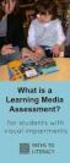 DIBELS TM Portuguese Translations of Administration Directions Note: These translations can be used with students having limited English proficiency and who would be able to understand the DIBELS tasks
DIBELS TM Portuguese Translations of Administration Directions Note: These translations can be used with students having limited English proficiency and who would be able to understand the DIBELS tasks
USER..
 USER.. ก ก ก http://ict.moph.go.th ก 1 ก ก Internet 3 ก ก Anti Virus TrendMicro OfficeScan 6 ก ก ก 9 ก Internet Wireless LAN.. 13 ก 18 ก... 19!! ก Internet!! 2198 3GB : Download E-mail.. http://www.moph.go.th/ops/oic/
USER.. ก ก ก http://ict.moph.go.th ก 1 ก ก Internet 3 ก ก Anti Virus TrendMicro OfficeScan 6 ก ก ก 9 ก Internet Wireless LAN.. 13 ก 18 ก... 19!! ก Internet!! 2198 3GB : Download E-mail.. http://www.moph.go.th/ops/oic/
Blackwire 215/225. Auricular analógico com fios. Manual do Utilizador
 Blackwire 215/225 Auricular analógico com fios Manual do Utilizador Sumário Bem-vindo 3 Precisa de mais ajuda? 3 Conteúdo 4 Controlos em linha 5 Colocar o auricular 6 Ajuste do aro para a cabeça 6 Posicionar
Blackwire 215/225 Auricular analógico com fios Manual do Utilizador Sumário Bem-vindo 3 Precisa de mais ajuda? 3 Conteúdo 4 Controlos em linha 5 Colocar o auricular 6 Ajuste do aro para a cabeça 6 Posicionar
MANUAL PARA ALTO-FALANTE PORTÁTIL
 MANUAL PARA ALTO-FALANTE PORTÁTIL DC-S025 Para o correto funcionamento, favor ler este manual com atenção antes de utilizá-lo. Não somos responsáveis por consequências causadas por falha ou descuido com
MANUAL PARA ALTO-FALANTE PORTÁTIL DC-S025 Para o correto funcionamento, favor ler este manual com atenção antes de utilizá-lo. Não somos responsáveis por consequências causadas por falha ou descuido com
ATLAS DE ACUPUNTURA VETERINáRIA. CãES E GATOS (EM PORTUGUESE DO BRASIL) BY CHOO HYUNG KIM
 Read Online and Download Ebook ATLAS DE ACUPUNTURA VETERINáRIA. CãES E GATOS (EM PORTUGUESE DO BRASIL) BY CHOO HYUNG KIM DOWNLOAD EBOOK : ATLAS DE ACUPUNTURA VETERINáRIA. CãES E GATOS Click link bellow
Read Online and Download Ebook ATLAS DE ACUPUNTURA VETERINáRIA. CãES E GATOS (EM PORTUGUESE DO BRASIL) BY CHOO HYUNG KIM DOWNLOAD EBOOK : ATLAS DE ACUPUNTURA VETERINáRIA. CãES E GATOS Click link bellow
BUTTONS & CONTROLS BOTÕES E CONTROLOS
 by BUTTONS & CONTROLS BOTÕES E CONTROLOS TALK* FALAR * PREVIOUS / NEXT* A NTERIOR / SE G U I NTE* POWER BUTTON & LED BOTÃO DE LIGAR E LED PAIRING BUTTON BOTÃO DE EMPARELHAMENTO LINE IN ENTRADA DE LINHA
by BUTTONS & CONTROLS BOTÕES E CONTROLOS TALK* FALAR * PREVIOUS / NEXT* A NTERIOR / SE G U I NTE* POWER BUTTON & LED BOTÃO DE LIGAR E LED PAIRING BUTTON BOTÃO DE EMPARELHAMENTO LINE IN ENTRADA DE LINHA
As 100 melhores piadas de todos os tempos (Portuguese Edition)
 As 100 melhores piadas de todos os tempos (Portuguese Edition) Click here if your download doesn"t start automatically As 100 melhores piadas de todos os tempos (Portuguese Edition) As 100 melhores piadas
As 100 melhores piadas de todos os tempos (Portuguese Edition) Click here if your download doesn"t start automatically As 100 melhores piadas de todos os tempos (Portuguese Edition) As 100 melhores piadas
Medication Tracking Sensor Add-on Device Quickstart Guide
 Medication Tracking Sensor Add-on Device Quickstart Guide Model No. ADS1302 What s inside: 1x Medication Tracking Sensor All Home8 add-on devices have to work with Home8 systems. português Passo 1: instalando
Medication Tracking Sensor Add-on Device Quickstart Guide Model No. ADS1302 What s inside: 1x Medication Tracking Sensor All Home8 add-on devices have to work with Home8 systems. português Passo 1: instalando
Manual dos locutores esportivos: Como narrar futebol e outros esportes no rádio e na televisão (Portuguese Edition)
 Manual dos locutores esportivos: Como narrar futebol e outros esportes no rádio e na televisão (Portuguese Edition) Carlos Fernando Schinner Click here if your download doesn"t start automatically Manual
Manual dos locutores esportivos: Como narrar futebol e outros esportes no rádio e na televisão (Portuguese Edition) Carlos Fernando Schinner Click here if your download doesn"t start automatically Manual
Power Estimation FPGA ASIC
 Power Estimation FPGA ASIC Power in CMOS Total Current is composed of two types of current Static Dynamic Static Current Leakage current in the turned off transistor channel Ideally zero (varies with technology)
Power Estimation FPGA ASIC Power in CMOS Total Current is composed of two types of current Static Dynamic Static Current Leakage current in the turned off transistor channel Ideally zero (varies with technology)
Pesquisa Qualitativa do Início ao Fim (Métodos de Pesquisa) (Portuguese Edition)
 Pesquisa Qualitativa do Início ao Fim (Métodos de Pesquisa) (Portuguese Edition) Robert K. Yin Click here if your download doesn"t start automatically Pesquisa Qualitativa do Início ao Fim (Métodos de
Pesquisa Qualitativa do Início ao Fim (Métodos de Pesquisa) (Portuguese Edition) Robert K. Yin Click here if your download doesn"t start automatically Pesquisa Qualitativa do Início ao Fim (Métodos de
Statecharts Yakindu Tool
 Statecharts Yakindu Tool 1 Agenda Introduction Installing Modeling Simulation Practice 2 https://www.itemis.com/en/yakindu/statechart-tools/ 3 Features Modeling Syntax checking Simulation Integration with
Statecharts Yakindu Tool 1 Agenda Introduction Installing Modeling Simulation Practice 2 https://www.itemis.com/en/yakindu/statechart-tools/ 3 Features Modeling Syntax checking Simulation Integration with
1. Product Name. 2. Product Code. 3. Colour. 4. Brief Description. 5. Contents. 6. Snoezelen Stimulations. Fibre Optic UFO
 1. Product Name Fibre Optic UFO 2. Product Code 16692 3. Colour Transparent base*; white fibres * Base may be silver-coloured, subject to availability 4. Brief Description Captivating, fine fibre optics.
1. Product Name Fibre Optic UFO 2. Product Code 16692 3. Colour Transparent base*; white fibres * Base may be silver-coloured, subject to availability 4. Brief Description Captivating, fine fibre optics.
Gestão da comunicação - Epistemologia e pesquisa teórica (Portuguese Edition)
 Gestão da comunicação - Epistemologia e pesquisa teórica (Portuguese Edition) Maria Cristina Castilho Costa, Maria Aparecida Baccega Click here if your download doesn"t start automatically Download and
Gestão da comunicação - Epistemologia e pesquisa teórica (Portuguese Edition) Maria Cristina Castilho Costa, Maria Aparecida Baccega Click here if your download doesn"t start automatically Download and
português Passo 1: Monte seu hardware Passo 2: Configure seu Smartphone
 português Passo 1: Monte seu hardware Desembale todo hardware a uma distância de 3 metros de seu router doméstico. Conecte o Shuttle de Segurança ao router activado para DHCP com o incluso Cabo de Ethernet.
português Passo 1: Monte seu hardware Desembale todo hardware a uma distância de 3 metros de seu router doméstico. Conecte o Shuttle de Segurança ao router activado para DHCP com o incluso Cabo de Ethernet.
INTRODUçãO à PROGRAMAçãO PARA BIOINFORMáTICA COM PERL (VOLUME 2) (PORTUGUESE EDITION) BY DIEGO
 INTRODUçãO à PROGRAMAçãO PARA BIOINFORMáTICA COM PERL (VOLUME 2) (PORTUGUESE EDITION) BY DIEGO DOWNLOAD EBOOK : INTRODUçãO à PROGRAMAçãO PARA BIOINFORMáTICA COM PERL (VOLUME 2) (PORTUGUESE EDITION) BY
INTRODUçãO à PROGRAMAçãO PARA BIOINFORMáTICA COM PERL (VOLUME 2) (PORTUGUESE EDITION) BY DIEGO DOWNLOAD EBOOK : INTRODUçãO à PROGRAMAçãO PARA BIOINFORMáTICA COM PERL (VOLUME 2) (PORTUGUESE EDITION) BY
Pesquisa Qualitativa do Início ao Fim (Métodos de Pesquisa) (Portuguese Edition)
 Pesquisa Qualitativa do Início ao Fim (Métodos de Pesquisa) (Portuguese Edition) Robert K. Yin Click here if your download doesn"t start automatically Pesquisa Qualitativa do Início ao Fim (Métodos de
Pesquisa Qualitativa do Início ao Fim (Métodos de Pesquisa) (Portuguese Edition) Robert K. Yin Click here if your download doesn"t start automatically Pesquisa Qualitativa do Início ao Fim (Métodos de
Step by step to make the appointment at the Federal Police
 Step by step to make the appointment at the Federal Police Before you start, check if you have these documents with you: Visa Application Form; Birth Certificate (original); Passport; Brazilian home address
Step by step to make the appointment at the Federal Police Before you start, check if you have these documents with you: Visa Application Form; Birth Certificate (original); Passport; Brazilian home address
presentation homevisu family Peter Beck June p b e Peter Beck 1
 presentation homevisu family Peter Beck June 2011 2011 p b e Peter Beck 1 main features main features of homevisu. modular extendable / customizable by plug-ins. possibility to write own device drivers
presentation homevisu family Peter Beck June 2011 2011 p b e Peter Beck 1 main features main features of homevisu. modular extendable / customizable by plug-ins. possibility to write own device drivers
1. Product Name. 2. Product Code. 3. Colour. 4. Brief Description. 5. Contents. Peek A Boo Bear. Light brown bear the colour of the blanket may vary
 1. Product Name Peek A Boo Bear 2. Product Code 20837 3. Colour Light brown bear the colour of the blanket may vary 4. Brief Description Activate your switch to make this adorable bear play peek a boo.
1. Product Name Peek A Boo Bear 2. Product Code 20837 3. Colour Light brown bear the colour of the blanket may vary 4. Brief Description Activate your switch to make this adorable bear play peek a boo.
Compilando o Kernel Linux
 Compilando o Kernel Linux Fonte: http://www.digitalhermit.com/linux/kernel- Build-HOWTO.html Atribuindo uma versão única Evitar que os módulos do kernel atual sejam modificados indevidamente Arquivo Makefile
Compilando o Kernel Linux Fonte: http://www.digitalhermit.com/linux/kernel- Build-HOWTO.html Atribuindo uma versão única Evitar que os módulos do kernel atual sejam modificados indevidamente Arquivo Makefile
User Guide. Wiegand Reader AR-721U/ AR-721K/ AR-661U V060419
 User Guide Wiegand Reader AR-72U/ AR-72K/ AR-66U V06049 0 . Main Features Easily integrated with soyal or other access control systems. Programmable various outputs formats Wiegand, magstripe or serial.
User Guide Wiegand Reader AR-72U/ AR-72K/ AR-66U V06049 0 . Main Features Easily integrated with soyal or other access control systems. Programmable various outputs formats Wiegand, magstripe or serial.
Self-Service Date. Online User Guide. aia.com.au. Sub heading
 Main Adviser heading Site Sub heading Self-Service Date Online User Guide aia.com.au Adviser Site Self-Service 2 Contents What is Self-Service? 3 Access to Self Service 3 Search Functionality 4 Policy
Main Adviser heading Site Sub heading Self-Service Date Online User Guide aia.com.au Adviser Site Self-Service 2 Contents What is Self-Service? 3 Access to Self Service 3 Search Functionality 4 Policy
MANUAL PARA ALTO-FALANTE PORTÁTIL
 MANUAL PARA ALTO-FALANTE PORTÁTIL DC-S021 Para o correto funcionamento, favor ler este manual com atenção antes de utilizá-lo. Não somos responsáveis por consequências causadas por falha ou descuido com
MANUAL PARA ALTO-FALANTE PORTÁTIL DC-S021 Para o correto funcionamento, favor ler este manual com atenção antes de utilizá-lo. Não somos responsáveis por consequências causadas por falha ou descuido com
MySQL: Comece com o principal banco de dados open source do mercado (Portuguese Edition)
 MySQL: Comece com o principal banco de dados open source do mercado (Portuguese Edition) Click here if your download doesn"t start automatically MySQL: Comece com o principal banco de dados open source
MySQL: Comece com o principal banco de dados open source do mercado (Portuguese Edition) Click here if your download doesn"t start automatically MySQL: Comece com o principal banco de dados open source
Desumidificador de ar
 MANUAL DO USUÁRIO USER MANUAL Desumidificador de ar Baby Care Português 4// Manual do Usuário Parabéns! Você acaba de adquirir mais um produto com a qualidade Multilaser! O Desumidificador de Ar Multilaser
MANUAL DO USUÁRIO USER MANUAL Desumidificador de ar Baby Care Português 4// Manual do Usuário Parabéns! Você acaba de adquirir mais um produto com a qualidade Multilaser! O Desumidificador de Ar Multilaser
1. Product Name. 2. Product Code. 3. Colour. 4. Brief Description. 5. Contents. Switch Adapted Clip On Fan. Colours may vary
 1. Product Name Switch Adapted Clip On Fan 2. Product Code 20489 3. Colour Colours may vary 4. Brief Description Connects to your switch for switch activation. 5. Contents Fan with cable with 3.5mm jack
1. Product Name Switch Adapted Clip On Fan 2. Product Code 20489 3. Colour Colours may vary 4. Brief Description Connects to your switch for switch activation. 5. Contents Fan with cable with 3.5mm jack
Wi-Fi 3-in-1 Trio Sensor Add-on Device Quickstart Guide
 Wi-Fi 3-in-1 Trio Sensor Add-on Device Quickstart Guide Model No. WTS3100 What s inside: 1 x Wi-Fi 3-in-1 Trio Sensor 7 x Double-sided Tapes 4 x Mounting Screws 1 x Battery (CR123A) All Home8 add-on devices
Wi-Fi 3-in-1 Trio Sensor Add-on Device Quickstart Guide Model No. WTS3100 What s inside: 1 x Wi-Fi 3-in-1 Trio Sensor 7 x Double-sided Tapes 4 x Mounting Screws 1 x Battery (CR123A) All Home8 add-on devices
GERENCIAMENTO DA ROTINA DO TRABALHO DO DIA A DIA (PORTUGUESE EDITION) BY VICENTE FALCONI
 Read Online and Download Ebook GERENCIAMENTO DA ROTINA DO TRABALHO DO DIA A DIA (PORTUGUESE EDITION) BY VICENTE FALCONI DOWNLOAD EBOOK : GERENCIAMENTO DA ROTINA DO TRABALHO DO DIA A Click link bellow and
Read Online and Download Ebook GERENCIAMENTO DA ROTINA DO TRABALHO DO DIA A DIA (PORTUGUESE EDITION) BY VICENTE FALCONI DOWNLOAD EBOOK : GERENCIAMENTO DA ROTINA DO TRABALHO DO DIA A Click link bellow and
Door + Window Sensor Add-on Device Quickstart Guide
 Door + Window Sensor Add-on Device Quickstart Guide Model No. DWM1301 What s inside: 1x Door + Window Sensor 2x Double-Sided Tapes 1x Battery (CR123A) All Home8 add-on devices have to work with Home8 systems.
Door + Window Sensor Add-on Device Quickstart Guide Model No. DWM1301 What s inside: 1x Door + Window Sensor 2x Double-Sided Tapes 1x Battery (CR123A) All Home8 add-on devices have to work with Home8 systems.
JS068 - Super Guitar - guitarra USB. Manual do usuário. User s Manual. Super Guitar guitarra USB JS068. js068_manual_rv0.indd 1 02/08/ :06:42
 JS068 - Super Guitar - guitarra USB Manual do usuário User s Manual Super Guitar guitarra USB JS068 js068_manual_rv0.indd 1 02/08/2011 15:06:42 Manual de Instruções JS068- Super Guitar - guitarra USB Características.
JS068 - Super Guitar - guitarra USB Manual do usuário User s Manual Super Guitar guitarra USB JS068 js068_manual_rv0.indd 1 02/08/2011 15:06:42 Manual de Instruções JS068- Super Guitar - guitarra USB Características.
1. Product Name. 2. Product Code. 3. Colour. 4. Brief Description. 5. Contents. 6. Snoezelen Stimulations. Switch Adapted Fibre Optic Lamp
 1. Product Name Switch Adapted Fibre Optic Lamp 2. Product Code 20709 3. Colour Clear base; white fibres 4. Brief Description Activate your switch to activate the light through the fibres and in the base.
1. Product Name Switch Adapted Fibre Optic Lamp 2. Product Code 20709 3. Colour Clear base; white fibres 4. Brief Description Activate your switch to activate the light through the fibres and in the base.
Tutorial para Phred/Phrap/Consed Tutorial
 Tutorial para Phred/Phrap/Consed Tutorial Preparando a estrutura de diretórios O pacote vem com um script phredphrap que permite rodar automaticamente todos os programas necessários. O script pode ser
Tutorial para Phred/Phrap/Consed Tutorial Preparando a estrutura de diretórios O pacote vem com um script phredphrap que permite rodar automaticamente todos os programas necessários. O script pode ser
Guia para início rápido
 Philips GoGear MP4 player SA3VBE04 SA3VBE08 Guia para início rápido Registre seu produto e obtenha suporte em www.philips.comwelcome Desembalar Philips GoGear MP3 player Register your product and get support
Philips GoGear MP4 player SA3VBE04 SA3VBE08 Guia para início rápido Registre seu produto e obtenha suporte em www.philips.comwelcome Desembalar Philips GoGear MP3 player Register your product and get support
CIVILIZAçãO EM TRANSIçãO (OBRAS COMPLETAS DE CARL GUSTAV JUNG) (PORTUGUESE EDITION) BY CARL GUSTAV JUNG
 Read Online and Download Ebook CIVILIZAçãO EM TRANSIçãO (OBRAS COMPLETAS DE CARL GUSTAV JUNG) (PORTUGUESE EDITION) BY CARL GUSTAV JUNG DOWNLOAD EBOOK : CIVILIZAçãO EM TRANSIçãO (OBRAS COMPLETAS DE Click
Read Online and Download Ebook CIVILIZAçãO EM TRANSIçãO (OBRAS COMPLETAS DE CARL GUSTAV JUNG) (PORTUGUESE EDITION) BY CARL GUSTAV JUNG DOWNLOAD EBOOK : CIVILIZAçãO EM TRANSIçãO (OBRAS COMPLETAS DE Click
Ganhar Dinheiro Em Network Marketing (Portuguese Edition)
 Ganhar Dinheiro Em Network Marketing (Portuguese Edition) Click here if your download doesn"t start automatically Ganhar Dinheiro Em Network Marketing (Portuguese Edition) Ganhar Dinheiro Em Network Marketing
Ganhar Dinheiro Em Network Marketing (Portuguese Edition) Click here if your download doesn"t start automatically Ganhar Dinheiro Em Network Marketing (Portuguese Edition) Ganhar Dinheiro Em Network Marketing
Transcript name: 1. Introduction to DB2 Express-C
 Transcript name: 1. Introduction to DB2 Express-C Transcript name: 1. Introduction to DB2 Express-C Welcome to the presentation Introduction to DB2 Express-C. In this presentation we answer 3 questions:
Transcript name: 1. Introduction to DB2 Express-C Transcript name: 1. Introduction to DB2 Express-C Welcome to the presentation Introduction to DB2 Express-C. In this presentation we answer 3 questions:
Aprendi A Fazer Sexo Na Bíblia (Portuguese Edition)
 Aprendi A Fazer Sexo Na Bíblia (Portuguese Edition) Salomão Silva Click here if your download doesn"t start automatically Aprendi A Fazer Sexo Na Bíblia (Portuguese Edition) Salomão Silva Aprendi A Fazer
Aprendi A Fazer Sexo Na Bíblia (Portuguese Edition) Salomão Silva Click here if your download doesn"t start automatically Aprendi A Fazer Sexo Na Bíblia (Portuguese Edition) Salomão Silva Aprendi A Fazer
Software Manual TM 507-PC TM 510-PC MANAGER REPORTS
 Software Manual TM 507-PC TM 510-PC MANAGER REPORTS Índice Main screen 2 Software setup 3 Registry and changes in clients data 4 Test import 7 Search for reports 12 Standard table 17 About 23 REV. 04/2014
Software Manual TM 507-PC TM 510-PC MANAGER REPORTS Índice Main screen 2 Software setup 3 Registry and changes in clients data 4 Test import 7 Search for reports 12 Standard table 17 About 23 REV. 04/2014
Gerenciamento Pelas Diretrizes (Portuguese Edition)
 Gerenciamento Pelas Diretrizes (Portuguese Edition) Vicente Falconi Click here if your download doesn"t start automatically Gerenciamento Pelas Diretrizes (Portuguese Edition) Vicente Falconi Gerenciamento
Gerenciamento Pelas Diretrizes (Portuguese Edition) Vicente Falconi Click here if your download doesn"t start automatically Gerenciamento Pelas Diretrizes (Portuguese Edition) Vicente Falconi Gerenciamento
CANape/vSignalyzer. Data Mining and Report Examples Offline Analysis V
 CANape/vSignalyzer Data Mining and Report Examples Offline Analysis V16.0 2018-07-30 Offline Evaluation Tools On-line Tools CANalyzer. Messages CANoe. Messages CANape. Signals Off-line Tools vsignalyzer
CANape/vSignalyzer Data Mining and Report Examples Offline Analysis V16.0 2018-07-30 Offline Evaluation Tools On-line Tools CANalyzer. Messages CANoe. Messages CANape. Signals Off-line Tools vsignalyzer
GERENCIAMENTO DA ROTINA DO TRABALHO DO DIA-A-DIA (EM PORTUGUESE DO BRASIL) BY VICENTE FALCONI
 Read Online and Download Ebook GERENCIAMENTO DA ROTINA DO TRABALHO DO DIA-A-DIA (EM PORTUGUESE DO BRASIL) BY VICENTE FALCONI DOWNLOAD EBOOK : GERENCIAMENTO DA ROTINA DO TRABALHO DO DIA-A- Click link bellow
Read Online and Download Ebook GERENCIAMENTO DA ROTINA DO TRABALHO DO DIA-A-DIA (EM PORTUGUESE DO BRASIL) BY VICENTE FALCONI DOWNLOAD EBOOK : GERENCIAMENTO DA ROTINA DO TRABALHO DO DIA-A- Click link bellow
Transformando Pessoas - Coaching, PNL e Simplicidade no processo de mudancas (Portuguese Edition)
 Transformando Pessoas - Coaching, PNL e Simplicidade no processo de mudancas (Portuguese Edition) Felippe / Marcelo Click here if your download doesn"t start automatically Transformando Pessoas - Coaching,
Transformando Pessoas - Coaching, PNL e Simplicidade no processo de mudancas (Portuguese Edition) Felippe / Marcelo Click here if your download doesn"t start automatically Transformando Pessoas - Coaching,
EN - USER MANUAL. MP3 Boombox. Cód.: 1470
 EN - USER MANUAL MP3 Boombox Cód.: 1470 You have just purchased a Leadership product, tested and approved by worldwide. In addition to quality technology, choose Leadership, you get the certainty of the
EN - USER MANUAL MP3 Boombox Cód.: 1470 You have just purchased a Leadership product, tested and approved by worldwide. In addition to quality technology, choose Leadership, you get the certainty of the
