P200MA Troubleshooting Guide
|
|
|
- Luca do Amaral Gama
- 8 Há anos
- Visualizações:
Transcrição
1 P200MA Troubleshooting Guide Troubleshooting Why can't I login? Where do I find the site number? Should I be connected to the internet to access the application help files? How do I restart a PC? How do I restart the scan head? How do I check everything is switched on? What should I do if the PC drive is full? What should I do if power is lost? Will the software be updated? What screen resolution should I use to review images? What should I do if artifacts remain on the images after cleaning the main mirror? Getting help Accessing help from the device Accessing help from the applications Optos on the Web Contact us Global Headquarters Regional Offices
2 Chapter 1 - Troubleshooting Troubleshooting This section addresses some frequently asked questions and describes the actions you can take to resolve some commonly encountered problems. If you still experience problems please contact Optos, see Contact us on page 7. Why can't I login? This is usually a password typing error (all passwords are case sensitive). Please check your keyboard [Caps Lock] is not on. Contact your System Administrator for assistance if you have forgotten your username or password. Ask your System Administrator to: Confirm your username and password. Check your that user details have been set up in the Admin application. If you have duplicate user accounts please check the same password is used for both. Check your user details are still active. Check the Image Server PC is switched on and that the network is connected. Check that the scan head is not locked. A message will be displayed if this is the case. If you still experience problems please contact Optos, see Contact us on page 7. Where do I find the site number? You can find the Site Number on the documentation received from Optos. Alternatively, open the Admin application and select System menu > Set Site Information to display the Practice Information dialog box. The Site Number is displayed in this dialog box. Should I be connected to the internet to access the application help files? The help files are an integrated part of each software application. You do not need to connect to the Internet to access this information, see Getting help on page 4. How do I restart a PC? Software problems are often temporary and can be fixed by restarting the PC. The Image Server PC stores the database and images. When restarting the Image Server PC: Warning Ask scan head users to logout before shutting down the Image Server PC. Ask Viewing PC users to close any Optos applications before shutting down the Image Server PC. When restarting a Viewing PC, ask users to close any Optos applications before shutting down the PC. 1. Close all applications on the PC. 2. Select Start > Shut down > Restart to restart your PC. Exit any programs if prompted. Part Number: G104858/1GWE Page 1 of 12 Copyright 2014, Optosplc. Allrightsreserved. English
3 Chapter 1 - Troubleshooting 3. Log on PC when prompted. 4. Start the application. 5. You can now re-open any Optos applications on the other PCs. How do I restart the scan head? Scan head problems are often temporary and can be usually be resolved by restarting the scan head. 1. End the current session and click LOGOUT to close the device. 2. Shut Down to shut down the device. 3. Wait for the device to display a message indicating that it is safe to switch off the scan head. 4. Press the power switch at the rear of the scan head to the off (O) position. 5. After 30 seconds, switch on ( I ) the scan head. 6. Login to the scan head. Enter your username and password (all passwords are case sensitive). 7. When switched on from cold, the lasers in the scan head will need time to warm up to the operating temperature required for optimum performance. The imaging procedures will not be available during this time (approximately 10 minutes). How do I check everything is switched on? The scan head, scan head monitor, Image Server PC and Viewing PCs show a constant green light when switched on. What should I do if the PC drive is full? Ask your System Administrator to: Empty the PC Recycle Bin. Empty the Temporary Internet files. If the Image Server PC's C drive is full it is likely that the system needs to be archived and the cleaned up, see the Storage application help file for full details. If you still experience problems please contact Optos for assistance, see Contact us on page 7. What should I do if power is lost? If power is lost to the Image Server PC: 1. Logout from the scan head. 2. Close all Optos applications on the Viewing PCs. 3. Restart Image Server PC. 4. Login to the scan head. 5. Login to the Optos applications. If power is lost to the Optos or a Viewing PC follow the relevant restart instructions, see How do I restart a PC? on the previous page. Page 2 of 12 English Part Number: G104858/1GWE Copyright 2014, Optosplc. Allrightsreserved.
4 Chapter 1 - Troubleshooting Will the software be updated? Periodically Optos will supply software updates. You will be informed when these are available and installation instructions will be provided for each update. What screen resolution should I use to review images? The recommended screen resolution is 1280 x 1024 pixels, true color. What should I do if artifacts remain on the images after cleaning the main mirror? If you have cleaned the mirror following the instructions given in the Main Mirror Cleaning Procedure, please contact Optos for assistance, see Contact us on page 7. Part Number: G104858/1GWE Page 3 of 12 Copyright 2014, Optosplc. Allrightsreserved. English
5 Chapter 2 - Getting help Getting help In the Review, Storage, Admin and Scheduler applications you can also access help files from the application s Help menu. If the help files do not answer your problem, please contact Optos, see Contact us on page 7. Additional material may be available on the customer area of the Optos website. Accessing help from the device Help is available throughout the application. Press [F1] to display information on the current task. Accessing help from the applications There are several ways to access the help files: Pressing [F1] for Help with Your Current Task The help system can display a help topic that relates to the current application window or dialog box. Press [F1] on your keyboard to display information on the current task. Help from the Help Menu The V 2 Vantage Pro help files provide a complete library of information about using your device. As well as introductory information about the many features the help files contain How to topics which include: Assigning images to another patient's record Changing eye images for right to left (and left to right) ing images Exporting images to a disc and step by step instructions for all the other relevant tasks You can access the application help file from the Help menu. Click Help menu > Optos <application> Help to display the help file. How to display the hierarchy of all help topics 1. Click Help menu > Optos <application> Help to display the help file. 2. Click the Contents tab to display the help file hierarchy. 3. Click a topic to display it in the right-hand pane. Alternatively, double-click the book icon and select from the list of topics that appears. Part Number: G104858/1GWE Page 4 of 12 Copyright 2014, Optosplc. Allrightsreserved. English
6 Chapter 2 - Getting help Note New topics are indicated with a yellow star on the topic icon. Some graphics expand when the mouse is moved over them. Other graphics include hypertext links at particular points. Hover your mouse over graphics to see if there are any special features available. You can save the current topic as a favorite by clicking the Add topic to favorites button in the help toolbar. You can see where you are in the hierarchy of help topics by using the "You are here:" breadcrumbs at the top of the help page. You can quickly move back up a level by selecting the You are here link at the top of the topic. How to search for help 1. Click Help menu > Optos <application> Help to display the help file. 2. Click the Search tab to display the search pane. 3. Type the words you are looking for. Click List Topics to display the search results. Use? to replace a single letter, for example archive? to search on archived and archives. Use * to replace a group of letters, for example archiv* for archive, archived, archives and archiving'. 4. Optional: You can filter the search results by selecting one of the filter options. 5. Click a topic to display it in the right-hand pane. Note If you do not get the result you were expecting, it may be that the help file does not contain the exact word or phrase you typed. Try typing a similar word or phrase. You can save the current topic as a favorite by clicking the Add topic to favorites button in the help toolbar. You can save the current search criteria as a favorite by clicking the Add search string to favorites next to the Search button. How to navigate topics 1. Click Help menu > Optos <application> Help to display the help file. 2. Display the topic you require using the Contents, Index or Search tabs. 3. Repeat for each topic you want to view. 4. Click Back and Forward to scroll though the topics you have displayed. Only topics you have viewed will be displayed when clicking Back and Forward. This is particularly useful if you want to go back to a previous topic and you do not want to search for it again. How to print help topics 1. Display the topic you want to print. 2. Click the Print button on the help toolbar to display the Print Topic dialog box. Optos on the Web The Optos web site contains a wide variety of information resources. Simply click the Customer link at optos.com to access the customerlogin area or to register for a username and password. The Partner area of the web site includes: Page 5 of 12 English Part Number: G104858/1GWE Copyright 2014, Optosplc. Allrightsreserved.
7 Chapter 2 - Getting help Practice Marketing materials Clinical materials Details of training events Software downloads How to access additional documentation on the web 1. Select Help menu > Visit the Partner pages at optos.com to access the customer information on optos.com. 2. Login when prompted. 3. Click your device to display the relevant documentation. Part Number: G104858/1GWE Page 6 of 12 Copyright 2014, Optosplc. Allrightsreserved. English
8 Chapter 3 - Contact us Contact us We welcome your questions and comments. Global Headquarters Optos plc Queensferry House Carnegie Campus Enterprise Way Dunfermline, KY11 8GR Scotland, UK Telephone: +44 (0) Fax: +44 (0) All inquiries: ICS@optos.com Website: optos.com Existing customers will need to provide their site number to allow Optos to access your details. You can find the Site Number on the documentation received from Optos. Alternatively, open the Admin application and select System menu > Set Site Information to display the Practice Information dialog box. Regional Offices Please check optos.com for the latest information on new regional offices. United States and Canada Optos North America Inc 67 Forest Street Marlborough MA United States of America Sales and Marketing Call Toll Free: Outside continental US & Canada: +1 (508) Fax: (508) All inquiries: usinfo@optos.com Customer Support: Brazil Emergo Brazil Import Importação e Distribuição de Produtos Médicos Hospitalares Ltda. SIA Trecho 3, Lotes 2010/2020, 1 Andar, Ed. Myrian Bairro: Zona Industrial Cidade: Brasília/UF:DF CEP: CNPJ: / Telephone: +55 (61) Brazil Registration Holder: Júlia Zema Parente Pinto- CRF/DF 2508 Part Number: G104858/1GWE Page 7 of 12 Copyright 2014, Optosplc. Allrightsreserved. English
9 Chapter 3 - Contact us Germany and Austria Optos GmbH Prinzenallee 7 D Düsseldorf Deutschland Telephone: +49 (0) Fax: +49 (0) All inquiries: contact@optos.com Service Hotline (DE): +49 (0) Service Hotline (AT): +49 (0) Switzerland Optos GmbH Zweigniederlassung Egg Gewerbestrasse Egg Schweiz Telephone: +41 (0) Fax: +41 (0) All inquiries: contact@optos.com Service Hotline: Netherlands Optos BV Kerkenbos 1079-B 6546 BB Nijmegen The Netherlands Telephone: Fax: All enquiries: contact@optos.com Customer Support: +44 (0) Australia Optos Australia 10 Myer Court Beverley South Australia 5009 Telephone: All inquiries: auinfo@optos.com Page 8 of 12 English Part Number: G104858/1GWE Copyright 2014, Optosplc. Allrightsreserved.
10 Chapter 3 - Contact us United Kingdom and other European countries Optos plc Queensferry House Carnegie Campus Enterprise Way Dunfermline, KY11 8GR Scotland, UK Telephone: +44 (0) Fax: +44 (0) All inquiries: contact@optos.com Customer Freephone: Customer Support: +44 (0) Spain Telephone: All inquiries: contact@optos.com Customer Support: +44 (0) Norway Telephone: All inquiries: contact@optos.com Customer Support: +44 (0) Sweden Telephone: All inquiries: contact@optos.com Customer Support: +44 (0) Part Number: G104858/1GWE Page 9 of 12 Copyright 2014, Optosplc. Allrightsreserved. English
11 Chapter 4 - Legal Notice Copyright 2014, Optos plc. All rights reserved. Optos Plc. products are protected by patents and patent applications listed at The information contained within this document is subject to change without notice. The latest version of this information can be found at optos.com. This document should be used in conjunction with the help files supplied in each application and the Technical Data Specifications supplied with the device. Instructions and service information can be obtained by contacting the Optos Customer Service Department through the contact details given in this handbook. The device is a prescription device. Warning In the United States of America, Federal law restricts this device to sale by or on the order of a physician or practitioner. See CFR (b)(1) for more information. Optos does not provide, and the optomap plus guidelines do not constitute advice on making reimbursement claims. Diagnostic tests should be ordered by the treating physician and this physician is responsible for appropriate usage, adequate documentation and proper coding. It is the responsibility of the physician to comply with Medicare regulations, and check with the local insurance carrier for reimbursement information and instructions. Optos does not accept any liability for reimbursement claims made while using optomap plus. Copyright This document may only be used for your personal, non-commercial use. This document and all its contents (including without limitation, all text, formats, graphics and logos) are the property of Optos plc and are protected from unauthorized copying and dissemination by the Copyright, Designs and Patents Act 1988 (as amended), by various intellectual property laws and by international conventions. Trademarks Optos, optos, optomap, Daytona, OptosAdvance, V2, ResMax, 3D Wrap and P200 are Marks. All rights reserved. WINDOWS is a Trademark of Microsoft Corporation. ADOBE and ACROBAT READER are Trademarks of Adobe Systems Incorporated. All other trademarks are the property of their respective owners. Part Number: G104858/1GWE Print Date: February 2014 Part Number: G104858/1GWE Page 10 of 12 Copyright 2014, Optosplc. Allrightsreserved. English
12 P200MA Abschnitt zur Fehlersuche und -behebung Fehlerbehebung Warum kann ich mich nicht anmelden? Wo finde ich die Standort-Kennziffer? Sollte ich mit dem Internet verbunden sein, um auf die Hilfedateien für die Anwendung zugreifen zu können? Wie starte ich den PC neu? Wie starte ich den Scankopf neu? Wie kann ich prüfen, ob alles eingeschaltet ist? Was sollte ich machen, wenn das PC-Laufwerk voll ist? Wie sollte bei einem Stromausfall vorgegangen werden? Wird die Software aktualisiert? Welche Bildschirmauflösung sollte ich verwenden? Was sollte ich machen, wenn Bilder auch nach Reinigen des Hauptspiegels Artefakte enthalten? Aufrufen der Hilfe Aufrufen der Hilfe vom Gerät aus Aufrufen der Hilfe von den Anwendungen aus Optos im Web Kontakt Firmensitz Regionalniederlassungen
13 Kapitel 1 - Fehlerbehebung Fehlerbehebung Dieser Abschnitt behandelt einige der häufig gestellten Fragen und beschreibt die Maßnahmen zur Lösung einiger der häufig auftretenden Probleme. Wenn weiterhin Probleme bestehen, wenden Sie sich bitte an Optos. Siehe hierzu Kontakt auf Seite 7. Warum kann ich mich nicht anmelden? Dies wird in der Regel durch einen Tippfehler bei der Kennworteingabe verursacht (Bei Kennwörtern Groß- und Kleinschreibung beachten.). Vergewissern Sie sich, dass auf Ihrer Tastatur die [Feststelltaste] nicht aktiviert ist. Wenden Sie sich für Unterstützung an Ihren Systemadministrator, wenn Sie Ihren Benutzernamen oder das Kennwort vergessen haben. Bitten Sie Ihren Systemadministrator: Benutzernamen und Kennwort zu bestätigen, sicherzustellen, dass die Benutzerdetails in der Administratoranwendung festgelegt wurden. Wenn Sie zwei Benutzerkonten haben, sollten Sie prüfen, ob dasselbe Kennwort für beide Konten gilt. Überprüfen Sie, ob Ihre Benutzerdetails aktiv sind. Überprüfen Sie, ob der Bildserver-PC eingeschaltet und mit dem Netzwerk verbunden ist. Überprüfen Sie, ob der Scankopf gesperrt ist. In diesem Fall wird eine Meldung angezeigt. Wenn weiterhin Probleme bestehen, wenden Sie sich bitte an Optos. Siehe hierzu Kontakt auf Seite 7. Wo finde ich die Standort-Kennziffer? Sie finden die Standort-Kennziffer in der Dokumentation, die Sie von Optos erhalten haben. Sie können auch die Administratoranwendung öffnen und System > Standort- Details wählen, um das Dialogfeld Praxisinformationen anzuzeigen. Die Standort- Kennziffer wird in diesem Dialogfeld angezeigt. Sollte ich mit dem Internet verbunden sein, um auf die Hilfedateien für die Anwendung zugreifen zu können? Die Hilfedateien sind ein integrierter Bestandteil jeder Softwareanwendung. Sie müssen keine Verbindung zum Internet herstellen, um auf diese Informationen zuzugreifen. Siehe Aufrufen der Hilfe auf Seite 4. Artikel-Nr.: G104858/1GWE Seite 1 von 12 Copyright2014, Optosplc. Alle Rechte vorbehalten. Deutsch (German)
14 Kapitel 1 - Fehlerbehebung Wie starte ich den PC neu? Softwareprobleme sind oftmals temporär und können durch den Neustart des PCs behoben werden. Auf dem Bildserver-PC werden die Datenbank und die Bilder gespeichert. Neustart des Bildserver-PCs: Warnung Bitten Sie Scankopf-Benutzer, sich abzumelden, bevor der Bildserver-PC heruntergefahren wird. Bitten Sie die Diagnose-PC-Benutzer, alle Optos- Anwendungen zu schließen, bevor Sie den Bildserver-PC herunterfahren. Wenn Sie einen Diagnose-PC neu starten, fordern Sie die Benutzer auf, alle Optos-Anwendungen zu schließen, bevor der PC heruntergefahren wird. 1. Schließen Sie alle Anwendungen auf dem PC. 2. Wählen Sie Start > Ausschalten > Neu starten, um Ihren PC neu zu starten. Beenden Sie Programme, falls Sie dazu aufgefordert werden. 3. Melden Sie sich am PC an, wenn Sie dazu aufgefordert werden. 4. Starten Sie die Anwendung. 5. Sie können jetzt etwaige Optos-Anwendungen auf den anderen PCs wieder öffnen. Wie starte ich den Scankopf neu? Scankopfprobleme sind oft temporär und können in der Regel durch Neustart des Scankopfs gelöst werden. 1. Beenden Sie die aktuelle Sitzung und klicken Sie auf ABMELDEN, um das Gerät herunterzufahren. 2. Klicken Sie auf Herunterfahren, um das Gerät herunterzufahren. 3. Warten Sie, bis das Gerät eine Meldung anzeigt, dass der Scankopf jetzt sicher ausgeschaltet werden kann. 4. Schalten Sie den Betriebsschalter auf der Rückseite des Scankopfs aus (O). 5. Schalten Sie den Scankopf nach 30 Sekunden wieder ein ( I ). 6. Melden Sie sich beim Scankopf an. Geben Sie Benutzernamen und Kennwort ein (Bei Kennwörtern Groß- und Kleinschreibung beachten.). 7. Bei einem Kaltstart benötigen die Laser im Scankopf Zeit, um die Betriebstemperatur für optimale Leistung zu erreichen. Die Bildgebungsverfahren stehen in dieser Zeit nicht zur Verfügung (ca. 10 Minuten). Wie kann ich prüfen, ob alles eingeschaltet ist? Am Scankopf, Scankopfmonitor, Bildserver-PC und an Anzeige-PCs leuchtet eine Lampe konstant grün, wenn das jeweilige Gerät eingeschaltet ist. Seite 2 von 12 Deutsch (German) Artikel-Nr.: G104858/1GWE Copyright2014, Optosplc. Alle Rechte vorbehalten.
15 Kapitel 1 - Fehlerbehebung Was sollte ich machen, wenn das PC-Laufwerk voll ist? Bitten Sie Ihren Systemadministrator: den Papierkorb des PCs zu leeren, die temporären Internetdateien zu löschen. Wenn das C-Laufwerk des Bildserver-PCs voll ist, muss wahrscheinlich eine Archivierung und Säuberung durchgeführt werden. Siehe hierzu die Hilfedatei in der Speicheranwendung. Wenn weiterhin Probleme bestehen, wenden Sie sich an Optos. Siehe Kontakt auf Seite 7. Wie sollte bei einem Stromausfall vorgegangen werden? Bei Stromausfall am Bildserver-PC: 1. Melden Sie sich beim Scankopf ab. 2. Schließen Sie alle Optos-Anwendungen auf den Diagnose-PCs. 3. Starten Sie den Bildserver-PC neu. 4. Melden Sie sich beim Scankopf an. 5. Melden Sie sich bei den Optos-Anwendungen an. Wenn die Stromversorgung zum Optos oder einem Diagnose-PC ausfällt, folgen Sie den entsprechenden Neustarthinweisen. Siehe Wie starte ich den PC neu? auf der vorherigen Seite. Wird die Software aktualisiert? Optos stellt in regelmäßigen Abständen Software-Updates bereit. Sie werden benachrichtigt, wenn diese verfügbar sind. Für jedes Update erhalten Sie Installationsanweisungen. Welche Bildschirmauflösung sollte ich verwenden? Die empfohlene Bildschirmauflösung beträgt 1280 x 1024 Pixel, True Color. Was sollte ich machen, wenn Bilder auch nach Reinigen des Hauptspiegels Artefakte enthalten? Falls Sie den Spiegel den Anweisungen im Säuberungsverfahren für den Hauptspiegel entsprechend gereinigt haben, kontaktieren Sie Optos, um Hilfe zu erhalten. Siehe Kontakt auf Seite 7. Artikel-Nr.: G104858/1GWE Seite 3 von 12 Copyright2014, Optosplc. Alle Rechte vorbehalten. Deutsch (German)
16 Kapitel 2 - Aufrufen der Hilfe Aufrufen der Hilfe In der Diagnose-, Speicher-, Administrator- und Terminplaneranwendung können Sie über das Menü Hilfe auf die Hilfedateien zugreifen. Falls die Hilfedateien Ihr Problem nicht lösen, wenden Sie sich bitte an Optos. Siehe Kontakt auf Seite 7. Weitere Informationen finden Sie evtl. im Kundenbereich der Optos-Website. Aufrufen der Hilfe vom Gerät aus Die Hilfe ist über die Anwendung verfügbar. Drücken Sie [F1], um Informationen zur aktuellen Aufgabe anzuzeigen. Aufrufen der Hilfe von den Anwendungen aus Es gibt verschiedene Möglichkeiten, auf die Hilfedateien zuzugreifen: Drücken Sie für Hilfe zu Ihrer aktuellen Aufgabe [F1]. Das Hilfesystem kann ein Hilfethema anzeigen, das sich auf das aktuelle Anwendungsfenster bzw. Dialogfeld bezieht. Drücken Sie [F1] auf Ihrer Tastatur, um Informationen zur aktuellen Aufgabe anzuzeigen. Hilfe aus dem Hilfemenü Die V 2 Vantage Pro-Hilfedateien stellen eine komplette Informationsbibliothek zur Verwendung Ihres Geräts dar. Neben Einführungsinformationen zu den vielen Funktionen enthalten die Hilfedateien auch Themen zur Vorgehensweise bei bestimmten Vorgängen wie z. B.: Zuweisen von Bildern zu einem anderen Patientendatensatz Verschieben der Netzhautbilder von rechts nach links (und umgekehrt) Versenden von Bildern per Exportieren von Bildern auf einen Datenträger und schrittweise Anleitungen für alle anderen relevanten Aufgaben Sie können über das Hilfemenü auf die Hilfedatei der Anwendung zugreifen. Klicken Sie auf Hilfe > Optos <Anwendung>-Hilfe, um die Hilfedatei anzuzeigen. Anzeigen der Hierarchie aller Hilfethemen 1. Klicken Sie auf Hilfe > Optos <Anwendung>-Hilfe, um die Hilfedatei anzuzeigen. 2. Klicken Sie auf das Register Inhalt, um die Hierarchie der Hilfedatei anzuzeigen. 3. Klicken Sie auf ein Thema, um es im rechten Fensterbereich anzuzeigen. Alternativ können Sie auch auf das Buchsymbol doppelklicken und aus der angezeigten Liste ein Thema auswählen. Artikel-Nr.: G104858/1GWE Seite 4 von 12 Copyright2014, Optosplc. Alle Rechte vorbehalten. Deutsch (German)
17 Kapitel 2 - Aufrufen der Hilfe Hinweis Neue Themen sind mit einem gelben Stern auf dem Themensymbol gekennzeichnet. Einige Grafiken werden erweitert, wenn der Mauszeiger darüber geführt wird. Andere Grafiken enthalten an bestimmten Stellen Hypertext-Links. Wenn Sie mit dem Mauszeiger über einer Grafik verweilen, können Sie sehen, ob in dieser irgendwelche besonderen Funktionen zur Verfügung stehen. Um das aktuelle Thema als Favorit zu speichern, klicken Sie auf die Schaltfläche Thema zu Favoriten hinzufügen in der Hilfe-Symbolleiste. Anhand der Sie sind hier: -Krümel oben auf der Hilfeseite können Sie sehen, an welcher Stelle in der Hierarchie der Hilfethemen Sie sich gerade befinden. Durch Auswahl des Links Sie sind hier am oberen Rand des Themas können Sie schnell die vorausgegangene Ebene aufrufen. Suchen nach Hilfethemen 1. Klicken Sie auf Hilfe > Optos <Anwendung>-Hilfe, um die Hilfedatei anzuzeigen. 2. Klicken Sie auf das Register Suchen, um den Suchbereich anzuzeigen. 3. Geben Sie die Wörter ein, nach denen Sie suchen. Klicken Sie auf Themenliste, um die Suchergebnisse anzuzeigen. Verwenden Sie?, um einen einzelnen Buchstaben zu ersetzen, zum Beispiel?aus für die Suche nach Haus und Maus. Verwenden Sie *, um eine Gruppe von Buchstaben zu ersetzen, zum Beispiel archiv* für Archive, Archiviert und Archivieren. 4. Optional: Durch Auswahl einer der Filteroptionen können Sie die Suchergebnisse filtern. 5. Klicken Sie auf ein Thema, um es im rechten Fensterbereich anzuzeigen. Hinweis Wenn Sie nicht das erwartete Ergebnis erhalten, enthalten die Hilfedateien eventuell nicht das genaue Wort oder den genauen Satzteil. Versuchen Sie, ein ähnliches Wort oder einen ähnlichen Ausdruck einzugeben. Um das aktuelle Thema als Favorit zu speichern, klicken Sie auf die Schaltfläche Thema zu Favoriten hinzufügen in der Hilfe-Symbolleiste. Um das aktuelle Suchkriterium als Favorit zu speichern, klicken Sie auf Suchzeichenfolge zu Favoriten hinzufügen neben der Schaltfläche Suchen. Navigieren in Themen 1. Klicken Sie auf Hilfe > Optos <Anwendung>-Hilfe, um die Hilfedatei anzuzeigen. 2. Zeigen Sie das gewünschte Thema über das Register Inhalt, Index oder Suchen an. 3. Wiederholen Sie diese Schritte für jedes Thema, das Sie anzeigen wollen. 4. Klicken Sie auf Zurück und Weiter, um durch die Themen, die Sie angezeigt haben, zu blättern. Dabei werden nur die Themen angezeigt, die vorher schon einmal aufgerufen wurden. Dies ist besonders nützlich, wenn Sie zu einem vorherigen Thema zurückkehren und nicht erneut danach suchen wollen. Drucken von Hilfethemen 1. Zeigen Sie das Thema an, das Sie drucken möchten. 2. Klicken Sie auf die Schaltfläche Drucken auf der Hilfe-Symbolleiste, um das Dialogfeld Thema drucken anzuzeigen. Seite 5 von 12 Deutsch (German) Artikel-Nr.: G104858/1GWE Copyright2014, Optosplc. Alle Rechte vorbehalten.
18 Kapitel 2 - Aufrufen der Hilfe Optos im Web Die Optos-Website enthält eine Vielzahl von Informationsquellen. Klicken Sie einfach auf den Link Customer auf optos.com, um den Anmeldebereich für Kunden aufzurufen oder um sich zu registrieren und einen Benutzernamen sowie ein Kennwort zu erhalten. Im Partner-Bereich der Website finden Sie: Praxismarketingmaterialien Klinische Materialien Details zu Schulungsveranstaltungen Software-Downloads Aufrufen zusätzlicher Informationen im Internet 1. Wählen Sie Hilfe > Partner-Seiten auf optos.com besuchen, um auf die Kundeninformationen auf optos.com zuzugreifen. 2. Melden Sie sich auf die entsprechende Aufforderung hin an. 3. Klicken Sie auf Ihr Gerät, um die zugehörigen Informationen anzuzeigen. Artikel-Nr.: G104858/1GWE Seite 6 von 12 Copyright2014, Optosplc. Alle Rechte vorbehalten. Deutsch (German)
19 Kapitel 3 - Kontakt Kontakt Ihre Fragen und Anmerkungen sind jederzeit willkommen. Firmensitz Optos plc Queensferry House Carnegie Campus Enterprise Way Dunfermline, KY11 8GR Scotland, UK Telefon: +44 (0) Fax: +44 (0) Alle Anfragen: ICS@optos.com Website: optos.com Bestehende Kunden müssen ihre Standort-Kennziffer angeben, damit Optos auf ihre Details zugreifen kann. Sie finden die Standort-Kennziffer in der Dokumentation, die Sie von Optos erhalten haben. Sie können auch die Administratoranwendung öffnen und System > Standort-Details wählen, um das Dialogfeld Praxisinformationen anzuzeigen. Regionalniederlassungen Aktuelle Informationen zu neuen Regionalniederlassungen finden Sie auf optos.com. USA und Kanada Optos North America Inc 67 Forest Street Marlborough MA United States of America Kostenlose Hotline Vertrieb und Marketing: Außerhalb von Kontinental-USA und Kanada: +1 (508) Fax: (508) Alle Anfragen: usinfo@optos.com Kundensupport: Brasilien Emergo Brazil Import Importação e Distribuição de Produtos Médicos Hospitalares Ltda. SIA Trecho 3, Lotes 2010/2020, 1 Andar, Ed. Myrian Bairro: Zona Industrial Cidade: Brasília/UF:DF CEP: CNPJ: / Telefon: +55 (61) Registrierungsinhaber Brasilien: Júlia Zema Parente Pinto- CRF/DF 2508 Artikel-Nr.: G104858/1GWE Seite 7 von 12 Copyright2014, Optosplc. Alle Rechte vorbehalten. Deutsch (German)
20 Kapitel 3 - Kontakt Deutschland und Österreich Optos GmbH Prinzenallee 7 D Düsseldorf Deutschland Telefon: +49 (0) Fax: +49 (0) Alle Anfragen: contact@optos.com Service-Hotline (DE): +49 (0) Service-Hotline (AT): +49 (0) Switzerland Optos GmbH Zweigniederlassung Egg Gewerbestrasse Egg Schweiz Telefon: +41 (0) Fax: +41 (0) Alle Anfragen: contact@optos.com Service-Hotline: Niederlande Optos BV Kerkenbos 1079-B 6546 BB Nijmegen The Netherlands Telefon: Fax: Alle Anfragen: contact@optos.com Kundensupport: +44 (0) Australia Optos Australia 10 Myer Court Beverley South Australia 5009 Telefon: Alle Anfragen: auinfo@optos.com Seite 8 von 12 Deutsch (German) Artikel-Nr.: G104858/1GWE Copyright2014, Optosplc. Alle Rechte vorbehalten.
21 Kapitel 3 - Kontakt Großbritannien und andere europäische Länder Optos plc Queensferry House Carnegie Campus Enterprise Way Dunfermline, KY11 8GR Scotland, UK Telefon: +44 (0) Fax: +44 (0) Alle Anfragen: contact@optos.com Kostenlose Kundenhotline: Kundensupport: +44 (0) Spanien Telefon: Alle Anfragen: contact@optos.com Kundensupport: +44 (0) Norwegen Telefon: Alle Anfragen: contact@optos.com Kundensupport: +44 (0) Schweden Telefon: Alle Anfragen: contact@optos.com Kundensupport: +44 (0) Artikel-Nr.: G104858/1GWE Seite 9 von 12 Copyright2014, Optosplc. Alle Rechte vorbehalten. Deutsch (German)
22 Kapitel 4 - Legal Notice Copyright 2014, Optos plc. Alle Rechte vorbehalten. Produkte von Optos Plc. werden durch Patente und Patentanmeldungen geschützt, die unter aufgeführt werden. Die in diesem Dokument enthaltenen Informationen können sich ohne Vorankündigung ändern. Die neueste Version dieser Informationen finden Sie unter optos.com. Dieses Dokument sollte in Verbindung mit den Hilfedateien, die für jede Anwendung zur Verfügung stehen, sowie den technischen Daten, die mit dem Gerät geliefert werden, verwendet werden. Anweisungen und Wartungsinformationen erhalten Sie von der Optos-Kundendienstabteilung. Die Kontaktdaten finden Sie in diesem Handbuch. Die Untersuchung am Gerät erfolgt auf Anordnung des Arztes. Warnung US-amerikanische Gesetze gestatten den Verkauf dieses Geräts nur durch einen Arzt oder auf Verordnung eines Arztes. Weitere Informationen finden Sie in CFR (b)(1). Optos stellt keine Richtlinien zu Ersatzansprüchen bereit. Die optomap plus-regeln sind ebenfalls nicht als solche zu verstehen. Diagnostische Untersuchungen müssen durch den behandelnden Arzt angeordnet werden. Der Arzt ist für die richtige Anwendung, die angemessene Dokumentation und die richtige Codierung verantwortlich. Es liegt in der Verantwortung des Arztes, die Bestimmungen der gesetzlichen Krankenversicherung einzuhalten und sich mit dem zuständigen Versicherungsträger bezüglich Informationen und Anweisungen zur Kostenerstattung in Verbindung zu setzen. Optos übernimmt keine Haftung für Ersatzansprüche, die während der Verwendung von optomap plus gestellt werden. Copyright Dieses Dokument darf nur zu Ihrer eigenen, nicht gewerblichen Verwendung eingesetzt werden. Dieses Dokument und sein gesamter Inhalt (einschließlich aller Texte, Formate, Grafiken und Logos) ist das Eigentum von Optos plc und durch den Copyright, Designs and Patents Act 1988 einschließlich Ergänzungen sowie verschiedene Urheberrechte und internationale Konventionen vor unbefugter Vervielfältigung und Verteilung geschützt. Marken Optos, optos, optomap, V2, ResMax, 3D Wrap und P200 sind registrierte Marken. Alle Rechte vorbehalten. WINDOWS ist eine Marke der Microsoft Corporation. ADOBE und ACROBAT READER sind Marken von Adobe Systems Incorporated. Alle anderen Marken sind Eigentum der jeweiligen Markeninhaber. Artikel-Nr.: G104858/1GWE Druckdatum: Februar 2014 Artikel-Nr.: G104858/1GWE Seite 10 von 12 Copyright2014, Optosplc. Alle Rechte vorbehalten. Deutsch (German)
23 Guía de solución de problemas de P200MA Solución de problemas Por qué no puedo iniciar la sesión? Dónde puedo encontrar el número de sitio? Debo estar conectado a Internet para acceder a los archivos de ayuda de la aplicación? Cómo reinicio un PC? Cómo reinicio el cabezal de digitalización? Cómo compruebo que todo está conectado? Qué debo hacer si el disco del equipo está lleno? Qué debo hacer si se corta la corriente? Se actualizará el software? Qué resolución de pantalla debo usar para revisar las imágenes? Qué debo hacer si, después de limpiar el espejo principal, siguen apareciendo artefactos en las imágenes? Obtención de ayuda Acceso a la Ayuda desde el dispositivo Acceso a la Ayuda desde las aplicaciones Optos en la web Contáctenos Sede central global Oficinas regionales
24 Capítulo 1. Solución de problemas Solución de problemas Esta sección incluye algunas de las preguntas frecuentes y describe las acciones que puede realizar para solucionar ciertos problemas habituales. Si sigue experimentando problemas, póngase en contacto con Optos. Consulte Contáctenos en la página 7. Por qué no puedo iniciar la sesión? Con frecuencia se debe a un error de escritura de la contraseña (todas las contraseñas distinguen entre mayúsculas y minúsculas). Compruebe que la tecla de [Bloq Mayús] no esté activada. Póngase en contacto con el Administrador del sistema si ha olvidado su nombre de usuario o contraseña. Pídale al administrador del sistema que: Confirme su nombre de usuario y contraseña. Compruebe que sus datos de usuario se han configurado en la aplicación Administración. Si tiene cuentas de usuario duplicadas compruebe que utiliza la misma contraseña para ambas cuentas. Compruebe que sus datos de usuario sigan estando activos. Compruebe que el equipo servidor de imágenes esté encendido y que la red esté conectada. Compruebe que el cabezal de digitalización no esté bloqueado. En este caso, se mostrará un mensaje. Si continúa experimentando problemas, póngase en contacto con Optos. Consulte Contáctenos en la página 7. Dónde puedo encontrar el número de sitio? El Número de sitio se encuentra en la documentación que ha recibido de Optos. También puede abrir la aplicación Administración y seleccionar el menú Sistema > Configurar información del sitio para mostrar el cuadro de diálogo Información de consulta. El Número de sitio se muestra en este cuadro de diálogo. Debo estar conectado a Internet para acceder a los archivos de ayuda de la aplicación? Los archivos de ayuda son una parte integrante de cada aplicación de software. No es necesario estar conectado a Internet para acceder a esta información. Consulte Obtención de ayuda en la página 4. Número de pieza: G104858/1GWE Página 1 de 12 Copyright 2014, Optosplc. Todoslosderechosreservados. Español (Spanish)
25 Capítulo 1. Solución de problemas Cómo reinicio un PC? Los problemas de software son con frecuencia temporales y pueden corregirse reiniciando el equipo. El equipo servidor de imágenes guarda las bases de datos y las imágenes. Cuando vaya a reiniciar el equipo servidor de imágenes: Advertencia Pida a los usuarios del cabezal de digitalización que cierren la sesión antes de apagar el equipo servidor de imágenes. Pida a los usuarios del equipo de visualización que cierren cualquier aplicación Optos antes de apagar el equipo servidor de imágenes. Cuando vaya a reiniciar un equipo de visualización, pida a los usuarios que cierren cualquier aplicación Optos antes de apagar el PC. 1. Cierre todas las aplicaciones del equipo. 2. Seleccione Inicio > Apagar equipo > Reiniciar para reiniciar el equipo. Salga de todos los programas cuando así se le indique. 3. Inicie la sesión en el equipo cuando así se le indique. 4. Inicie la aplicación. 5. Ya puede volver a abrir el resto de aplicaciones de Optos en otros equipos. Cómo reinicio el cabezal de digitalización? Los problemas del cabezal de digitalización normalmente son temporales y suelen resolverse reiniciándolo. 1. Finalice la sesión actual y haga clic en CERRAR SESIÓN para cerrar el dispositivo. 2. Utilice Apagar para apagar el dispositivo. 3. Espere a que el dispositivo muestre un mensaje que indica que es seguro desconectar el cabezal de digitalización. 4. Presione el interruptor de conexión en la parte posterior del cabezal de digitalización para colocarlo en la posición de desactivado Off (O). 5. Después de 30 segundos, colóquelo en la posición On ( I ). 6. Inicie sesión en el cabezal de digitalización. Introduzca su nombre de usuario y contraseña (todas las contraseñas distinguen entre mayúsculas y minúsculas). 7. Al encenderlo en frío, los láseres del cabezal de digitalización tardarán un poco en calentarse hasta alcanzar la temperatura de funcionamiento necesaria para un óptimo rendimiento. Los procedimientos de captura de imágenes no estarán disponibles durante este periodo (unos 10 minutos). Cómo compruebo que todo está conectado? El cabezal de digitalización, el monitor del cabezal de digitalización, el equipo servidor de imágenes y los equipos de visualización muestran una luz verde fija cuando están conectados. Página 2 de 12 Español (Spanish) Número de pieza: G104858/1GWE Copyright 2014, Optosplc. Todoslosderechosreservados.
26 Capítulo 1. Solución de problemas Qué debo hacer si el disco del equipo está lleno? Pídale al administrador del sistema que: Vacíe la papelera de reciclaje del PC. Elimine los archivos temporales de Internet. Si la unidad del equipo servidor de imágenes está llena, es muy probable que el sistema necesite archivarse y limpiarse. Consulte los detalles completos en el archivo de ayuda de la aplicación Almacenamiento. Si todavía experimenta problemas, póngase en contacto con Optos para obtener asistencia. Consulte Contáctenos en la página 7. Qué debo hacer si se corta la corriente? Si se corta la corriente del equipo servidor de imágenes: 1. Cierre la sesión en el cabezal de digitalización. 2. Cierre todas las aplicaciones Optos en los equipos de visualización. 3. Reinicie el equipo servidor de imágenes. 4. Inicie sesión en el cabezal de digitalización. 5. Inicie la sesión en las aplicaciones Optos. Si se produce un corte de corriente en Optos o un equipo de visualización, siga las instrucciones de reinicio pertinentes. Consulte Cómo reinicio un PC? en la página precedente. Se actualizará el software? Periódicamente Optos suministrará actualizaciones del software. Se le informará cuándo están disponibles estas actualizaciones y se pondrá a su disposición instrucciones para aplicar dichas actualizaciones. Qué resolución de pantalla debo usar para revisar las imágenes? La resolución de pantalla recomendada es de 1280 x 1024 píxeles con color verdadero. Qué debo hacer si, después de limpiar el espejo principal, siguen apareciendo artefactos en las imágenes? Si ha limpiado el espejo siguiendo las instrucciones indicadas en el Procedimiento de limpieza del espejo principal, póngase en contacto con Optos para obtener asistencia. Consulte Contáctenos en la página 7. Número de pieza: G104858/1GWE Página 3 de 12 Copyright 2014, Optosplc. Todoslosderechosreservados. Español (Spanish)
27 Capítulo 2. Obtención de ayuda Obtención de ayuda En las aplicaciones Revisión, Almacenamiento, Administración y Programador también puede acceder a los archivos de ayuda desde el menú Ayuda de la propia aplicación. Si los archivos de ayuda no solucionan el problema, póngase en contacto con Optos. Consulte Contáctenos en la página 7. Puede encontrar material adicional en la zona para clientes del sitio web de Optos. Acceso a la Ayuda desde el dispositivo La Ayuda está disponible en cualquier punto de la aplicación. Pulse [F1] para visualizar la información acerca de la tarea actual. Acceso a la Ayuda desde las aplicaciones Existen varias formas de acceder a los archivos de ayuda: Pulse [F1] para la Ayuda acerca de la Tarea actual El sistema de ayuda puede mostrar un tema de ayuda que está relacionado con el cuadro de diálogo o ventana de la aplicación actual. Pulse la tecla [F1] del teclado para mostrar la información acerca de la tarea actual. Ayuda desde el menú Ayuda Los archivos de ayuda de V 2 Vantage Pro proporcionan una biblioteca completa de información sobre el uso del dispositivo. Además de información introductoria sobre las muchas funciones, los archivos de ayuda contienen temas del tipo "Cómo hacer", entre ellos: Asignación de imágenes al registro de otro paciente Cambio de imágenes oculares de derecha a izquierda (y de izquierda a derecha) Envío de imágenes por correo electrónico Exportación de imágenes en un disco Instrucciones paso a paso de las demás tareas relevantes Puede acceder al archivo de ayuda de la aplicación desde el menú Ayuda. Haga clic en el menú Ayuda > Ayuda de <aplicación> de Optos para mostrar la ayuda. Para mostrar la jerarquía de todos los temas de ayuda 1. Haga clic en el menú Ayuda > Ayuda de <aplicación> de Optos para mostrar la ayuda. 2. Haga clic en la ficha Contenido para mostrar la jerarquía de la ayuda en línea. 3. Haga clic en un tema para mostrarlo en el panel derecho. También puede hacer doble clic en el icono de libro y seleccionar un tema en la lista que aparece. Número de pieza: G104858/1GWE Página 4 de 12 Copyright 2014, Optosplc. Todoslosderechosreservados. Español (Spanish)
28 Capítulo 2. Obtención de ayuda Nota Los temas nuevos se muestran con una estrella amarilla en el icono del tema. Algunos gráficos se expanden cuando se coloca el ratón sobre ellos. Otros gráficos incluyen enlaces de hipervínculo en puntos concretos. Para ver si disponen de características especiales, coloque el ratón sobre los gráficos. Puede guardar el tema actual como favorito haciendo clic en el botón Añadir tema a favoritos de la barra de herramientas de la ayuda. Puede ver el punto en el que se encuentra dentro de la jerarquía de los tema de ayuda gracias a los elementos marcadores "Usted está aquí" en la parte superior de la página de ayuda. Puede retroceder un nivel rápidamente seleccionando el enlace situado junto a Usted está aquí en la parte superior del tema. Cómo buscar ayuda 1. Haga clic en el menú Ayuda > Ayuda de <aplicación> de Optos para mostrar la ayuda. 2. Haga clic en la ficha Búsqueda para mostrar el panel de búsqueda. 3. Escriba las palabras que desea buscar. Haga clic en Buscar para mostrar los resultados de la búsqueda. Utilice "?" para sustituir una única letra, por ejemplo "archivo?" busca "archivo" y "archivos". Utilice "*" para sustituir un grupo de letras, por ejemplo "archiv*" por "archivo", "archivado", "archivos". 4. Opcional: Puede filtrar los resultados de la búsqueda seleccionando una de las opciones de filtro. 5. Haga clic en un tema para mostrarlo en el panel derecho. Nota Si no obtiene el resultado deseado, es probable que el sistema de ayuda no contenga la palabra o frase exacta que ha escrito. Pruebe con una palabra o expresión similar. Puede guardar el tema actual como favorito haciendo clic en el botón Añadir tema a favoritos de la barra de herramientas de la ayuda. Puede guardar el criterio de búsqueda actual como favorito; para ello haga clic en Añadir cadena de búsqueda a favoritos junto al botón Buscar. Cómo moverse por los temas 1. Haga clic en el menú Ayuda > Ayuda de <aplicación> de Optos para mostrar la ayuda. 2. Muestre el tema que busca con las fichas Contenido, Índice o Búsqueda. 3. Repita este procedimiento para cada tema que desee visualizar. 4. Utilice los botones Atrás y Adelante para desplazarse por los temas que ha mostrado. Al hacer clic en Atrás y Adelante únicamente aparecerán los temas que ya ha visualizado. Esto resulta especialmente útil cuando desea volver a un tema anterior sin tener que buscarlo nuevamente. Cómo imprimir los temas de ayuda 1. Visualice el tema que desea imprimir. 2. Haga clic en el botón Imprimir tema de la barra de herramientas de ayuda para mostrar el cuadro de diálogo Imprimir. Página 5 de 12 Español (Spanish) Número de pieza: G104858/1GWE Copyright 2014, Optosplc. Todoslosderechosreservados.
29 Capítulo 2. Obtención de ayuda Optos en la web El sitio web de Optos contiene una amplia variedad de recursos de información. Haga clic en el enlace Clientes en optos.com para acceder a la zona de inicio de sesión para clientes o para registrar un nombre de usuario y una contraseña. La zona de clientes del sitio de Internet incluye: Materiales de marketing. Materiales clínicos. Detalles de eventos formativos. Descargas de software. Cómo acceder a la documentación adicional en la web 1. Seleccione el menú Ayuda > Visitar las páginas Socios en optos.com a fin de acceder a información para clientes en optos.com. 2. Inicie sesión cuando se le pida. 3. Haga clic en su dispositivo para ver la información relevante. Número de pieza: G104858/1GWE Página 6 de 12 Copyright 2014, Optosplc. Todoslosderechosreservados. Español (Spanish)
30 Capítulo 3. Contáctenos Contáctenos Nos complacería recibir sus preguntas y comentarios. Sede central global Optos plc Queensferry House Carnegie Campus Enterprise Way Dunfermline, KY11 8GR Scotland, UK Teléfono: +44 (0) Fax: +44 (0) Todas las consultas: ICS@optos.com Sitio web: optos.com Los clientes existentes necesitarán proporcionar el número de sitio para permitir a Optos acceder a sus datos. Puede encontrar el número de sitio en la documentación que ha recibido de Optos. También puede abrir la aplicación Administración y seleccionar el menú Sistema > Configurar información del sitio para mostrar el cuadro de diálogo Información de consulta. Oficinas regionales En optos.com podrá obtener la información más actualizada sobre las oficinas regionales. Estados unidos y Canadá Optos North America Inc 67 Forest Street Marlborough MA United States of America Teléfono gratuito para ventas y marketing: Fuera de Estados Unidos y Canadá: +1 (508) Fax: (508) Todas las consultas: usinfo@optos.com Servicio de atención al cliente: Brasil Emergo Brazil Import Importação e Distribuição de Produtos Médicos Hospitalares Ltda. SIA Trecho 3, Lotes 2010/2020, 1 Andar, Ed. Myrian Bairro: Zona Industrial Cidade: Brasília/UF:DF CEP: CNPJ: / Teléfono: +55 (61) Responsable del registro en Brasil: Júlia Zema Parente Pinto- CRF/DF 2508 Número de pieza: G104858/1GWE Página 7 de 12 Copyright 2014, Optosplc. Todoslosderechosreservados. Español (Spanish)
31 Capítulo 3. Contáctenos Alemania y Austria Optos GmbH Prinzenallee 7 D Düsseldorf Deutschland Teléfono: +49 (0) Fax: +49 (0) Todas las consultas: contact@optos.com Línea de atención al cliente (Alemania): +49 (0) Línea de atención al cliente (Austria): +49 (0) Suiza Optos GmbH Zweigniederlassung Egg Gewerbestrasse Egg Schweiz Teléfono: +41 (0) Fax: +41 (0) Todas las consultas: contact@optos.com Línea de atención al cliente: Países Bajos Optos BV Kerkenbos 1079-B 6546 BB Nijmegen The Netherlands Teléfono: Fax: Todas las consultas: contact@optos.com Servicio de atención al cliente: +44 (0) Australia Optos Australia 10 Myer Court Beverley South Australia 5009 Teléfono: Todas las consultas: auinfo@optos.com Página 8 de 12 Español (Spanish) Número de pieza: G104858/1GWE Copyright 2014, Optosplc. Todoslosderechosreservados.
32 Capítulo 3. Contáctenos Reino Unido y otros países europeos Optos plc Queensferry House Carnegie Campus Enterprise Way Dunfermline, KY11 8GR Scotland, UK Teléfono: +44 (0) Fax: +44 (0) Todas las consultas: contact@optos.com Teléfono gratuito de atención al cliente: Servicio de atención al cliente: +44 (0) España Teléfono: Todas las consultas: contact@optos.com Servicio de atención al cliente: +44 (0) Noruega Teléfono: Todas las consultas: contact@optos.com Servicio de atención al cliente: +44 (0) Suecia Teléfono: Todas las consultas: contact@optos.com Servicio de atención al cliente: +44 (0) Número de pieza: G104858/1GWE Página 9 de 12 Copyright 2014, Optosplc. Todoslosderechosreservados. Español (Spanish)
33 Capítulo 4. Legal Notice Copyright 2014, Optos plc. Todos los derechos reservados. Los productos de Optos Plc. están protegidos por patentes y solicitudes de patente que se listan en La información contenida en este documento está sujeta a cambios sin previo aviso. La última versión de esta información puede encontrarse en optos.com. Este documento debe utilizarse conjuntamente con los archivos de ayuda incluidos con cada aplicación y la especificación de datos técnicos adjuntada con el dispositivo. Las instrucciones y la información de servicio pueden solicitarse al Departamento de atención al cliente de Optos a través de las formas de contacto facilitadas en el presente manual. El dispositivo es un dispositivo de prescripción. Advertencia En los Estados Unidos de América, la ley federal limita la venta de este dispositivo realizada por o a petición de un médico o profesional. Consulte la CFR (b)(1) para obtener más información. Optos no proporciona asesoramiento y las directrices de optomap plus no constituyen ningún tipo de asesoramiento en materia de reclamaciones de reembolso. Las pruebas de diagnóstico deben solicitarse a través del médico tratante y dicho médico será responsable del uso, la documentación y la codificación pertinentes. El médico es responsable del cumplimiento de las normativas de atención sanitaria y debe comprobar la información de reembolso e instrucciones con la compañía aseguradora local. Optos no acepta ningún tipo de responsabilidad en lo que respecta a reclamaciones de reembolso realizadas durante la utilización de optomap plus. Copyright Este documento puede utilizarse únicamente para fines personales y no comerciales. Este documento y la totalidad de su contenido (lo que incluye, sin limitaciones, todo el texto, formatos, gráficos y logotipos) pertenecen a Optos plc y están protegidos de la copia no autorizada y difusión por la ley de copyright, diseños y patentes de 1988 (y sus enmiendas), por diversas leyes de propiedad intelectual y por convenciones internacionales. Marcas comerciales Optos, optos, optomap, Daytona, OptosAdvance, V2, ResMax, 3D Wrap y P200 son marcas. Todos los derechos reservados. WINDOWS es una marca comercial de Microsoft Corporation. ADOBE y ACROBAT READER son marcas comerciales de Adobe Systems Incorporated. El resto de marcas comerciales son propiedad de sus respectivos propietarios. Número de pieza: G104858/1GWE Fecha de impresión: Febrero de 2014 Número de pieza: G104858/1GWE Página 10 de 12 Copyright 2014, Optosplc. Todoslosderechosreservados. Español (Spanish)
ENGLISH PORTUGUÊS ENGLISH FRANÇAIS DEUTSCH ESPAÑOL. Pop-up Blocker settings:
 ENGLISH PORTUGUÊS ESPAÑOL DEUTSCH FRANÇAIS ENGLISH It has come to our attention that some users are having trouble viewing the new Data Policy and Privacy Statement due to their pop-up being blocked by
ENGLISH PORTUGUÊS ESPAÑOL DEUTSCH FRANÇAIS ENGLISH It has come to our attention that some users are having trouble viewing the new Data Policy and Privacy Statement due to their pop-up being blocked by
Guia de Instalação Rápida TBW-101UB TBW-102UB
 Guia de Instalação Rápida TBW-101UB TBW-102UB Índice Português... 1. Antes de Iniciar... 2. Como instalar... 3. Usando o Adaptador Bluetooth... 1 1 2 4 Troubleshooting... 5 (Version 05.30.2006) 1. Antes
Guia de Instalação Rápida TBW-101UB TBW-102UB Índice Português... 1. Antes de Iniciar... 2. Como instalar... 3. Usando o Adaptador Bluetooth... 1 1 2 4 Troubleshooting... 5 (Version 05.30.2006) 1. Antes
Aqui pode escolher o Sistema operativo, e o software. Para falar, faça download do Cliente 2.
 TeamSpeak PORTUGUES ENGLISH Tutorial de registo num servidor de TeamSpeak Registration tutorial for a TeamSpeak server Feito por [WB ].::B*A*C*O::. membro de [WB ] War*Brothers - Non Dvcor Dvco Made by:
TeamSpeak PORTUGUES ENGLISH Tutorial de registo num servidor de TeamSpeak Registration tutorial for a TeamSpeak server Feito por [WB ].::B*A*C*O::. membro de [WB ] War*Brothers - Non Dvcor Dvco Made by:
User Guide Manual de Utilizador
 2400 DPI OPTICAL GAMING MOUSE User Guide Manual de Utilizador 2014 1Life Simplify it All rights reserved. www.1-life.eu 2 2400 DPI OPTICAL GAMING MOUSE ENGLISH USER GUIDE...4 MANUAL DE UTILIZADOR PORTUGUÊS...18
2400 DPI OPTICAL GAMING MOUSE User Guide Manual de Utilizador 2014 1Life Simplify it All rights reserved. www.1-life.eu 2 2400 DPI OPTICAL GAMING MOUSE ENGLISH USER GUIDE...4 MANUAL DE UTILIZADOR PORTUGUÊS...18
PROCEDIMENTOS NECESSÁRIOS ANTES DE UTILIZAR O EQUIPAMENTO. Instalação do Rasther PC. Habilitação das Montadoras
 Guia Rápido Rasther PC PROCEDIMENTOS NECESSÁRIOS ANTES DE UTILIZAR O EQUIPAMENTO Antes de iniciar o uso do Rasther, será necessário instalar o programa Rasther PC, habilitar as montadoras adquiridas juntamente
Guia Rápido Rasther PC PROCEDIMENTOS NECESSÁRIOS ANTES DE UTILIZAR O EQUIPAMENTO Antes de iniciar o uso do Rasther, será necessário instalar o programa Rasther PC, habilitar as montadoras adquiridas juntamente
Accessing the contents of the Moodle Acessando o conteúdo do Moodle
 Accessing the contents of the Moodle Acessando o conteúdo do Moodle So that all the available files in the Moodle can be opened without problems, we recommend some software that will have to be installed
Accessing the contents of the Moodle Acessando o conteúdo do Moodle So that all the available files in the Moodle can be opened without problems, we recommend some software that will have to be installed
NOVO SISTEMA DE CORREIO ELETRONICO PARA OS DOMINIOS ic.uff.br & dcc.ic.uff.br
 NOVO SISTEMA DE CORREIO ELETRONICO PARA OS DOMINIOS ic.uff.br & dcc.ic.uff.br A partir de 28/07/2004 (quarta-feira), ás 17:30 hs estaremos trocando nossos servidores de correio para ambos os domínios ic.uff.br
NOVO SISTEMA DE CORREIO ELETRONICO PARA OS DOMINIOS ic.uff.br & dcc.ic.uff.br A partir de 28/07/2004 (quarta-feira), ás 17:30 hs estaremos trocando nossos servidores de correio para ambos os domínios ic.uff.br
Guia de Instalação Rápida TEW-430APB
 Guia de Instalação Rápida TEW-430APB Table Índice of Contents Português... 1. Antes de Iniciar... 2. Instalação de Hardware... 3. Configure o Ponto de Acesso... 1 1 2 3 Troubleshooting... 6 Version 08.04.2008
Guia de Instalação Rápida TEW-430APB Table Índice of Contents Português... 1. Antes de Iniciar... 2. Instalação de Hardware... 3. Configure o Ponto de Acesso... 1 1 2 3 Troubleshooting... 6 Version 08.04.2008
Easy Linux! FUNAMBOL FOR IPBRICK MANUAL. IPortalMais: a «brainware» company www.iportalmais.pt. Manual
 IPortalMais: a «brainware» company FUNAMBOL FOR IPBRICK MANUAL Easy Linux! Title: Subject: Client: Reference: Funambol Client for Mozilla Thunderbird Doc.: Jose Lopes Author: N/Ref.: Date: 2009-04-17 Rev.:
IPortalMais: a «brainware» company FUNAMBOL FOR IPBRICK MANUAL Easy Linux! Title: Subject: Client: Reference: Funambol Client for Mozilla Thunderbird Doc.: Jose Lopes Author: N/Ref.: Date: 2009-04-17 Rev.:
Start Here Comece aqui Mise en route Empezar aquí
 Start Here Comece aqui Mise en route Empezar aquí 1 Install the software (required for full functionality). Instale o software (necessário para funcionalidade total). Installez le logiciel (requis pour
Start Here Comece aqui Mise en route Empezar aquí 1 Install the software (required for full functionality). Instale o software (necessário para funcionalidade total). Installez le logiciel (requis pour
Select a single or a group of files in Windows File Explorer, right-click and select Panther Print
 Quick Start Guide SDI Panther Print Panther Print SDI Panther products make sharing information easier. Panther Print is an intuitive dialog box that provides a thumbnail view of the file to print, depicting
Quick Start Guide SDI Panther Print Panther Print SDI Panther products make sharing information easier. Panther Print is an intuitive dialog box that provides a thumbnail view of the file to print, depicting
Guia de Instalação Rápida TEG-PCITXR TEG-PCITXRL 3.02
 Guia de Instalação Rápida TEG-PCITXR TEG-PCITXRL 3.02 Índice Português 1 1. Antes de Iniciar 1 2. Como instalar 2 Troubleshooting 5 Version 03.18.2010 1. Antes de Iniciar Português Conteúdo da Embalagem
Guia de Instalação Rápida TEG-PCITXR TEG-PCITXRL 3.02 Índice Português 1 1. Antes de Iniciar 1 2. Como instalar 2 Troubleshooting 5 Version 03.18.2010 1. Antes de Iniciar Português Conteúdo da Embalagem
Guia de Instalação Rápida TFM-560X H/W : YO
 Guia de Instalação Rápida TFM-560X H/W : YO Table Índice of Contents... 1. Antes de Iniciar... 2. Como instalar... 1 1 2 Troubleshooting... 7 Version 08.04.2008 1. Antes de Iniciar Conteúdo da Embalagem
Guia de Instalação Rápida TFM-560X H/W : YO Table Índice of Contents... 1. Antes de Iniciar... 2. Como instalar... 1 1 2 Troubleshooting... 7 Version 08.04.2008 1. Antes de Iniciar Conteúdo da Embalagem
START HERE PTB: COMECE AQUI FRA: MISE EN ROUTE ITA: PER COMINCIARE PTG: INICIAR AQUI ESP: EMPEZAR AQUÍ
 START HERE PTB: COMECE AQUI FRA: MISE EN ROUTE ITA: PER COMINCIARE PTG: INICIAR AQUI ESP: EMPEZAR AQUÍ Install the software (required for full webcam functionality). Instale o software (necessário para
START HERE PTB: COMECE AQUI FRA: MISE EN ROUTE ITA: PER COMINCIARE PTG: INICIAR AQUI ESP: EMPEZAR AQUÍ Install the software (required for full webcam functionality). Instale o software (necessário para
TEW-610APB. Quick Installation Guide. Copyright 200 7. All Rights Reserved. TRENDnet. Version 8.19.2005
 TEW-610APB Quick Installation Guide Version 8.19.2005 Copyright 200 7. All Rights Reserved. TRENDnet. Índice... 1. Preparar para Instalação... 2. Instalar Hardware... 3. Configurar TCP/IP... 4. Configurar
TEW-610APB Quick Installation Guide Version 8.19.2005 Copyright 200 7. All Rights Reserved. TRENDnet. Índice... 1. Preparar para Instalação... 2. Instalar Hardware... 3. Configurar TCP/IP... 4. Configurar
1. DESCARGA DEL SOFTWARE DE BLUETOOTH EN EL SMARTPHONE
 MANUAL DEL USUARIO PARA BLUETOOTH ES 1. DESCARGA DEL SOFTWARE DE BLUETOOTH EN EL SMARTPHONE Entre en Apple Store o Google Play y busque: - BH Premium - BH Lite BH Premium BH Lite 2. FIJACIÓN DEL MÓDULO
MANUAL DEL USUARIO PARA BLUETOOTH ES 1. DESCARGA DEL SOFTWARE DE BLUETOOTH EN EL SMARTPHONE Entre en Apple Store o Google Play y busque: - BH Premium - BH Lite BH Premium BH Lite 2. FIJACIÓN DEL MÓDULO
Guia de Instalação Rápida TEW-432BRP
 Guia de Instalação Rápida TEW-432BRP Table Índice of Contents Português... 1. Antes de Iniciar... 2. Instalar o Roteador... 3. Adicionando o roteador por trás de uma rede 192.168.1.x existente.. Troubleshooting...
Guia de Instalação Rápida TEW-432BRP Table Índice of Contents Português... 1. Antes de Iniciar... 2. Instalar o Roteador... 3. Adicionando o roteador por trás de uma rede 192.168.1.x existente.. Troubleshooting...
Third Party Relationships: Auditing and Monitoring
 Third Party Relationships: Auditing and Monitoring October 3, 2012 3 de octubre del 2012 Agenda Speakers On-going monitoring of third party relationship On-site audits/ distributor reviews Questions &
Third Party Relationships: Auditing and Monitoring October 3, 2012 3 de octubre del 2012 Agenda Speakers On-going monitoring of third party relationship On-site audits/ distributor reviews Questions &
Serviços: API REST. URL - Recurso
 Serviços: API REST URL - Recurso URLs reflectem recursos Cada entidade principal deve corresponder a um recurso Cada recurso deve ter um único URL Os URLs referem em geral substantivos URLs podem reflectir
Serviços: API REST URL - Recurso URLs reflectem recursos Cada entidade principal deve corresponder a um recurso Cada recurso deve ter um único URL Os URLs referem em geral substantivos URLs podem reflectir
Descrição das Actividades. [O examinador cumprimenta os examinandos, confirma os seus nomes, e explicita os procedimentos do 1º momento da prova.
 Duração da Prova: 15 a 20 minutos Domínios de Referência: A Escola; o Lazer (Férias) 1.º Momento Avaliação da Expressão Oral no Ensino Secundário Disciplina: Alemão (Iniciação, Nível 3 12º ano) GUIÃO B
Duração da Prova: 15 a 20 minutos Domínios de Referência: A Escola; o Lazer (Férias) 1.º Momento Avaliação da Expressão Oral no Ensino Secundário Disciplina: Alemão (Iniciação, Nível 3 12º ano) GUIÃO B
Guia de Instalação Rápida TEW-632BRP H/W: A1.1R
 Guia de Instalação Rápida TEW-632BRP H/W: A1.1R Table Índice of Contents... 1. Antes de Iniciar... 2. Instale o Roteador... 3. Adicionando o roteador atrás de uma rede existente... Troubleshooting... 1
Guia de Instalação Rápida TEW-632BRP H/W: A1.1R Table Índice of Contents... 1. Antes de Iniciar... 2. Instale o Roteador... 3. Adicionando o roteador atrás de uma rede existente... Troubleshooting... 1
2 Categorias Categories Todas as categorias de actividade são apresentadas neste espaço All activity categories are presented in this space
 1 Próximas Actividades Next Activities Visualiza as próximas actividades a ter inicio, com a indicação do tempo restante Displays upcoming activities and indicating the remaining time 2 Categorias Categories
1 Próximas Actividades Next Activities Visualiza as próximas actividades a ter inicio, com a indicação do tempo restante Displays upcoming activities and indicating the remaining time 2 Categorias Categories
Versão: 1.0. Segue abaixo, os passos para o processo de publicação de artigos que envolvem as etapas de Usuário/Autor. Figura 1 Creating new user.
 Órgão: Ministry of Science, Technology and Innovation Documento: Flow and interaction between users of the system for submitting files to the periodicals RJO - Brazilian Journal of Ornithology Responsável:
Órgão: Ministry of Science, Technology and Innovation Documento: Flow and interaction between users of the system for submitting files to the periodicals RJO - Brazilian Journal of Ornithology Responsável:
Guia de Instalação Rápida TW100-BRV204
 Guia de Instalação Rápida TW100-BRV204 Table Índice of Contents Português... 1. Antes de Iniciar... 2. Instalação de Hardware... 3. Configure o Roteador... 1 1 2 3 Troubleshooting... 5 Version 08.05.2008
Guia de Instalação Rápida TW100-BRV204 Table Índice of Contents Português... 1. Antes de Iniciar... 2. Instalação de Hardware... 3. Configure o Roteador... 1 1 2 3 Troubleshooting... 5 Version 08.05.2008
Guia de Instalação Rápida TU-S9
 Guia de Instalação Rápida TU-S9 Table Índice of Contents Português... 1. Antes de Iniciar... 2. Como instalar... 1 1 2 Troubleshooting... 5 Version 11.08.2007 1. Antes de Iniciar Conteúdo da Embalagem
Guia de Instalação Rápida TU-S9 Table Índice of Contents Português... 1. Antes de Iniciar... 2. Como instalar... 1 1 2 Troubleshooting... 5 Version 11.08.2007 1. Antes de Iniciar Conteúdo da Embalagem
Guia de Instalação Rápida TEW-631BRP
 Guia de Instalação Rápida TEW-631BRP Table Índice of Contents... 1. Antes de Iniciar... 2. Instale o Roteador... 3. Adicionando o roteador atrás de uma rede existente 192.168.1.x... Troubleshooting...
Guia de Instalação Rápida TEW-631BRP Table Índice of Contents... 1. Antes de Iniciar... 2. Instale o Roteador... 3. Adicionando o roteador atrás de uma rede existente 192.168.1.x... Troubleshooting...
Easy Linux! FUNAMBOL FOR IPBRICK MANUAL. IPortalMais: a «brainmoziware» company www.iportalmais.pt. Manual Jose Lopes
 IPortalMais: a «brainmoziware» company www.iportalmais.pt FUNAMBOL FOR IPBRICK MANUAL Easy Linux! Title: Subject: Client: Reference: Funambol Client for Microsoft Outlook Doc.: Author: N/Ref.: Date: 2009-04-17
IPortalMais: a «brainmoziware» company www.iportalmais.pt FUNAMBOL FOR IPBRICK MANUAL Easy Linux! Title: Subject: Client: Reference: Funambol Client for Microsoft Outlook Doc.: Author: N/Ref.: Date: 2009-04-17
Guia de Instalação Rápida TV-IP400 TV-IP400W
 Guia de Instalação Rápida TV-IP400 TV-IP400W Table Índice of Contents Português... 1. Antes de Iniciar... 2. Instalação de Hardware... 3. Configure a Câmera Internet... Troubleshooting... 1 1 2 3 5 Version
Guia de Instalação Rápida TV-IP400 TV-IP400W Table Índice of Contents Português... 1. Antes de Iniciar... 2. Instalação de Hardware... 3. Configure a Câmera Internet... Troubleshooting... 1 1 2 3 5 Version
Guia de Instalação Rápida TEG-448WS H/W: B2.0R
 Guia de Instalação Rápida TEG-448WS H/W: B2.0R Table Índice of Contents Português... 1 1. Antes de Iniciar... 1 2. Instalação do Hardware... 2 3. Utilitário de Gerenciamento Web... 3 Troubleshooting...
Guia de Instalação Rápida TEG-448WS H/W: B2.0R Table Índice of Contents Português... 1 1. Antes de Iniciar... 1 2. Instalação do Hardware... 2 3. Utilitário de Gerenciamento Web... 3 Troubleshooting...
Memory Module MMF-02. Modulo de Memoria MMF-02. Módulo de Memória MMF-02 CFW70X
 Motors Automation Energy Transmission & Distribution Coatings Memory Module MMF-02 Modulo de Memoria MMF-02 Módulo de Memória MMF-02 CFW70X Installation, Configuration and Operation Guide Guía de Instalación,
Motors Automation Energy Transmission & Distribution Coatings Memory Module MMF-02 Modulo de Memoria MMF-02 Módulo de Memória MMF-02 CFW70X Installation, Configuration and Operation Guide Guía de Instalación,
Especificações terra. Copyright 2012, Terra Networks Brasil S.A.
 Mobile Pull (320x50px) Última atualização: 13/11/2014 Especificação do formato Formato veiculado por um banner 320x50 (na parte superior da tela) que após interação do usuário verticalmente puxa uma tela
Mobile Pull (320x50px) Última atualização: 13/11/2014 Especificação do formato Formato veiculado por um banner 320x50 (na parte superior da tela) que após interação do usuário verticalmente puxa uma tela
hdd enclosure caixa externa para disco rígido
 hdd enclosure caixa externa para disco rígido USER S GUIDE SPECIFICATONS HDD Support: SATA 2.5 Material: Aluminium and plastics Input connections: SATA HDD Output connections: USB 3.0 (up to 5.0Gbps)
hdd enclosure caixa externa para disco rígido USER S GUIDE SPECIFICATONS HDD Support: SATA 2.5 Material: Aluminium and plastics Input connections: SATA HDD Output connections: USB 3.0 (up to 5.0Gbps)
11g Wireless Broadband Router (Roteador banda-larga sem fio- Wireless G) Quick Installation Guide
 LevelOne WBR-3408 11g Wireless Broadband Router (Roteador banda-larga sem fio- Wireless G) Quick Installation Guide English Português Table of Contents English... 3 Português... 16 2 English Package Contents
LevelOne WBR-3408 11g Wireless Broadband Router (Roteador banda-larga sem fio- Wireless G) Quick Installation Guide English Português Table of Contents English... 3 Português... 16 2 English Package Contents
HR Connect System Alert
 HR Connect System Alert To: All Employees Alert: System Downtime From November 30 December 3, the HR Connect Self-Service system will be down for maintenance. You will be unable to complete transactions
HR Connect System Alert To: All Employees Alert: System Downtime From November 30 December 3, the HR Connect Self-Service system will be down for maintenance. You will be unable to complete transactions
Quick start guide. Cinema 21:9 Gold series Smart LED TV
 Register your product and get support at Registre-o e obtenha suporte em Regístrese y obtenga asistencia técnica en www.philips.com/welcome Cinema 21:9 Gold series Smart LED TV Quick start guide English
Register your product and get support at Registre-o e obtenha suporte em Regístrese y obtenga asistencia técnica en www.philips.com/welcome Cinema 21:9 Gold series Smart LED TV Quick start guide English
Completing your Participant Agreement Como preencher o Contrato de Participação
 Completing your Participant Agreement Como preencher o Contrato de Participação A quick-start guide for stock plan participants. Um guia rápido para participantes do plano de compra de ações. Your company
Completing your Participant Agreement Como preencher o Contrato de Participação A quick-start guide for stock plan participants. Um guia rápido para participantes do plano de compra de ações. Your company
Parts of the Solar Charger. Charging the Solar Battery. Using the Solar Lamp. Carry in hand. Shows how much light is left. Table light.
 Parts of the Solar Charger Solar Lamp LCD Panel 1 Solar Panel Cell Phone Charger Port Protective Cover Solar Charger Port Lamp Stand Adaptors On/Off Switch Cell Phone Charger Cable Charging the Solar Battery
Parts of the Solar Charger Solar Lamp LCD Panel 1 Solar Panel Cell Phone Charger Port Protective Cover Solar Charger Port Lamp Stand Adaptors On/Off Switch Cell Phone Charger Cable Charging the Solar Battery
Especificação do formato Formato de grande impacto localizado no S4 (4º scroll da página) de Web e Tablet com área útil obrigatória de 400px.
 Parallax Reduzido (1260x400px) Última atualização - 03/02/2015 Especificação do formato Formato de grande impacto localizado no S4 (4º scroll da página) de Web e Tablet com área útil obrigatória de 400px.
Parallax Reduzido (1260x400px) Última atualização - 03/02/2015 Especificação do formato Formato de grande impacto localizado no S4 (4º scroll da página) de Web e Tablet com área útil obrigatória de 400px.
User Manual. Linksys PAP2 Broadband Phone Service. Linhagratuita grupo csdata
 User Manual Linksys PAP2 Broadband Phone Service Linhagratuita grupo csdata www.linhagratuita.com.br Please follow the step-by-step guide below to set up your Linksys PAP2 for use with Linhagratuita Broadband
User Manual Linksys PAP2 Broadband Phone Service Linhagratuita grupo csdata www.linhagratuita.com.br Please follow the step-by-step guide below to set up your Linksys PAP2 for use with Linhagratuita Broadband
Guia de Instalação Rápida. TEG-S2620i H/W: V1.0R
 Guia de Instalação Rápida TEG-S2620i H/W: V1.0R Table Índice of Contents Português... 1. Antes de Iniciar... 2. Instalação do Hardware... 3. Configurar o Switch... Troubleshooting... 1 1 2 3 6 Version
Guia de Instalação Rápida TEG-S2620i H/W: V1.0R Table Índice of Contents Português... 1. Antes de Iniciar... 2. Instalação do Hardware... 3. Configurar o Switch... Troubleshooting... 1 1 2 3 6 Version
specifications EONLINE LATINO + EONLINE BRASIL - 1
 specifications EONLINE LATINO + EONLINE BRASIL - 1 STANDARD BANNERS Half Banner - 240X90... Leaderboard - 728X90... Medium Rectangle - 300x250... Sponsored Post - 310X30... Rectangle Banner - 300x100...
specifications EONLINE LATINO + EONLINE BRASIL - 1 STANDARD BANNERS Half Banner - 240X90... Leaderboard - 728X90... Medium Rectangle - 300x250... Sponsored Post - 310X30... Rectangle Banner - 300x100...
Guia de Instalação Rápida TEG-160WS TEG-240WS
 Guia de Instalação Rápida TEG-160WS TEG-240WS Table Índice of Contents Português... 1. Antes de Iniciar... 2. Instalação de Hardware... 3. Utilitário de Gerenciamento Web... Troubleshooting... 1 1 2 3
Guia de Instalação Rápida TEG-160WS TEG-240WS Table Índice of Contents Português... 1. Antes de Iniciar... 2. Instalação de Hardware... 3. Utilitário de Gerenciamento Web... Troubleshooting... 1 1 2 3
Guia de Instalação Rápida TE100-PCBUSR
 Guia de Instalação Rápida TE100-PCBUSR Table Índice of Contents Português... 1. Antes de Iniciar... 2. Como Instalar... 1 1 2 Troubleshooting... 3 Version 07.27.2007 1. Antes de Iniciar Conteúdo da Embalagem
Guia de Instalação Rápida TE100-PCBUSR Table Índice of Contents Português... 1. Antes de Iniciar... 2. Como Instalar... 1 1 2 Troubleshooting... 3 Version 07.27.2007 1. Antes de Iniciar Conteúdo da Embalagem
Guia de Instalação Rápida TU-S9 H/W: V1
 Guia de Instalação Rápida TU-S9 H/W: V1 Table Índice of Contents Português... 1. Antes de Iniciar... 2. Como Instalar... 1 1 2 Troubleshooting... 7 Version 02.19.2009 1. Antes de Iniciar Conteúdo da Embalagem
Guia de Instalação Rápida TU-S9 H/W: V1 Table Índice of Contents Português... 1. Antes de Iniciar... 2. Como Instalar... 1 1 2 Troubleshooting... 7 Version 02.19.2009 1. Antes de Iniciar Conteúdo da Embalagem
Guia de Instalação Rápida TEW-652BRP H/W: V1.0R
 Guia de Instalação Rápida TEW-652BRP H/W: V1.0R Table Índice of Contents Português... 1. Antes de Iniciar... 2. Instalação de Hardware... 3. Configurando o Roteador Wireless... Troubleshooting... 1 1 2
Guia de Instalação Rápida TEW-652BRP H/W: V1.0R Table Índice of Contents Português... 1. Antes de Iniciar... 2. Instalação de Hardware... 3. Configurando o Roteador Wireless... Troubleshooting... 1 1 2
Guia do Usuário do desktop AirQ
 Assim que você fiver conectado teu computador há três metodos de comunicação:- Comunicação direta via um PC link Modem de GSM Conecção via Webserver Baixar o manual de treinamento do Topas e Osiris no
Assim que você fiver conectado teu computador há três metodos de comunicação:- Comunicação direta via um PC link Modem de GSM Conecção via Webserver Baixar o manual de treinamento do Topas e Osiris no
ENGLISH FRANÇAIS DEUTSCH ESPAÑOL РУССКИЙ
 TEW-649UB 1.03 РУССКИЙ ESPAÑOL DEUTSCH FRANÇAIS ENGLISH РУССКИЙ ESPAÑOL DEUTSCH FRANÇAIS ENGLISH РУССКИЙ ESPAÑOL DEUTSCH FRANÇAIS ENGLISH РУССКИЙ ESPAÑOL DEUTSCH FRANÇAIS ENGLISH РУССКИЙ ESPAÑOL DEUTSCH
TEW-649UB 1.03 РУССКИЙ ESPAÑOL DEUTSCH FRANÇAIS ENGLISH РУССКИЙ ESPAÑOL DEUTSCH FRANÇAIS ENGLISH РУССКИЙ ESPAÑOL DEUTSCH FRANÇAIS ENGLISH РУССКИЙ ESPAÑOL DEUTSCH FRANÇAIS ENGLISH РУССКИЙ ESPAÑOL DEUTSCH
Guia de Instalação Rápida TW100-S4W1CA
 Guia de Instalação Rápida TW100-S4W1CA Table Índice of Contents Português... 1. Antes de Iniciar... 2. Instalação de Hardware... 3. Configure o Roteador... 1 1 2 3 Troubleshooting... 5 Version 06.01.2007
Guia de Instalação Rápida TW100-S4W1CA Table Índice of Contents Português... 1. Antes de Iniciar... 2. Instalação de Hardware... 3. Configure o Roteador... 1 1 2 3 Troubleshooting... 5 Version 06.01.2007
Immersive. Register your product and get support at series. Quick start guide
 Register your product and get support at www.philips.com/welcome Immersive 5000 series Quick start guide HTS556_55_QSG_A5_9Dec.indd /9/0 0:9:54 AM EN Before using your product, read all accompanying safety
Register your product and get support at www.philips.com/welcome Immersive 5000 series Quick start guide HTS556_55_QSG_A5_9Dec.indd /9/0 0:9:54 AM EN Before using your product, read all accompanying safety
SATA 3.5. hd:basic. hdd enclosure caixa externa para disco rígido
 SATA 3.5 hd:basic hdd enclosure caixa externa para disco rígido hd:basic USER S GUIDE SPECIFICATIONS HDD support: SATA 3.5 Material: Aluminium Input connections: SATA HDD Output connections: USB 2.0
SATA 3.5 hd:basic hdd enclosure caixa externa para disco rígido hd:basic USER S GUIDE SPECIFICATIONS HDD support: SATA 3.5 Material: Aluminium Input connections: SATA HDD Output connections: USB 2.0
Meditacao da Luz: O Caminho da Simplicidade
 Meditacao da Luz: O Caminho da Simplicidade Leonardo Boff Click here if your download doesn"t start automatically Meditacao da Luz: O Caminho da Simplicidade Leonardo Boff Meditacao da Luz: O Caminho da
Meditacao da Luz: O Caminho da Simplicidade Leonardo Boff Click here if your download doesn"t start automatically Meditacao da Luz: O Caminho da Simplicidade Leonardo Boff Meditacao da Luz: O Caminho da
Welcome to Lesson A of Story Time for Portuguese
 Portuguese Lesson A Welcome to Lesson A of Story Time for Portuguese Story Time is a program designed for students who have already taken high school or college courses or students who have completed other
Portuguese Lesson A Welcome to Lesson A of Story Time for Portuguese Story Time is a program designed for students who have already taken high school or college courses or students who have completed other
Métodos Formais em Engenharia de Software. VDMToolTutorial
 Métodos Formais em Engenharia de Software VDMToolTutorial Ana Paiva apaiva@fe.up.pt www.fe.up.pt/~apaiva Agenda Install Start Create a project Write a specification Add a file to a project Check syntax
Métodos Formais em Engenharia de Software VDMToolTutorial Ana Paiva apaiva@fe.up.pt www.fe.up.pt/~apaiva Agenda Install Start Create a project Write a specification Add a file to a project Check syntax
Guia de Instalação Rápida TVP-SP3
 Guia de Instalação Rápida TVP-SP3 Table Índice of Contents Português... 1. Antes de Iniciar... 2. Como Instalar... 3. Tabela de Referência Rápida... Troubleshooting... 1 1 2 4 5 Version 10.17.2007 1. Antes
Guia de Instalação Rápida TVP-SP3 Table Índice of Contents Português... 1. Antes de Iniciar... 2. Como Instalar... 3. Tabela de Referência Rápida... Troubleshooting... 1 1 2 4 5 Version 10.17.2007 1. Antes
Guia de Instalação Rápida TBW-104UB
 Guia de Instalação Rápida TBW-104UB Índice Português... 1. Antes de Iniciar... 2. Como Instalar... 3. Configurando o Adaptador Bluetooth... 1 1 2 5 Troubleshooting... 7 Version 07.11.2007 1. Antes de Iniciar
Guia de Instalação Rápida TBW-104UB Índice Português... 1. Antes de Iniciar... 2. Como Instalar... 3. Configurando o Adaptador Bluetooth... 1 1 2 5 Troubleshooting... 7 Version 07.11.2007 1. Antes de Iniciar
How to use the system. Meike Borstelmann
 Technical ca Document Generatore Training: How to use the system Meike Borstelmann Trainings overview Why should we localize l the TDS with the Technical Document Generator? Keyword database Search for
Technical ca Document Generatore Training: How to use the system Meike Borstelmann Trainings overview Why should we localize l the TDS with the Technical Document Generator? Keyword database Search for
Guia de Instalação Rápida TFM-560X
 Guia de Instalação Rápida TFM-560X Table Índice of Contents... 1. Antes de Iniciar... 2. C omo instalar... 3. Verifique a Instalação... Troubleshooting... 1 1 2 6 7 Version 10.30.2007 1. Antes de Iniciar
Guia de Instalação Rápida TFM-560X Table Índice of Contents... 1. Antes de Iniciar... 2. C omo instalar... 3. Verifique a Instalação... Troubleshooting... 1 1 2 6 7 Version 10.30.2007 1. Antes de Iniciar
Guia de Instalação Rápida TEW-631BRP
 Guia de Instalação Rápida TEW-631BRP Table Índice of Contents Português... 1. Antes de Iniciar... 2. Instalação de Hardware... 3. Configure o Roteador Wireless... 1 1 2 3 Troubleshooting... 5 Version 05.23.2007
Guia de Instalação Rápida TEW-631BRP Table Índice of Contents Português... 1. Antes de Iniciar... 2. Instalação de Hardware... 3. Configure o Roteador Wireless... 1 1 2 3 Troubleshooting... 5 Version 05.23.2007
Guia de Instalação Rápida TEW-P1PG
 Guia de Instalação Rápida TEW-P1PG Table Índice of Contents... 1 1. Antes de Iniciar... 1 2. Como Instalar... 2 3. Configurar o Servidor de Impressão... 3 4. Adicione a Impressora ao seu PC... 6 Troubleshooting...
Guia de Instalação Rápida TEW-P1PG Table Índice of Contents... 1 1. Antes de Iniciar... 1 2. Como Instalar... 2 3. Configurar o Servidor de Impressão... 3 4. Adicione a Impressora ao seu PC... 6 Troubleshooting...
Como testar componentes eletrônicos - volume 1 (Portuguese Edition)
 Como testar componentes eletrônicos - volume 1 (Portuguese Edition) Renato Paiotti Newton C. Braga Click here if your download doesn"t start automatically Como testar componentes eletrônicos - volume 1
Como testar componentes eletrônicos - volume 1 (Portuguese Edition) Renato Paiotti Newton C. Braga Click here if your download doesn"t start automatically Como testar componentes eletrônicos - volume 1
Introduçao Ao Microsoft Dynamics Ax
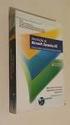 Introduçao Ao Microsoft Dynamics Ax Download: Introduçao Ao Microsoft Dynamics Ax PDF ebook Introduçao Ao Microsoft Dynamics Ax PDF - Are you searching for Introduçao Ao Microsoft Dynamics Ax Books? Now,
Introduçao Ao Microsoft Dynamics Ax Download: Introduçao Ao Microsoft Dynamics Ax PDF ebook Introduçao Ao Microsoft Dynamics Ax PDF - Are you searching for Introduçao Ao Microsoft Dynamics Ax Books? Now,
RcPDV. 2015 Rica Informática
 RcPDV Note: To change the product logo for your ow n print manual or PDF, click "Tools > Manual Designer" and modify the print manual template. Title page 1 Use this page to introduce the product by Rica
RcPDV Note: To change the product logo for your ow n print manual or PDF, click "Tools > Manual Designer" and modify the print manual template. Title page 1 Use this page to introduce the product by Rica
ATLAS DE ACUPUNTURA VETERINáRIA. CãES E GATOS (EM PORTUGUESE DO BRASIL) BY CHOO HYUNG KIM
 Read Online and Download Ebook ATLAS DE ACUPUNTURA VETERINáRIA. CãES E GATOS (EM PORTUGUESE DO BRASIL) BY CHOO HYUNG KIM DOWNLOAD EBOOK : ATLAS DE ACUPUNTURA VETERINáRIA. CãES E GATOS Click link bellow
Read Online and Download Ebook ATLAS DE ACUPUNTURA VETERINáRIA. CãES E GATOS (EM PORTUGUESE DO BRASIL) BY CHOO HYUNG KIM DOWNLOAD EBOOK : ATLAS DE ACUPUNTURA VETERINáRIA. CãES E GATOS Click link bellow
Anleitung zur Schnellinstallation TEW-649UB 1.03
 Anleitung zur Schnellinstallation TEW-649UB 1.03 Table of Contents Deutsch 1 1. Bevor Sie anfangen 1 2. Installation der Hardware 2 3. Verwendung des drahtlosen Adapters 6 Troubleshooting 7 Wireless Tips
Anleitung zur Schnellinstallation TEW-649UB 1.03 Table of Contents Deutsch 1 1. Bevor Sie anfangen 1 2. Installation der Hardware 2 3. Verwendung des drahtlosen Adapters 6 Troubleshooting 7 Wireless Tips
Universidade da Beira Interior. Sistemas Distribuídos - 2014/2015 Curso: Engª Informática. Folha 11. JAX-RS: Java API for RESTful Web Services
 JAX-RS: Java API for RESTful Web Services A - Creating RESTful Web Services from a Database 1- Comece por criar um projeto do tipo Java Web application, como fez nos exercícios das fichas anteriores. No
JAX-RS: Java API for RESTful Web Services A - Creating RESTful Web Services from a Database 1- Comece por criar um projeto do tipo Java Web application, como fez nos exercícios das fichas anteriores. No
Guia de Instalação Rápida TV-IP301 TV-IP301W
 Guia de Instalação Rápida TV-IP301 TV-IP301W Table Índice of Contents Português... 1. Antes de Iniciar... 2. Instalação de Hardware... 3. Configure a Câmera Internet... Troubleshooting... 1 1 2 3 5 Version
Guia de Instalação Rápida TV-IP301 TV-IP301W Table Índice of Contents Português... 1. Antes de Iniciar... 2. Instalação de Hardware... 3. Configure a Câmera Internet... Troubleshooting... 1 1 2 3 5 Version
Guia de Instalação Rápida TV-IP201 TV-IP201W
 Guia de Instalação Rápida TV-IP201 TV-IP201W Table Índice of Contents Português... 1. Antes de Iniciar... 2. Como Conectar... 3. Configure a Câmera Internet... 4. Usando a Câmera Internet sem fios (TV-IP201W
Guia de Instalação Rápida TV-IP201 TV-IP201W Table Índice of Contents Português... 1. Antes de Iniciar... 2. Como Conectar... 3. Configure a Câmera Internet... 4. Usando a Câmera Internet sem fios (TV-IP201W
Guia de Instalação Rápida TK-204UK H/W: V1.0R
 Guia de Instalação Rápida TK-204UK H/W: V1.0R Índice Português... 1. Antes de Iniciar...... 2. Como Instalar... 3. Operação... 4. Utilizando o Utilitário KVM... Specifications... Troubleshooting... 1 1
Guia de Instalação Rápida TK-204UK H/W: V1.0R Índice Português... 1. Antes de Iniciar...... 2. Como Instalar... 3. Operação... 4. Utilizando o Utilitário KVM... Specifications... Troubleshooting... 1 1
Guia de Instalação Rápida TE100-P1U
 Guia de Instalação Rápida TE100-P1U Table Índice of Contents... 1. Antes de Iniciar... 2. Como Instalar... 3. Configurar o Servidor de Impressão... 4. Adicione a Impressora de Rede ao seu PC... 1 1 2 3
Guia de Instalação Rápida TE100-P1U Table Índice of Contents... 1. Antes de Iniciar... 2. Como Instalar... 3. Configurar o Servidor de Impressão... 4. Adicione a Impressora de Rede ao seu PC... 1 1 2 3
Click the + sign to add new server details. Clique no sinal de "+" para adicionar novos detalhes do servidor. Enter a friendly name for your BI Server
 Click the + sign to add new server details Clique no sinal de "+" para adicionar novos detalhes do servidor Enter a friendly name for your BI Server Digite um nome amigável para o seu BI Server Enter the
Click the + sign to add new server details Clique no sinal de "+" para adicionar novos detalhes do servidor Enter a friendly name for your BI Server Digite um nome amigável para o seu BI Server Enter the
Intel Teach Program Essentials Course. Tutorial para wik.is
 Tutorial para wik.is Esse documento inclui os passos e sugestões para estabelecer um wiki site para o Curso Essencial do Programa Intel Educar ou para sua própria turma. Essas instruções se aplicam para
Tutorial para wik.is Esse documento inclui os passos e sugestões para estabelecer um wiki site para o Curso Essencial do Programa Intel Educar ou para sua própria turma. Essas instruções se aplicam para
Guia de Instalação Rápida TE100-P1P
 Guia de Instalação Rápida TE100-P1P Table Índice of Contents... 1. Antes de Iniciar... 2. Como Instalar... 3. Configurar o Servidor de Impressão... 4. Adicione a Impressora de Rede ao seu PC... Troubleshooting...
Guia de Instalação Rápida TE100-P1P Table Índice of Contents... 1. Antes de Iniciar... 2. Como Instalar... 3. Configurar o Servidor de Impressão... 4. Adicione a Impressora de Rede ao seu PC... Troubleshooting...
Guião M. Descrição das actividades
 Proposta de Guião para uma Prova Grupo: Inovação Disciplina: Inglês, Nível de Continuação, 11.º ano Domínio de Referência: O Mundo do trabalho Duração da prova: 15 a 20 minutos 1.º MOMENTO Guião M Intervenientes
Proposta de Guião para uma Prova Grupo: Inovação Disciplina: Inglês, Nível de Continuação, 11.º ano Domínio de Referência: O Mundo do trabalho Duração da prova: 15 a 20 minutos 1.º MOMENTO Guião M Intervenientes
REFERENCIAL CURRICULAR NACIONAL PARA A EDUCAÇÃO INFANTIL
 REFERENCIAL CURRICULAR NACIONAL PARA A EDUCAÇÃO INFANTIL 1 Os arquivos no CD são os seguintes: Volume 1 - Introdução Volume 2 - Formação Pessoal e Social Volume 3 - Conecimento de mundo : Utilizando o
REFERENCIAL CURRICULAR NACIONAL PARA A EDUCAÇÃO INFANTIL 1 Os arquivos no CD são os seguintes: Volume 1 - Introdução Volume 2 - Formação Pessoal e Social Volume 3 - Conecimento de mundo : Utilizando o
Especificação do formato Formato de grande impacto localizado no S4 (4º scroll da página) com área útil obrigatória de 600px.
 Parallax (1260x800px) Última atualização: 12/02/2014 Especificação do formato Formato de grande impacto localizado no S4 (4º scroll da página) com área útil obrigatória de 600px. Dimensões SWF 1260x800px
Parallax (1260x800px) Última atualização: 12/02/2014 Especificação do formato Formato de grande impacto localizado no S4 (4º scroll da página) com área útil obrigatória de 600px. Dimensões SWF 1260x800px
Sistemas Operativos - Mooshak. 1 Mooshak. in http://mooshak.deei. fct.ualg.pt/. mooshak.deei.fct.ualg.pt/.
 Sistemas Operativos - Mooshak 1 Mooshak O Mooshak (Leal and Silva, 2003) é um sistema para gerir concursos de programação. Para a sua utilização no âmbito da unidade curricular de Sistemas Operativos,
Sistemas Operativos - Mooshak 1 Mooshak O Mooshak (Leal and Silva, 2003) é um sistema para gerir concursos de programação. Para a sua utilização no âmbito da unidade curricular de Sistemas Operativos,
TOD11707009-Manual_Proprietario_148x210_c.indd 1 05/10/2012 10:09:43
 TOD11707009-Manual_Proprietario_148x210_c.indd 1 05/10/2012 10:09:43 2 MANUAL DO PROPRIETÁRIO TODESCHINI Agradecemos a sua escolha pelos produtos Todeschini. Para aumentar a vida útil de seu mobiliário,
TOD11707009-Manual_Proprietario_148x210_c.indd 1 05/10/2012 10:09:43 2 MANUAL DO PROPRIETÁRIO TODESCHINI Agradecemos a sua escolha pelos produtos Todeschini. Para aumentar a vida útil de seu mobiliário,
E S C O L A A L E M Ã C O R C O V A D O D E U T S C H E S C H U L E
 Voranmeldung neuer Schüler an der Deutschen Schule Rio de Janeiro Anleitung zur Online-Einschreibung Übersicht 1. Zugang zum Anmeldeportal... 1 1.1. Anmeldung... 2 1.1.1. Angaben über die Schülerin/den
Voranmeldung neuer Schüler an der Deutschen Schule Rio de Janeiro Anleitung zur Online-Einschreibung Übersicht 1. Zugang zum Anmeldeportal... 1 1.1. Anmeldung... 2 1.1.1. Angaben über die Schülerin/den
MINIKIT. 20-500 mg/l Na 2 SO 3 L414350 EN PT ES. Sulfite HR Sulfito HR Sulfito HR
 MINIKIT 20-500 mg/l Na 2 L414350 EN PT ES Sulfite HR Sulfito HR Sulfito HR EN Introduction The Sulfite High Range MINIKIT provides a simple means of checking sulfite levels in water over the range 20-500
MINIKIT 20-500 mg/l Na 2 L414350 EN PT ES Sulfite HR Sulfito HR Sulfito HR EN Introduction The Sulfite High Range MINIKIT provides a simple means of checking sulfite levels in water over the range 20-500
Aceder à plataforma do concurso Accessing the call for applications platform. Submeter documentos Upload documents. Apagar documentos Delete documents
 DRH DIREÇÃO DE RECURSOS HUMANOS HUMAN RESOURCES DIVISION CONCURSOS PARA PESSOAL DOCENTE GUIA RÁPIDO PARA SUBMETER DOCUMENTOS CALL FOR APPLICATIONS FOR FACULTY POSITIONS 01 02 03 04 05 06 07 08 09 10 11
DRH DIREÇÃO DE RECURSOS HUMANOS HUMAN RESOURCES DIVISION CONCURSOS PARA PESSOAL DOCENTE GUIA RÁPIDO PARA SUBMETER DOCUMENTOS CALL FOR APPLICATIONS FOR FACULTY POSITIONS 01 02 03 04 05 06 07 08 09 10 11
Intellectual Property. IFAC Formatting Guidelines. Translated Handbooks
 Intellectual Property IFAC Formatting Guidelines Translated Handbooks AUTHORIZED TRANSLATIONS OF HANDBOOKS PUBLISHED BY IFAC Formatting Guidelines for Use of Trademarks/Logos and Related Acknowledgements
Intellectual Property IFAC Formatting Guidelines Translated Handbooks AUTHORIZED TRANSLATIONS OF HANDBOOKS PUBLISHED BY IFAC Formatting Guidelines for Use of Trademarks/Logos and Related Acknowledgements
:: COMO ESCOLHER UMA ESCOLA IDIOMAS PDF ::
 :: COMO ESCOLHER UMA ESCOLA IDIOMAS PDF :: [Download] COMO ESCOLHER UMA ESCOLA IDIOMAS PDF COMO ESCOLHER UMA ESCOLA IDIOMAS PDF - Are you looking for Como Escolher Uma Escola Idiomas Books? Now, you will
:: COMO ESCOLHER UMA ESCOLA IDIOMAS PDF :: [Download] COMO ESCOLHER UMA ESCOLA IDIOMAS PDF COMO ESCOLHER UMA ESCOLA IDIOMAS PDF - Are you looking for Como Escolher Uma Escola Idiomas Books? Now, you will
BRIGHAM AND EHRHARDT PDF
 BRIGHAM AND EHRHARDT PDF ==> Download: BRIGHAM AND EHRHARDT PDF BRIGHAM AND EHRHARDT PDF - Are you searching for Brigham And Ehrhardt Books? Now, you will be happy that at this time Brigham And Ehrhardt
BRIGHAM AND EHRHARDT PDF ==> Download: BRIGHAM AND EHRHARDT PDF BRIGHAM AND EHRHARDT PDF - Are you searching for Brigham And Ehrhardt Books? Now, you will be happy that at this time Brigham And Ehrhardt
Guía de instalación rápida TEW-649UB 1.03
 Guía de instalación rápida TEW-649UB 1.03 Table of Contents Español 1 1. Antes de iniciar 1 2. Instalación del Hardware 2 3. Cómo usar el adaptador inalámbrico 6 Troubleshooting 7 Wireless Tips 8 Version
Guía de instalación rápida TEW-649UB 1.03 Table of Contents Español 1 1. Antes de iniciar 1 2. Instalación del Hardware 2 3. Cómo usar el adaptador inalámbrico 6 Troubleshooting 7 Wireless Tips 8 Version
Guia de Instalação Rápida TFM-PCIV92A
 Guia de Instalação Rápida TFM-PCIV92A Table Índice of Contents Português... 1. Antes de Iniciar... 2. Como instalar... 3. Verificar Instalação... Troubleshooting... 1 1 2 5 6 Version 02.21.2006 1. Antes
Guia de Instalação Rápida TFM-PCIV92A Table Índice of Contents Português... 1. Antes de Iniciar... 2. Como instalar... 3. Verificar Instalação... Troubleshooting... 1 1 2 5 6 Version 02.21.2006 1. Antes
NORMAS PARA AUTORES. As normas a seguir descritas não dispensam a leitura do Regulamento da Revista Portuguesa de Marketing, disponível em www.rpm.pt.
 NORMAS PARA AUTORES As normas a seguir descritas não dispensam a leitura do Regulamento da Revista Portuguesa de Marketing, disponível em www.rpm.pt. COPYRIGHT Um artigo submetido à Revista Portuguesa
NORMAS PARA AUTORES As normas a seguir descritas não dispensam a leitura do Regulamento da Revista Portuguesa de Marketing, disponível em www.rpm.pt. COPYRIGHT Um artigo submetido à Revista Portuguesa
VISTO PARA CANADA PDF
 VISTO PARA CANADA PDF ==> Download: VISTO PARA CANADA PDF VISTO PARA CANADA PDF - Are you searching for Visto Para Canada Books? Now, you will be happy that at this time Visto Para Canada PDF is available
VISTO PARA CANADA PDF ==> Download: VISTO PARA CANADA PDF VISTO PARA CANADA PDF - Are you searching for Visto Para Canada Books? Now, you will be happy that at this time Visto Para Canada PDF is available
Guia de Instalação Rápida TK-RP08. H/W: v1.0r
 Guia de Instalação Rápida TK-RP08 H/W: v1.0r Table Índice of Contents... 1. Antes de Iniciar... 2. Instalação do Hardware... 3. Utilitário de Gerenciamento Web... 1 1 2 5 Troubleshooting... 8 Version 04.10.2008
Guia de Instalação Rápida TK-RP08 H/W: v1.0r Table Índice of Contents... 1. Antes de Iniciar... 2. Instalação do Hardware... 3. Utilitário de Gerenciamento Web... 1 1 2 5 Troubleshooting... 8 Version 04.10.2008
GERENCIAMENTO PELAS DIRETRIZES (PORTUGUESE EDITION) BY VICENTE FALCONI
 Read Online and Download Ebook GERENCIAMENTO PELAS DIRETRIZES (PORTUGUESE EDITION) BY VICENTE FALCONI DOWNLOAD EBOOK : GERENCIAMENTO PELAS DIRETRIZES (PORTUGUESE Click link bellow and free register to
Read Online and Download Ebook GERENCIAMENTO PELAS DIRETRIZES (PORTUGUESE EDITION) BY VICENTE FALCONI DOWNLOAD EBOOK : GERENCIAMENTO PELAS DIRETRIZES (PORTUGUESE Click link bellow and free register to
Quick start guide LED series
 Quick start guide 3000 LED series Before using your product, read all accompanying safety information Antes de usar o produto, leia todas as informações de segurança em anexo. Antes de usar el producto,
Quick start guide 3000 LED series Before using your product, read all accompanying safety information Antes de usar o produto, leia todas as informações de segurança em anexo. Antes de usar el producto,
Guia de Instalação Rápida TU2-ETG H/W: V1.3R
 Guia de Instalação Rápida TU2-ETG H/W: V1.3R Table Índice of Contents Português... 1. Antes de Iniciar... 2. Como instalar... 1 1 2 Troubleshooting... 7 Version 08.27.2008 1. Antes de Iniciar Conteúdo
Guia de Instalação Rápida TU2-ETG H/W: V1.3R Table Índice of Contents Português... 1. Antes de Iniciar... 2. Como instalar... 1 1 2 Troubleshooting... 7 Version 08.27.2008 1. Antes de Iniciar Conteúdo
Guia de Instalação Rápida TEW-444UB
 Guia de Instalação Rápida TEW-444UB Table Índice of Contents... 1. Antes de Iniciar... 2. Como Instalar... 3. Configuração Wireless... Troubleshooting... 1 1 2 5 8 Version 08.07.2006 1. Antes de Iniciar
Guia de Instalação Rápida TEW-444UB Table Índice of Contents... 1. Antes de Iniciar... 2. Como Instalar... 3. Configuração Wireless... Troubleshooting... 1 1 2 5 8 Version 08.07.2006 1. Antes de Iniciar
Farmácia Homeopática: Teoria e Prática (Portuguese Edition)
 Farmácia Homeopática: Teoria e Prática (Portuguese Edition) Olney Leite Fontes Click here if your download doesn"t start automatically Farmácia Homeopática: Teoria e Prática (Portuguese Edition) Olney
Farmácia Homeopática: Teoria e Prática (Portuguese Edition) Olney Leite Fontes Click here if your download doesn"t start automatically Farmácia Homeopática: Teoria e Prática (Portuguese Edition) Olney
Biscuit - potes (Coleção Artesanato) (Portuguese Edition)
 Biscuit - potes (Coleção Artesanato) (Portuguese Edition) Regina Panzoldo Click here if your download doesn"t start automatically Biscuit - potes (Coleção Artesanato) (Portuguese Edition) Regina Panzoldo
Biscuit - potes (Coleção Artesanato) (Portuguese Edition) Regina Panzoldo Click here if your download doesn"t start automatically Biscuit - potes (Coleção Artesanato) (Portuguese Edition) Regina Panzoldo
Guia de Instalação Rápida TEW-452BRP
 Guia de Instalação Rápida TEW-452BRP Table Índice of Contents Português... 1. Antes de Iniciar... 2. Instalação de Hardware... 3. Configure o Roteador Wireless... 1 1 2 3 Troubleshooting... 6 Version 08.02.2006
Guia de Instalação Rápida TEW-452BRP Table Índice of Contents Português... 1. Antes de Iniciar... 2. Instalação de Hardware... 3. Configure o Roteador Wireless... 1 1 2 3 Troubleshooting... 6 Version 08.02.2006
Printer Driver. Guia de instalação Este guia descreve a instalação do controlador da impressora para o Windows 7, Windows Vista e Windows XP.
 4-417-503-81(1) Printer Driver Guia de instalação Este guia descreve a instalação do controlador da impressora para o Windows 7, Windows Vista e Windows XP. Antes de utilizar este software Antes de utilizar
4-417-503-81(1) Printer Driver Guia de instalação Este guia descreve a instalação do controlador da impressora para o Windows 7, Windows Vista e Windows XP. Antes de utilizar este software Antes de utilizar
VGM. VGM information. ALIANÇA VGM WEB PORTAL USER GUIDE June 2016
 Overview The Aliança VGM Web portal is an application that enables you to submit VGM information directly to Aliança via our e-portal Web page. You can choose to enter VGM information directly, or to download
Overview The Aliança VGM Web portal is an application that enables you to submit VGM information directly to Aliança via our e-portal Web page. You can choose to enter VGM information directly, or to download

 Additional details >>> HERE
Additional details >>> HERE