FH-X775BT FH-X575UI. Owner s Manual Manual de instrucciones Manual do Proprietário
|
|
|
- Ruth Domingues César
- 6 Há anos
- Visualizações:
Transcrição
1 CD RDS RECEIVER REPRODUCTOR DE CD CON RECEPTOR RDS CD PLAYER COM RDS FH-X775BT FH-X575UI Owner s Manual Manual de instrucciones Manual do Proprietário English Español Português (B)
2 Table of Contents Before You Start... 3 Getting Started... 3 Radio... 6 CD/USB/iPod/AUX... 7 Bluetooth... 9 App Mode Pandora Settings FUNCTION settings AUDIO settings SYSTEM settings ILLUMINATION settings MIXTRAX settings Connections/Installation Additional Information About this manual: In the following instructions, a USB memory or USB audio player are referred to as USB device. In this manual, ipod and iphone are referred to as ipod. 2 En
3 Before You Start Getting Started Thank you for purchasing this PIONEER product To ensure proper use, please read through this manual before using this product. It is especially important that you read and observe WARNINGs and CAUTIONs in this manual. Please keep the manual in a safe and accessible place for future reference. WARNING Do not attempt to install or service this product by yourself. Installation or servicing of this product by persons without training and experience in electronic equipment and automotive accessories may be dangerous and could expose you to the risk of electric shock, injury or other hazards. Do not attempt to operate the unit while driving. Make sure to pull off the road and park your vehicle in a safe location before attempting to use the controls on the device. Basic operation FH-X775BT Display window DISP (display) English CAUTION Do not allow this unit to come into contact with moisture and/or liquids. Electrical shock could result. Also, damage to this unit, smoke, and overheating could result from contact with liquids. Always keep the volume low enough to hear outside sounds. CAUTION This product is a class 1 laser product classified under the Safety of laser products, IEC :2007. If you experience problems Should this unit fail to work properly, please contact your dealer or nearest authorized PIONEER Service Station. BAND/ SRC (source)/off /DIMMER M.C. (multi-control) dial En 3
4 FH-X575UI Display window BAND/ /DIMMER SRC (source)/off M.C. (multi-control) dial Remote Control DISP (display) Frequently used operations The available buttons vary depending on the unit. Operation Purpose Head Unit Remote Control Turn on the power* Press SRC/OFF to turn on the power. Press and hold SRC/OFF to turn off the power. Press SRC to turn on the power. Press and hold SRC to turn off the power. Adjust the volume Turn the M.C. dial. Press VOLUME + or. Press MUTE to mute the unit. Press again to unmute. Select a source Press SRC/OFF repeatedly. Press SRC repeatedly. Change the display information Press DISP repeatedly. Press DISP repeatedly. Return to the previous display/list Return to the normal display from the menu Press /DIMMER. Press / to select the next/previous folder. Press BAND/. Answering a call Press. Press. Ending a call Press. Press. * When this unit's blue/white lead is connected to the vehicle s auto-antenna relay control terminal, the vehicle's antenna extends when this unit's source is turned on. To retract the antenna, turn the source off. VOLUME +/ / MUTE * * SRC (source) DISP (display) * FH-X575UI has different indications for these buttons. Display indication Indication Description Appears when a lower tier of the menu or folder exists. Appears when the automatic answering function is set (page 11). (Only for Bluetooth-compatible models.) Appears when the button is pressed. Appears when the local seek tuning function is set (page 13). Appears when a traffic program is received. Appears when traffic announcements are received (page 13). Appears when the sound retriever function is set (page 14). Appears when random/shuffle play is set (except when BT AUDIO is selected as the source). 4 En
5 Indication Description Appears when repeat play is set (except when BT AUDIO is selected as the source). Appears when the ipod control function is set (page 9). Appears when a Bluetooth connection is made (page 9). (Only for Bluetooth-compatible models.) Preparing the remote control Remove the insulation sheet before use. How to replace the battery Setup menu When you turn the ignition switch to ON after installation, [SET UP :YES] appears in the display. 1 Press the M.C. dial. The setup menu disappears after 30 seconds of no operation. If you prefer not to set at this time, turn the M.C. dial to select [NO], then press to confirm. 2 Turn the M.C. dial to select the options, then press to confirm. To proceed to the next menu option, you need to confirm your selection. Menu Item CLOCK SET FM STEP [100], [50] MW STEP [10], [9] Description Set the clock. Select the FM tuning step from 100 khz or 50 khz. Select the MW tuning step from 10 khz or 9 khz. English Insert the CR2025 (3 V) battery with the plus (+) and minus ( ) poles orientated properly. WARNING Keep the battery out of the reach of children. Should the battery be swallowed, consult a doctor immediately. Do not expose the battery or remote control to excessive heat such as direct sunlight or fire. CAUTION There is a potential danger of explosion if the battery is incorrectly replaced. When replacing the battery, replace it with the same type. Do not handle or store the battery with metallic tools or objects. If the battery leaks, remove the battery and wipe the remote control completely clean. Then install a new battery. When disposing of used batteries, compliance with governmental regulations or environmental institutions rules that apply in your country/area must be followed that pertain to any special handling needed for disposal. Important Do not store the remote control in high temperatures or direct sunlight. Do not let the remote control fall onto the floor, where it may become jammed under the brake or accelerator pedal. 3 [QUIT :YES] appears when all the settings have been made. To return to the first item of the setup menu, turn the M.C. dial to select [QUIT :NO], then press to confirm. 4 Press the M.C. dial to confirm the settings. NOTES You can cancel the menu setting by pressing SRC/OFF. These settings can be made at any time from the SYSTEM settings (page 15) and INITIAL settings (page 6). Canceling the demonstration display (DEMO OFF) 1 Press the M.C. dial to display the main menu. 2 Turn the M.C. dial to select [SYSTEM], then press to confirm. 3 Turn the M.C. dial to select [DEMO OFF], then press to confirm. 4 Turn the M.C. dial to select [YES], then press to confirm. En 5
6 INITIAL settings 1 Press and hold SRC/OFF until the unit turns off. 2 Press the M.C. dial to display the main menu. 3 Turn the M.C. dial to select [INITIAL], then press to confirm. 4 Turn the M.C. dial to select an option, then press to confirm. NOTE The options vary depending on the unit. Radio Receiving preset stations 1 Press SRC/OFF to select [RADIO]. 2 Press BAND/ to select the band from [FM1], [FM2], [FM3], [MW], [SW1] or [SW2]. 3 Press a number button (1/ to 6/ ). Menu Item FM STEP [100], [50] MW STEP [10], [9] SP-P/O MODE [REAR/SUB.W] [SUB.W/SUB.W] [REAR/REAR] S/W UPDATE SYSTEM RESET [YES], [CANCEL] Description Select the FM tuning step from 100 khz or 50 khz. Select the MW tuning step from 10 khz or 9 khz. Select when there is a full-range speaker connected to the rear speaker output leads and there is a subwoofer connected to the RCA output. Select when there is a passive subwoofer connected directly to the rear speaker output leads and there is a subwoofer connected to the RCA output. Select when there are full-range speakers connected to the rear speaker output leads and RCA output. If there is a full-range speaker connected to the rear speaker output leads, and the RCA output is not used, you may select either [REAR/SUB.W] or [REAR/REAR]. Select to update the unit to the latest Bluetooth software. For details on Bluetooth software and updating, visit our website. Select [YES] to initialize the unit settings. The unit will be restarted automatically. (Some of the settings will be retained even after resetting the unit, such as Bluetooth pairing information, etc.) TIP The / buttons can be also used to select a preset station when [SEEK] is set to [PCH] in the FUNCTION settings (page 13). Best stations memory (BSM) The six strongest stations are stored on the number buttons (1/ to 6/ ). 1 After selecting the band, press the M.C. dial to display the main menu. 2 Turn the M.C. dial to select [FUNCTION], then press to confirm. 3 Turn the M.C. dial to select [BSM], then press to confirm. To seek a station manually 1 After selecting the band, press / to select a station. Press and hold / then release to seek an available station. Scanning stops when the unit receives a station. To cancel seek tuning, press /. NOTE [SEEK] needs to be set to [MAN] in the FUNCTION settings (page 13). To store stations manually 1 While receiving the station you want to store, press and hold one of the number buttons (1/ to 6/ ) until it stops flashing. 6 En
7 Using PTY functions The unit searches for a station by PTY (program type) information. 1 Press during FM reception. 2 Turn the M.C. dial to select a program type from [NEWS/INFO], [POPULAR], [CLASSICS] or [OTHERS]. 3 Press the M.C. dial. The unit begins to search for a station. When it is found, its program service name is displayed. NOTES To cancel the search, press the M.C. dial. The program of some stations may differ from that indicated by the transmitted PTY. If no station is broadcasting the type of program you searched for, [NOT FOUND] is displayed for about two seconds and then the tuner returns to the original station. PTY list For more details about PTY list, visit the following site: CD/USB/iPod/AUX Playing back Disconnect headphones from the device before connecting it to the unit. (eject) Disc loading slot USB port English M.C. (multi-control) dial SRC (source)/off AUX input jack (3.5 mm stereo jack) CD 1 Insert a disc into the disc loading slot with the label side up. To eject a disc, stop playback first then press. USB device/ipod 1 Open the USB port cover. 2 Plug in the USB device/ipod using an appropriate cable. En 7
8 CAUTION Use an optional Pioneer USB cable (CD-U50E) to connect the USB device as any device connected directly to the unit will protrude out from the unit, which could be dangerous. Before removing the device, stop playback. MTP connection A device installed with Android OS 4.0 or later can be connected to the unit via MTP, using the cable supplied with the device. However, depending on the connected device and the numbers of the files in the device, audio files/songs may not be able to be played back via MTP. Note that MTP connection is not compatible with WAV file formats, and cannot be used with the MIXTRAX function. AUX 1 Insert the stereo mini plug into the AUX input jack. 2 Press SRC/OFF to select [AUX] as the source. NOTE If [AUX] is set to [OFF] in the SYSTEM settings, [AUX] cannot be selected as a source (page 15). Operations You can make various adjustments in the FUNCTION settings (page 13). Note that the following operations do not work for an AUX device. To operate an AUX device, use the device itself. Purpose Operation Select a folder/album*1 Press 1/ or 2/. Select a track/song (chapter) Press or. Fast forward or reverse Press and hold or. Search for a file from a list 1 Press to display the list. 2 Turn the M.C. dial to select the desired file (folder) name or category, then press to confirm. 3 Turn the M.C. dial to select the desired file, then press to confirm. Playback starts. View a list of the files in the selected folder/ category*1 Play a song in the selected folder/ category*1 Press the M.C. dial when a folder/category is selected. Press and hold the M.C. dial when a folder/ category is selected. Purpose Operation Alphabetical search (ipod only) 1 Press to display the list. 2 Turn the M.C. dial to select the desired category list, then press to enter the alphabetical search mode. (Turning the M.C. dial twice also enters the alphabetical search mode.) 3 Turn the M.C. dial to select a letter, then press to display the alphabetical list. To cancel alphabetical search, press / DIMMER. Repeat play Press 6/. Random/shuffle play Press 5/. Shuffle all play (ipod only) Press and hold 5/. Pause/resume playback Press 4/PAUSE. Sound retriever*2*3 Press 3/S.Rtrv. [1]: Effective for low compression rates [2]: Effective for high compression rates Return to root folder (USB only)*1 Press and hold BAND/. Switch between compressed audio and CD- Press BAND/. DA (CD only) Change drives in USB device (Devices that support the USB mass storage device class protocol only) Press BAND/. *1 Compressed audio files only *2 This function is disabled when USB is selected as a source and the MIXTRAX function is on. *3 When there is no 3/S.Rtrv. button on the unit, the sound retriever function can be set by the FUNCTION settings. Useful functions for ipod Link play mode You can access songs based on the artist, album, or genre currently playing. 1 While listening to a song, press and hold to enter the link play mode. 2 Turn the M.C. dial to select the mode ([ARTIST], [ALBUM], [GENRE]), then press to confirm. The selected song/album will be played after the currently playing song. 8 En
9 NOTE The selected song/album may be canceled if you use functions other than those from the link play mode (e.g. fast forward and reverse). ipod control You can control the unit via a connected ipod. The following ipod models are not compatible with this function. ipod nano 1st generation, ipod with video 1 Press BAND/ during playback, then select the control mode. [CONTROL ipod]: The unit s ipod function can be operated from the connected ipod. [CONTROL AUDIO]: The unit s ipod function can only be operated by the buttons on the unit or supplied remote control. In this mode, the connected ipod cannot be turned on or off. NOTES Switching the control mode to [CONTROL ipod] pauses song playback. Use the connected ipod to resume playback. The following operations are still accessible from the unit, even if the control mode is set to [CONTROL ipod]. Pause, fast forward/reverse, song/chapter selection The volume can only be adjusted from the unit. About MIXTRAX (USB/iPod only) The MIXTRAX function creates a non-stop mix of your music library, accompanied by illumination effects. For details on MIXTRAX settings, see page 16. NOTES This function is not compatible with an Android device connected via MTP. When USB is selected as a source and the MIXTRAX function is in use, the sound retriever function is disabled. Depending on the file/song, sound effects may not be available. Turn the MIXTRAX function off if the illumination effects it produces interfere with driving. 1 Press 3/MIX or MIX to turn MIXTRAX on/off. The button varies depending on the unit. Bluetooth (Only for FH-X775BT) Bluetooth connection Important If three or more Bluetooth devices (e.g. a phone and separate audio player) are connected, they may not work properly. 1 Turn on the Bluetooth function of the device. 2 Press and hold to display the connection menu. 3 Turn the M.C. dial to select [ADD DEVICE], then press to confirm. The unit starts to search for available devices, then displays them in the device list. To cancel searching, press the M.C. dial. If the desired device is not in the list, select [RE-SEARCH]. If there is no device available, [NOT FOUND] appears in the display. 4 Turn the M.C. dial to select a device from the device list, then press to confirm. Press and hold the M.C. dial to switch the displayed device information between the Bluetooth device address and device name. 5 Select [Pioneer BT Unit] shown in the device display. 6 Make sure the same 6-digit number appears on this unit and the device, then select Yes on the device. NOTES [DEVICE FULL] appears if the unit has already been paired with three other devices. In this case, delete one of the paired devices. See [DEL DEVICE] or [GUEST MODE] in the connection menu (page 9). Depending on the device, the PIN code is required in step 6. In this case, input [0000]. TIP The Bluetooth connection can be also made by detecting the unit from the Bluetooth device. To do so, [VISIBLE] in the connection menu needs to be set to [ON]. For details on a Bluetooth device operations, refer to the operating instructions supplied with the Bluetooth device. English Connection menu Menu Item DEVICELIST Description Display the list of paired Bluetooth devices. * appears on the device name when the Bluetooth connection is established. En 9
10 Menu Item DEL DEVICE [DELETE YES], [DELETE NO] ADD DEVICE Description Delete the device information. Register a new device. 2 Turn the M.C. dial to select [MISSED], [DIALLED], [RECEIVED] or [PHONE BOOK], then press to confirm. The phone number list appears. 3 Turn the M.C. dial to select a name or phone number, then press to confirm. The phone call starts. A.CONN [ON], [OFF] VISIBLE [ON], [OFF] PIN CODE DEV. INFO GUEST MODE [ON], [OFF] A.PAIRING [ON], [OFF] Bluetooth telephone First, make a Bluetooth connection with the Bluetooth telephone (page 9). Up to two Bluetooth telephones can be connected simultaneously. Important Leaving the unit on standby to connect to your phone via Bluetooth while the engine is not running can drain the vehicle s battery. Be sure to park your vehicle in a safe place and apply the parking brake before operation. To make a phone call 1 Press to display the phone menu. Select [ON] to connect to a Bluetooth device automatically. Select [ON] so that a Bluetooth device can detect the unit when the unit is connected via Bluetooth to another device. Change the PIN code. 1 Press the M.C. dial to display the setting mode. 2 Turn the M.C. dial to select a number. 3 Press the M.C. dial to move the cursor to the next position. 4 After inputting the PIN code, press and hold the M.C. dial. After inputting the PIN code, pressing the M.C. dial returns you to the PIN code input display, and you can change the PIN code. Switch the device information on the display between the device name and Bluetooth device address. Select [ON] to move to the [DEL DEVICE] screen automatically when the unit has already been paired with three devices. Select [ON] to pair the unit and iphone automatically when an iphone is connected to the unit via USB. (This function may not be available depending on the version of ios you are using.) When two phones are connected, a phone name appears first then a phone menu will display. To switch to another phone, press again. To answer an incoming call 1 Press when a call is received. TIP When two phones are connected to the unit via Bluetooth and there is an incoming call while one phone is being used for a call, a message will appear in the display. To answer that incoming call, you need to end the existing call. Basic operations Purpose Operation End a call Press. Reject an incoming call Press and hold when a call is received. Switch between the current caller and a caller on hold Press the M.C. dial. Cancel a caller on hold Press and hold. Adjust the volume of the caller s Turn the M.C. dial during the call. voice (When private mode is on, this function is not available.) Turn the privacy mode on or off Press BAND/ during the call. To preset phone numbers 1 Select a phone number from a phone book or call history. 2 Press and hold one of the number buttons (1/ to 6/ ). The contact is stored in the selected preset number. To make a call using a preset number, press one of the number buttons (1/ to 6/ ), then press the M.C. dial. Voice recognition (Only for iphone) This function is only available when an iphone equipped with voice recognition is connected to the unit via Bluetooth. 1 Press and hold the M.C. dial to activate the voice recognition mode. 10 En
11 2 Press the M.C. dial and then talk into the microphone to input voice commands. To exit the voice recognition mode, press BAND/. NOTE For details on the voice recognition features, refer to the manual supplied with your iphone. Phone menu Menu Item MISSED DIALLED RECEIVED PHONE BOOK*1 PRESET 1-6 PHONE FUNC A.ANSR*2: [ON], [OFF] R.TONE: [ON], [OFF] PB INVT Description Display the missed call history. Display the dialed call history. Display the received call history. Display the contacts which have been transferred from your phone. Set [VISIBLE] in the connection menu to [ON] to browse the contacts via this unit. Recall the preset phone numbers. You can also recall the preset phone numbers by pressing one of the number buttons (1/ to 6/ ). Select [ON] to answer an incoming call automatically. Select [ON] if the ring tone does not come out from the car speakers. Depending on the connected phone, this function may not work. Invert the order of names in the phone book (name view). *1 The contacts on your phone will normally be transferred automatically when the phone is connected. If they are not, use your phone to transfer the contacts. *2 If two phones are connected, this function does not work on incoming calls that are received while one of the phones is being used for a call. Bluetooth audio Important Depending on the Bluetooth audio player connected to this unit, the available operations will be limited to the following two levels: A2DP (Advanced Audio Distribution Profile) can only play back songs on your audio player. AVRCP (Audio/Video Remote Control Profile) can perform functions such as playback, pause, select song, etc. The sound of the Bluetooth audio player will be muted when the phone is in use. When the Bluetooth audio player is in use, you cannot connect to a Bluetooth telephone automatically. Depending on the type of Bluetooth audio player you have connected to this unit, operation and information displayed may vary based on availability and functionality. 1 Make a Bluetooth connection with the Bluetooth audio player. 2 Press SRC/OFF to select [BT AUDIO] as the source. 3 Press BAND/ to start playback. Basic operations You can make various adjustments in the FUNCTION settings (page 13). Purpose Operation Fast forward or reverse Press and hold or. Select a track Press or. Repeat play* Press 6/. Random play* Press 5/. Pause/resume playback Press 4/PAUSE. Search for a file from a list 1 Press to display a list. 2 Turn the M.C. dial to select the desired folder name, then press to confirm. 3 Turn the M.C. dial to select the desired file, then press to confirm. Playback starts. * Depending on the connected device, these operations may not be available. App Mode You can enjoy listening to an application on an iphone/android device via the unit. In some cases, you can control an application by using the unit. For details on compatible devices, visit our website. Important Use of third party apps may involve or require the provision of personally identifiable information, whether through the creation of a user account or otherwise, and for certain applications, the provision of geolocation data. ALL THIRD PARTY APPS ARE THE SOLE RESPONSIBILITY OF THE PROVIDERS, INCLUDING WITHOUT LIMITATION COLLECTION AND SECURITY OF USER DATA AND PRIVACY PRACTICES. BY ACCESSING THIRD PARTY APPS, YOU AGREE TO REVIEW THE TERMS OF SERVICE AND PRIVACY POLICIES OF THE PROVIDERS. IF YOU DO NOT AGREE WITH THE TERMS OR POLICIES OF ANY PROVIDER OR DO NOT English En 11
12 CONSENT TO THE USE OF GEOLOCATION DATA WHERE APPLICABLE, DO NOT USE THAT THIRD PARTY APP. For iphone users This function is compatible with iphones and ipod touches installed with ios 5.0 or later. For Android device users This function is compatible with devices that have Android OS 2.3 or later installed and also support Bluetooth SPP (Serial Port Profile) and A2DP (Advance Audio Distribution Profile). NOTE PIONEER IS NOT LIABLE FOR ANY THIRD PARTY APPS OR CONTENT, INCLUDING WITHOUT LIMITATION THEIR ACCURACY OR COMPLETENESS. THE CONTENT AND FUNCTIONALITY OF SUCH APPS ARE THE SOLE RESPONSIBILITY OF THE APP PROVIDER. Playback of an application via the unit The Bluetooth connection is available for all units except FH-X575UI. 1 Connect this unit with the mobile device. iphone via USB (page 7) Android device via Bluetooth (page 9) 2 Press the M.C. dial to display the main menu. 3 Turn the M.C. dial to select [SYSTEM], then press to confirm. 4 Turn the M.C. dial to select [APP CONN.SET], then press to confirm. 5 Turn the M.C. dial to select one of the below, then press to confirm. Select [WIRED] for iphone. Select [BLUETOOTH] for an Android device. 6 Press SRC/OFF to select [APP]. 7 Operate the mobile device to start up the application. Basic operations You can make various adjustments in the FUNCTION settings (page 13). Purpose Operation Select a track Press or. Fast forward or reverse Press and hold or. Pause/resume playback Press BAND/. Pandora (Only for Australia and New Zealand models) Pandora internet radio is a music service not affiliated with Pioneer. More information is available at The Pandora mobile application is available for iphone and Android phones. Please visit for the latest compatibility information. Listening to Pandora Update the firmware of the Pandora application to the latest version before use. The Bluetooth connection is available for all units except FH-X575UI. 1 Connect this unit with the mobile device. iphone via USB (page 7) Android device via Bluetooth (page 9) 2 Press the M.C. dial to display the main menu. 3 Turn the M.C. dial to select [SYSTEM], then press to confirm. 4 Turn the M.C. dial to select [APP CONN.SET], then press to confirm. 5 Turn the M.C. dial to select one of the below, then press to confirm. Select [WIRED] for iphone. Select [BLUETOOTH] for an Android device. 6 Press SRC/OFF to select [PANDORA]. 7 Launch the Pandora application on the mobile device and start playback. Basic operations You can make various adjustments in the FUNCTION settings (page 13). Purpose Operation Skip a track Press. Switch between Shuffle and the Press (list), then turn the M.C. dial to select the station Shuffle or the desired station. Change the sort order Press (list), then select one of the following. [ABC]: Sort the items in the list alphabetically. [DATE]: Sort the items in the list in order of the dates on which the items were created. 12 En
13 Purpose Operation FUNCTION settings Play When Shuffle or the station is selected, press the M.C. dial. Delete a station 1 When the station is selected, press and hold the M.C. dial. [DELETE YES] appears. 2 Press the M.C. dial. To cancel, press /DIMMER in step 1. Pause/resume playback Press 4/PAUSE. Sound retriever*1*2 Press 3/S.Rtrv. [1]: Effective for low compression rates [2]: Effective for high compression rates Thumbs Up Press 1/. Thumbs Down Press 2/. Create a new station based on the Press and hold 5/. track currently being played Create a new station based on the artist currently being played Press and hold 6/. *1 This function is disabled when the MIXTRAX function is on. *2 When there is no 3/S.Rtrv. button on the unit, the sound retriever function can be set by the FUNCTION settings. NOTE Some functions of Pandora may not be operated from the unit. Settings You can adjust various settings in the main menu. 1 Press the M.C. dial to display the main menu. 2 Turn the M.C. dial to select one of the categories below, then press to confirm. FUNCTION settings (page 13) AUDIO settings (page 14) SYSTEM settings (page 15) ILLUMINATION settings (page 15) MIXTRAX settings (page 16) 3 Turn the M.C. dial to select the options, then press to confirm. NOTE The Bluetooth-related menu items in the following tables are not available for FH-X575UI. The menu items vary according to the source. Menu Item Description BSM Store the six strongest stations on the number buttons (1/ to 6/ ) automatically. REGIONAL [ON], [OFF] Limit the reception to the specific regional programs when AF (alternative frequencies search) is selected. (Available only when FM band is selected.) LOCAL TA AF FM: [OFF], [LV1], [LV2], [LV3], [LV4] MW/SW: [OFF], [LV1], [LV2] [ON], [OFF] [ON], [OFF] NEWS [ON], [OFF] ALARM [ON], [OFF] Restrict the tuning station according to the signal strength. Receive current traffic information if available. (Available only when FM band is selected.) Allow the unit to retune to a different frequency providing the same station. (Available only when FM band is selected.) Interrupt the currently selected source with news programs. (Available only when FM band is selected.) Interrupt the currently selected source with emergency announcements. Select [OFF] to disable this function. SEEK [MAN], [PCH] Assign or buttons to seek the stations one by one (manual tuning) or select a station from the preset channels. SEL DEVICE Connect a Bluetooth device in the list. English En 13
14 Menu Item S.RTRV [1] (effective for low compression rates), [2] (effective for high compression rates), [OFF] AUDIO BOOK ipod [FASTER], [NORMAL], [SLOWER] BOOKMARK NEW STATION [FROM TRACK], [FROM ARTIST] PAUSE PLAY STOP AUDIO settings Menu Item FADER*1 BALANCE USB ipod Description Enhance compressed audio and restore rich sound. (Not available when USB is selected as a source and the MIXTRAX function is set to on.) Change the playback speed. (Not available when [CONTROL ipod] is selected in the control mode.) Store the track information currently being played in your Pandora account. Create a new station based on the track or artist currently being played. Pause or resume playback. Start playback. Stop playback. Description Adjust the front and rear speaker balance. Adjust the left and right speaker balance. Menu Item EQ SETTING [SUPER BASS], [POWERFUL], [NATURAL], [VOCAL], [CUSTOM1], [CUSTOM2], [FLAT] Select an equalizer band and level for further customizing. Equalizer band: [80HZ], [250HZ], [800HZ], [2.5KHZ], [8KHZ] Equalizer level: [+6] to [ 6] Select or customize the equalizer curve. [CUSTOM1] can be set separately for each source. However, each of the below combinations are set to the same setting automatically. USB, ipod, PANDORA (iphone), and APP (iphone) BT AUDIO, PANDORA (Android), and APP (Android) [CUSTOM2] is a shared setting used for all sources. LOUDNESS [OFF], [LOW], [MID], [HI] Compensate for clear sound at low volume. SUB.W*2 [NOR], [REV], [OFF] Select the subwoofer phase. SUB.W CTRL*2*3 Cut-off frequency: [50HZ], Only frequencies lower than those in the [63HZ], [80HZ], [100HZ], [125HZ], selected range are output from the subwoofer. [160HZ], [200HZ] Output level: [ 24] to [+6] Slope level: [ 12], [ 24] BASS BOOST [0] to [+6] Select the bass boost level. HPF SETTING Cut-off frequency: [OFF], [50HZ], [63HZ], [80HZ], [100HZ], [125HZ], [160HZ], [200HZ] Slope level: [ 12], [ 24] SLA Description Only frequencies higher than the high-pass filter (HPF) cutoff are output from the speakers. [+4] to [ 4] Adjust the volume level for each source except FM. Each of the below combinations are set to the same setting automatically. USB, ipod, PANDORA (iphone), and APP (iphone) BT AUDIO, PANDORA (Android), and APP (Android) *1 Not available when [SUB.W/SUB.W] is selected in [SP-P/O MODE] in the INITIAL settings (page 6). *2 Not available when [REAR/REAR] is selected in [SP-P/O MODE] in the INITIAL settings (page 6). 14 En
15 *3 Not available when [OFF] is selected in [SUB.W]. SYSTEM settings You can also access to these menus when the unit is turned off. Menu Item Description CLOCK SET Set the clock (page 5). 12H/24H [12H], [24H] Select the time notation. INFO DISPLAY Display the item on the sub information display. Select from SPEANA, LEVEL METER, SOURCE, CLOCK, and OFF. AUTO PI [ON], [OFF] Search for a different station with the same programming, even if using a preset station. AUX [ON], [OFF] Set to [ON] when using an auxiliary device connected to the unit. MUTE MODE [MUTE], [20dB ATT], [10dB ATT] Mute or attenuate sound automatically when a signal from equipment with a mute function is received. BT AUDIO [ON], [OFF] Set the Bluetooth signal on/off. PANDORA [ON], [OFF] BT MEM CLEAR [YES], [CANCEL] Set to [ON] when using the Pandora function. Clear the Bluetooth device data (device list, PIN code, call history, phone book, preset phone numbers) stored in the unit. [CLEARED] appears when data is successfully deleted. Menu Item BT VERSION APP CONN. SET*1 [WIRED], [BLUETOOTH] S.REMOTE*2 [OFF], [PIONEER], [PRESET] Displays the system version of the unit and the Bluetooth module. Select the appropriate connection method according to your device. Select [PIONEER] or [PRESET] according to your wired remote control. *1 Not available when [PANDORA] or [APP] is selected as the source. *2 Depending on your car, this function may not work properly. In this case, contact your dealer or an authorized PIONEER Service Station. ILLUMINATION settings Menu Item COLOR [KEY COLOR], [DISP COLOR], [BOTH COLOR] DIM SETTING [SYNC ILLUMI], [SYNC CLOCK], [MANUAL] Description Description Select color for the keys/display of the unit from 12 preset colors, [SCAN] or [CUSTOM]*. [SCAN]: Cycle through a variety of colors automatically. [CUSTOM]*: 1 Press and hold the M.C. dial until the color setting display appears. 2 Set the primary color (R (red)/g (green)/b (blue)) and brightness level ([0] to [60]). You cannot select a level below 10 for all three of R (red), G (green), B (blue) at the same time. You can also customize the preset colors. Select one of the preset colors, then press and hold the M.C. dial until the color setting display appears. * The CUSTOM setting is only available for [KEY COLOR] and [DISP COLOR]. Change the display brightness. English En 15
16 Menu Item BRIGHTNESS [1] to [10] Change the display brightness. The available setting ranges differ depending on [DIM SETTING]. PHONE COLOR (Not available for FH-X575UI) [FLASHING] Select the key color when a call is received. Applies the color set by [KEY COLOR]. [FLASH FX1] to [FLASH FX6] Cycle through a variety of colors automatically. [OFF] No change in key color made. ILLUMI FX [ON], [OFF] MIXTRAX settings Description The illumination effect can be seen when; there is an incoming call you are on a phone call a CD is inserted/ejected The illumination effect will activate when the ACC power is turned on/off regardless of this setting. Menu Item [RANDOM1] [RANDOM2] [RANDOM3] DISPLAY FX [ON], [OFF] CUT IN FX [ON], [OFF] Description The flash pattern changes randomly according to the sound level mode and low pass mode. The flash pattern changes randomly according to the sound level mode. The flash pattern changes randomly according to the low pass mode. Set the MIXTRAX special effects on/off. Turn the MIXTRAX sound effects on/off while manually changing the tracks. Menu Item SHORT PLAYBCK [1.0 MIN], [1.5 MIN], [2.0 MIN], [2.5 MIN], [3.0 MIN], [OFF] FLASH AREA [KEY/DISPLAY], [KEY], [OFF] FLASH PATTERN [SOUND LEVEL 1] to [SOUND LEVEL 6] [LOW PASS 1] to [LOW PASS 6] Description Select the length of the playback time. Select the area for the illumination effect. When [OFF] is selected, the color set under the ILLUMINATION settings (page 15) is used as the display color. Change the illumination effect according to the sound and bass level. The flash pattern changes according to the sound level. The flash pattern changes according to the bass level. 16 En
17 Connections/Installation Connections WARNING Use speakers over 50 W (output value) and between 4 Ω to 8 Ω (impedance value). Do not use 1 Ω to 3 Ω speakers for this unit. The black cable is ground. When installing this unit or power amp (sold separately), make sure to connect the ground wire first. Ensure that the ground wire is properly connected to metal parts of the car s body. The ground wire of the power amp and the one of this unit or any other device must be connected to the car separately with different screws. If the screw for the ground wire loosens or falls out, it could result in fire, generation of smoke or malfunction. Ground wire POWER AMP Other devices Metal parts of (Another electronic device car s body in the car) *1 Not supplied for this unit Important When installing this unit in a vehicle without an ACC (accessory) position on the ignition switch, failure to connect the red cable to the terminal that detects operation of the ignition key may result in battery drain. ACC position No ACC position Use this unit with a 12-volt battery and negative grounding only. Failure to do so may result in a fire or malfunction. To prevent a short-circuit, overheating or malfunction, be sure to follow the directions below. Disconnect the negative terminal of the battery before installation. Secure the wiring with cable clamps or adhesive tape. Wrap adhesive tape around wiring that comes into contact with metal parts to protect the wiring. Place all cables away from moving parts, such as the shift lever and seat rails. Place all cables away from hot places, such as near the heater outlet. Do not connect the yellow cable to the battery by passing it through the hole to the engine compartment. Cover any disconnected cable connectors with insulating tape. Do not shorten any cables. Never cut the insulation of the power cable of this unit in order to share the power with other devices. The current capacity of the cable is limited. Use a fuse of the rating prescribed. Never wire the negative speaker cable directly to ground. Never band together negative cables of multiple speakers. When this unit is on, control signals are sent through the blue/white cable. Connect this cable to the system remote control of an external power amp or the vehicle s auto-antenna relay control terminal (max. 300mA 12 V DC). If the vehicle is equipped with a glass antenna, connect it to the antenna booster power supply terminal. Never connect the blue/white cable to the power terminal of an external power amp. Also, never connect it to the power terminal of the auto antenna. Doing so may result in battery drain or a malfunction. This unit FH-X775BT Power cord input Microphone input Microphone (4 m) Rear output or subwoofer output Front output Antenna input Fuse (10 A) Wired remote input Hard-wired remote control adapter can be connected (sold separately). FH-X575UI Power cord input Rear output or subwoofer output Front output Antenna input Fuse (10 A) Wired remote input Hard-wired remote control adapter can be connected (sold separately). Power cord Perform these connections when not connecting a rear speaker lead to a subwoofer. Perform these connections when using a subwoofer without the optional amplifier. To power cord input Left Right English En 17
18 Front speaker Rear speaker White White/black Gray Gray/black Green Green/black Violet Violet/black Black (chassis ground) Connect to a clean, paint-free metal location. Yellow Connect to the constant 12 V supply terminal. Red Connect to terminal controlled by the ignition switch (12 V DC). Blue/white Connect to the system control terminal of the power amp or auto-antenna relay control terminal (max. 300 ma 12 V DC). Subwoofer (4 Ω) When using a subwoofer of 70 W (2 Ω), be sure to connect the subwoofer to the violet and violet/black leads of this unit. Do not connect anything to the green and green/black leads. Not used. Subwoofer (4 Ω) 2 Orange/white Connect to a car s illumination signal. Yellow/black (Only for FH-X575UI) If you use equipment with a Mute function, wire this lead to the Audio Mute lead on that equipment. If not, keep the Audio Mute lead free of any connections. NOTE Change the initial menu of this unit. Refer to [SP-P/O MODE] (page 6). The subwoofer output of this unit is monaural. Power amp (sold separately) Perform these connections when using the optional amplifier. System remote control Connect to blue/white cable. Power amp (sold separately) Connect with RCA cables (sold separately) To front output Front speaker To rear output or subwoofer output Rear speaker or subwoofer Installation Important Check all connections and systems before final installation. Do not use unauthorized parts as this may cause malfunctions. Consult your dealer if installation requires drilling of holes or other modifications to the vehicle. Do not install this unit where: it may interfere with operation of the vehicle. it may cause injury to a passenger as a result of a sudden stop. The semiconductor laser will be damaged if it overheats. Install this unit away from hot places such as near the heater outlet. Optimum performance is obtained when the unit is installed at an angle of less than 60. When installing, to ensure proper heat dispersal when using this unit, make sure you leave ample space behind the rear panel and wrap any loose cables so they are not blocking the vents. Leave ample space 5 cm 5 cm DIN front/rear mount This unit can be properly installed using either front-mount or rear-mount installation. Use commercially available parts when installing. DIN Front-mount 1 Insert the mounting sleeve into the dashboard. For installation in shallow spaces, use the supplied mounting sleeve. If there is enough space, use the mounting sleeve that came with the vehicle. 2 Secure the mounting sleeve by using a screwdriver to bend the metal tabs (90 ) into place. Dashboard Mounting sleeve Make sure that the unit is installed securely in place. An unstable installation may cause skipping or other malfunctions. 3 Attach the trim ring. Trim ring DIN Rear-mount 1 Determine the appropriate position where the holes on the bracket and the side of the unit match. 2 Tighten the screws on each side. Truss screw (5 mm 8 mm) Mounting bracket Dashboard or console Removing the unit 1 Remove the trim ring. Trim ring 18 En
19 Releasing the front panel allows easier access to the trim ring. 2 Insert the supplied extraction keys into both sides of the unit until they click into place. 3 Pull the unit out of the dashboard. 2 Install the microphone clip on the sun visor. Lowering the sun visor reduces the voice recognition rate. 2 Install the microphone on the rear side of the steering column. English Double-sided tape Installing the microphone (Only for FH-X775BT) The microphone should be placed directly in front of the driver at a suitable distance to pick up their voice clearly. CAUTION It is extremely dangerous to allow the microphone lead to become wound around the steering column or shift lever. Be sure to install the microphone in such a way that it will not obstruct driving. It is recommended to use the clamps (sold separately) to arrange the lead. To install on the sun visor 1 Fit the microphone lead into the groove. Microphone lead Groove Microphone clip To install on the steering column 1 Slide the microphone base to detach it from the microphone clip. Microphone Microphone clip Microphone base En 19
20 Additional Information Troubleshooting The display automatically returns to the normal display. No operations have been made for about 30 seconds. Perform an operation. The repeat play range changes unexpectedly. Depending on the repeat play range, the selected range may change when another folder or track is being selected or during fast forwarding/reversing. Select the repeat play range again. A subfolder is not played back. Subfolders cannot be played when [FLD] (folder repeat) is selected. Select another repeat play range. The sound is intermittent. You are using a device, such as a cellular phone, that may cause audible interference. Move electrical devices that may be causing the interference away from the unit. The sound from the Bluetooth audio source is not played back. There is a call in progress on a Bluetooth-connected cellular phone. The sound will be played back when the call is terminated. A Bluetooth-connected cellular phone is currently being operated. Stop using the cellular phone. The connection between the unit and the cellular phone is not established correctly after a call made by a Bluetooth-connected cellular phone. Make a Bluetooth connection between the unit and the cellular phone again. Error messages Common AMP ERROR This unit fails to operate or the speaker connection is incorrect. The protective circuit is activated. Check the speaker connection. Turn the ignition switch OFF and back to ON again. If the message remains, contact your dealer or an authorized Pioneer Service Station for assistance. NO XXXX (NO TITLE, for example) There is no embedded text information. Switch the display or play another track/file. CD player ERROR-07, 11, 12, 17, 30 The disc is dirty. Clean the disc. The disc is scratched. Replace the disc. ERROR-07, 10, 11, 12, 15, 17, 30, A0 There is an electrical or mechanical error. Turn the ignition switch OFF and back to ON, or switch to a different source, then back to the CD player. ERROR-15 The inserted disc is blank. Replace the disc. ERROR-23 Unsupported CD format. Replace the disc. FORMAT READ Sometimes there is a delay between the start of playback and when you start to hear any sound. Wait until the message disappears and you hear sound. NO AUDIO The inserted disc does not contain any playable files. Replace the disc. SKIPPED The inserted disc contains DRM protected files. The protected files are skipped. PROTECT All the files on the inserted disc are embedded with DRM. Replace the disc. USB device/ipod FORMAT READ Sometimes there is a delay between the start of playback and when you start to hear any sound. Wait until the message disappears and you hear sound. NO AUDIO There are no songs. Transfer the audio files to the USB device and connect. The connected USB device has security enabled. Follow the USB device instructions to disable the security. SKIPPED The connected USB device contains DRM protected files. The protected files are skipped. PROTECT All the files on the connected USB device are embedded with DRM. Replace the USB device. N/A USB The connected USB device is not supported by this unit. Disconnect your device and replace it with a compatible USB device. CHECK USB The USB connector or USB cable has short-circuited. Check that the USB connector or USB cable is not caught in something or damaged. The connected USB device consumes more than maximum allowable current. Disconnect the USB device and do not use it. Turn the ignition switch OFF and back to ACC or ON. Connect only compliant USB devices. The ipod operates correctly but does not charge. Make sure the connection cable for the ipod has not shorted out (e.g., not caught in metal objects). After checking, turn the ignition switch OFF and back to ON, or disconnect the ipod and reconnect. ERROR-19 Communication failed. Perform one of the following operations, then return to the USB source. Turn the ignition switch OFF and back to ON. Disconnect the USB device. Change to a different source. ipod failure. Disconnect the cable from the ipod. Once the ipod s main menu is displayed, reconnect the ipod and reset it. 20 En
21 ERROR-23 USB device was not formatted properly. Format the USB device with FAT12, FAT16 or FAT32. ERROR-16 The ipod firmware version is old. Update the ipod version. ipod failure. Disconnect the cable from the ipod. Once the ipod s main menu is displayed, reconnect the ipod and reset it. STOP There are no songs in the current list. Select a list that contains songs. NOT FOUND No related songs. Transfer songs to the ipod. Bluetooth device ERROR-10 The power failed for the Bluetooth module of the unit. Turn the ignition switch OFF and back to ACC or ON. Pandora ERROR-19 Communication failed. Disconnect the cable from the device. Once the device's main menu is displayed, reconnect the device and reset it. START UP APP The Pandora application has not started running yet. Start up the Pandora application. INOPERABLE The operation was disabled. Run the same command for another track. TRY LATER Unable to save thumb rating. Unable to save BookMark. Unable to add station. Try again later. MAINTENANCE Pandora system is undergoing maintenance. Try again later. SKIP LIMIT Due to music licensing restrictions, Pandora limits the total number of skips per hour. Wait until Pandora allows you to skip again. CHECK APP This version of the Pandora application is not supported. Connect a device that has a compatible version of the Pandora application installed. CHECK DEVICE Device error message displayed in the Pandora application. Check the connected device. NO STATION No station found. Create a station in the Pandora application on your connected device. SELECT STN No station selected. Select a station. NO BT DEVICE GO TO BT MENU TO REGISTER No Bluetooth device found. Connect the unit and the device via Bluetooth (page 9). CONN. FAILED PRESS BAND KEY TO RETRY Bluetooth connection failed. Press BAND/ to make a connection again. CHECK APP PRESS BAND KEY TO RETRY Connection to the Pandora application failed. Press BAND/ to make a connection again. DISCONNECTED PRESS BAND KEY TO RETRY Bluetooth connection lost. Press BAND/ to make a connection again. STATION FULL A new station cannot be added. Delete an old station to open a spot for a new one. CAN.T DELETE The station could not be deleted. Run the same command for another station. NO NETWORK The connected device is out of area. Connect the device to a network. NO SERVICE The connected device is out of area. Connect the device to a network. CAN.T PLAY The operation was disabled. Run the same command for another station. Apps NO BT DEVICE GO TO BT MENU TO REGISTER No Bluetooth device found. Connect the unit and the device via Bluetooth (page 9). CONN. FAILED PRESS BAND KEY TO RETRY Bluetooth connection failed. Press BAND/ to make a connection again. DISCONNECTED PRESS BAND KEY TO RETRY Bluetooth connection failed. Press BAND/ to make a connection again. CHECK APP Connection to the application failed. Follow the instructions that appear on the screen. START UP APP The application has not started running yet. Operate the mobile device to start up the application. Handling guidelines Discs and player Use only discs that feature either of the following two logos. Use 12-cm discs. Use only conventional, fully circular discs. The following types of discs cannot be used with this unit: DualDiscs 8-cm discs: Attempts to use such discs with an adaptor may cause the unit to malfunction. Oddly shaped discs Discs other than CDs Damaged discs, including discs that are cracked, chipped or warped English En 21
FH-X785BT. Owner s Manual Manual de instrucciones Manual do Proprietário CD RDS RECEIVER REPRODUCTOR DE CD CON RECEPTOR RDS CD PLAYER COM RDS
 CD RDS RECEIVER REPRODUCTOR DE CD CON RECEPTOR RDS CD PLAYER COM RDS FH-X785BT English Español Português (B) Owner s Manual Manual de instrucciones Manual do Proprietário Table of Contents Before You Start...
CD RDS RECEIVER REPRODUCTOR DE CD CON RECEPTOR RDS CD PLAYER COM RDS FH-X785BT English Español Português (B) Owner s Manual Manual de instrucciones Manual do Proprietário Table of Contents Before You Start...
DEH-X7850BT MVH-X585BT. Owner s Manual Manual de instrucciones Manual do Proprietário
 CD RDS RECEIVER REPRODUCTOR DE CD CON RECEPTOR RDS CD PLAYER COM RDS DEH-X7850BT English Español Português (B) DIGITAL MEDIA RECEIVER RECEPTOR DE MEDIOS DIGITALES RECEPTOR DE MÍDIA DIGITAL MVH-X585BT Owner
CD RDS RECEIVER REPRODUCTOR DE CD CON RECEPTOR RDS CD PLAYER COM RDS DEH-X7850BT English Español Português (B) DIGITAL MEDIA RECEIVER RECEPTOR DE MEDIOS DIGITALES RECEPTOR DE MÍDIA DIGITAL MVH-X585BT Owner
FH-S705BT FH-S505BT FH-S506BT
 CD RDS RECEIVER RECEPTOR DE CD CON RDS CD PLAYER COM RDS FH-S705BT FH-S505BT FH-S506BT Owner s Manual Manual de instrucciones Manual do Proprietário English Español Português (B) Table of Contents Before
CD RDS RECEIVER RECEPTOR DE CD CON RDS CD PLAYER COM RDS FH-S705BT FH-S505BT FH-S506BT Owner s Manual Manual de instrucciones Manual do Proprietário English Español Português (B) Table of Contents Before
DEH-X8750BT DEH-X7750UI
 CD RDS RECEIVER REPRODUCTOR DE CD CON RECEPTOR RDS CD PLAYER COM RDS DEH-X8750BT DEH-X7750UI Owner s Manual Manual de instrucciones Manual do Proprietário English Español Português (B) Table of Contents
CD RDS RECEIVER REPRODUCTOR DE CD CON RECEPTOR RDS CD PLAYER COM RDS DEH-X8750BT DEH-X7750UI Owner s Manual Manual de instrucciones Manual do Proprietário English Español Português (B) Table of Contents
DEH-X6850BT DEH-X4850BT
 CD RDS RECEIVER REPRODUCTOR DE CD CON RECEPTOR RDS CD PLAYER COM RDS DEH-X6850BT DEH-X4850BT Owner s Manual Manual de instrucciones Manual do Proprietário English Español Português (B) Table of Contents
CD RDS RECEIVER REPRODUCTOR DE CD CON RECEPTOR RDS CD PLAYER COM RDS DEH-X6850BT DEH-X4850BT Owner s Manual Manual de instrucciones Manual do Proprietário English Español Português (B) Table of Contents
User Manual. Linksys PAP2 Broadband Phone Service. Linhagratuita grupo csdata
 User Manual Linksys PAP2 Broadband Phone Service Linhagratuita grupo csdata www.linhagratuita.com.br Please follow the step-by-step guide below to set up your Linksys PAP2 for use with Linhagratuita Broadband
User Manual Linksys PAP2 Broadband Phone Service Linhagratuita grupo csdata www.linhagratuita.com.br Please follow the step-by-step guide below to set up your Linksys PAP2 for use with Linhagratuita Broadband
FH-XL755BT FH-XL555UI
 00 mm WIDE CD RDS RECEIVER REPRODUCTOR DE CD CON RECEPTOR RDS 00 mm DE ANCHO RECEPTOR DE CD RDS AMPLO de 00 mm جهاز راديو RDS ومشغل الاسطوانات المدمجة بحجم 00 مم گیرنده CD RDS عریض 00 میلی متری FH-XL755BT
00 mm WIDE CD RDS RECEIVER REPRODUCTOR DE CD CON RECEPTOR RDS 00 mm DE ANCHO RECEPTOR DE CD RDS AMPLO de 00 mm جهاز راديو RDS ومشغل الاسطوانات المدمجة بحجم 00 مم گیرنده CD RDS عریض 00 میلی متری FH-XL755BT
VGM. VGM information. ALIANÇA VGM WEB PORTAL USER GUIDE June 2016
 Overview The Aliança VGM Web portal is an application that enables you to submit VGM information directly to Aliança via our e-portal Web page. You can choose to enter VGM information directly, or to download
Overview The Aliança VGM Web portal is an application that enables you to submit VGM information directly to Aliança via our e-portal Web page. You can choose to enter VGM information directly, or to download
DEH-X8550BT DEH-X7550SD
 CD RDS RECEIVER REPRODUCTOR DE CD CON RECEPTOR RDS CD PLAYER COM RDS CD RDS 接收機 مشغل اسطوانات CD مع راديو RDS دستگاه گیرنده CD RDS DEH-X8550BT DEH-X7550SD Owner s Manual Manual de instrucciones Manual
CD RDS RECEIVER REPRODUCTOR DE CD CON RECEPTOR RDS CD PLAYER COM RDS CD RDS 接收機 مشغل اسطوانات CD مع راديو RDS دستگاه گیرنده CD RDS DEH-X8550BT DEH-X7550SD Owner s Manual Manual de instrucciones Manual
DEH-X9550BT DEH-X9550SD
 CD RDS RECEIVER REPRODUCTOR DE CD CON RECEPTOR RDS CD PLAYER COM RDS CD RDS 接收機 مشغل اسطوانات CD مع راديو RDS دستگاه گیرنده CD RDS DEH-X9550BT DEH-X9550SD Owner s Manual Manual de instrucciones Manual
CD RDS RECEIVER REPRODUCTOR DE CD CON RECEPTOR RDS CD PLAYER COM RDS CD RDS 接收機 مشغل اسطوانات CD مع راديو RDS دستگاه گیرنده CD RDS DEH-X9550BT DEH-X9550SD Owner s Manual Manual de instrucciones Manual
DEH-6450BT DEH-5450SD
 CD RDS RECEIVER REPRODUCTOR DE CD CON RECEPTOR RDS CD PLAYER COM RDS CD RDS 接收機 مشغل اسطوانات CD مع راديو RDS دستگاه گیرنده CD RDS DEH-6450BT DEH-5450SD Owner s Manual Manual de instrucciones Manual do
CD RDS RECEIVER REPRODUCTOR DE CD CON RECEPTOR RDS CD PLAYER COM RDS CD RDS 接收機 مشغل اسطوانات CD مع راديو RDS دستگاه گیرنده CD RDS DEH-6450BT DEH-5450SD Owner s Manual Manual de instrucciones Manual do
DEH-X1. Owner s Manual Manual de instrucciones Manual do Proprietário CD RDS RECEIVER RECEPTOR DE CD CON RDS CD PLAYER COM RDS
 CD RDS RECEIVER RECEPTOR DE CD CON RDS CD PLAYER COM RDS DEH-X1 English Español Português (B) Owner s Manual Manual de instrucciones Manual do Proprietário Table of Contents Before You Start... 2 Getting
CD RDS RECEIVER RECEPTOR DE CD CON RDS CD PLAYER COM RDS DEH-X1 English Español Português (B) Owner s Manual Manual de instrucciones Manual do Proprietário Table of Contents Before You Start... 2 Getting
VGM. VGM information. ALIANÇA VGM WEB PORTAL USER GUIDE September 2016
 Overview The Aliança VGM Web portal is an application that enables you to submit VGM information directly to Aliança via our e-portal Web page. You can choose to enter VGM information directly, or to download
Overview The Aliança VGM Web portal is an application that enables you to submit VGM information directly to Aliança via our e-portal Web page. You can choose to enter VGM information directly, or to download
English Español Português (B) CD RECEIVER RADIO CD CD PLAYER DEH-7250SD. Operation Manual Manual de instrucciones Manual de operação
 CD RECEIVER RADIO CD CD PLAYER DEH-7250SD English Español Português (B) Operation Manual Manual de instrucciones Manual de operação Contents Thank you for purchasing this PIONEER product. To ensure proper
CD RECEIVER RADIO CD CD PLAYER DEH-7250SD English Español Português (B) Operation Manual Manual de instrucciones Manual de operação Contents Thank you for purchasing this PIONEER product. To ensure proper
User's Guide. Manual de Utilizador
 User's Guide Manual de Utilizador USER'S GUIDE HDD/SSD Support: SATA 2.5 (up to 12.5mm height) Material: Aluminium and Plastic External interface: USB 3.0 (compatible with USB 2.0/1.1) Internal interface:
User's Guide Manual de Utilizador USER'S GUIDE HDD/SSD Support: SATA 2.5 (up to 12.5mm height) Material: Aluminium and Plastic External interface: USB 3.0 (compatible with USB 2.0/1.1) Internal interface:
Quick user guide. (réf )
 Quick user guide (réf. 34889) Download the app «mobile eye door +» How to SETUP, for the first time, your Chacon IP VDP Connect the cables with the same color to each other, of both units. Connect the
Quick user guide (réf. 34889) Download the app «mobile eye door +» How to SETUP, for the first time, your Chacon IP VDP Connect the cables with the same color to each other, of both units. Connect the
Wi-Fi Range Extender Add-on Device Quickstart Guide
 Wi-Fi Range Extender Add-on Device Quickstart Guide Model No. WRP1220 What s inside: 1x Wi-Fi Range Extender 1x Power Adapter All Home8 add-on devices have to work with Home8 systems. português Passo 1:
Wi-Fi Range Extender Add-on Device Quickstart Guide Model No. WRP1220 What s inside: 1x Wi-Fi Range Extender 1x Power Adapter All Home8 add-on devices have to work with Home8 systems. português Passo 1:
Stick Up Cam Battery
 Stick Up Cam Battery 1. Charge and insert the battery. Charge the provided battery. First, fully charge the battery by plugging it into a USB port using the provided orange cable. The battery is fully
Stick Up Cam Battery 1. Charge and insert the battery. Charge the provided battery. First, fully charge the battery by plugging it into a USB port using the provided orange cable. The battery is fully
Manual do usuário. User s Manual. Music Bass subwoofer 4 em 1 SP101 Music Bass subwoofer 4 in 1 SP101. Music bass subwoofer 4 em 1
 Manual do usuário User s Manual Music Bass 2.1 - subwoofer 4 em 1 SP101 Music Bass 2.1 - subwoofer 4 in 1 SP101 1 sp101_manual.indd 1 10/11/2010 12:40:11 ÍNDICE INSTRUÇÕES DE SEGURANÇA.....................................................................................................
Manual do usuário User s Manual Music Bass 2.1 - subwoofer 4 em 1 SP101 Music Bass 2.1 - subwoofer 4 in 1 SP101 1 sp101_manual.indd 1 10/11/2010 12:40:11 ÍNDICE INSTRUÇÕES DE SEGURANÇA.....................................................................................................
Thank you for using Shepherd 240 Biometric Fingerprint Lock. Please read this Installation Manual carefully before attempting
 Preface Thank you for using Shepherd 240 Biometric Fingerprint Lock Please read this Installation Manual carefully before attempting to install your new lock. This manual covers installation procedures
Preface Thank you for using Shepherd 240 Biometric Fingerprint Lock Please read this Installation Manual carefully before attempting to install your new lock. This manual covers installation procedures
DEH-4350UB DEH-3350UB
 CD RDS RECEIVER REPRODUCTOR DE CD CON RECEPTOR RDS RECEPTOR DE CD RDS English Español DEH-50UB DEH-50UB Owner s Manual Manual de instrucciones Manual do proprietário Português (B) Section 0 Before You
CD RDS RECEIVER REPRODUCTOR DE CD CON RECEPTOR RDS RECEPTOR DE CD RDS English Español DEH-50UB DEH-50UB Owner s Manual Manual de instrucciones Manual do proprietário Português (B) Section 0 Before You
LIGHT PANEL CONTENTS Light Panel Power supply Fixtures (brackets, screws)
 Page 1 of 8 LIGHT PANEL 20367 CONTENTS Light Panel Power supply Fixtures (brackets, screws) ABOUT THIS PRODUCT The Light Panel may be used on a table top as a free-standing object, or mounted either horizontally
Page 1 of 8 LIGHT PANEL 20367 CONTENTS Light Panel Power supply Fixtures (brackets, screws) ABOUT THIS PRODUCT The Light Panel may be used on a table top as a free-standing object, or mounted either horizontally
IDE 2.5" hd:basic. hdd enclosure caixa externa para disco rígido
 IDE 2.5" hd:basic hdd enclosure caixa externa para disco rígido IDE 2.5" hd:basic USER S GUIDE SPECIFICATONS HDD Support: IDE 2.5 Material: Aluminium Input connections: IDE HDD Output connections: USB
IDE 2.5" hd:basic hdd enclosure caixa externa para disco rígido IDE 2.5" hd:basic USER S GUIDE SPECIFICATONS HDD Support: IDE 2.5 Material: Aluminium Input connections: IDE HDD Output connections: USB
Manual de instruções para Caixa Coletora Johnson Pump
 Manual de instruções para Caixa Coletora Johnson Pump Em caso dúvidas na instalação após a leitura do manual, favor entrar em contato com nosso departamento técnico através do telefone: (11) 3477-5655
Manual de instruções para Caixa Coletora Johnson Pump Em caso dúvidas na instalação após a leitura do manual, favor entrar em contato com nosso departamento técnico através do telefone: (11) 3477-5655
Wi-Fi Camera Add-on Device Quickstart Guide
 Wi-Fi Camera Add-on Device Quickstart Guide Model No. IPC1200 What s inside: 1x Wi-Fi Camera 1x Power Adapter 1x Extension Cable Mounting Accessories All Home8 add-on devices have to work with Home8 systems.
Wi-Fi Camera Add-on Device Quickstart Guide Model No. IPC1200 What s inside: 1x Wi-Fi Camera 1x Power Adapter 1x Extension Cable Mounting Accessories All Home8 add-on devices have to work with Home8 systems.
Fire + CO Alarm Sensor Add-on Device Quickstart Guide
 Fire + CO Alarm Sensor Add-on Device Quickstart Guide Model No. SNH1300 What s inside: 1x Fire + CO Alarm Sensor 2x Double-Sided Tapes 1x Battery (CR123A) Mounting Accessories All Home8 add-on devices
Fire + CO Alarm Sensor Add-on Device Quickstart Guide Model No. SNH1300 What s inside: 1x Fire + CO Alarm Sensor 2x Double-Sided Tapes 1x Battery (CR123A) Mounting Accessories All Home8 add-on devices
BUTTONS & CONTROLS BOTÕES E CONTROLOS
 by BUTTONS & CONTROLS BOTÕES E CONTROLOS TALK* FALAR * PREVIOUS / NEXT* A NTERIOR / SE G U I NTE* POWER BUTTON & LED BOTÃO DE LIGAR E LED PAIRING BUTTON BOTÃO DE EMPARELHAMENTO LINE IN ENTRADA DE LINHA
by BUTTONS & CONTROLS BOTÕES E CONTROLOS TALK* FALAR * PREVIOUS / NEXT* A NTERIOR / SE G U I NTE* POWER BUTTON & LED BOTÃO DE LIGAR E LED PAIRING BUTTON BOTÃO DE EMPARELHAMENTO LINE IN ENTRADA DE LINHA
BTR 55. For Retrofitting With loudspeaker KEL 55-Music, Sound optimized for switch boxes
 News 2012 For Retrofitting With loudspeaker KEL 55-Music, Sound optimized for switch boxes For New Construction With any hi-fi speakers, for example M/R 240 Basic Features To receive music from Bluetooth-enabled
News 2012 For Retrofitting With loudspeaker KEL 55-Music, Sound optimized for switch boxes For New Construction With any hi-fi speakers, for example M/R 240 Basic Features To receive music from Bluetooth-enabled
Water Leak Sensor Add-on Device Quickstart Guide
 Water Leak Sensor Add-on Device Quickstart Guide Model No. WLS1300 What s inside: 1x Water Leak Sensor 2x Double-Sided Tapes 1x Battery (CR123A) Mounting Accessories All Home8 add-on devices have to work
Water Leak Sensor Add-on Device Quickstart Guide Model No. WLS1300 What s inside: 1x Water Leak Sensor 2x Double-Sided Tapes 1x Battery (CR123A) Mounting Accessories All Home8 add-on devices have to work
1. Product Name. 2. Product Code. 3. Colour. 4. Brief Description. 5. Contents. 6. Snoezelen Stimulations. Switch Adapted Fibre Optic Lamp
 1. Product Name Switch Adapted Fibre Optic Lamp 2. Product Code 20709 3. Colour Clear base; white fibres 4. Brief Description Activate your switch to activate the light through the fibres and in the base.
1. Product Name Switch Adapted Fibre Optic Lamp 2. Product Code 20709 3. Colour Clear base; white fibres 4. Brief Description Activate your switch to activate the light through the fibres and in the base.
Sumário PORTUGUÊS ENGLISH
 Sumário PORTUGUÊS 1. Introdução...3 2. Tecnologia sem Fio Bluetooth...4 3. Iniciando seu Viva Voz Bluetooth Automotivo...5 3.2. Carregador...6 3.3. Ligar e Desligar o Viva Voz Bluetooth Automotivo...7
Sumário PORTUGUÊS 1. Introdução...3 2. Tecnologia sem Fio Bluetooth...4 3. Iniciando seu Viva Voz Bluetooth Automotivo...5 3.2. Carregador...6 3.3. Ligar e Desligar o Viva Voz Bluetooth Automotivo...7
Infrared Motion Sensor Add-on Device Quickstart Guide
 Infrared Motion Sensor Add-on Device Quickstart Guide Model No. PIR1301 What s inside: 1x Infrared Motion Sensor 1x Double-Sided Tape 1x Battery (CR123A) All Home8 add-on devices have to work with Home8
Infrared Motion Sensor Add-on Device Quickstart Guide Model No. PIR1301 What s inside: 1x Infrared Motion Sensor 1x Double-Sided Tape 1x Battery (CR123A) All Home8 add-on devices have to work with Home8
User Guide. Wiegand Reader AR-721U/ AR-721K/ AR-661U V060419
 User Guide Wiegand Reader AR-72U/ AR-72K/ AR-66U V06049 0 . Main Features Easily integrated with soyal or other access control systems. Programmable various outputs formats Wiegand, magstripe or serial.
User Guide Wiegand Reader AR-72U/ AR-72K/ AR-66U V06049 0 . Main Features Easily integrated with soyal or other access control systems. Programmable various outputs formats Wiegand, magstripe or serial.
Valuable Tracking Sensor Add-on Device Quickstart Guide
 Valuable Tracking Sensor Add-on Device Quickstart Guide Model No. ADS1303 What s inside: 1x Valuable Tracking Sensor All Home8 add-on devices have to work with Home8 systems. português Passo 1: instalando
Valuable Tracking Sensor Add-on Device Quickstart Guide Model No. ADS1303 What s inside: 1x Valuable Tracking Sensor All Home8 add-on devices have to work with Home8 systems. português Passo 1: instalando
Dropbox Quick Start. What is Dropbox? The Dropbox Folder
 Dropbox Quick Start What is Dropbox? Dropbox is a free service that lets you bring all your photos, docs, and videos anywhere. Any file you save to your Dropbox will also automatically save to all your
Dropbox Quick Start What is Dropbox? Dropbox is a free service that lets you bring all your photos, docs, and videos anywhere. Any file you save to your Dropbox will also automatically save to all your
Wi-Fi 3-in-1 Trio Sensor Add-on Device Quickstart Guide
 Wi-Fi 3-in-1 Trio Sensor Add-on Device Quickstart Guide Model No. WTS3100 What s inside: 1 x Wi-Fi 3-in-1 Trio Sensor 7 x Double-sided Tapes 4 x Mounting Screws 1 x Battery (CR123A) All Home8 add-on devices
Wi-Fi 3-in-1 Trio Sensor Add-on Device Quickstart Guide Model No. WTS3100 What s inside: 1 x Wi-Fi 3-in-1 Trio Sensor 7 x Double-sided Tapes 4 x Mounting Screws 1 x Battery (CR123A) All Home8 add-on devices
1. Product Name. 2. Product Code. 3. Colour. 4. Brief Description. 5. Contents. Peek A Boo Bear. Light brown bear the colour of the blanket may vary
 1. Product Name Peek A Boo Bear 2. Product Code 20837 3. Colour Light brown bear the colour of the blanket may vary 4. Brief Description Activate your switch to make this adorable bear play peek a boo.
1. Product Name Peek A Boo Bear 2. Product Code 20837 3. Colour Light brown bear the colour of the blanket may vary 4. Brief Description Activate your switch to make this adorable bear play peek a boo.
Leica Sprinter 50 / 150 / 150M / 250M Push the Button
 Leica Sprinter 50 / 150 / 150M / 250M Push the Button Leica Sprinter 50 / 150 Construction Levels Product Offering Sprinter 50 (Standard / US) Art. No. 762628 / 764686 Sprinter 50, 2.0 mm, electronic level
Leica Sprinter 50 / 150 / 150M / 250M Push the Button Leica Sprinter 50 / 150 Construction Levels Product Offering Sprinter 50 (Standard / US) Art. No. 762628 / 764686 Sprinter 50, 2.0 mm, electronic level
português Passo 1: Monte seu hardware Passo 2: Configure seu Smartphone
 português Passo 1: Monte seu hardware Desembale todo hardware a uma distância de 3 metros de seu router doméstico. Conecte o Shuttle de Segurança ao router activado para DHCP com o incluso Cabo de Ethernet.
português Passo 1: Monte seu hardware Desembale todo hardware a uma distância de 3 metros de seu router doméstico. Conecte o Shuttle de Segurança ao router activado para DHCP com o incluso Cabo de Ethernet.
2/4 BD8201FM. Lot No. REV. A
 1/4 2/4 BD8201FM Lot No. 3/4 Ω Function Description 4/4 Appendix Notes No technical content pages of this document may be reproduced in any form or transmitted by any means without prior permission of
1/4 2/4 BD8201FM Lot No. 3/4 Ω Function Description 4/4 Appendix Notes No technical content pages of this document may be reproduced in any form or transmitted by any means without prior permission of
ipod LED LIGHT SOUND SYSTEM 20508
 Page 1 of 8 ipod LED LIGHT SOUND SYSTEM 20508 CONTENTS 1 x ipod LED Light Sound System 1 x Remote Control 1 x cable (RCA) Please note: This product requires, but does not include, a Music Source, such
Page 1 of 8 ipod LED LIGHT SOUND SYSTEM 20508 CONTENTS 1 x ipod LED Light Sound System 1 x Remote Control 1 x cable (RCA) Please note: This product requires, but does not include, a Music Source, such
Controles de entrada : caixas de seleção, botões de opção, listas suspensas, caixas de lista, botões, alternar, campos de texto, campo de data
 Elementos da interface do usuário Ao projetar sua interface, tente ser consistente e previsível em sua escolha de elementos de interface. Se eles estão conscientes disso ou não, os usuários se familiarizaram
Elementos da interface do usuário Ao projetar sua interface, tente ser consistente e previsível em sua escolha de elementos de interface. Se eles estão conscientes disso ou não, os usuários se familiarizaram
Manual de Instruções para Amplificador ME60 Poly-Planar
 Manual de Instruções para Amplificador ME60 PolyPlanar Em caso dúvidas na instalação após a leitura do manual, favor entrar em contato com nosso departamento técnico através do telefone ou email: (11)
Manual de Instruções para Amplificador ME60 PolyPlanar Em caso dúvidas na instalação após a leitura do manual, favor entrar em contato com nosso departamento técnico através do telefone ou email: (11)
English Español Português (B) CD RECEIVER RADIO CD CD PLAYER DEH-3250UB. Owner s Manual Manual de instrucciones Manual do proprietário
 CD RECEIVER RADIO CD CD PLAYER DEH-3250UB English Español Português (B) Owner s Manual Manual de instrucciones Manual do proprietário Presection Before You Start Thank you for purchasing this PIONEER product.
CD RECEIVER RADIO CD CD PLAYER DEH-3250UB English Español Português (B) Owner s Manual Manual de instrucciones Manual do proprietário Presection Before You Start Thank you for purchasing this PIONEER product.
Self-Service Date. Online User Guide. aia.com.au. Sub heading
 Main Adviser heading Site Sub heading Self-Service Date Online User Guide aia.com.au Adviser Site Self-Service 2 Contents What is Self-Service? 3 Access to Self Service 3 Search Functionality 4 Policy
Main Adviser heading Site Sub heading Self-Service Date Online User Guide aia.com.au Adviser Site Self-Service 2 Contents What is Self-Service? 3 Access to Self Service 3 Search Functionality 4 Policy
1. Product Name. 2. Product Code. 3. Colour. 4. Brief Description. 5. Contents. 6. Snoezelen Stimulations. Fibre Optic UFO
 1. Product Name Fibre Optic UFO 2. Product Code 16692 3. Colour Transparent base*; white fibres * Base may be silver-coloured, subject to availability 4. Brief Description Captivating, fine fibre optics.
1. Product Name Fibre Optic UFO 2. Product Code 16692 3. Colour Transparent base*; white fibres * Base may be silver-coloured, subject to availability 4. Brief Description Captivating, fine fibre optics.
Manual de Instruções
 Manual de Instruções REPRODUTOR DE MÍDIA DIGITAL Visão Geral das Funções do MP259 MP 259 is one MP4 player, the user can press the button and select submenu 2.4 inch 320*240TFT screen Built-in 0.3MP camera
Manual de Instruções REPRODUTOR DE MÍDIA DIGITAL Visão Geral das Funções do MP259 MP 259 is one MP4 player, the user can press the button and select submenu 2.4 inch 320*240TFT screen Built-in 0.3MP camera
Parts of the Solar Charger. Charging the Solar Battery. Using the Solar Lamp. Carry in hand. Shows how much light is left. Table light.
 Parts of the Solar Charger Solar Lamp LCD Panel 1 Solar Panel Cell Phone Charger Port Protective Cover Solar Charger Port Lamp Stand Adaptors On/Off Switch Cell Phone Charger Cable Charging the Solar Battery
Parts of the Solar Charger Solar Lamp LCD Panel 1 Solar Panel Cell Phone Charger Port Protective Cover Solar Charger Port Lamp Stand Adaptors On/Off Switch Cell Phone Charger Cable Charging the Solar Battery
Uma solução possível para garantir, em ambiente APEX, a consistência duma estrutura ISA total e disjuntiva.
 Uma solução possível para garantir, em ambiente APEX, a consistência duma estrutura ISA total e disjuntiva. A possible solution to ensure, in APEX environment, the consistency of a total and disjunctive
Uma solução possível para garantir, em ambiente APEX, a consistência duma estrutura ISA total e disjuntiva. A possible solution to ensure, in APEX environment, the consistency of a total and disjunctive
Acoustic guitar microphone/interface USER MANUAL / MANUAL DO USUÁRIO
 Acoustic guitar microphone/interface USER MANUAL / MANUAL DO USUÁRIO Contents Table of Contents Contents 2 English 3 irig Acoustic 3 Register your irig Acoustic 3 Installation and setup 4 Warnings 6 Troubleshooting
Acoustic guitar microphone/interface USER MANUAL / MANUAL DO USUÁRIO Contents Table of Contents Contents 2 English 3 irig Acoustic 3 Register your irig Acoustic 3 Installation and setup 4 Warnings 6 Troubleshooting
Operator Manual Thermoplan AG, Subject to change REV-0
 1 Overview Control panel Foamer head Cup platform Liner pouch 8 Overview Heating basin Milk foam tube Level controller Milk container Cover Hood 9 Putting into operation Plug the appliance into a suitable
1 Overview Control panel Foamer head Cup platform Liner pouch 8 Overview Heating basin Milk foam tube Level controller Milk container Cover Hood 9 Putting into operation Plug the appliance into a suitable
Door + Window Sensor Add-on Device Quickstart Guide
 Door + Window Sensor Add-on Device Quickstart Guide Model No. DWM1301 What s inside: 1x Door + Window Sensor 2x Double-Sided Tapes 1x Battery (CR123A) All Home8 add-on devices have to work with Home8 systems.
Door + Window Sensor Add-on Device Quickstart Guide Model No. DWM1301 What s inside: 1x Door + Window Sensor 2x Double-Sided Tapes 1x Battery (CR123A) All Home8 add-on devices have to work with Home8 systems.
Medication Tracking Sensor Add-on Device Quickstart Guide
 Medication Tracking Sensor Add-on Device Quickstart Guide Model No. ADS1302 What s inside: 1x Medication Tracking Sensor All Home8 add-on devices have to work with Home8 systems. português Passo 1: instalando
Medication Tracking Sensor Add-on Device Quickstart Guide Model No. ADS1302 What s inside: 1x Medication Tracking Sensor All Home8 add-on devices have to work with Home8 systems. português Passo 1: instalando
User Guide Manual de Utilizador
 2400 DPI OPTICAL GAMING MOUSE User Guide Manual de Utilizador 2014 1Life Simplify it All rights reserved. www.1-life.eu 2 2400 DPI OPTICAL GAMING MOUSE ENGLISH USER GUIDE...4 MANUAL DE UTILIZADOR PORTUGUÊS...18
2400 DPI OPTICAL GAMING MOUSE User Guide Manual de Utilizador 2014 1Life Simplify it All rights reserved. www.1-life.eu 2 2400 DPI OPTICAL GAMING MOUSE ENGLISH USER GUIDE...4 MANUAL DE UTILIZADOR PORTUGUÊS...18
User Guide Guia de utilizador
 OPTICAL GAMING MOUSE RATO ÓTICO GAMING User Guide Guia de utilizador EN BUTTONS 1 3 2 4 6 5 1) Left button 2) Scroll wheel 3) Right Button 4) Forward button 5) Backward Button 6) DPI button EN INSTALLATION
OPTICAL GAMING MOUSE RATO ÓTICO GAMING User Guide Guia de utilizador EN BUTTONS 1 3 2 4 6 5 1) Left button 2) Scroll wheel 3) Right Button 4) Forward button 5) Backward Button 6) DPI button EN INSTALLATION
Description of the road to the Stone House at Quinta da Fajã
 Quinta da Fajã David Fiske de Gouveia (the owner) Quinta da Fajã 252, Caminho do Palheiro P-9060-025 Funchal - Madeira Portugal Mobile: David + (351) 96 510 32 10 E-Mail: ddeg.faja@netmadeira.com Website:
Quinta da Fajã David Fiske de Gouveia (the owner) Quinta da Fajã 252, Caminho do Palheiro P-9060-025 Funchal - Madeira Portugal Mobile: David + (351) 96 510 32 10 E-Mail: ddeg.faja@netmadeira.com Website:
ATLAS DE ACUPUNTURA VETERINáRIA. CãES E GATOS (EM PORTUGUESE DO BRASIL) BY CHOO HYUNG KIM
 Read Online and Download Ebook ATLAS DE ACUPUNTURA VETERINáRIA. CãES E GATOS (EM PORTUGUESE DO BRASIL) BY CHOO HYUNG KIM DOWNLOAD EBOOK : ATLAS DE ACUPUNTURA VETERINáRIA. CãES E GATOS Click link bellow
Read Online and Download Ebook ATLAS DE ACUPUNTURA VETERINáRIA. CãES E GATOS (EM PORTUGUESE DO BRASIL) BY CHOO HYUNG KIM DOWNLOAD EBOOK : ATLAS DE ACUPUNTURA VETERINáRIA. CãES E GATOS Click link bellow
SUMÁRIO PORTUGUÊS INDEX ENGLISH
 SUMÁRIO PORTUGUÊS Componentes do produto...2 Sugestões de uso: pescoço, ombro, perna, braço, cintura...2 Os defeitos mais comuns e como resolvê-los...3 Utilização:...3 INDEX ENGLISH Product Components...6
SUMÁRIO PORTUGUÊS Componentes do produto...2 Sugestões de uso: pescoço, ombro, perna, braço, cintura...2 Os defeitos mais comuns e como resolvê-los...3 Utilização:...3 INDEX ENGLISH Product Components...6
Manual do usuário. User s Manual JS052. Super band - guitarra sem fio PS2 / PS3 / Wii Super band - wireless guitar PS2 / PS3 / Wii
 Super band - guitarra sem fio Manual do usuário User s Manual Super band - guitarra sem fio PS2 / PS3 / Wii Super band - wireless guitar PS2 / PS3 / Wii 1 JS052 ÍNDICE CARACTERÍSTICAS DO PRODUTO...03 peças
Super band - guitarra sem fio Manual do usuário User s Manual Super band - guitarra sem fio PS2 / PS3 / Wii Super band - wireless guitar PS2 / PS3 / Wii 1 JS052 ÍNDICE CARACTERÍSTICAS DO PRODUTO...03 peças
Quick Setup Guide bluesound.com
 Quick Setup Guide bluesound.com Included Accessories 120V AC Power Cord 230V AC Power Cord Ethernet Cable Mini Jack to Toslink Adaptor 1 CONNECT ZO POWER 2 CONNECT TO WiFi A Select the AC Power Cord appropriate
Quick Setup Guide bluesound.com Included Accessories 120V AC Power Cord 230V AC Power Cord Ethernet Cable Mini Jack to Toslink Adaptor 1 CONNECT ZO POWER 2 CONNECT TO WiFi A Select the AC Power Cord appropriate
Ganhar Dinheiro Em Network Marketing (Portuguese Edition)
 Ganhar Dinheiro Em Network Marketing (Portuguese Edition) Click here if your download doesn"t start automatically Ganhar Dinheiro Em Network Marketing (Portuguese Edition) Ganhar Dinheiro Em Network Marketing
Ganhar Dinheiro Em Network Marketing (Portuguese Edition) Click here if your download doesn"t start automatically Ganhar Dinheiro Em Network Marketing (Portuguese Edition) Ganhar Dinheiro Em Network Marketing
As 100 melhores piadas de todos os tempos (Portuguese Edition)
 As 100 melhores piadas de todos os tempos (Portuguese Edition) Click here if your download doesn"t start automatically As 100 melhores piadas de todos os tempos (Portuguese Edition) As 100 melhores piadas
As 100 melhores piadas de todos os tempos (Portuguese Edition) Click here if your download doesn"t start automatically As 100 melhores piadas de todos os tempos (Portuguese Edition) As 100 melhores piadas
Manual de instruções para Rádio MRD-70 Poly-Planar
 Manual de instruções para Rádio MRD-70 Poly-Planar Em caso dúvidas na instalação após a leitura do manual, favor entrar em contato com nosso departamento técnico através do telefone: (11) 3477-5655 ou
Manual de instruções para Rádio MRD-70 Poly-Planar Em caso dúvidas na instalação após a leitura do manual, favor entrar em contato com nosso departamento técnico através do telefone: (11) 3477-5655 ou
How to use the system. Meike Borstelmann
 Technical ca Document Generatore Training: How to use the system Meike Borstelmann Trainings overview Why should we localize l the TDS with the Technical Document Generator? Keyword database Search for
Technical ca Document Generatore Training: How to use the system Meike Borstelmann Trainings overview Why should we localize l the TDS with the Technical Document Generator? Keyword database Search for
PRODUCT FAMILY DATASHEET SubstiTUBE PURE
 SubstiTUBE PURE Economic LED tubes for electromagnetic control gears AREAS OF APPLICATION Corridors, stairways, parking garages Cooling and storage rooms Warehouses Domestic applications General illumination
SubstiTUBE PURE Economic LED tubes for electromagnetic control gears AREAS OF APPLICATION Corridors, stairways, parking garages Cooling and storage rooms Warehouses Domestic applications General illumination
1. Product Name 2. Product Code 3. Colour 4. Brief Description 5. Contents 6. Snoezelen Stimulations
 1. Product Name Wheel Rotator 2. Product Code 13170, 16570, 20685 3. Colour Black 4. Brief Description A wheel rotator is needed to rotate the effect wheel in the ROMPA Projector. 5. Contents 1 x Wheel
1. Product Name Wheel Rotator 2. Product Code 13170, 16570, 20685 3. Colour Black 4. Brief Description A wheel rotator is needed to rotate the effect wheel in the ROMPA Projector. 5. Contents 1 x Wheel
Meditacao da Luz: O Caminho da Simplicidade
 Meditacao da Luz: O Caminho da Simplicidade Leonardo Boff Click here if your download doesn"t start automatically Meditacao da Luz: O Caminho da Simplicidade Leonardo Boff Meditacao da Luz: O Caminho da
Meditacao da Luz: O Caminho da Simplicidade Leonardo Boff Click here if your download doesn"t start automatically Meditacao da Luz: O Caminho da Simplicidade Leonardo Boff Meditacao da Luz: O Caminho da
Pesquisa Qualitativa do Início ao Fim (Métodos de Pesquisa) (Portuguese Edition)
 Pesquisa Qualitativa do Início ao Fim (Métodos de Pesquisa) (Portuguese Edition) Robert K. Yin Click here if your download doesn"t start automatically Pesquisa Qualitativa do Início ao Fim (Métodos de
Pesquisa Qualitativa do Início ao Fim (Métodos de Pesquisa) (Portuguese Edition) Robert K. Yin Click here if your download doesn"t start automatically Pesquisa Qualitativa do Início ao Fim (Métodos de
DXT-X1869UB. Owner s Manual Manual de instrucciones Manual do Proprietário
 COMPLETE CAR AUDIO PACKAGE CD RDS RECEIVER, 16 cm 2-WAY SPEAKERS AND 6" 9" 3-WAY SPEAKERS PAQUETE COMPLETO DE AUDIO AUTOMOTRIZ REPRODUCTOR DE CD CON RECEPTOR RDS, ALTAVOCES DE 2 VÍAS DE 16 cm YALTAVOCES
COMPLETE CAR AUDIO PACKAGE CD RDS RECEIVER, 16 cm 2-WAY SPEAKERS AND 6" 9" 3-WAY SPEAKERS PAQUETE COMPLETO DE AUDIO AUTOMOTRIZ REPRODUCTOR DE CD CON RECEPTOR RDS, ALTAVOCES DE 2 VÍAS DE 16 cm YALTAVOCES
Manual de Instruções para Amplificador ME60BT Poly-Planar
 Manual de Instruções para Amplificador ME60BT PolyPlanar Em caso dúvidas na instalação após a leitura do manual, favor entrar em contato com nosso departamento técnico através do telefone ou email: (11)
Manual de Instruções para Amplificador ME60BT PolyPlanar Em caso dúvidas na instalação após a leitura do manual, favor entrar em contato com nosso departamento técnico através do telefone ou email: (11)
ÍNDICE PORTUGUÊS INDEX ENGLISH
 ÍNDICE PORTUGUÊS 1. Características... 2 2. Conteúdo da Embalagem... 3 3. Como usar o Receptor de TV Digital... 3 4. Tela de Vídeo... 6 5.Requisitos Mínimos... 6 6. Marcas Compatíveis... 8 INDEX ENGLISH
ÍNDICE PORTUGUÊS 1. Características... 2 2. Conteúdo da Embalagem... 3 3. Como usar o Receptor de TV Digital... 3 4. Tela de Vídeo... 6 5.Requisitos Mínimos... 6 6. Marcas Compatíveis... 8 INDEX ENGLISH
MSW. MSW Catalog Number Sequence. Standard Features MSW 25 B- 3
 Introducing the New WEG Series. The was developed according to IEC 60947-3 & UL508. The compact, reliable design of the allows the operator to safely disconnect power and isolate the circuit within the
Introducing the New WEG Series. The was developed according to IEC 60947-3 & UL508. The compact, reliable design of the allows the operator to safely disconnect power and isolate the circuit within the
DEH-X1950UB. Owner s Manual Manual de instrucciones Manual do Proprietário CD RDS RECEIVER REPRODUCTOR DE CD CON RECEPTOR RDS CD PLAYER COM RDS
 CD RDS RECEIVER REPRODUCTOR DE CD CON RECEPTOR RDS CD PLAYER COM RDS DEH-X1950UB English Español Português (B) Owner s Manual Manual de instrucciones Manual do Proprietário Table of Contents Before You
CD RDS RECEIVER REPRODUCTOR DE CD CON RECEPTOR RDS CD PLAYER COM RDS DEH-X1950UB English Español Português (B) Owner s Manual Manual de instrucciones Manual do Proprietário Table of Contents Before You
Statecharts Yakindu Tool
 Statecharts Yakindu Tool 1 Agenda Introduction Installing Modeling Simulation Practice 2 https://www.itemis.com/en/yakindu/statechart-tools/ 3 Features Modeling Syntax checking Simulation Integration with
Statecharts Yakindu Tool 1 Agenda Introduction Installing Modeling Simulation Practice 2 https://www.itemis.com/en/yakindu/statechart-tools/ 3 Features Modeling Syntax checking Simulation Integration with
Owner s Manual Manual de instrucciones Manual do Proprietário
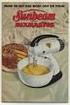 DIGITAL MEDIA RECEIVER RECEPTOR DE MEDIOS DIGITALES RECEPTOR DE MÍDIA DIGITAL English Español Português (B) MVH-295BT Owner s Manual Manual de instrucciones Manual do Proprietário Table of Contents Before
DIGITAL MEDIA RECEIVER RECEPTOR DE MEDIOS DIGITALES RECEPTOR DE MÍDIA DIGITAL English Español Português (B) MVH-295BT Owner s Manual Manual de instrucciones Manual do Proprietário Table of Contents Before
Instructions AK-PC 551
 Instructions AK-PC 551 Identification 1,5 m: 080G0075 3,0 m: 080G0076 080G0281 = 230 V a.c. 20 VA 080G0283 = 24 V a.c. / d.c. 17 VA 080G0321 = 230 V a.c. 20 VA 080G0326 = 24 V a.c. / d.c. 17 VA MMIGRS2:
Instructions AK-PC 551 Identification 1,5 m: 080G0075 3,0 m: 080G0076 080G0281 = 230 V a.c. 20 VA 080G0283 = 24 V a.c. / d.c. 17 VA 080G0321 = 230 V a.c. 20 VA 080G0326 = 24 V a.c. / d.c. 17 VA MMIGRS2:
JS068 - Super Guitar - guitarra USB. Manual do usuário. User s Manual. Super Guitar guitarra USB JS068. js068_manual_rv0.indd 1 02/08/ :06:42
 JS068 - Super Guitar - guitarra USB Manual do usuário User s Manual Super Guitar guitarra USB JS068 js068_manual_rv0.indd 1 02/08/2011 15:06:42 Manual de Instruções JS068- Super Guitar - guitarra USB Características.
JS068 - Super Guitar - guitarra USB Manual do usuário User s Manual Super Guitar guitarra USB JS068 js068_manual_rv0.indd 1 02/08/2011 15:06:42 Manual de Instruções JS068- Super Guitar - guitarra USB Características.
Manual de Instruções para Painel de Controle MRR-7 e Interface IMR-2 Poly-Planar
 Manual de Instruções para Painel de Controle MRR-7 e Interface IMR-2 Poly-Planar Em caso dúvidas na instalação após a leitura do manual, favor entrar em contato com nosso departamento técnico através do
Manual de Instruções para Painel de Controle MRR-7 e Interface IMR-2 Poly-Planar Em caso dúvidas na instalação após a leitura do manual, favor entrar em contato com nosso departamento técnico através do
DIBELS TM. Portuguese Translations of Administration Directions
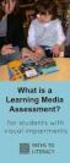 DIBELS TM Portuguese Translations of Administration Directions Note: These translations can be used with students having limited English proficiency and who would be able to understand the DIBELS tasks
DIBELS TM Portuguese Translations of Administration Directions Note: These translations can be used with students having limited English proficiency and who would be able to understand the DIBELS tasks
Addition of Fields in Line Item Display Report Output for TCode FBL1N/FBL5N
 Addition of Fields in Line Item Display Report Output for TCode FBL1N/FBL5N Applies to: Any business user who uses the transactions FBL1N and FBL5N to display line item reports for vendors and customers.
Addition of Fields in Line Item Display Report Output for TCode FBL1N/FBL5N Applies to: Any business user who uses the transactions FBL1N and FBL5N to display line item reports for vendors and customers.
português Passo 1: Monte seu hardware Passo 2: Configure seu Smartphone
 português Passo 1: Monte seu hardware Desembale todo hardware a uma distância de 3 metros de seu router doméstico. Conecte o Shuttle de Segurança ao router activado para DHCP com o incluso Cabo de Ethernet.
português Passo 1: Monte seu hardware Desembale todo hardware a uma distância de 3 metros de seu router doméstico. Conecte o Shuttle de Segurança ao router activado para DHCP com o incluso Cabo de Ethernet.
Trabalho de AMSR. Especificação e Verificação de uma Câmara Fotográfica Digital. Problema a Resolver FEUP/MRSC/AMSR MPR. » Problema a concurso
 VF 1 Especificação e Verificação de uma Câmara Fotográfica Digital Trabalho de AMSR FEUP/MRSC/AMSR MPR VF 2 Problema a Resolver» Problema a concurso 12 th SDL Forum, 20-24 Junho 2005, Grimstad, Noruega
VF 1 Especificação e Verificação de uma Câmara Fotográfica Digital Trabalho de AMSR FEUP/MRSC/AMSR MPR VF 2 Problema a Resolver» Problema a concurso 12 th SDL Forum, 20-24 Junho 2005, Grimstad, Noruega
Manual de instruções para Amplificador ME-400D Poly-Planar
 Manual de instruções para Amplificador ME-400D Poly-Planar Em caso dúvidas na instalação após a leitura do manual, favor entrar em contato com nosso departamento técnico através do telefone: (11) 3477-5655
Manual de instruções para Amplificador ME-400D Poly-Planar Em caso dúvidas na instalação após a leitura do manual, favor entrar em contato com nosso departamento técnico através do telefone: (11) 3477-5655
1. Product Name. 2. Product Code. 3. Colour. 4. Brief Description. 5. Contents. Switch Adapted Clip On Fan. Colours may vary
 1. Product Name Switch Adapted Clip On Fan 2. Product Code 20489 3. Colour Colours may vary 4. Brief Description Connects to your switch for switch activation. 5. Contents Fan with cable with 3.5mm jack
1. Product Name Switch Adapted Clip On Fan 2. Product Code 20489 3. Colour Colours may vary 4. Brief Description Connects to your switch for switch activation. 5. Contents Fan with cable with 3.5mm jack
CANape/vSignalyzer. Data Mining and Report Examples Offline Analysis V
 CANape/vSignalyzer Data Mining and Report Examples Offline Analysis V16.0 2018-07-30 Offline Evaluation Tools On-line Tools CANalyzer. Messages CANoe. Messages CANape. Signals Off-line Tools vsignalyzer
CANape/vSignalyzer Data Mining and Report Examples Offline Analysis V16.0 2018-07-30 Offline Evaluation Tools On-line Tools CANalyzer. Messages CANoe. Messages CANape. Signals Off-line Tools vsignalyzer
Manual de Instalação DVD MAKER USB2.0
 Manual de Instalação DVD MAKER USB2.0 Conteúdo V1.0 Capítulo 1 : Instalação de Hardware DVD MAKER USB2.0...2 1.1 Conteúdos do Pacote...2 1.2 Requisitos do Sistema...2 1.3 Instalação do Hardware...2 Capítulo
Manual de Instalação DVD MAKER USB2.0 Conteúdo V1.0 Capítulo 1 : Instalação de Hardware DVD MAKER USB2.0...2 1.1 Conteúdos do Pacote...2 1.2 Requisitos do Sistema...2 1.3 Instalação do Hardware...2 Capítulo
hdd enclosure caixa externa para disco rígido
 hdd enclosure caixa externa para disco rígido USER S GUIDE SPECIFICATONS HDD Support: SATA 2.5 Material: Aluminium and plastics Input connections: SATA HDD Output connections: USB 3.0 (up to 5.0Gbps)
hdd enclosure caixa externa para disco rígido USER S GUIDE SPECIFICATONS HDD Support: SATA 2.5 Material: Aluminium and plastics Input connections: SATA HDD Output connections: USB 3.0 (up to 5.0Gbps)
CRIMP OD & PRODUCT GUIDE HOSE ID
 .50 0.58 0.660.049 05022C50** E05C E05E 0.60 0.676.049 05022CS** 05C 05E 0.62 0.692.049 (.688 ) CF50C CF50E 0.64 0.707.049 05024C50** 0.66 0.723.049 05024CS** 0.68 0.738.049 (.750 ) 0.70 0.754.049 05026C50**
.50 0.58 0.660.049 05022C50** E05C E05E 0.60 0.676.049 05022CS** 05C 05E 0.62 0.692.049 (.688 ) CF50C CF50E 0.64 0.707.049 05024C50** 0.66 0.723.049 05024CS** 0.68 0.738.049 (.750 ) 0.70 0.754.049 05026C50**
optical sensors through-beam, retro-reflective, dif. reflection sensors 1400 up to 20m operating distance lateral light emission
 through-beam, retro-reflective, dif. reflection sensors 1400 design M18 x 1mm through-beam sensor operating distance up to 20m retro-reflective sensor operating distance up to 2m diffuse reflection sensor
through-beam, retro-reflective, dif. reflection sensors 1400 design M18 x 1mm through-beam sensor operating distance up to 20m retro-reflective sensor operating distance up to 2m diffuse reflection sensor
Manual de instruções
 Manual de instruções Rádio Despertador CRL-330 www.denver-electronics.com Antes de operar com este produto, deve ler cuidadosa e completamente este manual de instruções. Informação do produto EN PT Correctly
Manual de instruções Rádio Despertador CRL-330 www.denver-electronics.com Antes de operar com este produto, deve ler cuidadosa e completamente este manual de instruções. Informação do produto EN PT Correctly
optical sensors through-beam, retro-reflective, dif. reflection sensors 1900
 through-beam, retro-reflective, dif. reflection sensors 1900 design 15 x 30 x 30mm through-beam sensors operating distance up to 12m retro-reflective sensors operating distance up to 4m diffuse reflection
through-beam, retro-reflective, dif. reflection sensors 1900 design 15 x 30 x 30mm through-beam sensors operating distance up to 12m retro-reflective sensors operating distance up to 4m diffuse reflection
GEAR PUMPS RECOMMENDATIONS BEFORE START-UP
 GEAR PUMPS RECOMMENDATIONS BEFORE START-UP CTI Gear pumps recommendations before start-up 0811-0 Attention: The application of ABER gear pumps must follow all the instructions hereby mentioned in order
GEAR PUMPS RECOMMENDATIONS BEFORE START-UP CTI Gear pumps recommendations before start-up 0811-0 Attention: The application of ABER gear pumps must follow all the instructions hereby mentioned in order
MySQL: Comece com o principal banco de dados open source do mercado (Portuguese Edition)
 MySQL: Comece com o principal banco de dados open source do mercado (Portuguese Edition) Click here if your download doesn"t start automatically MySQL: Comece com o principal banco de dados open source
MySQL: Comece com o principal banco de dados open source do mercado (Portuguese Edition) Click here if your download doesn"t start automatically MySQL: Comece com o principal banco de dados open source
Outdoor External Strobe Siren. ADD-ON DEVICE Quickstart Guide. What's inside: 1x Outdoor External Strobe Siren
 ADD-ON DEVICE Quickstart Guide Outdoor External Strobe Siren Model No. OSR1300 What's inside: 1x Outdoor External Strobe Siren 1x Power Adapter Mounting Accessories Broadband internet connection, ios or
ADD-ON DEVICE Quickstart Guide Outdoor External Strobe Siren Model No. OSR1300 What's inside: 1x Outdoor External Strobe Siren 1x Power Adapter Mounting Accessories Broadband internet connection, ios or
BR localization: Hotfix 002. Technical documentation Documentação Técnica Version Nov 27, de novembro de 2018
 ENTERPRISE MANAGEMENT BR localization: Hotfix 002 Technical documentation Documentação Técnica Version 11.10.0 Nov 27, 2018 27 de novembro de 2018 Contents Prerequisites 3 Patch Installation 4 Instructions
ENTERPRISE MANAGEMENT BR localization: Hotfix 002 Technical documentation Documentação Técnica Version 11.10.0 Nov 27, 2018 27 de novembro de 2018 Contents Prerequisites 3 Patch Installation 4 Instructions
Manual POS PRINTER IMPRESSORA DE POS. Support Suporte SITTEN TEL TEL Rua José Duarte Lexim Lote C Odivelas
 Manual POS PRINTER IMPRESSORA DE POS FTP-80C FTP-80C-2 FTP-80C-3 Support Suporte SITTEN TEL. 707 45 25 25 TEL. +351 211 459 000 Rua José Duarte Lexim Lote C 2675-393 Odivelas www.sitten.eu info@sitten.eu
Manual POS PRINTER IMPRESSORA DE POS FTP-80C FTP-80C-2 FTP-80C-3 Support Suporte SITTEN TEL. 707 45 25 25 TEL. +351 211 459 000 Rua José Duarte Lexim Lote C 2675-393 Odivelas www.sitten.eu info@sitten.eu
