CAMIP15 USER MANUAL 14 GEBRUIKERSHANDLEIDING 22 MODE D'EMPLOI 30 MANUAL DEL USUARIO 39 BEDIENUNGSANLEITUNG 48 MANUAL DO UTILIZADOR 57
|
|
|
- Jerónimo Osório Costa
- 8 Há anos
- Visualizações:
Transcrição
1 REAL PLUG AND PLAY IP COLOUR CAMERA WIFI REAL PLUG-AND-PLAY IP-KLEURENCAMERA WIFI CAMÉRA IP COULEUR REAL PLUG-AND-PLAY ET WIFI CÁMARA IP A COLOR REAL PLUG AND PLAY WIFI REAL PLUG AND PLAY IP-FARBKAMERA WIFI CÂMARA A CORES DE FÁCIL INSTALAÇÃO - WIFI USER MANUAL 14 GEBRUIKERSHANDLEIDING 22 MODE D'EMPLOI 30 MANUAL DEL USUARIO 39 BEDIENUNGSANLEITUNG 48 MANUAL DO UTILIZADOR 57
2 1 2 V /05/ Velleman nv
3 3 4 iphone Android V /05/ Velleman nv
4 5 iphone Android 6 iphone Android V /05/ Velleman nv
5 7 iphone Android 8 iphone Android V /05/ Velleman nv
6 9 iphone Android 10 iphone Android V /05/ Velleman nv
7 11 iphone Android 12 iphone Android V /05/ Velleman nv
8 13 iphone Android 14 V /05/ Velleman nv
9 15 iphone Android Set the Wi-Fi setup switch on the back of the camera to OFF. 16 V /05/ Velleman nv
10 V /05/ Velleman nv
11 V /05/ Velleman nv
12 22 23 V /05/ Velleman nv
13 24 V /05/ Velleman nv
14 USER MANUAL Introduction To all residents of the European Union Important environmental information about this product This symbol on the device or the package indicates that disposal of the device after its lifecycle could harm the environment. Do not dispose of the unit (or batteries) as unsorted municipal waste; it should be taken to a specialized company for recycling. This device should be returned to your distributor or to a local recycling service. Respect the local environmental rules. If in doubt, contact your local waste disposal authorities. Thank you for choosing Velleman! leman! Please read the manual thoroughly before bringing this device into service. If the device was damaged in transit, don't install or use it and contact your dealer. Safety Instructions Keep the device away from children and unauthorised users. Indoor use only. Keep this device away from rain, moisture, splashing and dripping liquids. Never put objects filled with liquids on top of or close to the device. Risk of electroshock when opening the cover. Touching live wires can cause life-threatening electroshocks. Do not open the housing yourself. Have the device repaired by qualified personnel. V /05/ Velleman nv
15 DO NOT disassemble or open the cover. There are no user-serviceable parts inside the device. Refer to an authorized dealer for service and/or spare parts. General Guidelines Refer to the Velleman Service and Quality Warranty on the last pages of this manual. Keep this device away from dust and extreme heat. Protect this device from shocks and abuse. Avoid brute force when operating the device. Familiarise yourself with the functions of the device before actually using it. All modifications of the device are forbidden for safety reasons. Only use the device for its intended purpose. Using the device in an unauthorised way will void the warranty. Damage caused by disregard of certain guidelines in this manual is not covered by the warranty and the dealer will not accept responsibility for any ensuing defects or problems. DO NOT use this product to violate privacy laws or perform other illegal activities. Installation (See fig. 1) 1. Unscrew the base of the camera and remove the metal plate. 2. Fasten the mounting bracket to the wall with the included screws and anchors. 3. Reattach the base cover and screw the stand back onto the mounting bracket. 4. Adjust the viewing angle of the camera. Caution: Do not aim the camera at the sun or other extremely bright objects. V /05/ Velleman nv
16 Configuration 1. There s an App for That CAMIP15 To get started, download the isecurity+ app from Apple s App Store (iphone, ipad) or the Google Play market (Android). 2. Connect the Camera (See fig. 2) Plug the included power adapter into the camera and connect it to a power socket. 3. Wi-Fi Setup Mode (See fig. 3) 1. Make sure that the Wi-Fi setup switch on the back of the camera is set to ON. 2. Wait until the Wi-Fi setup LED glows green, indicating that the camera is ready for setup. This may take up to 2 minutes when the camera is switched on for the first time. 4. Connect the Mobile Device to the Camera On your mobile device, go to Settings > Wi-Fi, and connect to the IPCAM wireless network. (See fig. 4) V /05/ Velleman nv
17 Note: The network name begins with +CAM and ends with the last 4 digits of the MAC id, which can be found on the back of the camera. 5. Launch the isecurity+ App 1. Once your mobile device establishes the connection to the IPCAM (this takes about 30 seconds), launch the isecurity+ app. (See fig. 5) 2. The isecurity+ app automatically detects your camera. When prompted, click Yes to set up your camera. 6. Setup Wizard Follow the instructions in the Camera Setup wizard to complete the installation. (See fig. 6) 7. Camera Preview If the connection to your mobile device is successful, you will see the camera images on your mobile device. Proceed with the next step. (See fig. 7) 8. Connect to Internet 1. Choose your Wi-Fi network to connect to internet. (See fig. 8) 2. Enter your Wi-Fi network password and press Continue to access internet. (See fig. 9) 3. Wait until your mobile device establishes the internet connection. (See fig. 10) 9. Connect to isecurity+ 1. Create a new isecurity+ account or use an existing account to connect with the isecurity+ app. (See fig. 11) 2. Enter your isecurity+ username and password and press Sign in. (See fig. 12) 10. Set up Camera Info 1. Create the camera name (mandatory) and its description (optional). Press Continue. (See fig. 13) 2. Wait until the camera is registered on the isecurity+ server. (See fig. 14) V /05/ Velleman nv
18 11. Complete Setup When setup is complete, an information screen appears. (See fig. 15) 1. Set the Wi-Fi setup switch on the back of the camera to OFF. 2. Reconnect your mobile device to internet through 3G or via the Wi-Fi router. You can now use your mobile device to see the camera images anywhere in the world. isecurity+ Features (See fig. 16 for iphone. Features for Android are similar; press and hold the camera name to configure the camera.) 1 Camera status 2 Configure camera 3 Friend s cameras 4 Recorded events 5 App settings Share/Unshare: : choose to share your camera images 6 with your friends. Note: you have to add your friends in the Seedonk internet application first. 7 Rotation: Select Normal or Flipped vertically. IR (Infrared Lights): : switch IR LEDs on, off, or select 8 Auto (automatic) 9 Audio-only mode 10 Take a snapshot 11 Record a video 12 Mute on/off Accessing the Camera via the Seedonk Internet Application 1. Open your internet browser (IE, Firefox, Google Chrome ) and type in the address bar. (See fig. 17) V /05/ Velleman nv
19 2. Enter your Seedonk username and password to view the camera images on your pc. Create a new account if necessary. (See fig. 18) Seedonk isecurity+ In the camera settings, you can access a trial version of extra isecurity+ software: it supports push notification and Cloud video recording. (See fig. 19) 1. Press Yes to start the trial. 2. Define the motion sensitivity and switch on the motion detection function. For more details, visit Attention To prevent hacking or other interferences, if someone logs into your account, a message appears on your mobile device. (See fig. 20) Troubleshooting LED status indicators green orange Wi-Fi setup off green orange Network flashing orange Power green power on setup mode on setup mode initialising setup mode off connected to isecurity+ connected to local network not connected to any network Reset Button To reset the camera: 1. Set the Wi-Fi setup switch on the back of the camera to OFF. 2. Use a thin pin to press and hold the reset button for about 10 seconds to reset the camera. (See fig. 21) V /05/ Velleman nv
20 FAQ Q1. I have more than one camera. Can I use the same Seedonk user account to connect the other cameras too? A: You can add an unlimited number of cameras to your Seedonk account as long as you give each of them a different name. (See fig. 22) Q2. How can I share the camera images with my friends? A: Log in to your Seedonk account. On the Sharing tab, type your friend s address to invite them to see your camera images. (See fig. 23) Q3. Can I change my username? A: Your username identifies your account, and once set it cannot be changed. If you want a different username, you have to create a new account. Please note that any subscription services (if applicable) cannot be transferred to the new account. Q4. I have forgotten or lost my password. A: On the login screen, click the Forgot your password? button. On the web page that appears, type in your username and address, then click the Reset button to set up a new password. Q5. How can I upgrade the firmware? A: Log in to your Seedonk account. On the camera configuration page, a screen will indicate that new firmware is available. (See fig. 24) Click Update Now! to install the new firmware. This may take 5-10 minutes. For More Information To get software updates or to learn more about Seedonk and its apps, please visit V /05/ Velleman nv
21 Use this device with original accessories only. Velleman nv cannot be held responsible in the event of damage or injury resulting from (incorrect) use of this device. For more info concerning this product and the latest version of this manual, please visit our website The information in this manual is subject to change without prior notice. All registered trademarks and trade names are properties of their respective owners and are used only for the clarification of the compatibility of our products with the products of the different manufacturers. iphone and ipad are trademarks of Apple Inc., registered in the U.S. and other countries. Seedonk, Seedonk Messenger, isecurity+ are registered trademarks of Seedonk Inc. Android is a trademark of Google Inc. COPYRIGHT NOTICE The copyright to this manual is owned by Velleman nv. All worldwide rights reserved. No part of this manual may be copied, reproduced, translated or reduced to any electronic medium or otherwise without the prior written consent of the copyright holder. V /05/ Velleman nv
22 GEBRUIKERSHANDLEIDING Inleiding Aan alle ingezetenen van de Europese Unie Belangrijke milieu-informatie informatie betreffende dit product Dit symbool op het toestel of de verpakking geeft aan dat, als het na zijn levenscyclus wordt weggeworpen, dit toestel schade kan toebrengen aan het milieu. Gooi dit toestel (en eventuele batterijen) niet bij het gewone huishoudelijke afval; het moet bij een gespecialiseerd bedrijf terechtkomen voor recyclage. U moet dit toestel naar uw verdeler of naar een lokaal recyclagepunt brengen. Respecteer de plaatselijke milieuwetgeving. Hebt u vragen, contacteer dan de plaatselijke autoriteiten betreffende de verwijdering. Dank u voor uw aankoop! Lees deze handleiding grondig voor u het toestel in gebruik neemt. Werd het toestel beschadigd tijdens het transport, installeer of gebruik het dan niet en raadpleeg uw dealer. Veiligheidsinstructies Houd dit toestel uit de buurt van kinderen en onbevoegden. Gebruik het toestel enkel binnenshuis. Bescherm het toestel tegen regen, vochtigheid en opspattende vloeistoffen. Plaats geen objecten gevuld met vloeistof op of naast het toestel. Elektrocutiegevaar bij het openen van de behuizing. Raak geen kabels aan die onder stroom staan om dodelijke elektrische schokken te vermijden. Open de behuizing niet. Laat het onderhoud van het toestel over aan een geschoolde vakman. V /05/ Velleman nv
23 Demonteer of open dit toestel NOOIT. Er zijn geen door de gebruiker vervangbare onderdelen in dit toestel. Voor onderhoud of reserveonderdelen, contacteer uw dealer. Algemene richtlijnen Raadpleeg de Velleman service- en kwaliteitsgarantie achteraan deze handleiding. Bescherm dit toestel tegen stof en extreme hitte. Bescherm het toestel tegen schokken. Vermijd brute kracht tijdens de bediening. Leer eerst de functies van het toestel kennen voor u het gaat gebruiken. Om veiligheidsredenen mag u geen wijzigingen aanbrengen aan het toestel. Gebruik het toestel enkel waarvoor het gemaakt is. De garantie vervalt automatisch bij ongeoorloofd gebruik. De garantie geldt niet voor schade door het negeren van bepaalde richtlijnen in deze handleiding en uw dealer zal de verantwoordelijkheid afwijzen voor defecten of problemen die hier rechtstreeks verband mee houden. Installeer en gebruik deze camera NIET voor illegale praktijken en respecteer ieders privacy. Installatie (Zie fig. 1) 1. Draai de voet van de camera los en verwijder de metalen plaat. 2. Bevestig de montagebeugel aan de muur met de meegeleverde schroeven en pluggen. 3. Herbevestig de voetplaat en schroef de houder opnieuw vast op de montagebeugel. 4. Stel de kijkhoek van de camera in. Opgelet: Richt de camera nooit naar de zon of naar andere weerkaatsende objecten. V /05/ Velleman nv
24 Configuratie 1. Daar is een app voor CAMIP15 Om te kunnen starten, download de isecurity+ app via de Apple App Store (iphone, ipad) of Google Play winkel (Android). 2. De camera aansluiten (Zie fig. 2) Sluit de meegeleverde voedingsadapter aan op de camera en steek in een stopcontact. 3. Wi-Fi instelmodus (Zie fig. 3) 1. Zorg ervoor dat de Wi-Fi schakelaar aan de achterkant van de camera op ON staat. 2. Wacht tot de groene led oplicht, wat betekent dat de camera klaar is voor gebruik. Dit kan 2 minuten duren indien de camera voor de eerste keer wordt ingeschakeld. 4. Het mobiele toestel verbinden met de camera Op uw mobiele toestel, ga naar Settings > Wi-Fi, en maak een verbinding met het draadloze netwerk van de IPCAM. (Zie fig. 4) V /05/ Velleman nv
25 Opmerking: De netwerknaam begint met +CAM en eindigt met de 4 laatste cijfers van de MAC id. U vindt deze op de achterkant van de camera. 5. De isecurity+ App opstarten 1. Van zodra uw mobiele toestel de verbinding gemaakt heeft met de IPCAM (dit duurt ongeveer 30 seconden), start u de isecurity+ app op. (Zie fig. 5) 2. De isecurity+ app detecteert uw camera automatisch. Klik op Yes wanneer u gevraagd wordt om uw camera in te stellen. 6. Installatiewizard Volg de instructies in de installatiewizard van de camera om de installatie te voltooien. (Zie fig. 6) 7. Camera preview Als de verbinding met uw mobiele toestel geslaagd is, verschijnen de camerabeelden op uw mobiele toestel. Ga verder met de volgende stap. (Zie fig. 7) 8. Verbinden met internet 1. Kies uw Wi-Fi netwerk om een verbinding met het internet te maken. (Zie fig. 8) 2. Geef uw Wi-Fi netwerkwachtwoord in en druk op Continue voor internettoegang. (Zie fig. 9) 3. Wacht totdat uw mobiele toestel verbinding maakt met het internet. (Zie fig. 10) 9. Verbinden met isecurity+ 1. Maak een nieuwe isecurity+ account aan of gebruik een bestaande account om verbinding te maken met de isecurity+ app. (Zie fig. 11) 2. Geef uw isecurity+ gebruikersnaam en wachtwoord in en druk op Sign in. (Zie fig. 12) 10. De camera-informatie instellen 1. Geef de cameranaam (verplicht) in en de beschrijving (optioneel). Druk op Continue. (Zie fig. 13) V /05/ Velleman nv
26 2. Wacht totdat de camera geregistreerd is op de isecurity+ server. (Zie fig. 14) 11. De installatie voltooien Na het voltooien van de installatie, verschijnt een informatiescherm. (Zie fig. 15) 1. Zet de Wi-Fi schakelaar aan de achterkant van de camera op OFF. 2. Verbind uw mobiele toestel opnieuw met het internet via 3G of via de Wi-Fi router. U kunt nu uw mobiele toestel gebruiken om de camerabeelden te bekijken, waar u zich ook bevindt. isecurity+ eigenschappen (Zie fig. 16 voor iphone. De eigenschappen voor Android zijn gelijkaardig; houd de cameranaam ingedrukt om de camera te configureren.) 1 Camerastatus 2 Camera configureren 3 Camera van een vriend 4 Opgenomen events 5 Instellingen van de app Share/Unshare (Delen/Niet delen): Selecteer om uw camerabeelden te delen met uw vrienden. 6 Opmerking: voeg eerst uw vrienden toe in de Seedonk app. Rotation (Gedraaid):: Selecteer Normal (Normaal) of 7 Flipped vertically (verticaal gespiegeld). IR (Infrarood leds): schakel IR-leds aan, uit, of 8 selecteer Auto (automatisch) 9 Enkel audio 10 Een snapshot nemen 11 Een video opnemen 12 Mute aan/uit V /05/ Velleman nv
27 Toegang tot de camera via de Seedonk app 1. Open uw internetbrowser (IE, Firefox, Google Chrome ) en tik in de adresbalk. (Zie fig. 17) 2. Geef uw Seedonk gebruikersnaam en paswoord in om de camerabeelden te zien op uw pc. Maak indien nodig een nieuwe account aan. (Zie fig. 18) Seedonk isecurity+ In de camera-instellingen hebt u toegang tot een proefversie van de isecurity+ software: die ondersteunt push notification en Cloud video-opname. (Zie fig. 19) 1. Druk op Yes om de proefversie te starten. 2. Stel de bewegingsgevoeligheid in en activeer de bewegingsdetectie-functie. Voor meer informatie, raadpleeg Opgelet Voor uw veiligheid, wanneer iemand anders inlogt onder uw account, verschijnt er een bericht op uw mobiele toestel. (Zie fig. 20) Problemen en oplossingen Ledaanduidingen groen oranje Wi-Fi instelmodus uit groen Netwerk oranje oranje knippert instelmodus aan instelmodus start op instelmodus uit Voeding groen voeding aan verbonden met isecurity+ verbonden met lokaal netwerk niet verbonden met een netwerk V /05/ Velleman nv
28 Resetknop De camera resetten: 1. Zet de Wi-Fi schakelaar aan de achterkant van de camera op OFF. 2. Houd met een dunne pin de resetknop ingedrukt gedurende 10 seconden om de camera te resetten. (Zie fig. 21) FAQ Veelgestelde vragen Q1. Ik heb meer dan één camera. Kan ik dezelfde Seedonk gebruikersaccount gebruiken om de andere camera's ook aan te sluiten? A: U kunt een onbeperkt aantal camera's toevoegen aan uw Seedonk account, op voorwaarde dat u elke camera een andere naam toekent. (Zie fig. 22) Q2. Hoe kan ik camerabeelden delen met mijn vrienden? A: Log in op uw Seedonk account. Op de Sharing tab, geef het adres van uw vrienden in, om ze uit te nodigen om uw camerabeelden te zien. (Zie fig. 23) Q3. Kan ik mijn gebruikersnaam wijzigen? A: Uw gebruikersnaam identificeert uw account, en eenmaal ingesteld kan deze niet meer veranderd worden. Als u een andere gebruikersnaam wilt instellen, moet u een nieuwe account aanmaken. Let er wel op dat geen enkele inschrijvingsservice (indien van toepassing) kan overgedragen worden naar de nieuwe account. Q4. Ik ben mijn paswoord vergeten of verloren. A: Op het loginscherm, klik op de knop Forgot your password?. Op de webpagina die verschijnt, geef uw gebruikersnaam en adres in, klik daarna op de Reset knop om een nieuw paswoord in te stellen. Q5. Hoe kan ik de firmware bijwerken? V /05/ Velleman nv
29 A: Log in op uw Seedonk account. Op de configuratiepagina van de camera verschijnt een melding dat de nieuwe firmware beschikbaar is. (Zie fig. 24) Klik op Update Now! om de nieuwe firmware te installeren. Dit kan 5-10 minuten duren. Voor meer informatie Voor software-updates of om meer te weten over Seedonk en de applicaties, raadpleeg de website Gebruik dit toestel enkel met originele accessoires. Velleman nv is niet aansprakelijk voor schade of kwetsuren bij (verkeerd) gebruik van dit toestel. Voor meer informatie over dit product en de laatste versie van deze handleiding, zie De informatie in deze handleiding kan te allen tijde worden gewijzigd zonder voorafgaande kennisgeving. Alle geregistreerde handelsmerken en handelsnamen zijn eigendom van hun respectieve bezitters, en zijn enkel gebruikt als voorbeeld van de compatibiliteit tussen onze producten en de producten van de verschillende fabrikanten. iphone en ipad zijn handelsmerken van Apple Inc., geregistreerd in de V.S. en andere landen. Seedonk, Seedonk Messenger, isecurity+ zijn geregistreerde handelsmerken van Seedonk Inc. Android is een handelsmerk van Google Inc. AUTEURSRECHT Velleman nv heeft het auteursrecht voor deze handleiding. Alle wereldwijde rechten voorbehouden. Het is niet toegestaan om deze handleiding of gedeelten ervan over te nemen, te kopiëren, te vertalen, te bewerken en op te slaan op een elektronisch medium zonder voorafgaande schriftelijke toestemming van de rechthebbende. V /05/ Velleman nv
30 MODE D'EMPLOI Introduction Aux résidents de l'union européenne Informations environnementales importantes concernant ce produit Ce symbole sur l'appareil ou l'emballage indique que l élimination d un appareil en fin de vie peut polluer l'environnement. Ne pas jeter un appareil électrique ou électronique (et des piles éventuelles) parmi les déchets municipaux non sujets au tri sélectif ; une déchèterie traitera l appareil en question. Renvoyer cet appareil à votre fournisseur ou à un service de recyclage local. Il convient de respecter la réglementation locale relative à la protection de l environnement. En cas de questions, contacter les autorités locales pour élimination. Nous vous remercions de votre achat! Lire la présente notice attentivement avant la mise en service de l appareil. Si l appareil a été endommagé pendant le transport, ne pas l installer et consulter votre revendeur. Consignes de sécurité Garder l'appareil hors de la portée des enfants et des personnes non autorisées. Utiliser cet appareil uniquement à l'intérieur.. Protéger de la pluie, de l humidité et des projections d eau. Ne jamais placer d objet contenant un liquide sur l appareil. V /05/ Velleman nv
31 Risque d électrocution lors de l ouverture du boîtier. Toucher un câble sous tension peut causer des électrochocs mortels. Ne jamais ouvrir le boîtier. Confier la réparation de l'appareil à du personnel qualifié. NE JAMAIS désassembler ou ouvrir le boîtier. Il n y a aucune pièce réparable par l utilisateur. Commander des pièces de rechange éventuelles chez votre revendeur. Directives générales Se référer à la garantie de service et de qualité Velleman en fin de notice. Protéger cet appareil contre la poussière et la chaleur extrême. Protéger l appareil des chocs. Traiter l'appareil avec circonspection pendant l opération. Se familiariser avec le fonctionnement t de l'appareil avant de l'utiliser. Toute modification est interdite pour des raisons de sécurité. N utiliser l'appareil qu à sa fonction prévue. Un usage impropre annule d'office la garantie. La garantie ne s applique pas aux dommages survenus en négligeant certaines directives de cette notice et votre revendeur déclinera toute responsabilité pour les problèmes et les défauts qui en résultent. Installer et utiliser la caméra en respectant la législation et la vie privée des tiers. Installation (Voir fig. 1) 1. Dévisser la base de la caméra et enlever la plaque métallique. 2. Fixer l'étrier de support au mur avec les vis et chevilles livrées. V /05/ Velleman nv
32 3. Rattacher le couvercle de la base et revisser le support sur l'étrier de montage. 4. Ajuster l'angle de vue de la caméra. Attention : Ne jamais orienter la caméra vers le soleil ou vers tout autre objet réfléchissant. Configuration 1. Il y a une app pour ça Télécharger l'application isecurity+ depuis la boutique d'applications d'apple (iphone, ipad) ou depuis Google Play (Android). 2. Connecter la caméra (Voir fig. 2) Connecter votre caméra à l'alimentation livrée et brancherla sur une prise électrique. 3. Mode de configuration Wi-Fi (Voir fig. 3) 1. S'assurer que l'interrupteur Wi-Fi situé à l'arrière de la caméra, soit réglé sur ON. 2. Attendre jusqu'à ce que la LED verte s'allume, indiquant ainsi que la caméra est prête à l'usage. Cela peut durer 2 minutes lorsque la caméra est allumée pour la première fois. V /05/ Velleman nv
33 4. Connecter l'appareil mobile à la caméra Sur votre appareil mobile, aller vers Settings > Wi-Fi, et connecter au réseau sans fil de l'ipcam. (Voir fig. 4) Remarque : Le nom du réseau commence par +CAM et se termine par les 4 chiffres de l'identifiant MAC. 5. Lancer l'application isecurity+ 1. Une fois que la connexion est établie entre votre appareil mobile et l'ipcam (cela prend environ 30 secondes), lancer l'app isecurity+. (Voir fig. 5) 2. L'application isecurity+ détecte automatiquement votre caméra. Lorsque vous êtes demandé de configurer votre caméra, cliquer sur Yes. 6. Assistant de configuration Suivre les instructions de l'assistant de configuration de la caméra pour compléter la configuration. (Voir fig. 6) 7. Prévisualisation de caméra Les images de caméra s'afficheront sur votre appareil mobile après la connexion. Passer à l'étape suivante. (Voir fig. 7) 8. Connecter à l'internet 1. Choisir votre réseau Wi-Fi pour la connexion à l'internet. (Voir fig. 8) 2. Saisir votre mot de passe du réseau Wi-Fi et appuyer sur Continue pour accéder à l'internet. (Voir fig. 9) 3. Attendre jusqu'à ce que votre appareil mobile se connecte à l'internet. (Voir fig. 10) 9. Se connecter à l'app isecurity+ 1. Créer un nouveau compte isecurity+ ou utiliser un compte existant pour se connecter à l'app isecurity+. (Voir fig. 11) 2. Saisir votre nom d'utilisateur et mot de passe isecurity+ et appuyer sur Sign in. (Voir fig. 12) V /05/ Velleman nv
34 10. Configurer les données de caméra 1. Créer le nom de caméra (obligatoire) et la description (facultatif). Appuyer sur Continue. (Voir fig. 13) 2. Attendre jusqu'à ce que la caméra soit enregistrée sur le serveur isecurity+. (Voir fig. 14) 11. Compléter la configuration Une fois la configuration complétée, une fenêtre d'information s'affiche. (Voir fig. 15) 1. Régler l'interrupteur Wi-Fi situé à l'arrière de la caméra sur OFF. 2. Reconnecter votre appareil mobile à l'internet par 3G ou par le routeur Wi-Fi. Vous pouvez voir les images de caméra, où que vous soyez dans le monde. Caractéristiques isecurity+ (iphone : voir fig. 16 ; Android : les caractéristiques sont similaires ; maintenir enfoncé le nom de caméra pour configurer la caméra.) 1 Etat de la caméra 2 Configurer la caméra 3 Caméra d'un ami 4 Evénement enregistré 5 Réglages de l'application Share/Unshare (partager/départager) : sélectionner pour partager vos images de caméra avec 6 vos amis. Remarque : ajouter d'abord vos amis à l'app Seedonk. Rotation : Sélectionner Normal (Normal) ou Flipped 7 vertically (réfléchi à la verticale). IR (LEDs infrarouge) : allumer, éteindre les LEDs IR, 8 ou sélectionner Auto (automatique) 9 Seulement audio 10 Capture d'écran V /05/ Velleman nv
35 11 Enregistrer une vidéo 12 Activation/Désactivation de l'assourdissement Accéder à la caméra par l'app Seedonk 1. Ouvrir votre navigateur Internet (IE, Firefox, Google Chrome ) et saisir dans la barre d'adresse. (Voir fig. 17) 2. Introduire votre nom d'utilisateur et mot de passe Seedonk pour voir les images de caméra sur votre PC. Si nécessaire, créer un nouveau compte. (Voir fig. 18) Seedonk isecurity+ Dans les réglages de caméra, il est possible d'accéder à une version d'essai du logiciel isecurity+ : supporte les notifications 'push' et enregistrement vidéo Cloud. (Voir fig. 19) 1. Appuyer sur Yes pour lancer la version d'essai. 2. Définir la sensibilité de mouvement et activer la fonction de détection de mouvement. Pour plus d'informations, consulter le site ww.seedonk.com Attention Pour votre sécurité, si une autre personne se connecte à votre compte, un message s'affichera sur votre appareil mobile. (Voir fig. 20) Problèmes et solutions Indicateurs LED Mode de configuration Wi-Fi vert orange éteint mode de configuration activé mode de configuration s'initialise mode de configuration désactivé V /05/ Velleman nv
36 Indicateurs LED Réseau vert orange orange clignote CAMIP15 Alimentation vert sous tension connecté à l'app isecurity+ connecté au réseau local pas de connexion au réseau Bouton de réinitialisation Réinitialiser la caméra : 1. Régler l'interrupteur Wi-Fi situé à l'arrière de la caméra sur OFF. 2. Utiliser une broche fine pour appuyer et maintenir enfoncé le bouton de réinitialisation pendant 10 secondes, afin de réinitialiser la caméra. (Voir fig. 21) FAQ questions fréquemment posées Q1. Je dispose de plusieurs caméras. Est-il possible d'utiliser le même compte d'utilisateur Seedonk pour connecter les autres caméras également? A: Il est possible d'ajouter un nombre illimité de caméras à votre compte Seedonk à condition que vous donniez un nom différent à chaque caméra. (Voir fig. 22) Q2. Comment puis-je partager les images de caméra avec mes amis? A: Se connecter à votre compte Seedonk. Sur l'onglet Sharing, saisir l'adresse de votre ami pour l'inviter à voir vos images. (Voir fig. 23) Q3. Est-il possible de modifier mon nom d'utilisateur? A: Votre nom d'utilisateur identifie votre compte, et une fois configuré, il est impossible de le modifier. Si vous souhaitez obtenir un autre nom d'utilisateur, créer un nouveau compte. Tenir compte qu'aucun service de souscription (en V /05/ Velleman nv
37 cas d'application) ne peut être transféré vers le nouveau compte. Q4. J'ai oublié ou perdu mon mot de passe. A: Sur la fenêtre de connexion, cliquer sur le bouton Forgot your password?. Sur la page web qui s'affiche, saisir votre nom d'utilisateur et adresse , puis cliquer sur le bouton Reset pour définir un nouveau mot de passe. Q5. Comment mettre à jour le firmware? A: Se connecter à votre compte Seedonk. Sur la page de configuration de la caméra, un message s'affiche indiquant qu'un nouveau firmware est disponible. (Voir fig. 24) Cliquer sur Update Now! pour installer le nouveau firmware. Cela peut durer 5-10 minutes. Pour plus d'informations Pour recevoir les actualisations de logiciel ou pour en savoir plus sur Seedonk et les applications, consulter le site N employer cet appareil qu avec des accessoires d origine. La SA Velleman ne peut, dans la mesure conforme au droit applicable être tenue responsable des dommages ou lésions (directs ou indirects) pouvant résulter de l utilisation de cet appareil. Pour plus d information concernant cet article et la dernière version de cette notice, visiter notre site web Toutes les informations présentées dans cette notice peuvent être modifiées sans notification préalable. Les marques déposées et les raisons sociales sont la propriété de leurs détenteurs respectifs, et sont uniquement utilisées dans le but de démontrer la compatibilité entre nos articles et les articles des fabricants. V /05/ Velleman nv
38 iphone et ipad sont des marques d'apple Inc., déposées aux Etats-Unis et dans d'autres pays. Seedonk, Seedonk Messenger, isecurity+ sont des marques déposées de Seedonk Inc. Android est une marque commerciale de Google Inc. DROITS D AUTEUR SA Velleman est l ayant droit des droits d auteur pour cette notice. Tous droits mondiaux réservés. Toute reproduction, traduction, copie ou diffusion, intégrale ou partielle, du contenu de cette notice par quelque procédé ou sur tout support électronique que ce soit est interdite sans l accord préalable écrit de l ayant droit. V /05/ Velleman nv
39 MANUAL DEL USUARIO Introducción A los ciudadanos de la Unión Europea Importantes informaciones sobre el medio ambiente concerniente a este producto Este símbolo en este aparato o el embalaje indica que, si tira las muestras inservibles, podrían dañar el medio ambiente. No tire este aparato (ni las pilas, si las hubiera) en la basura doméstica; debe ir a una empresa especializada en reciclaje. Devuelva este aparato a su distribuidor o a la unidad de reciclaje local. Respete las leyes locales en relación con el medio ambiente. Si tiene dudas, contacte con las autoridades locales para residuos. Gracias por elegir Velleman! Lea atentamente las instrucciones del manual antes de usar el aparato. Si ha sufrido algún daño en el transporte no lo instale y póngase en contacto con su distribuidor. Instrucciones de seguridad Mantenga el aparato lejos del alcance de personas no capacitadas y niños. Utilice el aparato sólo en interiores. No exponga este equipo a lluvia, humedad ni a ningún tipo de salpicadura o goteo. Nunca ponga un objeto con líquido en el aparato. Riesgo de descargas eléctricas al abrir la caja. Puede sufrir una peligrosa descarga eléctrica al tocar un cable conectado a la red eléctrica. No abra ni desmonte la caja. La reparación debe llevarla a cabo un técnico cualificado. V /05/ Velleman nv
40 NUNCA desmonte ni abra la caja. El usuario no habrá de efectuar el mantenimiento de ninguna pieza. Contacte con su distribuidor si necesita piezas de recambio. Normas generales Véase la Garantía de servicio y calidad Velleman al final de este manual del usuario. No exponga este equipo a polvo ni temperaturas extremas. Proteja el aparato contra choques. Evite usar excesiva fuerza durante el manejo y la instalación. Familiarícese con el funcionamiento del aparato antes de utilizarlo. Por razones de seguridad, las modificaciones no autorizadas del aparato están prohibidas. Utilice sólo el aparato para las aplicaciones descritas en este manual. Su uso incorrecto anula la garantía completamente. Los daños causados por descuido de las instrucciones de seguridad de este manual invalidarán su garantía y su distribuidor no será responsable de ningún daño u otros problemas resultantes. Instale y utilice la cámara al respetar la legislación et la vida privada de terceros. Instalación (Véase fig. 1) 1. Desatornille la base de la cámara y quite la placa de metal. 2. Fije el soporte de montaje a la pared con los tornillos y tacos incluidos. 3. Vuelva a fijar la placa y vuelva a atornillar el pie al soporte de montaje. 4. Ajuste el ángulo de visión de la cámara. V /05/ Velleman nv
41 Advertencia: nunca dirija la cámara al sol ni un objeto reflectante. Configuración 1. Descargar la app Visite el App Store (iphone, ipad) o Google Play market (Android) para descargar la aplicación isecurity+. 2. Conectar la cámara (Véase fig. 2) Introduzca el adaptador de red en la cámara y conéctelo a la red eléctrica. 3. Modo de configuración «Wi-Fi» (Véase fig. 3) 1. Asegúrese de que el botón para la configuración por Wi- Fi de la parte trasera de la cámara esté en la posición ON. 2. Espere hasta que el LED de configuración por Wi-Fi se ilumine en verde. Esto indica que puede empezar a configurar la cámara. Tardará unos 2 minutos al activar la cámara por primera vez. V /05/ Velleman nv
42 4. Conectar el teléfono móvil a la cámara En su móvil, vaya a Settings > Wi-Fi y conéctese a la red inalámbrica IPCAM. (Véase fig. 4) Observación: El nombre de red empieza con +CAM y termina con los últimos 4 dígitos de la ID MAC que está en la parte trasera de la cámara. 5. Ejecute la app isecurity+ 1. Después de la conexión a IPCAM (esto tarda unos 30 segundos), inicie la app isecurity+. (Véase fig. 5) 2. La app isecurity+ detecta su cámara automáticamente. Cuando se le solicite, haga clic en Yes para configurar la cámara. 6. Asistente de configuración Siga las instrucciones del asistente de ajustes de la cámara para acabar con la instalación. (Véase fig. 6) 7. Vista previa de la cámara Puede ver las imágenes de la cámara en su móvil después de haberse conectado. Proceda con el siguiente paso. (Véase fig. 7) 8. Conectarse a Internet 1. Seleccione su red Wi-Fi para conectarse a internet. (Véase fig. 8) 2. Introduzca la contraseña para su red Wi-Fi y pulse Continue para acceder a internet. (Véase fig. 9) 3. Espere hasta que su móvil haya efectuado una conexión a internet. (Véase fig. 10) 9. Conectarse a isecurity+ 1. Cree una nueva cuenta isecurity+ o utilice una cuenta existente para conectarse a la app isecurity+. (Véase fig. 11) 2. Introduzca el nombre de usuario y la contraseña para la app isecurity+ y pulse Sign in. (Véase fig. 12) V /05/ Velleman nv
43 10. Ajustar la información de la cámara 1. Introduzca un nombre para la cámara (obligatorio) y una descripción (opcional). Pulse Continue. (Véase fig. 13) 2. Espere hasta que la cámara esté registrada en el servidor isecurity+. (Véase fig. 14) 11. Acabar con la configuración Una pantalla de información se visualiza después de que haya completado la configuración. (Véase fig. 15) 1. Vuelva a poner el botón para la configuración por Wi-Fi de la parte trasera de la cámara en la posición OFF. 2. Vuelva a conectar su móvil a internet por 3G o Wi-Fi. Ahora, puede ver las imágenes de la cámara en su móvil donde quiera que esté. Características isecurity+ (Véase fig. 16 para iphone. Las características para Android son similares. Mantenga pulsado el nombre de la cámara para configurar la cámara.) 1 Estado de la cámara 2 Configurar la cámara 3 Cámaras de amigos 4 Acontecimientos grabados 5 Configurar la app Compartir/No compartir: Seleccionar si quiere compartir o no las imágenes de su cámara entre sus 6 amigos. Observación: Primero, añada sus amigos en la app Seedonk. Rotación: Seleccionar «Normal» (normal) o «Flipped 7 vertically» (invertido de manera vertical). LEDs IR (LEDs infrarrojos): : Activar o desactivar los 8 LEDs IR o seleccionar Auto (automático) 9 Modo Audio-only V /05/ Velleman nv
44 10 Captura de imagen 11 Grabar un vídeo 12 Activar/desactivar la función mute (silenciar) Acceder a la cámara con la App Seedonk 1. Abra su navegador web (IE, Firefox, Google Chrome ) e introduzca en la barra de dirección. (Véase fig. 17) 2. Introduzca su nombre de usuario y la contraseña Seedonk para ver las imágenes en el PC. Si fuera necesario, cree una nueva cuenta. (Véase fig. 18) Seedonk isecurity+ En los ajustes de la cámara, puede acceder a una versión de evaluación del software isecurity+ extra: Soporta notificaciones push y grabación de vídeo Cloud. (Véase fig. 19) 1. Pulse Yes para iniciar la versión de prueba. 2. Determine la sensibilidad de detección de movimientos y active la función de detección de movimientos. Para más información, visite Advertencia Para evitar piratería y otras interferencias, un mensaje aparecerá en su teléfono móvil si alguien inicia una sesión en su cuenta. (Véase fig. 20) V /05/ Velleman nv
45 Solución de problemas Estado de los LEDs el modo de configuración verde está activado el modo de configuración se naranja Configuración inicializa Wi-Fi el modo de configuración desactivado está desactivado verde Conectarse a isecurity+ El aparato está conectado a naranja Red una red local parpadea El aparato no está en naranja conectado a ninguna red Alimentación verde El aparato está activado Botón Reset (reinicialización) Reinicializar la cámara 1. Vuelva a poner el botón para la configuración por Wi-Fi de la parte trasera de la cámara en la posición OFF. 2. Utilice un objeto fino para pulsar y mantener pulsado el botón de reinicialización unos 10 segundos para reinicializar la cámara. (Véase fig. 21) Preguntas frecuentes (FAQ) Q1. Tengo más de una cámara. Es posible utilizar la misma cuenta para conectar las otras cámaras? A: Es posible añadir un número ilimitado de cámaras a la cuenta Seedonk a condición de que les ponga a cada una un nombre diferente. (Véase fig. 22) Q2. Cómo compartir las imágenes entre amigos? A: Accede a su cuenta Seedonk. Bajo Sharing, introduzca el correo electrónico del amigo que quiere invitar. (Véase fig. 23) V /05/ Velleman nv
46 Q3. Es posible modificar el nombre de usuario? A: Su nombre de usuaria identifica su cuenta. Después de haberlo introducido ya no es posible modificarlo. Es necesario crear una nueva cuenta si quiere otro nombre de usuario. Ojo! No es posible transferir la suscripción a un servicio (si es aplicable). Q4. He olvidado o perdido mi contraseña. A: Haga clic en Forgot your password?. Introduzca su nombre de usuario y su correo electrónico en la página web que aparece. Luego, haga clic en Reset para introducir una nueva contraseña. Q5. Cómo puedo actualizar el firmware? A: Accede a su cuenta Seedonk. En la página de configuración de la cámara, una pantalla indicará que está disponible nuevo firmware. (Véase fig. 24) Haga clic en Update Now! para instalar el nuevo firmware. Esto puede tardar unos 5-10 minutos. Para más información Para actualizaciones del software o para saber más sobre Seedonk y sus aplicaciones, visite Utilice este aparato sólo con los accesorios originales. Velleman NV no será responsable de daños ni lesiones causados por un uso (indebido) de este aparato. Para más información sobre este producto y la versión más reciente de este manual del usuario, visite nuestra página Se pueden modificar las especificaciones y el contenido de este manual sin previo aviso. Todas las marcas registradas y nombres comerciales son propiedad de sus respectivos dueños y se utilizan sólo para aclarar la compatibilidad de nuestros productos con los de diferentes fabricantes. V /05/ Velleman nv
47 iphone y ipad son marcas comerciales de Apple Inc., registradas en los Estados Unidos y otros países. Seedonk, Seedonk Messenger, isecurity+ son marcas registradas de Seedonk Inc. Android es una marca comercial de Google Inc. DERECHOS DE AUTOR Velleman NV dispone de los derechos de autor para este manual del usuario. Todos los derechos mundiales reservados. Está estrictamente prohibido reproducir, traducir, copiar, editar y guardar este manual del usuario o partes de ello sin previo permiso escrito del derecho habiente. V /05/ Velleman nv
48 BEDIENUNGSANLEITUNG Einführung An alle Einwohner der Europäischen Union Wichtige Umweltinformationen über dieses Produkt Dieses Symbol auf dem Produkt oder der Verpackung zeigt an, dass die Entsorgung dieses Produktes nach seinem Lebenszyklus der Umwelt Schaden zufügen kann. Entsorgen Sie die Einheit (oder verwendeten Batterien) nicht als unsortiertes Hausmüll; die Einheit oder verwendeten Batterien müssen von einer spezialisierten Firma zwecks Recycling entsorgt werden. Diese Einheit muss an den Händler oder ein örtliches Recycling- Unternehmen retourniert werden. Respektieren Sie die örtlichen Umweltvorschriften. Falls Zweifel bestehen, wenden Sie sich für Entsorgungsrichtlinien an Ihre örtliche Behörde. Vielen Dank, dass Sie sich für Velleman entschieden haben! Lesen Sie diese Bedienungsanleitung vor Inbetriebnahme sorgfältig durch. Überprüfen Sie, ob Transportschäden vorliegen. Sollte dies der Fall sein, verwenden Sie das Gerät nicht und wenden Sie sich an Ihren Händler. Sicherheitshinweise Halten Sie Kinder und Unbefugte vom Gerät fern. Verwenden Sie das Gerät nur im Innenbereich. Schützen Sie das Gerät vor Regen und Feuchte. Setzen Sie das Gerät keiner Flüssigkeit wie z.b. Tropf- oder Spritzwasser, aus. Stellen Sie keine mit Flüssigkeit befüllten Gegenstände auf das Gerät. V /05/ Velleman nv
49 Stromschlaggefahr beim Öffnen des Gehäuses. Das Berühren von unter Spannung stehenden Leitungen könnte zu lebensgefährlichen elektrischen Schlägen führen. Öffnen Sie das Gehäuse nie selber. Die Reparation darf nur von einer Fachkraft durchgeführt werden. Demontieren oder öffnen Sie das Gerät NIE. Es gibt keine zu wartenden Teile. Bestellen Sie eventuelle Ersatzteile bei Ihrem Fachhändler. Allgemeine Richtlinien Siehe Velleman Service- und Qualitätsgarantie am Ende dieser Bedienungsanleitung. Schützen Sie das Gerät vor extremen Temperaturen und Staub. Vermeiden Sie Erschütterungen. Vermeiden Sie rohe Gewalt während der Installation und Bedienung des Gerätes. Nehmen Sie das Gerät erst in Betrieb, nachdem Sie sich mit seinen Funktionen vertraut gemacht haben. Eigenmächtige Veränderungen sind aus Sicherheitsgründen verboten. Verwenden Sie das Gerät nur für Anwendungen beschrieben in dieser Bedienungsanleitung. Dies kann zu Schäden am Produkt führen und erlischt der Garantieanspruch. Bei Schäden, die durch Nichtbeachtung der Bedienungsanleitung verursacht werden, erlischt der Garantieanspruch. Für daraus resultierende Folgeschäden übernimmt der Hersteller keine Haftung. Installieren und verwenden Sie das Gerät nicht für illegale Praktiken und beachten Sie die Intimsphäre aller. V /05/ Velleman nv
50 Installation (Siehe Abb. 1) 1. Lösen Sie die Kamerabasis und entfernen Sie die Metallplatte. 2. Befestigen Sie die Halterung über die mitgelieferten Schrauben und Dübeln an der Wand. 3. Befestigen Sie die Platte wieder und schrauben Sie den Fuß wieder an der Halterung. 4. Stellen Sie den Betrachtungswinkel der Kamera ein. Achtung: Richten Sie die Kamera nie auf die Sonne oder andere reflektierende Gegenstände. Konfiguration 1. Die App herunterladen Besuchen Sie den App Store (iphone, ipad) oder Google Play market (Android) um die isecurity+-app herunterzuladen. 2. Die Kamera anschließen (Siehe Abb. 2) Stecken Sie das mitgelieferte Netzteil in der Kamera und verbinden Sie mit einer Steckdose. V /05/ Velleman nv
51 3. Wi-Fi-Konfigurationsmodus (Siehe Abb. 3) 1. Beachten Sie, dass die Wi-Fi-Konfigurationstaste auf der Rückseite der Kamera auf ON steht. 2. Warten Sie bis die Wi-Fi Konfigurations-LED grün leuchtet. Dies bedeutet, dass die Kamera konfiguriert werden kann. Dies dauert etwa 2 Minuten wenn Sie die Kamera zum ersten Mal einschalten. 4. Das Handy an die Kamera anschließen Auf dem Handy, gehen Sie zu Settings > Wi-Fi und verbinden Sie mit dem drahtlosen Netzwerk IPCAM. (Siehe Abb. 4) Bemerkung: Der Netzwerkname beginnt mit +CAM und endet mit den letzten 4 Stellen der MAC-ID, die sich auf der Rückseite der Kamera befindet. 5. Die isecurity+-app starten 1. Nach der Verbindung mit IPCAM (dies dauert etwa 30 Sekunden), starten Sie die isecurity+-app. (Siehe Abb. 5) 2. Die isecurity+-app erkennt Ihre Kamera automatisch. Wenn Sie dazu aufgefordert werden, klicken Sie auf Yes um die Kamera einzustellen. 6. Einstellungsassistent Folgen Sie den Anweisungen des Setup-Assistenten um, die Installation zu beenden. (Siehe Abb. 6) 7. Kamera-Vorschau Nach dem Anmelden, können Sie die Kamerabilder auf dem Handy sehen. Fahren Sie mit dem nächsten Schritt fort. (Siehe Abb. 7) 8. Anschluss an Internet 1. Wählen Sie Ihr Wi-Fi Netzwerk, um eine Verbindung mit Internet zu machen, aus. (Siehe Abb. 8) V /05/ Velleman nv
52 2. Geben Sie das Passwort vom Wi-Fi-Netzwerk ein und drücken Sie Continue um auf Internet zuzugreifen. (Siehe Abb. 9) 3. Warten Sie bis das Handy eine Internet-Verbindung gemacht hat. (Siehe Abb. 10) 9. Verbindung mit isecurity+ 1. Kreieren Sie ein neues isecurity+-konto oder verwenden Sie ein bestehendes Konto für eine Verbindung mit der isecurity+-app. (Siehe Abb. 11) 2. Geben Sie den isecurity+-benutzernamen und das Passwort ein und drücken Sie Sign in. (Siehe Abb. 12) 10. Die Kamera-Information einstellen 1. Geben Sie einen Kamera-Namen (obligatorisch) und eine Beschreibung (optional) ein. Drücken Sie Continue. (Siehe Abb. 13) 2. Warten Sie bis die Kamera sich auf dem isecurity+- Server registriert hat. (Siehe Abb. 14) 11. Die Konfiguration beenden Ist die Konfiguration beendet, so erscheint ein Informationsfenster. (Siehe Abb. 15) 1. Stellen Sie die Wi-Fi-Taste auf der Rückseite der Kamera auf OFF. 2. Schließen Sie das Handy über 3G oder Wi-Fi an Internet an. Sie können die Kamerabilder nun im Handy sehen, wo Sie sich auch befinden. isecurity+ Eigenschaften (Siehe Abb. 16 für iphone. Die Eigenschaften für Android sind ähnlich. Halten Sie den Kameranamen gedrückt, um die Kamera zu konfigurieren.) 1 Kamera-Status 2 Die Kamera einstellen 3 Kameras von Freunden 4 Aufgenommene Ereignisse V /05/ Velleman nv
53 5 App-Einstellungen Teilen/nicht teilen: wählen Sie aus, ob Sie die Bilder mit Ihren Freunden teilen möchten oder nicht. 6 Bemerkung: Sie müssen Ihre Freunde zuerst an die Seedonk-Internetapp hinzufügen. Rotation: Wählen Sie «Normal» (normal) oder 7 «Flipped vertically» (vertikal gespiegelt) aus. IR (IR-LEDs): schalten Sie die IR-LEDs ein oder aus 8 oder wählen Sie Auto (automatisch) aus 9 Audio-only-Modus 10 Einen Schnappschuss machen 11 Ein Video aufnehmen 12 Mute (stumm schalten) ein-/ausschalten Mit der Seedonk-Internetapp auf der Kamera einloggen 1. Öffnen Sie Ihren Webbrowser (IE, Firefox, Google Chrome ) und geben Sie in die Adressleiste ein. (Siehe Abb. 17) 2. Geben Sie den Seedonk-Benutzernamen und das Passwort ein, um die Kamerabilder auf dem PC betrachten zu können. Wenn nötig, kreieren Sie ein neues Konto. (Siehe Abb. 18) Seedonk isecurity+ In der Kamera-Einstellungen, haben Sie Zugang zu einer Testversion der extra isecurity+-software. Unterstützt Push-Benachrichtigungen und Cloud Video-Aufnahmen. (Siehe Abb. 19) 1. Drücken Sie Yes um die Testversion zu starten. 2. Bestimmen Sie die Bewegungsempfindlichkeit und schalten Sie die Bewegungserfassungsfunktion ein. Für mehr Informationen, besuchen Sie V /05/ Velleman nv
54 Achtung Um Hackerversuche oder andere Störungen zu vermeiden, erscheint eine Nachricht auf Ihrem Mobiltelefon wenn jemand versucht, auf Ihrem Konto einzuloggen. (Siehe Abb. 20) Problemlösung LED-Status Wi-Fi Konfiguration Netzwerk Stromversorgung grün grün Die Konfigurationsmodus ist eingeschaltet orange Die Konfigurationsmodus startet Die Konfigurationsmodus ausgeschaltet ist ausgeschaltet grün mit isecurity+ verbunden orange mit dem lokalen Netzwerk verbunden orange, mit keinem Netzwerk blinkt verbunden Die Stromversorgung ist eingeschaltet Reset-Taste (Rücksetzung) Die Kamera auf Werkseinstellungen rücksetzen 1. Stellen Sie die Wi-Fi-Taste auf der Rückseite der Kamera auf OFF. 2. Verwenden Sie einen dünnen Gegenstand, um die Reset-Taste zu drücken und etwa 10 Sekunden gedrückt zu halten, um die Kamera rückzusetzen. (Siehe Abb. 21) Häufig gestellte Fragen (FAQ) Q1. I habe mehrere Kameras. Kann ich dasselbe Konto verwenden, um die anderen Kameras anzuschließen? A: Sie können dem Seedonk-Konto eine unbegrenzte Anzahl Kameras hinzufügen, unter der Bedingung, dass Sie jeder Kamera einen anderen Namen geben. (Siehe Abb. 22) V /05/ Velleman nv
1. DESCARGA DEL SOFTWARE DE BLUETOOTH EN EL SMARTPHONE
 MANUAL DEL USUARIO PARA BLUETOOTH ES 1. DESCARGA DEL SOFTWARE DE BLUETOOTH EN EL SMARTPHONE Entre en Apple Store o Google Play y busque: - BH Premium - BH Lite BH Premium BH Lite 2. FIJACIÓN DEL MÓDULO
MANUAL DEL USUARIO PARA BLUETOOTH ES 1. DESCARGA DEL SOFTWARE DE BLUETOOTH EN EL SMARTPHONE Entre en Apple Store o Google Play y busque: - BH Premium - BH Lite BH Premium BH Lite 2. FIJACIÓN DEL MÓDULO
Start Here Comece aqui Mise en route Empezar aquí
 Start Here Comece aqui Mise en route Empezar aquí 1 Install the software (required for full functionality). Instale o software (necessário para funcionalidade total). Installez le logiciel (requis pour
Start Here Comece aqui Mise en route Empezar aquí 1 Install the software (required for full functionality). Instale o software (necessário para funcionalidade total). Installez le logiciel (requis pour
START HERE PTB: COMECE AQUI FRA: MISE EN ROUTE ITA: PER COMINCIARE PTG: INICIAR AQUI ESP: EMPEZAR AQUÍ
 START HERE PTB: COMECE AQUI FRA: MISE EN ROUTE ITA: PER COMINCIARE PTG: INICIAR AQUI ESP: EMPEZAR AQUÍ Install the software (required for full webcam functionality). Instale o software (necessário para
START HERE PTB: COMECE AQUI FRA: MISE EN ROUTE ITA: PER COMINCIARE PTG: INICIAR AQUI ESP: EMPEZAR AQUÍ Install the software (required for full webcam functionality). Instale o software (necessário para
PROCEDIMENTOS NECESSÁRIOS ANTES DE UTILIZAR O EQUIPAMENTO. Instalação do Rasther PC. Habilitação das Montadoras
 Guia Rápido Rasther PC PROCEDIMENTOS NECESSÁRIOS ANTES DE UTILIZAR O EQUIPAMENTO Antes de iniciar o uso do Rasther, será necessário instalar o programa Rasther PC, habilitar as montadoras adquiridas juntamente
Guia Rápido Rasther PC PROCEDIMENTOS NECESSÁRIOS ANTES DE UTILIZAR O EQUIPAMENTO Antes de iniciar o uso do Rasther, será necessário instalar o programa Rasther PC, habilitar as montadoras adquiridas juntamente
Quickstart Guide. WiPry-Pro Combo
 Quickstart Guide CONNECT TO APPLE DEVICE ACCESSORY EXTERNAL TRIGGER 2.4-2.5GHz ANTENNA WARNING DO NOT APPLY MORE THAN 20DBM TO THE ANTENNA WITHOUT EXTERNAL ATTENUATION WARNING DO NOT APPLY MORE THAN -0.5/+3.8V
Quickstart Guide CONNECT TO APPLE DEVICE ACCESSORY EXTERNAL TRIGGER 2.4-2.5GHz ANTENNA WARNING DO NOT APPLY MORE THAN 20DBM TO THE ANTENNA WITHOUT EXTERNAL ATTENUATION WARNING DO NOT APPLY MORE THAN -0.5/+3.8V
Radio / CD. Honolulu CD50. Installation instructions Notice de montage Instrucciones de instalación Instruções de de montagem
 Radio / D Honolulu D50 Installation instructions Notice de montage Instrucciones de instalación Instruções de de montagem Installation instructions Notice de montage Instrucciones de instalación Instruções
Radio / D Honolulu D50 Installation instructions Notice de montage Instrucciones de instalación Instruções de de montagem Installation instructions Notice de montage Instrucciones de instalación Instruções
Guia de Instalação Rápida TW100-BRV204
 Guia de Instalação Rápida TW100-BRV204 Table Índice of Contents Português... 1. Antes de Iniciar... 2. Instalação de Hardware... 3. Configure o Roteador... 1 1 2 3 Troubleshooting... 5 Version 08.05.2008
Guia de Instalação Rápida TW100-BRV204 Table Índice of Contents Português... 1. Antes de Iniciar... 2. Instalação de Hardware... 3. Configure o Roteador... 1 1 2 3 Troubleshooting... 5 Version 08.05.2008
Aviso. Para evitar risco de incêndio ou choque elétrico, não exponha este PRODUTO à chuva ou à umidade.
 Este símbolo destina-se a alertar o usuário quanto à presença de tensão perigosa não isolada dentro do gabinete do produto, a qual pode ser de magnitude suficiente para constituir risco de choque elétrico.
Este símbolo destina-se a alertar o usuário quanto à presença de tensão perigosa não isolada dentro do gabinete do produto, a qual pode ser de magnitude suficiente para constituir risco de choque elétrico.
Guia de Instalação Rápida TBW-101UB TBW-102UB
 Guia de Instalação Rápida TBW-101UB TBW-102UB Índice Português... 1. Antes de Iniciar... 2. Como instalar... 3. Usando o Adaptador Bluetooth... 1 1 2 4 Troubleshooting... 5 (Version 05.30.2006) 1. Antes
Guia de Instalação Rápida TBW-101UB TBW-102UB Índice Português... 1. Antes de Iniciar... 2. Como instalar... 3. Usando o Adaptador Bluetooth... 1 1 2 4 Troubleshooting... 5 (Version 05.30.2006) 1. Antes
Guia de Instalação Rápida TEG-448WS H/W: B2.0R
 Guia de Instalação Rápida TEG-448WS H/W: B2.0R Table Índice of Contents Português... 1 1. Antes de Iniciar... 1 2. Instalação do Hardware... 2 3. Utilitário de Gerenciamento Web... 3 Troubleshooting...
Guia de Instalação Rápida TEG-448WS H/W: B2.0R Table Índice of Contents Português... 1 1. Antes de Iniciar... 1 2. Instalação do Hardware... 2 3. Utilitário de Gerenciamento Web... 3 Troubleshooting...
Guia de Instalação Rápida TEW-430APB
 Guia de Instalação Rápida TEW-430APB Table Índice of Contents Português... 1. Antes de Iniciar... 2. Instalação de Hardware... 3. Configure o Ponto de Acesso... 1 1 2 3 Troubleshooting... 6 Version 08.04.2008
Guia de Instalação Rápida TEW-430APB Table Índice of Contents Português... 1. Antes de Iniciar... 2. Instalação de Hardware... 3. Configure o Ponto de Acesso... 1 1 2 3 Troubleshooting... 6 Version 08.04.2008
11g Wireless Broadband Router (Roteador banda-larga sem fio- Wireless G) Quick Installation Guide
 LevelOne WBR-3408 11g Wireless Broadband Router (Roteador banda-larga sem fio- Wireless G) Quick Installation Guide English Português Table of Contents English... 3 Português... 16 2 English Package Contents
LevelOne WBR-3408 11g Wireless Broadband Router (Roteador banda-larga sem fio- Wireless G) Quick Installation Guide English Português Table of Contents English... 3 Português... 16 2 English Package Contents
Guia de Instalação Rápida TFM-560X H/W : YO
 Guia de Instalação Rápida TFM-560X H/W : YO Table Índice of Contents... 1. Antes de Iniciar... 2. Como instalar... 1 1 2 Troubleshooting... 7 Version 08.04.2008 1. Antes de Iniciar Conteúdo da Embalagem
Guia de Instalação Rápida TFM-560X H/W : YO Table Índice of Contents... 1. Antes de Iniciar... 2. Como instalar... 1 1 2 Troubleshooting... 7 Version 08.04.2008 1. Antes de Iniciar Conteúdo da Embalagem
Logitech G303 Daedalus Apex Setup Guide Guide d installation
 Setup Guide Guide d installation Contents / Contenu English................. Español................. 9 Français................. 6 Português............... 12 www.logitech.com/support/g0 2 1 On 2 USB
Setup Guide Guide d installation Contents / Contenu English................. Español................. 9 Français................. 6 Português............... 12 www.logitech.com/support/g0 2 1 On 2 USB
ÍNDICE PORTUGUÊS INDEX ENGLISH
 ÍNDICE PORTUGUÊS 1. Características... 2 2. Conteúdo da Embalagem... 3 3. Como usar o Receptor de TV Digital... 3 4. Tela de Vídeo... 6 5.Requisitos Mínimos... 6 6. Marcas Compatíveis... 8 INDEX ENGLISH
ÍNDICE PORTUGUÊS 1. Características... 2 2. Conteúdo da Embalagem... 3 3. Como usar o Receptor de TV Digital... 3 4. Tela de Vídeo... 6 5.Requisitos Mínimos... 6 6. Marcas Compatíveis... 8 INDEX ENGLISH
Click the + sign to add new server details. Clique no sinal de "+" para adicionar novos detalhes do servidor. Enter a friendly name for your BI Server
 Click the + sign to add new server details Clique no sinal de "+" para adicionar novos detalhes do servidor Enter a friendly name for your BI Server Digite um nome amigável para o seu BI Server Enter the
Click the + sign to add new server details Clique no sinal de "+" para adicionar novos detalhes do servidor Enter a friendly name for your BI Server Digite um nome amigável para o seu BI Server Enter the
CWC1 USER MANUAL NOTICE D EMPLOI GEBRUIKERSHANDLEIDING MANUAL DEL USUARIO BEDIENUNGSHANDLEITUNG MANUAL DE INSTRUÇÕES
 WALL CLOCK WITH DIGITAL CALENDAR HORLOGE MURALE AVEC CALENDRIER NUMÉRIQUE WANDKLOK MET DIGTALE KALENDERAANDUIDING RELOJ MURAL CON CALENDARIO DIGITAL WANDUHR MIT DIGITALEM KALENDER RELÓGIO MURAL COM CALENDÁRIO
WALL CLOCK WITH DIGITAL CALENDAR HORLOGE MURALE AVEC CALENDRIER NUMÉRIQUE WANDKLOK MET DIGTALE KALENDERAANDUIDING RELOJ MURAL CON CALENDARIO DIGITAL WANDUHR MIT DIGITALEM KALENDER RELÓGIO MURAL COM CALENDÁRIO
Guia de Instalação Rápida TEG-PCITXR TEG-PCITXRL 3.02
 Guia de Instalação Rápida TEG-PCITXR TEG-PCITXRL 3.02 Índice Português 1 1. Antes de Iniciar 1 2. Como instalar 2 Troubleshooting 5 Version 03.18.2010 1. Antes de Iniciar Português Conteúdo da Embalagem
Guia de Instalação Rápida TEG-PCITXR TEG-PCITXRL 3.02 Índice Português 1 1. Antes de Iniciar 1 2. Como instalar 2 Troubleshooting 5 Version 03.18.2010 1. Antes de Iniciar Português Conteúdo da Embalagem
User Guide Manual de Utilizador
 2400 DPI OPTICAL GAMING MOUSE User Guide Manual de Utilizador 2014 1Life Simplify it All rights reserved. www.1-life.eu 2 2400 DPI OPTICAL GAMING MOUSE ENGLISH USER GUIDE...4 MANUAL DE UTILIZADOR PORTUGUÊS...18
2400 DPI OPTICAL GAMING MOUSE User Guide Manual de Utilizador 2014 1Life Simplify it All rights reserved. www.1-life.eu 2 2400 DPI OPTICAL GAMING MOUSE ENGLISH USER GUIDE...4 MANUAL DE UTILIZADOR PORTUGUÊS...18
Sumário. Aviso. Para evitar risco de incêndio ou choque elétrico, não exponha este PRODUTO à chuva ou à umidade.
 Sumário Este símbolo destina-se a alertar o usuário quanto à presença de tensão perigosa não isolada dentro do gabinete do produto, a qual pode ser de magnitude suficiente para constituir risco de choque
Sumário Este símbolo destina-se a alertar o usuário quanto à presença de tensão perigosa não isolada dentro do gabinete do produto, a qual pode ser de magnitude suficiente para constituir risco de choque
Guia de Instalação Rápida TEW-631BRP
 Guia de Instalação Rápida TEW-631BRP Table Índice of Contents Português... 1. Antes de Iniciar... 2. Instalação de Hardware... 3. Configure o Roteador Wireless... 1 1 2 3 Troubleshooting... 5 Version 05.23.2007
Guia de Instalação Rápida TEW-631BRP Table Índice of Contents Português... 1. Antes de Iniciar... 2. Instalação de Hardware... 3. Configure o Roteador Wireless... 1 1 2 3 Troubleshooting... 5 Version 05.23.2007
ENGLISH PORTUGUÊS ENGLISH FRANÇAIS DEUTSCH ESPAÑOL. Pop-up Blocker settings:
 ENGLISH PORTUGUÊS ESPAÑOL DEUTSCH FRANÇAIS ENGLISH It has come to our attention that some users are having trouble viewing the new Data Policy and Privacy Statement due to their pop-up being blocked by
ENGLISH PORTUGUÊS ESPAÑOL DEUTSCH FRANÇAIS ENGLISH It has come to our attention that some users are having trouble viewing the new Data Policy and Privacy Statement due to their pop-up being blocked by
Especificação do formato Formato de grande impacto localizado no S4 (4º scroll da página) com área útil obrigatória de 600px.
 Parallax (1260x800px) Última atualização: 12/02/2014 Especificação do formato Formato de grande impacto localizado no S4 (4º scroll da página) com área útil obrigatória de 600px. Dimensões SWF 1260x800px
Parallax (1260x800px) Última atualização: 12/02/2014 Especificação do formato Formato de grande impacto localizado no S4 (4º scroll da página) com área útil obrigatória de 600px. Dimensões SWF 1260x800px
Guia de Instalação Rápida TW100-S4W1CA
 Guia de Instalação Rápida TW100-S4W1CA Table Índice of Contents Português... 1. Antes de Iniciar... 2. Instalação de Hardware... 3. Configure o Roteador... 1 1 2 3 Troubleshooting... 5 Version 06.01.2007
Guia de Instalação Rápida TW100-S4W1CA Table Índice of Contents Português... 1. Antes de Iniciar... 2. Instalação de Hardware... 3. Configure o Roteador... 1 1 2 3 Troubleshooting... 5 Version 06.01.2007
Guia de Instalação Rápida TU2-ETG H/W: V1.3R
 Guia de Instalação Rápida TU2-ETG H/W: V1.3R Table Índice of Contents Português... 1. Antes de Iniciar... 2. Como instalar... 1 1 2 Troubleshooting... 7 Version 08.27.2008 1. Antes de Iniciar Conteúdo
Guia de Instalação Rápida TU2-ETG H/W: V1.3R Table Índice of Contents Português... 1. Antes de Iniciar... 2. Como instalar... 1 1 2 Troubleshooting... 7 Version 08.27.2008 1. Antes de Iniciar Conteúdo
Guia de Instalação Rápida TEW-652BRP H/W: V1.0R
 Guia de Instalação Rápida TEW-652BRP H/W: V1.0R Table Índice of Contents Português... 1. Antes de Iniciar... 2. Instalação de Hardware... 3. Configurando o Roteador Wireless... Troubleshooting... 1 1 2
Guia de Instalação Rápida TEW-652BRP H/W: V1.0R Table Índice of Contents Português... 1. Antes de Iniciar... 2. Instalação de Hardware... 3. Configurando o Roteador Wireless... Troubleshooting... 1 1 2
Especificação do formato Formato de grande impacto localizado no S4 (4º scroll da página) de Web e Tablet com área útil obrigatória de 400px.
 Parallax Reduzido (1260x400px) Última atualização - 03/02/2015 Especificação do formato Formato de grande impacto localizado no S4 (4º scroll da página) de Web e Tablet com área útil obrigatória de 400px.
Parallax Reduzido (1260x400px) Última atualização - 03/02/2015 Especificação do formato Formato de grande impacto localizado no S4 (4º scroll da página) de Web e Tablet com área útil obrigatória de 400px.
Aqui pode escolher o Sistema operativo, e o software. Para falar, faça download do Cliente 2.
 TeamSpeak PORTUGUES ENGLISH Tutorial de registo num servidor de TeamSpeak Registration tutorial for a TeamSpeak server Feito por [WB ].::B*A*C*O::. membro de [WB ] War*Brothers - Non Dvcor Dvco Made by:
TeamSpeak PORTUGUES ENGLISH Tutorial de registo num servidor de TeamSpeak Registration tutorial for a TeamSpeak server Feito por [WB ].::B*A*C*O::. membro de [WB ] War*Brothers - Non Dvcor Dvco Made by:
Guia de Instalação Rápida TEG-160WS TEG-240WS
 Guia de Instalação Rápida TEG-160WS TEG-240WS Table Índice of Contents Português... 1. Antes de Iniciar... 2. Instalação de Hardware... 3. Utilitário de Gerenciamento Web... Troubleshooting... 1 1 2 3
Guia de Instalação Rápida TEG-160WS TEG-240WS Table Índice of Contents Português... 1. Antes de Iniciar... 2. Instalação de Hardware... 3. Utilitário de Gerenciamento Web... Troubleshooting... 1 1 2 3
OkiLAN 6120i Installation
 OkiLAN 6120i Installation The OkiLAN 6120i Print Server enables Ethernet network users to connect to a network-configured printer. It supports 10/100-megabit networks, TCP/IP Direct Printing and Server-Based
OkiLAN 6120i Installation The OkiLAN 6120i Print Server enables Ethernet network users to connect to a network-configured printer. It supports 10/100-megabit networks, TCP/IP Direct Printing and Server-Based
NOVO SISTEMA DE CORREIO ELETRONICO PARA OS DOMINIOS ic.uff.br & dcc.ic.uff.br
 NOVO SISTEMA DE CORREIO ELETRONICO PARA OS DOMINIOS ic.uff.br & dcc.ic.uff.br A partir de 28/07/2004 (quarta-feira), ás 17:30 hs estaremos trocando nossos servidores de correio para ambos os domínios ic.uff.br
NOVO SISTEMA DE CORREIO ELETRONICO PARA OS DOMINIOS ic.uff.br & dcc.ic.uff.br A partir de 28/07/2004 (quarta-feira), ás 17:30 hs estaremos trocando nossos servidores de correio para ambos os domínios ic.uff.br
SATA 3.5. hd:basic. hdd enclosure caixa externa para disco rígido
 SATA 3.5 hd:basic hdd enclosure caixa externa para disco rígido hd:basic USER S GUIDE SPECIFICATIONS HDD support: SATA 3.5 Material: Aluminium Input connections: SATA HDD Output connections: USB 2.0
SATA 3.5 hd:basic hdd enclosure caixa externa para disco rígido hd:basic USER S GUIDE SPECIFICATIONS HDD support: SATA 3.5 Material: Aluminium Input connections: SATA HDD Output connections: USB 2.0
CDC1 DIGITAL DESKTOP CLOCK HORLOGE DE TABLE NUMÉRIQUE DIGITALE BUREAUKLOK RELOJ DIGITAL DE SOBREMESA DIGITALE TISCHUHR RELÓGIO DIGITAL DE MESA
 DIGITAL DESKTOP CLOCK HORLOGE DE TABLE NUMÉRIQUE DIGITALE BUREAUKLOK RELOJ DIGITAL DE SOBREMESA DIGITALE TISCHUHR RELÓGIO DIGITAL DE MESA USER MANUAL NOTICE D EMPLOI GEBRUIKERSHANDLEIDING MANUAL DEL USUARIO
DIGITAL DESKTOP CLOCK HORLOGE DE TABLE NUMÉRIQUE DIGITALE BUREAUKLOK RELOJ DIGITAL DE SOBREMESA DIGITALE TISCHUHR RELÓGIO DIGITAL DE MESA USER MANUAL NOTICE D EMPLOI GEBRUIKERSHANDLEIDING MANUAL DEL USUARIO
Easy Linux! FUNAMBOL FOR IPBRICK MANUAL. IPortalMais: a «brainware» company www.iportalmais.pt. Manual
 IPortalMais: a «brainware» company FUNAMBOL FOR IPBRICK MANUAL Easy Linux! Title: Subject: Client: Reference: Funambol Client for Mozilla Thunderbird Doc.: Jose Lopes Author: N/Ref.: Date: 2009-04-17 Rev.:
IPortalMais: a «brainware» company FUNAMBOL FOR IPBRICK MANUAL Easy Linux! Title: Subject: Client: Reference: Funambol Client for Mozilla Thunderbird Doc.: Jose Lopes Author: N/Ref.: Date: 2009-04-17 Rev.:
Télécommande standard non polarisée 0 039 01
 01 Télécommande standard non polarisée R Caractéristiques techniques Alimentation...:230 V± 50/60 Hz 10 ma Capacité des bornes : 2 X 1,5 mm 2 Fixation...:surrailoméga Encombrement.... : 4 modules (70 mm)
01 Télécommande standard non polarisée R Caractéristiques techniques Alimentation...:230 V± 50/60 Hz 10 ma Capacité des bornes : 2 X 1,5 mm 2 Fixation...:surrailoméga Encombrement.... : 4 modules (70 mm)
Kit Tecsystem for MVW-01. Kit Tecsystem para MVW-01. Kit Tecsystem Installation, Configuration and Operation Guide
 Kit Tecsystem for MVW0 Kit Tecsystem para MVW0 Kit Tecsystem Installation, Configuration and Operation Guide Kit Tecsystem Guía de Instalación, Configuración y Operación Kit Tecsystem Guia de Instalação,
Kit Tecsystem for MVW0 Kit Tecsystem para MVW0 Kit Tecsystem Installation, Configuration and Operation Guide Kit Tecsystem Guía de Instalación, Configuración y Operación Kit Tecsystem Guia de Instalação,
Memory Module MMF-02. Modulo de Memoria MMF-02. Módulo de Memória MMF-02 CFW70X
 Motors Automation Energy Transmission & Distribution Coatings Memory Module MMF-02 Modulo de Memoria MMF-02 Módulo de Memória MMF-02 CFW70X Installation, Configuration and Operation Guide Guía de Instalación,
Motors Automation Energy Transmission & Distribution Coatings Memory Module MMF-02 Modulo de Memoria MMF-02 Módulo de Memória MMF-02 CFW70X Installation, Configuration and Operation Guide Guía de Instalación,
Quick start guide LED series
 Quick start guide 3000 LED series Before using your product, read all accompanying safety information Antes de usar o produto, leia todas as informações de segurança em anexo. Antes de usar el producto,
Quick start guide 3000 LED series Before using your product, read all accompanying safety information Antes de usar o produto, leia todas as informações de segurança em anexo. Antes de usar el producto,
Guia de Instalação Rápida TEW-432BRP
 Guia de Instalação Rápida TEW-432BRP Table Índice of Contents Português... 1. Antes de Iniciar... 2. Instalar o Roteador... 3. Adicionando o roteador por trás de uma rede 192.168.1.x existente.. Troubleshooting...
Guia de Instalação Rápida TEW-432BRP Table Índice of Contents Português... 1. Antes de Iniciar... 2. Instalar o Roteador... 3. Adicionando o roteador por trás de uma rede 192.168.1.x existente.. Troubleshooting...
Guia de Instalação Rápida TEW-632BRP H/W: A1.1R
 Guia de Instalação Rápida TEW-632BRP H/W: A1.1R Table Índice of Contents... 1. Antes de Iniciar... 2. Instale o Roteador... 3. Adicionando o roteador atrás de uma rede existente... Troubleshooting... 1
Guia de Instalação Rápida TEW-632BRP H/W: A1.1R Table Índice of Contents... 1. Antes de Iniciar... 2. Instale o Roteador... 3. Adicionando o roteador atrás de uma rede existente... Troubleshooting... 1
Especificações terra. Copyright 2012, Terra Networks Brasil S.A.
 Mobile Pull (320x50px) Última atualização: 13/11/2014 Especificação do formato Formato veiculado por um banner 320x50 (na parte superior da tela) que após interação do usuário verticalmente puxa uma tela
Mobile Pull (320x50px) Última atualização: 13/11/2014 Especificação do formato Formato veiculado por um banner 320x50 (na parte superior da tela) que após interação do usuário verticalmente puxa uma tela
Guia de Instalação Rápida TEW-631BRP
 Guia de Instalação Rápida TEW-631BRP Table Índice of Contents... 1. Antes de Iniciar... 2. Instale o Roteador... 3. Adicionando o roteador atrás de uma rede existente 192.168.1.x... Troubleshooting...
Guia de Instalação Rápida TEW-631BRP Table Índice of Contents... 1. Antes de Iniciar... 2. Instale o Roteador... 3. Adicionando o roteador atrás de uma rede existente 192.168.1.x... Troubleshooting...
Guia de Instalação Rápida. TEG-S2620i H/W: V1.0R
 Guia de Instalação Rápida TEG-S2620i H/W: V1.0R Table Índice of Contents Português... 1. Antes de Iniciar... 2. Instalação do Hardware... 3. Configurar o Switch... Troubleshooting... 1 1 2 3 6 Version
Guia de Instalação Rápida TEG-S2620i H/W: V1.0R Table Índice of Contents Português... 1. Antes de Iniciar... 2. Instalação do Hardware... 3. Configurar o Switch... Troubleshooting... 1 1 2 3 6 Version
Guia de Instalação Rápida TV-IP400 TV-IP400W
 Guia de Instalação Rápida TV-IP400 TV-IP400W Table Índice of Contents Português... 1. Antes de Iniciar... 2. Instalação de Hardware... 3. Configure a Câmera Internet... Troubleshooting... 1 1 2 3 5 Version
Guia de Instalação Rápida TV-IP400 TV-IP400W Table Índice of Contents Português... 1. Antes de Iniciar... 2. Instalação de Hardware... 3. Configure a Câmera Internet... Troubleshooting... 1 1 2 3 5 Version
TEW-610APB. Quick Installation Guide. Copyright 200 7. All Rights Reserved. TRENDnet. Version 8.19.2005
 TEW-610APB Quick Installation Guide Version 8.19.2005 Copyright 200 7. All Rights Reserved. TRENDnet. Índice... 1. Preparar para Instalação... 2. Instalar Hardware... 3. Configurar TCP/IP... 4. Configurar
TEW-610APB Quick Installation Guide Version 8.19.2005 Copyright 200 7. All Rights Reserved. TRENDnet. Índice... 1. Preparar para Instalação... 2. Instalar Hardware... 3. Configurar TCP/IP... 4. Configurar
Dropbox Quick Start. What is Dropbox? The Dropbox Folder
 Dropbox Quick Start What is Dropbox? Dropbox is a free service that lets you bring all your photos, docs, and videos anywhere. Any file you save to your Dropbox will also automatically save to all your
Dropbox Quick Start What is Dropbox? Dropbox is a free service that lets you bring all your photos, docs, and videos anywhere. Any file you save to your Dropbox will also automatically save to all your
LINK 2. Timeless Design Design Intemporel Diseño Intemporal. Simple Lines Lignes Simples Líneas simples. White Colour Couleur Blanc Color Blanco
 LINK DREAM LINE Design Intemporal Timeless Design Design Intemporel Diseño Intemporal Linhas Simples Simple Lines Lignes Simples Líneas simples Cor Branca White Colour Couleur Blanc Color Blanco FIL_02_2018
LINK DREAM LINE Design Intemporal Timeless Design Design Intemporel Diseño Intemporal Linhas Simples Simple Lines Lignes Simples Líneas simples Cor Branca White Colour Couleur Blanc Color Blanco FIL_02_2018
MARQUE: MICROSOFT REFERENCE: NATURAL ERGO 4000 CODIC:
 MARQUE: MICROSOFT REFERENCE: NATURAL ERGO 4000 CODIC: 4327829 NOTICE ENG: Microsoft wired keyboard Teclado com fio da Microsoft Clavier avec fil Microsoft Teclado alámbrico de Microsoft ENG: Install the
MARQUE: MICROSOFT REFERENCE: NATURAL ERGO 4000 CODIC: 4327829 NOTICE ENG: Microsoft wired keyboard Teclado com fio da Microsoft Clavier avec fil Microsoft Teclado alámbrico de Microsoft ENG: Install the
SR2 COM01 Quick start
 SR COM0 Quick start Aim: SR COM0 alarm message on your mobile phone. Objectif : réception sur votre téléphone mobile d'un message d'alarme provenant du SR COM0. Zweck: Empfang einer Alarmmeldung vom SR
SR COM0 Quick start Aim: SR COM0 alarm message on your mobile phone. Objectif : réception sur votre téléphone mobile d'un message d'alarme provenant du SR COM0. Zweck: Empfang einer Alarmmeldung vom SR
Completing your Participant Agreement Como preencher o Contrato de Participação
 Completing your Participant Agreement Como preencher o Contrato de Participação A quick-start guide for stock plan participants. Um guia rápido para participantes do plano de compra de ações. Your company
Completing your Participant Agreement Como preencher o Contrato de Participação A quick-start guide for stock plan participants. Um guia rápido para participantes do plano de compra de ações. Your company
TOD11707009-Manual_Proprietario_148x210_c.indd 1 05/10/2012 10:09:43
 TOD11707009-Manual_Proprietario_148x210_c.indd 1 05/10/2012 10:09:43 2 MANUAL DO PROPRIETÁRIO TODESCHINI Agradecemos a sua escolha pelos produtos Todeschini. Para aumentar a vida útil de seu mobiliário,
TOD11707009-Manual_Proprietario_148x210_c.indd 1 05/10/2012 10:09:43 2 MANUAL DO PROPRIETÁRIO TODESCHINI Agradecemos a sua escolha pelos produtos Todeschini. Para aumentar a vida útil de seu mobiliário,
Accessing the contents of the Moodle Acessando o conteúdo do Moodle
 Accessing the contents of the Moodle Acessando o conteúdo do Moodle So that all the available files in the Moodle can be opened without problems, we recommend some software that will have to be installed
Accessing the contents of the Moodle Acessando o conteúdo do Moodle So that all the available files in the Moodle can be opened without problems, we recommend some software that will have to be installed
Guia de Instalação Rápida TV-IP110 TV-IP110W H/W: A1.0R
 Guia de Instalação Rápida TV-IP110 TV-IP110W H/W: A1.0R Table Índice of Contents... 1. Antes de Iniciar... 2. Instalação do Hardware... 3. Configure a Câmera Internet... Troubleshooting... 1 1 3 4 9 Version
Guia de Instalação Rápida TV-IP110 TV-IP110W H/W: A1.0R Table Índice of Contents... 1. Antes de Iniciar... 2. Instalação do Hardware... 3. Configure a Câmera Internet... Troubleshooting... 1 1 3 4 9 Version
Guia de Instalação Rápida TEW-452BRP
 Guia de Instalação Rápida TEW-452BRP Table Índice of Contents Português... 1. Antes de Iniciar... 2. Instalação de Hardware... 3. Configure o Roteador Wireless... 1 1 2 3 Troubleshooting... 6 Version 08.02.2006
Guia de Instalação Rápida TEW-452BRP Table Índice of Contents Português... 1. Antes de Iniciar... 2. Instalação de Hardware... 3. Configure o Roteador Wireless... 1 1 2 3 Troubleshooting... 6 Version 08.02.2006
ÍNDICE PORTUGUÊS INDEX ENGLISH
 ÍNDICE PORTUGUÊS 1. Introdução...2 2. Características...2 3. Avisos...3 4. Instalação...3 4.1 Alimentação por pilha AAA 4.2 Alimentação pela entrada USB 5. Utilizando o Produto...5 6. Solução de Problemas...5
ÍNDICE PORTUGUÊS 1. Introdução...2 2. Características...2 3. Avisos...3 4. Instalação...3 4.1 Alimentação por pilha AAA 4.2 Alimentação pela entrada USB 5. Utilizando o Produto...5 6. Solução de Problemas...5
MANUAL DE OPERACIONES
 MANUAL DE OPERACIONES INTRUCCIONES DE SEGURIDAD IMPORTANTES El signo de exclamación dentro del triángulo equilátero intenta alertar al usuario de la presencia de instrucciones operativas y de mantenimiento
MANUAL DE OPERACIONES INTRUCCIONES DE SEGURIDAD IMPORTANTES El signo de exclamación dentro del triángulo equilátero intenta alertar al usuario de la presencia de instrucciones operativas y de mantenimiento
Guia de Instalação Rápida TU-S9
 Guia de Instalação Rápida TU-S9 Table Índice of Contents Português... 1. Antes de Iniciar... 2. Como instalar... 1 1 2 Troubleshooting... 5 Version 11.08.2007 1. Antes de Iniciar Conteúdo da Embalagem
Guia de Instalação Rápida TU-S9 Table Índice of Contents Português... 1. Antes de Iniciar... 2. Como instalar... 1 1 2 Troubleshooting... 5 Version 11.08.2007 1. Antes de Iniciar Conteúdo da Embalagem
Motors Automation Energy Transmission & Distribution Coatings. Bluetooth Communication Module. Módulo de Comunicación Bluetooth
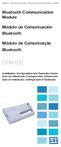 Motors Automation Energy Transmission & Distribution Coatings Bluetooth Communication Module Módulo de Comunicación Bluetooth Módulo de Comunicação Bluetooth CFW100 Installation, Configuration and Operation
Motors Automation Energy Transmission & Distribution Coatings Bluetooth Communication Module Módulo de Comunicación Bluetooth Módulo de Comunicação Bluetooth CFW100 Installation, Configuration and Operation
Guia de Instalação Rápida TV-IP512WN 1.31
 Guia de Instalação Rápida TV-IP512WN 1.31 Índice Português 1 1. Antes de Iniciar 1 2. Instalação de Hardware e Configuração 2 Troubleshooting 8 Version 02.08.2010 1. Antes de Iniciar Português Conteúdo
Guia de Instalação Rápida TV-IP512WN 1.31 Índice Português 1 1. Antes de Iniciar 1 2. Instalação de Hardware e Configuração 2 Troubleshooting 8 Version 02.08.2010 1. Antes de Iniciar Português Conteúdo
PAAES/UFU 2ª Etapa Subprograma 2011-2014
 SERVIÇO PÚBLICO FEDERAL MINISTÉRIO DA EDUCAÇÃO UNIVERSIDADE FEDERAL DE UBERLÂNDIA Pró-Reitoria de Graduação Diretoria de Processos Seletivos PAAES 2ª ETAPA SUBPROGRAMA 2011/2014 24 de fevereiro de 2013
SERVIÇO PÚBLICO FEDERAL MINISTÉRIO DA EDUCAÇÃO UNIVERSIDADE FEDERAL DE UBERLÂNDIA Pró-Reitoria de Graduação Diretoria de Processos Seletivos PAAES 2ª ETAPA SUBPROGRAMA 2011/2014 24 de fevereiro de 2013
GRR01 GROUND RODENT REPELLER RÉPULSIF ANTI-RONGEURS MOLLENVERDRIJVER REPELENTE PARA TOPOS MAULWURFSCHRECK ULTRASONIC REPULSIVO ANTI ROEDORES
 GROUND RODENT REPELLER RÉPULSIF ANTI-RONGEURS MOLLENVERDRIJVER REPELENTE PARA TOPOS MAULWURFSCHRECK ULTRASONIC REPULSIVO ANTI ROEDORES USER MANUAL NOTICE D EMPLOI GEBRUIKERSHANDLEIDING MANUAL DEL USUARIO
GROUND RODENT REPELLER RÉPULSIF ANTI-RONGEURS MOLLENVERDRIJVER REPELENTE PARA TOPOS MAULWURFSCHRECK ULTRASONIC REPULSIVO ANTI ROEDORES USER MANUAL NOTICE D EMPLOI GEBRUIKERSHANDLEIDING MANUAL DEL USUARIO
Guia de Instalação Rápida TFM-560X
 Guia de Instalação Rápida TFM-560X Table Índice of Contents... 1. Antes de Iniciar... 2. C omo instalar... 3. Verifique a Instalação... Troubleshooting... 1 1 2 6 7 Version 10.30.2007 1. Antes de Iniciar
Guia de Instalação Rápida TFM-560X Table Índice of Contents... 1. Antes de Iniciar... 2. C omo instalar... 3. Verifique a Instalação... Troubleshooting... 1 1 2 6 7 Version 10.30.2007 1. Antes de Iniciar
Guia de Instalação Rápida TE100-P11 TEW-P11G H/W: V1
 Guia de Instalação Rápida TE100-P11 TEW-P11G H/W: V1 Table Índice of Contents... 1. Antes de Iniciar... 2. Como Instalar... 3. Configurando o Servidor de Impressão... 1 1 3 4 Troubleshooting... 8 Version
Guia de Instalação Rápida TE100-P11 TEW-P11G H/W: V1 Table Índice of Contents... 1. Antes de Iniciar... 2. Como Instalar... 3. Configurando o Servidor de Impressão... 1 1 3 4 Troubleshooting... 8 Version
Configurando DDNS no Stand Alone
 Configurando DDNS no Stand Alone Abra o seu navegador de internet e acesse o endereço http://www.advr.com.tw(ou, http://59.124.143.151 ). Clique em Register para efetuar o cadastro de um novo grupo.(foto
Configurando DDNS no Stand Alone Abra o seu navegador de internet e acesse o endereço http://www.advr.com.tw(ou, http://59.124.143.151 ). Clique em Register para efetuar o cadastro de um novo grupo.(foto
Guia de Instalação Rápida TV-IP212/TV-IP212W TV-IP312/TV-IP312W
 Guia de Instalação Rápida TV-IP212/TV-IP212W TV-IP312/TV-IP312W Table Índice of Contents... 1. Antes de Iniciar... 2. Instalação de Hardware... 3. Configure a Câmera Internet... Troubleshooting... 1 1
Guia de Instalação Rápida TV-IP212/TV-IP212W TV-IP312/TV-IP312W Table Índice of Contents... 1. Antes de Iniciar... 2. Instalação de Hardware... 3. Configure a Câmera Internet... Troubleshooting... 1 1
Wi-Fi. Smart Plug. Paso1 Instalación de App. Guía Rápida de Uso. Método 1. Método 2. Una vez instalada
 ES Paso1 Instalación de App Wi-Fi Smart Plug Método 1 Busque la App en Apple Store o Google Play, descárguela e instálela. Guía Rápida de Uso App Store o Play Store Servicio Atención al Cliente 902 19
ES Paso1 Instalación de App Wi-Fi Smart Plug Método 1 Busque la App en Apple Store o Google Play, descárguela e instálela. Guía Rápida de Uso App Store o Play Store Servicio Atención al Cliente 902 19
Captuvo SL22/42. Guia rápido de instalação. Estojo corporativo para ipod touch 5 e iphone 5 da Apple. CAPTUVO22-42-BP-QS Rev A 09/13
 Captuvo SL22/42 Estojo corporativo para ipod touch 5 e iphone 5 da Apple Guia rápido de instalação CAPTUVO22-42-BP-QS Rev A 09/13 Introdução Digitalize este código de barras com seu smartphone ou visite
Captuvo SL22/42 Estojo corporativo para ipod touch 5 e iphone 5 da Apple Guia rápido de instalação CAPTUVO22-42-BP-QS Rev A 09/13 Introdução Digitalize este código de barras com seu smartphone ou visite
MarkWare Facility Identification Software
 English TABLE OF CONTENTS Arrows...3 Exit...4 Fasteners...5 Fire safety...6 First aid & rescue...7 Hazmat diamond...8 Hazmat HSID...9 Hazmat transport...10 Hazmat triangle...11 Hazmat-WHMIS-SIMDUT...12
English TABLE OF CONTENTS Arrows...3 Exit...4 Fasteners...5 Fire safety...6 First aid & rescue...7 Hazmat diamond...8 Hazmat HSID...9 Hazmat transport...10 Hazmat triangle...11 Hazmat-WHMIS-SIMDUT...12
Easy Linux! FUNAMBOL FOR IPBRICK MANUAL. IPortalMais: a «brainmoziware» company www.iportalmais.pt. Manual Jose Lopes
 IPortalMais: a «brainmoziware» company www.iportalmais.pt FUNAMBOL FOR IPBRICK MANUAL Easy Linux! Title: Subject: Client: Reference: Funambol Client for Microsoft Outlook Doc.: Author: N/Ref.: Date: 2009-04-17
IPortalMais: a «brainmoziware» company www.iportalmais.pt FUNAMBOL FOR IPBRICK MANUAL Easy Linux! Title: Subject: Client: Reference: Funambol Client for Microsoft Outlook Doc.: Author: N/Ref.: Date: 2009-04-17
E S C O L A A L E M Ã C O R C O V A D O D E U T S C H E S C H U L E
 Voranmeldung neuer Schüler an der Deutschen Schule Rio de Janeiro Anleitung zur Online-Einschreibung Übersicht 1. Zugang zum Anmeldeportal... 1 1.1. Anmeldung... 2 1.1.1. Angaben über die Schülerin/den
Voranmeldung neuer Schüler an der Deutschen Schule Rio de Janeiro Anleitung zur Online-Einschreibung Übersicht 1. Zugang zum Anmeldeportal... 1 1.1. Anmeldung... 2 1.1.1. Angaben über die Schülerin/den
Guia de Instalação Rápida TW100-BRM504
 Guia de Instalação Rápida TW100-BRM504 Table Índice of Contents... 1. Antes de Iniciar... 2. Instalação de Hardware... 3. Configure o Modem... Troubleshooting... 1 1 3 4 7 Version 06.25.2007 1. Antes de
Guia de Instalação Rápida TW100-BRM504 Table Índice of Contents... 1. Antes de Iniciar... 2. Instalação de Hardware... 3. Configure o Modem... Troubleshooting... 1 1 3 4 7 Version 06.25.2007 1. Antes de
Guia de Instalação Rápida TV-IP301 TV-IP301W
 Guia de Instalação Rápida TV-IP301 TV-IP301W Table Índice of Contents Português... 1. Antes de Iniciar... 2. Instalação de Hardware... 3. Configure a Câmera Internet... Troubleshooting... 1 1 2 3 5 Version
Guia de Instalação Rápida TV-IP301 TV-IP301W Table Índice of Contents Português... 1. Antes de Iniciar... 2. Instalação de Hardware... 3. Configure a Câmera Internet... Troubleshooting... 1 1 2 3 5 Version
Guia de Instalação Rápida TV-IP201P
 Guia de Instalação Rápida TV-IP201P Table Índice of Contents... 1. Antes de Iniciar... 2. Instalação de Hardware... 3. Configure a Câmera Internet... 4. Instalação Power over Ethernet (PoE)... Troubleshooting...
Guia de Instalação Rápida TV-IP201P Table Índice of Contents... 1. Antes de Iniciar... 2. Instalação de Hardware... 3. Configure a Câmera Internet... 4. Instalação Power over Ethernet (PoE)... Troubleshooting...
Guia de Instalação Rápida TEW-639GR H/W: V1.0R
 Guia de Instalação Rápida TEW-639GR H/W: V1.0R Table Índice of Contents Português... 1. Antes de Iniciar... 2. Instalação de Hardware... 3. Configurando o Roteador Wireless... Troubleshooting... 1 1 2
Guia de Instalação Rápida TEW-639GR H/W: V1.0R Table Índice of Contents Português... 1. Antes de Iniciar... 2. Instalação de Hardware... 3. Configurando o Roteador Wireless... Troubleshooting... 1 1 2
Guia de Instalação Rápida TU-S9 H/W: V1
 Guia de Instalação Rápida TU-S9 H/W: V1 Table Índice of Contents Português... 1. Antes de Iniciar... 2. Como Instalar... 1 1 2 Troubleshooting... 7 Version 02.19.2009 1. Antes de Iniciar Conteúdo da Embalagem
Guia de Instalação Rápida TU-S9 H/W: V1 Table Índice of Contents Português... 1. Antes de Iniciar... 2. Como Instalar... 1 1 2 Troubleshooting... 7 Version 02.19.2009 1. Antes de Iniciar Conteúdo da Embalagem
Manual de Configuração
 Manual de Configuração Acesso Wireless 802.1x da UAC Centro de Informática Universidade dos Açores Versão 2.0 20 de Julho de 2007 Introdução Este manual descreve o processo de configuração de um terminal
Manual de Configuração Acesso Wireless 802.1x da UAC Centro de Informática Universidade dos Açores Versão 2.0 20 de Julho de 2007 Introdução Este manual descreve o processo de configuração de um terminal
Security Kit. Security Kit. Security Kit. Security Kit. See Reverse Side For Security Installation Instructions 8811-000008
 Security Kit Security Kit See Reverse Side For 8811-000008 See Reverse Side For 8811-000008 Security Kit Security Kit See Reverse Side For 8811-000008 See Reverse Side For 8811-000008 1. Using security
Security Kit Security Kit See Reverse Side For 8811-000008 See Reverse Side For 8811-000008 Security Kit Security Kit See Reverse Side For 8811-000008 See Reverse Side For 8811-000008 1. Using security
1. DESCARGA DEL SOFTWARE DE BLUETOOTH EN EL SMARTPHONE
 M AN UAL DEL USUARIO PARA BLUETOOT H ES 1. DESCARGA DEL SOFTWARE DE BLUETOOTH EN EL SMARTPHONE Entre en Apple Store o Google Play y busque: - BH Premium BH Premium 2. FIJACIÓN DEL MÓDULO BLUETOOTH Fije
M AN UAL DEL USUARIO PARA BLUETOOT H ES 1. DESCARGA DEL SOFTWARE DE BLUETOOTH EN EL SMARTPHONE Entre en Apple Store o Google Play y busque: - BH Premium BH Premium 2. FIJACIÓN DEL MÓDULO BLUETOOTH Fije
Quick user guide. (réf )
 Quick user guide (réf. 34889) Download the app «mobile eye door +» How to SETUP, for the first time, your Chacon IP VDP Connect the cables with the same color to each other, of both units. Connect the
Quick user guide (réf. 34889) Download the app «mobile eye door +» How to SETUP, for the first time, your Chacon IP VDP Connect the cables with the same color to each other, of both units. Connect the
Guia de Instalação Rápida TV-IP100 TV-IP100W
 Guia de Instalação Rápida TV-IP100 TV-IP100W Table Índice of Contents Português... 1. Antes de Iniciar... 2. Instalação de Hardware... 3. Instale o Assistente de Configuração... Troubleshooting... 1 1
Guia de Instalação Rápida TV-IP100 TV-IP100W Table Índice of Contents Português... 1. Antes de Iniciar... 2. Instalação de Hardware... 3. Instale o Assistente de Configuração... Troubleshooting... 1 1
MOND1 USER MANUAL 3 GEBRUIKERSHANDLEIDING 6 MODE D'EMPLOI 9 MANUAL DEL USUARIO 12 BEDIENUNGSANLEITUNG 15 MANUAL DO UTILIZADOR 18
 MOND1 TV SIMULATOR - BURGLAR DETERRENT TV SIMULATOR VOOR INBRAAKPREVENTIE SIMULATEUR TV ANTI-CAMBRIOLAGE SIMULADOR DE TV - DISUASORIO CONTRA LADRONES TV-SIMULATOR - EINBRECHER-ABSCHRECKUNG SIMULADOR DE
MOND1 TV SIMULATOR - BURGLAR DETERRENT TV SIMULATOR VOOR INBRAAKPREVENTIE SIMULATEUR TV ANTI-CAMBRIOLAGE SIMULADOR DE TV - DISUASORIO CONTRA LADRONES TV-SIMULATOR - EINBRECHER-ABSCHRECKUNG SIMULADOR DE
Start me quick! Português
 Start me quick! Português Descrição do dispositivo de instalação: Conteudo do kit: Para instalar a câmera, siga os passos abaixo: Sensor de luz Lâmpada-indicador Lente da câmera Lâmpada de iluminação infravermelha
Start me quick! Português Descrição do dispositivo de instalação: Conteudo do kit: Para instalar a câmera, siga os passos abaixo: Sensor de luz Lâmpada-indicador Lente da câmera Lâmpada de iluminação infravermelha
Quick start guide. Cinema 21:9 Gold series Smart LED TV
 Register your product and get support at Registre-o e obtenha suporte em Regístrese y obtenga asistencia técnica en www.philips.com/welcome Cinema 21:9 Gold series Smart LED TV Quick start guide English
Register your product and get support at Registre-o e obtenha suporte em Regístrese y obtenga asistencia técnica en www.philips.com/welcome Cinema 21:9 Gold series Smart LED TV Quick start guide English
Índice. 1. Conexão do Hardware...03. 2. Configuração do computador...05. 2.1. Sistema Operacional Windows 2000 ou Windows XP...05
 Índice 1. Conexão do Hardware...03 2. Configuração do computador...05 2.1. Sistema Operacional Windows 2000 ou Windows XP...05 2.2. Sistema Operacional Windows Vista ou Windows 7...07 3. Assistente de
Índice 1. Conexão do Hardware...03 2. Configuração do computador...05 2.1. Sistema Operacional Windows 2000 ou Windows XP...05 2.2. Sistema Operacional Windows Vista ou Windows 7...07 3. Assistente de
Motor PTC Kit. Kit PTC del Motor. Kit PTC do Motor SSW-07 / SSW-08
 Motors Automation Energy Transmission & Distribution Coatings Motor PTC Kit Kit PTC del Motor Kit PTC do Motor SSW-07 / SSW-08 Installation, Configuration and Operation Guide Guía de Instalación, Configuración
Motors Automation Energy Transmission & Distribution Coatings Motor PTC Kit Kit PTC del Motor Kit PTC do Motor SSW-07 / SSW-08 Installation, Configuration and Operation Guide Guía de Instalación, Configuración
IP Câmera Cloud. Manual do Usuário
 IP Câmera Cloud Manual do Usuário Você acaba de adquirir um produto Leadership, testado e aprovado por diversos consumidores em todo Brasil. Neste manual estão contidas todas as informações necessárias
IP Câmera Cloud Manual do Usuário Você acaba de adquirir um produto Leadership, testado e aprovado por diversos consumidores em todo Brasil. Neste manual estão contidas todas as informações necessárias
hdd enclosure caixa externa para disco rígido
 hdd enclosure caixa externa para disco rígido USER S GUIDE SPECIFICATONS HDD Support: SATA 2.5 Material: Aluminium and plastics Input connections: SATA HDD Output connections: USB 3.0 (up to 5.0Gbps)
hdd enclosure caixa externa para disco rígido USER S GUIDE SPECIFICATONS HDD Support: SATA 2.5 Material: Aluminium and plastics Input connections: SATA HDD Output connections: USB 3.0 (up to 5.0Gbps)
IAN 93902 1/22. Washing machine cabinet. Mobile lavatrice Istruzioni per il montaggio. Armario saledizo de máquina lavadora Instrucciones de montaje
 Washing machine cabinet ES PT DE AT CH Armario saledizo de máquina lavadora Instrucciones de montaje Armário para montar por cima da máquina de lavar a roupa Instruções de montagem Waschmaschinenüberbauschrank
Washing machine cabinet ES PT DE AT CH Armario saledizo de máquina lavadora Instrucciones de montaje Armário para montar por cima da máquina de lavar a roupa Instruções de montagem Waschmaschinenüberbauschrank
AC1200 Dual Band Wireless USB Network Adapter Quick Installation Guide
 LevelOne WUA-1810 AC1200 Dual Band Wireless USB Network Adapter Quick Installation Guide English Deutsch Français Português Italiano Español This guide covers only the most common situations. All detail
LevelOne WUA-1810 AC1200 Dual Band Wireless USB Network Adapter Quick Installation Guide English Deutsch Français Português Italiano Español This guide covers only the most common situations. All detail
Guia de Instalação Rápida TV-IP201 TV-IP201W
 Guia de Instalação Rápida TV-IP201 TV-IP201W Table Índice of Contents Português... 1. Antes de Iniciar... 2. Como Conectar... 3. Configure a Câmera Internet... 4. Usando a Câmera Internet sem fios (TV-IP201W
Guia de Instalação Rápida TV-IP201 TV-IP201W Table Índice of Contents Português... 1. Antes de Iniciar... 2. Como Conectar... 3. Configure a Câmera Internet... 4. Usando a Câmera Internet sem fios (TV-IP201W
Stick Up Cam Battery
 Stick Up Cam Battery 1. Charge and insert the battery. Charge the provided battery. First, fully charge the battery by plugging it into a USB port using the provided orange cable. The battery is fully
Stick Up Cam Battery 1. Charge and insert the battery. Charge the provided battery. First, fully charge the battery by plugging it into a USB port using the provided orange cable. The battery is fully
TW100-S4W1CA. Roteador Banda Larga DSL/Cabo com Switch 4 portas Guia de Instalação Rápida. Version 03.21.06
 TW100-S4W1CA Roteador Banda Larga DSL/Cabo com Switch 4 portas Guia de Instalação Rápida Version 03.21.06 Copyright 2006. All Rights Reserved. TRENDware International, Inc. Índice... 1 1. Preparar para
TW100-S4W1CA Roteador Banda Larga DSL/Cabo com Switch 4 portas Guia de Instalação Rápida Version 03.21.06 Copyright 2006. All Rights Reserved. TRENDware International, Inc. Índice... 1 1. Preparar para
Guia de Instalação Rápida TEW-444UB
 Guia de Instalação Rápida TEW-444UB Table Índice of Contents... 1. Antes de Iniciar... 2. Como Instalar... 3. Configuração Wireless... Troubleshooting... 1 1 2 5 8 Version 08.07.2006 1. Antes de Iniciar
Guia de Instalação Rápida TEW-444UB Table Índice of Contents... 1. Antes de Iniciar... 2. Como Instalar... 3. Configuração Wireless... Troubleshooting... 1 1 2 5 8 Version 08.07.2006 1. Antes de Iniciar
Immersive. Register your product and get support at series. Quick start guide
 Register your product and get support at www.philips.com/welcome Immersive 5000 series Quick start guide HTS556_55_QSG_A5_9Dec.indd /9/0 0:9:54 AM EN Before using your product, read all accompanying safety
Register your product and get support at www.philips.com/welcome Immersive 5000 series Quick start guide HTS556_55_QSG_A5_9Dec.indd /9/0 0:9:54 AM EN Before using your product, read all accompanying safety
2. Execute o arquivo com o comando a seguir: sudo./alfresco-community-4.2.b-installer-linux-x64.bin
 Neste tutorial vamos realizar a instalação básica do Alfresco em um Servidor Linux. Usamos para este Tutorial o Alfresco CE 4.2 e Linux Ubuntu 12.10 mais o mesmo pode ser similar em diversos Linux baseasos
Neste tutorial vamos realizar a instalação básica do Alfresco em um Servidor Linux. Usamos para este Tutorial o Alfresco CE 4.2 e Linux Ubuntu 12.10 mais o mesmo pode ser similar em diversos Linux baseasos
Versão: 1.0. Segue abaixo, os passos para o processo de publicação de artigos que envolvem as etapas de Usuário/Autor. Figura 1 Creating new user.
 Órgão: Ministry of Science, Technology and Innovation Documento: Flow and interaction between users of the system for submitting files to the periodicals RJO - Brazilian Journal of Ornithology Responsável:
Órgão: Ministry of Science, Technology and Innovation Documento: Flow and interaction between users of the system for submitting files to the periodicals RJO - Brazilian Journal of Ornithology Responsável:
Guia de Instalação Rápida TEW-504UB
 Guia de Instalação Rápida TEW-504UB Índice... 1. Antes de Iniciar... 2. Como Instalar... 3. Configuração Wireless... 1 1 2 4 Troubleshooting... 6 (Version: 09.08.2006) 1. Antes de Iniciar Conteúdo da Embalagem
Guia de Instalação Rápida TEW-504UB Índice... 1. Antes de Iniciar... 2. Como Instalar... 3. Configuração Wireless... 1 1 2 4 Troubleshooting... 6 (Version: 09.08.2006) 1. Antes de Iniciar Conteúdo da Embalagem
Guia de Instalação Rápida TV-IP600 TV-IP600W H/W: V1
 Guia de Instalação Rápida TV-IP600 TV-IP600W H/W: V1 Table Índice of Contents... 1. Antes de Iniciar... 2. Instalação de Hardware e Configuração... Troubleshooting... 10 1 1 3 Version 03.25.2009 1. Antes
Guia de Instalação Rápida TV-IP600 TV-IP600W H/W: V1 Table Índice of Contents... 1. Antes de Iniciar... 2. Instalação de Hardware e Configuração... Troubleshooting... 10 1 1 3 Version 03.25.2009 1. Antes
USB Communication Kit Kit de Comunicación USB Kit de Comunicação USB SSW-06
 Motors Energy Automation Coatings USB Communication Kit Kit de Comunicación USB Kit de Comunicação USB SSW-06 Installation Guide Guia de Instalación Guia de Instalação English / Español / Português Summary
Motors Energy Automation Coatings USB Communication Kit Kit de Comunicación USB Kit de Comunicação USB SSW-06 Installation Guide Guia de Instalación Guia de Instalação English / Español / Português Summary

 Additional details >>> HERE
Additional details >>> HERE