DESKJET INK ADVANTAGE 6525 e-all-in-one SERIES
|
|
|
- Laura Bayer Felgueiras
- 7 Há anos
- Visualizações:
Transcrição
1 DESKJET INK ADVANTAGE 6525 e-all-in-one SERIES Setup Unpack and power on your printer (see setup flyer), and then follow instructions and animations on the printer display to complete the printer setup. Electronic Help The electronic Help is automatically installed during printer software installation. Electronic Help includes instructions on printer features and troubleshooting, with additional links to online content. It also provides printer specifications, legal notices, environmental, regulatory, and support information. Windows: After software installation, click Start > All Programs > HP > HP Deskjet 6520 series > Help. Mac: During software installation, on the screen showing recommended software, select HP Recommended Software, and then finish software installation. Mac OS X v10.6: Choose Mac Help from Help. In the Help Viewer, click and hold the Home button, and then choose the Help for your device. Mac OS X v10.7: Choose Help Center from Help, click Help for all your apps, and then choose the Help for your device. English To find the European Union Regulatory Notice statement and compliance information, go to the electronic Help, click Appendix > Technical information > Regulatory notices > European Union Regulatory Notice. The Declaration of Conformity for this printer is available at the following web address: Readme The Readme file contains HP support contact information, operating system requirements, and the most recent updates to your printer information. Windows: Insert software CD. On software CD locate ReadMe.chm. Click ReadMe.chm to open and then select ReadMe in your language. Mac: Insert the software CD, and then double-click the Read Me folder located at the top-level of the software CD. No CD/DVD drive? For computers without a CD/DVD drive, please go to to download and install the software. Register your printer Get quicker service and support alerts by registering at Ink Usage Ink from the cartridges is used in the printing process in several ways, including in the initialization process, which prepares the printer and cartridges for printing, and in the printhead servicing process, which keeps print nozzles clear and ink flowing smoothly. In addition, some residual ink is left in the cartridge after it is used. For more information, go to: *CZ * *CZ * EN FR PT Printed in [English] AR CZ Hewlett-Packard Development Company, L.P.
2 Get to know your HP Deskjet 14 English Control panel buttons: 1. Home: Returns you to the Home screen. 2. Back: Returns to the previous screen. 3. Help: On the Home screen, shows all Help topics. On other screens, shows Help for that screen. 4. Cancel: Stops the current operation. 5. Photo: Print photos directly from a memory card in various sizes and papers. Insert your memory card into the memory card slot. Touch View & Print, select a print type, and then browse and print photos. Use the Edit menu to edit photo (rotate, crop, fix) or change photo effects (add frame and color effect, adjust brightness). 6. Copy: Make one-sided or two-sided color or black copies. Touch the Settings button to change paper settings (size, type, resize, margins) and image quality (lighten/darken, enhancements). 7. Scan: Select a destination by touching , Memory Card, or Computer. You can also start a scan from the computer sofware, which provides more advanced features. 8. eprint icon: Displays the printer s address, eprint status, and eprint feature. You can change eprint settings, or print an Info page. 9. Wireless icon: Displays wireless status, IP address, network name, hardware address (MAC), and Wireless Direct status. You can change the wireless settings or print a wireless test report to help diagnose network connection issues. 10. eco icon: You can set up screen brightness, 2 sided copy, the Sleep mode, and auto Power-off to help energy saving. 11. Ink icon: Shows estimated ink levels by cartridge. 12. Settings icon: You can change language, country/region, or other settings from the Preferences menu and use tools to perform maintenance functions. 13. Get More: If Web Services are enabled, takes you to the Internet for downloading more apps. 14. Apps: Provides a quick and easy way to access and print information from the web, such as maps, coloring pages, puzzles, and more. Anonymous usage information storage The HP cartridges used with this printer contain a memory chip that assists in the operation of the printer and stores a limited set of anonymous information about the usage of the printer. This information might be used to improve future HP printers. For more information and instructions for disabling this usage information collection, go to the electronic Help, click Appendix > Technical information > Cartridge chip information. 2
3 Setup and troubleshooting If you are unable to print... Check for error messages and resolve them. If you are still unable to print, try the following in order: Windows Mac Make sure that your HP Deskjet is set as the default printer and is not offline. To do this: 1. On the Windows taskbar, click Start. 2. Then click: Devices and Printers (Windows 7 ) Printers (Windows Vista ) Control Panel,and then click Printers and Faxes (Windows XP ) Look for your printer to see if it has a check mark in a circle next to it. If not, right-click the printer icon and select Set as default printer from the menu. To check that your printer is not offline, right-click the printer icon and ensure that Use Printer Offline and Pause Printing are not selected. If the HP printer software installation failed: 1. Remove the CD from your computer s CD drive, and then disconnect the printer from the computer. 2. Restart the computer. 3. Temporarily disable any software firewall and close any anti-virus software. 4. Insert the printer software CD into your computer s CD drive, then follow the onscreen instructions to install the printer software. Do not connect the USB cable until you are told to do so. 5. After the installation finishes, restart the computer and any security software you disabled or closed. Check your print queue: 1. In System Preferences, click: Print & Fax (Mac OS X v10.6) Print & Scan (Mac OS X v10.7) 2. Click the Open Print Queue button. 3. Click a print job to select it. 4. Use the following buttons to manage the print job: Delete: Cancel the selected print job. Resume: Continue a paused print job. If you made any changes, try to print again. Restart and reset: 1. Restart the computer. 2. Reset the printer: a. Turn off the printer and unplug the power cord. b. Wait a minute, then plug the power cord back in and turn on the printer. If you are still unable to print, uninstall and reinstall the HP printer software. To uninstall the software: 1. Disconnect the printer from your computer. 2. Open the Applications: Hewlett-Packard folder. 3. Double-click HP Uninstaller. Follow the onscreen instructions. To install the software: 1. Insert the CD into your computer s CD drive. 2. On the desktop, open the CD, then double-click HP Installer. 3. Follow the onscreen instructions. English Power specifications CQ Input voltage: Vac (+/- 10%) Input frequency: 50/60 Hz (+/- 3 Hz) CQ Input voltage: Vac (+/- 10%) Input frequency: 50/60 Hz (+/- 3 Hz) Note: Only use this printer with the power cord supplied by HP. HP recommends that you connect the printer directly to a wall outlet. 3
4 Networked printer use Change from USB to wireless network connection If you initially set up your printer using a USB connection to your computer, you can switch the connection to a wireless network connection by following these steps. English Windows To change from USB to wireless connection: 1. From your computer, click Start > All Programs > HP > HP Deskjet 6520 series > Printer Setup & Software. 2. Click Convert a USB connected printer to wireless. Keep your USB cable connected until prompted to disconnect it. 3. Follow the instructions on the screen. Mac To change from USB to wireless connection: 1. From your printer s control panel, touch the Wireless button. 2. Touch Wireless Setup Wizard. 3. Follow the steps in the Wireless Setup Wizard to connect the printer. 4. Use HP Setup Assistant in Applications/Hewlett- Packard/Device Utilities to change the connection to this printer to wireless. Share your printer with multiple computers If you already have your printer connected to your wireless network and want to share it with other computers connected to the same network, you need to install the printer software on the other computers. During the software installation, select the Wireless connection when prompted, and then follow the instructions on the screen to finish installing the printer software. Connect wirelessly to the printer without a router HP Wireless Direct allows your Wi-Fi devices (for example: computers or smartphones) to print directly to your printer wirelessly, without a wireless router, from your Wi-Fi enabled devices. To set up and use Wireless Direct: 1. From your printer s control panel, touch the Wireless icon. 2. Touch Settings. 3. Touch Wireless Direct, touch On (No Security) or On (With Security). Note: If you turn on security, only users with the password will be able to print wirelessly to the printer. If you turn off security, anyone with a Wi-Fi device within Wi-Fi range of the printer will be able to connect to the printer. HP recommends that you turn on security for Wireless Direct. 4. Touch Display Name to display the Wireless Direct name. 5. Touch Display Password to display the Wireless Direct password if you have the Wireless Direct security on. 6. From your wireless computer or mobile device, turn on the Wi-Fi radio, search for and connect to the Wireless Direct name (for example: HP-Print-xx-Deskjet 6520). Then print as you normally do from your computer or mobile device. If you have Wireless Direct security on, enter the Wireless Direct password when prompted. Note: If you want to print from a mobile device, you need to have a print application on your mobile device. If you want to print from your computer, you need to install the printer software. During the software installation, on the screen showing connection type, select Wireless, select your printer when it appears in the list, and then finish the software installation. The Wireless Direct connection is available even if the printer is also connected to a wireless home network. You cannot access the Internet through the Wireless Direct connection. The Wireless Direct connection supports up to five clients at a time. 4
5 Networked printer troubleshooting If you cannot connect the printer to the network Get help from Wireless Printing Center: The HP Wireless Printing Center website ( is an online reference guide to setting up your home network and HP printer for wireless printing. On this website, you will find information that can help you prepare your wireless network, set up or reconfigure your printer, and troubleshoot your setup (including using the Windows Network Diagnostic Utility). Confirm your printer s wireless radio is on. From the Home screen, touch the Wireless icon, if it shows Wireless Off, touch Turn On. Confirm that your printer is on your network. To do this: 1. From the Home screen, touch the Wireless icon. 2. Touch Settings, touch and drag your finger vertically to scroll through the options, and then touch Print Wireless Test Report. 3. The Wireless Test Report is automatically printed. Check the top of the report to see if something failed during the test. See the Diagnostics Results section for all tests that were performed, and whether or not your printer passed. Find out the Network Name (SSID) to which your printer is currently configured for connection from the Current Configuration section. Note: Your computer might be connected to a Virtual Private Network (VPN). Temporarily disable the VPN before proceeding with the installation. Being connected to a VPN is like being on a different network; you will need to disconnect the VPN to access the printer over the home network. If your printer is not connected to your network, you need to reconnect the printer to your network. From the Home screen, touch the Wireless icon, touch Settings, touch Wireless Setup Wizard, and then follow the steps on the screen to connect the printer. Security software might be causing problems. Security software installed on your computer is designed to protect your computer against threats that can come from outside your home network. A security software suite can contain different types of software such as an anti-virus, anti-spyware, firewall and child protection applications. Firewalls can block communication between devices connected on the home network and can cause problems when using devices like network printers and scanners. Problems that you might see include: The printer cannot be found over the network when installing the printer software. You suddenly cannot print to the printer even though you could the day before. The printer shows that it is OFFLINE in the Printer and Faxes folder. The software shows the printer status is disconnected even though the printer is connected to the network. If you have an All-in-One, some functions work, like print, and others don t, like scan. A quick troubleshooting technique is to disable your firewall and check if the problem goes away. Here are some basic guidelines for using security software: If your firewall has a setting called trusted zone, use it when your computer is connected to your home network. Keep your firewall up to date. Many security software vendors provide updates which correct known issues. If your firewall has a setting to not show alert messages, you should disable it. When installing the HP software and using the HP printer, you may see alert messages from your firewall software. You should allow any HP software which causes an alert. The alert message may provide options to allow, permit, or unblock. Also, if the alert has a remember this action or create a rule for this selection, make sure to select it. This is how the firewall learns what can be trusted on your home network. If you still cannot connect the printer to the network, go to click Firewall Help. You can find more solutions there. English 5
6 HP printer limited warranty statement English HP product Software Media Printer Print or Ink cartridges Printheads (only applies to products with customer replaceable printheads) Accessories Duration of limited warranty 90 days Technical support by phone: 1 year worldwide Parts and labor: 90 days in US and Canada (outside the US and Canada 1 year or as required by local law) Until the HP ink is depleted or the end of warranty date printed on the cartridge has been reached, whichever occurs first. This warranty does not cover HP ink products that have been refilled, remanufactured, refurbished, misused, or tampered with. 1 year 1 year unless otherwise stated A. Extent of limited warranty 1. Hewlett-Packard (HP) warrants to the end-user customer that the HP products specified above will be free from defects in materials and workmanship for the duration specified above, which duration begins on the date of purchase by the customer. 2. For software products, HP s limited warranty applies only to a failure to execute programming instructions. HP does not warrant that the operation of any product will be interrupted or error free. 3. HP's limited warranty covers only those defects that arise as a result of normal use of the product, and does not cover any other problems, including those that arise as a result of: a. Improper maintenance or modification; b. Software, media, parts, or supplies not provided or supported by HP; c. Operation outside the product's specifications; d. Unauthorized modification or misuse. 4. For HP printer products, the use of a non-hp cartridge or a refilled cartridge does not affect either the warranty to the customer or any HP support contract with the customer. However, if printer failure or damage is attributable to the use of a non-hp or refilled cartridge or an expired ink cartridge, HP will charge its standard time and materials charges to service the printer for the particular failure or damage. 5. If HP receives, during the applicable warranty period, notice of a defect in any product which is covered by HP's warranty, HP shall either repair or replace the product, at HP's option. 6. If HP is unable to repair or replace, as applicable, a defective product which is covered by HP's warranty, HP shall, within a reasonable time after being notified of the defect, refund the purchase price for the product. 7. HP shall have no obligation to repair, replace, or refund until the customer returns the defective product to HP. 8. Any replacement product may be either new or like-new, provided that it has functionality at least equal to that of the product being replaced. 9. HP products may contain remanufactured parts, components, or materials equivalent to new in performance. 10. HP's Limited Warranty Statement is valid in any country where the covered HP product is distributed by HP. Contracts for additional warranty services, such as on-site service, may be available from any authorized HP service facility in countries where the product is distributed by HP or by an authorized importer. B. Limitations of warranty TO THE EXTENT ALLOWED BY LOCAL LAW, NEITHER HP NOR ITS THIRD PARTY SUPPLIERS MAKES ANY OTHER WARRANTY OR CONDITION OF ANY KIND, WHETHER EXPRESS OR IMPLIED WARRANTIES OR CONDITIONS OF MERCHANTABILITY, SATISFACTORY QUALITY, AND FITNESS FOR A PARTICULAR PURPOSE. C. Limitations of liability 1. To the extent allowed by local law, the remedies provided in this Warranty Statement are the customer's sole and exclusive remedies. 2. TO THE EXTENT ALLOWED BY LOCAL LAW, EXCEPT FOR THE OBLIGATIONS SPECIFICALLY SET FORTH IN THIS WARRANTY STATEMENT, IN NO EVENT SHALL HP OR ITS THIRD PARTY SUPPLIERS BE LIABLE FOR DIRECT, INDIRECT, SPECIAL, INCIDENTAL, OR CONSEQUENTIAL DAMAGES, WHETHER BASED ON CONTRACT, TORT, OR ANY OTHER LEGAL THEORY AND WHETHER ADVISED OF THE POSSIBILITY OF SUCH DAMAGES. D. Local law 1. This Warranty Statement gives the customer specific legal rights. The customer may also have other rights which vary from state to state in the United States, from province to province in Canada, and from country to country elsewhere in the world. 2. To the extent that this Warranty Statement is inconsistent with local law, this Warranty Statement shall be deemed modified to be consistent with such local law. Under such local law, certain disclaimers and limitations of this Warranty Statement may not apply to the customer. For example, some states in the United States, as well as some governments outside the United States (including provinces in Canada), may: a. Preclude the disclaimers and limitations in this Warranty Statement from limiting the statutory rights of a consumer (e.g., the United Kingdom); b. Otherwise restrict the ability of a manufacturer to enforce such disclaimers or limitations; or c. Grant the customer additional warranty rights, specify the duration of implied warranties which the manufacturer cannot disclaim, or allow limitations on the duration of implied warranties. 3. THE TERMS IN THIS WARRANTY STATEMENT, EXCEPT TO THE EXTENT LAWFULLY PERMITTED, DO NOT EXCLUDE, RESTRICT, OR MODIFY, AND ARE IN ADDITION TO, THE MANDATORY STATUTORY RIGHTS APPLICABLE TO THE SALE OF THE HP PRODUCTS TO SUCH CUSTOMERS. HP Limited Warranty Dear Customer, You will find below the name and address of the HP entity responsible for the performance of the HP Limited Warranty in your country. You may have additional statutory rights against the seller based on your purchase agreement. Those rights are not in any way affected by this HP Limited Warranty. Ireland: Hewlett-Packard Ireland Limited, Sir John Rogerson's Quay, Dublin 2 United Kingdom: Hewlett-Packard Ltd, Cain Road, Bracknell, GB-Berks RG12 1HN Malta: Hewlett-Packard International Trade B.V., Malta Branch, 48, Amery Street, Sliema SLM 1701, MALTA South Africa: Hewlett-Packard South Africa Ltd, 12 Autumn Street, Rivonia, Sandton, 2128, Republic of South Africa 6
7 DESKJET INK ADVANTAGE SÉRIE 6525 etout-en-un Configuration Déballez et mettez votre imprimante sous tension (voir la brochure d'installation), puis suivez les instructions et animations sur l'écran de l'imprimante pour terminer l'installation. Aide électronique L'installation de l'aide en ligne a lieu automatiquement en même temps que celle du logiciel d'impression. L'Aide électronique inclut des instructions sur les fonctionnalités du produit et le dépannage avec des liens supplémentaires au contenu en ligne. Elle décrit également les caractéristiques du produit, des notices légales, ainsi que des informations d'ordre environnemental, réglementaire et d'assistance. Windows : Après installation du logiciel, cliquez sur Démarrer > Tous les programmes > HP > HP Deskjet série 6520 > Aide. Mac : Pendant l'installation du logiciel, dans l'écran présentant les logiciels recommandés, sélectionnez Logiciel recommandé HP, puis terminez l'installation du logiciel. Mac OS X v10.6 : Sélectionnez Aide Mac à partir de l'aide. Dans l'afficheur d'aide, cliquez sur le bouton Accueil en maintenant la sélection, puis sélectionnez l'aide relative à votre périphérique. Mac OS X v 10.7 : Dans l'aide, sélectionnez Centre d'aide, cliquez sur Aide sur toutes vos applications, puis sélectionnez l'aide relative à votre périphérique. Pour trouver la déclaration des notices réglementaires de l'union européenne et les informations sur la conformité, reportez-vous à l'aide en ligne, cliquez sur Annexe > Informations techniques > Notices réglementaires > Notices réglementaires de l'union européenne. La déclaration de conformité pour ce produit est disponible à l'adresse Web suivante : Lisez-moi Le fichier Lisez-moi contient des informations permettant de contacter l'assistance HP et décrit la configuration requise pour le système d'exploitation, ainsi que les mises à jour les plus récentes des informations sur votre produit. Windows : Insérez le CD du logiciel. Sur le CD du logiciel, localisez le fichier ReadMe.chm. Cliquez sur ReadMe.chm, puis sélectionnez le fichier Lisez-moi dans votre langue. Mac : Insérez le CD du logiciel, puis double-cliquez sur le dossier Lisez-moi situé à la racine du CD. Français Aucun lecteur de CD/DVD? Sur les ordinateurs non équipés d'un lecteur de CD/DVD, visitez le site pour télécharger et installer le logiciel. Enregistrement de l'imprimante Pour obtenir un service plus rapide et des alertes d'assistance, enregistrez-vous sur le site Utilisation de l'encre L'encre contenue dans les cartouches est utilisée de différentes manières au cours du processus d'impression, y compris lors de l'initialisation, qui prépare l'imprimante et les cartouches en vue de l'impression, ou encore lors de l'entretien des têtes d'impression, qui permet de nettoyer les buses pour s'assurer que l'encre s'écoule de manière homogène. En outre, une certaine quantité d'encre demeure dans la cartouche après utilisation. Pour des informations complémentaires, reportez-vous au site :
8 Apprenez à connaître votre imprimante HP Deskjet 14 Français Boutons du panneau de commande : 1. Accueil : vous renvoie à l'écran d'accueil. 2. Précédent : vous renvoie à l'écran précédent. 3. Aide : dans l'écran d'accueil, affiche tous les sujets de l'aide. Dans un autre écran, affiche l'aide pour cet écran. 4. Annuler : interrompt l'opération en cours. 5. Photo : imprimez les photos directement depuis une carte mémoire dans divers formats et types de papier. Insérez une carte mémoire dans son logement. Touchez Voir et imprimer, sélectionnez un type d'impression, puis recherchez et imprimez des photos. Utilisez le menu Modifier pour faire pivoter, rogner, corriger une photo ou modifier les effets (ajouter un cadre et un effet de couleur, régler la luminosité). 6. Copier : vous permet d'effectuer des copies couleur ou noir et blanc recto ou recto verso. Touchez le bouton Paramètres pour modifier les paramètres papier (taille, type, redimensionnement, marges) et qualité d'image (plus clair/plus foncé et améliorations). 7. Numériser : sélectionnez une destination en touchant , Carte mémoire ou Ordinateur. Vous pouvez également démarrer une numérisation à partir du logiciel qui offre davantage de fonctionnalités avancées. 8. Icône eprint : affiche l'adresse de messagerie de l'imprimante ainsi que l'état et la fonctionnalité eprint. Vous pouvez modifier les paramètres eprint ou imprimer une page d'informations. 9. Icône Sans fil : affiche l'état de la liaison sans fil, l'adresse IP, le nom de réseau, l'adresse matérielle (MAC) et l'état de la liaison Sans fil direct. Vous pouvez modifier les paramètres sans fil, ou imprimer un rapport de test sans fil qui contribue à diagnostiquer des problèmes de connexion réseau. 10. Icône éco : vous pouvez définir la luminosité de l'écran, la copie recto-verso, le Mode veille et la fonction Désact. auto pour réduire votre consommation d'énergie. 11. Icône Encre : affiche les niveaux d'encre estimés par cartouche. 12. Icône Paramètres : vous pouvez modifier la langue, le pays/la région ou d'autres paramètres depuis le menu Préférences et utiliser les outils pour effectuer des tâches de maintenance. 13. Plus d'options : si les Services Web sont activés, vous connecte à Internet pour télécharger davantage d'applications. 14. Applications : offre un moyen simple et rapide d'accéder à des informations sur le Web, telles que des cartes, des pages à colorier, des puzzles et davantage, puis de les imprimer. Stockage d'informations anonymes relatives à l'utilisation du produit Les cartouches HP utilisées avec cette imprimante sont dotées d'un microprocesseur de mémoire associé au fonctionnement de l'imprimante et recueille une série d'informations restreintes relatives à l'usage du produit. Ces informations peuvent être utilisées pour améliorer les futurs produits HP. Pour en savoir plus et désactiver la fonction de collecte des informations d'utilisation, rendez-vous dans l'aide électronique, puis cliquez sur Annexes > Informations techniques > Informations sur le microprocesseur de mémoire de la cartouche. 8
9 Installation et dépannage Si vous ne parvenez pas à imprimer... Vérifiez si des messages d'erreurs s'affichent et, le cas échéant, résolvez-les. S'il n'est toujours pas possible d'effectuer l'impression, essayez les solutions suivantes dans l'ordre indiqué : Windows Assurez-vous que votre imprimante HP Deskjet est définie en tant qu'imprimante par défaut et qu'elle n'est pas hors ligne. Pour ce faire : 1. Dans la barre des tâches de Windows, cliquez sur Démarrer. 2. Puis, cliquez sur : Périphériques et imprimantes (Windows 7 ) Imprimantes (Windows Vista ) Panneau de configuration, puis cliquez sur Imprimantes et télécopieurs (Windows XP ) Recherchez votre imprimante pour vérifier si elle est désignée par une coche cerclée de noir. Si tel n'est pas le cas, cliquez avec le bouton droit sur l'icône de l'imprimante et sélectionnez Définir comme imprimante par défaut dans le menu. Pour vérifier que votre imprimante n'est pas hors ligne, cliquez avec le bouton droit sur l'icône de l'imprimante et assurez-vous que les options Utiliser l'imprimante hors connexion et Suspendre l'impression ne sont pas sélectionnées. Échec d'installation du logiciel de l'imprimante HP : 1. Retirez le CD de l'unité de CD de votre ordinateur, puis débranchez l'imprimante de l'ordinateur. 2. Redémarrez l ordinateur. 3. Désactivez temporairement le pare-feu ainsi que l'antivirus, le cas échéant. 4. Insérez le CD du logiciel d'impression dans le lecteur de CD de votre ordinateur, puis suivez les instructions à l'écran pour l'installer. Ne branchez le câble USB que lorsque vous y êtes invité. 5. Une fois l'installation terminée, redémarrez l'ordinateur, ainsi que les logiciels de sécurité que vous avez éventuellement désactivés ou fermés. Caractéristiques électriques CQ Tension d'entrée : Vca (+/- 10 %) Fréquence d'entrée : 50/60 Hz (+/- 3 Hz) Mac Contrôlez votre file d'attente d'impression : 1. Dans Préférences système, cliquez sur : Imprimer et télécopier (Mac OS X v10.6) Imprimer et numériser (Mac OS X v10.7) 2. Cliquez sur le bouton Ouvrir la file d'attente d'impression. 3. Cliquez sur une tâche d'impression pour la sélectionner. 4. Utilisez les boutons de contrôle de l'impression ci-après : Supprimer : annule la tâche d'impression sélectionnée. Reprendre : reprend la tâche d'impression mise en attente. Si vous avez effectué des modifications, lancez une nouvelle impression. Redémarrez et réinitialisez : 1. Redémarrez l ordinateur. 2. Réinitialisez l'imprimante : a. Mettez l'imprimante hors tension, puis débranchez le cordon d'alimentation. b. Patientez environ une minute avant de le reconnecter. Mettez sous tension l'imprimante. Si vous ne parvenez toujours pas à imprimer, désinstallez, puis réinstallez le logiciel de l'imprimante HP : Pour désinstaller le logiciel : 1. Déconnectez l'imprimante de votre ordinateur. 2. Ouvrez le dossier Applications : Hewlett-Packard. 3. Double-cliquez sur Programme de désinstallation HP. Suivez les instructions à l'écran. Pour installer le logiciel : 1. Insérez le CD dans le lecteur de CD de votre ordinateur. 2. Sur le bureau, ouvrez le CD, puis double-cliquez sur Programme d'installation HP. 3. Suivez les instructions à l'écran. CQ Tension d'entrée : Vca (+/- 10 %) Fréquence d'entrée : 50/60 Hz (+/- 3 Hz) Français Remarque : Utilisez cette imprimante exclusivement avec le cordon d'alimentation fourni par HP. HP recommande le branchement direct de l'imprimante à une prise murale. 9
10 Utilisation de l'imprimante mise en réseau Passer d'une connexion USB à une connexion réseau sans fil Si, au départ, vous avez configuré votre imprimante à l'aide d'une connexion USB sur votre ordinateur, vous pouvez passer à une connexion réseau sans fil en suivant ces étapes. Windows Mac Français Pour passer d'une connexion USB à une connexion sans fil : 1. Depuis votre ordinateur, cliquez sur Démarrer > Tous les programmes > HP > HP Deskjet série 6520 > Configuration de l'imprimante et sélection logicielle. 2. Cliquez sur Convertir une imprimante USB en imprimante sans fil. Gardez votre câble USB connecté tant que vous n'êtes pas invité à le déconnecter. 3. Suivez les instructions à l écran. Partager votre imprimante avec d'autres ordinateurs Si votre imprimante est déjà connectée à votre réseau sans fil et que vous souhaitez la partager avec d'autres ordinateurs sur le même réseau, vous devrez installer le logiciel d'impression sur les autres ordinateurs. Pendant l'installation du logiciel, sélectionnez la connexion Sans fil lorsque vous y êtes invité, puis suivez les instructions à l'écran pour terminer l'installation du logiciel de l'imprimante. 10 Pour passer d'une connexion USB à une connexion sans fil : 1. Dans le panneau de commande de votre imprimante, touchez le bouton Sans fil. 2. Touchez l'option Assistant de configuration sans fil. 3. Suivez les étapes de l'assistant de configuration sans fil afin de connecter l'imprimante. 4. Utilisez l'assistant de configuration HP sous Applications/Hewlett-Packard/Utilitaires de périphérique pour opter pour une connexion logicielle sans fil pour cette imprimante. Effectuer la connexion sans fil à l'imprimante sans routeur HP Sans fil direct permet à vos périphériques Wi-Fi activés (par exemple : ordinateurs ou smartphones) d'imprimer directement sans fil sur votre imprimante, sans routeur sans fil. Pour configurer et utiliser la fonctionnalité Sans fil direct : 1. Dans le panneau de commande de votre imprimante, touchez l'icône Sans fil. 2. Touchez Paramètres. 3. Touchez Sans fil direct, puis Activé (sans sécurité) ou Activé (avec sécurité). Remarque : si vous activez la sécurité, uniquement les utilisateurs disposant du mot de passe pourront imprimer sans fil. Si vous désactivez la sécurité, quiconque muni d'un périphérique Wi-Fi avec une portée Wi-Fi pourra se connecter à l'imprimante. HP vous recommande d'activer la sécurité pour la fonctionnalité Sans fil direct. 4. Touchez Nom affiché pour afficher le nom Sans fil direct. 5. Touchez Afficher le mot de passe pour afficher le mot de passe Sans fil direct si la sécurité Sans fil direct est activée. 6. Depuis votre ordinateur sans fil ou votre périphérique mobile, activez la radio Wi-Fi, recherchez votre nom Sans fil direct et connectez-vous comme dans cet exemple : HP-Print-xx-Deskjet 的 Puis, imprimez comme vous le faites habituellement à partir de votre ordinateur ou de votre périphérique mobile. Si vous avez activé la sécurité Sans fil direct, entrez le mot de passe Sans fil direct lorsque vous y êtes invité. Remarque : Si vous souhaitez imprimer à partir d'un périphérique mobile, vous devez disposer d'une application d'impression sur votre périphérique mobile. Si vous souhaitez imprimer depuis votre ordinateur, vous devrez installer le logiciel d'impression. Lors de l'installation du logiciel, sur l'écran affichant le type de connexion, sélectionnez Sans fil, puis votre imprimante dès qu'elle apparait sur la liste, puis terminez l'installation. La connexion Sans fil direct est disponible même si l'imprimante est également connectée à un réseau domestique sans fil. Vous ne pouvez pas accéder à Internet via la connexion Sans fil direct. La connexion Sans fil direct prend en charge cinq clients à la fois au maximum.
11 Dépannage de l'imprimante mise en réseau Si vous ne pouvez pas connecter l'imprimante au réseau Obtenir de l'aide du Wireless Printing Center : Le site Web HP Wireless Printing Center ( est un manuel de référence en ligne vous permettant de configurer votre réseau domestique et votre imprimante HP pour une impression sans fil. Sur ce site Web, vous trouverez des informations qui vous aideront à préparer votre réseau sans fil, à configurer ou à reconfigurer votre imprimante et à dépanner votre configuration (y compris en utilisant l'utilitaire de diagnostic réseau Windows). Confirmez que la radio sans fil de l'imprimante est activée. Dans le panneau de commande de l'imprimante, touchez le bouton Sans fil. Si Sans fil désactivé s'affiche, touchez Activer. Vérifiez que votre imprimante est connectée à votre réseau. Pour ce faire : 1. Sur l'écran d'accueil, touchez l'icône Sans fil. 2. Touchez Paramètres, touchez et déplacez votre doigt vers le bas pour parcourir les options, puis touchez Imprimer le rapport de test sans fil. 3. Le rapport Test sans fil est automatiquement imprimé. Vérifiez le haut du rapport pour voir si quelque chose a échoué lors du test. Voir la section Résultats de diagnostics pour vérifier si tous les tests ont été effectués et si, oui ou non, votre imprimante les a réussis. Recherchez le Nom réseau (SSID) pour lequel votre imprimante est actuellement configurée pour connexion dans la section Configuration actuelle. Remarque : Votre ordinateur est peut-être connecté à un réseau privé virtuel (VPN). Désactivez temporairement le VPN avant de poursuivre l'installation. Être connecté à un VPN revient à être sur un réseau différent, vous devrez être déconnecté du VPN pour accéder à l'imprimante sur le réseau domestique. Si votre imprimante n'est pas connectée à votre réseau, vous devez la connecter à nouveau. Depuis l'écran d'accueil, touchez l'icône Sans fil, Paramètres, Assistant de configuration sans fil, puis suivez les instructions à l'écran pour connecter l'imprimante. Le logiciel de sécurité peut être à l'origine de problèmes. Le logiciel de sécurité installé sur votre ordinateur est conçu pour protéger votre ordinateur contre les menaces extérieures à votre réseau domestique. Une suite logicielle de sécurité peut contenir différents types de logiciel tels qu'un antivirus, un logiciel anti-espion, un pare-feu et des applications de protection pour enfants. Les pare-feu peuvent bloquer les communications entre les périphériques connectés au réseau domestique et peuvent être à l'origine de problèmes lorsque vous utilisez des périphériques tels que des scanners et des imprimantes réseau. Les problèmes rencontrés sont les suivants : L'imprimante est introuvable sur le réseau lors de l'installation du logiciel d'impression. Soudain, vous ne pouvez plus imprimer même si vous pouviez la veille. L'imprimante indique qu'elle est HORS-LIGNE dans le dossier Imprimantes et télécopieurs. Le logiciel affiche l'état de l'imprimante «déconnecté» même si l'imprimante est connectée au réseau. Si vous disposez d'une imprimante Tout-en-un, certaines fonctionnalités peuvent être utilisées telles que l'impression et d'autres ne peuvent pas être utilisées telles que la numérisation. Une technique de dépannage rapide consiste à désactiver votre pare-feu pour voir si le problème est résolu.vous trouverez ci-dessous quelques directives fondamentales pour utiliser des logiciels de sécurité : Si votre pare-feu présente un paramètre nommé zone de confiance, utilisez-le lorsque votre ordinateur est connecté à votre réseau domestique. Votre pare-feu doit être à jour. De nombreux fournisseurs de logiciels de sécurité proposent des mises à jour qui corrigent les problèmes connus. Si le paramètre Ne pas afficher les messages d'avertissement de votre pare-feu est activé, vous devez le désactiver. Lorsque vous installez le logiciel HP et utilisez l'imprimante HP, il est probable que des messages d'avertissement s'affichent sur votre pare-feu. Vous devez autoriser tout logiciel HP à l'origine d'un avertissement. Le message d'avertissement propose des options permettant d'autoriser, de permettre ou de débloquer. De même, si l'avertissement propose de se rappeler de cette action ou de créer une règle pour cette sélection, assurez-vous de sélectionner cette option. C'est ainsi que le pare-feu sait ce qui est fiable sur votre réseau domestique. Si vous ne pouvez toujours pas connecter l'imprimante au réseau, consultez le site puis cliquez sur Aide sur le pare-feu. Vous trouverez plus de solutions dans cette rubrique. 11 Français
12 Déclaration de garantie limitée de l'imprimante HP Produit HP Supports logiciels Imprimante Cartouches d'encre Têtes d'impression (ne s'applique qu'aux produits avec des têtes d'impression pouvant être remplacées par le client) Accessoires Durée de la garantie limitée 90 jours Assistance technique par téléphone : 1 an dans le monde entier Pièces et main d'œuvre : 90 jours aux États-Unis et au Canada (hors des États-Unis et du Canada, 1 an ou selon la législation locale) Jusqu'à épuisement de l'encre HP ou jusqu'à expiration de la date de garantie imprimée sur la cartouche (selon le cas qui se produira en premier). Cette garantie ne couvre pas les produits utilisant de l'encre HP qui ont été reconditionnés, mal utilisés ou altérés. 1 an 1 an, sauf indication contraire Français A. Extension de garantie limitée 1. Hewlett-Packard (HP) garantit au client utilisateur final que les produhits HP décrits précédemment sont exempts de défauts de matériaux et malfaçons pendant la durée indiquée ci-dessus, à compter de la date d'achat par le client. 2. Pour les logiciels, la garantie limitée HP est valable uniquement en cas d'impossibilité d'exécuter les instructions de programmation. HP ne garantit pas que le fonctionnement du logiciel ne connaîtra pas d'interruptions ni d'erreurs. 3. La garantie limitée HP ne couvre que les défauts qui apparaissent dans le cadre de l'utilisation normale du produit et ne couvre aucun autre problème, y compris ceux qui surviennent du fait : a. d'une mauvaise maintenance ou d'une modification ; b. de logiciels, de supports, de pièces ou de consommables non fournis ou non pris en charge par HP ; c. du fonctionnement du produit hors de ses caractéristiques ; ou d. d'une modification non autorisée ou d'une mauvaise utilisation. 4. Pour les imprimantes HP, l'utilisation d'une cartouche d'un autre fournisseur ou d'une cartouche rechargée n'entraîne pas la résiliation de la garantie ni d'un contrat de support HP. Toutefois, si la panne ou les dégâts peuvent être attribués à l'utilisation d'une cartouche d'un autre fournisseur, d'une cartouche rechargée ou d'une cartouche périmée, HP facturera les montants correspondant au temps et au matériel nécessaires à la réparation de l'imprimante. 5. Si, pendant la période de garantie applicable, HP est informé d'une défaillance concernant un produit couvert par la garantie HP, HP choisira de réparer ou de remplacer le produit défectueux. 6. Si HP est dans l'incapacité de réparer ou de remplacer, selon le cas, un produit défectueux couvert par la garantie HP, HP devra, dans un délai raisonnable après avoir été informé du défaut, rembourser le prix d'achat du produit. 7. HP ne sera tenu à aucune obligation de réparation, de remplacement ou de remboursement tant que le client n'aura pas retourné le produit défectueux à HP. 8. Tout produit de remplacement peut être neuf ou comme neuf, pourvu que ses fonctionnalités soient au moins équivalentes à celles du produit remplacé. 9. Les produits HP peuvent contenir des pièces, des composants ou des matériels reconditionnés équivalents à des neufs en termes de performances. 10. La garantie limitée HP est valable dans tout pays dans lequel le produit HP couvert est distribué par HP. Des contrats apportant des services de garantie supplémentaires, tels que la réparation sur site, sont disponibles auprès des services de maintenance agréés par HP dans les pays dans lequel le produit est distribué par HP ou par un importateur agréé. B. Restrictions de garantie DANS LA MESURE OÙ LES LOIS LOCALES L'AUTORISENT, HP OU SES FOURNISSEURS TIERS NE FONT AUCUNE AUTRE GARANTIE OU CONDITION, EXPRESSE OU IMPLICITE, EN CE QUI CONCERNE LES PRODUITS HP ET NIENT TOUTE GARANTIE IMPLICITE DE COMMERCIALISATION, DE QUALITÉ SATISFAISANTE OU D'ADAPTATION À UN BUT PARTICULIER. C. Restrictions de responsabilité 1. Dans la mesure où les lois locales l'autorisent, les recours énoncés dans cette déclaration de garantie constituent les recours exclusifs du client. 2. DANS LA MESURE OÙ LES LOIS LOCALES L'AUTORISENT, EXCEPTION FAITE DES OBLIGATIONS SPÉCIFIQUEMENT ÉNONCÉES DANS LA PRÉSENTE DÉCLARATION DE GARANTIE, HP OU SES FOURNISSEURS TIERS NE POURRONT ÊTRE TENUS POUR RESPONSABLES DE DOMMAGES DIRECTS, INDIRECTS, SPÉCIAUX OU ACCIDENTELS, QU'ILS SOIENT BASÉS SUR UN CONTRAT, UN PRÉJUDICE OU TOUTE AUTRE THÉORIE LÉGALE, QUE CES DOMMAGES SOIENT RÉPUTÉS POSSIBLES OU NON. D. Lois locales 1. Cette déclaration de garantie donne au client des droits juridiques spécifiques. Le client peut également posséder d'autres droits selon les états des Etats-Unis, les provinces du Canada, et les autres pays ou régions du monde. 2. Si cette déclaration de garantie est incompatible avec les lois locales, elle sera considérée comme étant modifiée pour être conforme à la loi locale. Selon ces lois locales, certaines renonciations et limitations de cette déclaration de garantie peuvent ne pas s'appliquer au client. Par exemple, certains états des Etats-Unis, ainsi que certains gouvernements hors des Etats-Unis (y compris certaines provinces du Canada), peuvent : a. exclure les renonciations et limitations de cette déclaration de garantie des droits statutaires d'un client (par exemple au Royaume-Uni) ; b. restreindre d'une autre manière la possibilité pour un fabricant d'imposer ces renonciations et limitations ; ou c. accorder au client des droits de garantie supplémentaires, spécifier la durée des garanties implicites que le fabricant ne peut nier, ou ne pas autoriser les limitations portant sur la durée des garanties implicites. 3. EXCEPTÉ DANS LA MESURE AUTORISÉE PAR LA LÉGISLATION, LES TERMES DE LA PRÉSENTE DÉCLARATION DE GARANTIE N'EXCLUENT, NE LIMITENT NI NE MODIFIENT LES DROITS STATUTAIRES OBLIGATOIRES APPLICABLES À LA VENTE DES PRODUITS HP AUXDITS CLIENTS, MAIS VIENNENT S'Y AJOUTER. Garantie du fabricant HP Cher client, Vous trouverez, ci-après, les coordonnées de l entité HP responsable de l'exécution de la garantie fabricant relative à votre matériel HP dans votre pays. En vertu de votre contrat d achat, il se peut que vous disposiez de droits légaux supplémentaires à l encontre de votre vendeur. Ceux-ci ne sont aucunement affectés par la présente garantie du fabricant HP. En particulier, si vous êtes un consommateur domicilié en France (départements et territoires d outre-mer (DOM-TOM) inclus dans la limite des textes qui leur sont applicables), le vendeur reste tenu à votre égard des défauts de conformité du bien au contrat et des vices rédhibitoires hhdans les conditions prévues aux articles 1641 à 1649 du Code civil. Code de la consommation : "Art. L Le vendeur est tenu de livrer un bien conforme au contrat et répond des défauts de conformité existant lors de la délivrance. Il répond également des défauts de conformité résultant de l'emballage, des instructions de montage ou de l'installation lorsque celle-ci a été mise à sa charge par le contrat ou a été réalisée sous sa responsabilité." "Art. L Pour être conforme au contrat, le bien doit : 1 Etre propre à l'usage habituellement attendu d'un bien semblable et, le cas échéant correspondre à la description donnée par le vendeur et posséder les qualités que celui-ci a présentées à l'acheteur sous forme d'échantillon ou de modèle ; - présenter les qualités qu'un acheteur peut légitimement attendre eu égard aux déclarations publiques faites par le vendeur, par le producteur ou par son représentant, notamment dans la publicité ou l'étiquetage ; 2 Ou présenter les caractéristiques définies d'un commun accord par les parties ou être propre à tout usage spécial recherché par l'acheteur, porté à la connaissance du vendeur et que ce dernier a accepté." "Art. L L action résultant du défaut de conformité se prescrit par deux ans à compter de la délivrance du bien." Code civil : "Code civil Article 1641 : Le vendeur est tenu de la garantie à raison des défauts cachés de la chose vendue qui la rendent impropre à l usage auquel on la destine, ou qui diminuent tellement cet usage, que l acheteur ne l aurait pas acquise, ou n en aurait donné qu un moindre prix, s il les avait connus. "Code civil Article 1648 : L action résultant des vices rédhibitoires doit être intentée par l acquéreur dans un délai de deux ans à compter de la découverte du vice." France : Hewlett-Packard France, SAS 80, rue Camille Desmoulins Issy les Moulineaux Cedex 9 Belgique : Hewlett-Packard Belgium BVBA/SPRL, Hermeslaan 1A, B-1831 Brussels Luxembourg : Hewlett-Packard Luxembourg SCA, Vegacenter, 75, Parc d'activités Capellen, L-8308 Capellen 12
13 Configurar DESKJET INK ADVANTAGE 6525 e-all-in-one SERIES Retire da embalagem e ligue a impressora (veja o folheto de configuração) e siga as instruções e as animações no visor da impressora para realizar a configuração da impressora. Ajuda eletrônica A Ajuda eletrônica é instalada automaticamente durante a instalação do software da impressora. A Ajuda eletrônica inclui instruções sobre os recursos da impressora e solução de problemas, com links adicionais para conteúdo on-line. Ela também contém as especificações da impressora, avisos legais e informações ambientais, regulamentares e de suporte. Windows: Após a instalação do software, clique em Iniciar > Todos os Programas > HP > HP Deskjet 6520 series > Ajuda. Mac: Durante a instalação do software, na tela que mostra o software recomendado, selecione Software recomendado HP e conclua a instalação do software. Mac OS X v10.6: Escolha Ajuda Mac, em Ajuda. Em Visualizador de Ajuda, clique e segure o botão Início, em seguida, escolha a Ajuda para seu dispositivo. Mac OS X v10.7: Em Centro de Ajuda, em Ajuda, clique em Ajuda para todos os aplicativos e, em seguida, escolha a Ajuda para o seu dispositivo. Para encontrar as informações de declaração e conformidade do Aviso Regulamentar da União Europeia, acesse a Ajuda eletrônica, clique em Apêndice > Informações técnicas > Avisos regulamentares > Aviso Regulamentar da União Europeia. A Declaração de Conformidade desta impressora está disponível no seguinte endereço: Readme O arquivo Readme contém informações de contato com a HP, requisitos do sistema operacional e as informações sobre as atualizações mais recentes para a sua impressora. Windows: Insira o CD do software. No CD com o software, localize o arquivo ReadMe.chm. Clique em ReadMe.chm para abri-lo e depois selecione o arquivo ReadMe em seu idioma. Mac: Insira o CD do software e clique duas vezes na pasta Read Me localizada na raiz do CD do software. Português Nenhuma unidade de CD/DVD? Para computadores sem uma unidade de CD/DVD, acesse para baixar e instalar o software. Registrar a impressora Receba alertas de serviço e suporte mais rapidamente, registrando-se em Uso de tinta A tinta dos cartuchos é usada no processo de impressão de várias maneiras, como no processo de inicialização, que prepara a impressora e os cartuchos para a impressão, e na manutenção da cabeça de impressão, que mantém os injetores de tinta limpos e a tinta fluindo com facilidade. Além disso, um pouco de tinta é deixado no cartucho depois que é usado. Para mais informações, acesse:
14 Conheça a HP Deskjet 14 Português Botões do painel de controle: 1. Início: Retorna para a tela inicial. 2. Voltar: Retorna à tela anterior. 3. Ajuda: Na tela inicial, mostra todos os tópicos da Ajuda. Em outras telas, mostra a Ajuda dessa tela. 4. Cancelar: Interrompe a operação atual. 5. Foto: Imprima fotos diretamente de um cartão de memória, em vários tamanhos e papéis. Insira seu cartão de memória no slot de cartão de memória. Toque em Exibir e imprimir, selecione um tipo de impressão e procure e imprima fotos. Use o menu Editar para editar foto (girar, cortar, corrigir) ou alterar os efeitos de foto (adicionar efeito de quadro e de cor, ajustar brilho). 6. Copiar: Faça cópias com um só lado ou frente e verso, em preto-e-branco ou em cores. Toque no botão Configurações para alterar as configurações do papel (tamanho, tipo, redimensionamento, margens) e a qualidade da imagem (mais clara/mais escura, aprimoramentos). 7. Digitalizar: Selecione um destino tocando em , Cartão de memória ou Computador. Você pode também iniciar uma digitalização pelo software do computador, que fornece recursos mais avançados. 8. Ícone eprint: Exibe o endereço de da impressora, o status do eprint e o recurso eprint. É possível alterar as configurações de eprint ou imprimir uma página de informações. 9. Ícone Sem fio: Exibe o status da conexão sem fio, o endereço IP, o nome de rede, o endereço de hardware (MAC) e o status de Wireless Direct. Você pode alterar as configurações de conexão sem fio ou imprimir um relatório de teste de conexão sem fio para ajudar a diagnosticar problemas de conexão de rede. 10. Ícone eco: Você pode configurar o brilho da tela, a cópia em frente e verso, o modo de suspensão e o desligamento automático para ajudara a economizar energia. 11. Ícone de Tinta: Mostra estimativas de níveis de tinta por cartucho. 12. Ícone de Configurações: Você pode alterar o idioma, o país/região ou outras configurações no menu Preferências e usar ferramentas para executar funções de manutenção. 13. Obter mais: Se os Serviços da Web estiverem ativados, você será direcionado para a Internet para fazer o download de mais aplicativos. 14. Aplicativos: Oferece uma forma rápida e fácil de acessar e imprimir informações da Web, como mapas, páginas para colorir, quebra-cabeças etc. Armazenamento de informações de uso anônimas Os cartuchos HP usados com esta impressora contêm um chip de memória que ajuda na operação da impressora e armazena um conjunto limitado de informações anônimas sobre o uso da impressora. Essas informações poderão ser usadas para aprimorar as impressoras HP futuras. Para obter mais informações e instruções sobre como desabilitar a coleta dessas informações de uso, acesse a Ajuda eletrônica, clique em Apêndice > Informações técnicas > Informações do chip do cartucho. 14
DESKJET INK ADVANTAGE 3525 e-all-in-one SERIES
 DESKJET INK ADVANTAGE 3525 e-all-in-one SERIES Note The CD will guide you through inserting cartridges, loading paper, aligning cartridges, and other printer setup steps. Electronic Help The electronic
DESKJET INK ADVANTAGE 3525 e-all-in-one SERIES Note The CD will guide you through inserting cartridges, loading paper, aligning cartridges, and other printer setup steps. Electronic Help The electronic
User's Guide. Manual de Utilizador
 User's Guide Manual de Utilizador USER'S GUIDE HDD/SSD Support: SATA 2.5 (up to 12.5mm height) Material: Aluminium and Plastic External interface: USB 3.0 (compatible with USB 2.0/1.1) Internal interface:
User's Guide Manual de Utilizador USER'S GUIDE HDD/SSD Support: SATA 2.5 (up to 12.5mm height) Material: Aluminium and Plastic External interface: USB 3.0 (compatible with USB 2.0/1.1) Internal interface:
MARQUE: MICROSOFT REFERENCE: NATURAL ERGO 4000 CODIC:
 MARQUE: MICROSOFT REFERENCE: NATURAL ERGO 4000 CODIC: 4327829 NOTICE ENG: Microsoft wired keyboard Teclado com fio da Microsoft Clavier avec fil Microsoft Teclado alámbrico de Microsoft ENG: Install the
MARQUE: MICROSOFT REFERENCE: NATURAL ERGO 4000 CODIC: 4327829 NOTICE ENG: Microsoft wired keyboard Teclado com fio da Microsoft Clavier avec fil Microsoft Teclado alámbrico de Microsoft ENG: Install the
Platinum Electric Griddle. Children should be supervised to ensure that they do not play with the appliance.
 Platinum Children should be supervised to ensure that they do not play with the appliance. 1 2 ELECTRIC GRIDDLE 1. Receptacle for power probe 2. Side handle 3. Non-stick heating plate 4. Power cable with
Platinum Children should be supervised to ensure that they do not play with the appliance. 1 2 ELECTRIC GRIDDLE 1. Receptacle for power probe 2. Side handle 3. Non-stick heating plate 4. Power cable with
Manual de Instalação DVD MAKER USB2.0
 Manual de Instalação DVD MAKER USB2.0 Conteúdo V1.0 Capítulo 1 : Instalação de Hardware DVD MAKER USB2.0...2 1.1 Conteúdos do Pacote...2 1.2 Requisitos do Sistema...2 1.3 Instalação do Hardware...2 Capítulo
Manual de Instalação DVD MAKER USB2.0 Conteúdo V1.0 Capítulo 1 : Instalação de Hardware DVD MAKER USB2.0...2 1.1 Conteúdos do Pacote...2 1.2 Requisitos do Sistema...2 1.3 Instalação do Hardware...2 Capítulo
IDE 2.5" hd:basic. hdd enclosure caixa externa para disco rígido
 IDE 2.5" hd:basic hdd enclosure caixa externa para disco rígido IDE 2.5" hd:basic USER S GUIDE SPECIFICATONS HDD Support: IDE 2.5 Material: Aluminium Input connections: IDE HDD Output connections: USB
IDE 2.5" hd:basic hdd enclosure caixa externa para disco rígido IDE 2.5" hd:basic USER S GUIDE SPECIFICATONS HDD Support: IDE 2.5 Material: Aluminium Input connections: IDE HDD Output connections: USB
HP Deskjet D4300 series
 HP Deskjet D4300 series Reference Guide Guide de référence Guia de referência For information on setting up the printer, see the Setup Guide. For information on using the printer, see the electronic Help.
HP Deskjet D4300 series Reference Guide Guide de référence Guia de referência For information on setting up the printer, see the Setup Guide. For information on using the printer, see the electronic Help.
Dropbox Quick Start. What is Dropbox? The Dropbox Folder
 Dropbox Quick Start What is Dropbox? Dropbox is a free service that lets you bring all your photos, docs, and videos anywhere. Any file you save to your Dropbox will also automatically save to all your
Dropbox Quick Start What is Dropbox? Dropbox is a free service that lets you bring all your photos, docs, and videos anywhere. Any file you save to your Dropbox will also automatically save to all your
Como Mudar a Senha do Roteador Pelo IP o.1.1. Configure e Altere a Senha do seu Roteador acessando o IP Acesse o Site e Confira!
 Como Mudar a Senha do Roteador Pelo IP 192.168.o.1.1. Configure e Altere a Senha do seu Roteador acessando o IP 192.168.1.1. Acesse o Site e Confira! If you are using the IP address 192.168.0.1.1, take
Como Mudar a Senha do Roteador Pelo IP 192.168.o.1.1. Configure e Altere a Senha do seu Roteador acessando o IP 192.168.1.1. Acesse o Site e Confira! If you are using the IP address 192.168.0.1.1, take
VGM. VGM information. ALIANÇA VGM WEB PORTAL USER GUIDE June 2016
 Overview The Aliança VGM Web portal is an application that enables you to submit VGM information directly to Aliança via our e-portal Web page. You can choose to enter VGM information directly, or to download
Overview The Aliança VGM Web portal is an application that enables you to submit VGM information directly to Aliança via our e-portal Web page. You can choose to enter VGM information directly, or to download
User Manual. Linksys PAP2 Broadband Phone Service. Linhagratuita grupo csdata
 User Manual Linksys PAP2 Broadband Phone Service Linhagratuita grupo csdata www.linhagratuita.com.br Please follow the step-by-step guide below to set up your Linksys PAP2 for use with Linhagratuita Broadband
User Manual Linksys PAP2 Broadband Phone Service Linhagratuita grupo csdata www.linhagratuita.com.br Please follow the step-by-step guide below to set up your Linksys PAP2 for use with Linhagratuita Broadband
Network Setup Troubleshooting Guide de dépannage réseau Solución de problemas de configuración de red Guia para Solução de Problemas de Rede
 FRANÇAIS ESPAÑOL PORT DO BRASIL ENGLISH Network Setup Troubleshooting Guide de dépannage réseau Solución de problemas de configuración de red Guia para Solução de Problemas de Rede Network Setup Troubleshooting
FRANÇAIS ESPAÑOL PORT DO BRASIL ENGLISH Network Setup Troubleshooting Guide de dépannage réseau Solución de problemas de configuración de red Guia para Solução de Problemas de Rede Network Setup Troubleshooting
ATLAS DE ACUPUNTURA VETERINáRIA. CãES E GATOS (EM PORTUGUESE DO BRASIL) BY CHOO HYUNG KIM
 Read Online and Download Ebook ATLAS DE ACUPUNTURA VETERINáRIA. CãES E GATOS (EM PORTUGUESE DO BRASIL) BY CHOO HYUNG KIM DOWNLOAD EBOOK : ATLAS DE ACUPUNTURA VETERINáRIA. CãES E GATOS Click link bellow
Read Online and Download Ebook ATLAS DE ACUPUNTURA VETERINáRIA. CãES E GATOS (EM PORTUGUESE DO BRASIL) BY CHOO HYUNG KIM DOWNLOAD EBOOK : ATLAS DE ACUPUNTURA VETERINáRIA. CãES E GATOS Click link bellow
Wi-Fi Camera Add-on Device Quickstart Guide
 Wi-Fi Camera Add-on Device Quickstart Guide Model No. IPC1200 What s inside: 1x Wi-Fi Camera 1x Power Adapter 1x Extension Cable Mounting Accessories All Home8 add-on devices have to work with Home8 systems.
Wi-Fi Camera Add-on Device Quickstart Guide Model No. IPC1200 What s inside: 1x Wi-Fi Camera 1x Power Adapter 1x Extension Cable Mounting Accessories All Home8 add-on devices have to work with Home8 systems.
English Español Français canadien Português brasileiro
 English Español Français canadien Português brasileiro English Tuxera NTFS for Mac The Toshiba Canvio External Hard Drive is formatted with NTFS and can be read and written on Windows PCs. Mac OS X can
English Español Français canadien Português brasileiro English Tuxera NTFS for Mac The Toshiba Canvio External Hard Drive is formatted with NTFS and can be read and written on Windows PCs. Mac OS X can
User Guide Manual de Utilizador
 2400 DPI OPTICAL GAMING MOUSE User Guide Manual de Utilizador 2014 1Life Simplify it All rights reserved. www.1-life.eu 2 2400 DPI OPTICAL GAMING MOUSE ENGLISH USER GUIDE...4 MANUAL DE UTILIZADOR PORTUGUÊS...18
2400 DPI OPTICAL GAMING MOUSE User Guide Manual de Utilizador 2014 1Life Simplify it All rights reserved. www.1-life.eu 2 2400 DPI OPTICAL GAMING MOUSE ENGLISH USER GUIDE...4 MANUAL DE UTILIZADOR PORTUGUÊS...18
Wi-Fi Range Extender Add-on Device Quickstart Guide
 Wi-Fi Range Extender Add-on Device Quickstart Guide Model No. WRP1220 What s inside: 1x Wi-Fi Range Extender 1x Power Adapter All Home8 add-on devices have to work with Home8 systems. português Passo 1:
Wi-Fi Range Extender Add-on Device Quickstart Guide Model No. WRP1220 What s inside: 1x Wi-Fi Range Extender 1x Power Adapter All Home8 add-on devices have to work with Home8 systems. português Passo 1:
HISTOLOGIA E BIOLOGIA CELULAR. UMA INTRODUçãO À PATOLOGIA (EM PORTUGUESE DO BRASIL) BY ABRAHAM L. KIERSZENBAUM
 Read Online and Download Ebook HISTOLOGIA E BIOLOGIA CELULAR. UMA INTRODUçãO À PATOLOGIA (EM PORTUGUESE DO BRASIL) BY ABRAHAM L. KIERSZENBAUM DOWNLOAD EBOOK : HISTOLOGIA E BIOLOGIA CELULAR. UMA INTRODUçãO
Read Online and Download Ebook HISTOLOGIA E BIOLOGIA CELULAR. UMA INTRODUçãO À PATOLOGIA (EM PORTUGUESE DO BRASIL) BY ABRAHAM L. KIERSZENBAUM DOWNLOAD EBOOK : HISTOLOGIA E BIOLOGIA CELULAR. UMA INTRODUçãO
Infrared Motion Sensor Add-on Device Quickstart Guide
 Infrared Motion Sensor Add-on Device Quickstart Guide Model No. PIR1301 What s inside: 1x Infrared Motion Sensor 1x Double-Sided Tape 1x Battery (CR123A) All Home8 add-on devices have to work with Home8
Infrared Motion Sensor Add-on Device Quickstart Guide Model No. PIR1301 What s inside: 1x Infrared Motion Sensor 1x Double-Sided Tape 1x Battery (CR123A) All Home8 add-on devices have to work with Home8
Quick user guide. (réf )
 Quick user guide (réf. 34889) Download the app «mobile eye door +» How to SETUP, for the first time, your Chacon IP VDP Connect the cables with the same color to each other, of both units. Connect the
Quick user guide (réf. 34889) Download the app «mobile eye door +» How to SETUP, for the first time, your Chacon IP VDP Connect the cables with the same color to each other, of both units. Connect the
Valuable Tracking Sensor Add-on Device Quickstart Guide
 Valuable Tracking Sensor Add-on Device Quickstart Guide Model No. ADS1303 What s inside: 1x Valuable Tracking Sensor All Home8 add-on devices have to work with Home8 systems. português Passo 1: instalando
Valuable Tracking Sensor Add-on Device Quickstart Guide Model No. ADS1303 What s inside: 1x Valuable Tracking Sensor All Home8 add-on devices have to work with Home8 systems. português Passo 1: instalando
Start Here Comece aqui Mise en route Empezar aquí
 Start Here Comece aqui Mise en route Empezar aquí 1 Install the software (required for full functionality). Instale o software (necessário para funcionalidade total). Installez le logiciel (requis pour
Start Here Comece aqui Mise en route Empezar aquí 1 Install the software (required for full functionality). Instale o software (necessário para funcionalidade total). Installez le logiciel (requis pour
hdd enclosure caixa externa para disco rígido
 hdd enclosure caixa externa para disco rígido USER S GUIDE SPECIFICATONS HDD Support: SATA 2.5 Material: Aluminium and plastics Input connections: SATA HDD Output connections: USB 3.0 (up to 5.0Gbps)
hdd enclosure caixa externa para disco rígido USER S GUIDE SPECIFICATONS HDD Support: SATA 2.5 Material: Aluminium and plastics Input connections: SATA HDD Output connections: USB 3.0 (up to 5.0Gbps)
Vendors Enquiries for RFP 003/2015
 Date: 22/10/2015 Vendors Enquiries for RFP 003/2015 1) Question I am afraid the terms of the RFP cannot be complied by none of the companies we work with, the terms have limited the underwriters ability
Date: 22/10/2015 Vendors Enquiries for RFP 003/2015 1) Question I am afraid the terms of the RFP cannot be complied by none of the companies we work with, the terms have limited the underwriters ability
Primavera Risk Analysis v8.7
 PRIMAVERA RISK ANALYSIS Primavera Risk Analysis v8.7 Installation Manual Primavera Risk Analysis Development v1.10 - Aug 2012 This document will provide the necessary information for you to install Primavera
PRIMAVERA RISK ANALYSIS Primavera Risk Analysis v8.7 Installation Manual Primavera Risk Analysis Development v1.10 - Aug 2012 This document will provide the necessary information for you to install Primavera
português Passo 1: Monte seu hardware Passo 2: Configure seu Smartphone
 português Passo 1: Monte seu hardware Desembale todo hardware a uma distância de 3 metros de seu router doméstico. Conecte o Shuttle de Segurança ao router activado para DHCP com o incluso Cabo de Ethernet.
português Passo 1: Monte seu hardware Desembale todo hardware a uma distância de 3 metros de seu router doméstico. Conecte o Shuttle de Segurança ao router activado para DHCP com o incluso Cabo de Ethernet.
BR localization: Hotfix 002. Technical documentation Documentação Técnica Version Nov 27, de novembro de 2018
 ENTERPRISE MANAGEMENT BR localization: Hotfix 002 Technical documentation Documentação Técnica Version 11.10.0 Nov 27, 2018 27 de novembro de 2018 Contents Prerequisites 3 Patch Installation 4 Instructions
ENTERPRISE MANAGEMENT BR localization: Hotfix 002 Technical documentation Documentação Técnica Version 11.10.0 Nov 27, 2018 27 de novembro de 2018 Contents Prerequisites 3 Patch Installation 4 Instructions
VGM. VGM information. ALIANÇA VGM WEB PORTAL USER GUIDE September 2016
 Overview The Aliança VGM Web portal is an application that enables you to submit VGM information directly to Aliança via our e-portal Web page. You can choose to enter VGM information directly, or to download
Overview The Aliança VGM Web portal is an application that enables you to submit VGM information directly to Aliança via our e-portal Web page. You can choose to enter VGM information directly, or to download
GERENCIAMENTO DA ROTINA DO TRABALHO DO DIA A DIA (PORTUGUESE EDITION) BY VICENTE FALCONI
 Read Online and Download Ebook GERENCIAMENTO DA ROTINA DO TRABALHO DO DIA A DIA (PORTUGUESE EDITION) BY VICENTE FALCONI DOWNLOAD EBOOK : GERENCIAMENTO DA ROTINA DO TRABALHO DO DIA A Click link bellow and
Read Online and Download Ebook GERENCIAMENTO DA ROTINA DO TRABALHO DO DIA A DIA (PORTUGUESE EDITION) BY VICENTE FALCONI DOWNLOAD EBOOK : GERENCIAMENTO DA ROTINA DO TRABALHO DO DIA A Click link bellow and
Medication Tracking Sensor Add-on Device Quickstart Guide
 Medication Tracking Sensor Add-on Device Quickstart Guide Model No. ADS1302 What s inside: 1x Medication Tracking Sensor All Home8 add-on devices have to work with Home8 systems. português Passo 1: instalando
Medication Tracking Sensor Add-on Device Quickstart Guide Model No. ADS1302 What s inside: 1x Medication Tracking Sensor All Home8 add-on devices have to work with Home8 systems. português Passo 1: instalando
Ewpe Smart App Operation Manual
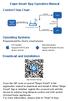 Ewpe Smart App Operation Manual Control Flow Chart intelligent home appliances Home Wi-Fi Cellular/ Other Wi-FI Home wireless router Home Wi-Fi APP Operating Systems Requirement for User's smart phone:
Ewpe Smart App Operation Manual Control Flow Chart intelligent home appliances Home Wi-Fi Cellular/ Other Wi-FI Home wireless router Home Wi-Fi APP Operating Systems Requirement for User's smart phone:
O VAZIO DA MáQUINA: NIILISMO E OUTROS ABISMOS (TRILOGIA DO NADA LIVRO 2) (PORTUGUESE EDITION) BY ANDRE CANCIAN
 Read Online and Download Ebook O VAZIO DA MáQUINA: NIILISMO E OUTROS ABISMOS (TRILOGIA DO NADA LIVRO 2) (PORTUGUESE EDITION) BY ANDRE CANCIAN DOWNLOAD EBOOK : O VAZIO DA MáQUINA: NIILISMO E OUTROS ABISMOS
Read Online and Download Ebook O VAZIO DA MáQUINA: NIILISMO E OUTROS ABISMOS (TRILOGIA DO NADA LIVRO 2) (PORTUGUESE EDITION) BY ANDRE CANCIAN DOWNLOAD EBOOK : O VAZIO DA MáQUINA: NIILISMO E OUTROS ABISMOS
Supporting and Troubleshooting Windows 10 (10982)
 Supporting and Troubleshooting Windows 10 (10982) Formato do curso: Presencial Localidade: Porto Data: 20 Nov. 2017 a 30 Nov. 2017 Preço: 1590 Horário: Pós-laboral - das 18:30 às 21:30 Nível: Intermédio
Supporting and Troubleshooting Windows 10 (10982) Formato do curso: Presencial Localidade: Porto Data: 20 Nov. 2017 a 30 Nov. 2017 Preço: 1590 Horário: Pós-laboral - das 18:30 às 21:30 Nível: Intermédio
Water Leak Sensor Add-on Device Quickstart Guide
 Water Leak Sensor Add-on Device Quickstart Guide Model No. WLS1300 What s inside: 1x Water Leak Sensor 2x Double-Sided Tapes 1x Battery (CR123A) Mounting Accessories All Home8 add-on devices have to work
Water Leak Sensor Add-on Device Quickstart Guide Model No. WLS1300 What s inside: 1x Water Leak Sensor 2x Double-Sided Tapes 1x Battery (CR123A) Mounting Accessories All Home8 add-on devices have to work
M185/M220. Setup Guide Guide d installation
 M185/M220 Setup Guide Guide d installation 2 Important Information LANGUAGES English...................... 5 Français..................... 6 Español..................... 7 Português....................
M185/M220 Setup Guide Guide d installation 2 Important Information LANGUAGES English...................... 5 Français..................... 6 Español..................... 7 Português....................
Trabalho de AMSR. Especificação e Verificação de uma Câmara Fotográfica Digital. Problema a Resolver FEUP/MRSC/AMSR MPR. » Problema a concurso
 VF 1 Especificação e Verificação de uma Câmara Fotográfica Digital Trabalho de AMSR FEUP/MRSC/AMSR MPR VF 2 Problema a Resolver» Problema a concurso 12 th SDL Forum, 20-24 Junho 2005, Grimstad, Noruega
VF 1 Especificação e Verificação de uma Câmara Fotográfica Digital Trabalho de AMSR FEUP/MRSC/AMSR MPR VF 2 Problema a Resolver» Problema a concurso 12 th SDL Forum, 20-24 Junho 2005, Grimstad, Noruega
O PRíNCIPE FELIZ E OUTRAS HISTóRIAS (EDIçãO BILíNGUE) (PORTUGUESE EDITION) BY OSCAR WILDE
 Read Online and Download Ebook O PRíNCIPE FELIZ E OUTRAS HISTóRIAS (EDIçãO BILíNGUE) (PORTUGUESE EDITION) BY OSCAR WILDE DOWNLOAD EBOOK : O PRíNCIPE FELIZ E OUTRAS HISTóRIAS (EDIçãO Click link bellow and
Read Online and Download Ebook O PRíNCIPE FELIZ E OUTRAS HISTóRIAS (EDIçãO BILíNGUE) (PORTUGUESE EDITION) BY OSCAR WILDE DOWNLOAD EBOOK : O PRíNCIPE FELIZ E OUTRAS HISTóRIAS (EDIçãO Click link bellow and
Statecharts Yakindu Tool
 Statecharts Yakindu Tool 1 Agenda Introduction Installing Modeling Simulation Practice 2 https://www.itemis.com/en/yakindu/statechart-tools/ 3 Features Modeling Syntax checking Simulation Integration with
Statecharts Yakindu Tool 1 Agenda Introduction Installing Modeling Simulation Practice 2 https://www.itemis.com/en/yakindu/statechart-tools/ 3 Features Modeling Syntax checking Simulation Integration with
GERENCIAMENTO PELAS DIRETRIZES (PORTUGUESE EDITION) BY VICENTE FALCONI
 Read Online and Download Ebook GERENCIAMENTO PELAS DIRETRIZES (PORTUGUESE EDITION) BY VICENTE FALCONI DOWNLOAD EBOOK : GERENCIAMENTO PELAS DIRETRIZES (PORTUGUESE Click link bellow and free register to
Read Online and Download Ebook GERENCIAMENTO PELAS DIRETRIZES (PORTUGUESE EDITION) BY VICENTE FALCONI DOWNLOAD EBOOK : GERENCIAMENTO PELAS DIRETRIZES (PORTUGUESE Click link bellow and free register to
Django GIS Brasil Documentation
 Django GIS Brasil Documentation Versão 0.2 CodeFi.sh Team (Christian S. Perone, Leandro Nunes, Gabriel Wai 18/06/2013 Sumário i ii Release v0.2. (Instalação) django-gis-brasil é uma iniciativa open-source
Django GIS Brasil Documentation Versão 0.2 CodeFi.sh Team (Christian S. Perone, Leandro Nunes, Gabriel Wai 18/06/2013 Sumário i ii Release v0.2. (Instalação) django-gis-brasil é uma iniciativa open-source
Introdução A Delphi Com Banco De Dados Firebird (Portuguese Edition)
 Introdução A Delphi Com Banco De Dados Firebird (Portuguese Edition) Ricardo De Moraes / André Luís De Souza Silva Click here if your download doesn"t start automatically Introdução A Delphi Com Banco
Introdução A Delphi Com Banco De Dados Firebird (Portuguese Edition) Ricardo De Moraes / André Luís De Souza Silva Click here if your download doesn"t start automatically Introdução A Delphi Com Banco
Addition of Fields in Line Item Display Report Output for TCode FBL1N/FBL5N
 Addition of Fields in Line Item Display Report Output for TCode FBL1N/FBL5N Applies to: Any business user who uses the transactions FBL1N and FBL5N to display line item reports for vendors and customers.
Addition of Fields in Line Item Display Report Output for TCode FBL1N/FBL5N Applies to: Any business user who uses the transactions FBL1N and FBL5N to display line item reports for vendors and customers.
OFFICEJET 7500A. Guide de Mise en Marche Guia de Pimeiros Passos E910
 OFFICEJET 7500A Guide de Mise en Marche Guia de Pimeiros Passos E910 Copyright Information 2010 Copyright Hewlett-Packard Development Company, L.P. Edition 1, 3/2010 Reproduction, adaptation or translation
OFFICEJET 7500A Guide de Mise en Marche Guia de Pimeiros Passos E910 Copyright Information 2010 Copyright Hewlett-Packard Development Company, L.P. Edition 1, 3/2010 Reproduction, adaptation or translation
INTRODUçãO à PROGRAMAçãO PARA BIOINFORMáTICA COM PERL (VOLUME 2) (PORTUGUESE EDITION) BY DIEGO
 INTRODUçãO à PROGRAMAçãO PARA BIOINFORMáTICA COM PERL (VOLUME 2) (PORTUGUESE EDITION) BY DIEGO DOWNLOAD EBOOK : INTRODUçãO à PROGRAMAçãO PARA BIOINFORMáTICA COM PERL (VOLUME 2) (PORTUGUESE EDITION) BY
INTRODUçãO à PROGRAMAçãO PARA BIOINFORMáTICA COM PERL (VOLUME 2) (PORTUGUESE EDITION) BY DIEGO DOWNLOAD EBOOK : INTRODUçãO à PROGRAMAçãO PARA BIOINFORMáTICA COM PERL (VOLUME 2) (PORTUGUESE EDITION) BY
ADD-ON DEVICE Quickstart Guide. Alarm Keypad. What's inside: 1x Alarm Keypad. 2x Double-Sided Tapes. Mounting Accessories. Model No.
 ADD-ON DEVICE Quickstart Guide Alarm Keypad Model No. KYP1300 What's inside: 1x Alarm Keypad 2x Double-Sided Tapes Mounting Accessories Broadband internet connection, ios or Android phone and home router
ADD-ON DEVICE Quickstart Guide Alarm Keypad Model No. KYP1300 What's inside: 1x Alarm Keypad 2x Double-Sided Tapes Mounting Accessories Broadband internet connection, ios or Android phone and home router
Comportamento Organizacional: O Comportamento Humano no Trabalho (Portuguese Edition)
 Comportamento Organizacional: O Comportamento Humano no Trabalho (Portuguese Edition) John W. Newstrom Click here if your download doesn"t start automatically Comportamento Organizacional: O Comportamento
Comportamento Organizacional: O Comportamento Humano no Trabalho (Portuguese Edition) John W. Newstrom Click here if your download doesn"t start automatically Comportamento Organizacional: O Comportamento
2/4 BD8201FM. Lot No. REV. A
 1/4 2/4 BD8201FM Lot No. 3/4 Ω Function Description 4/4 Appendix Notes No technical content pages of this document may be reproduced in any form or transmitted by any means without prior permission of
1/4 2/4 BD8201FM Lot No. 3/4 Ω Function Description 4/4 Appendix Notes No technical content pages of this document may be reproduced in any form or transmitted by any means without prior permission of
Door + Window Sensor Add-on Device Quickstart Guide
 Door + Window Sensor Add-on Device Quickstart Guide Model No. DWM1301 What s inside: 1x Door + Window Sensor 2x Double-Sided Tapes 1x Battery (CR123A) All Home8 add-on devices have to work with Home8 systems.
Door + Window Sensor Add-on Device Quickstart Guide Model No. DWM1301 What s inside: 1x Door + Window Sensor 2x Double-Sided Tapes 1x Battery (CR123A) All Home8 add-on devices have to work with Home8 systems.
SATA 3.5. hd:basic. hdd enclosure caixa externa para disco rígido
 SATA 3.5 hd:basic hdd enclosure caixa externa para disco rígido hd:basic USER S GUIDE SPECIFICATIONS HDD support: SATA 3.5 Material: Aluminium Input connections: SATA HDD Output connections: USB 2.0
SATA 3.5 hd:basic hdd enclosure caixa externa para disco rígido hd:basic USER S GUIDE SPECIFICATIONS HDD support: SATA 3.5 Material: Aluminium Input connections: SATA HDD Output connections: USB 2.0
Como testar componentes eletrônicos - volume 1 (Portuguese Edition)
 Como testar componentes eletrônicos - volume 1 (Portuguese Edition) Renato Paiotti Newton C. Braga Click here if your download doesn"t start automatically Como testar componentes eletrônicos - volume 1
Como testar componentes eletrônicos - volume 1 (Portuguese Edition) Renato Paiotti Newton C. Braga Click here if your download doesn"t start automatically Como testar componentes eletrônicos - volume 1
Bluetooth for Windows
 Bluetooth for Windows Passos Iniciais Copyright 2006 Hewlett-Packard Development Company, L.P. Microsoft e Windows são marcas registradas da Microsoft Corporation nos EUA. Bluetooth é marca comercial dos
Bluetooth for Windows Passos Iniciais Copyright 2006 Hewlett-Packard Development Company, L.P. Microsoft e Windows são marcas registradas da Microsoft Corporation nos EUA. Bluetooth é marca comercial dos
MANUAL PRATICO DO PLANO DE PROJETO: UTILIZANDO O PMBOK GUIDE BY RICARDO VIANA VARGAS
 Read Online and Download Ebook MANUAL PRATICO DO PLANO DE PROJETO: UTILIZANDO O PMBOK GUIDE BY RICARDO VIANA VARGAS DOWNLOAD EBOOK : MANUAL PRATICO DO PLANO DE PROJETO: UTILIZANDO Click link bellow and
Read Online and Download Ebook MANUAL PRATICO DO PLANO DE PROJETO: UTILIZANDO O PMBOK GUIDE BY RICARDO VIANA VARGAS DOWNLOAD EBOOK : MANUAL PRATICO DO PLANO DE PROJETO: UTILIZANDO Click link bellow and
Manual dos locutores esportivos: Como narrar futebol e outros esportes no rádio e na televisão (Portuguese Edition)
 Manual dos locutores esportivos: Como narrar futebol e outros esportes no rádio e na televisão (Portuguese Edition) Carlos Fernando Schinner Click here if your download doesn"t start automatically Manual
Manual dos locutores esportivos: Como narrar futebol e outros esportes no rádio e na televisão (Portuguese Edition) Carlos Fernando Schinner Click here if your download doesn"t start automatically Manual
Gestão da comunicação - Epistemologia e pesquisa teórica (Portuguese Edition)
 Gestão da comunicação - Epistemologia e pesquisa teórica (Portuguese Edition) Maria Cristina Castilho Costa, Maria Aparecida Baccega Click here if your download doesn"t start automatically Download and
Gestão da comunicação - Epistemologia e pesquisa teórica (Portuguese Edition) Maria Cristina Castilho Costa, Maria Aparecida Baccega Click here if your download doesn"t start automatically Download and
Fire + CO Alarm Sensor Add-on Device Quickstart Guide
 Fire + CO Alarm Sensor Add-on Device Quickstart Guide Model No. SNH1300 What s inside: 1x Fire + CO Alarm Sensor 2x Double-Sided Tapes 1x Battery (CR123A) Mounting Accessories All Home8 add-on devices
Fire + CO Alarm Sensor Add-on Device Quickstart Guide Model No. SNH1300 What s inside: 1x Fire + CO Alarm Sensor 2x Double-Sided Tapes 1x Battery (CR123A) Mounting Accessories All Home8 add-on devices
As 100 melhores piadas de todos os tempos (Portuguese Edition)
 As 100 melhores piadas de todos os tempos (Portuguese Edition) Click here if your download doesn"t start automatically As 100 melhores piadas de todos os tempos (Portuguese Edition) As 100 melhores piadas
As 100 melhores piadas de todos os tempos (Portuguese Edition) Click here if your download doesn"t start automatically As 100 melhores piadas de todos os tempos (Portuguese Edition) As 100 melhores piadas
HP Photosmart A320 series. Basics Guide Guide d utilisation Guia de conceitos básicos
 HP Photosmart A320 series Basics Guide Guide d utilisation Guia de conceitos básicos Hewlett-Packard Company notices The information contained in this document is subject to change without notice. All
HP Photosmart A320 series Basics Guide Guide d utilisation Guia de conceitos básicos Hewlett-Packard Company notices The information contained in this document is subject to change without notice. All
ATLAS COLORIDO DE ANATOMIA VETERINáRIA DE EQUINOS (EM PORTUGUESE DO BRASIL) BY STANLEY H. ASHDOWN RAYMOND R. DONE
 Read Online and Download Ebook ATLAS COLORIDO DE ANATOMIA VETERINáRIA DE EQUINOS (EM PORTUGUESE DO BRASIL) BY STANLEY H. ASHDOWN RAYMOND R. DONE DOWNLOAD EBOOK : ATLAS COLORIDO DE ANATOMIA VETERINáRIA
Read Online and Download Ebook ATLAS COLORIDO DE ANATOMIA VETERINáRIA DE EQUINOS (EM PORTUGUESE DO BRASIL) BY STANLEY H. ASHDOWN RAYMOND R. DONE DOWNLOAD EBOOK : ATLAS COLORIDO DE ANATOMIA VETERINáRIA
COMO ESCREVER PARA O ENEM: ROTEIRO PARA UMA REDAçãO NOTA (PORTUGUESE EDITION) BY ARLETE SALVADOR
 Read Online and Download Ebook COMO ESCREVER PARA O ENEM: ROTEIRO PARA UMA REDAçãO NOTA 1.000 (PORTUGUESE EDITION) BY ARLETE SALVADOR DOWNLOAD EBOOK : COMO ESCREVER PARA O ENEM: ROTEIRO PARA UMA SALVADOR
Read Online and Download Ebook COMO ESCREVER PARA O ENEM: ROTEIRO PARA UMA REDAçãO NOTA 1.000 (PORTUGUESE EDITION) BY ARLETE SALVADOR DOWNLOAD EBOOK : COMO ESCREVER PARA O ENEM: ROTEIRO PARA UMA SALVADOR
ATLAS DE ACUPUNTURA VETERINáRIA. CãES E GATOS (EM PORTUGUESE DO BRASIL) BY CHOO HYUNG KIM
 Read Online and Download Ebook ATLAS DE ACUPUNTURA VETERINáRIA. CãES E GATOS (EM PORTUGUESE DO BRASIL) BY CHOO HYUNG KIM DOWNLOAD EBOOK : ATLAS DE ACUPUNTURA VETERINáRIA. CãES E GATOS Click link bellow
Read Online and Download Ebook ATLAS DE ACUPUNTURA VETERINáRIA. CãES E GATOS (EM PORTUGUESE DO BRASIL) BY CHOO HYUNG KIM DOWNLOAD EBOOK : ATLAS DE ACUPUNTURA VETERINáRIA. CãES E GATOS Click link bellow
LASERJET ENTERPRISE M4555 MFP SERIES. Guia de referência rápida
 LASERJET ENTERPRISE M4555 MFP SERIES Guia de referência rápida Reduzir ou ampliar uma imagem de cópia 1. Na tela inicial, toque no botão Cópia. 2. Toque no botão Reduzir/Ampliar. 3. Selecione uma das porcentagens
LASERJET ENTERPRISE M4555 MFP SERIES Guia de referência rápida Reduzir ou ampliar uma imagem de cópia 1. Na tela inicial, toque no botão Cópia. 2. Toque no botão Reduzir/Ampliar. 3. Selecione uma das porcentagens
COLOR LASERJET ENTERPRISE CM4540 SÉRIE MFP. Guia de referência rápida
 COLOR LASERJET ENTERPRISE CM4540 SÉRIE MFP Guia de referência rápida HP Color LaserJet Enterprise CM4540 série MFP Guia de referência rápida Conteúdo Guia de referência rápida... 1 Reduzir ou ampliar
COLOR LASERJET ENTERPRISE CM4540 SÉRIE MFP Guia de referência rápida HP Color LaserJet Enterprise CM4540 série MFP Guia de referência rápida Conteúdo Guia de referência rápida... 1 Reduzir ou ampliar
Easy Linux! FUNAMBOL FOR IPBRICK MANUAL. IPortalMais: a «brainware» company www.iportalmais.pt. Manual
 IPortalMais: a «brainware» company FUNAMBOL FOR IPBRICK MANUAL Easy Linux! Title: Subject: Client: Reference: Funambol Client for Mozilla Thunderbird Doc.: Jose Lopes Author: N/Ref.: Date: 2009-04-17 Rev.:
IPortalMais: a «brainware» company FUNAMBOL FOR IPBRICK MANUAL Easy Linux! Title: Subject: Client: Reference: Funambol Client for Mozilla Thunderbird Doc.: Jose Lopes Author: N/Ref.: Date: 2009-04-17 Rev.:
3COM OFFICECONNECT WIRELESS 54MBPS 11G PRINT SERVER GUIA DE INSTALAÇÃO RÁPIDA
 3COM OFFICECONNECT WIRELESS 54MBPS 11G PRINT SERVER GUIA DE INSTALAÇÃO RÁPIDA 3CRWPS10075 2299A-WL528 Este Guia de Instalação Rápida contém instruções resumidas para: Instalação e Configuração do Print
3COM OFFICECONNECT WIRELESS 54MBPS 11G PRINT SERVER GUIA DE INSTALAÇÃO RÁPIDA 3CRWPS10075 2299A-WL528 Este Guia de Instalação Rápida contém instruções resumidas para: Instalação e Configuração do Print
Outdoor External Strobe Siren. ADD-ON DEVICE Quickstart Guide. What's inside: 1x Outdoor External Strobe Siren
 ADD-ON DEVICE Quickstart Guide Outdoor External Strobe Siren Model No. OSR1300 What's inside: 1x Outdoor External Strobe Siren 1x Power Adapter Mounting Accessories Broadband internet connection, ios or
ADD-ON DEVICE Quickstart Guide Outdoor External Strobe Siren Model No. OSR1300 What's inside: 1x Outdoor External Strobe Siren 1x Power Adapter Mounting Accessories Broadband internet connection, ios or
PURCHASE-TO-PAY SOLUTIONS
 PURCHASE-TO-PAY SOLUTIONS May 2015 SaphetyDoc - RELEASE NOTES 6.1.4.8 Offer Management SaphetyDoc - RELEASE NOTES 6.1.4.8. SaphetyDoc s release 6.1.4.8 will start production phase in 13/05/2015. PDF format:
PURCHASE-TO-PAY SOLUTIONS May 2015 SaphetyDoc - RELEASE NOTES 6.1.4.8 Offer Management SaphetyDoc - RELEASE NOTES 6.1.4.8. SaphetyDoc s release 6.1.4.8 will start production phase in 13/05/2015. PDF format:
Conteúdo da embalagem
 Marcas comerciais NETGEAR, o logotipo NETGEAR e Connect with Innovation são marcas registradas e/ou marcas comerciais registradas da NETGEAR, Inc. e/ou suas subsidiárias nos Estados Unidos e/ou em outros
Marcas comerciais NETGEAR, o logotipo NETGEAR e Connect with Innovation são marcas registradas e/ou marcas comerciais registradas da NETGEAR, Inc. e/ou suas subsidiárias nos Estados Unidos e/ou em outros
Getting started with Première utilisation Logitech Stereo Speakers Z110
 Getting started with Première utilisation Logitech Stereo Speakers Z110 Getting started with Première utilisation Logitech Stereo Speakers Z110 2 2 1 English Basic setup You will need to adjust the volume
Getting started with Première utilisation Logitech Stereo Speakers Z110 Getting started with Première utilisation Logitech Stereo Speakers Z110 2 2 1 English Basic setup You will need to adjust the volume
Meditacao da Luz: O Caminho da Simplicidade
 Meditacao da Luz: O Caminho da Simplicidade Leonardo Boff Click here if your download doesn"t start automatically Meditacao da Luz: O Caminho da Simplicidade Leonardo Boff Meditacao da Luz: O Caminho da
Meditacao da Luz: O Caminho da Simplicidade Leonardo Boff Click here if your download doesn"t start automatically Meditacao da Luz: O Caminho da Simplicidade Leonardo Boff Meditacao da Luz: O Caminho da
GERENCIAMENTO DA ROTINA DO TRABALHO DO DIA-A-DIA (EM PORTUGUESE DO BRASIL) BY VICENTE FALCONI
 Read Online and Download Ebook GERENCIAMENTO DA ROTINA DO TRABALHO DO DIA-A-DIA (EM PORTUGUESE DO BRASIL) BY VICENTE FALCONI DOWNLOAD EBOOK : GERENCIAMENTO DA ROTINA DO TRABALHO DO DIA-A- Click link bellow
Read Online and Download Ebook GERENCIAMENTO DA ROTINA DO TRABALHO DO DIA-A-DIA (EM PORTUGUESE DO BRASIL) BY VICENTE FALCONI DOWNLOAD EBOOK : GERENCIAMENTO DA ROTINA DO TRABALHO DO DIA-A- Click link bellow
Farmacologia na Pratica de Enfermagem (Em Portuguese do Brasil)
 Farmacologia na Pratica de Enfermagem (Em Portuguese do Brasil) Click here if your download doesn"t start automatically Farmacologia na Pratica de Enfermagem (Em Portuguese do Brasil) Farmacologia na Pratica
Farmacologia na Pratica de Enfermagem (Em Portuguese do Brasil) Click here if your download doesn"t start automatically Farmacologia na Pratica de Enfermagem (Em Portuguese do Brasil) Farmacologia na Pratica
Quick start guide. Cinema 21:9 Gold series Smart LED TV
 Register your product and get support at Registre-o e obtenha suporte em Regístrese y obtenga asistencia técnica en www.philips.com/welcome Cinema 21:9 Gold series Smart LED TV Quick start guide English
Register your product and get support at Registre-o e obtenha suporte em Regístrese y obtenga asistencia técnica en www.philips.com/welcome Cinema 21:9 Gold series Smart LED TV Quick start guide English
Biscuit - potes (Coleção Artesanato) (Portuguese Edition)
 Biscuit - potes (Coleção Artesanato) (Portuguese Edition) Regina Panzoldo Click here if your download doesn"t start automatically Biscuit - potes (Coleção Artesanato) (Portuguese Edition) Regina Panzoldo
Biscuit - potes (Coleção Artesanato) (Portuguese Edition) Regina Panzoldo Click here if your download doesn"t start automatically Biscuit - potes (Coleção Artesanato) (Portuguese Edition) Regina Panzoldo
Step by step to make the appointment at the Federal Police
 Step by step to make the appointment at the Federal Police Before you start, check if you have these documents with you: Visa Application Form; Birth Certificate (original); Passport; Brazilian home address
Step by step to make the appointment at the Federal Police Before you start, check if you have these documents with you: Visa Application Form; Birth Certificate (original); Passport; Brazilian home address
Antes de instalar o software
 Antes de instalar o software Antes de usar a impressora, os drivers e o software Status Monitor devem ser instalados. O software se encontra no CD- ROM de instalação do software fornecido com a impressora.
Antes de instalar o software Antes de usar a impressora, os drivers e o software Status Monitor devem ser instalados. O software se encontra no CD- ROM de instalação do software fornecido com a impressora.
HP Deskjet D4200 series
 HP Deskjet D4200 series Reference Guide Guide de référence Guia de Referência Windows: For information on setting up the printer, refer to the Setup Guide. For information on using the printer, see the
HP Deskjet D4200 series Reference Guide Guide de référence Guia de Referência Windows: For information on setting up the printer, refer to the Setup Guide. For information on using the printer, see the
Pesquisa de Marketing: Uma Orientação Aplicada (Portuguese Edition)
 Pesquisa de Marketing: Uma Orientação Aplicada (Portuguese Edition) Naresh K. Malhotra Click here if your download doesn"t start automatically Pesquisa de Marketing: Uma Orientação Aplicada (Portuguese
Pesquisa de Marketing: Uma Orientação Aplicada (Portuguese Edition) Naresh K. Malhotra Click here if your download doesn"t start automatically Pesquisa de Marketing: Uma Orientação Aplicada (Portuguese
Planning for and Managing Devices in the Enterprise: Enterprise Management Suite (EMS) & On-Premises Tools (20398)
 Planning for and Managing Devices in the Enterprise: Enterprise Management Suite (EMS) & On-Premises Tools (20398) Formato do curso: Presencial Localidade: Lisboa Data: 18 Dez. 2017 a 22 Dez. 2017 Preço:
Planning for and Managing Devices in the Enterprise: Enterprise Management Suite (EMS) & On-Premises Tools (20398) Formato do curso: Presencial Localidade: Lisboa Data: 18 Dez. 2017 a 22 Dez. 2017 Preço:
Transcript name: 1. Introduction to DB2 Express-C
 Transcript name: 1. Introduction to DB2 Express-C Transcript name: 1. Introduction to DB2 Express-C Welcome to the presentation Introduction to DB2 Express-C. In this presentation we answer 3 questions:
Transcript name: 1. Introduction to DB2 Express-C Transcript name: 1. Introduction to DB2 Express-C Welcome to the presentation Introduction to DB2 Express-C. In this presentation we answer 3 questions:
Wi-Fi 3-in-1 Trio Sensor Add-on Device Quickstart Guide
 Wi-Fi 3-in-1 Trio Sensor Add-on Device Quickstart Guide Model No. WTS3100 What s inside: 1 x Wi-Fi 3-in-1 Trio Sensor 7 x Double-sided Tapes 4 x Mounting Screws 1 x Battery (CR123A) All Home8 add-on devices
Wi-Fi 3-in-1 Trio Sensor Add-on Device Quickstart Guide Model No. WTS3100 What s inside: 1 x Wi-Fi 3-in-1 Trio Sensor 7 x Double-sided Tapes 4 x Mounting Screws 1 x Battery (CR123A) All Home8 add-on devices
Stick Up Cam Battery
 Stick Up Cam Battery 1. Charge and insert the battery. Charge the provided battery. First, fully charge the battery by plugging it into a USB port using the provided orange cable. The battery is fully
Stick Up Cam Battery 1. Charge and insert the battery. Charge the provided battery. First, fully charge the battery by plugging it into a USB port using the provided orange cable. The battery is fully
Using The OKI Printer Drivers for Windows 2000 CD Utilisation du CD Pilotes d imprimante OKI pour Windows 2000 Cómo usar el CD con los Controladores
 Using The OKI Printer Drivers for Windows 2000 CD Utilisation du CD Pilotes d imprimante OKI pour Windows 2000 Cómo usar el CD con los Controladores de Impresoras OKI para Windows 2000 Utilização do CD
Using The OKI Printer Drivers for Windows 2000 CD Utilisation du CD Pilotes d imprimante OKI pour Windows 2000 Cómo usar el CD con los Controladores de Impresoras OKI para Windows 2000 Utilização do CD
DO SILêNCIO DO LAR AO SILêNCIO ESCOLAR: RACISMO, PRECONCEITO E DISCRIMINAçãO NA EDUCAçãO INFANTIL (
 DO SILêNCIO DO LAR AO SILêNCIO ESCOLAR: RACISMO, PRECONCEITO E DISCRIMINAçãO NA EDUCAçãO INFANTIL ( DOWNLOAD EBOOK : DO SILêNCIO DO LAR AO SILêNCIO ESCOLAR: RACISMO, Click link bellow and free register
DO SILêNCIO DO LAR AO SILêNCIO ESCOLAR: RACISMO, PRECONCEITO E DISCRIMINAçãO NA EDUCAçãO INFANTIL ( DOWNLOAD EBOOK : DO SILêNCIO DO LAR AO SILêNCIO ESCOLAR: RACISMO, Click link bellow and free register
BR localization: Hotfix 004. Technical documentation Documentação Técnica Version Apr 16, de abril de 2019
 ENTERPRISE MANAGEMENT BR localization: Hotfix 004 Technical documentation Documentação Técnica Version 11.0.11 Apr 16, 2019 16 de abril de 2019 Contents Prerequisites 3 Patch Installation 4 Instructions
ENTERPRISE MANAGEMENT BR localization: Hotfix 004 Technical documentation Documentação Técnica Version 11.0.11 Apr 16, 2019 16 de abril de 2019 Contents Prerequisites 3 Patch Installation 4 Instructions
BEM-TE-VI. LIVRO INFANTOJUVENIL.: ROMANCE GAY. (PORTUGUESE EDITION) BY MARLI PORTO
 BEM-TE-VI. LIVRO INFANTOJUVENIL.: ROMANCE GAY. (PORTUGUESE EDITION) BY MARLI PORTO DOWNLOAD EBOOK : BEM-TE-VI. LIVRO INFANTOJUVENIL.: ROMANCE GAY. Click link bellow and free register to download ebook:
BEM-TE-VI. LIVRO INFANTOJUVENIL.: ROMANCE GAY. (PORTUGUESE EDITION) BY MARLI PORTO DOWNLOAD EBOOK : BEM-TE-VI. LIVRO INFANTOJUVENIL.: ROMANCE GAY. Click link bellow and free register to download ebook:
Métodos Formais em Engenharia de Software. VDMToolTutorial
 Métodos Formais em Engenharia de Software VDMToolTutorial Ana Paiva apaiva@fe.up.pt www.fe.up.pt/~apaiva Agenda Install Start Create a project Write a specification Add a file to a project Check syntax
Métodos Formais em Engenharia de Software VDMToolTutorial Ana Paiva apaiva@fe.up.pt www.fe.up.pt/~apaiva Agenda Install Start Create a project Write a specification Add a file to a project Check syntax
GERENCIAMENTO DA ROTINA DO TRABALHO DO DIA-A-DIA (EM PORTUGUESE DO BRASIL) BY VICENTE FALCONI
 Read Online and Download Ebook GERENCIAMENTO DA ROTINA DO TRABALHO DO DIA-A-DIA (EM PORTUGUESE DO BRASIL) BY VICENTE FALCONI DOWNLOAD EBOOK : GERENCIAMENTO DA ROTINA DO TRABALHO DO DIA-A- Click link bellow
Read Online and Download Ebook GERENCIAMENTO DA ROTINA DO TRABALHO DO DIA-A-DIA (EM PORTUGUESE DO BRASIL) BY VICENTE FALCONI DOWNLOAD EBOOK : GERENCIAMENTO DA ROTINA DO TRABALHO DO DIA-A- Click link bellow
IMMIGRATION Canada. Permis d études. Directives du bureau des visas de Sao Paulo. Table des matières IMM 5849 F ( )
 IMMIGRATION Canada Table des matières Liste de contrôle Permis d études (disponible en portugais) Permis d études Directives du bureau des visas de Sao Paulo Ce guide est produit gratuitement par Immigration,
IMMIGRATION Canada Table des matières Liste de contrôle Permis d études (disponible en portugais) Permis d études Directives du bureau des visas de Sao Paulo Ce guide est produit gratuitement par Immigration,
A necessidade da oração (Escola da Oração) (Portuguese Edition)
 A necessidade da oração (Escola da Oração) (Portuguese Edition) Click here if your download doesn"t start automatically A necessidade da oração (Escola da Oração) (Portuguese Edition) A necessidade da
A necessidade da oração (Escola da Oração) (Portuguese Edition) Click here if your download doesn"t start automatically A necessidade da oração (Escola da Oração) (Portuguese Edition) A necessidade da
Gestão de Sistemas Operacionais
 Gestão de Sistemas Operacionais Prof. Guilherme Nonino Rosa guinonino@gmail.com http://proguilherme.wordpres.com Aula 1 Como usar o Hyper-V para fazer virtualização. Pré-requisitos Sistema operacional
Gestão de Sistemas Operacionais Prof. Guilherme Nonino Rosa guinonino@gmail.com http://proguilherme.wordpres.com Aula 1 Como usar o Hyper-V para fazer virtualização. Pré-requisitos Sistema operacional
O VAZIO DA MáQUINA: NIILISMO E OUTROS ABISMOS (TRILOGIA DO NADA LIVRO 2) (PORTUGUESE EDITION) BY ANDRE CANCIAN
 Read Online and Download Ebook O VAZIO DA MáQUINA: NIILISMO E OUTROS ABISMOS (TRILOGIA DO NADA LIVRO 2) (PORTUGUESE EDITION) BY ANDRE CANCIAN DOWNLOAD EBOOK : O VAZIO DA MáQUINA: NIILISMO E OUTROS ABISMOS
Read Online and Download Ebook O VAZIO DA MáQUINA: NIILISMO E OUTROS ABISMOS (TRILOGIA DO NADA LIVRO 2) (PORTUGUESE EDITION) BY ANDRE CANCIAN DOWNLOAD EBOOK : O VAZIO DA MáQUINA: NIILISMO E OUTROS ABISMOS
Indoor wireless headphones
 Register your product and get support at www.philips.com/welcome Indoor wireless headphones SHC8535 SHC8575 PT Manual do utilizador SHC8535 SHC8535 A a b B a c d b e f c C D E F a G b H I 1 Conteúdo da
Register your product and get support at www.philips.com/welcome Indoor wireless headphones SHC8535 SHC8575 PT Manual do utilizador SHC8535 SHC8535 A a b B a c d b e f c C D E F a G b H I 1 Conteúdo da
IMMIGRATION Canada. Permis de travail. Directives du bureau des visas de Sao Paulo. Table des matières IMM 5929 F ( )
 IMMIGRATION Canada Table des matières Liste de contrôle Permis de travail (disponível em português) Permis de travail Directives du bureau des visas de Sao Paulo Ce guide est produit gratuitement par Immigration,
IMMIGRATION Canada Table des matières Liste de contrôle Permis de travail (disponível em português) Permis de travail Directives du bureau des visas de Sao Paulo Ce guide est produit gratuitement par Immigration,
CANape/vSignalyzer. Data Mining and Report Examples Offline Analysis V
 CANape/vSignalyzer Data Mining and Report Examples Offline Analysis V16.0 2018-07-30 Offline Evaluation Tools On-line Tools CANalyzer. Messages CANoe. Messages CANape. Signals Off-line Tools vsignalyzer
CANape/vSignalyzer Data Mining and Report Examples Offline Analysis V16.0 2018-07-30 Offline Evaluation Tools On-line Tools CANalyzer. Messages CANoe. Messages CANape. Signals Off-line Tools vsignalyzer
FUTEBOL EXPLICA O BRASIL: UMA HISTóRIA DA MAIOR EXPRESSãO POPULAR DO PAíS, O (PORTUGUESE EDITION) BY MARCOS GUTERMAN
 Read Online and Download Ebook FUTEBOL EXPLICA O BRASIL: UMA HISTóRIA DA MAIOR EXPRESSãO POPULAR DO PAíS, O (PORTUGUESE EDITION) BY MARCOS GUTERMAN DOWNLOAD EBOOK : FUTEBOL EXPLICA O BRASIL: UMA HISTóRIA
Read Online and Download Ebook FUTEBOL EXPLICA O BRASIL: UMA HISTóRIA DA MAIOR EXPRESSãO POPULAR DO PAíS, O (PORTUGUESE EDITION) BY MARCOS GUTERMAN DOWNLOAD EBOOK : FUTEBOL EXPLICA O BRASIL: UMA HISTóRIA
Biscuit - potes (Coleção Artesanato) (Portuguese Edition)
 Biscuit - potes (Coleção Artesanato) (Portuguese Edition) Regina Panzoldo Click here if your download doesn"t start automatically Biscuit - potes (Coleção Artesanato) (Portuguese Edition) Regina Panzoldo
Biscuit - potes (Coleção Artesanato) (Portuguese Edition) Regina Panzoldo Click here if your download doesn"t start automatically Biscuit - potes (Coleção Artesanato) (Portuguese Edition) Regina Panzoldo
Pesquisa Qualitativa do Início ao Fim (Métodos de Pesquisa) (Portuguese Edition)
 Pesquisa Qualitativa do Início ao Fim (Métodos de Pesquisa) (Portuguese Edition) Robert K. Yin Click here if your download doesn"t start automatically Pesquisa Qualitativa do Início ao Fim (Métodos de
Pesquisa Qualitativa do Início ao Fim (Métodos de Pesquisa) (Portuguese Edition) Robert K. Yin Click here if your download doesn"t start automatically Pesquisa Qualitativa do Início ao Fim (Métodos de
