Table of contents. ARCHOS_70_Titanium_book.indd 1 31/01/ :45:55
|
|
|
- Malu Flores Martini
- 8 Há anos
- Visualizações:
Transcrição
1 Table of contents Package contents... 2 Getting started... 3 Description of the device... 4 Through the wizard... 6 Connecting to a WiFi network... 7 The Android TM interface... 8 Getting familiar with Android TM Troubleshooting EN For more information, please consult the FAQs on Make sure to read them before considering any product return. Your deal may be no big deal. As we are often updating and improving our products, your device s software may have a slightly different appearance or modified functionality than presented in this Quick Start Guide. 1 ARCHOS_70_Titanium_book.indd 1 31/01/ :45:55
2 CONFIDENTIAL AN7G4 Drawing scale 1:1 mm last modification: Package Content ARCHOS QSG booklet ARCHOS 70 Titanium Rev 0 Warranty Warranty, legal & safety booklet USB cable Charger 2 ARCHOS_70_Titanium_book.indd 2 31/01/ :45:57
3 Getting Started Charging 1. Connect the supplied power cable to the ARCHOS and to a wall outlet. The ARCHOS device will start charging. 2. Press the ON/OFF button to turn on the device. EN You can use your ARCHOS whilst it charges. --Let your device charge completely the first time you use it. --Use only the supplied charger. TIPS: To receive more complete service, please register your product. From a computer, go to 3 ARCHOS_70_Titanium_book.indd 3 31/01/ :45:57
4 Description of the device CONFIDENTIAL AN7G4 Drawing scale 1:1 mm Rev last modification: CONFIDENTIAL AN7G4 Drawing scale 1:1 mm Rev last modification: 4 ARCHOS_70_Titanium_book.indd 4 31/01/ :46:00
5 EN 1 Micro-USB port 9 Loudspeaker Power connector Mini-HDMI video output* Micro-SD card slot Headphone jack Volume buttons ON/OFF button Webcam * With optional Mini-HDMI to HDMI cable. 5 ARCHOS_70_Titanium_book.indd 5 31/01/ :46:00
6 Through the Wizard The first time you start up your ARCHOS, the installation wizard will help you set up your device: --Language --Date & time -- WiFi connection --Location service options --3rd party apps TIPS: We recommend that you set up your device in the WiFi zone of the network that you will regularly be using. 6 ARCHOS_70_Titanium_book.indd 6 31/01/ :46:00
7 Connectivity to a WiFi Network EN WARNING: Make sure that you are in a WiFi zone. You can access the WiFi settings quickly from the status bar in the bottom right corner of the screen. 1. Touch the time in the status bar. The status dashboard is displayed. 2. Touch the time a second time in the status dashboard. The quick settings will be displayed. 3. Touch "Settings" to open the WiFi settings menu. 4. If the WiFi is off, slide the WiFi switch to the "ON" position. Once the WiFi is on, the ARCHOS will scan for WiFi networks in range. 5. Touch the name of network you want to connect to. Private networks are shown with a lock icon and will require you to enter your password. TIPS: -- When entering a WiFi password, we recommend that you select Show password so you can see the characters you are typing. -- To get the correct WiFi password (or settings) for the network, contact the WiFi network provider. -- If your WiFi is on and you are in range of a network that you previously connected to, your ARCHOS will automatically attempt to connect to it. 7 ARCHOS_70_Titanium_book.indd 7 31/01/ :46:00
8 The Android TM Interface ARCHOS_70_Titanium_book.indd 8 31/01/ :46:01
9 EN "Back" button 5 "All Apps" button > Touch this icon to show all the applications and widgets installed on your ARCHOS. All your downloaded applications are here. 6 Widget 7 Android TM apps shortcuts > Touch to start an application. 8 Google TM Search >Touch "Google" for text search or touch the microphone icon for voice search. "Recent apps" button "Home" button The status bar > Displays notifications and quick settings. 9 ARCHOS_70_Titanium_book.indd 9 31/01/ :46:01
10 The Android TM Interface The Quick settings --Airplane mode: To activate/deactivate all wireless connections, especially when flying. --WiFi: To turn on/off your WiFi connection. --Auto-rotate screen: To activate/deactivate automatic screen orientation as you turn your ARCHOS. --Brightness: To adjust the screen brightness. --Notifications: To activate/deactivate incoming notifications. --Settings: To access all your settings. 10 ARCHOS_70_Titanium_book.indd 10 31/01/ :46:02
11 EN The Recent Apps Opens a list of thumbnail images of apps you ve worked with recently: --To open an app, touch it. --To close an app, swipe it left or right. 11 ARCHOS_70_Titanium_book.indd 11 31/01/ :46:02
12 Getting familiar with Android TM Google account A Google account lets you take full advantage of any Google apps and services. 1. Go to "Settings" > "Accounts". 2. Select "Add account". 3. Select "Google". 4. Follow the onscreen instructions. The extended home screen: Navigate between different home screen panels by swiping left and right. Moving a home screen item: Touch and hold your finger onto it, then slide it to the desired location, and release your finger. Removing a home screen item: Touch and hold it, then slide your finger towards the top of the screen and drop it over the "Remove" icon. Uninstalling an item: From the "All apps" screens, touch and hold it, then slide your finger towards the top of the screen and drop it over the "Uninstall" bin. Creating application folders: Drop one app icon over another on a home screen and the two icons will be combined. 12 ARCHOS_70_Titanium_book.indd 12 31/01/ :46:03
13 EN Widgets: Touch the "All Apps" icon on your home screen. Touch "Widgets" at the top of the screen. From the main widgets screen, you can move around widgets just as you do for app icons. Changing your wallpaper: Hold your finger on a home screen at an empty location, then choose from the list. Locking the touchscreen: From the quick settings dashboard in the status bar, touch "Settings". In settings, scroll down and touch "Security". Touch "Screen lock". Touch the type of lock you would like to use. After you set a lock, a lock screen is displayed whenever your screen wakes up, requesting the pattern, PIN or other specified key. 13 ARCHOS_70_Titanium_book.indd 13 31/01/ :46:03
14 Troubleshooting If your device is frozen: Press the ON/OFF button for 10 seconds or use the reset button. To use the reset button, press the pinhole reset button by using a sharp object such as a toothpick. If your device doesn t turn on: 1. Charge your device. 2. Press the ON/OFF button for 10 seconds or use the reset button. To use the reset button, press the pinhole reset button by using a sharp object such as a toothpick. If you want to extend the life of your battery: Decrease the screen brightness and turn off the wireless connections if not in use. If your device functioning is too slow: Close all apps which are not currently used. If your WiFi reception is too low: Make sure you are not far from the WiFi hotspot. Update the firmware of the device: Reset and redefine your connection parameters. Contact your WiFi connection provider. 14 ARCHOS_70_Titanium_book.indd 14 31/01/ :46:03
15 Table des matires Contenu de la bote Mise en route Description de l appareil Assistant de dmarrage Se connecter un rseau WiFi L interface Android TM Se familiariser avec Android TM Dpannage FR Pour plus d informations, consultez-les FAQs sur Consultez-les avant d envisager un ventuel retour du produit. Le problme que vous rencontrez peut tre rsolu facilement. Comme nous mettons jour et amliorons rgulirement nos produits, le logiciel de votre appareil peut prsenter une interface ou des fonctionnalits lgrement diffrentes de celles dcrites dans ce guide. 15 ARCHOS_70_Titanium_book.indd 15 31/01/ :46:03
16 CONFIDENTIAL AN7G4 Drawing scale 1:1 mm last modification: Contenu de la bote ARCHOS Guide d utilisation rapide ARCHOS 70 Titanium Rev 0 Warranty Guide des garanties et des mentions lgales Cble USB Chargeur 16 ARCHOS_70_Titanium_book.indd 16 31/01/ :46:03
17 Mise en route Charger la batterie 1. Branchez le cble d alimentation fourni sur le connecteur d alimentation de la tablette et sur une prise secteur. Votre tablette commence se charger. 2. Appuyez sur le bouton ON/OFF pour allumer l appareil. FR Vous pouvez utiliser votre tablette pendant le chargement de la batterie. --Lors de la premire utilisation, chargez compltement la batterie de la tablette. --Utilisez uniquement le chargeur fourni. ASTUCES: Pour bnficier d une assistance complte, enregistrez votre produit. A partir de votre ordinateur, allez sur 17 ARCHOS_70_Titanium_book.indd 17 31/01/ :46:03
18 Description de l appareil CONFIDENTIAL AN7G4 Drawing scale 1:1 mm Rev last modification: CONFIDENTIAL AN7G4 Drawing scale 1:1 mm Rev last modification: 18 ARCHOS_70_Titanium_book.indd 18 31/01/ :46:03
19 FR 1 Port micro-usb 9 Haut-parleur Connecteur d alimentation Sortie vido mini-hdmi* Lecteur carte micro-sd Entre jack audio Boutons de volume Bouton ON/OFF Webcam * Cble vido (Mini-HDMI vers HDMI) non-fourni. 19 ARCHOS_70_Titanium_book.indd 19 31/01/ :46:03
20 Assistant de dmarrage La premire fois que vous allumez votre tablette, l assistant de dmarrage vous permet de la paramtrer : --Langue --Date & heure --Connexion WiFi --Les options du service de localisation --Applications tierces ASTUCES : Pour le paramtrage de votre tablette, nous vous recommandons de vous placer dans la zone WiFi du rseau que vous utilisez rgulirement. 20 ARCHOS_70_Titanium_book.indd 20 31/01/ :46:03
21 Se connecter un rseau WiFi ATTENTION : assurez-vous d tre dans une zone WiFi. Vous pouvez accder rapidement aux paramtres WiFi partir de la barre de statuts en bas droite de l cran. 1. Slectionnez l heure dans la barre de statuts. Le panneau des statuts s affiche. 2. Slectionnez l heure une deuxime fois dans le panneau des statuts. Les rglages rapides s affichent. 3. Slectionnez "Paramtres" pour afficher la page des paramtres WiFi. 4. Si le WiFi est teint, faites-glisser l interrupteur WiFi sur la position "OUI". Une fois que le WiFi est activ, la tablette recherche des rseaux WiFi porte. 5. Slectionnez le nom du rseau auquel vous voulez vous connecter. Les rseaux privs sont affichs avec un cadenas. Ils ncessitent un mot de passe. FR ASTUCES : -- Lorsque vous saisissez un mot de passe, nous vous recommandons de cocher «Afficher mot de passe» afin de voir les caractres que vous saisissez. -- Pour obtenir le mot de passe ou les paramtres du rseau WiFi, contactez le fournisseur d accs Internet. -- Si votre WiFi est activ et que vous tes porte d un rseau auquel vous vous tes dj connect, votre tablette tente d tablir automatiquement une connexion. 21 ARCHOS_70_Titanium_book.indd 21 31/01/ :46:03
22 L interface Android TM ARCHOS_70_Titanium_book.indd 22 31/01/ :46:03
23 FR Google TM Search > Slectionnez "Google" pour saisir votre recherche ou l icne microphone pour l noncer. "Applications rcentes" "Accueil" "Retour" " Toutes les Applications" > Slectionnez pour afficher toutes les applications et les widgets installs sur votre tablette. Vous retrouverez toutes vos applications tlcharges. Widget Raccourcis d applications Android TM > Slectionnez une application pour l ouvrir. Barre de statuts > Elle affiche les notifications et permet l accs aux rglages rapides. 23 ARCHOS_70_Titanium_book.indd 23 31/01/ :46:03
24 L interface Android TM Les Rglages rapides - Mode Avion : pour activer/dsactiver toutes les connexions sans fil. --WiFi : pour activer/dsactiver votre connexion WiFi. --Rotation automatique de l cran : pour activer/dsactiver l orientation automatique de l cran ds que vous tournez votre tablette. --Luminosit : pour ajuster la luminosit de l cran. --Notifications : pour activer/dsactiver les notifications entrantes. --Paramtres : pour accder tous vos paramtres. 24 ARCHOS_70_Titanium_book.indd 24 31/01/ :46:04
25 FR Les Applications rcentes L application affiche une liste de vignettes des applications utilises rcemment : --Pour afficher une application, slectionnez-la. --Pour fermer une application, faites-la glisser vers la gauche ou vers la droite. 25 ARCHOS_70_Titanium_book.indd 25 31/01/ :46:04
26 Se familiariser avec Android TM 26 Compte Google Un compte Google vous permet de tirer pleinement parti des services et applications Google. 1. Accdez "Paramtres" > "Comptes". 2. Appuyez sur "Ajouter un compte". 3. Slectionnez "Google". 4. Suivez les instructions l cran. L cran d accueil tendu : Naviguez entre les diffrents crans d accueil en faisant glisser votre doigt vers la gauche ou vers la droite. Dplacer une icne de l cran d accueil : Maintenez votre doigt appuy sur l icne jusqu ce que s affichent les lignes de positionnement, puis faites-la glisser vers l emplacement souhait, et relchez. Supprimer une icne de l cran d accueil : Maintenez votre doigt appuy sur l icne, puis faites-la glisser vers le haut de l cran, et dposez-la sur l icne "Supprimer". Dsinstaller une application : A partir de l cran "Toutes les applications", maintenez votre doigt appuy sur l icne, puis faites-la glisser vers le haut de l cran et dposez-la sur l icne "Dsinstaller". ARCHOS_70_Titanium_book.indd 26 31/01/ :46:04
27 FR Crer des dossiers d applications : A partir d un cran d accueil, dposez une icne sur une autre pour les rassembler. Widgets : Slectionnez l icne "Toutes les applications". Slectionnez "Widgets" en haut de l cran. A partir de l cran d accueil des widgets, vous pouvez dplacer les widgets de la mme faon que vous procdez avec les applications. Changer le fond d cran : Maintenez votre doigt appuy sur un emplacement vide de l cran, puis choisissez parmi la liste d options. Verrouiller votre tablette : A partir du panneau des rglages rapides dans la barre de statut, slectionnez "Paramtres". Faites dfiler l cran vers le bas, puis slectionnez "Scurit". Slectionnez "Verrouillage de l cran". Slectionnez le type de verrouillage que vous voulez utiliser. Une fois que vous avez slectionn une option, un cran de verrouillage s affiche chaque fois que votre cran est ractiv. Vous tes alors invit saisir le schma, le code PIN ou tout autre code spcifi. 27 ARCHOS_70_Titanium_book.indd 27 31/01/ :46:04
28 Dpannage Si votre appareil ne rpond pas : Appuyez sur le bouton ON/OFF pendant 10 secondes ou utilisez le bouton Reset. Appuyez sur le bouton reset en utilisant un objet pointu tel qu un trombone. Si votre appareil ne s allume pas : 1. Chargez votre appareil. 2. Appuyez sur le bouton ON/OFF pendant 10 secondes ou utilisez le bouton Reset. Appuyez sur le bouton reset en utilisant un objet pointu tel qu un trombone. Si vous voulez prolonger l autonomie de la batterie : Diminuez la luminosit de l cran et dsactivez les connexions sans fil si elles sont inutilises. Si votre appareil fonctionne au ralenti : Fermez les applications qui ne sont pas en cours d utilisation. Si votre rception WiFi est trop faible : Assurez-vous de ne pas tre trop loin de la borne WiFi. Mettez jour le logiciel du produit: Rinitialisez vos paramtres de connexion WiFi. Contactez le fournisseur d accs. 28 ARCHOS_70_Titanium_book.indd 28 31/01/ :46:04
29 Inhaltsverzeichnis Beschreibung des Packungsinhalts Erste Schritte Beschreibung des Gerts Installationsassistent WiFi (WLAN)-Verbindung Die Android TM Benutzeroberflche Android TM kennenlernen Fehlersuche DE Weitere Informationen finden Sie unter den FAQs unter Bitte lesen Sie diese Informationen sorgfltig, bevor Sie die Rckgabe eines Produkts erwgen. Mglicherweise lt sich Ihr Problem leicht lsen. Da unsere Produkte kontinuierlich aktualisiert und weiterentwickelt werden, kann die Software Ihres Gerts in Erscheinung und Funktionalitt geringfgige Abweichungen zu den Darstellungen in dieser Kurzbedienungsanleitung aufweisen. 29 ARCHOS_70_Titanium_book.indd 29 31/01/ :46:04
30 CONFIDENTIAL AN7G4 Drawing scale 1:1 mm last modification: Beschreibung des Packungsinhalts ARCHOS Benutzerhandbuch ARCHOS 70 Titanium Rev 0 Warranty Garantie, Impressum und Sicherheitshinweise USB Kabel Ladegert 30 ARCHOS_70_Titanium_book.indd 30 31/01/ :46:05
31 Erste Schritte Aufladen des Akkus 1. Verbinden Sie das mitgelieferte Stromkabel mit dem ARCHOS und mit einer Steckdose. Daraufhin startet den Ladevorgang. 2. Drcken Sie die EIN/AUS-Taste, um das Gert einzuschalten. DE Sie knnen den ARCHOS auch whrend des Ladens verwenden. --Laden Sie Ihr Gert vor der ersten Nutzung einmal vollstndig auf. --Verwenden Sie nur das mitgelieferte Netzgert. TIPP: Um unseren Service voll nutzen zu knnen, empfehlen wir Ihnen, Ihr Produkt zu registrieren. Fr die Registrierung mittels Computer gehen Sie zu 31 ARCHOS_70_Titanium_book.indd 31 31/01/ :46:05
32 Beschreibung des ARCHOS CONFIDENTIAL AN7G4 Drawing scale 1:1 mm Rev last modification: CONFIDENTIAL AN7G4 Drawing scale 1:1 mm Rev last modification: 32 ARCHOS_70_Titanium_book.indd 32 31/01/ :46:07
33 1 Micro USB Port 9 Lautsprecher DE Strom anschluss Mini HDMI Video Ausgang* microsd Karten Steckplatz Kopfhreranschluss Lautstrke EIN/AUS-Taste Webcam *Mit einem optionalen Video Kabel (HDMI / Mini HDMI). 33 ARCHOS_70_Titanium_book.indd 33 31/01/ :46:07
34 Installationsassistent Wenn Sie Ihren ARCHOS das erste Mal in Betrieb nehmen, leitet Sie der Installationsassistent durch einige Bildschirme, um Ihnen dabei zu helfen, die grundlegenden Einstellungen vorzunehmen: --Sprache --Datum & Uhrzeit --WLAN Verbindung --Standortdienst --Anwendungen von Drittanbietern TIPP: Definieren Sie die Parameter des Gertes fr das WiFi (WLAN) Netzwerk, das Sie regelmig verwenden. 34 ARCHOS_70_Titanium_book.indd 34 31/01/ :46:07
35 WiFi (WLAN) Verbindung ACHTUNG: Stellen Sie sicher, dass Sie sich innerhalb einer WiFi(WLAN)-Zone aufhalten. Von der Statusleiste aus knnen Sie schnell auf die WiFi (WLAN)-Einstellungen zugreifen. 1. Tippen Sie auf die Uhrzeit in der Statusleiste. Das Status-Dashboard wird angezeigt. 2. Berhren Sie die Uhrzeit ein zweites Mal im Status-Dashboard. Die Schnell-Einstelllungen werden angezeigt. 3. Berhren Sie "Einstellungen", um das Men WLAN-Einstellungen zu ffnen. 4. Wenn "WLAN" deaktiviert ist, schieben Sie den WLAN-Schalter in die Position "EIN". Sobald "WLAN" eingeschaltet ist, sucht der ARCHOS nach Netzwerken in Reichweite. 5. Berhren Sie den Namen des Netzwerks, mit dem Sie verbunden werden mchten. Gesicherte Netzwerke werden mit einem Schloss-Symbol angezeigt und erfordern die Eingabe eines Passworts. TIPPS: -- Bei Eingabe eines WLAN-Passworts empfehlen wir Ihnen, «Show Password» (Passwort anzeigen) zu whlen. -- Das korrekte WLAN-Passwort (oder die Einstellungen) fr das Netzwerk erhalten Sie von dem betreffenden WLAN-Provider. -- Wenn WLAN aktiviert ist und Sie sich in Reichweite eines Netzwerks befinden, mit dem Sie zuvor bereits verbunden waren, versucht der ARCHOS automatisch, eine Verbindung mit diesem Netzwerk herzustellen. DE 35 ARCHOS_70_Titanium_book.indd 35 31/01/ :46:07
36 Die Android TM Benutzeroberflche ARCHOS_70_Titanium_book.indd 36 31/01/ :46:09
37 Google TM Suche > Suchbegriff eintippen oder Spracheingabe verwenden. "Letzte Apps" "Startbildschirm" "Zurck" " Alle Apps" > Berhren Sie dieses Symbol, um alle auf Ihrem ARCHOS installierten Apps und Widgets anzuzeigen. Alle heruntergeladenen Anwendungen befinden sich hier. Widget Android TM Apps > Die Aktivierung einer App erfolgt durch Berhren. Statusleiste > Auf der Statusleiste werden Benachrichtigungen und die Systemsymbole angezeigt. DE 37 ARCHOS_70_Titanium_book.indd 37 31/01/ :46:09
38 Die Android TM Benutzeroberflche Schnelleinstellungen - Flugmodus: Beendet alle WLAN-Verbindungen, ntzlich fr Flugreisen. --WiFi(WLAN): Ein- und Ausschalten der WLAN-Verbindung. --Bildschirm automatisch drehen: Ermglicht die Aktivierung und Deaktivierung der automatischen Display-Drehung. --Helligkeit: Einstellung der Bildschirmhelligkeit. --Benachrichtigungen: Aktivierung und Deaktivierung eingehender Benachrichtigungen. --Einstellungen: Zugriff auf alle Einstellungen. 38 ARCHOS_70_Titanium_book.indd 38 31/01/ :46:09
39 Letzte Apps DE ffnet eine Liste mit Mini-Abbildungen der krzlich verwendeten Apps: --Zum ffnen einer App berhren Sie diese. --Zum Schlieen einer App wischen Sie diese nach links oder rechts. 39 ARCHOS_70_Titanium_book.indd 39 31/01/ :46:09
40 Android TM kennenlernen Google-Konto Ihr Google-Konto ermglicht Ihnen die Nutzung von Google-Apps und -Dienste. 1. Wechseln Sie zu Einstellungen > Konten. 2. Berhren Sie Konto hinzufgen. 3. Tippen Sie auf den Typ des hinzuzufgenden Kontos. 4. Fhren Sie die auf dem Bildschirm angezeigten Schritte durch, um die Informationen zum Konto einzugeben. Der erweiterte Startbildschirm: Wechseln Sie durch Wischen nach links und rechts zwischen verschiedenen «Home»- Bildschirmen. Ein Element vom Startbildschirm verschieben: Zum Verschieben eines Elements vom Startbildschirm den Finger darauf legen und so lange halten, bis die Rasterlinien zur Positionierung erscheinen. Dann an die gewnschte Stelle schieben und loslassen. Ein Element vom Startbildschirm entfernen: Den Finger auf das Element legen und halten. Den Finger auf dem Bildschirm nach oben bewegen und ber dem «Entfernen»-Symbol loslassen. 40 ARCHOS_70_Titanium_book.indd 40 31/01/ :46:10
41 Ein Element deinstallieren: Auf den «Alle Apps»-Bildschirmen das betreffende Element berhren und halten. Den Finger im Bildschirm nach oben bewegen und ber dem «Deinstallieren»-Papierkorb loslassen. Anwendungsordner erstellen: Ziehen Sie auf einem Startbildschirm ein Anwendungssymbol ber ein anderes. Die beiden Symbole werden kombiniert. Widgets: Berhren Sie das «Alle Apps»-Symbol auf dem Startbildschirm. Berhren Sie «Widgets» oben auf dem Bildschirm. Auf dem «Widgets»-Hauptbildschirm knnen Sie Widgets genau wie Anwendungssymbole auch verschieben. Hintergrundbild ndern: Den Finger auf eine freie Stelle des Bildschirms legen und dann aus der Liste auswhlen. Touchscreen sperren: Berhren Sie Einstellungen auf dem Schnelleinstellungen-Dashboard in der Statusleiste. Scrollen Sie nach unten und berhren Sie Sicherheit. Berhren Sie Bildschirmsperrung. Berhren Sie die gewnschte Art der Sperrung. Nach erfolgter Sperrung wird ein Sperrbildschirm angezeigt, sobald der Bildschirm aktiviert wird. Auf diesem ist ein Muster, eine PIN oder ein anderer festgelegter Schlssel einzugeben. DE 41 ARCHOS_70_Titanium_book.indd 41 31/01/ :46:10
42 Fehlersuche Das Gert reagiert nicht mehr: Halten Sie die EIN/AUS-Taste 10 Sekunden lang gedrckt oder verwenden Sie den Hardware-Reset. Um den Hardware-Reset auszufhren, fhren Sie einen spitzen Gegenstand, wie etwa eine Broklammer, in die dafr vorgesehene ffnung des Gehuses und drcken Sie so die Broklammer- Reset-Taste. Wenn sich das Gert nicht wieder einschaltet: 1. Laden Sie das Gert auf. 2. Halten Sie die EIN/AUS-Taste 10 Sekunden lang gedrckt oder verwenden Sie den Hardware-Reset wie zuvor beschrieben. Akkulaufzeit verlngern: Verringern Sie die Bildschirmhelligkeit und schalten Sie die WiFi(WLAN)-Verbindungen aus, wenn diese nicht verwendet werden. Das Gert ist zu langsam: Schlieen Sie alle Anwendungen, die nicht verwendet werden. WiFi(WLAN)-Empfang ist zu schwach: Stellen Sie sicher, dass Sie sich in Reichweite eines WiFi(WLAN)-Hotspots befinden. Aktualisieren Sie die Firmware des Gertes: Setzen Sie die WiFi-Verbindung zurck. Kontaktieren Sie Ihren WiFi(WLAN)-Provider. 42 ARCHOS_70_Titanium_book.indd 42 31/01/ :46:10
43 ndice Contenido de la caja Procedimientos iniciales Descripcin del ARCHOS Asistente de inicio Conexin a una red WiFi La interfaz Android TM Para familiarizarse con Android TM Solucin de problemas ES Para obtener ms informacin, consulte la seccin de preguntas frecuentes en la direccin Asegrese de leerlos antes de considerar devolver el producto. Puede haber una solucin fcil a su problema. Tenga en cuenta que como estamos actualizando y mejorando constantemente nuestros productos, el software de su dispositivo puede variar ligeramente con respecto a lo descrito en esta Gua Rpida. 43 ARCHOS_70_Titanium_book.indd 43 31/01/ :46:10
44 CONFIDENTIAL AN7G4 Drawing scale 1:1 mm last modification: Contenido de la caja ARCHOS Gua de usuario ARCHOS 70 Titanium Rev 0 Warranty Avisos de garanta, legales y de seguridad Cable USB Cargador 44 ARCHOS_70_Titanium_book.indd 44 31/01/ :46:10
45 Procedimientos iniciales Cargado de la batera 1. Para cargar el dispositivo, conecte el cable de alimentacin al puerto micro-usb. El dispositivo ARCHOS iniciar la carga. 2. Pulse el botn de encendido / apagado para encender el producto. ES Puede utilizar el ARCHOS mientras se carga. --Deje cargar completamente el dispositivo la primera vez que lo utilice. --Utilice nicamente el cargador suministrado. CONSEJOS: Para recibir una asistencia ms completa, registre su producto. Con un ordenador, vaya a 45 ARCHOS_70_Titanium_book.indd 45 31/01/ :46:10
46 Descripcin del ARCHOS CONFIDENTIAL AN7G4 Drawing scale 1:1 mm Rev last modification: CONFIDENTIAL AN7G4 Drawing scale 1:1 mm Rev last modification: 46 ARCHOS_70_Titanium_book.indd 46 31/01/ :46:10
47 1 Puerto micro-usb 9 2 Conector de alimentacin Altavoz ES Salida de video mini-hdmi* Lector de tarjetas micro-sd Toma de auriculares Botones de volumen Botn ON/OFF Webcam * Con un cable de vdeo opcional (HDMI / Mini-HDMI). 47 ARCHOS_70_Titanium_book.indd 47 31/01/ :46:10
48 Asistente de inicio La primera vez que encienda el ARCHOS, el asistente de instalacin le ayudar a configurar el dispositivo : --Idioma --Fecha y hora --Conexin WiFi --El servicio de ubicacin --Aplicaciones de terceras partes CONSEJOS: Definir los parmetros de su dispositivo en el rea de la red WiFi que usted ser regularmente usando. 48 ARCHOS_70_Titanium_book.indd 48 31/01/ :46:10
49 Conexin WiFi ADVERTENCIA: Asegrese de que se encuentra en una zona WiFi. Puede acceder a los ajustes de WiFi rpidamente desde la barra de estado de la esquina inferior derecha de la pantalla. 1. Toque en la hora que aparece en la barra de estado. Aparece el escritorio digital de estado. 2. Toque en la hora una segunda vez en el escritorio digital de estado. 3. Toque "Ajustes" para abrir el men de ajustes de WiFi. 4. Si el sistema WiFi est desactivado, deslice el interruptor WiFi para ajustarlo en la posicin "ON". Una vez activado el sistema WiFi, el ARCHOS buscar redes WiFi que se encuentren dentro de su alcance. 5. Toque el nombre de la red a la que desee conectarse. Las redes privadas se muestran con un icono de candado y ser preciso que introduzca su contrasea. ES CONSEJOS: -- Al introducir una contrasea WiFi, se recomienda que seleccione Mostrar contrasea. -- Para obtener la contrasea (o los ajustes) WiFi correcta para la red, pngase en contacto con el proveedor de la red WiFi. -- Si su sistema WiFi se activa y se encuentra dentro del alcance de una red a la que se haya conectado anteriormente, el ARCHOS intentar automticamente conectarse a ella. 49 ARCHOS_70_Titanium_book.indd 49 31/01/ :46:10
50 El Interfaz Android TM ARCHOS_70_Titanium_book.indd 50 31/01/ :46:10
51 Google TM Search > Toque para bsqueda de texto o busque por voz. "Aplicaciones recientes" "Inicio" "Volver" "Todas las aplicaciones" > Toque este icono para mostrar todas las aplicaciones y widgets instalados en el ARCHOS. Todas las aplicaciones descargadas se encuentran aqu. Widget Aplicaciones Android TM > Toque para iniciar una aplicacin. Barra de estado > Muestra notificaciones y ajustes rpidos. ES 51 ARCHOS_70_Titanium_book.indd 51 31/01/ :46:11
52 El Interfaz Android TM Los ajustes rpidos - Modo avin: Para activar/desactivar todas las conexiones inalmbricas, especialmente al volar. --WiFi: Para activar/desactivar la conexin WiFi. --Girar pantalla automticamente: Para activar/desactivar la orientacin automtica de la pantalla al girar el ARCHOS. --Brillo: Para ajustar el brillo de la pantalla. --Notificaciones: Para activar/desactivar notificaciones entrantes. --Ajustes: Para acceder a todos los ajustes. 52 ARCHOS_70_Titanium_book.indd 52 31/01/ :46:11
53 Aplicaciones recientes Abre una lista de imgenes en miniatura de las aplicaciones con las que haya trabajado recientemente: ES --Para abrir una aplicacin, tquela. --Para cerrar una aplicacin, deslcela hacia la izquierda o la derecha. 53 ARCHOS_70_Titanium_book.indd 53 31/01/ :46:11
54 Para familiarizarse con Android TM Cuenta de Google Tu cuenta de Google te permite tambin sacar el mximo partido a otros servicios y a otras aplicaciones de Google que pueden interesarte como. 1. Accede a "Ajustes" > "Cuentas". 2. Toca "Aadir cuenta". 3. Selecciona el tipo de cuenta que quieras aadir (Google). 4. Sigue las instrucciones en pantalla para introducir la informacin sobre la cuenta. La pantalla de inicio ampliada: Desplcese entre distintos paneles de la pantalla de inicio deslizando el dedo a la izquierda y la derecha. Desplazamiento de un elemento de la pantalla de inicio: Mantenga el dedo sobre l hasta que aparezcan lneas de cuadrcula de posicin; a continuacin, deslcelo hasta la ubicacin deseada y suelte el dedo. Eliminacin de un elemento de la pantalla de inicio: Mantenga el dedo sobre l, deslice el dedo hacia la parte superior de la pantalla y djelo caer sobre el icono "Eliminar." 54 ARCHOS_70_Titanium_book.indd 54 31/01/ :46:11
55 Desinstalacin de un elemento: En las pantallas Todas las aplicaciones, mantenga el dedo sobre l, deslice el dedo hacia la parte superior de la pantalla y djelo caer sobre la papelera "Desinstalar". Creacin de carpetas de aplicaciones: Deje caer un icono de aplicacin sobre otro en una pantalla de inicio y los dos iconos se combinarn. Widgets: Toque el icono odas las aplicaciones en la pantalla de inicio. Toque "Widgets" en la parte superior de la pantalla. En la pantalla "Widgets" principal, puede desplazarse de un widget a otro de la misma manera que lo hace para los iconos de aplicaciones. Cambio del fondo: Mantenga el dedo en la pantalla en una ubicacin vaca y, a continuacin, elija en la lista. Bloqueo de la pantalla tctil: En el escritorio digital de ajustes rpidos de la barra de estado, toque ajustes. Desplcese hacia abajo y toque "Seguridad" > "Bloqueo de la pantalla". Toque el tipo de bloqueo que desee utilizar. Tras definir aqu un bloqueo, aparecer una pantalla de bloqueo cuando se active la pantalla, solicitando el patrn, PIN u otra clave especificada. ES 55 ARCHOS_70_Titanium_book.indd 55 31/01/ :46:11
56 Solucin de problemas Si el dispositivo se bloquea: Pulse el botn ON/OFF durante 10 segundos o utilice la restauracin de hardware. Para utilizar la restauracin de hardware, pulse el botn de restauracin con un objeto puntiagudo tal como un palillo de dientes. Si el dispositivo no se enciende: 1. Cargue el dispositivo. 2. Pulse el botn ON/OFF durante 10 segundos o utilice la restauracin de hardware. Para utilizar la restauracin de hardware, pulse el botn de restauracin con un objeto puntiagudo tal como un palillo de dientes. Si desea aumentar la duracin de la batera: Disminuya el brillo de la pantalla y desactive las conexiones inalmbricas si no las utiliza. Si el dispositivo funciona con demasiada lentitud: Cierre todas las aplicaciones que no est utilizando. Si la recepcin WiFi es demasiado baja: Asegrese de que no se encuentra lejos de la zona activa WiFi. Actualizar el firmware del dispositivo: Restablecer la configuracin de su conexin. Pngase en contacto con el proveedor de la conexin WiFi. 56 ARCHOS_70_Titanium_book.indd 56 31/01/ :46:11
57 Sommario Contenuto della confezione Avvio Descrizione del ARCHOS Installazione guidata Connessione a una rete WiFi Interfaccia Android TM Conoscere Android TM Soluzione dei problemi IT Per ulteriori informazioni, consultare le FAQ su Accertarsi di aver letto questo materiale prima di considerare l eventuale restituzione del prodotto. Il problema riscontrato potrebbe non essere davvero un problema! Poich i nostri prodotti vengono continuamente aggiornati e migliorati, possibile che il software del dispositivo si presenti in modo leggermente diverso o con funzioni modificate rispetto a quanto presentato nella presente Guida rapida. 57 ARCHOS_70_Titanium_book.indd 57 31/01/ :46:11
58 CONFIDENTIAL AN7G4 Drawing scale 1:1 mm last modification: Contenuto della confezione ARCHOS Guida dell utente ARCHOS 70 Titanium Rev 0 Warranty Garanzia, note legali e sulla sicurezza Cavo USB Caricatore 58 ARCHOS_70_Titanium_book.indd 58 31/01/ :46:11
59 Avvio Caricamento della batteria 1. Collegare il cavo di alimentazione fornito al dispositivo ARCHOS e a una presa a muro. Il dispositivo ARCHOS viene avviata la ricarica. 2. Premere il pulsante ON/OFF per accendere il prodotto. IT Durante il caricamento possibile usare ARCHOS. --Caricare completamente il dispositivo al primo utilizzo. --Utilizzare solo il caricabatteria incluso. CONSIGLI: Per ricevere un assistenza pi completa, registrare il prodotto. Con un computer, andare su 59 ARCHOS_70_Titanium_book.indd 59 31/01/ :46:11
60 Descrizione del ARCHOS CONFIDENTIAL AN7G4 Drawing scale 1:1 mm Rev last modification: CONFIDENTIAL AN7G4 Drawing scale 1:1 mm Rev last modification: 60 ARCHOS_70_Titanium_book.indd 60 31/01/ :46:11
61 1 Porta micro-usb 9 Altoparlante Connettore di alimentazione Uscita video mini HDMI* Lettore di schede micro SD Spinotto cuffie Tasti volume Pulsante ON/OFF Webcam IT * Con cavo video opzionale (HDMI / mini HDMI). 61 ARCHOS_70_Titanium_book.indd 61 31/01/ :46:11
62 Installazione guidata La prima volta che si avvia ARCHOS, il wizard di installazione aiuter ad installare il dispositivo : --Lingua --Data e ora --Connessione WiFi --Il servizio di localizzazione --Applicazioni di altri produttori CONSIGLI: Definire i parametri del dispositivo nella zona della rete WiFi si utilizzano regolarmente. 62 ARCHOS_70_Titanium_book.indd 62 31/01/ :46:12
63 Connessione a una rete wireless ATTENZIONE: Accertarsi di essere in una zona coperta da WiFi. possibile accedere rapidamente alle impostazioni WiFi dalla barra di stato nell angolo in basso a destra dello schermo. 1. Selezionare l ora nella barra di stato. Si visualizza il pannello di stato. 2. Selezionare l ora una seconda volta nel pannello di stato. Si visualizzano le impostazioni rapide. 3. Selezionare "Impostazioni" per aprire il men delle impostazioni WiFi. 4. Se la rete WiFi disattivata, spostare il pulsante WiFi sulla posizione "ON". Una volta attivata la rete WiFi, ARCHOS scansioner le reti WiFi presenti. 5. Selezionare il nome di rete a cui si desidera connettersi. Le reti private vengono visualizzate con un lucchetto e richiedono l inserimento di una password. IT CONSIGLI: -- Quando si inserisce una password WiFi, si consiglia di selezionare «Visualizza password». -- Per ottenere la password (impostazioni) WiFi corretta per la rete, contattare il fornitore della rete WiFi. -- Se la rete WiFi attiva e ci si trova all interno di una rete precedentemente utilizzata, il vostro ARCHOS automaticamente tenter di collegarsi nuovamente alla stessa rete. 63 ARCHOS_70_Titanium_book.indd 63 31/01/ :46:12
64 Interfaccia Android TM ARCHOS_70_Titanium_book.indd 64 31/01/ :46:12
65 Google TM Search > Selezionare la ricerca per testo o per voce. "Applicazioni recenti" "Home" "Indietro" "Tutte le applicazioni" > Selezionare questa icona per visualizzare tutte le applicazioni e i widget si accenderanno sul vostro ARCHOS. Tutte le applicazioni scaricate sono qui. Widget Applicazioni Android TM > Selezionare per avviare un applicazione. Barra di stato > Che visualizza le notifiche e le impostazioni rapide. IT 65 ARCHOS_70_Titanium_book.indd 65 31/01/ :46:12
66 Interfaccia Android TM Impostazioni rapide - Modalit aereo: Per attivare/disattivare tutte le connessioni wireless, specialmente in volo. --WiFi: Per attivare/disattivare la connessione WiFi. --Rotazione automatica schermo: Per attivare/disattivare l orientamento automatico dello schermo mentre si ruota ARCHOS. --Luminosit: Per regolare la luminosit dello schermo. --Notifiche: Per attivare/disattivare le notifiche in arrivo. --Impostazioni: Per accedere a tutte le impostazioni. 66 ARCHOS_70_Titanium_book.indd 66 31/01/ :46:12
67 Applicazioni recenti Apre un elenco di immagini in miniatura delle applicazioni su cui si recentemente lavorato: IT --Per aprire un applicazione, selezionarla. --Per chiudere un applicazione, sfiorarla da sinistra o da destra. 67 ARCHOS_70_Titanium_book.indd 67 31/01/ :46:12
68 Conoscere Android TM L account Google L account Google consente anche di sfruttare appieno qualsiasi altro servizio o applicazione Google che si desidera utilizzare. 1. Selezionare "Impostazioni" > "Account". 2. Toccare"Aggiungi account". 3. Toccare il tipo di account da aggiungere. 4. Seguire la procedura visualizzata sullo schermo per inserire le informazioni sull account. Schermata iniziale estesa: Navigare tra i vari pannelli della schermata iniziale sfiorando da sinistra o destra. Spostare una voce della schermata iniziale: Selezionare e tenere il dito su di essa fino a quando si visualizzano le linee della griglia di posizionamento, quindi scorrere nella posizione desiderata e togliere il dito. Rimuovere una voce della schermata iniziale: Selezionare e tenerla, scorrere il dito verso la parte superiore dello schermo e lasciare sull icona "Rimuovi". Disinstallare una voce: Dalle schermate Tutte le applicazioni, selezionare e tenere, scorrere il dito verso la parte 68 ARCHOS_70_Titanium_book.indd 68 31/01/ :46:12
69 superiore dello schermo e lasciare su "Cestino disinstalla". Creare cartelle di applicazioni: Lasciare un icona di applicazione su un altra icona della schermata iniziale e le due icone si combineranno. Widget: Selezionare l icona "Tutte le applicazioni" della schermata iniziale. Toccare i "Widget" sulla parte superiore dello schermo. Dalla schermata principale Widget, possibile spostare i widget proprio come si fa per le icone delle applicazioni. Modificare lo sfondo: Tenere il dito sulla schermata su una posizione vuota, quindi selezionare dall elenco. Blocco del touchscreen: Dal pannello delle impostazioni rapide nella barra di stato, selezionare impostazioni. Scorrere e selezionare "Protezione" > "Bloccare il touchscreen". Selezionare il tipo di blocco che si desidera usare. Dopo aver impostato un blocco, un lucchetto viene visualizzato ogni volta che lo schermo si apre, richiedendo sequenza, PIN o altra chiave specificata. IT 69 ARCHOS_70_Titanium_book.indd 69 31/01/ :46:12
70 Soluzione dei problemi Nel caso in cui il dispositivo sembri bloccato: Premere il pulsante ON/OFF per 10 secondi o usare l azzeramento Hardware. Per usare l azzeramento Hardware, premere il pulsante «azzeramento foro» usando un oggetto appuntito come uno stuzzicadenti. Nel caso in cui il dispositivo non si accenda: 1. Caricare il dispositivo. 2. Premere il pulsante ON/OFF per 10 secondi o usare l azzeramento Hardware. Per usare l azzeramento Hardware, premere il pulsante «azzeramento foro» usando un oggetto appuntito come uno stuzzicadenti. Se si desidera estendere la vita della batteria: Diminuire la luminosit dello schermo e spegnere le connessioni wireless non in uso. Se il dispositivo funziona troppo lentamente: Chiudere tutte le applicazioni non attualmente in uso. Se la ricezione WiFi troppo lenta: Accertarsi di non essere troppo lontani dal punto WiFi. Aggiornare il firmware del dispositivo: Ripristinare le impostazioni di connessione. Contattare il fornitore della connessione WiFi. 70 ARCHOS_70_Titanium_book.indd 70 31/01/ :46:12
71 Inhoudsopgave Wat zit er in de doos? Aan de slag Beschrijving ARCHOS Installatiewizard WiFi-netwerkverbinding De Android TM -Interface Vertrouwd raken met Android TM Problemen oplossen NL Raadpleeg voor meer informatie de veelgestelde vragen (FAQ s) op Zorg ervoor dat u ze leest alvorens te overwegen het product te retourneren. Uw probleem kan wel eens een probleempje blijken. Omdat we onze producten voortdurend aanpassen en verbeteren, kan de software van uw apparaat er een beetje anders uitzien of een licht gewijzigde functionaliteit hebben dan voorgesteld in deze Snelstartgids. 71 ARCHOS_70_Titanium_book.indd 71 31/01/ :46:12
72 CONFIDENTIAL AN7G4 Drawing scale 1:1 mm last modification: Wat zit er in de doos? ARCHOS Gebruikershandleiding ARCHOS 70 Titanium Rev 0 Warranty Garantie, wettelijke mededelingen en veiligheidsvoorschriftem USB-kabel Lader 72 ARCHOS_70_Titanium_book.indd 72 31/01/ :46:12
73 Aan de slag De batterijen laden 1. Laad uw apparaat op door de stekker van uw voedingskabel in de stroomaansluiting te steken. Het ARCHOS -apparaat begint op te laden. 2. Druk op de AAN/UIT-knop om het apparaat uit. NL U kunt uw ARCHOS gebruiken terwijl hij wordt opgeladen. --Laad het apparaat de eerste keer helemaal op. --Gebruik uitsluitend de meegeleverde oplader. TIPS: Registreer uw product om de volledige service te ontvangen. Als u een computer hebt, ga dan naar 73 ARCHOS_70_Titanium_book.indd 73 31/01/ :46:13
74 Beschrijving ARCHOS CONFIDENTIAL AN7G4 Drawing scale 1:1 mm Rev last modification: CONFIDENTIAL AN7G4 Drawing scale 1:1 mm Rev last modification: 74 ARCHOS_70_Titanium_book.indd 74 31/01/ :46:13
75 1 Micro USB-poort 9 Luidspreker Stroomaansluiting Mini-HDMI-video-uitgang* Micro-SD-kaartlezer Hoofdtelefoonaansluiting Volumeknoppen AAN/UIT-knop Webcam NL * Optionele videokabel (HDMI / mini-hdmi) afzonderlijk te koop. 75 ARCHOS_70_Titanium_book.indd 75 31/01/ :46:13
76 Installatiewizard De eerste keer dat u uw ARCHOS inschakelt, zal de installatiewizard u helpen bij het instellen van uw apparaat : --Taal --Datum en tijd --WiFi-verbinding --De locatieservice --Toepassingen van derden TIPS: Definieer de parameters van het apparaat op het gebied van het WiFi-netwerk zult u regelmatig gebruikt. 76 ARCHOS_70_Titanium_book.indd 76 31/01/ :46:13
77 WiFi-netwerkverbinding WAARSCHUWING: Zorg ervoor dat u zich in een WiFi-zone bevindt. U kunt snel toegang tot de WiFi-instellingen krijgen vanaf de statusbalk in de rechterbenedenhoek van het scherm. 1. Tik op de tijd in de statusbalk. Het statusdashboard wordt weergegeven. 2. Tik een tweede maal op de tijd in het statusdashboard. 3. Tik op "Instellingen" om het menu WiFi-instellingen te openen. 4. Als de WiFi is uitgeschakeld, schuift u de WiFi-schakelaar in de stand "AAN". Zodra de WiFi is ingeschakeld, gaat de ARCHOS zoeken naar WiFi-netwerken die zich binnen het bereik bevinden. 5. Tik op de naam van het netwerk waarmee u verbinding wilt maken. Priv-netwerken worden weergegeven met een slotje en vragen u om uw wachtwoord in te voeren. NL TIPS: -- Bij het invoeren van een WiFi-wachtwoord, raden wij u aan «Wachtwoord weergeven» te selecteren, zodat u de tekens kunt zien die u aan het typen bent. -- Neem voor het juiste WiFi-wachtwoord (of instellingen) voor het netwerk contact op met de WiFinetwerkprovider. -- Als uw WiFi is ingeschakeld en u zich binnen het bereik van een netwerk bevindt waarmee u al eerder verbinding hebt gemaakt, zal ARCHOS automatisch proberen er opnieuw verbinding mee te maken. 77 ARCHOS_70_Titanium_book.indd 77 31/01/ :46:13
78 De Android TM -Interface ARCHOS_70_Titanium_book.indd 78 31/01/ :46:13
79 Google TM Search > Tik voor zoeken op tekst of zoeken met stem. "Recente apps" "Startpagina" "Terug" "Alle Apps" > Tik op dit pictogram om alle applicaties en widgets weer te geven die op uw ARCHOS zijn genstalleerd. Al uw gedownloade applicaties bevinden zich hier. Widget Android TM -apps > Tik erop om een applicatie te starten. Statusbalk > Geeft meldingen en snelinstellingen weer. NL 79 ARCHOS_70_Titanium_book.indd 79 31/01/ :46:13
80 De Android TM -Interface De Snelinstellingen --Vliegmodus: Om alle draadloze verbindingen te activeren/ deactiveren, in het bijzonder tijdens het vliegen. --WiFi: Om uw WiFi-verbinding aan/uit te zetten. --Scherm automatisch draaien: Om de automatische orintatie van het scherm te activeren/deactiveren als u uw ARCHOS draait. --Helderheid: Om de helderheid van het scherm aan te passen. --Meldingen: Om binnenkomende meldingen te activeren/ deactiveren. --Instellingen: Om al uw instellingen te openen. 80 ARCHOS_70_Titanium_book.indd 80 31/01/ :46:13
81 Recente apps Hiermee opent u een lijst van miniatuurafbeeldingen van apps waarmee u onlangs hebt gewerkt: --Om een app te openen, tikt u erop. --Om een app te sluiten, veegt u er van links of rechts over. NL 81 ARCHOS_70_Titanium_book.indd 81 31/01/ :46:13
82 Vertrouwd raken met Android TM Google-account Met uw Google-account kunt u ook profiteren van andere apps en services van Google die u wilt gebruiken. 1. Ga naar "Instellingen" > "Accounts". 2. Raak "Account toevoegen" aan. 3. Raak het type account aan dat u wilt toevoegen. 4. Volg de stappen op het scherm om informatie over het account op te geven. Het uitgebreide startscherm: Navigeren tussen de verschillende startschermpanelen door er van links en rechts overheen te vegen. Het verplaatsen van een item op het startscherm: Tik en houd uw vinger op zijn plaats tot de positioneringsrasterlijnen verschijnen, dan schuift u deze naar de gewenste locatie en laat uw vinger vervolgens weer los. Het verwijderen van een item op het startscherm: Tik en houd uw vinger op het item en schuif dit vervolgens naar de bovenkant van het scherm en zet het op het pictogram "Verwijderen". 82 ARCHOS_70_Titanium_book.indd 82 31/01/ :46:14
83 Verwijderen van een item: Tik in de schermen Alle apps op het item en houd uw vinger daar, schuif vervolgens uw vinger in de richting van de bovenkant van het scherm en plaats het item op de prullenbak "Verwijderen". Het aanmaken van applicatiemappen: Plaats op een startscherm het ene app-pictogram op het andere, en de twee pictogrammen worden gecombineerd. Widgets: Tik in uw startscherm op het pictogram "Alle apps". Tik op "Widgets" aam de bovenkant van het scherm. Vanaf het Widgets-hoofdscherm kunt u widgets op dezelfde manier verplaatsen als app-pictogrammen. Uw wallpaper wijzigen: Houd uw vinger op het scherm op een lege plek en maak vervolgens een selectie uit de lijst. Het vergrendelen van het aanraakscherm: Tik vanuit het snelinstellingen-dashboard op instellingen. Scroll naar beneden en tik op veiligheid. Tik op "Scherm vergrendelen". Tik op het type slot dat u wilt gebruiken. Nadat u hier een slot hebt ingesteld, wordt er een vergrendelscherm weergegeven wanneer uw scherm wakker wordt, dat om het patroon, de PIN of een andere specifieke toets vraagt. NL 83 ARCHOS_70_Titanium_book.indd 83 31/01/ :46:14
84 Problemen oplossen Als uw apparaat vast zit: Druk gedurende 10 seconden op de AAN/UIT-knop of maak gebruik van de hardware-reset. Druk voor de hardware-reset op de knop in het gaatje met behulp van een scherp voorwerp zoals een tandenstoker. Als uw apparaat niet inschakelt: 1. Laad uw apparaat op. 2. Druk gedurende 10 seconden op de AAN/UIT-knop of maak gebruik van de hardware-reset. Als u de levensduur van uw batterij wilt verlengen: Verminder de helderheid van het scherm en schakel de draadloze verbindingen uit indien deze niet in gebruik zijn. Als uw apparaat te traag werkt: Sluit alle applicaties die op dat moment niet worden gebruikt. Als uw WiFi-ontvangst te laag is: Zorg ervoor dat u zich niet ver van de WiFi-hotspot bevindt. Update de firmware van het apparaat: Reset de instellingen van uw WLAN-verbinding. Neem contact op met uw WiFi-verbindingsprovider. 84 ARCHOS_70_Titanium_book.indd 84 31/01/ :46:14
85 ndice Contedo da embalagem Incio Descrio do ARCHOS Assistente de instalao Ligao a uma rede WiFi A interface Android TM Familiarizar-se com Android TM Resoluo de problemas PT Para obter mais informaes, consulte as Perguntas frequentes em Certifique-se de que os consulta antes de colocar a hiptese de devolver qualquer produto. O seu problema pode ser insignificante. Como muitas vezes atualizamos e melhoramos os nossos produtos, o seu software do dispositivo pode ter uma aparncia ligeiramente diferente ou funcionalidades modificadas das apresentadas neste Guia de Incio Rpido. 85 ARCHOS_70_Titanium_book.indd 85 31/01/ :46:14
86 CONFIDENTIAL AN7G4 Drawing scale 1:1 mm last modification: Contedo da embalagem ARCHOS Guia do usurio ARCHOS 70 Titanium Rev 0 Warranty Garantia, avisos legais e de segurana Cabo USB Carregador 86 ARCHOS_70_Titanium_book.indd 86 31/01/ :46:14
87 Incio Carregar a bateria 1. Conecte o cabo de alimentao fornecido ao conector de alimentao ARCHOS e para uma tomada de parede. O dispositivo ARCHOS comear a carregar. 2. Pressione o boto ON/OFF para ligar o produto. PT Pode utilizar o seu aparelho ARCHOS enquanto este est a carregar. --Carregue o dispositivo completamente antes de us-lo pela primeira vez. --Use apenas o carregador fornecido. SUGESTES: Para receber uma assistncia mais completa, registe o seu produto. No caso de um computador, v a 87 ARCHOS_70_Titanium_book.indd 87 31/01/ :46:14
START HERE PTB: COMECE AQUI FRA: MISE EN ROUTE ITA: PER COMINCIARE PTG: INICIAR AQUI ESP: EMPEZAR AQUÍ
 START HERE PTB: COMECE AQUI FRA: MISE EN ROUTE ITA: PER COMINCIARE PTG: INICIAR AQUI ESP: EMPEZAR AQUÍ Install the software (required for full webcam functionality). Instale o software (necessário para
START HERE PTB: COMECE AQUI FRA: MISE EN ROUTE ITA: PER COMINCIARE PTG: INICIAR AQUI ESP: EMPEZAR AQUÍ Install the software (required for full webcam functionality). Instale o software (necessário para
Package Content. QSG booklet. Warranty, legal & safety booklet. USB cable. Charger. Warranty
 Table of contents Package contents... 2 Getting started... 3 Description of the device... 4 Through the wizard... 6 Connecting to a WiFi network... 7 The Android TM interface... 8 Getting familiar with
Table of contents Package contents... 2 Getting started... 3 Description of the device... 4 Through the wizard... 6 Connecting to a WiFi network... 7 The Android TM interface... 8 Getting familiar with
1. DESCARGA DEL SOFTWARE DE BLUETOOTH EN EL SMARTPHONE
 MANUAL DEL USUARIO PARA BLUETOOTH ES 1. DESCARGA DEL SOFTWARE DE BLUETOOTH EN EL SMARTPHONE Entre en Apple Store o Google Play y busque: - BH Premium - BH Lite BH Premium BH Lite 2. FIJACIÓN DEL MÓDULO
MANUAL DEL USUARIO PARA BLUETOOTH ES 1. DESCARGA DEL SOFTWARE DE BLUETOOTH EN EL SMARTPHONE Entre en Apple Store o Google Play y busque: - BH Premium - BH Lite BH Premium BH Lite 2. FIJACIÓN DEL MÓDULO
Start Here Comece aqui Mise en route Empezar aquí
 Start Here Comece aqui Mise en route Empezar aquí 1 Install the software (required for full functionality). Instale o software (necessário para funcionalidade total). Installez le logiciel (requis pour
Start Here Comece aqui Mise en route Empezar aquí 1 Install the software (required for full functionality). Instale o software (necessário para funcionalidade total). Installez le logiciel (requis pour
Quickstart Guide. WiPry-Pro Combo
 Quickstart Guide CONNECT TO APPLE DEVICE ACCESSORY EXTERNAL TRIGGER 2.4-2.5GHz ANTENNA WARNING DO NOT APPLY MORE THAN 20DBM TO THE ANTENNA WITHOUT EXTERNAL ATTENUATION WARNING DO NOT APPLY MORE THAN -0.5/+3.8V
Quickstart Guide CONNECT TO APPLE DEVICE ACCESSORY EXTERNAL TRIGGER 2.4-2.5GHz ANTENNA WARNING DO NOT APPLY MORE THAN 20DBM TO THE ANTENNA WITHOUT EXTERNAL ATTENUATION WARNING DO NOT APPLY MORE THAN -0.5/+3.8V
1. DESCARGA DEL SOFTWARE DE BLUETOOTH EN EL SMARTPHONE
 M AN UAL DEL USUARIO PARA BLUETOOT H ES 1. DESCARGA DEL SOFTWARE DE BLUETOOTH EN EL SMARTPHONE Entre en Apple Store o Google Play y busque: - BH Premium BH Premium 2. FIJACIÓN DEL MÓDULO BLUETOOTH Fije
M AN UAL DEL USUARIO PARA BLUETOOT H ES 1. DESCARGA DEL SOFTWARE DE BLUETOOTH EN EL SMARTPHONE Entre en Apple Store o Google Play y busque: - BH Premium BH Premium 2. FIJACIÓN DEL MÓDULO BLUETOOTH Fije
Package Content. QSG booklet. ARCHOS FamilyPad 2. Warranty, legal & safety booklet. Quick stand. Charger. USB cable. Warranty
 Table of contents Package contents... 2 Getting started... 3 Description of the device... 4 Through the wizard... 6 Connecting to a WiFi network... 7 The Android TM interface... 8 Getting familiar with
Table of contents Package contents... 2 Getting started... 3 Description of the device... 4 Through the wizard... 6 Connecting to a WiFi network... 7 The Android TM interface... 8 Getting familiar with
Click the + sign to add new server details. Clique no sinal de "+" para adicionar novos detalhes do servidor. Enter a friendly name for your BI Server
 Click the + sign to add new server details Clique no sinal de "+" para adicionar novos detalhes do servidor Enter a friendly name for your BI Server Digite um nome amigável para o seu BI Server Enter the
Click the + sign to add new server details Clique no sinal de "+" para adicionar novos detalhes do servidor Enter a friendly name for your BI Server Digite um nome amigável para o seu BI Server Enter the
Security Kit. Security Kit. Security Kit. Security Kit. See Reverse Side For Security Installation Instructions 8811-000008
 Security Kit Security Kit See Reverse Side For 8811-000008 See Reverse Side For 8811-000008 Security Kit Security Kit See Reverse Side For 8811-000008 See Reverse Side For 8811-000008 1. Using security
Security Kit Security Kit See Reverse Side For 8811-000008 See Reverse Side For 8811-000008 Security Kit Security Kit See Reverse Side For 8811-000008 See Reverse Side For 8811-000008 1. Using security
Package Content. QSG booklet. Warranty, legal & safety booklet. USB cable. Charger. Warranty
 Table of contents Package contents... 2 Getting started... 3 Description of the device... 4 Through the wizard... 6 Connecting to a WiFi network... 7 The Android TM interface... 8 Getting familiar with
Table of contents Package contents... 2 Getting started... 3 Description of the device... 4 Through the wizard... 6 Connecting to a WiFi network... 7 The Android TM interface... 8 Getting familiar with
PROCEDIMENTOS NECESSÁRIOS ANTES DE UTILIZAR O EQUIPAMENTO. Instalação do Rasther PC. Habilitação das Montadoras
 Guia Rápido Rasther PC PROCEDIMENTOS NECESSÁRIOS ANTES DE UTILIZAR O EQUIPAMENTO Antes de iniciar o uso do Rasther, será necessário instalar o programa Rasther PC, habilitar as montadoras adquiridas juntamente
Guia Rápido Rasther PC PROCEDIMENTOS NECESSÁRIOS ANTES DE UTILIZAR O EQUIPAMENTO Antes de iniciar o uso do Rasther, será necessário instalar o programa Rasther PC, habilitar as montadoras adquiridas juntamente
Table of contents _UserGuide_ARCHOS_ChefPad_book.indd 1 15/04/ :36:12
 Table of contents Package contents... 2 Getting started... 3 Description of the device... 4 Through the wizard... 6 Connecting to a WiFi network... 7 The Android TM interface... 8 Getting familiar with
Table of contents Package contents... 2 Getting started... 3 Description of the device... 4 Through the wizard... 6 Connecting to a WiFi network... 7 The Android TM interface... 8 Getting familiar with
Package Content. QSG booklet ARCHOS 80XS. Warranty, legal & safety booklet. USB cable. Charger. Warranty
 Table of contents Package Content... 2 Getting started... 3 Description of the device... 4 Through the Wizard... 6 Connecting to a WiFi network... 7 The Android TM interface... 8 Getting familiar with
Table of contents Package Content... 2 Getting started... 3 Description of the device... 4 Through the Wizard... 6 Connecting to a WiFi network... 7 The Android TM interface... 8 Getting familiar with
ARCHOS ARNOVA 10D G3-4GB
 You can read the recommendations in the user guide, the technical guide or the installation guide for ARCHOS ARNOVA 10D G3-4GB. You'll find the answers to all your questions on the ARCHOS ARNOVA 10D G3-4GB
You can read the recommendations in the user guide, the technical guide or the installation guide for ARCHOS ARNOVA 10D G3-4GB. You'll find the answers to all your questions on the ARCHOS ARNOVA 10D G3-4GB
Package Contents. --ARCHOS 97 cobalt --USB cable --Charger --QSG booklet --Warranty, legal & safety booklet. ARchos
 Table of contents Package contents... 2 Getting started... 3 Description of the device... 4 Through the wizard... 6 Connecting to a WiFi network... 7 The Android TM interface... 8 Getting familiar with
Table of contents Package contents... 2 Getting started... 3 Description of the device... 4 Through the wizard... 6 Connecting to a WiFi network... 7 The Android TM interface... 8 Getting familiar with
MARQUE: MICROSOFT REFERENCE: NATURAL ERGO 4000 CODIC:
 MARQUE: MICROSOFT REFERENCE: NATURAL ERGO 4000 CODIC: 4327829 NOTICE ENG: Microsoft wired keyboard Teclado com fio da Microsoft Clavier avec fil Microsoft Teclado alámbrico de Microsoft ENG: Install the
MARQUE: MICROSOFT REFERENCE: NATURAL ERGO 4000 CODIC: 4327829 NOTICE ENG: Microsoft wired keyboard Teclado com fio da Microsoft Clavier avec fil Microsoft Teclado alámbrico de Microsoft ENG: Install the
11g Wireless Broadband Router (Roteador banda-larga sem fio- Wireless G) Quick Installation Guide
 LevelOne WBR-3408 11g Wireless Broadband Router (Roteador banda-larga sem fio- Wireless G) Quick Installation Guide English Português Table of Contents English... 3 Português... 16 2 English Package Contents
LevelOne WBR-3408 11g Wireless Broadband Router (Roteador banda-larga sem fio- Wireless G) Quick Installation Guide English Português Table of Contents English... 3 Português... 16 2 English Package Contents
SR2 COM01 Quick start
 SR COM0 Quick start Aim: SR COM0 alarm message on your mobile phone. Objectif : réception sur votre téléphone mobile d'un message d'alarme provenant du SR COM0. Zweck: Empfang einer Alarmmeldung vom SR
SR COM0 Quick start Aim: SR COM0 alarm message on your mobile phone. Objectif : réception sur votre téléphone mobile d'un message d'alarme provenant du SR COM0. Zweck: Empfang einer Alarmmeldung vom SR
Seu manual do usuário ARCHOS ARNOVA 10D G3-4GB http://pt.yourpdfguides.com/dref/5473951
 Você pode ler as recomendações contidas no guia do usuário, no guia de técnico ou no guia de instalação para ARCHOS ARNOVA 10D G3-4GB. Você vai encontrar as respostas a todas suas perguntas sobre a no
Você pode ler as recomendações contidas no guia do usuário, no guia de técnico ou no guia de instalação para ARCHOS ARNOVA 10D G3-4GB. Você vai encontrar as respostas a todas suas perguntas sobre a no
Package Content. legal & safety booklet ARCHOS 101XS. Keyboard. Warranty,
 Table of contents EN Package Content... 1 Getting started... 2 Description of the device... 3 Through the Wizard... 5 Connecting to a WiFi network... 6 The Android TM interface... 7 Getting familiar with
Table of contents EN Package Content... 1 Getting started... 2 Description of the device... 3 Through the Wizard... 5 Connecting to a WiFi network... 6 The Android TM interface... 7 Getting familiar with
Package Content. QSG booklet ARCHOS 97XS. Warranty, legal & safety booklet. USB cable. Charger. Warranty
 Table of contents EN Package Content... 2 Getting started... 3 Description of the device... 4 Through the Wizard... 6 Connecting to a WiFi network... 7 The Android TM interface... 8 Getting familiar with
Table of contents EN Package Content... 2 Getting started... 3 Description of the device... 4 Through the Wizard... 6 Connecting to a WiFi network... 7 The Android TM interface... 8 Getting familiar with
Downloaded from Table of contents
 Table of contents Package contents... 2 Getting started... 3 Description of the device... 4 Through the Wizard... 5 Connecting to a WiFi network... 6 The Android TM interface... 8 Getting familiar with
Table of contents Package contents... 2 Getting started... 3 Description of the device... 4 Through the Wizard... 5 Connecting to a WiFi network... 6 The Android TM interface... 8 Getting familiar with
hdd enclosure caixa externa para disco rígido
 hdd enclosure caixa externa para disco rígido USER S GUIDE SPECIFICATONS HDD Support: SATA 2.5 Material: Aluminium and plastics Input connections: SATA HDD Output connections: USB 3.0 (up to 5.0Gbps)
hdd enclosure caixa externa para disco rígido USER S GUIDE SPECIFICATONS HDD Support: SATA 2.5 Material: Aluminium and plastics Input connections: SATA HDD Output connections: USB 3.0 (up to 5.0Gbps)
ÍNDICE PORTUGUÊS INDEX ENGLISH
 ÍNDICE PORTUGUÊS 1. Características... 2 2. Conteúdo da Embalagem... 3 3. Como usar o Receptor de TV Digital... 3 4. Tela de Vídeo... 6 5.Requisitos Mínimos... 6 6. Marcas Compatíveis... 8 INDEX ENGLISH
ÍNDICE PORTUGUÊS 1. Características... 2 2. Conteúdo da Embalagem... 3 3. Como usar o Receptor de TV Digital... 3 4. Tela de Vídeo... 6 5.Requisitos Mínimos... 6 6. Marcas Compatíveis... 8 INDEX ENGLISH
Parts of the Solar Charger. Charging the Solar Battery. Using the Solar Lamp. Carry in hand. Shows how much light is left. Table light.
 Parts of the Solar Charger Solar Lamp LCD Panel 1 Solar Panel Cell Phone Charger Port Protective Cover Solar Charger Port Lamp Stand Adaptors On/Off Switch Cell Phone Charger Cable Charging the Solar Battery
Parts of the Solar Charger Solar Lamp LCD Panel 1 Solar Panel Cell Phone Charger Port Protective Cover Solar Charger Port Lamp Stand Adaptors On/Off Switch Cell Phone Charger Cable Charging the Solar Battery
User Guide Manual de Utilizador
 2400 DPI OPTICAL GAMING MOUSE User Guide Manual de Utilizador 2014 1Life Simplify it All rights reserved. www.1-life.eu 2 2400 DPI OPTICAL GAMING MOUSE ENGLISH USER GUIDE...4 MANUAL DE UTILIZADOR PORTUGUÊS...18
2400 DPI OPTICAL GAMING MOUSE User Guide Manual de Utilizador 2014 1Life Simplify it All rights reserved. www.1-life.eu 2 2400 DPI OPTICAL GAMING MOUSE ENGLISH USER GUIDE...4 MANUAL DE UTILIZADOR PORTUGUÊS...18
Package Contents. QSG booklet ARNOVA 97 G4. Warranty, legal & safety booklet. USB cable. Charger. Warranty ARNOVA
 Table of contents Package contents... 2 Getting started... 3 Description of the device... 4 Through the wizard... 6 Connecting to a WiFi network... 7 The Android TM interface... 8 Getting familiar with
Table of contents Package contents... 2 Getting started... 3 Description of the device... 4 Through the wizard... 6 Connecting to a WiFi network... 7 The Android TM interface... 8 Getting familiar with
Package Contents. QSG booklet. Warranty, legal & safety booklet. ARCHOS 79 Platinum. Warranty Warranty
 Table of contents Package contents... 2 Getting started... 3 Description of the device... 4 Through the Wizard... 5 Connecting to a WiFi network... 6 The Android TM interface... 8 Getting familiar with
Table of contents Package contents... 2 Getting started... 3 Description of the device... 4 Through the Wizard... 5 Connecting to a WiFi network... 6 The Android TM interface... 8 Getting familiar with
Kit Tecsystem for MVW-01. Kit Tecsystem para MVW-01. Kit Tecsystem Installation, Configuration and Operation Guide
 Kit Tecsystem for MVW0 Kit Tecsystem para MVW0 Kit Tecsystem Installation, Configuration and Operation Guide Kit Tecsystem Guía de Instalación, Configuración y Operación Kit Tecsystem Guia de Instalação,
Kit Tecsystem for MVW0 Kit Tecsystem para MVW0 Kit Tecsystem Installation, Configuration and Operation Guide Kit Tecsystem Guía de Instalación, Configuración y Operación Kit Tecsystem Guia de Instalação,
Obrigado por comprar este tablet. Por favor, leia e guarde todas as instruções de operação antes de utilizar o aparelho.
 Manual em Portugues Prefácio Obrigado por comprar este tablet. Por favor, leia e guarde todas as instruções de operação antes de utilizar o aparelho. I. Nota 1. Evite deixar cair o aparelho ou agitar com
Manual em Portugues Prefácio Obrigado por comprar este tablet. Por favor, leia e guarde todas as instruções de operação antes de utilizar o aparelho. I. Nota 1. Evite deixar cair o aparelho ou agitar com
Motor PTC Kit. Kit PTC del Motor. Kit PTC do Motor SSW-07 / SSW-08
 Motors Automation Energy Transmission & Distribution Coatings Motor PTC Kit Kit PTC del Motor Kit PTC do Motor SSW-07 / SSW-08 Installation, Configuration and Operation Guide Guía de Instalación, Configuración
Motors Automation Energy Transmission & Distribution Coatings Motor PTC Kit Kit PTC del Motor Kit PTC do Motor SSW-07 / SSW-08 Installation, Configuration and Operation Guide Guía de Instalación, Configuración
Guia de Instalação Rápida TW100-BRV204
 Guia de Instalação Rápida TW100-BRV204 Table Índice of Contents Português... 1. Antes de Iniciar... 2. Instalação de Hardware... 3. Configure o Roteador... 1 1 2 3 Troubleshooting... 5 Version 08.05.2008
Guia de Instalação Rápida TW100-BRV204 Table Índice of Contents Português... 1. Antes de Iniciar... 2. Instalação de Hardware... 3. Configure o Roteador... 1 1 2 3 Troubleshooting... 5 Version 08.05.2008
Aqui pode escolher o Sistema operativo, e o software. Para falar, faça download do Cliente 2.
 TeamSpeak PORTUGUES ENGLISH Tutorial de registo num servidor de TeamSpeak Registration tutorial for a TeamSpeak server Feito por [WB ].::B*A*C*O::. membro de [WB ] War*Brothers - Non Dvcor Dvco Made by:
TeamSpeak PORTUGUES ENGLISH Tutorial de registo num servidor de TeamSpeak Registration tutorial for a TeamSpeak server Feito por [WB ].::B*A*C*O::. membro de [WB ] War*Brothers - Non Dvcor Dvco Made by:
Installation guide. Android or ios
 Installation guide Android or ios Things you need EN + Wi-Fi Home Cam Twist + Power cable Wi-Fi (modem) router Connecting your camera Power socket ios or Android smartphone / tablet 1. Download the Sitecom
Installation guide Android or ios Things you need EN + Wi-Fi Home Cam Twist + Power cable Wi-Fi (modem) router Connecting your camera Power socket ios or Android smartphone / tablet 1. Download the Sitecom
AC1200 Dual Band Wireless USB Network Adapter Quick Installation Guide
 LevelOne WUA-1810 AC1200 Dual Band Wireless USB Network Adapter Quick Installation Guide English Deutsch Français Português Italiano Español This guide covers only the most common situations. All detail
LevelOne WUA-1810 AC1200 Dual Band Wireless USB Network Adapter Quick Installation Guide English Deutsch Français Português Italiano Español This guide covers only the most common situations. All detail
Quick start guide LED series
 Quick start guide 3000 LED series Before using your product, read all accompanying safety information Antes de usar o produto, leia todas as informações de segurança em anexo. Antes de usar el producto,
Quick start guide 3000 LED series Before using your product, read all accompanying safety information Antes de usar o produto, leia todas as informações de segurança em anexo. Antes de usar el producto,
Table of contents. Downloaded from
 Table of contents Downloaded from www.vandenborre.be Package contents... 2 Getting started... 3 Description of the device... 4 Through the wizard... 5 Connecting to a WiFi network... 6 Google account...
Table of contents Downloaded from www.vandenborre.be Package contents... 2 Getting started... 3 Description of the device... 4 Through the wizard... 5 Connecting to a WiFi network... 6 Google account...
SATA 3.5. hd:basic. hdd enclosure caixa externa para disco rígido
 SATA 3.5 hd:basic hdd enclosure caixa externa para disco rígido hd:basic USER S GUIDE SPECIFICATIONS HDD support: SATA 3.5 Material: Aluminium Input connections: SATA HDD Output connections: USB 2.0
SATA 3.5 hd:basic hdd enclosure caixa externa para disco rígido hd:basic USER S GUIDE SPECIFICATIONS HDD support: SATA 3.5 Material: Aluminium Input connections: SATA HDD Output connections: USB 2.0
Obrigado por adquirir o Optimus Kanguru Hotspot 4G.
 Obrigado por adquirir o Optimus Kanguru Hotspot 4G. Este guia irá ajudá-lo a compreender as funções básicas do seu dispositivo de Internet móvel. Leia este documento com atenção antes de usar o seu dispositivo
Obrigado por adquirir o Optimus Kanguru Hotspot 4G. Este guia irá ajudá-lo a compreender as funções básicas do seu dispositivo de Internet móvel. Leia este documento com atenção antes de usar o seu dispositivo
DS100 Dual Monitor Desk Stand, Vertical
 USA 1-800-888-88 Europe +31 (0)33-600 DS100 Dual Monitor Desk Stand, Vertical ASSEMBLY INSTRUCTIONS INSTRUCCIONES DE INSTALACIÓN NOTICE D ASSEMBLAGE INSTRUÇÕES DE MONTAGEM 1 A B C 1x 2x 2x 8x 8x 7-100mm
USA 1-800-888-88 Europe +31 (0)33-600 DS100 Dual Monitor Desk Stand, Vertical ASSEMBLY INSTRUCTIONS INSTRUCCIONES DE INSTALACIÓN NOTICE D ASSEMBLAGE INSTRUÇÕES DE MONTAGEM 1 A B C 1x 2x 2x 8x 8x 7-100mm
Table of contents _ARCHOS_80_Xenon_QSG_book.indd 1 15/05/ :46:31
 Table of contents EN Package Content... 2 Getting started... 3 Description of the device... 4 Through the Wizard... 6 Connecting to a 3G network... 7 Connecting to a WiFi network... 9 The Android TM interface...
Table of contents EN Package Content... 2 Getting started... 3 Description of the device... 4 Through the Wizard... 6 Connecting to a 3G network... 7 Connecting to a WiFi network... 9 The Android TM interface...
Télécommande standard non polarisée 0 039 01
 01 Télécommande standard non polarisée R Caractéristiques techniques Alimentation...:230 V± 50/60 Hz 10 ma Capacité des bornes : 2 X 1,5 mm 2 Fixation...:surrailoméga Encombrement.... : 4 modules (70 mm)
01 Télécommande standard non polarisée R Caractéristiques techniques Alimentation...:230 V± 50/60 Hz 10 ma Capacité des bornes : 2 X 1,5 mm 2 Fixation...:surrailoméga Encombrement.... : 4 modules (70 mm)
IAN 93902 1/22. Washing machine cabinet. Mobile lavatrice Istruzioni per il montaggio. Armario saledizo de máquina lavadora Instrucciones de montaje
 Washing machine cabinet ES PT DE AT CH Armario saledizo de máquina lavadora Instrucciones de montaje Armário para montar por cima da máquina de lavar a roupa Instruções de montagem Waschmaschinenüberbauschrank
Washing machine cabinet ES PT DE AT CH Armario saledizo de máquina lavadora Instrucciones de montaje Armário para montar por cima da máquina de lavar a roupa Instruções de montagem Waschmaschinenüberbauschrank
USB Communication Kit Kit de Comunicación USB Kit de Comunicação USB SSW-06
 Motors Energy Automation Coatings USB Communication Kit Kit de Comunicación USB Kit de Comunicação USB SSW-06 Installation Guide Guia de Instalación Guia de Instalação English / Español / Português Summary
Motors Energy Automation Coatings USB Communication Kit Kit de Comunicación USB Kit de Comunicação USB SSW-06 Installation Guide Guia de Instalación Guia de Instalação English / Español / Português Summary
Guia de Instalação Rápida TW100-S4W1CA
 Guia de Instalação Rápida TW100-S4W1CA Table Índice of Contents Português... 1. Antes de Iniciar... 2. Instalação de Hardware... 3. Configure o Roteador... 1 1 2 3 Troubleshooting... 5 Version 06.01.2007
Guia de Instalação Rápida TW100-S4W1CA Table Índice of Contents Português... 1. Antes de Iniciar... 2. Instalação de Hardware... 3. Configure o Roteador... 1 1 2 3 Troubleshooting... 5 Version 06.01.2007
Guia de Instalação Rápida TEW-631BRP
 Guia de Instalação Rápida TEW-631BRP Table Índice of Contents Português... 1. Antes de Iniciar... 2. Instalação de Hardware... 3. Configure o Roteador Wireless... 1 1 2 3 Troubleshooting... 5 Version 05.23.2007
Guia de Instalação Rápida TEW-631BRP Table Índice of Contents Português... 1. Antes de Iniciar... 2. Instalação de Hardware... 3. Configure o Roteador Wireless... 1 1 2 3 Troubleshooting... 5 Version 05.23.2007
NOVO SISTEMA DE CORREIO ELETRONICO PARA OS DOMINIOS ic.uff.br & dcc.ic.uff.br
 NOVO SISTEMA DE CORREIO ELETRONICO PARA OS DOMINIOS ic.uff.br & dcc.ic.uff.br A partir de 28/07/2004 (quarta-feira), ás 17:30 hs estaremos trocando nossos servidores de correio para ambos os domínios ic.uff.br
NOVO SISTEMA DE CORREIO ELETRONICO PARA OS DOMINIOS ic.uff.br & dcc.ic.uff.br A partir de 28/07/2004 (quarta-feira), ás 17:30 hs estaremos trocando nossos servidores de correio para ambos os domínios ic.uff.br
Rockbox Round manual
 www.freshnrebel.com Rockbox Round manual Get connected!. Fully charge your Rockbox Round before use. Turn on your Rockbox Round by switching the /Off button.. Enable Bluetooth on your smartphone or tablet..
www.freshnrebel.com Rockbox Round manual Get connected!. Fully charge your Rockbox Round before use. Turn on your Rockbox Round by switching the /Off button.. Enable Bluetooth on your smartphone or tablet..
Guia de Instalação Rápida TEW-452BRP
 Guia de Instalação Rápida TEW-452BRP Table Índice of Contents Português... 1. Antes de Iniciar... 2. Instalação de Hardware... 3. Configure o Roteador Wireless... 1 1 2 3 Troubleshooting... 6 Version 08.02.2006
Guia de Instalação Rápida TEW-452BRP Table Índice of Contents Português... 1. Antes de Iniciar... 2. Instalação de Hardware... 3. Configure o Roteador Wireless... 1 1 2 3 Troubleshooting... 6 Version 08.02.2006
Il tuo manuale d'uso. ARCHOS 101 TITANIUM 8 GO http://it.yourpdfguides.com/dref/5473735
 Può anche leggere le raccomandazioni fatte nel manuale d uso, nel manuale tecnico o nella guida di installazione di ARCHOS 101 TITANIUM 8 GO. Troverà le risposte a tutte sue domande sul manuale d'uso ARCHOS
Può anche leggere le raccomandazioni fatte nel manuale d uso, nel manuale tecnico o nella guida di installazione di ARCHOS 101 TITANIUM 8 GO. Troverà le risposte a tutte sue domande sul manuale d'uso ARCHOS
Quick start guide. Cinema 21:9 Gold series Smart LED TV
 Register your product and get support at Registre-o e obtenha suporte em Regístrese y obtenga asistencia técnica en www.philips.com/welcome Cinema 21:9 Gold series Smart LED TV Quick start guide English
Register your product and get support at Registre-o e obtenha suporte em Regístrese y obtenga asistencia técnica en www.philips.com/welcome Cinema 21:9 Gold series Smart LED TV Quick start guide English
Registration guide Guía de registro Guida alla registrazione Guia de registo
 Registration guide Guía de registro Guida alla registrazione Guia de registo WARNING Creating an account on ASTEROID Market is an essential step in getting the best from your product. Ensure that you register
Registration guide Guía de registro Guida alla registrazione Guia de registo WARNING Creating an account on ASTEROID Market is an essential step in getting the best from your product. Ensure that you register
Memory Module MMF-02. Modulo de Memoria MMF-02. Módulo de Memória MMF-02 CFW70X
 Motors Automation Energy Transmission & Distribution Coatings Memory Module MMF-02 Modulo de Memoria MMF-02 Módulo de Memória MMF-02 CFW70X Installation, Configuration and Operation Guide Guía de Instalación,
Motors Automation Energy Transmission & Distribution Coatings Memory Module MMF-02 Modulo de Memoria MMF-02 Módulo de Memória MMF-02 CFW70X Installation, Configuration and Operation Guide Guía de Instalación,
Guia de Instalação Rápida TEW-430APB
 Guia de Instalação Rápida TEW-430APB Table Índice of Contents Português... 1. Antes de Iniciar... 2. Instalação de Hardware... 3. Configure o Ponto de Acesso... 1 1 2 3 Troubleshooting... 6 Version 08.04.2008
Guia de Instalação Rápida TEW-430APB Table Índice of Contents Português... 1. Antes de Iniciar... 2. Instalação de Hardware... 3. Configure o Ponto de Acesso... 1 1 2 3 Troubleshooting... 6 Version 08.04.2008
Guia de Instalação Rápida TFM-560X H/W : YO
 Guia de Instalação Rápida TFM-560X H/W : YO Table Índice of Contents... 1. Antes de Iniciar... 2. Como instalar... 1 1 2 Troubleshooting... 7 Version 08.04.2008 1. Antes de Iniciar Conteúdo da Embalagem
Guia de Instalação Rápida TFM-560X H/W : YO Table Índice of Contents... 1. Antes de Iniciar... 2. Como instalar... 1 1 2 Troubleshooting... 7 Version 08.04.2008 1. Antes de Iniciar Conteúdo da Embalagem
PROXIMA PLUS - 4 Rue François Arago Plaisance-du-Touch
 PROXIMA PLUS - 4 Rue François Arago - 31830 Plaisance-du-Touch FR MISE À JOUR DU PILOTE PS4TM MANETTE SANS FIL VIA PC La mise à jour de la mane e PS4TM se fait automa quement avec la console, cependant
PROXIMA PLUS - 4 Rue François Arago - 31830 Plaisance-du-Touch FR MISE À JOUR DU PILOTE PS4TM MANETTE SANS FIL VIA PC La mise à jour de la mane e PS4TM se fait automa quement avec la console, cependant
Rockbox manual
 www.freshnrebel.com Rockbox Chunk manual Get connected! 1. Fully charge your Rockbox Chunk before use. 2. Turn on your Rockbox Chunk by switching the /Off button.. Enable Bluetooth on your smartphone or
www.freshnrebel.com Rockbox Chunk manual Get connected! 1. Fully charge your Rockbox Chunk before use. 2. Turn on your Rockbox Chunk by switching the /Off button.. Enable Bluetooth on your smartphone or
Guia de Instalação Rápida TU2-ETG H/W: V1.3R
 Guia de Instalação Rápida TU2-ETG H/W: V1.3R Table Índice of Contents Português... 1. Antes de Iniciar... 2. Como instalar... 1 1 2 Troubleshooting... 7 Version 08.27.2008 1. Antes de Iniciar Conteúdo
Guia de Instalação Rápida TU2-ETG H/W: V1.3R Table Índice of Contents Português... 1. Antes de Iniciar... 2. Como instalar... 1 1 2 Troubleshooting... 7 Version 08.27.2008 1. Antes de Iniciar Conteúdo
Manuel d utilisation du microphone EMPLACEMENT DES COMMANDES
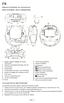 FR Manuel d utilisation du microphone EMPLACEMENT DES COMMANDES 1. Bouton rotatif de réglage de volume (minuscule) 2. Sélecteur de fonctions (FM radio, off, CD) 3. Prise secteur 4. Antenne tige 5. Commutateur
FR Manuel d utilisation du microphone EMPLACEMENT DES COMMANDES 1. Bouton rotatif de réglage de volume (minuscule) 2. Sélecteur de fonctions (FM radio, off, CD) 3. Prise secteur 4. Antenne tige 5. Commutateur
Package Contents. legal & safety booklet. ARCHOS 70 Xenon. Warranty, Warranty
 Table of contents Package contents... 2 Getting started... 3 Description of the device... 4 Inserting SIM & Micro-SD cards... 5 3G & WiFi connection... 6 The Android TM interface... 8 Getting familiar
Table of contents Package contents... 2 Getting started... 3 Description of the device... 4 Inserting SIM & Micro-SD cards... 5 3G & WiFi connection... 6 The Android TM interface... 8 Getting familiar
Guia de Instalação Rápida TEW-424UB
 Guia de Instalação Rápida TEW-424UB Table Índice of Contents... 1. Antes de iniciar... 2. Como instalar... 3. Configuração Wireless... 1 1 2 7 Troubleshooting... 8 Version 08.07.2006 1. Antes de Iniciar
Guia de Instalação Rápida TEW-424UB Table Índice of Contents... 1. Antes de iniciar... 2. Como instalar... 3. Configuração Wireless... 1 1 2 7 Troubleshooting... 8 Version 08.07.2006 1. Antes de Iniciar
Ewpe Smart App Operation Manual
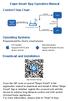 Ewpe Smart App Operation Manual Control Flow Chart intelligent home appliances Home Wi-Fi Cellular/ Other Wi-FI Home wireless router Home Wi-Fi APP Operating Systems Requirement for User's smart phone:
Ewpe Smart App Operation Manual Control Flow Chart intelligent home appliances Home Wi-Fi Cellular/ Other Wi-FI Home wireless router Home Wi-Fi APP Operating Systems Requirement for User's smart phone:
1 a M5 x 12mm. Neo-Flex LCD Stand A B C ASSEMBLY INSTRUCTIONS INSTRUCCIONES DE INSTALACIÓN NOTICE D ASSEMBLAGE INSTRUÇÕES DE MONTAGEM.
 Neo-Flex LCD Stand ASSEMBLY INSTRUCTIONS INSTRUCCIONES DE INSTALACIÓN NOTICE D ASSEMBLAGE INSTRUÇÕES DE MONTAGEM 5" (127 mm) height range Rango de ajuste en altura: 5 (127 mm) Ajustement en hauteur sur
Neo-Flex LCD Stand ASSEMBLY INSTRUCTIONS INSTRUCCIONES DE INSTALACIÓN NOTICE D ASSEMBLAGE INSTRUÇÕES DE MONTAGEM 5" (127 mm) height range Rango de ajuste en altura: 5 (127 mm) Ajustement en hauteur sur
Guia de Instalação Rápida TEW-632BRP H/W: A1.1R
 Guia de Instalação Rápida TEW-632BRP H/W: A1.1R Table Índice of Contents... 1. Antes de Iniciar... 2. Instale o Roteador... 3. Adicionando o roteador atrás de uma rede existente... Troubleshooting... 1
Guia de Instalação Rápida TEW-632BRP H/W: A1.1R Table Índice of Contents... 1. Antes de Iniciar... 2. Instale o Roteador... 3. Adicionando o roteador atrás de uma rede existente... Troubleshooting... 1
RECHARGEABLE PORTABLE SOUND SYSTEM WITH USB-MP3 & VHF MIC
 RECHARGEABLE PORTABLE SOUND SYSTEM WITH USB-MP3 & VHF MIC SYSTEME DE SONORISATION PORTABLE RECHARGEABLE AVEC LECTEUR USB-MP3 & MICRO VHF SISTEMA DE SOM PORTÁTIL RECARREGÁVEL COM USB-MP3 & MICROFONE VHF
RECHARGEABLE PORTABLE SOUND SYSTEM WITH USB-MP3 & VHF MIC SYSTEME DE SONORISATION PORTABLE RECHARGEABLE AVEC LECTEUR USB-MP3 & MICRO VHF SISTEMA DE SOM PORTÁTIL RECARREGÁVEL COM USB-MP3 & MICROFONE VHF
Hartelijk gefeliciteerd met de aanschaf van uw Conceptronic Multicardreader/writer.
 NEDERLANDS Conceptronic CMULTIRWU versie.0 Snelstart handleiding Hartelijk gefeliciteerd met de aanschaf van uw Conceptronic Multicardreader/writer. In de bijgaande Snelstart handleiding wordt stap voor
NEDERLANDS Conceptronic CMULTIRWU versie.0 Snelstart handleiding Hartelijk gefeliciteerd met de aanschaf van uw Conceptronic Multicardreader/writer. In de bijgaande Snelstart handleiding wordt stap voor
Guia de Instalação Rápida TU-S9
 Guia de Instalação Rápida TU-S9 Table Índice of Contents Português... 1. Antes de Iniciar... 2. Como instalar... 1 1 2 Troubleshooting... 5 Version 11.08.2007 1. Antes de Iniciar Conteúdo da Embalagem
Guia de Instalação Rápida TU-S9 Table Índice of Contents Português... 1. Antes de Iniciar... 2. Como instalar... 1 1 2 Troubleshooting... 5 Version 11.08.2007 1. Antes de Iniciar Conteúdo da Embalagem
Séries M70. -M90 da Plantronics. Manual do Utilizador
 Séries M70 -M90 da Plantronics Manual do Utilizador Sumário Bem-vindo 3 Conteúdo* 4 Seleccione o idioma 5 Emparelhar 6 Descrição geral do auricular 7 Esteja em segurança 7 Assumir o comando 8 Atender ou
Séries M70 -M90 da Plantronics Manual do Utilizador Sumário Bem-vindo 3 Conteúdo* 4 Seleccione o idioma 5 Emparelhar 6 Descrição geral do auricular 7 Esteja em segurança 7 Assumir o comando 8 Atender ou
SISTEMA AUTO-NIVELADOR DE FARÓIS
 INSTRUÇÕES DE MONTAGEM (EN) INSTALL MOUNTING INSTRUCTIONS (ES) INSTRUCCIONES DE MONTAJE (FR) GUIDE D'INSTALLATION SISTEMA AUTO-NIVELADOR DE FARÓIS P/ KITS HID (EN) Auto Leveling System for HID KITS (ES)
INSTRUÇÕES DE MONTAGEM (EN) INSTALL MOUNTING INSTRUCTIONS (ES) INSTRUCCIONES DE MONTAJE (FR) GUIDE D'INSTALLATION SISTEMA AUTO-NIVELADOR DE FARÓIS P/ KITS HID (EN) Auto Leveling System for HID KITS (ES)
SmartDock for Xperia ion Manual do usuário
 SmartDock for Xperia ion Manual do usuário Índice Introdução...3 Visão geral do SmartDock...3 Carregando o SmartDock...3 Introdução...5 LiveWare manager...5 Como atualizar o LiveWare manager...5 Como selecionar
SmartDock for Xperia ion Manual do usuário Índice Introdução...3 Visão geral do SmartDock...3 Carregando o SmartDock...3 Introdução...5 LiveWare manager...5 Como atualizar o LiveWare manager...5 Como selecionar
DISTRIBUCIÓN DE HABITACIONES
 DISTRIBUCIÓN DE HABITACIONES Cada una de las habitaciones del apartamento son dobles (para dos personas). y se habilitarán el número de habitaciones en función del numero de huéspedas a alojar. Ejemplos:
DISTRIBUCIÓN DE HABITACIONES Cada una de las habitaciones del apartamento son dobles (para dos personas). y se habilitarán el número de habitaciones en función del numero de huéspedas a alojar. Ejemplos:
Após instalar o dispositivo, localize o número de série no rótulo do produto e use-o para registrá-lo em http://www.netgear.com/register.
 Introdução Suporte Agradecemos por escolher os produtos NETGEAR. Após instalar o dispositivo, localize o número de série no rótulo do produto e use-o para registrá-lo em http://www.netgear.com/register.
Introdução Suporte Agradecemos por escolher os produtos NETGEAR. Após instalar o dispositivo, localize o número de série no rótulo do produto e use-o para registrá-lo em http://www.netgear.com/register.
DISTRIBUCIÓN DE HABITACIONES
 DISTRIBUCIÓN DE HABITACIONES Cada una de las habitaciones del apartamento son dobles (para dos personas). y se habilitarán el número de habitaciones en función del numero de huéspedas a alojar. Ejemplos:
DISTRIBUCIÓN DE HABITACIONES Cada una de las habitaciones del apartamento son dobles (para dos personas). y se habilitarán el número de habitaciones en función del numero de huéspedas a alojar. Ejemplos:
TD-SCDMA:HUAWEI ET188/ET127/ET128-2,ZTE A355 EVDO:ZTE AC2746/AC2736/AC2746/AC590/, HUAWEI EC189 WCDMA: ZTEMF637U/MF633/MF627/MF/636,HUAWEI
 Manual em Portugues Prefácio Obrigado por adquirir este MID. Esperamos que você goste de usá-lo. Leia e guarde este manual de instruções antes de operar a unidade. Não assumimos qualquer responsabilidade
Manual em Portugues Prefácio Obrigado por adquirir este MID. Esperamos que você goste de usá-lo. Leia e guarde este manual de instruções antes de operar a unidade. Não assumimos qualquer responsabilidade
IRISPen Air 7. Guia Rápido. (Android)
 IRISPen Air 7 Guia Rápido (Android) Este Guia Rápido do Usuário ajuda você a começar a usar o IRISPen Air TM 7. Leia este guia antes de utilizar o scanner e o respectivo software. Todas as informações
IRISPen Air 7 Guia Rápido (Android) Este Guia Rápido do Usuário ajuda você a começar a usar o IRISPen Air TM 7. Leia este guia antes de utilizar o scanner e o respectivo software. Todas as informações
PCTV Analog Stick (170e)
 PCTV Analog Stick (170e) Guía Início Rápido 2008-2009 PCTV Systems S.à r.l. 8420-20022-01 R2 Contenido del Paquete 1 2 3 4 5 6 7 I. Instalación II. III. IV. Contenido del Paquete* Imagenes ilustrativas
PCTV Analog Stick (170e) Guía Início Rápido 2008-2009 PCTV Systems S.à r.l. 8420-20022-01 R2 Contenido del Paquete 1 2 3 4 5 6 7 I. Instalación II. III. IV. Contenido del Paquete* Imagenes ilustrativas
Guia de Instalação Rápida TV-IP400 TV-IP400W
 Guia de Instalação Rápida TV-IP400 TV-IP400W Table Índice of Contents Português... 1. Antes de Iniciar... 2. Instalação de Hardware... 3. Configure a Câmera Internet... Troubleshooting... 1 1 2 3 5 Version
Guia de Instalação Rápida TV-IP400 TV-IP400W Table Índice of Contents Português... 1. Antes de Iniciar... 2. Instalação de Hardware... 3. Configure a Câmera Internet... Troubleshooting... 1 1 2 3 5 Version
Guia de Instalação Rápida TVP-SP3
 Guia de Instalação Rápida TVP-SP3 Table Índice of Contents Português... 1. Antes de Iniciar... 2. Como Instalar... 3. Tabela de Referência Rápida... Troubleshooting... 1 1 2 4 5 Version 10.17.2007 1. Antes
Guia de Instalação Rápida TVP-SP3 Table Índice of Contents Português... 1. Antes de Iniciar... 2. Como Instalar... 3. Tabela de Referência Rápida... Troubleshooting... 1 1 2 4 5 Version 10.17.2007 1. Antes
TEW-610APB. Quick Installation Guide. Copyright 200 7. All Rights Reserved. TRENDnet. Version 8.19.2005
 TEW-610APB Quick Installation Guide Version 8.19.2005 Copyright 200 7. All Rights Reserved. TRENDnet. Índice... 1. Preparar para Instalação... 2. Instalar Hardware... 3. Configurar TCP/IP... 4. Configurar
TEW-610APB Quick Installation Guide Version 8.19.2005 Copyright 200 7. All Rights Reserved. TRENDnet. Índice... 1. Preparar para Instalação... 2. Instalar Hardware... 3. Configurar TCP/IP... 4. Configurar
Smartphone 5 IPS Quad Core
 Smartphone 5 IPS Quad Core GUIA RÁPIDO DE UTILIZAÇÃO PRIMEIROS PASSOS Instalando o cartão SIM e a bateria Desligue o telemóvel completamente. Retire a tampa traseira. Insira o cartão SIM no slot do cartão
Smartphone 5 IPS Quad Core GUIA RÁPIDO DE UTILIZAÇÃO PRIMEIROS PASSOS Instalando o cartão SIM e a bateria Desligue o telemóvel completamente. Retire a tampa traseira. Insira o cartão SIM no slot do cartão
DisplayKEY USB Base. Instruções de Instalação
 DisplayKEY USB Base Instruções de Instalação i 10102895P1-01, Rev A, BP Índice Introdução 1 Requisitos de Sistema 1 Instalar Softwaree Conectar Base 1 Modificar o DNS 2 Manual de esync 3 Várias Bases USB
DisplayKEY USB Base Instruções de Instalação i 10102895P1-01, Rev A, BP Índice Introdução 1 Requisitos de Sistema 1 Instalar Softwaree Conectar Base 1 Modificar o DNS 2 Manual de esync 3 Várias Bases USB
Guia de Instalação Rápida TEW-432BRP
 Guia de Instalação Rápida TEW-432BRP Table Índice of Contents Português... 1. Antes de Iniciar... 2. Instalar o Roteador... 3. Adicionando o roteador por trás de uma rede 192.168.1.x existente.. Troubleshooting...
Guia de Instalação Rápida TEW-432BRP Table Índice of Contents Português... 1. Antes de Iniciar... 2. Instalar o Roteador... 3. Adicionando o roteador por trás de uma rede 192.168.1.x existente.. Troubleshooting...
Accessing the contents of the Moodle Acessando o conteúdo do Moodle
 Accessing the contents of the Moodle Acessando o conteúdo do Moodle So that all the available files in the Moodle can be opened without problems, we recommend some software that will have to be installed
Accessing the contents of the Moodle Acessando o conteúdo do Moodle So that all the available files in the Moodle can be opened without problems, we recommend some software that will have to be installed
Índice. 1. Conexão do Hardware...03. 2. Configuração do computador...05. 2.1. Sistema Operacional Windows 2000 ou Windows XP...05
 Índice 1. Conexão do Hardware...03 2. Configuração do computador...05 2.1. Sistema Operacional Windows 2000 ou Windows XP...05 2.2. Sistema Operacional Windows Vista ou Windows 7...07 3. Assistente de
Índice 1. Conexão do Hardware...03 2. Configuração do computador...05 2.1. Sistema Operacional Windows 2000 ou Windows XP...05 2.2. Sistema Operacional Windows Vista ou Windows 7...07 3. Assistente de
WATER MATTRESS MASSAGE SYSTEM 20439
 Page 1 of 10 WATER MATTRESS MASSAGE SYSTEM 20439 CONTENTS Massage System with Controller Please note: the above image shows a white unit and a blue unit. The white unit is supplied inside the blue unit
Page 1 of 10 WATER MATTRESS MASSAGE SYSTEM 20439 CONTENTS Massage System with Controller Please note: the above image shows a white unit and a blue unit. The white unit is supplied inside the blue unit
Guia de Instalação Rápida TEW-631BRP
 Guia de Instalação Rápida TEW-631BRP Table Índice of Contents... 1. Antes de Iniciar... 2. Instale o Roteador... 3. Adicionando o roteador atrás de uma rede existente 192.168.1.x... Troubleshooting...
Guia de Instalação Rápida TEW-631BRP Table Índice of Contents... 1. Antes de Iniciar... 2. Instale o Roteador... 3. Adicionando o roteador atrás de uma rede existente 192.168.1.x... Troubleshooting...
Radio / CD. Honolulu CD50. Installation instructions Notice de montage Instrucciones de instalación Instruções de de montagem
 Radio / D Honolulu D50 Installation instructions Notice de montage Instrucciones de instalación Instruções de de montagem Installation instructions Notice de montage Instrucciones de instalación Instruções
Radio / D Honolulu D50 Installation instructions Notice de montage Instrucciones de instalación Instruções de de montagem Installation instructions Notice de montage Instrucciones de instalación Instruções
GUIA DE INTRODUÇÃO RÁPIDA
 GUIA DE INTRODUÇÃO RÁPIDA / Olá Parabéns por sua nova HERO3+. O Guia Rápido de Introdução o ajudará a aprender as noções básicas para capturar os momentos mais incríveis da sua vida com a sua GoPro. PARTICIPE
GUIA DE INTRODUÇÃO RÁPIDA / Olá Parabéns por sua nova HERO3+. O Guia Rápido de Introdução o ajudará a aprender as noções básicas para capturar os momentos mais incríveis da sua vida com a sua GoPro. PARTICIPE
1. Ligar/Desligar. 2. Desktop
 Manual FreeMe Wi-Fi Este manual contém instruções de segurança e informações importantes de como utilizar o FreeMe Wi-Fi. Por favor, certifique-se de ler este manual cuidadosamente antes de usar, de modo
Manual FreeMe Wi-Fi Este manual contém instruções de segurança e informações importantes de como utilizar o FreeMe Wi-Fi. Por favor, certifique-se de ler este manual cuidadosamente antes de usar, de modo
Q7834A/Q7835A. Install Installation Installazione Instalación. Instalação
 Q7834A/Q7835A 1 Install Installation Installazione Instalación Instalação 2 1 3 4 5 6 1 2 2 7 8 3 9 English 9 Français To confirm that the device is installed correctly print a configuration page. 1. From
Q7834A/Q7835A 1 Install Installation Installazione Instalación Instalação 2 1 3 4 5 6 1 2 2 7 8 3 9 English 9 Français To confirm that the device is installed correctly print a configuration page. 1. From
idav RENAULT VERSÃO PORTUGUÊS
 Manual de atualização do rádio Media NAV ULC Duster, 26/04/203 Page of 0 VERSÃO PORTUGUÊS O software do rádio está em constante evolução. E, como é de se esperar, as versões mais recentes corrigem alguns
Manual de atualização do rádio Media NAV ULC Duster, 26/04/203 Page of 0 VERSÃO PORTUGUÊS O software do rádio está em constante evolução. E, como é de se esperar, as versões mais recentes corrigem alguns
ENGLISH PORTUGUÊS ENGLISH FRANÇAIS DEUTSCH ESPAÑOL. Pop-up Blocker settings:
 ENGLISH PORTUGUÊS ESPAÑOL DEUTSCH FRANÇAIS ENGLISH It has come to our attention that some users are having trouble viewing the new Data Policy and Privacy Statement due to their pop-up being blocked by
ENGLISH PORTUGUÊS ESPAÑOL DEUTSCH FRANÇAIS ENGLISH It has come to our attention that some users are having trouble viewing the new Data Policy and Privacy Statement due to their pop-up being blocked by
Especificações terra. Copyright 2012, Terra Networks Brasil S.A.
 Mobile Pull (320x50px) Última atualização: 13/11/2014 Especificação do formato Formato veiculado por um banner 320x50 (na parte superior da tela) que após interação do usuário verticalmente puxa uma tela
Mobile Pull (320x50px) Última atualização: 13/11/2014 Especificação do formato Formato veiculado por um banner 320x50 (na parte superior da tela) que após interação do usuário verticalmente puxa uma tela
For more information, please consult the FAQs of your product on Make sure to read them before considering any product return.
 Table of contents Package Contents... 2 Getting started... 3 Description of the device... 4 Connecting to a WiFi network... 6 ARCHOS mapping tool... 8 The Android TM interface... 14 Getting familiar with
Table of contents Package Contents... 2 Getting started... 3 Description of the device... 4 Connecting to a WiFi network... 6 ARCHOS mapping tool... 8 The Android TM interface... 14 Getting familiar with
QPG2462 A636N/A632N. Guia de consulta rápida 15G06A2381M0
 QPG46 A636N/A63N Guia de consulta rápida 5G06A38M0 Conheça o MyPal Parte da frente Parte lateral LED Alimentação/Notificação Alimentação Notificação Botão de iniciação Altifalante Botão de Navegação com
QPG46 A636N/A63N Guia de consulta rápida 5G06A38M0 Conheça o MyPal Parte da frente Parte lateral LED Alimentação/Notificação Alimentação Notificação Botão de iniciação Altifalante Botão de Navegação com
PRO2150 *HKLN4197A* Radio Portátil Manual de Referencia Rápida Rádio Portátil Manual de Referência Rápida Portable Radio Quick Reference Manual
 PRO2150 Radio Portátil Manual de Referencia Rápida Rádio Portátil Manual de Referência Rápida Portable Radio Quick Reference Manual *HKLN4197A* HKLN4197A Radio Portátil PRO2150 - Rádio Portátil PRO2150
PRO2150 Radio Portátil Manual de Referencia Rápida Rádio Portátil Manual de Referência Rápida Portable Radio Quick Reference Manual *HKLN4197A* HKLN4197A Radio Portátil PRO2150 - Rádio Portátil PRO2150
Guia de Instalação Rápida TEG-160WS TEG-240WS
 Guia de Instalação Rápida TEG-160WS TEG-240WS Table Índice of Contents Português... 1. Antes de Iniciar... 2. Instalação de Hardware... 3. Utilitário de Gerenciamento Web... Troubleshooting... 1 1 2 3
Guia de Instalação Rápida TEG-160WS TEG-240WS Table Índice of Contents Português... 1. Antes de Iniciar... 2. Instalação de Hardware... 3. Utilitário de Gerenciamento Web... Troubleshooting... 1 1 2 3
QPG2631 A639. Guia de consulta rápida 15G06A2451M0
 QPG63 A639 Guia de consulta rápida 5G06A45M0 SD Conheça o MyPal Parte da frente Parte lateral LED Alimentação/Notificação Alimentação Notificação Botão de iniciação Altifalante Botão de Navegação com 4
QPG63 A639 Guia de consulta rápida 5G06A45M0 SD Conheça o MyPal Parte da frente Parte lateral LED Alimentação/Notificação Alimentação Notificação Botão de iniciação Altifalante Botão de Navegação com 4

 Additional details >>> HERE
Additional details >>> HERE