In stall er s Guide PLEASE READ. Control Unit Mod els 3100 and English Español Français Português Nederlands.
|
|
|
- Zaira Martini Filipe
- 8 Há anos
- Visualizações:
Transcrição
1 LUTON PLEASE EAD 000 Series In stall er s Guide Control Unit Mod els 00 and 500 Section : Introduction GAFIK Eye 000 Series Control Unit System Communications and Capacities Section : Installing a GAFIK Eye Control Unit Step : Test the Loads for Short Circuits Step : Turn the Power OFF Step : Mount the Wallbox Step : Connect the Line Voltage/Mains Cables to the Control Unit Step 5: Connect PELV (Class : USA) Cable to the Control Unit Optional Step 6: Mount the Control Unit Step 7: Test the Control Unit Step 8: Connect the Wallstations Optional Step 9: Connect Other Accessories Optional Step 0: Connect Multiple Control Units Optional Special Mounting Considerations Installing an External Power Supply Section : Programming a GAFIK Eye Control Unit Control Unit Buttons and Indicators Entering and Exiting Setup Mode Identifying the Load Type for Each Zone Programming Scenes Adjusting High or Low End Trim Selecting the Save Mode You Want to Use Section : Using the GAFIK Eye Control Unit Selecting Scenes Temporarily Adjusting Light Levels and Shade Positions Setting Up System Communications Appendix A: Troubleshooting Warranty Contact Information Chinese English Español Français Português Nederlands Deutsch Italiano This installer s guide explains how to install and program a GAFIK Eye 000 Series control unit. Use this guide in conjunction with installation instructions supplied separately with other GAFIK Eye 000 Series products. LUTON-Quality Systems eg is tered to ISO 900
2 Section : Introduction This section of the installer s guide introduces the GAFIK Eye 000 Series lighting system and control unit. This section also describes system communications and capacities. ead this Introduction carefully before proceeding to the installation instructions beginning on page. GAFIK Eye 000 Series Control Unit The GAFIK Eye is part of a lighting control system that enables you to create customized scenes and control lighting and shade zones. The control unit is the centerpiece of the lighting control system. The control unit provides: Setup of lighting and shade control scenes using buttons on ZONE ZONE ZONE ZONE ZONE 5 ZONE 6 the control unit. Pushbutton recall of four preset scenes, plus OFF. additional scenes stored in the control unit, which are accessible via optional wallstations and other control devices. Control of,,, or 6 zones. Smooth light level fading between scenes. Lockout options to prevent accidental changes. A built-in infrared receiver for operation with an optional remote control. All of this can be accomplished on a single control unit. Up to 8 control units can be connected together along with wallstations, sensors, and other control interfaces to enlarge the system and add additional control functions. Additional features available with a 500 model are accessed through PC control and include: Lighting level increments of % Virtual control through LiaisonTM software Shade control through S interface Model Numbers and atings Model Number Voltage atings 50/60 Hz Unit Maximums Zone anges Zones GX-0, GX-50 0 V~ 00 W/VA W GX-0-CE, GX-50-CE 0 V~ 600 W/VA W GX-0-AU, GX-50-AU 0-0 V~ 600 W/VA 0-00 W GX-0-JA, GX-50-JA 00 V~ 050 W/VA W Zones GX-0, GX-50 0 V~ 500 W/VA W GX-0-CE, GX-50-CE 0 V~ 00 W/VA W GX-0-AU, GX-50-AU 0-0 V~ 00 W/VA 0-00 W GX-0-JA, GX-50-JA 00 V~ 50 W/VA W Zones GX-0, GX-50 0 V~ 000 W/VA W GX-0-CE, GX-50-CE 0 V~ 00 W/VA W GX-0-AU, GX-50-AU 0-0 V~ 000 W/VA 0-00 W GX-0-JA, GX-50-JA 00 V~ 600 W/VA W 6 Zones GX-06, GX V~ 000 W/VA W GX-06-CE, GX-506-CE 0 V~ 00 W/VA W GX-06-AU, GX-506-AU 0-0 V~ 000 W/VA 0-00 W GX-06-JA, GX-506-JA 00 V~ 600 W/VA W Sources/Load Types Control units can control incandescent, halogen (tungsten), magnetic low-voltage, and neon/ cold cathode load types. Electronic low-voltage and fluorescent load types, as well as shades, can be controlled with appropriate interfaces. GAFIK Eye 000 Series Control Unit Installer s Guide
3 Factory Presets Lutron ships each control unit with the following factory presets (A- mode). In this mode, control units and lighting wallstations communicate with no additional programming. Setting Address Load type Scene Scene Scene Scene Scenes 5-6 OFF (scene 0) Fade times Fade time from OFF Save mode Factory Preset Not addressed (set to factory default A-) All zones set to incandescent 00% intensity for all zones 75% intensity for all zones 50% intensity for all zones 5% intensity for all zones 00% intensity for all zones All zones OFF seconds between all scenes; 0-second fade time to OFF seconds to any scene (not adjustable) Sd (save by default) Note: Scene fade time affects lights but not shades; shades move immediately to their programmed level. Accessories Depending on the size and requirements of the lighting system, control units can be configured to work with a variety of optional accessories, including: Low-voltage wallstations. Wallstations, shade controllers, infrared (I) sensors and receivers, and door-jamb controls. Control interfaces. Contact closure devices, S and Ethernet digital communications. astronomic timeclock, and programming interface for GAFIK Eye LiaisonTM software. Load interfaces. equired for any loads exceeding the maximum zone capacity (see page ), as well as Lutron -wire fluorescent dimming ballasts, electronic low-voltage lighting, and 77 V loads. For part numbers and additional information on GAFIK Eye 000 Series accessories, visit System Communications and Capacities PELV (Class : USA) cable can be used to connect GAFIK Eye 000 control units, wallstations, and other accessories. You can link up to 8 control units to control up to 8 zones, and add up to 6 wallstations and 8 shade controllers (SG-SVC) for a total of control points. Note that wallstations control scenes (which can include light and shade settings); shade controllers control only shades. PELV (Class : USA) Cables If your lighting system uses wallstations and/or multiple control units, PELV (Class : USA) wiring is needed to supply power and carry communications between the control units and the wallstations. PELV (Class : USA) wiring is also needed to connect other accessories. Use properly certified PELV (Class : USA) cable. Each twisted pair in the PELV (Class : USA) wiring link should consist of two #8 AWG (.0 mm ) stranded conductors. One pair is for the low-voltage power wiring. The second pair is for a data link (up to 000 ft/60 m long). Note: Lutron offers a one-cable, low-voltage solution: P/N GX-CBL-6S (non-plenum) or GX-PCBL-6S (plenum). Check availability and applicable electrical codes in your area. In countries that abide by the IEC regulations, PELV is commonly referred to as Protective Extra- Low Voltage. A PELV circuit is a grounded circuit in which the voltage cannot exceed 50 V or 0 V ripple-free. The power source must be supplied by a safety isolating transformer or equivalent. ecommended unshielded cables include: For non-plenum installations, use () Belden 970, () Belden 956, or () Liberty 8P/C-EX- GN, or equivalent. For plenum installations, use () Belden 870, or equivalent. In Europe, acceptable types of cable include HA certified cable with insulated cores enclosed in a sheath. This cable must bear the appropriate certification mark pertaining to national wiring rules for fixed installations. If certified cable with insulated cores enclosed in a sheath is used for the power cables, the PELV wiring can be any of the cables listed above. GAFIK Eye 000 Series Control Unit Installer s Guide
4 Section : Installing a GAFIK Eye Control Unit This section explains how to install a GAFIK Eye control unit and make sure it is properly operating all connected loads. DANGE! GAFIK Eye 000 Series control units must be installed by a qualified electrician in accordance with all applicable regulations and building codes. Improper wiring can result in personal injury or damage to control units or other equipment. Always turn off circuit breaker or remove main fuse from power line before doing any work. To avoid overheating and possible damage to equipment, do not install dimming devices to dim receptacles, motor-operated appliances, or fluorescent lighting not equipped with Lutron Hi-lume, Eco-0TM, or Tu-Wire electronic dimming ballasts, or devices approved for your location. In dimmed magnetic low-voltage circuits, you can prevent transformer overheating and failure by avoiding excessively high current flow: Do not operate control units with any lamps removed or burned out; replace any burned out lamps immediately; use only transformers that incorporate thermal protection or fused primary windings. Control units are designed for residential and commercial use, for indoor use only. Important Information about Loads and Wallboxes GAFIK Eye 000 Series control units can control incandescent, halogen (tungsten), magnetic low-voltage, and neon/cold cathode load types. Many dimmable fluorescent, electronic lowvoltage, and shade loads can be controlled with appropriate interfaces. All electronic low-voltage (ELV) lighting used with the electronic low-voltage interface must be rated for reverse phase-control dimming, also known as trailing edge dimming. Before installing an ELV light source, verify with the manufacturer that their transformer can be dimmed. When dimming, an electronic low-voltage interface MUST be used with the control unit. Contact Lutron or refer to your job drawings for information on other product interfaces. Not all zones on the control unit need to be connected; however, connected zones must have a load of at least 5 W (0 W for AU and CE models). No zone may be loaded with more than 800 W (00 W for AU models). See page for maximum unit ratings. Step : Test the Loads for Short Circuits CAUTION! Before connecting the loads to the control unit, test the loads for short-circuits.. Turn power OFF at the circuit breaker or fuse box.. Connect a standard light switch between the live lead and load wire to test the circuit.. Turn power ON and check for short or open circuits. If load does not operate, the circuit is open. If the breaker/mcb trips (fuse blows or opens), a load short may exist. Correct short or open circuits and test again. Hot/Live Neutral Switch Load Step : Turn the Power OFF CAUTION! Before continuing with the installation, make sure the power is turned OFF at the circuit breaker or fuse box. Do not perform any wiring with the power ON. GAFIK Eye 000 Series Control Unit Installer s Guide
5 LU TO N 0V 50/60Hz LOAD PE ZONE: 0-800W SELV OUTPUT V Made in U.S.A.! GX-0-CE U P U. S. A. (60) CB E GX-Z Step : Mount the Wallbox. Mount a standard U.S. wallbox on a dry, flat indoor surface that is accessible and allows for system programming and operation. See the table below for the recommended wallbox for each model. Use a minimum depth of / in. (68 mm), preferably / in. (87 mm). Allow at least / in. (0 mm) clearance above and below the faceplate to ensure proper heat dissipation. Allow in. (5 mm) for faceplate overhang on all sides. NOTE: For mounting in a panel, refer to page 0. Control Unit Model 00-0 V 0 V (CE) 0-0 V (AU) GX-0/50 -gang wallbox -gang wallbox -gang wallbox or two single-gang or two single-gang wallboxes wallboxes GX-0/50 -gang wallbox -gang wallbox -gang wallbox or three single-gang or three single-gang wallboxes wallboxes GX-0/50 -gang wallbox -gang wallbox -gang wallbox GX-06/506 -gang wallbox -gang wallbox -gang wallbox NOTE: Single-gang wallbox P/N 8; -gang wallbox P/N 00.. Pull the line voltage/mains cables into the wallbox using the rearmost knockouts. This will provide the most clearance when mounting the control unit. If the control unit will be connected to wallstations and/ or additional control units, also pull the PELV (Class : USA) cabling into the wallbox using the remaining rearmost knockout (refer to page 7). Use recommended cable as specified in PELV (Class : USA) Cables on page..75 in. (95 mm).5 in. (87 mm) 7.9 in. (00 mm) Step : Connect the Line Voltage/Mains Cables to the Control Unit Important Wiring Information Use properly certified cable for all line voltage/mains cables. Proper short-circuit and overload protection must be provided at the distribution panel. You can use up to a 0 A (6 A for AU, and 0 A for CE models) maximum circuit breaker/mcb or equivalent (tripping curve C according to IEC60898/EN60898 is recommended) with adequate short-circuit breaking capacity for your installation. Install in accordance with all local and national electrical codes. CAUTION! Do not connect line voltage/mains cable to PELV (Class : USA) terminals. Earth/ground terminal connection must be made as shown in wiring diagrams on page 6. Do not mix different load types on the same zone! See page for devices that require interfaces. Wire as specified in the interface documentation. The line voltage/mains cables should be separated from the PELV (Class : USA) cable and terminal block by at least / in. (7 mm). To connect the line voltage/mains cables to the control unit:. emove the control unit s cover and hinged faceplate by pulling outward at each corner.. Strip / in. ( mm) of insulation off the line voltage/mains cables in the wallbox.. Connect the line voltage, ground, and load wires to the appropriate terminals on the back of the control unit, as shown on page 6 for GX, GX-AU and GX-CE models. The recommended installation torque is 9.0 in.-lbs. (.0 N m) for line voltage connections and 0 in.-lbs. (. N m) for the earth/ground connection. Each power terminal can accept up to two # AWG (.5 mm ) wires. This does not apply to the PELV (Class : USA) terminal block. Preset Lig htin g Contro l COOPESBUG, PA USA 806 MAX UNIT LOAD: 0A, 00W LIVE TEMINALS AT EA DO NOT WIE LIVE U. K GAFIK Eye 000 Series Control Unit Installer s Guide
6 Line Voltage/Mains Connections for GX* and GX-AU* Models (6-Zone Unit Shown) Earth/ground from distribution panel Distribution panel Load Load # AWG # AWG ZONE ZONE CU WIE ONLY ZONE ZONE # AWG # AWG Load Load Hot/ Live N # AWG Load 6 # AWG Input power from distribution panel ZONE 6 HOT/LIVE SSA Class USA CLASS IEC PELV ZONE 5 NEUTAL # AWG Load 5 Neutral from distribution panel Line Voltage/Mains Connections for GX-CE Models* (6-Zone Unit Shown) Earth/ground from distribution panel Load Load Load 6.5 mm.5 mm.5 mm SSA Coopersburg, PA 806 USA GX-06-CE 0 A 00 W/VA ZONE: W/VA * For phase-to-phase and delta-feed wiring, contact Lutron. : N L.5 mm Load.5 mm Load.5 mm Load 5.5 mm Neutral from distribution panel Input power from distribution panel Distribution panel Hot/ Live N Step 5: Connect PELV (Class : USA) Cable to the Control Unit Optional If your lighting system uses wallstations and/or multiple control units, PELV (Class : USA) wiring is needed to supply power and carry communications between the control units and the wallstations. Important Wiring Information Lutron requires that you connect (daisy-chain) control units and wallstations with two twisted pairs for operation. Each twisted pair in the PELV (Class : USA) wiring link should consist of two #8 AWG (.0 mm ) stranded conductors. Use properly certified PELV (Class : USA) cable. For a description of recommended cable types, refer to PELV (Class : USA) Cables on page. Install in accordance with all local and national electrical codes. Wallstation circuits are classified as Class (USA) and PELV (IEC) circuits. Unless otherwise specified, the voltages do not exceed V or 5 V. As Class circuits, they comply with the requirements of NFPA 70, National Electrical Code (NEC ). As PELV circuits, they comply with the requirements of IEC 606--, VDE 000 Part 0, BS767:99, and other equivalent standards. External circuits connected to input, output, S, Ethernet, DMX5, and other communication terminals or wallstations, must be supplied from a Listed Class source or comply with the requirements for PELV circuits as applicable in your country. The control unit s low-voltage PELV (Class : USA) circuit is V. The PELV (Class : USA) cable and terminal block should be separated from the line voltage/ mains cables by at least / in. (7 mm). GAFIK Eye 000 Series Control Unit Installer s Guide
7 To connect the PELV (Class : USA) wires to the control unit:. Strip in. (5 mm) of insulation from the PELV (Class : USA) cable in the wallbox.. Strip /8 in. (9.5 mm) of insulation from each wire.. Connect the twisted pair for low-voltage power wiring to terminal (common) and terminal ( V ) on the control unit. NOTE: You will daisy-chain this low-voltage power wiring to wallstations and/or other control units. efer to pages 8 and 9.. Connect the twisted pair data link to terminal (MUX) and terminal (MUX) of the control unit. NOTE: You will daisy-chain this data link to wallstations and/or other control units. efer to pages 8 and If shielded wire is used, connect the drain wires to each other or to terminal D on the wallstation, if present. Do NOT connect drain wires to earth/ground. WANING! Make sure no bare wire is exposed after making connections. The recommended installation torque is.5 in.-lbs. (0. N m) for PELV (Class : USA) connections. Line voltage/mains cable pair #8 AWG (.0 mm ) Line voltage/mains cable.0 in. (5 mm) /8 in. (9.5 mm) PELV (Class : USA) cable PELV (Class : USA) terminals Step 6: Mount the Control Unit. Mount the control unit in the wallbox as shown using the four screws provided. NOTE: Make sure the PELV (Class : USA) cable and terminal block remain separated from the line voltage/mains cables when the control unit is mounted in the wallbox.. eattach the cover and faceplate to the control unit by pushing inward at each corner. Step 7: Test the Control Unit. Turn the power ON.. Press the SCENE button on the front of the control unit. The Scene LED will light.. Press the 5 or 6 button for each zone and verify that the control unit is controlling all connected loads. If not, refer to Appendix A: Troubleshooting, or call Lutron Technical Support. ZONE ZONE ZONE ZONE ZONE intensity raise and lower buttons ZONE 5 ZONE 6 TEMPOA Y Scene LED SCENE button OFF GAFIK Eye 000 Series Control Unit Installer s Guide
8 Step 8: Connect the Wallstations Optional If your lighting system uses wallstations, make the appropriate connections at the wallstation using PELV (Class : USA) cabling. Each terminal can accept NOTE: For procedures on how to install and address #8 AWG (.0 mm ) wires wallstations, refer to the separate instructions included with each device. Wallstations must be installed by a qualified electrician in accordance with all local and national electrical codes.. Daisy-chain the PELV (Class : USA) twisted pair for lowvoltage power wiring from the control unit to terminal Data link: : MUX : MUX (common) and terminal ( V ) on up to three wallstations.. Terminate the terminal connection so that the control unit supplies power to a maximum of three wallstations. NOTE: To power more than three wallstations from one control unit, install an external V power supply (5 V PELV for CE/AU models). efer to page 0 for instructions. (Class : USA) power wiring:. Daisy-chain the PELV (Class : USA) twisted pair data : V link from the control unit to terminal (MUX) and terminal : common twisted pairs (MUX) on each wallstation. #8 AWG WANING! Make sure no bare wire is exposed after (.0 mm ) making connections. The recommended installation torque is.5 in.-lbs. (0. N m) for PELV (Class : USA) connections. Control Unit Connected to Three Wallstations GAFIK Eye 000 control unit ZONE ZONE CU WIE ONLY ZONE ZONE ZONE 6 ZONE 5 HOT/LIVE SSA Class USA CLASS IEC PELV NEUTAL Wallstation Wallstation Wallstation Each terminal can accept #8 AWG (.0 mm ) wires PELV (Class : USA) power wiring: : V : common Data link: : MUX : MUX Maximum of 000 ft. (00 m) between the GAFIK Eye control unit and the third wallstation. For longer distances or to power more than three wallstations, see page 0. Step 9: Connect Other Accessories Optional If your lighting system uses accessories other than wallstations (shade controllers, interface devices, and power boosters), make the connections at the accessory using the appropriate wiring. For procedures on how to install and connect accessories, refer to the separate instructions provided with each accessory. Important Wiring Information Accessories must be installed by a qualified electrician in accordance with all local and national electrical codes. Use properly certified cable as described in the instructions shipped with the accessory. GAFIK Eye 000 Series Control Unit Installer s Guide
9 Step 0: Connect Multiple Control Units Optional If your lighting system has multiple control units, connect them using PELV (Class : USA) cabling as described here.. Daisy-chain the PELV (Class : USA) cabling to terminal, terminal, terminal, and terminal on all control units and wallstations. NOTE: To power more than three wallstations from one control unit, install an external V or 5 V power supply. efer to page 0 for instructions.. Since each control unit has its own power supply, terminate the terminal connection so that: Each control unit supplies power to a maximum of three wallstations. Each wallstation receives power from only one control unit. WANING! Make sure no bare wire is exposed after making connections. The recommended installation torque is.5 in.-lbs. (0. N m) for PELV (Class : USA) connections. System Maximums: Up to 8 Control Units and 6 Wallstations and 8 Shade Controllers A A e Total PELV (Class : USA) wiring length is 000 ft. (600 m). a A powers a only terminal connection terminates at a. A and A have their own power supplies no terminal connection. b c A powers b, c and d. f g A powers e, f, and g no terminal connection between d and e. A d A Special Mounting Considerations Wallbox Mounting and Spacing When mounting multiple control units or interface devices, be sure to follow spacing and ventilation requirements to ensure proper operation. All control units MUST be mounted in a standard U.S. wallbox. (For mounting procedures, refer to page 5.) All control units, power boosters, fluorescent interfaces, and electronic low-voltage interfaces MUST have / in. (0 mm) of space above and below the faceplate to dissipate the heat caused by normal operation. Allow in. (5 mm) for faceplate overhang on all sides. CAUTION! GAFIK Eye 000 Series control units and interface devices, such as NGX-PB, dissipate heat when operating. Obstructing these units can cause malfunction to both the control unit and the interface device if ambient temperature does not remain between 0 F (0 0 C). / in. (0 mm) minimum Limited by physical size of unit. Must be able to open front cover. GAFIK Eye 000 Series Control Unit Installer s Guide
10 Mounting in a Panel The enclosure must be in accordance with all local and national electrical codes. Lutron does not recommend using a door to enclose the front of a panel, since this restricts airflow to the control units and interface devices. If mounting multiple control units or interface devices in an enclosure: Ambient temperature within an enclosure MUST remain between 0 F (0 0 C). If not mounting in a metal enclosure, all units MUST be mounted in a wallbox. efer to Wallbox Mounting and Spacing on page 9. To improve heat dissipation of interface units, (i.e., NGX-PB, GX-ELVI, etc.), remove the faceplate from the unit. CAUTION! GAFIK Eye 000 Series control units and interface devices, such as NGX-PB, dissipate heat when operating. Obstructing these units can cause malfunction to both the control unit and the interface device if ambient temperature does not remain between 0 F (0 0 C). ELV interface Power booster / in. (0 mm) minimum / in. (0 mm) minimum FDB interface Installing an External Power Supply Install an external PELV (Class : USA) rated V (5 V for CE/AU models) power supply if you need to power to 6 wallstations from a single control unit or if your wire lengths exceed maximums. The power must be a regulated supply rated for at least 50 ma per wallstation on the link. Power supplies do not boost data line signals. The distance limitation for the data line is 000 ft. (60 m). Make sure you review the manufacturer s instructions before installing. Lutron offers a V transformer for 0 V applications. Please ask for P/N GX-VDC. 5 V power supply is approved for CE and AU models; V is approved for all other models. Important Wiring Information. Connect the Common and Power wires from the power supply to Terminals and on all wallstations. Do not connect this wire to any control units on the link. Be sure that the terminal connection is made to all wallstations and control units.. Lutron recommends these maximum distances from the external V power supply to the sixteenth wallstation: #8 AWG (.0 mm ) wire: 00 ft. (90 m). # AWG (.5 mm ) wire: 000 ft. (00 m). Note that the allowable maximum distance depends on the number of wallstations in the system. efer to separate Application Note W or contact Lutron Technical Support for additional information. PELV (Class : USA) terminals on back of unit To power source twisted pair #8 AWG (.0 mm ) or larger #8 AWG (.0 mm ) Common V twisted pairs #8 AWG (.0 mm ) or larger Wallstation 6 wallstations (maximum) Wallstation External PELV (Class : USA) rated power supply Lutron P/N GX-VDC for 0 V applications UK plug style TU-0-5DC-9-BL European plug style TE0-5DC-9-BL 0 GAFIK Eye 000 Series Control Unit Installer s Guide
11 Section : Programming a GAFIK Eye Control Unit This section identifies buttons and indicators on a GAFIK Eye 000 Series control unit. This section also explains how to enter setup mode, program a control unit, adjust the high and low end trim, and select a save mode. Most programming operations are typically performed only once, when the control unit is installed. Other operations, such as selecting scenes and making temporary adjustments, are performed as needed to achieve the right lighting and shade effects. For systems with multiple control units, refer to page 0 for addressing. NOTE: Lutron ships each control unit with factory-set programming. For a description of the factory presets, refer to page Control Unit Buttons and Indicators Hinged cover Zone label Light level/shade position LED bar graph ZONE raise/lower buttons Infrared wireless remote control receiver Faceplate ZONE ZONE 00 Scene indicator LEDs window (if S is lit, time is in seconds, if M is lit, time is in minutes) button raise/lower buttons buttons Scene Scene Scene SCENE buttons Scene OFF Entering and Exiting Setup Mode You must enter setup mode to access the programming functions on the control unit. To enter setup mode: Press and hold the SCENE and OFF buttons for about three seconds, until the scene LEDs start cycling. When the buttons are released, the LEDs should continue to cycle. In setup mode, the window displays the first setup code available for programming. To scroll up and down through the menu of setup codes, press the 5 or 6buttons. To exit setup mode: Press and hold the SCENE and OFF buttons for about three seconds, until the scene LEDs stop cycling. The control unit returns to normal operating mode. Use 5 and 6 to scroll through setup codes (LS is the first code to display) ZONE 5 ZONE 6 Scene LEDs To enter (exit) setup mode: Press and hold for about three seconds until LEDs cycle (stop cycling) The setup codes include: Code Stands for Description Sd Save modes Select from several save options (page 7). Sc Scene Set up any of the scenes, including unaffected zones (page 6). A- Address Identify control units for system communications (page 0). LS Load Select Identify load types (page ). HE High End Set high end trim (page 7). LE Low End Set low end trim (page 7). GAFIK Eye 000 Series Control Unit Installer s Guide
12 Identifying the Load Type for Each Zone A load refers to the type of lighting, shade, or interface device connected to the control unit. Lutron ships control units with all zones set for incandescent/halogen (tungsten) lighting. If your lighting system has non-incandescent loads, change each of those zones to the correct load type. ZONE 5 ZONE 6 Zone LEDs Set the load type for each zone Check for LS, Enter (exit) setup mode To identify the load type for each zone:. Enter setup mode. Press and hold the SCENE and OFF buttons for about three seconds, until the scene LEDs cycle.. Check for LS in window. LS is the first code to display when you enter setup mode. In LS mode, ZONE LEDs turn on from top to bottom.. Set the load type for each zone. Press the ZONE 5 or 6 button until the ZONE LEDs match the load type connected to each zone. efer to the following table for each load type and its corresponding LEDs.. Exit setup mode. Press and hold the SCENE and OFF buttons for about three seconds, until scene LEDs stop cycling. In the sample 6-zone control unit shown here: Zone 5 is set for incandescent, magnetic low-voltage, or HP dimming module. Zone 6 is set for neon/cold cathode. To set this load type... Select this LED display Important Notes Switching (non-dim) Loads Non-dim (last on, first off) * Use non-dim for any lights to be switched ON and OFF only not dimmed (unless using HP dimming module) when fading between scenes. This load will be the last to switch on and the first to switch off. Fluorescent non-dim loads with electronic or magnetic ballasts must use a GX-TVI Interface and be set for non-dim mode, or use an HP 6TM dimming module and be set for HP 6 dimming module loads. Contact closure outputs. Non-dim (first on, first off) Motorized Shades * Use non-dim for any lights to be switched ON and OFF only not dimmed (unless using HP dimming module) when fading between scenes. This load will be the first to switch on and the first to switch off. Fluorescent non-dim loads with electronic or magnetic ballasts must use a GX-TVI Interface and be set for non-dim mode, or use an HP 6 dimming module and be set for HP 6 dimming module loads. Contact closure outputs. AC shade* Blinking LED * AC shades zones are factory set to unaffected in each scene. To program shade positions for a scene, refer to pages and 5. GAFIK Eye 000 control units must be addressed to control shades. To assign addresses, refer to page 0. Sivoia QED shade* Blinking LED * Sivoia QED shade zones are factory set to unaffected in each scene. To program shade positions for a scene, refer to pages -6. GAFIK Eye 000 control units must be addressed to control shades. To assign addresses, refer to page 0. GAFIK Eye 000 Series Control Unit Installer s Guide
13 To set this load type... Dimming Loads Select this LED display Important Notes Incandescent/halogen (tungsten) * Use for tungsten filament lamps. NOTE: This is the factory preset load type for each zone. Magnetic low-voltage * Use for magnetic transformer low-voltage lighting. HP 6TM loads (0 V supply only) GX-ELVI loads (Electronic lowvoltage)* * Set all zones connected to HP dimming modules as shown no matter what load type they are (including non-dim or switching). The HP can be used to switch non-capacitive ballasts. To finetune the dimming of these HP-powered zones, you must adjust high and low end trim on the HPs as described in the instructions supplied with the unit. Do NOT use HPs with generator-supplied line/mains voltage. * All electronic low-voltage (ELV) lighting used with an electronic low-voltage interface (ELVI) must be rated for reverse phase control/trailing edge dimming. efer to the documentation for your interface. GX-FDBI or GX-TVI loads (Lutron -wire fluorescent)* Tu-Wire compact fluorescent * Zones set for Lutron Hi-lume or Eco-0 fluorescent lighting must have GX-FDBI or GX-TVI fluorescent interfaces. Contact Lutron for more information. efer to the documentation for your interface. * Tu-Wire compact fluorescent does not require a fluorescent dimming ballast interface (FDBI). This load type is not available in GX-CE models. Neon/cold cathode * Use for neon or cold cathode lighting. *Interface required; contact Lutron Technical Support for details. Legend: LED lit LED off GAFIK Eye 000 Series Control Unit Installer s Guide
14 Programming Scenes Scenes are preset lighting levels, fade times, and shade positions stored in the control unit. (Note that AC shades can be programmed in a scene as only fully open, fully closed, or unaffected; Sivoia QED shades can be programmed at any preset level or unaffected.) You can program up to 6 scenes, plus OFF (scene 0). Any time a scene button is pressed or input from an optional control interface is received, the system activates the desired scene. Programming Scenes through (Save Mode) If the control unit is set to the factory default Sd save mode (adjustments to zone settings are saved for the current scene), you can program scenes through without entering setup mode. NOTE: To program scenes using setup mode, refer to page 6. To select a save mode, refer to page 7. ZONE 5 ZONE 6 Set the scene settings for each zone Select a scene Scene Scene Scene Scene OFF To program scenes through using save mode:. Select a scene. Press the SCENE button for the scene you want to program.. Set the scene settings for each zone. For lighting zones, press the ZONE 5 or 6 button to set the right visual intensity for this scene. For AC shade zones, press the ZONE 5 or 6 button until the ZONE LEDs match the right shade position for this scene. See the illustration below. For Sivoia QED shade zones, press the ZONE 5 or 6 button until the ZONE LEDs match the right shade position for this scene. See the illustration below. NOTE: To quickly set a shade zone to fully open or fully closed, press and hold the ZONE 5 or 6 button for about three seconds. For unaffected zones, press and hold the ZONE 6 button until all its LEDs go out and the middle three LEDs light (this may take up to 0 seconds). This zone s settings will not be affected when this scene is selected. To reprogram an unaffected zone as affected, follow the steps above. Then press the ZONE 5 button for about three seconds until the middle three ZONE LEDs are no longer lit. Program the zone s settings. LED Displays for Programming Scene Settings Lighting Zones AC Shade Zones Sivoia QED Shade Zones Off Fully open Fully open Preset On 50% Fully closed Fully closed Preset On 00% Preset Unaffected Unaffected Unaffected Legend: LED lit LED off GAFIK Eye 000 Series Control Unit Installer s Guide
15 ZONE 5 ZONE 6 Set scene s fade-in time. Set the fade-in time for this scene (does not apply to shades). Press the 5 or 6 button to make the fade-in time anything from 0 59 seconds or 60 minutes. The M and S indicators under the window show whether fade is M inutes or S econds. To set the fade in minutes, press the 5 button to scroll through 59 seconds to to 60 minutes, then M lights. Fade is now expressed in minutes. To get back to seconds, press the 6 button until the window shows S econds.. epeat steps through to set up each of the remaining scenes. To set a Fade-to-OFF time, press the OFF scene button, then set the seconds or minutes to fade to OFF from this scene. GAFIK Eye 000 Series Control Unit Installer s Guide 5
16 Programming Scenes through 6 (Setup Mode) You can program any scene using setup mode. If your lighting system requires more than scenes, scenes 5 through 6 must be programmed using setup mode. NOTE: To program scenes through using Sd save mode, refer to page. ZONE ZONE Program lighting or shade scene settings for each zone ZONE 5 ZONE 6 Select flashing Sc/ To set unaffected zone, press ZONE 6 twice and then hold until middle three LEDs light 5 Set scene s fade-in time Select scene, 6 Enter (exit) setup mode To program scenes using setup mode:. Enter setup mode. Press and hold the SCENE and OFF buttons for about three seconds until the scene LEDs start cycling.. Select Sc (scene setup) by pressing the 5 button twice. Sc and (scene ) will alternately flash in the window.. Select scene. Press the 5 or 6 button to select the number of the scene to be programmed ( through 5; 0 is the OFF scene).. Program scene settings for each zone. For lighting zones, press the ZONE 5 or 6 button to set the zone intensity. (GX-500 units will display exact percentage light output; press again to adjust light levels in % increments.) For AC shade zones, press the ZONE 5 or 6 button until the ZONE LEDs match the right shade position for this scene. See the illustration on page. For Sivoia QED shade zones, press the ZONE 5 or 6 button until the ZONE LEDs match the right shade position for this scene. See the illustration on page. For unaffected zones, press and hold the ZONE 6 button until all its LEDs go out and the middle three LEDs light (this may take up to 0 seconds). This zone s settings will not be affected when this scene is selected. To reprogram an unaffected zone as affected, follow the steps above. Then press the ZONE 5 button for about three seconds until the middle three ZONE LEDs are no longer lit. Program the zone s settings. 5. Set the scene s fade-in time. Press and hold the button. The current fade-in time will be displayed. Adjust using the 5 or 6 button while still holding the button. (Fade time does not apply to shade zones.) 6. Exit setup mode. Press and hold the SCENE and OFF buttons until the LEDs stop cycling. 6 GAFIK Eye 000 Series Control Unit Installer s Guide
17 Adjusting High or Low End Trim High and low end trim settings limit the maximum and minimum output of a dimming zone. Trim levels are set automatically when the load type is programmed. Change the high or low end trim for a zone only if the default setting needs to be adjusted. Adjust zone s trim setting ZONE 5 ZONE 6 The zone s LED bar graph does not change while you make trim adjustments. The bar graph remains set to its highest/lowest level in this mode. Select Sd ZONE 5 ZONE 6 Select HE or LE, Enter (exit) setup mode Selecting the Save Mode You Want to Use Select save mode, Enter (exit) setup mode To adjust high or low end trim:. Enter setup mode. Press and hold the SCENE and OFF buttons for about three seconds, until the scene LEDs start cycling.. Select HE (high end) or LE (low end). Press the 6 button until HE or LE is displayed in the window. For high end, all zones go to their highest possible dim levels and all their LEDs are lit. For low end, all zones go to their lowest possible dim levels and only their bottom LED is lit. NOTE: For shade zones, the middle three LEDs are lit to indicate that they are unaffected. For non-dim lighting zones, all LEDs are lit (for high end) or OFF (for low end) and you cannot adjust the high or low end trim.. Adjust zone s trim setting. Press the ZONE 5 or 6 button to raise or lower the trim. epeat this process for other zones that require trim adjustments.. Exit setup mode. Press and hold SCENE and OFF buttons until the scene LEDs stop cycling. Note: Setting low-end trim below the factory default may cause some load types to flicker. Save modes enable you to specify how buttons on the control unit work. For example, adjustments to a zone s settings can be temporary or saved for the current scene. Buttons can also be disabled to prevent accidental changes. To select the save mode you want to use:. Enter setup mode. Press and hold the SCENE and OFF buttons for about three seconds until scene LEDs start cycling.. Select Sd. Press the 5 button until Sd is displayed in the window.. Select save mode. Press the 5 or 6 button to scroll through the save modes and select one. efer to the save mode descriptions in the table below.. Exit setup mode. Press and hold the SCENE and OFF buttons until scene LEDs stop cycling. Code Stands for Description Sd Save by Default Changes to a zone s intensity/shade position or fade time are saved for the current scene. To make temporary adjustments in Sd mode, refer to page 8. Typical user: Home theater owner. Sb Save by Button LED is normally ON and all intensity/shade position and fade changes are temporary unless the LED is turned OFF with the button. Typical user: estaurant manager. Sn Save Never LED is permanently ON and cannot be turned OFF. In this mode, all intensity changes are temporary. Typical user: Lighting designer. S Four Scenes Allows only the four SCENE buttons, OFF button, I receiver, and 5 or 6 buttons to operate. All other buttons on the control unit are disabled. Typical use: ented meeting space. bd Button Disable All buttons on the control unit are disabled. I receiver and wallstations are still functional. (Setup mode is still accessible by repeating Step.) Typical use: Public space. GAFIK Eye 000 Series Control Unit Installer s Guide 7
18 Section : Using the GAFIK Eye Control Unit This section describes how to use your GAFIK Eye control unit, including selecting scenes, making temporary changes, and setting up system communications. Selecting Scenes ZONE 5 ZONE 6 Scene Scene Scene Scene OFF To select a scene, press the corresponding SCENE button on the control unit. The first button calls up scene ; the second button, scene ; and so on. The last button is the OFF scene. Scenes through (and OFF) can be selected on the control unit. Scenes 5 through 6 are selected only using wallstations and other optional control interfaces. (For installation and setup procedures, refer to the separate instructions provided with the wallstation or interface.) Temporarily Adjusting Light Levels and Shade Positions You can temporarily adjust the light level or shade position of a zone. Temporary adjustments remain in effect only until a new scene selection occurs. NOTE: For control units set to bd save mode (refer to page 7), temporary adjustments can be made only using a wallstation, shade controller, or I control. ZONE 5 ZONE 6 ZONE raise/lower buttons LED raise/ lower SCENE buttons To temporarily adjust all lighting zones:. Press the appropriate scene button.. To raise or lower the intensity of all lighting zones in the scene, press the 5 or 6 button. (This will not affect shade zones or unaffected lighting zones.) To temporarily adjust a lighting zone:. Press the button so the LED above the button lights.. Press the ZONE 5 or 6 button to adjust any zone s light level. LED Displays for Temporarily Changing Lighting Settings Lighting Level (%) LED DIsplay Lighting Level (%) LED DIsplay Legend: LED lit LED off 8 GAFIK Eye 000 Series Control Unit Installer s Guide
19 ZONE 5 ZONE 6 ZONE raise/lower buttons LED To temporarily adjust a Sivoia QED shade zone:. Press the button so the LED above the button lights.. Press the ZONE 5 or 6 button to adjust any zone s shade position to a preset position.. Use the raise/lower buttons on the wallstation that controls the shade zone to adjust it to a position that is not a preset. To temporarily adjust an AC shade zone:. If fully open, press the ZONE 6 button. At the desired position, press the ZONE 6 button again to stop the AC shade.. If fully closed, press the ZONE 5 button. At the desired position, press the ZONE 5 button again to stop the AC shade. LED Displays for Temporarily Changing Shade Settings Scene Status/Control AC Shade Zones Sivoia QED Shade Zones Stopped aising Lowering Stopped aising Lowering Affected/Control unit Unaffected/Control unit Affected/Wallstation Unaffected/Wallstation Legend: LED lit LED off GAFIK Eye 000 Series Control Unit Installer s Guide 9
20 Setting Up System Communications If your GAFIK Eye 000 Series lighting system has more than one control unit, you need to address the control units and then set up communications between the control units, wallstations, and other optional accessories. NOTE: A single control unit operating shade zones must also be addressed. Checking System Interconnections Before you address and set up communications between control units, make sure your system interconnections are working. To check system interconnections:. Select scene (press the top SCENE button) on one of the control units.. Is scene selected on all other control units? If yes, the PELV (Class : USA) wiring is correct and you can begin addressing the control units. If no, the GAFIK Eye control unit has been addressed to other than A- (factory default). See below for more information on addressing control units. -or- PELV (Class : USA) is miswired. Check for loose connections, shorted or crossed links. Press SCENE button all other SCENE LEDs light Assigning an Address to Each Control Unit If your lighting system has multiple control units, assign a unique system address (A through A8) to each control unit. Once any control unit has been addressed, communication is lost between all other components until each control unit has been addressed. To program a wallstation, refer to its documentation. NOTE: A single control unit operating shade zones must also be addressed. ZONE 5 ZONE 6 Assign a unique address Select A- To address each control unit:. Enter setup mode. Press and hold the SCENE and OFF buttons for about three seconds, until the scene LEDs cycle.. Select A-. Press the button until A- (the factory default address) displays in the window.. Assign a unique address. Press the button once; the next free, (unassigned) address automatically Enter (exit) displays in the window. This will setup mode be the control unit s address. (If you are working on the first control unit in the lighting system, A will display.). Exit setup mode. Press and hold the SCENE and OFF buttons for about three seconds, until the LEDs stop cycling. 5. epeat steps through for each control unit. 0 GAFIK Eye 000 Series Control Unit Installer s Guide
21 Setting Up Communications between Two or More Control Units Two-way communications between control units enables you to set up lighting and shade effects for more than six zones (the maximum number of zones any one control unit can operate). Depending on the room or facility, you can set up two-way communications so that all control units talk and listen to each other. In this configuration, selecting a scene at any one of the control units automatically activates the same scene in the others. Optionally, you set up some control units to share two-way communications while others do not. This configuration enables you to specify which control units activate the same scenes and which work independently. NOTE: The control units must be addressed (as described on page 0) before setting up twoway communications. A talks... LEDs cycle... A listens LEDs flash A listens... LEDs cycle... when A talks To set up communications between control units:. Put A in setup mode. Press and hold the SCENE and OFF buttons for about three seconds, until the LEDs cycle.. Identify the control units that should listen to A (A and up to six others). At each of the other control units, press and hold the SCENE button for about three seconds until the LEDs flash in unison, showing that these control unit(s) are listening to A and will respond to its commands. To make a listening control unit not listen to A: Put A in setup mode, then press the listening control unit s OFF button until the LEDs stop flashing.. Take A out of setup mode. Press and hold the SCENE and OFF buttons for about three seconds, until the LEDs on A and all other linked control units stop cycling. You have set up communications in one direction between A and all listening control units.. To complete the two-way communication, reverse the process described above. Put A in setup mode; then make A (and any other control units) listen ; then take A out of setup mode. Continue for each control unit. LEDs flash Example: Three Control Units All Communicating for 6-Zone Control A 6 zones A 6 zones Selecting a scene on A... A zones... Activates the same scene on A and A. All three control units are programmed to communicate with one another and act like a 6- zone control unit. Note that communications are set up both ways among all control units: A talks and listens to A and A. A talks and listens to A and A. A talks and listens to A and A. Setting Up Communications between Control Units, Wallstations, and Other Accessories Wallstations and other optional accessories (refer to page ) must be set up to communicate with control units on the GAFIK Eye link. For procedures on how to set up communications with wallstations and accessories, refer to the separate instructions included with the device. GAFIK Eye 000 Series Control Unit Installer s Guide
22 Appendix A Troubleshooting Problem Possible Cause emedy Unit does not turn lights on Breaker/MCB is off Switch breaker/mcb on. Long fade time Low zone settings Miswire System short circuit System overload Wrong load type Set time to 0 seconds. Use ZONE 5 button for each scene. Check wiring (refer to wiring details on page 5). Find and correct shorts in fixtures and/or wallbox. Make sure lighting loads don t exceed unit s maximum rated load. Check load type setting. Unit does not control load or ZONE control does not work Miswire Check wiring (refer to wiring details on page 5). Disconnected wires Connect zone wires to loads (refer to page 5). Burned-out lamps eplace bad lamps. or more zones are full-on when any scene is on and zone intensity is not adjustable (and zone is not a non-dim) Miswire Make sure loads are connected to the right zones (refer to wiring details on page 5). Shorted triac eplace control unit. A ZONE control affects more than one zone Miswire Check wiring (refer to wiring details on page 5). Wallstation does not function properly Miswire or loose connection Tighten loose connections at PELV (Class : USA) terminals on unit and wallstations (refer to page 6). Incorrect programming Check wallstation programming. Faceplate is warm Normal operation Solid-state controls dissipate about % of the connected load as heat. For spacing and ventilation considerations, refer to pages 9 and 0. Unit does not allow scene changes or zone adjustments Wrong save mode efer to page 7 for a description of save modes. Unit does not allow shade changes or adjustments Incorrect programming Check programming. Control unit must be correctly addressed; see page 0. NOTE: Contact Lutron Technical Support for additional troubleshooting assistance. GAFIK Eye 000 Series Control Unit Installer s Guide
hdd enclosure caixa externa para disco rígido
 hdd enclosure caixa externa para disco rígido USER S GUIDE SPECIFICATONS HDD Support: SATA 2.5 Material: Aluminium and plastics Input connections: SATA HDD Output connections: USB 3.0 (up to 5.0Gbps)
hdd enclosure caixa externa para disco rígido USER S GUIDE SPECIFICATONS HDD Support: SATA 2.5 Material: Aluminium and plastics Input connections: SATA HDD Output connections: USB 3.0 (up to 5.0Gbps)
User Guide Manual de Utilizador
 2400 DPI OPTICAL GAMING MOUSE User Guide Manual de Utilizador 2014 1Life Simplify it All rights reserved. www.1-life.eu 2 2400 DPI OPTICAL GAMING MOUSE ENGLISH USER GUIDE...4 MANUAL DE UTILIZADOR PORTUGUÊS...18
2400 DPI OPTICAL GAMING MOUSE User Guide Manual de Utilizador 2014 1Life Simplify it All rights reserved. www.1-life.eu 2 2400 DPI OPTICAL GAMING MOUSE ENGLISH USER GUIDE...4 MANUAL DE UTILIZADOR PORTUGUÊS...18
WATER MATTRESS MASSAGE SYSTEM 20439
 Page 1 of 10 WATER MATTRESS MASSAGE SYSTEM 20439 CONTENTS Massage System with Controller Please note: the above image shows a white unit and a blue unit. The white unit is supplied inside the blue unit
Page 1 of 10 WATER MATTRESS MASSAGE SYSTEM 20439 CONTENTS Massage System with Controller Please note: the above image shows a white unit and a blue unit. The white unit is supplied inside the blue unit
11g Wireless Broadband Router (Roteador banda-larga sem fio- Wireless G) Quick Installation Guide
 LevelOne WBR-3408 11g Wireless Broadband Router (Roteador banda-larga sem fio- Wireless G) Quick Installation Guide English Português Table of Contents English... 3 Português... 16 2 English Package Contents
LevelOne WBR-3408 11g Wireless Broadband Router (Roteador banda-larga sem fio- Wireless G) Quick Installation Guide English Português Table of Contents English... 3 Português... 16 2 English Package Contents
SATA 3.5. hd:basic. hdd enclosure caixa externa para disco rígido
 SATA 3.5 hd:basic hdd enclosure caixa externa para disco rígido hd:basic USER S GUIDE SPECIFICATIONS HDD support: SATA 3.5 Material: Aluminium Input connections: SATA HDD Output connections: USB 2.0
SATA 3.5 hd:basic hdd enclosure caixa externa para disco rígido hd:basic USER S GUIDE SPECIFICATIONS HDD support: SATA 3.5 Material: Aluminium Input connections: SATA HDD Output connections: USB 2.0
User Manual. Linksys PAP2 Broadband Phone Service. Linhagratuita grupo csdata
 User Manual Linksys PAP2 Broadband Phone Service Linhagratuita grupo csdata www.linhagratuita.com.br Please follow the step-by-step guide below to set up your Linksys PAP2 for use with Linhagratuita Broadband
User Manual Linksys PAP2 Broadband Phone Service Linhagratuita grupo csdata www.linhagratuita.com.br Please follow the step-by-step guide below to set up your Linksys PAP2 for use with Linhagratuita Broadband
Easy Linux! FUNAMBOL FOR IPBRICK MANUAL. IPortalMais: a «brainware» company www.iportalmais.pt. Manual
 IPortalMais: a «brainware» company FUNAMBOL FOR IPBRICK MANUAL Easy Linux! Title: Subject: Client: Reference: Funambol Client for Mozilla Thunderbird Doc.: Jose Lopes Author: N/Ref.: Date: 2009-04-17 Rev.:
IPortalMais: a «brainware» company FUNAMBOL FOR IPBRICK MANUAL Easy Linux! Title: Subject: Client: Reference: Funambol Client for Mozilla Thunderbird Doc.: Jose Lopes Author: N/Ref.: Date: 2009-04-17 Rev.:
Protective circuitry, protective measures, building mains feed, lighting and intercom systems
 Tecnologia de instalações electrónicas Training systems / trainers for electrical wiring/building management systems: Protective circuitry, protective measures, building mains feed, lighting and intercom
Tecnologia de instalações electrónicas Training systems / trainers for electrical wiring/building management systems: Protective circuitry, protective measures, building mains feed, lighting and intercom
DALI TECHNOLOGY. Sistemas e Planeamento Industrial DOMÓTICA. Eng.º Domingos Salvador dos Santos.
 Sistemas e Planeamento Industrial DOMÓTICA DALI TECHNOLOGY Eng.º Domingos Salvador dos Santos email:dss@isep.ipp.pt October 2017 Table of Contents DALI System DALI Field Devices DALI Controllers Topologies
Sistemas e Planeamento Industrial DOMÓTICA DALI TECHNOLOGY Eng.º Domingos Salvador dos Santos email:dss@isep.ipp.pt October 2017 Table of Contents DALI System DALI Field Devices DALI Controllers Topologies
Aqui pode escolher o Sistema operativo, e o software. Para falar, faça download do Cliente 2.
 TeamSpeak PORTUGUES ENGLISH Tutorial de registo num servidor de TeamSpeak Registration tutorial for a TeamSpeak server Feito por [WB ].::B*A*C*O::. membro de [WB ] War*Brothers - Non Dvcor Dvco Made by:
TeamSpeak PORTUGUES ENGLISH Tutorial de registo num servidor de TeamSpeak Registration tutorial for a TeamSpeak server Feito por [WB ].::B*A*C*O::. membro de [WB ] War*Brothers - Non Dvcor Dvco Made by:
Operação de Instalações Marítimas
 ENIDH, Abril 2011 Sumário 1 Steering Gear 2 Bow Thrust 3 Propeller Servo 1 Steering Gear 2 Bow Thrust 3 Propeller Servo Steering Gear System Comprises two identical hydraulic systems. Each system includes:
ENIDH, Abril 2011 Sumário 1 Steering Gear 2 Bow Thrust 3 Propeller Servo 1 Steering Gear 2 Bow Thrust 3 Propeller Servo Steering Gear System Comprises two identical hydraulic systems. Each system includes:
Select a single or a group of files in Windows File Explorer, right-click and select Panther Print
 Quick Start Guide SDI Panther Print Panther Print SDI Panther products make sharing information easier. Panther Print is an intuitive dialog box that provides a thumbnail view of the file to print, depicting
Quick Start Guide SDI Panther Print Panther Print SDI Panther products make sharing information easier. Panther Print is an intuitive dialog box that provides a thumbnail view of the file to print, depicting
Thank you for using Shepherd 240 Biometric Fingerprint Lock. Please read this Installation Manual carefully before attempting
 Preface Thank you for using Shepherd 240 Biometric Fingerprint Lock Please read this Installation Manual carefully before attempting to install your new lock. This manual covers installation procedures
Preface Thank you for using Shepherd 240 Biometric Fingerprint Lock Please read this Installation Manual carefully before attempting to install your new lock. This manual covers installation procedures
Stick Up Cam Battery
 Stick Up Cam Battery 1. Charge and insert the battery. Charge the provided battery. First, fully charge the battery by plugging it into a USB port using the provided orange cable. The battery is fully
Stick Up Cam Battery 1. Charge and insert the battery. Charge the provided battery. First, fully charge the battery by plugging it into a USB port using the provided orange cable. The battery is fully
ÍNDICE PORTUGUÊS INDEX ENGLISH
 ÍNDICE PORTUGUÊS 1. Características... 2 2. Conteúdo da Embalagem... 3 3. Como usar o Receptor de TV Digital... 3 4. Tela de Vídeo... 6 5.Requisitos Mínimos... 6 6. Marcas Compatíveis... 8 INDEX ENGLISH
ÍNDICE PORTUGUÊS 1. Características... 2 2. Conteúdo da Embalagem... 3 3. Como usar o Receptor de TV Digital... 3 4. Tela de Vídeo... 6 5.Requisitos Mínimos... 6 6. Marcas Compatíveis... 8 INDEX ENGLISH
APRESENTAÇÃO. ABNT CB-3 Comitê Brasileiro de Eletricidade Comissão de Estudo CE 03:064.01 Instalações Elétricas de Baixa Tensão NBR 5410
 APRESENTAÇÃO ABNT CB-3 Comitê Brasileiro de Eletricidade Comissão de Estudo CE 03:064.01 Instalações Elétricas de Baixa Tensão NBR 5410 Instalações elétricas de baixa tensão NBR 5410:1997 NBR 5410:2004
APRESENTAÇÃO ABNT CB-3 Comitê Brasileiro de Eletricidade Comissão de Estudo CE 03:064.01 Instalações Elétricas de Baixa Tensão NBR 5410 Instalações elétricas de baixa tensão NBR 5410:1997 NBR 5410:2004
PRODUCT FAMILY DATASHEET SubstiTUBE PURE
 SubstiTUBE PURE Economic LED tubes for electromagnetic control gears AREAS OF APPLICATION Corridors, stairways, parking garages Cooling and storage rooms Warehouses Domestic applications General illumination
SubstiTUBE PURE Economic LED tubes for electromagnetic control gears AREAS OF APPLICATION Corridors, stairways, parking garages Cooling and storage rooms Warehouses Domestic applications General illumination
Métodos Formais em Engenharia de Software. VDMToolTutorial
 Métodos Formais em Engenharia de Software VDMToolTutorial Ana Paiva apaiva@fe.up.pt www.fe.up.pt/~apaiva Agenda Install Start Create a project Write a specification Add a file to a project Check syntax
Métodos Formais em Engenharia de Software VDMToolTutorial Ana Paiva apaiva@fe.up.pt www.fe.up.pt/~apaiva Agenda Install Start Create a project Write a specification Add a file to a project Check syntax
Welcome to Lesson A of Story Time for Portuguese
 Portuguese Lesson A Welcome to Lesson A of Story Time for Portuguese Story Time is a program designed for students who have already taken high school or college courses or students who have completed other
Portuguese Lesson A Welcome to Lesson A of Story Time for Portuguese Story Time is a program designed for students who have already taken high school or college courses or students who have completed other
VGM. VGM information. ALIANÇA VGM WEB PORTAL USER GUIDE June 2016
 Overview The Aliança VGM Web portal is an application that enables you to submit VGM information directly to Aliança via our e-portal Web page. You can choose to enter VGM information directly, or to download
Overview The Aliança VGM Web portal is an application that enables you to submit VGM information directly to Aliança via our e-portal Web page. You can choose to enter VGM information directly, or to download
Energia Solar Fotovoltaica, MC Brito Sizing PV Systems 3/11/1009
 Define load, location, inclination Determine irradiation Calculate installed power to fulfil load Calculate number of modules Define system specs (battery, charge regulator, inverter) Example Stand alone
Define load, location, inclination Determine irradiation Calculate installed power to fulfil load Calculate number of modules Define system specs (battery, charge regulator, inverter) Example Stand alone
Serviços: API REST. URL - Recurso
 Serviços: API REST URL - Recurso URLs reflectem recursos Cada entidade principal deve corresponder a um recurso Cada recurso deve ter um único URL Os URLs referem em geral substantivos URLs podem reflectir
Serviços: API REST URL - Recurso URLs reflectem recursos Cada entidade principal deve corresponder a um recurso Cada recurso deve ter um único URL Os URLs referem em geral substantivos URLs podem reflectir
Parts of the Solar Charger. Charging the Solar Battery. Using the Solar Lamp. Carry in hand. Shows how much light is left. Table light.
 Parts of the Solar Charger Solar Lamp LCD Panel 1 Solar Panel Cell Phone Charger Port Protective Cover Solar Charger Port Lamp Stand Adaptors On/Off Switch Cell Phone Charger Cable Charging the Solar Battery
Parts of the Solar Charger Solar Lamp LCD Panel 1 Solar Panel Cell Phone Charger Port Protective Cover Solar Charger Port Lamp Stand Adaptors On/Off Switch Cell Phone Charger Cable Charging the Solar Battery
ICS-GT INTEGRATED CONTROL SYSTEM FOR GAS TURBINE
 ICS-GT INTEGRATED CONTROL SYSTEM FOR GAS TURBINE ICS Gas Turbine Complete Control ICS-GT control system is an plc-based, integrated solution for gas turbine control and protection. The ICS-GT control system
ICS-GT INTEGRATED CONTROL SYSTEM FOR GAS TURBINE ICS Gas Turbine Complete Control ICS-GT control system is an plc-based, integrated solution for gas turbine control and protection. The ICS-GT control system
MSW. MSW Catalog Number Sequence. Standard Features MSW 25 B- 3
 Introducing the New WEG Series. The was developed according to IEC 60947-3 & UL508. The compact, reliable design of the allows the operator to safely disconnect power and isolate the circuit within the
Introducing the New WEG Series. The was developed according to IEC 60947-3 & UL508. The compact, reliable design of the allows the operator to safely disconnect power and isolate the circuit within the
CORREÇÃO DO FATOR DE POTÊNCIA POWER FACTOR CORRECTION UNITS
 CORREÇÃO DO FATOR DE POTÊNCIA POWER FACTOR CORRECTION UNITS ÍNDICE INDEX SISTEMAS AUTOMÁTICOS C. F. P. // 1 / 2 / 3 SISTEMAS TIPO 1 // 4 / 5 SISTEMAS TIPO 2 // 6 / 7 SISTEMAS TIPO 3 // 8 / 9 SISTEMAS TIPO
CORREÇÃO DO FATOR DE POTÊNCIA POWER FACTOR CORRECTION UNITS ÍNDICE INDEX SISTEMAS AUTOMÁTICOS C. F. P. // 1 / 2 / 3 SISTEMAS TIPO 1 // 4 / 5 SISTEMAS TIPO 2 // 6 / 7 SISTEMAS TIPO 3 // 8 / 9 SISTEMAS TIPO
Versão: 1.0. Segue abaixo, os passos para o processo de publicação de artigos que envolvem as etapas de Usuário/Autor. Figura 1 Creating new user.
 Órgão: Ministry of Science, Technology and Innovation Documento: Flow and interaction between users of the system for submitting files to the periodicals RJO - Brazilian Journal of Ornithology Responsável:
Órgão: Ministry of Science, Technology and Innovation Documento: Flow and interaction between users of the system for submitting files to the periodicals RJO - Brazilian Journal of Ornithology Responsável:
Easy Linux! FUNAMBOL FOR IPBRICK MANUAL. IPortalMais: a «brainmoziware» company www.iportalmais.pt. Manual Jose Lopes
 IPortalMais: a «brainmoziware» company www.iportalmais.pt FUNAMBOL FOR IPBRICK MANUAL Easy Linux! Title: Subject: Client: Reference: Funambol Client for Microsoft Outlook Doc.: Author: N/Ref.: Date: 2009-04-17
IPortalMais: a «brainmoziware» company www.iportalmais.pt FUNAMBOL FOR IPBRICK MANUAL Easy Linux! Title: Subject: Client: Reference: Funambol Client for Microsoft Outlook Doc.: Author: N/Ref.: Date: 2009-04-17
Como Mudar a Senha do Roteador Pelo IP o.1.1. Configure e Altere a Senha do seu Roteador acessando o IP Acesse o Site e Confira!
 Como Mudar a Senha do Roteador Pelo IP 192.168.o.1.1. Configure e Altere a Senha do seu Roteador acessando o IP 192.168.1.1. Acesse o Site e Confira! If you are using the IP address 192.168.0.1.1, take
Como Mudar a Senha do Roteador Pelo IP 192.168.o.1.1. Configure e Altere a Senha do seu Roteador acessando o IP 192.168.1.1. Acesse o Site e Confira! If you are using the IP address 192.168.0.1.1, take
Instalação do encosto. Recursos. Como usar os tubos adaptadores. Estrutura do produto. Sistema de Som
 MANUAL Instalação do encosto Sistema de Som Recursos Disponível em preto, cinza Hastes de montagem ajustáveis para encaixe em qualquer assento Hastes ajustáveis a partir de 4 polegadas de distância a 8
MANUAL Instalação do encosto Sistema de Som Recursos Disponível em preto, cinza Hastes de montagem ajustáveis para encaixe em qualquer assento Hastes ajustáveis a partir de 4 polegadas de distância a 8
2 Categorias Categories Todas as categorias de actividade são apresentadas neste espaço All activity categories are presented in this space
 1 Próximas Actividades Next Activities Visualiza as próximas actividades a ter inicio, com a indicação do tempo restante Displays upcoming activities and indicating the remaining time 2 Categorias Categories
1 Próximas Actividades Next Activities Visualiza as próximas actividades a ter inicio, com a indicação do tempo restante Displays upcoming activities and indicating the remaining time 2 Categorias Categories
Manual de Instruções para Painéis Disjuntores DC Marinco
 Manual de Instruções para Painéis Disjuntores DC Marinco Em caso dúvidas na instalação após a leitura do manual, favor entrar em contato com nosso departamento técnico através do telefone ou email: (11)
Manual de Instruções para Painéis Disjuntores DC Marinco Em caso dúvidas na instalação após a leitura do manual, favor entrar em contato com nosso departamento técnico através do telefone ou email: (11)
UPGRADE Engineering Bulletin Dec 02
 MVA Series UPGRADE Engineering Bulletin Dec 0 MVA Surface Mount High CV Vertical Chip Solvent Proof (-6V) 85 C Maximum Temperature Actual Size The MVA series is a general purpose 85 C surface mount capacitor
MVA Series UPGRADE Engineering Bulletin Dec 0 MVA Surface Mount High CV Vertical Chip Solvent Proof (-6V) 85 C Maximum Temperature Actual Size The MVA series is a general purpose 85 C surface mount capacitor
Guião A. Descrição das actividades
 Proposta de Guião para uma Prova Grupo: Ponto de Encontro Disciplina: Inglês, Nível de Continuação, 11.º ano Domínio de Referência: Um Mundo de Muitas Culturas Duração da prova: 15 a 20 minutos 1.º MOMENTO
Proposta de Guião para uma Prova Grupo: Ponto de Encontro Disciplina: Inglês, Nível de Continuação, 11.º ano Domínio de Referência: Um Mundo de Muitas Culturas Duração da prova: 15 a 20 minutos 1.º MOMENTO
DEPARTAMENTO DE ENGENHARIA CIVIL E ARQUITETURA
 SCHOOL YEAR 01/013 1 ST EXAM 013/01/16 08h00 DURATION: h00 THEORY QUESTIONS (maximum 45 minutes) 1. In a pumped trunk main system explain why the smallest technically viable diameter may not be the least
SCHOOL YEAR 01/013 1 ST EXAM 013/01/16 08h00 DURATION: h00 THEORY QUESTIONS (maximum 45 minutes) 1. In a pumped trunk main system explain why the smallest technically viable diameter may not be the least
DRIVING BOOK Back Offi ce Front Offi ce Online System
 DRIVING BOOK Back Office Front Office Online System Front Office 1 2 Start Screen Front Office 1 - Next Activities 2 - Categories - Attention - Find Booking Display upcoming activities to have be- All
DRIVING BOOK Back Office Front Office Online System Front Office 1 2 Start Screen Front Office 1 - Next Activities 2 - Categories - Attention - Find Booking Display upcoming activities to have be- All
Instructions AK-PC 551
 Instructions AK-PC 551 Identification 1,5 m: 080G0075 3,0 m: 080G0076 080G0281 = 230 V a.c. 20 VA 080G0283 = 24 V a.c. / d.c. 17 VA 080G0321 = 230 V a.c. 20 VA 080G0326 = 24 V a.c. / d.c. 17 VA MMIGRS2:
Instructions AK-PC 551 Identification 1,5 m: 080G0075 3,0 m: 080G0076 080G0281 = 230 V a.c. 20 VA 080G0283 = 24 V a.c. / d.c. 17 VA 080G0321 = 230 V a.c. 20 VA 080G0326 = 24 V a.c. / d.c. 17 VA MMIGRS2:
NOVO SISTEMA DE CORREIO ELETRONICO PARA OS DOMINIOS ic.uff.br & dcc.ic.uff.br
 NOVO SISTEMA DE CORREIO ELETRONICO PARA OS DOMINIOS ic.uff.br & dcc.ic.uff.br A partir de 28/07/2004 (quarta-feira), ás 17:30 hs estaremos trocando nossos servidores de correio para ambos os domínios ic.uff.br
NOVO SISTEMA DE CORREIO ELETRONICO PARA OS DOMINIOS ic.uff.br & dcc.ic.uff.br A partir de 28/07/2004 (quarta-feira), ás 17:30 hs estaremos trocando nossos servidores de correio para ambos os domínios ic.uff.br
VGM. VGM information. ALIANÇA VGM WEB PORTAL USER GUIDE September 2016
 Overview The Aliança VGM Web portal is an application that enables you to submit VGM information directly to Aliança via our e-portal Web page. You can choose to enter VGM information directly, or to download
Overview The Aliança VGM Web portal is an application that enables you to submit VGM information directly to Aliança via our e-portal Web page. You can choose to enter VGM information directly, or to download
GEAR PUMPS RECOMMENDATIONS BEFORE START-UP
 GEAR PUMPS RECOMMENDATIONS BEFORE START-UP CTI Gear pumps recommendations before start-up 0811-0 Attention: The application of ABER gear pumps must follow all the instructions hereby mentioned in order
GEAR PUMPS RECOMMENDATIONS BEFORE START-UP CTI Gear pumps recommendations before start-up 0811-0 Attention: The application of ABER gear pumps must follow all the instructions hereby mentioned in order
WI FI STARRY SKY PANEL 20287, KH 5.11
 Page 1 of 10 CONTENTS 1 square Panel with chain 1 Light Source WI FI STARRY SKY PANEL 20287 INSTALLATION If in any doubt about the installation of this product consult a suitably qualified electrician.
Page 1 of 10 CONTENTS 1 square Panel with chain 1 Light Source WI FI STARRY SKY PANEL 20287 INSTALLATION If in any doubt about the installation of this product consult a suitably qualified electrician.
Guião M. Descrição das actividades
 Proposta de Guião para uma Prova Grupo: Inovação Disciplina: Inglês, Nível de Continuação, 11.º ano Domínio de Referência: O Mundo do trabalho Duração da prova: 15 a 20 minutos 1.º MOMENTO Guião M Intervenientes
Proposta de Guião para uma Prova Grupo: Inovação Disciplina: Inglês, Nível de Continuação, 11.º ano Domínio de Referência: O Mundo do trabalho Duração da prova: 15 a 20 minutos 1.º MOMENTO Guião M Intervenientes
DONKEY 19689. 2. Using a small cross-head (positive) screwdriver, undo the screw that secures the battery compartment door. Copyright ROMPA Ltd
 DONKEY 19689 CONTENTS 1 x switch-adapted Donkey This product requires, but does not include, 3 AA batteries and a switch See www.rompa.com for a comprehensive range of switches BEFORE USE 1. Locate the
DONKEY 19689 CONTENTS 1 x switch-adapted Donkey This product requires, but does not include, 3 AA batteries and a switch See www.rompa.com for a comprehensive range of switches BEFORE USE 1. Locate the
Intellectual Property. IFAC Formatting Guidelines. Translated Handbooks
 Intellectual Property IFAC Formatting Guidelines Translated Handbooks AUTHORIZED TRANSLATIONS OF HANDBOOKS PUBLISHED BY IFAC Formatting Guidelines for Use of Trademarks/Logos and Related Acknowledgements
Intellectual Property IFAC Formatting Guidelines Translated Handbooks AUTHORIZED TRANSLATIONS OF HANDBOOKS PUBLISHED BY IFAC Formatting Guidelines for Use of Trademarks/Logos and Related Acknowledgements
Manual de instruções para Caixa Coletora Johnson Pump
 Manual de instruções para Caixa Coletora Johnson Pump Em caso dúvidas na instalação após a leitura do manual, favor entrar em contato com nosso departamento técnico através do telefone: (11) 3477-5655
Manual de instruções para Caixa Coletora Johnson Pump Em caso dúvidas na instalação após a leitura do manual, favor entrar em contato com nosso departamento técnico através do telefone: (11) 3477-5655
Lesson 6 Notes. Eu tenho um irmão e uma irmã Talking about your job. Language Notes
 Lesson 6 Notes Eu tenho um irmão e uma irmã Talking about your job Welcome to Fun With Brazilian Portuguese Podcast, the podcast that will take you from beginner to intermediate in short, easy steps. These
Lesson 6 Notes Eu tenho um irmão e uma irmã Talking about your job Welcome to Fun With Brazilian Portuguese Podcast, the podcast that will take you from beginner to intermediate in short, easy steps. These
User's Guide. Manual de Utilizador
 User's Guide Manual de Utilizador USER'S GUIDE HDD/SSD Support: SATA 2.5 (up to 12.5mm height) Material: Aluminium and Plastic External interface: USB 3.0 (compatible with USB 2.0/1.1) Internal interface:
User's Guide Manual de Utilizador USER'S GUIDE HDD/SSD Support: SATA 2.5 (up to 12.5mm height) Material: Aluminium and Plastic External interface: USB 3.0 (compatible with USB 2.0/1.1) Internal interface:
CODIGOS CONTROLE RS232 Matrix HDMI 4x2 Control EDID/RS232 (GB.42.2014)
 CODIGOS CONTROLE RS232 Matrix HDMI 4x2 Control EDID/RS232 (GB.42.2014) Versão 2014.04.23 Você acaba de adquirir um produto AV LIFE!!! Não deixe de acessar nosso site www.avlife.com.br para ficar por dentro
CODIGOS CONTROLE RS232 Matrix HDMI 4x2 Control EDID/RS232 (GB.42.2014) Versão 2014.04.23 Você acaba de adquirir um produto AV LIFE!!! Não deixe de acessar nosso site www.avlife.com.br para ficar por dentro
LICENCIATURA EM ENG. DE SISTEMAS E INFORMÁTICA Redes e Serviços de Banda Larga. Laboratório 4. OSPF Backbone
 Laboratório 4 OSPF Backbone Equipamento necessário: Três OmniSwitches Objectivo: Este laboratório tem como objectivo familiarizar os alunos com as configurações RIP em comutadores OmniSwitch. Sintaxe dos
Laboratório 4 OSPF Backbone Equipamento necessário: Três OmniSwitches Objectivo: Este laboratório tem como objectivo familiarizar os alunos com as configurações RIP em comutadores OmniSwitch. Sintaxe dos
LIGHT PANEL CONTENTS Light Panel Power supply Fixtures (brackets, screws)
 Page 1 of 8 LIGHT PANEL 20367 CONTENTS Light Panel Power supply Fixtures (brackets, screws) ABOUT THIS PRODUCT The Light Panel may be used on a table top as a free-standing object, or mounted either horizontally
Page 1 of 8 LIGHT PANEL 20367 CONTENTS Light Panel Power supply Fixtures (brackets, screws) ABOUT THIS PRODUCT The Light Panel may be used on a table top as a free-standing object, or mounted either horizontally
Completing your Participant Agreement Como preencher o Contrato de Participação
 Completing your Participant Agreement Como preencher o Contrato de Participação A quick-start guide for stock plan participants. Um guia rápido para participantes do plano de compra de ações. Your company
Completing your Participant Agreement Como preencher o Contrato de Participação A quick-start guide for stock plan participants. Um guia rápido para participantes do plano de compra de ações. Your company
Preposições em Inglês: www.napontadalingua.hd1.com.br
 Preposições na língua inglesa geralmente vem antes de substantivos (algumas vezes também na frente de verbos no gerúndio). Algumas vezes é algo difícil de se entender para os alunos de Inglês pois a tradução
Preposições na língua inglesa geralmente vem antes de substantivos (algumas vezes também na frente de verbos no gerúndio). Algumas vezes é algo difícil de se entender para os alunos de Inglês pois a tradução
manualdepsiquiatriainfant il manual de psiquiatria infantil
 manualdepsiquiatriainfant il manual de psiquiatria infantil These guides possess a lot information especially advanced tips such as the optimum settings configuration for manualdepsiquiatriainfantil manual
manualdepsiquiatriainfant il manual de psiquiatria infantil These guides possess a lot information especially advanced tips such as the optimum settings configuration for manualdepsiquiatriainfantil manual
Trabalho de AMSR. Especificação e Verificação de uma Câmara Fotográfica Digital. Problema a Resolver FEUP/MRSC/AMSR MPR. » Problema a concurso
 VF 1 Especificação e Verificação de uma Câmara Fotográfica Digital Trabalho de AMSR FEUP/MRSC/AMSR MPR VF 2 Problema a Resolver» Problema a concurso 12 th SDL Forum, 20-24 Junho 2005, Grimstad, Noruega
VF 1 Especificação e Verificação de uma Câmara Fotográfica Digital Trabalho de AMSR FEUP/MRSC/AMSR MPR VF 2 Problema a Resolver» Problema a concurso 12 th SDL Forum, 20-24 Junho 2005, Grimstad, Noruega
Instructions AK-PC 651
 Instructions AK-PC 651 Identification IP 20-20 - 60 C (0-140 F) RH max. 90% non condensing 080G0312 External display 1,5 m: 080G0075 3,0 m: 080G0076 Termination! H-R MMIGRS2: 080G0294 Termination! H-R
Instructions AK-PC 651 Identification IP 20-20 - 60 C (0-140 F) RH max. 90% non condensing 080G0312 External display 1,5 m: 080G0075 3,0 m: 080G0076 Termination! H-R MMIGRS2: 080G0294 Termination! H-R
MANUAL PARA ALTO-FALANTE PORTÁTIL
 MANUAL PARA ALTO-FALANTE PORTÁTIL DC-S025 Para o correto funcionamento, favor ler este manual com atenção antes de utilizá-lo. Não somos responsáveis por consequências causadas por falha ou descuido com
MANUAL PARA ALTO-FALANTE PORTÁTIL DC-S025 Para o correto funcionamento, favor ler este manual com atenção antes de utilizá-lo. Não somos responsáveis por consequências causadas por falha ou descuido com
Motor PTC Kit. Kit PTC del Motor. Kit PTC do Motor SSW-07 / SSW-08
 Motors Automation Energy Transmission & Distribution Coatings Motor PTC Kit Kit PTC del Motor Kit PTC do Motor SSW-07 / SSW-08 Installation, Configuration and Operation Guide Guía de Instalación, Configuración
Motors Automation Energy Transmission & Distribution Coatings Motor PTC Kit Kit PTC del Motor Kit PTC do Motor SSW-07 / SSW-08 Installation, Configuration and Operation Guide Guía de Instalación, Configuración
IDE 2.5" hd:basic. hdd enclosure caixa externa para disco rígido
 IDE 2.5" hd:basic hdd enclosure caixa externa para disco rígido IDE 2.5" hd:basic USER S GUIDE SPECIFICATONS HDD Support: IDE 2.5 Material: Aluminium Input connections: IDE HDD Output connections: USB
IDE 2.5" hd:basic hdd enclosure caixa externa para disco rígido IDE 2.5" hd:basic USER S GUIDE SPECIFICATONS HDD Support: IDE 2.5 Material: Aluminium Input connections: IDE HDD Output connections: USB
Para iniciar um agente SNMP, usamos o comando snmpd. Por padrão, aceita requisições na porta 161 (UDP).
 EN3610 Gerenciamento e interoperabilidade de redes Prof. João Henrique Kleinschmidt Prática SNMP Net-SNMP (http://www.net-snmp.org) é um conjunto de aplicações usado para implementar SNMPv1, SNMPv2 e SNMPv3.
EN3610 Gerenciamento e interoperabilidade de redes Prof. João Henrique Kleinschmidt Prática SNMP Net-SNMP (http://www.net-snmp.org) é um conjunto de aplicações usado para implementar SNMPv1, SNMPv2 e SNMPv3.
Installation Instructions
 page 1 of 7 Description This 3-piece shield is designed to further reduce side-lobe radiation levels of high-performance, parabolic antennas. The instructions given in this bulletin apply to a shield for
page 1 of 7 Description This 3-piece shield is designed to further reduce side-lobe radiation levels of high-performance, parabolic antennas. The instructions given in this bulletin apply to a shield for
FIT SYSTEM BAIN MARIE UNITS ZANUSSI RANGE COMPOSITION
 RANGE COMPOSITION The new Self Service Fit System is a flexible solution with compact dimensions to solve the problems of food servery in any location. It is versatile and trendy (with its appealing aesthetics
RANGE COMPOSITION The new Self Service Fit System is a flexible solution with compact dimensions to solve the problems of food servery in any location. It is versatile and trendy (with its appealing aesthetics
Sistemas Operativos - Mooshak. 1 Mooshak. in http://mooshak.deei. fct.ualg.pt/. mooshak.deei.fct.ualg.pt/.
 Sistemas Operativos - Mooshak 1 Mooshak O Mooshak (Leal and Silva, 2003) é um sistema para gerir concursos de programação. Para a sua utilização no âmbito da unidade curricular de Sistemas Operativos,
Sistemas Operativos - Mooshak 1 Mooshak O Mooshak (Leal and Silva, 2003) é um sistema para gerir concursos de programação. Para a sua utilização no âmbito da unidade curricular de Sistemas Operativos,
Roteiro para legendar vídeos
 Colégio Pedro II Unidade Engenho Novo II Informática Educativa 2009 Professora Simone Roteiro para legendar vídeos 1. Neste roteiro você vai aprender a legendar vídeos em formato AVI, a partir do uso de
Colégio Pedro II Unidade Engenho Novo II Informática Educativa 2009 Professora Simone Roteiro para legendar vídeos 1. Neste roteiro você vai aprender a legendar vídeos em formato AVI, a partir do uso de
manualdepsiquiatriainfantil manual de psiquiatria infantil
 manualdepsiquiatriainfantil manual de psiquiatria infantil Reference Manual We guarantee that all of us at manualdepsiquiatriainfantil manual de psiquiatria infantil have an ongoing desire for your motoring
manualdepsiquiatriainfantil manual de psiquiatria infantil Reference Manual We guarantee that all of us at manualdepsiquiatriainfantil manual de psiquiatria infantil have an ongoing desire for your motoring
manualdepsiquiatriainfant il manual de psiquiatria infantil
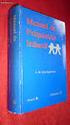 manualdepsiquiatriainfant il manual de psiquiatria infantil Topic on this manual is about the greatest of those manualdepsiquiatriainfantil manual de psiquiatria infantil might have lots 1000s of different
manualdepsiquiatriainfant il manual de psiquiatria infantil Topic on this manual is about the greatest of those manualdepsiquiatriainfantil manual de psiquiatria infantil might have lots 1000s of different
Para iniciar um agente SNMP, usamos o comando snmpd. Por padrão, aceita requisições na porta 161 (UDP).
 EN3610 Gerenciamento e interoperabilidade de redes Prof. João Henrique Kleinschmidt Prática SNMP 1 MIBs RMON No Linux os arquivos MIB são armazenados no diretório /usr/share/snmp/mibs. Cada arquivo MIB
EN3610 Gerenciamento e interoperabilidade de redes Prof. João Henrique Kleinschmidt Prática SNMP 1 MIBs RMON No Linux os arquivos MIB são armazenados no diretório /usr/share/snmp/mibs. Cada arquivo MIB
ELOS FUSÍVEL DE DISTRIBUIÇÃO MODELO H, K, T, EF e OLHAL. FUSE LINKS H, K, T, EF and OPEN-LINK ELOS FUSIVEIS DE DISTRIBUIÇÃO / FUSE LINKS
 ELOS FUSÍVEL DE DISTRIBUIÇÃO MODELO H, K, T, EF e OLHAL FUSE LINKS H, K, T, EF and OPEN-LINK Fabrica de Peças Elétricas DELMAR Ltda. - -0 - - - www.delmar.com.br REVISÃO - R0 DATA - /0/ PAGINA - de ELOS
ELOS FUSÍVEL DE DISTRIBUIÇÃO MODELO H, K, T, EF e OLHAL FUSE LINKS H, K, T, EF and OPEN-LINK Fabrica de Peças Elétricas DELMAR Ltda. - -0 - - - www.delmar.com.br REVISÃO - R0 DATA - /0/ PAGINA - de ELOS
User Guide. Wiegand Reader AR-721U/ AR-721K/ AR-661U V060419
 User Guide Wiegand Reader AR-72U/ AR-72K/ AR-66U V06049 0 . Main Features Easily integrated with soyal or other access control systems. Programmable various outputs formats Wiegand, magstripe or serial.
User Guide Wiegand Reader AR-72U/ AR-72K/ AR-66U V06049 0 . Main Features Easily integrated with soyal or other access control systems. Programmable various outputs formats Wiegand, magstripe or serial.
ÍNDICE PORTUGUÊS INDEX ENGLISH
 ÍNDICE PORTUGUÊS 1. Introdução...2 2. Características...2 3. Avisos...3 4. Instalação...3 4.1 Alimentação por pilha AAA 4.2 Alimentação pela entrada USB 5. Utilizando o Produto...5 6. Solução de Problemas...5
ÍNDICE PORTUGUÊS 1. Introdução...2 2. Características...2 3. Avisos...3 4. Instalação...3 4.1 Alimentação por pilha AAA 4.2 Alimentação pela entrada USB 5. Utilizando o Produto...5 6. Solução de Problemas...5
Operator Manual Thermoplan AG, Subject to change REV-0
 1 Overview Control panel Foamer head Cup platform Liner pouch 8 Overview Heating basin Milk foam tube Level controller Milk container Cover Hood 9 Putting into operation Plug the appliance into a suitable
1 Overview Control panel Foamer head Cup platform Liner pouch 8 Overview Heating basin Milk foam tube Level controller Milk container Cover Hood 9 Putting into operation Plug the appliance into a suitable
2. Execute o arquivo com o comando a seguir: sudo./alfresco-community-4.2.b-installer-linux-x64.bin
 Neste tutorial vamos realizar a instalação básica do Alfresco em um Servidor Linux. Usamos para este Tutorial o Alfresco CE 4.2 e Linux Ubuntu 12.10 mais o mesmo pode ser similar em diversos Linux baseasos
Neste tutorial vamos realizar a instalação básica do Alfresco em um Servidor Linux. Usamos para este Tutorial o Alfresco CE 4.2 e Linux Ubuntu 12.10 mais o mesmo pode ser similar em diversos Linux baseasos
Click the + sign to add new server details. Clique no sinal de "+" para adicionar novos detalhes do servidor. Enter a friendly name for your BI Server
 Click the + sign to add new server details Clique no sinal de "+" para adicionar novos detalhes do servidor Enter a friendly name for your BI Server Digite um nome amigável para o seu BI Server Enter the
Click the + sign to add new server details Clique no sinal de "+" para adicionar novos detalhes do servidor Enter a friendly name for your BI Server Digite um nome amigável para o seu BI Server Enter the
2/4 BD8201FM. Lot No. REV. A
 1/4 2/4 BD8201FM Lot No. 3/4 Ω Function Description 4/4 Appendix Notes No technical content pages of this document may be reproduced in any form or transmitted by any means without prior permission of
1/4 2/4 BD8201FM Lot No. 3/4 Ω Function Description 4/4 Appendix Notes No technical content pages of this document may be reproduced in any form or transmitted by any means without prior permission of
GUIÃO A. Ano: 9º Domínio de Referência: O Mundo do Trabalho. 1º Momento. Intervenientes e Tempos. Descrição das actividades
 Ano: 9º Domínio de Referência: O Mundo do Trabalho GUIÃO A 1º Momento Intervenientes e Tempos Descrição das actividades Good morning / afternoon / evening, A and B. For about three minutes, I would like
Ano: 9º Domínio de Referência: O Mundo do Trabalho GUIÃO A 1º Momento Intervenientes e Tempos Descrição das actividades Good morning / afternoon / evening, A and B. For about three minutes, I would like
Description of the facilities of room 211 - Building 99A Exclusive for Videoconferencing
 Description of the facilities of room 211 - Building 99A Exclusive for Videoconferencing The videoconferencing room only accepts calls from other compatible/app Polycom RealPresence Mobile equipment (see
Description of the facilities of room 211 - Building 99A Exclusive for Videoconferencing The videoconferencing room only accepts calls from other compatible/app Polycom RealPresence Mobile equipment (see
ABL8RPM24200 fonte chaveada regulada - monofásica ou bifásica V - 24 V - 20 A
 ficha técnica do produto Características ABL8RPM24200 fonte chaveada regulada - monofásica ou bifásica - 100..240 V - 24 V - 20 A Complementar Limites da tensão de entrada Frequência da rede Corrente de
ficha técnica do produto Características ABL8RPM24200 fonte chaveada regulada - monofásica ou bifásica - 100..240 V - 24 V - 20 A Complementar Limites da tensão de entrada Frequência da rede Corrente de
Quick user guide. (réf )
 Quick user guide (réf. 34889) Download the app «mobile eye door +» How to SETUP, for the first time, your Chacon IP VDP Connect the cables with the same color to each other, of both units. Connect the
Quick user guide (réf. 34889) Download the app «mobile eye door +» How to SETUP, for the first time, your Chacon IP VDP Connect the cables with the same color to each other, of both units. Connect the
KREIOS G1 - Acessórios
 www.osram.com KREIOS G1 - Acessórios Acessórios KREIOS G1 para aumentar o desempenho do seu projector LED de imagem KREIOS G1. KREIOS G1 Lente de 24º KREIOS G1 Suporte do Gobo KREIOS G1 Obturador KREIOS
www.osram.com KREIOS G1 - Acessórios Acessórios KREIOS G1 para aumentar o desempenho do seu projector LED de imagem KREIOS G1. KREIOS G1 Lente de 24º KREIOS G1 Suporte do Gobo KREIOS G1 Obturador KREIOS
Protocolo Profibus Profibus Protocol Protocolo Profibus Manual do Usuário User s Manual Manual del Usuario
 Motores Automação Energia Transmissão & Distribuição Tintas Profibus Protocol Manual do Usuário User s Manual Manual del Usuario 1. PROFIBUS PORTUGUÊS Modelo Tipo do módulo Tipo de rede Padrão Meio de
Motores Automação Energia Transmissão & Distribuição Tintas Profibus Protocol Manual do Usuário User s Manual Manual del Usuario 1. PROFIBUS PORTUGUÊS Modelo Tipo do módulo Tipo de rede Padrão Meio de
Current Measurement Unit - UMC Unidad de Medición de Corriente - UMC Unidade de Medição de Corrente - UMC
 Motors Automation Energy Transmission & Distribution Coatings Current Measurement Unit - UMC Unidad de Medición de Corriente - UMC Unidade de Medição de Corrente - UMC SRW 01-UMC Installation, Configuration
Motors Automation Energy Transmission & Distribution Coatings Current Measurement Unit - UMC Unidad de Medición de Corriente - UMC Unidade de Medição de Corrente - UMC SRW 01-UMC Installation, Configuration
ENGLISH FRANÇAIS DEUTSCH ESPAÑOL РУССКИЙ
 TEW-649UB 1.03 РУССКИЙ ESPAÑOL DEUTSCH FRANÇAIS ENGLISH РУССКИЙ ESPAÑOL DEUTSCH FRANÇAIS ENGLISH РУССКИЙ ESPAÑOL DEUTSCH FRANÇAIS ENGLISH РУССКИЙ ESPAÑOL DEUTSCH FRANÇAIS ENGLISH РУССКИЙ ESPAÑOL DEUTSCH
TEW-649UB 1.03 РУССКИЙ ESPAÑOL DEUTSCH FRANÇAIS ENGLISH РУССКИЙ ESPAÑOL DEUTSCH FRANÇAIS ENGLISH РУССКИЙ ESPAÑOL DEUTSCH FRANÇAIS ENGLISH РУССКИЙ ESPAÑOL DEUTSCH FRANÇAIS ENGLISH РУССКИЙ ESPAÑOL DEUTSCH
Torre Purificadora de Ar MCP-
 Filtro de cartuchos compacto com pulsos de limpeza A torre de purificação de ar MCP-16 RC é um filtro de cartuchos compacto para limpeza e reciclagem do ar interior. A unidade filtrante compacta é fornecida
Filtro de cartuchos compacto com pulsos de limpeza A torre de purificação de ar MCP-16 RC é um filtro de cartuchos compacto para limpeza e reciclagem do ar interior. A unidade filtrante compacta é fornecida
MANUAL PARA ALTO-FALANTE PORTÁTIL
 MANUAL PARA ALTO-FALANTE PORTÁTIL DC-S021 Para o correto funcionamento, favor ler este manual com atenção antes de utilizá-lo. Não somos responsáveis por consequências causadas por falha ou descuido com
MANUAL PARA ALTO-FALANTE PORTÁTIL DC-S021 Para o correto funcionamento, favor ler este manual com atenção antes de utilizá-lo. Não somos responsáveis por consequências causadas por falha ou descuido com
Aceder à plataforma do concurso Accessing the call for applications platform. Submeter documentos Upload documents. Apagar documentos Delete documents
 DRH DIREÇÃO DE RECURSOS HUMANOS HUMAN RESOURCES DIVISION CONCURSOS PARA PESSOAL DOCENTE GUIA RÁPIDO PARA SUBMETER DOCUMENTOS CALL FOR APPLICATIONS FOR FACULTY POSITIONS 01 02 03 04 05 06 07 08 09 10 11
DRH DIREÇÃO DE RECURSOS HUMANOS HUMAN RESOURCES DIVISION CONCURSOS PARA PESSOAL DOCENTE GUIA RÁPIDO PARA SUBMETER DOCUMENTOS CALL FOR APPLICATIONS FOR FACULTY POSITIONS 01 02 03 04 05 06 07 08 09 10 11
Painel De Controlo ClassicPlus
 Painel De Controlo ClassicPlus Manual Do Utilizador 0994909_G (POR) Valmont Industries, Inc. 2008 All rights reserved Valmont Irrigation 402-359-2201 www.valmont.com/irrigation/ i ii DECLARAÇÃO DE CONFORMIDADE
Painel De Controlo ClassicPlus Manual Do Utilizador 0994909_G (POR) Valmont Industries, Inc. 2008 All rights reserved Valmont Irrigation 402-359-2201 www.valmont.com/irrigation/ i ii DECLARAÇÃO DE CONFORMIDADE
GUIÃO Domínio de Referência: CIDADANIA E MULTICULTURALISMO
 PROJECTO PROVAS EXPERIMENTAIS DE EXPRESSÃO ORAL DE LÍNGUA ESTRANGEIRA - 2005-2006 Ensino Secundário - Inglês, 12º ano - Nível de Continuação 1 1º Momento GUIÃO Domínio de Referência: CIDADANIA E MULTICULTURALISMO
PROJECTO PROVAS EXPERIMENTAIS DE EXPRESSÃO ORAL DE LÍNGUA ESTRANGEIRA - 2005-2006 Ensino Secundário - Inglês, 12º ano - Nível de Continuação 1 1º Momento GUIÃO Domínio de Referência: CIDADANIA E MULTICULTURALISMO
Miniature Solenoid Valve Type 200
 2/2-Way, Direct-acting, G1/8 - M5 Advantages/Benefits Normally closed Body materials: brass, stainless steel Short response time Compact design Design/Function Applications is a direct-acting plungertype
2/2-Way, Direct-acting, G1/8 - M5 Advantages/Benefits Normally closed Body materials: brass, stainless steel Short response time Compact design Design/Function Applications is a direct-acting plungertype
Redefining the rules. Optanium T8 Programmed Start
 Redefining the rules Optanium T8 Programmed Start Philips Advance Optanium high-efficiency electronic ballasts are engineered to optimize lighting performance and maximize energy savings. These ballasts
Redefining the rules Optanium T8 Programmed Start Philips Advance Optanium high-efficiency electronic ballasts are engineered to optimize lighting performance and maximize energy savings. These ballasts
REFR. VENT. DISPLAY ON OPEN WELL UNITS
 RANGE COMPOSITION The new Self Service Fit System is a flexible solution with compact dimensions to solve the problems of food servery in any location. It is versatile and trendy (with its appealing aesthetics
RANGE COMPOSITION The new Self Service Fit System is a flexible solution with compact dimensions to solve the problems of food servery in any location. It is versatile and trendy (with its appealing aesthetics
Wi-Fi Camera Add-on Device Quickstart Guide
 Wi-Fi Camera Add-on Device Quickstart Guide Model No. IPC1200 What s inside: 1x Wi-Fi Camera 1x Power Adapter 1x Extension Cable Mounting Accessories All Home8 add-on devices have to work with Home8 systems.
Wi-Fi Camera Add-on Device Quickstart Guide Model No. IPC1200 What s inside: 1x Wi-Fi Camera 1x Power Adapter 1x Extension Cable Mounting Accessories All Home8 add-on devices have to work with Home8 systems.
TUTTOPIZZA - 700 DEEP
 RANGE COMPOSITION The range consists of 3 models of refrigerated tables with a worktop in granite and 700 mm in depth. Three models are 1780 mm, in length, all with a refrigerated section. The code has
RANGE COMPOSITION The range consists of 3 models of refrigerated tables with a worktop in granite and 700 mm in depth. Three models are 1780 mm, in length, all with a refrigerated section. The code has
N e w p r o d u c t r e l e a s e
 Table of content Product features 1 Electrical specification 3 Ordering information 12 Expected released date 12 P r o d u c t f e a t u r e s The product offers a nominal output voltage of 24 V, a wide
Table of content Product features 1 Electrical specification 3 Ordering information 12 Expected released date 12 P r o d u c t f e a t u r e s The product offers a nominal output voltage of 24 V, a wide
Table of Contents. Lucas Nülle GmbH Página 1/6
 Table of Contents Table of Contents Tecnologia de instalações electrónicas Building management systems EIT 9 Video intercom system EIT 9.1 Audio intra-building communication 1 2 2 4 5 Lucas Nülle GmbH
Table of Contents Table of Contents Tecnologia de instalações electrónicas Building management systems EIT 9 Video intercom system EIT 9.1 Audio intra-building communication 1 2 2 4 5 Lucas Nülle GmbH
NORMAS PARA AUTORES. As normas a seguir descritas não dispensam a leitura do Regulamento da Revista Portuguesa de Marketing, disponível em www.rpm.pt.
 NORMAS PARA AUTORES As normas a seguir descritas não dispensam a leitura do Regulamento da Revista Portuguesa de Marketing, disponível em www.rpm.pt. COPYRIGHT Um artigo submetido à Revista Portuguesa
NORMAS PARA AUTORES As normas a seguir descritas não dispensam a leitura do Regulamento da Revista Portuguesa de Marketing, disponível em www.rpm.pt. COPYRIGHT Um artigo submetido à Revista Portuguesa
PUMP MODEL 13D L70EE S/G 13D L70EE
 Use With: OM 04760 MR 04959 PUBLICATION NUMBER PL 05124 01 February 16, 2001 Rev. A 05/22/01 PUMP MODEL 13D L70EE S/G 13D L70EE Printed in U.S.A. Copyright by the Gorman-Rupp Company . The engine exhaust
Use With: OM 04760 MR 04959 PUBLICATION NUMBER PL 05124 01 February 16, 2001 Rev. A 05/22/01 PUMP MODEL 13D L70EE S/G 13D L70EE Printed in U.S.A. Copyright by the Gorman-Rupp Company . The engine exhaust
GPON-IN-A-BOX. QREN - I&D em Co-Promoção. Co-financiado por:
 Co-financiado por: Co-financiado por: PT Inovação/DSR3 GPON Solutions - Central Office OLT8CH / OLT360 3 Agenda FTTx Topology OLT7-8CH Equipment OLT360 Equipment SW Features & HW Resources RF Overlay in
Co-financiado por: Co-financiado por: PT Inovação/DSR3 GPON Solutions - Central Office OLT8CH / OLT360 3 Agenda FTTx Topology OLT7-8CH Equipment OLT360 Equipment SW Features & HW Resources RF Overlay in
Kit Tecsystem for MVW-01. Kit Tecsystem para MVW-01. Kit Tecsystem Installation, Configuration and Operation Guide
 Kit Tecsystem for MVW0 Kit Tecsystem para MVW0 Kit Tecsystem Installation, Configuration and Operation Guide Kit Tecsystem Guía de Instalación, Configuración y Operación Kit Tecsystem Guia de Instalação,
Kit Tecsystem for MVW0 Kit Tecsystem para MVW0 Kit Tecsystem Installation, Configuration and Operation Guide Kit Tecsystem Guía de Instalación, Configuración y Operación Kit Tecsystem Guia de Instalação,
TACHO DATASMART III the PC version of Special Plus III
 TACHO DATASMART III the PC version of Special Plus III Programador Universal Multimarca para uso Profissional para reset e reparação de painel de instrumentos, Airbag, Imobilizador e Rádios baseado num
TACHO DATASMART III the PC version of Special Plus III Programador Universal Multimarca para uso Profissional para reset e reparação de painel de instrumentos, Airbag, Imobilizador e Rádios baseado num
1. Product Name 2. Product Code 3. Colour 4. Brief Description 5. Contents 6. Snoezelen Stimulations
 1. Product Name Wheel Rotator 2. Product Code 13170, 16570, 20685 3. Colour Black 4. Brief Description A wheel rotator is needed to rotate the effect wheel in the ROMPA Projector. 5. Contents 1 x Wheel
1. Product Name Wheel Rotator 2. Product Code 13170, 16570, 20685 3. Colour Black 4. Brief Description A wheel rotator is needed to rotate the effect wheel in the ROMPA Projector. 5. Contents 1 x Wheel
