Parrot CONFERENCE. User Guide Parrot CONFERENCE. For Bluetooth Mobile Phone ENG FRA ESP ITA DEU POR
|
|
|
- Oswaldo Teves Palhares
- 5 Há anos
- Visualizações:
Transcrição
1 Parrot CONFERENCE User Guide Parrot CONFERENCE ENG FRA For Bluetooth Mobile Phone ESP ITA NL DEU POR
2 Parrot CONFERENCE English... p 3 Français... p 19 Español... p 35 Italiano... p 51 Nederlands... p 67 Deutsch... p 83 Português... p 101 warning This product uses the Skype API but is not endorsed or certified by Skype
3 PARROT CONFERENCE directions for use user guide English
4 IMPORTANT SAFETY INSTRUCTIONS 1. This apparatus shall not be exposed to dripping or splashing and no object filled with liquid, such as vases, shall be placed on the apparatus. 2. The AC/DC adaptor which provides disconnection from mains supply shall remain readily operable. Unplug this apparatus when unused for long periods of time. 3. Read these instructions 4. keep these instructions 5. heed all warnings 6. Follow all instructions 7. Do not use this apparatus near water 8. Clean only with dry cloth 9. Do not block any ventilation openings. Install in accordance with the manufacturer s instructions. 10. Do not install near any heat as radiatiors. Heat registers, stoves or other apparatus (including amplifiers ) that produce heat. 11. Do not defeat the safety purpose of the polarized or grounding type plug. A polarized plug has two blades with one wider than the other. A grounding type plug has two blades and a third grounding prong. The wide blade or the third prong are provided for your safety. If the provided plug does not fit into your outlet, consult an electrician for replacement of the obsolete outlet. 12. Protect the power cord from being walked on or pinched particularly at plugs, convenience receptacles, and the point where they exit from the apparatus. 13. Only use attachments/accessories specified by the manufacturer 14. Unplug this apparatus during lightning storms or when unused for long periods of time. 15. Refer all servicing to qualified service personnel. Servicing is required when the apparatus has been damaged in any way, such as power supply cord or AC/DC adaptor is damaged, liquid has been spilled or objects have fallen into the apparatus, the apparatus has been spilled or objects have fallen into the apparatus, the apparatus has been exposed to rain or moisture, does not operate normally, or has been dropped. 16. WARNING: To reduce the risk of fire or electric shock, do not expose this apparatus to rain or moisture. This apparatus is designed for indoor use only.
5 contents IMPORTANT SAFETY INSTRUCTIONs... p 4 IntroduCTION... P 6 kit contents... p 6 using for the first time switching on/off... p 6 recharging the Parrot CONFERENCE... P 6 description of the Parrot CONFERENCE... P 7 features using a bluetooth phone... P 7 installing the PArrot CONFERENCE... P 7 menu structure... P 7 configuring the Parrot CONFERENCE... P 8 description and use of the features... P 9 managing phonebooks and contacts... P 10 Connecting to the Fixed telephone network... P 11 Installing the phone base... P 11 switching on the bluetooth phone base... P 11 Menu structure... P 12 configuring the Parrot CONFERENCE... P 12 description and use of the features... P 13 using The VOIP FEATURE... P 14 Installing the Parrot CONFERENCE... p 14 Menu Structure... P 14 Configuring the Parrot CONFERENCE... P 15 Description and Use of the Features... P 16 Managing Phonebooks and Contacts... P 17 Updating... p 18 hotline... P 18 technical specifications... p 18 notes... p 18 General INFORMATION... p 117
6 Introduction The Bluetooth technology enables voice and data to be sent via a short-distance radio link. It allows several electronic devices to communicate with each other, particularly phones and audio conferencing devices. Parrot draws on its long years of experience in the Bluetooth technology and signal processing to offer you an audio conferencing device boasting superior audio quality. The Parrot CONFERENCE is the first audio conferencing device to incorporate the Bluetooth technology, thereby paving the way for innovative features. using for the first time Switching On/Off Press the On / Off button on the Parrot CONFERENCE to switch the device on and off. A short press switches the product on, and a long press (around 2 seconds) switches it off. With the Parrot CONFERENCE, you can make CONFERENCE calls while using the features of a mobile phone: your phone contacts can be accessed from the Parrot CONFERENCE. The Parrot CONFERENCE enables use the VoIP technology. The Parrot CONFERENCE uses the Skype software. Kit Contents Parrot CONFERENCE 85V / 230V universal mains charger User guide "Parrot CONFERENCE Tools" CD-ROM Recharging the Parrot CONFERENCE Before using for the first time, the Parrot CONFERENCE needs to be recharged. Connect the charger to the charging socket on the Parrot CONFERENCE and then plug the charger into the mains. While recharging, the red and green LEDs near the charging socket and the LED on the charger light up: the batteries are being recharged. When the battery has been fully recharged, the red LED switches off. The green LED indicates the presence of the charger. Note: If one of the batteries in the Parrot CONFERENCE is not sufficiently charged, the device cannot work unless the charger is used. A message on the device s display indicates that the batteries must be recharged. Using for the First Time
7 Description of the Parrot CONFERENCE FEATUReS English Magic key: - Search for Bluetooth device - Mute Using a Bluetooth Phone Installing the Parrot CONFERENCE Simply place the Parrot CONFERENCE on a flat surface. Users need to be sitting or standing around the device, so that everyone can take part in the CONFERENCE call: the internal microphones are located in the device s bases. Green button: - Make a call - Answer a call - Validate user s choice Microphone Red button: - ON/OFF - End a conversation - Reject a call - Cancel - Back to previous menu Soft-touch control knob: - Browse/Enter menus - Validate user s choice - Volume setting Numeric keyboard (dialing DTMF) Menu Structure Scrolling through the menus: Turn the central scroll wheel to access the menus. The kit displays the Public phonebook menu. Browse through the menus by turning the wheel and confirm with the green button or by pressing the scroll wheel. To exit the menu, press the hang up button or wait a few seconds. A short press takes you back to the previous menu. A long press takes you back to the welcome screen. Menu structure : After connecting the Parrot CONFERENCE with a Bluetooth phone, the following menus are available. Public phonebook: this menu contains the contacts that are available to all Parrot CONFERENCE users. You must first send the contacts from a phone or your private phonebook to the Parrot CONFERENCE (refer to the section entitled «Managing Phonebooks and Contacts»). Private phonebook: this menu contains the contacts on your Bluetooth phone when connected to the Parrot CONFERENCE; other users do not have access to this phonebook. You must first send the contacts from your Bluetooth phone to the Parrot CONFERENCE. Refer to the section entitled «Managing Phonebooks and Contacts». Calls: lists the calls made, received and missed during your user session (the list is deleted when the session is ended). Devices (detected): displays the list of paired devices (greyed out if missing) as well as the list of Bluetooth devices detected nearby. Selecting a paired device starts the connection phase for that device. Selecting an unpaired device starts the pairing procedure. The «More devices» option is used to perform an additional search for Bluetooth devices.
8 Settings: this menu provides access to several submenus. - Contacts management: this submenu is used to manage the public and private phonebooks on your device. For further information, refer to the section entitled «Managing Phonebooks and Contacts». - Paired device: lists the Bluetooth devices paired with your Parrot CONFERENCE. By selecting one of these phones, you can manually connect or disconnect it from your device. You can also delete it from your device s memory. - Pair devices: this submenu takes you to a special pairing mode. For further information, refer to the section entitled «Configuring the Parrot CONFERENCE». - Language: select the language. - Display: this submenu allows you to adjust the backlight, the phonebook zoom, the menu colour and the welcome screen of the Parrot CONFERENCE. - Sound: this submenu lets you adjust the call volume and select a pre-recorded ringtone. - Restore default value: reconfigures the Parrot CONFERENCE with its factory settings (but does not delete the list of paired devices, nor the public and private phonebooks). - Software update: enable this option before updating via Bluetooth ( Download section). Doing so will increase the number of devices compatible with your Parrot CONFERENCE. - Information: this submenu provides information on the software built into the Parrot CONFERENCE. It also lets you change the name displayed by the Parrot CONFERENCE when searching for devices (allocation of a number). Configuring the Parrot CONFERENCE Prior to using your Parrot CONFERENCE with your phone for the very first time, you must initially pair the two devices. This procedure allows both devices to exchange information in order to configure a Bluetooth connection. Pairing Your Phone with the Parrot CONFERENCE: Using the magic keys: Ensure that the Bluetooth feature on your phone is enabled (refer to your phone s user guide or visit the Support heading on our website at Press one of the magic keys on the Parrot CONFERENCE. The Parrot CONFERENCE displays the list of nearby Bluetooth devices that can be connected. If your device is not available, select the «More devices» option on the Parrot CONFERENCE. Select your phone and then confirm. Select the pairing mode corresponding to your phone s model. If your phone s model is not displayed, select the «Default» option. A PIN code is then displayed on the Parrot CONFERENCE screen. On your Bluetooth phone, enter the PIN code displayed on the Parrot CONFERENCE screen. The Parrot CONFERENCE allows you to manage several calls. This menu is only available when a call is in progress on the device. Simply press the scroll wheel to call up the «MultiParti Call» menu. This menu gives you the following possibilities: Switch call: changes the active call with the call initially on hold. Hangup held call: ends all calls on hold. Dial new call: allows you to make a new call. Private phonebook: provides access to all the contacts in the private phonebook. Public phonebook: provides access to all the contacts in the public phonebook. Note : the use of this feature depends on your phone and your operator. Refer to the Support heading on Using the Devices menu: Ensure that the Bluetooth feature on your phone is enabled (refer to your phone s user guide or visit the Support heading on our website at Turn the scroll wheel until the «Devices» menu is displayed and then select it. The Parrot CONFERENCE displays the list of nearby Bluetooth devices that can be connected. If your device is not available, select the «More devices» option on the Parrot CONFERENCE. Select your phone and then confirm. Select the pairing mode corresponding to your phone s model. If your phone s model is not displayed, select the «Default» option.
9 A PIN code is then displayed on the Parrot CONFERENCE screen. On your Bluetooth phone, enter the PIN code displayed on the Parrot CONFERENCE screen. Once paired, both devices connect automatically. The Parrot CONFERENCE will update its screen by informing you that a connection has been established between both devices. Receiving a call A ringtone is sounded to indicate an incoming call. The LEDs of the magic keys flash quickly on the Parrot CONFERENCE. If the caller s name has been recorded, it will be displayed on the device s screen. Press the green button on the device to answer the call. The call is sent to the speakers of the Parrot CONFERENCE. English Note : you can also pair with the Parrot CONFERENCE directly from your phone. Simply select your phone s model in the «Pair device» submenu of the «SETTINGS» menu and then search for peripherals using your phone (refer to your phone s user guide or visit the Support heading on our website at Description and Use of the Features Making a call manually from the phone Dial the number using the phone s keypad and start the call. The call is automatically sent to the speakers of the Parrot CONFERENCE. Otherwise, press the green button on the Parrot CONFERENCE. Dialling manually on the Parrot CONFERENCE Dial the phone number on the numeric keypad of the Parrot CONFERENCE. Making a call from the phonebooks on the Parrot CONFERENCE Turn the scroll wheel until the Public phonebook or Private phonebook menu is displayed. Select the phonebook containing the contact that you wish to call and then confirm. Place the cursor on a contact by turning the scroll wheel. Press the scroll wheel or the green button to select the contact. If your contact has several phone numbers, select the appropriate phone number using the scroll wheel. Press the scroll wheel or the green button to start the call. The call is sent to the speakers of the Parrot CONFERENCE. Ending a call To end a call, press the hang up button on the Parrot CONFERENCE. Redial function Hold down the green key on the device for two seconds to redial the last number dialled. Adjusting the volume During a call, turn the scroll wheel on the Parrot CONFERENCE. The volume setting is saved for subsequent calls.
10 Changing to discreet mode During a call, if you want to continue the conversation on your phone (private conversation), press the green button on the Parrot CONFERENCE. The call is transferred to the phone. If you want to switch back to the Parrot CONFERENCE, press the green button again. Microphone mute During a call, if you do not want the person on the other end of the line to hear you, quickly press one of the magic keys on the Parrot CONFERENCE. Press the button again to cancel the mute. Sending DTMF During a call, you can send DTMF (Dual-Tone Multi-Frequency) for touch-tone dialling. This feature can be used for managing your voic , for example. Simply select a number on the numeric keypad of the Parrot CONFERENCE. Repeat this sequence for sending other DTMF. Clearing the memory You can pair up to 50 devices. If you attempt to pair an additional device, the device displays «memory full». You must delete a device paired with the Parrot CONFERENCE. Select a paired device in the «Paired devices» submenu of the «Settings» menu and then confirm. Select the «Delete» option: the device will be deleted from the memory of the Parrot CONFERENCE. Note : the use of certain features (redial, discreet mode, DTMF, caller ID) depends exclusively on your phone. Refer to the Support heading on our website at for further information. Managing Phonebooks and Contacts The Parrot CONFERENCE allows you to use two types of phonebook: a public phonebook and a private phonebook. The public phonebook lets you provide all users with a shared set of contacts. The private phonebook will only contain the contacts of the user connected to the Parrot CONFERENCE. Phonebooks and contacts are managed via the «Contacts management» submenu of the «Settings» menu. Each phonebook features the following options: Phonebook management: this menu gives you access to all the contacts in a phonebook. After selecting the contact, you can access the following submenus: - Copy to public phonebook (private phonebook only): copies the selected contact to the public phonebook. - Display the photo: displays the photo associated with the selected contact. - Associate photo: prepares the Parrot CONFERENCE to receive a photo from your phone by Bluetooth (refer to your phone s user guide or visit the Support heading on our website at - Delete the photo: deletes the photo associated with the selected contact. - Delete contact: deletes the selected contact. - Prefix: configures your phone numbers for international calls. Delete all contacts: deletes the entire contents of the phonebook. Receive contacts: prepares the Parrot CONFERENCE to receive a contact from your phone by Bluetooth. Phonebook synchro (private phonebook only): automatically synchronises the user s phonebook. Sort order: sorts the contacts by first name or surname. Allow #31#: this option hides your identity when making a call from the Parrot CONFERENCE. Note: the «Copy to public phonebook» and the «phonebook synchro» options are only available for the private phonebook. Note: the use of certain features (send contacts and photos by Bluetooth, automatic contact synchronisation, contact sort order) depends exclusively on your phone (support of the Hands-free or Headset profile). Refer to the Support heading on our website at for further information. 10
11 Sending Contacts Connecting to the Fixed Telephone Network English To access your contacts directly on the Parrot CONFERENCE, you must first send the contacts by Bluetooth from your Bluetooth phone. Manually sending contacts to the private and public phonebooks Go to the «Settings» menu. Select the «Contacts management» submenu and confirm. Select the private or public phonebook. Select the «Receive contacts» option and confirm. The Parrot CONFERENCE and the phone disconnect - the device is now ready to receive contacts. On your phone, select the contacts and send them by Bluetooth to the Parrot CONFERENCE (refer to your phone s user guide or visit the Support heading on our website at Installing the Phone Base Connect the RJ11 cable to the EXT socket on the Parrot PHONE BASE and plug the other end of the cable into a phone socket. Similarly, you can connect a wired phone by plugging your phone s cable into the LINE socket on the Parrot PHONE BASE. Switching on the Bluetooth Phone Base Connect the charger to the Bluetooth phone base and then plug it into the mains. The orange and blue LEDs light up and then switch off, and the green LED stays on. Automatically sending contacts to the private phonebook Go to the «Settings» menu. Press the scroll wheel or the green button, select the «Contacts management» submenu and confirm. Select «Private phonebook» and confirm. Select the «Phonebook synchro» option and confirm. The contacts are automatically sent from your phone to the private phonebook on the Parrot CONFERENCE by Bluetooth (refer to your phone s user guide or visit the Support heading on our website at Note: the feature for automatically sending contacts is only available for the private phonebook. Note: the use of certain features (send contacts by Bluetooth, automatic contact synchronisation) depends exclusively on your phone (support of the Hands-free or Headset profile). Refer to the Support heading on our website at for further information. 11
12 Menu Structure Scrolling through the menus: : - Turn the central scroll wheel to access the menus. The kit displays the «Public phonebook» menu. - Browse through the menus by turning the wheel and confirm with the green button or by pressing the scroll wheel. - To exit the menu, press the red button or wait a few seconds. - Software update (by Bluetooth): enable this option before updating via Bluetooth ( Download section). Doing so will increase the number of devices compatible with your Parrot CONFERENCE. - Information: this submenu provides information on the software built into the Parrot CONFERENCE. Menu structure : When using the Parrot CONFERENCE with the Parrot PHONE BASE, the following menus are available. - Public phonebook: this menu contains the contacts that are available to all Parrot CONFERENCE users. You must first send the contacts to the Parrot CONFERENCE by Bluetooth (refer to the section entitled «Managing Phonebooks and Contacts» in the «Using a Bluetooth Phone» chapter). - Devices (detected): displays the list of devices paired with the Parrot CONFERENCE (greyed out if missing) as well as the list of Bluetooth devices detected nearby. Refer to the section entitled «Configuring the Parrot CONFERENCE» to configure a Bluetooth connection between your Parrot CONFERENCE and your Bluetooth phone base. - Settings: this menu provides access to several submenus - Contacts management: this submenu is used to manage the public phonebook on your device. For further information, refer to the section entitled «Managing Phonebooks and Contacts» in the «Using a Bluetooth Phone» chapter. - Paired devices: this submenu displays the list of Bluetooth devices paired with your Parrot CONFERENCE. By selecting your Bluetooth phone base, you can manually connect or disconnect it. You can also delete it from your device s memory. - Pair device: this submenu allows you to select a specific pairing menu in order to configure the Bluetooth connection between your Parrot CONFERENCE and your phone base. - Language: select the language. - Display: this submenu allows you to adjust the backlight, the phonebook zoom, the menu colour and the welcome screen of the Parrot CONFERENCE. - Sound: this submenu lets you adjust the call volume and select one of the pre-recorded ringtones. - Restore default value: reconfigures the Parrot CONFERENCE with its factory settings (but does not delete the list of paired devices, nor the public and private phonebooks). Configuring the Parrot CONFERENCE Prior to using your Parrot CONFERENCE with the Parrot PHONE BASE for the very first time, you must initially pair the two devices. This procedure allows both devices to exchange information in order to configure a Bluetooth connection. If you have not paired the devices, the orange and blue LEDs on the phone base flash. Jumelage de la base de téléphone avec le Parrot CONFERENCE: Hold down the «Mode» button on the phone base for five seconds and then release. - Press one of the magic keys on the Parrot CONFERENCE. - The list of Bluetooth devices that are used and can be used with the Parrot CONFERENCE is displayed. - Select your Parrot PHONE BASE in the list. If it has not been detected, select the «More devices» option at the bottom of the list. Once your Parrot PHONE BASE has been detected, select it. - A new menu appears; select the «Default» option. The Parrot CONFERENCE will update its screen by informing you that a connection has been established between both devices. Once paired, both devices connect automatically. 12
13 Description and Use of the Features Making a call from your phone base : English - Connect to the phone base from the Parrot CONFERENCE. To do so, press one of the magic keys and select your Parrot PHONE BASE. - A new menu appears; select the «Default» option. - The Parrot CONFERENCE will update its screen by informing you that a connection has been established between both devices. This procedure is only required the first time after pairing both devices. Dialling manually on the Parrot CONFERENCE - Dial the phone number on the numeric keypad of the Parrot CONFERENCE Ending a call - To end a call, press the hang up button on the Parrot CONFERENCE. Making a call from the phonebook on the Parrot CONFERENCE Turn the central scroll wheel until the «Public phonebook» menu is displayed. - Select the contact that you wish to call and then confirm. - If your contact has several phone numbers, select the appropriate phone number using the scroll wheel. - Press the scroll wheel or the green button on the Parrot CONFERENCE to start the call. - The call is sent to the speakers of the Parrot CONFERENCE. Caution: at the end of a call, the connection is cut between the Parrot CONFERENCE and the phone base. Receiving a call Caution: at the end of a call, the phone base disconnects from the Parrot CONFERENCE. Adjusting the volume - During a call, turn the scroll wheel on the Parrot CONFERENCE. The volume setting is saved for subsequent calls. When a call is received on the phone base, if the base is not connected, it automatically tries to connect with the Parrot CONFERENCE. Once the Parrot PHONE BASE and Parrot CONFERENCE are connected: An incoming call is indicated by a ringtone and the LEDs of the magic keys flashing quickly on the Parrot CONFERENCE. If the caller s name has been recorded, it will be displayed on the device s screen. - Press the green button on the device to answer the call. The call is sent to the speakers of the Parrot CONFERENCE. 13
14 Microphone mute - During a call, if you do not want the person on the other end of the line to hear you, quickly press one of the magic keys on the Parrot CONFERENCE. Press the button again to cancel the mute. Using the VoIP Feature Installing the Parrot CONFERENCE Simply place the Parrot Conferece on a flat surface. Users must be sitting or standing around the device as close as possible to the internal microphones. The internal microphones are located in the device s bases. Sending DTMFs - During a call, you can send DTMFs (Dual-Tone Multi-Frequency) for touch-tone dialling. This feature can be used for managing your voic , for example. - Simply select a number on the numeric keypad of the Parrot CONFERENCE. - Repeat this sequence for sending other DTMFs. Clearing the memory - You can pair up to 50 devices. - If you attempt to pair an additional device, the kit displays «memory full». You must delete a device paired with the Parrot CONFERENCE. - Select a paired device in the «Paired devices» submenu of the «Settings» menu and then confirm. - Select the «Delete» option: the device will be deleted from the memory of the Parrot CONFERENCE as well as the associated private phonebook. Note : the use of certain features (redial, discreet mode, DTMF, caller ID) depends exclusively on your phone. Refer to the Support heading on our website at for further information. Ensure that the Parrot Dongle is correctly installed on your computer. Simply install the «Bluetooth Software» and the dongle driver. The installation procedure starts automatically when the Parrot Dongle CD-ROM is inserted. Refer to the Parrot Dongle user guide. You must also install the Parrot CONFERENCE Software PC application on your computer. This application can be found on the «Parrot CONFERENCE Tools» CD-ROM accompanying the Parrot CONFERENCE. Your VoIP application must be started before you connect the computer to the Parrot CONFERENCE. The Parrot CONFERENCE supports the Skype software. Only this VoIP software is supported. Menu Structure Scrolling through the menus: - Turn the central scroll wheel to browse through the menus. The kit displays the «Public phonebook» menu. - Browse through the menus by turning the wheel and confirm with the green button or by pressing the scroll wheel. - To exit the menu, press the hang up button or wait a few seconds. Menu structure: When using the Parrot CONFERENCE for the VoIP feature, the following menus are available. - Public phonebook: this menu contains the contacts available to all Parrot CONFERENCE users when the phonebook contains at least one contact. You must first 14
15 send the contacts to the Parrot CONFERENCE by Bluetooth. Refer to the section entitled «Managing Phonebooks and Contacts». - VoIP phonebook: this menu automatically takes you to the VoIP contacts on the Parrot CONFERENCE. The contacts in this phonebook are managed exclusively via your VoIP application. - Calls: lists the calls made, received and missed during your VoIP user session. During each new session, this menu is reset. - Devices: displays the list of Bluetooth devices that can be used and are already used with the device. After selecting your computer by its name, the «Default» option lets you pair the Parrot CONFERENCE with your computer. - Settings: this menu provides access to several submenus. - VoIP: User status: this menu lets you change your user status on the VoIP application via the Parrot CONFERENCE. - Contacts management: this submenu is used to manage the public phonebook on your device. For further information, refer to the section entitled «Managing Phonebooks and Contacts». - Paired devices: lists the Bluetooth devices paired with your Parrot CONFERENCE. By selecting your computer, you can manually connect or disconnect it from your device. You can also delete it from your device s memory. - Pair device: this submenu lets you select the «Default» option so that you can pair the Parrot CONFERENCE with your computer in anticipation of using VoIP. For further information, refer to the section entitled «Configuring the Parrot CONFERENCE». - Language: select the language. - Display: this submenu allows you to adjust the backlight, the screen resolution, the menu colour and the welcome screen of the Parrot CONFERENCE. - Sound: this submenu lets you adjust the call volume and select one of the prerecorded ringtones. - Restore default value: reconfigures the Parrot CONFERENCE with its factory settings. - Software update: enable this option before updating via Bluetooth ( Download section). Doing so will increase the number of devices compatible with your Parrot CONFERENCE. - Information: this submenu provides information on the software built into the Parrot CONFERENCE. Configuring the Parrot CONFERENCE Prior to using your Parrot CONFERENCE with the VoIP function for the very first time, you must initially pair your device with your computer. This procedure allows both devices to exchange information in order to configure a Bluetooth connection. Pairing Your Computer with the Parrot CONFERENCE: From your computer: - Turn the scroll wheel on the Parrot CONFERENCE to the right. - Select the «Settings» menu and confirm. - Select the VoIP submenu of the Pair device menu and confirm. A PIN code is then displayed on the Parrot CONFERENCE screen. On your computer, run the Parrot CONFERENCE Software application. - The Parrot CONFERENCE Software application searches for Bluetooth devices. - Select «CONFERENCE» in the drop-down list. - Click on the «Connect» button in the Parrot CONFERENCE Software application. - A window is displayed on your computer. - Enter the code displayed on the screen of the Parrot CONFERENCE. - On your computer, windows are displayed to prompt you to use the HFP and SPP services of your Parrot CONFERENCE; click on Yes. English Note: the VoIP phonebook and the «VoIP: User status» menu are only available if a session with your VoIP software is active (meaning that the Parrot CONFERENCE is connected to the Parrot CONFERENCE Software PC application and a VoIP software session is open with any user status). On the Parrot CONFERENCE : - Check on your computer that the Parrot CONFERENCE Software application is running. - On the Parrot CONFERENCE, turn the scroll wheel until the «Devices» menu is 15
16 displayed, and then select it or press one of the magic buttons directly. - The Parrot CONFERENCE displays the list of nearby Bluetooth devices that can be connected. If your computer s name is not available, select the «More devices» option on the Parrot CONFERENCE. - Select your computer s name and then confirm. - Select the VoIP option. - A PIN code is then displayed on the Parrot CONFERENCE screen. - A window is displayed on your computer. - Enter the code displayed on the screen of the Parrot CONFERENCE. - On your computer, windows are displayed to prompt you to use the HFP and SPP services of your Parrot CONFERENCE; click on Yes. Once paired, both devices connect automatically. The Parrot CONFERENCE will update its screen by informing you that a connection has been established between both devices Note: only phone numbers in the public phonebook beginning with + or «00» can be called when using the VoIP feature. Making a call from the call records on the Parrot CONFERENCE - Click on the central scroll wheel and turn it until the «Calls» menu, and then confirm. - Select a category from the call records: «Dialled calls», «Missed calls», «Received calls» and confirm. - Select a call and confirm. - The call is sent to the speakers of the Parrot CONFERENCE. Note: a call from the call records contains a status, name or phone number Note: if you are using the numeric keypad of the Parrot CONFERENCE to dial a phone number, a long press of the 0 key will enable you to dial the «+» sign. Receiving a call - An incoming call is indicated by a ringtone and the LEDs of the magic keys flashing quickly on the Parrot CONFERENCE - Press the green button on the device to answer the call. The call is sent to the speakers of the Parrot CONFERENCE. Description and Use of the Features Making a call from the VoIP phonebook on the Parrot CONFERENCE - Turn the central scroll wheel until the VoIP menu is displayed and then confirm. - Place the cursor on a contact by turning the scroll wheel. - Press the scroll wheel or the green button to select the contact. - Press the green button to start the call. - The call is sent to the speakers of the Parrot CONFERENCE. Note : a contact in the VoIP phonebook (depending on the information available) can be identified by the following details: status, name, login or phone number. Ending a cal - To end a call, press the hang up button on the Parrot CONFERENCE. Making a call from the public phonebook on the Parrot CONFERENCE - Turn the central scroll wheel until the «Public phonebook» menu is displayed and then confirm. - Place the cursor on a contact by turning the scroll wheel. - Press the scroll wheel or the green button to select the contact. - If your contact has several phone numbers, select the appropriate phone number using the scroll wheel. - Press the green button to start the call. - The call is sent to the speakers of the Parrot CONFERENCE. 16
17 Adjusting the volume - During a call, turn the scroll wheel on the Parrot CONFERENCE. The volume setting is saved for subsequent calls Managing Phonebooks and Contacts The Parrot CONFERENCE allows you to use two types of phonebook: a public phonebook and a VoIP phonebook. The public phonebook lets you provide all users with a shared set of contacts. The VoIP phonebook contains the contacts in your VoIP application. English Microphone mute - During a call, if you do not want the person on the other end of the line to hear you, quickly press one of the magic keys on the Parrot CONFERENCE. Press the button again to cancel the mute. Note: the contacts in the VoIP phonebook are managed exclusively via your VoIP application. The VoIP phonebook on the Parrot CONFERENCE will automatically be updated. Phonebooks and contacts are managed via the «Contacts management» submenu of the «Settings» menu. Each phonebook features the following options: - Phonebook management: this menu gives you access to all the contacts in the public phonebook. After selecting the contact, you can access the following submenus: - Display the photo: displays the photo associated with the selected contact. - Delete the photo: deletes the photo associated with the selected contact. - Delete all contacts: deletes the entire contents of the phonebook. - Receive contacts: prepares the Parrot CONFERENCE to receive a contact from your phone by Bluetooth. - Sort order: sorts the contacts by first name or surname. Ending a VoIP session on the Parrot CONFERENCE On the computer: - To end a VoIP session, click on the «Disconnect» button in the Parrot CONFERENCE Software application. On the Parrot CONFERENCE : There are two different ways to stop using the VoIP feature: - In the «Devices» menu, select your computer s name and press the scroll wheel. - In the «Settings» menu, go to the «Paired devices» submenu, select your computer s name and press the scroll wheel. Finally, to stop using the VoIP feature, choose the «Disconnect» option or the «Delete» option, which additionally cancels the pairing. Notes 17
18 Updating You can update the software version of your Parrot CONFERENCE by Bluetooth. Simply enable this mode before updating. The update is performed by Bluetooth from a computer equipped with Bluetooth. Updating provides access to new features and improves compatibility with an even wider range of phones. Visit our website to download the latest software version: hotline Our hotline is at your disposal to provide you with any assistance required. You can contact the hotline by or telephone. Open from Monday to Friday between 9 am and 6 pm (GMT+1). Italy: [+39] Spain: [+34] UK: [+44] Germany: [+49] USA: [+1] (877) 9 PARROT (toll-free) China: [+86] Hong Kong: [+852] France: Europe: [+33] (languages spoken: English, French, Spanish and German). Pairing of up to 50 phones contacts per phone Up to 6000 contacts in total Mechanics Dimensions: 277 x 255 x 55 mm Weight: 641 g Electronics 2000mAh Ni-Mh Battery Standby Time: 15 days Talk Time: 10hr Recharching Time : 3-4h Charger 15V DC / 0.5A Signal processing Echo cancellation Echo cancellation FCC Bluetooth CE Environment qualified Notes Visit our website at to download the latest software version. Technical specifications Bluetooth Bluetooth 1.2 qualified Hands-free profile 1.0 and 1.5 Headset profile 1.1 Object Push Profile 1.1 Phone Book Access Profile Synchronization Profile Maximum range: around 10 m 18
19 Parrot CONFERENCE notice d utilisation guide d utilisateur français 19
20 CONSIGNES DE SéCURITé 1. Placer cet appareil de sorte qu il ne soit pas exposé à des suintements ou projections de liquides. Ne pas placer d objets remplis de liquide, comme des vases, sur l appareil. 2. S assurer que l adaptateur AC/DC qui assure la déconnexion avec l alimentation secteur puisse toujours être facilement manipulé. Débrancher cet appareil lorsqu il n est pas utilisé pendant une longue période. 3. Lisez ces instructions 4. Conservez ces instructions. 5. Tenez compte de tous les avertissements. 6. Suivez toutes les instructions. 7. N utilisez pas cet appareil à proximité de substances liquides. 8. Nettoyez l appareil uniquement avec un chiffon sec. 9. N obstruez pas les ouvertures d aération. Installez l appareil en respectant les instructions du constructeur. 10. N installez pas l appareil à proximité d une source de chaleur. Radiateurs, fours ou autres appareils (amplificateurs inclus) qui produisent de la chaleur. 11. Ne modifiez pas les connecteurs polarisés ou de mise à la masse de l appareil. les connecteurs polarisés sont composés de deux fiches métalliques, l une plus large que l autre. Les connecteurs de mise à la masse sont composés de deux fiches métalliques et d une branche de masse. La plus large des fiches métalliques et la branche de masse sécurisent l utilisation de votre appareil. si les connecteurs fournis ne correspondent pas à votre installation, consultez un électricien pour le remplacement de votre installation obsolète. 12. Ne marchez pas sur le cordon d alimentation de l appareil et évitez les pincements au niveau des connecteurs. Rangez-le dans un réceptacle adapté. Protégez les connecteurs de l appareil. 13. Utilisez uniquement les attaches / accessoires spécifiés par le constructeur. 14. Débranchez l appareil en cas d orages ou lors d une longue période d inutilisation. 15. Pour toute intervention sur l appareil, veuillez vous adresser aux services qualifiés. Une intervention est requise lorsque l appareil présente des détériorations, tel un cordon d alimentation ou le bloc d alimentation AC/DC défectueux. Mais également lorsqu une substance liquide ait été renversée sur l appareil ou que des objets étrangers y aient été insérés. Ainsi qu après toute chute, renversement, exposition à la pluie ou à l humidité de l appareil ou lorsqu il ne fonctionne pas correctement. 16. AVERTISSEMENT : Afin de réduire les risques d incendie ou de choc électrique, n exposez pas l appareil à la pluie ou à l humidité. l appareil est destiné uniquement à une utilisation intérieure. 20
21 Table des matières CONSIGNES DE SECURITE... p 20 IntroduCTION... P 22 contenu de l emballage... p 22 première utilisation mise sous/hors tension de l appareil... p 22 Charger le PARROT CONFERENCE... P 22 description du parrot CONFERENCE... P 23 Fonctionnalités utilisation d un téléphone bluetooth... P 23 installation du parrot CONFERENCE... P 23 arborescence des menus... P 23 configuration du parrot CONFERENCE... P 24 description et utilisation des fonctionnalités... P 25 gestion des répertoires téléphonique et des contacts... P 26 CONNEXION AU RESEAU TELEPHONIQUE FIXE... P 27 INSTALLATION DE LA BASE TELEPHONE... P 27 MISE SOUS TENSION DE LA BASE TELEPHONE BLUETOOTh... P 27 Arborescence des menus... P 28 Configuration du PArrot CONFERENCE... P 28 description et utilisation des fonctionnalités... P 29 UTILISATION DE LA FONCTION VOIP... P 30 installation du parrot CONFERENCE... p 30 Arborescence des menus... P 30 Configuration du PArrot CONFERENCE... P 31 description et utilisation des fonctionnalités... P 32 gestion des répertoires téléphoniques et des contacts... P 33 mise à jour... p 34 hotline... P 34 spécifications technique... p 34 notes... p 34 informations générales... p
22 Introduction La technologie Bluetooth permet d établir des communications voix et données via une liaison radio courte distance. Elle permet à de nombreux équipements électroniques de communiquer entre eux, notamment les téléphones et les appareils d audio conférence. Parrot tire bénéfice de ses longues années d expérience dans la technologie Bluetooth et dans le domaine du traitement du signal pour vous proposer un appareil d audio conférence d une qualité audio supérieure. Le Parrot CONFERENCE est le premier appareil d audio conférence qui intègre la technique Bluetooth, permettant ainsi des fonctionnalités innovantes. PREMIERE UTILISATION Mise sous/hors tension de l appareil Appuyez sur la touche Fin Marche / Arrêt du Parrot CONFERENCE afin de le démarrer et de l arrêter. Un appui court permet d allumer le produit. L arrêt se fait sur un appui long (environ 2 secondes). Avec le Parrot CONFERENCE vous allez pouvoir effectuer des appels conférences tout en utilisant les fonctionnalités d un téléphone portable : vos contacts téléphoniques sont accessibles depuis le Parrot CONFERENCE. Le Parrot CONFERENCE vous offre la possibilité d utiliser la technologie VoIP. Le Parrot CONFERENCE utilise le logiciel Skype. contenu de l emballage Charger le Parrot CONFERENCE Parrot CONFERENCE Chargeur secteur universel 85V / 230V Guide d utilisation CD-Rom " Parrot CONFERENCE Tools " Avant la première utilisation, le Parrot CONFERENCE doit être chargé. Connectez le chargeur au point de charge du Parrot CONFERENCE, puis branchez le chargeur à une prise électrique. Lors de la charge, les LEDs rouge et verte situées près du point de charge ainsi que la LED sur le chargeur s allument : la charge des batteries est effective. Lorsque la batterie est entièrement chargée, la LED rouge s éteint. La LED verte indique la présence du chargeur. Note : si l une des batteries du Parrot CONFERENCE est insuffisante, l appareil ne peut pas fonctionner sans l utilisation du chargeur. Un message sur l afficheur de l appareil indiquera qu il faudra recharger les batteries 22 première utilisation
23 Description du Parrot CONFERENCE Fonctionnalités Français Touche magique: - Recherche d appareils Bluetooth - Coupure Microphone Utilisation d un téléphone Bluetooth Installation du Parrot CONFERENCE Il convient de placer le Parrot CONFERENCE sur une surface plane. Les utilisateurs devront se placer autour de l appareil afin de permettre à toutes les personnes de participer à la conférence : les microphones internes se situant dans les socles de l appareil. Bouton vert: - Effectuer un appel - Décrocher - Valider le choix de l utilisateur Microphone Numérotation avec clavier numérique (DTMF) Bouton rouge: - ON/OFF - Raccrocher /Rejeter un appel - Annuler - Revenir au menu précedent Bouton rotateur: - Parcourir/Sélectionner les menus - Valider les choix de l utilisateur - Réglage volume Arborescence des menus Navigation dans les menus : - Tournez la molette centrale pour accéder aux menus. L appareil affiche le menu «Répertoire Public». - Naviguez dans les menus en tournant la molette, et validez avec le bouton vert ou en appuyant sur la molette. - Pour sortir du menu, appuyez sur le bouton raccrocher ou attendez quelques secondes. Un appui court permet de revenir au menu précédent. Un appui long permet de revenir à l écran d accueil. Arborescence des menus : Après connexion du Parrot CONFERENCE avec un téléphone Bluetooth, les menus suivants deviennent accessibles. - Répertoire Public : Ce menu contient des contacts accessibles à tous les utilisateurs du Parrot CONFERENCE. Vous devrez au préalable envoyer les contacts au Parrot CONFERENCE depuis un téléphone ou depuis votre répertoire privé (veuillez vous référer au chapitre «Gestion des répertoires téléphoniques et des contacts»). - Répertoire Privé : Ce menu contient les contacts de votre téléphone Bluetooth lorsqu il est connecté au Parrot CONFERENCE, les autres utilisateurs ne pourront pas les consulter. Vous devrez au préalable envoyer vos contacts depuis votre téléphone Bluetooth au Parrot CONFERENCE. Veuillez vous référez au chapitre «Gestion des répertoires téléphoniques et des contacts». - Appels : Liste les appels émis, reçus et manqués lors de votre session d utilisation (La liste est effacée à chaque déconnexion). - Appareils (découverts) : Affiche la liste des appareils jumelés (grisés si absent) ainsi que celle des appareils Bluetooth détectés à proximité. La sélection d un appareil 23
24 jumelé permet d initer la phase de connexion à cet appareil. La sélection d un appareil non jumelé permet d initier la procédure de jumelage. L entrée «Recherche d appareils» permet de relancer une recherche supplémentaire d appareils Bluetooth. - Préférences : Ce menu donne accès à plusieurs sous menus. - Gestion des contacts : Ce sous-menu permet de gérer les répertoires public et privé de votre appareil. Pour plus d informations, veuillez vous référer au chapitre «Gestion des Répertoires téléphoniques et des contacts». - Appareils jumelés : Liste les appareils Bluetooth jumelés avec votre Parrot CONFERENCE. En sélectionnant l un de ces téléphones vous pourrez le connecter ou le déconnecter manuellement de votre appareil. Vous pourrez également l effacer de la mémoire de votre appareil. - Jumeler Appareil : Ce sous-menu vous permet d entrer dans un mode de jumelage spécial. Pour plus d informations, veuillez vous référez au chapitre «Configuration du Parrot CONFERENCE». - Langue : Sélection de la langue. - Affichage : Ce sous-menu vous permet de régler l éclairage, le zoom répertoire, la couleur des menus et l écran d accueil du Parrot CONFERENCE. - Son : Ce sous menu vous permet de régler le volume des communications et de sélectionner une sonnerie préenregistrée. - Valeurs par défauts : Reconfigure le Parrot CONFERENCE avec ses paramètres d origine (mais n efface pas la liste des appareils jumelés, ni les répertoires public et privés). - Mise à jour logiciel (par Bluetooth) : Activez cette option avant de faire la mise à jour par Bluetooth ( rubrique Téléchargement). Ceci permet d augmenter le nombre d appareils compatibles avec votre Parrot CONFERENCE. - Informations : Ce sous menu, vous donne accès aux informations concernant le logiciel embarqué du Parrot CONFERENCE. Il permet également de modifier le nom sous lequel apparaît le Parrot CONFERENCE lors d une recherche de périphériques (attribution d un numéro). - Répertoire public : Donne accès à tous les contacts du répertoire public. Note : L utilisation de cette fonctionnalité est dépendante de votre téléphone et de votre opérateur téléphonique. Consultez notre site web rubrique Support pour plus d informations. Configuration du Parrot CONFERENCE Avant d utiliser votre Parrot CONFERENCE avec votre téléphone pour la première fois, vous devez tout d abord effectuer un jumelage des deux appareils. Cette phase permet aux deux appareils d échanger des informations afin de configurer une connexion Bluetooth. Jumelage de votre téléphone avec le Parrot CONFERENCE: En utilisant les touches magiques : - Vérifiez que la fonction Bluetooth de votre téléphone est activée. (référez-vous à la notice de votre téléphone ou connectez vous sur rubrique Support). - Depuis le Parrot CONFERENCE appuyez sur l une des touches magiques. Le Parrot CONFERENCE vous offre la possibilité de gérer des appels multiples. Ce menu est uniquement actif lorsqu une communication est en cours sur l appareil. Il vous suffit d appuyer sur la molette du Parrot CONFERENCE pour voir apparaître le menu «Double Appel». Ce menu vous offre les possibilités suivantes : - Changer d appel actif : Echange l appel actif avec l appel initialement en attente. - Raccrocher appel en attente : Raccroche tous les appels en attente. - Composer un numéro : Vous permet de composer un nouvel appel. - Répertoire privé : Donne accès à tous les contacts du répertoire privé Le Parrot CONFERENCE vous propose la liste des appareils Bluetooth connectables aux alentours. Si votre appareil n est pas disponible, sélectionnez sur le Parrot CONFERENCE la commande «Recherche d appareils». - Sélectionnez votre téléphone, puis validez. - Sélectionnez le mode de jumelage correspondant au modèle de votre téléphone. Si le modèle de votre téléphone n apparaît pas, sélectionnez l option «Par défaut». - Un code Pin est alors affiché sur l écran du Parrot CONFERENCE. - Sur votre téléphone Bluetooth entrez le code affiché sur l écran du Parrot CONFERENCE.
25 En utilisant le menu Appareils : - Vérifiez que la fonction Bluetooth de votre téléphone est activée. (référez-vous à la notice de votre téléphone ou connectez vous sur rubrique Support). - Tournez la molette jusqu à l apparition du menu «Appareils» puis sélectionnez-le ; - Le Parrot CONFERENCE vous propose la liste des appareils Bluetooth connectables aux alentours. Si votre appareil n est pas disponible, sélectionnez sur le Parrot CONFERENCE la commande «Recherche d appareils». - Sélectionnez votre téléphone, puis validez. - Sélectionnez le mode de jumelage correspondant au modèle de votre téléphone. Si le modèle de votre téléphone n apparaît pas, sélectionnez l option «Par défaut». - Un code Pin est alors affiché sur l écran du Parrot CONFERENCE. - Sur votre téléphone Bluetooth entrez le code affiché sur l écran sur le Parrot CONFERENCE. - Sélectionnez le répertoire contenant le contact que vous désirez joindre et validez. - Placez le curseur sur un contact en tournant la molette. - Appuyez sur la molette ou sur le bouton vert pour sélectionner le contact. - Si votre contact possède plusieurs numéros de téléphones, sélectionnez un numéro de téléphone en tournant la molette. - Appuyez sur la molette ou sur le bouton vert pour lancer l appel. - La communication est retransmise sur les hauts parleurs du Parrot CONFERENCE Recevoir un appel - Un appel entrant est indiqué par une sonnerie. Les LEDs des touches magiques clignotent rapidement sur le Parrot CONFERENCE. Si le nom de l appelant est enregistré, il sera affiché sur l écran de l appareil. - Appuyez sur le bouton vert de l appareil pour décrocher. La communication sera retransmise sur les hauts parleurs du Parrot CONFERENCE Français Une fois jumelés les deux appareils vont se connecter automatiquement. Le Parrot CONFERENCE procédera à la mise à jour de son écran vous informant de la connexion effective entre les deux appareils. Note : Vous pouvez également effectuer le jumelage avec le Parrot CONFERENCE depuis votre téléphone. Il vous suffit de sélectionner le modèle adéquat de votre téléphone dans le sous-menu «Jumeler Appareil» du menu «Préferences»., puis d effectuer une recherche de périphériques depuis votre téléphone. (Référezvous à la notice de votre téléphone ou connectez vous sur rubrique Support) Description et utilisation des fonctionnalités Passer un appel manuellement depuis le téléphone - Composez le numéro en utilisant le clavier du téléphone et lancez l appel. - La communication passe automatiquement sur les hauts parleurs du Parrot CONFERENCE. Si ce n est pas le cas, appuyez sur le bouton vert du Parrot CONFERENCE. Numérotation manuelle depuis le Parrot CONFERENCE - Composer le numéro de téléphone à travers le clavier numérique du Parrot CONFERENCE. Passer un appel depuis les répertoires du Parrot CONFERENCE - Tournez la molette jusqu à l apparition des menus Répertoire public ou Répertoire privé. Raccrocher un appel - Pour terminer une communication, appuyez sur le bouton raccrocher du Parrot CONFERENCE. 25
26 Fonction Bis - Appuyez sur le bouton vert pendant deux secondes pour rappeler le dernier numéro composé. Réglage du volume En cours de communication, tournez la molette du Parrot CONFERENCE. Le volume est sauvegardé pour les communications suivantes. - Répétez cette séquence pour envoyer d autres DTMF. Effacer la mémoire - Vous pouvez jumeler jusqu à 50 appareils. - Si vous jumelez un appareil supplémentaire, l appareil affiche «Mémoire pleine». Vous devez effacer un appareil jumelé avec le Parrot CONFERENCE. - Sélectionnez un appareil jumelé dans le sous menu «Appareils jumelés» du menu «Préférences», puis validez. - Sélectionnez la commande «Supprimer» : cet appareil sera supprimé de la mémoire du Parrot CONFERENCE. Note : L utilisation de certaines de ces fonctionnalités (Bis, Mode Discret, DTMF, Identifiant de l appelant) dépend uniquement de votre téléphone. Consultez notre site web rubrique Support pour plus d informations. Gestion des répertoires téléphoniques et des contacts Passer en Mode discret - En cours de communication, si vous voulez reprendre la communication sur votre téléphone (communication privée), appuyez sur le bouton vert du Parrot CONFERENCE. La communication bascule sur le téléphone. - Si vous voulez repasser sur le Parrot CONFERENCE, appuyez de nouveau sur le bouton vert. Coupure microphone - En cours de communication, si vous ne voulez pas que votre interlocuteur vous entende, appuyez brièvement sur l une des touches magiques du Parrot CONFERENCE. Faites la même action pour reprendre la communication. Envoi de DTMF - Pendant une communication, vous pouvez envoyer des DTMF (Dual-Tone Multi- Frequency). Cela permet de gérer votre messagerie vocale par exemple. - Il vous suffit de sélectionner un chiffre à travers du clavier numérique du Parrot CONFERENCE. 26 Le Parrot CONFERENCE, vous permet d avoir deux types de répertoire : un répertoire public et un répertoire privé. Le répertoire public vous permet de mettre à disposition de tous les utilisateurs un ensemble de contacts communs. Le répertoire privé ne contiendra que les contacts de l utilisateur connecté au Parrot CONFERENCE. La gestion des répertoires et des contacts s effectue via le sous-menu «Gestion des contacts» du menu «Préférences». Chaque répertoire donne accès aux options suivantes : - Gérer le répertoire : Ce menu vous donne accès à l ensemble des contacts d un répertoire. Après sélection d un contact, vous pourrez accéder aux sous-menus suivants : - Copie vers répertoire public (répertoire privé uniquement) : Copie le contact sélectionné vers le répertoire public. - Afficher la photo : Affiche la photo associée au contact sélectionné. - Associer une photo : Prépare le Parrot CONFERENCE à recevoir par Bluetooth une photo de votre téléphone (référez-vous à la notice de votre téléphone ou connectez vous sur rubrique Support). - Supprimer la photo : Efface la photo associée au contact sélectionné. - Supprimer le contact : Efface le contact sélectionné ; - Préfixe : Configure vos numéros de téléphones pour les appels internationaux. - Supprimer tous contacts : Efface la totalité du contenu du répertoire. - Recevoir des contacts : Prépare le Parrot CONFERENCE à recevoir un contact de votre téléphone par Bluetooth. - Synchro du Répertoire (répertoire privé uniquement) : Permet d initier la synchronisation automatique du répertoire de l utilisateur. - Ordre de tri : Trie les contacts par prénom ou par nom. - Autoriser #31# : Cette commande force le masquage de votre identité lors d un
27 appel émis depuis le Parrot CONFERENCE Note : Les fonctions «copie vers répertoire public» et Synchro du Répertoire sont uniquement disponibles pour le répertoire privé. Note: L utilisation de certaines de ces fonctionnalités (Envoi de contacts et de photos par Bluetooth, synchronisation automatique des contacts, ordre de tri des contacts) dépend uniquement de votre téléphone (support du profile Handsfree ou Headset). Consultez notre site web rubrique Support pour plus d informations. Envoi de contacts Pour disposer vos contacts à travers le Parrot CONFERENCE, vous devez envoyer les contacts par Bluetooth depuis votre téléphone Bluetooth. Envoi manuel de contacts dans les répertoires privé et public. - Allez dans le menu «Préférences». - Sélectionnez le sous menu «Gestion des contacts» et validez. - Sélectionnez le répertoire privé ou public. - Sélectionnez la commande «Recevoir des contacts» et validez. - Le Parrot CONFERENCE et le téléphone se déconnectent, l appareil est prêt à recevoir des contacts. - Depuis votre téléphone, sélectionnez le ou les contacts et envoyez les par Bluetooth au Parrot CONFERENCE (veuillez vous référer à la notice de votre téléphone ou à notre site internet rubrique Support). Connexion au réseau téléphonique fixe Installation de la Base Téléphone Connectez le câble RJ11 au \ à la Parrot PHONE BASE sur la prise indiqué EXT, puis branchez l autre extrémité du câble à une prise téléphonique. De la même façon, vous pouvez brancher un téléphone filaire en connectant le câble de votre téléphone à l entrée LINE du Parrot PHONE BASE. Mise sous tension de la Base Téléphone Bluetooth Connectez le chargeur de la base de téléphone Bluetooth, puis branchez le à une prise électrique. Les LEDs orange et bleue s allument puis s éteignent, la LED verte reste allumée. Français Envoi automatique de contacts dans le répertoire privé. - Allez dans le menu «Préférences». - Pressez la molette ou appuyez sur le bouton vert, sélectionnez le sous menu «Gestion des contacts» et validez. - Sélectionnez «Répertoire privé», puis validez. - Sélectionnez la commande «Synchro du Répertoire», et validez. - Les contacts sont envoyés automatiquement de votre téléphone dans le répertoire privé du Parrot CONFERENCE par Bluetooth (veuillez vous référez à la notice de votre téléphone ou à notre site internet rubrique Support). Note : La fonctionnalité envoi automatique des contacts est uniquement disponible pour le répertoire privé. Note : L utilisation de certaines de ces fonctionnalités (Envoi de contacts et de photos par Bluetooth, synchronisation automatique des contacts, ordre de tri des contacts) dépend uniquement de votre téléphone (support du profile Handsfree ou Headset). Consultez notre site web rubrique Support pour plus d informations. 27
28 Arborescence des menus Navigation dans les menus : - Tournez la molette centrale pour accéder aux menus. Le kit affiche le menu «Répertoire Public». - Naviguez dans les menus en tournant la molette, et validez avec le bouton vert ou en appuyant sur la molette. - Pour sortir du menu, appuyez sur le bouton rouge ou attendez quelques secondes. Arborescence des menus : Lors de l utilisation du Parrot CONFERENCE avec le Parrot PHONE BASE, les menus suivants deviennent accessibles. - Répertoire Public : Ce menu contient des contacts accessibles à tous les utilisateurs du Parrot CONFERENCE. Vous devrez au préalable envoyer les contacts au Parrot CONFERENCE par Bluetooth, veuillez vous référez au chapitre «Gestion des Répertoires» dans la partie «Utilisation d un téléphone Bluetooth». - Appareils découverts : Affiche la liste des appareils jumelés avec le Parrot CONFERENCE (grisés si absent) ainsi que celle des appareils Bluetooth détectés à proximité. Référez vous au chapitre «Configuration du Parrot CONFERENCE» pour configurer une connexion Bluetooth entre votre Parrot CONFERENCE et votre base de téléphone Bluetooth. - Préférences : Ce menu donne accès à plusieurs sous menus. - Gestion des contacts : Ce sous menu permet de gérer le répertoire public de votre appareil. Pour plus d informations, veuillez vous référez au chapitre «Gestion des Répertoires» dans la partie «Utilisation d un téléphone Bluetooth». - Appareils jumelés : Ce sous menu vous permet d accéder à la liste des appareils Bluetooth jumelés avec votre Parrot CONFERENCE. En sélectionnant votre base de téléphone Bluetooth, vous pourrez la connecter ou la déconnecter manuellement. Vous pourrez également l effacer de la mémoire de votre appareil. - Jumeler Appareil : Ce sous menu, vous permet de sélectionner un menu de jumelage particulier afin de configurer la connexion Bluetooth entre votre Parrot CONFERENCE et votre base de téléphone. - Langue : Sélection de la langue. - Affichage : Ce sous menu vous permet de régler l éclairement, le zoom répertoire, la couleur des menus et l écran d accueil du Parrot CONFERENCE. - Son : Ce sous menu vous permet de régler le volume des communications et de sélectionner une des sonneries préenregistrées. - Valeurs par défauts : Reconfigure le Parrot CONFERENCE avec son paramétrage d origine (mais n efface pas la liste des appareils jumelés, ni les répertoires public et privés). - Mise à jour du logiciel par Bluetooth : Activez cette option avant de faire la mise à jour par Bluetooth ( rubrique Téléchargement). Ceci permet d augmenter le nombre d appareils compatibles avec votre Parrot CONFERENCE. - Information : Ce sous menu, vous donne accès aux informations concernant le logiciel embarqué du Parrot CONFERENCE. Configuration du Parrot CONFERENCE Avant d utiliser votre Parrot CONFERENCE avec le Parrot PHONE BASE pour la première fois, vous devez tout d abord effectuer un jumelage des deux appareils. Cette phase permet aux deux appareils d échanger des informations afin de configurer une connexion Bluetooth. Si vous n avez jamais effectué de jumelage les LEDs orange et bleue de la base de téléphone clignotent. Jumelage de la base de téléphone avec le Parrot CONFERENCE: Maintenez enfoncé le bouton «Mode» de la base de téléphone pendant 5 secondes, puis relâchez. - Depuis le Parrot CONFERENCE, appuyez sur une des touches magiques. - La liste des appareils Bluetooth utilisés et utilisables avec le Parrot CONFERENCE est affichée. Sélectionnez dans la liste votre Parrot PHONE BASE. Si elle n a pas été découverte, sélectionnez la commande «Recherche d appareils» en fin de liste. Une fois que votre Parrot PHONE BASE est découverte, sélectionnez la. - Un nouveau menu apparaît, sélectionnez la commande «Par défaut». 28
29 Le Parrot CONFERENCE procédera à la mise à jour de son écran, vous informant de la connexion effective entre les deux appareils. Une fois jumelés, les deux appareils vont se connecter automatiquement. - Appuyez sur le bouton vert de l appareil pour décrocher. La communication sera retransmise sur les hauts parleurs du Parrot CONFERENCE Français Description et utilisation des fonctionnalités Passer un appel sur la base téléphone : Connectez-vous à la base de téléphone depuis le Parrot CONFERENCE. Pour cela appuyez sur une des touches magiques et sélectionnez votre Parrot PHONE BASE. Un nouveau menu apparaît, sélectionnez la commande «Par défaut». Le Parrot CONFERENCE procédera à la mise à jour de son écran, vous informant de la connexion effective entre les deux appareils. Cette phase est uniquement nécessaire la première fois après le jumelage entre les deux appareils. Numérotation manuelle depuis le Parrot CONFERENCE - Composer le numéro de téléphone à travers le clavier numérique du Parrot CONFERENCE Passer un appel depuis le répertoire du Parrot CONFERENCE Tournez la molette centrale jusqu à l apparition du menu «Répertoire public». - Sélectionnez le contact que vous désirez joindre et validez. - Si votre contact possède plusieurs numéros de téléphones, sélectionnez un numéro de téléphone en tournant la molette. - Appuyez sur la molette ou sur le bouton vert du Parrot CONFERENCE pour lancer l appel. - La communication est retransmise sur les haut-parleurs du Parrot CONFERENCE Attention : En fin de communication, la connexion se coupe entre le Parrot CONFERENCE et la base de téléphone. Recevoir un appel Lorsqu un appel est reçu sur la base téléphone, si la base n est pas connectée, elle tente une connexion automatiquement vers le Parrot CONFERENCE. Une fois, le Parrot PHONE BASE et le Parrot CONFERENCE connectés : Un appel entrant est indiqué par une sonnerie et les LEDs des touches magiques clignotent rapidement sur le Parrot CONFERENCE. Si le nom de l appelant est enregistré, il sera affiché sur l écran de l appareil. Raccrocher un appel - Pour terminer une communication, appuyez sur le bouton raccrocher du Parrot CONFERENCE. Attention : A la fin d un appel, la base de téléphone se déconnecte du Parrot CONFERENCE. Réglage du volume - En cours de communication, tournez la molette du Parrot CONFERENCE. Le volume est sauvegardé pour les communications suivantes. 29
30 Coupure microphone - En cours de communication, si vous ne voulez pas que votre interlocuteur vous entende, appuyez brièvement sur une des touches magiques du Parrot CONFERENCE. Faites la même action pour reprendre la communication. Utilisation de la fonction VoIP Installation du Parrot CONFERENCE Il convient de placer le Parrot CONFERENCE sur une surface plane. Les utilisateurs devront se placer autour de l appareil de manière à être le plus près possible des microphones internes. Les microphones se situent dans les socles de l appareil. Veuillez vous assurer que le Parrot Dongle soit correctement installé sur votre ordinateur. Il convient notamment d installer le logiciel «Bluetooth Software» et le pilote associé au dongle. L installation se lance automatiquement lors de l insertion du CD Rom du Parrot Dongle. Veuillez vous référer à la notice du Parrot Dongle. Envoi de DTMF - Pendant une communication, vous pouvez envoyer des DTMF (Dual-Tone Multi-Frequency) Cela permet de gérer votre messagerie vocale par exemple. - Il vous suffit de sélectionner un chiffre sur le clavier numérique du Parrot CONFERENCE. - Répétez cette séquence pour envoyer d autres DTMF. Effacer la mémoire - Vous pouvez jumeler jusqu à 50 appareils. - Si vous jumelez un appareil supplémentaire, le kit affiche «mémoire pleine». Vous devez effacer un appareil jumelé avec le Parrot CONFERENCE. - Sélectionnez un appareil jumelé dans le sous menu «Appareils jumelés» du menu «Préférences», puis validez. - Sélectionnez la commande «Supprimer» : cet appareil sera supprimé de la mémoire du Parrot CONFERENCE, ainsi que le répertoire privé associé. Note : L utilisation de certaines de ces fonctionnalités (Bis, Mode Discret, DTMF, Identifiant de l appelant) dépend uniquement de votre téléphone. Consultez notre site web rubrique Support pour plus d informations. 30 Vous devez également installer l application PC Parrot CONFERENCE Software sur votre ordinateur. Vous trouvez cette application dans le CD Rom "Parrot CONFERENCE Tools" accompagnant le Parrot CONFERENCE. Votre application VoIP doit être démarrée avant de connecter l ordinateur au Parrot CONFERENCE. Le Parrot CONFERENCE supporte le logiciel Skype. Seul ce logiciel VoIP est supporté. Arborescence des menus Navigation dans les menus : - Tournez la molette centrale pour parcourir les menus. Le Parrot CONFERENCE affiche le menu «Répertoire Public». - Naviguez dans les menus en tournant la molette, et validez avec le bouton vert ou en appuyant sur la molette. - Pour sortir du menu, appuyez sur le bouton raccrocher ou attendez quelques secondes. Arborescence des menus : Lors de l utilisation du Parrot CONFERENCE pour la fonction VoIP, les menus suivants sont accessibles. - Répertoire Public : Ce menu contient des contacts accessibles à tous les utilisateurs du Parrot CONFERENCE dès lors que le répertoire contient au moins un contact. Vous devrez au préalable envoyer les contacts au Parrot CONFERENCE par Bluetooth. Veuillez vous référez au chapitre «Gestion des Répertoires téléphoniques et des contacts». - Répertoire VoIP : Ce menu vous permet d accéder automatiquement à vos contacts VoIP à travers le Parrot CONFERENCE. La gestion des contacts de ce répertoire s effectue exclusivement à travers votre application VoIP.
31 Appels : Liste les appels émis, reçus et manqués lors de votre session d utilisation VoIP. Lors de chaque nouvelle session, ce menu est remis à zéro. Appareils (découverts) : Affiche la liste des appareils Bluetooth utilisables et déjà utilisés avec l appareil. Après avoir sélectionné votre ordinateur par son nom, la commande «Par default» permet de démarrer le jumelage entre le Parrot CONFERENCE et votre ordinateur. Configuration du Parrot CONFERENCE Avant d utiliser la fonction VoIP de votre Parrot CONFERENCE pour la première fois, vous devez tout d abord effectuer un jumelage entre votre appareil et votre ordinateur. Cette phase permet aux deux appareils d échanger des informations afin de configurer une connexion Bluetooth. Français Préférences : Ce menu vous permet d accéder à plusieurs sous menus. - VoIP : Statut utilisateur : Ce menu permet de changer votre statut d utilisateur sur l application VoIP, à partir du Parrot CONFERENCE. - Gestion des contacts : Ce sous menu permet de gérer le répertoire public de votre appareil. Pour plus d informations, veuillez vous référez au chapitre «Gestion des Répertoires téléphoniques et des contacts». - Appareils jumelés : Liste les appareils Bluetooth jumelés avec votre Parrot CONFERENCE. En sélectionnant votre ordinateur, vous pourrez le connecter ou le déconnecter manuellement de votre appareil. Vous pourrez également l effacer de la mémoire de votre appareil. - Jumeler Appareil : Ce sous menu, vous permet de sélectionner la commande «Par défaut» pour effectuer un jumelage avec le Parrot CONFERENCE depuis votre ordinateur en vue d une utilisation VoIP. Pour plus d informations, veuillez vous référez au chapitre «Configuration du Parrot CONFERENCE». - Langue : Sélection de la langue. - Affichage : Ce sous menu vous permet de régler l éclairement, la résolution de votre écran, la couleur de vos menus et l écran d accueil de votre Parrot CONFERENCE. - Son : Ce sous menu vous permet de régler le volume des communications et de sélectionner une des sonneries pré-enregistrées. - Valeurs par défauts : Reconfigure le Parrot CONFERENCE avec son paramétrage d origine. - Mise à jour logiciel (par Bluetooth): Activez cette option avant de faire la mise à jour par Bluetooth ( rubrique Téléchargement). Ceci permet d augmenter le nombre d appareils compatibles avec votre Parrot CONFERENCE. - Information : Ce sous menu, vous donne accès aux informations concernant le logiciel embarqué du Parrot CONFERENCE. Note : Le répertoire VoIP et le menu VoIP : Statut Utilisateur sont uniquement accessibles si une session de votre logiciel VoIP est active (c est-à-dire si le Parrot CONFERENCE est connecté à l application PC Parrot CONFERENCE Software et si une session du logiciel VoIP est ouverte, avec n importe quel statut d utilisateur) Jumelage de votre ordinateur avec le Parrot CONFERENCE: Depuis votre ordinateur : - Depuis le Parrot CONFERENCE, tournez la molette vers la droite. - Sélectionnez le menu «Préférences» et validez. - Sélectionnez le sous-menu VoIP du menu Jumeler Appareil et validez. - Un code Pin est alors affiché sur l écran du Parrot CONFERENCE. - Depuis votre ordinateur, lancez l application Parrot CONFERENCE Software. - L application Parrot CONFERENCE Software effectue une recherche d appareil Bluetooth. - Sélectionnez «CONFERENCE» dans la liste déroulante. - Cliquez sur le bouton «Connecter» de l application Parrot CONFERENCE Software - Une fenêtre s affiche sur votre ordinateur. - Entrez le code affiché sur l écran du Parrot CONFERENCE. - Sur votre ordinateur des fenêtres vous proposent d utiliser les services HFP et SPP de votre Parrot CONFERENCE, répondez y affirmativement. 31
32 Depuis le Parrot CONFERENCE : - Vérifiez sur votre ordinateur que l application Parrot CONFERENCE Software est active. - Depuis le Parrot CONFERENCE, tournez la molette jusqu à l apparition du menu «Appareils» puis sélectionnez-le ou appuyez directement sur l une des touches magiques - Le Parrot CONFERENCE vous propose la liste des appareils Bluetooth connectables aux alentours. Si le nom de votre ordinateur n est pas disponible, sélectionnez sur le Parrot CONFERENCE la commande «Recherche d appareils». - Sélectionnez le nom de votre ordinateur, puis validez. - Sélectionnez l option VoIP. - Un code Pin est alors affiché sur l écran du Parrot CONFERENCE. - Une fenêtre s affiche sur votre ordinateur. - Entrez le code affiché sur l écran du Parrot CONFERENCE. - Sur votre ordinateur des fenêtres vous proposent d utiliser les services HFP et SPP de votre Parrot CONFERENCE, répondez y affirmativement. Une fois jumelés les deux appareils vont se connecter automatiquement. Le Parrot CONFERENCE procédera à la mise à jour de son écran, vous informant de la connexion effective entre les deux appareils. Description et utilisation des fonctionnalités Passer un appel depuis le répertoire VoIP du Parrot CONFERENCE - Tournez la molette centrale jusqu à l apparition du menu VoIP, puis validez. - Placez le curseur sur un contact en tournant la molette. - Appuyez sur la molette ou sur le bouton vert pour sélectionner le contact. - Appuyez sur le bouton vert pour lancer l appel. - La communication est retransmise sur les haut-parleurs du Parrot CONFERENCE - Si votre contact possède plusieurs numéros de téléphones, vous aurez à sélectionner un de ces numéros en tournant la molette. - Appuyez sur le bouton vert pour lancer l appel. - La communication est retransmise sur les haut-parleurs du Parrot CONFERENCE Note : Seuls les numéros de téléphones du répertoire public commençant par + ou «00» pourront être émis lors de l utilisation de la fonction VoIP. Passer un appel depuis du journal d appel du Parrot CONFERENCE - Cliquez sur la molette centrale et tournez-la jusqu à l apparition des menus «Appels», puis validez. - Sélectionnez une catégorie du journal d appel : «Appels emis», «Appels manqués», «Appels reçus» et validez. - Sélectionnez un appel et validez. - La communication est retransmise sur les haut-parleurs du Parrot CONFERENCE Note : Un appel du journal d appel contient un statut et un nom ou un numéro de téléphone. Note : Si vous utilisez le clavier numérique du Parrot CONFERENCE pour composer un numéro de téléphone, un appui long sur la touche 0 vous permet de composer le signe «+». Recevoir un appel - Un appel entrant est indiqué par une sonnerie et les LEDs des touches magiques clignotent rapidement sur le Parrot CONFERENCE. - Appuyez sur le bouton vert de l appareil pour décrocher. La communication sera retransmise sur les hauts parleurs du Parrot CONFERENCE. Note : Un contact du répertoire VoIP (suivant les informations disponibles) peut être identifié par les éléments suivants : un statut, un nom, un pseudo ou un numéro de téléphone. Passer un appel depuis le répertoire Public du Parrot CONFERENCE - Tournez la molette centrale jusqu à l apparition du menu Répertoire Public, puis validez. - Placez le curseur sur un contact en tournant la molette. - Appuyez sur la molette ou sur le bouton vert pour sélectionner le contact. 32
33 Raccrocher un appel - Pour terminer une communication, appuyez sur le bouton raccrocher du Parrot CONFERENCE. Arrêt de l utilisation VoIP du Parrot CONFERENCE Depuis l ordinateur : Français Réglage du volume - En cours de communication, tournez la molette du Parrot CONFERENCE. Le volume est sauvegardé pour les communications suivantes. - Pour terminer une session VoIP, cliquez sur le bouton «Déconnecter» sur l application Parrot CONFERENCE Software. Depuis le Parrot CONFERENCE : La fin de l utilisation de la fonction VoIP peut être effectuée de deux façons différentes : - Depuis le menu «Appareils», sélectionner le nom de votre ordinateur et appuyez sur la molette. - Depuis le menu «Préférences», allez dans le sous menu «Appareils jumelés», sélectionnez le nom de votre ordinateur et appuyez sur la molette. Enfin, pour mettre fin à l utilisation de la fonction VoIP, choisissez soit l option «Déconnecter», soit l option «Supprimer» qui permet en plus de supprimer en plus le jumelage. Gestion des répertoires téléphoniques et des contacts Le Parrot CONFERENCE, vous permet d avoir deux types de répertoires : un répertoire public et un répertoire VoIP. Le répertoire public vous permet de mettre à disposition de tous les utilisateurs un ensemble de contacts commun. Le répertoire VoIP contiendra les contacts de votre application VoIP. Coupure microphone - En cours de communication, si vous ne voulez pas que votre interlocuteur vous entende, appuyez brièvement sur l une des touches magiques du Parrot CONFERENCE. Faites la même action pour reprendre la communication. Note : La gestion du répertoire VoIP se fait exclusivement à travers votre application VoIP. Le répertoire VoIP du Parrot CONFERENCE sera automatiquement mis à jour. La gestion des répertoires et des contacts s effectue via le sous-menu «Gestion des contacts» du menu «Préférences». Chaque répertoire donne accès aux options suivantes : - Gérer le répertoire : Ce menu vous donne accès à l ensemble des contacts du répertoire public. Après sélection d un contact, vous pourrez accéder aux sous menus suivants : - Afficher la photo : Affiche la photo associée au contact sélectionné. - Supprimer la photo : Efface la photo associée au contact sélectionné. - Supprimer tous contacts : Efface la totalité du contenu du répertoire. - Recevoir des contacts : Prépare le Parrot CONFERENCE à recevoir un contact de votre téléphone par Bluetooth. - Ordre de tri : Trie les contacts par prénom ou par nom. 33
34 MISe à jour Vous pouvez mettre à jour la version logicielle de votre Parrot CONFERENCE par Bluetooth. Il suffit d activer ce mode avant la mise à jour. Celle-ci s effectue par Bluetooth depuis un ordinateur équipé de Bluetooth. La mise à jour permet de nouvelles fonctionnalités, et d améliorer la compatibilité avec un plus grand nombre de téléphones. Rendez-vous sur notre site web pour télécharger la dernière version logicielle : Hotline Notre hot-line se tient à votre disposition pour vous aider. Vous pouvez la contacter par ou par téléphone. Permanence du lundi au vendredi de 9h00 à 18h00 (GMT +1). Italie : [+39] Espagne : [+34] UK : [+44] Allemagne : [+49] USA : [+1] (877) 9 PARROT (appel gratuit) Chine : [+86] Hong Kong: [+852] France : Europe : [+33] (langue parlée : Anglais, Français, Espagnol et Allemand). Connectez-vous sur notre site Internet pour télécharger la dernière version logicielle. Object Push Profile 1.1 Phone Book Access Profile Synchronization Profile Portée maximale : environ 10m Jumelage jusqu à 50 téléphones 1000 contacts par téléphone Jusqu à 6000 contacts au total Mécanique Dimensions : 277 x 255 x 55 mm Poids : 641gr Electronique Batterie type Ni-Mh 2000mAh Automonie en veille : 15 jours Automonie en communication : 10h Temps de charge : 3-4h Chargeur 15V DC / 0.5A Traitement du signal Annulation d écho Qualifications FCC Bluetooth CE Qualif. Environnement NOTES Specifications technique Bluetooth Qualifié Bluetooth 1.2 Handsfree Profile 1.0 et 1.5 Headset Profile
35 PARROT CONFERENCE Información de uso guía de usuario Español 35
36 INSTRUCCIONES DE SEGURIDAD PARA EL USUARIO 1. Este aparato no debe estar expuesto a goteos ni salpicaduras ni debe colocarse encima de él ningún objeto que contenga líquido, como por ejemplo jarrones. 2. El adaptor AC/DC que facilita la desconexión del suministro de coriente eléctrica deberá permanecer siempre operativo. Desenchufe este aparato si no piensa utilizarlo durante un largo período de tiempo. 36
37 Índice INSTRUCCIONES DE SEGURIDAD PARA EL USUARIO... p 36 IntroduccióN... P 38 Contenido del embalaje... p 38 Primer uso Puesta en funcionamiento / apagado del dispositivo... p 38 Cargar el Parrot CONFERENCE... P 38 Descripción del Parrot CONFERENCE... P 39 Funciones Utilización de un teléfono Bluetooth... P 39 Instalación del Parrot CONFERENCE... P 39 Diagrama arbóreo de los menús... P 39 Configuración del Parrot CONFERENCE... P 40 Descripción y utilización de las funciones... P 41 Gestión de agendas telefónicas y contactos... P 42 CONEXION A LA RED TELEFONICA FIJA... P 43 INSTALACION DE LA BASE TELEFONICA... P 43 PUESTA EN FUNCIONAMIENTO DE LA BASE TELEFONICA BLUETOOTh... P 43 Diagrama arbóreo de los menús... P 44 Configuración del Parrot CONFERENCE... P 44 Descripción y utilización de las funciones... P 45 UTILIZACION DE LA FUNCION VOIP... P 46 Instalación del Parrot CONFERENCE... p 46 Diagrama arbóreo de los menús... P 46 Configuración del Parrot CONFERENCE... P 47 Descripción y utilización de las funciones... P 48 Gestión de agendas telefónicas y contactos... P 49 ActualizacióN... P 50 Servicio de atención telefónica... p 50 Especificaciones técnicas... p 50 Notas... p 50 Información general... p
38 Introducción La tecnología Bluetooth permite establecer comunicaciones de voz y de datos a través de una conexión por radio a corte distancia. Permite la comunicación entre numerosos dispositivos electrónicos, sobre todo los teléfonos y los equipos de audioconferencia. Parrot se beneficia de sus largos años de experiencia en la tecnología Bluetooth en el campo del tratamiento de la señal para proponerles un equipo de audioconferencia con una calidad de sonido superior. El Parrot CONFERENCE es el primer equipo de audioconferencia que integra la técnica Bluetooth, lo que permite funciones innovadoras. Primer uso Puesta en funcionamiento / apagado del dispositivo Pulse la tecla Fin Encendido / Apagado del Parrot CONFERENCE para ponerlo en marcha y apagarlo. Una pulsación corta de la tecla permite encender el producto. El apagado se produce tras una pulsación larga (unos 2 segundos). Con el Parrot CONFERENCE podrá efectuar llamadas de conferencia utilizando las funciones de un teléfono móvil: se pueden acceder a sus contactos telefónicos desde el Parrot CONFERENCE. El Parrot CONFERENCE le ofrece la posibilidad de utilizar la tecnología VoIP. El Parrot CONFERENCE utiliza el programa informático Skype. Contenido del embalaje Parrot CONFERENCE cargador universal 85V / 230V guía de uso CD-Rom «Parrot CONFERENCE Tools» Cargar el Parrot CONFERENCE Antes del primer uso, debe cargarse el Parrot CONFERENCE. Encienda el cargador al punto de carga del Parrot CONFERENCE y enchúfelo a una toma eléctrica. Durante la carga, se encienden los indicadores LED rojo y verde situados cerca del punto de carga y el LED del cargador: la carga de las baterías es efectiva. Cuando la batería esté totalmente cargada, el LED rojo se apaga. El LED verde indica la presencia del cargador. 38 Using for the First Tim Nota: Si la carga de una de las baterías del Parrot CONFERENCE es insuficiente, el dispositivo no funcionará sin el uso del cargador. Un mensaje en la pantalla del dispositivo le indicará que debe recargar las baterías.
39 Funciones Descripción del Parrot CONFERENCE FUNCIONES Español Tecla magica: - Búsqueda de dispositivos Bluetooth - Silenciar Utilización de un teléfono Bluetooth Instalación del Parrot CONFERENCE Es conveniente colocar el Parrot CONFERENCE sobre una superficie plana. Los usuarios deberán colocarse alrededor del equipo y así permitir que todas las personas participen en la conferencia: los micrófonos internos se encuentran en las bases del dispositivo Diagrama arbóreo de los menús Botón verde: - Efectuar una llamada - Descolgar una llamada - Validar la opción del usuario Micrófono Marcación por tonos (DTMF) Botón rojo: - ON/OFF - Colgar una llamada - Rechazar une llamada - Cancelar - Volver al menú anterior Botón de control táctil: - Explorar/Entrar en menús - Validar la opción del usuario - Ajuste del volumen Navegación por los menús: - Gire la rueda central para acceder a los menús. El dispositivo muestra el menú «Agenda Pública». - Navegue por los menús girando la rueda y valide con la tecla verde o pulsando la rueda. - Para salir del menú, pulse la tecla de colgar o espere unos segundos. Una pulsación corta de la tecla permite volver al menú anterior. Una pulsación larga permite volver a la pantalla de inicio. Diagrama arbóreo de los menús: Una vez conectado el Parrot CONFERENCE con un teléfono Bluetooth, puede acceder a los siguientes menús. - Agenda Pública: Este menú contiene contactos a los que pueden acceder todos los usuarios del Parrot CONFERENCE. Previamente, deberá enviar los contactos al Parrot CONFERENCE desde un teléfono o desde su agenda privada (consulte el capítulo «Gestión de agendas telefónicas y contactos»). - Agenda Privada: Este menú contiene contactos de su teléfono Bluetooth cuando se conecta al Parrot CONFERENCE ; los demás usuarios no podrán consultarlos. Previamente, deberá enviar sus contactos desde su teléfono Bluetooth al Parrot CONFERENCE. Consulte el capítulo «Gestión de agendas telefónicas y contactos». - Llamadas: Lista de las llamadas realizadas, recibidas y perdidas durante su sesión de uso (la lista se borra en cada desconexión). - Aparatos (encontrados): Muestra la lista de los dispositivos emparejados (en gris si no están conectados), así como la de los dispositivos Bluetooth detectados cerca. La selección de un dispositivo emparejado permite iniciar la fase de conexión a dicho dispositivo. La selección de un dispositivo no emparejado permite iniciar el procedimiento de emparejamiento. La opción «Búsqueda de aparatos» permite reanudar una búsqueda complementaria de dispositivos Bluetooth. 39
40 - Preferencias: A través de este menu se accede a varios submenús. - Gestión contactos: Este submenú permite gestionar las agendas pública y privada de su dispositivo. Para más información, consulte el capítulo «Gestión de agendas telefónicas y contactos». - Aparatos enlazados: Lista de los dispositivos Bluetooth emparejados con su Parrot CONFERENCE. Seleccionando uno de estos teléfonos, podrá conectarlo desconectarlo manualmente a su dispositivo. Asimismo, podrá eliminarlo de la memoria de su dispositivo. - Acoplar aparato: Este submenú le permite seleccionar un modo de emparejamiento especial. Para más información, consulte el capítulo «Configuración del Parrot CONFERENCE». - Idioma: Selección del idioma. - Visualización: Este submenú le permite ajustar la iluminación, el zoom de la agenda, el color de los menús y la pantalla de inicio del Parrot CONFERENCE. - Sonido: Este submenú le permite ajustar el volumen de las conversaciones y seleccionar una melodía pregrabada. - Valores por defecto: Reconfigura el Parrot CONFERENCE con sus parámetros de origen (sin borrar la lista de los dispositivos emparejados, ni las agendas públicas y privadas). - Actualización del soft (vía Bluetooth): Active esta opción antes de realizar la actualización vía Bluetooth ( sección Descargar). Esto permite aumentar el número de dispositivos compatibles con su Parrot CONFERENCE. - Información: Este submenú le proporciona acceso a la información relacionada con el programa informático integrado del Parrot CONFERENCE. Asimismo, permite modificar el nombre bajo el cual aparece el Parrot CONFERENCE en la búsqueda de periféricos (atribución de un número). El Parrot CONFERENCE le ofrece la posibilidad de gestionar las llamadas múltiples. Este menú sólo está activado cuando hay una conversación en curso en el dispositivo. Sólo tiene que pulsar la rueda del dispositivo para que aparezca el menú «Doble llamada». Este menú le ofrece las siguientes posibilidades: - Cambiar la llamada activa: Cambia de la llamada activa a la llamada inicialmente en espera. - Colgar llamada en espera: Cuelga todas las llamadas en espera. - Marcar un numero: Le permite realizar una nueva llamada. - Agenda privada: Proporciona acceso a todos los contactos de la agenda privada. - Agenda pública: Proporciona acceso a todos los contactos de la agenda pública. Nota: El uso de esta función depende de su teléfono y su operador telefónico. Para más información, consulte nuestra página web sección Apoyo al cliente. Configuración del Parrot CONFERENCE Antes de utilizar su Parrot CONFERENCE con su teléfono por primera vez, debe realizar en primer lugar un emparejamiento de ambos dispositivos. Esta acción permite que los dos dispositivos intercambien información para configurar una conexión Bluetooth. Emparejamiento de su teléfono con el Parrot CONFERENCE: Utilizando las teclas mágicas: - Compruebe que la función Bluetooth de su teléfono está activada. (Consulte la información de su teléfono o conéctese a sección Apoyo al cliente.) - En el Parrot CONFERENCE, pulse una de las teclas mágicas. - El Parrot CONFERENCE le muestra la lista de dispositivos Bluetooth que se pueden conectar en los alrededores. Si su dispositivo no está disponible, seleccione en el Parrot CONFERENCE la opción «Búsqueda de aparatos». - Seleccione su teléfono y, a continuación, valide la opción. - Seleccione el modo de emparejamiento correspondiente al modelo de su teléfono. Si no aparece el modelo de su teléfono, seleccione la opción «Por defecto». - Aparece un código PIN en la pantalla del Parrot CONFERENCE. - En su teléfono Bluetooth, introduzca el código que aparece en la pantalla del Parrot CONFERENCE. Utilizando el menu Aparatos: - Compruebe que la función Bluetooth de su teléfono está activada. (Consulte la información de su teléfono o conéctese a sección Apoyo al cliente.) - Gire la rueda hasta que aparezca el menú «Aparatos» y, a continuación, selecciónelo. - El Parrot CONFERENCE le muestra la lista de dispositivos Bluetooth que se pueden conectar en los alrededores. Si su dispositivo no está disponible, seleccione en el Parrot CONFERENCE la opción «Búsqueda de aparatos». - Seleccione su teléfono y, a continuación, valide la opción. - Seleccione el modo de emparejamiento correspondiente al modelo de su teléfono. Si no aparece el modelo de su teléfono, seleccione la opción «Por defecto». - Aparece un código PIN en la pantalla del Parrot CONFERENCE. 40
41 - En su teléfono Bluetooth, introduzca el código que aparece en la pantalla del Parrot CONFERENCE. Una vez emparejados los dos dispositivos, estos se conectarán automáticamente. El Parrot CONFERENCE procederá a la actualización de su pantalla informándole acerca de la conexión efectiva entre ambos dispositivos. Recibir una llamada - Una llamada entrante viene indicada por una melodía. Los indicadores LED de las teclas mágicas del Parrot CONFERENCE parpadean con rapidez. Si el nombre de la persona que llama está grabado, este aparecerá en la pantalla del dispositivo. - Pulse la tecla verde del dispositivo para descolgar. La conversación se escuchará por los altavoces del Parrot CONFERENCE. Español Nota: Asimismo, puede realizar el emparejamiento con el Parrot CONFERENCE desde su teléfono. Sólo tiene que seleccionar el modelo correspondiente de su teléfono en el submenú «Acoplar Aparato» del menú «Preferencias» y, a continuación, realizar una búsqueda de periféricos desde su teléfono. (Consulte la información de su teléfono o conéctese a sección Apoyo al cliente.) Descripción y utilización de las funciones Realizar una llamada manualmente desde el teléfono - Marque el número utilizando el teclado del teléfono e inicie la llamada. - La conversación se escucha automáticamente por los altavoces del Parrot CONFERENCE. Si este no es el caso, pulse la tecla verde del Parrot CONFERENCE. Marcación manual desde el Parrot CONFERENCE - Marque el número de teléfono utilizando el teclado numérico del Parrot CONFERENCE Realizar una llamada desde las agendas telefónicas del Parrot CONFERENCE - Gire la rueda hasta que aparezcan los menús «Agenda pública» o «Agenda privada». - Seleccione la agenda que contenga el contacto con el que desea hablar y valídela. - Sitúe el cursor encima de un contacto girando la rueda. - Pulse la rueda o la tecla verde del Parrot CONFERENCE para seleccionar el contacto. - Si su contacto dispone de varios números de teléfono, seleccione uno girando la rueda. - Pulse la rueda o la tecla verde del Parrot CONFERENCE para iniciar la llamada. - La conversación se escucha por los altavoces del Parrot CONFERENCE. Colgar una llamada - Para finalizar una conversación, pulse la tecla de colgar del Parrot CONFERENCE. Función de Rellamada - Pulse la tecla verde del dispositivo durante dos segundos para volver a llamar al último número marcado. Ajuste del volumen - Durante la conversación, gire la rueda del Parrot CONFERENCE. El volumen se guarda para las siguientes conversaciones. 41
42 Activar el modo discreto - Durante la conversación, si desea establecer la comunicación en su teléfono (conversación privada), pulse el botón verde del Parrot CONFERENCE. La comunicación se transfiere al teléfono. - Si desea volver a hablar a través del Parrot CONFERENCE, pulse de nuevo la tecla verde. Desconexión del micrófono - Durante la conversación, si no desea que su interlocutor le escuche, pulse brevemente una de las teclas mágicas del Parrot CONFERENCE. Repita esta acción para restablecer la comunicación. Envío de DTMF - Durante una conversación, puede enviar DTMF (Dual-Tone Multi-Frequency). Esto le permite, por ejemplo, gestionar sus mensajes de voz. - Sólo tiene que seleccionar una cifra utilizando el teclado numérico del Parrot CONFERENCE. - Repita esta secuencia para enviar otros DTMF. Borrar la memoria - Puede emparejar hasta 50 dispositivos. - Si empareja otro dispositivo más, el Parrot CONFERENCE muestra «memoria llena». Debe suprimir un dispositivo emparejado con el Parrot CONFERENCE. - Seleccione un dispositivo emparejado en el submenú «Aparatos enlazados» del menú «Preferencias» y, a continuación, valídelo. - Seleccione la opción «Suprimir»: este dispositivo se suprimirá de la memoria del Parrot CONFERENCE. Gestión de agendas telefónicas y contactos El Parrot CONFERENCE le permite disponer de dos tipos de agendas: una pública y una privada. La agenda pública le permite poner a disposición de todos los usuarios una serie de contactos comunes. La agenda privada sólo incluirá los contactos del usuario conectado al Parrot CONFERENCE. La gestión de agendas y contactos se realiza a través del submenú «Gestión contactos» del menú «Preferencias». Cada agenda proporciona acceso a las siguientes opciones: - Gestionar el agenda: Este menú le proporciona acceso al conjunto de contactos de una agenda. Después de seleccionar un contacto, podrá acceder a los siguientes submenús: - Copia en la agenda pública (sólo para la agenda privada): Copia el contacto seleccionado en la agenda pública. - Visualizar la foto: Añade la foto asociada al contacto seleccionado. - Asociar una foto: Prepara el Parrot CONFERENCE para que reciba vía Bluetooth una foto de su teléfono (consulte la información de su teléfono o conéctese a sección Apoyo al cliente). - Suprimir la foto: Borra la foto asociada al contacto seleccionado. - Suprimir el contacto: Borra el contacto seleccionado. - Prefijo: Configura sus números de teléfono para realizar llamadas internacionales. - Suprimir los contactos: Borra todo el contenido de la agenda. - Recibir contactos: Prepara el Parrot CONFERENCE para que reciba un contacto de su teléfono vía Bluetooth. - Sincronización de la agenda (sólo agenda privada): Permite iniciar la sincronización automática de la agenda del usuario. - Orden de búsqueda: Ordena los contactos por nombre o apellido. - Autorizar #31#: Esta opción oculta su identidad al realizar una llamada desde el dispositivo. Nota: Las funciones «Copia en la agenda pública y «Sincronización de la Agenda» sólo están disponibles para la agenda privada. Nota: El uso de algunas de estas funciones (envío de contactos y de fotos vía Bluetooth, sincronización automática de los contactos, orden de clasificación de los contactos) depende únicamente de su teléfono (soporte para el perfil Handsfree o Headset). Para más información, consulte nuestra página web sección Apoyo al cliente. Nota: El uso de algunas de estas funciones (rellamada, modo discreto, DTMF, identificador de llamada) dependen únicamente de su teléfono. Para más información, consulte nuestra página web sección Apoyo al cliente. 42
43 Envío de contactos Para utilizar sus contactos a través del Parrot CONFERENCE, debe enviarlos vía Bluetooth desde su teléfono Bluetooth. Envío manual de contactos a las agendas privada y pública. Conexión a la red telefónica fija Instalación de la base telefónica Conecte el cable RJ11 a la Parrot PHONE BASE en la toma que indica EXT y el otro extremo del cable a una toma telefónica. Del mismo modo, puede enchufar un teléfono fijo conectando el cable de su teléfono a la entrada LINE de la Parrot PHONE BASE. Español - Entre en el menú «Preferencias». - Seleccione el submenú «Gestión contactos» y valídelo. - Seleccione la agenda privada o pública. - Seleccione la opción «Recibir contactos» y valídela. - El Parrot CONFERENCE y el teléfono se desconectan; el dispositivo está listo para recibir contactos. - Desde su teléfono, seleccione el / los contactos y envíelo(s) vía Bluetooth al Parrot CONFERENCE (consulte la información de su teléfono o nuestra página web sección Apoyo al cliente). Puesta en funcionamiento de la base telefónica Bluetooth Encienda el cargador de la base telefónica Bluetooth y enchúfelo a una toma eléctrica. Los indicadores LED naranja y azul se encienden y después se apagan; el LED verde permanece encendido. Envío automático de contactos a la agenda privada. - Entre en el menú «Preferencias». - Pulse la rueda o la tecla verde y seleccione el submenú «Gestión contactos» y valídelo. - Seleccione «Agenda privada» y valide la opción. - Seleccione la opción «Sincronización de la Agenda» y valídela. - Los contactos se envían automáticamente desde su teléfono, en la agenda privada del Parrot CONFERENCE vía Bluetooth (consulte la información de su teléfono o nuestra página web sección Apoyo al cliente). Nota: La función de envío automático de los contactos sólo está disponible para la agenda privada. Nota: El uso de algunas de estas funciones (envío de contactos vía Bluetooth, sincronización automática de los contactos) depende únicamente de su teléfono (soporte para el perfil Handsfree o Headset). Para más información, consulte nuestra página web sección Apoyo al cliente. 43
44 Diagrama arbóreo de los menús Navegación por los menús: - Gire la rueda central para acceder a los menús. El dispositivo muestra el menú «Agenda Pública». - Navegue por los menús girando la rueda y valide con la tecla verde o pulsando la rueda. - Para salir del menú, pulse la tecla roja o espere unos segundos. - Actualización vía Bluetooth: Active esta opción antes de realizar la actualización vía Bluetooth ( sección Descargar). Esto permite aumentar el número de dispositivos compatibles con su Parrot Conference. - Información: Este submenú le proporciona acceso a la información relacionada con el programa informático integrado del Parrot Conference. Diagrama arbóreo de los menús: Durante el uso del Parrot CONFERENCE con la Parrot PHONE BASE, puede acceder a los siguientes menús. - Agenda Pública: Este menú contiene contactos a los que pueden acceder todos los usuarios del Parrot CONFERENCE. Previamente, deberá enviar los contactos al Parrot CONFERENCE vía Bluetooth; consulte el capítulo «Gestión de agendas telefónicas y de contactos» en el apartado «Utilización de un teléfono Bluetooth». - Aparatos (encontrados): Muestra la lista de los dispositivos emparejados con el Parrot CONFERENCE (en gris si no están conectados), así como la de los dispositivos Bluetooth detectados cerca. Consulte el capítulo «Configuración del Parrot CONFERENCE» para configurar una conexión Bluetooth entre su Parrot CONFERENCE y su base telefónica Bluetooth. - Preferencias: A través de este menú se accede a varios submenús. - Gestión contactos: Este submenú permite gestionar la agendas pública de su dispositivo. Para más información, consulte el capítulo «Gestión de agendas telefónicas y de contactos» en el apartado «Utilización de un teléfono Bluetooth». - Aparatos enlazados: Este submenú le permite acceder a la lista de dispositivos Bluetooth emparejados con su Parrot Conference. Seleccionando su base telefónica Bluetooth, podrá conectarla o desconectarla manualmente. Asimismo, podrá eliminarlo de la memoria de su dispositivo. - Acoplar aparato : Este submenú le permite seleccionar un menú de emparejamiento particular para configurar la conexión Bluetooth entre su Parrot Conference y su base telefónica. - Idioma: Selección del idioma. - Visualización: Este submenú le permite ajustar la iluminación, el zoom de la agenda, el color de los menús y la pantalla de inicio del Parrot Conference. - Sonido: Este submenú le permite ajustar el volumen de las conversaciones y seleccionar una de las melodías pregrabadas. - Valores por defecto : Reconfigura el Parrot Conference con sus parámetros de origen (sin borrar la lista de los dispositivos emparejados, ni las agendas públicas y privadas). Configuración del Parrot Conference Antes de utilizar su Parrot Conference con la Parrot PHONE BASE por primera vez, debe realizar en primer lugar un emparejamiento de ambos dispositivos. Esta acción permite que los dos dispositivos intercambien información para configurar una conexión Bluetooth. Si nunca ha realizado un emparejamiento, los indicadores LED naranja y azul de la base telefónica parpadearán. Emparejamiento de la base telefónica con el Parrot Conference: Mantenga pulsada la tecla «Modo» de la base telefónica durante 5 segundos y después suéltela. - En el Parrot Conference, pulse una de las teclas mágicas. - Aparece la lista de dispositivos Bluetooth utilizados y utilizables con el Parrot Conference. Seleccione en la lista su Parrot PHONE BASE Si esta no se ha encontrado, seleccione la opción «Búsqueda de dispositivos» al final de la lista. Una vez se ha encontrado su Parrot PHONE BASE, selecciónela. - Aparece un nuevo menú; seleccione la opción «Por defecto». El Parrot Conference procederá a la actualización de su pantalla informándole acerca de la conexión efectiva entre ambos dispositivos. Una vez emparejados los dos dispositivos, estos se conectarán automáticamente. 44
45 Descripción y utilización de las funciones Realizar una llamada desde la base telefónica : Colgar una llamada - Para finalizar una conversación, pulse la tecla de colgar del Parrot Conference. Español - Conéctese a la base telefónica desde el Parrot Conference. Para ello, pulse una de las teclas mágicas y seleccione su Parrot PHONE BASE. - Aparece un nuevo menú; seleccione la opción «Por defecto». El Parrot Conference procederá a la actualización de su pantalla informándole acerca de la conexión efectiva entre ambos dispositivos. - Esta acción sólo es necesaria la primera vez que se emparejan los dos dispositivos. Marcación manual desde el Parrot Conference - Marque el número de teléfono utilizando el teclado numérico del Parrot Conference Realizar una llamada desde la agenda telefónica del Parrot Conference - Gire la rueda central hasta que aparezca el menú «Agenda pública». - Seleccione el contacto con el que desea hablar y valide esta opción. - Si su contacto dispone de varios números de teléfono, seleccione uno girando la rueda. - Pulse la rueda o la tecla verde del Parrot Conference para iniciar la llamada. - La conversación se escucha por los altavoces del Parrot Conference. Atención: Al final de la conversación, la conexión se interrumpe entre el Parrot Conference y la base telefónica. Atención: Al final de una llamada, la base telefónica se desconecta del Parrot Conference. Ajuste del volumen - Durante la conversación, gire la rueda del Parrot Conference. El volumen se guarda para las siguientes conversaciones. Recibir una llamada - Cuando se recibe una llamada en la base telefónica, si la base no está conectada, esta intenta una conexión automática con el Parrot Conference. Una vez conectados la Parrot PHONE BASE y el Parrot Conference : - Una llamada entrante viene indicada por una melodía y los indicadores LED de las teclas mágicas del Parrot Conference parpadean con rapidez. Si el nombre de la persona que llama está grabado, este aparecerá en la pantalla del dispositivo. - Pulse la tecla verde del dispositivo para descolgar. La conversación se escuchará por los altavoces del Parrot Conference. Desconexión del micrófono - Durante la conversación, si no desea que su interlocutor le escuche, pulse brevemente una de las teclas mágicas del Parrot Conference. Repita esta acción para restablecer la comunicación. 45
46 Envío de DTMF - Durante una conversación, puede enviar DTMF (Dual-Tone Multi-Frequency). Esto le permite, por ejemplo, gestionar sus mensajes de voz. - Sólo tiene que seleccionar una cifra del teclado numérico del Parrot Conference. - Repita esta secuencia para enviar otros DTMF. Borrar la memoria - Puede emparejar hasta 50 dispositivos. - Si empareja otro dispositivo más, el kit muestra «memoria llena». Debe suprimir un dispositivo emparejado con el Parrot Conference. - Seleccione un dispositivo emparejado en el submenú «Aparatos enlazados» del menú «Preferencias» y, a continuación, valídelo. - Seleccione la opción «Suprimir»: este dispositivo se suprimirá de la memoria del Parrot Conference, así como los contactos que han sido enviados desde este dispositivo. Nota:El uso de algunas de estas funciones (rellamada, modo discreto, DTMF, identificador de llamada) dependen únicamente de su teléfono. Para más información, consulte nuestra página web sección Apoyo al cliente. Utilización de la función VoIP Instalación del Parrot CONFERENCE Es conveniente colocar el Parrot CONFERENCE sobre una superficie plana. Los usuarios deberán colocarse alrededor del equipo de manera que se encuentren lo más cerca posible de los micrófonos internos. Los micrófonos se encuentran en las bases del dispositivo. Asegúrese de que el Parrot Dongle esté instalado correctamente en su ordenador. Es conveniente instalar el programa informático «Bluetooth Software» y el piloto asociado al dongle. La instalación comienza automáticamente al introducirse el CD Rom Parrot Dongle. Consulte la información del Parrot Dongle. Asimismo, instale la aplicación PC Parrot CONFERENCE Software en su ordenador. Encontrará esta aplicación en el CD Rom «Parrot CONFERENCE Tools» que se adjunta con el Parrot CONFERENCE. Su aplicación VoIP debe ponerse en marcha antes de conectar el ordenador al Parrot CONFERENCE. El Parrot CONFERENCE utiliza el programa informático Skype. Sólo se utiliza este programa de VoIP. Diagrama arbóreo de los menús Navegación por los menús: - Gire la rueda central para recorrer los menús. El aparato muestra el menú «Agenda Pública». - Navegue por los menús girando la rueda y valide con la tecla verde o pulsando la rueda. - Para salir del menú, pulse la tecla de colgar o espere unos segundos. Diagrama arbóreo de los menús: Durante el uso del Parrot CONFERENCE para la función VoIP, tpuede acceder a los siguientes menús. - Agenda Pública: Este menú contiene contactos a los que pueden acceder todos los usuarios del Parrot CONFERENCE, puesto que la agenda cuenta con al menos un contacto. Previamente, deberá enviar los contactos al Parrot CONFERENCE vía Bluetooth. Consulte el capítulo «Gestión de agendas telefónicas y contactos». 46
47 - Agenda VoIP: Este menú le permite acceder automáticamente a sus contactos VoIP a través del Parrot CONFERENCE. La gestión de contactos de esta agenda se realiza exclusivamente a través de su aplicación VoIP. - Llamadas: Lista de las llamadas realizadas, recibidas y perdidas durante su sesión de uso VoIP. En cada sesión nueva, este menú se vuelve a poner a cero. - Aparatos (encontrados): Aparece la lista de los dispositivos Bluetooth utilizables y ya utilizados con el dispositivo. Después de seleccionar el nombre de su ordenador, la opción «Por defecto» permite iniciar el emparejamiento entre el Parrot CONFERENCE y su ordenador. - Preferencias: A través de este menú se accede a varios submenús. - VoIP: Estatuto del usuario: Este menú le permite cambiar su estado de usuario en la aplicación VoIP desde el Parrot CONFERENCE. - Gestión contactos: Este submenú permite gestionar la agenda pública de su dispositivo. Para más información, consulte el capítulo «Gestión de agendas telefónicas y contactos». - Aparatos enlazados: Lista de los dispositivos Bluetooth emparejados con su Parrot CONFERENCE. Seleccionando su ordenador, podrá conectarlo o desconectarlo manualmente a su dispositivo. Asimismo, podrá eliminarlo de la memoria de su dispositivo. - Acoplar aparato: Este submenú le permite seleccionar la opción «Por defecto» para realizar el emparejamiento con el Parrot CONFERENCE desde su ordenador con vistas a una utilización VoIP. Para más información, consulte el capítulo «Configuración del Parrot CONFERENCE». - Idioma: Selección del idioma. - Visualización: Este submenú le permite ajustar la iluminación, la resolución de la pantalla, el color de los menús y la pantalla de inicio de su Parrot CONFERENCE. - Sonido: Este submenú le permite ajustar el volumen de las conversaciones y seleccionar una de las melodías pregrabadas. - Valores por defecto: Reconfigura el Parrot CONFERENCE con sus parámetros de origen. - Actualización del soft (vía Bluetooth): Active esta opción antes de realizar la actualización vía Bluetooth ( sección Descargar). Esto permite aumentar el número de dispositivos compatibles con su Parrot CONFERENCE. - Información: Este submenú le proporciona acceso a la información relacionada con el programa informático integrado del Parrot CONFERENCE. Configuración del Parrot CONFERENCE Antes de utilizar la función VoIP de su Parrot CONFERENCE por primera vez, debe realizar en primer lugar un emparejamiento entre su dispositivo y su ordenador. Esta acción permite que los dos dispositivos intercambien información para configurar una conexión Bluetooth. Emparejamiento de su ordenador con el Parrot CONFERENCE: Desde su ordenador: - En el Parrot CONFERENCE, gire la rueda hacia la derecha. - Seleccione el menú «Preferencias» y valídelo. - Seleccione el submenú VoIP del menú «Acoplar aparato» y valídelo. Aparece un código PIN en la pantalla del Parrot CONFERENCE. Desde su ordenador, inicie la aplicación Parrot CONFERENCE Software. - La aplicación Parrot CONFERENCE Software realiza una búsqueda del dispositivo Bluetooth. Aparece un código PIN en la pantalla del Parrot CONFERENCE. Desde su ordenador, inicie la aplicación Parrot CONFERENCE Software. - La aplicación Parrot CONFERENCE Software realiza una búsqueda del dispositivo Bluetooth. - Seleccione «Parrot CONFERENCE» en la lista desplegable. - Pulse la tecla «Conectar» del Parrot CONFERENCE Software. Español Nota: Sólo puede acceder a la agenda VoIP y al menú VoIP: Estatuto del usuario si activa una sesión de su programa VoIP (es decir, si el Parrot CONFERENCE está conectado a la aplicación PC Parrot CONFERENCE Software y si abre una sesión del programa VoIP, sin importar el estado de usuario) 47
48 - Se abre una ventana en su ordenador. - Introduzca el código que aparece en la pantalla del Parrot CONFERENCE. - En su ordenador, varias ventanas le proponen utilizar los servicios HFP y SPP de su Parrot CONFERENCE; responda afirmativamente a todas ellas. Desde el Parrot CONFERENCE : - Compruebe que la aplicación Parrot CONFERENCE Software está activa en su ordenador. - En el Parrot CONFERENCE, gire la rueda hasta que aparezca el menú «Aparatos» y, a continuación, selecciónelo o pulse directamente una de las teclas mágicas; - El Parrot CONFERENCE le muestra la lista de dispositivos Bluetooth que se pueden conectar en los alrededores. Si el nombre de su ordenador no está disponible, seleccione en el Parrot CONFERENCE la opción «Búsqueda de aparatos». - Seleccione el nombre de su ordenador y, a continuación, valide la opción. - Seleccione la opción VoIP. - Aparece un código PIN en la pantalla del Parrot CONFERENCE. - Se abre una ventana en su ordenador. - Introduzca el código que aparecía en la pantalla del Parrot CONFERENCE. - En su ordenador, varias ventanas le proponen utilizar los servicios HFP y SPP de su Parrot CONFERENCE; responda afirmativamente a todas ellas. Una vez emparejados los dos dispositivos, estos se conectarán automáticamente. El Parrot CONFERENCE procederá a la actualización de su pantalla informándole acerca de la conexión efectiva entre ambos dispositivos. Descripción y utilización de las funciones Realizar una llamada desde la agenda telefónica VoIP del Parrot CONFERENCE - Gire la rueda central hasta que aparezca el menú VoIP y valídelo. - Sitúe el cursor encima de un contacto girando la rueda. - Pulse la rueda o la tecla verde para seleccionar el contacto. - Pulse la tecla verde para iniciar la llamada. - La conversación se escucha por los altavoces del Parrot CONFERENCE. Nota: Un contacto de la agenda VoIP (según la información disponible) puede identificarse mediante los siguientes elementos: un estado, un nombre, un seudónimo o un número de teléfono. - Pulse la tecla verde para iniciar la llamada. - La conversación se escucha por los altavoces del Parrot CONFERENCE. Nota: Un contacto de la agenda VoIP (según la información disponible) puede identificarse mediante los siguientes elementos: un estado, un nombre, un seudónimo o un número de teléfono. Realizar una llamada desde la agenda pública del Parrot CONFERENCE - Gire la rueda central hasta que aparezca el menú «Agenda pública» y valídelo. - Sitúe el cursor encima de un contacto girando la rueda. - Pulse la rueda o la tecla verde para seleccionar el contacto. - Si su contacto dispone de varios números de teléfono, seleccione uno girando la rueda. - Pulse la tecla verde para iniciar la llamada. - La conversación se escucha por los altavoces del Parrot CONFERENCE. Nota: Sólo podrán marcarse los números de teléfono de la agenda pública que comiencen por «+» o «00» durante la utilización de la función VoIP. Realizar una llamada desde el registro de llamadas del Parrot CONFERENCE - Pulse la rueda central y gírela hasta que aparezca el menú «Llamadas» y valídelo. - Seleccione una categoría del registro de llamadas: «Llamadas emitidas», «Llamadas perdidas», «Llamadas recibidas» y valide la opción. - Seleccione una llamada y valídela. - La conversación se escucha por los altavoces del Parrot CONFERENCE. Nota: Una llamada en el registro de llamadas contiene un estado y un nombre o un número de teléfono. Nota: Si utiliza el teclado numérico del Parrot CONFERENCE para marcar un número de teléfono, una pulsación larga de la tecla 0 le permite marcar el símbolo «+». Recibir una llamada - Una llamada entrante viene indicada por una melodía y los indicadores LED de las teclas mágicas del Parrot CONFERENCE parpadean con rapidez - Pulse la tecla verde del dispositivo para descolgar. La conversación se escuchará por los altavoces del Parrot CONFERENCE. Realizar una llamada desde la agenda pública del Parrot CONFERENCE - Gire la rueda central hasta que aparezca el menú «Agenda pública» y valídelo. - Sitúe el cursor encima de un contacto girando la rueda. - Pulse la rueda o la tecla verde para seleccionar el contacto. 48
49 Colgar una llamada - Para finalizar una conversación, pulse la tecla de colgar del Parrot CONFERENCE. Finalizar la utilización VoIP del Parrot CONFERENCE Desde el ordenador: - Para finalizar una sesión VoIP, pulse la tecla «Desconectar» en la aplicación Parrot CONFERENCE Software. Español Ajuste del volumen - Durante la conversación, gire la rueda del [PAMOS]. El volumen se guarda para las siguientes conversaciones. Desde el Parrot CONFERENCE: Puede finalizar la utilización de la función VoIP de dos modos diferentes: - En el menú «Aparatos», seleccione el nombre de su ordenador y pulse la rueda. - En el menú «Preferencias», baje al submenú «Aparatos enlazados», seleccione el nombre de su ordenador y pulse la rueda. Por último, para finalizar la utilización de l a función VoIP, elija la opción «Desconectar» o la opción «Suprimir» que permite además eliminar el emparejamiento. Desconexión del micrófono - Durante la conversación, si no desea que su interlocutor le escuche, pulse brevemente una de las teclas mágicas del Parrot CONFERENCE. Repita esta acción para restablecer la comunicación. Gestión de agendas telefónicas y contactos El Parrot CONFERENCE le permite disponer de dos tipos de agendas: una pública y una VoIP. La agenda pública le permite poner a disposición de todos los usuarios una serie de contactos comunes. La agenda VoIP contendrá los contactos de su aplicación VoIP. Nota: La gestión de la agenda VoIP se realiza exclusivamente a través de su aplicación VoIP. La agenda VoIP del Parrot CONFERENCE se actualizará automáticamente. La gestión de agendas y contactos se realiza a través del submenú «Gestión contactos» del menú «Preferencias». Cada agenda proporciona acceso a las siguientes opciones: - Gestiónar el agenda: Este menú le proporciona acceso al conjunto de contactos de la agenda pública. Después de seleccionar un contacto, podrá acceder a los siguientes submenús: - Visualizar la foto: Añade la foto asociada al contacto seleccionado. - Suprimir la foto: Borra la foto asociada al contacto seleccionado. - Suprimir los contactos: Borra todo el contenido de la agenda. - Recibir contactos: Prepara el Parrot CONFERENCE para que reciba un contacto de su teléfono vía Bluetooth. - Orden de búsqueda: Ordena los contactos por nombre o apellido. 49
50 Actualización Puede actualizar la versión del software de su Parrot CONFERENCE vía Bluetooth. Sólo tiene que activar este modo antes de la actualización. Esto se realiza vía Bluetooth desde un ordenador con Bluetooth. La actualización permite nuevas funciones y mejorar la compatibilidad con mayor cantidad de teléfonos. Visite nuestra página web para descargar la última versión del software: Servicio de atención telefónica Nuestro servicio de atención telefónica está a su disposición para ayudarle. Puede ponerse en contacto con dicho servicio por correo electrónico o por teléfono. Atención al público: de lunes a viernes de 9 a 18 horas (GMT +1). Italia: [+39] España: [+34] Reino Unido: [+44] Alemania: [+49] EE.UU.: [+1] (877) 9 PARROT (llamada gratuita) China: [+86] Hong Kong: [+852] Francia: Europa: [+33] (idiomas hablados: inglés, francés, español y alemán). Visite nuestra página web para descargar la última versión del software. Object Push Profile 1.1 Phone Book Access Profile Synchronization Profile Alcance máximo: unos 10 m. Emparejamiento con hasta 50 teléfonos contactos por teléfono Hasta 6000 contactos en todo Mecánica Medidas: 277 x 255 x 55 mm Peso: 641 gr. Electronicas Bateria Ni-Mh 2000mAh Autonomia en espera : 15 dias Automonie conectado : 10h Duracíon de la carga: 3-4h Cargador 15V DC / 0.5A Tratamiento de la señal Anulación de eco Calificaciones FCC Bluetooth CE Calif. Medio ambiente Notas Especificaciones técnicas Bluetooth Calificado Bluetooth 1.2 Handsfree Profile 1.0 y 1.5 Headset Profile
51 Parrot CONFERENCE Istruzioni per l uso Guida all uso Italiano 51
52 Istruzioni di sicurezza per l utente 1. Non esporre il presente apparecchio a gocce o schizzi, né collocarvi sopra oggetti contenenti liquidi, quali ad esempio vasi. 2. l adattatore AC/DC, che consente di scollegare l apparecchio dall alimentazione di rete, deve essere sempre facilmente accessibile. Se non si desidera utilizzare l apparecchio per un periodo prolungato di tempo, scollegarlo dall alimentazione. 52
53 Índice Istruzioni di sicurezza per l utente... p 52 IntroduzIONE... P 54 Contenuto della confezione... p 54 Primo utilizzo Collegamento/scollegamento dell alimentazione dell apparecchio... p 54 Come caricare il Parrot CONFERENCE... P 54 Descrizione del parrot CONFERENCE... P 55 Funzioni Uso di un telefono bluetooth... P 55 Installazione del parrot CONFERENCE... P 55 struttura ad albero dei menu... P 55 Configurazione del Parrot CONFERENCE... P 56 Descrizione e uso delle funzioni... P 57 Gestione delle rubriche telefoniche e dei CONTATTI... P 58 CONNESSIONE ALLA RETE TELEFONICA FISSA... P 59 INSTALLAZIONE DELLA BASE TELEFONICA... P 59 COLLEGAMENTO DELL ALIMENTAZIONE DELLA BASE TELEFONICA BLUETOOTh... P 59 struttura ad albero dei menu... P 60 Configurazione del Parrot CONFERENCE... P 60 Descrizione e uso delle funzioni... P 60 USO DELLA FUNZIONE VOIP... P 62 Installazione del parrot CONFERENCE... p 62 struttura ad albero dei menu... P 62 Configuración del Parrot CONFERENCE... P 63 Descrizione e uso delle funzioni... p 64 Gestione delle rubriche telefoniche e dei CONTATTI... P 65 AggIORNAMENTO... P 66 hotline... p 66 caratteristiche techniche... p 66 Notas... p 66 informazioni generali... p
54 Introduzione Grazie alla tecnologia Bluetooth, è possibile stabilire comunicazioni vocali e dati tramite una connessione radio a breve distanza. Essa consente a svariate apparecchiature elettroniche di comunicare tra loro, in particolare, i telefoni e gli apparecchi per audioconferenza. Parrot si avvale della sua grande esperienza nell ambito della tecnologia Bluetooth e dell elaborazione dei segnali per proporre un apparecchio per audioconferenza caratterizzato da una qualità audio superiore. Parrot CONFERENCE è il primo apparecchio per audioconferenza che integra la tecnologia Bluetooth, consentendo quindi di utilizzare funzionalità estremamente innovative. Primo utilizzo Collegamento/scollegamento dell alimentazione dell apparecchio Premere il tasto di accensione/spegnimento del Parrot CONFERENCE per attivarlo o disattivarlo. Premendo brevemente il tasto, è possibile attivare il prodotto. La disattivazione avviene tramite pressione prolungata (circa 2 secondi). Grazie a Parrot CONFERENCE, è possibile eseguire chiamate in conferenza continuando ad utilizzare le funzioni di un normale telefono cellulare: i contatti telefonici sono accessibili mediante Parrot CONFERENCE. Parrot CONFERENCE offre la possibilità di utilizzare la tecnologia VoIP. Parrot CONFERENCE si avvale del software Skype. Contenuto della confezione Parrot CONFERENCE Caricabatterie universale per presa di rete 85 V / 230 V Guida all uso CD-Rom «Parrot CONFERENCE Tools» Come caricare il Parrot CONFERENCE Prima di utilizzarlo per la prima volta, è necessario caricare il Parrot CONFERENCE. Collegare il caricabatterie all apposita presa del Parrot CONFERENCE, quindi collegare il caricabatterie stesso ad una presa elettrica. Durante la carica, i LED rosso e verde, situati in prossimità della presa di alimentazione, e il LED sul caricabatterie si illuminano: ciò significa che la carica della batteria è in corso. Quando la batteria è completamente carica, il LED rosso si spegne. Il LED verde indica la presenza del caricabatterie. Nota: Se la carica di una delle batterie del Parrot CONFERENCE è insufficiente, l apparecchio non è in grado di funzionare senza utilizzare il caricabatterie. Un messaggio sullo schermo dell apparecchio indica che è necessario ricaricare le batterie. 54
55 Descrizione del Parrot CONFERENCE Funzioni Italiano Magic Touch : - Cerca dispositivo Bluetooth - Disattiva audio Uso di un telefono Bluetooth Installazione del Parrot CONFERENCE Si consiglia di posizionare il Parrot CONFERENCE su una superficie piana. Gli utenti devono collocarsi attorno all apparecchio per consentire a tutti di partecipare alla conferenza: i microfoni interni si trovano nelle basi dell apparecchio. Tasto verde: - Chiama - Rispondere - Conferma selezione utente Micrófono Tasto rosso: - Rifiuta chiamata - Annullare - Torna al menu precedente Manopola di controllo a sfioramento: - Naviga/Accedi ai menu - Conferma selezione utente - Regolazione del volume durante la comunicazione Tastiera numerica (composizione numero - DTMF) Struttura ad albero dei menu Uso dei menu: - Ruotare la rotellina centrale per accedere ai menu. L apparecchio visualizza il menu «Rubrica pubblica». - Utilizzare i menu ruotando la rotellina e confermare con il tasto verde oppure premendo la rotellina stessa. - Per uscire dal menu, premere il tasto di fine chiamata oppure attendere alcuni secondi. Una pressione breve consente di tornare al menu precedente. Una pressione prolungata consente di tornare alla schermata iniziale. Struttura ad albero dei menu: Dopo avere stabilito la connessione del Parrot CONFERENCE con un telefono Bluetooth, i menu seguenti risultano accessibili. - Rubrica pubblica: questo menu contiene i contatti accessibili a tutti gli utenti del Parrot CONFERENCE. Prima di poter accedere ai contatti, occorre inviarli al Parrot CONFERENCE da un telefono o dalla propria rubrica privata (consultare il capitolo «Gestione delle rubriche telefoniche e dei contatti»). - Rubrica privata: questo menu contiene i contatti del telefono Bluetooth; una volta che il telefono è stato connesso al Parrot CONFERENCE, gli altri utenti non potranno accedere a tali contatti. Prima di poter utilizzare i contatti, occorre inviarli al Parrot CONFERENCE dal telefono Bluetooth. Consultare il capitolo «Gestione delle rubriche telefoniche e dei contatti». - Chiamate: questo menu contiene un elenco delle chiamate effettuate, ricevute e senza risposta durante la sessione corrente (l elenco viene eliminato ad ogni disconnessione). - Dispositivi (rilevati): questo menu contiene un elenco degli apparecchi associati (voce non disponibile se non vi sono apparecchi associati), nonché un elenco degli apparecchi Bluetooth rilevati nelle vicinanze. La selezione di un apparecchio associato consente di avviare la fase di connessione a tale apparecchio. 55
56 La selezione di un apparecchio non associato consente di avviare la procedura di associazione. La voce «Ricerca di dispositivi» consente di avviare un altra ricerca di apparecchi Bluetooth. - Impostazioni: questo menu consente di accedere a svariati sottomenu. - Gestione contatti: questo sottomenu consente di gestire le rubriche pubblica e privata dell apparecchio in uso. Per ulteriori informazioni, consultare il capitolo «Gestione delle rubriche telefoniche e dei contatti». - Apparecchi collegati: questo sottomenu contiene un elenco degli apparecchi Bluetooth associati con il Parrot CONFERENCE. Selezionando uno dei telefoni dall elenco, è possibile connetterlo o disconnetterlo manualmente dall apparecchio in uso. È inoltre possibile eseguirne l eliminazione dalla memoria dell apparecchio stesso. - Associare dispositivo: questo sottomenu consente di selezionare una modalità di associazione speciale. Per ulteriori informazioni, consultare il capitolo «Configurazione del Parrot CONFERENCE». - Lingua: consente di selezionare la lingua desiderata. - Visualizzazione: questo sottomenu consente di regolare l illuminazione, lo zoom della rubrica, il colore dei menu e la schermata iniziale del Parrot CONFERENCE. - Audio: questo sottomenu consente di regolare il volume delle comunicazioni e di selezionare una suoneria preregistrata. - Valori predefiniti: questo sottomenu consente di riconfigurare il Parrot CONFERENCE con i parametri originali (tuttavia, non vengono eliminati né l elenco degli apparecchi associati né le rubriche pubblica e privata). - Aggiornam. software (tramite Bluetooth): attivare questa opzione prima di eseguire l aggiornamento tramite Bluetooth (accedere alla sezione per il download del sito Web Ciò consente di aumentare il numero di apparecchi compatibili con il Parrot CONFERENCE in uso. - Informazioni: questo sottomenu consente di accedere alle informazioni relative al software installato su Parrot CONFERENCE. Esso consente inoltre di modificare il nome con il quale compare il Parrot CONFERENCE durante le ricerche di periferiche (attribuzione di un numero). Parrot CONFERENCE offre la possibilità di gestire chiamate multiple. Questo menu è attivo solo durante una comunicazione in corso sull apparecchio. È sufficiente premere la rotellina dell apparecchio per visualizzare il menu «Chiamata doppia». Tale menu offre le seguenti opzioni: - Cambia chiamata attiva: consente di scambiare la chiamata attiva con la chiamata inizialmente in attesa. - Termina chiamata in attesa: consente di terminare tutte le chiamate in attesa. - Componi numero : consente di avviare una nuova chiamata. - Rubrica privata: consente di accedere a tutti i contatti della rubrica privata. - Rubrica pubblica: consente di accedere a tutti i contatti della rubrica pubblica. 56 Nota: l uso di questa funzione dipende dal telefono in uso e dall operatore telefonico. Per ulteriori informazioni, accedere alla sezione Assistenza del sito Web Configurazione del Parrot CONFERENCE Prima di utilizzare Parrot CONFERENCE con il telefono per la prima volta, è necessario innanzitutto effettuare l associazione dei due apparecchi. Questa operazione consente ai due apparecchi di scambiarsi informazioni al fine di configurare una connessione Bluetooth. Associazione del telefono con Parrot CONFERENCE: Utilizzando i tasti chiave: - Accertarsi che la funzione Bluetooth del telefono sia attivata. Consultare le istruzioni del telefono oppure accedere alla sezione Assistenza del sito Web - Premere uno dei tasti chiave del Parrot CONFERENCE. - Parrot CONFERENCE visualizza l elenco degli apparecchi Bluetooth disponibili per la connessione presenti nelle vicinanze. Se l apparecchio in uso non è disponibile, selezionare sul Parrot CONFERENCE il comando «Ricerca di dispositivi». - Selezionare il telefono in uso, quindi confermare. - Selezionare la modalità di associazione corrispondente al modello di telefono in uso. Se il modello di telefono in uso non compare, selezionare l opzione «Predefinito». - Sullo schermo del Parrot CONFERENCE viene quindi visualizzato un codice PIN. - Immettere il codice visualizzato sullo schermo del Parrot CONFERENCE nel telefono Bluetooth in uso. Utilizzando il menu Dispositivi: - Accertarsi che la funzione Bluetooth del telefono sia attivata. Consultare le istruzioni del telefono oppure accedere alla sezione Assistenza del sito Web - Ruotare la rotellina fino alla comparsa del menu «Dispositivi», quindi selezionare il menu stesso.
57 - Parrot CONFERENCE visualizza l elenco degli apparecchi Bluetooth disponibili per la connessione presenti nelle vicinanze. Se l apparecchio in uso non è disponibile, selezionare il comando «Ricerca di dispositivi» sul Parrot CONFERENCE. - Selezionare il telefono in uso, quindi confermare. - Selezionare la modalità di associazione corrispondente al modello di telefono in uso. Se il modello di telefono in uso non compare, selezionare l opzione «Predefinito». - Sullo schermo del Parrot CONFERENCE viene quindi visualizzato un codice PIN. - Immettere il codice visualizzato sullo schermo del Parrot CONFERENCE nel telefono Bluetooth in uso. Una volta eseguita l associazione, i due apparecchi sono in grado di connettersi automaticamente. Parrot CONFERENCE procederà quindi all aggiornamento della propria schermata, ad indicare l avvenuta connessione tra i due apparecchi. Nota: è inoltre possibile eseguire l associazione con il Parrot CONFERENCE dal telefono in uso. È sufficiente selezionare il modello appropriato di telefono in uso nel sottomenu «Associare dispositivo» del menu «Impostazioni», quindi eseguire una ricerca di periferiche a partire dal telefono stesso. Consultare le istruzioni del telefono oppure accedere alla sezione Assistenza del sito Web - Posizionare il cursore in corrispondenza di un contatto ruotando la rotellina. - Premere la rotellina o il tasto verde del Parrot CONFERENCE per selezionare il contatto. - Se il contatto desiderato dispone di più numeri di telefono, selezionare un numero ruotando la rotellina. - Premere la rotellina o il tasto verde del Parrot CONFERENCE per eseguire la chiamata. - La comunicazione viene ritrasmessa dagli altoparlanti del Parrot CONFERENCE. Ricezione delle chiamate - La chiamata in arrivo è indicata da una suoneria. I LED dei tasti chiave lampeggiano rapidamente sul Parrot CONFERENCE. Se è registrato, il nome del chiamante compare sullo schermo dell apparecchio. - Premere il tasto verde dell apparecchio per rispondere alla chiamata. La comunicazione viene ritrasmessa dagli altoparlanti del Parrot CONFERENCE. Italiano Descrizione e uso delle funzioni Trasferimento manuale delle chiamate dal telefono - Comporre il numero utilizzando la tastiera del telefono ed effettuare la chiamata. - La comunicazione passa automaticamente agli altoparlanti del Parrot CONFERENCE. Se ciò non avviene, premere il tasto verde del Parrot CONFERENCE. Composizione manuale dei numeri dal Parrot CONFERENCE - Comporre il numero di telefono utilizzando la tastiera numerica del Parrot CONFERENCE. Esecuzione delle chiamate a partire dalle rubriche del Parrot CONFERENCE - Ruotare la rotellina fino alla comparsa dei menu «Rubrica pubblica» o «Rubrica privata». - Selezionare la rubrica contenente il contatto che si desidera chiamare, quindi confermare. Interruzione delle chiamate - Per terminare una chiamata, premere il tasto di fine chiamata del Parrot CONFERENCE. Funzione di ripetizione degli ultimi numeri chiamati - Premere per 2 secondi il tasto verde dell apparecchio per richiamare l ultimo numero composto. 57
58 Regolazione del volume - Durante la chiamata, ruotare la rotellina del Parrot CONFERENCE. Il volume viene mantenuto sullo stesso livello per le chiamate successive. Come svuotare la memoria - È possibile eseguire l associazione di un massimo di 50 apparecchi. - Se viene associato un altro apparecchio oltre il cinquantesimo, il Parrot CONFERENCE visualizza il messaggio «Memoria piena». Occorre quindi eliminare uno degli apparecchi precedentemente associati al Parrot CONFERENCE. - Selezionare un apparecchio associato nel sottomenu «Apparecchi collegati» del menu «Impostazioni», quindi confermare. - Selezionare il comando «Eliminare»: l apparecchio selezionato viene eliminato dalla memoria del Parrot CONFERENCE. Nota: l uso di alcune di queste funzioni (ripetizione degli ultimi numeri chiamati, modalità privata, DTMF, identificativo del chiamante) dipende esclusivamente dal telefono in uso. Per ulteriori informazioni, accedere alla sezione Assistenza del sito Web Passaggio alla modalità privata - Se durante una chiamata si desidera riprendere la comunicazione sul telefono (comunicazione privata), premere il tasto verde del Parrot CONFERENCE. La chiamata viene trasferita sul telefono. - Se si desidera tornare al Parrot CONFERENCE, premere di nuovo il tasto verde. Disattivazione del microfono - Se durante una chiamata si desidera che l interlocutore non ascolti le parole emesse tramite il microfono, premere brevemente uno dei tasti chiave del Parrot CONFERENCE. Per ripristinare la comunicazione, eseguire di nuovo la stessa azione. Invio di DTMF (Dual-Tone Multi-Frequency) - Durante una chiamata è possibile inviare toni DTMF (Dual-Tone Multi-Frequency). Ciò consente ad esempio di gestire la messaggeria vocale. - È sufficiente selezionare un numero attraverso la tastiera numerica del Parrot CONFERENCE. - Ripetere la procedura per inviare altri toni DTMF. 58 Gestione delle rubriche telefoniche e dei contatti Parrot CONFERENCE consente di disporre di due tipi di rubrica: una pubblica e una privata. La rubrica pubblica consente di mettere a disposizione di tutti gli utenti un insieme di contatti comuni. La rubrica privata contiene solo i contatti dell utente connesso al Parrot CONFERENCE. La gestione delle rubriche e dei contatti viene eseguita tramite il sottomenu «Gestione contatti» del menu «Impostazioni». Ogni rubrica consente di accedere alle seguenti opzioni: - Gestione della rubrica : questo menu consente di accedere a tutti i contatti di una rubrica. Dopo avere selezionato un contatto, è possibile accedere ai seguenti sottomenu: - Copia in Rubrica pubblica (solo rubrica privata): consente di copiare il contatto selezionato nella rubrica pubblica. - Visualizza foto: consente di visualizzare la foto associata al contatto selezionato. - Associa foto: consente di predisporre il Parrot CONFERENCE per la ricezione tramite Bluetooth di una foto dal telefono in uso (consultare le istruzioni del telefono oppure accedere alla sezione Assistenza del sito Web - Elimina foto: consente di eliminare la foto associata al contatto selezionato. - Elimina contatto: consente di eliminare il contatto selezionato. - Prefisso: consente di configurare i numeri di telefono per le chiamate internazionali. - Elimina tutti i contatti: consente di eliminare tutto il contenuto della rubrica. - Ricevi contatti: consente di predisporre il Parrot CONFERENCE alla ricezione di un contatto dal telefono in uso tramite Bluetooth. - Sincronizzazione della Rubrica( solo rubrica privata): consente di avviare la sincronizzazione automatica della rubrica dell utente.
59 - Ordina: consente di ordinare i contatti per nome o per cognome. - Autorizza #31#: grazie a questo comando, è possibile nascondere in modo forzato l identità dell utente durante una chiamata eseguita a partire dall apparecchio. sincronizzazione automatica dei contatti) dipende esclusivamente dal telefono in uso (supporto del profilo Handsfree o Headset). Per ulteriori informazioni, accedere alla sezione Assistenza del sito Web Italiano Nota: le funzioni «Copia in Rubrica pubblica» e «Sincronizzazione della Rubrica» sono disponibili esclusivamente per la rubrica privata. Nota: l uso di alcune di queste funzioni (invio di contatti e di foto tramite Bluetooth, sincronizzazione automatica dei contatti, ordinamento dei contatti) dipende esclusivamente dal telefono in uso (supporto del profilo Handsfree o Headset). Per ulteriori informazioni, accedere alla sezione Assistenza del sito Web Invio di contatti Per utilizzare i contatti attraverso il Parrot CONFERENCE, occorre inviarli mediante Bluetooth dal telefono Bluetooth in uso. Invio manuale di contatti nelle rubriche privata e pubblica - Accedere al menu «Impostazioni». - Selezionare il sottomenu «Gestione contatti» e confermare. - Selezionare la rubrica privata o pubblica. - Selezionare il comando «Ricevi contatti» e confermare. - Il Parrot CONFERENCE e il telefono si disconnettono, quindi l apparecchio è pronto a ricevere i contatti. - A partire dal telefono in uso, selezionare il contatto/i contatti e inviarlo/i tramite Bluetooth al Parrot CONFERENCE (consultare le istruzioni del telefono oppure accedere alla sezione Assistenza del sito Web Invio automatico di contatti nella rubrica privata - Accedere al menu «Impostazioni». - Premere la rotellina o il tasto verde, selezionare il sottomenu «Gestione contatti», quindi confermare. - Selezionare «Rubrica privata», quindi confermare. - Selezionare il comando «Sincronizzazione della Rubrica», quindi confermare. - I contatti vengono inviati automaticamente dal telefono in uso alla rubrica privata del Parrot CONFERENCE tramite Bluetooth (consultare le istruzioni del telefono oppure accedere alla sezione Assistenza del sito Web Nota: la funzione di invio automatico dei contatti è disponibile esclusivamente per la rubrica privata. Nota: l uso di alcune di queste funzioni (invio di contatti tramite Bluetooth, Connessione alla rete telefonica fissa Installazione della base telefonica Collegare il cavo RJ11 a Parrot PHONE BASE sulla presa contrassegnata dalla dicitura EXT, quindi collegare l altra estremità del cavo ad una presa telefonica. In modo analogo, è possibile collegare un telefono con filo tramite collegamento del cavo del telefono in uso all ingresso LINE di Parrot PHONE BASE. Collegamento dell alimentazione della base telefonica Bluetooth Collegare il caricabatterie alla base telefonica Bluetooth, quindi collegare il caricabatterie stesso ad una presa elettrica. I LED arancione e blu si illuminano, quindi si spengono, mentre il LED verde rimane acceso. 59
60 Struttura ad albero dei menu Uso dei menu : - Ruotare la rotellina centrale per accedere ai menu. L apparecchio visualizza il menu «Rubrica pubblica». - Utilizzare i menu ruotando la rotellina e confermare con il tasto verde oppure premendo la rotellina stessa. - Per uscire dal menu, premere il tasto rosso oppure attendere alcuni secondi. Struttura ad albero dei menu: Durante l uso del Parrot CONFERENCE con Parrot PHONE BASE, i menu seguenti risultano accessibili. - Rubrica pubblica: questo menu contiene i contatti accessibili a tutti gli utenti del Parrot CONFERENCE. Prima di poter accedere ai contatti, occorre inviarli al Parrot CONFERENCE tramite Bluetooth; consultare il capitolo «Gestione delle rubriche telefoniche e dei contatti» nella sezione «Uso di un telefono Bluetooth». - Dispositivi (rilevati): questo menu contiene un elenco degli apparecchi associati con il Parrot CONFERENCE (voce non disponibile se non vi sono apparecchi associati), nonché un elenco degli apparecchi Bluetooth rilevati nelle vicinanze. Per configurare una connessione Bluetooth tra il Parrot CONFERENCE e la base telefonica Bluetooth in uso, consultare il capitolo «Configurazione del Parrot CONFERENCE». - Impostazioni: questo menu consente di accedere a svariati sottomenu. - Gestione contatti: questo sottomenu consente di gestire la rubrica pubblica dell apparecchio in uso. Per ulteriori informazioni, consultare il capitolo «Gestione delle rubriche telefoniche e dei contatti» nella sezione «Uso di un telefono Bluetooth». - Apparechi collegati: questo sottomenu consente di accedere all elenco degli apparecchi Bluetooth associati con il Parrot CONFERENCE. Selezionando la base telefonica Bluetooth in uso, è possibile connetterla o disconnetterla manualmente. È inoltre possibile eseguirne l eliminazione dalla memoria dell apparecchio stesso. - Associare dispositivo: questo sottomenu consente di selezionare un modo di associazione speciale al fine di configurare la connessione Bluetooth tra il Parrot CONFERENCE e la base telefonica in uso. - Lingua: consente di selezionare la lingua desiderata. - Visualizzazione: questo sottomenu consente di regolare l illuminazione, lo zoom della rubrica, il colore dei menu e la schermata iniziale del Parrot CONFERENCE. - Audio: questo sottomenu consente di regolare il volume delle comunicazioni e di selezionare una delle suonerie preregistrate. - Valori predefiniti: questo sottomenu consente di riconfigurare il Parrot CONFERENCE con i parametri originali (tuttavia, non vengono eliminati né l elenco degli apparecchi associati né le rubriche pubblica e privata). - Aggiorna software tramite Bluetooth: attivare questa opzione prima di eseguire l aggiornamento tramite Bluetooth (accedere alla sezione per il download del sito Web Ciò consente di aumentare il numero di apparecchi compatibili con il Parrot CONFERENCE in uso. - Informazioni: questo sottomenu consente di accedere alle informazioni relative al software installato su Parrot CONFERENCE. Configurazione del Parrot CONFERENCE Prima di utilizzare Parrot CONFERENCE con Parrot PHONE BASE per la prima volta, è necessario innanzitutto effettuare l associazione dei due apparecchi. Questa operazione consente ai due apparecchi di scambiarsi informazioni al fine di configurare una connessione Bluetooth. Se non è mai stata eseguita alcuna associazione, i LED arancione e blu della base telefonica lampeggiano. Associazione della base telefonica con Parrot CONFERENCE: Tenere premuto per 5 secondi il pulsante «Mode» della base telefonica, quindi rilasciarlo. - Premere uno dei tasti chiave del Parrot CONFERENCE. 60
61 - Viene visualizzato l elenco degli apparecchi Bluetooth utilizzati e utilizzabili con il Parrot CONFERENCE. Selezionare dall elenco il dispositivo Parrot PHONE BASE in uso. Se quest ultimo non è stato rilevato, selezionare il comando «Ricerca di dispositivi» in fondo all elenco. Ricezione delle chiamate Quando viene ricevuta una chiamata sulla base telefonica, se quest ultima non è connessa, tenta di stabilire una connessione automatica con il Parrot CONFERENCE. Una volta che il dispositivo Parrot PHONE BASE e il Parrot CONFERENCE sono connessi: Italiano Una volta che il dispositivo Parrot PHONE BASE è stato rilevato, selezionarlo. - Compare un nuovo menu; selezionare il comando «Predefinito». Parrot CONFERENCE procederà quindi all aggiornamento della propria schermata, ad indicare l avvenuta connessione tra i due apparecchi. Una volta eseguita l associazione, i due apparecchi sono in grado di connettersi automaticamente. - La chiamata in arrivo è indicata da una suoneria e dai LED dei tasti chiave che lampeggiano rapidamente sul Parrot CONFERENCE. Se è registrato, il nome del chiamante compare sullo schermo dell apparecchio. - Premere il tasto verde dell apparecchio per rispondere alla chiamata. La comunicazione viene ritrasmessa dagli altoparlanti del Parrot CONFERENCE. Descrizione e uso delle funzioni Esecuzione delle chiamate tramite la base telefonica: - Stabilire la connessione alla base telefonica a partire dal Parrot CONFERENCE. A tale scopo, premere uno dei tasti chiave e selezionare il dispositivo Parrot PHONE BASE in uso. - Compare un nuovo menu; selezionare il comando «Predefinito». Parrot CONFERENCE procederà quindi all aggiornamento della propria schermata, ad indicare l avvenuta connessione tra i due apparecchi. Questa fase è necessaria solo la prima volta dopo l associazione tra i due apparecchi. Composizione manuale dei numeri dal Parrot CONFERENCE - Comporre il numero di telefono utilizzando la tastiera numerica del Parrot CONFERENCE. Esecuzione delle chiamate a partire dalla rubrica del Parrot CONFERENCE Ruotare la rotellina centrale fino alla comparsa del menu «Rubrica pubblica». - Selezionare il contatto che si desidera chiamare, quindi confermare. - Se il contatto desiderato dispone di più numeri di telefono, selezionare un numero ruotando la rotellina. - Premere la rotellina o il tasto verde del Parrot CONFERENCE per eseguire la chiamata. - La comunicazione viene ritrasmessa dagli altoparlanti del Parrot CONFERENCE. Attenzione: al termine della comunicazione, la connessione tra il Parrot CONFERENCE e la base telefonica viene interrotta. Interruzione delle chiamate - Per terminare una chiamata, premere il tasto di fine chiamata del Parrot CONFERENCE. Attenzione: al termine di una chiamata, la base telefonica si disconnette dal Parrot CONFERENCE. Regolazione del volume - Durante la chiamata, ruotare la rotellina del Parrot CONFERENCE. Il volume viene mantenuto sullo stesso livello per le chiamate successive. 61
62 Disattivazione del microfono - Se durante una chiamata si desidera che l interlocutore non ascolti le parole emesse tramite il microfono, premere brevemente uno dei tasti chiave del Parrot CONFERENCE. Per ripristinare la comunicazione, eseguire di nuovo la stessa azione. Invio di DTMF (Dual-Tone Multi-Frequency) - Durante una chiamata è possibile inviare toni DTMF (Dual-Tone Multi-Frequency). Ciò consente ad esempio di gestire la messaggeria vocale. - È sufficiente selezionare un numero attraverso la tastiera numerica del Parrot CONFERENCE. - Ripetere la procedura per inviare altri toni DTMF. Come svuotare la memoria - È possibile eseguire l associazione di un massimo di 50 apparecchi. - Se viene associato un altro apparecchio oltre il cinquantesimo, il kit visualizza il messaggio «Memoria piena». Occorre quindi eliminare uno degli apparecchi precedentemente associati al Parrot CONFERENCE. - Selezionare un apparecchio associato nel sottomenu «Apparecchi collegati» del menu «Impostazioni», quindi confermare. - Selezionare il comando «Elimina»: l apparecchio viene eliminato dalla memoria del Parrot CONFERENCE, assieme ai contatti inviati a partire dall apparecchio stesso. Nota: l uso di alcune di queste funzioni (ripetizione degli ultimi numeri chiamati, modalità privata, DTMF, identificativo del chiamante) dipende esclusivamente dal telefono in uso. Per ulteriori informazioni, accedere alla sezione Assistenza del sito Web 62 Uso della funzione VoIP Installazione del Parrot CONFERENCE Si consiglia di posizionare il Parrot CONFERENCE su una superficie piana. Gli utenti devono collocarsi attorno all apparecchio al fine di avvicinarsi il più possibile ai microfoni interni. Tali microfoni si trovano nelle basi dell apparecchio. Accertarsi che Parrot Dongle sia correttamente installato sul computer in uso. Si consiglia, in particolare, di installare il software «Bluetooth Software» e il driver associato al dongle. L installazione viene avviata automaticamente al momento dell inserimento del Parrot Dongle CD-ROM. Consultare le istruzioni di Parrot Dongle. È inoltre necessario installare l applicazione PC «Parrot CONFERENCE Software» sul computer in uso. Tale applicazione è inclusa nel CD-ROM «Parrot CONFERENCE Tools» fornito con il Parrot CONFERENCE. Occorre avviare l applicazione VoIP in uso prima di connettere il computer al Parrot CONFERENCE. Parrot CONFERENCE supporta il software Skype. È supportato solo tale software VoIP. Struttura ad albero dei menu Uso dei menu: - Ruotare la rotellina centrale per accedere ai menu. Il kit visualizza il menu «Rubrica pubblica». - Utilizzare i menu ruotando la rotellina e confermare con il tasto verde oppure premendo la rotellina stessa. - Per uscire dal menu, premere il tasto di fine chiamata oppure attendere alcuni secondi. Struttura ad albero dei menu: Durante l uso del Parrot CONFERENCE per la funzione VoIP, i menu seguenti risultano accessibili. - Rubrica pubblica: questo menu contiene i contatti accessibili a tutti gli utenti del Parrot CONFERENCE, a condizione che la rubrica contenga almeno un contatto. Prima di poter accedere ai contatti, occorre inviarli al Parrot CONFERENCE tramite Bluetooth. Consultare il capitolo «Gestione delle rubriche telefoniche e dei contatti». - Rubrica VoIP: questo menu consente di accedere automaticamente ai contatti VoIP
63 eseguita esclusivamente con l applicazione VoIP in uso. - Chiamate: questo menu contiene un elenco delle chiamate effettuate, ricevute e senza risposta durante la sessione VoIP corrente. Ad ogni nuova sessione, questo menu viene inizializzato. - Dispositivi (rilevati): questo menu visualizza l elenco degli apparecchi Bluetooth utilizzabili e già utilizzati con il presente apparecchio. Dopo avere selezionato il nome del computer in uso, l uso del comando «Predefinito» consente di avviare l associazione tra il Parrot CONFERENCE e il computer stesso. - Impostazioni: questo menu consente di accedere a svariati sottomenu. - VoIP: stato utente: questo sottomenu consente di modificare lo stato dell utente sull applicazione VoIP in uso a partire dal Parrot CONFERENCE. - Gestione contatti: questo sottomenu consente di gestire la rubrica pubblica dell apparecchio in uso. Per ulteriori informazioni, consultare il capitolo «Gestione delle rubriche telefoniche e dei contatti». - Apparecchi collegati: questo sottomenu contiene un elenco degli apparecchi Bluetooth associati con il Parrot CONFERENCE. Selezionando il computer in uso, è possibile connetterlo o disconnetterlo manualmente dal presente apparecchio. È inoltre possibile eseguirne l eliminazione dalla memoria dell apparecchio stesso. - Associare dispositivo: questo sottomenu consente di selezionare il comando «Predefinito» per eseguire un associazione con il Parrot CONFERENCE a partire dal computer al fine di utilizzare un applicazione VoIP. Per ulteriori informazioni, consultare il capitolo «Configurazione del Parrot CONFERENCE». - Lingua: consente di selezionare la lingua desiderata. - Visualizzazione: questo sottomenu consente di regolare l illuminazione, la risoluzione dello schermo, il colore dei menu e la schermata iniziale del Parrot CONFERENCE. - Audio: questo sottomenu consente di regolare il volume delle comunicazioni e di selezionare una delle suonerie preregistrate. - Valori predefiniti: questo menu consente di riconfigurare il Parrot CONFERENCE con i parametri originali. - Aggiornam. software (tramite Bluetooth): attivare questa opzione prima di eseguire l aggiornamento tramite Bluetooth (accedere alla sezione per il download del sito Web Ciò consente di aumentare il numero di apparecchi compatibili con il Parrot CONFERENCE in uso. - Informazioni: questo sottomenu consente di accedere alle informazioni relative al software installato su Parrot CONFERENCE. Configurazione del Parrot CONFERENCE Prima di utilizzare la funzione VoIP del Parrot CONFERENCE per la prima volta, occorre innanzitutto eseguire l associazione tra l apparecchio e il computer. Questa operazione consente ai due apparecchi di scambiarsi informazioni al fine di configurare una connessione Bluetooth. Associazione del computer con Parrot CONFERENCE: A partire dal computer: - Ruotare la rotellina verso destra sul Parrot CONFERENCE. - Selezionare il menu «Impostazioni» e confermare. - Selezionare il sottomenu VoIP del menu «Associare dispositivo» e confermare. Sullo schermo del Parrot CONFERENCE viene quindi visualizzato un codice PIN. Dal computer, avviare l applicazione Parrot CONFERENCE Software. - L applicazione Parrot CONFERENCE Software esegue una ricerca di dispositivi Bluetooth. - Selezionare «Parrot CONFERENCE» nell elenco a discesa. - Fare clic sul pulsante «Connetti» dell applicazione Parrot CONFERENCE Software. Italiano Nota: la rubrica VoIP e il menu «VoIP: stato utente» sono accessibili esclusivamente se una sessione del software VoIP in uso è attiva (ossia se il Parrot CONFERENCE è connesso all applicazione PC Parrot CONFERENCE Software e se una sessione del software VoIP è aperta con qualsiasi stato utente). 63
64 - Sullo schermo del computer compare una finestra. - Immettere il codice visualizzato sullo schermo del Parrot CONFERENCE. - Sul computer vengono visualizzate delle finestre che propongono di utilizzare i servizi HFP e SPP del Parrot CONFERENCE; rispondere affermativamente alle domande. A partire del Parrot CONFERENCE: - Verificare che sul computer sia attiva l applicazione Parrot CONFERENCE Software. - Ruotare la rotellina del Parrot CONFERENCE fino alla comparsa del menu «Dispositivi», quindi selezionare tale menu o premere direttamente uno dei tasti chiave. - Parrot CONFERENCE visualizza l elenco degli apparecchi Bluetooth disponibili per la connessione presenti nelle vicinanze. Se il nome del computer in uso non è disponibile, selezionare il comando «Ricerca di dispositivi» sul Parrot CONFERENCE. - Selezionare il nome del computer in uso, quindi confermare. - Selezionare l opzione VoIP. - Sullo schermo del Parrot CONFERENCE viene quindi visualizzato un codice PIN. - Sullo schermo del computer compare una finestra. - Immettere il codice visualizzato sullo schermo del Parrot CONFERENCE. - Sul computer vengono visualizzate delle finestre che propongono di utilizzare i servizi HFP e SPP del Parrot CONFERENCE; rispondere affermativamente alle domande. Una volta eseguita l associazione, i due apparecchi sono in grado di connettersi automaticamente. Parrot CONFERENCE procederà quindi all aggiornamento della propria schermata, ad indicare l avvenuta connessione tra i due apparecchi. Descrizione e uso delle funzioni Esecuzione delle chiamate a partire dalla rubrica VoIP del Parrot CONFERENCE - Ruotare la rotellina centrale fino alla comparsa del menu VoIP, quindi confermare - Posizionare il cursore in corrispondenza di un contatto ruotando la rotellina. - Premere la rotellina o il tasto verde per selezionare il contatto. - Premere il tasto verde per eseguire la chiamata. - La comunicazione viene ritrasmessa dagli altoparlanti del Parrot CONFERENCE. Esecuzione delle chiamate a partire dalla rubrica VoIP del Parrot CONFERENCE - Ruotare la rotellina centrale fino alla comparsa del menu «Rubrica pubblica», quindi confermare. - Posizionare il cursore in corrispondenza di un contatto ruotando la rotellina. - Premere la rotellina o il tasto verde per selezionare il contatto. - Se il contatto desiderato dispone di più numeri di telefono, selezionare un numero ruotando la rotellina. - Premere il tasto verde per eseguire la chiamata. - La comunicazione viene ritrasmessa dagli altoparlanti del Parrot CONFERENCE. Nota: solo i numeri di telefono della rubrica pubblica che cominciano con + o «00» possono essere trasmessi durante l uso della funzione VoIP. Esecuzione delle chiamate dal registro chiamate del Parrot CONFERENCE - Premere la rotellina centrale e ruotarla fino alla comparsa del menu «Chiamate», quindi confermare. - Selezionare una categoria del registro chiamate: «Chiamate effettuate», «Chiamate perse» o «Chiamate ricevute», quindi confermare. - Selezionare una chiamata e confermare. - La comunicazione viene ritrasmessa dagli altoparlanti del Parrot CONFERENCE. Nota: ogni chiamata del registro chiamate contiene uno stato e un nome o un numero di telefono. Nota: se si utilizza la tastiera numerica del Parrot CONFERENCE per comporre un numero di telefono, una pressione prolungata del tasto 0 consente di inserire il simbolo «+». Ricezione delle chiamate - La chiamata in arrivo è indicata da una suoneria e dai LED dei tasti chiave che lampeggiano rapidamente sul Parrot CONFERENCE. - Premere il tasto verde dell apparecchio per rispondere alla chiamata. La comunicazione viene ritrasmessa dagli altoparlanti del Parrot CONFERENCE. Nota: un contatto della rubrica VoIP (in base alle informazioni disponibili) può essere identificato dai seguenti elementi: stato, nome, pseudonimo o numero di telefono. 64
65 Interruzione delle chiamate - Per terminare una chiamata, premere il tasto di fine chiamata del Parrot CONFERENCE. Interruzione dell uso della funzione VoIP del Parrot CONFERENCE A partire dal computer: - Per terminare una sessione VoIP, fare clic sul pulsante «Disconnetti» dell applicazione Parrot CONFERENCE Software. Italiano Regolazione del volume - Durante la chiamata, ruotare la rotellina del Parrot CONFERENCE. Il volume viene mantenuto sullo stesso livello per le chiamate successive. A partire dal Parrot CONFERENCE: È possibile interrompere l uso della funzione VoIP in due modi diversi: - Dal menu «Dispositivi», selezionare il nome del computer in uso e premere la rotellina. - Dal menu «Impostazioni», accedere al sottomenu «Apparecchi collegati», selezionare il nome del computer in uso e premere la rotellina. Infine, per interrompere l uso della funzione VoIP, selezionare l opzione «Disconnetti» oppure l opzione «Eliminare», che consente inoltre di eliminare l associazione. Disattivazione del microfono - Se durante una chiamata si desidera che l interlocutore non ascolti le parole emesse tramite il microfono, premere brevemente uno dei tasti chiave del Parrot CONFERENCE. Per ripristinare la comunicazione, eseguire di nuovo la stessa azione. Gestione delle rubriche telefoniche e dei contatti Parrot CONFERENCE consente di disporre di due tipi di rubrica: una pubblica e una VoIP. La rubrica pubblica consente di mettere a disposizione di tutti gli utenti un insieme di contatti comuni. La rubrica VoIP contiene i contatti dell applicazione VoIP in uso. Nota: la gestione della rubrica VoIP viene eseguita esclusivamente con l applicazione VoIP in uso. La rubrica VoIP del Parrot CONFERENCE viene aggiornata automaticamente. La gestione delle rubriche e dei contatti viene eseguita tramite il sottomenu «Gestione contatti» del menu «Impostazioni». Ogni rubrica consente di accedere alle seguenti opzioni: - Gestione contatti: questo menu consente di accedere a tutti i contatti della rubrica pubblica. Dopo avere selezionato un contatto, è possibile accedere ai seguenti sottomenu: - Visualizza foto: consente di visualizzare la foto associata al contatto selezionato. - Elimina foto: consente di eliminare la foto associata al contatto selezionato. - Elimina tutti i contatti: consente di eliminare tutto il contenuto della rubrica. - Ricevi contatti: consente di predisporre il Parrot CONFERENCE alla ricezione di un contatto dal telefono in uso tramite Bluetooth. - Ordina: consente di ordinare i contatti per nome o per cognome. 65
66 AGgiornamento È possibile aggiornare la versione software del Parrot CONFERENCE in uso tramite Bluetooth. È sufficiente attivare tale modalità prima di eseguire l aggiornamento. Quest ultimo avviene mediante Bluetooth a partire da un computer dotato della tecnologia Bluetooth. L aggiornamento consente di usufruire di nuove funzionalità, nonché di ottimizzare la compatibilità con un numero superiore di telefoni. Per scaricare l ultima versione software, accedere al sito Web di Parrot all indirizzo: Hotline L hotline di Parrot è sempre a disposizione dei clienti per qualsiasi necessità. È possibile contattarla tramite o telefonicamente. Dal lunedì al venerdì dalle 09:00 alle 18:00 (GMT +1). Italia: [+39] Spagna: [+34] Regno Unito: [+44] Germania: [+49] Stati Uniti: [+1] (877) 9 PARROT (chiamata gratuita) Cina: [+86] Hong Kong: [+852] Francia: Europa: [+33] (lingue parlate: inglese, francese, spagnolo e tedesco). Per scaricare l ultima versione software, accedere al sito Web di Parrot all indirizzo www. parrot.com Headset Profile 1.1 Object Push Profile 1.1 Phone Book Access Profile Synchronization Profile Raggio d azione massimo: circa 10 m Associazione ad un massimo di 50 telefoni 1000 contatti per telefono Fino a 6000 Contatti in totale Meccanica Dimensioni: 277 x 255 x 55 mm Peso: 641 gr. Electtronia Batteria Ni-Mh 2000mAh Autonomia in standby : 15 giorni Autonomia in conversazione : 10 ore Tempo di carica : 3-4 ore Caricatore: 15V DC / 0.5A Elaborazione dei segnali Eliminazione dell eco Certificazioni FCC Bluetooth CE Certificazione ambientale Notas Caratteristiche tecniche Bluetooth Compatibile con Bluetooth 1.2 Handsfree Profile 1.0 e
67 PARROT CONFERENCE Gebruiksaanwijzing Gebruikershandleiding Nederlands 67
68 Veiligheidsvoorschriften voor de gebruiker 1. Dit apparaat mag niet aan druipende of spattende vloeistof worden blootgesteld en er mogen geen met vloeistof gevulde voorwerpen zoals vazen bovenop worden gezet. 2. De AC/DC adapter waarmee het apparaat van het elektriciteitsnet kan worden losgekoppeld moet gemakkelijk toegankelijk blijven. Trek de stekker van het apparaat uit het stopcontact wanneer het gedurende langere tijd niet wordt gebruikt. 68
69 Inhoudsopgave veiligheidsvoorschriften voor de gebruiker... p 68 Inleiding... P 70 inhoud van de doos... p 70 eerste ingebruikneming de spanning van het apparaat in/uitschakelen... p 70 de parrot CONFERENCE opladen... P 70 beschrijving van de parrot CONFERENCE... P 71 Functies gebruik in combinatie met een bluetooth telefoon... P 71 Installatie van de parrot CONFERENCE... P 71 boomstructuur van de menu s... P 71 Configuratie van de parrot CONFERENCE... P 72 beschrijving en gebruik van de functies... P 73 beheer van telefoonboeken en contacten... P 74 VERBINDING HET VASTE TELEFOONNET... P 76 INSTALLATIE VAN HET BASSISTATION... P 76 ONDER SPANNING ZETTEN VAN HET BLUETOOTH BASSISTATION... P 76 boomstructuur van de menu s... P 76 Configuratie van de parrot CONFERENCE... P 77 beschrijving en gebruik van de functies... P 77 GEBRUIK VAN DE VOIP FUNCTIE... P 78 Installatie van de parrot CONFERENCE... p 78 boomstructuur van de menu s... P 79 Configuratie van de parrot CONFERENCE... P 79 beschrijving en gebruik van de functies... P 80 beheer van telefoonboeken en CONTACTEN... P 81 UPDATE... P 82 hotline... p 82 technische gegevens... p 82 aantekeningen... p 82 Algemene INFORMATIE... p
70 Inleiding De Bluetooth technologie maakt spraak- en datacommunicatie mogelijk via een radioverbinding op korte afstand. Hierdoor kunnen tal van elektronische apparaten met elkaar communiceren, met name telefoons en apparaten voor televergaderen. Parrot heeft zijn jarenlange ervaring in Bluetooth technologie en signaalverwerking benut om u een apparaat voor televergaderen te kunnen bieden met superieure geluidskwaliteit. De Parrot CONFERENCE is het eerste apparaat voor televergaderen waarin de Bluetooth technologie is geïntegreerd, waardoor het innoverende functionaliteit kan bieden. Eerste ingebruikname De spanning van het apparaat in-/uitschakelen Druk op de toets Einde AAN / UIT van de Parrot CONFERENCE om het apparaat aan- of uit te zetten. Door kort te drukken zet u het apparaat aan en door lang te drukken (ongeveer 2 seconden) schakelt u het uit. Met de Parrot CONFERENCE kunt u telefonische vergaderingen houden en hebt u tevens de functies van een mobiele telefoon tot uw beschikking: uw telefonische contacten zijn toegankelijk vanaf de Parrot CONFERENCE. De Parrot CONFERENCE biedt u verder de mogelijkheid om gebruik te maken van de VoIP technologie. De Parrot CONFERENCE gebruikt de Skype software. Inhoud van de doos Parrot CONFERENCE Universele oplader 85V / 230V Gebruikershandleiding CD-Rom «Parrot CONFERENCE Tools» De Parrot CONFERENCE opladen Voordat u de Parrot CONFERENCE voor het eerst gaat gebruiken, moet het apparaat worden opgeladen. Sluit de oplader aan op de oplaadingang van de Parrot CONFERENCE en vervolgens op een stopcontact. Tijdens het opladen gaan de rode en groene LED vlakbij de oplaadingang branden, evenals de LED op de oplader: de batterij wordt effectief opgeladen. Wanneer de batterij volledig is opgeladen, gaat de rode LED uit. De groene LED duidt aan dat de oplader is aangesloten. NB! Als een van de batterijen van de Parrot CONFERENCE niet voldoende is opgeladen, kan het apparaat niet functioneren zonder de oplader te gebruiken. Een bericht op het scherm van de Parrot CONFERENCE deelt mee dat de batterijen opgeladen moeten worden. 70
71 Funciones Beschrijving van de Parrot CONFERENCE Functies Dutch Tovertoets: - Zoek Bluetooth apparaten - Mute Gebruik in combinatie met een Bluetooth telefoon Installatie van de Parrot CONFERENCE Groene knop: - Opbellen - De keuze van de gebruiker valideren. Microfoon het cijfertoetsenblok (Dual-Tone Multi-Frequency) Rode knop: - Een oproep weigeren - Terug naar het vorige menu - Annuleren - Ophangen Soft-touch bedieningsknop: - Door menu s navigeren /menu s openen - Geluidssterkte instellen het gesprek Plaats de Parrot CONFERENCE op een vlak oppervlak. De gebruikers moeten zich rondom het apparaat opstellen, opdat iedereen aan de vergadering kan deelnemen: de interne microfoons bevinden zich in het onderstel van het apparaat. Boomstructuur van de menu s In de menu s navigeren: - Draai de scrollknop om toegang te krijgen tot de menu s. Het apparaat toont het menu «Openbaar telefoonboek». - Navigeer in de menu s door de knop te draaien en bevestig met de groene knop of door op de scrollknop te drukken. - Om het menu te verlaten, drukt u op de knop Ophangen of wacht enkele seconden. Door kort op de knop te drukken kunt u terugkeren naar het vorige menu. Door een lange druk op de knop kunt u terugkeren naar het openingsscherm. Boomstructuur van de menu s: Na de koppeling van de Parrot CONFERENCE met een Bluetooth telefoon, worden onderstaande menu s toegankelijk. - Openbaar telefoonboek: Dit menu bevat de contacten die toegankelijk zijn voor alle gebruikers van de Parrot CONFERENCE. U moet deze contacten van tevoren vanaf uw telefoon of uit uw privé-telefoonboek naar de Parrot CONFERENCE sturen. (Zie het hoofdstuk «Beheer van telefoonboeken en contacten».) - Privé-telefoonboek: Dit menu bevat de contacten van uw Bluetooth telefoon, wanneer deze aan de Parrot CONFERENCE is gekoppeld. De andere gebruikers kunnen deze niet raadplegen. U moet uw contacten van te voren vanaf uw Bluetooth telefoon naar de Parrot CONFERENCE sturen. (Zie het hoofdstuk «Beheer van telefoonboeken en contacten».) - Oproep-info: Lijst van uitgaande, ontvangen en gemiste oproepen tijdens uw gebruikssessie. (De lijst wordt gewist telkens wanneer de verbinding tussen beide apparaten wordt verbroken). - Randapparaten (gedetecteerde): Toont de lijst van gekoppelde apparaten (grijs 71
72 weergegeven indien afwezig), evenals die van de in de nabijheid gedetecteerde Bluetooth apparaten. Door een gekoppeld apparaat te selecteren kan de fase van verbinding met dit apparaat worden gestart. Door een niet gekoppeld apparaat te selecteren kan de koppelingsprocedure worden gestart. Door de optie «Zoek randapparaten» te kiezen kunnen nog meer Bluetooth apparaten worden gezocht. - Instellingen : Dit menu geeft toegang tot meerdere submenu s. - Contacten beheren: Met dit submenu kunnen de openbare en privételefoonboeken van uw apparaat worden beheerd. Voor nadere informatie, zie het hoofdstuk «Beheer van telefoonboeken en contacten». - Aangesl. Toestellen: Toont een lijst van de Bluetooth telefoons die met uw Parrot CONFERENCE gekoppeld zijn. Door een van deze telefoons te kiezen kunt u deze handmatig met de Parrot CONFERENCE verbinden of de verbinding ermee verbreken. U kunt hem ook uit het geheugen van uw apparaat wissen. - Koppel apparaat: Met dit submenu kunt u een speciale koppelingsmodus selecteren. Voor nadere informatie, zie het hoofdstuk «Configuratie van de Parrot CONFERENCE». - Taal: Voor het kiezen van een taal. - Weergave: Met dit submenu kunt u de helderheid, de zoom van het telefoonboek, de kleur van de menu s en het openingsscherm van de Parrot CONFERENCE instellen. - Geluid: Met dit submenu kunt u de geluidssterkte van de gesprekken instellen en een van de beschikbare beltonen kiezen. - Standaardwaarden: Herstelt de configuratie van de Parrot CONFERENCE met de oorspronkelijke instellingen (de lijst van gekoppelde apparaten en het openbare en privé-telefoonboek worden hierdoor echter niet gewist). - Software update (via Bluetooth): Activeer deze optie voordat de update via Bluetooth uitvoert rubriek Downloaden). Hiermee kunt u het aantal apparaten vergroten dat compatibel is met uw Parrot CONFERENCE. - Inlichtingen: Dit submenu geeft toegang tot de informatie over de in de Parrot CONFERENCE geïnstalleerde software. Met dit menu kunt u eveneens de naam veranderen waaronder de Parrot CONFERENCE verschijnt tijdens het zoeken naar randapparaten (toekenning van een nummer). NB! Het gebruik van deze functionaliteit is afhankelijk van uw telefoon en uw telefoonoperator. Raadpleeg onze website rubriek Ondersteuning voor nadere informatie. Configuratie van de Parrot CONFERENCE Voordat u de Parrot CONFERENCE voor het eerst in combinatie met uw telefoon gaat gebruiken, moet u eerst een koppeling van de twee apparaten uitvoeren. Deze fase stelt de twee apparaten in staat om informatie uit te wisselen teneinde een Bluetooth verbinding te configureren. Koppeling van uw telefoon met de Parrot CONFERENCE: Met behulp van de tovertoetsen: - Controleer of de Bluetooth functie van uw telefoon is geactiveerd. (Zie de gebruiksaanwijzing bij uw telefoon of raadpleeg onze website rubriek Ondersteuning.) - Druk op een van de tovertoetsen op de Parrot CONFERENCE. - De Parrot CONFERENCE presenteert u de lijst van Bluetooth apparaten in de omgeving waarmee verbinding gemaakt kan worden. Als uw telefoon niet voorkomt op de lijst, kies dan op de Parrot CONFERENCE de opdracht «Zoek randapparaten». - Selecteer uw telefoon en valideer. - Selecteer de koppelingsmodus die overeenkomt met het model van uw telefoon. Als het model van uw telefoon niet verschijnt, kies dan de optie «Standaard». - Er verschijnt nu een pincode op het scherm van de Parrot CONFERENCE. - Voer de op het scherm van de Parrot CONFERENCE getoonde code in op uw Bluetooth telefoon. De Parrot CONFERENCE biedt u de mogelijkheid om meerdere gesprekken te beheren. Dit menu is uitsluitend actief wanneer er een gesprek aan de gang is op het apparaat. Het volstaat om op de scrollknop van de Parrot CONFERENCE te drukken om het menu «Twee oproepen» te zien verschijnen. Dit menu biedt u de volgende mogelijkheden: - Actieve oproep wisselen: Wisselt het actieve gesprek met de wachtende oproep. - Wachtende oproep ophangen: Beëindigt alle wachtende oproepen. - Een nummer kiezen: Stelt u in staat een nieuw nummer te kiezen. - Privé-telefoonboek: Geeft toegang tot alle contacten van het privé-telefoonboek. - Openbaar telefoonboek: Geeft toegang tot alle contacten van het openbare telefoonboek. 72
73 Met behulp van de lijst van randapparaten: - Controleer of de Bluetooth functie van uw telefoon is geactiveerd. (Zie de gebruiksaanwijzing van uw telefoon of Raadpleeg onze website rubriek Ondersteuning.) - Draai de scrollknop totdat het menu «Randapparaten» verschijnt en selecteer dit. - De Parrot CONFERENCE presenteert u de lijst van de Bluetooth apparaten in de omgeving waarmee verbinding gemaakt kan worden. Als uw telefoon hierop niet voorkomt, kies dan op de Parrot CONFERENCE de opdracht «Zoek randapparaten». - Selecteer uw telefoon en valideer. - Selecteer de koppelingsmodus die overeenkomt met het model van uw telefoon. Als het model van uw telefoon niet verschijnt, selecteer dan de optie «Standaard». - Er verschijnt nu een pincode op het scherm van de Parrot CONFERENCE. - Voer de op het scherm van de Parrot CONFERENCE getoonde code in op uw Bluetooth telefoon. Nadat de twee apparaten gekoppeld zijn, zullen ze automatisch verbinding maken. De Parrot CONFERENCE voert een update van zijn scherm uit, met de mededeling dat de verbinding tussen de twee apparaten effectief is. - Selecteer het telefoonboek waarin de contactpersoon staat die u wilt bellen en valideer. - Plaats de cursor op een contactpersoon door de scrollknop te draaien. - Druk op de scrollknop of op de groene knop van de Parrot CONFERENCE om de contactpersoon te selecteren. - Als uw contactpersoon meerdere telefoonnummers heeft, selecteer dan een nummer door de scrollknop te draaien. - Druk op de scrollknop of op de groene knop van de Parrot CONFERENCE om de oproep te starten. - Het gesprek vindt plaats via de luidsprekers van de Parrot CONFERENCE. Een oproep ontvangen - Een inkomende oproep wordt gesignaleerd door een beltoon. De LEDs van de tovertoetsen op de Parrot CONFERENCE knipperen in snel tempo. Als de naam van de beller is geregistreerd, verschijnt deze op het scherm van het apparaat. - Druk op de groene knop van het apparaat om de oproep te beantwoorden. Het gesprek vindt plaats via de luidsprekers van de Parrot CONFERENCE. Dutch NB! U kunt de koppeling met de Parrot CONFERENCE ook vanaf uw telefoon uitvoeren. Om dit te doen kiest u het juiste model van uw telefoon in het submenu «Koppel apparaat» van het menu «Instellingen» en zoekt vervolgens randapparaten vanaf uw telefoon. (Zie de gebruiksaanwijzing van uw telefoon of raadpleeg onze website rubriek Ondersteuning.) Beschrijving en gebruik van de functies Handmatig telefoneren vanaf de telefoon - Kies het nummer met de cijfertoetsen van uw telefoon en start de oproep. - Het gesprek vindt automatisch via de luidsprekers van de Parrot CONFERENCE plaats. Is dit niet het geval, druk dan op de groene knop van de Parrot CONFERENCE. Handmatig een nummer kiezen op de Parrot CONFERENCE - Kies het telefoonnummer op het cijfertoetsenblok van de Parrot CONFERENCE. Een nummer kiezen in de telefoonboeken van de Parrot CONFERENCE - Draai de scrollknop totdat de menu s «Openbaar telefoonboek» of «Privételefoonboek» verschijnen. Een oproep beëindigen - Om een gesprek te beëindigen, drukt u op de knop Ophangen van de Parrot CONFERENCE. Herhaalfunctie - Druk twee seconden op de groene knop van het apparaat om het laatst gekozen nummer te herhalen. 73
74 Geluidssterkte instellen - Draai tijdens het gesprek de scrollknop van de Parrot CONFERENCE. De geluidssterkte wordt opgeslagen voor de volgende gesprekken. Het geheugen wissen - U kunt maximaal 50 apparaten koppelen. - Als u daarna nog een apparaat wilt koppelen, toont de Parrot CONFERENCE het bericht «Geheugen vol». U moet dan eerst een met de Parrot CONFERENCE gekoppeld apparaat wissen. - Selecteer een gekoppeld apparaat in het submenu «Aangesl. Toestellen» van het menu «Instellingen» en valideer. - Kies de opdracht «Wissen»: dit apparaat word uit het geheugen van de Parrot CONFERENCE gewist. NB! Het gebruik van sommige van deze functies (Herhaalfunctie, Stille modus, DTMF, Caller-ID) is uitsluitend afhankelijk van uw telefoon. Raadpleeg onze website rubriek Ondersteuning voor nadere informatie.. Overschakelen naar Stille modus - Als u tijdens de communicatie het gesprek op uw telefoon wilt overnemen (privégesprek), drukt u op de groene knop van de Parrot CONFERENCE. Het gesprek wordt naar de telefoon overgeschakeld. - Als u weer via de Parrot CONFERENCE wilt communiceren, drukt u opnieuw op de groene knop. Microfoon uitschakelen - Als u tijdens de communicatie ruggespraak wilt houden, drukt u kort op een van de tovertoetsen van de Parrot CONFERENCE. Om het gesprek te hervatten voert u dezelfde handeling uit. DTMF versturen - Tijdens een communicatie kunt u DTMF (Dual-Tone Multi-Frequency) opdrachten versturen. Hiermee kunt u bijvoorbeeld uw voice mail beheren. - Om dit te doen kiest u een cijfer via het cijfertoetsenblok van de Parrot CONFERENCE. - Herhaal dit om andere DTMF opdrachten te versturen. 74 Beheer van telefoonboeken en contacten Met de Parrot CONFERENCE kunt u twee typen telefoonboek hebben: een Openbaar telefoonboek en een Privé-telefoonboek. Via het Openbaar telefoonboek kunt u een aantal gemeenschappelijke contacten ter beschikking stellen van alle gebruikers. Het Privé-telefoonboek bevat uitsluitend de contacten van de gebruiker, die met de Parrot CONFERENCE is verbonden. Het Beheer van telefoonboeken en contacten gebeurt via het submenu «Contacten beheren» van het menu «Instellingen». Ieder telefoonboek geeft toegang tot de volgende opties: - Telefoonboek beheren: Dit menu geeft toegang tot alle contacten van een telefoonboek. Nadat u een contact hebt geselecteerd, krijgt u toegang tot onderstaande submenu s: - Kopieer naar openbaar telefoonboek (enkel in Privé-telefoonboek): Kopieert het geselecteerde contact naar het Openbaar telefoonboek - Foto weergeven: Toont de met het geselecteerde contact verbonden foto. - Een foto aanhechten: Bereidt de Parrot CONFERENCE voor om via Bluetooth een foto vanaf uw telefoon te ontvangen (zie de gebruiksaanwijzing van uw telefoon of raadpleeg onze website rubriek Ondersteuning). - Foto wissen: Wist de met het geselecteerde contact verbonden foto. - Contractpersoon wissen: Wist het geselecteerde contact. - Netnummer veranderen: Configureert uw telefoonnummers voor internationale gesprekken. - Contacten wissen: Wist de hele inhoud van het telefoonboek. - Contacten ontvangen: Bereidt de Parrot CONFERENCE voor om via Bluetooth een contact van uw telefoon te ontvangen. - Synchronisatie telefoonboek (enkel in Privé-telefoonboek): Hiermee kan de automatische synchronisatie van het telefoonboek van de gebruiker worden gestart.
75 - Sorteervolgorde: Sorteert de contacten op voornaam of op naam. - #31# toestaan: Deze opdracht maskeert uw identiteit tijdens een vanaf het apparaat uitgaande oproep. NB! De functies»contact kopiëren naar» Openbaar telefoonboek en Synchronisatie telefoonboek zijn uitsluitend beschikbaar voor het Privételefoonboek. NB! De mogelijkheid om sommige van deze functies te gebruiken (contacten en foto s versturen via Bluetooth, automatische synchronisatie van de contacten, sorteervolgorde van de contacten) is uitsluitend afhankelijk van uw telefoon (ondersteuning van het Handsfree of Headset profiel). Raadpleeg onze website rubriek Ondersteuning voor nadere informatie. NB! De functie automatisch versturen van de contacten is uitsluitend beschikbaar voor het Privé-telefoonboek. NB! De mogelijkheid om sommige van deze functies te gebruiken (contacten versturen via Bluetooth, automatische synchronisatie van de contacten) is uitsluitend afhankelijk van uw telefoon (ondersteuning van het Handsfree of Headset profiel). Raadpleeg onze website rubriek Ondersteuning voor nadere informatie. Dutch Contacten versturen Om via de Parrot CONFERENCE over uw contacten te kunnen beschikken, moet u de contacten eerst via Bluetooth vanaf uw telefoon versturen. Handmatig versturen van contacten naar het Openbaar of Privé-telefoonboek. - Open het menu «Instellingen». - Selecteer het submenu «Contacten beheren» en valideer. - Selecteer Privé-telefoonboek of Openbaar telefoonboek. - Selecteer de opdracht «Contacten ontvangen» en valideer. - De verbinding tussen de Parrot CONFERENCE en de telefoon wordt verbroken, het apparaat is nu klaar om contacten te ontvangen. - Selecteer op uw telefoon het of de contacten en verstuur ze via Bluetooth naar de Parrot CONFERENCE (zie de gebruiksaanwijzing van uw telefoon of raadpleeg onze website rubriek Ondersteuning). Automatisch versturen van contacten naar het Privé-telefoonboek. - Open het menu «Instellingen». - Druk op de scrollknop of druk op de groene knop, selecteer het submenu «Contacten beheren» en valideer. - Selecteer «Privé-telefoonboek» en valideer. - Selecteer de opdracht «Synchronisatie telefoonboek» en valideer. - De contacten worden via Bluetooth automatisch van uw telefoon naar het Privételefoonboek van de Parrot CONFERENCE verstuurd (zie de gebruiksaanwijzing van uw telefoon of raadpleeg onze website rubriek Ondersteuning). 75
76 Verbinding met het vaste telefoonnet Installatie van het basisstation Sluit het ene uiteinde van de RJ11 kabel aan op de met EXT aangeduide ingang van de Parrot PHONE BASE en het andere uiteinde van de kabel op een telefoonstopcontact. Op dezelfde manier kunt u een draadtelefoon aansluiten, door de draad van uw telefoon op de met LINE aangeduide ingang op het basisstation aan te sluiten. Onder spanning zetten van het Bluetooth basisstation Sluit de oplader aan op het Bluetooth basisstation en steek de stekker van de oplader in een netstopcontact. De oranje en blauwe LED gaan branden en gaan vervolgens uit, de groene LED blijft branden. Boomstructuur van de menu s In de menu s navigeren: - Draai de scrollknop om toegang te krijgen tot de menu s. Het apparaat toont het menu «Openbaar telefoonboek». - Navigeer in de menu s door de scrollknop te draaien en valideer met de groene knop of door op de scrollknop te drukken. - Om het menu te verlaten, drukt u op de rode knop of wacht enkele seconden. 76 Boomstructuur van de menu s: Tijdens het gebruik van de Parrot CONFERENCE in combinatie met de Parrot PHONE BASE worden de volgende menu s toegankelijk. - Openbaar telefoonboek: Dit menu bevat contacten die toegankelijk zijn voor alle gebruikers van de Parrot CONFERENCE. U moet de contacten van tevoren via Bluetooth naar de Parrot CONFERENCE sturen. Zie het hoofdstuk «Beheer van telefoonboeken en contacten» in het gedeelte «Gebruik in combinatie met een Bluetooth telefoon». - Rapparaten: Toont de lijst van met de Parrot CONFERENCE gekoppelde apparaten (grijs weergegeven indien afwezig), evenals die van de in de nabijheid gedetecteerde Bluetooth apparaten. Zie het hoofdstuk «Configuratie van de Parrot CONFERENCE» om een Bluetooth verbinding te configureren tussen de Parrot CONFERENCE en uw Bluetooth basisstation. - Instellingen: Dit menu geeft toegang tot meerdere submenu s. - Contacten beheren: Met dit submenu kunt u het Openbaar telefoonboek van de Parrot CONFERENCE beheren. Voor nadere informatie, zie het hoofdstuk «Beheer van telefoonboeken en contacten» in het gedeelte «Gebruik in combinatie met een Bluetooth telefoon». - Aangesl Toestellen: Met dit submenu kunt u toegang krijgen tot de lijst van Bluetooth apparaten die met uw Parrot CONFERENCE zijn gekoppeld. Door uw Bluetooth basisstation te selecteren, kunt u hiermee handmatig een verbinding tot stand brengen of verbreken. U kunt deze ook uit het geheugen van uw apparaat wissen. - Koppel apparaat: Met dit submenu kunt u een speciale koppelingsmodus selecteren om de Bluetooth verbinding tussen de Parrot CONFERENCE en uw basisstation te configureren. - Taal: Voor het kiezen van een taal. - Weergave: Met dit submenu kunt u de helderheid, de zoom van het telefoonboek, de kleur van de menu s en het openingsscherm van de Parrot CONFERENCE instellen. - Geluid: Met dit submenu kunt u de geluidssterkte van de gesprekken regelen en een van de beschikbare beltonen kiezen. - Standaardwaarden: Herstelt de configuratie van de Parrot CONFERENCE met de oorspronkelijke instellingen (de lijst van Gekoppelde apparaten en het Openbaar en Privé-telefoonboek worden hierdoor echter niet gewist). - Software Update (via Bluetooth): Activeer deze optie voordat u via Bluetooth een update uitvoert ( rubriek Downloaden). Hiermee kunt u het aantal apparaten vergroten dat compatibel is met uw Parrot CONFERENCE. - Inlichtingen: Dit submenu geeft u toegang tot de informatie over de in de Parrot CONFERENCE geïnstalleerde software.
77 Configuratie van de Parrot CONFERENCE Voordat u uw Parrot CONFERENCE voor het eerst in combinatie met het Parrot PHONE BASE gaat gebruiken, moet u eerst een koppeling tussen de twee apparaten tot stand brengen. Deze fase stelt de twee apparaten in staat om informatie uit te wisselen teneinde een Bluetooth verbinding te configureren. Als u nog niet eerder een koppeling tot stand hebt gebracht, knipperen de oranje en de blauwe LED van het basisstation. Koppeling van het basisstation met de Parrot CONFE- RENCE : Houd de «Modus» toets op het basisstation 5 seconden ingedrukt en laat hem dan los. - Druk op een van de tovertoetsen op de Parrot CONFERENCE. - De lijst van Bluetooth apparaten, die met de Parrot CONFERENCE gebruikt of te gebruiken zijn, verschijnt. - Selecteer uw Parrot PHONE BASE in de lijst. Als dit niet gevonden is, selecteert u de opdracht «Zoek randapparaten» onderaan de lijst. Zodra uw Parrot PHONE BASE gevonden is, selecteert u het. - Er verschijnt nu een nieuw menu, selecteer hierin de opdracht «Standaard». Handmatig een nummer kiezen vanaf de Parrot CONFERENCE - Kies het telefoonnummer via het cijfertoetsenblok van de Parrot CONFERENCE Een nummer kiezen in het telefoonboek van de Parrot CONFERENCE Draai de scrollknop totdat het menu «Openbaar telefoonboek» verschijnt. - Selecteer de contactpersoon die u wilt bellen en valideer. - Als uw contactpersoon meerdere telefoonnummers heeft, selecteer dan het gewenste nummer door de scrollknop te draaien. - Druk op de scrollknop of op de groene knop van de Parrot CONFERENCE om de oproep te starten. - Het gesprek vindt plaats via de luidsprekers van de Parrot CONFERENCE. Let op! Aan het eind van de communicatie wordt de verbinding tussen de Parrot CONFERENCE en het basisstation verbroken. Een oproep ontvangen Wanneer op het basisstation een oproep binnenkomt en het basisstation niet met de Parrot CONFERENCE is verbonden, probeert het automatisch een verbinding met de Parrot CONFERENCE tot stand te brengen. Zodra het Parrot PHONE BASE en de Parrot CONFERENCE verbonden zijn: Dutch De Parrot CONFERENCE voert nu de update van zijn scherm uit, met de mededeling dat de verbinding tussen de twee apparaten effectief is. Nadat beide apparaten gekoppeld zijn, zullen ze automatisch verbinding met elkaar maken. - Wordt de inkomende oproep gesignaleerd door een beltoon en knipperen de LEDs van de tovertoetsen op de Parrot CONFERENCE in snel tempo. Als de naam van de beller is geregistreerd, verschijnt deze op het scherm van het apparaat. - Druk op de groene knop van het apparaat om de oproep te beantwoorden. Het gesprek vindt plaats via de luidsprekers van de Parrot CONFERENCE. Beschrijving en gebruik van de functies Telefoneren vanaf het basisstation: Maak vanaf de Parrot CONFERENCE verbinding met het basisstation. Om dit te doen drukt u op een van de tovertoetsen en selecteert u het Parrot PHONE BASE. Er verschijnt nu een nieuw menu, selecteer hierin de opdracht «Standaard». De Parrot CONFERENCE voert nu een update van zijn scherm uit, met de mededeling dat de verbinding tussen de twee apparaten effectief is. Deze fase hoeft alleen te worden uitgevoerd de eerste keer dat u deze functie wilt gebruiken na de koppeling van de twee apparaten. Een oproep beëindigen - Om een gesprek te beëindigen drukt u op de knop Ophangen van de Parrot CONFERENCE. 77
78 Het geheugen wissen Let op! Aan het eind van een communicatie verbreekt het basisstation de verbinding met de Parrot CONFERENCE. Geluidssterkte instellen - Draai tijdens het gesprek de scrollknop van de Parrot CONFERENCE. De geluidssterkte wordt opgeslagen voor de volgende gesprekken. - U kunt maximaal 50 apparaten koppelen. - Als u daarna nog een apparaat wilt koppelen, toont de Parrot CONFERENCE het bericht «Geheugen vol». U moet dan eerst een met de Parrot CONFERENCE gekoppeld apparaat wissen. - Selecteer een gekoppeld apparaat in het submenu «Aangesl. Toestellen» van het menu «Instellingen» en valideer. - Kies de opdracht «Wissen»: dit apparaat word uit het geheugen van de Parrot CONFERENCE gewist, evenals de contacten die vanaf dit apparaat zijn verstuurd. NB! De mogelijkheid om sommige van deze functies te gebruiken (Herhaalfunctie, Stille modus, DTMF, Caller-ID) is uitsluitend afhankelijk van uw telefoon. Raadpleeg onze website rubriek Ondersteuning voor nadere informatie. Microfoon uitschakelen - Als u tijdens de communicatie ruggespraak wilt houden, drukt u kort op een van de tovertoetsen van de Parrot CONFERENCE. Om het gesprek te hervatten voert u dezelfde handeling uit. Gebruik van de VoIP functie Installatie van de Parrot CONFERENCE Plaats de Parrot CONFERENCE op een vlak oppervlak. De gebruikers moeten zich rondom het apparaat opstellen om zich zo dicht mogelijk bij de interne microfoons te bevinden. Deze microfoons bevinden zich in het onderstel van het apparaat. Controleer of de Parrot Dongle goed op uw computer is geïnstalleerd. Hiervoor dient u met name de «Bluetooth Software» software te installeren, evenals de bij de dongle behorende driver. De installatie start automatisch wanneer de Parrot Dongle cd-rom in het cd-rom station wordt geplaatst. Zie de gebruiksaanwijzing van de Parrot Dongle. DTMF versturen - Tijdens een communicatie kunt u DTMF (Dual-Tone Multi-Frequency) opdrachten versturen. Hiermee kunt u bijvoorbeeld uw voice mail beheren. - Om dit te doen kiest u een cijfer via het cijfertoetsenblok van de Parrot CONFERENCE. - Herhaal dit om andere DTMF opdrachten te versturen. 78 U moet ook de pc-toepassing Parrot CONFERENCE Software op uw computer installeren. U vindt deze toepassing op de cd-rom «Parrot CONFERENCE Tools» die met de Parrot CONFERENCE meegeleverd wordt. Uw VoIP applicatie moet gestart worden voordat u uw computer met de Parrot CONFERENCE verbindt. De Parrot CONFERENCE ondersteunt de Skype software. Dit is de enige VoIP software die wordt ondersteund.
79 Boomstructuur van de menu s: toegankelijk als er een sessie van uw VoIP software actief is (d.w.z. als de Parrot Tijdens het gebruik van de Parrot CONFERENCE met de VoIP functie, zijn de volgende CONFERENCE met de pc toepassing Parrot CONFERENCE Software verbonden menu s toegankelijk. is en er een sessie van de VoIP software geopend is, met een willekeurige gebruikersstatus) - Openbaar telefoonboek: Dit menu bevat contacten die voor alle gebruikers van de Parrot CONFERENCE toegankelijk zijn, zodra het telefoonboek minstens één contact bevat. U moet de contacten van tevoren via Bluetooth naar de Parrot CONFERENCE Configuratie van de Parrot CONFERENCE sturen. Zie het hoofdstuk «Beheer van telefoonboeken en contacten». - VoIP telefoonboek: Met dit menu krijgt u via de Parrot CONFERENCE automatisch Voordat u de VoIP functie van uw Parrot CONFERENCE voor het eerst gaat gebruiken, moet toegang tot uw VoIP contacten. Het beheer van de contacten van dit telefoonboek u eerst een koppeling tussen uw apparaat en uw computer uitvoeren. Deze fase stelt de gebeurt uitsluitend via uw VoIP toepassing. twee apparaten in staat om informatie uit te wisselen teneinde een Bluetooth verbinding te - Oproep-info: Lijst van uitgaande, ontvangen en gemiste oproepen tijdens uw VoIP configureren. gebruikssessie. Bij elke nieuwe sessie wordt dit menu weer op nul ingesteld. - Randapparaten: Toont de lijst van de met het apparaat te gebruiken of reeds gebruikte Koppeling van uw computer Bluetooth apparaten. Na door middel van zijn naam uw computer te hebben gekozen, kan met de opdracht «Standaard» de koppeling tussen de Parrot CONFERENCE en met de Parrot CONFERENCE: uw computer tot stand worden gebracht. - Instellingen: Dit menu geeft u toegang tot meerdere submenu s. Vanaf uw computer: - VoIP: Gebruikersstatus: Met dit menu kunt u vanaf de Parrot CONFERENCE uw - Draai de scrollknop op de Parrot CONFERENCE naar rechts. gebruikersstatus in de VoIP toepassing wijzigen. - Selecteer het menu «Instellingen» en valideer. - Contacten beheren: Met dit submenu kunt u het Openbaar telefoonboek van uw - Selecteer het submenu «VoIP» van het menu «Koppel apparaat» en valideer. apparaat beheren. Voor nadere informatie, Zie het hoofdstuk «Beheer van Er verschijnt nu een pincode op het scherm van de Parrot CONFERENCE. telefoonboeken en contacten». Start op uw computer de toepassing Parrot CONFERENCE Software. - Aangesl. Toestellen: Toont de lijst van met uw Parrot CONFERENCE gekoppelde - De toepassing Parrot CONFERENCE Software zoekt een Bluetooth randapparaat. Bluetooth apparaten. Door uw computer te selecteren, kunt u handmatig de - Selecteer «Parrot CONFERENCE» in de scrolllijst. verbinding hiervan met uw apparaat maken of verbreken. U kunt hem ook uit - Klik op de toets Parrot CONFERENCE Software «Verbinden». het geheugen van uw apparaat wissen. - Koppel apparaat: Met dit submenu kunt u de opdracht «Standaard» kiezen om met het oog op VoIP gebruik vanaf uw computer een koppeling met de Parrot CONFERENCE tot stand te brengen. Voor nadere informatie, zie het hoofdstuk «Configuratie van de Parrot CONFERENCE». - Taal: Voor het kiezen van een taal. - Weergave: Met dit submenu kunt u de helderheid, de schermresolutie, de kleur van de menu s en het openingsscherm van uw Parrot CONFERENCE instellen. - Geluid: Met dit submenu kunt u de geluidssterkte van de gesprekken regelen en een van de beschikbare beltonen kiezen. - Standaardwaarden: Herstelt de configuratie van de Parrot CONFERENCE met de oorspronkelijke instellingen. - Software update (via Bluetooth): Activeer deze optie voordat u via Bluetooth een update uitvoert ( rubriek Downloaden). Hiermee kunt u het aantal apparaten vergroten dat compatibel is met uw Parrot CONFERENCE. - Inlichtingen: Dit submenu geeft toegang tot de informatie over de in de Parrot CONFERENCE geïnstalleerde software. Dutch NB! Het VoIP telefoonboek en het menu VoIP: Gebruikersstatus zijn uitsluitend 79
80 - Er verschijnt een venster op uw computer. - Voer de op het scherm van de Parrot CONFERENCE getoonde code in. - Vensters op uw computer stellen u voor de HFP en SPP diensten van uw Parrot CONFERENCE te gebruiken, beantwoord dit bevestigend. Vanaf de Parrot CONFERENCE: - Controleer op uw computer of de toepassing Parrot CONFERENCE Software actief is. - Draai de scrollknop op de Parrot CONFERENCE totdat het menu «Randapparaten» verschijnt en selecteer dit of druk rechtstreeks op een van de tovertoetsen. - De Parrot CONFERENCE presenteert u de lijst van Bluetooth apparaten in de omgeving waarmee verbinding gemaakt kan worden. Als de naam van uw computer hierop niet voorkomt, selecteer dan op de Parrot CONFERENCE de opdracht «Zoek randapparaten». - Selecteer de naam van uw computer en valideer. - Selecteer de optie VoIP. - Er verschijnt nu een pincode op het scherm van de Parrot CONFERENCE. - Er verschijnt een venster op uw computer. - Voer de op het scherm van de Parrot CONFERENCE getoonde code in. - Vensters op uw computer stellen u voor de HFP en SPP diensten van uw Parrot CONFERENCE te gebruiken, beantwoord dit bevestigend. Nadat de twee apparaten gekoppeld zijn, zullen ze automatisch verbinding met elkaar maken. De Parrot CONFERENCE voert een update van zijn scherm uit met de mededeling dat de verbinding tussen de twee apparaten effectief is. status, naam, pseudoniem of telefoonnummer. Een nummer kiezen in het Openbaar telefoonboek van de Parrot CONFERENCE - Draai de scrollknop totdat het menu «Openbaar telefoonboek» verschijnt en valideer. - Plaats de cursor op een contactpersoon door de scrollknop te draaien.. - Druk op de scrollknop of op de groene knop van het apparaat om de contactpersoon te selecteren. - Als uw contactpersoon meerdere telefoonnummers heeft, kies dan het gewenste nummer door de scrollknop te draaien. - Druk op de groene knop van het apparaat om de oproep te starten. - Het gesprek vindt plaats via de luidsprekers van de Parrot CONFERENCE. NB! Alleen de telefoonnummers van het Openbaar telefoonboek die beginnen met + of «00» kunnen worden gekozen bij het gebruik van de VoIP functie. Een nummer kiezen in de lijst van oproepen van de Parrot CONFERENCE - Druk op de scrollknop en draai deze totdat het menu «Oproep-info» verschijnt en valideer. - Selecteer een categorie van de lijst van laatste oproepen: «Laatst gekozen nrs», «Gemiste oproepen», «Ontvangen oproepen» en valideer. - Selecteer een oproep en valideer. - Het gesprek vindt plaats via de luidsprekers van de Parrot CONFERENCE NB! Een oproep uit de lijst van laatste oproepen bevat een status en een naam of een telefoonnummer. NB! Als u het cijfertoetsenblok van de Parrot CONFERENCE gebruikt om een telefoonnummer te kiezen, kunt u door lang op de 0 toets te drukken het «+» teken kiezen. Beschrijving en gebruik van de functies Een nummer kiezen in het VoIP telefoonboek van de Parrot CONFERENCE - Draai de scrollknop totdat het menu VoIP verschijnt en valideer. - Plaats de cursor op een contactpersoon door de scrollknop te draaien. - Druk op de scrollknop of op de groene knop van het apparaat om de contactpersoon te selecteren. - Druk op de groene knop van het apparaat om de oproep te starten. - Het gesprek vindt plaats via de luidsprekers van de Parrot CONFERENCE NB! Een contact uit het VoIP telefoonboek kan (afhankelijk van de beschikbare informatie) aan de hand van de volgende elementen worden geïdentificeerd: 80 Een oproep ontvangen - Een inkomende oproep wordt gesignaleerd door een beltoon, terwijl de LEDs van de tovertoetsen in snel tempo knipperen op de Parrot CONFERENCE. - Druk op de groene knop van het apparaat om de oproep te beantwoorden. Het gesprek vindt plaats via de luidsprekers van de Parrot CONFERENCE.
81 Een oproep beëindigen Om een gesprek te beëindigen, drukt u op de knop Ophangen van de Parrot CONFERENCE. Het VoIP gebruik van de Parrot CONFERENCE stoppen Vanaf de computer: - Om een VoIP sessie te beëindigen, klikt u op de toets «Verbinding verbreken» in de toepassing Parrot CONFERENCE Software.. Dutch Geluidssterkte instellen Draai tijdens het gesprek de scrollknop van de Parrot CONFERENCE. De geluidssterkte wordt opgeslagen voor de volgende gesprekke Vanaf de Parrot CONFERENCE : Het gebruik van de VoIP functie kan op twee manieren beëindigd worden: - Via het menu «Randapparaten»: selecteer de naam van uw computer en druk op de scrollknop - Via het menu «Instellingen»: ga naar het submenu «Aangesl. Toestellen», selecteer de naam van uw computer en druk op de scrollknop. Tot slot kiest u, om het gebruik van de VoIP functie te beëindigen, de optie «Verbinding verbreken» of de optie «Wissen» waarmee bovendien de koppeling gewist kan worden. Beheer van telefoonboeken en contacten Met de Parrot CONFERENCE kunt u twee typen telefoonboeken hebben: een Openbaar telefoonboek en een VoIP telefoonboek. Met het Openbaar telefoonboek kunt u een aantal gemeenschappelijke contacten ter beschikking stellen van alle gebruikers. Het VoIP telefoonboek bevat de contacten van uw VoIP toepassing. NB! Het beheer van het VoIP telefoonboek gebeurt uitsluitend via uw VoIP toepassing. Het VoIP telefoonboek van de Parrot CONFERENCE wordt automatisch bijgewerkt. Microfoon uitschakelen Als u tijdens de communicatie ruggespraak wilt houden, drukt u kort op een van de tovertoetsen van de Parrot CONFERENCE. Om het gesprek te hervatten voert u dezelfde handeling uit. Het beheer van telefoonboeken en contacten gebeurt via het submenu «Contacten beheren» van het menu «Instellingen». Ieder telefoonboek geeft toegang tot de volgende opties: - Telefoonboek beheren: Dit menu geeft u toegang tot alle contacten van het Openbaar telefoonboek. Nadat u een contact geselecteerd hebt, krijgt u toegang tot onderstaande submenu s: - Foto weergeven: Toont de met het geselecteerde contact verbonden foto. - Foto wissen: Wist de met het geselecteerde contact verbonden foto - Contacten wissen: Wist de hele inhoud van het telefoonboek. - Contacten ontvangen: Bereidt de Parrot CONFERENCE voor om via Bluetooth een contact van uw telefoon te ontvangen - Sorteervolgorde: Sorteert de contacten op voornaam of op naam. 81
82 update U kunt de softwareversie van uw Parrot CONFERENCE via Bluetooth updaten. Om dit te doen moet u deze modus activeren, voordat u de update uitvoert. Het updaten gebeurt via Bluetooth vanaf een met Bluetooth uitgeruste computer. De update geeft de beschikking over nieuwe functies en verbetert de compatibiliteit met een groter aantal telefoons. Bezoek onze website om de laatste softwareversie te downloaden: Hotline Onze hotline staat tot uw beschikking om u te helpen. U kunt contact opnemen per of per telefoon. Bereikbaar van maandag t/m vrijdag van 9.00 tot uur (GMT +1). Italië: [+39] Spanje: [+34] UK: [+44] Duitsland: [+49] VS: [+1] (877) 9 PARROT (gratis nummer) China: [+86] Hong Kong: [+852] Frankrijk: Europa: [+33] (gesproken talen: Engels, Frans, Spaans en Duits). Maximaal bereik: ca. 10m Koppeling tot 50 telefoons 1000 contacten per telefoon tot 6000 contacten in totaal Fysieke gegevens Afmetingen: 277 x 255 x 55 mm Gewicht: 641 gr. Elektronische kenmerken Batterij type Ni-Mh 2000mAh Stand-by : 15 dagen Spreektijd : 10 uur Oplaadtijd : 3-4 uur Oplader: 15V DC / 0.5A Signaalverwerking Echo-onderdrukking Certificeringen FCC Bluetooth CE Milieukeur Aantekeningen Bezoek onze website om de laatste versie van de software te downloaden. Technische gegevens Bluetooth Bluetooth versie 1.2 Handsfree profiel 1.0 en 1.5 Headset profiel 1.1 Object Push profiel 1.1 Phone Book Access profiel Synchronisatieprofiel 82
83 PARROT CONFERENCE Bedienungsanleitung Benutzerhandbuch Deutsch 83
84 Sicherheitshinweise für Benutzer 1. Dieses Gerät darf nicht mit Flüssigkeitstropfen oder -spritzern in Berührung kommen. Stellen Sie keinesfalls mit Flüssigkeit gefüllte Gegenstände, z. B. eine Vase, in unmittelbarer Nähe des Geräts ab.. 2. Der AC/DC-Adapter für den Anschluss an das Stromnetz sollte griff- und einsatzbereit aufbewahrt werden. Trennen Sie das Gerät von der Stromversorgung, wenn es während eines längeren Zeitraums nicht verwendet wird. 84
85 Ínhalt sicherheitshinweise für benutzer... p 84 einführung... P 86 verpackungsinhalt... p 86 erste verwendung ein/ausschalten des geräts... p 86 laden des parrot CONFERENCE... P 86 Beschreibung des parrot CONFERENCE... P 87 Funktionen verwendung eines bluetooth-telefons... P 87 Installation des parrot CONFERENCE... P 87 navigation in den menüs... P 87 Konfiguration des parrot CONFERENCE... P 88 beschreibung des parrot CONFERENCE... P 89 verwaltung der adressbücher und Kontakte... P 90 AUFBAU EINER VERBINDUNG ZUM FESTTELEFONNETz... P 91 INSTALLATION DES TELEFONBASIs... P 91 EINSCHALTEN DER BLUETOOTH-TELEFONBASIs... P 91 aufbau des menüs... P 92 Konfiguration des parrot CONFERENCE... P 92 BESCHREIBUNG UND VERWENDUNG DES FUNKTIONEN... P 93 verwendung DER FUNKTION VOIP... P 94 Installation des parrot CONFERENCE... p 94 aufbau des menüs... P 94 Konfiguration des parrot CONFERENCE... P 95 beschreibung des parrot CONFERENCE... P 96 verwaltung der adressbücher und KontakTE... P 97 Aktualisierung... P 98 hotline... p 98 technische kenndaten... p 98 anmerkungen... p 99 allgemeine INFORMATIONEN... p
86 Einführung Die Bluetooth -Technologie ermöglicht eine Übertragung von Sprache und Daten über kurze Entfernungen per Funkverbindung. Unter Rückgriff auf Bluetooth können unterschiedliche elektronische Geräte miteinander kommunizieren, insbesondere Telefone und Audiokonferenzgeräte. Parrot macht sich seine langjährige Erfahrung in den Bereichen Bluetooth-Technologie und Signalverarbeitung zu Nutze, um Ihnen heute ein Audiokonferenzgerät anbieten zu können, mit dem eine Audioqualität der Spitzenklasse bereitsteht. Der Parrot CONFERENCE ist das erste Audiokonferenzgerät, das die Bluetooth-Technologie integriert und kann deshalb mit innovativen Funktionen aufwarten. Mit dem Parrot CONFERENCE tätigen Sie Ihre Konferenzrufe wie gewohnt, allerdings können Sie dabei den gesamten Funktionsumfang eines Mobiltelefons nutzen. So können Sie z. B. über den Parrot CONFERENCE auf Ihre Telefonkontakte zugreifen. Darüber hinaus ermöglicht Ihnen der Parrot CONFERENCE den Rückgriff auf die Technologie VoIP. Der Parrot CONFERENCE verwendet die Software Skype. Verpackungsinhalt Parrot CONFERENCE Universal-Ladegerät 85 V / 230 V Bedienungsanleitung CD-Rom «Parrot CONFERENCE Tools» Erste Verwendung Ein-/Ausschalten des Geräts Drücken Sie die Ein/Aus-Taste auf dem Parrot CONFERENCE, um das Gerät ein- bzw. auszuschalten. Durch einen kurzen Druck wird das Gerät eingeschaltet, ein langer Druck (etwa 2 Sekunden) bewirkt das Ausschalten des Geräts. Laden des Parrot CONFERENCE Vor der ersten Verwendung muss der Parrot CONFERENCE aufgeladen werden. Verbinden Sie das Ladegerät mit dem Ladeanschluss des Parrot CONFERENCE und schließen Sie es dann an eine Netzdose an. Während des Ladevorgangs leuchten die rote und die grüne LED neben dem Ladeanschluss sowie die LED auf dem Ladegerät: Die Batterien werden aufgeladen. Sobald sie vollständig geladen sind, erlischt die rote LED. Die grüne LED leuchtet weiterhin und verweist damit auf den Anschluss des Ladegeräts. Hinweis: Wenn eine der Batterien einen unzureichenden Ladestand aufweist, kann der Parrot CONFERENCE nicht ohne Ladegerät verwendet werden. In diesem Fall wird auf dem Display des Geräts eine Meldung mit dem Hinweis angezeigt, dass die Batterien aufgeladen werden müssen. 86
87 Funciones Beschreibung des Parrot CONFERENCE Funktionen Deutsch Zaubertaste: - Bluetooth-Geräte suchen - Stummschalten Verwendung eines Bluetooth-Telefons Installation des Parrot CONFERENCE Der Parrot CONFERENCE sollte auf einer ebenen Fläche abgestellt werden. Die Benutzer müssen sich um das Gerät stellen, damit für alle eine Teilnahme am Konferenzruf möglich ist: Die internen Mikrofone befinden sich im Sockel des Geräts. Grüne Taste: - Anruf tätigen - Benutzerauswahl bestätigen Mikrofon Digitaltastatur (DTMF-Tonwahl) Rote Taste: - Betrieb - Eingehenden Anruf ablehnen - Zum vorhergehenden Menü zurückkehren - Abbrechen Soft-Touch-Steuerknopf: - Menüs für Suche/Eingabe - Benutzerauswahl bestätigen - Einstellender Lautstärke bei aktiver Kommunikation Navigation in den Menüs: Navigation in den Menüs: - Drehen Sie das zentrale Reglerrad, um auf die Menüs zuzugreifen. Auf dem Gerät wird das Menü «Öffentiches. Adressbuch» angezeigt. - Die Fortbewegung zwischen den Menüs erfolgt durch Drehen des Reglerrads, zur Bestätigung einer Auswahl drücken Sie die grüne Taste oder das Reglerrad. - Um ein Menü wieder zu verlassen, drücken Sie die Auflegen-Taste oder warten Sie einfach ein paar Sekunden. Durch kurzes Drücken kehren Sie zum vorhergehenden Menü zurück, langes Drücken ermöglicht die Rückkehr zum Startbildschirm. Aufbau der Menüs: Nach dem Aufbau einer Verbindung zwischen dem Parrot CONFERENCE und einem Bluetooth-Telefon stehen folgende Menüs zur Verfügung: - Öffentliches Adressbuch: Dieses Menü enthält Kontakte, die allen Benutzern des Parrot CONFERENCE zugänglich sind. Zuvor müssen die Kontakte von Ihrem Telefon oder privaten Adressbuch (siehe hierzu das Kapitel «Verwaltung der Adressbücher und Kontakte») auf den Parrot CONFERENCE übertragen werden. - Privates Adressbuch: Dieses Menü enthält die Kontakte Ihres mit dem Parrot CONFERENCE verbundenen Bluetooth-Telefons. Sie sind für die anderen Benutzer nicht verfügbar. Die Kontakte müssen zuvor von Ihrem Bluetooth-Telefon auf den Parrot CONFERENCE übertragen werden. Informationen hierzu finden Sie im Kapitel «Verwaltung der Adressbücher und Kontakte». - Anrufliste: Liste der getätigten Anrufe, der empfangenen Anrufe und der Anrufe in Abwesenheit für die aktive Sitzung (beim Trennen der Verbindung wird diese Liste wieder gelöscht). - Geräte (identifiziert): Zeigt die Liste der gekoppelten Geräte (grau abgeblendet, wenn abwesend) sowie der in der näheren Umgebung identifizierten Bluetooth-Geräte an. Durch die Auswahl eines gekoppelten Geräts wird direkt eine Verbindung 87
88 zu diesem Gerät hergestellt. Bei Auswahl eines nicht gekoppelten Geräts wird der Kopplungsvorgang gestartet. Über den Befehl «Geräte suchen «kann eine zusätzliche Suche nach Bluetooth-Geräten durchgeführt werden. - Einstellung: Dieses Menü stellt mehrere Untermenüs zur Auswahl. - Kontaktverwaltung: Dieses Untermenü ermöglicht die Verwaltung des öffentlichen und des privaten Adressbuchs auf Ihrem Gerät. Weitere Informationen hierzu finden Sie im Kapitel «Verwaltung der Adressbücher und Kontakte». - Gekoppelte Geräte: Liste der mit dem Parrot CONFERENCE gekoppelten Bluetooth-Geräte. Durch die Auswahl eines der Telefone können Sie manuell eine Verbindung zu Ihrem Gerät herstellen bzw. eine bestehende Verbindung trennen. Darüber hinaus können Sie das Telefon aus dem Speicher Ihres Geräts löschen. - Gerät koppeln: Dieses Untermenü ermöglicht die Aktivierung eines speziellen Kopplungsmodus. Weitere Informationen hierzu finden Sie im Kapitel «Konfiguration des Parrot CONFERENCE». - Sprache: Dieses Untermenü ermöglicht Ihnen die Auswahl der gewünschten Sprache. - Anzeige: Dieses Untermenü ermöglicht Ihnen die Einstellung der Beleuchtung, des Adressbuch-Zooms, der Menüfarbe und des Startbildschirms des Parrot CONFERENCE. - Tone: Dieses Untermenü ermöglicht Ihnen die Einstellung der Lautstärke für die Kommunikation sowie die Auswahl eines gespeicherten Ruftons. - Standardwerte: Über diese Option kann der Parrot CONFERENCE mit seinen ursprünglichen Parametern neu konfiguriert werden (dabei werden weder die Liste der gekoppelten Geräte noch das öffentliche und private Adressbuch gelöscht). - Software-Update (Bluetooth): Aktivieren Sie diese Option, um eine Aktualisierung der Software per Bluetooth durchzuführen ( Rubrik «Kundenkontakt Zum Herunterladen»). Dadurch lässt sich die Anzahl der mit dem Parrot CONFERENCE kompatiblen Geräte erweitern.. - Infos: Über dieses Untermenü können Sie Informationen zur integrierten Software des Parrot CONFERENCE anzeigen. Es ermöglicht Ihnen darüber hinaus die Änderung des Namens, unter dem der Parrot CONFERENCE bei einer Suche nach Peripheriegeräten identifiziert wird (Zuweisung einer Nummer). Der Parrot CONFERENCE ermöglicht Ihnen die gleichzeitige Verwaltung mehrerer Anrufe. Das entsprechende Menü ist nur bei aktiver Kommunikation verfügbar. Wenn Sie das Reglerrad des Geräts drücken, wird das Menü «Anklopffunktion» angezeigt. In diesem Menü stehen Ihnen folgende Optionen zur Auswahl: - Anrufe umschalten: Hält den aktiven und aktiviert den zuvor gehaltenen Anruf. - Gehaltenen Anruf beenden: Beendet alle gehaltenen Anrufe. - Nummer wählen: Ermöglicht Ihnen die Wahl einer neuen Rufnummer. - Privates Adressbuch: Ermöglicht den Zugriff auf die Kontakte im privaten Adressbuch. - Öffentl. Adressbuch: Ermöglicht den Zugriff auf die Kontakte im öffentlichen Adressbuch. 88 Hinweis: Die Verfügbarkeit der Anklopffunktion ist von Ihrem Telefon und Netzbetreiber abhängig. Weitere Informationen finden Sie auf unserer Website Rubrik «Kundenkontakt». Konfiguration des Parrot CONFERENCE Vor der ersten Verwendung des Parrot CONFERENCE mit Ihrem Mobiltelefon müssen Sie beide Geräte koppeln. Dabei tauschen die Geräte Informationen aus, die die Konfiguration einer Bluetooth-Verbindung ermöglichen. Kopplung Ihres Telefons mit dem Parrot CONFERENCE: Unter Verwendung der Zaubertasten: - Vergewissern Sie sich, dass die Bluetooth-Funktion Ihres Telefons aktiviert ist (siehe hierzu die Bedienungsanleitung Ihres Telefons bzw. die Website Rubrik «Kundenkontakt»). - Drücken Sie eine der Zaubertasten des Parrot CONFERENCE. - Der Parrot CONFERENCE zeigt die Liste der Bluetooth-Geräte in der näheren Umgebung an, zu denen eine Verbindung hergestellt werden kann. Sollte Ihr Telefon nicht verfügbar sein, dann wählen Sie auf dem Parrot CONFERENCE den Befehl «Geräte suchen». - Wählen Sie Ihr Telefon und bestätigen Sie Ihre Auswahl. - Wählen Sie den Kopplungsmodus in Übereinstimmung mit dem Modell Ihres Telefons. Wenn das betreffende Modell nicht angezeigt wird, wählen Sie die Option «Standard». - Auf dem Display des Parrot CONFERENCE wird ein Pin-Code angezeigt. - Geben Sie diesen Code auf Ihrem Bluetooth-Telefon ein. Unter Verwendung der Geräteliste: - Vergewissern Sie sich, dass die Bluetooth-Funktion Ihres Telefons aktiviert ist (siehe hierzu die Bedienungsanleitung Ihres Telefons bzw. die Website wwww.parrot.com, Rubrik «Kundenkontakt»).
89 - Drehen Sie das Reglerrad, bis das Menü «Geräte» erscheint, und wählen Sie dieses Menü. - Der Parrot CONFERENCE zeigt die Liste der Bluetooth-Geräte in der näheren Umgebung an, zu denen eine Verbindung hergestellt werden kann. Sollte Ihr Telefon nicht verfügbar sein, dann wählen Sie auf dem Parrot CONFERENCE den Befehl «Geräte suchen». - Wählen Sie Ihr Telefon und bestätigen Sie Ihre Auswahl. - Wählen Sie den Kopplungsmodus in Übereinstimmung mit dem Modell Ihres Telefons. Wenn das betreffende Modell nicht angezeigt wird, wählen Sie die Option «Standard». - Auf dem Display des Parrot CONFERENCE wird ein Pin-Code angezeigt. - Geben Sie diesen Code auf Ihrem Bluetooth-Telefon ein. Im Anschluss an die Kopplung der zwei Geräte wird automatisch eine Verbindung hergestellt. Der Parrot CONFERENCE aktualisiert die Anzeige auf dem Display und informiert Sie über die aktive Verbindung zwischen den Geräten. Hinweis: Sie können den Kopplungsvorgang auch von Ihrem Telefon aus durchführen. Dazu müssen Sie das Modell Ihres Telefons im Untermenü «Gerät koppeln» (Menü «Einstellung») auswählen. Anschliessend können Sie auf Ihrem Telefon eine Suche nach Peripheriegeräten starten (siehe hierzu die Bedienungsanleitung Ihres Telefons bzw. die Website Rubrik «Kundenkontakt»). bestätigen Sie Ihre Auswahl. - Setzen Sie den Cursor durch Drehen des Reglerrads auf den gewünschten Kontakt. - Drücken Sie das Reglerrad oder die grüne Taste auf dem Parrot CONFERENCE, um den Kontakt auszuwählen. - Wenn der gewählte Kontakt über mehrere Telefonnummern verfügt, wählen Sie durch Drehen des Reglerrads die gewünschte Nummer. - Drücken Sie das Reglerrad oder die grüne Taste auf dem Parrot CONFERENCE, um die Nummer zu wählen. - Das Gespräch wird über die Lautsprecher des Parrot CONFERENCE ausgegeben. Annehmen eines Anrufs - Ein eingehender Anruf wird durch einen Rufton angekündigt. Auf dem Parrot CONFERENCE beginnen die LEDs der Zaubertasten schnell zu blinken. Wenn der Name des Anrufers gespeichert wurde, wird er auf dem Display des Parrot CONFERENCE angezeigt - Drücken Sie die grüne Taste auf dem Parrot CONFERENCE, um den Anruf anzunehmen. Das Gespräch wird über die Lautsprecher des Parrot CONFERENCE ausgegeben. Deutsch Beschreibung und Verwendung der Funktionen Tätigen eines Anrufs ausgehend von Ihrem Telefon durch manuelle Nummerneingabe - Geben Sie die Rufnummer über die Tastatur Ihres Telefons ein und starten Sie den Verbindungsaufbau. - Das Gespräch wird automatisch über die Lautsprecher des Parrot CONFERENCE ausgegeben. Ist das nicht der Fall, dann drücken Sie die grüne Taste auf dem Parrot CONFERENCE. Manuelle Nummernwahl auf dem Parrot CONFERENCE - Geben Sie die Rufnummer über die Zifferntasten des Parrot CONFERENCE ein. Tätigen eines Anrufs über die Adressbücher des Parrot CONFERENCE - Drehen Sie das Reglerrad, bis das Menü «Öffentl. Adressbuch» bzw. «Privates Adressbuch» angezeigt wird. - Wählen Sie das Adressbuch, in dem der anzurufende Kontakt enthalten ist, und Beenden eines Anrufs - Um ein Gespräch zu beenden, drücken Sie die Auflegen-Taste auf dem Parrot CONFERENCE. Wahlwiederholung - Drücken Sie die grüne Taste auf dem Gerät und halten Sie sie zwei Sekunden lang gedrückt, um die zuletzt gewählte Nummer erneut zu wählen. 89
90 Einstellen der Lautstärke - Drehen Sie während eines Gesprächs das Reglerrad auf dem Parrot CONFERENCE. Die eingestellte Lautstärke wird für alle folgenden Gespräche gespeichert. Wechseln in den «diskreten Modus» - Wenn Sie ein Gespräch auf Ihr Telefon zurückschalten möchten (privates Gespräch), drücken Sie die grüne Taste auf dem Parrot CONFERENCE. Das Gespräch wird dadurch auf Ihr Telefon umgeschaltet. - Wenn Sie nach einer gewissen Zeit wieder den Parrot CONFERENCE verwenden möchten, drücken Sie die grüne Taste erneut. Stummschalten des Mikrofons - Wenn Ihr Gesprächspartner Sie zu einem bestimmten Zeitpunkt des Gesprächs nicht hören soll, drücken Sie kurz eine der Zaubertasten des Parrot CONFERENCE. Durch erneutes Drücken dieser Taste können Sie das Gespräch dann wieder aufnehmen. Verwenden des Tonwahlverfahrens (MFV/DTMF) - Bei aktiver Verbindung können Sie nach Bedarf DTMF-Frequenzen senden (Dual-Tone Multi-Frequency). Das ermöglicht Ihnen beispielsweise die Steuerung Ihrer Sprachmailbox. - Drücken Sie dazu eine der Zifferntasten des Parrot CONFERENCE. - Wiederholen Sie diesen Vorgang, wenn Sie weitere DTMF-Wahltöne übertragen möchten. 90 Löschen des Speichers - Sie können den Parrot CONFERENCE mit bis zu 50 Geräten koppeln - Bei dem Versuch, ein weiteres Gerät zu koppeln, gibt der Parrot CONFERENCE den Hinweis «Speicher voll» aus. Sie müssen dann ein bereits mit dem Parrot CONFERENCE gekoppeltes Gerät löschen. - Wählen Sie ein gekoppeltes Gerät im Untermenü «Gekoppelte Geräte» (Menü «Einstellung») und bestätigen Sie Ihre Auswahl. - Wählen Sie den Befehl «Löschen»: Das gewählten Gerät wird aus dem Speicher des Parrot CONFERENCE gelöscht. Hinweis: Die Verfügbarkeit einiger Funktionen (Wahlwiederholung, diskreter Modus, Tonwahlverfahren, Kennung des Anrufers) ist ausschliesslich von Ihrem Telefon abhängig. Weitere Informationen finden Sie auf unserer Website Rubrik «Kundenkontakt». Verwaltung der Adressbücher und Kontakte Der Parrot CONFERENCE ermöglicht Ihnen die Verwaltung von zwei Adressbuchtypen: Öffentliches und privates Adressbuch. Über das öffentliche Adressbuch können Sie gemeinsame Kontakte allen Benutzern verfügbar machen. Das private Adressbuch hingegen enthält nur die Kontakte des mit dem Parrot CONFERENCE verbundenen Telefons. Die Verwaltung der Adressbücher und Kontakte erfolgt über das Untermenü «Kontaktverwaltung «(Menü «Einstellung»). Für jedes Adressbuch stehen folgende Optionen zur Auswahl - Adressbuchverwaltung: Über dieses Menü können Sie auf alle Kontakte in einem Adressbuch zugreifen. Nach der Auswahl eines Kontakts sind folgende Untermenüs verfügbar: - In öffentl. Adressbuch kopieren (nur privates Adressbuch): Kopiert den gewählten Kontakt in das öffentliche Adressbuch. - Foto anzeigen: Zeigt das dem gewählten Kontakt zugeordnete Foto an. - Foto zuordnen: Bereitet den Parrot CONFERENCE auf den Empfang per Bluetooth eines Fotos von Ihrem Telefon vor (siehe hierzu die Bedienungsanleitung Ihres Telefons oder die Website Rubrik «Kundenkontakt». - Foto löschen: Löscht das dem gewählten Kontakt zugeordnete Foto. - Eintrag löschen: Löscht den gewählten Kontakt. - Vorwahl: Konfiguriert Ihre Telefonnummern für internationale Verbindungen. - Alle Einträge loeschen: Löscht den gesamten Inhalt des Adressbuchs. - Kontakte empfangen: Bereitet den Parrot CONFERENCE auf den Empfang von Kontaktdaten Ihres Telefons per Bluetooth vor. - Adressbuch synchronisieren (nur privates Adressbuch): Ermöglicht den Start der
91 automatischen Synchronisation des Adressbuchs des Telefons. - Sortierreihenfolge: Sortiert die Kontakte nach Vor- oder Nachnamen. - Autorisieren #31#: Dieser Befehl erzwingt die Maskierung Ihrer Identität, wenn Sie von Ihrem Gerät aus einen Anruf tätigen. Hinweis: Die Funktionen «In öffentl. Adressbuch kopieren» und «Adressbuch synchronisieren» sind nur für das private Adressbuch verfügbar. Hinweis: Die Verfügbarkeit einiger Funktionen (Senden von Kontakten und Fotos per Bluetooth, automatische Synchronisation der Kontakte, Sortierreihenfolge der Kontakte) sind ausschliesslich von Ihrem Telefon abhängig (Unterstützung des Profils Handsfree oder Headset). Weitere Informationen finden Sie auf unserer Website Rubrik «Kundenkontakt». Adressbuch des Parrot CONFERENCE übertragen (siehe hierzu die Bedienungsanleitung Ihres Telefons oder die Website Rubrik «Kundensupport»). Hinweis: Die Funktion zur automatischen Übertragung der Kontakte ist nur für das private Adressbuch verfügbar. Hinweis: Die Verfügbarkeit einiger Funktionen (Übertragung der Kontakte per Bluetooth, automatische Synchronisation der Kontakte) ist ausschliesslich von Ihrem Telefon abhängig (Unterstützung des Profils Handsfree oder Headset). Weitere Informationen finden Sie auf unserer Website Rubrik «Kundenkontakt». Deutsch Übertragung von Kontakten Damit Ihnen Ihre Kontakte auch auf dem Parrot CONFERENCE zur Verfügung stehen, müssen Sie sie ausgehend von Ihrem Bluetooth-Telefon per Bluetooth auf das Gerät übertragen. Manuelle Übertragung der Kontakte im öffentlichen und privaten Adressbuch - Öffnen Sie das Menü «Einstellung». - Wählen Sie das Untermenü «Kontaktverwaltung» und bestätigen Sie Ihre Auswahl. - Wählen Sie das öffentliche oder das private Adressbuch. - Wählen Sie den Befehl «Kontakte empfangen» und bestätigen Sie Ihre Auswahl. - Die Verbindung zwischen dem Parrot CONFERENCE und dem Telefon wird unterbrochen. Damit ist der Parrot CONFERENCE bereit für den Empfang der Kontaktdaten. - Wählen Sie auf Ihrem Telefon einen oder mehrere Kontakte und senden Sie sie per Bluetooth an den Parrot CONFERENCE (Anweisungen hierzu finden Sie in der Bedienungsanleitung Ihres Telefons oder auf unserer Website Rubrik «Kundenkontakt»). Aufbau einer Verbindung zum Festtelefonnetz Installation der Telefonbasis Verbinden Sie das Kabel RJ11 mit dem Anschluss «EXT» der Parrot PHONE BASE und schließen Sie das andere Kabelende dann an eine Telefonbuchse an. Sie können auch ein drahtgebundenes Telefon anschließen. Verbinden Sie dazu das Kabel Ihres Telefons mit dem Eingang «LINE» der Parrot PHONE BASE. Einschalten der Bluetooth-Telefonbasis Schließen Sie das Ladegerät an die Bluetooth-Telefonbasis und anschließend an eine Netzdose an. Die orangefarbene und blaue LED leuchten auf und erlischen dann, die grüne LED leuchtet kontinuierlich. Automatische Übertragung der Kontakte im privaten Adressbuch - Öffnen Sie das Menü «Einstellung». - Drücken Sie das Reglerrad oder die grüne Taste, wählen Sie das Untermenü «Kontaktverwaltung» und bestätigen Sie Ihre Auswahl. - Wählen Sie «Privates Adressbuch» und bestätigen Sie Ihre Auswahl. - Wählen Sie den Befehl «Adressbuch synchronisieren» und bestätigen Sie Ihre Auswahl. - Die Kontakte werden automatisch per Bluetooth von Ihrem Telefon in das private 91
92 Aufbau der Menüs Navigation in den Menüs: - Drehen Sie das zentrale Reglerrad, um auf die Menüs zuzugreifen. Das Gerät zeigt zuerst das Menü «Öffentliches Adressbuch» an. - Die Fortbewegung zwischen den Menüs erfolgt durch Drehen des Reglerrads, zur Bestätigung einer Auswahl drücken Sie die grüne Taste oder das Reglerrad. - Um ein Menü wieder zu verlassen, drücken Sie die rote Taste oder warten Sie einfach ein paar Sekunden. Aufbau der Menüs: Wenn Sie den Parrot CONFERENCE mit der Parrot PHONE BASE verwenden, stehen die nachstehend aufgeführten Menüs zur Verfügung. - Öffentliches Adressbuch: Dieses Menü enthält Kontakte, die allen Benutzern des Parrot CONFERENCE zugänglich sind. Zuvor müssen die Kontakte per Bluetooth auf den Parrot CONFERENCE übertragen werden (siehe Kapitel «Verwaltung der Adressbücher und Kontakte» unter «Verwendung eines Bluetooth-Telefons»). - Geräte (identifiziert): Zeigt die Liste der mit dem Parrot CONFERENCE gekoppelten Geräte (grau abgeblendet, wenn abwesend) sowie der in der näheren Umgebung identifizierten Bluetooth-Geräte an. Anweisungen zur Konfiguration einer Bluetooth- Verbindung zwischen dem Parrot CONFERENCE und Ihrer Bluetooth-Telefonbasis f finden Sie im Kapitel «Konfiguration des Parrot CONFERENCE». - Einstellung: Dieses Menü stellt mehrere Untermenüs zur Auswahl. - Kontaktverwaltung: Dieses Untermenü ermöglicht die Verwaltung des öffentlichen Adressbuchs auf Ihrem Gerät. Weitere Informationen hierzu finden Sie im Kapitel «Verwaltung der Adressbücher und Kontakte» unter «Verwendung eines Bluetooth-Telefons». - Gekoppelte Geräte: Über dieses Untermenü können Sie auf die Liste der mit dem Parrot CONFERENCE gekoppelten Bluetooth-Geräte zugreifen. Durch die Auswahl Ihrer Bluetooth-Telefonbasis können Sie zu dieser dann manuell eine Verbindung herstellen bzw. eine bestehende Verbindung trennen. Sie können die Basis auch aus dem Speicher des Parrot CONFERENCE löschen. - Gerät koppeln: Dieses Untermenü ermöglicht Ihnen die Auswahl eines besonderen Kopplungsmodus für die Konfiguration der Bluetooth-Verbindung zwischen dem Parrot CONFERENCE und Ihrer Telefonbasis. - Sprache: Dieses Untermenü ermöglicht Ihnen die Auswahl der gewünschten Sprache. - Anzeige: Dieses Untermenü ermöglicht Ihnen die Einstellung der Beleuchtung, des Adressbuch-Zooms, der Menüfarbe und des Startbildschirms des Parrot CONFERENCE Töne: Dieses Untermenü ermöglicht Ihnen die Einstellung der Lautstärke für die Kommunikation sowie die Auswahl eines der gespeicherten Ruftöne. - Standardwerte: Über diese Option kann der Parrot CONFERENCE mit seinen ursprünglichen Parametern neu konfiguriert werden (dabei werden weder die Liste der gekoppelten Geräte noch das öffentliche und private Adressbuch gelöscht). - Aktualisierung (per Bluetooth): Aktivieren Sie diese Option, um eine Aktualisierung der Software per Bluetooth durchzuführen ( Rubrik «Kundenkontakt Zum Herunterladen»). Dadurch lässt sich die Anzahl der mit dem Parrot CONFERENCE kompatiblen Geräte erweitern. - Infos: Über dieses Untermenü können Sie Informationen zur integrierten Software des Parrot CONFERENCE anzeigen Konfiguration des Parrot CONFERENCE Vor der ersten Verwendung des Parrot CONFERENCE mit der Parrot PHONE BASE müssen Sie beide Geräte koppeln. Dabei tauschen die Geräte Informationen aus, die die Konfiguration einer Bluetooth-Verbindung ermöglichen. Wenn Sie noch keine Kopplung durchgeführt haben, blinken die orangefarbene und die blaue LED auf der Telefonbasis. Kopplung der Telefonbasis mit dem Parrot CONFER- ENCE: Hold down the «Mode» button on the phone base for five seconds and then release. - Halten Sie die Modus-Taste der Telefonbasis 5 Sekunden lang gedrückt und lassen Sie sie dann wieder los. - Drücken Sie eine der Zaubertasten des Parrot CONFERENCE. - Daraufhin wird die Liste der mit dem Parrot CONFERENCE verwendeten und verwendbaren Bluetooth-Geräte angezeigt. - Wählen Sie Ihre Parrot PHONE BASE in der Liste. Wurde die Telefonbasis nicht identifiziert, dann wählen Sie den Befehl «Geräte suchen» am Ende der Liste. - Sobald die Parrot PHONE BASE identifiziert wurde, wählen Sie sie aus. - Wählen Sie in dem daraufhin angezeigten Menü den Befehl «Standard». Im Anschluss an die Kopplung der zwei Geräte wird automatisch eine Verbindung hergestellt. Der Parrot CONFERENCE aktualisiert die Anzeige auf dem Display und informiert Sie über die aktive Verbindung zwischen den Geräten.
93 Beschreibung und Verwendung der Funktionen Tätigen eines Anrufs ausgehend von der Telefonbasis : Deutsch Stellen Sie ausgehend vom Parrot CONFERENCE eine Verbindung zur Telefonbasis her. Drücken Sie dazu eine der Zaubertasten und wählen Sie die Parrot PHONE BASE. Wählen Sie im daraufhin angezeigten Menü den Befehl «Standard». Der Parrot CONFERENCE aktualisiert die Anzeige auf dem Display und informiert Sie über die aktive Verbindung zwischen den Geräten. Dieser Vorgang braucht nur einmal nach der Kopplung der zwei Geräte durchgeführt zu werden. Manuelle Nummernwahl ausgehend vom Parrot CONFERENCE: - Geben Sie die Rufnummer über die Zifferntasten des Parrot CONFERENCE ein. Beenden eines Anrufs - Um ein Gespräch zu beenden, drücken Sie die Auflegen-Taste auf dem Parrot CONFERENCE. Tätigen eines Anrufs über das Adressbuch des Parrot CONFERENCE - Drehen Sie das zentrale Reglerrad, bis das Menü «Öffentliches Adressbuch» angezeigt wird. - Wählen Sie den Kontakt, den Sie anrufen möchten, und bestätigen Sie Ihre Auswahl. - Wenn der gewählte Kontakt über mehrere Telefonnummern verfügt, wählen Sie durch Drehen des Reglerrads die gewünschte Nummer. - Drücken Sie das Reglerrad oder die grüne Taste auf dem Parrot CONFERENCE, um die Nummer zu wählen. - Das Gespräch wird über die Lautsprecher des Parrot CONFERENCE ausgegeben. Wichtig: Nach Beendigung des Gesprächs wird die Verbindung zwischen dem Parrot CONFERENCE und der Telefonbasis wieder getrennt. Annehmen eines Anrufs Wichtig: Nach Beendigung des Gesprächs trennt die Telefonbasis die Verbindung zum Parrot CONFERENCE. Einstellen der Lautstärke - Drehen Sie während eines Gesprächs das Reglerrad auf dem Parrot CONFERENCE. Die eingestellte Lautstärke wird für alle folgenden Gespräche gespeichert. Wenn auf der Telefonbasis ein Anruf eingeht und die Basis nicht verbunden ist, stellt sie automatisch eine Verbindung zum Parrot CONFERENCE her. Nach dem Aufbau einer Verbindung zwischen der Parrot PHONE BASE und dem Parrot CONFERENCE: - Ein eingehender Anruf wird durch einen Rufton sowie durch das schnelle Blinken der LEDs der Zaubertasten auf dem Parrot CONFERENCE angekündigt. Wenn der Nam des Anrufs gespeichert wurde, wird er auf dem Display des Geräts angezeigt. - Drücken Sie die grüne Taste auf dem Parrot CONFERENCE, um den Anruf anzunehmen. - Das Gespräch wird über die Lautsprecher des Parrot CONFERENCE ausgegeben. 93
94 Stummschalten des Mikrofons - Wenn Ihr Gesprächspartner Sie zu einem bestimmten Zeitpunkt des Gesprächs nicht hören soll, drücken Sie kurz eine der Zaubertasten des Parrot CONFERENCE. Durch erneutes Drücken dieser Taste können Sie das Gespräch dann wieder aufnehmen. Verwendung der Funktion VoIP Verwenden des Tonwahlverfahrens (MFV/DTMF) - Bei aktiver Verbindung können Sie nach Bedarf DTMF-Frequenzen senden (Dual-Tone Multi-Frequency). Das ermöglicht Ihnen beispielsweise die Steuerung Ihrer Sprachmailbox. - Drücken Sie dazu eine der Zifferntasten des Parrot CONFERENCE. - Wiederholen Sie diesen Vorgang, wenn Sie weitere DTMF-Wahltöne übertragen möchten. Löschen des Speichers - Sie können den Parrot CONFERENCE mit bis zu 50 Geräten koppeln. - Bei dem Versuch, ein weiteres Gerät zu koppeln, gibt der Parrot CONFERENCE den Hinweis «Speicher voll» aus. Sie müssen dann ein bereits mit dem Parrot CONFERENCE gekoppeltes Gerät löschen. - Wählen Sie ein gekoppeltes Gerät im Untermenü «Gekoppelte Geräte» (Menü «Einstellungen») und bestätigen Sie Ihre Auswahl. - Wählen Sie den Befehl «Löschen»: Das gewählte Gerät sowie das zugehörige private Adressbuch (d. h. die von diesem Gerät übertragenen Kontakte) werden dann aus dem Speicher des Parrot CONFERENCE gelöscht. Hinweis: Die Verfügbarkeit einiger Funktionen (Wahlwiederholung, diskreter Modus, Tonwahlverfahren, Kennung des Anrufers) ist ausschliesslich von Ihrem Telefon abhängig. Weitere Informationen finden Sie auf unserer Website Rubrik «Kundenkontakt». Installation des Parrot CONFERENCE Der Parrot CONFERENCE sollte auf einer ebenen Fläche abgestellt werden. Die Benutzer müssen sich um das Gerät stellen, um sich den internen Mikrofonen so weit wie möglich zu nähern. Die Mikrofone befinden sich im Sockel des Geräts. Stellen Sie sicher, dass der Parrot-Dongle ordnungsgemäß an Ihrem Computer angebracht wurde. Darüber hinaus müssen die Software «Bluetooth Software» und der Donglespezifische Treiber installiert sein. Die Installation wird automatisch gestartet, sobald Sie die Parrot DONGLE CD-ROM einlegen. Siehe hierzu die Bedienungsanleitung des Parrot- Dongle. Sie müssen ebenfalls die PC-Anwendung Parrot CONFERENCE Software auf Ihrem Computer installieren. Sie finden diese Anwendung auf der im Lieferumfang des Parrot CONFERENCE enthaltenen CD-ROM «Parrot CONFERENCE Tools». Ihre Anwendung VoIP muss gestartet werden, bevor Sie eine Verbindung zwischen den Computer und dem Parrot CONFERENCE herstellen. Der Parrot CONFERENCE unterstützt die Software Skype. Es wird ausschließlich für diese VoIP-Software Unterstützung geboten. Aufbau der Menüs Navigation in den Menüs: - Drehen Sie das zentrale Reglerrad, um die Menüs zu durchlaufen. Das Gerät zeigt das Menü «Öffentliches Adressbuch» an. - Die Fortbewegung zwischen den Menüs erfolgt durch Drehen des Reglerrads, zur Bestätigung einer Auswahl drücken Sie die grüne Taste oder das Reglerrad. - Um ein Menü wieder zu verlassen, drücken Sie die Auflegen-Taste oder warten Sie einfach ein paar Sekunden. 94
95 Navigation in den Menüs: - Tone: Dieses Untermenü ermöglicht Ihnen die Einstellung der Lautstärke für die Kommunikation sowie die Auswahl eines der gespeicherten Ruftöne Wenn Sie den Parrot CONFERENCE mit der Funktion VoIP verwenden, stehen die - Standardwerte: Über diese Option wird der Parrot CONFERENCE mit seinen nachstehend aufgeführten Menüs zur Verfügung. ursprünglichen Parametern neu konfiguriert. - Software-Update (Bluetooth): Aktivieren Sie diese Option, um eine Aktualisierung - Öffentliches Adressbuch: Über dieses Menü werden die allen Benutzern des Parrot der Software per Bluetooth durchzuführen ( Rubrik CONFERENCE zugänglichen Kontakte angezeigt, sofern das Adressbuch mindestens «Kundenkontakt Zum Herunterladen»). Dadurch lässt sich die Anzahl der mit einen Kontakt enthält. Zuvor müssen Sie die Kontakte per Bluetooth auf den Parrot dem Parrot CONFERENCE kompatiblen Geräte erweitern. CONFERENCE übertragen. Informationen hierzu finden Sie im Kapitel «Verwaltung der - Infos: Über dieses Untermenü können Sie Informationen zur integrierten Software Adressbücher und Kontakte». des Parrot CONFERENCE anzeigen. Deutsch - VoIP-Adressbuch: Über dieses Menü können Sie über den Parrot CONFERENCE automatisch auf Ihre VoIP-Kontakte zugreifen. Die Verwaltung der Kontakte in diesem Adressbuch erfolgt jedoch ausschließlich über die VoIP-Anwendung. - Anrufliste: Liste der getätigten Anrufe, der empfangenen Anrufe und der Anrufe in Abwesenheit im Rahmen Ihrer VoIP-Sitzung. Bei jeder neuen Sitzung wird dieses Menü wieder auf Null Einträge zurückgestellt. - Geräte (identifiziert): Zeigt die Liste der mit dem Parrot CONFERENCE verwendbaren und bereits verwendeten Bluetooth-Geräte an. Wählen Sie den Namen Ihres Computers. Durch Auswahl des Befehls «Standard» können Sie dann die Kopplung des Parrot CONFERENCE mit Ihrem Computer starten. - Einstellung: Dieses Menü stellt Ihnen mehrere Untermenüs zur Auswahl - VoIP: Status Benutzer: Dieses Untermenü ermöglicht Ihnen die Änderung Ihres Benutzerstatus für die VoIP-Anwendung über den Parrot CONFERENCE. - Kontaktverwaltung: Dieses Untermenü ermöglicht die Verwaltung des öffentlichen Adressbuchs auf Ihrem Gerät. Weitere Informationen hierzu finden Sie im Kapitel «Verwaltung der Adressbücher und Kontakte». - Gekoppelte Geräte: Liste der mit dem Parrot CONFERENCE gekoppelten Bluetooth-Geräte. Wenn Sie Ihren Computer wählen, können Sie manuell eine Verbindung zu Ihrem Gerät herstellen bzw. eine bestehende Verbindung trennen. Sie können den Computer auch aus dem Speicher Ihres Geräts löschen. - Gerät koppeln: In diesem Untermenü können Sie den Befehl «Standard» wählen, um eine Kopplung mit dem Parrot CONFERENCE ausgehend von Ihrem Computer im Hinblick auf die Verwendung von VoIP durchzuführen. Weitere Informationen hierzu finden Sie im Kapitel «Konfiguration des Parrot CONFERENCE». - Sprache: Dieses Untermenü ermöglicht Ihnen die Auswahl der gewünschten Sprache - Anzeige: Dieses Untermenü ermöglicht Ihnen die Einstellung der Beleuchtung, der Bildschirmauflösung, der Menüfarbe und des Startbildschirms des Parrot CONFERENCE. Hinweis: Das VoIP-Adressbuch und das Menü «VoIP: Status Benutzer» sind nur bei aktiver Sitzung in Ihrer VoIP-Software verfügbar (d. h. wenn der Parrot CONFERENCE mit der PC-Anwendung Parrot CONFERENCE Software verbunden ist und eine Sitzung in der VoIP-Software geöffnet wurde, ungeachtet des jeweiligen Benutzerstatus). Konfiguration des Parrot CONFERENCE Vor der ersten Verwendung der VoIP-Funktion Ihres Parrot CONFERENCE muss das Gerät mit dem Computer gekoppelt werden. Dabei tauschen die Geräte Informationen aus, die die Konfiguration einer Bluetooth-Verbindung ermöglichen. Kopplung Ihres Computers mit dem Parrot CONFERENCE Ausgehend von Ihrem Computer: - Drehen Sie das Reglerrad auf dem Parrot CONFERENCE nach rechts. - Wählen Sie das Untermenü VoIP (Menü «Gerät koppeln») und bestätigen Sie Ihre Auswahl. - Auf dem Display des Parrot CONFERENCE wird ein Pin-Code angezeigt. - Starten Sie die Anwendung Parrot CONFERENCE Software auf Ihrem Computer. - Die Anwendung Parrot CONFERENCE Software führt eine Suche nach Bluetooth-Geräten durch. - Wählen Sie «CONFERENCE» in der Abrollliste. - Klicken Sie auf die Verbindungstaste in der Anwendung Parrot CONFERENCE Software. 95
96 Im Anschluss an die Kopplung der zwei Geräte wird automatisch eine Verbindung hergestellt. Der Parrot CONFERENCE aktualisiert die Anzeige auf dem Display und informiert Sie über die aktive Verbindung zwischen den Geräten. Beschreibung und Verwendung der Funktionen Tätigen eines Anrufs über das VoIP-Adressbuch des Parrot CONFERENCE - Drehen Sie das zentrale Reglerrad, bis das Menü VoIP angezeigt wird. - Setzen Sie den Cursor durch Drehen des Reglerrads auf den gewünschten Kontakt. - Drücken Sie das Reglerrad oder die grüne Taste auf dem Parrot CONFERENCE, um den Kontakt auszuwählen. - Drücken Sie die grüne Taste, um den Anruf zu tätigen. - Das Gespräch wird über die Lautsprecher des Parrot CONFERENCE ausgegeben. Hinweis: Die Kontakte im VoIP-Adressbuch können anhand folgender Elemente identifiziert werden (je nach den verfügbaren Informationen): Status, Name, Pseudonym oder Rufnummer. - Auf dem Bildschirm Ihres Computers erscheint ein Fenster. - Geben Sie den auf dem Display des Parrot CONFERENCE angezeigten Code ein. - Wenn Sie in einem Fenster auf Ihrem Computer die Frage erhalten, ob Sie die Dienste HFP und SPP des Parrot CONFERENCE verwenden möchten, antworten Sie mit «Ja». Ausgehend vom Parrot CONFERENCE: - Stellen Sie sicher, dass die Anwendung Parrot CONFERENCE Software auf Ihrem Computer aktiv ist. - Drehen Sie das Reglerrad auf dem Parrot CONFERENCE, bis das Menü «Geräte» angezeigt wird. Wählen Sie dieses Menü oder drücken Sie direkt eine der Zaubertasten. - Der Parrot CONFERENCE zeigt die Liste der Bluetooth-Geräte in der näheren Umgebung an, zu denen eine Verbindung hergestellt werden kann. Sollte Ihr Computer nicht verfügbar sein, dann wählen Sie auf dem Parrot CONFERENCE den Befehl «Geräte suchen». - Wählen Sie den Namen Ihres Computers und bestätigen Sie Ihre Auswahl. - Wählen Sie die Option VoIP. - Auf dem Display des Parrot CONFERENCE wird ein Pin-Code angezeigt. - Auf dem Bildschirm Ihres Computers erscheint ein Fenster. - Geben Sie den auf dem Display des Parrot CONFERENCE angezeigten Code ein. - Wenn Sie in einem Fenster auf Ihrem Computer die Frage erhalten, ob Sie die Dienste HFP und SPP des Parrot CONFERENCE verwenden möchten, antworten Sie mit «Ja». Tätigen eines Anrufs über das öffentliche Adressbuch des Parrot CONFERENCE - Drehen Sie das zentrale Reglerrad, bis das Menü «Öffentl. Adressbuch» angezeigt wird. Bestätigen Sie die Auswahl dieses Menüs. - Setzen Sie den Cursor durch Drehen des Reglerrads auf den gewünschten Kontakt. - Drücken Sie das Reglerrad oder die grüne Taste auf dem Parrot CONFERENCE, um den Kontakt auszuwählen. - Wenn der gewählte Kontakt über mehrere Telefonnummern verfügt, müssen Sie durch Drehen des Reglerrads eine der Nummern auswählen. - Drücken Sie die grüne Taste, um den Anruf zu tätigen. - Das Gespräch wird über die Lautsprecher des Parrot CONFERENCE ausgegeben. Hinweis: Bei Verwendung der VoIP-Funktion können nur die Telefonnummern im öffentlichen Adressbuch verwendet werden, die mit «+» oder «00» beginnen. Tätigen eines Anrufs über die Anrufliste des Parrot CONFERENCE - Drücken Sie das zentrale Reglerrad und drehen Sie es, bis das Menü «Anrufliste» angezeigt wird. Bestätigen Sie die Auswahl dieses Menüs. - Wählen Sie eine der verfügbaren Anruflisten: «Gewählte Nummern», «Verlorene Anrufe», «Eingetroffene Anrufe». Bestätigen Sie dann Ihre Auswahl. - Wählen Sie einen Anruf und bestätigen Sie Ihre Auswahl. - Das Gespräch wird über die Lautsprecher des Parrot CONFERENCE ausgegeben. Hinweis: Für jeden Anruf in den Anruflisten werden sein Status sowie ein Name oder eine Rufnummer angegeben. 96
97 Hinweis: Wenn Sie für die Wahl der Rufnummer die Zifferntasten des Parrot CONFERENCE verwenden, kann durch längeres Drücken der Taste «0» das zeichen «+» eingefügt werden. Annehmen eines Anrufs - Ein eingehender Anruf wird durch einen Rufton sowie durch das schnelle Blinken der LEDs der Zaubertasten auf dem Parrot CONFERENCE angekündigt. - Drücken Sie die grüne Taste auf dem Gerät, um den Anruf anzunehmen. Das Gespräch wird über die Lautsprecher des Parrot CONFERENCE ausgegeben. Stummschalten des Mikrofons - Wenn Ihr Gesprächspartner Sie zu einem bestimmten Zeitpunkt des Gesprächs nicht hören soll, drücken Sie kurz eine der Zaubertasten des Parrot CONFERENCE. Durch erneutes Drücken dieser Taste können Sie das Gespräch dann wieder aufnehmen. Deutsch Beenden eines Anrufs - Um ein Gespräch zu beenden, drücken Sie die Auflegen-Taste auf dem Parrot CONFERENCE. Einstellen der Lautstärke - Drehen Sie während eines Gesprächs das Reglerrad auf dem Parrot CONFERENCE. Die eingestellte Lautstärke wird für alle folgenden Gespräche gespeichert. Beenden der Verwendung der VoIP-Funktion des Parrot CONFERENCE Ausgehend von Ihrem Computer: - Wählen Sie im Menü «Geräte» den Namen Ihres Computers und drücken Sie das Reglerrad. Ausgehend vom Parrot CONFERENCE: Zur Beendigung der Verwendung der VoIP-Funktion stehen zwei Möglichkeiten zur Auswahl: - Wählen Sie im Menü «Geräte» den Namen Ihres Computers und drücken Sie das Reglerrad. - Wählen Sie im Menü «Einstellung» zunächst das Untermenü «Gekoppelte Geräte» und dann den Namen Ihres Computers. Drücken Sie dann das Reglerrad. Um die Verwendung der VoIP-Funktion zu beenden, wählen Sie entweder die Option Unterbrechen» oder die Option «Löschen». Bei letzterer Auswahl wird gleichzeitig die Kopplung gelöscht Verwaltung der Adressbücher und Kontakte Der Parrot CONFERENCE ermöglicht Ihnen die Verwaltung von zwei Adressbuchtypen: Öffentliches Adressbuch und VoIP-Adressbuch. Über das öffentliche Adressbuch können Sie für alle Benutzer eine Reihe gemeinsamer Kontakte verfügbar machen. Das VoIP-Adressbuch enthält die Kontakte Ihrer VoIP-Anwendung. Hinweis: Die Verwaltung Ihres VoIP-Adressbuchs erfolgt ausschliesslich über Ihre VoIP-Anwendung. Das VoIP-Adressbuch des Parrot CONFERENCE wird jeweils automatisch aktualisiert. Die Verwaltung der Adressbücher und Kontakte erfolgt über das Untermenü «Kontaktverwaltung» (Menü «Einstellung»). 97
98 Für jedes Adressbuch stehen folgende Optionen zur Auswahl: - Kontaktverwaltung: Über dieses Menü können Sie auf alle Kontakte im öffentlichen Adressbuch zugreifen. Nach der Auswahl eines Kontakts sind folgende Untermenüs verfügbar: - Foto anzeigen: Zeigt das dem gewählten Kontakt zugeordnete Foto an. - Foto löschen: Löscht das dem gewählten Kontakt zugeordnete Foto. - Alle Einträge loeschen: Löscht den gesamten Inhalt des Adressbuchs. - Kontakte empfangen: Bereitet den Parrot CONFERENCE auf den Empfang von Kontaktdaten Ihres Computers per Bluetooth vor. - Sortierreihenfolge: Sortiert die Kontakte nach Vor- oder Nachnamen. 98 Aktualisierung Sie haben die Möglichkeit, die Softwareversion des Parrot CONFERENCE über eine Bluetooth-Verbindung zu aktualisieren. Dazu braucht nur der Aktualisierungsmodus aktiviert zu werden. Die Aktualisierung erfolgt dann per Bluetooth über einen Bluetooth-fähigen Computer. Durch eine Aktualisierung können neue Funktionen hinzugefügt werden. Außerdem lässt sich die Kompatibilität mit einer größtmöglichen Anzahl von Telefonen gewährleisten. Von unserer Website können Sie die neueste Softwareversion herunterladen: hotline Unsere Hotline steht Ihnen mit hilfreichen Tipps und Ratschlägen jederzeit zur Verfügung. Sie können sich per oder per Telefon an die Hotline wenden: Montag bis Freitag von 9:00 Uhr bis 18:00 Uhr (GMT +1). Italien: [+39] Spanien: [+34] Großbritannien: [+44] Deutschland: [+49] USA: [+1] (877) 9 PARROT (gebührenfrei) China: [+86] Hong Kong: [+852] Frankreich: Europa: [+33] (Englisch, Französisch, Spanisch und Deutsch) Besuchen Sie unsere Website um die neueste Softwareversion herunterzuladen. Technische Kenndaten Bluetooth Qualifikation Bluetooth 1.2 Profil HFP 1.0 und 1.5 (Handsfree Profile) Profil HSP 1.1 (Headset Profile) Profil OPP 1.1 (Object Push Profile) Profil PBAP (Phone Book Access Profile) Profil SNYC (Synchronization Profile) Maximale Tragweite: Etwa 10 Meter Kopplung mit bis zu 50 Telefonen 1000 Kontakte pro Telefon Bis zu 6000 kontakte insgesant Hardware Abmessungen: 277 x 255 x 55 mm Gewicht: 641 gr. Elektronik Akku vom Typ Ni-Mh 2000mAh Autonomie im Standby-Betrieb : 15 Tage Autonomie bei aktiver Kommunikation : 10 Stunden Ladedauer : 3-4 Stunden Ladegerät: 15V DC / 0.5A Signalverarbeitung Echounterdrückung Zertifizierungen FCC Bluetooth CE Umweltzertifizierung
99 Anmerkungen Deutsch 99
100 100
101 PARROT CONFERENCE Folheto informativo Manual do Utilizador Português 101
102 Instruções de Segurança do Utilizador 1. Este aparelho não deverá ser exposto a gotas ou salpicos e não deve colocar-se sobre o mesmo objectos que contenham líquidos, por exemplo vasos. 2. O adaptador AC/DC responsável pela ligação à fonte de alimentação principal manter-se-à pronto a funcionar. Desligue este aparelho sempre que não for usado durante longos períodos de tempo. 102
103 Índice INSTRuçoes de segurança do utilizador... p 102 IntroduçãO... P 104 Conteudo da embalagem... p 104 quando utilizar pela primeira vez activação/deactivação do aparelho... p 104 carregar o Parrot CONFERENCE... P 104 descrição do PArrot CONFERENCE... P 105 Funcionalidades Utilização de um telefone bluetooth... P 105 Instalação do parrot CONFERENCE... P 105 estrutura dos menus... P 105 Configuração do Parrot CONFERENCE... P 106 descrição e utilização des respectivas funções... P 107 Gestão de directorios telefonicos e contactos... P 108 LIGAção a rede de telefone fixa... P 109 instalação da base do telefone... P 109 alimentação da base de telfone bluetooth... P 109 estrutura dos menus... P 110 Configuração do Parrot CONFERENCE... P 110 descrição e utilização des respectivas funções... P 111 UTILIZAção DA FUNção VOIP... P 112 Instalação do Parrot CONFERENCE... p 112 estrutura dos menus... P 112 Configuração do Parrot CONFERENCE... P 113 descrição e utilização des respectivas funções... P 114 Gestão de directorios telefonicos e contactos... P 115 ActualizaçãO... P 115 linha de assistência... p 116 Especificações tecnicas... p 116 Notas... p 116 Informações gerais... p
104 Introdução A tecnologia Bluetooth permite estabelecer comunicações de voz e dados através de uma ligação de rádio de curta distância. Permite que diversos equipamentos electrónicos comuniquem entre si, nomeadamente, telefones e aparelhos de audioconferência. A Parrot aproveitando a sua extensa experiência ao longo dos anos na tecnologia Bluetooth e no âmbito do tratamento de sinal propõe-lhe um aparelho de audioconferência com uma qualidade de som superior. O Parrot CONFERENCE é o primeiro aparelho de som de audioconferência que integra a técnica Bluetooth, integrando igualmente funcionalidades inovadoras. Quando utilizar pela primeira vez Activação/desactivação do aparelho Prima a tecla Desligar/Parar do Parrot CONFERENCE de modo a ligar e desligar o aparelho. Premindo ligeiramente a tecla poderá ligar o produto. A paragem é efectuada se premir insistentemente a tecla (cerca de 2 segundos). Com o Parrot CONFERENCE poderá efectuar chamadas de conferências utilizando as funcionalidades de um telefone portátil: os seus contactos telefónicos estão acessíveis a partir do Parrot CONFERENCE. O Parrot CONFERENCE oferece-lhe a possibilidade de utilizar a tecnologia VoIP. O Parrot CONFERENCE utiliza o software Skype. Conteúdo da embalagem Parrot CONFERENCE Carregador universal 85V / 230V manual de utilização CD-Rom «Parrot CONFERENCE Tools» Carregar o Parrot CONFERENCE Antes da primeira utilização, o Parrot CONFERENCE deve ser carregado. Ligue o carregador ao ponto de carregamento do Parrot CONFERENCE, depois ligue o carregador a uma tomada eléctrica. Durante o carregamento, os LED vermelho e verde situados junto ao ponto de carregamento e o LED do carregador acendem-se: as baterias estão a ser carregadas. Carregada totalmente a bateria, o LED vermelho apaga-se. O LED verde indica a presença do carregador. Nota: Se a carga de uma das baterias do Parrot CONFERENCE não for suficiente, o aparelho não funcionará sem o carregador. Surge uma mensagem no visor do aparelho a indicar que é necessário recarregar as baterias. 104
105 Descrição do Parrot CONFERENCE Funciones Funcionalidades Português Tecla mágica: - Procurar aparelhos Bluetooth - Silêncio Utilização de um telefone Bluetooth Instalação do Parrot CONFERENCE O Parrot CONFERENCE deve estar colocado sobre uma superfície plana. Os utilizadores devem colocar-se em redor do aparelho de modo a permitir que todas as pessoas participem na conferência: os microfones internos situam-se na estrutura do aparelho. Botão verde: - Efectuar uma chamada - Validar a opção do utilizador Microfono Botão vermelho: - Ligação - Cancelar uma chamada - Regressar ao menu anterior - Anular Botão de controlo de toque: - Procurar/Entrar nos menus - Validar a opção do utilizador - Regulação do volume durante a communicação Teclado numérico (marcação -DTMF) Estrutura dos menus Navegação entre menus: - Gire o botão rotativo central para aceder aos menus. O aparelho visualiza o menu Agenda Pública. - Para navegar entre menus utilize o botão rotativo, confirmando a sua opção com o botão verde ou premindo o botão rotativo. - Para sair do menu, prima o botão desligar ou aguarde alguns segundos. Premindo ligeiramente permite-lhe regressar ao menu anterior. Premindo insistentemente poderá voltar ao ecrã inicial. Estrutura dos menus: Depois de se efectuar a ligação do Parrot CONFERENCE com um telefone Bluetooth, os menus seguintes ficam acessíveis. - Agenda Pública: este menu possui contactos acessíveis a todos os utilizadores do Parrot CONFERENCE. Deverá enviar antecipadamente os contactos do Parrot CONFERENCE a partir de um telefone ou a partir da sua agenda privada (consulte o capítulo Gestão de directórios telefónicos e contactos ). - Agenda Privada: este menu possui os contactos do seu telefone Bluetooth quando se encontra ligado ao Parrot CONFERENCE, os outros utilizadores não poderão consultálos. Deverá enviar, previamente, os seus contactos a partir do seu telefone Bluetooth para o Parrot CONFERENCE. Consulte o capítulo Gestão de directórios telefónicos e contactos. - Chamadas: Enumera as chamadas realizadas, recebidas e perdidas durante a sua sessão de utilização (a lista é eliminada sempre que desligar). - Dispositivos (descobertas): visualiza a lista de Aparelhos ligados (a cinzento se não estiverem activados) bem como os aparelhos Bluetooth detectados nas proximidades. A selecção de um aparelho emparelhado permite iniciar o procedimento de conexão neste aparelho. A selecção de um aparelho não emparelhado permite iniciar 105
106 o procedimento de emparelhamento. A entrada «Procurar dispositivos» permite efectuar uma procura suplementar de aparelhos Bluetooth. - Definições: Este menu permite-lhe aceder a diversos sub-menus. - Gestão de contactos: este sub-menu permite gerar os directórios públicos e privado do seu aparelho. Para mais informações, consulte o capítulo Gestão de directórios telefónicos e contactos. - Aparelhos ligados: enumera os aparelhos Bluetooth emparelhados com o seu Parrot CONFERENCE. Seleccionando um dos seus telefones poderá ligar ou desligá-lo manualmente do seu aparelho. Poderá igualmente eliminá-lo da memória do seu aparelho. - Emparelhar aparelho: este sub-menu permite-lhe entrar num modo de emparelhamento especial. Para mais informações, consulte o capítulo Configuração do Parrot CONFERENCE. - Idioma: selecciona o idioma. - Exibição: este sub-menu permite-lhe regular o brilho, o zoom do directório, a cor dos menus e o ecrã inicial do Parrot CONFERENCE. - Som: este sub-menu permite-lhe regular o volume das comunicações e seleccionar um toque pré-registado. - Valor predefinidos : reconfigura o Parrot CONFERENCE com as suas definições de origem (porém não elimina a lista de Aparelhos ligados, nem os directórios públicos e privados). - Actualiz. do software (por Bluetooth): deve activar esta opção antes de proceder à actualização através de Bluetooth ( menu Téléchargement). Isso permite-lhe aumentar o número de aparelhos compatíveis com o seu Parrot CONFERENCE. - Informações: este sub-menu, permite-lhe aceder a informações relacionadas com o software integrado do Parrot CONFERENCE. Permite igualmente alterar o nome com o qual o Parrot CONFERENCE é reconhecido durante procuras de periféricos (atribuição de um número). O Parrot CONFERENCE possibilita-lhe a criação de múltiplas chamadas. Este menu estará activo apenas quando uma comunicação estiver em curso no aparelho. Deverá premir apenas o botão rotativo do Parrot CONFERENCE para visualizar o menu Chamada dupla. Este menu oferece-lhe as seguintes possibilidades: - Alternar para outra chamada activa: alterna a chamada activa com a chamada inicialmente em espera. - Desligar chamada retida: desliga todas as chamadas activas. - Marcar um número: permite compor uma nova chamada. - Agenda Privada: permite aceder a todos os contactos do directório privado. - Agenda Pública: permite aceder a todos os contactos do Agenda Pública. Nota: A utilização dessa funcionalidade está dependente do seu telefone e do seu operador telefónico. Para mais informações visite o menu Support no nosso sítio, Configuração do Parrot CONFERENCE Antes de utilizar pela primeira vez o Parrot CONFERENCE com o seu telefone, deve efectuar um emparelhamento dos dois aparelhos. Este procedimento permite aos dois equipamentos trocar informações com vista a configurar uma ligação Bluetooth. Emparelhamento do seu telefone com o Parrot CONFERENCE: Utilizando as teclas mágicas: - Verifique se a função Bluetooth do seu telefone está activada. (consulte o folheto informativo do seu telefone ou visite o sítio na secção Support). - A partir do Parrot CONFERENCE prima uma das teclas mágicas. - O Parrot CONFERENCE propõe-lhe a lista dos aparelhos Bluetooth conectáveis nas proximidades. Se o seu aparelho não estiver disponível, seleccione o comando Procurar dispositivos no Parrot CONFERENCE. - Seleccione o seu telefone e, depois, confirme. - Seleccione o modo de emparelhamento correspondente ao modelo do seu telefone. Caso o modelo do seu telefone não seja visualizado, seleccione a opção Predefinição. - É visualizado no ecrã um código Pin do Parrot CONFERENCE. - No seu telefone Bluetooth introduza o código visualizado no ecrã do Parrot CONFERENCE. Utilizando o directório Dispositivos: - Verifique se a função Bluetooth do seu telefone está activa. (Consulte o folheto informativo do seu telefone ou visite o sítio na secção Support). - Gire o botão giratório até surgir o menu Dispositivos depois seleccione-o; - O Parrot CONFERENCE propõe-lhe a lista dos aparelhos Bluetooth conectáveis nas proximidades. Se o seu aparelho não estiver disponível, seleccione o comando Procurar dispositivos no Parrot CONFERENCE. - Seleccione o seu telefone e, depois, confirme. - Seleccione o modo de emparelhamento correspondente ao modelo do seu telefone. Caso o modelo do seu telefone não seja visualizado, seleccione a opção Predefinição. - É visualizado no ecrã um código Pin do Parrot CONFERENCE. - No seu telefone Bluetooth introduza o código visualizado no ecrã do Parrot CONFERENCE.
107 Depois de emparelhados, os dois aparelhos vão ligar-se entre si automaticamente. O Parrot CONFERENCE procederá à actualização do seu ecrã informando-o da ligação efectiva entre os dois aparelhos. Nota: Poderá igualmente efectuar o emparelhamento com o Parrot CONFERENCE através do seu telefone. É necessário seleccionar apenas o modelo adequado do seu telefone no sub-menu Emparelhar Aparelho do menu Definições, depois efectuar uma procura de periféricos através do seu telefone. (Consulte o folheto informativo do seu telefone ou visite o sítio na secção Support). Receber uma chamada - Quando entra uma chamada escuta-se um toque. Os LED das teclas mágicas começam a piscar rapidamente no Parrot CONFERENCE. No caso do nome da pessoa estar registado, será visualizado no ecrã do aparelho. - Para atender, prima o botão verde do aparelho. A comunicação será transmitida pelos altifalantes do Parrot CONFERENCE. Português Descrição e utilização das respectivas funções Passar uma chamada manualmente no telefone - Digite o número utilizando as teclas do telefone e inicie a ligação. - A comunicação passa automaticamente pelos altifalantes do Parrot CONFERENCE. Caso não aconteça, prima o botão verde do Parrot CONFERENCE. Numeração manual a partir do Parrot CONFERENCE - Compor o número de telefone através do teclado numérico do Parrot CONFERENCE. Passar uma chamada a partir dos directórios do Parrot CONFERENCE - Gire o botão giratório até surgirem os menus «Agenda Pública» ou Agenda Privada. - Seleccione o directório que possui o contacto que pretende inserir e confirme. - Coloque o cursor sobre um contacto, girando o botão. - Prima o botão rotativo, ou o botão verde, do Parrot CONFERENCE para seleccionar o contacto. - Se o seu contacto possuir diversos números de telefone, seleccione um número de telefone girando o botão. - Prima o botão rotativo, ou o botão verde, do Parrot CONFERENCE para iniciar a chamada. - A comunicação é transmitida pelos altifalantes do Parrot CONFERENCE. Desligar uma chamada - Para terminar uma comunicação, prima o botão desligar do Parrot CONFERENCE. Função de Remarcação - Prima o botão verde do Parrot CONFERENCE durante dois segundos para voltar a ligar para o último número que marcou. Regulação do volume - Durante uma comunicação, mova o botão rotativo do Parrot CONFERENCE. Esse volume será mantido nas comunicações que se seguirem. 107
108 Passar para o Modo silencioso - Durante uma comunicação, se pretender retomar a chamada no seu telefone (comunicação privada), deve premir o botão verde do Parrot CONFERENCE. A comunicação é transferida para o telefone. - Se pretender voltar a transferi-la para o Parrot CONFERENCE, prima de novo o botão verde. Corte do microfone - Durante uma comunicação, se não pretender que o seu interlocutor o ouça, prima brevemente uma das teclas mágicas do Parrot CONFERENCE. Repita esta acção para retomar a comunicação. Envio de DTMF - Durante uma comunicação, pode enviar sinais DTMF (Dual-Tone Multi-Frequency) (multifrequência), o que permitirá, por exemplo, programar o envio de mensagens de voz. - Deverá seleccionar apenas um algarismo através do teclado numérico do Parrot CONFERENCE. - Repita esta sequência para enviar outros sinais DTMF. Apagar a memória - Pode emparelhar um máximo de 50 aparelhos. - Se tentar emparelhar um aparelho adicional, o Parrot CONFERENCE indicará «Memória saturada». Deverá remover um aparelho emparelhado com o Parrot CONFERENCE. - Seleccione um aparelho emparelhado no sub-menu Aparelhos ligados do menu Definições, depois confirme. - Seleccione o comando Apagar : este aparelho será eliminado da memória do Parrot CONFERENCE. Gestão de directórios telefónicos e contactos O Parrot CONFERENCE, permite-lhe ter dois tipos de directório: um Agenda Pública e um directório privado. O Agenda Pública permite disponibilizar a todos os utilizadores um conjunto de contactos comuns. O directório privado possui apenas os contactos do utilizador conectado ao Parrot CONFERENCE. A gestão dos directórios e dos contactos efectua-se através do sub-menu Gestão de Contactos no menu Definições. Cada directório permite aceder às seguintes opções: - Gestão lista tel: este menu permite-lhe aceder a todos os contactos de um directório. Seleccionado o contacto, poderá aceder aos sub-menus seguintes: - Copiar para Agenda Pública (apenas desde da Agenda Privada): Copia o contacto seleccionado para o Agenda Pública. - Visualizar fotografia: visualiza a fotografia associada ao contacto seleccionado. - Associar uma fotografia: prepara o Parrot CONFERENCE para receber por Bluetooth uma foto do seu telefone (consulte o folheto informativo do seu telefone ou visite na secção Support).. - Eliminar fotografia: elimina a fotografia associada ao contacto seleccionado. - Eliminar contacto: elimina o contacto seleccionado: - Prefixo: configura os seus números de telefone para as chamadas internacionais. - Eliminar contactos: elimina a totalidade do conteúdo do directório. - Receber contactos: prepara o Parrot CONFERENCE para receber um contacto a partir do seu telefone por Bluetooth. - Sincronização da Agenda (apenas Agenda Privada): permite iniciar a sincronização automática do directório do utilizador; - Ordem de triagem: separa os contactos por nome ou apelido. - Autorizar #31#: Este comando permite ocultar a sua identificação quando efectua uma chamada do seu aparelho. Nota: as funções Copiar para Agenda Pública e Sincronização da Agenda estão apenas disponíveis através do directório privado. Nota: A utilização de algumas destas funções (envio de contactos e de fotografias por Bluetooth, sincronização automática de contactos, Ordem de triagem dos contactos) dependem exclusivamente do seu telefone (suporta o perfil Handsfree ou Headset). Para mais informações visite o menu Support no nosso sítio, Nota: A utilização de algumas destas funções (Remarcação, Modo Silêncio, DTMF, Identificação de Interlocutor) depende exclusivamente do seu telefone. Para mais informações visite o menu Support no nosso sítio, 108
109 Envío de contactos De modo a dispor os seus contactos através do Parrot CONFERENCE, deverá enviar os contactos por Bluetooth através do seu telefone Bluetooth. Envio manual dos contactos no directório privado e público. - Consulte o menu Definições. - Seleccione o sub-menu Gestão de Contactos e confirme. - Seleccione a agenda o pública. - Seleccione o comando Receber contactos e confirme. - O Parrot CONFERENCE e o telefone são desligados, o aparelho está pronto para receber contactos. - No seu telefone, seleccione os contactos e envie-os através de Bluetooth para o Parrot CONFERENCE (consulte o folheto informativo do seu telefone ou o nosso sítio na Internet secção Support). Ligação à rede de telefone fixa Instalação da base do telefone Ligue o cabo RJ11 à Parrot PHONE BASE na tomada indicada como EXT, depois ligue a outra extremidade do cabo a uma tomada de telefone. Do mesmo modo, poderá ligar um telefone de fios ligando o cabo do seu telefone à entrada LINE da Parrot PHONE BASE. Alimentação da base de telefone Bluetooth Ligue o carregador à base de telefone Bluetooth, depois ligue-o a uma tomada eléctrica. Os LED laranja e azul acendem-se e depois apagam-se, o LED verde permanece aceso. Português Envio automático dos contactos na agenda privada. - Consulte o menu Definições. - Prima o botão giratório ou prima o botão verde, seleccione o sub-menu Gestão de contactos e confirme. - Seleccione Agenda Privada, depois confirme. - Seleccione o comando Sincronização da Agenda e confirme. - Os contactos são enviados automaticamente da Agenda Privada do Parrot CONFERENCE do seu telefone por Bluetooth (consulte o folheto informativo do seu telefone ou o nosso sítio da Internet secção Support). Nota: A função de envio automático dos contactos está disponível apenas para a Agenda Privada: Nota: A utilização de algumas destas funções (Envio de contactos por Bluetooth, Sincronização automática dos contactos) depende exclusivamente do seu telefone (suporte do Handsfree ou Headset Profile). Para mais informações visite o menu Support em 109
110 Estrutura dos menus Navegação entre menus: - Gire o botão rotativo central para aceder aos menus. O aparelho visualiza o menu Agenda Pública. - Para navegar entre menus utilize o botão rotativo, confirmando a sua opção com o botão verde ou premindo o botão rotativo. - Para sair do menu, prima o botão vermelho ou aguarde alguns segundos. Estrutura dos menus: Durante a utilização do Parrot CONFERENCE à Parrot PHONE BASE, os menus seguintes ficam acessíveis. - Agenda pública: este menu possui contactos acessíveis a todos os utilizadores do Parrot CONFERENCE. Deverá enviar previamente os contactos para o Parrot CONFERENCE através de Bluetooth, por favor consulte o capítulo Gestão de directórios telefónicos e contactos na secção Utilização de um telefone Bluetooth. - Dispositivos (descobertos): visualiza a lista de aparelhos emparelhados com o Parrot CONFERENCE (a cinzento se desactivados) bem como os aparelhos Bluetooth detectados nas proximidades. Consulte o capítulo Configuração do Parrot CONFERENCE de modo a configurar uma ligação Bluetooth entre o seu Parrot CONFERENCE e a sua base de telefone Bluetooth. - Definições: Este menu permite aceder a diversos sub-menus. - Gestão de contactos: este sub-menu permite gerar os directórios públicos do seu aparelho. Para mais informações, consulte o capítulo Gestão de directórios telefónicos e contactos na secção Utilização de um telefone Bluetooth. - Aparelhos emparelhados: Este sub-menu permite-lhe aceder à lista dos aparelhos Bluetooth emparelhados usando o seu Parrot CONFERENCE. Seleccionando a sua base de telefone Bluetooth, poderá ligar ou desligá-la manualmente. Poderá igualmente eliminá-lo da memória do seu aparelho. - Emparelhar aparelho: Este sub-menu, permite-lhe seleccionar um modo de emparelhamento especial de modo a configurar a ligação Bluetooth entre o seu Parrot CONFERENCE e a sua base de telefone. - Idioma: selecciona o idioma. - Visualização: este sub-menu permite-lhe regular o brilho, o zoom do directório, a cor dos menus e o ecrã inicial do Parrot CONFERENCE. - Som: Este sub-menu permite-lhe regular o volume das comunicações e seleccionar um dos toques pré-registados. - Valores predefinidos: reconfigura o Parrot CONFERENCE com as definições de origem (porém não elimina a lista de aparelhos emparelhados, nem os directórios públicos e privados) Actualização do software (por Bluetooth): deve activar esta opção antes de proceder à actualização através de Bluetooth ( menu Téléchargement). Isso permite-lhe aumentar o número de aparelhos compatíveis com o seu Parrot CONFERENCE. - Informações: Este sub-menu, permite-lhe aceder a informações relativas ao software integrado do Parrot CONFERENCE. Configuração do Parrot CONFERENCE Antes de utilizar pela primeira vez o seu Parrot CONFERENCE com a Parrot PHONE BASE, deve efectuar o emparelhamento dos dois aparelhos. Este procedimento permite aos dois equipamentos trocar informações com vista a configurar uma ligação Bluetooth. Se nunca efectuou um emparelhamento os LED laranja e azul da base do telefone ficam intermitentes. Emparelhamento da base do seu telefone com o Parrot CONFERENCE: Mantenha premido o botão Modo da base do telefone durante 5 segundos, depois solteo. - A partir do Parrot CONFERENCE, prima uma das teclas mágicas. - É visualizada a lista dos aparelhos Bluetooth utilizados e passíveis de serem utilizados com o Parrot CONFERENCE. Seleccione na lista a sua Parrot PHONE BASE. Se ainda não foi detectada, seleccione o comando Procurar dispositivos no final da lista. Quando a sua Parrot PHONE BASE for detectada, seleccione-a. - Surge um novo menu, seleccione o comando Predefinições. O Parrot CONFERENCE procederá à actualização do seu ecrã informando-o da ligação efectiva entre os dois aparelhos. Depois de emparelhados, os dois aparelhos vão ligar-se entre si automaticamente. Descrição e utilização das respectivas funções Passar uma chamada na base do telefone: Ligue-se à base do telefone do Parrot CONFERENCE. Para tal prima uma das teclas mágicas e seleccione a sua Parrot PHONE BASE. Surge um novo menu, seleccione o comando Predefinições. O Parrot CONFERENCE procederá à actualização do seu ecrã informandoo da ligação efectiva entre os dois aparelhos. Este procedimento é necessário apenas pela primeira vez depois do emparelhamento dos dois aparelhos.
111 Numeração manual a partir do Parrot CONFERENCE - Compor o número de telefone usando o teclado numérico do Parrot CONFERENCE. Desligar uma chamada - Para terminar uma comunicação, prima o botão desligar do Parrot CONFERENCE. Português Passar uma chamada a partir do directório do Parrot CONFERENCE Gire o botão rotativo até surgir o menu «Agenda pública». - Seleccione o contacto que pretende inserir e confirme. - Se o seu contacto possuir diversos números de telefone, seleccione um número de telefone girando o botão. - Prima o botão rotativo, ou o botão verde, do Parrot CONFERENCE para iniciar a chamada. - A comunicação é transmitida pelos altifalantes do Parrot CONFERENCE. Atenção: No final da comunicação, a ligação é cortada entre o Parrot CONFERENCE e a base do telefone. Receber uma chamada Quando a chamada é recebida na base do telefone, se a base não estiver ligada, tenta efectuar uma ligação automaticamente ao Parrot CONFERENCE. Logo que a Parrot PHONE BASE e o Parrot CONFERENCE estejam ligados: - A recepção de uma chamada é assinalada por um sinal sonoro e pelos LED das teclas mágicas, que começam a piscar rapidamente no Parrot CONFERENCE. No caso do nome da pessoa estar registado, será visualizado no ecrã do aparelho. - Para atender, prima o botão verde. A comunicação será transmitida pelos altifalantes do Parrot CONFERENCE. Atenção: No final de uma chamada, a base do telefone desliga-se do Parrot CONFERENCE. Regulação do volume - Durante uma comunicação, gire o botão rotativo do Parrot CONFERENCE. O volume será mantido nas comunicações que se seguirem. Corte do microfone - Durante uma comunicação, se não pretender que o seu interlocutor o ouça, prima brevemente uma das teclas mágicas do Parrot CONFERENCE. Repita esta acção para retomar a comunicação. 111
112 Envio de DTMF - Durante uma comunicação, pode enviar sinais DTMF (Dual-Tone Multi-Frequency) (multifrequência), O que permitirá, por exemplo, programar o envio de mensagens de voz. - Deverá seleccionar apenas um algarismo no teclado numérico do Parrot CONFERENCE. - Repita esta sequência para enviar outros sinais DTMF. Apagar a memória - Pode emparelhar um máximo de 50 aparelhos. - Se tentar emparelhar um aparelho adicional, o Pamos indicará memória saturada. Deverá remover um aparelho emparelhado com o Parrot CONFERENCE. - Seleccione um aparelho emparelhado no sub-menu Aparelhos ligados do menu Definições, depois confirme. - Seleccione o comando Eliminar : este aparelho será apagado da memória do Parrot CONFERENCE, bem como os contactos que foram enviados a partir desse aparelho. Nota: A utilização de algumas destas funções (Remarcação, Modo Silêncio, DTMF, Identificação de Interlocutor) depende exclusivamente do seu telefone. Para mais informações visite o menu Support no nosso sítio, Utilização da função VoIP Instalação do Parrot CONFERENCE O Parrot CONFERENCE deve estar colocado sobre uma superfície plana. Os utilizadores devem colocar-se em redor do aparelho de modo a permanecerem o mais próximo possível dos microfones internos. Os microfones situam-se na estrutura do aparelho. Certifique-se de que a chave de software Parrot está devidamente instalada no seu computador. Deve igualmente instalar o software Bluetooth Software e o controlador da chave. A instalação é executada automaticamente a quando da inserção do Parrot Dongle CD Rom. Consulte o folheto informativo do Parrot Dongle. Deverá igualmente instalar a aplicação do PC Parrot CONFERENCE Software no seu computador. Encontrará essa aplicação no CD Rom Parrot CONFERENCE Tools fornecido com o Parrot CONFERENCE. A sua aplicação VoIP deve ser desligada antes de ligar o computador ao Parrot CONFERENCE. O Parrot CONFERENCE suporta o software Skype. É suportado apenas o software VoIP. Estrutura dos menus Navegação entre menus: - Gire o botão rotativo central para percorrer os menus. O Parrot CONFERENCE visualiza o menu Agenda Pública. - Para navegar entre menus utilize o botão rotativo, confirmando a sua opção com o botão verde ou premindo o botão rotativo. - Para sair do menu, prima o botão desligar ou aguarde alguns segundos. 112 Estrutura dos menus: Durante a utilização do Parrot CONFERENCE para a função VoIP, os menus seguintes ficam acessíveis. - Agenda Pública: Este menu possui contactos acessíveis a todos os utilizadores do Parrot CONFERENCE a partir do momento em que o directório possui pelo menos um contacto. Deverá previamente enviar os contactos ao Parrot CONFERENCE por Bluetooth. Consulte o capítulo Gestão de directórios telefónicos e contactos. - Agenda VoIP: este menu permite aceder automaticamente aos seus contactos VoIP através do Parrot CONFERENCE. A gestão dos contactos deste directório efectua-se exclusivamente através da sua aplicação VoIP. - Chamadas: enumera as chamadas efectuadas, recebidas e perdidas durante a sua
113 sessão de utilização VoIP. No início de cada nova sessão, este menu é reposto a zero. - Dispositivos (descobertos): Visualiza a lista dos aparelhos Bluetooth utilizáveis e já utilizados com o aparelho. Depois de ter seleccionado o seu computador pelo seu nome, o comando Predefinição permite iniciar o emparelhamento entre o Parrot CONFERENCE e o seu computador. - Definições: este menu permite-lhe aceder a diversos sub-menus. - VoIP: Estado do utilizador: Este menu permite alterar o seu estado de utilizador relativamente à aplicação VoIP, a partir do Parrot CONFERENCE. - Gestão de contactos: este sub-menu permite gerar os directórios públicos do seu aparelho. Para mais informações, consulte o capítulo Gestão de directórios telefónicos e contactos. - Aparelhos ligados: enumera os aparelhos Bluetooth emparelhados com o seu Parrot CONFERENCE. Seleccionando o seu computador, poderá ligá-lo ou desligá-lo manualmente do seu aparelho. Poderá igualmente eliminá-lo da memória do seu aparelho. - Emparelhar aparelho: este sub-menu, permite-lhe seleccionar o comando Predefinição para efectuar um emparelhamento com o Parrot CONFERENCE através do seu computador usando o VoIP. Para mais informações, consulte o capítulo Configuração do Parrot CONFERENCE. - Idioma: selecciona o idioma. - Exibição: este sub-menu permite-lhe regular o brilho, a resolução do seu ecrã, a cor dos menus e o ecrã inicial do Parrot CONFERENCE. - Som: Este sub-menu permite-lhe regular o volume das comunicações e seleccionar um dos toques pré-registados. - Valor predefinidos: reconfigura o Parrot CONFERENCE com as definições de origem. - Actualiz. do software (por Bluetooth): deve activar esta opção antes de proceder à actualização através de Bluetooth ( menu Téléchargement). Isso permite-lhe aumentar o número de aparelhos compatíveis com o seu Parrot CONFERENCE - Informações: este sub-menu, permite-lhe aceder a informações relativas ao software integrado do Parrot CONFERENCE. Configuração do Parrot CONFERENCE Antes de utilizar pela primeira vez a função VoIP do seu Parrot CONFERENCE, deve efectuar o emparelhamento entre o seu aparelho e o computador. Este procedimento permite aos dois equipamentos trocar informações com vista a configurar uma ligação Bluetooth. Emparelhamento do seu computador com o Parrot CONFERENCE: No seu computador: - No Parrot CONFERENCE, gire o botão giratório para a direita. - Seleccione o menu Definições e confirme. - Seleccione o sub-menu VoIP do menu Emparelhar aparelho e confirme. É visualizado no ecrã um código Pin do Parrot CONFERENCE. Através do seu computador, execute a aplicação Parrot CONFERENCE Software. - A aplicação Parrot CONFERENCE Software efectua uma procura no aparelho Bluetooth. - Seleccione Parrot CONFERENCE na lista de cortina. - Clique no botão Conectar do Parrot CONFERENCE Software Português Nota: O directório VoIP e o menu VoIP: Estado do utilizador estão acessíveis exclusivamente se uma sessão do seu software VoIP estiver activa (ou seja se o Parrot CONFERENCE estiver ligado à aplicação PC Parrot CONFERENCE Software e se uma sessão do software VoIP estiver aberta, com qualquer estado de utilizador) 113
114 - Surge uma janela no seu computador. - Introduza o código visualizado no ecrã do Parrot CONFERENCE. - No seu computador as janelas propõe-lhe utilizar os serviços HFP e SPP do seu Parrot CONFERENCE, responda afirmativamente. No Parrot CONFERENCE: - Verifique no seu computador se a aplicação Parrot CONFERENCE Software está activa. - No Parrot CONFERENCE, gire o botão giratório até surgir o menu Dispositivos depois seleccione-o ou prima directamente uma das teclas mágicas; - O Parrot CONFERENCE propõe-lhe a lista dos aparelhos Bluetooth conectáveis nas proximidades. Se o nome do seu aparelho não estiver disponível, seleccione o comando Procurar dispositivos no Parrot CONFERENCE. - Seleccione o nome do seu computador, depois confirme. - Seleccione a opção VoIP. - É visualizado no ecrã um código Pin do Parrot CONFERENCE. - Surge uma janela no seu computador. - Introduza o código visualizado no ecrã do Parrot CONFERENCE. - No seu computador as janelas propõe-lhe utilizar os serviços HFP e SPP do seu Parrot CONFERENCE, responda afirmativamente. Depois de emparelhados, os dois aparelhos vão ligar-se entre si automaticamente. O Parrot CONFERENCE procederá à actualização do seu ecrã informando-o da ligação efectiva entre os dois aparelhos. Descrição e utilização das respectivas funções Passar uma chamada a partir do Agenda Pública do Parrot CONFERENCE - Gire o botão rotativo até surgir o menu «Agenda Pública», depois confirme. - Coloque o cursor sobre um contacto girando o botão. - Prima o botão rotativo, ou o botão verde, do Parrot CONFERENCE para seleccionar o contacto. - Se o seu contacto possuir diversos números de telefone, deverá seleccionar um desses números, girando o botão. - Prima o botão verde do Parrot CONFERENCE para iniciar a chamada. - A comunicação é transmitida pelos altifalantes do Parrot CONFERENCE. Nota: Quando se utilizar a função VoIP, poderá iniciar chamadas apenas para os números de telefone do Agenda Pública que iniciem por + ou 00. Passar uma chamada a partir da lista de chamadas do Parrot CONFERENCE - Clique no botão rotativo central e rode-o até surgirem os menus «Chamadas», e confirme. - Seleccione uma categoria da lista de chamadas: Cham. efectuadas, Cham. n/atendidas, Cham. recebidas e confirme. - Seleccione uma chamada e confirme. - A comunicação é transmitida pelos altifalantes do Parrot CONFERENCE. Nota: Uma chamada da lista de chamadas possui um estado e um nome ou número de telefone. Nota: Se utilizar o teclado numérico do Parrot CONFERENCE para compor um número de telefone, premindo insistentemente a tecla 0 poderá inserir o sinal +.. Receber uma chamada - A recepção de uma chamada é assinalada por um sinal sonoro e pelos LED das teclas mágicas, que começam a piscar rapidamente no Parrot CONFERENCE. - Para atender, prima o botão verde. A comunicação será transmitida pelos altifalantes do Parrot CONFERENCE. Passar uma chamada a partir do directório VoIP do Parrot CONFERENCE - Gire o botão rotativo central até surgir o menu VoIP, depois confirme. - Coloque o cursor sobre um contacto girando o botão. - Prima o botão rotativo, ou o botão verde, do Parrot CONFERENCE para seleccionar o contacto. - Prima o botão verde do Parrot CONFERENCE para iniciar a chamada. - A comunicação é transmitida pelos altifalantes do Parrot CONFERENCE. Nota: Um contacto do directório VoIP (seguindo as informações disponíveis) pode ser identificada pelos seguintes elementos: um estado, um nome, um apelido ou um número de telefone 114
115 Desligar uma chamada - Para terminar uma comunicação, prima o botão desligar do Parrot CONFERENCE. O final da utilização da função VoIP pode ser efectuada de dois modos diferentes: - No menu Dispositivos, seleccione o nome do seu computador e prima o botão giratório - No menu Definições, em Aparelhos ligados, seleccione o nome do seu computador e prima o botão giratório. Por fim, para concluir a utilização da função VoIP, seleccione a opção desconectado, ou a opção Apagar que permite eliminar o emparelhamento. Português Regulação do volume - Durante uma comunicação, gire o botão rotativo do Parrot CONFERENCE. Esse volume será mantido nas comunicações que se seguirem. Gestão dos directórios telefónicos e contactos O Parrot CONFERENCE, permite-lhe ter dois tipos de directórios: uma Agenda Pública e uma agenda VoIP. O Agenda Pública permite disponibilizar a todos os utilizadores um conjunto de contactos comuns. A agenda VoIP possuirá os contactos da sua aplicação VoIP. Nota: A gestão da agenda VoIP é efectuada exclusivamente através da sua aplicação VoIP. A agenda VoIP do Parrot CONFERENCE será automaticamente actualizado Corte do microfone - Durante uma comunicação, se não pretender que o seu interlocutor o ouça, prima brevemente uma das teclas mágicas do Parrot CONFERENCE. Repita esta acção para retomar a comunicação. A gestão dos directórios e contactos efectua-se através do sub-menu Gestão de Contactos no menu Definições. Cada directório permite aceder às seguintes opções: - Gestão lista tel.: este menu permite-lhe aceder ao conjunto de contactos do Agenda Pública. Seleccionado o contacto, poderá aceder aos sub-menus seguintes: - Visualizar fotografia: visualiza a fotografia associada ao contacto seleccionado. - Eliminar fotografia: elimina a fotografia associada ao contacto seleccionado. - Eliminar contactos: elimina a totalidade do conteúdo do directório. - Receber contactos: prepara o Parrot CONFERENCE para receber um contacto através do seu telefone por Bluetooth. - Ordem de triagem: separa os contactos por nome ou apelido. Actualização Interromper a utilização de VoIP do Parrot CONFERENCE No computador: - Para terminar uma sessão VoIP, clique no botão Desligar na aplicação Parrot CONFERENCE Software. No Parrot CONFERENCE: É possível actualizar a versão do software do seu Parrot CONFERENCE através de Bluetooth. Basta activar este modo antes da actualização. Esta é feita através de Bluetooth a partir de um computador equipado com Bluetooth. A actualização permite aceder a novas funcionalidades e melhorar a compatibilidade com um maior número de telefones Visite o nosso sítio Web para transferir a última versão do software: 115
116 linha de Assistência A nossa linha de assistência está à sua disposição para o ajudar. Poderá contactá-la por correio electrónico ou por telefone. Disponível de segunda a sexta-feira, das 9h00 às 18h00 (GMT +1). Itália: [+39] Espanha: [+34] RU: [+44] Alemanha: [+49] EUA: [+1] (877) 9 PARROT (chamada gratuita) China: [+86] Hong Kong: [+852] França: Europa: [+33] (idiomas falados: Inglês, Francês, Espanhol e Alemão). Para transferir a última versão do software, visite o nosso sítio na Internet, Autonomia em espera: 15 dias Autonomia em comunicação: 10hr Tempo de carregamento : 3-4 horas Carregador: 15V DC / 0.5A Processamento do sinal Remoção do eco Calificaciones FCC Bluetooth CE Certif. Ambiental Notas Especificações Técnicas Bluetooth Certificação Bluetooth 1.2 Handsfree Profile 1.0 e 1.5 Headset Profile 1.1 Object Push Profile 1.1 Perfil de acesso da agenda Sincronização de perfil Alcance máximo: cerca de 10m Emparelhamento máximo com 50 telefones 1000 contactos por telefone Ate 6000 contactos en total Mecânica Dimensões: 277 x 255 x 55 mm Peso: 641 gr. Electronica Bateria tipo 2000mAh Ni-Mh 116
117 SAFETY INFORMATION GENERAL INFORMATION 117
118 SAFETY INFORMATION 118 FCC Compliance Statement (FCC ID : RKXPAMOS) This device complies with part 15 of the FCC rules. Operation is subject to the following two conditions: 1. this device may not cause harmful interference, and 2. this device must accept any interference received, including interference that may cause undesired operation. Note: The manufacturer is not responsible for any radio or tv interference caused by unauthorized modifications to this equipment. Such modifications could void the user s authority to operate the equipment. Declaration of Conformity We, Parrot S.A. of 174 quai de Jemmapes, Paris, France, declare under our sole responsibility that our product, the Parrot CONFERENCE to which this declaration relates is in conformity with appropriate standards EN300328, EN , EN60950 following the provision of Radio Equipment and Telecommunication Equipment directive (1999/5/EC R&TTE), and requirements covering EMC directive 89/336/EEC and Low Voltage directive 73/23/EEC. Bluetooth The Bluetooth word mark and logos are owned by the Bluetooth SIG, Inc. and any use of such marks by Parrot S.A. is under license. Other trademarks and trade names are those of their respective owners. Correct Disposal of This Product (Waste Electrical & Electronic Equipment) (Applicable in the European Union and other European countries with separate collection systems). This marking shown on the product or its literature, indicates that it should not be disposed with other household wastes at the end of its working life. To prevent possible harm to the environment or human health from uncontrolled waste disposal, please sepa- rate this from other types of wastes and recycle it responsibly to promote the sustainable reuse of material resources. Household users should contact either the retailer where they purchased this product, or their local government office, for details of where and how they can take this item for environ, mentally safe recycling. Business users should contract their supplier and the terms and conditions of the purchase contract. This product should not be mixed with other commercial wastes for disposal. GENERAL INFORMATION Copyrights Copyright 2004 Parrot. All rights reserved. The total or even partial reproduction, transmission or storage of this guide in any form or by any process whatsoever (electronic, mechanical, photocopy, recording or otherwise) is strictly prohibited without prior consent from Parrot. Registered trademarks All the names and trademarks mentioned in this document are copyright-protected and are the property of their respective owners. Modifications The explanations and specifications in this guide are given for information purposes only and may be modified without prior notice. They are deemed to be correct at time of going to press. The utmost care has been taken when writing this guide, as part of the aim to provide you with accurate information. However, Parrot shall not be held responsible for any consequences arising from any errors or omissions in the guide, nor for any damage or accidental loss of data resulting directly or indirectly from the use of the information herein. Parrot reserves the right to amend or improve the product design or user guide without any restrictions and without any obligation to notify users. As part of our ongoing concern to upgrade and improve our products, the product that you have purchased may differ slightly from the model described in this guide. If so, a later version of this guide might be available in electronic format at Parrot s website at www. parrot.com.
119
120 FCC ID: RKXPAMOS
User Manual. Linksys PAP2 Broadband Phone Service. Linhagratuita grupo csdata
 User Manual Linksys PAP2 Broadband Phone Service Linhagratuita grupo csdata www.linhagratuita.com.br Please follow the step-by-step guide below to set up your Linksys PAP2 for use with Linhagratuita Broadband
User Manual Linksys PAP2 Broadband Phone Service Linhagratuita grupo csdata www.linhagratuita.com.br Please follow the step-by-step guide below to set up your Linksys PAP2 for use with Linhagratuita Broadband
VGM. VGM information. ALIANÇA VGM WEB PORTAL USER GUIDE June 2016
 Overview The Aliança VGM Web portal is an application that enables you to submit VGM information directly to Aliança via our e-portal Web page. You can choose to enter VGM information directly, or to download
Overview The Aliança VGM Web portal is an application that enables you to submit VGM information directly to Aliança via our e-portal Web page. You can choose to enter VGM information directly, or to download
MARQUE: MICROSOFT REFERENCE: NATURAL ERGO 4000 CODIC:
 MARQUE: MICROSOFT REFERENCE: NATURAL ERGO 4000 CODIC: 4327829 NOTICE ENG: Microsoft wired keyboard Teclado com fio da Microsoft Clavier avec fil Microsoft Teclado alámbrico de Microsoft ENG: Install the
MARQUE: MICROSOFT REFERENCE: NATURAL ERGO 4000 CODIC: 4327829 NOTICE ENG: Microsoft wired keyboard Teclado com fio da Microsoft Clavier avec fil Microsoft Teclado alámbrico de Microsoft ENG: Install the
Sumário PORTUGUÊS ENGLISH
 Sumário PORTUGUÊS 1. Introdução...3 2. Tecnologia sem Fio Bluetooth...4 3. Iniciando seu Viva Voz Bluetooth Automotivo...5 3.2. Carregador...6 3.3. Ligar e Desligar o Viva Voz Bluetooth Automotivo...7
Sumário PORTUGUÊS 1. Introdução...3 2. Tecnologia sem Fio Bluetooth...4 3. Iniciando seu Viva Voz Bluetooth Automotivo...5 3.2. Carregador...6 3.3. Ligar e Desligar o Viva Voz Bluetooth Automotivo...7
Platinum Electric Griddle. Children should be supervised to ensure that they do not play with the appliance.
 Platinum Children should be supervised to ensure that they do not play with the appliance. 1 2 ELECTRIC GRIDDLE 1. Receptacle for power probe 2. Side handle 3. Non-stick heating plate 4. Power cable with
Platinum Children should be supervised to ensure that they do not play with the appliance. 1 2 ELECTRIC GRIDDLE 1. Receptacle for power probe 2. Side handle 3. Non-stick heating plate 4. Power cable with
BUTTONS & CONTROLS BOTÕES E CONTROLOS
 by BUTTONS & CONTROLS BOTÕES E CONTROLOS TALK* FALAR * PREVIOUS / NEXT* A NTERIOR / SE G U I NTE* POWER BUTTON & LED BOTÃO DE LIGAR E LED PAIRING BUTTON BOTÃO DE EMPARELHAMENTO LINE IN ENTRADA DE LINHA
by BUTTONS & CONTROLS BOTÕES E CONTROLOS TALK* FALAR * PREVIOUS / NEXT* A NTERIOR / SE G U I NTE* POWER BUTTON & LED BOTÃO DE LIGAR E LED PAIRING BUTTON BOTÃO DE EMPARELHAMENTO LINE IN ENTRADA DE LINHA
Quick user guide. (réf )
 Quick user guide (réf. 34889) Download the app «mobile eye door +» How to SETUP, for the first time, your Chacon IP VDP Connect the cables with the same color to each other, of both units. Connect the
Quick user guide (réf. 34889) Download the app «mobile eye door +» How to SETUP, for the first time, your Chacon IP VDP Connect the cables with the same color to each other, of both units. Connect the
VGM. VGM information. ALIANÇA VGM WEB PORTAL USER GUIDE September 2016
 Overview The Aliança VGM Web portal is an application that enables you to submit VGM information directly to Aliança via our e-portal Web page. You can choose to enter VGM information directly, or to download
Overview The Aliança VGM Web portal is an application that enables you to submit VGM information directly to Aliança via our e-portal Web page. You can choose to enter VGM information directly, or to download
User Guide Manual de Utilizador
 2400 DPI OPTICAL GAMING MOUSE User Guide Manual de Utilizador 2014 1Life Simplify it All rights reserved. www.1-life.eu 2 2400 DPI OPTICAL GAMING MOUSE ENGLISH USER GUIDE...4 MANUAL DE UTILIZADOR PORTUGUÊS...18
2400 DPI OPTICAL GAMING MOUSE User Guide Manual de Utilizador 2014 1Life Simplify it All rights reserved. www.1-life.eu 2 2400 DPI OPTICAL GAMING MOUSE ENGLISH USER GUIDE...4 MANUAL DE UTILIZADOR PORTUGUÊS...18
Uma solução possível para garantir, em ambiente APEX, a consistência duma estrutura ISA total e disjuntiva.
 Uma solução possível para garantir, em ambiente APEX, a consistência duma estrutura ISA total e disjuntiva. A possible solution to ensure, in APEX environment, the consistency of a total and disjunctive
Uma solução possível para garantir, em ambiente APEX, a consistência duma estrutura ISA total e disjuntiva. A possible solution to ensure, in APEX environment, the consistency of a total and disjunctive
User's Guide. Manual de Utilizador
 User's Guide Manual de Utilizador USER'S GUIDE HDD/SSD Support: SATA 2.5 (up to 12.5mm height) Material: Aluminium and Plastic External interface: USB 3.0 (compatible with USB 2.0/1.1) Internal interface:
User's Guide Manual de Utilizador USER'S GUIDE HDD/SSD Support: SATA 2.5 (up to 12.5mm height) Material: Aluminium and Plastic External interface: USB 3.0 (compatible with USB 2.0/1.1) Internal interface:
ATLAS DE ACUPUNTURA VETERINáRIA. CãES E GATOS (EM PORTUGUESE DO BRASIL) BY CHOO HYUNG KIM
 Read Online and Download Ebook ATLAS DE ACUPUNTURA VETERINáRIA. CãES E GATOS (EM PORTUGUESE DO BRASIL) BY CHOO HYUNG KIM DOWNLOAD EBOOK : ATLAS DE ACUPUNTURA VETERINáRIA. CãES E GATOS Click link bellow
Read Online and Download Ebook ATLAS DE ACUPUNTURA VETERINáRIA. CãES E GATOS (EM PORTUGUESE DO BRASIL) BY CHOO HYUNG KIM DOWNLOAD EBOOK : ATLAS DE ACUPUNTURA VETERINáRIA. CãES E GATOS Click link bellow
MARQUE: BABYLISS REFERENCE: E751E CODIC:
 MARQUE: BABYLISS REFERENCE: E751E CODIC: 4209494 NOTICE Made in China Made in China 1 3 4 2 6 5 Fig. 1 Fig. 2 Fig. 3 Fig. 4 Fig. 5 Fig. 6 BABYLISS 99 avenue Aristide Briand - 92120 Montrouge - France www.babyliss.com
MARQUE: BABYLISS REFERENCE: E751E CODIC: 4209494 NOTICE Made in China Made in China 1 3 4 2 6 5 Fig. 1 Fig. 2 Fig. 3 Fig. 4 Fig. 5 Fig. 6 BABYLISS 99 avenue Aristide Briand - 92120 Montrouge - France www.babyliss.com
How to use the system. Meike Borstelmann
 Technical ca Document Generatore Training: How to use the system Meike Borstelmann Trainings overview Why should we localize l the TDS with the Technical Document Generator? Keyword database Search for
Technical ca Document Generatore Training: How to use the system Meike Borstelmann Trainings overview Why should we localize l the TDS with the Technical Document Generator? Keyword database Search for
ATLAS DE ACUPUNTURA VETERINáRIA. CãES E GATOS (EM PORTUGUESE DO BRASIL) BY CHOO HYUNG KIM
 Read Online and Download Ebook ATLAS DE ACUPUNTURA VETERINáRIA. CãES E GATOS (EM PORTUGUESE DO BRASIL) BY CHOO HYUNG KIM DOWNLOAD EBOOK : ATLAS DE ACUPUNTURA VETERINáRIA. CãES E GATOS Click link bellow
Read Online and Download Ebook ATLAS DE ACUPUNTURA VETERINáRIA. CãES E GATOS (EM PORTUGUESE DO BRASIL) BY CHOO HYUNG KIM DOWNLOAD EBOOK : ATLAS DE ACUPUNTURA VETERINáRIA. CãES E GATOS Click link bellow
Meditacao da Luz: O Caminho da Simplicidade
 Meditacao da Luz: O Caminho da Simplicidade Leonardo Boff Click here if your download doesn"t start automatically Meditacao da Luz: O Caminho da Simplicidade Leonardo Boff Meditacao da Luz: O Caminho da
Meditacao da Luz: O Caminho da Simplicidade Leonardo Boff Click here if your download doesn"t start automatically Meditacao da Luz: O Caminho da Simplicidade Leonardo Boff Meditacao da Luz: O Caminho da
Sumário ANATEL PORTUGUÊS ENGLISH
 ANATEL Sumário PORTUGUÊS 1. Introdução...5 2. Tecnologia sem fio Bluetooth...6 3. Entenda sobre seu Fone Bluetooth...7 3.1. Visão Geral...7 3.2. Para Carregar a Bateria...8 3.3. Para Ligar/Desligar os
ANATEL Sumário PORTUGUÊS 1. Introdução...5 2. Tecnologia sem fio Bluetooth...6 3. Entenda sobre seu Fone Bluetooth...7 3.1. Visão Geral...7 3.2. Para Carregar a Bateria...8 3.3. Para Ligar/Desligar os
Parts of the Solar Charger. Charging the Solar Battery. Using the Solar Lamp. Carry in hand. Shows how much light is left. Table light.
 Parts of the Solar Charger Solar Lamp LCD Panel 1 Solar Panel Cell Phone Charger Port Protective Cover Solar Charger Port Lamp Stand Adaptors On/Off Switch Cell Phone Charger Cable Charging the Solar Battery
Parts of the Solar Charger Solar Lamp LCD Panel 1 Solar Panel Cell Phone Charger Port Protective Cover Solar Charger Port Lamp Stand Adaptors On/Off Switch Cell Phone Charger Cable Charging the Solar Battery
LINK 2. Timeless Design Design Intemporel Diseño Intemporal. Simple Lines Lignes Simples Líneas simples. White Colour Couleur Blanc Color Blanco
 LINK DREAM LINE Design Intemporal Timeless Design Design Intemporel Diseño Intemporal Linhas Simples Simple Lines Lignes Simples Líneas simples Cor Branca White Colour Couleur Blanc Color Blanco FIL_02_2018
LINK DREAM LINE Design Intemporal Timeless Design Design Intemporel Diseño Intemporal Linhas Simples Simple Lines Lignes Simples Líneas simples Cor Branca White Colour Couleur Blanc Color Blanco FIL_02_2018
GERENCIAMENTO PELAS DIRETRIZES (PORTUGUESE EDITION) BY VICENTE FALCONI
 Read Online and Download Ebook GERENCIAMENTO PELAS DIRETRIZES (PORTUGUESE EDITION) BY VICENTE FALCONI DOWNLOAD EBOOK : GERENCIAMENTO PELAS DIRETRIZES (PORTUGUESE Click link bellow and free register to
Read Online and Download Ebook GERENCIAMENTO PELAS DIRETRIZES (PORTUGUESE EDITION) BY VICENTE FALCONI DOWNLOAD EBOOK : GERENCIAMENTO PELAS DIRETRIZES (PORTUGUESE Click link bellow and free register to
A ENTREVISTA COMPREENSIVA: UM GUIA PARA PESQUISA DE CAMPO (PORTUGUESE EDITION) BY JEAN-CLAUDE KAUFMANN
 Read Online and Download Ebook A ENTREVISTA COMPREENSIVA: UM GUIA PARA PESQUISA DE CAMPO (PORTUGUESE EDITION) BY JEAN-CLAUDE KAUFMANN DOWNLOAD EBOOK : A ENTREVISTA COMPREENSIVA: UM GUIA PARA CLAUDE KAUFMANN
Read Online and Download Ebook A ENTREVISTA COMPREENSIVA: UM GUIA PARA PESQUISA DE CAMPO (PORTUGUESE EDITION) BY JEAN-CLAUDE KAUFMANN DOWNLOAD EBOOK : A ENTREVISTA COMPREENSIVA: UM GUIA PARA CLAUDE KAUFMANN
Como Falar no Rádio - Prática de Locução Am e Fm (Portuguese Edition)
 Como Falar no Rádio - Prática de Locução Am e Fm (Portuguese Edition) Cyro César Click here if your download doesn"t start automatically Como Falar no Rádio - Prática de Locução Am e Fm (Portuguese Edition)
Como Falar no Rádio - Prática de Locução Am e Fm (Portuguese Edition) Cyro César Click here if your download doesn"t start automatically Como Falar no Rádio - Prática de Locução Am e Fm (Portuguese Edition)
PURCHASE-TO-PAY SOLUTIONS
 PURCHASE-TO-PAY SOLUTIONS May 2015 SaphetyDoc - RELEASE NOTES 6.1.4.8 Offer Management SaphetyDoc - RELEASE NOTES 6.1.4.8. SaphetyDoc s release 6.1.4.8 will start production phase in 13/05/2015. PDF format:
PURCHASE-TO-PAY SOLUTIONS May 2015 SaphetyDoc - RELEASE NOTES 6.1.4.8 Offer Management SaphetyDoc - RELEASE NOTES 6.1.4.8. SaphetyDoc s release 6.1.4.8 will start production phase in 13/05/2015. PDF format:
Vaporpunk - A fazenda-relógio (Portuguese Edition)
 Vaporpunk - A fazenda-relógio (Portuguese Edition) Octavio Aragão Click here if your download doesn"t start automatically Vaporpunk - A fazenda-relógio (Portuguese Edition) Octavio Aragão Vaporpunk - A
Vaporpunk - A fazenda-relógio (Portuguese Edition) Octavio Aragão Click here if your download doesn"t start automatically Vaporpunk - A fazenda-relógio (Portuguese Edition) Octavio Aragão Vaporpunk - A
Addition of Fields in Line Item Display Report Output for TCode FBL1N/FBL5N
 Addition of Fields in Line Item Display Report Output for TCode FBL1N/FBL5N Applies to: Any business user who uses the transactions FBL1N and FBL5N to display line item reports for vendors and customers.
Addition of Fields in Line Item Display Report Output for TCode FBL1N/FBL5N Applies to: Any business user who uses the transactions FBL1N and FBL5N to display line item reports for vendors and customers.
GERENCIAMENTO DA ROTINA DO TRABALHO DO DIA-A-DIA (EM PORTUGUESE DO BRASIL) BY VICENTE FALCONI
 Read Online and Download Ebook GERENCIAMENTO DA ROTINA DO TRABALHO DO DIA-A-DIA (EM PORTUGUESE DO BRASIL) BY VICENTE FALCONI DOWNLOAD EBOOK : GERENCIAMENTO DA ROTINA DO TRABALHO DO DIA-A- Click link bellow
Read Online and Download Ebook GERENCIAMENTO DA ROTINA DO TRABALHO DO DIA-A-DIA (EM PORTUGUESE DO BRASIL) BY VICENTE FALCONI DOWNLOAD EBOOK : GERENCIAMENTO DA ROTINA DO TRABALHO DO DIA-A- Click link bellow
NOVO SISTEMA DE CORREIO ELETRONICO PARA OS DOMINIOS ic.uff.br & dcc.ic.uff.br
 NOVO SISTEMA DE CORREIO ELETRONICO PARA OS DOMINIOS ic.uff.br & dcc.ic.uff.br A partir de 28/07/2004 (quarta-feira), ás 17:30 hs estaremos trocando nossos servidores de correio para ambos os domínios ic.uff.br
NOVO SISTEMA DE CORREIO ELETRONICO PARA OS DOMINIOS ic.uff.br & dcc.ic.uff.br A partir de 28/07/2004 (quarta-feira), ás 17:30 hs estaremos trocando nossos servidores de correio para ambos os domínios ic.uff.br
Software Manual TM 507-PC TM 510-PC MANAGER REPORTS
 Software Manual TM 507-PC TM 510-PC MANAGER REPORTS Índice Main screen 2 Software setup 3 Registry and changes in clients data 4 Test import 7 Search for reports 12 Standard table 17 About 23 REV. 04/2014
Software Manual TM 507-PC TM 510-PC MANAGER REPORTS Índice Main screen 2 Software setup 3 Registry and changes in clients data 4 Test import 7 Search for reports 12 Standard table 17 About 23 REV. 04/2014
Tutorial para Phred/Phrap/Consed Tutorial
 Tutorial para Phred/Phrap/Consed Tutorial Preparando a estrutura de diretórios O pacote vem com um script phredphrap que permite rodar automaticamente todos os programas necessários. O script pode ser
Tutorial para Phred/Phrap/Consed Tutorial Preparando a estrutura de diretórios O pacote vem com um script phredphrap que permite rodar automaticamente todos os programas necessários. O script pode ser
User Guide Guia de utilizador
 OPTICAL GAMING MOUSE RATO ÓTICO GAMING User Guide Guia de utilizador EN BUTTONS 1 3 2 4 6 5 1) Left button 2) Scroll wheel 3) Right Button 4) Forward button 5) Backward Button 6) DPI button EN INSTALLATION
OPTICAL GAMING MOUSE RATO ÓTICO GAMING User Guide Guia de utilizador EN BUTTONS 1 3 2 4 6 5 1) Left button 2) Scroll wheel 3) Right Button 4) Forward button 5) Backward Button 6) DPI button EN INSTALLATION
eposters evita impressões avoid printing reduz a pegada ecológica reduce the ecological footprint
 eposters evita impressões avoid printing reduz a pegada ecológica reduce the ecological footprint utilização fácil e intuitiva easy and intuitive to use software multi-plataforma cross-platform software
eposters evita impressões avoid printing reduz a pegada ecológica reduce the ecological footprint utilização fácil e intuitiva easy and intuitive to use software multi-plataforma cross-platform software
ÍNDICE PORTUGUÊS INDEX ENGLISH
 ÍNDICE PORTUGUÊS 1. Características... 2 2. Conteúdo da Embalagem... 3 3. Como usar o Receptor de TV Digital... 3 4. Tela de Vídeo... 6 5.Requisitos Mínimos... 6 6. Marcas Compatíveis... 8 INDEX ENGLISH
ÍNDICE PORTUGUÊS 1. Características... 2 2. Conteúdo da Embalagem... 3 3. Como usar o Receptor de TV Digital... 3 4. Tela de Vídeo... 6 5.Requisitos Mínimos... 6 6. Marcas Compatíveis... 8 INDEX ENGLISH
MySQL: Comece com o principal banco de dados open source do mercado (Portuguese Edition)
 MySQL: Comece com o principal banco de dados open source do mercado (Portuguese Edition) Click here if your download doesn"t start automatically MySQL: Comece com o principal banco de dados open source
MySQL: Comece com o principal banco de dados open source do mercado (Portuguese Edition) Click here if your download doesn"t start automatically MySQL: Comece com o principal banco de dados open source
User Guide. Wiegand Reader AR-721U/ AR-721K/ AR-661U V060419
 User Guide Wiegand Reader AR-72U/ AR-72K/ AR-66U V06049 0 . Main Features Easily integrated with soyal or other access control systems. Programmable various outputs formats Wiegand, magstripe or serial.
User Guide Wiegand Reader AR-72U/ AR-72K/ AR-66U V06049 0 . Main Features Easily integrated with soyal or other access control systems. Programmable various outputs formats Wiegand, magstripe or serial.
GUIDE DE DÉMARRAGE RAPIDE NISSANCONNECT EV
 GUIDE DE DÉMARRAGE RAPIDE NISSANCONNECT EV Exploitez tout le potentiel de votre véhicule électrique Nissan avec NissanConnect EV. Suivez ces quelques étapes pour gérer votre Nissan depuis votre ordinateur
GUIDE DE DÉMARRAGE RAPIDE NISSANCONNECT EV Exploitez tout le potentiel de votre véhicule électrique Nissan avec NissanConnect EV. Suivez ces quelques étapes pour gérer votre Nissan depuis votre ordinateur
Statecharts Yakindu Tool
 Statecharts Yakindu Tool 1 Agenda Introduction Installing Modeling Simulation Practice 2 https://www.itemis.com/en/yakindu/statechart-tools/ 3 Features Modeling Syntax checking Simulation Integration with
Statecharts Yakindu Tool 1 Agenda Introduction Installing Modeling Simulation Practice 2 https://www.itemis.com/en/yakindu/statechart-tools/ 3 Features Modeling Syntax checking Simulation Integration with
Leica Sprinter 50 / 150 / 150M / 250M Push the Button
 Leica Sprinter 50 / 150 / 150M / 250M Push the Button Leica Sprinter 50 / 150 Construction Levels Product Offering Sprinter 50 (Standard / US) Art. No. 762628 / 764686 Sprinter 50, 2.0 mm, electronic level
Leica Sprinter 50 / 150 / 150M / 250M Push the Button Leica Sprinter 50 / 150 Construction Levels Product Offering Sprinter 50 (Standard / US) Art. No. 762628 / 764686 Sprinter 50, 2.0 mm, electronic level
BR localization: Hotfix 002. Technical documentation Documentação Técnica Version Nov 27, de novembro de 2018
 ENTERPRISE MANAGEMENT BR localization: Hotfix 002 Technical documentation Documentação Técnica Version 11.10.0 Nov 27, 2018 27 de novembro de 2018 Contents Prerequisites 3 Patch Installation 4 Instructions
ENTERPRISE MANAGEMENT BR localization: Hotfix 002 Technical documentation Documentação Técnica Version 11.10.0 Nov 27, 2018 27 de novembro de 2018 Contents Prerequisites 3 Patch Installation 4 Instructions
Dallas RMD 169 Texas DJ
 Radio / MD Dallas RMD 69 Texas DJ Installation instructions Notice de montage Instrucciones de instalación Instruções de montagem G Safety precautions Installation and connection regulations In the event
Radio / MD Dallas RMD 69 Texas DJ Installation instructions Notice de montage Instrucciones de instalación Instruções de montagem G Safety precautions Installation and connection regulations In the event
O PRíNCIPE FELIZ E OUTRAS HISTóRIAS (EDIçãO BILíNGUE) (PORTUGUESE EDITION) BY OSCAR WILDE
 Read Online and Download Ebook O PRíNCIPE FELIZ E OUTRAS HISTóRIAS (EDIçãO BILíNGUE) (PORTUGUESE EDITION) BY OSCAR WILDE DOWNLOAD EBOOK : O PRíNCIPE FELIZ E OUTRAS HISTóRIAS (EDIçãO Click link bellow and
Read Online and Download Ebook O PRíNCIPE FELIZ E OUTRAS HISTóRIAS (EDIçãO BILíNGUE) (PORTUGUESE EDITION) BY OSCAR WILDE DOWNLOAD EBOOK : O PRíNCIPE FELIZ E OUTRAS HISTóRIAS (EDIçãO Click link bellow and
Self-Service Date. Online User Guide. aia.com.au. Sub heading
 Main Adviser heading Site Sub heading Self-Service Date Online User Guide aia.com.au Adviser Site Self-Service 2 Contents What is Self-Service? 3 Access to Self Service 3 Search Functionality 4 Policy
Main Adviser heading Site Sub heading Self-Service Date Online User Guide aia.com.au Adviser Site Self-Service 2 Contents What is Self-Service? 3 Access to Self Service 3 Search Functionality 4 Policy
Trabalho de AMSR. Especificação e Verificação de uma Câmara Fotográfica Digital. Problema a Resolver FEUP/MRSC/AMSR MPR. » Problema a concurso
 VF 1 Especificação e Verificação de uma Câmara Fotográfica Digital Trabalho de AMSR FEUP/MRSC/AMSR MPR VF 2 Problema a Resolver» Problema a concurso 12 th SDL Forum, 20-24 Junho 2005, Grimstad, Noruega
VF 1 Especificação e Verificação de uma Câmara Fotográfica Digital Trabalho de AMSR FEUP/MRSC/AMSR MPR VF 2 Problema a Resolver» Problema a concurso 12 th SDL Forum, 20-24 Junho 2005, Grimstad, Noruega
Transformando Pessoas - Coaching, PNL e Simplicidade no processo de mudancas (Portuguese Edition)
 Transformando Pessoas - Coaching, PNL e Simplicidade no processo de mudancas (Portuguese Edition) Felippe / Marcelo Click here if your download doesn"t start automatically Transformando Pessoas - Coaching,
Transformando Pessoas - Coaching, PNL e Simplicidade no processo de mudancas (Portuguese Edition) Felippe / Marcelo Click here if your download doesn"t start automatically Transformando Pessoas - Coaching,
Pesquisa Qualitativa do Início ao Fim (Métodos de Pesquisa) (Portuguese Edition)
 Pesquisa Qualitativa do Início ao Fim (Métodos de Pesquisa) (Portuguese Edition) Robert K. Yin Click here if your download doesn"t start automatically Pesquisa Qualitativa do Início ao Fim (Métodos de
Pesquisa Qualitativa do Início ao Fim (Métodos de Pesquisa) (Portuguese Edition) Robert K. Yin Click here if your download doesn"t start automatically Pesquisa Qualitativa do Início ao Fim (Métodos de
Princípios de Direito Previdenciário (Portuguese Edition)
 Princípios de Direito Previdenciário (Portuguese Edition) Wladimir Novaes. Martinez Click here if your download doesn"t start automatically Princípios de Direito Previdenciário (Portuguese Edition) Wladimir
Princípios de Direito Previdenciário (Portuguese Edition) Wladimir Novaes. Martinez Click here if your download doesn"t start automatically Princípios de Direito Previdenciário (Portuguese Edition) Wladimir
GERENCIAMENTO DA ROTINA DO TRABALHO DO DIA A DIA (PORTUGUESE EDITION) BY VICENTE FALCONI
 Read Online and Download Ebook GERENCIAMENTO DA ROTINA DO TRABALHO DO DIA A DIA (PORTUGUESE EDITION) BY VICENTE FALCONI DOWNLOAD EBOOK : GERENCIAMENTO DA ROTINA DO TRABALHO DO DIA A Click link bellow and
Read Online and Download Ebook GERENCIAMENTO DA ROTINA DO TRABALHO DO DIA A DIA (PORTUGUESE EDITION) BY VICENTE FALCONI DOWNLOAD EBOOK : GERENCIAMENTO DA ROTINA DO TRABALHO DO DIA A Click link bellow and
Dropbox Quick Start. What is Dropbox? The Dropbox Folder
 Dropbox Quick Start What is Dropbox? Dropbox is a free service that lets you bring all your photos, docs, and videos anywhere. Any file you save to your Dropbox will also automatically save to all your
Dropbox Quick Start What is Dropbox? Dropbox is a free service that lets you bring all your photos, docs, and videos anywhere. Any file you save to your Dropbox will also automatically save to all your
Start Here Comece aqui Mise en route Empezar aquí
 Start Here Comece aqui Mise en route Empezar aquí 1 Install the software (required for full functionality). Instale o software (necessário para funcionalidade total). Installez le logiciel (requis pour
Start Here Comece aqui Mise en route Empezar aquí 1 Install the software (required for full functionality). Instale o software (necessário para funcionalidade total). Installez le logiciel (requis pour
START HERE PTB: COMECE AQUI FRA: MISE EN ROUTE ITA: PER COMINCIARE PTG: INICIAR AQUI ESP: EMPEZAR AQUÍ
 START HERE PTB: COMECE AQUI FRA: MISE EN ROUTE ITA: PER COMINCIARE PTG: INICIAR AQUI ESP: EMPEZAR AQUÍ Install the software (required for full webcam functionality). Instale o software (necessário para
START HERE PTB: COMECE AQUI FRA: MISE EN ROUTE ITA: PER COMINCIARE PTG: INICIAR AQUI ESP: EMPEZAR AQUÍ Install the software (required for full webcam functionality). Instale o software (necessário para
Como Mudar a Senha do Roteador Pelo IP o.1.1. Configure e Altere a Senha do seu Roteador acessando o IP Acesse o Site e Confira!
 Como Mudar a Senha do Roteador Pelo IP 192.168.o.1.1. Configure e Altere a Senha do seu Roteador acessando o IP 192.168.1.1. Acesse o Site e Confira! If you are using the IP address 192.168.0.1.1, take
Como Mudar a Senha do Roteador Pelo IP 192.168.o.1.1. Configure e Altere a Senha do seu Roteador acessando o IP 192.168.1.1. Acesse o Site e Confira! If you are using the IP address 192.168.0.1.1, take
Manual dos locutores esportivos: Como narrar futebol e outros esportes no rádio e na televisão (Portuguese Edition)
 Manual dos locutores esportivos: Como narrar futebol e outros esportes no rádio e na televisão (Portuguese Edition) Carlos Fernando Schinner Click here if your download doesn"t start automatically Manual
Manual dos locutores esportivos: Como narrar futebol e outros esportes no rádio e na televisão (Portuguese Edition) Carlos Fernando Schinner Click here if your download doesn"t start automatically Manual
Vendors Enquiries for RFP 003/2015
 Date: 22/10/2015 Vendors Enquiries for RFP 003/2015 1) Question I am afraid the terms of the RFP cannot be complied by none of the companies we work with, the terms have limited the underwriters ability
Date: 22/10/2015 Vendors Enquiries for RFP 003/2015 1) Question I am afraid the terms of the RFP cannot be complied by none of the companies we work with, the terms have limited the underwriters ability
Instrumentação Suportada em Computadores Pessoais
 Instrumentação Suportada em Computadores Pessoais GPIB under MATLAB A. Lopes Ribeiro arturlr@ist.utl.pt Using the GPIB Interface under MATLAB Control IEEE 488 Equipment GPIB adaptor board or GPIB-USB adaptor
Instrumentação Suportada em Computadores Pessoais GPIB under MATLAB A. Lopes Ribeiro arturlr@ist.utl.pt Using the GPIB Interface under MATLAB Control IEEE 488 Equipment GPIB adaptor board or GPIB-USB adaptor
Métodos Formais em Engenharia de Software. VDMToolTutorial
 Métodos Formais em Engenharia de Software VDMToolTutorial Ana Paiva apaiva@fe.up.pt www.fe.up.pt/~apaiva Agenda Install Start Create a project Write a specification Add a file to a project Check syntax
Métodos Formais em Engenharia de Software VDMToolTutorial Ana Paiva apaiva@fe.up.pt www.fe.up.pt/~apaiva Agenda Install Start Create a project Write a specification Add a file to a project Check syntax
DIBELS TM. Portuguese Translations of Administration Directions
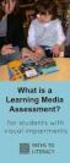 DIBELS TM Portuguese Translations of Administration Directions Note: These translations can be used with students having limited English proficiency and who would be able to understand the DIBELS tasks
DIBELS TM Portuguese Translations of Administration Directions Note: These translations can be used with students having limited English proficiency and who would be able to understand the DIBELS tasks
Pesquisa Qualitativa do Início ao Fim (Métodos de Pesquisa) (Portuguese Edition)
 Pesquisa Qualitativa do Início ao Fim (Métodos de Pesquisa) (Portuguese Edition) Robert K. Yin Click here if your download doesn"t start automatically Pesquisa Qualitativa do Início ao Fim (Métodos de
Pesquisa Qualitativa do Início ao Fim (Métodos de Pesquisa) (Portuguese Edition) Robert K. Yin Click here if your download doesn"t start automatically Pesquisa Qualitativa do Início ao Fim (Métodos de
Hipnose Na Pratica Clinica
 Hipnose Na Pratica Clinica Marlus Vinicius Costa Ferreira Click here if your download doesn"t start automatically Hipnose Na Pratica Clinica Marlus Vinicius Costa Ferreira Hipnose Na Pratica Clinica Marlus
Hipnose Na Pratica Clinica Marlus Vinicius Costa Ferreira Click here if your download doesn"t start automatically Hipnose Na Pratica Clinica Marlus Vinicius Costa Ferreira Hipnose Na Pratica Clinica Marlus
DALI TECHNOLOGY. Sistemas e Planeamento Industrial DOMÓTICA. Eng.º Domingos Salvador dos Santos.
 Sistemas e Planeamento Industrial DOMÓTICA DALI TECHNOLOGY Eng.º Domingos Salvador dos Santos email:dss@isep.ipp.pt October 2017 Table of Contents DALI System DALI Field Devices DALI Controllers Topologies
Sistemas e Planeamento Industrial DOMÓTICA DALI TECHNOLOGY Eng.º Domingos Salvador dos Santos email:dss@isep.ipp.pt October 2017 Table of Contents DALI System DALI Field Devices DALI Controllers Topologies
MANUAL DE MEDICINA INTERNA DE PEQUENOS ANIMAIS (EM PORTUGUESE DO BRASIL) BY RICHARD W. COUTO C. GUILHERMO^NELSON
 Read Online and Download Ebook MANUAL DE MEDICINA INTERNA DE PEQUENOS ANIMAIS (EM PORTUGUESE DO BRASIL) BY RICHARD W. COUTO C. GUILHERMO^NELSON DOWNLOAD EBOOK : MANUAL DE MEDICINA INTERNA DE PEQUENOS ANIMAIS
Read Online and Download Ebook MANUAL DE MEDICINA INTERNA DE PEQUENOS ANIMAIS (EM PORTUGUESE DO BRASIL) BY RICHARD W. COUTO C. GUILHERMO^NELSON DOWNLOAD EBOOK : MANUAL DE MEDICINA INTERNA DE PEQUENOS ANIMAIS
Téléphone numérique sans fil. Motorola CD2. CD201, CD202, CD203 et CD204. Avertissement: Chargez le combiné pendant 24 heures avant de l utiliser.
 Téléphone numérique sans fil Motorola CD2 CD201, CD202, CD203 et CD204 Avertissement: Chargez le combiné pendant 24 heures avant de l utiliser. Bienvenue dans le monde de votre nouveau téléphone numérique
Téléphone numérique sans fil Motorola CD2 CD201, CD202, CD203 et CD204 Avertissement: Chargez le combiné pendant 24 heures avant de l utiliser. Bienvenue dans le monde de votre nouveau téléphone numérique
Comportamento Organizacional: O Comportamento Humano no Trabalho (Portuguese Edition)
 Comportamento Organizacional: O Comportamento Humano no Trabalho (Portuguese Edition) John W. Newstrom Click here if your download doesn"t start automatically Comportamento Organizacional: O Comportamento
Comportamento Organizacional: O Comportamento Humano no Trabalho (Portuguese Edition) John W. Newstrom Click here if your download doesn"t start automatically Comportamento Organizacional: O Comportamento
GERENCIAMENTO DA ROTINA DO TRABALHO DO DIA-A-DIA (EM PORTUGUESE DO BRASIL) BY VICENTE FALCONI
 Read Online and Download Ebook GERENCIAMENTO DA ROTINA DO TRABALHO DO DIA-A-DIA (EM PORTUGUESE DO BRASIL) BY VICENTE FALCONI DOWNLOAD EBOOK : GERENCIAMENTO DA ROTINA DO TRABALHO DO DIA-A- Click link bellow
Read Online and Download Ebook GERENCIAMENTO DA ROTINA DO TRABALHO DO DIA-A-DIA (EM PORTUGUESE DO BRASIL) BY VICENTE FALCONI DOWNLOAD EBOOK : GERENCIAMENTO DA ROTINA DO TRABALHO DO DIA-A- Click link bellow
HISTOLOGIA E BIOLOGIA CELULAR. UMA INTRODUçãO À PATOLOGIA (EM PORTUGUESE DO BRASIL) BY ABRAHAM L. KIERSZENBAUM
 Read Online and Download Ebook HISTOLOGIA E BIOLOGIA CELULAR. UMA INTRODUçãO À PATOLOGIA (EM PORTUGUESE DO BRASIL) BY ABRAHAM L. KIERSZENBAUM DOWNLOAD EBOOK : HISTOLOGIA E BIOLOGIA CELULAR. UMA INTRODUçãO
Read Online and Download Ebook HISTOLOGIA E BIOLOGIA CELULAR. UMA INTRODUçãO À PATOLOGIA (EM PORTUGUESE DO BRASIL) BY ABRAHAM L. KIERSZENBAUM DOWNLOAD EBOOK : HISTOLOGIA E BIOLOGIA CELULAR. UMA INTRODUçãO
Wi-Fi Range Extender Add-on Device Quickstart Guide
 Wi-Fi Range Extender Add-on Device Quickstart Guide Model No. WRP1220 What s inside: 1x Wi-Fi Range Extender 1x Power Adapter All Home8 add-on devices have to work with Home8 systems. português Passo 1:
Wi-Fi Range Extender Add-on Device Quickstart Guide Model No. WRP1220 What s inside: 1x Wi-Fi Range Extender 1x Power Adapter All Home8 add-on devices have to work with Home8 systems. português Passo 1:
REMINISCêNCIAS DE UM ESPECULADOR FINANCEIRO: REMINISCENCES OF A STOCK OPERATOR (PORTUGUESE. EDITION) BY MR. EDWIN LEFèVRE
 Read Online and Download Ebook REMINISCêNCIAS DE UM ESPECULADOR FINANCEIRO: REMINISCENCES OF A STOCK OPERATOR (PORTUGUESE EDITION) BY MR. EDWIN LEFèVRE DOWNLOAD EBOOK : REMINISCêNCIAS DE UM ESPECULADOR
Read Online and Download Ebook REMINISCêNCIAS DE UM ESPECULADOR FINANCEIRO: REMINISCENCES OF A STOCK OPERATOR (PORTUGUESE EDITION) BY MR. EDWIN LEFèVRE DOWNLOAD EBOOK : REMINISCêNCIAS DE UM ESPECULADOR
PARROT MK6000. User Guide Parrot MusicKit For Bluetooth Mobile Phone ENG FRA ESP DEU ITA DUT POR SWE DAN NOR
 PARROT MK6000 User Guide Parrot MusicKit 6000 ENG FRA ESP For Bluetooth Mobile Phone DEU ITA DUT POR SWE DAN NOR w w w. p a r r o t. b i z English Français Español Deutsch Italiano Dutch Português Svenska
PARROT MK6000 User Guide Parrot MusicKit 6000 ENG FRA ESP For Bluetooth Mobile Phone DEU ITA DUT POR SWE DAN NOR w w w. p a r r o t. b i z English Français Español Deutsch Italiano Dutch Português Svenska
A dança do corpo vestido: Um estudo do desenvolvimento do figurino de balé clássico até o século XIX (Portuguese Edition)
 A dança do corpo vestido: Um estudo do desenvolvimento do figurino de balé clássico até o século XIX (Portuguese Edition) Francisca Dantas Mendes Click here if your download doesn"t start automatically
A dança do corpo vestido: Um estudo do desenvolvimento do figurino de balé clássico até o século XIX (Portuguese Edition) Francisca Dantas Mendes Click here if your download doesn"t start automatically
Observação: Na seqüência temos exercícios mais complexos cuja solução completa se encontra no manual do SYSCON incluído no anexo A desta apostila.
 Exercício 2 3.4.3 Exercícios de configuração No exercício 1 realizamos um controle simples de vazão. Utilize o mesmo exercício como referência e incremente a função de totalização da vazão disponibilizandoa
Exercício 2 3.4.3 Exercícios de configuração No exercício 1 realizamos um controle simples de vazão. Utilize o mesmo exercício como referência e incremente a função de totalização da vazão disponibilizandoa
Minhas lembranças de Leminski (Portuguese Edition)
 Minhas lembranças de Leminski (Portuguese Edition) Domingos Pellegrini Click here if your download doesn"t start automatically Minhas lembranças de Leminski (Portuguese Edition) Domingos Pellegrini Minhas
Minhas lembranças de Leminski (Portuguese Edition) Domingos Pellegrini Click here if your download doesn"t start automatically Minhas lembranças de Leminski (Portuguese Edition) Domingos Pellegrini Minhas
IDE 2.5" hd:basic. hdd enclosure caixa externa para disco rígido
 IDE 2.5" hd:basic hdd enclosure caixa externa para disco rígido IDE 2.5" hd:basic USER S GUIDE SPECIFICATONS HDD Support: IDE 2.5 Material: Aluminium Input connections: IDE HDD Output connections: USB
IDE 2.5" hd:basic hdd enclosure caixa externa para disco rígido IDE 2.5" hd:basic USER S GUIDE SPECIFICATONS HDD Support: IDE 2.5 Material: Aluminium Input connections: IDE HDD Output connections: USB
TEN CATE. HISTOLOGIA ORAL (EM PORTUGUESE DO BRASIL) BY ANTONIO NANCI
 Read Online and Download Ebook TEN CATE. HISTOLOGIA ORAL (EM PORTUGUESE DO BRASIL) BY ANTONIO NANCI DOWNLOAD EBOOK : TEN CATE. HISTOLOGIA ORAL (EM PORTUGUESE DO Click link bellow and free register to download
Read Online and Download Ebook TEN CATE. HISTOLOGIA ORAL (EM PORTUGUESE DO BRASIL) BY ANTONIO NANCI DOWNLOAD EBOOK : TEN CATE. HISTOLOGIA ORAL (EM PORTUGUESE DO Click link bellow and free register to download
Téléphone numérique sans fil. Motorola D10. Modèles D1001, D1002, D1003 et D1004. Avertissement: Utilisez uniquement des piles rechargeables.
 Téléphone numérique sans fil Motorola D10 Modèles D1001, D1002, D1003 et D1004 Avertissement: Utilisez uniquement des piles rechargeables. Bienvenue... dans le monde de votre nouveau téléphone numérique
Téléphone numérique sans fil Motorola D10 Modèles D1001, D1002, D1003 et D1004 Avertissement: Utilisez uniquement des piles rechargeables. Bienvenue... dans le monde de votre nouveau téléphone numérique
INTRODUçãO à PROGRAMAçãO PARA BIOINFORMáTICA COM PERL (VOLUME 2) (PORTUGUESE EDITION) BY DIEGO
 INTRODUçãO à PROGRAMAçãO PARA BIOINFORMáTICA COM PERL (VOLUME 2) (PORTUGUESE EDITION) BY DIEGO DOWNLOAD EBOOK : INTRODUçãO à PROGRAMAçãO PARA BIOINFORMáTICA COM PERL (VOLUME 2) (PORTUGUESE EDITION) BY
INTRODUçãO à PROGRAMAçãO PARA BIOINFORMáTICA COM PERL (VOLUME 2) (PORTUGUESE EDITION) BY DIEGO DOWNLOAD EBOOK : INTRODUçãO à PROGRAMAçãO PARA BIOINFORMáTICA COM PERL (VOLUME 2) (PORTUGUESE EDITION) BY
Desumidificador de ar
 MANUAL DO USUÁRIO USER MANUAL Desumidificador de ar Baby Care Português 4// Manual do Usuário Parabéns! Você acaba de adquirir mais um produto com a qualidade Multilaser! O Desumidificador de Ar Multilaser
MANUAL DO USUÁRIO USER MANUAL Desumidificador de ar Baby Care Português 4// Manual do Usuário Parabéns! Você acaba de adquirir mais um produto com a qualidade Multilaser! O Desumidificador de Ar Multilaser
Manual de Instalação DVD MAKER USB2.0
 Manual de Instalação DVD MAKER USB2.0 Conteúdo V1.0 Capítulo 1 : Instalação de Hardware DVD MAKER USB2.0...2 1.1 Conteúdos do Pacote...2 1.2 Requisitos do Sistema...2 1.3 Instalação do Hardware...2 Capítulo
Manual de Instalação DVD MAKER USB2.0 Conteúdo V1.0 Capítulo 1 : Instalação de Hardware DVD MAKER USB2.0...2 1.1 Conteúdos do Pacote...2 1.2 Requisitos do Sistema...2 1.3 Instalação do Hardware...2 Capítulo
MANUAL PRATICO DO PLANO DE PROJETO: UTILIZANDO O PMBOK GUIDE BY RICARDO VIANA VARGAS
 Read Online and Download Ebook MANUAL PRATICO DO PLANO DE PROJETO: UTILIZANDO O PMBOK GUIDE BY RICARDO VIANA VARGAS DOWNLOAD EBOOK : MANUAL PRATICO DO PLANO DE PROJETO: UTILIZANDO Click link bellow and
Read Online and Download Ebook MANUAL PRATICO DO PLANO DE PROJETO: UTILIZANDO O PMBOK GUIDE BY RICARDO VIANA VARGAS DOWNLOAD EBOOK : MANUAL PRATICO DO PLANO DE PROJETO: UTILIZANDO Click link bellow and
Direito Processual Civil (Coleção Sucesso Concursos Públicos e OAB) (Portuguese Edition)
 Direito Processual Civil (Coleção Sucesso Concursos Públicos e OAB) (Portuguese Edition) Marina Vezzoni Click here if your download doesn"t start automatically Direito Processual Civil (Coleção Sucesso
Direito Processual Civil (Coleção Sucesso Concursos Públicos e OAB) (Portuguese Edition) Marina Vezzoni Click here if your download doesn"t start automatically Direito Processual Civil (Coleção Sucesso
Getting started with Première utilisation Logitech Stereo Speakers Z110
 Getting started with Première utilisation Logitech Stereo Speakers Z110 Getting started with Première utilisation Logitech Stereo Speakers Z110 2 2 1 English Basic setup You will need to adjust the volume
Getting started with Première utilisation Logitech Stereo Speakers Z110 Getting started with Première utilisation Logitech Stereo Speakers Z110 2 2 1 English Basic setup You will need to adjust the volume
Téléphone numérique sans fil. Motorola CD3. Modèles: CD301, CD302, CD303 y CD304. Attention: Chargez le combiné pendant 24 heures avant de l utiliser.
 Téléphone numérique sans fil Motorola CD3 Modèles: CD301, CD302, CD303 y CD304 Attention: Chargez le combiné pendant 24 heures avant de l utiliser. Bienvenue... sur votre nouveau téléphone numérique sans
Téléphone numérique sans fil Motorola CD3 Modèles: CD301, CD302, CD303 y CD304 Attention: Chargez le combiné pendant 24 heures avant de l utiliser. Bienvenue... sur votre nouveau téléphone numérique sans
Motors Automation Energy Transmission & Distribution Coatings. Bluetooth Communication Module. Módulo de Comunicación Bluetooth
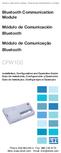 Motors Automation Energy Transmission & Distribution Coatings Bluetooth Communication Module Módulo de Comunicación Bluetooth Módulo de Comunicação Bluetooth CFW100 Installation, Configuration and Operation
Motors Automation Energy Transmission & Distribution Coatings Bluetooth Communication Module Módulo de Comunicación Bluetooth Módulo de Comunicação Bluetooth CFW100 Installation, Configuration and Operation
A ENTREVISTA COMPREENSIVA: UM GUIA PARA PESQUISA DE CAMPO (PORTUGUESE EDITION) BY JEAN-CLAUDE KAUFMANN
 Read Online and Download Ebook A ENTREVISTA COMPREENSIVA: UM GUIA PARA PESQUISA DE CAMPO (PORTUGUESE EDITION) BY JEAN-CLAUDE KAUFMANN DOWNLOAD EBOOK : A ENTREVISTA COMPREENSIVA: UM GUIA PARA CLAUDE KAUFMANN
Read Online and Download Ebook A ENTREVISTA COMPREENSIVA: UM GUIA PARA PESQUISA DE CAMPO (PORTUGUESE EDITION) BY JEAN-CLAUDE KAUFMANN DOWNLOAD EBOOK : A ENTREVISTA COMPREENSIVA: UM GUIA PARA CLAUDE KAUFMANN
DO SILêNCIO DO LAR AO SILêNCIO ESCOLAR: RACISMO, PRECONCEITO E DISCRIMINAçãO NA EDUCAçãO INFANTIL (
 DO SILêNCIO DO LAR AO SILêNCIO ESCOLAR: RACISMO, PRECONCEITO E DISCRIMINAçãO NA EDUCAçãO INFANTIL ( DOWNLOAD EBOOK : DO SILêNCIO DO LAR AO SILêNCIO ESCOLAR: RACISMO, Click link bellow and free register
DO SILêNCIO DO LAR AO SILêNCIO ESCOLAR: RACISMO, PRECONCEITO E DISCRIMINAçãO NA EDUCAçãO INFANTIL ( DOWNLOAD EBOOK : DO SILêNCIO DO LAR AO SILêNCIO ESCOLAR: RACISMO, Click link bellow and free register
Stick Up Cam Battery
 Stick Up Cam Battery 1. Charge and insert the battery. Charge the provided battery. First, fully charge the battery by plugging it into a USB port using the provided orange cable. The battery is fully
Stick Up Cam Battery 1. Charge and insert the battery. Charge the provided battery. First, fully charge the battery by plugging it into a USB port using the provided orange cable. The battery is fully
O sistema único de assistência social no Brasil: uma realidade em movimento (Portuguese Edition)
 O sistema único de assistência social no Brasil: uma realidade em movimento (Portuguese Edition) Click here if your download doesn"t start automatically O sistema único de assistência social no Brasil:
O sistema único de assistência social no Brasil: uma realidade em movimento (Portuguese Edition) Click here if your download doesn"t start automatically O sistema único de assistência social no Brasil:
ATLAS DE ACUPUNTURA VETERINáRIA. CãES E GATOS (EM PORTUGUESE DO BRASIL) BY CHOO HYUNG KIM
 Read Online and Download Ebook ATLAS DE ACUPUNTURA VETERINáRIA. CãES E GATOS (EM PORTUGUESE DO BRASIL) BY CHOO HYUNG KIM DOWNLOAD EBOOK : ATLAS DE ACUPUNTURA VETERINáRIA. CãES E GATOS Click link bellow
Read Online and Download Ebook ATLAS DE ACUPUNTURA VETERINáRIA. CãES E GATOS (EM PORTUGUESE DO BRASIL) BY CHOO HYUNG KIM DOWNLOAD EBOOK : ATLAS DE ACUPUNTURA VETERINáRIA. CãES E GATOS Click link bellow
1. Product Name. 2. Product Code. 3. Colour. 4. Brief Description. 5. Contents. Peek A Boo Bear. Light brown bear the colour of the blanket may vary
 1. Product Name Peek A Boo Bear 2. Product Code 20837 3. Colour Light brown bear the colour of the blanket may vary 4. Brief Description Activate your switch to make this adorable bear play peek a boo.
1. Product Name Peek A Boo Bear 2. Product Code 20837 3. Colour Light brown bear the colour of the blanket may vary 4. Brief Description Activate your switch to make this adorable bear play peek a boo.
UNIT 5: Review (UNIDADE 5: Revisão)
 CHAPTER 4: Business Communication (CAPÍTULO 4: Comunicação de Negócios) UNIT 5: Review (UNIDADE 5: Revisão) I. LET S BEGIN (I. VAMOS COMEÇAR) Answer the questions below. (Responda às questões abaixo.)
CHAPTER 4: Business Communication (CAPÍTULO 4: Comunicação de Negócios) UNIT 5: Review (UNIDADE 5: Revisão) I. LET S BEGIN (I. VAMOS COMEÇAR) Answer the questions below. (Responda às questões abaixo.)
Comece Algo que Faça a Diferença (Portuguese Edition)
 Comece Algo que Faça a Diferença (Portuguese Edition) Blake Mycoskie Click here if your download doesn"t start automatically Comece Algo que Faça a Diferença (Portuguese Edition) Blake Mycoskie Comece
Comece Algo que Faça a Diferença (Portuguese Edition) Blake Mycoskie Click here if your download doesn"t start automatically Comece Algo que Faça a Diferença (Portuguese Edition) Blake Mycoskie Comece
Bíblia de Estudo Conselheira - Gênesis: Acolhimento Reflexão Graça (Portuguese Edition)
 Bíblia de Estudo Conselheira - Gênesis: Acolhimento Reflexão Graça (Portuguese Edition) Sociedade Bíblica do Brasil Click here if your download doesn"t start automatically Download and Read Free Online
Bíblia de Estudo Conselheira - Gênesis: Acolhimento Reflexão Graça (Portuguese Edition) Sociedade Bíblica do Brasil Click here if your download doesn"t start automatically Download and Read Free Online
Gestão da comunicação - Epistemologia e pesquisa teórica (Portuguese Edition)
 Gestão da comunicação - Epistemologia e pesquisa teórica (Portuguese Edition) Maria Cristina Castilho Costa, Maria Aparecida Baccega Click here if your download doesn"t start automatically Download and
Gestão da comunicação - Epistemologia e pesquisa teórica (Portuguese Edition) Maria Cristina Castilho Costa, Maria Aparecida Baccega Click here if your download doesn"t start automatically Download and
1. Product Name 2. Product Code 3. Colour 4. Brief Description 5. Contents 6. Snoezelen Stimulations
 1. Product Name Wheel Rotator 2. Product Code 13170, 16570, 20685 3. Colour Black 4. Brief Description A wheel rotator is needed to rotate the effect wheel in the ROMPA Projector. 5. Contents 1 x Wheel
1. Product Name Wheel Rotator 2. Product Code 13170, 16570, 20685 3. Colour Black 4. Brief Description A wheel rotator is needed to rotate the effect wheel in the ROMPA Projector. 5. Contents 1 x Wheel
Network Setup Troubleshooting Guide de dépannage réseau Solución de problemas de configuración de red Guia para Solução de Problemas de Rede
 FRANÇAIS ESPAÑOL PORT DO BRASIL ENGLISH Network Setup Troubleshooting Guide de dépannage réseau Solución de problemas de configuración de red Guia para Solução de Problemas de Rede Network Setup Troubleshooting
FRANÇAIS ESPAÑOL PORT DO BRASIL ENGLISH Network Setup Troubleshooting Guide de dépannage réseau Solución de problemas de configuración de red Guia para Solução de Problemas de Rede Network Setup Troubleshooting
Um olhar que cura: Terapia das doenças espirituais (Portuguese Edition)
 Um olhar que cura: Terapia das doenças espirituais (Portuguese Edition) Padre Paulo Ricardo Click here if your download doesn"t start automatically Um olhar que cura: Terapia das doenças espirituais (Portuguese
Um olhar que cura: Terapia das doenças espirituais (Portuguese Edition) Padre Paulo Ricardo Click here if your download doesn"t start automatically Um olhar que cura: Terapia das doenças espirituais (Portuguese
O Livro dos Espíritos - Tradução Evandro Noleto Bezerra (Portuguese Edition)
 O Livro dos Espíritos - Tradução Evandro Noleto Bezerra (Portuguese Edition) Evandro Noleto Bezerra, Allan Kardec Click here if your download doesn"t start automatically O Livro dos Espíritos - Tradução
O Livro dos Espíritos - Tradução Evandro Noleto Bezerra (Portuguese Edition) Evandro Noleto Bezerra, Allan Kardec Click here if your download doesn"t start automatically O Livro dos Espíritos - Tradução
Guia de Instalação Rápida TE100-PCBUSR
 Guia de Instalação Rápida TE100-PCBUSR Table Índice of Contents Português... 1. Antes de Iniciar... 2. Como Instalar... 1 1 2 Troubleshooting... 3 Version 07.27.2007 1. Antes de Iniciar Conteúdo da Embalagem
Guia de Instalação Rápida TE100-PCBUSR Table Índice of Contents Português... 1. Antes de Iniciar... 2. Como Instalar... 1 1 2 Troubleshooting... 3 Version 07.27.2007 1. Antes de Iniciar Conteúdo da Embalagem
Manual de instruções
 Manual de instruções Rádio Despertador CRL-330 www.denver-electronics.com Antes de operar com este produto, deve ler cuidadosa e completamente este manual de instruções. Informação do produto EN PT Correctly
Manual de instruções Rádio Despertador CRL-330 www.denver-electronics.com Antes de operar com este produto, deve ler cuidadosa e completamente este manual de instruções. Informação do produto EN PT Correctly
A SAGA BRASILEIRA: A LONGA LUTA DE UM POVO POR SUA MOEDA BY MIRIAM LEITAO
 Read Online and Download Ebook A SAGA BRASILEIRA: A LONGA LUTA DE UM POVO POR SUA MOEDA BY MIRIAM LEITAO DOWNLOAD EBOOK : A SAGA BRASILEIRA: A LONGA LUTA DE UM POVO POR Click link bellow and free register
Read Online and Download Ebook A SAGA BRASILEIRA: A LONGA LUTA DE UM POVO POR SUA MOEDA BY MIRIAM LEITAO DOWNLOAD EBOOK : A SAGA BRASILEIRA: A LONGA LUTA DE UM POVO POR Click link bellow and free register
Manual de Instruções
 Manual de Instruções REPRODUTOR DE MÍDIA DIGITAL Visão Geral das Funções do MP259 MP 259 is one MP4 player, the user can press the button and select submenu 2.4 inch 320*240TFT screen Built-in 0.3MP camera
Manual de Instruções REPRODUTOR DE MÍDIA DIGITAL Visão Geral das Funções do MP259 MP 259 is one MP4 player, the user can press the button and select submenu 2.4 inch 320*240TFT screen Built-in 0.3MP camera
