1x Snelstart Handleiding
|
|
|
- Cláudio Maranhão Castro
- 6 Há anos
- Visualizações:
Transcrição
1 NEDERLANDS Conceptronic Grab n GO CHD3UL Versie 2.0 Snelstart handleiding Hartelijk gefeliciteerd met de aanschaf van uw Conceptronic USB 2.0 Harddiskbox. In de bijgaande Snelstart handleiding wordt stap voor stap uitgelegd hoe u de Conceptronic USB 2.0 Harddiskbox installeert. Ingeval van problemen adviseren wij u onze support-site te bezoeken (ga naar: en klik op Support ). Hier vindt u een database met veelgestelde vragen waar u hoogstwaarschijnlijk de oplossing voor uw probleem kunt vinden. Heeft u andere vragen over uw product die u niet op de website kunt vinden, neem dan contact met ons op via support@conceptronic.net. Voor meer informatie over Conceptronic producten kunt u terecht op de Conceptronic website: Bij software/drivers installatie: Het is mogelijk dat onderstaande installatie iets afwijkt van de installatie op uw computer. Dit is afhankelijk van de Windows versie die u gebruikt. 1. Introductie Met dit product kunt u op een snelle en eenvoudige manier extra ruimte beschikbaar maken op uw Desktop of Notebook computer. U kunt een IDE harde schijf in de CHD3UL monteren om u te voorzien van draagbare opslagruimte. De harde schijf box is ideaal voor het overzetten van data, het maken van back-ups of voor gebruik als 2e harde schijf op uw computer. 2. Inhoud van de verpakking De volgende onderdelen dienen aanwezig te zijn in de verpakking: 1x CHD3UL 4x HDD Montageschroef (niet meegeleverd indien er al een SATA-schijf geassembleerd is) 1x CHD3UL Spanningsadapter 1x USB Kabel 1x Snelstart Handleiding 1x Standaard voor CHD3UL 1x Garantiekaart en boekje CE-verklaring 1
2 NEDERLANDS 3. Hardware Installatie CHD3UL 3.1 De CHD3UL monteren (Indien er geen harde schijf aanwezig is) Als u de CHD3UL heeft aangeschaft met een voorgemonteerde harde schijf kunt u deze stap overslaan en doorgaan bij stap 3.2. a. Verwijder de 2 schroeven aan de achterzijde van de CHD3UL en verwijder de achterplaat. b. Schuif de harde schijf slede voorzichtig uit de behuizing. Let op: U dient de harde schijf in te stellen op Master of Single, afhankelijk van het type schijf dat u gebruikt. Op de schijf of in de handleiding kunt u vinden hoe deze instelling gemaakt dient te worden. c. Verbind de spanningskabel en IDE kabel met de harde schijf en plaats deze in de slede. d. Plaats de slede op zijn kop en gebruik de 4 meegeleverde schroeven om de schijf aan de slede vast te zetten e. Schuif de slede terug in de behuizing, plaats de achterplaat terug en gebruik de 2 schroeven om de achterplaats vast te zetten op de slede. 2
3 NEDERLANDS 3.2 Kabels aansluiten a. Sluit de spanningsadapter aan op uw stopcontact en op de CHD3UL. b. Verbind de USB kabel met de CHD3UL en met een vrije USB poort op uw computer. c. Gebruik de schakelaar op de achterzijde van de CHD3UL om het apparaat aan te zetten. Het Conceptronic Logo op de voorzijde zal blauw oplichten. Windows 2000, XP & Vista zullen de schijf automatisch herkennen. Er is geen stuurprogramma installatie benodigd om de CHD3UL te gebruiken. 4. Veilig loskoppelen van de Harddiskbox Het apparaat moet eerst uitgeschakeld worden voordat u het apparaat u het uit uw computer haalt, anders kan er data verloren gaan. U kunt de USB Mass Storage Device loskoppelen door te dubbelklikken op het icoon op uw taakbalk. Hardware apparaat uitwerpen of loskoppelen ( Remove or eject hardware components ) verschijnt op het scherm nadat u dubbelklikt. Stop hier het USB apparaat en bevestig met uitwerpen of loskoppelen. Er verschijnt een waarschuwing als u het apparaat niet deactiveert voordat u het loskoppelt van uw computer. 3
4 NEDERLANDS 5. Een partitie aanmaken en formatteren op de CHD3UL Het is mogelijk dat de schijf die u gebruikt nog niet gepartitioneerd/geformatteerd is. In deze situatie zal de CHD3UL geen schijf weergeven binnen uw besturingssysteem. Om een partitie te maken en/of te formatteren kunt u de standaard Windows applicatie gebruiken of het programma Swissknife, welke u kunt vinden op de CD-ROM die meegeleverd is met de CHD3UL. Deze gratis applicatie is een Windows programma welke gebruikt kan worden om partities aan te maken en te formatteren op uw harde schijf. De Swissknife applicatie dient geïnstalleerd te worden met het bestand Setup.exe welke in de map \Swissknife\ op de CD-ROM gevonden kan worden. Controleer: voor de laatste versie van het programma Swissknife. 1. Installeer de applicatie SwissKnife 2. Verbindt de CHD3UL met de computer. 3. Start de applicatie SwissKnife. Het volgende scherm zal getoond worden: Selecteer de optie Partition and Quick Format en kies voor de schijf verbonden met USB. 4
5 NEDERLANDS Wijzig Partition Type in Primary, het File System in FAT 32 of NTFS (afhankelijk van uw keuze) en het Volume Label in een naam van uw keuze. Notitie: Het advies is om te kiezen voor het NTFS bestandssysteem (geschikt voor XP/W2K) als u bestanden groter dan 4GB wilt opslaan. De maximale bestandsgrootte van FAT32 is gelimiteerd tot 4GB. 6. Geef de grootte van de nieuwe partitie. Standaard staat deze maximaal. 7. Klik op Create. De applicatie maakt vervolgens een partitie aan op uw schijf en formatteert deze. U zal geïnformeerd worden over het verschijnen van de aangemaakte partitie(s): 8. Sluit de applicatie. De harde schijf in uw CHD3UL is nu klaar voor gebruik. 5
6 ENGLISH Conceptronic Grab n GO CHD3UL Version 2.0 Quick Installation Guide Congratulations on the purchase of your Conceptronic USB 2.0 Harddiskbox. The enclosed Hardware Installation Guide gives you a step-by-step explanation of how to install the Conceptronic USB 2.0 Harddiskbox on your PC or notebook. When problems occur, we advise you to go to our support-site (go to and click support ). Here you will find a lot of possibilities to solve your problems. When you have other questions about your product and you cannot find it at our website, then contact us by support@conceptronic.net. For more information about Conceptronic products, please visit the Conceptronic Web Site: The Software installation as described below, may be slightly different from the installation on your computer. This depends on the Windows version you are using. 1. Introduction This product provides a fast and easy way to add extra storage space to your Desktop or Notebook. You can assemble an IDE hard disk in the CHD3UL to provide you with portable storage. The hard disk box is perfect for transferring data, making backups or for use as a second hard disk on your computer. 2. Package Contents The following items must be present in your package: 1x CHD3UL 4x Screw for HDD assembly (not included when CHD3UL is pre-assembled) 1x CHD3UL Power Supply 1x USB Cable 1x Quick Installation Guide 1x Stand for CHD3UL 1x Warranty card & CE declaration booklet 6
7 ENGLISH 3. Hardware Installation CHD3UL 3.1 Assembling the CHD3UL (When no hard disk is installed yet) If you bought the CHD3UL with a hard disk pre-installed, you can skip this step and continue to step 3.2 a. Remove the 2 screws at the back of the CHD3UL and remove the back plate. b. Gently slide the hard disk tray out of the housing. Note: You need to set your hard disk to Master or Single, depending on the type of hard disk you are using. How to make this setting is indicated on your hard disk itself or in its manual. c. Connect the power and IDE cable to the hard disk and place the hard disk in the tray. d. Turn over the tray and use the 4 supplied screws to fasten the hard disk to the tray. e. Slide back the tray in the housing, attach the back plate to the backside of the tray and use the 2 screws to fasten the back plate. 7
8 ENGLISH 3.2 Cable connections a. Connect the power supply to the power outlet and to the hard disk. b. Connect the USB cable to the CHD3UL and to a free USB port on your computer. c. Use the power switch on the back of the CHD3UL to turn on the device. The Conceptronic Logo on the front of the CHD3UL will light up blue. Windows 2000, XP & Vista automatically will recognize the hard disk. No driver installation is required to operate the CHD3UL. 4. Safely removing the Harddiskbox The device must be deactivated before disconnecting the device otherwise data could be lost. You can deactivate USB Mass Storage Device by double clicking the icon in the taskbar. Remove or eject hardware components appears on the screen after double clicking. Activate the appropriate USB component here and confirm with Deactivate. A warning appears if you do not deactivate the device before disconnecting. 8
9 ENGLISH 5. Create and format a partition on the CHD3UL It is possible that the hard disk you are using is not partitioned/formatted yet. In this situation the CHD3UL will not show a replaceable hard disk with partitions in your operating system. To create and/or format the partition on the CHD3UL, you can use the default Windows format utility, or the program Swissknife, which you can find on the CD-ROM enclosed with the CHD3UL. This freeware software tool is a Windows program used to create/format partitions in your hard drive. The Swissknife application has to be installed with the Setup.exe file found in the \Swissknife\ folder. Please check: for updates of the Swissknife tool software. 1. Install the application SwissKnife 2. Connect the CHD3UL to the computer. 3. Run the program SwissKnife. The following screen will appear: Select the option Partition and Quick Format and select the hard disk connected to USB. 9
10 ENGLISH Set the Partition Type to Primary, the File System to FAT 32 or NTFS (depending on your preferred file system) and the Volume Label to a preferred Volume Name. Note: We advise you to use the NTFS file system (suitable for XP/W2K) when you use big files >4GB. The maximum file size for FAT32 is limited to 4GB. 6. Set up the size of your new partition. It is set to the maximum size by default. 7. Press Create. The program will create and format the partition on your hard disk. You will be notified about the appearance of the created partition(s): 8. Close the program. The hard disk built-in your CHD3UL is now ready for use. 10
11 ESPAÑOL Conceptronic Grab n GO CHD3UL Version 2.0 Guía de iniciación rápida Enhorabuena por la compra de su caja de disco duro USB 2.0 de Conceptronic. La Guía de instalación del hardware incluida le ofrece una explicación paso a paso de cómo instalar la Caja de disco duro 2.0 de Conceptronic en su ordenador PC / portatíl. Caso de experimentar problemas, recomendamos acceda a nuestra página de soporte 2- Tech (acceda a Technical support (soporte técnico) y haga clic en on-line support (soporte en línea). Ahí encontrará una gran cantidad de posibles soluciones a sus problemas. Si tiene otras preguntas sobre su producto y no las encuentra en nuestro sitio web, póngase en contacto con nuestro servicio técnico por correo electrónico: support@conceptronic.net. Para obtener más información acerca de productos de Conceptronic por favor visite el lugar Web de Conceptronic: La instalación de software, tal y como se describe a continuación, puede ser algo diferente de la instalación en su ordenador. Eso depende de la versión de Windows que esté usando. 1. Introducción Este producto le proporciona una forma rápida y fácil de añadir capacidad de almacenamiento a su ordenador de sobremesa o portátil. Puede montar un disco duro IDE en el CHD3UL para obtener almacenamiento portátil. El disco duro externo es perfecto para transferir datos, realizar copias de seguridad o para usar como segundo disco duro de su ordenador. 2. Contenido del paquete En el paquete deben encontrarse los siguientes elementos: 1x CHD3UL 4x tornillos para el montaje del HHD (no incluidos si el CHD3UL ya está montado previamente) 1x alimentación del CHD3UL 1x cable USB 1x Guía de instalación rápida 1x Base para el CHD3UL 1x Tarjeta de garantía y folleto de declaración de conformidad CE 11
12 ESPAÑOL 3. Instalación del Hardware del CHD3UL 3.1 Montaje del CHD3UL (Cuando todavía no está instalado el disco duro) Si adquirió el CHD3UL con un disco duro preinstalado, puede saltarse este paso y seguir al 3.2 a. Retire los 2 tornillos de la parte trasera del CHD3UL y retire la tapa trasera. b. Deslice suavemente la bandeja del disco duro hacia fuera de la carcasa. Nota: Debe configurar su disco duro como Master o Single, dependiendo del tipo de disco duro que está usando. Las instrucciones para esta configuración se encuentran en el propio disco duro o en su manual. c. Conecte la alimentación y el cable IDE al disco duro y coloque el disco duro en la bandeja. d. Voltee la bandeja y use los 4 tornillos proporcionados para fijar el disco duro a la bandeja. e. Vuelva a deslizar la bandeja hacia el interior de la carcasa, acople la placa trasera a la parte posterior de la bandeja y use los 2 tornillos para fijar la placa trasera. 12
13 ESPAÑOL 3.2 Conexión de los cables a. Conecte el cable de alimentación a la toma de alimentación y al disco duro. b. Conecte el cable USB al CHD3UL y a un puerto USB libre de su ordenador. c. Use el interruptor de alimentación de la parte trasera del CHD3UL para encender el dispositivo. El logo Conceptronic del frontal del CHD3UL se iluminará con una luz azul. Windows 2000, XP y Vista reconocen automáticamente el disco duro. La instalación de los drivers no es necesaria para el funcionamiento del CHD3UL. 4. Desinstalación seguramente El controlador debe ser desactivado antes de desconectar el aparato sino los datos se perderán. Puede desactivar USB Mass Storage Device haciendo doble clic en el icono de la barra de tareas. Remove or eject hardware components aparecerá en la pantalla después de hacer doble clic. Active aquí el componente USB adecuado y confirme dando clic a Deactivate. Aparecerá una advertencia si Ud. no desactiva el aparato antes de desconectarlo. 13
14 ESPAÑOL 5. Crear y formatear una partición en el CHD3UL Es posible que el disco duro que esté usando no esté todavía particionado/formateado. En este caso, el CHD3UL no mostrará un disco duro extraíble con particiones en su sistema operativo. Para crear y/o formatear la partición en el CHD3UL, puede usar la utilidad predeterminada de formato de Windows o el programa Swissknife, que encontrará en el CD- ROM que se encuentra en el paquete del CHD3UL. Esta herramienta freeware es un programa de Windows utilizado para crear/formatear particiones en su disco duro. La aplicación Swissknife debe instalarse con el archivo Setup.exe, que se encuentra en la carpeta \Swissknife\. Consulte para actualizaciones de la herramienta Swissknife. 1. Instale la aplicación SwissKnife 2. Conecte el CHD3UL al ordenador. 3. Ejecute el programa Swissknife. Aparecerá la siguiente pantalla: Seleccione la opción Partition and Quick Format (Partición y formato rápido) y seleccione el disco duro conectado a USB. 14
15 ESPAÑOL Configure Partition Type (Tipo de partición) como Primary (Primaria), File System (Sistema de archivos) como FAT 32 o NTFS (dependiendo de su sistema de archivos preferido) y Volume Label (Etiqueta del volumen) con el nombre de volumen que prefiera. Nota: Recomendamos que use el sistema de archivos NTFS (apropiado para XP/W2K) cuando use archivos grandes 4GB. El tamaño máximo permitido para FAT32 está limitado a 4GB. 6. Configure el tamaño de la nueva partición. Por defecto está configurada en el tamaño máximo. 7. Pulse Create (Crear). El programa creará la partición en su disco duro y la formateará. Se le notificará la aparición de la partición creada: 8. Cierre el programa. El disco duro incorporado su CHD3UL está ahora listo para el uso. 15
16 DEUTSCH Conceptronic Grab n GO CHD3UL Version 2.0 Schnellstart Anleitung Herzlichen Glückwunsch zum Erwerb des Conceptronic USB 2.0 Harddisk-Box. In der beigefügten Intallationsanweisung für die Hardware finden Sie schrittweise Erklärungen für die Installation des USB Conceptronic USB 2.0 Harddisk-Box in Ihrem PC oder notebook. Sollten irgendwelche Probleme auftreten, empfehlen wir ihnen, auf unsere Support-Seite im Internet zu gehen ( und auf 'Support zu klicken. Dort werden sie die "Frequently Asked Questions" Datenbank finden. Falls sie andere Fragen zu ihrem Produkt haben und sie diese nicht auf unserer Website finden können, kontaktieren sie uns bitte per support@conceptronic.net. Weitere Informationen zu den Conceptronic Produkte finden Sie auf der Website von Conceptronic: Die nachstehend beschriebene Software-Installation kann sich bei Ihrem Rechner aufgrund des verwendeten Windows-Version leicht unterscheiden. 1. Einleitung Dieses Produkt bietet auf schnelle und einfache Weise zusätzlichen Speicherplatz für Ihren Desktop- oder Notebook-Computer. Sie können einer IDE-Festplatte als tragbaren Speicher im CHD3UL installieren. Die Festplattenbox ist ideal für die Übertragung von Daten, das Erstellen von Backups oder als zweite Festplatte für Ihren Computer. 2. Packungsinhalt In der Verpackung ist Folgendes enthalten: 1x CHD3UL 4x Schrauben für die Montage der Festplatte (nicht im Lieferumfang enthalten, wenn die CHD3UL bereits vormontiert ist) 1x CHD3UL-Netzteil 1x USB-Kabel 1x Schnellinstallationsanleitung 1x Ständer für CHD3UL 1x Garantiekarte & CE-Erklärung 16
17 DEUTSCH 3. Hardwareinstallation CHD3UL 3.1 Installation der CHD3UL (wenn noch keine Festplatte installiert ist) Wenn Sie die CHD3UL mit einer vorinstallierten Festplatte gekauft haben, können Sie diesen Schritt überspringen und bei Schritt 3.2 fortfahren. a. Entfernen Sie die 2 Schrauben auf der Rückseite der CHD3UL und danach die hintere Abdeckung. b. Ziehen Sie den Festplattenschacht vorsichtig aus dem Gehäuse. Hinweis: Sie müssen Ihre Festplatte auf Master oder Single einstellen, je nach Typ der verwendeten Festplatte. Wie Sie diese Einstellung vornehmen müssen, ist auf Ihrer Festplatte oder in deren Handbuch erklärt. c. Schließen Sie das Stromkabel und das IDE-Kabel an der Festplatte an und legen Sie die Festplatte in den Schacht. d. Drehen Sie den Schacht um und befestigen Sie die Festplatte mit den 4 mitgelieferten Schrauben am Schacht. e. Schieben Sie den Schacht in das Gehäuse, legen Sie die hintere Abdeckung an die Rückseite des Schachts und befestigen Sie die Abdeckung mit den 2 Schrauben. 17
18 DEUTSCH 3.2 Kabelanschlüsse a. Schließen Sie das Stromkabel an der Stromversorgung und an der Festplatte an. b. Schließen Sie das USB-Kabel an der CHD3UL und an einen freien USB-Port Ihres Computers an. c. Betätigen Sie den Powerschalter auf der Rückseite des Geräts, um das Gerät einzuschalten. Das Conceptronic Logo auf der Rückseite der CHD3UL leuchtet blau. Windows 2000, XP und Vista erkennen die Festplatte automatisch. Für den Betrieb der CHD3UL ist keine Treiberinstallation erforderlich. 4. Deinstallation Deaktivieren Sie das Gerät, bevor Sie die Verbindung zum PC unterbrechen. Es könnte sonst zu einem Datenverlust kommen. Drücken Sie hierzu auf das Icon Hardware entfernen oder auswerfen. Es erscheint die Meldung USB Massenspeicher anhalten. Klicken Sie auf diese Meldung. Als nächstes erscheint der Hinweis, dass Sie das Gerät nun entfernen können. 18
19 DEUTSCH 5. Eine Partition auf der CHD3UL erstellen und formatieren Möglicherweise ist die Festplatte, die Sie verwenden, noch nicht partitioniert/formatiert. In diesem Fall zeigt die CHD3UL keinen Wechseldatenträger mit Partitionen in Ihrem Betriebssystem an. Sie können das Standard-Formatierungs-Hilfsprogramm von Windows oder das Programm Swissknife, das sich auf der mitgelieferten CD-ROM befindet, für das Erstellen und/oder Formatieren der Partition auf der CHD3UL verwenden. Dieses Freeware Software-Tool ist ein Windowsprogramm, mit dem Partitionen in Ihrer Festplatte erstellt/formatiert werden können. Die Swissknife Anwendung muss mit der Datei Setup.exe installiert werden, die sich im Ordner \Swissknife\ befindet. Updates für das Programm Swissknife finden Sie auf 1. Installieren Sie die Anwendung SwissKnife. 2. Schließen Sie die CHD3UL am Computer an. 3. Starten Sie das Programm SwissKnife. Es erscheint die folgende Anzeige: Wählen Sie die Option Partition and Quick Format und den Festplattenanschluss USB. 19
20 DEUTSCH Stellen Sie den Partition Type auf Primary, das File System auf FAT 32 oder NTFS (je nach bevorzugtem Dateisystem) und den Volume Label auf einen bevorzugten Volumenamen. Hinweis: Wir empfehlen Ihnen, das NTFS-Dateisystem (geeignet für XP/W2000) zu verwenden, wenn Sie mit großen Dateien >4GB arbeiten. Die Dateigröße für FAT32 ist auf 4GB beschränkt. 6. Geben Sie die Größe der neuen Partition ein. Standardmäßig ist die maximale Größe eingegeben. 7. Klicken Sie auf Create [Erstellen]. Das Programm erstellt und formatiert die Partition auf Ihrer Festplatte. Sobald die Partition erstellt ist, erscheint eine entsprechende Anzeige: 8. Schließen Sie das Programm. Die Festplatte eingebaut in Ihre CHD3UL ist jetzt bereit für Gebrauch. 20
21 FRANÇAIS Conceptronic Grab n GO CHD3UL Version 2.0 Guide de démarrage rapide Nous vous félicitons d'avoir acheté le boîtier de disque dur USB 2.0 de Conceptronic. Le Guide d'installation du Matériel ci-joint vous expliquera pas à pas comment installer le le boîtier de disque dur USB 2.0 de Conceptronic sur votre ordinateur (portable). En cas de problèmes, nous vous recommandons de vous adresser à notre service technique (allez à et cliquez sur «support»). Vous trouverez dans cette section la Base de Données des Foires Aux Questions. Si vous avez d autres questions concernant votre produit et que vous ne trouvez pas la solution sur notre site web, contactez-nous par support@conceptronic.net. Pour plus d'informations sur les produits de Conceptronic, visitez notre Site Internet Conceptronic: Il est possible que l installation du matériel décrite ci-dessous diffère parfois de l installation sur votre ordinateur. Cela dépend de votre version Windows que vous utilisez. 1. Introduction Ce produit vous permet de disposer facilement et rapidement d'un espace de stockage supplémentaire dans votre ordinateur de bureau ou votre ordinateur portable. Vous pouvez monter un disque dur en IDE sur le CHD3UL pour disposer d'un stockage portable. Le disque dur est parfait pour transférer des données, faire des copies de sauvegarde et peut aussi être utilisé comme 2 nd disque dur sur votre ordinateur. 2. Contenu du Coffret Les éléments suivants sont fournis dans votre boîte : 1x CHD3UL 4x vis pour le montage du disque dur (non inclus lorsque le CHD3UL est déjà installé). 1x Alimentation électrique CHD3UL 1x Câble USB 1 x Guide d'installation rapide 1x Support pour CHD3UL 1x Carte de garantie et livret de déclaration CE 21
22 FRANÇAIS 3. Installation du Hardware CHD3UL 3.1 Montage du CHD3UL (Lorsque aucun disque dur n'a encore été installé). Si vous avez acheté le CHD3UL et que vous disposiez déjà d'un disque dur pré-installé, vous pouvez sauter cette étape et continuez au point 3.2 a. Dévissez les 2 vis à l'arrière du CHD3UL et démontez la plaque arrière. b. Faites doucement glisser le support du disque dur hors du logement. Remarque: Vous devez configurer votre disque dur comme Master ou Single, selon le type de disque dur que vous utilisez. La manière de le configurer est indiquée sur le disque dur lui-même ou dans le manuel de ce disque dur. c. Branchez l'alimentation et le câble IDE sur le disque dur et placez le disque dur sur le support. d. Retournez le support et utilisez les 4 vis fournies pour fixer le disque dur sur le support. e. Faites de nouveau glisser le support dans le logement, fixez la plaque arrière sur l'arrière du support et utilisez les 2 vis pour fixer la plaque arrière. 22
23 FRANÇAIS 3.2 Connexion des câbles a. Branchez le câble d'alimentation électrique sur la prise électrique et sur le disque dur. b. Branchez le câble USB sur le CHD3UL et sur un port USB libre de votre ordinateur. c. Utilisez l interrupteur d'alimentation à l'arrière du CHD3UL pour allumer le dispositif. Le Logo Conceptronic à l'avant du CHD3UL s'allumera en bleu. Windows 2000, XP et Vista reconnaissent automatiquement le disque dur. Il n'est pas nécessaire d'installer un driver pour faire fonctionner le CHD3UL. 4. Désinstallation de boîtier de disque dur Le matériel doit être désactivé avant de le déconnecter sinon les données peuvent être perdues. Vous pouvez désactiver le matériel USB Mass Storage Device en double cliquant sur l icône dans la barre des tâches. Remove or eject hardware components («débranchez ou éjectez la matériel» ) apparaît à l écran après avoir double cliqué. Vous pouvez alors confirmer avec «désactiver» («Desactivate»). Une mise en garde apparaît si vous ne désactivé pas avant de déconnecter. 5. Créer et formater une partition sur le CHD3UL Il est possible que le disque dur que vous utilisez ne soit pas encore partitionné ou formaté. Dans ce cas le CHD3UL n'affichera pas de disque dur de remplacement avec des partitions dans votre système d'exploitation. Pour créer et/ou formater la partition sur le CHD3UL, vous pouvez utiliser l'outil de formatage de Windows par défaut, ou le programme Swissknife que vous pourrez trouver sur le Cd-Rom fourni avec le CHD3UL. Ce logiciel gratuit est un programme de Windows utilisé pour créer/formater des partitions sur votre disque dur. L'application Swissknife doit être installée à l'aide du fichier "Setup.exe" situé dans le répertoire \Swissknife\. 23
24 FRANÇAIS Visitez le site : pour obtenir les mises à jour du logiciel utilitaire Swissknife. 1. Installez l'application SwissKnife. 2. Connectez le CHD3UL sur l'ordinateur. 3. Lancez le programme SwissKnife. L'écran suivant s'affiche Sélectionnez l'option "Partition et Formatage Rapide" et sélectionnez le disque dur connecté à "USB". 24
25 FRANÇAIS Configurez Type de Partition (Partition Type) comme "Primaire", le Système de Fichier (File System) comme"fat 32" ou "NTFS" (selon votre système de fichier préféré) et le Label de Volume (Volume Label) avec le Nom de Volume que vous souhaitez. Remarque: Nous vous conseillons d utiliser le système de fichiers NTFS (qui convient pour XP/W2K) lorsque vous utilisez de gros fichiers, supérieurs à 4GB. La taille de fichier maximum pour FAT32 est limitée à 4GB. 6. Définissez la taille de votre nouvelle partition. Elle est réglée par défaut sur la taille maximale. 7. Appuyez sur "Créer". Le programme crée et formate la partition sur votre disque dur. Le système vous présente l'apparence de la partition créée : 8. Fermez le programme. Le disque dur incorporé votre CHD3UL est maintenant prêt pour l'usage. 25
26 ITALIANO Conceptronic Grab n GO CHD3UL Version 2.0 Guida d installazione rapida Grazie per l acquisto del cavo da confezione per disco rigido USB 2.0 Conceptronic. La guida per l installazione dell hardware acclusa spiegherà passo a passo come installare la confezione per disco rigido USB 2.0 Conceptronic. sul vostro PC. Se dovessero esserci dei problemi, vi consigliamo di visitare il nostro sito di supporto (andate su e cliccate support ), dove potrete trovare il Database delle Risposte alle Domande più Frequenti (FQA). Se doveste avere altre domande riguardanti il prodotto che non trovate sul nostro sito Web vi preghiamo di contattarci attraverso l support@conceptronic.net. Per ulteriori informazioni dei prodotti Conceptronic, la preghiamo di visitare il sito Web della Conceptronic: La successiva descrizione relativa all installazione del software potrebbe essere leggermente diversa dall installazione sul vostro computer. Ciò dipende della versione di Windows in uso. 1. Introduzione Grazie a questo prodotto potrete ampliare la capacità di memoria del desktop o del notebook in maniera facile e veloce. Aggiungendo un disco rigido IDE al CHD3UL, potrete disporre di una memoria portatile. Il box hard disk è ideale per trasferire dati, realizzare backup, o per essere usato coma disco rigido secondario del computer. 2. Contenuto della confezione La confezione è formata dai seguenti componenti: 1x CHD3UL 4x viti per il montaggio dell unità disco rigido (non incluse nel caso in cui il CHD3UL sia premontato) 1x Alimentatore per CHD3UL 1x Cavo USB 1x Guida d installazione rapida 1x Base del CHD3UL 1x Scheda di garanzia e opuscolo di conformità CE 26
27 ITALIANO 3. Installazione hardware CHD3UL 3.1 Assemblaggio del CHD3UL (nel caso in cui non sia già stato installato un disco rigido) Se il CHD3UL è stato acquistato con un disco rigido preinstallato, si può saltare questo passo e procedere direttamente al passo 3.2 a. Togliere le due viti poste sulla parte posteriore del CHD3UL ed estrarre la placca posteriore. b. Estrarre con delicatezza il vassoio del disco rigido dalla sua posizione. Nota: Il disco rigido deve essere impostato su Master o Single, a seconda del tipo di hard disk in uso. La procedura per realizzare questa impostazione viene indicata sul disco rigido stesso o in questo manuale. c. Collegare l alimentazione e il cavo IDE al disco rigido e collocare quest ultimo nell apposito vassoio. d. Capovolgere il vassoio e utilizzare le quattro viti in dotazione per stringere il disco rigido al vassoio stesso.. e. Mettere di nuovo il vassoio nella sua posizione, montare di nuovo la placca posteriore alla parte posteriore del vassoio e utilizzare le due viti per stringere la placca posteriore. 27
28 ITALIANO 3.2 Connessioni cavi a. Collegare l alimentatore alla presa di corrente e al disco rigido. b. Collegare il cavo USB al CHD3UL e a una porta USB disponibile del computer. c. Usare il pulsante di alimentazione nella parte posteriore del CHD3UL per accendere il dispositivo. Apparirà in blu il logo Conceptronic sulla parte frontale del CHD3UL. Windows 2000, XP & Vista rileveranno automaticamente il disco rigido. Non è necessaria nessuna installazione di driver per far funzionare il CHD3UL. 4. Desinstallazione della confezione per disco rigido Il dispositivo deve essere disattivato prima di scollegarlo, altrimenti si potrebbero perdere dati. È possibile disattivare lo USB Mass Storage Device facendo doppio clic sull icona presente nella taskbar (l area accanto all orologio). Dopo aver fatto doppio clic, apparirà sullo schermo il seguente messaggio Remove or eject hardware components (Elimina o togli componenti dell hardware). Attivare il componente USB adeguato e confermare con Deactivate (Disattiva). Apparirà un avviso nel caso in cui il dispositivo non venga disattivato prima scollegarlo. 28
29 ITALIANO 5. Creare e dare formato a una partizione nel CHD3UL Potrebbe darsi il caso che il disco rigido in uso non sia ancora partizionato o formattato. In tal caso il CHD3UL non mostrerà un disco rigido sostituibile con partizioni nel sistema operativo in uso. Per creare e/o per far formato alla partizione nel CHD3UL si può utilizzare l utility di default di Windows per realizzare formattazioni, o il programma Swissknife, che si trova nel CD-ROM in dotazione con il CHD3UL. Questo software freeware è un programma di Windows usato per crere o per dare formato alle partizioni nell hard drive. L applicazione Swissknife deve essere installata mediante il file Setup.exe contenuto nella cartella \Swissknife\. Seelzionare: per ottenere aggiornamenti sul software Swissknife. 1. Installare l applicazione SwissKnife 2. Collegare il CHD3UL al computer. 3. Aprire il programma SwissKnife. Apparirà la seguente videata: Selezionare l opzione Partition and Quick Format (Partizione e formato rapido) e selezionare il disco rigido collegato a USB. 29
30 ITALIANO Impostare il Partition Type (Tipo di Partizione) su Primary (Primario), il File System su FAT 32 o NTFS (a seconda del sistema di file preferito) e la Volume Label (Etichetta di volume) sul Nome di Volume preferito. Nota: Si consiglia di utilizzare il sistema di file NTFS (adatto a XP/W2K) quando vengono usati file di grandi dimensioni (con più di 4GB). Le dimensioni di file massime per FAT32 sono limitate a 4GB. 6. Configurare le dimensioni della nuova partizione. Per default, tali dimensioni sono impostate sul massimo permesso. 7. Premere Create (Crea). Il programma inizia la creazione e il formato della partizione nel disco rigido. Apparirà un informazione relativa alla partizione creata: 8. Chiudere il programma. Il disco rigido incorporato il suo CHD3UL è adesso pronto per l'uso. 30
31 PORTUGUÊS Conceptronic Grab n GO CHD3UL Version 2.0 Iniciação Rápida Os nosso parabéns pela compra do seu caixa de disco rígido USB 2.0 Conceptronic. O Guia de Instalação do Hardware que se inclui fornece-lhe uma explicação passo a passo de como instalar o caixa de disco rígido USB 2.0 Conceptronic seu PC. Quando tiver problemas, aconselhámo-lo a ir ao nosso site de assistência (vá a e clique em support ). Aqui vai encontrar muitas possibilidades de resolver os seus problema. Se tiver outras questões relativas ao nosso produto e não as conseguir encontrar no nosso webiste, pode-nos contactar através do support@conceptronic.net. Para mais informações sobre produtos de Conceptronic, por favor visite o Web Site da Conceptronic: A instalação do Software conforme se encontra descrita abaixo pode ser ligeiramente diferente da instalação do seu computador. Isso depende da versão do Windows que está a utilizar. 1. Introdução Este produto proporciona uma forma rápida e fácil de adicionar espaço de armazenamento extra ao seu PC ou computador portátil. Pode montar um disco rígido IDE no CHD3UL para poder usufruir de espaço de armazenamento portátil. A caixa de disco rígido é perfeita para fazer transferência de dados, cópias de segurança ou para usar como disco rígido secundário no seu computador. 2. Conteúdo da Embalagem Devem existir os seguintes elementos na sua embalagem: 1x CHD3UL 4x parafusos para montar o HDD (não incluídos quando o CHD3UL já vem previamente montado) 1x fonte de alimentação para o CHD3UL 1x Cabo USB 1x Manual de Instalação Rápida 1x Suporte para o CHD3UL 1x Garantia e Declaração de conformidade CE 31
32 PORTUGUÊS 3. Instalação do Hardware do CHD3UL 3.1 Montar o CHD3UL (quando ainda não está instalado nenhum disco rígido) Se tiver comprado o CHD3UL com um disco rígido pré-instalado, pode avançar este passo e continuar no passo 3.2 a. Retire os 2 parafusos na parte de trás do CHD3UL e retire a placa traseira. b. Faça deslizar com cuidado o suporte do disco rígido para fora da caixa. Nota: Tem de definir o seu disco rígido como Master (Principal) ou Single (Único), dependendo do tipo de disco rígido que estiver a usar. A forma de fazer esta definição é indicada no próprio disco rígido ou no respectivo manual. c. Ligue o cabo IDE e o de alimentação ao disco rígido e ponha o disco rígido na bandeja. d. Vire o suporte ao contrário e use os 4 parafusos fornecidos para prender o disco rígido ao suporte. e. Volte a colocar o suporte na caixa, prenda a placa traseira à parte de trás do suporte e use os 2 parafusos para apertar a placa traseira. 32
33 PORTUGUÊS 3.2 Ligações dos cabos a. Ligue a fonte de alimentação à tomada e ao disco rígido. b. Ligue o cabo USB ao CHD3UL e a uma porta USB disponível do seu computador. c. Use o botão de alimentação na parte de trás do CHD3UL para ligar o aparelho. O logótipo da Conceptronic na parte da frente do CHD3UL acende em azul. O Windows 2000, XP e Vista reconhecem automaticamente o disco rígido. Não é necessário instalar nenhum controlador para trabalhar com o CHD3UL. 4. Desinstalação de caixa de disco rígido O dispositivo deve ser desactivado antes de ser desligado, caso contrário os dados podem-se perder. Pode desactivar o USB Mass Storage Device fazendo um duplo clique no ícone da barra de tarefas. Aparece Remove or eject hardware components (Remover ou ejectar os componentes de hardware) no ecrã depois de fazer o duplo clique. Active aqui o componente USB apropriado e confirme com Deactivate (Desactivar). Aparece um aviso se não desactivar o dispositivo antes de o desligar. 33
34 PORTUGUÊS 5. Criar e formatar uma partição no CHD3UL É possível que o disco rígido que está a usar ainda não tenha nenhuma partição/não esteja formatado. Neste caso, o CHD3UL não vai mostrar um disco rígido substituível com partições no seu sistema operativo. Para criar e/ou formatar a partição no seu CHD3UL, pode usar a função de formatação predefinida do Windows, ou o programa Swissknife, que pode encontrar no CD-ROM incluído com o CHD3UL. Esta ferramenta de software freeware é um programa para Windows usado para criar/formatar partições no seu disco rígido. A aplicação Swissknife tem de ser instalada com o ficheiro Setup.exe que se encontra na pasta \Swissknife\. Por favor consulte: para actualizações do software da ferramenta Swissknife. 1. Instale a aplicação SwissKnife 2. Ligue o CHD3UL ao computador. 3. Execute o programa SwissKnife. Aparece o ecrã seguinte: Seleccione a opção Partition and Quick Format (Partição e Formatação Rápida) e seleccione o disco rígido ligado a USB. 34
35 PORTUGUÊS Defina o Partition Type (Tipo de partição) como Primary (Primária), o File System (Sistema de ficheiros) como FAT 32 ou NTFS (dependendo do seu sistema de ficheiros preferido) e a Volume Label (Etiqueta de volume) com um Nome de Volume à sua escolha. Nota: Aconselhamos a utilização do sistema de ficheiros NTFS (adequado para XP/W2K) quando usar ficheiros grandes >4GB. O tamanho de ficheiro máximo para FAT32 está limitado a 4GB. 6. Defina o tamanho da nova partição. Por defeito, está definida com o máximo tamanho possível. 7. Prima Create (Criar). O programa vai criar e formatar a partição no seu disco rígido. Vai ser avisado do aparecimento da partição criada: 8. Feche o programa. O construído-em de disco rígido seu CHD3UL está agora pronto para uso. 35
36 MAGYAR Conceptronic Grab n GO CHD3UL Version 2.0 Gyors installációs kalauz Gratulálunk Önnek amiért a Conceptronic 3,5 USB merevlemez-doboz. A mellékelt Hardver Installációs Kalauz részletes magyarázatot nyújt a Conceptronic CHD3UL installálásához. Probléma esetén javasoljuk, hogy vegye igénybe a Support-site-en nyújtott segítséget (menjen a és kattintson a Support -ra. Itt megtalálja a Gyakran Ismételt Kérdések adatbázist. Ha termékünkkel kapcsolatban további kérdése lenne, és weboldalunkon nem talál rá választ, forduljon hozzánk ben: support@conceptronic.net. A Conceptronic termékekkel kapcsolatos további információért kérjük tekintse meg a Conceptronic weboldalát: A továbbiakban leírt szoftver installáció kis mértékben eltérhet az Ön számítógépére való installációtól attól függően, hogy Ön melyik Windows változatot használja. 1. Bevezetés Ezzel a termékkel gyorsan és egyszerűen adhat hozzá plusz tároló területet asztali számítógépéhez vagy Notebook-jához. Csatlakoztathat egy Soros ATA vagy IDE merevlemezt a CHD3UL-hoz, amely hordozható tárolást biztosít. A harddiskbox tökéletesen alkalmas adatátvitelre, backup-ok készítésére, illetve a számítógépen második merevlemezként is használható. 2. A csomag tartalma A csomag az alábbiakat kell, hogy tartalmazza: 1x CHD3UL 4x csavar a HDD összeállításhoz (ha a CHD3UL előre össze van szerelve, akkor nem tartozék). 1x CHD3UL tápegység 1x USB kábel 1x Gyors Installációs Kalauz 1x A CHD3UL-hoz tartozó tartó 1x A jótállási jegyet és a CE-nyilatkozatot tartalmazó füzet 37
37 MAGYAR 3. Hardver installáció CHD3UL 3.1 A CHD3UL összeszerelése (Ha még egy merevlemez sincs installálva) Amennyiben a CHD3UL-t előre installált merev lemezzel együtt vásárolta meg, akkor ezt a lépést hagyja ki és folytassa a 3.2 lépéssel! a. Vegye ki a CHD3UL hátoldalán található 2 csavart, és vegye le a hátlapot. b. Óvatosan csúsztassa ki a merevlemezkeretet a helyéről. Megjegyzés: A merevlemezt a Master -re vagy Single -re kell állítani, attól függően, hogy milyen fajta merevlemezt használ. E beállítás módja magán a merevlemezen vagy annak használati utasításában van leírva. c. Csatlakoztassa a táp- és az IDE-kábelt a merevlemezhez, majd tegye a merevlemezt a tálcára. d. Fordítsa meg a keretet, és használja a mellékelt 4 csavart a merevlemeznek a kerethez való rögzítésére. e. Csúsztassa vissza a keretet a helyére, tegye vissza a hátlapot, és használja a 2 csavart a hátlap rögzítéséhez. 38
38 MAGYAR 3.2 Kábelcsatlakozások a. Csatlakoztassa a tápegységet a csatlakozóhoz és a merevlemezhez. b. Csatlakoztassa az USB kábelt a CHD3UL-hoz és a számítógép egy szabad USB portjához. c. Használja a CHD3UL hátoldalán található kapcsolót a készülék bekapcsolásához. A CHD3UL elülső oldalán található Conceptronic logó kéken világít. A Windows 2000, XP és Vista automatikusan felismeri a merevlemezt. A CHD3UL működtetéséhez semmilyen meghajtót nem kell installálni. 4. A Harddiskbox biztonságos eltávolítása Az eszközt leválasztása előtt ki kell kapcsolni, egyébként az adatok elveszhetnek. Az USB háttértároló eszköz, ha kétszer rákattintanak a tálcán látható ikonra, kikapcsolható. Kétszeri rákattintás után Remove or eject hardware components" (Vegye vagy adassa ki a géppel a hardverelemeket) szöveg jelenik meg a képernyőn. Kapcsolja be itt a megfelelő USB-elemet, majd erősítse meg mindezt Deactivate -tel (Kikapcsolás). Figyelmeztetés jelenik meg, ha leválasztása előtt az eszközt nem kapcsolják ki. 39
39 MAGYAR 5. Partíció létrehozása és formázása a CHD3UL Előfordulhat, hogy az Ön által használt merevlemez még nincs formázva illetve azon partíció létrehozva. Ez esetben a CHD3UL az operációs rendszerben nem mutat helyettesíthető merevlemezt. A partíciónak a CHD3UL -n való létrehozásához és/vagy formázásához, használhatja a Windows formátum segédprogramot, vagy a Swissknife programot, amelyet megtalál a CHD3UL -hoz mellékelt CD-ROM-on. Ez az ingyenes eszközszoftver egy olyan Windows program, amelyet az Ön merevlemezén partíciók létrehozásához/formázáshoz lehet használni. A Swissknife programot a \Swissknife\ mappában található Setup.exe fájllal kell telepíteni. A Swissknife eszközszoftver aktualizációira vonatkozóan, kérjük menjen az alábbi címre: 1. Telepítse a SwissKnife programot! 2. Csatlakoztassa a CHD3UL -t a számítógéphez! 3. Futtassa a SwissKnife programot. A következő képernyő jelenik meg: Válassza ki a Partíció és Gyors Formázás opciót, és válassza ki az USB -hez csatlakoztatott merevlemezt! 40
40 MAGYAR A Partíció típusnál válassza az Elsődleges -t, a Fájlrendszernél válassza a FAT 32 -t vagy az NTFS -et (attól függően, hogy melyik fájlrendszert kedveli), a Kötetcímkénél pedig a kívánt kötetnevet. Megjegyzés: Ha 4GB-nál nagyobb fájlokat használ, javasoljuk, hogy használja a NTFS fájlrendszert (XP/W2K-hoz való). A FAT32 esetében a maximális fájlméret 4GB-ra van korlátozva. 6. Állítsuk be az új partíció méretét. Alapértelmezettként az a maximális méretre van beállítva. 7. Kattintson a Létrehoz -ra! A program létrehozza és formázza a partíciót a merevlemezen. Megjelenik a létrehozott partíció: 8. Zárja be a programot! Ezután a CHD3UL-be beépített merevlemez használatkész. 41
NEDERLANDS Conceptronic CCSERU Snelstart handleiding. Hartelijk gefeliciteerd met de aanschaf van uw Conceptronic USB naar Serieel kabel.
 NEDERLANDS Conceptronic CCSERU Snelstart handleiding Hartelijk gefeliciteerd met de aanschaf van uw Conceptronic USB naar Serieel kabel. In deze snelstart handleiding wordt stap voor stap uitgelegd hoe
NEDERLANDS Conceptronic CCSERU Snelstart handleiding Hartelijk gefeliciteerd met de aanschaf van uw Conceptronic USB naar Serieel kabel. In deze snelstart handleiding wordt stap voor stap uitgelegd hoe
NEDERLANDS Conceptronic C16RWU2 Snelstart handleiding. Hartelijk gefeliciteerd met de aanschaf van uw Conceptronic 16 in 1 cardreader/writer.
 NEDERLANDS Conceptronic C16RWU2 Snelstart handleiding Hartelijk gefeliciteerd met de aanschaf van uw Conceptronic 16 in 1 cardreader/writer. In de bijgaande Snelstart handleiding wordt stap voor stap uitgelegd
NEDERLANDS Conceptronic C16RWU2 Snelstart handleiding Hartelijk gefeliciteerd met de aanschaf van uw Conceptronic 16 in 1 cardreader/writer. In de bijgaande Snelstart handleiding wordt stap voor stap uitgelegd
Hartelijk gefeliciteerd met de aanschaf van uw Conceptronic 2,5 USB & FireWire Harddiskbox.
 NEDERLANDS Conceptronic Grab n GO CHD2FWU Snelstart handleiding Hartelijk gefeliciteerd met de aanschaf van uw Conceptronic 2,5 USB & FireWire Harddiskbox. In de bijgaande Snelstart handleiding wordt stap
NEDERLANDS Conceptronic Grab n GO CHD2FWU Snelstart handleiding Hartelijk gefeliciteerd met de aanschaf van uw Conceptronic 2,5 USB & FireWire Harddiskbox. In de bijgaande Snelstart handleiding wordt stap
Hartelijk gefeliciteerd met de aanschaf van uw Conceptronic Serial ATA naar USB 2.0 Harddiskbox.
 NEDERLANDS Conceptronic Grab n GO CHD3SU Snelstart handleiding Hartelijk gefeliciteerd met de aanschaf van uw Conceptronic Serial ATA naar USB 2.0 Harddiskbox. In de bijgaande Snelstart handleiding wordt
NEDERLANDS Conceptronic Grab n GO CHD3SU Snelstart handleiding Hartelijk gefeliciteerd met de aanschaf van uw Conceptronic Serial ATA naar USB 2.0 Harddiskbox. In de bijgaande Snelstart handleiding wordt
English Español Français canadien Português brasileiro
 English Español Français canadien Português brasileiro English Tuxera NTFS for Mac The Toshiba Canvio External Hard Drive is formatted with NTFS and can be read and written on Windows PCs. Mac OS X can
English Español Français canadien Português brasileiro English Tuxera NTFS for Mac The Toshiba Canvio External Hard Drive is formatted with NTFS and can be read and written on Windows PCs. Mac OS X can
IMPORTANT NEDERLANDS ATTENTIE!
 IMPORTANT NEDERLANDS ATTENTIE! Het is mogelijk dat de harde schijf die u gebruikt voor de CHD2U nog niet gepartitioneerd/geformatteerd is. Wanneer dit het geval is zal de CHD2U in uw operating systeem
IMPORTANT NEDERLANDS ATTENTIE! Het is mogelijk dat de harde schijf die u gebruikt voor de CHD2U nog niet gepartitioneerd/geformatteerd is. Wanneer dit het geval is zal de CHD2U in uw operating systeem
1. DESCARGA DEL SOFTWARE DE BLUETOOTH EN EL SMARTPHONE
 MANUAL DEL USUARIO PARA BLUETOOTH ES 1. DESCARGA DEL SOFTWARE DE BLUETOOTH EN EL SMARTPHONE Entre en Apple Store o Google Play y busque: - BH Premium - BH Lite BH Premium BH Lite 2. FIJACIÓN DEL MÓDULO
MANUAL DEL USUARIO PARA BLUETOOTH ES 1. DESCARGA DEL SOFTWARE DE BLUETOOTH EN EL SMARTPHONE Entre en Apple Store o Google Play y busque: - BH Premium - BH Lite BH Premium BH Lite 2. FIJACIÓN DEL MÓDULO
IDE 2.5" hd:basic. hdd enclosure caixa externa para disco rígido
 IDE 2.5" hd:basic hdd enclosure caixa externa para disco rígido IDE 2.5" hd:basic USER S GUIDE SPECIFICATONS HDD Support: IDE 2.5 Material: Aluminium Input connections: IDE HDD Output connections: USB
IDE 2.5" hd:basic hdd enclosure caixa externa para disco rígido IDE 2.5" hd:basic USER S GUIDE SPECIFICATONS HDD Support: IDE 2.5 Material: Aluminium Input connections: IDE HDD Output connections: USB
START HERE PTB: COMECE AQUI FRA: MISE EN ROUTE ITA: PER COMINCIARE PTG: INICIAR AQUI ESP: EMPEZAR AQUÍ
 START HERE PTB: COMECE AQUI FRA: MISE EN ROUTE ITA: PER COMINCIARE PTG: INICIAR AQUI ESP: EMPEZAR AQUÍ Install the software (required for full webcam functionality). Instale o software (necessário para
START HERE PTB: COMECE AQUI FRA: MISE EN ROUTE ITA: PER COMINCIARE PTG: INICIAR AQUI ESP: EMPEZAR AQUÍ Install the software (required for full webcam functionality). Instale o software (necessário para
AC1200 Dual Band Wireless USB Network Adapter Quick Installation Guide
 LevelOne WUA-1810 AC1200 Dual Band Wireless USB Network Adapter Quick Installation Guide English Deutsch Français Português Italiano Español This guide covers only the most common situations. All detail
LevelOne WUA-1810 AC1200 Dual Band Wireless USB Network Adapter Quick Installation Guide English Deutsch Français Português Italiano Español This guide covers only the most common situations. All detail
Hartelijk gefeliciteerd met de aanschaf van uw Conceptronic USB 2.0 5,25 storage box.
 NEDERLANDS Conceptronic CIDE525U Snelstart handleiding Hartelijk gefeliciteerd met de aanschaf van uw Conceptronic USB 2.0 5,25 storage box. In de bijgaande Snelstart handleiding wordt stap voor stap uitgelegd
NEDERLANDS Conceptronic CIDE525U Snelstart handleiding Hartelijk gefeliciteerd met de aanschaf van uw Conceptronic USB 2.0 5,25 storage box. In de bijgaande Snelstart handleiding wordt stap voor stap uitgelegd
PROCEDIMENTOS NECESSÁRIOS ANTES DE UTILIZAR O EQUIPAMENTO. Instalação do Rasther PC. Habilitação das Montadoras
 Guia Rápido Rasther PC PROCEDIMENTOS NECESSÁRIOS ANTES DE UTILIZAR O EQUIPAMENTO Antes de iniciar o uso do Rasther, será necessário instalar o programa Rasther PC, habilitar as montadoras adquiridas juntamente
Guia Rápido Rasther PC PROCEDIMENTOS NECESSÁRIOS ANTES DE UTILIZAR O EQUIPAMENTO Antes de iniciar o uso do Rasther, será necessário instalar o programa Rasther PC, habilitar as montadoras adquiridas juntamente
Hartelijk gefeliciteerd met de aanschaf van uw Conceptronic Multicardreader/writer.
 NEDERLANDS Conceptronic CMULTIRWU versie.0 Snelstart handleiding Hartelijk gefeliciteerd met de aanschaf van uw Conceptronic Multicardreader/writer. In de bijgaande Snelstart handleiding wordt stap voor
NEDERLANDS Conceptronic CMULTIRWU versie.0 Snelstart handleiding Hartelijk gefeliciteerd met de aanschaf van uw Conceptronic Multicardreader/writer. In de bijgaande Snelstart handleiding wordt stap voor
Conceptronic CFC Snelinstallatie. Hartelijk gefeliciteerd met de aanschaf van uw Conceptronic Compact Flash Card reader/writer.
 NEDERLANDS Snelinstallatie Hartelijk gefeliciteerd met de aanschaf van uw Conceptronic Compact Flash Card reader/writer. In de bijgaande Snelstart handleiding wordt stap voor stap uitgelegd hoe u de installeert
NEDERLANDS Snelinstallatie Hartelijk gefeliciteerd met de aanschaf van uw Conceptronic Compact Flash Card reader/writer. In de bijgaande Snelstart handleiding wordt stap voor stap uitgelegd hoe u de installeert
Hartelijk gefeliciteerd met de aanschaf van uw Conceptronic C480i5.
 NEDERLANDS Conceptronic C480i5 Snelstart handleiding Hartelijk gefeliciteerd met de aanschaf van uw Conceptronic C480i5. In de bijgaande Snelstart handleiding wordt stap voor stap uitgelegd hoe u de Conceptronic
NEDERLANDS Conceptronic C480i5 Snelstart handleiding Hartelijk gefeliciteerd met de aanschaf van uw Conceptronic C480i5. In de bijgaande Snelstart handleiding wordt stap voor stap uitgelegd hoe u de Conceptronic
Gefeliciteerd met uw nieuwe Conceptronic geheugenkaartlezer. 1. Inhoud verpakking
 Conceptronic CMULTiCRSi Gebruiksaanwijzing NEDERLANDS Gefeliciteerd met uw nieuwe Conceptronic geheugenkaartlezer In deze gebruiksaanwijzing vindt u stap-voor-stap instructies voor het gebruik van de Conceptronic
Conceptronic CMULTiCRSi Gebruiksaanwijzing NEDERLANDS Gefeliciteerd met uw nieuwe Conceptronic geheugenkaartlezer In deze gebruiksaanwijzing vindt u stap-voor-stap instructies voor het gebruik van de Conceptronic
Hartelijk gefeliciteerd met de aanschaf van uw Conceptronic Firewire kaart.
 NEDERLANDS Ci1394B Snelstart handleiding Hartelijk gefeliciteerd met de aanschaf van uw Conceptronic Firewire kaart. In deze snelstart handleiding wordt stap voor stap uitgelegd hoe u de Conceptronic Firewire
NEDERLANDS Ci1394B Snelstart handleiding Hartelijk gefeliciteerd met de aanschaf van uw Conceptronic Firewire kaart. In deze snelstart handleiding wordt stap voor stap uitgelegd hoe u de Conceptronic Firewire
Hartelijk gefeliciteerd met de aanschaf van uw Conceptronic 6-poorts USB 2.0 upgrade kit.
 NEDERLANDS CUSB6FP Snelstart handleiding Hartelijk gefeliciteerd met de aanschaf van uw Conceptronic 6-poorts USB 2.0 upgrade kit. In de bijgaande Snelstart handleiding wordt stap voor stap uitgelegd hoe
NEDERLANDS CUSB6FP Snelstart handleiding Hartelijk gefeliciteerd met de aanschaf van uw Conceptronic 6-poorts USB 2.0 upgrade kit. In de bijgaande Snelstart handleiding wordt stap voor stap uitgelegd hoe
Manual de Instalação DVD MAKER USB2.0
 Manual de Instalação DVD MAKER USB2.0 Conteúdo V1.0 Capítulo 1 : Instalação de Hardware DVD MAKER USB2.0...2 1.1 Conteúdos do Pacote...2 1.2 Requisitos do Sistema...2 1.3 Instalação do Hardware...2 Capítulo
Manual de Instalação DVD MAKER USB2.0 Conteúdo V1.0 Capítulo 1 : Instalação de Hardware DVD MAKER USB2.0...2 1.1 Conteúdos do Pacote...2 1.2 Requisitos do Sistema...2 1.3 Instalação do Hardware...2 Capítulo
Guia de Instalação Rápida TBW-101UB TBW-102UB
 Guia de Instalação Rápida TBW-101UB TBW-102UB Índice Português... 1. Antes de Iniciar... 2. Como instalar... 3. Usando o Adaptador Bluetooth... 1 1 2 4 Troubleshooting... 5 (Version 05.30.2006) 1. Antes
Guia de Instalação Rápida TBW-101UB TBW-102UB Índice Português... 1. Antes de Iniciar... 2. Como instalar... 3. Usando o Adaptador Bluetooth... 1 1 2 4 Troubleshooting... 5 (Version 05.30.2006) 1. Antes
hdd enclosure caixa externa para disco rígido
 hdd enclosure caixa externa para disco rígido USER S GUIDE SPECIFICATONS HDD Support: SATA 2.5 Material: Aluminium and plastics Input connections: SATA HDD Output connections: USB 3.0 (up to 5.0Gbps)
hdd enclosure caixa externa para disco rígido USER S GUIDE SPECIFICATONS HDD Support: SATA 2.5 Material: Aluminium and plastics Input connections: SATA HDD Output connections: USB 3.0 (up to 5.0Gbps)
Guia de Instalação Rápida TEW-621PC
 Guia de Instalação Rápida TEW-621PC Table Índice of Contents Português... 1. Before You Start... 2. How to Install... 3. Using the Wireless Adapter... Troubleshooting... 1 1 2 5 6 Version 05.21.2007 1.
Guia de Instalação Rápida TEW-621PC Table Índice of Contents Português... 1. Before You Start... 2. How to Install... 3. Using the Wireless Adapter... Troubleshooting... 1 1 2 5 6 Version 05.21.2007 1.
Start Here Comece aqui Mise en route Empezar aquí
 Start Here Comece aqui Mise en route Empezar aquí 1 Install the software (required for full functionality). Instale o software (necessário para funcionalidade total). Installez le logiciel (requis pour
Start Here Comece aqui Mise en route Empezar aquí 1 Install the software (required for full functionality). Instale o software (necessário para funcionalidade total). Installez le logiciel (requis pour
Caixa de Disco Rígido
 USB2.0 Caixa de Disco Rígido MD-206 Manual Introdução Esta caixa de disco rígido permite adicionar mais espaço de armazenamento ao seu PC de uma forma rápida e fácil. Este produto pode facilmente ser ligado
USB2.0 Caixa de Disco Rígido MD-206 Manual Introdução Esta caixa de disco rígido permite adicionar mais espaço de armazenamento ao seu PC de uma forma rápida e fácil. Este produto pode facilmente ser ligado
SATA 3.5. hd:basic. hdd enclosure caixa externa para disco rígido
 SATA 3.5 hd:basic hdd enclosure caixa externa para disco rígido hd:basic USER S GUIDE SPECIFICATIONS HDD support: SATA 3.5 Material: Aluminium Input connections: SATA HDD Output connections: USB 2.0
SATA 3.5 hd:basic hdd enclosure caixa externa para disco rígido hd:basic USER S GUIDE SPECIFICATIONS HDD support: SATA 3.5 Material: Aluminium Input connections: SATA HDD Output connections: USB 2.0
Gefeliciteerd met uw nieuwe Conceptronic Bluetooth 2.1 USB adapter
 NEDERLANDS Conceptronic CBT200NANO Snelstartgids Gefeliciteerd met uw nieuwe Conceptronic Bluetooth 2.1 USB adapter In deze snelstart installatiegids vindt u stap-voor-stap instructies voor installatie
NEDERLANDS Conceptronic CBT200NANO Snelstartgids Gefeliciteerd met uw nieuwe Conceptronic Bluetooth 2.1 USB adapter In deze snelstart installatiegids vindt u stap-voor-stap instructies voor installatie
1 Software installatie! LET OP: Installeer eerst de software voordat u de Conceptronic Bluetooth TM USB adapter (CBT100U) in uw systeem plaatst.
 NEDERLANS Snelstart handleiding voor Windows 98 SE - 2000 - ME - XP Hartelijk gefeliciteerd met de aanschaf van uw Conceptronic USB Bluetooth TM Adapter. In de bijgaande Snelstart handleiding wordt stap
NEDERLANS Snelstart handleiding voor Windows 98 SE - 2000 - ME - XP Hartelijk gefeliciteerd met de aanschaf van uw Conceptronic USB Bluetooth TM Adapter. In de bijgaande Snelstart handleiding wordt stap
Guia de Instalação Rápida TFM-560U
 Guia de Instalação Rápida TFM-560U Table Índice of Contents Português... 1. Antes de Iniciar... 2. Como instalar... 3. Verificar Instalação... Troubleshooting... 1 1 2 5 6 Version 04.27.2006 1. Antes de
Guia de Instalação Rápida TFM-560U Table Índice of Contents Português... 1. Antes de Iniciar... 2. Como instalar... 3. Verificar Instalação... Troubleshooting... 1 1 2 5 6 Version 04.27.2006 1. Antes de
User Guide Manual de Utilizador
 2400 DPI OPTICAL GAMING MOUSE User Guide Manual de Utilizador 2014 1Life Simplify it All rights reserved. www.1-life.eu 2 2400 DPI OPTICAL GAMING MOUSE ENGLISH USER GUIDE...4 MANUAL DE UTILIZADOR PORTUGUÊS...18
2400 DPI OPTICAL GAMING MOUSE User Guide Manual de Utilizador 2014 1Life Simplify it All rights reserved. www.1-life.eu 2 2400 DPI OPTICAL GAMING MOUSE ENGLISH USER GUIDE...4 MANUAL DE UTILIZADOR PORTUGUÊS...18
Guia de Instalação Rápida TU3-S
 Guia de Instalação Rápida TU3-S35 1.01 Índice Português 1 1. Antes de Iniciar 1 2. Instalação de Hardware 2 3. Acessando Dispositivos de Armazenamento no TU3-S35 5 Troubleshooting 6 Version 04.28.2010
Guia de Instalação Rápida TU3-S35 1.01 Índice Português 1 1. Antes de Iniciar 1 2. Instalação de Hardware 2 3. Acessando Dispositivos de Armazenamento no TU3-S35 5 Troubleshooting 6 Version 04.28.2010
Quickstart Guide. WiPry-Pro Combo
 Quickstart Guide CONNECT TO APPLE DEVICE ACCESSORY EXTERNAL TRIGGER 2.4-2.5GHz ANTENNA WARNING DO NOT APPLY MORE THAN 20DBM TO THE ANTENNA WITHOUT EXTERNAL ATTENUATION WARNING DO NOT APPLY MORE THAN -0.5/+3.8V
Quickstart Guide CONNECT TO APPLE DEVICE ACCESSORY EXTERNAL TRIGGER 2.4-2.5GHz ANTENNA WARNING DO NOT APPLY MORE THAN 20DBM TO THE ANTENNA WITHOUT EXTERNAL ATTENUATION WARNING DO NOT APPLY MORE THAN -0.5/+3.8V
1. DESCARGA DEL SOFTWARE DE BLUETOOTH EN EL SMARTPHONE
 M AN UAL DEL USUARIO PARA BLUETOOT H ES 1. DESCARGA DEL SOFTWARE DE BLUETOOTH EN EL SMARTPHONE Entre en Apple Store o Google Play y busque: - BH Premium BH Premium 2. FIJACIÓN DEL MÓDULO BLUETOOTH Fije
M AN UAL DEL USUARIO PARA BLUETOOT H ES 1. DESCARGA DEL SOFTWARE DE BLUETOOTH EN EL SMARTPHONE Entre en Apple Store o Google Play y busque: - BH Premium BH Premium 2. FIJACIÓN DEL MÓDULO BLUETOOTH Fije
SR2 COM01 Quick start
 SR COM0 Quick start Aim: SR COM0 alarm message on your mobile phone. Objectif : réception sur votre téléphone mobile d'un message d'alarme provenant du SR COM0. Zweck: Empfang einer Alarmmeldung vom SR
SR COM0 Quick start Aim: SR COM0 alarm message on your mobile phone. Objectif : réception sur votre téléphone mobile d'un message d'alarme provenant du SR COM0. Zweck: Empfang einer Alarmmeldung vom SR
Guia de Instalação Rápida TE100-PCBUSR
 Guia de Instalação Rápida TE100-PCBUSR Table Índice of Contents Português... 1. Antes de Iniciar... 2. Como Instalar... 1 1 2 Troubleshooting... 3 Version 07.27.2007 1. Antes de Iniciar Conteúdo da Embalagem
Guia de Instalação Rápida TE100-PCBUSR Table Índice of Contents Português... 1. Antes de Iniciar... 2. Como Instalar... 1 1 2 Troubleshooting... 3 Version 07.27.2007 1. Antes de Iniciar Conteúdo da Embalagem
Guia de Instalação Rápida TBW-101UB TBW-102UB
 Guia de Instalação Rápida TBW-101UB TBW-102UB Índice Português... 1. Antes de Iniciar... 2. Como Instalar... 3. Configurando o Adaptador Bluetooth... 1 1 2 4 Troubleshooting... 6 Version 07.11.2007 1.
Guia de Instalação Rápida TBW-101UB TBW-102UB Índice Português... 1. Antes de Iniciar... 2. Como Instalar... 3. Configurando o Adaptador Bluetooth... 1 1 2 4 Troubleshooting... 6 Version 07.11.2007 1.
4-Port USB Charger 5.1A
 Multi Language Quick Guide 4-Port USB Charger 5.1A CUSBPWR51A V1.0 English 1. Package contents The following items are present in the package of the Conceptronic 4-Port USB Charger 5.1A 2. Specifications
Multi Language Quick Guide 4-Port USB Charger 5.1A CUSBPWR51A V1.0 English 1. Package contents The following items are present in the package of the Conceptronic 4-Port USB Charger 5.1A 2. Specifications
Guia de Instalação Rápida TU3-S
 Guia de Instalação Rápida TU3-S25 1.01 Índice Português 1 1. Antes de Iniciar 1 2. Instalação de Hardware 2 3. Acessando Dispositivos de Armazenamento no TU3-S25 4 Troubleshooting 5 Version 06.14.2010
Guia de Instalação Rápida TU3-S25 1.01 Índice Português 1 1. Antes de Iniciar 1 2. Instalação de Hardware 2 3. Acessando Dispositivos de Armazenamento no TU3-S25 4 Troubleshooting 5 Version 06.14.2010
Guia de Instalação Rápida TMR-121EC H/W: V1.0R
 Guia de Instalação Rápida TMR-121EC H/W: V1.0R Table Índice of Contents Português... 1. Antes de Iniciar... 2. Como Instalar... 1 1 3 Troubleshooting... 5 Version 07.09.2008 1. Antes de Iniciar Conteúdo
Guia de Instalação Rápida TMR-121EC H/W: V1.0R Table Índice of Contents Português... 1. Antes de Iniciar... 2. Como Instalar... 1 1 3 Troubleshooting... 5 Version 07.09.2008 1. Antes de Iniciar Conteúdo
Guia de Instalação Rápida TBW-105UB
 Guia de Instalação Rápida TBW-105UB Índice Português... 1. Antes de Iniciar... 2. Como Instalar... 3. Configurando o Adaptador Bluetooth... 1 1 2 4 Troubleshooting... 6 Version 07.11.2007 1. Antes de Iniciar
Guia de Instalação Rápida TBW-105UB Índice Português... 1. Antes de Iniciar... 2. Como Instalar... 3. Configurando o Adaptador Bluetooth... 1 1 2 4 Troubleshooting... 6 Version 07.11.2007 1. Antes de Iniciar
ENGLISH PORTUGUÊS ENGLISH FRANÇAIS DEUTSCH ESPAÑOL. Pop-up Blocker settings:
 ENGLISH PORTUGUÊS ESPAÑOL DEUTSCH FRANÇAIS ENGLISH It has come to our attention that some users are having trouble viewing the new Data Policy and Privacy Statement due to their pop-up being blocked by
ENGLISH PORTUGUÊS ESPAÑOL DEUTSCH FRANÇAIS ENGLISH It has come to our attention that some users are having trouble viewing the new Data Policy and Privacy Statement due to their pop-up being blocked by
Q7834A/Q7835A. Install Installation Installazione Instalación. Instalação
 Q7834A/Q7835A 1 Install Installation Installazione Instalación Instalação 2 1 3 4 5 6 1 2 2 7 8 3 9 English 9 Français To confirm that the device is installed correctly print a configuration page. 1. From
Q7834A/Q7835A 1 Install Installation Installazione Instalación Instalação 2 1 3 4 5 6 1 2 2 7 8 3 9 English 9 Français To confirm that the device is installed correctly print a configuration page. 1. From
EW7015 Estação doca dupla USB 3.0 para unidades de disco rígido SATA de 2,5 e 3,5"
 EW7015 Estação doca dupla USB 3.0 para unidades de disco rígido SATA de 2,5 e 3,5" EW7015 Estação doca dupla USB 3.0 para unidades de disco rígido SATA de 2,5 e 3,5" 2 PORTUGUÊS Índice 1.0 Introdução...
EW7015 Estação doca dupla USB 3.0 para unidades de disco rígido SATA de 2,5 e 3,5" EW7015 Estação doca dupla USB 3.0 para unidades de disco rígido SATA de 2,5 e 3,5" 2 PORTUGUÊS Índice 1.0 Introdução...
USB Communication Kit Kit de Comunicación USB Kit de Comunicação USB SSW-06
 Motors Energy Automation Coatings USB Communication Kit Kit de Comunicación USB Kit de Comunicação USB SSW-06 Installation Guide Guia de Instalación Guia de Instalação English / Español / Português Summary
Motors Energy Automation Coatings USB Communication Kit Kit de Comunicación USB Kit de Comunicação USB SSW-06 Installation Guide Guia de Instalación Guia de Instalação English / Español / Português Summary
EW7016 R1 USB 3.0 para IDE / SATA Conversor
 EW7016 R1 USB 3.0 para IDE / SATA Conversor EW7016 R1 USB 3.0 para IDE / SATA Conversor 2 PORTUGUÊS Índice 1.0 Introdução... 2 1.1 Funções e funcionalidades... 2 1.2 Conteúdo da embalagem... 3 2.0 Portas
EW7016 R1 USB 3.0 para IDE / SATA Conversor EW7016 R1 USB 3.0 para IDE / SATA Conversor 2 PORTUGUÊS Índice 1.0 Introdução... 2 1.1 Funções e funcionalidades... 2 1.2 Conteúdo da embalagem... 3 2.0 Portas
Guia de Instalação Rápida TBW-105UB H/W: V1.1R
 Guia de Instalação Rápida TBW-105UB H/W: V1.1R Índice... 1. Antes de Iniciar... 2. Como Instalar... 3. Configurando o Adaptador Bluetooth... Troubleshooting... 10 1 1 2 5 Version 08.04.2008 1. Antes de
Guia de Instalação Rápida TBW-105UB H/W: V1.1R Índice... 1. Antes de Iniciar... 2. Como Instalar... 3. Configurando o Adaptador Bluetooth... Troubleshooting... 10 1 1 2 5 Version 08.04.2008 1. Antes de
cartuchos de impresión cartuchos de impressão transformador y cable de alimentación cabo e adaptador de energia
 pôster de instalação do hp psc 1300 & 1310 series Comience aquí Comece aqui 1 Importante: no conecte el cable USB hasta la instalación del software en el paso 15. Importante: Não conecte o cabo USB até
pôster de instalação do hp psc 1300 & 1310 series Comience aquí Comece aqui 1 Importante: no conecte el cable USB hasta la instalación del software en el paso 15. Importante: Não conecte o cabo USB até
TEW-601PC. Guia de Instalação Rápida. Version Copyright All Rights Reserved. TRENDnet.
 TEW-601PC Guia de Instalação Rápida Version 05.21.2007 Copyright 200 7. All Rights Reserved. TRENDnet. Índice... 1 1. Prepare para Instalação... 1 2. Instale o Utilitário de Configuração Wireless... 2
TEW-601PC Guia de Instalação Rápida Version 05.21.2007 Copyright 200 7. All Rights Reserved. TRENDnet. Índice... 1 1. Prepare para Instalação... 1 2. Instale o Utilitário de Configuração Wireless... 2
DeviceNet Communication Kit Kit de Comunicación DeviceNet Kit de Comunicação DeviceNet
 Motors Energy Automation Coatings DeviceNet Communication Kit Kit de Comunicación DeviceNet Kit de Comunicação DeviceNet SSW-06 Installation Guide Guía de Instalación Guia de Instalação English / Español
Motors Energy Automation Coatings DeviceNet Communication Kit Kit de Comunicación DeviceNet Kit de Comunicação DeviceNet SSW-06 Installation Guide Guía de Instalación Guia de Instalação English / Español
Versão Portuguesa. Introdução. Conteúdo da caixa. Especificações. PU101 Sweex 2 Port Serial ATA RAID PCI Card
 PU101 Sweex 2 Port Serial ATA RAID PCI Card Introdução Antes de tudo, muito obrigado por comprar esta Sweex 2 Port Serial ATA RAID PCI Card. Esta placa permite simplesmente que adicione duas portas seriais
PU101 Sweex 2 Port Serial ATA RAID PCI Card Introdução Antes de tudo, muito obrigado por comprar esta Sweex 2 Port Serial ATA RAID PCI Card. Esta placa permite simplesmente que adicione duas portas seriais
EW1015 R3 Adaptador USB 2.0 para IDE e SATA 1 PORTUGUÊS
 EW1015 R3 Adaptador USB 2.0 para IDE e SATA 1 PORTUGUÊS 2 PORTUGUÊS EW1015 R3 -Adaptador USB 2.0 para IDE e SATA Índice 1.0 Introdução... 2 1.1 Funções e funcionalidades... 2 1.2 Conteúdo da embalagem...
EW1015 R3 Adaptador USB 2.0 para IDE e SATA 1 PORTUGUÊS 2 PORTUGUÊS EW1015 R3 -Adaptador USB 2.0 para IDE e SATA Índice 1.0 Introdução... 2 1.1 Funções e funcionalidades... 2 1.2 Conteúdo da embalagem...
Versão Portuguesa. Introdução. Hardware. Como activar as opções RAID. PU103 Sweex 2 Port Serial ATA RAID PCI Card
 PU103 Sweex 2 Port Serial ATA RAID PCI Card Introdução Antes de tudo, muito obrigado por comprar esta Sweex 2 Port Serial ATA RAID PCI Card. Esta placa permite simplesmente que adicione duas portas seriais
PU103 Sweex 2 Port Serial ATA RAID PCI Card Introdução Antes de tudo, muito obrigado por comprar esta Sweex 2 Port Serial ATA RAID PCI Card. Esta placa permite simplesmente que adicione duas portas seriais
Guia de Instalação Rápida TVP-SP1BK
 Guia de Instalação Rápida TVP-SP1BK Table Índice of Contents... 1. Before You Start... 2. How to Install... 1 1 2 Troubleshooting... 8 Version 03.06.2006 1. Antes de Iniciar Requisitos do Sistema Drive
Guia de Instalação Rápida TVP-SP1BK Table Índice of Contents... 1. Before You Start... 2. How to Install... 1 1 2 Troubleshooting... 8 Version 03.06.2006 1. Antes de Iniciar Requisitos do Sistema Drive
Guia de Instalação Rápida TEW-432BRP
 Guia de Instalação Rápida TEW-432BRP Table Índice of Contents Português... 1. Antes de Iniciar... 2. Instalar Roteador... 3. Bônus... Troubleshooting... 1 1 2 4 5 Version 08.07.2006 1. Antes de Iniciar
Guia de Instalação Rápida TEW-432BRP Table Índice of Contents Português... 1. Antes de Iniciar... 2. Instalar Roteador... 3. Bônus... Troubleshooting... 1 1 2 4 5 Version 08.07.2006 1. Antes de Iniciar
VGM. VGM information. ALIANÇA VGM WEB PORTAL USER GUIDE June 2016
 Overview The Aliança VGM Web portal is an application that enables you to submit VGM information directly to Aliança via our e-portal Web page. You can choose to enter VGM information directly, or to download
Overview The Aliança VGM Web portal is an application that enables you to submit VGM information directly to Aliança via our e-portal Web page. You can choose to enter VGM information directly, or to download
Security Kit. Security Kit. Security Kit. Security Kit. See Reverse Side For Security Installation Instructions 8811-000008
 Security Kit Security Kit See Reverse Side For 8811-000008 See Reverse Side For 8811-000008 Security Kit Security Kit See Reverse Side For 8811-000008 See Reverse Side For 8811-000008 1. Using security
Security Kit Security Kit See Reverse Side For 8811-000008 See Reverse Side For 8811-000008 Security Kit Security Kit See Reverse Side For 8811-000008 See Reverse Side For 8811-000008 1. Using security
Motors Automation Energy Transmission & Distribution Coatings. USB Plug-in Module Módulo Plug-in USB
 Motors Automation Energy Transmission & Distribution Coatings USB Plug-in Module Módulo Plug-in USB CFW100 Installation, Configuration and Operation Guide Guía de Instalación, Configuración y Operación
Motors Automation Energy Transmission & Distribution Coatings USB Plug-in Module Módulo Plug-in USB CFW100 Installation, Configuration and Operation Guide Guía de Instalación, Configuración y Operación
Guia de Instalação Rápida TE100-PCIWN TE100-PCIWA
 Guia de Instalação Rápida TE100-PCIWN TE100-PCIWA Table Índice of Contents Português... 1. Antes de Iniciar... 2. Como Instalar... 1 1 2 Troubleshooting... 3 Version 04.10.2006 1. Antes de Iniciar Conteúdo
Guia de Instalação Rápida TE100-PCIWN TE100-PCIWA Table Índice of Contents Português... 1. Antes de Iniciar... 2. Como Instalar... 1 1 2 Troubleshooting... 3 Version 04.10.2006 1. Antes de Iniciar Conteúdo
RS-485 Kit. Kit RS-485. Kit RS-485. SSW-07 / SSW-08 English / Español / Português Document: / 04. Installation Guide. Guia de Instalación
 RS-485 Kit Kit RS-485 Kit RS-485 Installation Guide SSW-07 / SSW-08 English / Español / Português Document: 0899.5711 / 04 Guia de Instalación Guia de Instalação 1. DESCRIPTION OF THE KIT Contents: Table
RS-485 Kit Kit RS-485 Kit RS-485 Installation Guide SSW-07 / SSW-08 English / Español / Português Document: 0899.5711 / 04 Guia de Instalación Guia de Instalação 1. DESCRIPTION OF THE KIT Contents: Table
Guia de Instalação Rápida. TE100-S800i TE100-S810Fi
 Guia de Instalação Rápida TE100-S800i TE100-S810Fi Índice Português... 1. Antes de Iniciar... 2. Como Conectar... 3. Usando o Switch... Troubleshooting... 1 1 2 3 5 Version 05.22.2007 1. Antes de Iniciar
Guia de Instalação Rápida TE100-S800i TE100-S810Fi Índice Português... 1. Antes de Iniciar... 2. Como Conectar... 3. Usando o Switch... Troubleshooting... 1 1 2 3 5 Version 05.22.2007 1. Antes de Iniciar
Caixa de protecção exterior de 2.5" (6.35cm) de USB 2.0 externo
 Caixa de protecção exterior de 2.5" (6.35cm) de USB 2.0 externo Manual do Utilizador DA-71001 DA-71002 Introdução Parabéns pela compra deste produto! Iremos mostrar-lhe um novo conceito de memorização
Caixa de protecção exterior de 2.5" (6.35cm) de USB 2.0 externo Manual do Utilizador DA-71001 DA-71002 Introdução Parabéns pela compra deste produto! Iremos mostrar-lhe um novo conceito de memorização
Versão Portuguesa. Introdução. Instalação de Hardware. Placa PCI PU013 Sweex com porta paralela & 2 portas em série
 Placa PCI PU013 Sweex com porta paralela & 2 portas em série Introdução Não exponha o PU013 a temperaturas extremas. Não exponha o dispositivo a luz solar directa ou perto de aquecedores. Não utilize a
Placa PCI PU013 Sweex com porta paralela & 2 portas em série Introdução Não exponha o PU013 a temperaturas extremas. Não exponha o dispositivo a luz solar directa ou perto de aquecedores. Não utilize a
Current Measurement Unit - UMC Unidad de Medición de Corriente - UMC Unidade de Medição de Corrente - UMC
 Motors Automation Energy Transmission & Distribution Coatings Current Measurement Unit - UMC Unidad de Medición de Corriente - UMC Unidade de Medição de Corrente - UMC SRW 01-UMC Installation, Configuration
Motors Automation Energy Transmission & Distribution Coatings Current Measurement Unit - UMC Unidad de Medición de Corriente - UMC Unidade de Medição de Corrente - UMC SRW 01-UMC Installation, Configuration
TEW-603PI. Guia de Instalação Rápida. Copyright All Rights Reserved. TRENDnet. Version
 TEW-603PI Guia de Instalação Rápida Version 05.21.2007 Copyright 200 7. All Rights Reserved. TRENDnet. Índice... 1 1. Preparar para Instalação... 1 2. Instalar Utilitário de Configuração Wireless... 2
TEW-603PI Guia de Instalação Rápida Version 05.21.2007 Copyright 200 7. All Rights Reserved. TRENDnet. Índice... 1 1. Preparar para Instalação... 1 2. Instalar Utilitário de Configuração Wireless... 2
Versão Portuguesa Introdução Conexões Importante! Instalação no sistema operativo Windows 98SE
 PU054 Sweex 2 Port USB 2.0 & 2 Port FireWire PC Card Introdução Gostaríamos de agradecer o facto de ter adquirido a Sweex 2 Port USB 2.0 & 2 Port FireWire PC Card. Com esta placa poderá facilmente acrescentar
PU054 Sweex 2 Port USB 2.0 & 2 Port FireWire PC Card Introdução Gostaríamos de agradecer o facto de ter adquirido a Sweex 2 Port USB 2.0 & 2 Port FireWire PC Card. Com esta placa poderá facilmente acrescentar
Guia de Instalação Rápida TEG-PCITXR
 Guia de Instalação Rápida TEG-PCITXR Table Índice of Contents Português... 1 1. Antes de Iniciar... 1 2. Como instalar... 2 Troubleshooting... 5 Version 06.01.2007 1. Antes de Iniciar Conteúdo da Embalagem
Guia de Instalação Rápida TEG-PCITXR Table Índice of Contents Português... 1 1. Antes de Iniciar... 1 2. Como instalar... 2 Troubleshooting... 5 Version 06.01.2007 1. Antes de Iniciar Conteúdo da Embalagem
Versão Portuguesa. Introdução. Conteúdo da embalagem. Especificações. Especificações suplementares. BT200 - Sweex Bluetooth 2.0 Class II Adapter USB
 BT200 - Sweex Bluetooth 2.0 Class II Adapter USB Introdução Gostaríamos de agradecer o facto de ter adquirido o Sweex Bluetooth 2.0 Adapter. Com este adaptador poderá estabelecer sem problemas ligações
BT200 - Sweex Bluetooth 2.0 Class II Adapter USB Introdução Gostaríamos de agradecer o facto de ter adquirido o Sweex Bluetooth 2.0 Adapter. Com este adaptador poderá estabelecer sem problemas ligações
Enclosure Size 2 Ventilation Kit. Kit Ventilación para Tamaño 2. Kit Ventilação para Mecânica 2. Installation Guide. Guia de Instalación
 Enclosure Size 2 Ventilation Kit Kit Ventilación para Tamaño 2 Kit Ventilação para Mecânica 2 Installation Guide SSW-07 / SSW-08 English / Español / Português Document: 0899.5542 / 02 Guia de Instalación
Enclosure Size 2 Ventilation Kit Kit Ventilación para Tamaño 2 Kit Ventilação para Mecânica 2 Installation Guide SSW-07 / SSW-08 English / Español / Português Document: 0899.5542 / 02 Guia de Instalación
Versão Portuguesa. Introdução. Conteúdo da embalagem. Especificações BT100. Especificações suplementares BT100 S W E E X. C O M
 BT100 - Sweex Bluetooth Class II Adapter USB BT110 - Sweex Bluetooth Class I Adapter USB Introdução Gostaríamos de agradecer o facto de ter adquirido o Sweex Bluetooth Adapter. Com este adaptador poderá
BT100 - Sweex Bluetooth Class II Adapter USB BT110 - Sweex Bluetooth Class I Adapter USB Introdução Gostaríamos de agradecer o facto de ter adquirido o Sweex Bluetooth Adapter. Com este adaptador poderá
Conversor EW USB 3.0 para IDE / SATA
 Conversor EW7016 - USB 3.0 para IDE / SATA 2 PORTUGUÊS Conversor EW7016 - USB 3.0 para IDE / SATA Índice 1.0 Introdução... 2 1.1 Funções e funcionalidades... 2 1.2 Conteúdo da embalagem... 3 2.0 Portas
Conversor EW7016 - USB 3.0 para IDE / SATA 2 PORTUGUÊS Conversor EW7016 - USB 3.0 para IDE / SATA Índice 1.0 Introdução... 2 1.1 Funções e funcionalidades... 2 1.2 Conteúdo da embalagem... 3 2.0 Portas
Versão Portuguesa. Introdução. Conteúdo da embalagem. Ligações. DS010 Sweex Multi Panel & Card Reader 53-in-1
 DS010 Sweex Multi Panel & Card Reader 53-in-1 Introdução Gostaríamos de agradecer o facto de ter adquirido o Multi Panel & Card Reader 53-in-1 Sweex. Com este painel multifunções torna-se possível aumentar,
DS010 Sweex Multi Panel & Card Reader 53-in-1 Introdução Gostaríamos de agradecer o facto de ter adquirido o Multi Panel & Card Reader 53-in-1 Sweex. Com este painel multifunções torna-se possível aumentar,
Motors Automation Energy Transmission & Distribution Coatings. USB Plug-in Module Módulo Plug-in USB
 Motors Automation Energy Transmission & Distribution Coatings USB Plug-in Module Módulo Plug-in USB CFW100 Installation, Configuration and Operation Guide Guía de Instalación, Configuración y Operación
Motors Automation Energy Transmission & Distribution Coatings USB Plug-in Module Módulo Plug-in USB CFW100 Installation, Configuration and Operation Guide Guía de Instalación, Configuración y Operación
Guia de Instalação Rápida. TEG-224WSplus
 Guia de Instalação Rápida TEG-224WSplus Table Índice of Contents Português... 1. Antes de Iniciar... 2. Instalação de Hardware... 3. Utilitário de Gerenciamento Web... Troubleshooting... 1 1 2 3 6 Version
Guia de Instalação Rápida TEG-224WSplus Table Índice of Contents Português... 1. Antes de Iniciar... 2. Instalação de Hardware... 3. Utilitário de Gerenciamento Web... Troubleshooting... 1 1 2 3 6 Version
Guia de Instalação Rápida TEW-421PC TEW-423PI
 Guia de Instalação Rápida TEW-421PC TEW-423PI Table Índice of Contents Português... 1. Antes de Iniciar... 2. Como Instalar... 3. Usando o Adaptador Wireless... Troubleshooting... 1 1 2 6 8 Version 09.08.2006
Guia de Instalação Rápida TEW-421PC TEW-423PI Table Índice of Contents Português... 1. Antes de Iniciar... 2. Como Instalar... 3. Usando o Adaptador Wireless... Troubleshooting... 1 1 2 6 8 Version 09.08.2006
Transcript name: 1. Introduction to DB2 Express-C
 Transcript name: 1. Introduction to DB2 Express-C Transcript name: 1. Introduction to DB2 Express-C Welcome to the presentation Introduction to DB2 Express-C. In this presentation we answer 3 questions:
Transcript name: 1. Introduction to DB2 Express-C Transcript name: 1. Introduction to DB2 Express-C Welcome to the presentation Introduction to DB2 Express-C. In this presentation we answer 3 questions:
Conteúdo da embalagem
 Marcas comerciais NETGEAR, o logotipo NETGEAR e Connect with Innovation são marcas registradas e/ou marcas comerciais registradas da NETGEAR, Inc. e/ou suas subsidiárias nos Estados Unidos e/ou em outros
Marcas comerciais NETGEAR, o logotipo NETGEAR e Connect with Innovation são marcas registradas e/ou marcas comerciais registradas da NETGEAR, Inc. e/ou suas subsidiárias nos Estados Unidos e/ou em outros
Zip ATAPI Drive Quick Install. Lecteur Zip ATAPI Installation rapide. Unidad Zip ATAPI Instalación rápida. Unidade Zip ATAPI Instalação rápida
 Zip ATAPI Drive Quick Install Lecteur Zip ATAPI Installation rapide Unidad Zip ATAPI Instalación rápida www.iomega.com Unidade Zip ATAPI Instalação rápida 1 IMPORTANT: Your computer configuration may vary
Zip ATAPI Drive Quick Install Lecteur Zip ATAPI Installation rapide Unidad Zip ATAPI Instalación rápida www.iomega.com Unidade Zip ATAPI Instalação rápida 1 IMPORTANT: Your computer configuration may vary
Using The OKI Printer Drivers for Windows 2000 CD Utilisation du CD Pilotes d imprimante OKI pour Windows 2000 Cómo usar el CD con los Controladores
 Using The OKI Printer Drivers for Windows 2000 CD Utilisation du CD Pilotes d imprimante OKI pour Windows 2000 Cómo usar el CD con los Controladores de Impresoras OKI para Windows 2000 Utilização do CD
Using The OKI Printer Drivers for Windows 2000 CD Utilisation du CD Pilotes d imprimante OKI pour Windows 2000 Cómo usar el CD con los Controladores de Impresoras OKI para Windows 2000 Utilização do CD
Guia de Instalação Rápida TEW-450APB
 Guia de Instalação Rápida TEW-450APB Table Índice of Contents Português... 1. Antes de Iniciar... 2. Instalação de Hardware... 3. Configure o Ponto de Acesso... 1 1 2 3 Troubleshooting... 6 Version 09.27.2007
Guia de Instalação Rápida TEW-450APB Table Índice of Contents Português... 1. Antes de Iniciar... 2. Instalação de Hardware... 3. Configure o Ponto de Acesso... 1 1 2 3 Troubleshooting... 6 Version 09.27.2007
Guia de Instalação Rápida TEW-430APB
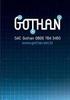 Guia de Instalação Rápida TEW-430APB Table Índice of Contents Português... 1. Antes de Iniciar... 2. Instalação de Hardware... 3. Configure o Ponto de Acesso... 1 1 2 3 Troubleshooting... 6 Version 08.07.2006
Guia de Instalação Rápida TEW-430APB Table Índice of Contents Português... 1. Antes de Iniciar... 2. Instalação de Hardware... 3. Configure o Ponto de Acesso... 1 1 2 3 Troubleshooting... 6 Version 08.07.2006
Guia de Instalação Rápida TBW-101UB TBW-102UB
 Guia de Instalação Rápida TBW-101UB TBW-102UB Índice Português... 1. Antes de Iniciar... 2. Como instalar... 3. Usando o Adaptador Bluetooth... 1 1 2 4 Troubleshooting... 5 (Version 05.30.2006) 1. Antes
Guia de Instalação Rápida TBW-101UB TBW-102UB Índice Português... 1. Antes de Iniciar... 2. Como instalar... 3. Usando o Adaptador Bluetooth... 1 1 2 4 Troubleshooting... 5 (Version 05.30.2006) 1. Antes
ADAPTADOR USB 2.0 para IDE/SATA
 ADAPTADOR USB 2.0 para IDE/SATA Manual do utilizador DA-70148-4 O adaptador USB 2.0 da Digitus é de fácil e rápida ligação sem invólucro exterior. Utilize qualquer IDE ou SATA HDD/SSD de 2,5/3,5 polegadas
ADAPTADOR USB 2.0 para IDE/SATA Manual do utilizador DA-70148-4 O adaptador USB 2.0 da Digitus é de fácil e rápida ligação sem invólucro exterior. Utilize qualquer IDE ou SATA HDD/SSD de 2,5/3,5 polegadas
Gefeliciteerd met de aanschaf van uw Conceptronic Chatcam.
 NEDERLANDS CCHATCAM Snelstartinstallatie Gefeliciteerd met de aanschaf van uw Conceptronic Chatcam. In de bijgaande Snelstart handleiding wordt stap voor stap uitgelegd hoe u de Conceptronic Chatcam installeert.
NEDERLANDS CCHATCAM Snelstartinstallatie Gefeliciteerd met de aanschaf van uw Conceptronic Chatcam. In de bijgaande Snelstart handleiding wordt stap voor stap uitgelegd hoe u de Conceptronic Chatcam installeert.
Gefeliciteerd met de aanschaf van uw Conceptronic Funcam.
 NEDERLANDS CFUNCAM Snelstartinstallatie Gefeliciteerd met de aanschaf van uw Conceptronic Funcam. In de bijgaande Snelstart handleiding wordt stap voor stap uitgelegd hoe u de Conceptronic Funcam installeert.
NEDERLANDS CFUNCAM Snelstartinstallatie Gefeliciteerd met de aanschaf van uw Conceptronic Funcam. In de bijgaande Snelstart handleiding wordt stap voor stap uitgelegd hoe u de Conceptronic Funcam installeert.
Hartelijk gefeliciteerd met de aanschaf van uw Conceptronic C54RU.
 NEDERLANDS Conceptronic C54RU Snelstart handleiding Hartelijk gefeliciteerd met de aanschaf van uw Conceptronic C54RU. In de bijgaande Snelstart handleiding wordt stap voor stap uitgelegd hoe u de Conceptronic
NEDERLANDS Conceptronic C54RU Snelstart handleiding Hartelijk gefeliciteerd met de aanschaf van uw Conceptronic C54RU. In de bijgaande Snelstart handleiding wordt stap voor stap uitgelegd hoe u de Conceptronic
Hartelijk gefeliciteerd met de aanschaf van uw Conceptronic TV-kaart met FM-radio.
 NEDERLANDS Conceptronic CTVFMi2 Snelstart handleiding Hartelijk gefeliciteerd met de aanschaf van uw Conceptronic TV-kaart met FM-radio. In de bijgaande Snelstart handleiding wordt stap voor stap uitgelegd
NEDERLANDS Conceptronic CTVFMi2 Snelstart handleiding Hartelijk gefeliciteerd met de aanschaf van uw Conceptronic TV-kaart met FM-radio. In de bijgaande Snelstart handleiding wordt stap voor stap uitgelegd
LIGHT PANEL CONTENTS Light Panel Power supply Fixtures (brackets, screws)
 Page 1 of 8 LIGHT PANEL 20367 CONTENTS Light Panel Power supply Fixtures (brackets, screws) ABOUT THIS PRODUCT The Light Panel may be used on a table top as a free-standing object, or mounted either horizontally
Page 1 of 8 LIGHT PANEL 20367 CONTENTS Light Panel Power supply Fixtures (brackets, screws) ABOUT THIS PRODUCT The Light Panel may be used on a table top as a free-standing object, or mounted either horizontally
Guia rápido do Personal Sound System (PSS)
 QSG_por 29/12/04 15:16 Page 37 Guia rápido do Personal Sound System (PSS) Leia estas instruções antes de usar seu PSS. Esperamos que aprecie o seu sistema de som pessoal (pss) Registrar Você pode atualizar
QSG_por 29/12/04 15:16 Page 37 Guia rápido do Personal Sound System (PSS) Leia estas instruções antes de usar seu PSS. Esperamos que aprecie o seu sistema de som pessoal (pss) Registrar Você pode atualizar
Guia de Instalação Rápida TEW-645UB H/W: V1.0R
 Guia de Instalação Rápida TEW-645UB H/W: V1.0R Table Índice of Contents... 1. Antes de Iniciar... 2. Como Instalar... 3. Usando o Adaptador Wireless... 1 1 2 6 Troubleshooting... 7 Version 07.24.2008 1.
Guia de Instalação Rápida TEW-645UB H/W: V1.0R Table Índice of Contents... 1. Antes de Iniciar... 2. Como Instalar... 3. Usando o Adaptador Wireless... 1 1 2 6 Troubleshooting... 7 Version 07.24.2008 1.
CHECK DEVICE TRANSPONDER RF REF REF REF 10292
 IT/EN/ES/PT 1/6 CHECK DEVICE TRANSPONDER RF Prodotto da/manufactured by/fabricado por: DIESSE Diagnostica Senese SpA Via delle Rose 10 53035 Monteriggioni (Siena) - Italy Modifiche introdotte nella revisione
IT/EN/ES/PT 1/6 CHECK DEVICE TRANSPONDER RF Prodotto da/manufactured by/fabricado por: DIESSE Diagnostica Senese SpA Via delle Rose 10 53035 Monteriggioni (Siena) - Italy Modifiche introdotte nella revisione
Hartelijk gefeliciteerd met de aanschaf van uw Conceptronic TV-kaart en FM-radio.
 NEDERLANDS Conceptronic CTVFMi Snelstart handleiding Hartelijk gefeliciteerd met de aanschaf van uw Conceptronic TV-kaart en FM-radio. In de bijgaande Snelstart handleiding wordt stap voor stap uitgelegd
NEDERLANDS Conceptronic CTVFMi Snelstart handleiding Hartelijk gefeliciteerd met de aanschaf van uw Conceptronic TV-kaart en FM-radio. In de bijgaande Snelstart handleiding wordt stap voor stap uitgelegd
Quick Installation Guide
 VC8201 Dual-head Network Camera Quick Installation Guide Français Español Português Split Camera System Recess Mount Fisheye Lens WDR Faites passer et connectez les câbles du capteur R12. Encaminhe e conecte
VC8201 Dual-head Network Camera Quick Installation Guide Français Español Português Split Camera System Recess Mount Fisheye Lens WDR Faites passer et connectez les câbles du capteur R12. Encaminhe e conecte
Digital Inputs and Outputs Expansion Kit Kit de Expansión de Entradas y Salidas Digitales Kit de Expansão de Entradas e Saídas Digitais
 Motors Energy Automation Coatings Digital Inputs and Outputs Expansion Kit Kit de Expansión de Entradas y Salidas Digitales Kit de Expansão de Entradas e Saídas Digitais SSW-06 Installation Guide Guia
Motors Energy Automation Coatings Digital Inputs and Outputs Expansion Kit Kit de Expansión de Entradas y Salidas Digitales Kit de Expansão de Entradas e Saídas Digitais SSW-06 Installation Guide Guia
M185/M220. Setup Guide Guide d installation
 M185/M220 Setup Guide Guide d installation 2 Important Information LANGUAGES English...................... 5 Français..................... 6 Español..................... 7 Português....................
M185/M220 Setup Guide Guide d installation 2 Important Information LANGUAGES English...................... 5 Français..................... 6 Español..................... 7 Português....................
Guia de Instalação Rápida TFM-560X H/W : YO
 Guia de Instalação Rápida TFM-560X H/W : YO Table Índice of Contents... 1. Antes de Iniciar... 2. Como instalar... 1 1 2 Troubleshooting... 7 Version 08.04.2008 1. Antes de Iniciar Conteúdo da Embalagem
Guia de Instalação Rápida TFM-560X H/W : YO Table Índice of Contents... 1. Antes de Iniciar... 2. Como instalar... 1 1 2 Troubleshooting... 7 Version 08.04.2008 1. Antes de Iniciar Conteúdo da Embalagem
Guia de Utilizador para Mac
 Guia de Utilizador para Mac Índice Para Começar... 1 Utilizar a Mac Reformatting Tool (Ferramenta de Reformatação de Mac)... 1 Instalar o Software FreeAgent... 4 Ejectar Unidades com Segurança... 9 Gerir
Guia de Utilizador para Mac Índice Para Começar... 1 Utilizar a Mac Reformatting Tool (Ferramenta de Reformatação de Mac)... 1 Instalar o Software FreeAgent... 4 Ejectar Unidades com Segurança... 9 Gerir
Guia de Instalação Rápida TEG-160WS TEG-240WS
 Guia de Instalação Rápida TEG-160WS TEG-240WS Table Índice of Contents Português... 1. Antes de Iniciar... 2. Instalação de Hardware... 3. Utilitário de Gerenciamento Web... Troubleshooting... 1 1 2 3
Guia de Instalação Rápida TEG-160WS TEG-240WS Table Índice of Contents Português... 1. Antes de Iniciar... 2. Instalação de Hardware... 3. Utilitário de Gerenciamento Web... Troubleshooting... 1 1 2 3
1 # DE SW Hoth_v13.indd 1 9/17/13 11:41 AM
 1 # 80 980 DE SW Hoth_v13.indd 1 9/17/13 11:41 AM x2 x6 x2 x30 x30 x6 2 DE SW Hoth_v13.indd 2 9/17/13 11:41 AM x2 x2 3 DE SW Hoth_v13.indd 3 9/17/13 11:41 AM ± 2 cm 4 DE SW Hoth_v13.indd 4 9/17/13 11:41
1 # 80 980 DE SW Hoth_v13.indd 1 9/17/13 11:41 AM x2 x6 x2 x30 x30 x6 2 DE SW Hoth_v13.indd 2 9/17/13 11:41 AM x2 x2 3 DE SW Hoth_v13.indd 3 9/17/13 11:41 AM ± 2 cm 4 DE SW Hoth_v13.indd 4 9/17/13 11:41
Instalação. Ponto de acesso sem fios NETGEAR ac WAC120. Conteúdo da embalagem. NETGEAR, Inc. 350 East Plumeria Drive San Jose, CA USA
 Marcas comerciais NETGEAR, o logótipo NETGEAR e Connect with Innovation são marcas registadas e/ou marcas comerciais registadas da NETGEAR, Inc. e/ou das suas subsidiárias nos Estados Unidos e/ou em outros
Marcas comerciais NETGEAR, o logótipo NETGEAR e Connect with Innovation são marcas registadas e/ou marcas comerciais registadas da NETGEAR, Inc. e/ou das suas subsidiárias nos Estados Unidos e/ou em outros
Getting started with Première utilisation Logitech Stereo Speakers Z110
 Getting started with Première utilisation Logitech Stereo Speakers Z110 Getting started with Première utilisation Logitech Stereo Speakers Z110 2 2 1 English Basic setup You will need to adjust the volume
Getting started with Première utilisation Logitech Stereo Speakers Z110 Getting started with Première utilisation Logitech Stereo Speakers Z110 2 2 1 English Basic setup You will need to adjust the volume
