(1) M-crew GB FR DE ES NL SE IT PT CT
|
|
|
- Iasmin Schmidt Damásio
- 5 Há anos
- Visualizações:
Transcrição
1 (1) M-crew Operating Instructions Mode d emploi Bedienungsanleitung Manual de instrucciones Gebruiksaanwijzing Ansluten bruksanvisning Istruzioni per l uso Manual de instruções GB FR DE ES NL SE IT PT CT PCLK-MN10A 2001 Sony Corporation
2 Duplication of any or all of the contents of this software and instruction manual or lending of this software to third parties without the express permission of the copyright holder is strictly prohibited by copyright law. Sony cannot be held liable in any way for monetary losses, lost profits or claims from third parties arising from the use of this software. Should any manufacturing defects occur, Sony s responsibility shall be limited solely to replacing said defective merchandise. This software is approved for use only with the specified equipment. Sony reserves the right to change software specifications without prior notice. Program Sony Corporation Documentation 2001 Sony Corporation 2001 Sony Corporation All rights reserved. M-crew, PictureGear and VAIO are the registered trademarks of Sony Corporation. Microsoft, MS-DOS and Windows are the registered trademarks of Microsoft Corporation. IBM and PC/AT are the registered trademarks of International Business Machines Corporation. Macintosh is the registrated trademark of Apple Computer Inc. Adobe and Adobe Acrobat Reader are the trademarks of Adobe Systems Incorporated. Other companies and product names are the trademarks or the registered trademarks of each company. 2 GB
3 Table of contents Getting started Overview... 4 System requirements... 5 Preparation Checking the supplied items... 6 Connections... 7 Setup procedure for your computer s system... 9 Installing the software Installing M-crew Installing PictureGear Label Maker Installing Acrobat Reader Uninstalling the software Starting up the software Starting up the software Quitting the software GB Additional Information Using the on-line manual Using Help Troubleshooting Specifications of CAV-MN About this manual This manual shows how to install the M-crew software and how to use the online manual and helps. For the latest information, refer to the Readme.txt file on the supplied CD-ROM. 3 GB
4 Getting started Overview M-crew (ver. 1.05E) allows you to control Sony system stereo components equipped with a PC LINK jack. Through M-crew, you can perform the functions listed below. Playback Use the computer to operate the playback function on CD and MD decks. Enjoy audio files stored on the computer. Play a CD in the CD-ROM drive (only when the connected system stereo does not have any controls for the CD player). Tune in radio stations using the computer. Recording/editing Input disc and track names from the computer keyboard. Edit MDs on the computer screen. Record from a CD to an MD through easy drag-and-drop operations. Record easily from a radio to an MD. Other operations Create virtual media for the management of audio files. Keep track of played and recorded tracks through a Disc Library. Access related websites while enjoying tracks. Access related websites while enjoying radio programs. Set playback and recording timers. Print out MD labels. Notes In this manual, the term system stereo component refers specifically to component stereo systems (incorporating CD and MD decks) and discrete MD decks that support PC-LINK connections. The M-crew functions that operate on your computer will depend on the system stereo components connected to your computer. You can use this software to operate only system stereo components connected directly to the computer. 4 GB
5 System requirements The following hardware and software are necessary to use the M-crew (ver. 1.05E) software. s IBM PC/AT or compatible (This software does not run on the Apple Macintosh.) s CPU* 1 : Intel Pentium II 233 MHz/Celeron 300A or higher s Video board and display driver: VGA ( pixels), 65,536 colors or more. s Hard disk space: 20 MB* 2 or more (When installing both M-crew and on-line manual.) s CD-ROM drive* 3 s USB port: 1 or more s OS: Windows 98/Windows 98SE/Windows 2000/ Windows Me (This software does not run on Microsoft Windows 3.1, Windows 95 or Windows NT.) s Media player: Windows Media Player (Before you can use the M-crew software, you must first install Windows Media Player (version 6.4 or higher) into your computer.) s Video monitor: VGA ( pixels), 65,536 colors or more. * 1 The operation of M-crew is not guaranteed on some computers with Pentiumcompatible CPU chips, such as the AMD K6 (e.g., sound skipping may occur during playing of an audio file). * 2 Another 15 MB of hard disk space is required to install PictureGear Label Maker. * 3 If your CD-ROM drive is connected to your computer through a SCSI controller (including PCMCIA card type), you will be able to install the M- crew software, but you will not be able to play an audio CD in the CD-ROM drive. Note The PC LINK connector is not compatible with a CONTROL A 1 or A 1 II, or CONTROL I connector. If your system stereo has a CONTROL A 1 or A 1 II connector, you must use the PCLK-MD2 Connecting Kit (not supplied). 5 GB
6 Preparation Checking the supplied items Make sure all of the following items are included with your M-crew. If anything is missing, please contact the shop where you made your purchase or your nearest Sony dealer. PC connecting adaptor CAV-MN10 (1) PC LINK (Mini DIN 6P) connector Note The model name PCLK-MN10 is printed on the adapter unit. USB cable (1) Optical digital connecting cable (1) M-crew CD-ROM (1) Operating instructions (1) Warranty card (1) 6 GB
7 Connections Connecting your personal computer with a system stereo component Use the supplied PC connecting adaptor, USB cable, and optical digital connecting cable to connect your personal computer with a system stereo component. The diagram below shows an example of the MDS-PC3 connected with a computer. With the plug correctly oriented, insert it fully into the jack. Computer MDS-PC3 To the computer s USB port To the optical digital audio input jack To the PC LINK jack USB cable Optical digital connecting cable To the DIGITAL OUT jack PC connecting adaptor To the USB connector Make sure to connect the PC connecting adapter directly to your computer. Do not connect via a USB hub. To an analog audio input jack Notes Make sure each plug is straight when you insert it. Inserting it at an angle may damage the connector parts. Connect the USB connector directly to the computer's USB port with the supplied USB cable. If you connect the two units via a USB hub, the computer may not be able to control the connected system component or the sound may not be output properly. 7 GB
8 8 GB If you connect the DIGITAL OUT jack on the PC connecting adaptor to the optical digital audio input connector on a system stereo component through the supplied optical digital connecting cable fitted with a rectangular connector, you will be able to enjoy audio files stored on your computer s hard disk or CDs in your computer s CD-ROM drive on the system stereo component. Refer to the operating instructions supplied with the system stereo component for connection details. By connecting an active speaker system to the ANALOG OUT jack (stereo mini-jack) on the PC connecting adaptor through an audio connecting cord (not supplied), you can listen to the audio output from your computer through the active speaker system. Do not, however, connect this jack to the analog input connector on a system stereo component. Due to the incompatibility between the components, noise may be generated as a result.
9 Setup procedure for your computer s system The following procedure is for Windows 98/98SE. Some parts of the procedure may differ depending on which operating system you are installing the driver to. See page 15 for Windows 2000, and page 17 for Windows Me. Setting up for Windows 98/98SE 1 Installing the USB driver Start up Windows, and then quit any active applications. 1 Hook up the system (page 7). Add New Hardware Wizard appears. Note It may be necessary to install three or more drivers for certain devices before installing the PCLK-MN10-dedicated driver. The name of each device for which a driver must be installed will appear in the dialog box. A driver must be installed for this device b Installing the standard driver supplied with Windows for a device other than the PCLK-MN10 When requested to do so, click Next, and then select Search for the best driver for your device. (Recommended) option. Then follow the instructions displayed by the wizard. Be sure to have on hand the Windows 98/98SE CD-ROM containing the required driver. 9 GB
10 b Installing the PCLK-MN10-dedicated driver When PCLK-MN10 appears in the dialog box, click Next, and then load the M-crew CD-ROM into the CD-ROM drive. 2 Select Search for the best driver for your device. (Recommended) and click Next. A dialog box for selecting the search location appears. 3 Check Specify a location: and enter D:\Driver. Note The drive name ( D: in step 3) depends on your computer s configuration. Enter the name of the CD-ROM drive of your computer. If you do not know the drive name, click Browse after selecting Specify a location:. The following window appears. Double-click M_crew under My Computer, and then select Driver and click OK. 10 GB
11 4 Click Next. A dialog box appears, indicating that the copying of files has been completed. Note During the installation of the USB driver, the following dialog box may appear. If it does, click OK and go to the next step. 5 Click Finish. The installation is complete. 11 GB
12 2 Verifying the status of the installed device Be sure to check the status of the installed device after you have installed its driver. 1 Open the Control Panel. In the Start menu, point to Settings and click Control Panel. 2 Double-click the System icon. The System Properties dialog box appears. 3 Click the Device Manager tab. Make sure that the following items are listed in the Device Manager window. SONY LINK KIT under SONY PCLK USB Driver USB Audio Device under Sound, video and game controllers USB Human Interface Device under Human Interface Devices USB Composite Device and Generic USB Hub under Universal Serial Bus controllers 4 Click OK to close the System Properties dialog box. 12 GB
13 3 Setting the multimedia parameters on your computer You must set the multimedia parameters on your computer before you can output audio from a CD in your computer s CD-ROM drive or a MIDI file stored on your computer s hard disk through the system stereo component connected to your computer. 1 Open the Control Panel. In the Start menu, point to Settings and click Control Panel. 2 Double-click the Multimedia icon. The Multimedia Properties dialog box appears. 3 Click the Audio tab, and then select USB Audio Device for Preferred device: in the Playback group box. 13 GB
14 4 Click the CD Music tab and check Enable digital CD audio for this CD-ROM device. Note Depending on the version of Windows 98 (i.e., First Edition), this item may be grayed out and therefore inaccessible. If this is the case, restart your computer. 5 Click the MIDI tab and click Microsoft GS Wavetable SW Synth. Note If Microsoft GS Wavetable SW Synth does not appear, restart your computer. 6 Click OK to close the Multimedia Properties dialog box. Go to Installing the software on page GB
15 Setup for Windows 2000 Note Be sure to log on through the administrator s account to install and set up a device. 1 Installing the USB driver Start up Windows, and then quit any active applications. 1 Hook up the system (page 7). Found New Hardware Wizard appears. 2 Click Next. Note It may be necessary to install three or more drivers for certain devices before installing the PCLK-MN10-dedicated driver. The name of each device for which a driver must be installed will appear in the dialog box. A driver must be installed for this device b Installing the standard driver supplied with Windows for a device other than the PCLK-MN10 When requested to do so, select Search for a suitable driver for my device (recommended). option. Then follow the instructions displayed by the wizard. Be sure to have on hand the Windows 2000 CD-ROM containing the required driver. b Installing the PCLK-MN10-dedicated driver When PCLK-MN10 appears in the dialog box, click Next, and then load the M-crew CD-ROM into the CD-ROM drive. 15 GB
16 3 Select Search for a suitable driver for my device (recommended) and click Next. A dialog box for selecting a search location appears. 4 Check only CD-ROM drives and click Next. A dialog box for searching for the driver file appears. 5 Verify the search result, and then click Next. A dialog box appears, indicating that the copying of files has been completed. 6 Click Finish. The installation is complete. Go to 2 Verifying the status of the installed device on page 19, and then 3 Setting the multimedia parameters on your computer on page GB
17 Setting up for Windows Me 1 Installing the USB driver Start up Windows, and then quit any active applications. 1 Hook up the system (page 7). Add New Hardware Wizard appears. Note It may be necessary to install three or more drivers for certain devices before installing the PCLK-MN10-dedicated driver. The name of each device for which a driver must be installed will appear in the dialog box. A driver must be installed for this device b Installing the standard driver supplied with Windows for a device other than the PCLK-MN10 When requested to do so, click Next, and then select Search for the best driver for your device. (Recommended) option. Then follow the instructions displayed by the wizard. Be sure to have on hand the Windows Me CD-ROM containing the required driver. b Installing the PCLK-MN10-dedicated driver When PCLK-MN10 appears in the dialog box, go to step 2 after loading the M-crew CD-ROM into the CD-ROM drive. 17 GB
18 2 Check Specify the location of the driver (Advanced) optioin, and then click Next. A dialog box for selecting the search location appears. 3 After selecting Search for the best driver for your device. (Recommended) option, check Specify a location and enter D:\Driver. If Removable Media (Floppy, CD-ROM...) is checked, click the check box to deselect it. Note The drive name ( D: in step 3) depends on your computer s configuration. Enter the name of the CD-ROM drive of your computer. If you do not know the drive name, click Browse after selecting Specify a location:. The following window appears. Double-click M_crew under My Computer, and then select Driver and click OK. 4 Click Next. A dialog box for searching for the driver file appears. 5 Click Next. A dialog box appears, indicating that the copying of files has been completed. 18 GB 6 Click Finish. The installation is complete.
19 2 Verifying the status of the installed device (for Windows 2000/ Windows Me) Be sure to check the status of the installed device after you have installed its driver. 1 Open the Control Panel. In the Start menu, point to Settings and click Control Panel. 2 Double-click the System icon. The System Properties dialog box appears. Note If you cannot find the System icon, click View all Control Panel options (in the case of Windows Me). 3 (For Windows 2000 only) Click the Hardware tab. 4 Click the Device Manager tab. (For Windows 2000, click the Device Manager button, instead) Make sure that the following items are listed in the Device Manager window. SONY LINK KIT under SONY PCLK USB Driver USB Audio Device under Sound, video and game controllers USB Human Interface Device under Human Interface Devices USB Composite Device and Generic USB Hub under Universal Serial Bus controllers Example: Window for Windows 2000 Note (for Windows Me only) Depending on the configuration of your computer, may appear before the listed device. This, however, does not affect the operation of the system (the computer and system stereo component). 19 GB
20 5 Click OK to close the System Properties dialog box. 3 Setting the multimedia parameters on your computer (for Windows 2000/Windows Me) You must set the multimedia parameters on your computer before you can output audio from a CD in your computer s CD-ROM drive or a MIDI file stored on your computer s hard disk through the system stereo component connected to your computer. 1 Open the Control Panel. In the Start menu, point to Settings and click Control Panel. 2 Double-click the Sounds and Multimedia icon. The Sounds and Multimedia Properties dialog box appears. Note If you cannot find the Sounds and Multimedia icon, click view all Control Panel options (in the case of Windows Me). 3 Click the Audio tab, and then select USB Audio Device and Microsoft GS Wavetable SW Synth for the respective Preferred device: of the Sound Playback and MIDI Music Playback group boxes. 4 Click OK to close the Sounds and Multimedia Properties dialog box. 20 GB
21 Setting up the CD-ROM drive 1 Open the Control Panel. In the Start menu, point to Settings and click Control Panel. 2 Double-click System icon. The System Properties dialog box appears. 3 (For Windows 2000 only) Click the Hardware tab. 4 Click the Device Manager tab. (For Windows 2000, click the Device Manager button, instead.) The Device Manager dialog box appears. 5 Double-click CDROM (For Windows 2000, double-click DVD/ CD-ROM drive instead.) 6 Select the CD-ROM drive you want to use under CDROM, and then click the Properties button. (For Windows 2000, double-click the CD-ROM drive under DVD/CD-ROM drive instead.) The System Properties dialog box of the selected CD-ROM drive appears. Note If necessary, you can select two or more CD-ROM drives in this procedure as long as the drives are connected to your computer. 7 Click the Properties tab. 8 Check Enable digital CD audio for this CD-ROM device, and then click OK. The System Properties dialog box of the selected CD-ROM drive closes. (For Windows 2000 only) Click to close the Device Manager dialog box. 9 Click OK to close the System Properties dialog box. Go to Installing the software on page GB
22 Installing the software Use this procedure to install the M-crew software onto your computer s hard disk. Be sure to start up Windows in advance. Installing M-crew 1 Load the supplied M-crew CD-ROM into the CD-ROM drive of your computer. 2 Double-click the (InstallDlg.exe) icon. The setup window appears. 3 Click Setting up M-crew in the setup window. The setup program starts up. Note The Windows Installer is necessary to install M-crew. If the Windows Installer is not installed on your computer, the following window appears. If this happens, click Restart to restart your computer. When you restart your computer, do not remove the CD-ROM. 4 Click Next. 22 GB
23 5 Select one of the setup type options, and then click Next. Complete: All the M-crew files on the CD-ROM will be installed. This option does not allow you to specify the folder in which the M-crew files are installed. (Normally the files are installed in C:\Program Files\M_crew folder.) Custom: You can specify the folder to which the M-crew files are installed. 6 If you selected Complete in step 5, click Install. The installation starts. 23 GB
24 If you selected Custom in step 5, click Next. You can specify the folder to which the files are installed. 7 When the dialog box indicating the completion of the installation appears, click Finish. Before starting M-crew Open the Readme file and read it. To open the Readme file, go to the Start menu and select Programs and M-crew, and then click Readme. Note A folder is created as a result of the installation. This folder is used by the software. Do not erase, move, or change its contents. Installing PictureGear Label Maker Please note that when you install PictureGear Label Maker, any older version of PictureGear Label Maker that exists on your computer will be overwritten by the new version. 1 Click Setting up PictureGear Label Maker in the setup window (see step 2 on page 22). 2 Follow the instructions that appear to install the application. 24 GB
25 Installing Acrobat Reader 4.05 You must install Acrobat Reader 4.05 onto your computer before you can open up the on-line manual. After installing PictureGear Label Maker and restarting your computer, open the setup window again. (see step 2 on page 22). 1 Click Setting up Acrobat Reader 4.05 (English) in the setup window. The Acrobat Reader 4.05 Setup window appears. Carefully read the contents that are displayed in the window. If you do not want to install Acrobat Reader 4.05, click Cancel. Note If Adobe Acrobat Reader 3.0 is already installed on your computer, Warning is displayed. If this happens, uninstall Adobe Acrobat Reader 3.0 and restart your computer. Warning will no longer appear, and you will be able to continue the installation. 2 Follow the instructions that appear to install the software. After you have completed installation, click EXIT and remove the CD-ROM. 25 GB
26 Uninstalling the software When you no longer require M-crew, PictureGear Label Maker, or Acrobat Reader 4.05, uninstall the programs as follows: 1 Open the Control Panel. In the Start menu, point to Settings and click Control Panel. 2 Double-click the Add/Remove Programs icon. The Add/Remove Programs Properties window appears. 3 Select and click M-crew, PictureGear Label Maker 4.1, or Acrobat Reader 4.0 in the program list. 4 Click Add/Remove. Uninstaller is activated and the software selected in step 3 is deleted automatically. Notes After uninstalling M-crew, the folders Database and Jacket created under the M-crew folder (usually C:\Program Files\M_crew) and their files still remain on the hard disk. Delete them manually, if there is no more need for them. When you uninstall PictureGear Label Maker, the PictureGear Label Maker installed through M-crew is deleted, as well as any other copy of PictureGear Label Maker that exists on your computer. When you uninstall the PictureGear Label Maker installed through M-crew, the label printing function in PictureGear will stop functioning. If this happens, uninstall PictureGear, and then install PictureGear again. 26 GB
27 Starting up the software Starting up the software, In the Start menu, point to Programs and M-crew, and then click M-crew. The software starts up and the M-crew Main bar appears. The bar below is displayed immediately after M-Crew is started up (in this example, CD is selected as the system stereo function (component)). Note During MD recording, a dialog box appears to prompt you to stop recording or to start up M-crew. Quitting the software 1 Click on the Main bar. A dialog box for quitting the software appears. 2 Click Do not shut off power. M-crew ends. If you want to turn off the system stereo component as well, click Shut off power. 27 GB
28 Additional Information Using the on-line manual Before you can use the on-line manual, Acrobat Reader 4.05 (supplied by Adobe Systems Incorporated) must be installed on your computer. If it is not, do the procedure Installing Acrobat Reader 4.05 (on page 25)., To open the on-line manual, go to the Start menu, point to Programs and M-crew, and then click M-crew On-line manual. Click to turn the pages The cover page appears in the display. Click to exit the on-line manual Double-click to display a page Click to change the size of the displayed page 28 GB
29 Using Help Note Help is provided only in English. Operating instructions in other languages can be found in the on-line manual. Opening the Help table of contents Click the Help button on the Main bar. The M-crew table of contents will appear. Click to open Help Double-click to display the topics within. Click to display an explanation of the given item. Click an underlined item in an explanation to display a related explanation on anther page. Searching by Keyword 1 Click the Index tab in the above topic search dialog box. 2 Enter a word or phrase that you want to search for or select the keyword by scrolling the list of keywords. 3 Click Display. A topic containing the selected keyword appears in the right frame of the dialog box. If the Topics Found dialog box appears, select the appropriate topic andclick Display. Finding topics with a certain word or phrase 1 Click the Search tab in the above topic search dialog box. 2 Enter a word or phrase that is related to the desired topic, and then click List Topics. The topics that are found appear in the Select Topics to display: list box. 3 Select the appropriate entry and click Display. A topic corresponding to the selected entry appears in the right frame of the dialog box. 29 GB
30 Troubleshooting If you experience any of the following difficulties while using this software, use this troubleshooting guide to remedy the problem. Should any problem persist, consult your nearest Sony dealer. Please also refer to your computer s manual, as well as the Readme.txt file installed on the hard disk with the software. Problem The message The PCLK-MN10A does not respond. Please check the connections. appears. No screen response or screen error. Text input, recording, editing etc., cannot be done. Cause/countermeasure The USB connector on the PC connecting adaptor is not properly connected to the USB port on the computer. t Check the USB connector connection. t Try disconnecting the USB cable from the PC connecting adaptor and from the computer, and then connecting it again. The PC LINK connector on the PC connecting adaptor is not properly connected to the system stereo component. t Check the PC LINK connector connection. t Check that the AC power cord of the system stereo component is connected to an AC outlet. t Turn the power of the system stereo component off and on, and then restart M-crew. t Try disconnecting the USB cable from the PC connecting adaptor and from the computer, and then connecting it again. t Start up another often-used application and verify that the computer functions properly. t After uninstalling the M-crew software (page 26), try re-installing it (page 22). The disc s protect tab may be set to write-protect. t Slide the tab so that recording is possible. The MD may be a commercial playback-only MD (an MD with prerecorded tracks). t Text input, recording, editing, etc., are not possible on commercial playback-only MDs. 30 GB
31 Problem The system stereo component does not respond. The displayed name of the MD or CD does not match the disc s contents. The system sounds (warning alarm/mail arrival notice) are not heard. Cause/countermeasure t Check that the connections have been made properly (page 7). t Disconnect the connecting cables and then reconnect them. t Try disconnecting the USB cable from the PC connecting adaptor and from the computer, and then connecting it again. t Click the Reload button (pages 11 and 15 in the on-line manual). t Restart M-crew. Should the problem persist, the data in the Disc Library may be corrupted. Enter the names again. t The system sounds have been specified not to sound during M-crew startup, or the setting may have changed to OFF when M-crew was abnormally ended. To restore the sounds, restart M-crew and then quit the program normally. Or double-click the backup file (reg0.reg to reg3.reg) in the M-crew folder and follow the instructions to set up the program again. Specifications of CAV-MN10 Description Adaptor for connecting external devices to a PC Sampling frequency 44.1 khz USB terminal Series B, bus power mode (conforms to USB Version 1.1) * Connect this terminal directly to the PC with the supplied USB cable. DIGITAL OUT Square optical connector jack with optical emission wavelength of 660 nm ANALOG OUT Stereo mini jack with an output level of 0.63 Vrms and a load impedance of 10 kω or more Maximum external dimensions mm (W H D); (not including projecting parts) Weight Approx. 140 g 31 GB
32 La copie de tout ou partie de ce logiciel et du mode d emploi, ou le prêt de ce logiciel à des tiers, sans l autorisation expresse du détenteur des droits d auteur, sont strictement interdits par la loi sur les droits d auteur. Sony n assume aucune responsabilité, de quelque nature que ce soit, pour les pertes financières, les pertes de bénéfices ou les plaines de tiers, émanant de l utilisation de ce logiciel. En cas de défaut de fabrication, la responsabilité de Sony se limite uniquement au remplacement de ladite marchandise défectueuse. L utilisation de ce logiciel n est approuvée qu avec l équipement spécifié. Sony se réserve le droit de modifier sans préavis les spécifications de ce logiciel. Programme Sony Corporation Documentation 2001 Sony Corporation 2001 Sony Corporation - Tous droits réservés. M-crew, PictureGear et VAIO sont des marques de fabrique déposées de Sony Corporation. Microsoft, MS-DOS et Windows sont des marques de fabrique déposées de Microsoft Corporation. IBM et PC/AT sont des marques de fabrique déposées d International Business Machines Corporation. Macintosh est une marque de fabrique déposées d Apple Computer Inc. Adobe et Adobe Acrobat Reader sont des marques de fabrique d Adobe Systems Incorporated. Les autres noms d entreprise ou de produit sont des marques de fabrique ou marques de fabrique déposées de chaque entreprise. 2 FR
33 Table des matières Préparatifs Aperçu... 4 Exigences du système... 5 Préparatifs Contrôle des articles dans la boîte... 6 Raccordements... 7 Procédure d implantation selon le système de l ordinateur... 9 Installation du logiciel Installation de M-crew Installation de PictureGear Label Maker Installation d Acrobat Reader Désinstallation du logiciel Lancement du logiciel Démarrage du logiciel Sortie du logiciel FR Informations additionnelles Utilisation du manuel en ligne Utilisation de l aide (Help) Guide de dépannage Spécifications du CAV-MN A propos de ce manuel Ce manuel montre comment installer le logiciel M-crew et comment utiliser le manuel en ligne et les aides. Consultez le fichier Readme.txt sur le CD-ROM fourni pour les informations les plus récentes. 3 FR
34 Préparatifs Aperçu M-crew (ver. 1.05E) vous permet de contrôler des composants de système stéréo Sony équipés d une prise PC LINK. Les fonctions cidessous deviennent possibles par le biais de M-crew. Lecture Opérer des platines CD et MD (lecture) à partir de votre ordinateur. Apprécier des fichiers audio stockés dans votre ordinateur. Lire un CD dans le lecteur CD-ROM (seulement quand le système stéréo raccordé n a pas de commandes pour le lecteur CD) Accorder des stations de radio à partir de votre ordinateur. Enregistrement/édition Entrer des titres de disque et de plage au clavier de votre ordinateur. Editer des MD sur l écran de votre ordinateur. Enregistrer d un CD à un MD par des opérations de glisser-déposer simples. Enregistrer facilement une station de radio sur un MD. Autres opérations Créer un support visuel pour la gestion des fichiers audio. Conserver la trace des plages lues et enregistrées via une Bibliothèque de disques. Accéder à des sites web concernés tout en écoutant des plages. Accéder à des sites web concernés tout en écoutant des programmes de radio. Régler des minuteries de lecture et d enregistrement. Imprimer des étiquettes de MD. Remarques Dans ce mode d emploi, le terme composant stéréo de système réfère spécifiquement aux systèmes à composants stéréo (platines CD et MD y compris) et aux platines MD discrètes assistant les raccordements PC-LINK. Les fonctions de M-crew opérantes sur votre ordinateur dépendront des composants stéréo de système raccordés à votre ordinateur. Vous pouvez utiliser ce logiciel seulement pour opérer des composants stéréo de système directement raccordés à votre ordinateur. 4 FR
35 Exigences du système Les éléments matériels et logiciels suivants sont requis pour l emploi du logiciel M-crew (ver. 1.05E). s IBM PC/AT ou compatible (Ce logiciel ne fonctionne pas sur Macintosh.) s Unité centrale (CPU)* 1 : Intel Pentium II 233 MHz/Celeron 300A ou plus s Carte vidéo et pilote d affichage: VGA (800 x 600 pixels), couleurs ou plus s Espace libre sur le disque dur: 20 Mo* 2 ou plus (pour installer à la fois M-crew et le manuel en ligne) s Lecteur CD-ROM* 3 s Port USB: 1 ou plus s Système d exploitation: Windows 98/Windows 98SE/Windows 2000/ Windows Me (Ce logiciel ne passe pas sur Microsoft Windows 3.1, Windows 95 ou Windows NT.) s Lecteur de média: Windows Media Player (Avant d utiliser le logiciel M-crew, installez d abord Windows Media Player (version 6.4 ou supérieure) dans votre ordinateur.) s Moniteur vidéo: VGA (800 x 600 pixels), couleurs ou plus. * 1 Le fonctionnement de M-crew n est pas garanti sur certains ordinateurs avec puces CPU compatibles Pentium, tels que AMD K6 (par ex. des sauts de son peuvent survenir pendant la lecture d un fichier audio). * 2 15 Mo d espace de disque supplémentaires sont requis pour l installation de PictureGear Label Maker. * 3 Si votre lecteur CD-ROM est raccordé à votre ordinateur via un contrôleur SCSI (carte PCMCIA y compris), il vous faudra installer le logiciel M-crew, mais vous ne pourrez pas lire de disque CD audio dans le lecteur CD-ROM. Remarque Le connecteur PC LINK n est pas compatible avec le connecteur CONTROL A 1 ou A 1 II, ou CONTROL I. Si votre système stéréo a un connecteur CONTROL A 1 ou A 1 II, vous devrez utiliser le kit de raccordement PCLK-MD2 (non fourni). 5 FR
36 Préparatifs Contrôle des articles dans la boîte Vérifiez que tous les articles ci-dessous accompagnent votre M-crew. Si l un d eux manque, contactez le magasin d achat de cet appareil ou le revendeur Sony le plus proche. Adaptateur de raccordement PC CAV-MN10 (1) Connecteur PC LINK (Mini DIN 6P) Remarque Le nom du modèle PLCLK-MN10 est imprimé sur l adaptateur. Câble USB (1) Câble de raccordement numérique optique (1) CD-ROM M-crew (1) Mode d emploi (1) Carte de garantie (1) 6 FR
37 Raccordements Raccordement de votre ordinateur personnel à un composant stéréo de système Utilisez l adaptateur de raccordement PC, le câble USB et le câble de raccordement numérique optique fournis pour raccorder votre ordinateur personnel à un composant stéréo de système. L illustration ci-dessous donne l exemple d un MDS-PC3 raccordé à un ordinateur. Orientez correctement la fiche et insérez-la à fond dans la prise. Ordinateur MDS-PC3 Au port USB de l ordinateur La prise d entrée audio numérique optique A la prise PC LINK Câble USB Câble de raccordement numérique optique A la prise DIGITAL OUT A une prise d entrée audio analogique Adaptateur de raccordement PC Au connecteur USB Raccordez bien l adaptateur de raccordement PC directement à l ordinateur. Ne le raccordez pas via un noeud USB. Remarques Vérifiez que chaque fiche est droite lors du raccordement. L insertion de biais pourrait endommager des parties du connecteur. Raccordez le connecteur USB au port USB de l ordinateur à l aide du câble USB fourni. Si vous raccordez les deux appareils via un noeud USB, l ordinateur peut ne pas être capable de contrôler le composant stéréo de système raccordé, ou le son peut ne pas être sorti correctement. 7 FR
38 8 FR Le raccordement de la prise DIGITAL OUT de l adaptateur de raccordement PC au connecteur d entrée audio numérique optique d un composant stéréo de système via le câble de raccordement numérique optique fourni vous permettra d écouter des fichiers audio stockés dans le disque dur de votre ordinateur ou des CD dans le lecteur CD-ROM de votre ordinateur sur le composant stéréo de système. Consultez le mode d emploi du composant stéréo de système pour les détails des connexions. Raccorder un système d enceintes actives à la prise ANALOG OUT (miniprise stéréo) de l adaptateur de raccordement PC via un cordon de raccordement audio (non fourni) vous permettra d écouter le son fourni de votre ordinateur via le systèmes d enceintes actives. Ne raccordez pas cette prise à un connecteur d entrée analogique d un composant stéréo de système. Du bruit pourrait être produit à cause de l incompatibilité entre les composants.
39 Procédure d implantation selon le système de l ordinateur La procédure suivante est prévue pour Windows 98/98SE. Certaines parties de cette procédure peuvent varier selon le système d exploitation dans lequel le pilote est installé. Consultez la page 15 pour Windows 2000 ou la page 17 pour Windows Me. Implantation pour Windows 98/98SE 1 Installation du pilote USB Démarrez Windows, puis quittez toute application active. 1 Raccordez le système (page 7). Add New Hardware Wizard s affiche. Remarque Il faudra peut-être installer trois pilotes ou plus pour certains dispositifs avant d installer le pilote dédié PCLK-MN10. Le nom de chaque dispositif pour lequel un pilote doit être installé apparaîtra dans la boîte de dialogue. Un pilote doit être installé pour ce dispositif b Installation du pilote standard fourni pour Windows pour un dispositif autre que PCLK-MN10 Si requis, cliquez sur Next, puis sélectionnez l option Search for the best driver for your device. (Recommended). Ensuite, suivez les instructions indiquées par le Wizard. Préparez bien le CD-ROM Windows 98/98SE contenant le pilote requis. 9 FR
40 b Installation du pilote dédié PCLK-MN10 Quand PCLK-MN10A apparaît dans la boîte de dialogue, cliquez sur Next, puis chargez le CD-ROM M-crew dans le lecteur CD-ROM. 2 Sélectionnez Search for the best driver for your device.(recommended) et cliquez sur Next. Une boîte de dialogue de sélection d un emplacement de recherche apparaît. 3 Cochez Specify a location: et entrez D:/Driver. Remarque Le nom du lecteur ( D: à l étape 3) dépend de la configuration de votre ordinateur. Entrez le nom du lecteur CD-ROM de votre ordinateur. Si vous ne le connaissez pas, cliquez sur Browse après sélection de Specify a location:. La fenêtre suivante apparaît. Double-cliquez sur M_crew sous My Computer, puis sélectionnez Driver et cliquez sur OK. 10 FR
41 4 Cliquez sur Next. Une boîte de dialogue indiquant la fin de la copie des fichiers apparaît. Remarque Pendant l installation du pilote USB, la boîte de dialogue suivante peut apparaître. Dans ce cas, cliquez sur OK et passez à l étape suivante. 5 Cliquez sur Finish. L installation est terminée. 11 FR
42 2 Vérification de l état du dispositif installé N oubliez pas de vérifier l état du dispositif installé après son installation. 1 Ouvrez Control Panel. Au menu Start, désignez Settings et cliquez sur Control Panel. 2 Double-cliquez sur l icône System. La boîte de dialogue System Properties apparaît. 3 Cliquez sur l onglet Device Manager. Vérifiez que les articles ci-dessous sont listés dans la fenêtre Device Manager. SONY LINK KIT sous SONY PCLK USB Driver USB Audio Device sous Sound, video, and game controllers USB Human Interface Device sous Human Interface Devices USB Composite Device et Generic USB Hub sous Universal Serial Bus controllers 4 Cliquez sur OK pour refermer la boîte de dialogue System Properties. 12 FR
43 3 Réglage des paramètres multimédia sur votre ordinateur Vous devez régler les paramètres multimédia sur votre ordinateur avant de pouvoir sortir le son d un CD inséré dans le lecteur CD-ROM de votre ordinateur ou d un fichier MIDI sauvegardé sur le disque dur de votre ordinateur via le composant stéréo de système à votre ordinateur. 1 Ouvrez Control Panel. Au menu Start, désignez Settings et cliquez sur Control Panel. 2 Double-cliquez suur l icône Multimedia. La boîte de dialogue Multimedia Properties apparaît. 3 Cliquez sur l onglet Audio, puis sélectionnez USB Audio Device dans la boîte de groupe Playback. 13 FR
44 4 Cliquez sur l onglet CD Music et cochez Enable digital CD audio for this CD-ROM device.. Remarque Selon la version de Windows 98 (par ex. First Edition), cette rubrique peut être grisée et donc inaccessible. Dans ce cas, redémarrez l ordinateur. 5 Cliquez sur l onglet MIDI, puis sur Microsoft GS Wavetable SW Synth. Remarque Redémarrez l ordinateur si Microsoft GS Wavetable SW Synth n apparaît pas. 6 Cliquez sur OK pour refermer la boîte de dialogue Multimedia Properties Passez à Installation du logiciel à la page FR
45 Implantation pour Windows 2000 Remarque N oubliez pas de vous connecter via l agent de l administrateur pour installer et implanter un dispositif. 1 Installation du pilote USB Démarrez Windows, puis quittez toute application active. 1 Raccordez le système (page 7). Found New Hardware Wizard s affiche. 2 Cliquez sur Next. Remarque Il faudra peut-être installer trois pilotes ou plus pour certains dispositifs avant d installer le pilote dédié PCLK-MN10. Le nom de chaque dispositif pour lequel un pilote doit être installé apparaîtra dans la boîte de dialogue. Un pilote doit être installé pour ce dispositif b Installation du pilote standard fourni pour Windows pour un dispositif autre que PCLK-MN10 Si requis, sélectionnez l option Search for a suitable driver for my device (recommended). Puis, suivez les instructions affichées par le Wizard. Préparez bien le CD-ROM Windows 2000 contenant le pilote requis. b Installation du pilote dédié PCLK-MN10 Quand PCLK-MN10 apparaît dans la boîte de dialogue, cliquez sur Next, puis chargez le CD-ROM M-crew dans le lecteur CD-ROM. 15 FR
46 3 Sélectionnez Search for the best driver for your device.(recommended) et cliquez sur Next. Une boîte de dialogue de sélection d un emplacement de recherche apparaît. 4 Cochez seulement CD-ROM drives, puis cliquez sur Next. Une boîte de dialogue pour la recherche du fichier de pilote apparaît. 5 Vérifiez le résultat de la recherche, puis cliquez sur Next. Une boîte de dialogue indiquant la fin de la copie des fichiers apparaît. 6 Cliquez sur Finish. L installation est terminée. Passez à 2 Vérification de l état du dispositif installé à la page 21, puis à 3 Réglage des paramètres multimédia sur votre ordinateur à la page FR
47 Implantation pour Windows Me 1 Installation du pilote USB Démarrez Windows, puis quittez toute application active. 1 Raccordez le système (page 7). Add New Hardware Wizard s affiche. Remarque Il faudra peut-être installer trois pilotes ou plus pour certains dispositifs avant d installer le pilote dédié PCLK-MN10. Le nom de chaque dispositif pour lequel un pilote doit être installé apparaîtra dans la boîte de dialogue. Un pilote doit être installé pour ce dispositif b Installation du pilote standard fourni pour Windows pour un dispositif autre que PCLK-MN10 Si requis, cliquez sur Next, puis sélectionnez l option Search for the best driver for your device. (Recommended). Ensuite, suivez les instructions du Wizard. Préparez bien le CD-ROM Windows Me contenant le pilote requis. b Installation du pilote dédié PCLK-MN10 Quand PCLK-MN10 apparaît dans la boîte de dialogue, passez à l étape 2 après le chargement du CD-ROM M-crew dans le lecteur CD-ROM. 17 FR
48 2 Cochez l option Specify the location of the driver (Advanced), puis cliquez sur Next. Une boîte de dialogue de sélection de l emplacement de recherche apparaît. 3 Après la sélection de l option Search for the best driver for your device.(recommended), cochez Specify a location et entrez D:\Driver. Si Removable Media (Floppy, CD-ROM...) est coché, cliquez sur la case à cocher pour déselectionner. Remarque Le nom du lecteur ( D: à l étape 3) dépend de la configuration de votre ordinateur. Entrez le nom du lecteur CD-ROM de votre ordinateur. Si vous ne le connaissez pas, cliquez sur Browse après sélection de Specify a location:. La fenêtre suivante apparaît. Double-cliquez sur M_crew sous My Computer, puis sélectionnez Driver et cliquez sur OK. 4 Cliquez sur Next. Une boîte de dialogue pour la recherche du fichier de pilote apparaît. 5 Cliquez sur Next. Une boîte de dialogue indiquant la fin de la copie des fichiers apparaît. 18 FR 6 Cliquez sur Finish. L installation est terminée.
49 2 Vérification de l état du dispositif installé (pour Windows 2000/ Windows Me) N oubliez pas de vérifier l état du dispositif installé après son installation. 1 Ouvrez Control Panel. Au menu Start, désignez Settings, et cliquez sur Control Panel. 2 Double-cliquez sur l icône System. La boîte de dialogue System Properties apparaît. Remarque Si vous ne pouvez pas trouver l icône, cliquez sur View all Control Panel options (dans le cas de Windows Me). 3 (Seulement pour Windows 2000) Cliquez sur l onglet Hardware. 4 Cliquez sur l onglet Device Manager. (Pour Windows 2000, cliquez sur le bouton Device Manager à la place) Vérifiez que les articles suivants sont listés dans la fenêtre Device Manager. SONY LINK KIT sous SONY PCLK USB Driver USB Audio Device sous Sound, video and game controllers USB Human Interface Device sous Human Interface Device USB Composite Device et Generic USB Hub sous Universal Serial Bus controller Exemple: Fenêtre pour Windows 2000 Remarque (seulement pour Windows Me) Selon la configuration de votre ordinateur, peut apparaître avant le dispositif listé. Mais cela n affecte pas le fonctionnement du système (l ordinateur et le composant stéréo de système). 19 FR
50 5 Cliquez sur OK pour refermer la boîte de dialogue System Properties. 3 Réglage des paramètres multimédia sur votre ordinateur (pour Windows 2000/Windows Me) Vous devez régler les paramètres multimédia sur votre ordinateur avant de pouvoir sortir le son d un CD inséré dans le lecteur CD-ROM ou d un fichier MIDI sauvegardé sur le disque dur de votre ordinateur via le composant stéréo de système raccordé à votre ordinateur. 1 Ouvrez Control Panel. Au menu Start, désignez Settings, et cliquez sur Control Panel. 2 Double-cliquez sur l icône Sounds and Multimedia. La boîte de dialogue Sounds and Multimedia Properties apparaît. Remarque Si vous ne trouvez pas l icône Sounds and Multimedia, cliquez sur View all Control Panel options (dans le cas de Windows Me). 3 Cliquez sur l onglet Audio, puis sélectionnez USB Audio Device et Microsoft GS Wavetable SW Synth pour les Preferred device: respectifs des boîtes de groupe Sound Playback et MIDI Music Playback. 4 Cliquez sur OK pour refermer la boîte de dialogue Sounds and Multimedia Properties. 20 FR
51 Implantation du lecteur CD-ROM 1 Ouvrez Control Panel. Au menu Start, désignez Settings, et cliquez sur Control Panel. 2 Double-cliquez sur l icône System. La boîte de dialogue System Properties apparaît. 3 (Seulement pour Windows 2000) Cliquez sur l onglet Hardware. 4 Cliquez sur l onglet Device Manager. (Pour Windows 2000, cliquez sur le bouton Device Manager à la place.) La boîte de dialogue Device Manager apparaît. 5 Double-cliquez sur CDROM. (Pour Windows 2000, double-cliquez sur DVD/CD-ROM drive à la place.) 6 Sélectionnez le lecteur CD-ROM que vous souhaitez utiliser sous CDROM, puis cliquez sur le bouton Properties. (Pour Windows 2000, double-cliquez sur le lecteur CD-ROM sous DVD/CD-ROM drive à la place.) La boîte de dialogue System Properties du lecteur CD-ROM sélectionné apparaît. Remarque Si nécessaire, vous pouvez sélectionner deux lecteurs CD-ROM ou plus dans cette procédure, tant qu ils sont raccordés à votre ordinateur. 7 Cliquez sur l onglet Properties. 8 Cochez Enable digital CD audio for this CD-ROM device, puis cliquez sur OK. La boîte de dialogue System Properties du lecteur CD-ROM sélectionné se referme. (Pour Windows 2000 seulement) Cliquez sur pour refermer la boîte de dialogue Device Manager. 9 Cliquez sur OK pour refermer boîte de dialogue System Properties. Passez à Installation du logiciel à la page FR
52 Installation du logiciel Procédez comme suit pour installer le logiciel M-crew sur le disque dur de votre ordinateur. N oubliez pas de démarrer Windows à l avance. Installation de M-crew 1 Chargez le CD-ROM M-crew fourni dans le lecteur CD-ROM de votre ordinateur. 2 Double-cliquez sur l icône (InstallDlg.exe). La fenêtre d implantation apparaît. 3 Cliquez sur Setting up M-crew dans la fenêtre d implantation. Le programme d implantation démarre. Remarque Windows Installer est nécessaire pour installer M-crew. La fenêtre suivante apparaît si Windows Installer n est pas installé dans votre ordinateur. Dans ce cas, cliquez sur Restart pour redémarrer votre ordinateur. Ne retirez pas le CD-ROM au redémarrage de votre ordinateur. 4 Cliquez sur Next. 22 FR
53 5 Sélectionnez une des options d implantation suivantes, puis cliquez sur Next. Complete: Tous les fichiers M_crew du CD-ROM seront installés. Cette option ne vous permet pas de spécifier le dossier dans lequel les fichiers M-crew seront installés. (Normalement, les fichiers sont installés dans le dossier C:/Program Files/M_crew.) Custom: Vous pouvez spécifier le dossier dans lequel les fichiers M-crew seront installés. 6 Si vous sélectionnez Complete à l étape 5, cliquez sur Install. L installation démarre. 23 FR
54 Si vous avez sélectionné Custom à l étape 5, cliquez sur Next. Vous pouvez spécifier le dossier dans lequel les fichiers seront installés. 7 Quand la boîte de dialogue indiquant la fin de l installation apparaît, cliquez sur Finish. Avant de démarrer M-crew Ouvrez le fichier Readme et lisez-le. Pour ouvrir le fichier Readme, passez au menu Start et sélectionnez Programs et M-crew, puis cliquez sur Readme. Remarque Un dossier est créé suite à l installation. Il est utilisé par le logiciel. Ne l effacez pas, ne le déplacez pas et ne modifiez pas son contenu. Installation de PictureGear Label Maker Notez qu à l installation de PictureGear Label Maker, toute version plus ancienne de PictureGear Label Maker existant dans votre ordinateur sera écrasée par la nouvelle. 1 Cliquez sur Setting up PictureGear Label Maker dans le fenêtre d implantation (à l étape 2 de la page 22). 2 Suivez les instructions apparaissant pour installer l application. 24 FR
55 Installation d Acrobat Reader 4.05 Vous devez installer Acrobat Reader 4.05 dans votre ordinateur pour pouvoir ouvrir le manuel en ligne. Après l installation de PictureGear Label Maker et le redémarrage de l ordinateur, rouvrez la fenêtre d implantation (voir l étape 2 de la page 22). 1 Cliquez sur Setting up Acrobat Reader 4.05 (English) dans le fenêtre d implantation. La fenêtre Acrobat Reader 4.05 Setup apparaît. Lisez attentivement le contenu affiché dans la fenêtre. Si vous ne souhaitez pas installer Acrobat Reader 4.05, cliquez sur Cancel. Remarque Si Adobe Acrobat Reader 3.0 est déjà installé dans votre ordinateur, Warning apparaît. Dans ce cas, désinstallez Adobe Acrobat Reader 3.0 et redémarrez l ordinateur. Warning disparaîtra, et vous pourrez continuer l installation. 2 Suivez les instructions affichées pour installer le logiciel. L installation terminée, cliquez sur EXIT et retirez le CD-ROM. 25 FR
Manual de Instalação DVD MAKER USB2.0
 Manual de Instalação DVD MAKER USB2.0 Conteúdo V1.0 Capítulo 1 : Instalação de Hardware DVD MAKER USB2.0...2 1.1 Conteúdos do Pacote...2 1.2 Requisitos do Sistema...2 1.3 Instalação do Hardware...2 Capítulo
Manual de Instalação DVD MAKER USB2.0 Conteúdo V1.0 Capítulo 1 : Instalação de Hardware DVD MAKER USB2.0...2 1.1 Conteúdos do Pacote...2 1.2 Requisitos do Sistema...2 1.3 Instalação do Hardware...2 Capítulo
English Español Français canadien Português brasileiro
 English Español Français canadien Português brasileiro English Tuxera NTFS for Mac The Toshiba Canvio External Hard Drive is formatted with NTFS and can be read and written on Windows PCs. Mac OS X can
English Español Français canadien Português brasileiro English Tuxera NTFS for Mac The Toshiba Canvio External Hard Drive is formatted with NTFS and can be read and written on Windows PCs. Mac OS X can
User's Guide. Manual de Utilizador
 User's Guide Manual de Utilizador USER'S GUIDE HDD/SSD Support: SATA 2.5 (up to 12.5mm height) Material: Aluminium and Plastic External interface: USB 3.0 (compatible with USB 2.0/1.1) Internal interface:
User's Guide Manual de Utilizador USER'S GUIDE HDD/SSD Support: SATA 2.5 (up to 12.5mm height) Material: Aluminium and Plastic External interface: USB 3.0 (compatible with USB 2.0/1.1) Internal interface:
VGM. VGM information. ALIANÇA VGM WEB PORTAL USER GUIDE June 2016
 Overview The Aliança VGM Web portal is an application that enables you to submit VGM information directly to Aliança via our e-portal Web page. You can choose to enter VGM information directly, or to download
Overview The Aliança VGM Web portal is an application that enables you to submit VGM information directly to Aliança via our e-portal Web page. You can choose to enter VGM information directly, or to download
IDE 2.5" hd:basic. hdd enclosure caixa externa para disco rígido
 IDE 2.5" hd:basic hdd enclosure caixa externa para disco rígido IDE 2.5" hd:basic USER S GUIDE SPECIFICATONS HDD Support: IDE 2.5 Material: Aluminium Input connections: IDE HDD Output connections: USB
IDE 2.5" hd:basic hdd enclosure caixa externa para disco rígido IDE 2.5" hd:basic USER S GUIDE SPECIFICATONS HDD Support: IDE 2.5 Material: Aluminium Input connections: IDE HDD Output connections: USB
User Guide Manual de Utilizador
 2400 DPI OPTICAL GAMING MOUSE User Guide Manual de Utilizador 2014 1Life Simplify it All rights reserved. www.1-life.eu 2 2400 DPI OPTICAL GAMING MOUSE ENGLISH USER GUIDE...4 MANUAL DE UTILIZADOR PORTUGUÊS...18
2400 DPI OPTICAL GAMING MOUSE User Guide Manual de Utilizador 2014 1Life Simplify it All rights reserved. www.1-life.eu 2 2400 DPI OPTICAL GAMING MOUSE ENGLISH USER GUIDE...4 MANUAL DE UTILIZADOR PORTUGUÊS...18
User Manual. Linksys PAP2 Broadband Phone Service. Linhagratuita grupo csdata
 User Manual Linksys PAP2 Broadband Phone Service Linhagratuita grupo csdata www.linhagratuita.com.br Please follow the step-by-step guide below to set up your Linksys PAP2 for use with Linhagratuita Broadband
User Manual Linksys PAP2 Broadband Phone Service Linhagratuita grupo csdata www.linhagratuita.com.br Please follow the step-by-step guide below to set up your Linksys PAP2 for use with Linhagratuita Broadband
MARQUE: MICROSOFT REFERENCE: NATURAL ERGO 4000 CODIC:
 MARQUE: MICROSOFT REFERENCE: NATURAL ERGO 4000 CODIC: 4327829 NOTICE ENG: Microsoft wired keyboard Teclado com fio da Microsoft Clavier avec fil Microsoft Teclado alámbrico de Microsoft ENG: Install the
MARQUE: MICROSOFT REFERENCE: NATURAL ERGO 4000 CODIC: 4327829 NOTICE ENG: Microsoft wired keyboard Teclado com fio da Microsoft Clavier avec fil Microsoft Teclado alámbrico de Microsoft ENG: Install the
Statecharts Yakindu Tool
 Statecharts Yakindu Tool 1 Agenda Introduction Installing Modeling Simulation Practice 2 https://www.itemis.com/en/yakindu/statechart-tools/ 3 Features Modeling Syntax checking Simulation Integration with
Statecharts Yakindu Tool 1 Agenda Introduction Installing Modeling Simulation Practice 2 https://www.itemis.com/en/yakindu/statechart-tools/ 3 Features Modeling Syntax checking Simulation Integration with
VGM. VGM information. ALIANÇA VGM WEB PORTAL USER GUIDE September 2016
 Overview The Aliança VGM Web portal is an application that enables you to submit VGM information directly to Aliança via our e-portal Web page. You can choose to enter VGM information directly, or to download
Overview The Aliança VGM Web portal is an application that enables you to submit VGM information directly to Aliança via our e-portal Web page. You can choose to enter VGM information directly, or to download
Getting started with Première utilisation Logitech Stereo Speakers Z110
 Getting started with Première utilisation Logitech Stereo Speakers Z110 Getting started with Première utilisation Logitech Stereo Speakers Z110 2 2 1 English Basic setup You will need to adjust the volume
Getting started with Première utilisation Logitech Stereo Speakers Z110 Getting started with Première utilisation Logitech Stereo Speakers Z110 2 2 1 English Basic setup You will need to adjust the volume
Primavera Risk Analysis v8.7
 PRIMAVERA RISK ANALYSIS Primavera Risk Analysis v8.7 Installation Manual Primavera Risk Analysis Development v1.10 - Aug 2012 This document will provide the necessary information for you to install Primavera
PRIMAVERA RISK ANALYSIS Primavera Risk Analysis v8.7 Installation Manual Primavera Risk Analysis Development v1.10 - Aug 2012 This document will provide the necessary information for you to install Primavera
Gestão de Sistemas Operacionais
 Gestão de Sistemas Operacionais Prof. Guilherme Nonino Rosa guinonino@gmail.com http://proguilherme.wordpres.com Aula 1 Como usar o Hyper-V para fazer virtualização. Pré-requisitos Sistema operacional
Gestão de Sistemas Operacionais Prof. Guilherme Nonino Rosa guinonino@gmail.com http://proguilherme.wordpres.com Aula 1 Como usar o Hyper-V para fazer virtualização. Pré-requisitos Sistema operacional
Start Here Comece aqui Mise en route Empezar aquí
 Start Here Comece aqui Mise en route Empezar aquí 1 Install the software (required for full functionality). Instale o software (necessário para funcionalidade total). Installez le logiciel (requis pour
Start Here Comece aqui Mise en route Empezar aquí 1 Install the software (required for full functionality). Instale o software (necessário para funcionalidade total). Installez le logiciel (requis pour
How to use the system. Meike Borstelmann
 Technical ca Document Generatore Training: How to use the system Meike Borstelmann Trainings overview Why should we localize l the TDS with the Technical Document Generator? Keyword database Search for
Technical ca Document Generatore Training: How to use the system Meike Borstelmann Trainings overview Why should we localize l the TDS with the Technical Document Generator? Keyword database Search for
Using The OKI Printer Drivers for Windows 2000 CD Utilisation du CD Pilotes d imprimante OKI pour Windows 2000 Cómo usar el CD con los Controladores
 Using The OKI Printer Drivers for Windows 2000 CD Utilisation du CD Pilotes d imprimante OKI pour Windows 2000 Cómo usar el CD con los Controladores de Impresoras OKI para Windows 2000 Utilização do CD
Using The OKI Printer Drivers for Windows 2000 CD Utilisation du CD Pilotes d imprimante OKI pour Windows 2000 Cómo usar el CD con los Controladores de Impresoras OKI para Windows 2000 Utilização do CD
hdd enclosure caixa externa para disco rígido
 hdd enclosure caixa externa para disco rígido USER S GUIDE SPECIFICATONS HDD Support: SATA 2.5 Material: Aluminium and plastics Input connections: SATA HDD Output connections: USB 3.0 (up to 5.0Gbps)
hdd enclosure caixa externa para disco rígido USER S GUIDE SPECIFICATONS HDD Support: SATA 2.5 Material: Aluminium and plastics Input connections: SATA HDD Output connections: USB 3.0 (up to 5.0Gbps)
Easy Linux! FUNAMBOL FOR IPBRICK MANUAL. IPortalMais: a «brainware» company www.iportalmais.pt. Manual
 IPortalMais: a «brainware» company FUNAMBOL FOR IPBRICK MANUAL Easy Linux! Title: Subject: Client: Reference: Funambol Client for Mozilla Thunderbird Doc.: Jose Lopes Author: N/Ref.: Date: 2009-04-17 Rev.:
IPortalMais: a «brainware» company FUNAMBOL FOR IPBRICK MANUAL Easy Linux! Title: Subject: Client: Reference: Funambol Client for Mozilla Thunderbird Doc.: Jose Lopes Author: N/Ref.: Date: 2009-04-17 Rev.:
SATA 3.5. hd:basic. hdd enclosure caixa externa para disco rígido
 SATA 3.5 hd:basic hdd enclosure caixa externa para disco rígido hd:basic USER S GUIDE SPECIFICATIONS HDD support: SATA 3.5 Material: Aluminium Input connections: SATA HDD Output connections: USB 2.0
SATA 3.5 hd:basic hdd enclosure caixa externa para disco rígido hd:basic USER S GUIDE SPECIFICATIONS HDD support: SATA 3.5 Material: Aluminium Input connections: SATA HDD Output connections: USB 2.0
Platinum Electric Griddle. Children should be supervised to ensure that they do not play with the appliance.
 Platinum Children should be supervised to ensure that they do not play with the appliance. 1 2 ELECTRIC GRIDDLE 1. Receptacle for power probe 2. Side handle 3. Non-stick heating plate 4. Power cable with
Platinum Children should be supervised to ensure that they do not play with the appliance. 1 2 ELECTRIC GRIDDLE 1. Receptacle for power probe 2. Side handle 3. Non-stick heating plate 4. Power cable with
GERENCIAMENTO DA ROTINA DO TRABALHO DO DIA-A-DIA (EM PORTUGUESE DO BRASIL) BY VICENTE FALCONI
 Read Online and Download Ebook GERENCIAMENTO DA ROTINA DO TRABALHO DO DIA-A-DIA (EM PORTUGUESE DO BRASIL) BY VICENTE FALCONI DOWNLOAD EBOOK : GERENCIAMENTO DA ROTINA DO TRABALHO DO DIA-A- Click link bellow
Read Online and Download Ebook GERENCIAMENTO DA ROTINA DO TRABALHO DO DIA-A-DIA (EM PORTUGUESE DO BRASIL) BY VICENTE FALCONI DOWNLOAD EBOOK : GERENCIAMENTO DA ROTINA DO TRABALHO DO DIA-A- Click link bellow
Métodos Formais em Engenharia de Software. VDMToolTutorial
 Métodos Formais em Engenharia de Software VDMToolTutorial Ana Paiva apaiva@fe.up.pt www.fe.up.pt/~apaiva Agenda Install Start Create a project Write a specification Add a file to a project Check syntax
Métodos Formais em Engenharia de Software VDMToolTutorial Ana Paiva apaiva@fe.up.pt www.fe.up.pt/~apaiva Agenda Install Start Create a project Write a specification Add a file to a project Check syntax
Addition of Fields in Line Item Display Report Output for TCode FBL1N/FBL5N
 Addition of Fields in Line Item Display Report Output for TCode FBL1N/FBL5N Applies to: Any business user who uses the transactions FBL1N and FBL5N to display line item reports for vendors and customers.
Addition of Fields in Line Item Display Report Output for TCode FBL1N/FBL5N Applies to: Any business user who uses the transactions FBL1N and FBL5N to display line item reports for vendors and customers.
Dropbox Quick Start. What is Dropbox? The Dropbox Folder
 Dropbox Quick Start What is Dropbox? Dropbox is a free service that lets you bring all your photos, docs, and videos anywhere. Any file you save to your Dropbox will also automatically save to all your
Dropbox Quick Start What is Dropbox? Dropbox is a free service that lets you bring all your photos, docs, and videos anywhere. Any file you save to your Dropbox will also automatically save to all your
As 100 melhores piadas de todos os tempos (Portuguese Edition)
 As 100 melhores piadas de todos os tempos (Portuguese Edition) Click here if your download doesn"t start automatically As 100 melhores piadas de todos os tempos (Portuguese Edition) As 100 melhores piadas
As 100 melhores piadas de todos os tempos (Portuguese Edition) Click here if your download doesn"t start automatically As 100 melhores piadas de todos os tempos (Portuguese Edition) As 100 melhores piadas
DIBELS TM. Portuguese Translations of Administration Directions
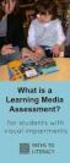 DIBELS TM Portuguese Translations of Administration Directions Note: These translations can be used with students having limited English proficiency and who would be able to understand the DIBELS tasks
DIBELS TM Portuguese Translations of Administration Directions Note: These translations can be used with students having limited English proficiency and who would be able to understand the DIBELS tasks
Quick Setup Guide bluesound.com
 Quick Setup Guide bluesound.com Included Accessories 120V AC Power Cord 230V AC Power Cord Ethernet Cable Mini Jack to Toslink Adaptor 1 CONNECT ZO POWER 2 CONNECT TO WiFi A Select the AC Power Cord appropriate
Quick Setup Guide bluesound.com Included Accessories 120V AC Power Cord 230V AC Power Cord Ethernet Cable Mini Jack to Toslink Adaptor 1 CONNECT ZO POWER 2 CONNECT TO WiFi A Select the AC Power Cord appropriate
Select a single or a group of files in Windows File Explorer, right-click and select Panther Print
 Quick Start Guide SDI Panther Print Panther Print SDI Panther products make sharing information easier. Panther Print is an intuitive dialog box that provides a thumbnail view of the file to print, depicting
Quick Start Guide SDI Panther Print Panther Print SDI Panther products make sharing information easier. Panther Print is an intuitive dialog box that provides a thumbnail view of the file to print, depicting
Meditacao da Luz: O Caminho da Simplicidade
 Meditacao da Luz: O Caminho da Simplicidade Leonardo Boff Click here if your download doesn"t start automatically Meditacao da Luz: O Caminho da Simplicidade Leonardo Boff Meditacao da Luz: O Caminho da
Meditacao da Luz: O Caminho da Simplicidade Leonardo Boff Click here if your download doesn"t start automatically Meditacao da Luz: O Caminho da Simplicidade Leonardo Boff Meditacao da Luz: O Caminho da
BR localization: Hotfix 002. Technical documentation Documentação Técnica Version Nov 27, de novembro de 2018
 ENTERPRISE MANAGEMENT BR localization: Hotfix 002 Technical documentation Documentação Técnica Version 11.10.0 Nov 27, 2018 27 de novembro de 2018 Contents Prerequisites 3 Patch Installation 4 Instructions
ENTERPRISE MANAGEMENT BR localization: Hotfix 002 Technical documentation Documentação Técnica Version 11.10.0 Nov 27, 2018 27 de novembro de 2018 Contents Prerequisites 3 Patch Installation 4 Instructions
Manual do usuário. User s Manual. Music Bass subwoofer 4 em 1 SP101 Music Bass subwoofer 4 in 1 SP101. Music bass subwoofer 4 em 1
 Manual do usuário User s Manual Music Bass 2.1 - subwoofer 4 em 1 SP101 Music Bass 2.1 - subwoofer 4 in 1 SP101 1 sp101_manual.indd 1 10/11/2010 12:40:11 ÍNDICE INSTRUÇÕES DE SEGURANÇA.....................................................................................................
Manual do usuário User s Manual Music Bass 2.1 - subwoofer 4 em 1 SP101 Music Bass 2.1 - subwoofer 4 in 1 SP101 1 sp101_manual.indd 1 10/11/2010 12:40:11 ÍNDICE INSTRUÇÕES DE SEGURANÇA.....................................................................................................
CANape/vSignalyzer. Data Mining and Report Examples Offline Analysis V
 CANape/vSignalyzer Data Mining and Report Examples Offline Analysis V16.0 2018-07-30 Offline Evaluation Tools On-line Tools CANalyzer. Messages CANoe. Messages CANape. Signals Off-line Tools vsignalyzer
CANape/vSignalyzer Data Mining and Report Examples Offline Analysis V16.0 2018-07-30 Offline Evaluation Tools On-line Tools CANalyzer. Messages CANoe. Messages CANape. Signals Off-line Tools vsignalyzer
Manual Instructions for SAP Note Version 1
 Manual Instructions for SAP Note 1973349 Version 1 TABLE OF CONTENTS 1 CHANGES TO CONTENT OF TABLE VIEW V_T596G... 3 2 CHANGES TO CONTENT OF TABLE VIEW V_T596I... 4 2 To perform the following changes,
Manual Instructions for SAP Note 1973349 Version 1 TABLE OF CONTENTS 1 CHANGES TO CONTENT OF TABLE VIEW V_T596G... 3 2 CHANGES TO CONTENT OF TABLE VIEW V_T596I... 4 2 To perform the following changes,
2/4 BD8201FM. Lot No. REV. A
 1/4 2/4 BD8201FM Lot No. 3/4 Ω Function Description 4/4 Appendix Notes No technical content pages of this document may be reproduced in any form or transmitted by any means without prior permission of
1/4 2/4 BD8201FM Lot No. 3/4 Ω Function Description 4/4 Appendix Notes No technical content pages of this document may be reproduced in any form or transmitted by any means without prior permission of
ATLAS DE ACUPUNTURA VETERINáRIA. CãES E GATOS (EM PORTUGUESE DO BRASIL) BY CHOO HYUNG KIM
 Read Online and Download Ebook ATLAS DE ACUPUNTURA VETERINáRIA. CãES E GATOS (EM PORTUGUESE DO BRASIL) BY CHOO HYUNG KIM DOWNLOAD EBOOK : ATLAS DE ACUPUNTURA VETERINáRIA. CãES E GATOS Click link bellow
Read Online and Download Ebook ATLAS DE ACUPUNTURA VETERINáRIA. CãES E GATOS (EM PORTUGUESE DO BRASIL) BY CHOO HYUNG KIM DOWNLOAD EBOOK : ATLAS DE ACUPUNTURA VETERINáRIA. CãES E GATOS Click link bellow
ÍNDICE PORTUGUÊS INDEX ENGLISH
 ÍNDICE PORTUGUÊS 1. Características... 2 2. Conteúdo da Embalagem... 3 3. Como usar o Receptor de TV Digital... 3 4. Tela de Vídeo... 6 5.Requisitos Mínimos... 6 6. Marcas Compatíveis... 8 INDEX ENGLISH
ÍNDICE PORTUGUÊS 1. Características... 2 2. Conteúdo da Embalagem... 3 3. Como usar o Receptor de TV Digital... 3 4. Tela de Vídeo... 6 5.Requisitos Mínimos... 6 6. Marcas Compatíveis... 8 INDEX ENGLISH
Uma solução possível para garantir, em ambiente APEX, a consistência duma estrutura ISA total e disjuntiva.
 Uma solução possível para garantir, em ambiente APEX, a consistência duma estrutura ISA total e disjuntiva. A possible solution to ensure, in APEX environment, the consistency of a total and disjunctive
Uma solução possível para garantir, em ambiente APEX, a consistência duma estrutura ISA total e disjuntiva. A possible solution to ensure, in APEX environment, the consistency of a total and disjunctive
Pesquisa Qualitativa do Início ao Fim (Métodos de Pesquisa) (Portuguese Edition)
 Pesquisa Qualitativa do Início ao Fim (Métodos de Pesquisa) (Portuguese Edition) Robert K. Yin Click here if your download doesn"t start automatically Pesquisa Qualitativa do Início ao Fim (Métodos de
Pesquisa Qualitativa do Início ao Fim (Métodos de Pesquisa) (Portuguese Edition) Robert K. Yin Click here if your download doesn"t start automatically Pesquisa Qualitativa do Início ao Fim (Métodos de
MySQL: Comece com o principal banco de dados open source do mercado (Portuguese Edition)
 MySQL: Comece com o principal banco de dados open source do mercado (Portuguese Edition) Click here if your download doesn"t start automatically MySQL: Comece com o principal banco de dados open source
MySQL: Comece com o principal banco de dados open source do mercado (Portuguese Edition) Click here if your download doesn"t start automatically MySQL: Comece com o principal banco de dados open source
Como testar componentes eletrônicos - volume 1 (Portuguese Edition)
 Como testar componentes eletrônicos - volume 1 (Portuguese Edition) Renato Paiotti Newton C. Braga Click here if your download doesn"t start automatically Como testar componentes eletrônicos - volume 1
Como testar componentes eletrônicos - volume 1 (Portuguese Edition) Renato Paiotti Newton C. Braga Click here if your download doesn"t start automatically Como testar componentes eletrônicos - volume 1
Ganhar Dinheiro Em Network Marketing (Portuguese Edition)
 Ganhar Dinheiro Em Network Marketing (Portuguese Edition) Click here if your download doesn"t start automatically Ganhar Dinheiro Em Network Marketing (Portuguese Edition) Ganhar Dinheiro Em Network Marketing
Ganhar Dinheiro Em Network Marketing (Portuguese Edition) Click here if your download doesn"t start automatically Ganhar Dinheiro Em Network Marketing (Portuguese Edition) Ganhar Dinheiro Em Network Marketing
Tutorial para Phred/Phrap/Consed Tutorial
 Tutorial para Phred/Phrap/Consed Tutorial Preparando a estrutura de diretórios O pacote vem com um script phredphrap que permite rodar automaticamente todos os programas necessários. O script pode ser
Tutorial para Phred/Phrap/Consed Tutorial Preparando a estrutura de diretórios O pacote vem com um script phredphrap que permite rodar automaticamente todos os programas necessários. O script pode ser
Printer Driver. Antes de utilizar o controlador da impressora, certifique-se de que lê o ficheiro Readme. Antes de utilizar o software 4-539-577-71(1)
 4-539-577-71(1) Printer Driver Guia de instalação Este manual descreve a instalação dos controladores da impressora para o Windows 8, Windows 7, Windows Vista, Windows XP e. Antes de utilizar o software
4-539-577-71(1) Printer Driver Guia de instalação Este manual descreve a instalação dos controladores da impressora para o Windows 8, Windows 7, Windows Vista, Windows XP e. Antes de utilizar o software
INTRODUçãO à PROGRAMAçãO PARA BIOINFORMáTICA COM PERL (VOLUME 2) (PORTUGUESE EDITION) BY DIEGO
 INTRODUçãO à PROGRAMAçãO PARA BIOINFORMáTICA COM PERL (VOLUME 2) (PORTUGUESE EDITION) BY DIEGO DOWNLOAD EBOOK : INTRODUçãO à PROGRAMAçãO PARA BIOINFORMáTICA COM PERL (VOLUME 2) (PORTUGUESE EDITION) BY
INTRODUçãO à PROGRAMAçãO PARA BIOINFORMáTICA COM PERL (VOLUME 2) (PORTUGUESE EDITION) BY DIEGO DOWNLOAD EBOOK : INTRODUçãO à PROGRAMAçãO PARA BIOINFORMáTICA COM PERL (VOLUME 2) (PORTUGUESE EDITION) BY
Software Manual TM 507-PC TM 510-PC MANAGER REPORTS
 Software Manual TM 507-PC TM 510-PC MANAGER REPORTS Índice Main screen 2 Software setup 3 Registry and changes in clients data 4 Test import 7 Search for reports 12 Standard table 17 About 23 REV. 04/2014
Software Manual TM 507-PC TM 510-PC MANAGER REPORTS Índice Main screen 2 Software setup 3 Registry and changes in clients data 4 Test import 7 Search for reports 12 Standard table 17 About 23 REV. 04/2014
Software Testing with Visual Studio 2013 (20497)
 Software Testing with Visual Studio 2013 (20497) Formato do curso: Presencial Preço: 800 Nível: Intermédio Duração: 12 horas Este curso, mostra a Programadores e Testers como utilizar as ferramentas do
Software Testing with Visual Studio 2013 (20497) Formato do curso: Presencial Preço: 800 Nível: Intermédio Duração: 12 horas Este curso, mostra a Programadores e Testers como utilizar as ferramentas do
Livro do Desassossego
 Livro do Desassossego Fernando Pessoa Click here if your download doesn"t start automatically Livro do Desassossego Fernando Pessoa Livro do Desassossego Fernando Pessoa [...] Download Livro do Desassossego...pdf
Livro do Desassossego Fernando Pessoa Click here if your download doesn"t start automatically Livro do Desassossego Fernando Pessoa Livro do Desassossego Fernando Pessoa [...] Download Livro do Desassossego...pdf
Transformando Pessoas - Coaching, PNL e Simplicidade no processo de mudancas (Portuguese Edition)
 Transformando Pessoas - Coaching, PNL e Simplicidade no processo de mudancas (Portuguese Edition) Felippe / Marcelo Click here if your download doesn"t start automatically Transformando Pessoas - Coaching,
Transformando Pessoas - Coaching, PNL e Simplicidade no processo de mudancas (Portuguese Edition) Felippe / Marcelo Click here if your download doesn"t start automatically Transformando Pessoas - Coaching,
Conversação Para Viagem - Inglês (Michaelis Tour) (Portuguese Edition)
 Conversação Para Viagem - Inglês (Michaelis Tour) (Portuguese Edition) Antonio Carlos Vilela Click here if your download doesn"t start automatically Conversação Para Viagem - Inglês (Michaelis Tour) (Portuguese
Conversação Para Viagem - Inglês (Michaelis Tour) (Portuguese Edition) Antonio Carlos Vilela Click here if your download doesn"t start automatically Conversação Para Viagem - Inglês (Michaelis Tour) (Portuguese
GET STARTED IN SECONDS COMIENCE EN SEGUNDOS DÉMARREZ EN QUELQUES SECONDE COMECE EM SEGUNDOS GAMECOM 780
 GET STARTED IN SECONDS COMIENCE EN SEGUNDOS DÉMARREZ EN QUELQUES SECONDE COMECE EM SEGUNDOS GAMECOM 780 TAKE A GOOD LOOK/REGARDEZ BIEN MUTE MICROPHONE SILENCIAR MICRÓFONO COUPER LE MICROPHONE INTERRUPÇÃO
GET STARTED IN SECONDS COMIENCE EN SEGUNDOS DÉMARREZ EN QUELQUES SECONDE COMECE EM SEGUNDOS GAMECOM 780 TAKE A GOOD LOOK/REGARDEZ BIEN MUTE MICROPHONE SILENCIAR MICRÓFONO COUPER LE MICROPHONE INTERRUPÇÃO
COMO ESCREVER PARA O ENEM: ROTEIRO PARA UMA REDAçãO NOTA (PORTUGUESE EDITION) BY ARLETE SALVADOR
 Read Online and Download Ebook COMO ESCREVER PARA O ENEM: ROTEIRO PARA UMA REDAçãO NOTA 1.000 (PORTUGUESE EDITION) BY ARLETE SALVADOR DOWNLOAD EBOOK : COMO ESCREVER PARA O ENEM: ROTEIRO PARA UMA SALVADOR
Read Online and Download Ebook COMO ESCREVER PARA O ENEM: ROTEIRO PARA UMA REDAçãO NOTA 1.000 (PORTUGUESE EDITION) BY ARLETE SALVADOR DOWNLOAD EBOOK : COMO ESCREVER PARA O ENEM: ROTEIRO PARA UMA SALVADOR
Placas Gerenciadoras Gráficas
 As placas gráficas Matrox possuem uma excelente qualidade de imagem em resoluções de até 2560 x 1600 pixels por saída. Possuem baixo perfil, tornando mais fácil a integração nos gerenciadores gráficos
As placas gráficas Matrox possuem uma excelente qualidade de imagem em resoluções de até 2560 x 1600 pixels por saída. Possuem baixo perfil, tornando mais fácil a integração nos gerenciadores gráficos
Wi-Fi Range Extender Add-on Device Quickstart Guide
 Wi-Fi Range Extender Add-on Device Quickstart Guide Model No. WRP1220 What s inside: 1x Wi-Fi Range Extender 1x Power Adapter All Home8 add-on devices have to work with Home8 systems. português Passo 1:
Wi-Fi Range Extender Add-on Device Quickstart Guide Model No. WRP1220 What s inside: 1x Wi-Fi Range Extender 1x Power Adapter All Home8 add-on devices have to work with Home8 systems. português Passo 1:
Gestão de Projetos: As Melhores Práticas (Portuguese Edition)
 Gestão de Projetos: As Melhores Práticas (Portuguese Edition) By Harold R. Kerzner Gestão de Projetos: As Melhores Práticas (Portuguese Edition) By Harold R. Kerzner Desde que a primeira edição foi publicada,
Gestão de Projetos: As Melhores Práticas (Portuguese Edition) By Harold R. Kerzner Gestão de Projetos: As Melhores Práticas (Portuguese Edition) By Harold R. Kerzner Desde que a primeira edição foi publicada,
MANUAL PRATICO DO PLANO DE PROJETO: UTILIZANDO O PMBOK GUIDE BY RICARDO VIANA VARGAS
 Read Online and Download Ebook MANUAL PRATICO DO PLANO DE PROJETO: UTILIZANDO O PMBOK GUIDE BY RICARDO VIANA VARGAS DOWNLOAD EBOOK : MANUAL PRATICO DO PLANO DE PROJETO: UTILIZANDO Click link bellow and
Read Online and Download Ebook MANUAL PRATICO DO PLANO DE PROJETO: UTILIZANDO O PMBOK GUIDE BY RICARDO VIANA VARGAS DOWNLOAD EBOOK : MANUAL PRATICO DO PLANO DE PROJETO: UTILIZANDO Click link bellow and
Como Mudar a Senha do Roteador Pelo IP o.1.1. Configure e Altere a Senha do seu Roteador acessando o IP Acesse o Site e Confira!
 Como Mudar a Senha do Roteador Pelo IP 192.168.o.1.1. Configure e Altere a Senha do seu Roteador acessando o IP 192.168.1.1. Acesse o Site e Confira! If you are using the IP address 192.168.0.1.1, take
Como Mudar a Senha do Roteador Pelo IP 192.168.o.1.1. Configure e Altere a Senha do seu Roteador acessando o IP 192.168.1.1. Acesse o Site e Confira! If you are using the IP address 192.168.0.1.1, take
Controles de entrada : caixas de seleção, botões de opção, listas suspensas, caixas de lista, botões, alternar, campos de texto, campo de data
 Elementos da interface do usuário Ao projetar sua interface, tente ser consistente e previsível em sua escolha de elementos de interface. Se eles estão conscientes disso ou não, os usuários se familiarizaram
Elementos da interface do usuário Ao projetar sua interface, tente ser consistente e previsível em sua escolha de elementos de interface. Se eles estão conscientes disso ou não, os usuários se familiarizaram
GERENCIAMENTO DA ROTINA DO TRABALHO DO DIA A DIA (PORTUGUESE EDITION) BY VICENTE FALCONI
 Read Online and Download Ebook GERENCIAMENTO DA ROTINA DO TRABALHO DO DIA A DIA (PORTUGUESE EDITION) BY VICENTE FALCONI DOWNLOAD EBOOK : GERENCIAMENTO DA ROTINA DO TRABALHO DO DIA A Click link bellow and
Read Online and Download Ebook GERENCIAMENTO DA ROTINA DO TRABALHO DO DIA A DIA (PORTUGUESE EDITION) BY VICENTE FALCONI DOWNLOAD EBOOK : GERENCIAMENTO DA ROTINA DO TRABALHO DO DIA A Click link bellow and
Stick Up Cam Battery
 Stick Up Cam Battery 1. Charge and insert the battery. Charge the provided battery. First, fully charge the battery by plugging it into a USB port using the provided orange cable. The battery is fully
Stick Up Cam Battery 1. Charge and insert the battery. Charge the provided battery. First, fully charge the battery by plugging it into a USB port using the provided orange cable. The battery is fully
Transcript name: 1. Introduction to DB2 Express-C
 Transcript name: 1. Introduction to DB2 Express-C Transcript name: 1. Introduction to DB2 Express-C Welcome to the presentation Introduction to DB2 Express-C. In this presentation we answer 3 questions:
Transcript name: 1. Introduction to DB2 Express-C Transcript name: 1. Introduction to DB2 Express-C Welcome to the presentation Introduction to DB2 Express-C. In this presentation we answer 3 questions:
Aqui pode escolher o Sistema operativo, e o software. Para falar, faça download do Cliente 2.
 TeamSpeak PORTUGUES ENGLISH Tutorial de registo num servidor de TeamSpeak Registration tutorial for a TeamSpeak server Feito por [WB ].::B*A*C*O::. membro de [WB ] War*Brothers - Non Dvcor Dvco Made by:
TeamSpeak PORTUGUES ENGLISH Tutorial de registo num servidor de TeamSpeak Registration tutorial for a TeamSpeak server Feito por [WB ].::B*A*C*O::. membro de [WB ] War*Brothers - Non Dvcor Dvco Made by:
NOVO SISTEMA DE CORREIO ELETRONICO PARA OS DOMINIOS ic.uff.br & dcc.ic.uff.br
 NOVO SISTEMA DE CORREIO ELETRONICO PARA OS DOMINIOS ic.uff.br & dcc.ic.uff.br A partir de 28/07/2004 (quarta-feira), ás 17:30 hs estaremos trocando nossos servidores de correio para ambos os domínios ic.uff.br
NOVO SISTEMA DE CORREIO ELETRONICO PARA OS DOMINIOS ic.uff.br & dcc.ic.uff.br A partir de 28/07/2004 (quarta-feira), ás 17:30 hs estaremos trocando nossos servidores de correio para ambos os domínios ic.uff.br
PL/SQL: Domine a linguagem do banco de dados Oracle (Portuguese Edition)
 PL/SQL: Domine a linguagem do banco de dados Oracle (Portuguese Edition) Eduardo Gonçalves Click here if your download doesn"t start automatically PL/SQL: Domine a linguagem do banco de dados Oracle (Portuguese
PL/SQL: Domine a linguagem do banco de dados Oracle (Portuguese Edition) Eduardo Gonçalves Click here if your download doesn"t start automatically PL/SQL: Domine a linguagem do banco de dados Oracle (Portuguese
Valuable Tracking Sensor Add-on Device Quickstart Guide
 Valuable Tracking Sensor Add-on Device Quickstart Guide Model No. ADS1303 What s inside: 1x Valuable Tracking Sensor All Home8 add-on devices have to work with Home8 systems. português Passo 1: instalando
Valuable Tracking Sensor Add-on Device Quickstart Guide Model No. ADS1303 What s inside: 1x Valuable Tracking Sensor All Home8 add-on devices have to work with Home8 systems. português Passo 1: instalando
Instrumentação Suportada em Computadores Pessoais
 Instrumentação Suportada em Computadores Pessoais GPIB under MATLAB A. Lopes Ribeiro arturlr@ist.utl.pt Using the GPIB Interface under MATLAB Control IEEE 488 Equipment GPIB adaptor board or GPIB-USB adaptor
Instrumentação Suportada em Computadores Pessoais GPIB under MATLAB A. Lopes Ribeiro arturlr@ist.utl.pt Using the GPIB Interface under MATLAB Control IEEE 488 Equipment GPIB adaptor board or GPIB-USB adaptor
Zip ATAPI Drive Quick Install. Lecteur Zip ATAPI Installation rapide. Unidad Zip ATAPI Instalación rápida. Unidade Zip ATAPI Instalação rápida
 Zip ATAPI Drive Quick Install Lecteur Zip ATAPI Installation rapide Unidad Zip ATAPI Instalación rápida www.iomega.com Unidade Zip ATAPI Instalação rápida 1 IMPORTANT: Your computer configuration may vary
Zip ATAPI Drive Quick Install Lecteur Zip ATAPI Installation rapide Unidad Zip ATAPI Instalación rápida www.iomega.com Unidade Zip ATAPI Instalação rápida 1 IMPORTANT: Your computer configuration may vary
Manual de Instalação PLUS TV ANALOG USB STICK
 Manual de Instalação PLUS TV ANALOG USB STICK Conteúdo V1.3 Capítulo 1 : Instalação de Hardware PLUS TV ANALOG USB STICK...2 1.1 Conteúdos do Pacote...2 1.2 Requisitos do Sistema...2 1.3 Instalação do
Manual de Instalação PLUS TV ANALOG USB STICK Conteúdo V1.3 Capítulo 1 : Instalação de Hardware PLUS TV ANALOG USB STICK...2 1.1 Conteúdos do Pacote...2 1.2 Requisitos do Sistema...2 1.3 Instalação do
Comportamento Organizacional: O Comportamento Humano no Trabalho (Portuguese Edition)
 Comportamento Organizacional: O Comportamento Humano no Trabalho (Portuguese Edition) John W. Newstrom Click here if your download doesn"t start automatically Comportamento Organizacional: O Comportamento
Comportamento Organizacional: O Comportamento Humano no Trabalho (Portuguese Edition) John W. Newstrom Click here if your download doesn"t start automatically Comportamento Organizacional: O Comportamento
Vendors Enquiries for RFP 003/2015
 Date: 22/10/2015 Vendors Enquiries for RFP 003/2015 1) Question I am afraid the terms of the RFP cannot be complied by none of the companies we work with, the terms have limited the underwriters ability
Date: 22/10/2015 Vendors Enquiries for RFP 003/2015 1) Question I am afraid the terms of the RFP cannot be complied by none of the companies we work with, the terms have limited the underwriters ability
Gerenciamento Pelas Diretrizes (Portuguese Edition)
 Gerenciamento Pelas Diretrizes (Portuguese Edition) Vicente Falconi Click here if your download doesn"t start automatically Gerenciamento Pelas Diretrizes (Portuguese Edition) Vicente Falconi Gerenciamento
Gerenciamento Pelas Diretrizes (Portuguese Edition) Vicente Falconi Click here if your download doesn"t start automatically Gerenciamento Pelas Diretrizes (Portuguese Edition) Vicente Falconi Gerenciamento
Better Cotton Tracer. Instructions for ABRAPA S Farms Instruções para Fazendas da ABRAPA. April 2018
 Better Cotton Tracer Instructions for ABRAPA S Farms Instruções para Fazendas da ABRAPA April 2018 1 Your account in the Better Cotton Tracer Sua conta no BCT The Better Cotton Tracer (BCT) is an online
Better Cotton Tracer Instructions for ABRAPA S Farms Instruções para Fazendas da ABRAPA April 2018 1 Your account in the Better Cotton Tracer Sua conta no BCT The Better Cotton Tracer (BCT) is an online
LEITURA SUPER RáPIDA (PORTUGUESE EDITION) BY AK JENNINGS
 Read Online and Download Ebook LEITURA SUPER RáPIDA (PORTUGUESE EDITION) BY AK JENNINGS DOWNLOAD EBOOK : LEITURA SUPER RáPIDA (PORTUGUESE EDITION) BY AK Click link bellow and free register to download
Read Online and Download Ebook LEITURA SUPER RáPIDA (PORTUGUESE EDITION) BY AK JENNINGS DOWNLOAD EBOOK : LEITURA SUPER RáPIDA (PORTUGUESE EDITION) BY AK Click link bellow and free register to download
GUIA DE CONVERSAçãO PORTUGUêS- ITALIANO E VOCABULáRIO TEMáTICO 3000 PALAVRAS (PORTUGUESE EDITION) BY AND
 Read Online and Download Ebook GUIA DE CONVERSAçãO PORTUGUêS- ITALIANO E VOCABULáRIO TEMáTICO 3000 PALAVRAS (PORTUGUESE EDITION) BY AND DOWNLOAD EBOOK : GUIA DE CONVERSAçãO PORTUGUêS-ITALIANO E VOCABULáRIO
Read Online and Download Ebook GUIA DE CONVERSAçãO PORTUGUêS- ITALIANO E VOCABULáRIO TEMáTICO 3000 PALAVRAS (PORTUGUESE EDITION) BY AND DOWNLOAD EBOOK : GUIA DE CONVERSAçãO PORTUGUêS-ITALIANO E VOCABULáRIO
Astrologia, Psicologia e os Quatro Elementos (Portuguese Edition)
 Astrologia, Psicologia e os Quatro Elementos (Portuguese Edition) Click here if your download doesn"t start automatically Astrologia, Psicologia e os Quatro Elementos (Portuguese Edition) Astrologia, Psicologia
Astrologia, Psicologia e os Quatro Elementos (Portuguese Edition) Click here if your download doesn"t start automatically Astrologia, Psicologia e os Quatro Elementos (Portuguese Edition) Astrologia, Psicologia
A necessidade da oração (Escola da Oração) (Portuguese Edition)
 A necessidade da oração (Escola da Oração) (Portuguese Edition) Click here if your download doesn"t start automatically A necessidade da oração (Escola da Oração) (Portuguese Edition) A necessidade da
A necessidade da oração (Escola da Oração) (Portuguese Edition) Click here if your download doesn"t start automatically A necessidade da oração (Escola da Oração) (Portuguese Edition) A necessidade da
HISTOLOGIA E BIOLOGIA CELULAR. UMA INTRODUçãO À PATOLOGIA (EM PORTUGUESE DO BRASIL) BY ABRAHAM L. KIERSZENBAUM
 Read Online and Download Ebook HISTOLOGIA E BIOLOGIA CELULAR. UMA INTRODUçãO À PATOLOGIA (EM PORTUGUESE DO BRASIL) BY ABRAHAM L. KIERSZENBAUM DOWNLOAD EBOOK : HISTOLOGIA E BIOLOGIA CELULAR. UMA INTRODUçãO
Read Online and Download Ebook HISTOLOGIA E BIOLOGIA CELULAR. UMA INTRODUçãO À PATOLOGIA (EM PORTUGUESE DO BRASIL) BY ABRAHAM L. KIERSZENBAUM DOWNLOAD EBOOK : HISTOLOGIA E BIOLOGIA CELULAR. UMA INTRODUçãO
Blackwire 215/225. Auricular analógico com fios. Manual do Utilizador
 Blackwire 215/225 Auricular analógico com fios Manual do Utilizador Sumário Bem-vindo 3 Precisa de mais ajuda? 3 Conteúdo 4 Controlos em linha 5 Colocar o auricular 6 Ajuste do aro para a cabeça 6 Posicionar
Blackwire 215/225 Auricular analógico com fios Manual do Utilizador Sumário Bem-vindo 3 Precisa de mais ajuda? 3 Conteúdo 4 Controlos em linha 5 Colocar o auricular 6 Ajuste do aro para a cabeça 6 Posicionar
Manual de Instruções
 Manual de Instruções REPRODUTOR DE MÍDIA DIGITAL Visão Geral das Funções do MP259 MP 259 is one MP4 player, the user can press the button and select submenu 2.4 inch 320*240TFT screen Built-in 0.3MP camera
Manual de Instruções REPRODUTOR DE MÍDIA DIGITAL Visão Geral das Funções do MP259 MP 259 is one MP4 player, the user can press the button and select submenu 2.4 inch 320*240TFT screen Built-in 0.3MP camera
Bíblia de Estudo Conselheira - Gênesis: Acolhimento Reflexão Graça (Portuguese Edition)
 Bíblia de Estudo Conselheira - Gênesis: Acolhimento Reflexão Graça (Portuguese Edition) Sociedade Bíblica do Brasil Click here if your download doesn"t start automatically Download and Read Free Online
Bíblia de Estudo Conselheira - Gênesis: Acolhimento Reflexão Graça (Portuguese Edition) Sociedade Bíblica do Brasil Click here if your download doesn"t start automatically Download and Read Free Online
Medicina e Meditação - Um Médico Ensina a Meditar (Portuguese Edition)
 Medicina e Meditação - Um Médico Ensina a Meditar (Portuguese Edition) Roberto Cardoso Click here if your download doesn"t start automatically Medicina e Meditação - Um Médico Ensina a Meditar (Portuguese
Medicina e Meditação - Um Médico Ensina a Meditar (Portuguese Edition) Roberto Cardoso Click here if your download doesn"t start automatically Medicina e Meditação - Um Médico Ensina a Meditar (Portuguese
Como Falar no Rádio - Prática de Locução Am e Fm (Portuguese Edition)
 Como Falar no Rádio - Prática de Locução Am e Fm (Portuguese Edition) Cyro César Click here if your download doesn"t start automatically Como Falar no Rádio - Prática de Locução Am e Fm (Portuguese Edition)
Como Falar no Rádio - Prática de Locução Am e Fm (Portuguese Edition) Cyro César Click here if your download doesn"t start automatically Como Falar no Rádio - Prática de Locução Am e Fm (Portuguese Edition)
Network Setup Troubleshooting Guide de dépannage réseau Solución de problemas de configuración de red Guia para Solução de Problemas de Rede
 FRANÇAIS ESPAÑOL PORT DO BRASIL ENGLISH Network Setup Troubleshooting Guide de dépannage réseau Solución de problemas de configuración de red Guia para Solução de Problemas de Rede Network Setup Troubleshooting
FRANÇAIS ESPAÑOL PORT DO BRASIL ENGLISH Network Setup Troubleshooting Guide de dépannage réseau Solución de problemas de configuración de red Guia para Solução de Problemas de Rede Network Setup Troubleshooting
ATLAS DE ACUPUNTURA VETERINáRIA. CãES E GATOS (EM PORTUGUESE DO BRASIL) BY CHOO HYUNG KIM
 Read Online and Download Ebook ATLAS DE ACUPUNTURA VETERINáRIA. CãES E GATOS (EM PORTUGUESE DO BRASIL) BY CHOO HYUNG KIM DOWNLOAD EBOOK : ATLAS DE ACUPUNTURA VETERINáRIA. CãES E GATOS Click link bellow
Read Online and Download Ebook ATLAS DE ACUPUNTURA VETERINáRIA. CãES E GATOS (EM PORTUGUESE DO BRASIL) BY CHOO HYUNG KIM DOWNLOAD EBOOK : ATLAS DE ACUPUNTURA VETERINáRIA. CãES E GATOS Click link bellow
Psicologia social contemporânea: Livro-texto (Portuguese Edition)
 Psicologia social contemporânea: Livro-texto (Portuguese Edition) Marlene Neves Strey, Pedrinho A. Guareschi, Maria da Graça Corrêa Jacques, Sérgio Antônio Carlos, Nara Maria G. Bernardes, Tania Mara Galli
Psicologia social contemporânea: Livro-texto (Portuguese Edition) Marlene Neves Strey, Pedrinho A. Guareschi, Maria da Graça Corrêa Jacques, Sérgio Antônio Carlos, Nara Maria G. Bernardes, Tania Mara Galli
BR localization: Hotfix 003. Technical documentation Documentação Técnica Version Dec 12, de Dezembro de 2018
 ENTERPRISE MANAGEMENT BR localization: Hotfix 003 Technical documentation Documentação Técnica Version 11.10.0 Dec 12, 2018 12 de Dezembro de 2018 Contents Prerequisites 3 Patch Installation 4 Instructions
ENTERPRISE MANAGEMENT BR localization: Hotfix 003 Technical documentation Documentação Técnica Version 11.10.0 Dec 12, 2018 12 de Dezembro de 2018 Contents Prerequisites 3 Patch Installation 4 Instructions
Compilando o Kernel Linux
 Compilando o Kernel Linux Fonte: http://www.digitalhermit.com/linux/kernel- Build-HOWTO.html Atribuindo uma versão única Evitar que os módulos do kernel atual sejam modificados indevidamente Arquivo Makefile
Compilando o Kernel Linux Fonte: http://www.digitalhermit.com/linux/kernel- Build-HOWTO.html Atribuindo uma versão única Evitar que os módulos do kernel atual sejam modificados indevidamente Arquivo Makefile
Física Experimental VI
 Física Experimental VI 4300314 1º Semestre de 2017 Instituto de Física Universidade de São Paulo Professor: Antonio Domingues dos Santos E-mail: adsantos@if.usp.br Fone: 3091.6886 24 de maio Arduino -
Física Experimental VI 4300314 1º Semestre de 2017 Instituto de Física Universidade de São Paulo Professor: Antonio Domingues dos Santos E-mail: adsantos@if.usp.br Fone: 3091.6886 24 de maio Arduino -
Pesquisa Qualitativa do Início ao Fim (Métodos de Pesquisa) (Portuguese Edition)
 Pesquisa Qualitativa do Início ao Fim (Métodos de Pesquisa) (Portuguese Edition) Robert K. Yin Click here if your download doesn"t start automatically Pesquisa Qualitativa do Início ao Fim (Métodos de
Pesquisa Qualitativa do Início ao Fim (Métodos de Pesquisa) (Portuguese Edition) Robert K. Yin Click here if your download doesn"t start automatically Pesquisa Qualitativa do Início ao Fim (Métodos de
Trabalho de AMSR. Especificação e Verificação de uma Câmara Fotográfica Digital. Problema a Resolver FEUP/MRSC/AMSR MPR. » Problema a concurso
 VF 1 Especificação e Verificação de uma Câmara Fotográfica Digital Trabalho de AMSR FEUP/MRSC/AMSR MPR VF 2 Problema a Resolver» Problema a concurso 12 th SDL Forum, 20-24 Junho 2005, Grimstad, Noruega
VF 1 Especificação e Verificação de uma Câmara Fotográfica Digital Trabalho de AMSR FEUP/MRSC/AMSR MPR VF 2 Problema a Resolver» Problema a concurso 12 th SDL Forum, 20-24 Junho 2005, Grimstad, Noruega
UPGRADE Engineering Bulletin Dec 02
 MVA Series UPGRADE Engineering Bulletin Dec 0 MVA Surface Mount High CV Vertical Chip Solvent Proof (-6V) 85 C Maximum Temperature Actual Size The MVA series is a general purpose 85 C surface mount capacitor
MVA Series UPGRADE Engineering Bulletin Dec 0 MVA Surface Mount High CV Vertical Chip Solvent Proof (-6V) 85 C Maximum Temperature Actual Size The MVA series is a general purpose 85 C surface mount capacitor
Observação: Na seqüência temos exercícios mais complexos cuja solução completa se encontra no manual do SYSCON incluído no anexo A desta apostila.
 Exercício 2 3.4.3 Exercícios de configuração No exercício 1 realizamos um controle simples de vazão. Utilize o mesmo exercício como referência e incremente a função de totalização da vazão disponibilizandoa
Exercício 2 3.4.3 Exercícios de configuração No exercício 1 realizamos um controle simples de vazão. Utilize o mesmo exercício como referência e incremente a função de totalização da vazão disponibilizandoa
Printer Driver. Guia de instalação Este guia descreve a instalação do controlador da impressora para o Windows 7, Windows Vista e Windows XP.
 4-417-503-81(1) Printer Driver Guia de instalação Este guia descreve a instalação do controlador da impressora para o Windows 7, Windows Vista e Windows XP. Antes de utilizar este software Antes de utilizar
4-417-503-81(1) Printer Driver Guia de instalação Este guia descreve a instalação do controlador da impressora para o Windows 7, Windows Vista e Windows XP. Antes de utilizar este software Antes de utilizar
Quick user guide. (réf )
 Quick user guide (réf. 34889) Download the app «mobile eye door +» How to SETUP, for the first time, your Chacon IP VDP Connect the cables with the same color to each other, of both units. Connect the
Quick user guide (réf. 34889) Download the app «mobile eye door +» How to SETUP, for the first time, your Chacon IP VDP Connect the cables with the same color to each other, of both units. Connect the
BR localization: Hotfix 108. Technical documentation Documentação Técnica Version Oct 16, de outubro de 2018
 ENTERPRISE MANAGEMENT BR localization: Hotfix 108 Technical documentation Documentação Técnica Version 8.0.7 Oct 16, 2018 16 de outubro de 2018 Contents Prerequisites 3 Patch Installation 4 Instructions
ENTERPRISE MANAGEMENT BR localization: Hotfix 108 Technical documentation Documentação Técnica Version 8.0.7 Oct 16, 2018 16 de outubro de 2018 Contents Prerequisites 3 Patch Installation 4 Instructions
User Guide. Wiegand Reader AR-721U/ AR-721K/ AR-661U V060419
 User Guide Wiegand Reader AR-72U/ AR-72K/ AR-66U V06049 0 . Main Features Easily integrated with soyal or other access control systems. Programmable various outputs formats Wiegand, magstripe or serial.
User Guide Wiegand Reader AR-72U/ AR-72K/ AR-66U V06049 0 . Main Features Easily integrated with soyal or other access control systems. Programmable various outputs formats Wiegand, magstripe or serial.
O PRíNCIPE FELIZ E OUTRAS HISTóRIAS (EDIçãO BILíNGUE) (PORTUGUESE EDITION) BY OSCAR WILDE
 Read Online and Download Ebook O PRíNCIPE FELIZ E OUTRAS HISTóRIAS (EDIçãO BILíNGUE) (PORTUGUESE EDITION) BY OSCAR WILDE DOWNLOAD EBOOK : O PRíNCIPE FELIZ E OUTRAS HISTóRIAS (EDIçãO Click link bellow and
Read Online and Download Ebook O PRíNCIPE FELIZ E OUTRAS HISTóRIAS (EDIçãO BILíNGUE) (PORTUGUESE EDITION) BY OSCAR WILDE DOWNLOAD EBOOK : O PRíNCIPE FELIZ E OUTRAS HISTóRIAS (EDIçãO Click link bellow and
