RALLY CAMERA. Setup Guide Guide d installation
|
|
|
- Fábio Igrejas de Figueiredo
- 5 Há anos
- Visualizações:
Transcrição
1 RALLY CAMERA Setup Guide Guide d installation
2 English Français Español Português
3 Safety, Compliance and Warranty Information Informations importantes concernant la sécurité, la mise en conformité et la garantie English FCC statement This device complies with Part 15 of the FCC Rules. Operation is subject to the following Read Manual Before Product Use. two conditions: 1) this device may not cause harmful interference, and 2) this device must accept any interference received, including interference that may cause undesired operation. Note: This equipment has been tested and found to comply with the limits for a Class A digital device, pursuant to part 15 of the FCC Rules. These limits are designed to provide reasonable protection against harmful interference when the equipment is operated in POWER SUPPLY WARNING! The power supply is for indoor use only. Only use the power supply a commercial environment. This equipment generates, uses, and can radiate radio frequency included with your product. Do not attempt to repair or use a damaged power supply. Do not energy and, if not installed and used in accordance with the instruction manual, may cause immerse the power supply in water or subject it to physical abuse. Inspect the power supply harmful interference to radio communications. Operation of this equipment in a residential regularly for cable, plug, and casing damage. area is likely to cause harmful interference in which case the user will be required to correct BATTERY WARNING!: Improperly replaced batteries may present a risk of leak or explosion the interference at his own expense. and personal injury. Mistreated rechargeable batteries may present a risk of fire or chemical Warning: Where shielded interface cables or accessories have been provided with the burn. Do not disassemble or expose to conducting materials, moisture, liquid, or heat above product or specified additional components or accessories elsewhere defined to be used with 54 C (130 F). Do not use or charge the battery if it appears to be leaking, discolored, deformed, the installation of the product, they must be used in order to ensure compliance with FCC. or in any way abnormal. Do not leave your battery discharged or unused for extended periods. Changes or modifications to product not expressly approved by Logitech, Inc could void your right Do not short circuit. Your device may contain an internal, rechargeable battery that is not to use or operate your product by the FCC. replaceable. Battery life varies with usage. Non-operational batteries should be discarded Radiation Exposure Statement: This equipment complies with FCC and IC radiation exposure according to local laws. If no laws or regulations govern, dispose of your device in a waste bin limits set forth for an uncontrolled environment. This equipment should be installed and operated for electronics. Keep batteries away from children. with minimum distance 20cm between the radiator & your body. BUTTON BATTERIES WARNING! Coin-sized and button batteries may be easily swallowed, Caution: (i) the device for operation in the band MHz is only for indoor use to reduce which may cause personal injury and death in children and senior citizens. Keep these batteries the potential for harmful interference to co-channel mobile satellite systems; (ii) high-power away from children! Do not allow children to play with or be in contact with these batteries radars are allocated as primary users (i.e. priority users) of the bands MHz and or this product at any time. Add further security to the battery compartment as necessary MHz and that these radars could cause interference and/or damage to LE-LAN devices. Never place batteries in your mouth for any reason as they may be swallowed accidentally. Always check medication before ingesting as adults have mistaken button batteries for pills or IC statement: CAN ICES-3 (A) / NMB-3 Class (A) tablets. If a button battery is ingested, seek medical attention immediately. Contact the National This device complies with Industry Canada's licence-exempt RSSs. Operation is subject to the Battery Ingestion Hotline at (202) It is available 24 hours a day. following two conditions: (1) This device may not cause interference; and (2) This device must accept any interference, including interference that may cause undesired operation of the device. Safe Usage Guidelines for Products Do not open or modify the product except for battery removal and replacement. Warning Do not disassemble or attempt to service this product. This is a class A product. In a domestic environment this product may cause radio interference in which case the user may be required to take adequate measures. This product is safe under normal and reasonably foreseeable operating conditions. If product is operating improperly, please contact Logitech support. Logitech Limited Hardware Product Warranty A Summary Product must be returned to the manufacturer for any service or repair. Logitech warrants that its hardware product shall be free from defects in materials and This is not a Children's Product and is not intended for use by children under 14 years old. workmanship for the length of time identified on your product package beginning from the date Warning: Not suitable for children under 36 months. Small parts. Choking hazard. of the original retail purchase. See support.logitech.com for specific warranty information about your product and procedures to act on a warranty claim. Mount device properly according to the provided instructions. Improper installation of Logitech s entire liability and your exclusive remedy for any breach of warranty shall be, this product may cause damage or injury. at Logitech s option, to repair or replace a functional equivalent of the product, or to refund Logitech Compliance. For Product Safety, EMC, RF and Energy information, the price paid, if the hardware is returned to the point of purchase or such other place as Logitech go to Maintenance is not required for product compliance. may direct along with a receipt. Warranty protections are in addition to rights provided under local consumer laws and may vary among countries. See full warranty information to know your consumer rights and the additional protections provided by this product warranty. Logitech Address: Logitech, Inc., 7700 Gateway Blvd. Newark, California Full Warranty Information: support.logitech.com WHAT S IN THE BOX Important 1. Camera 2. Camera Mount 3. Power Splitter Case 4. Remote 5. Power Splitter 6. Power Adapter 7. USB Cable 8. Documentation English 3
4 WHAT S WHAT CAMERA Remote Pairing Button 2. USB 3. Status LED 4. Security Slot 5. MIPI 6. Tripod Thread 7. Expansion Slot 4 English
5 REMOTE Video Mute 2. Pan/Tilt 3. Camera Home 4. Camera Presets 5. Zoom In/Out English 5
6 CONNECT YOUR CAMERA Connecting Rally Camera is the same whether you plan on using a dedicated computer in the room, or your team members bring a laptop to the room to run the meeting. 4. The status LED will flash when the camera is connecting. Once complete, the camera head will rotate. 1. Plug the power splitter USB pigtail into the USB port of the camera. 5. If issues persist, consult rallycamera or call technical support. 2. Connect the power adapter from the power splitter to a wall outlet. 3. Connect the USB cable from the power splitter to your computer. 6 English
7 MOUNT YOUR CAMERA We offer a numer of options to mount your Rally Camera. For video calls, we recommend placing the camera as close to eye level as possible. Best results typically come from mounting below the TV. 1. Place on a table or shelf near the TV. 2. Mount on the wall: a. Attach wall mount to the wall. Please use the appropriate screw type for your wall type. c. Thread the USB pigtail through the hole in the bottom of the mount and connect to the camera. x2 d. Latch the power splitter case to the mount. b. Insert the power splitter into the power splitter case and route cables as shown. e. Secure the camera to the mount via the tripod screw. 3. Mount to the TV: An optional TV mount bracket is available at English 7
8 STARTING THE VIDEO CALL To start a video call/capture session, start your application of choice and select the Rally Camera. The status LED will illuminate when video is streamed. Note regarding 4K video: The USB 2.0 cable included with Rally Camera supports Full HD video (up to 1080p). If you require 4K video, please use a USB 3.0 cable (not included). PAN AND TILT Press once for incremental movement or press and hold for continuous pan and tilt. Caution: Manually rotating camera head may damage the device. CAMERA PRESETS Set up to 2 preset positions. Once in the desired position, save a preset by pressing and holding the button for 3 seconds. Return to the desired position at any time by pressing the button once CAMERA SETTINGS APPLICATION Use this program to control the camera pan, tilt, zoom, focus, and image quality (like brightness and contrast). The software can be downloaded from RIGHTSIGHT This function to automatically frame the people in the room will be downloaded after the camera is first connected to a computer (Windows only). To enable the function on a Mac or if the download is blocked on Windows, install the Camera Settings Application. RightSight will run at the start of a video call/capture session and on demand by pressing the Home button. To disable the RightSight function, use the Camera Settings Application. HOME Home will be the position the camera moves to when the camera is started. Save a new Home position by holding the button for 10 seconds. 8 English
9 PAIRING THE REMOTE Your camera and remote control are paired at the factory. However, if you need to pair a remote to the camera (such as when replacing a lost remote) do the following: 1. Press and hold button on the back of the camera until LED flashes blue. 2. Press and hold the Video Mute button on the remote for 10 seconds to place it in pairing mode. 3. Once the remote and camera are paired the LED will stop flashing 4. If the pairing fails, the LED will keep flashing. Start from step 2 and repeat. FOR MORE INFORMATION You can find additional information on Rally including: FAQs Firmware Upgrades Software Downloads Support Community Warranty Information Replacement Parts And more at English 9
10 Safety, Compliance and Warranty Information Informations importantes concernant la sécurité, la mise en conformité et la garantie English FCC statement This device complies with Part 15 of the FCC Rules. Operation is subject to the following Read Manual Before Product Use. two conditions: 1) this device may not cause harmful interference, and 2) this device must accept any interference received, including interference that may cause undesired operation. Note: This equipment has been tested and found to comply with the limits for a Class A digital device, pursuant to part 15 of the FCC Rules. These limits are designed to provide reasonable protection against harmful interference when the equipment is operated in POWER SUPPLY WARNING! The power supply is for indoor use only. Only use the power supply a commercial environment. This equipment generates, uses, and can radiate radio frequency included with your product. Do not attempt to repair or use a damaged power supply. Do not energy and, if not installed and used in accordance with the instruction manual, may cause immerse the power supply in water or subject it to physical abuse. Inspect the power supply harmful interference to radio communications. Operation of this equipment in a residential regularly for cable, plug, and casing damage. area is likely to cause harmful interference in which case the user will be required to correct BATTERY WARNING!: Improperly replaced batteries may present a risk of leak or explosion the interference at his own expense. and personal injury. Mistreated rechargeable batteries may present a risk of fire or chemical Warning: Where shielded interface cables or accessories have been provided with the burn. Do not disassemble or expose to conducting materials, moisture, liquid, or heat above product or specified additional components or accessories elsewhere defined to be used with 54 C (130 F). Do not use or charge the battery if it appears to be leaking, discolored, deformed, the installation of the product, they must be used in order to ensure compliance with FCC. or in any way abnormal. Do not leave your battery discharged or unused for extended periods. Changes or modifications to product not expressly approved by Logitech, Inc could void your right Do not short circuit. Your device may contain an internal, rechargeable battery that is not to use or operate your product by the FCC. replaceable. Battery life varies with usage. Non-operational batteries should be discarded Radiation Exposure Statement: This equipment complies with FCC and IC radiation exposure according to local laws. If no laws or regulations govern, dispose of your device in a waste bin limits set forth for an uncontrolled environment. This equipment should be installed and operated for electronics. Keep batteries away from children. with minimum distance 20cm between the radiator & your body. BUTTON BATTERIES WARNING! Coin-sized and button batteries may be easily swallowed, Caution: (i) the device for operation in the band MHz is only for indoor use to reduce which may cause personal injury and death in children and senior citizens. Keep these batteries the potential for harmful interference to co-channel mobile satellite systems; (ii) high-power away from children! Do not allow children to play with or be in contact with these batteries radars are allocated as primary users (i.e. priority users) of the bands MHz and or this product at any time. Add further security to the battery compartment as necessary MHz and that these radars could cause interference and/or damage to LE-LAN devices. Never place batteries in your mouth for any reason as they may be swallowed accidentally. Always check medication before ingesting as adults have mistaken button batteries for pills or IC statement: CAN ICES-3 (A) / NMB-3 Class (A) tablets. If a button battery is ingested, seek medical attention immediately. Contact the National This device complies with Industry Canada's licence-exempt RSSs. Operation is subject to the Battery Ingestion Hotline at (202) It is available 24 hours a day. following two conditions: (1) This device may not cause interference; and (2) This device must accept any interference, including interference that may cause undesired operation of the device. Safe Usage Guidelines for Products Do not open or modify the product except for battery removal and replacement. Warning Do not disassemble or attempt to service this product. This is a class A product. In a domestic environment this product may cause radio interference in which case the user may be required to take adequate measures. This product is safe under normal and reasonably foreseeable operating conditions. If product is operating improperly, please contact Logitech support. Logitech Limited Hardware Product Warranty A Summary Product must be returned to the manufacturer for any service or repair. Logitech warrants that its hardware product shall be free from defects in materials and This is not a Children's Product and is not intended for use by children under 14 years old. workmanship for the length of time identified on your product package beginning from the date Warning: Not suitable for children under 36 months. Small parts. Choking hazard. of the original retail purchase. See support.logitech.com for specific warranty information about your product and procedures to act on a warranty claim. Mount device properly according to the provided instructions. Improper installation of Logitech s entire liability and your exclusive remedy for any breach of warranty shall be, this product may cause damage or injury. at Logitech s option, to repair or replace a functional equivalent of the product, or to refund Logitech Compliance. For Product Safety, EMC, RF and Energy information, the price paid, if the hardware is returned to the point of purchase or such other place as Logitech go to Maintenance is not required for product compliance. may direct along with a receipt. Warranty protections are in addition to rights provided under local consumer laws and may vary among countries. See full warranty information to know your consumer rights and the additional protections provided by this product warranty. Logitech Address: Logitech, Inc., 7700 Gateway Blvd. Newark, California Full Warranty Information: support.logitech.com CONTENU DU COFFRET Important 1. Caméra 2. Support de caméra 3. Boitier pour répartiteur de puissance 4. Télécommande 10 Français 5. Répartiteur de puissance 6. Adaptateur secteur 7. Câble USB 8. Documentation
11 DISPOSITIF CAMÉRA Bouton de couplage à distance 2. USB 3. Témoin d'état 4. Emplacement de sécurité 5. MIPI 6. Filetage du trépied 7. Fente d'extension Français 11
12 TÉLÉCOMMANDE Coupure de la vidéo 2. Panoramique et inclinaison 3. Accueil de la caméra 4. Préréglages de la caméra 5. Zoom avant/arrière 12 Français
13 CONNECTER VOTRE CAMÉRA Que vous utilisiez un ordinateur dédié dans la salle de réunion ou que les membres de votre équipe y apportent un ordinateur portable, le processus de connexion de la caméra Rally reste le même. 4. Le témoin lumineux clignote lorsque la caméra est en cours de connexion. Une fois la connexion terminée, la caméra pivote. 1. Branchez le connecteur du répartiteur de puissance USB dans le port USB de la caméra. 5. Si le problème persiste, rendez-vous sur rallycamera ou contactez le support technique. 2. Connectez l'adaptateur secteur du répartiteur de puissance à une prise murale. 3. Connectez le câble USB du répartiteur de puissance à votre ordinateur. Français 13
14 MONTER VOTRE CAMÉRA Nous proposons de nombreuses possibilités pour monter votre caméra Rally. Pour les appels vidéo, nous vous recommandons de positionner la caméra à hauteur des yeux, dans la mesure du possible. Les résultats obtenus sont généralement bien meilleurs lorsque le dispositif est installé en dessous du téléviseur. 1. Placez la caméra sur une table ou une étagère à côté du téléviseur. 2. Montez le dispositif au mur: a. Fixez le support mural au mur. Utilisez des vis adaptées à votre type de mur. c. Faites passer le connecteur USB dans le trou situé au bas du support et connectez-le à la caméra. d. Assemblez le boîtier du répartiteur de puissance sur le support. x2 b. Insérez le répartiteur de puissance dans le boîtier dédié et placez les câbles comme indiqué. e. Fixez la caméra au support via la vis du trépied. 3. Montage sur un téléviseur: Un support pour téléviseur (en option) est disponible sur 14 Français
15 DÉMARRER UN APPEL VIDÉO Pour démarrer une session d'appel/ de capture vidéo, lancez l'application de votre choix et sélectionnez la caméra Rally. Le témoin lumineux s'allume pendant la diffusion de la vidéo. Remarque concernant la vidéo 4K: le câble USB 2.0 fourni avec la caméra Rally prend en charge les vidéos Full HD jusqu'à 1080p. Si vous souhaitez utiliser le format vidéo 4K, veuillez utiliser un câble USB 3.0 (non fourni). PANORAMIQUE ET INCLINAISON Pour un réglage progressif, procédez par pressions courtes; pour un contrôle Panoramique et Inclinaison continu, maintenez une pression longue. Attention: la rotation manuelle de la tête de la caméra peut endommager le dispositif. PRÉRÉGLAGES DE LA CAMÉRA Vous pouvez configurer jusqu'à 2 positions de préréglage de la caméra. Une fois dans la position de votre choix, enregistrez un préréglage en maintenant le bouton enfoncé pendant 3 secondes. Vous pouvez revenir à tout moment à la position que vous avez définie en appuyant sur le bouton PAGE D'ACCUEIL La position d'origine est la position de la caméra lorsqu'elle démarre. Enregistrez une nouvelle position d'origine en maintenant le bouton enfoncé pendant 10 secondes. APPLICATION CAMERA SETTINGS Utilisez ce programme pour contrôler les fonctions de panoramique et d'inclinaison, le zoom, la mise au point et la qualité d'image de la caméra (comme la luminosité et le contraste). Le logiciel est téléchargeable sur RIGHTSIGHT Cette fonction permettant de cadrer automatiquement les personnes dans la pièce sera téléchargée après la première connexion de la caméra à un ordinateur (Windows uniquement). Français 15
16 Pour activer la fonction sur un Mac ou si le téléchargement est bloqué sur Windows, installez l'application Camera Settings. RightSight s'exécutera au lancement d'une session d'appel/de capture vidéo et sur demande en appuyant sur le bouton d'accueil. Pour désactiver la fonction RightSight, utilisez l'application Camera Settings. COUPLAGE DE LA TÉLÉCOMMANDE Votre caméra et sa télécommande sont couplées en usine. Cependant, si vous souhaitez coupler une autre télécommande avec la caméra (lorsque vous avez égaré la télécommande d'origine, par exemple), procédez comme suit: 1. Maintenez appuyé le bouton à l'arrière de la caméra jusqu'à ce que le témoin lumineux clignote en bleu. 2. Appuyez sur le bouton Coupure de la vidéo de la télécommande pendant 10 secondes pour la passer en mode de couplage. 3. Une fois la télécommande et la caméra couplées, le témoin lumineux cesse de clignoter 4. Si le couplage échoue, le témoin lumineux continuera de clignoter. Reprenez l'ensemble de la procédure à partir de la deuxième étape. POUR EN SAVOIR PLUS Des informations supplémentaires sur la caméra Rally sont disponibles, notamment: Les questions fréquentes Les mises à niveau du micrologiciel Le téléchargement de logiciels La communauté d'entraide Des informations sur la garantie Les pièces de remplacement Et bien plus encore, à l'adresse 16 Français
17 Safety, Compliance and Warranty Information Informations importantes concernant la sécurité, la mise en conformité et la garantie English FCC statement This device complies with Part 15 of the FCC Rules. Operation is subject to the following Read Manual Before Product Use. two conditions: 1) this device may not cause harmful interference, and 2) this device must accept any interference received, including interference that may cause undesired operation. Note: This equipment has been tested and found to comply with the limits for a Class A digital device, pursuant to part 15 of the FCC Rules. These limits are designed to provide reasonable protection against harmful interference when the equipment is operated in POWER SUPPLY WARNING! The power supply is for indoor use only. Only use the power supply a commercial environment. This equipment generates, uses, and can radiate radio frequency included with your product. Do not attempt to repair or use a damaged power supply. Do not energy and, if not installed and used in accordance with the instruction manual, may cause immerse the power supply in water or subject it to physical abuse. Inspect the power supply harmful interference to radio communications. Operation of this equipment in a residential regularly for cable, plug, and casing damage. area is likely to cause harmful interference in which case the user will be required to correct BATTERY WARNING!: Improperly replaced batteries may present a risk of leak or explosion the interference at his own expense. and personal injury. Mistreated rechargeable batteries may present a risk of fire or chemical Warning: Where shielded interface cables or accessories have been provided with the burn. Do not disassemble or expose to conducting materials, moisture, liquid, or heat above product or specified additional components or accessories elsewhere defined to be used with 54 C (130 F). Do not use or charge the battery if it appears to be leaking, discolored, deformed, the installation of the product, they must be used in order to ensure compliance with FCC. or in any way abnormal. Do not leave your battery discharged or unused for extended periods. Changes or modifications to product not expressly approved by Logitech, Inc could void your right Do not short circuit. Your device may contain an internal, rechargeable battery that is not to use or operate your product by the FCC. replaceable. Battery life varies with usage. Non-operational batteries should be discarded Radiation Exposure Statement: This equipment complies with FCC and IC radiation exposure according to local laws. If no laws or regulations govern, dispose of your device in a waste bin limits set forth for an uncontrolled environment. This equipment should be installed and operated for electronics. Keep batteries away from children. with minimum distance 20cm between the radiator & your body. BUTTON BATTERIES WARNING! Coin-sized and button batteries may be easily swallowed, Caution: (i) the device for operation in the band MHz is only for indoor use to reduce which may cause personal injury and death in children and senior citizens. Keep these batteries the potential for harmful interference to co-channel mobile satellite systems; (ii) high-power away from children! Do not allow children to play with or be in contact with these batteries radars are allocated as primary users (i.e. priority users) of the bands MHz and or this product at any time. Add further security to the battery compartment as necessary MHz and that these radars could cause interference and/or damage to LE-LAN devices. Never place batteries in your mouth for any reason as they may be swallowed accidentally. Always check medication before ingesting as adults have mistaken button batteries for pills or IC statement: CAN ICES-3 (A) / NMB-3 Class (A) tablets. If a button battery is ingested, seek medical attention immediately. Contact the National This device complies with Industry Canada's licence-exempt RSSs. Operation is subject to the Battery Ingestion Hotline at (202) It is available 24 hours a day. following two conditions: (1) This device may not cause interference; and (2) This device must accept any interference, including interference that may cause undesired operation of the device. Safe Usage Guidelines for Products Do not open or modify the product except for battery removal and replacement. Warning Do not disassemble or attempt to service this product. This is a class A product. In a domestic environment this product may cause radio interference in which case the user may be required to take adequate measures. This product is safe under normal and reasonably foreseeable operating conditions. If product is operating improperly, please contact Logitech support. Logitech Limited Hardware Product Warranty A Summary Product must be returned to the manufacturer for any service or repair. Logitech warrants that its hardware product shall be free from defects in materials and This is not a Children's Product and is not intended for use by children under 14 years old. workmanship for the length of time identified on your product package beginning from the date Warning: Not suitable for children under 36 months. Small parts. Choking hazard. of the original retail purchase. See support.logitech.com for specific warranty information about your product and procedures to act on a warranty claim. Mount device properly according to the provided instructions. Improper installation of Logitech s entire liability and your exclusive remedy for any breach of warranty shall be, this product may cause damage or injury. at Logitech s option, to repair or replace a functional equivalent of the product, or to refund Logitech Compliance. For Product Safety, EMC, RF and Energy information, the price paid, if the hardware is returned to the point of purchase or such other place as Logitech go to Maintenance is not required for product compliance. may direct along with a receipt. Warranty protections are in addition to rights provided under local consumer laws and may vary among countries. See full warranty information to know your consumer rights and the additional protections provided by this product warranty. Logitech Address: Logitech, Inc., 7700 Gateway Blvd. Newark, California Full Warranty Information: support.logitech.com CONTENIDO DE LA CAJA Important 1. Cámara 2. Soporte de cámara 3. Caja del divisor de alimentación 4. Control remoto 5. Divisor de alimentación 6. Adaptador de alimentación 7. Cable USB 8. Documentación Español 17
18 QUÉ ES CADA COSA CÁMARA Botón de emparejamiento de control remoto 2. USB 3. LED de estado 4. Conector de seguridad 5. MIPI 6. Adaptador para trípode 7. Ranura de expansión 18 Español
19 CONTROL REMOTO Desactivar video 2. Panorámica/Inclinación 3. Centrar cámara 4. Preajustes de cámara 5. Zoom para ampliar/reducir Español 19
20 CONEXIÓN DE LA CÁMARA La conexión de la cámara Rally es la misma tanto si piensas usar una computadora exclusiva en la sala como si los miembros del equipo llevan una laptop a la sala para realizar la reunión. 4. El LED de estado emitirá destellos mientras se establece la conexión. Una vez establecida, el cabezal de la cámara girará. 1. Conecta el cable flexible de conexión USB del divisor de alimentación al puerto USB de la cámara. 5. Si los problemas persisten, consulta support/rallycamera o llama a asistencia técnica. 2. Conecta el adaptador de alimentación del divisor de alimentación a una toma de pared. 3. Conecta el cable USB del divisor de alimentación a la computadora. 20 Español
21 MONTAJE DE LA CÁMARA Ofrecemos diversas opciones para montar la cámara Rally. Para videoconferencias, recomendamos colocar la cámara lo más cerca posible de la altura de la mirada. Los mejores resultados suelen obtenerse con el montaje debajo del televisor. 1. Coloca en una mesa o estante cerca del televisor. 2. Montaje en la pared: a. Fija el soporte de pared a la pared. Usa el tipo de tornillos adecuado para el tipo de pared. x2 c. Pasa el cable flexible de conexión USB a través del orificio en la parte inferior del soporte y conéctalo a la cámara. d. Encaja la caja del divisor de alimentación en el soporte. b. Inserta el divisor de alimentación en la caja del divisor de alimentación y pasa los cables como se indica. e. Asegura la cámara al soporte mediante el tornillo del trípode. 3. Montaje en el televisor: En encontrarás un soporte de montaje en televisor opcional. Español 21
22 INICIO DE UNA VIDEOCONFERENCIA Para iniciar una sesión de llamada/captura de video, inicia tu aplicación preferida y selecciona la cámara Rally. El LED de estado de la cámara se iluminará al iniciarse el streaming de video. Nota sobre video 4K: El cable USB 2.0 incluido con la cámara Rally admite video Full HD (hasta 1080p). Si necesitas video 4K, usa un cable USB 3.0 (no incluido). PANORÁMICA E INCLINACIÓN Pulsa una vez para incrementar gradualmente el movimiento, o mantén la pulsación para un incremento de panorámica e inclinación continuado. Precaución: La rotación manual del cabezal de la cámara puede dañar el dispositivo. PREAJUSTES DE CÁMARA Puedes configurar hasta dos posiciones predeterminadas. Una vez en la posición deseada, guarda un preajuste presionando y manteniendo presionado el botón durante tres segundos. Vuelve a la posición deseada en cualquier momento pulsando una vez el botón. INICIO Inicio será la posición a la que se mueva la cámara cuando se inicia la cámara. Para guardar una nueva posición de inicio, mantén presionado el botón durante diez segundos. APLICACIÓN CAMERA SETTINGS Usa este programa para controlar la panorámica, la inclinación, el zoom, el enfoque y la calidad de imagen (como el brillo y el contraste). El software se puede descargar desde RIGHTSIGHT Esta función para encuadrar automáticamente a la gente de la sala se descargará después de que la cámara se conecte por primera vez a una computadora (sólo Windows). Para activar la función en una Mac, o si la descarga está bloqueada en Windows, instala la aplicación Camera Settings. RightSight se ejecutará al inicio de una sesión de llamada/captura de video y bajo demanda al presionar el botón de inicio. Para desactivar la función RightSight, usa la aplicación Camera Settings. 22 Español
23 EMPAREJAMIENTO DEL CONTROL REMOTO La cámara y el remoto vienen emparejados de fábrica. Sin embargo, si tiene que emparejar un remoto con la cámara (como al sustituir un remoto extraviado), haz lo siguiente: 1. Mantén pulsado el botón en la parte posterior de la cámara hasta que el LED emita destellos azules. 2. Mantén pulsado el botón de desactivación de video en el remoto durante 10 segundos para activar el modo de emparejamiento. 3. Cuando el remoto y la cámara estén emparejados, el LED dejará de emitir destellos. 4. Si el emparejamiento falla, el LED seguirá emitiendo destellos. Inicia desde el paso 2 y repite. PARA OBTENER MÁS INFORMACIÓN Encontraré información adicional sobre Rally, que incluye: Preguntas más habituales Actualizaciones de firmware Descargas de software Comunidad de asistencia Información de garantía Piezas de recambio Y más en Español 23
24 Safety, Compliance and Warranty Information Informations importantes concernant la sécurité, la mise en conformité et la garantie English FCC statement This device complies with Part 15 of the FCC Rules. Operation is subject to the following Read Manual Before Product Use. two conditions: 1) this device may not cause harmful interference, and 2) this device must accept any interference received, including interference that may cause undesired operation. Note: This equipment has been tested and found to comply with the limits for a Class A digital device, pursuant to part 15 of the FCC Rules. These limits are designed to provide reasonable protection against harmful interference when the equipment is operated in POWER SUPPLY WARNING! The power supply is for indoor use only. Only use the power supply a commercial environment. This equipment generates, uses, and can radiate radio frequency included with your product. Do not attempt to repair or use a damaged power supply. Do not energy and, if not installed and used in accordance with the instruction manual, may cause immerse the power supply in water or subject it to physical abuse. Inspect the power supply harmful interference to radio communications. Operation of this equipment in a residential regularly for cable, plug, and casing damage. area is likely to cause harmful interference in which case the user will be required to correct BATTERY WARNING!: Improperly replaced batteries may present a risk of leak or explosion the interference at his own expense. and personal injury. Mistreated rechargeable batteries may present a risk of fire or chemical Warning: Where shielded interface cables or accessories have been provided with the burn. Do not disassemble or expose to conducting materials, moisture, liquid, or heat above product or specified additional components or accessories elsewhere defined to be used with 54 C (130 F). Do not use or charge the battery if it appears to be leaking, discolored, deformed, the installation of the product, they must be used in order to ensure compliance with FCC. or in any way abnormal. Do not leave your battery discharged or unused for extended periods. Changes or modifications to product not expressly approved by Logitech, Inc could void your right Do not short circuit. Your device may contain an internal, rechargeable battery that is not to use or operate your product by the FCC. replaceable. Battery life varies with usage. Non-operational batteries should be discarded Radiation Exposure Statement: This equipment complies with FCC and IC radiation exposure according to local laws. If no laws or regulations govern, dispose of your device in a waste bin limits set forth for an uncontrolled environment. This equipment should be installed and operated for electronics. Keep batteries away from children. with minimum distance 20cm between the radiator & your body. BUTTON BATTERIES WARNING! Coin-sized and button batteries may be easily swallowed, Caution: (i) the device for operation in the band MHz is only for indoor use to reduce which may cause personal injury and death in children and senior citizens. Keep these batteries the potential for harmful interference to co-channel mobile satellite systems; (ii) high-power away from children! Do not allow children to play with or be in contact with these batteries radars are allocated as primary users (i.e. priority users) of the bands MHz and or this product at any time. Add further security to the battery compartment as necessary MHz and that these radars could cause interference and/or damage to LE-LAN devices. Never place batteries in your mouth for any reason as they may be swallowed accidentally. Always check medication before ingesting as adults have mistaken button batteries for pills or IC statement: CAN ICES-3 (A) / NMB-3 Class (A) tablets. If a button battery is ingested, seek medical attention immediately. Contact the National This device complies with Industry Canada's licence-exempt RSSs. Operation is subject to the Battery Ingestion Hotline at (202) It is available 24 hours a day. following two conditions: (1) This device may not cause interference; and (2) This device must accept any interference, including interference that may cause undesired operation of the device. Safe Usage Guidelines for Products Do not open or modify the product except for battery removal and replacement. Warning Do not disassemble or attempt to service this product. This is a class A product. In a domestic environment this product may cause radio interference in which case the user may be required to take adequate measures. This product is safe under normal and reasonably foreseeable operating conditions. If product is operating improperly, please contact Logitech support. Logitech Limited Hardware Product Warranty A Summary Product must be returned to the manufacturer for any service or repair. Logitech warrants that its hardware product shall be free from defects in materials and This is not a Children's Product and is not intended for use by children under 14 years old. workmanship for the length of time identified on your product package beginning from the date Warning: Not suitable for children under 36 months. Small parts. Choking hazard. of the original retail purchase. See support.logitech.com for specific warranty information about your product and procedures to act on a warranty claim. Mount device properly according to the provided instructions. Improper installation of Logitech s entire liability and your exclusive remedy for any breach of warranty shall be, this product may cause damage or injury. at Logitech s option, to repair or replace a functional equivalent of the product, or to refund Logitech Compliance. For Product Safety, EMC, RF and Energy information, the price paid, if the hardware is returned to the point of purchase or such other place as Logitech go to Maintenance is not required for product compliance. may direct along with a receipt. Warranty protections are in addition to rights provided under local consumer laws and may vary among countries. See full warranty information to know your consumer rights and the additional protections provided by this product warranty. Logitech Address: Logitech, Inc., 7700 Gateway Blvd. Newark, California Full Warranty Information: support.logitech.com CONTEÚDO DA CAIXA Important 1. Câmera 2. Suporte da câmera 3. Estojo do separador de energia 4. Controle remoto 24 Português 5. Separador de energia 6. Adaptador de alimentação 7. Cabo USB 8. Documentação
25 O QUE É O QUÊ CÂMERA Botão de emparelhamento remoto 2. USB 3. LED de status 4. Ranhura de segurança 5. MIPI 6. Rosca do tripé 7. Ranhura de expansão Português 25
26 CONTROLE REMOTO Vídeo sem som 2. Panorâmica/inclinação 3. Início da câmera 4. Predefinições da câmera 5. Mais/Menos zoom 26 Português
27 CONECTAR A CÂMERA A conexão da câmera Rally é a mesma, seja ao usar em seu computador dedicado na sala de reuniões ou em um laptop de algum de seus colegas de equipe. 4. O LED de status irá piscar quando a câmera estiver se conectando. Após conectada, a parte superior da câmera girará. 1. Conecte o cabo USB separador de energia à porta USB da câmera. 2. Conecte o adaptador de alimentação ao separador de energia e à tomada. 5. Se os problemas persistirem, consulte rallycamera ou entre em contato com o suporte técnico. 3. Conecte o cabo USB ao separador de energia e ao computador. Português 27
28 FIXAR A CÂMERA Oferecemos várias opções de fixação para a câmera Rally. Para videochamadas, recomendamos posicionar a câmera o mais próximo da altura dos olhos possível. Geralmente, obtém-se melhores resultados ao posicionar a câmera abaixo da TV. 1. Coloque-a em uma mesa ou prateleira próxima à TV. 2. Fixar na parede: a. Fixe o suporte na parede. Use o tipo de parafuso adequado para seu tipo de parede. x2 c. Introduza o cabo USB no furo na parte inferior do suporte e conecte-o à câmera. d. Una o estojo do separador de energia ao suporte. b. Introduza o separador de energia no estojo e coloque os cabos conforme mostrado. e. Prenda a câmera ao suporte com o parafuso do tripé. 3. Suporte para TV: Um suporte de montagem opcional para TV está disponível em 28 Português
29 INICIAR A VIDEOCHAMADA Para iniciar uma videochamada/sessão de captura, inicie o aplicativo da sua preferência e selecione a câmera Rally. O LED de status se acenderá quando o vídeo for transmitido. Observação sobre o vídeo 4K: O cabo USB 2.0 incluído com a câmera Rally suporta vídeos FullHD (até 1080p). Se precisar de vídeos 4K, use um cabo USB 3.0 (não incluído). PANORÂMICA E INCLINAÇÃO Pressione uma vez para ajustar o movimento ou pressione e mantenha pressionado para panorâmicas e inclinação contínuas. Cuidado: Girar a cabeça da câmera manualmente pode danificar o dispositivo. PREDEFINIÇÕES DA CÂMERA Configure até 2 posições predefinidas. Quando a câmera estiver na posição desejada, salve a predefinição mantendo o botão pressionado por 3 segundos. Volte à posição desejada a qualquer momento pressionando uma vez o botão. INÍCIO Início é a posição da câmera quando ela é iniciada. Salve um nova posição de início mantendo pressionado o botão por 10 segundos. APLICATIVO PARA CONFIGURAÇÃO DA CÂMERA Use este programa para controlar a panorâmica, a inclinação, o zoom, o foco e a qualidade da imagem da câmera (como brilho e contraste). O software pode ser baixado em RIGHTSIGHT Esta função de enquadrar automaticamente as pessoas que estão na sala será baixada depois que a câmera for conectada pela primeira vez a um computador (somente Windows). Para ativar a função em um Mac ou, se o download for bloqueado no Windows, instale o Aplicativo para configuração da câmera. O RightSight será executado ao iniciar uma videochamada/sessão de captura e sob demanda ao pressionar o botão Início. Para desativar a função RightSight, use o Aplicativo para configuração da câmera. Português 29
30 EMPARELHAMENTO COM O CONTROLE REMOTO Sua câmera e controle remoto estão emparelhados de fábrica. No entanto, caso seja necessário emparelhar um controle remoto à câmera (como ao substituir um controle perdido) siga estas etapas: 1. Mantenha pressionado o botão atrás da câmera até que o LED pisque em azul. 2. Mantenha pressionado o botão Vídeo sem som no controle remoto por 10 segundos para colocá-lo no modo de emparelhamento. 3. Após emparelhar a câmera e o controle remoto, o LED para de piscar. 4. Se o emparelhamento falhar, o LED continuará piscando. Volte à etapa 2 e repita. PARA MAIS INFORMAÇÕES É possível obter mais informações sobre a Rally, incluindo: Perguntas frequentes Atualizações do firmware Downloads de software Comunidade de suporte Informações sobre garantia Peças de substituição E mais em 30 Português
31
32 2018 Logitech. Logitech, Logi and other Logitech marks are owned by Logitech and may be registered. All other trademarks are the property of their respective owners. Logitech assumes no responsibility for any errors that may appear in this manual. Information contained herein is subject to change without notice Logitech. Logitech, Logi et les autres marques Logitech sont la propriété de Logitech et sont susceptibles d être déposées.toutes les autres marques sont la propriété exclusive de leurs détenteurs respectifs. Logitech décline toute responsabilité en cas d erreurs dans ce manuel. Les informations énoncées dans le présent document peuvent faire l objet de modifications sans avis préalable
Manual do usuário. Xperia TX TV Dock DK22 Xperia T TV Dock DK23 DK22/DK23
 Manual do usuário Xperia TX TV Dock DK22 Xperia T TV Dock DK23 DK22/DK23 Índice Introdução... 3 Visão geral do TV Dock... 3 Introdução... 4 Smart Connect... 4 Como atualizar o Smart Connect...4 Utilização
Manual do usuário Xperia TX TV Dock DK22 Xperia T TV Dock DK23 DK22/DK23 Índice Introdução... 3 Visão geral do TV Dock... 3 Introdução... 4 Smart Connect... 4 Como atualizar o Smart Connect...4 Utilização
Manual do usuário. MHL to HDMI Adapter IM750
 Manual do usuário MHL to HDMI Adapter IM750 Índice Introdução...3 Visão geral do MHL to HDMI Adapter...3 Introdução...4 Smart Connect...4 Como atualizar o Smart Connect...4 Utilização do MHL to HDMI Adapter...5
Manual do usuário MHL to HDMI Adapter IM750 Índice Introdução...3 Visão geral do MHL to HDMI Adapter...3 Introdução...4 Smart Connect...4 Como atualizar o Smart Connect...4 Utilização do MHL to HDMI Adapter...5
RALLY PLUS. Setup Guide Guide d installation
 RALLY PLUS Setup Guide Guide d installation English.............. 3 Français............ 10 Español............. 17 Português........... 24 2 1 2 3 4 WHAT S WHAT TABLE HUB 9 5 6 7 8 10 1. Power 2. Mic
RALLY PLUS Setup Guide Guide d installation English.............. 3 Français............ 10 Español............. 17 Português........... 24 2 1 2 3 4 WHAT S WHAT TABLE HUB 9 5 6 7 8 10 1. Power 2. Mic
Manual do usuário. LiveDock multimedia station DK10
 Manual do usuário LiveDock multimedia station DK10 Índice Visão geral da LiveDock multimedia station... 4 Visão geral da parte traseira...5 Visão geral da parte inferior... 5 Introdução... 6 Para carregar...7
Manual do usuário LiveDock multimedia station DK10 Índice Visão geral da LiveDock multimedia station... 4 Visão geral da parte traseira...5 Visão geral da parte inferior... 5 Introdução... 6 Para carregar...7
Outdoor External Strobe Siren. ADD-ON DEVICE Quickstart Guide. What's inside: 1x Outdoor External Strobe Siren
 ADD-ON DEVICE Quickstart Guide Outdoor External Strobe Siren Model No. OSR1300 What's inside: 1x Outdoor External Strobe Siren 1x Power Adapter Mounting Accessories Broadband internet connection, ios or
ADD-ON DEVICE Quickstart Guide Outdoor External Strobe Siren Model No. OSR1300 What's inside: 1x Outdoor External Strobe Siren 1x Power Adapter Mounting Accessories Broadband internet connection, ios or
Capa de alimentação CP12
 Manual do usuário Capa de alimentação CP12 Índice Introdução...3 O carregamento facilitado...3 Especificações...3 Usando a capa de alimentação...4 Carregando seu celular...4 Informações legais...6 2 Introdução
Manual do usuário Capa de alimentação CP12 Índice Introdução...3 O carregamento facilitado...3 Especificações...3 Usando a capa de alimentação...4 Carregando seu celular...4 Informações legais...6 2 Introdução
Quick start guide LED series
 Quick start guide 3000 LED series Before using your product, read all accompanying safety information Antes de usar o produto, leia todas as informações de segurança em anexo. Antes de usar el producto,
Quick start guide 3000 LED series Before using your product, read all accompanying safety information Antes de usar o produto, leia todas as informações de segurança em anexo. Antes de usar el producto,
Presenter SNP6000. Register your product and get support at PT Manual do utilizador
 Register your product and get support at www.philips.com/welcome Presenter SNP6000 PT Manual do utilizador 1 a b c d e 2 3 4 Federal Communication Commission Interference Statement This equipment has been
Register your product and get support at www.philips.com/welcome Presenter SNP6000 PT Manual do utilizador 1 a b c d e 2 3 4 Federal Communication Commission Interference Statement This equipment has been
Manual do usuário. Carregador rápido para veículos AN420
 Manual do usuário Carregador rápido para veículos AN420 Índice Introdução... 3 Carregamento fácil... 3 Usando o Carregador rápido para veículos...4 Carregar dispositivos... 4 Informações jurídicas...5
Manual do usuário Carregador rápido para veículos AN420 Índice Introdução... 3 Carregamento fácil... 3 Usando o Carregador rápido para veículos...4 Carregar dispositivos... 4 Informações jurídicas...5
VGM. VGM information. ALIANÇA VGM WEB PORTAL USER GUIDE June 2016
 Overview The Aliança VGM Web portal is an application that enables you to submit VGM information directly to Aliança via our e-portal Web page. You can choose to enter VGM information directly, or to download
Overview The Aliança VGM Web portal is an application that enables you to submit VGM information directly to Aliança via our e-portal Web page. You can choose to enter VGM information directly, or to download
ADD-ON DEVICE Quickstart Guide. Alarm Keypad. What's inside: 1x Alarm Keypad. 2x Double-Sided Tapes. Mounting Accessories. Model No.
 ADD-ON DEVICE Quickstart Guide Alarm Keypad Model No. KYP1300 What's inside: 1x Alarm Keypad 2x Double-Sided Tapes Mounting Accessories Broadband internet connection, ios or Android phone and home router
ADD-ON DEVICE Quickstart Guide Alarm Keypad Model No. KYP1300 What's inside: 1x Alarm Keypad 2x Double-Sided Tapes Mounting Accessories Broadband internet connection, ios or Android phone and home router
M185/M220. Setup Guide Guide d installation
 M185/M220 Setup Guide Guide d installation 2 Important Information LANGUAGES English...................... 5 Français..................... 6 Español..................... 7 Português....................
M185/M220 Setup Guide Guide d installation 2 Important Information LANGUAGES English...................... 5 Français..................... 6 Español..................... 7 Português....................
Magnetic Charging Dock
 Manual do usuário Magnetic Charging Dock Índice Introdução...3 Carregamento facilitado...3 Utilizando a Plataforma de carregamento magnética...4 Utilizando os apoios...4 Carregando seu celular...4 Informações
Manual do usuário Magnetic Charging Dock Índice Introdução...3 Carregamento facilitado...3 Utilizando a Plataforma de carregamento magnética...4 Utilizando os apoios...4 Carregando seu celular...4 Informações
Guia de Instalação Rápida TE100-PCBUSR
 Guia de Instalação Rápida TE100-PCBUSR Table Índice of Contents Português... 1. Antes de Iniciar... 2. Como Instalar... 1 1 2 Troubleshooting... 3 Version 07.27.2007 1. Antes de Iniciar Conteúdo da Embalagem
Guia de Instalação Rápida TE100-PCBUSR Table Índice of Contents Português... 1. Antes de Iniciar... 2. Como Instalar... 1 1 2 Troubleshooting... 3 Version 07.27.2007 1. Antes de Iniciar Conteúdo da Embalagem
LIGHT PANEL CONTENTS Light Panel Power supply Fixtures (brackets, screws)
 Page 1 of 8 LIGHT PANEL 20367 CONTENTS Light Panel Power supply Fixtures (brackets, screws) ABOUT THIS PRODUCT The Light Panel may be used on a table top as a free-standing object, or mounted either horizontally
Page 1 of 8 LIGHT PANEL 20367 CONTENTS Light Panel Power supply Fixtures (brackets, screws) ABOUT THIS PRODUCT The Light Panel may be used on a table top as a free-standing object, or mounted either horizontally
SmartDock for Xperia ion Manual do usuário
 SmartDock for Xperia ion Manual do usuário Índice Introdução...3 Visão geral do SmartDock...3 Carregando o SmartDock...3 Introdução...5 LiveWare manager...5 Como atualizar o LiveWare manager...5 Como selecionar
SmartDock for Xperia ion Manual do usuário Índice Introdução...3 Visão geral do SmartDock...3 Carregando o SmartDock...3 Introdução...5 LiveWare manager...5 Como atualizar o LiveWare manager...5 Como selecionar
Current Measurement Unit - UMC Unidad de Medición de Corriente - UMC Unidade de Medição de Corrente - UMC
 Motors Automation Energy Transmission & Distribution Coatings Current Measurement Unit - UMC Unidad de Medición de Corriente - UMC Unidade de Medição de Corrente - UMC SRW 01-UMC Installation, Configuration
Motors Automation Energy Transmission & Distribution Coatings Current Measurement Unit - UMC Unidad de Medición de Corriente - UMC Unidade de Medição de Corrente - UMC SRW 01-UMC Installation, Configuration
Manual do usuário. Xperia P TV Dock DK21
 Manual do usuário Xperia P TV Dock DK21 Índice Introdução...3 Visão geral da parte traseira do TV Dock...3 Introdução...4 Gerenciador do LiveWare...4 Como atualizar o Gerenciador do LiveWare...4 Utilização
Manual do usuário Xperia P TV Dock DK21 Índice Introdução...3 Visão geral da parte traseira do TV Dock...3 Introdução...4 Gerenciador do LiveWare...4 Como atualizar o Gerenciador do LiveWare...4 Utilização
SkillGuide. Guia do usuário. Português
 SkillGuide Guia do usuário Português SkillGuide O SkillGuide é um dispositivo de feedback para oferecer comentários em tempo real e cumulativo do desempenho da RCP. www.laerdal.com.br Itens incluídos SkillGuide
SkillGuide Guia do usuário Português SkillGuide O SkillGuide é um dispositivo de feedback para oferecer comentários em tempo real e cumulativo do desempenho da RCP. www.laerdal.com.br Itens incluídos SkillGuide
2/4 BD8201FM. Lot No. REV. A
 1/4 2/4 BD8201FM Lot No. 3/4 Ω Function Description 4/4 Appendix Notes No technical content pages of this document may be reproduced in any form or transmitted by any means without prior permission of
1/4 2/4 BD8201FM Lot No. 3/4 Ω Function Description 4/4 Appendix Notes No technical content pages of this document may be reproduced in any form or transmitted by any means without prior permission of
MARQUE: MICROSOFT REFERENCE: NATURAL ERGO 4000 CODIC:
 MARQUE: MICROSOFT REFERENCE: NATURAL ERGO 4000 CODIC: 4327829 NOTICE ENG: Microsoft wired keyboard Teclado com fio da Microsoft Clavier avec fil Microsoft Teclado alámbrico de Microsoft ENG: Install the
MARQUE: MICROSOFT REFERENCE: NATURAL ERGO 4000 CODIC: 4327829 NOTICE ENG: Microsoft wired keyboard Teclado com fio da Microsoft Clavier avec fil Microsoft Teclado alámbrico de Microsoft ENG: Install the
Sistema de localização de mesas Vuze
 Sistema de localização de mesas Vuze GUIA DE CONSULTA RÁPIDA HME Wireless, Inc. HME# 400G745P Rev. C 6/15/16 INSTRUÇÕES FÁCEIS DE CONFIGURAÇÃO O SISTEMA VUZE LEITOR VUZE (#G100A) GUEST COASTER TAG (# VUGST)
Sistema de localização de mesas Vuze GUIA DE CONSULTA RÁPIDA HME Wireless, Inc. HME# 400G745P Rev. C 6/15/16 INSTRUÇÕES FÁCEIS DE CONFIGURAÇÃO O SISTEMA VUZE LEITOR VUZE (#G100A) GUEST COASTER TAG (# VUGST)
Getting started with Première utilisation Logitech Stereo Speakers Z110
 Getting started with Première utilisation Logitech Stereo Speakers Z110 Getting started with Première utilisation Logitech Stereo Speakers Z110 2 2 1 English Basic setup You will need to adjust the volume
Getting started with Première utilisation Logitech Stereo Speakers Z110 Getting started with Première utilisation Logitech Stereo Speakers Z110 2 2 1 English Basic setup You will need to adjust the volume
Quick start guide. Cinema 21:9 Gold series Smart LED TV
 Register your product and get support at Registre-o e obtenha suporte em Regístrese y obtenga asistencia técnica en www.philips.com/welcome Cinema 21:9 Gold series Smart LED TV Quick start guide English
Register your product and get support at Registre-o e obtenha suporte em Regístrese y obtenga asistencia técnica en www.philips.com/welcome Cinema 21:9 Gold series Smart LED TV Quick start guide English
Guia de Instalação Rápida TWG-BRF114
 Guia de Instalação Rápida TWG-BRF114 Table Índice of Contents Português... 1. Antes de Iniciar... 2. Instalação de Hardware... 3. Configurando o Roteador... 1 1 2 3 Troubleshooting... 5 Version 09.24.2008
Guia de Instalação Rápida TWG-BRF114 Table Índice of Contents Português... 1. Antes de Iniciar... 2. Instalação de Hardware... 3. Configurando o Roteador... 1 1 2 3 Troubleshooting... 5 Version 09.24.2008
Quick user guide. (réf )
 Quick user guide (réf. 34889) Download the app «mobile eye door +» How to SETUP, for the first time, your Chacon IP VDP Connect the cables with the same color to each other, of both units. Connect the
Quick user guide (réf. 34889) Download the app «mobile eye door +» How to SETUP, for the first time, your Chacon IP VDP Connect the cables with the same color to each other, of both units. Connect the
Guia de Instalação Rápida TBW-105UB H/W: V1.1R
 Guia de Instalação Rápida TBW-105UB H/W: V1.1R Índice... 1. Antes de Iniciar... 2. Como Instalar... 3. Configurando o Adaptador Bluetooth... Troubleshooting... 10 1 1 2 5 Version 08.04.2008 1. Antes de
Guia de Instalação Rápida TBW-105UB H/W: V1.1R Índice... 1. Antes de Iniciar... 2. Como Instalar... 3. Configurando o Adaptador Bluetooth... Troubleshooting... 10 1 1 2 5 Version 08.04.2008 1. Antes de
Guia de Instalação Rápida TEW-432BRP
 Guia de Instalação Rápida TEW-432BRP Table Índice of Contents Português... 1. Antes de Iniciar... 2. Instalar Roteador... 3. Bônus... Troubleshooting... 1 1 2 4 5 Version 08.07.2006 1. Antes de Iniciar
Guia de Instalação Rápida TEW-432BRP Table Índice of Contents Português... 1. Antes de Iniciar... 2. Instalar Roteador... 3. Bônus... Troubleshooting... 1 1 2 4 5 Version 08.07.2006 1. Antes de Iniciar
VGM. VGM information. ALIANÇA VGM WEB PORTAL USER GUIDE September 2016
 Overview The Aliança VGM Web portal is an application that enables you to submit VGM information directly to Aliança via our e-portal Web page. You can choose to enter VGM information directly, or to download
Overview The Aliança VGM Web portal is an application that enables you to submit VGM information directly to Aliança via our e-portal Web page. You can choose to enter VGM information directly, or to download
Guia de Instalação Rápida TMR-121EC H/W: V1.0R
 Guia de Instalação Rápida TMR-121EC H/W: V1.0R Table Índice of Contents Português... 1. Antes de Iniciar... 2. Como Instalar... 1 1 3 Troubleshooting... 5 Version 07.09.2008 1. Antes de Iniciar Conteúdo
Guia de Instalação Rápida TMR-121EC H/W: V1.0R Table Índice of Contents Português... 1. Antes de Iniciar... 2. Como Instalar... 1 1 3 Troubleshooting... 5 Version 07.09.2008 1. Antes de Iniciar Conteúdo
EN - USER MANUAL. Mouse Tissu. Cód.: MO
 EN - USER MANUAL Mouse Tissu Cód.: MO-1531-1532-1533 You have just purchased a Goldship product, tested and approved by worldwide. In addition to quality technology, choose Goldship, you get the certainty
EN - USER MANUAL Mouse Tissu Cód.: MO-1531-1532-1533 You have just purchased a Goldship product, tested and approved by worldwide. In addition to quality technology, choose Goldship, you get the certainty
Start Here Comece aqui Mise en route Empezar aquí
 Start Here Comece aqui Mise en route Empezar aquí 1 Install the software (required for full functionality). Instale o software (necessário para funcionalidade total). Installez le logiciel (requis pour
Start Here Comece aqui Mise en route Empezar aquí 1 Install the software (required for full functionality). Instale o software (necessário para funcionalidade total). Installez le logiciel (requis pour
1. Product Name. 2. Product Code. 3. Colour. 4. Brief Description. 5. Contents. 6. Snoezelen Stimulations. Fibre Optic UFO
 1. Product Name Fibre Optic UFO 2. Product Code 16692 3. Colour Transparent base*; white fibres * Base may be silver-coloured, subject to availability 4. Brief Description Captivating, fine fibre optics.
1. Product Name Fibre Optic UFO 2. Product Code 16692 3. Colour Transparent base*; white fibres * Base may be silver-coloured, subject to availability 4. Brief Description Captivating, fine fibre optics.
Manual do usuário VH110 VH110VH110
 Manual do usuário VH110 VH110VH110 Índice Visão geral do fone de ouvido... 4 Introdução...4 Carregamento... 4 Ligando e desligando... 4 Pareando o fone de ouvido... 4 Colocando o fone de ouvido... 5 Chamando...5
Manual do usuário VH110 VH110VH110 Índice Visão geral do fone de ouvido... 4 Introdução...4 Carregamento... 4 Ligando e desligando... 4 Pareando o fone de ouvido... 4 Colocando o fone de ouvido... 5 Chamando...5
User's Guide. Manual de Utilizador
 User's Guide Manual de Utilizador USER'S GUIDE HDD/SSD Support: SATA 2.5 (up to 12.5mm height) Material: Aluminium and Plastic External interface: USB 3.0 (compatible with USB 2.0/1.1) Internal interface:
User's Guide Manual de Utilizador USER'S GUIDE HDD/SSD Support: SATA 2.5 (up to 12.5mm height) Material: Aluminium and Plastic External interface: USB 3.0 (compatible with USB 2.0/1.1) Internal interface:
Guia de Instalação Rápida TEW-435BRM H/W: VD1.1R
 Guia de Instalação Rápida TEW-435BRM H/W: VD1.1R Table Índice of Contents Português... 1 1. Antes de Iniciar... 1 2. Instalação de Hardware... 2 3. Configure o Modem... 3 4. Configurando Criptografia...
Guia de Instalação Rápida TEW-435BRM H/W: VD1.1R Table Índice of Contents Português... 1 1. Antes de Iniciar... 1 2. Instalação de Hardware... 2 3. Configure o Modem... 3 4. Configurando Criptografia...
START HERE PTB: COMECE AQUI FRA: MISE EN ROUTE ITA: PER COMINCIARE PTG: INICIAR AQUI ESP: EMPEZAR AQUÍ
 START HERE PTB: COMECE AQUI FRA: MISE EN ROUTE ITA: PER COMINCIARE PTG: INICIAR AQUI ESP: EMPEZAR AQUÍ Install the software (required for full webcam functionality). Instale o software (necessário para
START HERE PTB: COMECE AQUI FRA: MISE EN ROUTE ITA: PER COMINCIARE PTG: INICIAR AQUI ESP: EMPEZAR AQUÍ Install the software (required for full webcam functionality). Instale o software (necessário para
Guia de Instalação Rápida TEW-645UB H/W: V1.0R
 Guia de Instalação Rápida TEW-645UB H/W: V1.0R Table Índice of Contents... 1. Antes de Iniciar... 2. Como Instalar... 3. Usando o Adaptador Wireless... 1 1 2 6 Troubleshooting... 7 Version 07.24.2008 1.
Guia de Instalação Rápida TEW-645UB H/W: V1.0R Table Índice of Contents... 1. Antes de Iniciar... 2. Como Instalar... 3. Usando o Adaptador Wireless... 1 1 2 6 Troubleshooting... 7 Version 07.24.2008 1.
Motors Automation Energy Transmission & Distribution Coatings. Bluetooth Communication Module. Módulo de Comunicación Bluetooth
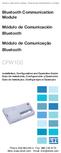 Motors Automation Energy Transmission & Distribution Coatings Bluetooth Communication Module Módulo de Comunicación Bluetooth Módulo de Comunicação Bluetooth CFW100 Installation, Configuration and Operation
Motors Automation Energy Transmission & Distribution Coatings Bluetooth Communication Module Módulo de Comunicación Bluetooth Módulo de Comunicação Bluetooth CFW100 Installation, Configuration and Operation
KBW: KIT WIRELESS WIRELESS KEYBOARD + WIRELESS OPTICAL MOUSE USER GUIDE MANUAL DE UTILIZADOR GUÍA DEL USUARIO
 KBW: KIT WIRELESS WIRELESS KEYBOARD + WIRELESS OPTICAL MOUSE USER GUIDE MANUAL DE UTILIZADOR GUÍA DEL USUARIO EN INSTALLATION 1) Plug the USB 2.4 GHZ RF wireless adapter to an available port on your computer.
KBW: KIT WIRELESS WIRELESS KEYBOARD + WIRELESS OPTICAL MOUSE USER GUIDE MANUAL DE UTILIZADOR GUÍA DEL USUARIO EN INSTALLATION 1) Plug the USB 2.4 GHZ RF wireless adapter to an available port on your computer.
Dallas RMD 169 Texas DJ
 Radio / MD Dallas RMD 69 Texas DJ Installation instructions Notice de montage Instrucciones de instalación Instruções de montagem G Safety precautions Installation and connection regulations In the event
Radio / MD Dallas RMD 69 Texas DJ Installation instructions Notice de montage Instrucciones de instalación Instruções de montagem G Safety precautions Installation and connection regulations In the event
Guia de Instalação Rápida
 Guia de Instalação Rápida Table Índice of Contents Português... 1. Antes de Iniciar... 2. Instalação do Hardware... 1 1 2 Troubleshooting... 6 Version 08.04.2008 1. Antes de Iniciar Requisitos de Sistema
Guia de Instalação Rápida Table Índice of Contents Português... 1. Antes de Iniciar... 2. Instalação do Hardware... 1 1 2 Troubleshooting... 6 Version 08.04.2008 1. Antes de Iniciar Requisitos de Sistema
Guia de Instalação Rápida TEW-624UB TEW-644UB H/W: V1
 Guia de Instalação Rápida TEW-624UB TEW-644UB H/W: V1 Table Índice of Contents Português... 1. Antes de Iniciar... 2. Como Instalar... 3. Usando o Adaptador Wireless... Troubleshooting... 1 1 2 4 5 Version
Guia de Instalação Rápida TEW-624UB TEW-644UB H/W: V1 Table Índice of Contents Português... 1. Antes de Iniciar... 2. Como Instalar... 3. Usando o Adaptador Wireless... Troubleshooting... 1 1 2 4 5 Version
Synology Remote. Guia do Utilizador
 Synology Remote Guia do Utilizador Remote08312010 Índice 3 Bem-vindo 4 Visão Geral do Synology Remote 5 Conteúdo da Embalagem 6 Iniciar 8 Apreciar a Sua Música com o Synology Remote 11 Especificações do
Synology Remote Guia do Utilizador Remote08312010 Índice 3 Bem-vindo 4 Visão Geral do Synology Remote 5 Conteúdo da Embalagem 6 Iniciar 8 Apreciar a Sua Música com o Synology Remote 11 Especificações do
Guia de Instalação Rápida TU2-ETG H/W: V1.3R
 Guia de Instalação Rápida TU2-ETG H/W: V1.3R Table Índice of Contents Português... 1. Antes de Iniciar... 2. Como instalar... 1 1 2 Troubleshooting... 7 Version 08.27.2008 1. Antes de Iniciar Conteúdo
Guia de Instalação Rápida TU2-ETG H/W: V1.3R Table Índice of Contents Português... 1. Antes de Iniciar... 2. Como instalar... 1 1 2 Troubleshooting... 7 Version 08.27.2008 1. Antes de Iniciar Conteúdo
CEM SCA-05 KIT KIT CEM SCA-05. CEM SCA-05 Kit Installation Guide. Kit CEM SCA-05 Guía de Instalación. Kit CEM SCA-05 Guia de Instalação
 CEM SCA-05 KIT KIT CEM SCA-05 CEM SCA-05 Kit Installation Guide Kit CEM SCA-05 Guía de Instalación Kit CEM SCA-05 Guia de Instalação CONTENTS 1. Kit Description... 1 2. Safety Information... 2 3. Procedures
CEM SCA-05 KIT KIT CEM SCA-05 CEM SCA-05 Kit Installation Guide Kit CEM SCA-05 Guía de Instalación Kit CEM SCA-05 Guia de Instalação CONTENTS 1. Kit Description... 1 2. Safety Information... 2 3. Procedures
1. Product Name. 2. Product Code. 3. Colour. 4. Brief Description. 5. Contents. 6. Snoezelen Stimulations. Switch Adapted Fibre Optic Lamp
 1. Product Name Switch Adapted Fibre Optic Lamp 2. Product Code 20709 3. Colour Clear base; white fibres 4. Brief Description Activate your switch to activate the light through the fibres and in the base.
1. Product Name Switch Adapted Fibre Optic Lamp 2. Product Code 20709 3. Colour Clear base; white fibres 4. Brief Description Activate your switch to activate the light through the fibres and in the base.
Guia de Instalação Rápida TFM-560X H/W : YO
 Guia de Instalação Rápida TFM-560X H/W : YO Table Índice of Contents... 1. Antes de Iniciar... 2. Como instalar... 1 1 2 Troubleshooting... 7 Version 08.04.2008 1. Antes de Iniciar Conteúdo da Embalagem
Guia de Instalação Rápida TFM-560X H/W : YO Table Índice of Contents... 1. Antes de Iniciar... 2. Como instalar... 1 1 2 Troubleshooting... 7 Version 08.04.2008 1. Antes de Iniciar Conteúdo da Embalagem
SCREEN SHARE. Setup Guide Guide d installation
 SCREEN SHARE Setup Guide Guide d installation English.............. 3 Français............. 7 Español.............11 Português........... 15 2 WHAT S INCLUDED 2 1 1. Indicator LED 2. USB 3. HDMI 4. Cable
SCREEN SHARE Setup Guide Guide d installation English.............. 3 Français............. 7 Español.............11 Português........... 15 2 WHAT S INCLUDED 2 1 1. Indicator LED 2. USB 3. HDMI 4. Cable
Guia de Instalação Rápida TU2-DVIV H/W: V1.0R
 Guia de Instalação Rápida TU2-DVIV H/W: V1.0R Table Índice of Contents Português... 1. Antes de Iniciar... 2. Como Instalar... Troubleshooting... 1 1 3 6 Version 06.27.2008 1. Antes de Iniciar Conteúdo
Guia de Instalação Rápida TU2-DVIV H/W: V1.0R Table Índice of Contents Português... 1. Antes de Iniciar... 2. Como Instalar... Troubleshooting... 1 1 3 6 Version 06.27.2008 1. Antes de Iniciar Conteúdo
1. Product Name. 2. Product Code. 3. Colour. 4. Brief Description. 5. Contents. Peek A Boo Bear. Light brown bear the colour of the blanket may vary
 1. Product Name Peek A Boo Bear 2. Product Code 20837 3. Colour Light brown bear the colour of the blanket may vary 4. Brief Description Activate your switch to make this adorable bear play peek a boo.
1. Product Name Peek A Boo Bear 2. Product Code 20837 3. Colour Light brown bear the colour of the blanket may vary 4. Brief Description Activate your switch to make this adorable bear play peek a boo.
Manual do usuário. User s Manual JS052. Super band - guitarra sem fio PS2 / PS3 / Wii Super band - wireless guitar PS2 / PS3 / Wii
 Super band - guitarra sem fio Manual do usuário User s Manual Super band - guitarra sem fio PS2 / PS3 / Wii Super band - wireless guitar PS2 / PS3 / Wii 1 JS052 ÍNDICE CARACTERÍSTICAS DO PRODUTO...03 peças
Super band - guitarra sem fio Manual do usuário User s Manual Super band - guitarra sem fio PS2 / PS3 / Wii Super band - wireless guitar PS2 / PS3 / Wii 1 JS052 ÍNDICE CARACTERÍSTICAS DO PRODUTO...03 peças
EN-9235TX-32 Manual de instalação rápida
 EN-9235TX-32 Manual de instalação rápida 09-2012 / v2.0 1 COPYRIGHT Copyright Edimax Technology Co., Ltd. all rights reserved. No part of this publication may be reproduced, transmitted, transcribed, stored
EN-9235TX-32 Manual de instalação rápida 09-2012 / v2.0 1 COPYRIGHT Copyright Edimax Technology Co., Ltd. all rights reserved. No part of this publication may be reproduced, transmitted, transcribed, stored
IDE 2.5" hd:basic. hdd enclosure caixa externa para disco rígido
 IDE 2.5" hd:basic hdd enclosure caixa externa para disco rígido IDE 2.5" hd:basic USER S GUIDE SPECIFICATONS HDD Support: IDE 2.5 Material: Aluminium Input connections: IDE HDD Output connections: USB
IDE 2.5" hd:basic hdd enclosure caixa externa para disco rígido IDE 2.5" hd:basic USER S GUIDE SPECIFICATONS HDD Support: IDE 2.5 Material: Aluminium Input connections: IDE HDD Output connections: USB
Enclosure Size 2 Ventilation Kit. Kit Ventilación para Tamaño 2. Kit Ventilação para Mecânica 2. Installation Guide. Guia de Instalación
 Enclosure Size 2 Ventilation Kit Kit Ventilación para Tamaño 2 Kit Ventilação para Mecânica 2 Installation Guide SSW-07 / SSW-08 English / Español / Português Document: 0899.5542 / 02 Guia de Instalación
Enclosure Size 2 Ventilation Kit Kit Ventilación para Tamaño 2 Kit Ventilação para Mecânica 2 Installation Guide SSW-07 / SSW-08 English / Español / Português Document: 0899.5542 / 02 Guia de Instalación
BUTTONS & CONTROLS BOTÕES E CONTROLOS
 by BUTTONS & CONTROLS BOTÕES E CONTROLOS TALK* FALAR * PREVIOUS / NEXT* A NTERIOR / SE G U I NTE* POWER BUTTON & LED BOTÃO DE LIGAR E LED PAIRING BUTTON BOTÃO DE EMPARELHAMENTO LINE IN ENTRADA DE LINHA
by BUTTONS & CONTROLS BOTÕES E CONTROLOS TALK* FALAR * PREVIOUS / NEXT* A NTERIOR / SE G U I NTE* POWER BUTTON & LED BOTÃO DE LIGAR E LED PAIRING BUTTON BOTÃO DE EMPARELHAMENTO LINE IN ENTRADA DE LINHA
Manual do usuário VH700 VH700VH700
 Manual do usuário VH700 VH700VH700 Índice 1... 3 2... 4 Visão geral do fone de ouvido... 4 Introdução...4 Carregamento...4 Ligando e desligando...4 Pareando o fone de ouvido... 5 Vários pontos... 5 Chamando...6
Manual do usuário VH700 VH700VH700 Índice 1... 3 2... 4 Visão geral do fone de ouvido... 4 Introdução...4 Carregamento...4 Ligando e desligando...4 Pareando o fone de ouvido... 5 Vários pontos... 5 Chamando...6
Stick Up Cam Battery
 Stick Up Cam Battery 1. Charge and insert the battery. Charge the provided battery. First, fully charge the battery by plugging it into a USB port using the provided orange cable. The battery is fully
Stick Up Cam Battery 1. Charge and insert the battery. Charge the provided battery. First, fully charge the battery by plugging it into a USB port using the provided orange cable. The battery is fully
M720. Setup Guide Guide d installation
 M720 Setup Guide Guide d installation LANGUAGES English...................... 3 Français..................... 8 Español..................... 13 Português.................... 18 PRODUCT FEATURES 1 Easy-switch
M720 Setup Guide Guide d installation LANGUAGES English...................... 3 Français..................... 8 Español..................... 13 Português.................... 18 PRODUCT FEATURES 1 Easy-switch
Ology Bench - In-Fill Panel Banc Ology - Panneau Banco Ology - Panel de relleno Bancada Ology - Panel integrado intern
 Ology Bench - In-Fill Panel Banc Ology - Panneau Banco Ology - Panel de relleno Bancada Ology - Panel integrado intern If you have a problem, question, or request, call your local dealer, or Steelcase
Ology Bench - In-Fill Panel Banc Ology - Panneau Banco Ology - Panel de relleno Bancada Ology - Panel integrado intern If you have a problem, question, or request, call your local dealer, or Steelcase
Verb Markerboard Bracket Assembly for a Desk or a Universal Worksurface
 Verb Markerboard Bracket Assembly for a Desk or a Universal Worksurface # If you have a problem, question, or request, call your local dealer, or Steelcase Line at 888.STEELCASE (888.78.5) for immediate
Verb Markerboard Bracket Assembly for a Desk or a Universal Worksurface # If you have a problem, question, or request, call your local dealer, or Steelcase Line at 888.STEELCASE (888.78.5) for immediate
Radio / Cassette. Long Beach C31. Installation instructions Notice de montage Instrucciones de instalación Instruções de montagem
 Radio / assette Long each 3 Installation instructions Notice de montage Instrucciones de instalación Instruções de montagem Installation instructions Notice de montage Instrucciones de instalación Instruções
Radio / assette Long each 3 Installation instructions Notice de montage Instrucciones de instalación Instruções de montagem Installation instructions Notice de montage Instrucciones de instalación Instruções
Guia de Instalação Rápida TEW-664UB H/W: V1
 Guia de Instalação Rápida TEW-664UB H/W: V1 Índice... 1. Antes de Iniciar... 2. Como Instalar... 3. Usando o Adaptador Wireless... Troubleshooting... 1 1 2 8 9 Version 11.20.2008 1. Antes de Iniciar Conteúdo
Guia de Instalação Rápida TEW-664UB H/W: V1 Índice... 1. Antes de Iniciar... 2. Como Instalar... 3. Usando o Adaptador Wireless... Troubleshooting... 1 1 2 8 9 Version 11.20.2008 1. Antes de Iniciar Conteúdo
Mouse Precision Wireless 2.4Ghz
 EN - USER MANUAL Mouse Precision Wireless 2.4Ghz Cód.: MO-1536 You have just purchased a Goldship product, tested and approved by worldwide. In addition to quality technology, choose Goldship, you get
EN - USER MANUAL Mouse Precision Wireless 2.4Ghz Cód.: MO-1536 You have just purchased a Goldship product, tested and approved by worldwide. In addition to quality technology, choose Goldship, you get
Manual do usuário. Style Cover Window SCR26
 Manual do usuário Style Cover Window SCR26 Índice Introdução...3 Introdução...3 Visão geral...3 Carregar...3 Configuração de um toque...4 Aprendizagem dos conceitos básicos...5 Interagir com a janela...5
Manual do usuário Style Cover Window SCR26 Índice Introdução...3 Introdução...3 Visão geral...3 Carregar...3 Configuração de um toque...4 Aprendizagem dos conceitos básicos...5 Interagir com a janela...5
English Español Français canadien Português brasileiro
 English Español Français canadien Português brasileiro English Tuxera NTFS for Mac The Toshiba Canvio External Hard Drive is formatted with NTFS and can be read and written on Windows PCs. Mac OS X can
English Español Français canadien Português brasileiro English Tuxera NTFS for Mac The Toshiba Canvio External Hard Drive is formatted with NTFS and can be read and written on Windows PCs. Mac OS X can
Motors Automation Energy Transmission & Distribution Coatings. USB Plug-in Module Módulo Plug-in USB
 Motors Automation Energy Transmission & Distribution Coatings USB Plug-in Module Módulo Plug-in USB CFW100 Installation, Configuration and Operation Guide Guía de Instalación, Configuración y Operación
Motors Automation Energy Transmission & Distribution Coatings USB Plug-in Module Módulo Plug-in USB CFW100 Installation, Configuration and Operation Guide Guía de Instalación, Configuración y Operación
ÍNDICE PORTUGUÊS INDEX ENGLISH
 ÍNDICE PORTUGUÊS 1. Introdução...2 2. Características...2 3. Avisos...3 4. Instalação...3 4.1 Alimentação por pilha AAA 4.2 Alimentação pela entrada USB 5. Utilizando o Produto...5 6. Solução de Problemas...5
ÍNDICE PORTUGUÊS 1. Introdução...2 2. Características...2 3. Avisos...3 4. Instalação...3 4.1 Alimentação por pilha AAA 4.2 Alimentação pela entrada USB 5. Utilizando o Produto...5 6. Solução de Problemas...5
25 Monate Garantiebedingungen 25 mois conditions de garantie 25 months warranty conditions
 Smart Connect de Bedienungsanleitung en Instructions for use fr Mode d emploi it Istruzioni per l uso nl Gebruiksaanwijzing es Modo de empleo pt Manual de instruções sv Bruksanvisning ru Руководство по
Smart Connect de Bedienungsanleitung en Instructions for use fr Mode d emploi it Istruzioni per l uso nl Gebruiksaanwijzing es Modo de empleo pt Manual de instruções sv Bruksanvisning ru Руководство по
Manual do usuário. Bluetooth Keyboard BKB10
 Manual do usuário Bluetooth Keyboard BKB10 Índice Noções básicas...3 Visão geral...3 Carregando o teclado...4 Ligando o teclado...5 Configurando o teclado...6 Suporte na Web...7 Informações legais...8
Manual do usuário Bluetooth Keyboard BKB10 Índice Noções básicas...3 Visão geral...3 Carregando o teclado...4 Ligando o teclado...5 Configurando o teclado...6 Suporte na Web...7 Informações legais...8
Platinum Electric Griddle. Children should be supervised to ensure that they do not play with the appliance.
 Platinum Children should be supervised to ensure that they do not play with the appliance. 1 2 ELECTRIC GRIDDLE 1. Receptacle for power probe 2. Side handle 3. Non-stick heating plate 4. Power cable with
Platinum Children should be supervised to ensure that they do not play with the appliance. 1 2 ELECTRIC GRIDDLE 1. Receptacle for power probe 2. Side handle 3. Non-stick heating plate 4. Power cable with
Fone de ouvido Bluetooth mono
 Manual do usuário Fone de ouvido Bluetooth mono Índice Visão geral da função...3 Visão geral dos acessórios...4 Noções básicas...5 Carregamento da bateria...5 Ligando e desligando o fone de ouvido...5
Manual do usuário Fone de ouvido Bluetooth mono Índice Visão geral da função...3 Visão geral dos acessórios...4 Noções básicas...5 Carregamento da bateria...5 Ligando e desligando o fone de ouvido...5
GUIA DO USUÁRIO PORTUGUÊS
 GUIA DO USUÁRIO Bem-vindo... 3 Conexão Bluetooth... 4 Visão geral do produto... 5 O que a caixa contém... 6 Encaixe... 7 Carregando... 8 Controles... 10 Liga/desliga... 10 Música e chamadas... 11 Emparelhamento...
GUIA DO USUÁRIO Bem-vindo... 3 Conexão Bluetooth... 4 Visão geral do produto... 5 O que a caixa contém... 6 Encaixe... 7 Carregando... 8 Controles... 10 Liga/desliga... 10 Música e chamadas... 11 Emparelhamento...
RS-485 Kit. Kit RS-485. Kit RS-485. SSW-07 / SSW-08 English / Español / Português Document: / 04. Installation Guide. Guia de Instalación
 RS-485 Kit Kit RS-485 Kit RS-485 Installation Guide SSW-07 / SSW-08 English / Español / Português Document: 0899.5711 / 04 Guia de Instalación Guia de Instalação 1. DESCRIPTION OF THE KIT Contents: Table
RS-485 Kit Kit RS-485 Kit RS-485 Installation Guide SSW-07 / SSW-08 English / Español / Português Document: 0899.5711 / 04 Guia de Instalación Guia de Instalação 1. DESCRIPTION OF THE KIT Contents: Table
Roteador WiFi AC2600 StreamBoost MU-MIMO TEW-827DRU
 Roteador WiFi AC2600 StreamBoost MU-MIMO TEW-827DRU Ÿ Guia de Instalação Rápida (1) TEW-827DRU(V1)/11.13.2015 1. Antes de começar Conteúdo da embalagem Ÿ TEW-827DRU Ÿ Guia de instalação rápida Ÿ CD-ROM
Roteador WiFi AC2600 StreamBoost MU-MIMO TEW-827DRU Ÿ Guia de Instalação Rápida (1) TEW-827DRU(V1)/11.13.2015 1. Antes de começar Conteúdo da embalagem Ÿ TEW-827DRU Ÿ Guia de instalação rápida Ÿ CD-ROM
Guia de Instalação Rápida TBW-101UB TBW-102UB
 Guia de Instalação Rápida TBW-101UB TBW-102UB Índice Português... 1. Antes de Iniciar... 2. Como instalar... 3. Usando o Adaptador Bluetooth... 1 1 2 4 Troubleshooting... 5 (Version 05.30.2006) 1. Antes
Guia de Instalação Rápida TBW-101UB TBW-102UB Índice Português... 1. Antes de Iniciar... 2. Como instalar... 3. Usando o Adaptador Bluetooth... 1 1 2 4 Troubleshooting... 5 (Version 05.30.2006) 1. Antes
User Manual. Linksys PAP2 Broadband Phone Service. Linhagratuita grupo csdata
 User Manual Linksys PAP2 Broadband Phone Service Linhagratuita grupo csdata www.linhagratuita.com.br Please follow the step-by-step guide below to set up your Linksys PAP2 for use with Linhagratuita Broadband
User Manual Linksys PAP2 Broadband Phone Service Linhagratuita grupo csdata www.linhagratuita.com.br Please follow the step-by-step guide below to set up your Linksys PAP2 for use with Linhagratuita Broadband
Logitech X50. Product Manual Manuel du produit
 Logitech X50 Product Manual Manuel du produit Contents English................... 3 Français.................. 8 Español.................. 13 Português................ 18 2 Features Logitech X50 1 3 2
Logitech X50 Product Manual Manuel du produit Contents English................... 3 Français.................. 8 Español.................. 13 Português................ 18 2 Features Logitech X50 1 3 2
Installation Instructions
 page 1 of 7 Description This 3-piece shield is designed to further reduce side-lobe radiation levels of high-performance, parabolic antennas. The instructions given in this bulletin apply to a shield for
page 1 of 7 Description This 3-piece shield is designed to further reduce side-lobe radiation levels of high-performance, parabolic antennas. The instructions given in this bulletin apply to a shield for
accessories accesorios accessoires acessórios A129
 manual de instrucciones manuel des instructions manual de instruções 1.507X1.128X453 MM 5443 CÓDIGO DESCRIÇÃO DAS PEÇAS LATERAL DIREITA LATERAL ESQUERDA LATERAL INTERNA TAMPO DO DVD TAMPO TAMPO BASCULANTE
manual de instrucciones manuel des instructions manual de instruções 1.507X1.128X453 MM 5443 CÓDIGO DESCRIÇÃO DAS PEÇAS LATERAL DIREITA LATERAL ESQUERDA LATERAL INTERNA TAMPO DO DVD TAMPO TAMPO BASCULANTE
CRIMP OD & PRODUCT GUIDE HOSE ID
 .50 0.58 0.660.049 05022C50** E05C E05E 0.60 0.676.049 05022CS** 05C 05E 0.62 0.692.049 (.688 ) CF50C CF50E 0.64 0.707.049 05024C50** 0.66 0.723.049 05024CS** 0.68 0.738.049 (.750 ) 0.70 0.754.049 05026C50**
.50 0.58 0.660.049 05022C50** E05C E05E 0.60 0.676.049 05022CS** 05C 05E 0.62 0.692.049 (.688 ) CF50C CF50E 0.64 0.707.049 05024C50** 0.66 0.723.049 05024CS** 0.68 0.738.049 (.750 ) 0.70 0.754.049 05026C50**
Thank you for using Shepherd 240 Biometric Fingerprint Lock. Please read this Installation Manual carefully before attempting
 Preface Thank you for using Shepherd 240 Biometric Fingerprint Lock Please read this Installation Manual carefully before attempting to install your new lock. This manual covers installation procedures
Preface Thank you for using Shepherd 240 Biometric Fingerprint Lock Please read this Installation Manual carefully before attempting to install your new lock. This manual covers installation procedures
Configurar pré-ajustes da câmera em valoreslimite
 Configurar pré-ajustes da câmera em valoreslimite TC Índice Introdução Pré-requisitos Requisitos Componentes Utilizados Configurar Pré-ajustes do grupo da opção 1. com controle remoto à mão Pré-ajustes
Configurar pré-ajustes da câmera em valoreslimite TC Índice Introdução Pré-requisitos Requisitos Componentes Utilizados Configurar Pré-ajustes do grupo da opção 1. com controle remoto à mão Pré-ajustes
Guia de Instalação Rápida TEW-424UB H/W: V3.0R
 Guia de Instalação Rápida TEW-424UB H/W: V3.0R Table Índice of Contents... 1. Antes de Iniciar... 2. Como Instalar... 3. Configuração Wireless... Troubleshooting... 1 1 2 6 7 Version 08.04.2008 1. Antes
Guia de Instalação Rápida TEW-424UB H/W: V3.0R Table Índice of Contents... 1. Antes de Iniciar... 2. Como Instalar... 3. Configuração Wireless... Troubleshooting... 1 1 2 6 7 Version 08.04.2008 1. Antes
Simple Tables. 1. Carefully set worksurface onto it s top on a clean, soft surface.
 Simple Tables R Attaching Legs to a Worksurface 1. Carefully set worksurface onto it s top on a clean, soft surface.. Align holes in the attachment plate with pilot holes in the worksurface. 3. Secure
Simple Tables R Attaching Legs to a Worksurface 1. Carefully set worksurface onto it s top on a clean, soft surface.. Align holes in the attachment plate with pilot holes in the worksurface. 3. Secure
Desumidificador de ar
 MANUAL DO USUÁRIO USER MANUAL Desumidificador de ar Baby Care Português 4// Manual do Usuário Parabéns! Você acaba de adquirir mais um produto com a qualidade Multilaser! O Desumidificador de Ar Multilaser
MANUAL DO USUÁRIO USER MANUAL Desumidificador de ar Baby Care Português 4// Manual do Usuário Parabéns! Você acaba de adquirir mais um produto com a qualidade Multilaser! O Desumidificador de Ar Multilaser
1. Product Name. 2. Product Code. 3. Colour. 4. Brief Description. 5. Contents. Switch Adapted Clip On Fan. Colours may vary
 1. Product Name Switch Adapted Clip On Fan 2. Product Code 20489 3. Colour Colours may vary 4. Brief Description Connects to your switch for switch activation. 5. Contents Fan with cable with 3.5mm jack
1. Product Name Switch Adapted Clip On Fan 2. Product Code 20489 3. Colour Colours may vary 4. Brief Description Connects to your switch for switch activation. 5. Contents Fan with cable with 3.5mm jack
VH110 Manual do usuário
 VH110 Manual do usuário Índice Visão geral do fone de ouvido...5 Introdução...6 Carregamento...7 Ligando e desligando...8 Pareando o fone de ouvido...9 Pareie o fone de ouvido com um telefone...9 Colocando
VH110 Manual do usuário Índice Visão geral do fone de ouvido...5 Introdução...6 Carregamento...7 Ligando e desligando...8 Pareando o fone de ouvido...9 Pareie o fone de ouvido com um telefone...9 Colocando
Guia de Instalação Rápida TU-S9 H/W: V1
 Guia de Instalação Rápida TU-S9 H/W: V1 Table Índice of Contents Português... 1. Antes de Iniciar... 2. Como Instalar... 1 1 2 Troubleshooting... 7 Version 02.19.2009 1. Antes de Iniciar Conteúdo da Embalagem
Guia de Instalação Rápida TU-S9 H/W: V1 Table Índice of Contents Português... 1. Antes de Iniciar... 2. Como Instalar... 1 1 2 Troubleshooting... 7 Version 02.19.2009 1. Antes de Iniciar Conteúdo da Embalagem
Comportamento Organizacional: O Comportamento Humano no Trabalho (Portuguese Edition)
 Comportamento Organizacional: O Comportamento Humano no Trabalho (Portuguese Edition) John W. Newstrom Click here if your download doesn"t start automatically Comportamento Organizacional: O Comportamento
Comportamento Organizacional: O Comportamento Humano no Trabalho (Portuguese Edition) John W. Newstrom Click here if your download doesn"t start automatically Comportamento Organizacional: O Comportamento
Operator Manual Thermoplan AG, Subject to change REV-0
 1 Overview Control panel Foamer head Cup platform Liner pouch 8 Overview Heating basin Milk foam tube Level controller Milk container Cover Hood 9 Putting into operation Plug the appliance into a suitable
1 Overview Control panel Foamer head Cup platform Liner pouch 8 Overview Heating basin Milk foam tube Level controller Milk container Cover Hood 9 Putting into operation Plug the appliance into a suitable
Manual de instruções para Caixa Coletora Johnson Pump
 Manual de instruções para Caixa Coletora Johnson Pump Em caso dúvidas na instalação após a leitura do manual, favor entrar em contato com nosso departamento técnico através do telefone: (11) 3477-5655
Manual de instruções para Caixa Coletora Johnson Pump Em caso dúvidas na instalação após a leitura do manual, favor entrar em contato com nosso departamento técnico através do telefone: (11) 3477-5655
GEAR PUMPS RECOMMENDATIONS BEFORE START-UP
 GEAR PUMPS RECOMMENDATIONS BEFORE START-UP CTI Gear pumps recommendations before start-up 0811-0 Attention: The application of ABER gear pumps must follow all the instructions hereby mentioned in order
GEAR PUMPS RECOMMENDATIONS BEFORE START-UP CTI Gear pumps recommendations before start-up 0811-0 Attention: The application of ABER gear pumps must follow all the instructions hereby mentioned in order
Manual Instructions for SAP Note Version 1
 Manual Instructions for SAP Note 1973349 Version 1 TABLE OF CONTENTS 1 CHANGES TO CONTENT OF TABLE VIEW V_T596G... 3 2 CHANGES TO CONTENT OF TABLE VIEW V_T596I... 4 2 To perform the following changes,
Manual Instructions for SAP Note 1973349 Version 1 TABLE OF CONTENTS 1 CHANGES TO CONTENT OF TABLE VIEW V_T596G... 3 2 CHANGES TO CONTENT OF TABLE VIEW V_T596I... 4 2 To perform the following changes,
Digital Inputs and Outputs Expansion Kit Kit de Expansión de Entradas y Salidas Digitales Kit de Expansão de Entradas e Saídas Digitais
 Motors Energy Automation Coatings Digital Inputs and Outputs Expansion Kit Kit de Expansión de Entradas y Salidas Digitales Kit de Expansão de Entradas e Saídas Digitais SSW-06 Installation Guide Guia
Motors Energy Automation Coatings Digital Inputs and Outputs Expansion Kit Kit de Expansión de Entradas y Salidas Digitales Kit de Expansão de Entradas e Saídas Digitais SSW-06 Installation Guide Guia
JABRA mini. Manual do usuário. jabra.com/mini
 JABRA mini Manual do usuário jabra.com/mini 2013 GN Netcom US, Inc. All rights reserved. Jabra is a registered trademark of GN Netcom A/S. All other trademarks included herein are the property of their
JABRA mini Manual do usuário jabra.com/mini 2013 GN Netcom US, Inc. All rights reserved. Jabra is a registered trademark of GN Netcom A/S. All other trademarks included herein are the property of their
INSTALLATION GUIDE MANUAL DE INSTALAÇÃO MANUAL DE INSTALACIÓN
 INSTALLATION GUIDE MANUAL DE INSTALAÇÃO MANUAL DE INSTALACIÓN youtube.com/furukawaelectriclatam Use the QR code reader/ Use um leitor de códigos QR/ Utilice el lector de códigos QR General Information/
INSTALLATION GUIDE MANUAL DE INSTALAÇÃO MANUAL DE INSTALACIÓN youtube.com/furukawaelectriclatam Use the QR code reader/ Use um leitor de códigos QR/ Utilice el lector de códigos QR General Information/
Radio / CD. Honolulu CD50. Installation instructions Notice de montage Instrucciones de instalación Instruções de de montagem
 Radio / D Honolulu D50 Installation instructions Notice de montage Instrucciones de instalación Instruções de de montagem Installation instructions Notice de montage Instrucciones de instalación Instruções
Radio / D Honolulu D50 Installation instructions Notice de montage Instrucciones de instalación Instruções de de montagem Installation instructions Notice de montage Instrucciones de instalación Instruções
Motors Automation Energy Transmission & Distribution Coatings. USB Plug-in Module Módulo Plug-in USB
 Motors Automation Energy Transmission & Distribution Coatings USB Plug-in Module Módulo Plug-in USB CFW100 Installation, Configuration and Operation Guide Guía de Instalación, Configuración y Operación
Motors Automation Energy Transmission & Distribution Coatings USB Plug-in Module Módulo Plug-in USB CFW100 Installation, Configuration and Operation Guide Guía de Instalación, Configuración y Operación
