Car Radio SD USB MP3 WMA
|
|
|
- Giovanni das Neves Bayer
- 8 Há anos
- Visualizações:
Transcrição
1 Car Radio SD USB MP3 WMA Brisbane SD Operating and installation instructions Notice d'utilisation et de montage Instrucciones de manejo e instalación Instruções de serviço e de montagem
2 Controls
3 Controls 1 button for removing the control panel (release panel) 2 Arrow buttons 3 SRC button for source selection between Radio, SD, USB and CD changer or AUX and FRONT-AUX (if connected). 4 Button to switch the device on/off and operate the volume mute feature. 5 BND TS button Short press: Selects the FM or AM memory banks. Long press: Starts the Travelstore function. 6 Volume control 7 LCD display 8 Keys Slot for SD/MMC cards : Front AUX-IN socket for connecting external audio sources (e.g. portable CD players). ; DIS button < ESC button = X-BASS button for adjusting X-BASS increase > MENU button Short press: Calls up the menus for the settings. Confirming menu settings. Long press: Starts the scan function. ENGLISH 3
4 Contents About these instructions... 6 Symbols used... 6 Use as directed... 6 Declaration of conformity... 6 For your safety... 7 If you are installing device yourself... 7 Observe the following!... 7 Cleaning instructions... 7 Disposal note... 7 Scope of delivery... 8 Optional equipment(not part of the scope of delivery)... 8 Warranty... 9 Service... 9 Detachable control panel Theft protection Detaching the control panel Attaching the control panel Switching on/off Switching on/off using button Switching on/off via vehicle ignition.. 11 Switching off with detachable control panel Timeout function Adjusting the volume Setting the power-on volume Quickly reducing the volume (MUTE)...12 Switching the confirmation beep on/off (BEEP) Muting during telephone mode Telephone Audio/Navigation Audio Radio mode Adjusting the tuner Switching to radio mode Selecting the waveband/ memory bank Tuning into a station Adjusting the sensitivity of the station seek tuning (SENS) Storing stations Storing stations automatically (Travelstore) Listening to stored stations Scanning receivable stations (SCAN)...16 Setting the scanning time (SCAN TIME) Configuring the display MP3/WMA mode Preparation of an MP3/WMA data carrier Switching to MP3 mode Configuring the display Selecting a directory Selecting tracks Fast searching (audible) Repeating individual tracks or whole directories (REPEAT) Random track play (MIX) Scanning tracks (SCAN) Interrupting playback (PAUSE)
5 Contents CD-changer mode Switching to CD-changer mode Selecting CDs Selecting tracks Fast searching (audible) Configuring the display Repeating individual tracks or whole CDs (REPEAT) Random track play (MIX) Scanning all tracks on all CDs (SCAN)...22 Interrupting playback (PAUSE) Clock Time Displaying the time Setting the time Selecting 12/24-hour clock mode Displaying the time with device and ignition switched off Sound Equalizer Setting the left/right volume distribution (BALANCE) Adjusting the front/rear volume distribution (FADER) Equalizer presettings (PRESETS) X-BASS Adjusting the X-BASS boost Adjusting E-XBASS Display Adjusting the display brightness Setting the display illumination colour External audio sources Rear AUX-IN input Front AUX-IN socket Mixing an external audio source with another audio source (MIX AUX) Factory settings (NORMSET) Technical data Installation instructions ENGLISH 5
6 About these instructions About these instructions These instructions contain important information to easily and safely install and operate the device. Read these instructions carefully and completely before using the device. Keep the instructions at a location so that they are always accessible to all users. Always pass on the device to third parties together with these instructions. In addition, observe the instructions of the devices used in conjunction with this device. Use as directed This device is intended for installation and operation in a vehicle with 12 V vehicle system voltage and must be installed in a DIN slot. Observe the 'performance limits in the technical data. Repairs and installation, if necessary, should be performed by a specialist. Declaration of conformity The Blaupunkt GmbH declares that the Brisbane SD48 device complies with the basic requirements and the other relevant regulations of the directive 89/336/EWG. Symbols used These instructions employ the following symbols: DANGER! Warns about injuries DANGER! Warns about accidents DANGER! Warns about hearing loss The CE mark confirms the compliance with EU directives. Identifies a sequencing step Identifies a listing 6
7 For your safety For your safety The device was manufactured according to the state of the art and established safety guidelines. Even so, dangers may occur if you do not observe the safety notes in these instructions. If you are installing device yourself You may only install the device yourself if you are experienced in installing car sound systems and are very familiar with the electrical system of the vehicle. For this purpose, observe the installation instructions at the end of these instructions. Observe the following! DANGER! Increased risk of injury from connector In case of an accident, the protruding connector in the front AUX-IN socket may cause injuries. The use of straight plugs or adapters can lead to an increased risk of injury. For this reason, we recommend using angled jack plugs, e.g. the Blaupunkt accessories cable ( ). In operation Operate the device only if traffic situation permits it! Stop at a suitable location to perform extensive settings. Remove or attach the control panel only while the vehicle is standing an. To protect your hearing, always listen at a moderate volume. During mute phases (e.g. while the CD changer is changing the CD), changing the volume is not detectable until after this mute phase. Do not increase the volume during this mute phase. Always listen at a moderate volume so that you can always hear acoustic warning signals (e.g. police). After operation The device is worthless to a thief without the control panel. Always remove the control panel whenever you leave the vehicle. Transport the control panel so that it is protected against impacts and the contacts cannot become dirty. Cleaning instructions Solvents, cleaning and scouring agents as well as dashboard spray and plastics care product may contain ingredients that will damage the surface of the device. Use only a dry or slightly moistened cloth for cleaning the device. Disposal note Do not dispose of your old unit in the household trash! Use the return and collection systems available to dispose of the old device. ENGLISH 7
8 Scope of delivery Scope of delivery The scope of delivery includes: 1 Car sound system 1 Support frame 2 Disassembly tools 1 Guide pin 4 Connecting cables 1 Handheld remote control 1 Operating instructions Optional equipment (not part of the scope of delivery) Use only accessories approved by Blaupunkt. ipod/usb interface The ipod interface or ipod/usb interface allows connecting the ipod or ipod Mini to the radio device and conveniently controlling the playback via the radio device. The ipod/usb interface provides an additional USB connection. Amplifier You can use all Blaupunkt and Velocity amplifiers. CD changers You can connect the following Blaupunkt CD changers: CDC A 03, CDC A 08 and IDC A 09. Steering wheel remote control A steering wheel remote control allows for safely and conveniently operating the basic functions of your car sound system from the steering wheel. You cannot switch the device on/off using the remote control! You can find out from your Blaupunkt dealer or on the Internet at which remote controls can be used with your car sound system. Bluetooth/USB interface For Bluetooth applications, such as wireless hands-free calling and Bluetooth streaming, you can connect a Bluetooth interface. The Bluetooth/USB interface provides an additional USB connection. 8
9 Warranty Warranty We provide a manufacturer's warranty for products bought within the European Union. For devices purchased outside the European Union, the warranty terms issued by our respective responsible domestic agency are valid. Service Service In some countries, Blaupunkt offers a repair and pick-up service. Information about the availability of this service in your country can be found at If you want to take advantage of this service, you may request a pick-up service for your device via the Internet. ENGLISH 9
10 Detachable control panel Detachable control panel Theft protection The device is equipped with a detachable control panel (flip-release panel) to protect your equipment against theft. The device is worthless to a thief without this control panel. Protect your device against theft by taking the control panel with you whenever you leave your vehicle. Do not leave the control panel inside your vehicle - not even in a hiding place. The control panel has been designed to be easy to use. Notes: Never drop the control panel. Never expose the control panel to direct sunlight or other heat sources. Avoid direct skin contact with the control panel s electrical contacts. If necessary, clean the contacts with a lint-free cloth moistened with cleaning alcohol. Detaching the control panel Press the button 1. The locking mechanism of the control panel is unlocked. The device switches off. Pull the control panel straight out of the device and to the left. All the current settings are saved. Attaching the control panel Push the control panel into the guides of the device from the left to the right. Note: When attaching the control panel, make sure you do not push on the display. Carefully push on the left side of the control panel until it clicks into place. 10
11 Switching on/off Switching on/off There are various ways of switching the device on/off: Switching on/off using button 4 To switch on the device, press button 4. To switch off the device, press and hold down button 4 for longer than two seconds. The device switches off. Timeout function Timeout function The device features a time-out function (time window). For example, if you press the MENU button > and select a menu item, the device switches back after approx. 8 seconds after the last button activation. The settings performed are saved. ENGLISH Note: To protect the vehicle battery, the device will switch off automatically after one hour if the ignition is off. Switching on/off via vehicle ignition The device will switch on/off simultaneously with the ignition if the device is correctly connected to the vehicle s ignition and you did not switch the device off and back on by pressing button 4. Switching off with detachable control panel Detach the control panel. The device switches off. 11
12 Adjusting the volume Adjusting the volume You can adjust the volume in steps from 0 (off) to 50 (maximum). To increase the volume, turn the volume control 6 clockwise. To decrease the volume, turn the volume control 6 counterclockwise. Setting the power-on volume You can set the power-on volume. You can adjust it manually or select the "LAST VOL" setting. If you enable "LAST VOL", the volume which was set the last time you switched off the device is re-enabled. Press the MENU button >. The display shows "MENU". Press the or button 2 repeatedly until "ON VOLUME" appears on the display. Press the button 2 to manually adjust the power-on volume and adjust the power-on volume using the or buttons 2. OR: Press the button 2 to select the "LAST VOL" setting. When you have finished making your changes, press the MENU button >. To exit the menu, press the ESC button <. Note: To protect your hearing, the poweron volume is limited to the value "38" for the setting "LAST VOL". If the "LAST VOL" setting is selected and the volume was set higher than "38" before switch-off, the value "38" will be used at switch-on. Quickly reducing the volume (MUTE) You can quickly reduce the volume to a preset level (Mute). Briefly press button 4. "MUTE" appears on the display. Cancelling mute To return to your previously set volume level, briefly press button 4 again. Adjusting the mute level You can adjust the mute level. Press the MENU button >. The display shows "MENU". Press the or button 2 repeatedly until "MUTE LVL" appears on the display. 2 to open the sub- Press the button menu. "MUTE" and the currently set value are displayed. Adjust the mute level using the button or 2. 12
13 Adjusting the volume When you have finished making your changes, press the MENU button >. To exit the menu, press the ESC button <. Switching the confirmation beep on/off (BEEP) The system will output a confirmation beep for some functions if you keep a button pressed down for longer than two seconds, for instance, when assigning a radio station to a station preset button. You can switch the beep on or off. Press the MENU button >. The display shows "MENU". Press the or button 2 repeatedly until "BEEP ON" or "BEEP OFF" appears on the display. Press the submenu. button 2 to call up the Switch the beep on or off using the button 2. "OFF" means beep off, "ON" means beep on. When you have finished making your changes, press the MENU button >. To exit the menu, press the ESC button <. Muting during telephone mode If your car sound system is connected with a cell phone or navigation system, the car sound system is muted when a call is incoming or during a voice output of the navigation. The call or the voice output is played back via the loudspeakers of the card sound system. In order for this feature to work, the mobile telephone or navigation system must be connected to the car sound system as described in the installation instructions. You can find out from your Blaupunkt dealer which navigation systems can be used with your car sound system. If a call is incoming or a navigation announcement takes place, the display shows "TELEPHONE". Telephone Audio/ Navigation Audio You can set the volume level at which the telephone calls or navigation announcements are mixed in. Press the MENU button >. The display shows "MENU". Press the or button 2 repeatedly until "TEL VOL" appears on the display. Press the submenu. button 2 to call up the "TELVOL" and the currently set value are displayed. Set the desired volume with the button 2. or ENGLISH 13
14 Adjusting the volume When you have finished making your changes, press the MENU button >. To exit the menu, press the ESC button <. Notes: If the volume listened to is higher than the set "TEL VOL" value, telephone calls or navigation announcements are played back at the volume listened to. Using the volume control 6, you can adjust the volume for telephone calls and navigation announcements directly during the playback. Radio mode Adjusting the tuner To ensure proper functioning of the tuner, the device must be set for the region in which it is being operated. You can select between Europe (EUROPE), America (USA) and Thailand (THAI). The tuner is factoryset to the region in which it was sold. If you experience problems with your radio reception, please check this setting. The radio functions described in these operating instructions refer to the tuner setting USA. Switch off the device by pressing button 4. Hold the buttons 1 8 and DIS ; pressed at the same time and switch on the device again with the button 4. The current setting is displayed. Select your tuner region with the button 2. To save the setting and to exit the menu, press the MENU button >. Radio mode or Switching to radio mode If you are in SD, USB, CD changer or AUX-IN mode, or press the BND TS button 5 press the SRC button 3 repeatedly until "TUNER" appears on the display. 14
15 Radio mode Selecting the waveband/ memory bank This device can be used to receive stations in the FM and AM frequency bands. Three memory banks (FM1, FM2 and FMT) are available for the FM waveband and two memory banks (AM and AMT) for the AM waveband. Five stations can be stored in each memory bank. To switch between the FM1, FM2, FMT, AM, and AMT memory banks, briefly press the BND TS button 5. Tuning into a station There are various ways of tuning into a station: Automatic station seek tuning Press the or button 2. The radio tunes into the next receivable station. Tuning into stations manually You can also tune into stations manually. Press the or button 2. Adjusting the sensitivity of the station seek tuning (SENS) You can choose whether the radio should only tune into stations providing good reception or whether it can also tune into those with a weak reception. Press the MENU button >. The display shows "MENU". Press the or button 2 repeatedly until "SENS" and the currently set value appears on the display. "SENS HI" means a high sensitivity, "SENS LO" a low sensitivity. 2 to open the sub- Press the button menu. Set the desired sensitivity level using the or button 2. When you have finished making your changes, press the MENU button >. To exit the menu, press the ESC button <. Note: You can adjust different sensitivities for FM and AM. Storing stations Storing stations manually Select the desired memory bank FM1, FM2, FMT, AM or AMT waveband. Tune into the desired station. Press and hold down one of the station buttons for longer than two seconds to assign the station to that button. Storing stations automatically (Travelstore) You can automatically store the five stations offering the strongest reception in the region for the FM and AM wavebands. The stations are stored in the FMT or AMT memory bank. ENGLISH 15
16 Radio mode Note: Any stations that were previously stored in this memory bank are deleted in the process. Use the BND TS button 5 to select one of the memory banks FM1, FM2 or FMT for storing FM stations or one of the memory banks AM or AMT for storing AM stations. Press and hold down the BND TS button 5 for longer than two seconds. The storing procedure begins. The display shows "FM TSTORE" or "AM TSTORE". After the process has completed, the radio will play the station that is stored in memory location 1 of the FMT or AMT memory bank. Listening to stored stations Select the memory bank or waveband. Press the station button of the desired station. Scanning receivable stations (SCAN) You can use the scan function to play all the receivable stations briefly. You can set the scanning time from 5 to 30 seconds in the menu (in increments of 5 seconds). Starting SCAN Press and hold down the MENU button > for longer than two seconds. Scanning begins. "SCAN" and frequency are intermittently shown on the display. Cancelling the SCAN and continuing to listen to a station Press the MENU button >. Scanning stops and the radio continues playing the station that it tuned into last. Setting the scanning time (SCAN TIME) Press the MENU button >. The display shows "MENU". Press the or button 2 repeatedly until "SCAN TIME" appears on the display. 2 to open the sub- Press the button menu. "SCAN" and the currently set value are displayed. Set the desired scan time using the or button 2. When you have finished making your changes, press the MENU button >. To exit the menu, press the ESC button <. Note: The adjusted scan time also applies to scan processes in MP3/WMA mode. Configuring the display In radio mode, you have the option of displaying the memory bank or the memory location and the frequency or the memory bank and the time. To switch between the display options, press the DIS button ;. 16
17 MP3/WMA mode You can play files with music data stored on SD/MMC cards (Secure Digital or Multimedia Card) and USB data carriers in MP3 or WMA format using this car sound system. The operation for playing MP3 and WMA files is identical. Notes: WMA files with Digital Rights Management (DRM) from online music shops cannot be played with this device. WMA files can only be played back safely if they were created with Windows Media Player version 8 or later. Preparation of an MP3/WMA data carrier Preparation of an SD/MMC card You can write data onto the SD/MMC cards with the help of a standard SD/MMC card reader and your PC. Note: Blaupunkt cannot guarantee the correct functioning of all SD/MMC cards available on the market and, for this reason, recommends the use of SD/ MMC cards manufactured by "SanDisk" or "Panasonic". File system FAT16 or FAT32, no NTFS! ID3 tags Version 1 or 2 Files Number Naming of files Bit rate MP3/WMA mode Only MP3 or WMA files, directories, playlists 1,500 files (directories and tracks) per directory File extension ".wma"/ ".mp3" Max. 24 characters (more characters are possible, but it reduces the max. number of files) No special characters or umlauts MP3: 32 to 320 kbps WMA: 32 to 192 kbps You can name each directory using a PC. The name of the directory is then shown on the display of the device. If you like your files to be in the specific order, save the files on the card in the desired sequence in which you want to play them later. ENGLISH For a perfect access to SD/MMC cards, observe the information in the following table when saving MP3/WMA titles on the SD/ MMC card: 17
18 MP3/WMA mode D01 D02 D03 T001 T002 T003 T004 T005 T001 T002 T003 T004 T005 T006 A Directories B Tracks Files D04 T001 T002 T003 T004 T005 T006 T007 T008 T009 T010 T011 A B Preparing a USB data carrier For the device to recognise a USB data carrier, it must be specified as mass storage device and formatted using the FAT16 or FAT32 file system and contain MP3 or WMA files. You can create up to 1,000 directories on a USB data carrier. You can use this device to access directories individually. The directory depth is unlimited. You can store up to 10,000 files in every directory. Note Blaupunkt cannot guarantee the proper functioning of all USB data carriers available on the market. Switching to MP3 mode Inserting/removing SD/MMC card Insert the SD/MMC card with its labelled side to the left and its contacts first into the card slot 9 until it clicks into place. You can now select the SD/MMC card as audio source with the SRC button 3. To remove the SD/MMC card, push on the SD/MMC card until it disengages. Pull the SD/MMC card out of the card slot 9. Starting MP3 mode of SD/MMC cards Press the SRC button 3 repeatedly until the display shows "SD CARD". The playback starts. Connect USB data carrier and start MP3 mode To be able to connect a USB data carrier (e.g. a USB stick or USB hard disk), the supplied USB cable must be connected to the rear side of the device as described in the installation instructions. This cable can be routed, for example, to the glove compartment or a suitable place of the center console. Note Always switch off the device before connecting or disconnecting the USB data carrier so that the data carrier is correctly registered and unregistered. Connect the USB data carrier with the USB cable. 18
19 MP3/WMA mode As soon as a USB data carrier is connected, it can be selected with the SRC button 3. The display shows "USB". Configuring the display You can display various types of information on the current track: File name or track name Artist Album name Play time (PLAY) Time (CLK) Note: File names and ID3 text with more than 9 characters are displayed as scrolling text. To switch between the different display options, press the DIS button ;. Notes: Artist and album name are a component of the MP3 ID3 tags of version 1 and can only be displayed if they were stored with the MP3 files. For further details, please read the instructions for your PC-MP3 software. Artist and album name are each displayed for approx. 10 seconds. Afterwards, the file name is displayed again. If artist and album name are not available, the file name is displayed Selecting a directory To move up or down to another directory, press the or 2 button once or several times. Selecting tracks To move up or down to another track in the current directory, press the or 2 button once or several times. Fast searching (audible) To fast search backwards or forwards, press and hold down the or button 2 for longer than two seconds. Seek tuning continues as long as you hold the button pressed. Repeating individual tracks or whole directories (REPEAT) You can repeatedly play the current track or all tracks in the current directory. Press the button 4 RPT 8 repeatedly until the desired function appears on the display: "RPT TRACK" (current track) "RPT DIR" (all tracks in the current directory) "RPT OFF" (end repeat) As long as the repeat function is active, the display shows the RPT symbol. ENGLISH 19
20 MP3/WMA mode Random track play (MIX) You can play either all tracks in the current directory or all tracks on the MP3 data carrier in random order. Press the button 5 MIX 8 repeatedly until the desired function appears on the display: "MIX DIR" (all tracks in the current directory) "MIX ALL" (all tracks on the MP3 data carrier) "MIX OFF" (end playback in random order) As long as the random playback function is active, the display shows the MIX symbol. Interrupting playback (PAUSE) Press the 3 button 8. "PAUSE" appears on the display. Cancelling pause Press the 3 button 8. Playback is continued. Scanning tracks (SCAN) You can scan (briefly play) all the tracks on the MP3 data carrier. Press the MENU button > for longer than 2 seconds. The display intermittently shows "SCAN" and the file name. The titles of the MP3 data carrier are scanned in ascending order. Note: You can set the scanning time. For further information on setting the scanning time, please read the section entitled "Setting the scanning time" in the "Radio mode" chapter. Cancelling Scan and continuing listening to a track Briefly press the MENU button >. The currently scanned track will then continue to be played normally. 20
21 CD-changer mode CD-changer mode Notes: Information about handling CDs, inserting CDs and operating the CD changer can be found in the operating instructions supplied with your CD changer. Before connecting a CD changer, check whether the "CDC ON" setting has been select in the menu. For further details, please read the section "Adjusting the rear AUX-IN input" in the chapter "External audio sources". Switching to CD-changer mode Press the SRC button 3 repeatedly until the display shows "CDC/AUX-IN". If a CD changer is connected, the display shows "CHANGER". The device starts playing the first CD that the CD changer detects. Selecting CDs To move up or down to another CD, press the or 2 button once or several times. Note: The device will ignore empty CD slots in the changer and slots containing invalid CDs. Selecting tracks To move up or down to another track on the current CD, press the or 2 button once or several times. Fast searching (audible) To fast search backwards or forwards, press and hold down the or button 2 for longer than two seconds. Seek tuning continues as long as you hold the button pressed. Configuring the display Three options are available for the display in CD changer mode: Track number and playing time Track number and time CD number and track number To switch between the different display options, press the DIS button ;. Repeating individual tracks or whole CDs (REPEAT) You can repeatedly play the current track or all tracks on the current CD. Press the button 4 RPT 8 repeatedly until the desired function appears on the display: "RPT TRACK" (current track) "RPT DISC" (all tracks on the current CD) "RPT OFF" (end repeat) ENGLISH 21
22 CD-changer mode As long as the repeat function is active, the display shows the RPT symbol. Random track play (MIX) You can play either all tracks on the current CD or all CDs in the magazine in random order. Press the button 5 MIX 8 repeatedly until the desired function appears on the display: "MIX CD" (all tracks on the current CD) "MIX ALL" (all CDs in the magazine) "MIX OFF" (end random order) As long as the random playback function is active, the display shows the MIX symbol. Interrupting playback (PAUSE) Press the 3 button 8. "PAUSE" appears on the display. Cancelling pause Press the 3 button 8. Playback is continued. Scanning all tracks on all CDs (SCAN) To scan all the tracks of all inserted CDs in ascending order for approx. 10 seconds each, press the MENU button > for longer than 2 seconds. The display changes between "SCAN" and the track number. All CDs in the magazine are scanned in ascending order. Cancelling Scan and continuing listening to a track Briefly press the MENU button >. The currently scanned track will then continue to be played normally. 22
23 Clock Time Clock Time Displaying the time You can display the time in the tuner, SD, USB and CD changer mode. Press the button DIS ; repeatedly until the time appears. Setting the time To set the time, press the MENU button >. The display shows "MENU". Press the or button 2 repeatedly until "CLOCK SET" appears on the display. button 2 to open the sub- Press the menu. The currently set time appears on the display. The hours flash and can be adjusted. Adjust the hours with the or button 2. Once the hours are set, press the button 2. The minutes flash. Adjust the minutes with the or button 2. When you have finished making your changes, press the MENU button >. To exit the menu, press the ESC button <. Selecting 12/24-hour clock mode Press the MENU button >. The display shows "MENU". Press the or button 2 repeatedly until "24 H MODE" or "12 H MODE" appears on the display. Press the button 2 to call up the submenu. Press the button 2 to switch between the modes. When you have finished making your changes, press the MENU button >. To exit the menu, press the ESC button <. Displaying the time with device and ignition switched off To display the time when the device is off and the vehicle ignition is on, press the MENU button >. The display shows "MENU". Press the or button 2 repeatedly until "CLOCK OFF" or "CLOCK ON" appears on the display. Press the button 2 to call up the submenu. Press the button 2 to switch the display between ON and OFF. When you have finished making your changes, press the MENU button >. To exit the menu, press the ESC button <. ENGLISH 23
24 Sound Sound For every source (radio, SD, USB, CD changer or AUX-IN), you can perform individual and separate settings for the sound (bass, middle and treble) and the equalizer. The X-Bass and volume distribution settings (balance and fader) apply to all the audio sources. Equalizer This device features a digital 3-band equalizer. This equalizer allows for selecting one frequency each for bass, treble and middle and to adjust the level for the selected frequency. In addition, you can adjust the quality factor for bass and middle. Equalizer settings The table below shows the bass, treble and equaliser setting options in the "AUDIO" menu. Some settings feature an "E" (for "ENHANCED"), e.g. "E-BASS". These settings are performed in the "ENHANCED" submenu. Note: The table does not contain all the settings that are possible in the menus "AUDIO" and "ENHANCED". Adjusting BASS To adjust the level of the bass, press the MENU button >. The display shows "MENU". Press the or button 2 repeatedly until "AUDIO" appears on the display. Press the button 2 to call up the audio menu. "BASS" appears on the display. Press the submenu. button 2 to call up the Level (GAIN) Frequency (FREQ) Quality factor (QFAC) AUDIO BASS TREBLE ENHANCED E-BASS E-MIDDLE E-TREBLE -7 to +7-7 to +7-7 to +7 - Basic settings 60 Hz, 80 Hz, 100 Hz or 200 Hz 1.0, 1.25, 1.5 or khz, 1.0 khz, 1.5 khz or 2.5 khz Advanced settings 10 khz, 12.5 khz, 15 khz or 17.5 khz 0.5, 0.75, 1.0 or
25 Sound "BASS" and the currently set value for the level are displayed. Press the or button 2 to change the value. When you have finished making your changes, press the MENU button >. To exit the menu, press the ESC button <. Adjusting TREBLE To adjust the level of the treble, press the MENU button >. The display shows "MENU". Press the or button 2 repeatedly until "AUDIO" appears on the display. Press the button 2 to call up the audio menu. "BASS" appears on the display. Press the or button 2 repeatedly until "TREBLE" appears on the display. Press the submenu. button 2 to call up the "TREBLE" and the currently set value for the level are displayed. Press the or button 2 to change the value. When you have finished making your changes, press the MENU button >. To exit the menu, press the ESC button <. Adjusting E-BASS To set the frequency and the quality factor of the bass, press the MENU button >. The display shows "MENU". Press the or button 2 repeatedly until "AUDIO" appears on the display. Press the button 2 to call up the audio menu. "BASS" appears on the display. Press the or button 2 repeatedly until "ENHANCED" appears on the display. Press the submenu. button 2 to call up the "E-BASS" appears on the display. Press the submenu. button 2 to call up the "FREQ" and the currently set value are displayed. Press the or button 2 to select between "FREQ" (frequency) and "QFAC" (quality factor). Press the or button 2 to change the selected setting. When you have finished making your changes, press the MENU button >. To exit the menu, press the ESC button <. ENGLISH 25
26 Sound Adjusting E-TREBLE To adjust the frequency of the treble, press the MENU button >. The display shows "MENU". Press the or button 2 repeatedly until "AUDIO" appears on the display. Press the button 2 to call up the audio menu. "BASS" appears on the display. Press the or button 2 repeatedly until "ENHANCED" appears on the display. Press the submenu. button 2 to call up the "E-BASS" appears on the display. Press the or button 2 repeatedly until "E-TREBLE" appears on the display. Press the submenu. button 2 to call up the "FREQ" (frequency) and the currently set value are displayed. Press the or button 2 to change the selected setting. When you have finished making your changes, press the MENU button >. To exit the menu, press the ESC button <. Adjusting E-MIDDLE To set the gain, the frequency and the quality factor of the middle, press the MENU button >. The display shows "MENU". Press the or button 2 repeatedly until "AUDIO" appears on the display. Press the button 2 to call up the audio menu. "BASS" appears on the display. Press the or button 2 repeatedly until "ENHANCED" appears on the display. Press the submenu. button 2 to call up the "E-BASS" appears on the display. Press the or button 2 repeatedly until "E-MIDDLE" appears on the display. Press the submenu. button 2 to call up the "GAIN" and the currently set value are displayed. Press the or button 2 to select between "GAIN", "FREQ" (frequency) and "QFAC" (quality factor). Press the or button 2 to change the selected setting. When you have finished making your changes, press the MENU button >. To exit the menu, press the ESC button <. 26
27 Sound Setting the left/right volume distribution (BALANCE) Press the MENU button >. The display shows "MENU". Press the or button 2 repeatedly until "AUDIO" appears on the display. Press the button 2 to call up the audio menu. "BASS" appears on the display. Press the or button 2 repeatedly until "BALANCE" appears on the display. Press the submenu. button 2 to call up the "BAL" and the currently set value are displayed. Press the or button 2 to adjust the volume distribution right (R)/ left (L). When you have finished making your changes, press the MENU button >. To exit the menu, press the ESC button <. Adjusting the front/rear volume distribution (FADER) Press the MENU button >. The display shows "MENU". Press the or button 2 repeatedly until "AUDIO" appears on the display. Press the button 2 to call up the audio menu. "BASS" appears on the display. Press the or button 2 repeatedly until "FADER" appears on the display. Press the submenu. button 2 to call up the "FADER" and the currently set value are displayed. Press the or button 2 to adjust the volume distribution front (F)/ rear (R). When you have finished making your changes, press the MENU button >. To exit the menu, press the ESC button <. Equalizer presettings (PRESETS) This device features an equalizer in which the settings for the music genres "POP", "ROCK" and "CLASSIC" are already programmed. To select an equalizer preset, press the MENU button >. The display shows "MENU". Press the or button 2 repeatedly until "AUDIO" appears on the display. Press the button 2 to call up the audio menu. "BASS" appears on the display. Press the or button 2 repeatedly until "ENHANCED" appears on the display. Press the submenu. button 2 to call up the ENGLISH 27
28 Sound "E-BASS" appears on the display. Press the or button 2 repeatedly until "PRESETS" appears on the display. Press the button 2 repeatedly to call up the submenu. The current presetting is displayed. Press the or button 2 to change the selected setting. Select "P-EQ OFF" to switch off the equalizer. When you have finished making your changes, press the MENU button >. To exit the menu, press the ESC button <. X-BASS X-BASS allows you to increase the bass at low volume. The selected X-Bass settings are effective for all audio sources (radio, SD, USB, CD changer or AUX-IN). You have two options of adjusting X-BASS: You can adjust the X-BASS boost and the cut-off frequency to be boosted. The X- BASS boost can be adjusted in the "X-BASS" menu and in the audio menu, "E-XBASS" submenu. The following table shows the setting options in the "X-BASS" menu and in the audio menu, "E-XBASS" submenu. Boost (GAIN) X-BASS Frequency (FREQ) 0 to 3 AUDIO X-Bass ENHANCED E-XBASS 400 Hz, 800 Hz, 2400 Hz, FLAT Adjusting the X-BASS boost The X-BASS boost can be set to levels 0 (X-Bass function off) to 3. Press the X-BASS button =. The display shows "X-BASS". Press the MENU button > to call up the submenu. "X-BASS" and the currently set value are displayed. Press the or button 2 repeatedly until the desired setting appears on the display. 28
29 X-Bass When you have finished making your changes, press the MENU button >. To exit the menu, press the ESC button <. Adjusting E-XBASS In the "E-XBASS" submenu, you can also adjust the cut-off frequency in addition to the X-BASS boost. You can select whether the increase should affect the entire X-BASS frequency range (setting "FLAT") or purposefully only one of three X-BASS frequencies (400 Hz, 800 Hz, 2400 Hz). Press the MENU button >. The display shows "MENU". Press the or button 2 repeatedly until "AUDIO" appears on the display. Press the button 2 to call up the audio menu. "BASS" appears on the display. Press the or button 2 repeatedly until "ENHANCED" appears on the display. Press the submenu. button 2 to call up the "E-BASS" appears on the display. Press the or button 2 repeatedly until "E-XBASS" appears on the display. Press the submenu. button 2 to call up the "GAIN" and the currently set value are displayed. Press the or button 2 to select between "GAIN" (X-BASS boost) and "FREQ" (frequency). Press the or button 2 to change the selected setting. When you have finished making your changes, press the MENU button >. To exit the menu, press the ESC button <. ENGLISH 29
30 Display Display If you switch on the vehicle illumination, the display brightness switches day mode to night mode. This requires that your car sound system is connected as described in the installation instructions. Your vehicle must feature the corresponding connection option. Adjusting the display brightness You can adjust the display brightness separately for night (DIM NIGHT) and day (DIM DAY) in steps ranging from 1 to 16. Press the MENU button >. The display shows "MENU". Press the or button 2 repeatedly until "DIM DAY" or "DIM NIGHT" appears on the display. Press the submenu. button 2 to call up the "DAY" or "NIGHT" and the currently set value are displayed. Press the or button 2 to adjust the brightness. When you have finished making your changes, press the MENU button >. To exit the menu, press the ESC button <. Setting the display illumination colour For the display illumination, you can select a colour from the RGB spectrum (redgreen-blue) or mix using the colours red and green, select a colour during the colour scan or switch on a constant colour change. Mixing the color for the display illumination (DISP COL) To customise the display illumination to suit your tastes you can either mix a colour yourself using the three primary colours red, green and blue (RGB) or from the colours red and green (RG). Press the MENU button >. The display shows "MENU". Press the or button 2 repeatedly until "DISP COL" appears on the display. Press the button 2 to open the RGB menu or the button 2 to open the RG menu. The display shows "4096 COL" for the RGB menu or "256 COL" for the RG menu. Press the button 2 to open the menu for mixing your own colour. Either "R", "G", and "B" or "R" and "G" are displayed with the current values. The setting for "R" is activated. You can adjust a value from 0 to 16 each for every available colour component. 30
31 Display Press the or button 2 to switch between the colour components. Press the or button 2 to adjust the value of a colour component. When you have finished making your changes, press the MENU button >. To exit the menu, press the ESC button <. Selecting the colour of the display illumination from the colour scan (COL SCAN) Press the MENU button >. The display shows "MENU". Press the or button 2 repeatedly until "COL SCAN" appears on the display. button 2 to start the col- Press the our seek. The device starts changing the display illumination colour. During the colour scan, the display intermittently shows "SCANNING" and "OK (MENU)". Switching the constant colour change for the display illumination on/off (SCAN) You can select a constant colour change as the colour of the display illumination. If the colour change is activated, the display colour changes constantly. The colour change is switched on or off in the menu. Press the MENU button >. The display shows "MENU". Press the or button 2 repeatedly until "SCAN ON" or "SCAN OFF" appears on the display. Press the button 2 to call up the submenu. Press the button 2 to toggle between ON (colour change on) or OFF (colour change off). When you have finished making your changes, press the MENU button >. To exit the menu, press the ESC button <. ENGLISH Note: You can cancel the colour scan by pressing the or button 2 without adjusting a new display colour. To select the currently set colour, press the MENU button >. To exit the menu, press the ESC button <. 31
32 External audio sources External audio sources External audio sources, such as portable CD players, MiniDisc players or MP3 players, can be connected to the device in two ways To the rear AUX-IN input (if no CD changer is connected to the device). To the front AUX-IN socket. Note: The Blaupunkt Bluetooth/USB interface can also be connected via the rear AUX-IN input. The menu offers the menu items "C N C", "CDC ON/OFF" and "BLUETOOTH", which are used for the settings and functions of the Bluetooth/USB interface. These menu items are explained in the operating instructions of the Bluetooth/USB interface. Rear AUX-IN input The rear AUX-IN input can be selected with the SRC button 3. The display then shows "CDC/AUX-IN". Notes: For the rear AUX-IN input, you can enter a separate name that is shown on the display if you select the connected audio source. To do so, call up the "AUX EDIT" menu item in the menu. In the submenu, press the or button 2 to input the character of the current position, and the button 2 to change to the next position An adapter cable is needed to connect an external audio source to the rear AUX-IN input. You can obtain this cable (Blaupunkt no.: ) from your Blaupunkt dealer. Adjusting the rear AUX-IN input Depending on which device you connect with the rear AUX-IN input, you must select the corresponding setting in the menu: "CDC ON" for CD changer and other external audio sources. "CDC OFF" for the Blaupunkt Bluetooth/ USB interface. To check the setting and change it, if necessary, press the MENU button >. The display shows "MENU". Press the or button 2 repeatedly until "CDC ON" or "CDC OFF" appears on the display. To save the setting, button 2 to open the sub- press the menu. Press the button 2 to change between the settings "CDC ON" and "CDC OFF". When you have finished making your changes, press the MENU button >. To exit the menu, press the ESC button <. 32
33 External audio sources Front AUX-IN socket As soon as an audio source is connected to the front AUX-IN socket, it can be selected with the SRC button 3. "FRONT AUX" then appears on the display. ENGLISH Mixing an external audio source with another audio source (MIX AUX) You can play back an external audio source together with any other audio source at the same time. The simultaneous playback must be activated in the menu for the desired external audio source. Press the MENU button >. The display shows "MENU". Press the or button 2 repeatedly until "MIX AUX" appears on the display. Press the submenu. button 2 to call up the Press the button 2 to select from "FRONT AUX", "REAR AUX" and "MIX OFF". For the settings "FRONT AUX" and "REAR AUX", the audio source connected via the FRONT-AUX-IN socket or the rear AUX-IN input is played back together with the currently selected audio source (e.g. radio or SD card). With the "MIX OFF" setting, only the currently selected audio source is played back. 33
34 Factory settings Factory settings (NORMSET) You can reset the device to the factory settings. Notes: Your personal settings are deleted during reset (Normset). The setting "CDC ON" or "CDC OFF" is not changed by the reset. Press the MENU button >. The display shows "MENU". Press the or button 2 repeatedly until "NORMSET" appears on the display. To reset the device to the factory settings, press the MENU button > for longer than 4 seconds. "NORM ON" appears on the display and the device is reset. Factory settings: Power-on volume (ON VOL) 20 Volume of muting (MUTE LEVEL) Volume of telephone/ navigation announcement (TEL VOL) Seek tuning sensitivity (SENS) 0 10 HI Scan time (SCAN TIME) 10 Time display (CLOCK) OFF Time (CLOCK SET) 12:00 Time display mode (CLOCK MODE) Confirmation beep (BEEP) 12H ON Display brightness DAY 15, NIGHT 12 Note: If you press the MENU button > for less than 4 seconds, the device is not reset and the display shows "NORM OFF". Your settings are retained. 34
35 Technical data Technical data Amplifier Output power: Tuner 4 x 26 watt sine according to DIN at 14.4 V 4 x 50 watt max. power Wavebands in the US: FM: MHz AM: khz Input sensitivity AUX-IN input (rear): AUX-IN input (front): Tel./Navi input: Weight 2 V / 6 kω 500 mv / 6 kω 10 V / 1 kω 0.8 kg ENGLISH Wavebands in Europe: FM: MHz MW: khz LW: khz Wavebands THAI: FM: MW: MHz khz FM frequency response: 35-16,000 Hz SD card/mmc Frequency range: Pre-amp out 4 channels: 2 V 20-20,000 Hz Subject to changes! 35
36 Eléments de commande 1 Touche pour le déverrouillage de la face avant (Release-Panel) 2 Bloc de touches flèches 3 Touche SRC pour la sélection de la source : radio, SD, USB ainsi que changeur de CD ou AUX et Front-AUX (si raccordés). 4 Touche pour la mise en marche ou l'arrêt et la coupure du son (Mute) de l'appareil. 5 Touche BND TS Pression brève : sélection des niveaux de mémoire FM ou AM. Pression prolongée : activation de la fonction Travelstore. 6 Bouton de réglage du volume 7 Ecran LCD 8 Bloc de touches Fente pour carte SD/MMC : Prise AUX-IN pour le raccordement de sources audio externes (par ex. un lecteur de CD portable). ; Touche DIS < Touche ESC = Touche X-BASS pour le réglage du relèvement des graves X-BASS > Touche MENU Pression brève : appel du menu pour les réglages. Confirmation des réglages dans les menus. Pression prolongée : démarrage de la fonction de balayage (Scan). 36
37 Sommaire A propos de cette notice Symboles utilisés Utilisation conforme Déclaration de conformité Pour votre sécurité Si vous montez vous-mêmes l'appareil Ce que vous devez respecter! Instructions de nettoyage Instructions pour l'élimination Composition de la fourniture Accessoires spéciaux(non fournis) Garantie Service Face avant détachable Protection antivol Retrait de la face avant Mise en place de la face avant Mise en marche et arrêt Mise en marche et arrêt avec la touche Mise en marche et arrêt par l'intermédiaire du contact du véhicule Arrêt par retrait de la face avant détachable Fonction de temporisation Réglage du volume sonore Réglage du volume sonore à la mise en marche Abaissement rapide du volume sonore (MUTE) Activation et désactivation du bip de confirmation (BEEP) Coupure du son en mode téléphone...46 Volume sonore pour le téléphone et le système de navigation Mode radio Réglage du tuner Activation du mode radio Sélection de la gamme d'ondes et du niveau de mémoire Sélection des stations Réglage de la sensibilité de la recherche des stations (SENS) Mémorisation de stations Mémorisation automatique de stations (Travelstore) Appel d'une station mémorisée Balayage des stations (SCAN) Réglage de la durée d'écoute lors du balayage (SCAN TIME) Réglage du mode d'affichage Mode MP3/WMA Préparation d'un support de données MP3/WMA Activation du mode MP Réglage du mode d'affichage Sélection d'un répertoire Sélection des titres Recherche rapide (audible) Répétition de titres ou de répertoires complets (REPEAT) Lecture dans un ordre aléatoire des titres (MIX) Balayage des titres (SCAN) Interruption de la lecture (PAUSE) FRANÇAIS 37
User Guide Manual de Utilizador
 2400 DPI OPTICAL GAMING MOUSE User Guide Manual de Utilizador 2014 1Life Simplify it All rights reserved. www.1-life.eu 2 2400 DPI OPTICAL GAMING MOUSE ENGLISH USER GUIDE...4 MANUAL DE UTILIZADOR PORTUGUÊS...18
2400 DPI OPTICAL GAMING MOUSE User Guide Manual de Utilizador 2014 1Life Simplify it All rights reserved. www.1-life.eu 2 2400 DPI OPTICAL GAMING MOUSE ENGLISH USER GUIDE...4 MANUAL DE UTILIZADOR PORTUGUÊS...18
MANUAL PARA ALTO-FALANTE PORTÁTIL
 MANUAL PARA ALTO-FALANTE PORTÁTIL DC-S025 Para o correto funcionamento, favor ler este manual com atenção antes de utilizá-lo. Não somos responsáveis por consequências causadas por falha ou descuido com
MANUAL PARA ALTO-FALANTE PORTÁTIL DC-S025 Para o correto funcionamento, favor ler este manual com atenção antes de utilizá-lo. Não somos responsáveis por consequências causadas por falha ou descuido com
Bahamas MP
 Radio CD MP3 WMA Bahamas MP46 7 646 490 510 Operating and installation instructions Notice d emploi et de montage Instrucciones de manejo e instalación Instruções de serviço e de montagem 사용및장착설명서 http://www.blaupunkt.com
Radio CD MP3 WMA Bahamas MP46 7 646 490 510 Operating and installation instructions Notice d emploi et de montage Instrucciones de manejo e instalación Instruções de serviço e de montagem 사용및장착설명서 http://www.blaupunkt.com
MANUAL PARA ALTO-FALANTE PORTÁTIL
 MANUAL PARA ALTO-FALANTE PORTÁTIL DC-S021 Para o correto funcionamento, favor ler este manual com atenção antes de utilizá-lo. Não somos responsáveis por consequências causadas por falha ou descuido com
MANUAL PARA ALTO-FALANTE PORTÁTIL DC-S021 Para o correto funcionamento, favor ler este manual com atenção antes de utilizá-lo. Não somos responsáveis por consequências causadas por falha ou descuido com
hdd enclosure caixa externa para disco rígido
 hdd enclosure caixa externa para disco rígido USER S GUIDE SPECIFICATONS HDD Support: SATA 2.5 Material: Aluminium and plastics Input connections: SATA HDD Output connections: USB 3.0 (up to 5.0Gbps)
hdd enclosure caixa externa para disco rígido USER S GUIDE SPECIFICATONS HDD Support: SATA 2.5 Material: Aluminium and plastics Input connections: SATA HDD Output connections: USB 3.0 (up to 5.0Gbps)
Parts of the Solar Charger. Charging the Solar Battery. Using the Solar Lamp. Carry in hand. Shows how much light is left. Table light.
 Parts of the Solar Charger Solar Lamp LCD Panel 1 Solar Panel Cell Phone Charger Port Protective Cover Solar Charger Port Lamp Stand Adaptors On/Off Switch Cell Phone Charger Cable Charging the Solar Battery
Parts of the Solar Charger Solar Lamp LCD Panel 1 Solar Panel Cell Phone Charger Port Protective Cover Solar Charger Port Lamp Stand Adaptors On/Off Switch Cell Phone Charger Cable Charging the Solar Battery
Operating and installation instructions Mode d emploi et de montage Instrucciones de manejo e instalación Instruções de serviço e de montagem
 www.blaupunkt.com Car Radio CD MP3 Hamburg MP57 7 647 643 310 Operating and installation instructions Mode d emploi et de montage Instrucciones de manejo e instalación Instruções de serviço e de montagem
www.blaupunkt.com Car Radio CD MP3 Hamburg MP57 7 647 643 310 Operating and installation instructions Mode d emploi et de montage Instrucciones de manejo e instalación Instruções de serviço e de montagem
Easy Linux! FUNAMBOL FOR IPBRICK MANUAL. IPortalMais: a «brainware» company www.iportalmais.pt. Manual
 IPortalMais: a «brainware» company FUNAMBOL FOR IPBRICK MANUAL Easy Linux! Title: Subject: Client: Reference: Funambol Client for Mozilla Thunderbird Doc.: Jose Lopes Author: N/Ref.: Date: 2009-04-17 Rev.:
IPortalMais: a «brainware» company FUNAMBOL FOR IPBRICK MANUAL Easy Linux! Title: Subject: Client: Reference: Funambol Client for Mozilla Thunderbird Doc.: Jose Lopes Author: N/Ref.: Date: 2009-04-17 Rev.:
WATER MATTRESS MASSAGE SYSTEM 20439
 Page 1 of 10 WATER MATTRESS MASSAGE SYSTEM 20439 CONTENTS Massage System with Controller Please note: the above image shows a white unit and a blue unit. The white unit is supplied inside the blue unit
Page 1 of 10 WATER MATTRESS MASSAGE SYSTEM 20439 CONTENTS Massage System with Controller Please note: the above image shows a white unit and a blue unit. The white unit is supplied inside the blue unit
VGM. VGM information. ALIANÇA VGM WEB PORTAL USER GUIDE June 2016
 Overview The Aliança VGM Web portal is an application that enables you to submit VGM information directly to Aliança via our e-portal Web page. You can choose to enter VGM information directly, or to download
Overview The Aliança VGM Web portal is an application that enables you to submit VGM information directly to Aliança via our e-portal Web page. You can choose to enter VGM information directly, or to download
SATA 3.5. hd:basic. hdd enclosure caixa externa para disco rígido
 SATA 3.5 hd:basic hdd enclosure caixa externa para disco rígido hd:basic USER S GUIDE SPECIFICATIONS HDD support: SATA 3.5 Material: Aluminium Input connections: SATA HDD Output connections: USB 2.0
SATA 3.5 hd:basic hdd enclosure caixa externa para disco rígido hd:basic USER S GUIDE SPECIFICATIONS HDD support: SATA 3.5 Material: Aluminium Input connections: SATA HDD Output connections: USB 2.0
Manual do usuário. User s Manual. Music Bass subwoofer 4 em 1 SP101 Music Bass subwoofer 4 in 1 SP101. Music bass subwoofer 4 em 1
 Manual do usuário User s Manual Music Bass 2.1 - subwoofer 4 em 1 SP101 Music Bass 2.1 - subwoofer 4 in 1 SP101 1 sp101_manual.indd 1 10/11/2010 12:40:11 ÍNDICE INSTRUÇÕES DE SEGURANÇA.....................................................................................................
Manual do usuário User s Manual Music Bass 2.1 - subwoofer 4 em 1 SP101 Music Bass 2.1 - subwoofer 4 in 1 SP101 1 sp101_manual.indd 1 10/11/2010 12:40:11 ÍNDICE INSTRUÇÕES DE SEGURANÇA.....................................................................................................
NOVO SISTEMA DE CORREIO ELETRONICO PARA OS DOMINIOS ic.uff.br & dcc.ic.uff.br
 NOVO SISTEMA DE CORREIO ELETRONICO PARA OS DOMINIOS ic.uff.br & dcc.ic.uff.br A partir de 28/07/2004 (quarta-feira), ás 17:30 hs estaremos trocando nossos servidores de correio para ambos os domínios ic.uff.br
NOVO SISTEMA DE CORREIO ELETRONICO PARA OS DOMINIOS ic.uff.br & dcc.ic.uff.br A partir de 28/07/2004 (quarta-feira), ás 17:30 hs estaremos trocando nossos servidores de correio para ambos os domínios ic.uff.br
Easy Linux! FUNAMBOL FOR IPBRICK MANUAL. IPortalMais: a «brainmoziware» company www.iportalmais.pt. Manual Jose Lopes
 IPortalMais: a «brainmoziware» company www.iportalmais.pt FUNAMBOL FOR IPBRICK MANUAL Easy Linux! Title: Subject: Client: Reference: Funambol Client for Microsoft Outlook Doc.: Author: N/Ref.: Date: 2009-04-17
IPortalMais: a «brainmoziware» company www.iportalmais.pt FUNAMBOL FOR IPBRICK MANUAL Easy Linux! Title: Subject: Client: Reference: Funambol Client for Microsoft Outlook Doc.: Author: N/Ref.: Date: 2009-04-17
Aqui pode escolher o Sistema operativo, e o software. Para falar, faça download do Cliente 2.
 TeamSpeak PORTUGUES ENGLISH Tutorial de registo num servidor de TeamSpeak Registration tutorial for a TeamSpeak server Feito por [WB ].::B*A*C*O::. membro de [WB ] War*Brothers - Non Dvcor Dvco Made by:
TeamSpeak PORTUGUES ENGLISH Tutorial de registo num servidor de TeamSpeak Registration tutorial for a TeamSpeak server Feito por [WB ].::B*A*C*O::. membro de [WB ] War*Brothers - Non Dvcor Dvco Made by:
11g Wireless Broadband Router (Roteador banda-larga sem fio- Wireless G) Quick Installation Guide
 LevelOne WBR-3408 11g Wireless Broadband Router (Roteador banda-larga sem fio- Wireless G) Quick Installation Guide English Português Table of Contents English... 3 Português... 16 2 English Package Contents
LevelOne WBR-3408 11g Wireless Broadband Router (Roteador banda-larga sem fio- Wireless G) Quick Installation Guide English Português Table of Contents English... 3 Português... 16 2 English Package Contents
Serviços: API REST. URL - Recurso
 Serviços: API REST URL - Recurso URLs reflectem recursos Cada entidade principal deve corresponder a um recurso Cada recurso deve ter um único URL Os URLs referem em geral substantivos URLs podem reflectir
Serviços: API REST URL - Recurso URLs reflectem recursos Cada entidade principal deve corresponder a um recurso Cada recurso deve ter um único URL Os URLs referem em geral substantivos URLs podem reflectir
VGM. VGM information. ALIANÇA VGM WEB PORTAL USER GUIDE September 2016
 Overview The Aliança VGM Web portal is an application that enables you to submit VGM information directly to Aliança via our e-portal Web page. You can choose to enter VGM information directly, or to download
Overview The Aliança VGM Web portal is an application that enables you to submit VGM information directly to Aliança via our e-portal Web page. You can choose to enter VGM information directly, or to download
Instalação do encosto. Recursos. Como usar os tubos adaptadores. Estrutura do produto. Sistema de Som
 MANUAL Instalação do encosto Sistema de Som Recursos Disponível em preto, cinza Hastes de montagem ajustáveis para encaixe em qualquer assento Hastes ajustáveis a partir de 4 polegadas de distância a 8
MANUAL Instalação do encosto Sistema de Som Recursos Disponível em preto, cinza Hastes de montagem ajustáveis para encaixe em qualquer assento Hastes ajustáveis a partir de 4 polegadas de distância a 8
Key West MP Maui MP
 Radio CD MP3 WMA Key West MP36 7 646 470 510 Maui MP36 7 646 090 510 http://www.blaupunkt.com 1 2 3 4 5 6 7 8 9 10 11 12 2 CONTROLS 1 Button to switch the unit on/off and to mute the unit. 2 button to
Radio CD MP3 WMA Key West MP36 7 646 470 510 Maui MP36 7 646 090 510 http://www.blaupunkt.com 1 2 3 4 5 6 7 8 9 10 11 12 2 CONTROLS 1 Button to switch the unit on/off and to mute the unit. 2 button to
Operating and installation instructions Mode d emploi et de montage Instrucciones de manejo e instalación Instruções de serviço e de montagem
 www.blaupunkt.com Radio CD MP3 WMA San Diego MP27 7 647 693 510 Operating and installation instructions Mode d emploi et de montage Instrucciones de manejo e instalación Instruções de serviço e de montagem
www.blaupunkt.com Radio CD MP3 WMA San Diego MP27 7 647 693 510 Operating and installation instructions Mode d emploi et de montage Instrucciones de manejo e instalación Instruções de serviço e de montagem
User Manual. Linksys PAP2 Broadband Phone Service. Linhagratuita grupo csdata
 User Manual Linksys PAP2 Broadband Phone Service Linhagratuita grupo csdata www.linhagratuita.com.br Please follow the step-by-step guide below to set up your Linksys PAP2 for use with Linhagratuita Broadband
User Manual Linksys PAP2 Broadband Phone Service Linhagratuita grupo csdata www.linhagratuita.com.br Please follow the step-by-step guide below to set up your Linksys PAP2 for use with Linhagratuita Broadband
Guião A. Descrição das actividades
 Proposta de Guião para uma Prova Grupo: Ponto de Encontro Disciplina: Inglês, Nível de Continuação, 11.º ano Domínio de Referência: Um Mundo de Muitas Culturas Duração da prova: 15 a 20 minutos 1.º MOMENTO
Proposta de Guião para uma Prova Grupo: Ponto de Encontro Disciplina: Inglês, Nível de Continuação, 11.º ano Domínio de Referência: Um Mundo de Muitas Culturas Duração da prova: 15 a 20 minutos 1.º MOMENTO
ÍNDICE PORTUGUÊS INDEX ENGLISH
 ÍNDICE PORTUGUÊS 1. Características... 2 2. Conteúdo da Embalagem... 3 3. Como usar o Receptor de TV Digital... 3 4. Tela de Vídeo... 6 5.Requisitos Mínimos... 6 6. Marcas Compatíveis... 8 INDEX ENGLISH
ÍNDICE PORTUGUÊS 1. Características... 2 2. Conteúdo da Embalagem... 3 3. Como usar o Receptor de TV Digital... 3 4. Tela de Vídeo... 6 5.Requisitos Mínimos... 6 6. Marcas Compatíveis... 8 INDEX ENGLISH
Description of the facilities of room 211 - Building 99A Exclusive for Videoconferencing
 Description of the facilities of room 211 - Building 99A Exclusive for Videoconferencing The videoconferencing room only accepts calls from other compatible/app Polycom RealPresence Mobile equipment (see
Description of the facilities of room 211 - Building 99A Exclusive for Videoconferencing The videoconferencing room only accepts calls from other compatible/app Polycom RealPresence Mobile equipment (see
Welcome to Lesson A of Story Time for Portuguese
 Portuguese Lesson A Welcome to Lesson A of Story Time for Portuguese Story Time is a program designed for students who have already taken high school or college courses or students who have completed other
Portuguese Lesson A Welcome to Lesson A of Story Time for Portuguese Story Time is a program designed for students who have already taken high school or college courses or students who have completed other
LIGHT PANEL CONTENTS Light Panel Power supply Fixtures (brackets, screws)
 Page 1 of 8 LIGHT PANEL 20367 CONTENTS Light Panel Power supply Fixtures (brackets, screws) ABOUT THIS PRODUCT The Light Panel may be used on a table top as a free-standing object, or mounted either horizontally
Page 1 of 8 LIGHT PANEL 20367 CONTENTS Light Panel Power supply Fixtures (brackets, screws) ABOUT THIS PRODUCT The Light Panel may be used on a table top as a free-standing object, or mounted either horizontally
Select a single or a group of files in Windows File Explorer, right-click and select Panther Print
 Quick Start Guide SDI Panther Print Panther Print SDI Panther products make sharing information easier. Panther Print is an intuitive dialog box that provides a thumbnail view of the file to print, depicting
Quick Start Guide SDI Panther Print Panther Print SDI Panther products make sharing information easier. Panther Print is an intuitive dialog box that provides a thumbnail view of the file to print, depicting
CODIGOS CONTROLE RS232 Matrix HDMI 4x2 Control EDID/RS232 (GB.42.2014)
 CODIGOS CONTROLE RS232 Matrix HDMI 4x2 Control EDID/RS232 (GB.42.2014) Versão 2014.04.23 Você acaba de adquirir um produto AV LIFE!!! Não deixe de acessar nosso site www.avlife.com.br para ficar por dentro
CODIGOS CONTROLE RS232 Matrix HDMI 4x2 Control EDID/RS232 (GB.42.2014) Versão 2014.04.23 Você acaba de adquirir um produto AV LIFE!!! Não deixe de acessar nosso site www.avlife.com.br para ficar por dentro
As 100 melhores piadas de todos os tempos (Portuguese Edition)
 As 100 melhores piadas de todos os tempos (Portuguese Edition) Click here if your download doesn"t start automatically As 100 melhores piadas de todos os tempos (Portuguese Edition) As 100 melhores piadas
As 100 melhores piadas de todos os tempos (Portuguese Edition) Click here if your download doesn"t start automatically As 100 melhores piadas de todos os tempos (Portuguese Edition) As 100 melhores piadas
ÍNDICE PORTUGUÊS INDEX ENGLISH
 ÍNDICE PORTUGUÊS 1. Introdução...2 2. Características...2 3. Avisos...3 4. Instalação...3 4.1 Alimentação por pilha AAA 4.2 Alimentação pela entrada USB 5. Utilizando o Produto...5 6. Solução de Problemas...5
ÍNDICE PORTUGUÊS 1. Introdução...2 2. Características...2 3. Avisos...3 4. Instalação...3 4.1 Alimentação por pilha AAA 4.2 Alimentação pela entrada USB 5. Utilizando o Produto...5 6. Solução de Problemas...5
DVD/VCD/CD/WMA/MP3 PLAYER COM FM/AM RECEIVER MANUAL DE INSTRUÇÕES
 BVX-D979 DVD/VCD/CD/WMA/MP3 PLAYER COM FM/AM RECEIVER MANUAL DE INSTRUÇÕES MUTE BAND OPEN LEIA ESTE MANUAL COM ATENÇÃO ANTES DE UTILIZAR O EQUIPAMENTO. Obrigado por adquirir este produto, por favor, leia
BVX-D979 DVD/VCD/CD/WMA/MP3 PLAYER COM FM/AM RECEIVER MANUAL DE INSTRUÇÕES MUTE BAND OPEN LEIA ESTE MANUAL COM ATENÇÃO ANTES DE UTILIZAR O EQUIPAMENTO. Obrigado por adquirir este produto, por favor, leia
Versão: 1.0. Segue abaixo, os passos para o processo de publicação de artigos que envolvem as etapas de Usuário/Autor. Figura 1 Creating new user.
 Órgão: Ministry of Science, Technology and Innovation Documento: Flow and interaction between users of the system for submitting files to the periodicals RJO - Brazilian Journal of Ornithology Responsável:
Órgão: Ministry of Science, Technology and Innovation Documento: Flow and interaction between users of the system for submitting files to the periodicals RJO - Brazilian Journal of Ornithology Responsável:
Motor PTC Kit. Kit PTC del Motor. Kit PTC do Motor SSW-07 / SSW-08
 Motors Automation Energy Transmission & Distribution Coatings Motor PTC Kit Kit PTC del Motor Kit PTC do Motor SSW-07 / SSW-08 Installation, Configuration and Operation Guide Guía de Instalación, Configuración
Motors Automation Energy Transmission & Distribution Coatings Motor PTC Kit Kit PTC del Motor Kit PTC do Motor SSW-07 / SSW-08 Installation, Configuration and Operation Guide Guía de Instalación, Configuración
Click the + sign to add new server details. Clique no sinal de "+" para adicionar novos detalhes do servidor. Enter a friendly name for your BI Server
 Click the + sign to add new server details Clique no sinal de "+" para adicionar novos detalhes do servidor Enter a friendly name for your BI Server Digite um nome amigável para o seu BI Server Enter the
Click the + sign to add new server details Clique no sinal de "+" para adicionar novos detalhes do servidor Enter a friendly name for your BI Server Digite um nome amigável para o seu BI Server Enter the
Stick Up Cam Battery
 Stick Up Cam Battery 1. Charge and insert the battery. Charge the provided battery. First, fully charge the battery by plugging it into a USB port using the provided orange cable. The battery is fully
Stick Up Cam Battery 1. Charge and insert the battery. Charge the provided battery. First, fully charge the battery by plugging it into a USB port using the provided orange cable. The battery is fully
Automação. Indústria smart. Indústria smart. Lucas Nülle GmbH Página 1/5 www.lucas-nuelle.pt
 Automação Acquire practical and project-oriented laboratory skills and expertise: Automation trainers, mechatronics trainers, PLC trainers Indústria smart Indústria smart A indústria smart representa,
Automação Acquire practical and project-oriented laboratory skills and expertise: Automation trainers, mechatronics trainers, PLC trainers Indústria smart Indústria smart A indústria smart representa,
Métodos Formais em Engenharia de Software. VDMToolTutorial
 Métodos Formais em Engenharia de Software VDMToolTutorial Ana Paiva apaiva@fe.up.pt www.fe.up.pt/~apaiva Agenda Install Start Create a project Write a specification Add a file to a project Check syntax
Métodos Formais em Engenharia de Software VDMToolTutorial Ana Paiva apaiva@fe.up.pt www.fe.up.pt/~apaiva Agenda Install Start Create a project Write a specification Add a file to a project Check syntax
Accessing the contents of the Moodle Acessando o conteúdo do Moodle
 Accessing the contents of the Moodle Acessando o conteúdo do Moodle So that all the available files in the Moodle can be opened without problems, we recommend some software that will have to be installed
Accessing the contents of the Moodle Acessando o conteúdo do Moodle So that all the available files in the Moodle can be opened without problems, we recommend some software that will have to be installed
MANUAL DE INSTRUÇÕES RELÓGIOS GUESS 1 FEMININOS
 MANUAL DE INSTRUÇÕES RELÓGIOS GUESS 1 FEMININOS FEMININOS 2 FEMININOS Parabéns pela aquisição do seu novo relógio GUESS. Desenvolvido com tecnologia avançada de eletrônicos, o mecanismo é manufaturado
MANUAL DE INSTRUÇÕES RELÓGIOS GUESS 1 FEMININOS FEMININOS 2 FEMININOS Parabéns pela aquisição do seu novo relógio GUESS. Desenvolvido com tecnologia avançada de eletrônicos, o mecanismo é manufaturado
User's Guide. Manual de Utilizador
 User's Guide Manual de Utilizador USER'S GUIDE HDD/SSD Support: SATA 2.5 (up to 12.5mm height) Material: Aluminium and Plastic External interface: USB 3.0 (compatible with USB 2.0/1.1) Internal interface:
User's Guide Manual de Utilizador USER'S GUIDE HDD/SSD Support: SATA 2.5 (up to 12.5mm height) Material: Aluminium and Plastic External interface: USB 3.0 (compatible with USB 2.0/1.1) Internal interface:
Operação de Instalações Marítimas
 ENIDH, Abril 2011 Sumário 1 Steering Gear 2 Bow Thrust 3 Propeller Servo 1 Steering Gear 2 Bow Thrust 3 Propeller Servo Steering Gear System Comprises two identical hydraulic systems. Each system includes:
ENIDH, Abril 2011 Sumário 1 Steering Gear 2 Bow Thrust 3 Propeller Servo 1 Steering Gear 2 Bow Thrust 3 Propeller Servo Steering Gear System Comprises two identical hydraulic systems. Each system includes:
WWW.ADINOEL.COM Adinoél Sebastião /// Inglês Tradução Livre 1/2014
 PASSO A PASSO DO DYNO Ao final desse passo a passo você terá o texto quase todo traduzido. Passo 1 Marque no texto as palavras abaixo. (decore essas palavras, pois elas aparecem com muita frequência nos
PASSO A PASSO DO DYNO Ao final desse passo a passo você terá o texto quase todo traduzido. Passo 1 Marque no texto as palavras abaixo. (decore essas palavras, pois elas aparecem com muita frequência nos
Sistemas Operativos - Mooshak. 1 Mooshak. in http://mooshak.deei. fct.ualg.pt/. mooshak.deei.fct.ualg.pt/.
 Sistemas Operativos - Mooshak 1 Mooshak O Mooshak (Leal and Silva, 2003) é um sistema para gerir concursos de programação. Para a sua utilização no âmbito da unidade curricular de Sistemas Operativos,
Sistemas Operativos - Mooshak 1 Mooshak O Mooshak (Leal and Silva, 2003) é um sistema para gerir concursos de programação. Para a sua utilização no âmbito da unidade curricular de Sistemas Operativos,
Home Theater 5 em 1 SP110
 Home Theater 5 em 1 SP110 ÍNDICE INFORMAÇÕES TÉCNICAS...03 CONTEÚDO DA EMBALAGEM...03 DISPLAY FRONTAL...04 INSTALAÇÃO DOS AUTO FALANTES...05 INSTALAÇÃO DO HOME THEATER...06 COMO USAR O CONTROLE REMOTO...07
Home Theater 5 em 1 SP110 ÍNDICE INFORMAÇÕES TÉCNICAS...03 CONTEÚDO DA EMBALAGEM...03 DISPLAY FRONTAL...04 INSTALAÇÃO DOS AUTO FALANTES...05 INSTALAÇÃO DO HOME THEATER...06 COMO USAR O CONTROLE REMOTO...07
TACHO DATASMART III the PC version of Special Plus III
 TACHO DATASMART III the PC version of Special Plus III Programador Universal Multimarca para uso Profissional para reset e reparação de painel de instrumentos, Airbag, Imobilizador e Rádios baseado num
TACHO DATASMART III the PC version of Special Plus III Programador Universal Multimarca para uso Profissional para reset e reparação de painel de instrumentos, Airbag, Imobilizador e Rádios baseado num
manualdepsiquiatriainfant il manual de psiquiatria infantil
 manualdepsiquiatriainfant il manual de psiquiatria infantil These guides possess a lot information especially advanced tips such as the optimum settings configuration for manualdepsiquiatriainfantil manual
manualdepsiquiatriainfant il manual de psiquiatria infantil These guides possess a lot information especially advanced tips such as the optimum settings configuration for manualdepsiquiatriainfantil manual
Guião M. Descrição das actividades
 Proposta de Guião para uma Prova Grupo: Inovação Disciplina: Inglês, Nível de Continuação, 11.º ano Domínio de Referência: O Mundo do trabalho Duração da prova: 15 a 20 minutos 1.º MOMENTO Guião M Intervenientes
Proposta de Guião para uma Prova Grupo: Inovação Disciplina: Inglês, Nível de Continuação, 11.º ano Domínio de Referência: O Mundo do trabalho Duração da prova: 15 a 20 minutos 1.º MOMENTO Guião M Intervenientes
Uma solução possível para garantir, em ambiente APEX, a consistência duma estrutura ISA total e disjuntiva.
 Uma solução possível para garantir, em ambiente APEX, a consistência duma estrutura ISA total e disjuntiva. A possible solution to ensure, in APEX environment, the consistency of a total and disjunctive
Uma solução possível para garantir, em ambiente APEX, a consistência duma estrutura ISA total e disjuntiva. A possible solution to ensure, in APEX environment, the consistency of a total and disjunctive
GUIÃO A. Ano: 9º Domínio de Referência: O Mundo do Trabalho. 1º Momento. Intervenientes e Tempos. Descrição das actividades
 Ano: 9º Domínio de Referência: O Mundo do Trabalho GUIÃO A 1º Momento Intervenientes e Tempos Descrição das actividades Good morning / afternoon / evening, A and B. For about three minutes, I would like
Ano: 9º Domínio de Referência: O Mundo do Trabalho GUIÃO A 1º Momento Intervenientes e Tempos Descrição das actividades Good morning / afternoon / evening, A and B. For about three minutes, I would like
OWNER S MANUAL MP3-3793 SD USB
 OWNER S MANUAL MP3-3793 SD USB 1 CONTEUDOS Instalação...3 Retire o parafuso antes da instalação...3 Montagem DIN frontal (Método A)...3 Instalação da unidade...3 Remoção da unidade...5 Montagem DIN traseira
OWNER S MANUAL MP3-3793 SD USB 1 CONTEUDOS Instalação...3 Retire o parafuso antes da instalação...3 Montagem DIN frontal (Método A)...3 Instalação da unidade...3 Remoção da unidade...5 Montagem DIN traseira
Trabalho de AMSR. Especificação e Verificação de uma Câmara Fotográfica Digital. Problema a Resolver FEUP/MRSC/AMSR MPR. » Problema a concurso
 VF 1 Especificação e Verificação de uma Câmara Fotográfica Digital Trabalho de AMSR FEUP/MRSC/AMSR MPR VF 2 Problema a Resolver» Problema a concurso 12 th SDL Forum, 20-24 Junho 2005, Grimstad, Noruega
VF 1 Especificação e Verificação de uma Câmara Fotográfica Digital Trabalho de AMSR FEUP/MRSC/AMSR MPR VF 2 Problema a Resolver» Problema a concurso 12 th SDL Forum, 20-24 Junho 2005, Grimstad, Noruega
DONKEY 19689. 2. Using a small cross-head (positive) screwdriver, undo the screw that secures the battery compartment door. Copyright ROMPA Ltd
 DONKEY 19689 CONTENTS 1 x switch-adapted Donkey This product requires, but does not include, 3 AA batteries and a switch See www.rompa.com for a comprehensive range of switches BEFORE USE 1. Locate the
DONKEY 19689 CONTENTS 1 x switch-adapted Donkey This product requires, but does not include, 3 AA batteries and a switch See www.rompa.com for a comprehensive range of switches BEFORE USE 1. Locate the
Protective circuitry, protective measures, building mains feed, lighting and intercom systems
 Tecnologia de instalações electrónicas Training systems / trainers for electrical wiring/building management systems: Protective circuitry, protective measures, building mains feed, lighting and intercom
Tecnologia de instalações electrónicas Training systems / trainers for electrical wiring/building management systems: Protective circuitry, protective measures, building mains feed, lighting and intercom
2 Categorias Categories Todas as categorias de actividade são apresentadas neste espaço All activity categories are presented in this space
 1 Próximas Actividades Next Activities Visualiza as próximas actividades a ter inicio, com a indicação do tempo restante Displays upcoming activities and indicating the remaining time 2 Categorias Categories
1 Próximas Actividades Next Activities Visualiza as próximas actividades a ter inicio, com a indicação do tempo restante Displays upcoming activities and indicating the remaining time 2 Categorias Categories
MySQL: Comece com o principal banco de dados open source do mercado (Portuguese Edition)
 MySQL: Comece com o principal banco de dados open source do mercado (Portuguese Edition) Click here if your download doesn"t start automatically MySQL: Comece com o principal banco de dados open source
MySQL: Comece com o principal banco de dados open source do mercado (Portuguese Edition) Click here if your download doesn"t start automatically MySQL: Comece com o principal banco de dados open source
1. Product Name. 2. Product Code. 3. Colour. 4. Brief Description. 5. Contents. Peek A Boo Bear. Light brown bear the colour of the blanket may vary
 1. Product Name Peek A Boo Bear 2. Product Code 20837 3. Colour Light brown bear the colour of the blanket may vary 4. Brief Description Activate your switch to make this adorable bear play peek a boo.
1. Product Name Peek A Boo Bear 2. Product Code 20837 3. Colour Light brown bear the colour of the blanket may vary 4. Brief Description Activate your switch to make this adorable bear play peek a boo.
Operating and installation instructions Mode d emploi et de montage Instrucciones de manejo e instalación Instruções de serviço e de montagem
 www.blaupunkt.com Radio CD MP3 WMA Daytona MP28 7 648 494 110 Laguna MP28 7 648 492 110 Operating and installation instructions Mode d emploi et de montage Instrucciones de manejo e instalación Instruções
www.blaupunkt.com Radio CD MP3 WMA Daytona MP28 7 648 494 110 Laguna MP28 7 648 492 110 Operating and installation instructions Mode d emploi et de montage Instrucciones de manejo e instalación Instruções
Manual de Instruções
 Manual de Instruções REPRODUTOR DE MÍDIA DIGITAL Visão Geral das Funções do MP259 MP 259 is one MP4 player, the user can press the button and select submenu 2.4 inch 320*240TFT screen Built-in 0.3MP camera
Manual de Instruções REPRODUTOR DE MÍDIA DIGITAL Visão Geral das Funções do MP259 MP 259 is one MP4 player, the user can press the button and select submenu 2.4 inch 320*240TFT screen Built-in 0.3MP camera
Como Falar no Rádio - Prática de Locução Am e Fm (Portuguese Edition)
 Como Falar no Rádio - Prática de Locução Am e Fm (Portuguese Edition) Cyro César Click here if your download doesn"t start automatically Como Falar no Rádio - Prática de Locução Am e Fm (Portuguese Edition)
Como Falar no Rádio - Prática de Locução Am e Fm (Portuguese Edition) Cyro César Click here if your download doesn"t start automatically Como Falar no Rádio - Prática de Locução Am e Fm (Portuguese Edition)
Radio / CD. Honolulu CD50. Installation instructions Notice de montage Instrucciones de instalación Instruções de de montagem
 Radio / D Honolulu D50 Installation instructions Notice de montage Instrucciones de instalación Instruções de de montagem Installation instructions Notice de montage Instrucciones de instalación Instruções
Radio / D Honolulu D50 Installation instructions Notice de montage Instrucciones de instalación Instruções de de montagem Installation instructions Notice de montage Instrucciones de instalación Instruções
ipod LED LIGHT SOUND SYSTEM 20508
 Page 1 of 8 ipod LED LIGHT SOUND SYSTEM 20508 CONTENTS 1 x ipod LED Light Sound System 1 x Remote Control 1 x cable (RCA) Please note: This product requires, but does not include, a Music Source, such
Page 1 of 8 ipod LED LIGHT SOUND SYSTEM 20508 CONTENTS 1 x ipod LED Light Sound System 1 x Remote Control 1 x cable (RCA) Please note: This product requires, but does not include, a Music Source, such
DIBELS TM. Portuguese Translations of Administration Directions
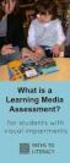 DIBELS TM Portuguese Translations of Administration Directions Note: These translations can be used with students having limited English proficiency and who would be able to understand the DIBELS tasks
DIBELS TM Portuguese Translations of Administration Directions Note: These translations can be used with students having limited English proficiency and who would be able to understand the DIBELS tasks
Manual de Instalação DVD MAKER USB2.0
 Manual de Instalação DVD MAKER USB2.0 Conteúdo V1.0 Capítulo 1 : Instalação de Hardware DVD MAKER USB2.0...2 1.1 Conteúdos do Pacote...2 1.2 Requisitos do Sistema...2 1.3 Instalação do Hardware...2 Capítulo
Manual de Instalação DVD MAKER USB2.0 Conteúdo V1.0 Capítulo 1 : Instalação de Hardware DVD MAKER USB2.0...2 1.1 Conteúdos do Pacote...2 1.2 Requisitos do Sistema...2 1.3 Instalação do Hardware...2 Capítulo
Thank you for using Shepherd 240 Biometric Fingerprint Lock. Please read this Installation Manual carefully before attempting
 Preface Thank you for using Shepherd 240 Biometric Fingerprint Lock Please read this Installation Manual carefully before attempting to install your new lock. This manual covers installation procedures
Preface Thank you for using Shepherd 240 Biometric Fingerprint Lock Please read this Installation Manual carefully before attempting to install your new lock. This manual covers installation procedures
Project Management Activities
 Id Name Duração Início Término Predecessoras 1 Project Management Activities 36 dias Sex 05/10/12 Sex 23/11/12 2 Plan the Project 36 dias Sex 05/10/12 Sex 23/11/12 3 Define the work 15 dias Sex 05/10/12
Id Name Duração Início Término Predecessoras 1 Project Management Activities 36 dias Sex 05/10/12 Sex 23/11/12 2 Plan the Project 36 dias Sex 05/10/12 Sex 23/11/12 3 Define the work 15 dias Sex 05/10/12
ICS-GT INTEGRATED CONTROL SYSTEM FOR GAS TURBINE
 ICS-GT INTEGRATED CONTROL SYSTEM FOR GAS TURBINE ICS Gas Turbine Complete Control ICS-GT control system is an plc-based, integrated solution for gas turbine control and protection. The ICS-GT control system
ICS-GT INTEGRATED CONTROL SYSTEM FOR GAS TURBINE ICS Gas Turbine Complete Control ICS-GT control system is an plc-based, integrated solution for gas turbine control and protection. The ICS-GT control system
Medicina Integrativa - A Cura pelo Equilíbrio (Portuguese Edition)
 Medicina Integrativa - A Cura pelo Equilíbrio (Portuguese Edition) Click here if your download doesn"t start automatically Medicina Integrativa - A Cura pelo Equilíbrio (Portuguese Edition) Medicina Integrativa
Medicina Integrativa - A Cura pelo Equilíbrio (Portuguese Edition) Click here if your download doesn"t start automatically Medicina Integrativa - A Cura pelo Equilíbrio (Portuguese Edition) Medicina Integrativa
Descrição das actividades
 Proposta de Guião para uma Prova Grupo: Em Acção Disciplina: Inglês, Nível de Continuação, 11.º ano Domínio de Referência: O Mundo do Trabalho Duração da prova: 15 a 20 minutos Guião D 1.º MOMENTO Intervenientes
Proposta de Guião para uma Prova Grupo: Em Acção Disciplina: Inglês, Nível de Continuação, 11.º ano Domínio de Referência: O Mundo do Trabalho Duração da prova: 15 a 20 minutos Guião D 1.º MOMENTO Intervenientes
User Guide. Wiegand Reader AR-721U/ AR-721K/ AR-661U V060419
 User Guide Wiegand Reader AR-72U/ AR-72K/ AR-66U V06049 0 . Main Features Easily integrated with soyal or other access control systems. Programmable various outputs formats Wiegand, magstripe or serial.
User Guide Wiegand Reader AR-72U/ AR-72K/ AR-66U V06049 0 . Main Features Easily integrated with soyal or other access control systems. Programmable various outputs formats Wiegand, magstripe or serial.
WI FI STARRY SKY PANEL 20287, KH 5.11
 Page 1 of 10 CONTENTS 1 square Panel with chain 1 Light Source WI FI STARRY SKY PANEL 20287 INSTALLATION If in any doubt about the installation of this product consult a suitably qualified electrician.
Page 1 of 10 CONTENTS 1 square Panel with chain 1 Light Source WI FI STARRY SKY PANEL 20287 INSTALLATION If in any doubt about the installation of this product consult a suitably qualified electrician.
Roteiro para legendar vídeos
 Colégio Pedro II Unidade Engenho Novo II Informática Educativa 2009 Professora Simone Roteiro para legendar vídeos 1. Neste roteiro você vai aprender a legendar vídeos em formato AVI, a partir do uso de
Colégio Pedro II Unidade Engenho Novo II Informática Educativa 2009 Professora Simone Roteiro para legendar vídeos 1. Neste roteiro você vai aprender a legendar vídeos em formato AVI, a partir do uso de
BTR 55. For Retrofitting With loudspeaker KEL 55-Music, Sound optimized for switch boxes
 News 2012 For Retrofitting With loudspeaker KEL 55-Music, Sound optimized for switch boxes For New Construction With any hi-fi speakers, for example M/R 240 Basic Features To receive music from Bluetooth-enabled
News 2012 For Retrofitting With loudspeaker KEL 55-Music, Sound optimized for switch boxes For New Construction With any hi-fi speakers, for example M/R 240 Basic Features To receive music from Bluetooth-enabled
Presentation: MegaVoz Contact Center Tool
 Presentation: MegaVoz Contact Center Tool MegaVoz MegaVoz Solution: Automatic tool for contact phone management Contact Center strategy support; Advanced Resources technology (Computer Telephony Integration);
Presentation: MegaVoz Contact Center Tool MegaVoz MegaVoz Solution: Automatic tool for contact phone management Contact Center strategy support; Advanced Resources technology (Computer Telephony Integration);
A Aviação no Comércio Europeu de Licenças de Emissão Especificidades para pequenos emissores
 A Aviação no Comércio Europeu de Licenças de Emissão Especificidades para pequenos emissores Departamento de Alterações Climáticas, Ar e Ruído (DACAR) Divisão de Poluição Atmosférica e Alterações Climáticas
A Aviação no Comércio Europeu de Licenças de Emissão Especificidades para pequenos emissores Departamento de Alterações Climáticas, Ar e Ruído (DACAR) Divisão de Poluição Atmosférica e Alterações Climáticas
Manual do usuário. User s Manual JS052. Super band - guitarra sem fio PS2 / PS3 / Wii Super band - wireless guitar PS2 / PS3 / Wii
 Super band - guitarra sem fio Manual do usuário User s Manual Super band - guitarra sem fio PS2 / PS3 / Wii Super band - wireless guitar PS2 / PS3 / Wii 1 JS052 ÍNDICE CARACTERÍSTICAS DO PRODUTO...03 peças
Super band - guitarra sem fio Manual do usuário User s Manual Super band - guitarra sem fio PS2 / PS3 / Wii Super band - wireless guitar PS2 / PS3 / Wii 1 JS052 ÍNDICE CARACTERÍSTICAS DO PRODUTO...03 peças
DEH-X8550BT DEH-X7550SD
 CD RDS RECEIVER REPRODUCTOR DE CD CON RECEPTOR RDS CD PLAYER COM RDS CD RDS 接收機 مشغل اسطوانات CD مع راديو RDS دستگاه گیرنده CD RDS DEH-X8550BT DEH-X7550SD Owner s Manual Manual de instrucciones Manual
CD RDS RECEIVER REPRODUCTOR DE CD CON RECEPTOR RDS CD PLAYER COM RDS CD RDS 接收機 مشغل اسطوانات CD مع راديو RDS دستگاه گیرنده CD RDS DEH-X8550BT DEH-X7550SD Owner s Manual Manual de instrucciones Manual
DEH-2150UBG DEH-2150UB
 CD RECEIVER RADIO CD CD PLAYER DEH-2150UBG DEH-2150UB English Español Português (B) Owner s Manual Manual de instrucciones Manual do proprietário Contents Thank you for purchasing this PIONEER product.
CD RECEIVER RADIO CD CD PLAYER DEH-2150UBG DEH-2150UB English Español Português (B) Owner s Manual Manual de instrucciones Manual do proprietário Contents Thank you for purchasing this PIONEER product.
MT BOOKING SYSTEM BACKOFFICE. manual for management
 MT BOOKING SYSTEM BACKOFFICE manual for management BACKOFFICE BACKOFFICE Últimas Reservas Latest Bookings 8 7 6 3 2 2 Configurações Configuration - pag. 3 Barcos Boats - pag.8 Pessoal Staff - pag.0 Agentes
MT BOOKING SYSTEM BACKOFFICE manual for management BACKOFFICE BACKOFFICE Últimas Reservas Latest Bookings 8 7 6 3 2 2 Configurações Configuration - pag. 3 Barcos Boats - pag.8 Pessoal Staff - pag.0 Agentes
Meditacao da Luz: O Caminho da Simplicidade
 Meditacao da Luz: O Caminho da Simplicidade Leonardo Boff Click here if your download doesn"t start automatically Meditacao da Luz: O Caminho da Simplicidade Leonardo Boff Meditacao da Luz: O Caminho da
Meditacao da Luz: O Caminho da Simplicidade Leonardo Boff Click here if your download doesn"t start automatically Meditacao da Luz: O Caminho da Simplicidade Leonardo Boff Meditacao da Luz: O Caminho da
Daytona MP
 Radio CD MP3 WMA Daytona MP26 7 646 190 510 http://www.blaupunkt.com 1 2 3 4 5 6 7 8 9 12 11 10 2 1 Button to switch the unit on/off and to mute the unit. 2 Button to release the control panel. 3 Volume
Radio CD MP3 WMA Daytona MP26 7 646 190 510 http://www.blaupunkt.com 1 2 3 4 5 6 7 8 9 12 11 10 2 1 Button to switch the unit on/off and to mute the unit. 2 Button to release the control panel. 3 Volume
English Español Português (B) CD RECEIVER RADIO CD CD PLAYER DEH-3150UB. Owner s Manual Manual de instrucciones Manual do proprietário
 CD RECEIVER RADIO CD CD PLAYER DEH-3150UB English Español Português (B) Owner s Manual Manual de instrucciones Manual do proprietário Contents Thank you for purchasing this PIONEER product. Please read
CD RECEIVER RADIO CD CD PLAYER DEH-3150UB English Español Português (B) Owner s Manual Manual de instrucciones Manual do proprietário Contents Thank you for purchasing this PIONEER product. Please read
A machine that blows bubbles at the press of your switch (not included)
 1. Product Name Bubbles 2. Product Code 20139 3. Colour As shown 4. Brief Description A machine that blows bubbles at the press of your switch (not included) 5. Contents Bubbles machine with cable attached
1. Product Name Bubbles 2. Product Code 20139 3. Colour As shown 4. Brief Description A machine that blows bubbles at the press of your switch (not included) 5. Contents Bubbles machine with cable attached
Vaporpunk - A fazenda-relógio (Portuguese Edition)
 Vaporpunk - A fazenda-relógio (Portuguese Edition) Octavio Aragão Click here if your download doesn"t start automatically Vaporpunk - A fazenda-relógio (Portuguese Edition) Octavio Aragão Vaporpunk - A
Vaporpunk - A fazenda-relógio (Portuguese Edition) Octavio Aragão Click here if your download doesn"t start automatically Vaporpunk - A fazenda-relógio (Portuguese Edition) Octavio Aragão Vaporpunk - A
Manual de instruções
 Manual de instruções Rádio Despertador CRL-330 www.denver-electronics.com Antes de operar com este produto, deve ler cuidadosa e completamente este manual de instruções. Informação do produto EN PT Correctly
Manual de instruções Rádio Despertador CRL-330 www.denver-electronics.com Antes de operar com este produto, deve ler cuidadosa e completamente este manual de instruções. Informação do produto EN PT Correctly
Ganhar Dinheiro Em Network Marketing (Portuguese Edition)
 Ganhar Dinheiro Em Network Marketing (Portuguese Edition) Click here if your download doesn"t start automatically Ganhar Dinheiro Em Network Marketing (Portuguese Edition) Ganhar Dinheiro Em Network Marketing
Ganhar Dinheiro Em Network Marketing (Portuguese Edition) Click here if your download doesn"t start automatically Ganhar Dinheiro Em Network Marketing (Portuguese Edition) Ganhar Dinheiro Em Network Marketing
DEH-6450BT DEH-5450SD
 CD RDS RECEIVER REPRODUCTOR DE CD CON RECEPTOR RDS CD PLAYER COM RDS CD RDS 接收機 مشغل اسطوانات CD مع راديو RDS دستگاه گیرنده CD RDS DEH-6450BT DEH-5450SD Owner s Manual Manual de instrucciones Manual do
CD RDS RECEIVER REPRODUCTOR DE CD CON RECEPTOR RDS CD PLAYER COM RDS CD RDS 接收機 مشغل اسطوانات CD مع راديو RDS دستگاه گیرنده CD RDS DEH-6450BT DEH-5450SD Owner s Manual Manual de instrucciones Manual do
Tutorial para Phred/Phrap/Consed Tutorial
 Tutorial para Phred/Phrap/Consed Tutorial Preparando a estrutura de diretórios O pacote vem com um script phredphrap que permite rodar automaticamente todos os programas necessários. O script pode ser
Tutorial para Phred/Phrap/Consed Tutorial Preparando a estrutura de diretórios O pacote vem com um script phredphrap que permite rodar automaticamente todos os programas necessários. O script pode ser
How are you? Activity 01 Warm up. Activity 02 Catch! Objective. Procedure. Objective. Preparation. Procedure. To warm-up and practice greetings.
 Activity 01 Warm up Objective To warm-up and practice greetings. 1. Make sure you re in the room before the Ss. 2. Greet Ss as they enter the room using How are you?, How are you doing?, What s up?. 3.
Activity 01 Warm up Objective To warm-up and practice greetings. 1. Make sure you re in the room before the Ss. 2. Greet Ss as they enter the room using How are you?, How are you doing?, What s up?. 3.
1. Product Name 2. Product Code 3. Colour 4. Brief Description 5. Contents 6. Snoezelen Stimulations
 1. Product Name Wheel Rotator 2. Product Code 13170, 16570, 20685 3. Colour Black 4. Brief Description A wheel rotator is needed to rotate the effect wheel in the ROMPA Projector. 5. Contents 1 x Wheel
1. Product Name Wheel Rotator 2. Product Code 13170, 16570, 20685 3. Colour Black 4. Brief Description A wheel rotator is needed to rotate the effect wheel in the ROMPA Projector. 5. Contents 1 x Wheel
ATLAS DE ACUPUNTURA VETERINáRIA. CãES E GATOS (EM PORTUGUESE DO BRASIL) BY CHOO HYUNG KIM
 Read Online and Download Ebook ATLAS DE ACUPUNTURA VETERINáRIA. CãES E GATOS (EM PORTUGUESE DO BRASIL) BY CHOO HYUNG KIM DOWNLOAD EBOOK : ATLAS DE ACUPUNTURA VETERINáRIA. CãES E GATOS Click link bellow
Read Online and Download Ebook ATLAS DE ACUPUNTURA VETERINáRIA. CãES E GATOS (EM PORTUGUESE DO BRASIL) BY CHOO HYUNG KIM DOWNLOAD EBOOK : ATLAS DE ACUPUNTURA VETERINáRIA. CãES E GATOS Click link bellow
GEAR PUMPS RECOMMENDATIONS BEFORE START-UP
 GEAR PUMPS RECOMMENDATIONS BEFORE START-UP CTI Gear pumps recommendations before start-up 0811-0 Attention: The application of ABER gear pumps must follow all the instructions hereby mentioned in order
GEAR PUMPS RECOMMENDATIONS BEFORE START-UP CTI Gear pumps recommendations before start-up 0811-0 Attention: The application of ABER gear pumps must follow all the instructions hereby mentioned in order
NORMAS PARA AUTORES. As normas a seguir descritas não dispensam a leitura do Regulamento da Revista Portuguesa de Marketing, disponível em www.rpm.pt.
 NORMAS PARA AUTORES As normas a seguir descritas não dispensam a leitura do Regulamento da Revista Portuguesa de Marketing, disponível em www.rpm.pt. COPYRIGHT Um artigo submetido à Revista Portuguesa
NORMAS PARA AUTORES As normas a seguir descritas não dispensam a leitura do Regulamento da Revista Portuguesa de Marketing, disponível em www.rpm.pt. COPYRIGHT Um artigo submetido à Revista Portuguesa
Manual do usuário. Xperia P TV Dock DK21
 Manual do usuário Xperia P TV Dock DK21 Índice Introdução...3 Visão geral da parte traseira do TV Dock...3 Introdução...4 Gerenciador do LiveWare...4 Como atualizar o Gerenciador do LiveWare...4 Utilização
Manual do usuário Xperia P TV Dock DK21 Índice Introdução...3 Visão geral da parte traseira do TV Dock...3 Introdução...4 Gerenciador do LiveWare...4 Como atualizar o Gerenciador do LiveWare...4 Utilização
DALI TECHNOLOGY. Sistemas e Planeamento Industrial DOMÓTICA. Eng.º Domingos Salvador dos Santos.
 Sistemas e Planeamento Industrial DOMÓTICA DALI TECHNOLOGY Eng.º Domingos Salvador dos Santos email:dss@isep.ipp.pt October 2017 Table of Contents DALI System DALI Field Devices DALI Controllers Topologies
Sistemas e Planeamento Industrial DOMÓTICA DALI TECHNOLOGY Eng.º Domingos Salvador dos Santos email:dss@isep.ipp.pt October 2017 Table of Contents DALI System DALI Field Devices DALI Controllers Topologies
CD/MP3 Player / USB/SD display com iluminação led vermelho - 1 -
 CD/MP3 Player / USB/SD display com iluminação led vermelho - 1 - Índice analítico Frente DIN/ TraseiraMontagem... 3 Montagem DIN frontal (Método A)... 4 Instalação da unidade... 4 Remoção da unidade...
CD/MP3 Player / USB/SD display com iluminação led vermelho - 1 - Índice analítico Frente DIN/ TraseiraMontagem... 3 Montagem DIN frontal (Método A)... 4 Instalação da unidade... 4 Remoção da unidade...
Quick user guide. (réf )
 Quick user guide (réf. 34889) Download the app «mobile eye door +» How to SETUP, for the first time, your Chacon IP VDP Connect the cables with the same color to each other, of both units. Connect the
Quick user guide (réf. 34889) Download the app «mobile eye door +» How to SETUP, for the first time, your Chacon IP VDP Connect the cables with the same color to each other, of both units. Connect the
Para iniciar um agente SNMP, usamos o comando snmpd. Por padrão, aceita requisições na porta 161 (UDP).
 EN3610 Gerenciamento e interoperabilidade de redes Prof. João Henrique Kleinschmidt Prática SNMP Net-SNMP (http://www.net-snmp.org) é um conjunto de aplicações usado para implementar SNMPv1, SNMPv2 e SNMPv3.
EN3610 Gerenciamento e interoperabilidade de redes Prof. João Henrique Kleinschmidt Prática SNMP Net-SNMP (http://www.net-snmp.org) é um conjunto de aplicações usado para implementar SNMPv1, SNMPv2 e SNMPv3.
SAP911. Acondicionador de aire portátil Ar condicionado portátil Portable Air Conditioner. Manual do utilizador
 ES PT EN SAP911 Acondicionador de aire portátil Ar condicionado portátil Portable Air Conditioner ES Manual del usuario PT Manual do utilizador EN User Manual ES Gracias por elegir este acondicionador
ES PT EN SAP911 Acondicionador de aire portátil Ar condicionado portátil Portable Air Conditioner ES Manual del usuario PT Manual do utilizador EN User Manual ES Gracias por elegir este acondicionador
