English Français Deutsch Nederlands Español Italiano Português... 50
|
|
|
- Ana Sofia Palha Capistrano
- 6 Há anos
- Visualizações:
Transcrição
1
2 English Français Deutsch Nederlands Español Italiano Português... 50
3 1. Introduction This Utility Program enables users to fi nd 500Mbps Homeplug Powerline devices on the Powerline network, measures data rate performance, ensures privacy and performs diagnostics by setting user defi ned secure Powerline networks System Requirements Operating System Microsoft Windows XP, Vista, 7 Browser Microsoft Internet Explorer 5.0 or later CPU Intel Pentium III or better, clock rate faster than 2.0GHz recommended RAM At least 128MB Free Disk Space At least 20MB Network Interface At least one Gigabit Ethernet (1000 Mbps) network card, and Ethernet Cord 1.2. Installation First, you need to verify that there is no other Powerline utility installed on your computer before installing this utility. If there is another utility installed, please uninstall it. Then, please insert the Utility CD-ROM into the computer s CD-ROM drive. The CD will launch an IE browser. Click the necessary link to start installation. Please install WinPcap v4.1.1 (you can download it from before installing the Powerline utility. If IE browser is not your default browser, please run WinPcap_4_1_1. exe at D:\Software\WinPcap\, and then run setup.exe at D:\Software\Setup\. (Please change D: to your CD-ROM drive). Follow the installation wizard through the installation process Run the Utility After installing the Utility Program, please run the Utility Program from the Start / All Programs or double-click the utility icon on the desktop. 2. How to use There are three tabs (Main, Diagnostics, About) in the Utility program layout. Each tab will provide different functions. Sec. 2.1~2.3 explains each tab s functions: 3
4 2.1. Main Tab As shown in Figure 1, the Main tab will list all the Homeplug Powerline devices logically connected the current available Powerline networks. NIC (Network Interface Cards) Selector Figure 1: Main Tab window First, please select the Network Interface Card (NIC) connected to Homeplug Powerline device directly. This can be directly from your computer internet connection or via your modem \ router. Local MAC This shows the local 500Mbps Homeplug Powerline device directly connected to your computer via Ethernet. The Utility will scan the Powerline network periodically to search for all the 500Mbps PLC-Ethernet Bridge devices, and keep the information updated. You can click this button, and it will show the device s fi rmware version at bottom. The fi rmware numbers should ideally be the same on each device. 4
5 Upper Window The upper window lists all the remote PLC-Ethernet Bridge devices found in the current logical Powerline networks. This window displays information such as Device Name, MAC Address, Device Password, and Speed (Mbps) for the remote devices. The Name column shows the nickname of each remote device inside the Powerline network. The default name is Remote. You can change it by clicking the item fi rst, and then click the Set Name button. It will pop-up Set Name dialog box as shown in Figure 2. You can then input the new name for the device. Figure 2: Set Name Dialog The MAC Address column shows remote device s MAC address. The Password column shows remote device s password. You can input the password by clicking the Enter Password button. The Speed (Mbps) column shows the remote device s mutual transmit speed with the local device, in Mbps (Million bits per second). Enter Password button If you want to create a private network, you need to enter the remote device s password fi rst. Please click on the intended device to make it highlighted then click the Enter Password button, and the Enter Password dialog box will show up (Figure 3). The selected device s MAC address is shown in the dialog box. After entering the password, click OK button. 5
6 Scan button Figure 3: Set Device s Password The Scan button is used to search for the 500Mbps Homplug Powerline devices connected to your logical network immediately. By default setting, it will automatically scan every 10 seconds and updates the display lists. Security When shipped from the factory, every 500Mbps Homplug Powerline device carries a default logical network name: HomePlugAV. The Security section allows you to change this network name to a name of your own choice and create a private network. You can change the local device s network name by check the Set local device box. and/or change the remote device s network name by check the Set all remote devices whose Password has been entered box. Make sure that you enter each units password if you have added a password for each Homeplug powerline device in your network. Set button After input the new Network Name and check the options, please click the Set button to change the network name of the selected devices. After changing the network name to a new one, all the devices with different network names will no longer be able to communicate or respond to you. All devices MUST have the same network name to communicate together. 6
7 2.2. Diagnostics Tab The Diagnostics tab shows the system information and the history of all the devices that have been found before (Figure 4). The upper window of the Diagnostics tab shows the host computer s system data and it shows: MAC Address of all NICs (network interface card) MAC Address and the fi rmware version of the 500Mbps PLC-Ethernet Bridge device which is connected to each NIC Computer name User name Processor and operating system information Utility program version Versions of all the driver DLLs and libraries used The lower window of Diagnostics tab contains the history of all remote devices which have been found by the computer previously. All the devices will be shown here, regardless of they are currently active or not. The following information is available from the list: Name MAC Address Password Speed(Mbps) Last Seen The diagnostics information displayed on the upper and lower window could be saved to text fi le or print out by printers. Devices which no longer existed in the network can be deleted using the Delete... button. Delete button Select the device which is no longer existed in the network by clicking its record fi rst, then click this button to delete the record. Save Report button Click this button to save all the device information displayed on the upper and lower window to a text fi le directly. 7
8 2.3. About Tab Figure 4: Diagnostics Tab The About Tab shows the software version, and manufacturer information. Troubleshooting. No communication between PLC Adaptors. Ensure that the units are fully plugged into the power sockets. Ensure that the network cables are well connected. Ensure that you still have your Internet connection available. Others cases: Check on the bigben website ( on the Support section for more details. 8
9 Disposal of Old Electrical & Electronic Equipment This symbol on the product or on its packaging indicates that this product shall not be treated as household waste. Instead it should be taken to an applicable collection point for the recycling of electrical and electronic equipment. By ensuring that this equipment is disposed of correctly you will help prevent potential negative consequences for the environment and human health, which could otherwise be caused by inappropriate waste handling of this product. The recycling of materials will help to conserve natural resources. For more information please contact your local council or waste disposal service. Important Safeguards & Precautions 1. This Unit is for indoor use only. 2. Do not expose to dust, direct sunlight, wet weather conditions, high humidity, high temperatures or mechanical shock. 3. Do not expose the unit, to splashing, dripping rain or moisture. Do not immerse in liquid. 4. Do not disassemble; there are no serviceable parts inside. 5. Do not use if the equipment is damaged. 6. Never carry the unit by its cables. 7. For external cleaning, use a soft, clean, damp cloth only. 8. Use of detergents may damage the cabinet fi nish. 9. Only use the cables that are supplied with this equipment. 10. The socket-outlet shall be installed near the equipment and shall be easily accessible. 11. If the power cable is damaged, it must be replaced by the manufacturer, its aftersales service or by a similarly qualifi ed person in order to avoid any dangers. 12. This device is not designed to be used by anyone (including children) with impaired physical, sensory or mental capacity, or by anyone without appropriate experience or knowledge unless they have received prior guidance or instructions related to the use of this device from someone who is responsible for their safety. Children should be supervised to ensure that they do not play with the device. HomePlug HomePlug is a trademark of the HomePlug Powerline Alliance, Inc. in the U.S. and other countries. 9
10 TECHNICAL HELPLINE INFORMATION The Technical Helpline is a live one-to-one service UK: Hours: 10:00am till 5:00pm, Monday to Friday (All calls are charged at 30 pence per minute. All callers must be over 16 years of age. Permission must be obtained from the person paying the bill. Parental supervision is recommended). Eire: Hours: 10:00am till 5:00pm, Monday to Friday (All calls are charged at 60 euro cents per minute. All callers must be over 16 years of age. Permission must be obtained from the person paying the bill. Parental supervision is recommended). To ensure that your call is handled quickly and effectively please ensure that you have the model number and any other relevant information regarding your product. Calls may be recorded for training purposes. PlayStation /PS2 /PS3 are registered trademarks of Sony Computer Entertainment Inc. This product is not licensed, authorized or endorsed by Sony Computer Entertainment Inc. Microsoft/XBOX /XBOX360 are registered trademarks of Microsoft Corporation. This product is not licensed, authorized or endorsed by Microsoft Corporation. 10
11 1. Introduction Ce programme permet aux utilisateurs des adaptateurs CPL de mesurer la performance de débit de données, garantit la confi dentialité et effectue des diagnostics de la mise en réseau Système requis Système d exploitation Microsoft Windows XP, Vista, 7 Navigateur Microsoft Internet Explorer 5.0 or later Processeur / CPU Intel Pentium III ou supérieur, vitesse supérieure à 2.0GHz recommandée Mémoire RAM 128MB minimum Free Disk Space 20MB minimum Interface réseau Carte réseau éthernet (jusqu à 1000Mbps) 1.2. Installation Premièrement, vous devez vous assurez qu aucun autre programme pour les adaptateurs CPL ne soit installé sur votre ordinateur avant d installer ce programme. Si cela est le cas, merci de le desinstaller. Insérez ensuite le CD fourni dans le lecteur de votre ordinateur. Le navigateur Internet s ouvrira, cliquez sur le lien pour installer le logiciel WinPcap_4_1_1.exe (il peut être téléchargé à l adresse : Vous pouvez lancer le programme WinPcap_4_1_1.exe depuis le répertoire D:\ Software\WinPcap\, puis setup.exe dans le répertoire D:\Software\Setup\. (Changez la lettre D si celle-ci n est pas celle de votre lecteur CD). Suivez ensuite les instructions de l assistant pour compléter l installation Lancement du programme Après l installation du programme, vous pouvez l exécuter à partir de Démarrer / Tous les programmes. 2. Comment l utiliser Il y a trois onglets (Main, Diagnostics, About) dans le programme. Chaque onglet fournit des fonctions différentes. Les paragraphes 2.1 à 2.3 décrivent ces fonctions. 11
12 2.1. Onglet Main Comme le montre la fi gure 1, l onglet «Principal» listera tous les adaptateurs CPL logiquement connectés en réseau. NIC (Network Interface Cards) Figure 1: Onglet Main Tout d abord, s il vous plaît sélectionnez la carte d interface réseau (NIC) relié à l adaptateur CPL Local MAC Il montre les adaptateurs CPL directement connectés à votre ordinateur via Ethernet. L utilitaire va scanner le réseau Courant porteur périodiquement pour rechercher tous les dispositifs CPL et garder l information à jour. Vous pouvez cliquer sur ce bouton, et il vous montrera les appareils listés en dessous. 12
13 Fenêtre supérieure La fenêtre supérieure répertorie tous les adaptateurs présents sur le réseau CPL. Cette fenêtre affi che des informations telles que le nom du périphérique, l adresse MAC, mot de passe de périphériques, et de la vitesse(mbps) pour les périphériques distants. La colonne Name indique le surnom de chaque appareil à distance à l intérieur du réseau CPL. Le nom par défaut est «Remote». Vous pouvez le modifi er en cliquant sur la zone de texte puis cliquez sur le bouton «Set Name» bouton. Une boîte de dialogue «Set Name» s affi chera comme le montre la fi gure 2. Vous pouvez saisir le nouveau nom de l appareil. Figure 2: Set Name La colonne MAC Address montre l adresse MAC de l adaptateur. La colonne Password montre le mot de passé de l adaptateur. Vous pouvez entrer un mot de passe en cliquant sur le bouton Enter Password. La colonne Speed (Mbps) montre la vitesse de communication de l adaptateur en Mbps (Million bits par seconde). Bouton Enter Password Si vous voulez créer un réseau privé, vous devez entrer le mot de passe du périphérique distant du premier. S il vous plaît cliquer sur le dispositif souhaité, puis cliquez sur le bouton «Enter Password», la boîte de dialogue «Enter Password» apparaîtra (Figure 3). L adresse de l appareil sélectionné MAC est indiquée dans la boîte de dialogue. Après avoir entré le mot de passe, cliquez sur «OK». 13
14 Bouton Scan Figure 3: Enter Password Le bouton «Scan» est utilisé pour rechercher les adaptateurs CPL connectés à votre réseau. Par défaut, il scanne automatiquement toutes les 10 secondes et met à jour les listes d affi chage. Security Lors de la production en usine, tous les adaptateurs CPL porte un nom de réseau logique par défaut: «HomePlugAV». La «sécurité» du groupe fournit des fonctions pour gérer ce nom de réseau logique et créer un réseau privé. Vous pouvez changer le nom du réseau du périphérique local en cochant la case «Setdispositif local». Et / ou modifi er le nom du réseau du périphérique distant en cochant la case Set all remote devices whose Password has been entered. S il vous plaît remplissez le mot de passe de chaque périphérique distant en suivant les instructions du bouton «Enter Password». Bouton Set Après avoir rentré le nouveau «Nom du réseau» vérifi er les options en cliquant sur le bouton «Set» pour changer le nom du réseau de l appareil sélectionné. Après avoir changé le nom du réseau, tous les appareils avec le nom de réseau différent ne seront plus en mesure de communiquer ou de vous répondre. 14
15 2.2. Onglet Diagnostics L onglet «Diagnostic» affi che les informations système et l historique de tous les dispositifs qui ont été trouvés avant (Figure 4). La fenêtre supérieure de l onglet Diagnostics affi che les données du système de l ordinateur hôte et il montre les adresses MAC de toutes les cartes réseaux. Adresse MAC et le numéro de version des adpateurs CPL connectés Nom de l ordinateur Nom d utilisateur Processeur et information du Système d exploitation Version du programme Versions des drivers et des librairies utilisées. La fenêtre du bas de l onglet Diagnostics contient l histoire de tous les périphériques distants qui ont été trouvés par l ordinateur auparavant. Tous les appareils seront affi chés ici, qu ils soient actuellement actifs ou non. Les informations suivantes sont disponibles à partir de la liste:name Adresse MAC Mot de passe Vitesse (Mbps) Vu le Les informations de diagnostic qui s affi chent dans la fenêtre supérieure et inférieure peuvent être sauvées dans un fi chier texte ou imprimer sur une imprimante. Les dispositifs qui n existent plus dans le réseau peuvent être supprimés à l aide du bouton «Supprimer...» Bouton Delete Sélectionnez l adaptateur qui n existe plus dans votre réseau en cliquant dessus, puis cliquez sur ce bouton pour le supprimer. Bouton Save Report Cliquez sur ce bouton pour sauvegarder toutes les informations relatives à l adaptateur affi ché. 15
16 2.3. Onglet About Figure 4: Onglet Diagnostics L onglet About montre la version du logiciel et les informations du fabricant. Dépannage Il n y a pas de communication entre les adaptateurs CPL. Assurez-vous que les boîtiers CPL soient correctement branchés à votre prise de courant. Assurez-vous que les câbles réseaux soient correctement connectés. Assurez-vous que votre connexion Internet est toujours disponible. Autres cas: Rendez-vous sur le site internet de Bigben interactive ( dans la section Support pour plus d informations. 16
17 Disposition sur les appareils électriques et électroniques Ce symbole présent sur votre produit ou sur son packaging indique que ce produit ne peut être traité comme un déchet ménager. Il doit être déposé auprès d un centre de tri afi n d en récupérer les composants électriques et électroniques. En déposant ce produit dans un endroit approprié, vous aidez à prévenir de tout risque éventuel pour l environnement ou pour la santé humaine, suite à différentes fuites de sources naturelles. Pour plus d informations, veuillez prendre contact auprès de votre mairie ou de tout organisme de recyclage des déchets. Précautions d usage 1. Ce produit est destiné uniquement à un usage intérieur. 2. Ne l exposez pas à la poussière, aux rayons directs du soleil, à de hautes conditions d humidité et de chaleur ou à tout choc mécanique. 3. Ne l exposez pas à l humidité ou à tout produit liquide ou de moisissure. Ne l immergez pas dans un liquide. 4. Ne démontez pas ce produit. 5. N utilisez pas le produit s il est endommagé. 6. Ne tenez jamais ce produit par ses câbles 7. Pour un nettoyage externe, utilisez un chiffon doux, propre et légèrement humide. 8. L utilisation de solvants peut endommager le produit de façon irréversible. 9. N utilisez que le câble fourni pour une utilisation en toute sécurité de cet appareil. 10. La prise d alimentation doit se trouver à proximité de l équipement et doit être facilement accessible. 11. Si le câble d alimentation est endommagé, il doit être remplacé par le fabricant, son service après-vente ou des personnes de qualifi cation similaire afi n d éviter un danger. 12. Cet appareil n est pas prévu pour être utilisé par des personnes (y compris les enfants) dont les capacités physiques, sensorielles ou mentales sont réduites, ou des personnes dénuées d expériences ou de connaissances, sauf si elles ont pu bénéfi cier, par l intermédiaire d une personne responsable de leur sécurité, d une surveillance ou d instructions préalables concernant l utilisation de l appareil. Il convient de surveiller les enfants pour s assurer qu ils ne jouent pas avec l appareil. HomePlug HomePlug est une marque déposée par HomePlug Powerline Alliance, Inc. aux U.S. et d autres pays. 17
18 HOTLINE Pour tout renseignement vous pouvez prendre contact avec un service de Hotline. Avant tout appel, assurez-vous avoir pris le maximum d informations sur le problème rencontré et sur le produit. Tél. : (0,34 TTC / mn) support@bigben.fr Site Internet : Du lundi au vendredi (sauf jours fériés) : - De 9h à 12h30 - De 14h à 18h Adresse : En Belgique Bigben Interactive customerservice@bigben-interactive.be Rue de la Voyette Adresse : CRT2 Bigben Int.Belgium LESQUIN Cedex Avenue Ernest Solvay 1480 Tubize, Belgium Playstation /PS2 /PS3 sont des marques déposées par Sony Computer Entertainment Inc. Ce produit n est ni licencié, ni autorisé, ni approuvé par Sony Computer Entertainment Inc. Microsoft /XBOX /XBOX360 sont des marques déposées par Microsoft Corporation. Ce produit n est ni licencié, ni autorisé, ni approuvé par Microsoft Corporation. 18
19 1. Einführung Dieses Utility-Programm ermöglicht Anwendern, 500Mbps PLC-Ethernet-Bridge- Geräte im Powerline-Netzwerk zu fi nden, misst die Datenübertragungsrate, garantiert Privatsphäre und führt Diagnosen durch, indem es benutzerdefi nierte sichere Powerline- Netzwerke verwendet Systemanforderungen Betriebssystem Microsoft Windows XP, Vista, 7 Browser Microsoft Internet Explorer 5.0 oder neuer CPU Intel Pentium III oder besser, Taktfrequenz schneller als 2.0GHz empfohlen RAM Mindestens 128MB Freier Speicherplatz Mindestens 20MB Netzwerk-Interface Mindestens eine Gigabit-Ethernet-Netzwerkkarte (1000 Mbps) und Ethernet-Kabel 1.2. Installation Vor Installation dieser Utility müssen Sie sichergehen, dass keine andere Powerline-Utility auf Ihrem Computer installiert ist. Falls eine andere Utility installiert ist, deinstallieren Sie sie bitte. Dann legen Sie die Utility-CD-ROM in das CD-ROM-Laufwerk des Computers. Die CD startet den Internet Explorer. Klicken Sie auf den passenden Link, um die Installation zu starten. Bitte installieren Sie WinPcap v4.1.1 (Sie fi nden es unter winpcap.org), bevor Sie die Powerline-Utility installieren. Wenn der Internet Explorer nicht Ihr Standard-Browser ist, starten Sie bitte WinPcap_4_1_1.exe unter D:\Software\ WinPcap\, und dann setup.exe unter D:\Software\Setup\. (Ändern Sie D: zu Ihrem CD- ROM-Laufwerk). Folgen Sie dem Installationsassistenten durch den Installationsprozess Utility verwenden Nach Installation des Utility-Programms starten Sie es bitte über Start / Alle Programme oder machen Sie einen Doppelklick auf das Utility-Symbol auf dem Desktop. 19
20 2. Verwendung Der Programmbildschirm unterteilt sich in drei Bereiche, die über die Reiter «Main» (Haupt), «Diagnostics» (Diagnose) und «About» (Über) ausgewählt werden können. Jeder Reiter hat verschiedene Funktionen. Die Abschnitte erklären die Funktionen der Reiter: Haupt Wie in Bild 1 angezeigt, listet der Hauptreiter alle 500Mbps PLC-Ethernet-Bridge-Geräte auf, die in den aktuell zur Verfügung stehenden Powerline-Netzwerken logisch verknüpft sind. Auswahl der NIC (Netzwerkkarte) Bild 1: Fenster des Hauptreiters Bitte wählen Sie zuerst die Netzwerkkarte (NIC), die direkt mit dem PLC-Ethernet- Bridge-Gerät verbunden ist. Local MAC (Lokale MAC) Zeigt das lokale 500Mbps PLC-Ethernet-Bridge-Gerät an, das per Ethernet direkt mit Ihrem Computer verbunden ist. Die Utility scannt das Powerline-Netzwerk in regelmäßigen Abständen und sucht alle 500Mbps-PLC-Ethernet-Bridge-Geräte, um jederzeit
21 über aktuelle Informationen zu verfügen. Wenn Sie auf diesen Button klicken, werden die Geräte unten angezeigt. Oberes Fenster Das obere Fenster listet alle externen PLC-Ethernet-Bridge-Geräte auf, die in den aktuellen logischen Powerline-Netzwerken gefunden werden. Dieses Fenster zeigt Informationen wie Gerätename, MAC-Adresse, Gerätepasswort und Geschwindigkeit (Mbps) für die externen Geräte an. Die Spalte Name zeigt den Spitznamen jedes externen Geräts innerhalb des Powerline-Netzwerks. Der Standardname lautet Remote. Sie können ihn verändern, indem Sie zuerst darauf klicken und dann auf den Button Set Name (Name eingeben). Dadurch erscheint die Dialogbox Set Name, wie in Bild 2 angezeigt. Sie können jetzt einen neuen Namen für das Gerät eingeben. 21 Bild 2: Dialog zur Namenseingabe Die Spalte MAC Address (MAC-Adresse) zeigt die MAC-Adresse des externen Geräts. Die Spalte Password (Passwort) zeigt das Passwort des externen Geräts. Sie können das Passwort eingeben, indem Sie auf den Button Enter Password (Passwort eingeben) klicken. Die Spalte Speed (Mbps) (Geschwindigkeit) zeigt die Übertragungsgeschwindigkeit des externen Geräts zum lokalen Gerät in Mbps (Millionen Bits pro Sekunde) an. Button Enter Password Wenn Sie ein privates Netzwerk erstellen möchten, müssen Sie zuerst das Passwort des externen Geräts eingeben. Bitte klicken Sie auf das gewünschte Gerät, so dass es markiert ist, dann klicken Sie auf den Button Enter Password und die entsprechende Dialogbox erscheint (Bild 3). In der Dialogbox wird die MAC-Adresse des ausgewählten Geräts angezeigt. Klicken Sie auf den Button OK, nachdem Sie das Passwort eingegeben haben.
22 Button Scan (Scannen) Bild 3: Passwort des Geräts eingeben Der Scan -Button wird verwendet, um sofort nach 500Mbps PLC-Ethernet-Bridge-Geräten zu suchen, die mit Ihrem logischen Netzwerk verbunden sind. Standardmäßig wird alle 10 Sekunden gescannt und die Anzeigeliste entsprechend aktualisiert. Security (Sicherheit) Jedes fabrikneue 500Mbps PLC-Ethernet-Bridge-Gerät hat einen Standardnamen für das logische Netzwerk: HomePlugAV. Unter Security gibt es Funktionen, um diesen logischen Netzwerknamen zu verwalten und ein privates Netzwerk zu erstellen. Sie können den Netzwerknamen des lokalen Geräts ändern, indem Sie ein Häkchen bei Set local device setzen. Und/oder ändern Sie den Netzwerknamen des externen Geräts, indem Sie ein Häkchen bei Set all remote devices whose Password has been entered setzen. Bitte geben Sie zuerst gemäß der Anleitung zum Button Enter Password das Passwort für jedes externe Gerät ein. Button Set (Eingeben) Nachdem Sie den neuen Netzwerknamen eingegeben haben und die Optionen überprüft haben, klicken Sie bitte auf den Button Set, um den Netzwerknamen des ausgewählten Geräts zu ändern. Nachdem Sie den Netzwerknamen zu einem neuen geändert haben, können Geräte mit einem anderen Netzwerknamen nicht mehr mit Ihnen kommunizieren oder antworten. 22
23 2.2. Diagnose Der Reiter Diagnostics (Diagnose) zeigt die Systeminformation und die History aller Geräte, die vorher gefunden wurden (Bild 4). Das obere Fenster des Diagnosereiters zeigt die Computersystemdaten des Hosts und zeigt: MAC-Adresse aller NIC (Netzwerkkarte) MAC-Adresse und Firmware-Version des 500Mbps PLC-Ethernet-Bridge-Geräts, das mit jeder NIC verbunden ist Computername Benutzername Prozessor und Informationen zum Betriebssystem Version des Utility-Programms Versionen aller verwendeten Treiber-DLL und Bibliotheken Das untere Fenster des Diagnosereiters enthält die History aller externen Geräte, die vorher vom Computer gefunden wurden. Hier werden alle Geräte angezeigt, egal ob sie im Moment aktiv sind oder nicht. Folgende Informationen sind in der Liste zu fi nden: Name MAC-Adresse Passwort Geschwindigkeit (Mbps) Zuletzt gesehen Die Diagnoseinformationen auf dem oberen und unteren Fenster können als Textdatei gespeichert oder ausgedruckt werden. Geräte, die im Netzwerk nicht mehr existieren, können mithilfe des Buttons Delete... gelöscht werden. Button Delete... (Löschen) Wählen Sie das Gerät, das im Netzwerk nicht mehr existiert, indem Sie zuerst dessen Aufzeichnung anklicken, dann klicken Sie auf diesen Button, um es zu löschen. Button Save Report... (Bericht speichern) Klicken Sie auf diesen Button, um sämtliche Geräteinformationen, die im oberen und unteren Fenster angezeigt werden, direkt in eine Textdatei zu speichern. 23
24 2.3. Reiter Über Bild 4: Diagnosereiter Der Reiter About (Über) zeigt die Softwareversion und Informationen zum Hersteller an. Fehlerbehebung Keine Kommunikation zwischen den PLC-Adaptern. Achten Sie darauf, dass die Geräte richtig in die Steckdosen eingesteckt sind. Achten Sie darauf, dass die Netzwerkkabel verbunden sind. Achten Sie darauf, dass Ihre Internetverbindung aktiv ist. Andere Fälle: Schauen Sie auf der Bigben-Internetseite ( in den Supportbereich, um genauere Informationen zu erhalten. 24
25 Entsorgung alter elektrischer und elektronischer Geräte Dieses Symbol auf dem Produkt oder seiner Verpackung zeigt an, dass dieses Produkt nicht in den Hausmüll gehört. Stattdessen sollte es zu einem Sammelpunkt für das Recycling elektrischer und elektronischer Geräte gebracht werden. Mit der korrekten Entsorgung dieses Produkts verhindern Sie potentiell negative Auswirkungen auf die Umwelt sowie die menschliche Gesundheit, die sich ansonsten aus der unsachgemäßen Abfallbehandlung ergeben könnten. Das Recycling von Materialien unterstützt die Bewahrung natürlicher Ressourcen. Weitere Informationen erhalten Sie bei Ihrer Gemeindeverwaltung oder Ihrem örtlichen Entsorgungsunternehmen. Wichtige Sicherheitshinweise 1. Dieses Gerät ist ausschließlich für den Gebrauch in Innenräumen vorgesehen. Setzen Sie das Gerät niemals direktem Sonnenlicht oder feuchten Witterungsbedingungen aus. 2. Setzen Sie das Gerät niemals Spritz- oder Tropfwasser, Regen oder Feuchtigkeit aus. Tauchen Sie das Gerät nicht in Flüssigkeiten. 3. Setzen Sie das Gerät niemals Staub, hoher Luftfeuchtigkeit, hohen Temperaturen oder Erschütterungen aus. 4. Verlegen Sie die Kabel nicht an Orten, an denen sie extremer Hitze oder offenem Feuer ausgesetzt sind. 5. Schützen Sie die Kabel vor Öl oder scharfen Gegenständen. 6. Ziehen Sie niemals an den Kabeln. 7. Tragen Sie das Gerät niemals an den Kabeln. 8. Verwenden Sie das Gerät nicht, wenn es beschädigt ist. 9. Versuchen Sie nicht, das Gerät zu öffnen. Das Produkt enthält keine wartbaren Teile. 10. Verwenden Sie zur äußeren Reinigung nur weiche, saubere und feuchte Tücher. Reinigungsmittel können die Gehäuseoberfl äche beschädigen und in das Gerät eindringen. HomePlug HomePlug ist ein Markenzeichen der HomePlug Powerline Alliance, Inc. in den Vereinigten Staaten und anderen Ländern. 25
26 Technischer Kundendienst Telefon: * (Montag bis Sonntag von 8:00 bis 24:00 Uhr, 0,49 /Min. aus dem deutschen Festnetz, Anrufe aus allen Mobilfunknetzen nicht möglich.) *Minderjährige müssen vorher einen Erziehungsberechtigten um Erlaubnis fragen. Per erreichen Sie uns über oder direkt über das Online-Support-Formular ( Distribution Deutschland: Bigben Interactive GmbH Walter-Gropius-Straße Bergheim Playstation /PS2 /PS3 ist ein eingetragenes Warenzeichen von Sony Computer Entertainment Inc. Dieses Produkt wird in keiner Weise von Sony Computer Entertainment Inc. zugelassen, gefördert oder anerkannt. Microsoft /XBOX /XBOX360 ist ein eingetragenes Warenzeichen von Microsoft Corporation. Dieses Produkt wird in keiner Weise von Microsoft Corporation zugelassen, gefördert oder anerkannt. 26
27 1. Introductie Dit programma stelt gebruikers in staat om 500Mbps PLC-Ethernet Bridge-apparaten te vinden op het stroomnetwerk, dataprestaties te meten, hun privacy te waarborgen en diagnoses uit te voeren via door de gebruiker ingestelde veilige stroomnetwerken Systeemvereisten Besturingssysteem Microsoft Windows XP, Vista/Windows 7 Browser Microsoft Internet Explorer 5.0 of later Processor Intel Pentium III of beter, aanbevolen kloksnelheid hoger dan 2,0GHz RAM Ten minste 128MB Vrije ruimte op de harde schijf Ten minste 20MB Netwerkinterface Ten minste één Gigabit Ethernet (1000 Mbps) netwerkkaart en Ethernet-kabel 1.2. Installatie Controleer eerst of er geen ander stroomapparaat op de computer is geïnstalleerd voordat dit programma wordt geïnstalleerd. Als er al een ander programma is geïnstalleerd, verwijder het dan. Plaats vervolgens de cd-rom van het programma in het cd-rom-station van de computer. De cd zal een IE-browser openen. Klik op de juiste link om de installatie te beginnen. Installeer eerst WinPcap v4.1.1 (te downloaden via voordat je de Powerline utility installeert. Als de IE-browser niet je standaardbrowser is, voer dan WinPcap_4_1_1.exe uit op D:\Software\WinPcap\ en vervolgens setup.exe op D:\Software\Setup\. (Verander D: in je cd-rom-station). Volg de installatie-instructies tijdens het installatieproces Het programma uitvoeren Voer na installatie het programma uit via Start / Alle programma s of dubbelklik op het programmapictogram op het bureaublad. 27
28 2. Gebruiken Er zijn drie tabbladen: Main (hoofd), Diagnostics (diagnose), About (over) in de lay-out van het programma. Elk tabblad biedt verschillende functies. Secties leggen de functies van elk tabblad uit: 2.1. Hoofdtabblad Zoals aangegeven in Figuur 1, vermeldt dit tabblad alle 500Mbps PLC-Ethernet Bridgeapparaten die op dit moment zijn aangesloten op de beschikbare stroomnetwerken. NIC (Network Interface Cards) Selector Figuur 1: Main (hoofd) Selecteer eerst de Network Interface Card (NIC) die direct is aangesloten op het PLC- Ethernet Bridge-apparaat. Lokale MAC Geeft het lokale 500Mbps PLC-Ethernet Bridge-apparaat weer dat rechtstreeks via Ethernet met je computer is verbonden. Het programma zal het stroomnetwerk periodiek doorzoeken naar alle 500Mbps PLC-Ethernet Bridge-apparaten en deze informatie bijwerken. Klik op deze knop om het framewerk van het apparaat hieronder te bekijken. 28
29 Bovenste venster Het bovenste venster vermeldt alle PLC-Ethernet Bridge-apparaten op afstand die gevonden zijn in de huidige stroomnetwerken. In dit veld zijn gegevens te zien zoals de naam van het apparaat, het MAC-adres, het wachtwoord van het apparaat en de snelheid (Mbps) voor de apparaten op afstand. In de kolom Name (naam) staat de bijnaam van elk apparaat op afstand binnen het stroomnetwerk. De standaardnaam is Remote. Je kunt dit veranderen door eerst op het item te klikken en vervolgens op de knop Set Name (naam instellen). Vervolgens wordt het dialoogvenster Set Name weergegeven zoals te zien is in Figuur 2. Hier kun je een nieuwe naam voor het apparaat invoeren. Figuur 2: Dialoogvenster naam invoeren In de kolom MAC Address staat het MAC-adres voor de apparaten op afstand. In de kolom Password staat het wachtwoord van het apparaat op afstand. Je kunt het wachtwoord invoeren door te klikken op de knop Enter Password (wachtwoord invoeren). In de kolom Speed (Mbps) staat de overdrachtssnelheid tussen het apparaat op afstand en het lokale apparaat in Mbps. Enter Password-knop Als je een privénetwerk wilt opzetten, moet je eerst het wachtwoord van het apparaat op afstand invoeren. Klik op het betreffende apparaat om het te markeren en klik op Enter Password. Het dialoogvenster met Enter Password wordt dan weergegeven (Figuur 3). Het MAC-adres van het geselecteerde apparaat wordt in het dialoogvenster weergegeven. Klik na het invoeren van het wachtwoord op de knop OK. 29
30 Scan-knop Figuur 3: Wachtwoord van het apparaat instellen De scanknop wordt gebruikt om naar de 500Mbps PLC-Ethernet Bridge-apparaten te zoeken die rechtstreeks met je logische netwerk zijn verbonden. Standaard zal het elke 10 seconden een scan uitvoeren en de weergavelijsten bijwerken. Security (beveiliging) Vanuit de fabriek heeft het 500Mbps PLC-Ethernet Bridge-apparaat een standaard logische netwerknaam: HomePlugAV. De Security -groep biedt functies om deze logische netwerknaam te beheren en een nieuw privénetwerk op te zetten. Je kunt de naam van het lokale netwerk van het apparaat veranderen door het hokje Set local device (lokaal apparaat instellen) aan te vinken. En/of verander de netwerknaam van het apparaat op afstand door het hokje Set all remote devices whose Password has been entered (alle apparaten op afstand wiens wachtwoord is ingevoerd instellen) aan te vinken. Voer van te voren het wachtwoord in van elk apparaat op afstand volgens de instructies onder Enter Password. Set-knop Nadat je Network Name en de opties hebt aangevinkt, moet je op de knop Set klikken om de netwerknaam van het geselecteerde apparaat te veranderen. Nadat je de naam van het netwerk hebt veranderd, kunnen alle apparaten met een andere netwerknaam niet langer met jou communiceren of op jou reageren. 30
31 2.2. Tabblad Diagnose In het tabblad Diagnose staan de informatie over het systeem en de geschiedenis van alle apparaten die al eerder zijn gevonden (Figuur 4). In het bovenste venster van het tabblad Diagnose staan de systeemgegevens van de hostcomputer: MAC-adres van alle NIC s (netwerkinterfacekaarten) MAC-adres en de fi rmwareversie van het 500Mbps PLC-Ethernet Bridge -apparaat dat is aangesloten op elke NIC Computernaam Gebruikersnaam Informatie over processor en besturingssysteem Programmaversie Versies van de DLL-stuurprogramma s en de gebruikte bibliotheken Het onderste venster van het tabblad Diagnose bevat de geschiedenis van alle apparaten op afstand die al eerder door de computer zijn gevonden. Alle apparaten worden hier weergegeven, ongeacht of ze op dit moment actief zijn of niet. In de lijst is de volgende informatie te bekijken: Naam MAC-adres Wachtwoord Snelheid (Mbps) Laatst gezien De diagnosegegevens die in het bovenste en onderste venster worden weergegeven, kunnen in een tekstbestand worden opgeslagen of via een printer af worden gedrukt. Apparaten die niet langer in het netwerk bestaan, kunnen worden verwijderd met de knop Delete... (wissen). Delete -knop Selecteer het apparaat dat niet langer in het netwerk bestaat door eerst op de bijbehorende naam te klikken en vervolgens op deze knop om het apparaat te verwijderen. Save Report -knop (rapport opslaan) Klik op deze knop om alle gegevens van het apparaat die in het bovenste en onderste vensters staan, direct op te slaan in een tekstbestand. 31
32 2.3. Tabblad About (Info) Figuur 4: tabblad Diagnose In het tabblad info staan de softwareversie en fabrikantgegevens. Problemen oplossen Er is geen verbinding tussen de PLC Adapters. Controleer of de units volledig in de stopcontacten zijn gestoken. Controleer of de netwerkkabels goed aangesloten zijn. Controleer of uw internetverbinding nog werkt. Andere mogelijkheden: Bekijk op de website van Bigben ( het gedeelte Support voor meer details. Voorschriften voor elektrische en elektronische apparaten Dit symbool weergegeven op uw product of verpakking betekent dat het product niet bij het gewoon huishoudelijk afval gegooid mag worden. Het product moet naar een sorteercentrum gebracht worden waar de elektrische en elektronische componenten gerecupereerd worden. Door dit te respecteren, worden eventuele risico s 32
33 voor met milieu of voor uw eigen gezondheid en die van de personen in uw omgeving, te wijten aan een lekkend product, voorkomen. De recyclage van de materialen helpt de natuurlijke hulpbronnen in stand te houden. Voor meer informatie kunt u terecht bij de gemeente of elk organisme voor afvalrecyclage Gebruiksvoorschriften 1. Dit product is uitsluitend bestemd voor intern gebruik. 2. Stel het niet bloot aan stof, direct zonlicht, een hoge vochtigheidsgraad, hitte of mechanische schokken. 3. Stel het niet bloot aan vocht, een vloeibaar product of schimmel. Niet onderdompelen in een vloeistof. 4. Het product niet uit elkaar halen. 5. Het product niet gebruiken indien het beschadigd is. 6. Het product nooit vasthouden langs de kabels. 7. Voor de reiniging van de buitenkant, gebruik alleen een zachte, schone en licht bevochtigde doek. 8. Het gebruik van solvente kan het product onherroepelijk beschadigen. 9. Gebruik alleen de meegeleverde kabel voor een veilig gebruik van het apparaat. 10. De contactdoos wordt in de buurt van de apparatuur geïnstalleerd en is eenvoudig toegankelijk. 11. Om gevaarlijke situaties te voorkomen dient een beschadigde voedingskabel te worden vervangen door de fabrikant, de aftersales-afdeling of door personen met een vergelijkbare bevoegdheid. 12. Het apparaat mag niet worden gebruikt door personen (o.a. kinderen) die niet beschikken over de volledige fysieke, zintuiglijke of mentale vermogens, of door personen die onervaren zijn of over onvoldoende kennis beschikken, tenzij zij worden bijgestaan door een bevoegd persoon die over hun veiligheid waakt en vooraf de instructies over het gebruik van het apparaat kenbaar maakt. Houd toezicht op kinderen om te voorkomen dat ze met het apparaat gaan spelen HomePlug HomePlug is een handelsmerk van HomePlug Powerline Alliance, Inc. in de VS en andere landen. KLANTENSERVICE In Nederland gedistribueerd door: In België gedistribueerd door: Bigben Interactive Nederland B.V Bigben Interactive Belgium S.A./N.V. Franciscusweg , Avenue Ernest Solvay 1216 SG Hilversum 1480 Tubize
34 klantenservice@bigben-interactive.nl customerservice@bigbeninteractive.be Playstation /PS2 /PS3 zijn geregistreerde handelsmerken van Sony Computer Entertainment Inc. Dit product is niet gelicenseerd, toegestaan of erkend door Sony Computer Entertainment Inc. Microsoft /XBOX /XBOX360 zijn geregistreerde handelsmerken van Microsoft Corporation. Dit product is niet gelicenseerd, toegestaan of erkend door Microsoft Corporation. 34
35 1. Introducción Este programa permite a los usuarios encontrar dispositivos de puente PLC-Ethernet 500Mbps en la red Powerline, medir el rendimiento del intercambio de datos, asegurar la privacidad y realizar diagnósticos creando redes Powerline seguras defi nidas por los usuarios Requisitos del sistema Sistema operativo Microsoft Windows XP, Vista, 7 Navegador Microsoft Internet Explorer 5.0 o posterior CPU Intel Pentium III o superior, se recomienda una velocidad mayor de 2.0GHz RAM Al menos 128MB Espacio libre de disco duro Al menos 20MB Interfaz de red Al menos una tarjeta de red Ethernet de un gigabit (1000 Mbps) y cable Ethernet 1.2. Instalación Primero debes verifi car que no hay otra utilidad de Powerline instalada en tu ordenador antes de instalar esta. Si hay otra utilidad instalada, debes desinstalarla. Luego, introduce el CD-ROM de la utilidad en la unidad de CD-ROM del ordenador. El CD abrirá una ventana de IE. Haz clic en el vínculo necesario para iniciar la instalación. Instala WinPcap v4.1.1 (puedes descargarlo en antes de instalar la utilidad de Powerline. Si IE no es tu navegador predeterminado, ejecuta WinPcap_4_1_1.exe en D:\Software\WinPcap\ y luego ejecuta setup.exe en D:\ Software\Setup\. (Cambia D: por la letra de tu unidad de CD-ROM). Sigue las instrucciones del programa durante el proceso de instalación Ejecutar la utilidad Tras instalar la utilidad, ejecútala desde Inicio / Todos los programas o haz doble clic en el icono de la utilidad del escritorio. 35
36 2. Cómo usar Hay tres pestañas Main, Diagnostics, About (Principal, Diagnóstico, Acerca de) en la ventana de la utilidad. Cada pestaña ofrece distintas funciones. Las secciones 2.1~2.3 explican las funciones de cada pestaña: Pestaña principal Como se ve en la fi gura 1, la pestaña Main (Principal) muestra todos los dispositivos de puente PLC-Ethernet 500Mbps conectados lógicamente en las redes Powerline disponibles. Figura 1: Ventana de la pestaña principal Selector de NIC (tarjetas de interfaz de red) Primero, selecciona la tarjeta de interfaz de red (NIC) conectada directamente al dispositivo de puente PLC-Ethernet. Local MAC (MAC local) Muestra el dispositivo local de puente PLC-Ethernet 500Mbps conectado directamente a tu ordenador mediante Ethernet. La utilidad explorará de forma periódica la red Powerline en busca de todos los dispositivos de puente PLC-Ethernet 500Mbps para actualizar la información. Puedes hacer clic en este botón y se mostrará el f/w del dispositivo en la parte inferior.
37 Ventana superior La ventana superior muestra todos los dispositivos remotos de puente PLC-Ethernet encontrados en las redes lógicas Powerline actuales. Esta ventana muestra información como Device Name (Nombre del dispositivo), MAC Address (Dirección MAC), Device Password (Contraseña del dispositivo) y Speed (Velocidad en Mbps) de los dispositivos remotos. La columna Name (Nombre) muestra el nombre de cada dispositivo remoto en la red Powerline. El nombre por defecto es Remote (Remoto). Puedes cambiarlo haciendo clic sobre el elemento y luego sobre el botón Set Name (Cambiar nombre). Aparecerá una ventana de diálogo titulada Set Name, como se muestra en la fi gura 2. Aquí puedes introducir el nuevo nombre del dispositivo. Figura 2: Diálogo para cambiar nombre La columna MAC Address (Dirección MAC) muestra la dirección MAC del dispositivo remoto. La columna Password (Contraseña) muestra la contraseña del dispositivo remoto. Puedes introducir una contraseña haciendo clic en el botón Enter Password» (Introducir contraseña). La columna Speed (Mbps) (Velocidad en Mbps) indica la velocidad de transmisión mutua del dispositivo en Mbps (millones de bits por segundo). Botón Enter Password (Introducir contraseña) Si quieres crear una red privada, primero debes introducir la contraseña del dispositivo remoto. Haz clic en el dispositivo deseado para marcarlo, haz clic en el botón Enter Password y aparecerá la ventana de diálogo Enter Password, fi gura 3. La dirección MAC del dispositivo seleccionado aparece en la ventana. Tras introducir la contraseña, haz clic en el botón OK. 37
38 Botón Scan (Explorar) Figura 3: Establecer la contraseña del dispositivo El botón Scan se utiliza para buscar los dispositivos de puente PLC-Ethernet 500Mbps conectados a tu red lógica de forma inmediata. De forma predeterminada, hará una exploración cada 10 segundos para actualizar las listas. Security (Seguridad) Al salir de la fábrica, todos los dispositivos de puente PLC-Ethernet 500Mbps llevan un nombre de red lógica por defecto: HomePlugAV. El grupo Security ofrece funciones para gestionar el nombre de la red lógica y crear redes privadas. Puedes cambiar el nombre de red del dispositivo local marcando la casilla Set local device (Establecer dispositivo local) y/o cambiar el nombre de red del dispositivo remoto marcando la casilla Set all remote devices whose Password has been entered (Establecer todos los dispositivos remotos con contraseña). Introduce previamente contraseñas para cada dispositivo remoto siguiendo las instrucciones del botón Enter Password. Botón Set (Establecer) Tras introducir el nuevo Network Name (Nombre de red) y marcar las opciones, haz clic en el botón Set para cambiar el nombre de red del dispositivo seleccionado. Tras cambiar el nombre de red por otro nuevo, todos los dispositivos con nombres de red diferentes ya no podrán comunicarse o responderte. 38
39 2.2. Pestaña de diagnóstico La pestaña Diagnostics (Diagnóstico) muestra la información de sistema y el historial de todos los dispositivos encontrados con anterioridad (fi gura 4). La ventana superior de la pestaña de diagnóstico muestra los datos de sistema del ordenador anfi trión e indica: Dirección MAC de todas las NIC (tarjetas de interfaz de red) Dirección MAC y versión de fi rmware del dispositivo de puente PLC-Ethernet 500Mbps conectado a cada NIC Nombre del ordenador Nombre del usuario Información sobre el procesador y el sistema operativo Versión de la utilidad Versiones de todos los DLL de los controladores y librerías utilizados La ventana inferior de la pestaña de diagnóstico contiene el historial de todos los dispositivos remotos encontrados con anterioridad por el ordenador. Aquí se muestran todos los dispositivos, sin importar si están activos o no. La información siguiente aparece en la lista: Nombre Dirección MAC Contraseña Velocidad (Mbps) Visto por última vez La información de diagnóstico mostrada en las ventanas superior e inferior puede guardarse en un archivo de texto o imprimirse. Los dispositivos que ya no estén en la red pueden borrarse usando el botón Delete.... Botón Delete (Borrar...) Selecciona el dispositivo que ya no esté en la red haciendo clic sobre su historial y luego haz clic sobre este botón para borrar el historial. Botón Save Report (Guardar informe...) Haz clic en este botón para guardar toda la información del dispositivo de las ventanas superior e inferior en un archivo de texto. 39
40 2.3. Pestaña Acerca de Figura 4: Pestaña de diagnóstico La pestaña About (Acerca de) muestra la versión del programa e información sobre el fabricante. Solución de problemas. No hay comunicación entre los adaptadores PLC. Comprueba que las unidades estén correctamente conectadas a las tomas de corriente. Comprueba que los cables de red estén bien conectados. Comprueba que la conexión a Internet todavía esté disponible. Otros casos: Puedes encontrar más detalles en la sección de asistencia técnica de la página web de Bigben ( Disposiciones acerca de los aparatos eléctricos y electrónicos Este símbolo representado sobre el producto, o sobre su embalaje indica que este producto no puede ser tratado como un residuo doméstico. Debe ser depositado en un centro de clasifi cación de residuos con el fi n de recuperar los 40
41 componentes eléctricos y electrónicos. Depositando este producto en un lugar apropiado, ayudamos a prevenir cualquier posible riesgo para el medio ambiente o para la salud humana, debido a las distintas fugas posibles de este producto. El reciclaje de materiales ayuda a la conservación de los recursos naturales. Para más información, póngase en contacto con el ayuntamiento de su localidad o con cualquier organismo de reciclaje de residuos. Precauciones de uso 1. Este producto está destinado a un uso en interior exclusivamente. 2. No lo exponga al polvo, a los rayos directos del sol, a condiciones de humedad y calor elevadas, o a cualquier golpe mecánico. 3. No lo exponga a la humedad o a cualquier otro producto líquido o de enmohecimiento. No lo sumerja en líquido. 4. No desmonte este producto. 5. No utilice este producto si está dañado. 6. No sujete nunca este producto por el cable. 7. Para limpiar la partes exteriores, utilice un paño suave, limpio y ligeramente húmedo. 8. El uso de disolventes puede dañar el producto de forma irreversible. 9. Utilice únicamente el cable que se incluye para el uso de este aparato con total seguridad. 10. La toma de pared deberá estar instalada cercz del equipo, en un lugar fácilmente accesible. 11. Para evitar riesgos, deberá ser el fabricante, su servicio posventa o personas autorizadas a tal efecto quienes reemplacen un cable de alimentación dañado. 12. Las personas (incluidos los niños) con discapacidad física, sensorial o mental y las personas sin experiencia ni conocimientos no deberán utilizar este aparato a no ser que estén supervisadas por un adulto responsable que vele por su seguridad o hayan recibido instrucciones previas sobre el uso del aparato. Deberán vigilarse los niños para asegurarse de que no jueguen con el aparato. Playstation /PS2 /PS3 son marcas registradas de Sony Computer Entertainment Inc. Este producto no está licenciado, autorizado o aprobado por Sony Computer Entertainment Inc. Microsoft /XBOX /XBOX360 son marcas registradas de Microsoft corporation. Este producto no está licenciado, autorizado o aprobado por Microsoft corporation. HomePlug HomePlug es una marca comercial de HomePlug Powerline Alliance, Inc. en los Estados Unidos y otros países. 41
42 1. Introduzione Questo programma di utilità consente agli utenti di individuare i dispositivi PLC-Ethernet da 500 Mbps sulla rete Powerline, misura la performance del trasferimento dei dati, garantisce la privacy e realizza delle diagnostiche impostando delle reti Powerline sicure defi nite dall utente Requisiti di sistema Sistema operativo Microsoft Windows XP, Vista, 7 Browser Microsoft Internet Explorer 5.0 o superiore Processore Intel Pentium III superiore, con frequenza di almeno 2,0 GHz Memoria RAM Almeno 128 MB Spazio su disco fi sso Almeno 20 MB Interfaccia di rete Almeno una scheda di rete da un gigabit (1.000 Mbps) e un cavo di rete 1.2. Installazione Innanzitutto, è necessario verifi care che non vi sia già installato sul computer un altro programma di utilità Powerline, prima di installare questo programma. Se ne è già presente uno, dovrà essere rimosso. Quindi, inserire il CD-ROM del programma nell unità CD-ROM del computer. Il CD avvierà il browser. Fare clic sul link corrispondente per avviare l installazione. Installare WinPcap v (scaricabile da prima di installare il programma di utilità Powerline. Se Internet Explorer non è confi gurato come browser predefi nito, avviare WinPcap_4_1_1.exe nel percorso D:\Software\WinPcap\ e quindi avviare setup.exe nella cartella D:\Software\Setup\ (D: corrisponde alla lettera associata all unità CD-ROM sul computer). Seguire la procedura guidata per realizzare l installazione Avviare il programma di utilità Dopo aver installato il programma di utilità, è possibile avviarlo tramite il menu Avvio / Tutti i programmi, o facendo clic due volte sulla relativa icona sul desktop. 42
43 43 2. Guida all uso Sono presenti tre schede (Main [Principale], Diagnostics [Diagnostiche] e About [Informazioni]) nella fi nestra del programma di utilità. Ognuna di esse ha uno scopo preciso descritto nelle sezioni Scheda Main [Principale] Come mostrato nella Figura 1, la scheda Main mostra un elenco di tutti i dispositivi PLC-Ethernet Bridge da 500 Mbps collegati alle reti Powerline disponibili. Figura 1: scheda principale Selettore NIC (Network Interface Cards) Per iniziare, selezionare la Network Interface Card (NIC) direttamente collegata al dispositivo PLC-Ethernet Bridge. Local MAC [Indirizzo MAC locale] Mostra il dispositivo PLC-Ethernet Bridge da 500 Mbps direttamente collegato al computer via Ethernet. Il programma di utilità eseguirà periodicamente una scansione della rete Powerline e aggiornerà tutti i dispositivi PLC-Ethernet Bridge da 500 Mbps rilevati sulla rete. Fai clic su questo pulsante per visualizzare il fi rmware (F/W) del dispositivo in basso.
44 Finestra superiore La fi nestra superiore elenca tutti i dispositivi PLC-Ethernet Bridge rilevati nelle reti logiche Powerline disponibili. Questa fi nestra mostra informazioni sui dispositivi remoti quali Device Name [Nome dispositivo], MAC Address [Indirizzo MAC], Device Password [Password dispositivo] e Speed (Mbps) [Velocità (Mbps)]. La colonna Name [Nome] mostra l alias di ogni dispositivo remoto sulla rete Powerline. Il nome predefi nito è Remote. Puoi modifi carlo facendo prima clic sulla voce in elenco e poi sul pulsante Set name [Imposta nome]. Comparirà una fi nestra di popup come quella riportata nella Figura 2, dove si potrà inserire il nuovo nome del dispositivo. Figura 2: fi nestra di impostazione nome La colonna MAC Address [Indirizzo MAC] mostra l indirizzo MAC del dispositivo remoto. La colonna Password mostra la password del dispositivo remoto. È possibile inserirla facendo clic sul pulsante Enter Password [Inserisci password]. La colonna Speed (Mbps) [Velocità (Mbps)] indica la velocità di trasferimento dati tra il dispositivo remoto e quello locale in Mbps (milioni di bit al secondo). Pulsante Enter Password [Inserisci password] Per creare una rete privata, si dovrà prima inserire una password per il dispositivo remoto. Fare clic sul dispositivo desiderato per evidenziarlo, quindi sul pulsante Enter Password [Inserisci password]. La fi nestra di popup corrispondente verrà visualizzata (Figura 3). L indirizzo MAC del dispositivo selezionato verrà mostrato nella fi nestra di popup. Dopo aver inserito la password, fare clic sul pulsante OK. 44
45 Pulsante Scan [Scansione] Figura 3: impostazione password dispositivo Il pulsante Scan [Scansione] serve a rilevare immediatamente i dispositivi PLC- Ethernet Bridge da 500 Mbps collegati alla rete logica. Le impostazioni predefi nite prevedono un aggiornamento automatico dell elenco ogni 10 secondi. Security [Sicurezza] Il nome predefi nito dei dispositivo PLC-Ethernet Bridge da 500 Mbps è HomePlugAV. Il gruppo Security [Sicurezza] fornisce delle funzionalità per gestire il nome logico della rete e creare una rete privata. È possibile modifi care il nome di rete del dispositivo locale spuntando la casella Set local device [Imposta dispositivo locale] e/o modifi care il nome di rete di un dispositivo remoto spuntando la casella Set all remote devices whose Password has been entered [Imposta tutti i dispositivi remoti per cui è stata immessa una password]. Inserire previamente la password dei dispositivi remoti seguendo le istruzioni relative al pulsante Enter Password [Inserisci password]. Pulsante Set [Imposta] Dopo aver inserito il nuovo Network Name [Nome di rete] e aver spuntato le opzioni, fare clic sul pulsante Set [Imposta] per modifi care il nome di rete del dispositivo selezionato. Dopo aver modifi cato il nome di rete, tutti i dispositivi con un nome diverso da quello locale non potranno più comunicare con il dispositivo locale. 45
46 2.2. Scheda Diagnostics [Diagnostiche] La scheda Diagnostics [Diagnostiche] mostra le informazioni del sistema e lo storico di tutti i dispositivi rilevati fi no al momento (Figura 4). La fi nestra superiore della scheda Diagnostics mostra i dati del computer in uso: Indirizzi MAC di tutte le NIC (network interface card) Indirizzi MAC e versione del fi rmware dei dispositivi PLC-Ethernet Bridge da 500 Mbps collegati a tutte le NIC Nome del computer (Computer Name) Nome dell utente (User Name) Informazioni sul processore e il sistema operativo Versione del programma di utilità Versione di tutte le DLL dei driver e delle librerie in uso La fi nestra inferiore della scheda Diagnostics contiene lo storico di tutti i dispositivi remoti rilevati dal computer in precedenza. Verranno mostrati tutti i dispositivi, a prescindere dal fatto che siano attualmente disponibili o meno. L elenco mostra i seguenti dati: Name [Nome] MAC Address [Indirizzo MAC] Password [Password] Speed (Mbps) [Velocità (Mbps)] Last Seen [Data ultimo rilevamento] Le informazioni di diagnostica visualizzate nella fi nestra superiore e in quella inferiore possono essere salvate in un fi le di testo o stampate. I dispositivi che non sono più presenti sulla rete possono essere eliminati premendo il pulsante Delete... [Elimina...]. Pulsante Delete [Elimina...] Seleziona il dispositivo che non è più presente sulla rete facendo prima clic su di esso, poi fai clic sul pulsante Delete... per eliminarlo. Pulsante Save Report [Salva informazioni...] Fai clic su questo pulsante per salvare direttamente in un fi le di testo tutte le informazioni dei dispositivi visualizzati nella fi nestra superiore e in quella inferiore. 46
47 Figura 4: scheda Diagnostics 2.3. Scheda About [Informazioni] La scheda About [Informazioni] mostra la versione del software e le informazioni del fabbricante. Risoluzione dei problemi. Non c è comunicazione tra gli adattatori PLC. Assicurarsi che le unità siano ben collegate alle rispettive prese di corrente. Assicurarsi che i cavi di rete siano ben connessi. Assicurarsi che la connessione Internet sia ancora disponibile. Altri casi: Per maggiori informazioni controllare il sito di Bigben ( nella sezione Supporto. 47
48 Disposizione sugli apparecchi elettrici ed elettronici Questo simbolo presente sul prodotto o sul suo imballaggio indica che il prodotto non può essere eliminato come un rifi uto domestico. Esso deve essere depositato presso un centro di raccolta al fi ne di recuperarne i componenti elettrici ed elettronici. Depositando questo prodotto in un luogo appropriato si aiuta a prevenire qualsiasi rischio eventuale per l ambiente o per la salute dell uomo derivante da perdite varie da questo prodotto. Il riciclaggio dei materiali aiuta a conservare le risorse naturali. Per maggiori informazioni, è possibile rivolgersi alla propria amministrazione comunale o a qualsiasi organismo per il riciclaggio dei rifi uti. Precauzioni per l uso 1. Questo prodotto può essere utilizzato esclusivamente all interno. 2. Non esporre alla polvere, ai raggi diretti del sole, ad un umidità elevata e a forte calore, né far subire qualsiasi impatto meccanico. 3. Non esporre all umidità, a qualsiasi prodotto liquido o a muffe. Non immergere in un liquido. 4. Non smontare questo prodotto. 5. Non utilizzare questo prodotto se danneggiato. 6. Non tenere mai questo prodotto per i cavi. 7. Utilizzare un panno morbido, pulito e leggermente umido per la pulizia esterna. 8. L utilizzo di solventi può danneggiare il prodotto in modo irreversibile. 9. Utilizzare solo il cavo fornito per un utilizzo di questo apparecchio con la massima sicurezza. 10. La presa di alimentazione dovrà trovarsi a prossimità e rimanere facimente. 11. Se il cavo di alimentazione è danneggiato, deve essere sostituito dal produttore, dal suo servizio post-vendita o da persone con qualifi ca analoga, al fi ne di evitare i pericoli. 12. Questo apparecchio non è destinato ad essere usato da persone (inclusi i bambini) con capacità fi siche, sensoriali o mentali ridotte o da persone inesperte o che non dispongano delle necessarie conoscenze, a meno che non possano avvalersi della sorveglianza o di istruzioni preliminari relative all utilizzo dell apparecchio tramite una persona responsabile della loro sicurezza. È opportuno sorvegliare i bambini per accertarsi che non giochino con l apparecchio. Playstation /PS2 /PS3 sono marchi registrati Sony Computer Entertainment Inc. Questo prodotto non ha ottenuto licenza, autorizzazione o approvazione da Sony Computer Entertainment Inc. Microsoft /XBOX /XBOX360 sono marchi registrati Microsoft Corporation. Questo prodotto non ha ottenuto licenza, autorizzazione o approvazione da Microsoft Corporation. 48
49 HomePlug «HomePlug» è un marchio registrato di HomePlug Powerline Alliance, Inc. negli Stati Uniti e in altri paesi. 49
50 1. Introdução Este Programa Utilitário permite aos utilizadores encontrarem aparelhos 500Mbps PLC-Ethernet Bridge na rede Powerline, mede a performance no rácio de dados, assegura privacidade e realiza diagnósticos ao verifi car redes Powerline seguras defi nidas pelo utilizador Requisitos do Sistema Sistema Operativo Microsoft Windows XP, Vista, 7 Browser Microsoft Internet Explorer 5.0 ou mais recente Processador Intel Pentium III ou melhor, é recomendada uma velocidade de processamento mais rápida que 2.0GHz RAM Pelo menos 128MB Espaço livre no disco Pelo menos 20MB Interface de Rede Pelo menos uma placa de rede Gigabit Ethernet (1000 Mbps) e um cabo Ethernet 1.2. Instalação Primeiro, necessita de verifi car que não existe outro utilitário Powerline instalado no seu computador antes de instalar este utilitário. Se existir outro utilitário instalado, por favor desinstale-o. Depois, por favor introduza o CD-ROM com o Utilitário na unidade CD-ROM do computador. O CD irá lançar um browser IE. Clique na ligação necessária para começar a instalação. Por favor instale o WinPcap v4.1.1 (pode transferi-lo de winpcap.org) antes de instalar o utilitário Powerline. Se o browser IE não for o seu browser pré-defi nido, por favor execute WinPcap_4_1_1.exe em D:\Software\WinPcap\, e depois execute setup.exe em D:\Software\Setup\. (Por favor altere D: para a sua unidade CD-ROM). Siga o guia da instalação durante o processo Executar o Utilitário Depois de instalar o Utilitário, por favor execute-o a partir de Iniciar / Todos os Programas ou clique duas vezes no ícone do programa no ambiente de trabalho. 50
51 2. Como usar Existem três separadores (Principal, Diagnósticos, Acerca) na disposição do programa Utilitário. Cada separador irá fornecer diferentes funções. Sec. 2.1~2.3 explica as funções de cada separador: Separador Principal Como mostrado na Figura 1, o separador Main (Principal) irá listar todos os aparelhos 500Mbps PLC-Ethernet Bridge logicamente ligados nas redes Powerline atualmente disponíveis. Figura 1: Janela do Separador Principal (Seletor CIR (Cartões Interface de Rede) Primeiro, por favor selecione o Cartão Interface de Rede (CIR) ligado diretamente ao aparelho PLC-Ethernet Bridge. MAC Local Mostra o aparelho 500Mbps PLC-Ethernet Bridge local ligado diretamente ao seu computador através de um cabo Ethernet. O Utilitário irá pesquisar a rede Powerline periodicamente à procura de todos os aparelhos 500Mbps PLC-Ethernet Bridge, e irá manter a informação atualizada. Pode clicar neste botão, e ele irá mostrar o f/w do aparelho no fundo.
52 Janela Superior A janela superior lista todos os aparelhos PLC-Ethernet Bridge remotos encontrados nas atuais redes lógicas Powerline. Esta janela mostra informação tal como Nome do Aparelho, Endereço MAC, Palavra-Passe do Aparelho, e Velocidade (Mbps) para os aparelhos remotos. A coluna Name (Nome) mostra o nome de cada aparelho remoto dentro da rede Powerline. O nome por defeito é Remote. Pode alterá-lo clicando primeiro no item e depois no botão Set Name (Defi nir Nome). Irá aparecer uma caixa de diálogo Set Name (Defi nir Nome) como mostrado na Figura 2. Pode introduzir o novo nome para o aparelho. 52 Figura 2: Defi nir Nome A coluna MAC Address (Endereço MAC) mostra os Endereços MAC dos aparelhos remotos. A coluna Password (Palavra-Passe) mostra a palavra-passe do aparelho remoto. Pode introduzir a palavra-passe clicando no botão Enter Password (Introduzir Palavra-Passe). A coluna Speed (Mbps) (Velocidade (Mbps)) mostra a velocidade de transmissão mútua entre o aparelho remoto e o aparelho local, em Mbps (Milhões de bits por segundo). Botão Enter Password (Introduzir Palavra-Passe) Se quiser criar uma rede privada, primeiro precisa de introduzir a palavra-passe do aparelho remoto. Por favor clique no aparelho pretendido para o destacar e depois clique no botão Enter Password (Introduzir Palavra-Passe), e a caixa de diálogo Enter Password (Introduzir Palavra-Passe) irá aparecer (Figura 3). O endereço MAC do aparelho selecionado é mostrado na caixa de diálogo. Depois de introduzir a palavra-passe, clique no botão OK.
53 Botão Scan (Pesquisa) Figura 3: Defi nir a Palavra-Passe do Aparelho O botão Scan (Pesquisa) é usado para procurar aparelhos 500Mbps PLC-Ethernet Bridge ligados à sua rede lógica imediatamente. Segundo o que está pré-defi nido, o programa pesquisará a rede automaticamente de 10 em 10 segundos e atualizará a lista de aparelhos. Segurança Quando saem da fábrica, todos os aparelhos PLC-Ethernet Bridge têm um nome de rede pré-defi nido: HomePlugAV. O grupo Segurança fornece funções para gerir este nome de rede e criar uma rede privada. Pode alterar o nome de rede do aparelho consultando a caixa Set local device (Defi nir aparelho local). E/Ou alterar o nome de rede do aparelho remoto ao consultar a caixa Set all remote devices whose Password has been entered (Defi nir todos os aparelhos remotos cuja palavra-passe tenha sido introduzida). Por favor preencha antecipadamente a palavra-passe de cada aparelho remoto seguindo as instruções depois de clicar no botão Enter Password (Introduzir Palavra-Passe). Botão Set (Defi nir) Depois de introduzir um novo Network Name (Nome de Rede) e de verifi car as opções, por favor clique no botão Set (Defi nir) para alterar o nome de rede do aparelho selecionado. Depois de alterar o nome de rede para um novo, todos os aparelhos com um nome de rede diferente não serão capazes de comunicar ou responder-lhe. 53
54 2.2. Separador Diagnósticos O separador Diagnostics (Diagnósticos) mostra a informação do sistema e o histórico de todos os aparelhos que foram encontrados anteriormente (Figura 4). A janela superior no separador Diagnósticos mostra a informação do sistema do computador do anfi trião e mostra: Endereço MAC de todos os CIR (Cartões Interface de Rede) Endereço MAC e a versão fi rmware do aparelho 500Mbps PLC-Ethernet Bridge que está ligado a cada CIR Nome do computador Nome do utilizador Informação do processador e do sistema operativo Versão do programa utilitário Versões de todos os controladores DLL e bibliotecas usadas A janela inferior do separador de Diagnósticos contém o histórico de todos os aparelhos remotos que foram encontrados anteriormente pelo computador. Todos os aparelhos serão mostrados aqui, independentemente se estão atualmente ativos ou não. A seguinte informação está disponível da lista: Nome Endereço MAC Palavra-Passe Velocidade(Mbps) Visto pela última vez A informação dos diagnósticos mostrada na janela superior e na janela inferior pode ser gravada num fi cheiro de texto ou impressa numa impressora. Os aparelhos que já não existem na rede podem ser apagados usando o botão Delete... (Apagar ). Botão Delete (Apagar ) Selecione o aparelho que já não existe na rede ao clicar no seu registo primeiro, e depois clique neste botão para apagar o registo. Botão Save Report (Gravar Relatório ) Clique neste botão para gravar toda a informação do aparelho mostrada na janela superior e na janela inferior num fi cheiro de texto diretamente. 54
55 2.3. Separador Acerca Figura 4: Separador Diagnósticos O Separador About (Acerca) mostra a versão do software e a informação do fabricante. Resolução de Problemas Não há comunicação entre os Adaptadores PLC. Certifi que-se que as unidades estão totalmente ligadas às tomadas elétricas. Certifi que-se que os cabos de rede estão bem ligados. Certifi que-se que a ligação à Internet está disponível. Outros casos: Visite a secção suporte do website da bigben ( para mais detalhes. Disposição nos aparelhos eléctricos e electrónicos Este símbolo presente no seu produto ou no seu packaging indica se este produto não pode ser tratado como um resíduo doméstico. Deve ser entregue a um centro de triagem de forma a recuperar os componentes eléctricos e electrónicos. Ao entregar este produto num lugar apropriado, ajuda a prevenir qualquer eventual risco para o ambiente ou para a saúde humana, que pode resultar de 55
56 diferentes fugas deste produto. A reciclagem dos materiais ajuda à conservação dos recursos naturais. Para mais informações, é favor entrar em contacto com a câmara da sua localidade ou com qualquer organismo de reciclagem dos resíduos. Precauções de uso 1. Este produto é apenas destinado a um uso no interior. 2. Não expô-lo ao pó, aos raios solares directos, às elevadas condições de humidade e de calor ou a qualquer choque mecânico. 3. Não expor à humidade ou a qualquer produto líquido ou de bolor. Não mergulhar num líquido. 4. Não desmontar este produto. 5. Não utilizar este produto se este estiver danifi cado. 6. Nunca segurar este produto por estes cabos. 7. Para uma limpeza da parte exterior, utilizar um pano macio, limpo e ligeiramente húmido. 8. A utilização de solventes pode danifi car o produto de forma irreversível. 9. Utilize exclusivamente o cabo fornecido para garantir uma utilização totalmente segura deste aparelho. 10. A tomada será instalada na proximidade do equipamento e será facilmente acessível. 11. Se danifi cado, o cabo de alimentação deverá ser substituído pelo fabricante, pelo Serviço Pós-Venda ou por indivíduos com qualifi cações semelhantes, para evitar qualquer perigo. 12. Este aparelho não foi concebido para ser utilizado por indivíduos (incluindo crianças) cujas capacidades físicas, sensoriais ou mentais estão diminuídas ou por indivíduos sem experiência ou conhecimentos, excepto no caso de poderem benefi ciar, pelo intermédio da pessoa responsável pela sua segurança, de vigilância ou instruções referentes à utilização do aparelho. Mostra-se adequado vigiar as crianças para garantir que estas não brincam com o aparelho. Playstation /PS2 /PS3 são Marcas Registadas da Sony Computer Entertainment Inc. Este Produto não foi licenciado, autorizado ou aprovado pela Sony Computer Entertainment Inc. Microsoft /XBOX /XBOX360 são Marcas Registadas da Microsoft Corporation. Este Produto não foi licenciado, autorizado ou aprovado pela Microsoft Corporation. HomePlug HomePlug é uma marca comercial da HomePlug Powerline Alliance, Inc. nos Estados Unidos e outros países. 56
57
58
English... 03. Français... 11. Deutsch... 19. Nederlands... 27. Español... 35. Italiano... 42. Português... 50
 English... 03 Français... 11 Deutsch... 19 Nederlands... 27 Español... 35 Italiano... 42 Português... 50 1. Introduction This Utility Program enables users to fi nd 500Mbps Homeplug Powerline devices on
English... 03 Français... 11 Deutsch... 19 Nederlands... 27 Español... 35 Italiano... 42 Português... 50 1. Introduction This Utility Program enables users to fi nd 500Mbps Homeplug Powerline devices on
PROCEDIMENTOS NECESSÁRIOS ANTES DE UTILIZAR O EQUIPAMENTO. Instalação do Rasther PC. Habilitação das Montadoras
 Guia Rápido Rasther PC PROCEDIMENTOS NECESSÁRIOS ANTES DE UTILIZAR O EQUIPAMENTO Antes de iniciar o uso do Rasther, será necessário instalar o programa Rasther PC, habilitar as montadoras adquiridas juntamente
Guia Rápido Rasther PC PROCEDIMENTOS NECESSÁRIOS ANTES DE UTILIZAR O EQUIPAMENTO Antes de iniciar o uso do Rasther, será necessário instalar o programa Rasther PC, habilitar as montadoras adquiridas juntamente
Guia de Instalação Rápida TE100-PCBUSR
 Guia de Instalação Rápida TE100-PCBUSR Table Índice of Contents Português... 1. Antes de Iniciar... 2. Como Instalar... 1 1 2 Troubleshooting... 3 Version 07.27.2007 1. Antes de Iniciar Conteúdo da Embalagem
Guia de Instalação Rápida TE100-PCBUSR Table Índice of Contents Português... 1. Antes de Iniciar... 2. Como Instalar... 1 1 2 Troubleshooting... 3 Version 07.27.2007 1. Antes de Iniciar Conteúdo da Embalagem
1. DESCARGA DEL SOFTWARE DE BLUETOOTH EN EL SMARTPHONE
 MANUAL DEL USUARIO PARA BLUETOOTH ES 1. DESCARGA DEL SOFTWARE DE BLUETOOTH EN EL SMARTPHONE Entre en Apple Store o Google Play y busque: - BH Premium - BH Lite BH Premium BH Lite 2. FIJACIÓN DEL MÓDULO
MANUAL DEL USUARIO PARA BLUETOOTH ES 1. DESCARGA DEL SOFTWARE DE BLUETOOTH EN EL SMARTPHONE Entre en Apple Store o Google Play y busque: - BH Premium - BH Lite BH Premium BH Lite 2. FIJACIÓN DEL MÓDULO
Start Here Comece aqui Mise en route Empezar aquí
 Start Here Comece aqui Mise en route Empezar aquí 1 Install the software (required for full functionality). Instale o software (necessário para funcionalidade total). Installez le logiciel (requis pour
Start Here Comece aqui Mise en route Empezar aquí 1 Install the software (required for full functionality). Instale o software (necessário para funcionalidade total). Installez le logiciel (requis pour
Guia de Instalação Rápida TEG-PCITXR TEG-PCITXRL 3.02
 Guia de Instalação Rápida TEG-PCITXR TEG-PCITXRL 3.02 Índice Português 1 1. Antes de Iniciar 1 2. Como instalar 2 Troubleshooting 5 Version 03.18.2010 1. Antes de Iniciar Português Conteúdo da Embalagem
Guia de Instalação Rápida TEG-PCITXR TEG-PCITXRL 3.02 Índice Português 1 1. Antes de Iniciar 1 2. Como instalar 2 Troubleshooting 5 Version 03.18.2010 1. Antes de Iniciar Português Conteúdo da Embalagem
INDEX Español 3 English 4 Français 5 Português 6 Català 7 Euskeroa 8 Galego 9 2
 200M LAN Ethernet Power Line Adapter Quick Installation Guide INDEX Español 3 English 4 Français 5 Português 6 Català 7 Euskeroa 8 Galego 9 2 instalación Español Antes de instalar la utilidad de instalación,
200M LAN Ethernet Power Line Adapter Quick Installation Guide INDEX Español 3 English 4 Français 5 Português 6 Català 7 Euskeroa 8 Galego 9 2 instalación Español Antes de instalar la utilidad de instalación,
ENGLISH PORTUGUÊS ENGLISH FRANÇAIS DEUTSCH ESPAÑOL. Pop-up Blocker settings:
 ENGLISH PORTUGUÊS ESPAÑOL DEUTSCH FRANÇAIS ENGLISH It has come to our attention that some users are having trouble viewing the new Data Policy and Privacy Statement due to their pop-up being blocked by
ENGLISH PORTUGUÊS ESPAÑOL DEUTSCH FRANÇAIS ENGLISH It has come to our attention that some users are having trouble viewing the new Data Policy and Privacy Statement due to their pop-up being blocked by
Guia de Instalação Rápida TFM-560X H/W : YO
 Guia de Instalação Rápida TFM-560X H/W : YO Table Índice of Contents... 1. Antes de Iniciar... 2. Como instalar... 1 1 2 Troubleshooting... 7 Version 08.04.2008 1. Antes de Iniciar Conteúdo da Embalagem
Guia de Instalação Rápida TFM-560X H/W : YO Table Índice of Contents... 1. Antes de Iniciar... 2. Como instalar... 1 1 2 Troubleshooting... 7 Version 08.04.2008 1. Antes de Iniciar Conteúdo da Embalagem
START HERE PTB: COMECE AQUI FRA: MISE EN ROUTE ITA: PER COMINCIARE PTG: INICIAR AQUI ESP: EMPEZAR AQUÍ
 START HERE PTB: COMECE AQUI FRA: MISE EN ROUTE ITA: PER COMINCIARE PTG: INICIAR AQUI ESP: EMPEZAR AQUÍ Install the software (required for full webcam functionality). Instale o software (necessário para
START HERE PTB: COMECE AQUI FRA: MISE EN ROUTE ITA: PER COMINCIARE PTG: INICIAR AQUI ESP: EMPEZAR AQUÍ Install the software (required for full webcam functionality). Instale o software (necessário para
Guia de Instalação Rápida TEG-448WS H/W: B2.0R
 Guia de Instalação Rápida TEG-448WS H/W: B2.0R Table Índice of Contents Português... 1 1. Antes de Iniciar... 1 2. Instalação do Hardware... 2 3. Utilitário de Gerenciamento Web... 3 Troubleshooting...
Guia de Instalação Rápida TEG-448WS H/W: B2.0R Table Índice of Contents Português... 1 1. Antes de Iniciar... 1 2. Instalação do Hardware... 2 3. Utilitário de Gerenciamento Web... 3 Troubleshooting...
IAN 93902 1/22. Washing machine cabinet. Mobile lavatrice Istruzioni per il montaggio. Armario saledizo de máquina lavadora Instrucciones de montaje
 Washing machine cabinet ES PT DE AT CH Armario saledizo de máquina lavadora Instrucciones de montaje Armário para montar por cima da máquina de lavar a roupa Instruções de montagem Waschmaschinenüberbauschrank
Washing machine cabinet ES PT DE AT CH Armario saledizo de máquina lavadora Instrucciones de montaje Armário para montar por cima da máquina de lavar a roupa Instruções de montagem Waschmaschinenüberbauschrank
User Guide Manual de Utilizador
 2400 DPI OPTICAL GAMING MOUSE User Guide Manual de Utilizador 2014 1Life Simplify it All rights reserved. www.1-life.eu 2 2400 DPI OPTICAL GAMING MOUSE ENGLISH USER GUIDE...4 MANUAL DE UTILIZADOR PORTUGUÊS...18
2400 DPI OPTICAL GAMING MOUSE User Guide Manual de Utilizador 2014 1Life Simplify it All rights reserved. www.1-life.eu 2 2400 DPI OPTICAL GAMING MOUSE ENGLISH USER GUIDE...4 MANUAL DE UTILIZADOR PORTUGUÊS...18
Radio / CD. Honolulu CD50. Installation instructions Notice de montage Instrucciones de instalación Instruções de de montagem
 Radio / D Honolulu D50 Installation instructions Notice de montage Instrucciones de instalación Instruções de de montagem Installation instructions Notice de montage Instrucciones de instalación Instruções
Radio / D Honolulu D50 Installation instructions Notice de montage Instrucciones de instalación Instruções de de montagem Installation instructions Notice de montage Instrucciones de instalación Instruções
Guia de Instalação Rápida TW100-BRV204
 Guia de Instalação Rápida TW100-BRV204 Table Índice of Contents Português... 1. Antes de Iniciar... 2. Instalação de Hardware... 3. Configure o Roteador... 1 1 2 3 Troubleshooting... 5 Version 08.05.2008
Guia de Instalação Rápida TW100-BRV204 Table Índice of Contents Português... 1. Antes de Iniciar... 2. Instalação de Hardware... 3. Configure o Roteador... 1 1 2 3 Troubleshooting... 5 Version 08.05.2008
Guia de Instalação Rápida TU-S9 H/W: V1
 Guia de Instalação Rápida TU-S9 H/W: V1 Table Índice of Contents Português... 1. Antes de Iniciar... 2. Como Instalar... 1 1 2 Troubleshooting... 7 Version 02.19.2009 1. Antes de Iniciar Conteúdo da Embalagem
Guia de Instalação Rápida TU-S9 H/W: V1 Table Índice of Contents Português... 1. Antes de Iniciar... 2. Como Instalar... 1 1 2 Troubleshooting... 7 Version 02.19.2009 1. Antes de Iniciar Conteúdo da Embalagem
SATA 3.5. hd:basic. hdd enclosure caixa externa para disco rígido
 SATA 3.5 hd:basic hdd enclosure caixa externa para disco rígido hd:basic USER S GUIDE SPECIFICATIONS HDD support: SATA 3.5 Material: Aluminium Input connections: SATA HDD Output connections: USB 2.0
SATA 3.5 hd:basic hdd enclosure caixa externa para disco rígido hd:basic USER S GUIDE SPECIFICATIONS HDD support: SATA 3.5 Material: Aluminium Input connections: SATA HDD Output connections: USB 2.0
Guia de Instalação Rápida TBW-101UB TBW-102UB
 Guia de Instalação Rápida TBW-101UB TBW-102UB Índice Português... 1. Antes de Iniciar... 2. Como instalar... 3. Usando o Adaptador Bluetooth... 1 1 2 4 Troubleshooting... 5 (Version 05.30.2006) 1. Antes
Guia de Instalação Rápida TBW-101UB TBW-102UB Índice Português... 1. Antes de Iniciar... 2. Como instalar... 3. Usando o Adaptador Bluetooth... 1 1 2 4 Troubleshooting... 5 (Version 05.30.2006) 1. Antes
Quickstart Guide. WiPry-Pro Combo
 Quickstart Guide CONNECT TO APPLE DEVICE ACCESSORY EXTERNAL TRIGGER 2.4-2.5GHz ANTENNA WARNING DO NOT APPLY MORE THAN 20DBM TO THE ANTENNA WITHOUT EXTERNAL ATTENUATION WARNING DO NOT APPLY MORE THAN -0.5/+3.8V
Quickstart Guide CONNECT TO APPLE DEVICE ACCESSORY EXTERNAL TRIGGER 2.4-2.5GHz ANTENNA WARNING DO NOT APPLY MORE THAN 20DBM TO THE ANTENNA WITHOUT EXTERNAL ATTENUATION WARNING DO NOT APPLY MORE THAN -0.5/+3.8V
hdd enclosure caixa externa para disco rígido
 hdd enclosure caixa externa para disco rígido USER S GUIDE SPECIFICATONS HDD Support: SATA 2.5 Material: Aluminium and plastics Input connections: SATA HDD Output connections: USB 3.0 (up to 5.0Gbps)
hdd enclosure caixa externa para disco rígido USER S GUIDE SPECIFICATONS HDD Support: SATA 2.5 Material: Aluminium and plastics Input connections: SATA HDD Output connections: USB 3.0 (up to 5.0Gbps)
Guia de Instalação Rápida. TEG-S2620i H/W: V1.0R
 Guia de Instalação Rápida TEG-S2620i H/W: V1.0R Table Índice of Contents Português... 1. Antes de Iniciar... 2. Instalação do Hardware... 3. Configurar o Switch... Troubleshooting... 1 1 2 3 6 Version
Guia de Instalação Rápida TEG-S2620i H/W: V1.0R Table Índice of Contents Português... 1. Antes de Iniciar... 2. Instalação do Hardware... 3. Configurar o Switch... Troubleshooting... 1 1 2 3 6 Version
Motors Automation Energy Transmission & Distribution Coatings. Bluetooth Communication Module. Módulo de Comunicación Bluetooth
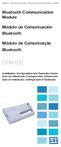 Motors Automation Energy Transmission & Distribution Coatings Bluetooth Communication Module Módulo de Comunicación Bluetooth Módulo de Comunicação Bluetooth CFW100 Installation, Configuration and Operation
Motors Automation Energy Transmission & Distribution Coatings Bluetooth Communication Module Módulo de Comunicación Bluetooth Módulo de Comunicação Bluetooth CFW100 Installation, Configuration and Operation
Guia de Instalação Rápida TEW-430APB
 Guia de Instalação Rápida TEW-430APB Table Índice of Contents Português... 1. Antes de Iniciar... 2. Instalação de Hardware... 3. Configure o Ponto de Acesso... 1 1 2 3 Troubleshooting... 6 Version 08.04.2008
Guia de Instalação Rápida TEW-430APB Table Índice of Contents Português... 1. Antes de Iniciar... 2. Instalação de Hardware... 3. Configure o Ponto de Acesso... 1 1 2 3 Troubleshooting... 6 Version 08.04.2008
Anleitung zur Schnellinstallation TEW-649UB 1.03
 Anleitung zur Schnellinstallation TEW-649UB 1.03 Table of Contents Deutsch 1 1. Bevor Sie anfangen 1 2. Installation der Hardware 2 3. Verwendung des drahtlosen Adapters 6 Troubleshooting 7 Wireless Tips
Anleitung zur Schnellinstallation TEW-649UB 1.03 Table of Contents Deutsch 1 1. Bevor Sie anfangen 1 2. Installation der Hardware 2 3. Verwendung des drahtlosen Adapters 6 Troubleshooting 7 Wireless Tips
Guia de Instalação Rápida TBW-106UB H/W: V1
 Guia de Instalação Rápida TBW-106UB H/W: V1 Índice... 1. Antes de Iniciar... 2. Como Instalar... 3. Configurando o Adaptador Bluetooth... 1 1 2 5 Troubleshooting... 7 Version 06.05.2009 1. Antes de Iniciar
Guia de Instalação Rápida TBW-106UB H/W: V1 Índice... 1. Antes de Iniciar... 2. Como Instalar... 3. Configurando o Adaptador Bluetooth... 1 1 2 5 Troubleshooting... 7 Version 06.05.2009 1. Antes de Iniciar
Guia de Instalação Rápida TU2-ETG H/W: V1.3R
 Guia de Instalação Rápida TU2-ETG H/W: V1.3R Table Índice of Contents Português... 1. Antes de Iniciar... 2. Como instalar... 1 1 2 Troubleshooting... 7 Version 08.27.2008 1. Antes de Iniciar Conteúdo
Guia de Instalação Rápida TU2-ETG H/W: V1.3R Table Índice of Contents Português... 1. Antes de Iniciar... 2. Como instalar... 1 1 2 Troubleshooting... 7 Version 08.27.2008 1. Antes de Iniciar Conteúdo
Guia de Instalação Rápida TEW-421PC TEW-423PI
 Guia de Instalação Rápida TEW-421PC TEW-423PI Table Índice of Contents Português... 1. Antes de Iniciar... 2. Como Instalar... 3. Usando o Adaptador Wireless... Troubleshooting... 1 1 2 6 8 Version 09.08.2006
Guia de Instalação Rápida TEW-421PC TEW-423PI Table Índice of Contents Português... 1. Antes de Iniciar... 2. Como Instalar... 3. Usando o Adaptador Wireless... Troubleshooting... 1 1 2 6 8 Version 09.08.2006
Guia de Instalação Rápida TE100-MP1UN H/W: V1.0R
 Guia de Instalação Rápida TE100-MP1UN H/W: V1.0R Table Índice of Contents... 1. Antes de Iniciar... 2. Como Instalar... 3. Imprimindo... 4. Enviando Fax... 5. Scanner... 1 1 2 7 8 9 Troubleshooting...
Guia de Instalação Rápida TE100-MP1UN H/W: V1.0R Table Índice of Contents... 1. Antes de Iniciar... 2. Como Instalar... 3. Imprimindo... 4. Enviando Fax... 5. Scanner... 1 1 2 7 8 9 Troubleshooting...
Guia de Instalação Rápida TEG-160WS TEG-240WS
 Guia de Instalação Rápida TEG-160WS TEG-240WS Table Índice of Contents Português... 1. Antes de Iniciar... 2. Instalação de Hardware... 3. Utilitário de Gerenciamento Web... Troubleshooting... 1 1 2 3
Guia de Instalação Rápida TEG-160WS TEG-240WS Table Índice of Contents Português... 1. Antes de Iniciar... 2. Instalação de Hardware... 3. Utilitário de Gerenciamento Web... Troubleshooting... 1 1 2 3
1. DESCARGA DEL SOFTWARE DE BLUETOOTH EN EL SMARTPHONE
 M AN UAL DEL USUARIO PARA BLUETOOT H ES 1. DESCARGA DEL SOFTWARE DE BLUETOOTH EN EL SMARTPHONE Entre en Apple Store o Google Play y busque: - BH Premium BH Premium 2. FIJACIÓN DEL MÓDULO BLUETOOTH Fije
M AN UAL DEL USUARIO PARA BLUETOOT H ES 1. DESCARGA DEL SOFTWARE DE BLUETOOTH EN EL SMARTPHONE Entre en Apple Store o Google Play y busque: - BH Premium BH Premium 2. FIJACIÓN DEL MÓDULO BLUETOOTH Fije
Aqui pode escolher o Sistema operativo, e o software. Para falar, faça download do Cliente 2.
 TeamSpeak PORTUGUES ENGLISH Tutorial de registo num servidor de TeamSpeak Registration tutorial for a TeamSpeak server Feito por [WB ].::B*A*C*O::. membro de [WB ] War*Brothers - Non Dvcor Dvco Made by:
TeamSpeak PORTUGUES ENGLISH Tutorial de registo num servidor de TeamSpeak Registration tutorial for a TeamSpeak server Feito por [WB ].::B*A*C*O::. membro de [WB ] War*Brothers - Non Dvcor Dvco Made by:
SRW 01-HMI. Remote Keypad (HMI) HMI Remoto HMI Remota. Installation Guide Guía de Instalación Guia de Instalação. English / Español / Português
 Motors Automation Energy Transmission & Distribution Coatings Remote Keypad (HMI) HMI Remoto HMI Remota SRW 01-HMI Installation Guide Guía de Instalación Guia de Instalação English / Español / Português
Motors Automation Energy Transmission & Distribution Coatings Remote Keypad (HMI) HMI Remoto HMI Remota SRW 01-HMI Installation Guide Guía de Instalación Guia de Instalação English / Español / Português
Guia de Instalação Rápida TPL-210AP
 Guia de Instalação Rápida TPL-210AP Table Índice of Contents Português... 1. Antes de Iniciar... 2. Instalação de Hardware... 3. Configure o Ponto de Acesso... 1 1 2 3 Troubleshooting... 6 Version 10.16.2007
Guia de Instalação Rápida TPL-210AP Table Índice of Contents Português... 1. Antes de Iniciar... 2. Instalação de Hardware... 3. Configure o Ponto de Acesso... 1 1 2 3 Troubleshooting... 6 Version 10.16.2007
Guia Rápido. Receptor Full Seg
 Guia Rápido Receptor Full Seg Guia Rápido Índice 1. Conteúdo da Embalagem 3 2. Principais Características 3 2.1. Requisitos do Sistema 3 3. Procedimento de Instalação 3 3.1. Instalação do Driver do Dispositivo
Guia Rápido Receptor Full Seg Guia Rápido Índice 1. Conteúdo da Embalagem 3 2. Principais Características 3 2.1. Requisitos do Sistema 3 3. Procedimento de Instalação 3 3.1. Instalação do Driver do Dispositivo
Guia de Instalação Rápida TE100-P1U
 Guia de Instalação Rápida TE100-P1U Table Índice of Contents... 1. Antes de Iniciar... 2. Como Instalar... 3. Configurar o Servidor de Impressão... 4. Adicione a Impressora de Rede ao seu PC... 1 1 2 3
Guia de Instalação Rápida TE100-P1U Table Índice of Contents... 1. Antes de Iniciar... 2. Como Instalar... 3. Configurar o Servidor de Impressão... 4. Adicione a Impressora de Rede ao seu PC... 1 1 2 3
Guia de Instalação Rápida TEW-441PC TEW-443PI
 Guia de Instalação Rápida TEW-441PC TEW-443PI Table Índice of Contents... 1. Antes de Iniciar... 2. Como Instalar... 3. Usando o Adaptador Wireless... Troubleshooting... 1 1 2 6 8 Version 08.04.2006 1.
Guia de Instalação Rápida TEW-441PC TEW-443PI Table Índice of Contents... 1. Antes de Iniciar... 2. Como Instalar... 3. Usando o Adaptador Wireless... Troubleshooting... 1 1 2 6 8 Version 08.04.2006 1.
Guia de Instalação Rápida TK-RP08. H/W: v1.0r
 Guia de Instalação Rápida TK-RP08 H/W: v1.0r Table Índice of Contents... 1. Antes de Iniciar... 2. Instalação do Hardware... 3. Utilitário de Gerenciamento Web... 1 1 2 5 Troubleshooting... 8 Version 04.10.2008
Guia de Instalação Rápida TK-RP08 H/W: v1.0r Table Índice of Contents... 1. Antes de Iniciar... 2. Instalação do Hardware... 3. Utilitário de Gerenciamento Web... 1 1 2 5 Troubleshooting... 8 Version 04.10.2008
Guia de Instalação Rápida TV-IP110 TV-IP110W H/W: A1.0R
 Guia de Instalação Rápida TV-IP110 TV-IP110W H/W: A1.0R Table Índice of Contents... 1. Antes de Iniciar... 2. Instalação do Hardware... 3. Configure a Câmera Internet... Troubleshooting... 1 1 3 4 9 Version
Guia de Instalação Rápida TV-IP110 TV-IP110W H/W: A1.0R Table Índice of Contents... 1. Antes de Iniciar... 2. Instalação do Hardware... 3. Configure a Câmera Internet... Troubleshooting... 1 1 3 4 9 Version
USB Communication Kit Kit de Comunicación USB Kit de Comunicação USB SSW-06
 Motors Energy Automation Coatings USB Communication Kit Kit de Comunicación USB Kit de Comunicação USB SSW-06 Installation Guide Guia de Instalación Guia de Instalação English / Español / Português Summary
Motors Energy Automation Coatings USB Communication Kit Kit de Comunicación USB Kit de Comunicação USB SSW-06 Installation Guide Guia de Instalación Guia de Instalação English / Español / Português Summary
Guia de Instalação Rápida TU2-DVIV H/W: V1.0R
 Guia de Instalação Rápida TU2-DVIV H/W: V1.0R Table Índice of Contents Português... 1. Antes de Iniciar... 2. Como Instalar... Troubleshooting... 1 1 3 6 Version 06.27.2008 1. Antes de Iniciar Conteúdo
Guia de Instalação Rápida TU2-DVIV H/W: V1.0R Table Índice of Contents Português... 1. Antes de Iniciar... 2. Como Instalar... Troubleshooting... 1 1 3 6 Version 06.27.2008 1. Antes de Iniciar Conteúdo
Guia de Instalação Rápida TEW-421PC TEW-423PI
 Guia de Instalação Rápida TEW-421PC TEW-423PI Table Índice of Contents Português... 1. Antes de Iniciar... 2. Como Instalar... 3. Usando o Adaptador Wireless... 1 1 2 4 Troubleshooting... 5 Version 10.05.2007
Guia de Instalação Rápida TEW-421PC TEW-423PI Table Índice of Contents Português... 1. Antes de Iniciar... 2. Como Instalar... 3. Usando o Adaptador Wireless... 1 1 2 4 Troubleshooting... 5 Version 10.05.2007
Guia de Instalação Rápida TEW-652BRP H/W: V1.0R
 Guia de Instalação Rápida TEW-652BRP H/W: V1.0R Table Índice of Contents Português... 1. Antes de Iniciar... 2. Instalação de Hardware... 3. Configurando o Roteador Wireless... Troubleshooting... 1 1 2
Guia de Instalação Rápida TEW-652BRP H/W: V1.0R Table Índice of Contents Português... 1. Antes de Iniciar... 2. Instalação de Hardware... 3. Configurando o Roteador Wireless... Troubleshooting... 1 1 2
11g Wireless Broadband Router (Roteador banda-larga sem fio- Wireless G) Quick Installation Guide
 LevelOne WBR-3408 11g Wireless Broadband Router (Roteador banda-larga sem fio- Wireless G) Quick Installation Guide English Português Table of Contents English... 3 Português... 16 2 English Package Contents
LevelOne WBR-3408 11g Wireless Broadband Router (Roteador banda-larga sem fio- Wireless G) Quick Installation Guide English Português Table of Contents English... 3 Português... 16 2 English Package Contents
Universidade da Beira Interior. Sistemas Distribuídos - 2014/2015 Curso: Engª Informática. Folha 11. JAX-RS: Java API for RESTful Web Services
 JAX-RS: Java API for RESTful Web Services A - Creating RESTful Web Services from a Database 1- Comece por criar um projeto do tipo Java Web application, como fez nos exercícios das fichas anteriores. No
JAX-RS: Java API for RESTful Web Services A - Creating RESTful Web Services from a Database 1- Comece por criar um projeto do tipo Java Web application, como fez nos exercícios das fichas anteriores. No
E S C O L A A L E M Ã C O R C O V A D O D E U T S C H E S C H U L E
 Voranmeldung neuer Schüler an der Deutschen Schule Rio de Janeiro Anleitung zur Online-Einschreibung Übersicht 1. Zugang zum Anmeldeportal... 1 1.1. Anmeldung... 2 1.1.1. Angaben über die Schülerin/den
Voranmeldung neuer Schüler an der Deutschen Schule Rio de Janeiro Anleitung zur Online-Einschreibung Übersicht 1. Zugang zum Anmeldeportal... 1 1.1. Anmeldung... 2 1.1.1. Angaben über die Schülerin/den
ANATEL AGÊNCIA NACIONAL DE TELECOMUNICAÇÕES
 ANATEL AGÊNCIA NACIONAL DE TELECOMUNICAÇÕES GERÊNCIA DE CERTIFICAÇÃO E NUMERAÇÃO www.anatel.gov.br Visão geral do processo de certificação e homologação de produtos para telecomunicações no Brasil Lei
ANATEL AGÊNCIA NACIONAL DE TELECOMUNICAÇÕES GERÊNCIA DE CERTIFICAÇÃO E NUMERAÇÃO www.anatel.gov.br Visão geral do processo de certificação e homologação de produtos para telecomunicações no Brasil Lei
ENGLISH FRANÇAIS DEUTSCH ESPAÑOL РУССКИЙ
 TEW-649UB 1.03 РУССКИЙ ESPAÑOL DEUTSCH FRANÇAIS ENGLISH РУССКИЙ ESPAÑOL DEUTSCH FRANÇAIS ENGLISH РУССКИЙ ESPAÑOL DEUTSCH FRANÇAIS ENGLISH РУССКИЙ ESPAÑOL DEUTSCH FRANÇAIS ENGLISH РУССКИЙ ESPAÑOL DEUTSCH
TEW-649UB 1.03 РУССКИЙ ESPAÑOL DEUTSCH FRANÇAIS ENGLISH РУССКИЙ ESPAÑOL DEUTSCH FRANÇAIS ENGLISH РУССКИЙ ESPAÑOL DEUTSCH FRANÇAIS ENGLISH РУССКИЙ ESPAÑOL DEUTSCH FRANÇAIS ENGLISH РУССКИЙ ESPAÑOL DEUTSCH
ENGLISH FRANÇAIS DEUTSCH ESPAÑOL ÐÓÑÑÊÈÉ
 ÐÓÑÑÊÈÉ ESPAÑOL DEUTSCH FRANÇAIS ENGLISH ÐÓÑÑÊÈÉ ESPAÑOL DEUTSCH FRANÇAIS ENGLISH ÐÓÑÑÊÈÉ ESPAÑOL DEUTSCH FRANÇAIS ENGLISH ÐÓÑÑÊÈÉ ESPAÑOL DEUTSCH FRANÇAIS ENGLISH ÐÓÑÑÊÈÉ ESPAÑOL DEUTSCH FRANÇAIS ENGLISH
ÐÓÑÑÊÈÉ ESPAÑOL DEUTSCH FRANÇAIS ENGLISH ÐÓÑÑÊÈÉ ESPAÑOL DEUTSCH FRANÇAIS ENGLISH ÐÓÑÑÊÈÉ ESPAÑOL DEUTSCH FRANÇAIS ENGLISH ÐÓÑÑÊÈÉ ESPAÑOL DEUTSCH FRANÇAIS ENGLISH ÐÓÑÑÊÈÉ ESPAÑOL DEUTSCH FRANÇAIS ENGLISH
GUIA PRINCIPAL CONTEÚDO
 GUIAPRINCIPAL ORazerNagaéomouseMMO(MassivelyMultiplayerOnlineGaming,jogodecomputadorcom centenasdemilharesdejogadoreson linesimultaneamente)definitivo,quemudaoequilíbrioentre tecladoemouse,reunindoumnúmeroinéditodecomandosdejogoemumúnicolocal.ogrip
GUIAPRINCIPAL ORazerNagaéomouseMMO(MassivelyMultiplayerOnlineGaming,jogodecomputadorcom centenasdemilharesdejogadoreson linesimultaneamente)definitivo,quemudaoequilíbrioentre tecladoemouse,reunindoumnúmeroinéditodecomandosdejogoemumúnicolocal.ogrip
TW100-S4W1CA. Roteador Banda Larga DSL/Cabo com Switch 4 portas Guia de Instalação Rápida. Version 03.21.06
 TW100-S4W1CA Roteador Banda Larga DSL/Cabo com Switch 4 portas Guia de Instalação Rápida Version 03.21.06 Copyright 2006. All Rights Reserved. TRENDware International, Inc. Índice... 1 1. Preparar para
TW100-S4W1CA Roteador Banda Larga DSL/Cabo com Switch 4 portas Guia de Instalação Rápida Version 03.21.06 Copyright 2006. All Rights Reserved. TRENDware International, Inc. Índice... 1 1. Preparar para
Guia de Instalação Rápida TK-204UK H/W: V1.0R
 Guia de Instalação Rápida TK-204UK H/W: V1.0R Índice Português... 1. Antes de Iniciar...... 2. Como Instalar... 3. Operação... 4. Utilizando o Utilitário KVM... Specifications... Troubleshooting... 1 1
Guia de Instalação Rápida TK-204UK H/W: V1.0R Índice Português... 1. Antes de Iniciar...... 2. Como Instalar... 3. Operação... 4. Utilizando o Utilitário KVM... Specifications... Troubleshooting... 1 1
User s Manual ZM-GM3. www.zalman.com. 한 글 / English / français / Español / Português. Ver. 140425
 User s Manual ZM-GM 한 글 / English / français / Español / Português To ensure safe and easy installation, please read the following precautions www.zalman.com Ver. 05 English . Caution A long incorrect
User s Manual ZM-GM 한 글 / English / français / Español / Português To ensure safe and easy installation, please read the following precautions www.zalman.com Ver. 05 English . Caution A long incorrect
Network Camera. Guia do SNC easy IP setup Versão de software 1.0 Antes de operar o aparelho, leia todo este manual e guarde-o para referência futura.
 4-441-095-71 (1) Network Camera Guia do SNC easy IP setup Versão de software 1.0 Antes de operar o aparelho, leia todo este manual e guarde-o para referência futura. 2012 Sony Corporation Índice Salvar
4-441-095-71 (1) Network Camera Guia do SNC easy IP setup Versão de software 1.0 Antes de operar o aparelho, leia todo este manual e guarde-o para referência futura. 2012 Sony Corporation Índice Salvar
Guia de Instalação Rápida TV-IP301 TV-IP301W
 Guia de Instalação Rápida TV-IP301 TV-IP301W Table Índice of Contents Português... 1. Antes de Iniciar... 2. Instalação de Hardware... 3. Configure a Câmera Internet... Troubleshooting... 1 1 2 3 5 Version
Guia de Instalação Rápida TV-IP301 TV-IP301W Table Índice of Contents Português... 1. Antes de Iniciar... 2. Instalação de Hardware... 3. Configure a Câmera Internet... Troubleshooting... 1 1 2 3 5 Version
Guia de Instalação Rápida TV-IP201P
 Guia de Instalação Rápida TV-IP201P Table Índice of Contents... 1. Antes de Iniciar... 2. Instalação de Hardware... 3. Configure a Câmera Internet... 4. Instalação Power over Ethernet (PoE)... Troubleshooting...
Guia de Instalação Rápida TV-IP201P Table Índice of Contents... 1. Antes de Iniciar... 2. Instalação de Hardware... 3. Configure a Câmera Internet... 4. Instalação Power over Ethernet (PoE)... Troubleshooting...
NOVO SISTEMA DE CORREIO ELETRONICO PARA OS DOMINIOS ic.uff.br & dcc.ic.uff.br
 NOVO SISTEMA DE CORREIO ELETRONICO PARA OS DOMINIOS ic.uff.br & dcc.ic.uff.br A partir de 28/07/2004 (quarta-feira), ás 17:30 hs estaremos trocando nossos servidores de correio para ambos os domínios ic.uff.br
NOVO SISTEMA DE CORREIO ELETRONICO PARA OS DOMINIOS ic.uff.br & dcc.ic.uff.br A partir de 28/07/2004 (quarta-feira), ás 17:30 hs estaremos trocando nossos servidores de correio para ambos os domínios ic.uff.br
Guia de Instalação Rápida TEW-504UB
 Guia de Instalação Rápida TEW-504UB Índice... 1. Antes de Iniciar... 2. Como Instalar... 3. Configuração Wireless... 1 1 2 4 Troubleshooting... 6 (Version: 09.08.2006) 1. Antes de Iniciar Conteúdo da Embalagem
Guia de Instalação Rápida TEW-504UB Índice... 1. Antes de Iniciar... 2. Como Instalar... 3. Configuração Wireless... 1 1 2 4 Troubleshooting... 6 (Version: 09.08.2006) 1. Antes de Iniciar Conteúdo da Embalagem
Guia de Instalação Rápida TFM-560X
 Guia de Instalação Rápida TFM-560X Table Índice of Contents... 1. Antes de Iniciar... 2. C omo instalar... 3. Verifique a Instalação... Troubleshooting... 1 1 2 6 7 Version 10.30.2007 1. Antes de Iniciar
Guia de Instalação Rápida TFM-560X Table Índice of Contents... 1. Antes de Iniciar... 2. C omo instalar... 3. Verifique a Instalação... Troubleshooting... 1 1 2 6 7 Version 10.30.2007 1. Antes de Iniciar
Guia de Instalação Rápida TV-IP600 TV-IP600W H/W: V1
 Guia de Instalação Rápida TV-IP600 TV-IP600W H/W: V1 Table Índice of Contents... 1. Antes de Iniciar... 2. Instalação de Hardware e Configuração... Troubleshooting... 10 1 1 3 Version 03.25.2009 1. Antes
Guia de Instalação Rápida TV-IP600 TV-IP600W H/W: V1 Table Índice of Contents... 1. Antes de Iniciar... 2. Instalação de Hardware e Configuração... Troubleshooting... 10 1 1 3 Version 03.25.2009 1. Antes
ÍNDICE PORTUGUÊS INDEX ENGLISH
 ÍNDICE PORTUGUÊS 1. Características... 2 2. Conteúdo da Embalagem... 3 3. Como usar o Receptor de TV Digital... 3 4. Tela de Vídeo... 6 5.Requisitos Mínimos... 6 6. Marcas Compatíveis... 8 INDEX ENGLISH
ÍNDICE PORTUGUÊS 1. Características... 2 2. Conteúdo da Embalagem... 3 3. Como usar o Receptor de TV Digital... 3 4. Tela de Vídeo... 6 5.Requisitos Mínimos... 6 6. Marcas Compatíveis... 8 INDEX ENGLISH
Guia de Instalação Rápida TV-IP400 TV-IP400W
 Guia de Instalação Rápida TV-IP400 TV-IP400W Table Índice of Contents Português... 1. Antes de Iniciar... 2. Instalação de Hardware... 3. Configure a Câmera Internet... Troubleshooting... 1 1 2 3 5 Version
Guia de Instalação Rápida TV-IP400 TV-IP400W Table Índice of Contents Português... 1. Antes de Iniciar... 2. Instalação de Hardware... 3. Configure a Câmera Internet... Troubleshooting... 1 1 2 3 5 Version
Guia de Instalação Rápida TFM-PCIV92A
 Guia de Instalação Rápida TFM-PCIV92A Table Índice of Contents Português... 1. Antes de Iniciar... 2. Como instalar... 3. Verificar Instalação... Troubleshooting... 1 1 2 5 6 Version 02.21.2006 1. Antes
Guia de Instalação Rápida TFM-PCIV92A Table Índice of Contents Português... 1. Antes de Iniciar... 2. Como instalar... 3. Verificar Instalação... Troubleshooting... 1 1 2 5 6 Version 02.21.2006 1. Antes
Guia de Instalação Rápida TVP-SP3
 Guia de Instalação Rápida TVP-SP3 Table Índice of Contents Português... 1. Antes de Iniciar... 2. Como Instalar... 3. Tabela de Referência Rápida... Troubleshooting... 1 1 2 4 5 Version 10.17.2007 1. Antes
Guia de Instalação Rápida TVP-SP3 Table Índice of Contents Português... 1. Antes de Iniciar... 2. Como Instalar... 3. Tabela de Referência Rápida... Troubleshooting... 1 1 2 4 5 Version 10.17.2007 1. Antes
Guia de Instalação Rápida TEW-623PI 3.02
 Guia de Instalação Rápida TEW-623PI 3.02 Índice Português 1. Antes de Iniciar 1 2. Como Instalar 2 3. Usando o Adaptador Wireless 4 Troubleshooting 5 Version 02.05.2010 1. Antes de Iniciar Português Conteúdo
Guia de Instalação Rápida TEW-623PI 3.02 Índice Português 1. Antes de Iniciar 1 2. Como Instalar 2 3. Usando o Adaptador Wireless 4 Troubleshooting 5 Version 02.05.2010 1. Antes de Iniciar Português Conteúdo
Accessing the contents of the Moodle Acessando o conteúdo do Moodle
 Accessing the contents of the Moodle Acessando o conteúdo do Moodle So that all the available files in the Moodle can be opened without problems, we recommend some software that will have to be installed
Accessing the contents of the Moodle Acessando o conteúdo do Moodle So that all the available files in the Moodle can be opened without problems, we recommend some software that will have to be installed
Easy Linux! FUNAMBOL FOR IPBRICK MANUAL. IPortalMais: a «brainware» company www.iportalmais.pt. Manual
 IPortalMais: a «brainware» company FUNAMBOL FOR IPBRICK MANUAL Easy Linux! Title: Subject: Client: Reference: Funambol Client for Mozilla Thunderbird Doc.: Jose Lopes Author: N/Ref.: Date: 2009-04-17 Rev.:
IPortalMais: a «brainware» company FUNAMBOL FOR IPBRICK MANUAL Easy Linux! Title: Subject: Client: Reference: Funambol Client for Mozilla Thunderbird Doc.: Jose Lopes Author: N/Ref.: Date: 2009-04-17 Rev.:
Guia de Instalação Rápida TEW-639GR H/W: V1.0R
 Guia de Instalação Rápida TEW-639GR H/W: V1.0R Table Índice of Contents Português... 1. Antes de Iniciar... 2. Instalação de Hardware... 3. Configurando o Roteador Wireless... Troubleshooting... 1 1 2
Guia de Instalação Rápida TEW-639GR H/W: V1.0R Table Índice of Contents Português... 1. Antes de Iniciar... 2. Instalação de Hardware... 3. Configurando o Roteador Wireless... Troubleshooting... 1 1 2
SISTEMA AUTO-NIVELADOR DE FARÓIS
 INSTRUÇÕES DE MONTAGEM (EN) INSTALL MOUNTING INSTRUCTIONS (ES) INSTRUCCIONES DE MONTAJE (FR) GUIDE D'INSTALLATION SISTEMA AUTO-NIVELADOR DE FARÓIS P/ KITS HID (EN) Auto Leveling System for HID KITS (ES)
INSTRUÇÕES DE MONTAGEM (EN) INSTALL MOUNTING INSTRUCTIONS (ES) INSTRUCCIONES DE MONTAJE (FR) GUIDE D'INSTALLATION SISTEMA AUTO-NIVELADOR DE FARÓIS P/ KITS HID (EN) Auto Leveling System for HID KITS (ES)
Guia de Instalação Rápida TE100-P21
 Guia de Instalação Rápida TE100-P21 Table Índice of Contents... 1. Antes de Iniciar... 2. Como Conectar... 3. Usando o Servidor de Impressão... Troubleshooting... 1 1 2 3 7 Version 05.22.2007 1. Antes
Guia de Instalação Rápida TE100-P21 Table Índice of Contents... 1. Antes de Iniciar... 2. Como Conectar... 3. Usando o Servidor de Impressão... Troubleshooting... 1 1 2 3 7 Version 05.22.2007 1. Antes
Guia de Instalação Rápida TEW-444UB
 Guia de Instalação Rápida TEW-444UB Table Índice of Contents... 1. Antes de Iniciar... 2. Como Instalar... 3. Configuração Wireless... Troubleshooting... 1 1 2 5 8 Version 08.07.2006 1. Antes de Iniciar
Guia de Instalação Rápida TEW-444UB Table Índice of Contents... 1. Antes de Iniciar... 2. Como Instalar... 3. Configuração Wireless... Troubleshooting... 1 1 2 5 8 Version 08.07.2006 1. Antes de Iniciar
100171058_N369225491 100171074_N369225492 100171084_N369225490 100171066_N369225488 URBAN C
 100171058_N369225491 100171074_N369225492 100171066_N369225488 100171084_N369225490 URBAN C Lea atentamente estas instrucciones antes de comenzar la instalación. - Compruebe el producto por si faltasen
100171058_N369225491 100171074_N369225492 100171066_N369225488 100171084_N369225490 URBAN C Lea atentamente estas instrucciones antes de comenzar la instalación. - Compruebe el producto por si faltasen
Guia de Instalação Rápida TV-IP422 TV-IP422W H/W: A1.0R
 Guia de Instalação Rápida TV-IP422 TV-IP422W H/W: A1.0R Table Índice of Contents... 1. Antes de Iniciar... 2. Instalação do Hardware... 3. Configure a Câmera Internet... Troubleshooting... 1 1 3 4 9 Version
Guia de Instalação Rápida TV-IP422 TV-IP422W H/W: A1.0R Table Índice of Contents... 1. Antes de Iniciar... 2. Instalação do Hardware... 3. Configure a Câmera Internet... Troubleshooting... 1 1 3 4 9 Version
TOD11707009-Manual_Proprietario_148x210_c.indd 1 05/10/2012 10:09:43
 TOD11707009-Manual_Proprietario_148x210_c.indd 1 05/10/2012 10:09:43 2 MANUAL DO PROPRIETÁRIO TODESCHINI Agradecemos a sua escolha pelos produtos Todeschini. Para aumentar a vida útil de seu mobiliário,
TOD11707009-Manual_Proprietario_148x210_c.indd 1 05/10/2012 10:09:43 2 MANUAL DO PROPRIETÁRIO TODESCHINI Agradecemos a sua escolha pelos produtos Todeschini. Para aumentar a vida útil de seu mobiliário,
Guia de Instalação Rápida TEW-429UB
 Guia de Instalação Rápida TEW-429UB Índice... 1. Antes de Iniciar... 2. Usando o Detector de Hot Spot... 3. Como Instalar... 4. Configuração Wireless... 1 1 2 5 7 Troubleshooting... 10 Version: 08.07.2006
Guia de Instalação Rápida TEW-429UB Índice... 1. Antes de Iniciar... 2. Usando o Detector de Hot Spot... 3. Como Instalar... 4. Configuração Wireless... 1 1 2 5 7 Troubleshooting... 10 Version: 08.07.2006
para que Software www.aker.com.br Produto: Página: 6.0 Introdução O Aker Firewall não vem com Configuração do PPPoE Solução
 1 de 6 Introdução O não vem com a opção de configuração através do Control Center, para a utilização de discagem/autenticação via PPPoE. Este documento visa demonstrar como é feita a configuração do PPPoE
1 de 6 Introdução O não vem com a opção de configuração através do Control Center, para a utilização de discagem/autenticação via PPPoE. Este documento visa demonstrar como é feita a configuração do PPPoE
Guia de Instalação Rápida TBW-104UB
 Guia de Instalação Rápida TBW-104UB Índice Português... 1. Antes de Iniciar... 2. Como Instalar... 3. Configurando o Adaptador Bluetooth... 1 1 2 5 Troubleshooting... 7 Version 07.11.2007 1. Antes de Iniciar
Guia de Instalação Rápida TBW-104UB Índice Português... 1. Antes de Iniciar... 2. Como Instalar... 3. Configurando o Adaptador Bluetooth... 1 1 2 5 Troubleshooting... 7 Version 07.11.2007 1. Antes de Iniciar
Guia de Instalação Rápida TE100-P11 TEW-P11G H/W: V1
 Guia de Instalação Rápida TE100-P11 TEW-P11G H/W: V1 Table Índice of Contents... 1. Antes de Iniciar... 2. Como Instalar... 3. Configurando o Servidor de Impressão... 1 1 3 4 Troubleshooting... 8 Version
Guia de Instalação Rápida TE100-P11 TEW-P11G H/W: V1 Table Índice of Contents... 1. Antes de Iniciar... 2. Como Instalar... 3. Configurando o Servidor de Impressão... 1 1 3 4 Troubleshooting... 8 Version
Frequency Inverter. Convertidor de Frecuencia. Inversor de Frequência. CFW-11 Sizes/Mec. E, F, G CFW-11M
 Motors Automation Energy Transmission & Distribution Coatings Frequency Inverter Convertidor de Frecuencia Inversor de Frequência CFW-11 Sizes/Mec. E, F, G CFW-11M Addendum to the User s Manual Adendo
Motors Automation Energy Transmission & Distribution Coatings Frequency Inverter Convertidor de Frecuencia Inversor de Frequência CFW-11 Sizes/Mec. E, F, G CFW-11M Addendum to the User s Manual Adendo
Acti 9 Smartlink fr en es de cz pt nl zh ru
 Ati 9 Smartlink fr en es de z pt nl zh ru Ati 9 Smartlink SB- iat A99 iatl A9 ifs A9A6897 FS A96899 RA i6 A97p Reflex i6 A96pppp A9MEMT P M SV F V F iemt Y Y() ) Y(manu Auto i6 F F A u t o www.shneider-eletri.om
Ati 9 Smartlink fr en es de z pt nl zh ru Ati 9 Smartlink SB- iat A99 iatl A9 ifs A9A6897 FS A96899 RA i6 A97p Reflex i6 A96pppp A9MEMT P M SV F V F iemt Y Y() ) Y(manu Auto i6 F F A u t o www.shneider-eletri.om
PAAES/UFU 2ª Etapa Subprograma 2011-2014
 SERVIÇO PÚBLICO FEDERAL MINISTÉRIO DA EDUCAÇÃO UNIVERSIDADE FEDERAL DE UBERLÂNDIA Pró-Reitoria de Graduação Diretoria de Processos Seletivos PAAES 2ª ETAPA SUBPROGRAMA 2011/2014 24 de fevereiro de 2013
SERVIÇO PÚBLICO FEDERAL MINISTÉRIO DA EDUCAÇÃO UNIVERSIDADE FEDERAL DE UBERLÂNDIA Pró-Reitoria de Graduação Diretoria de Processos Seletivos PAAES 2ª ETAPA SUBPROGRAMA 2011/2014 24 de fevereiro de 2013
Parts of the Solar Charger. Charging the Solar Battery. Using the Solar Lamp. Carry in hand. Shows how much light is left. Table light.
 Parts of the Solar Charger Solar Lamp LCD Panel 1 Solar Panel Cell Phone Charger Port Protective Cover Solar Charger Port Lamp Stand Adaptors On/Off Switch Cell Phone Charger Cable Charging the Solar Battery
Parts of the Solar Charger Solar Lamp LCD Panel 1 Solar Panel Cell Phone Charger Port Protective Cover Solar Charger Port Lamp Stand Adaptors On/Off Switch Cell Phone Charger Cable Charging the Solar Battery
Instructions. Instruções
 Instructions ENGLISH Instruções PORTUGUÊS This document is to help consumers in understanding basic functionality in their own language. Should you have any difficulty using any of the functions please
Instructions ENGLISH Instruções PORTUGUÊS This document is to help consumers in understanding basic functionality in their own language. Should you have any difficulty using any of the functions please
Especificações terra. Pre-Roll (Mobile) Copyright 2012, Terra Networks Brasil S.A. Última atualização 16/10/2015
 Pre-Roll (Mobile) Última atualização 16/10/2015 Especificação do formato O vídeo anúncio pre-roll é exibido antes do vídeo de conteúdo de acordo com a frequência pré-definida no canal. O vídeo anúncio
Pre-Roll (Mobile) Última atualização 16/10/2015 Especificação do formato O vídeo anúncio pre-roll é exibido antes do vídeo de conteúdo de acordo com a frequência pré-definida no canal. O vídeo anúncio
Real DVD Studio II. Guía Rápida de Instalación. Quick Installation Guidance. Guia Rápida de Instalação
 Real DVD Studio II Guía Rápida de Instalación Quick Installation Guidance Guia Rápida de Instalação Encontrara una guía más detallada en el CD-ROM del producto en formato PDF. Found a more detailed guide
Real DVD Studio II Guía Rápida de Instalación Quick Installation Guidance Guia Rápida de Instalação Encontrara una guía más detallada en el CD-ROM del producto en formato PDF. Found a more detailed guide
Descrição das Actividades. [O examinador cumprimenta os examinandos, confirma os seus nomes, e explicita os procedimentos do 1º momento da prova.
 Duração da Prova: 15 a 20 minutos Domínios de Referência: A Escola; o Lazer (Férias) 1.º Momento Avaliação da Expressão Oral no Ensino Secundário Disciplina: Alemão (Iniciação, Nível 3 12º ano) GUIÃO B
Duração da Prova: 15 a 20 minutos Domínios de Referência: A Escola; o Lazer (Férias) 1.º Momento Avaliação da Expressão Oral no Ensino Secundário Disciplina: Alemão (Iniciação, Nível 3 12º ano) GUIÃO B
Q7834A/Q7835A. Install Installation Installazione Instalación. Instalação
 Q7834A/Q7835A 1 Install Installation Installazione Instalación Instalação 2 1 3 4 5 6 1 2 2 7 8 3 9 English 9 Français To confirm that the device is installed correctly print a configuration page. 1. From
Q7834A/Q7835A 1 Install Installation Installazione Instalación Instalação 2 1 3 4 5 6 1 2 2 7 8 3 9 English 9 Français To confirm that the device is installed correctly print a configuration page. 1. From
A Associação de Pais do LFIP tem o prazer de vos anunciar que no dia 29 de Novembro de 2014 irá realizar-se o 3º Marché de Noël Solidaire.
 Caros pais, A Associação de Pais do LFIP tem o prazer de vos anunciar que no dia 29 de Novembro de 2014 irá realizar-se o 3º Marché de Noël Solidaire. Esta iniciativa insere-se no âmbito de um projeto
Caros pais, A Associação de Pais do LFIP tem o prazer de vos anunciar que no dia 29 de Novembro de 2014 irá realizar-se o 3º Marché de Noël Solidaire. Esta iniciativa insere-se no âmbito de um projeto
Guia de Instalação Rápida TV-IP201 TV-IP201W
 Guia de Instalação Rápida TV-IP201 TV-IP201W Table Índice of Contents Português... 1. Antes de Iniciar... 2. Como Conectar... 3. Configure a Câmera Internet... 4. Usando a Câmera Internet sem fios (TV-IP201W
Guia de Instalação Rápida TV-IP201 TV-IP201W Table Índice of Contents Português... 1. Antes de Iniciar... 2. Como Conectar... 3. Configure a Câmera Internet... 4. Usando a Câmera Internet sem fios (TV-IP201W
SR2 COM01 Quick start
 SR COM0 Quick start Aim: SR COM0 alarm message on your mobile phone. Objectif : réception sur votre téléphone mobile d'un message d'alarme provenant du SR COM0. Zweck: Empfang einer Alarmmeldung vom SR
SR COM0 Quick start Aim: SR COM0 alarm message on your mobile phone. Objectif : réception sur votre téléphone mobile d'un message d'alarme provenant du SR COM0. Zweck: Empfang einer Alarmmeldung vom SR
Guia de Instalação Rápida TEW-648UB 1.03
 Guia de Instalação Rápida TEW-648UB 1.03 Índice Português 1 1. Antes de Iniciar 1 2. Como Instalar 2 3. Usando o Adaptador Wireless 6 Troubleshooting 7 Version 07.13.2010 1. Antes de Iniciar PORTUGUÊS
Guia de Instalação Rápida TEW-648UB 1.03 Índice Português 1 1. Antes de Iniciar 1 2. Como Instalar 2 3. Usando o Adaptador Wireless 6 Troubleshooting 7 Version 07.13.2010 1. Antes de Iniciar PORTUGUÊS
User s Manual ZM-GM4. www.zalman.com. 한 글 / English / français / Español / Português. Ver. 140430
 User s Manual ZM-GM 한 글 / English / français / Español / Português To ensure safe and easy installation, please read the following precautions www.zalman.com Ver. 00 ENGLISH. Caution A long incorrect posture
User s Manual ZM-GM 한 글 / English / français / Español / Português To ensure safe and easy installation, please read the following precautions www.zalman.com Ver. 00 ENGLISH. Caution A long incorrect posture
Roteador WiFi AC2600 StreamBoost MU-MIMO TEW-827DRU
 Roteador WiFi AC2600 StreamBoost MU-MIMO TEW-827DRU Ÿ Guia de Instalação Rápida (1) TEW-827DRU(V1)/11.13.2015 1. Antes de começar Conteúdo da embalagem Ÿ TEW-827DRU Ÿ Guia de instalação rápida Ÿ CD-ROM
Roteador WiFi AC2600 StreamBoost MU-MIMO TEW-827DRU Ÿ Guia de Instalação Rápida (1) TEW-827DRU(V1)/11.13.2015 1. Antes de começar Conteúdo da embalagem Ÿ TEW-827DRU Ÿ Guia de instalação rápida Ÿ CD-ROM
Guia de Instalação Rápida TEW-P1PG
 Guia de Instalação Rápida TEW-P1PG Table Índice of Contents... 1 1. Antes de Iniciar... 1 2. Como Instalar... 2 3. Configurar o Servidor de Impressão... 3 4. Adicione a Impressora ao seu PC... 6 Troubleshooting...
Guia de Instalação Rápida TEW-P1PG Table Índice of Contents... 1 1. Antes de Iniciar... 1 2. Como Instalar... 2 3. Configurar o Servidor de Impressão... 3 4. Adicione a Impressora ao seu PC... 6 Troubleshooting...
MANUAL DE INSTRUCCIONES CONTROL REMOTO AA-5454
 MANUAL DE INSTRUCCIONES CONTROL REMOTO AA-5454 ESTIMADO CLIENTE Con el fin de que obtenga el mayor desempeño de su producto, por favor lea este manual de instrucciones cuidadosamente antes de comenzar
MANUAL DE INSTRUCCIONES CONTROL REMOTO AA-5454 ESTIMADO CLIENTE Con el fin de que obtenga el mayor desempeño de su producto, por favor lea este manual de instrucciones cuidadosamente antes de comenzar
Memory Module MMF-02. Modulo de Memoria MMF-02. Módulo de Memória MMF-02 CFW70X
 Motors Automation Energy Transmission & Distribution Coatings Memory Module MMF-02 Modulo de Memoria MMF-02 Módulo de Memória MMF-02 CFW70X Installation, Configuration and Operation Guide Guía de Instalación,
Motors Automation Energy Transmission & Distribution Coatings Memory Module MMF-02 Modulo de Memoria MMF-02 Módulo de Memória MMF-02 CFW70X Installation, Configuration and Operation Guide Guía de Instalación,
Guia de Instalação Rápida TU-S9
 Guia de Instalação Rápida TU-S9 Table Índice of Contents Português... 1. Antes de Iniciar... 2. Como instalar... 1 1 2 Troubleshooting... 5 Version 11.08.2007 1. Antes de Iniciar Conteúdo da Embalagem
Guia de Instalação Rápida TU-S9 Table Índice of Contents Português... 1. Antes de Iniciar... 2. Como instalar... 1 1 2 Troubleshooting... 5 Version 11.08.2007 1. Antes de Iniciar Conteúdo da Embalagem
Manual de Instalação PLUS TV ANALOG USB STICK
 Manual de Instalação PLUS TV ANALOG USB STICK Conteúdo V1.3 Capítulo 1 : Instalação de Hardware PLUS TV ANALOG USB STICK...2 1.1 Conteúdos do Pacote...2 1.2 Requisitos do Sistema...2 1.3 Instalação do
Manual de Instalação PLUS TV ANALOG USB STICK Conteúdo V1.3 Capítulo 1 : Instalação de Hardware PLUS TV ANALOG USB STICK...2 1.1 Conteúdos do Pacote...2 1.2 Requisitos do Sistema...2 1.3 Instalação do
Manual do usuário. Xperia P TV Dock DK21
 Manual do usuário Xperia P TV Dock DK21 Índice Introdução...3 Visão geral da parte traseira do TV Dock...3 Introdução...4 Gerenciador do LiveWare...4 Como atualizar o Gerenciador do LiveWare...4 Utilização
Manual do usuário Xperia P TV Dock DK21 Índice Introdução...3 Visão geral da parte traseira do TV Dock...3 Introdução...4 Gerenciador do LiveWare...4 Como atualizar o Gerenciador do LiveWare...4 Utilização

 Additional details >>> HERE
Additional details >>> HERE