CK3100, CK3300, CK3500
|
|
|
- Airton Alvarenga de Mendonça
- 8 Há anos
- Visualizações:
Transcrição
1 ADVANCED CAR KIT CK3100, CK3300, CK3500 User guide Guide utilisateur Manual de usuario Guida per l utente Benutzerhandbuch Gebruikershandleiding Manual do utilizador
2
3 English Français Español Italiano Nederlands Deutsch Português
4 Warning : The manufacturer Parrot S.A. and it s affiliates should not be held liable towards End-Users or third parties for prejudice caused by misuasage of the product, nor for usage that would be in violation of local traffic regulations and laws. Disclaimer : The information in this document is subject to change without notice and does not represent a commitment on the part of vendor. No warranty or representation, either expressed or implied, is made with respect of quality, accuracy or fitness for any particularpurpose of this document. The associated with it at any time without obligation to notify any person or organization of such changes. In no event will the manufacturer be liable for direct, indirect, special, incidental or consequential damages arising out of the use or inability to use this product or documentation, even if advised of the possibility of such damages. This document contains materials protected by copyright. All rights are reserved. No part of this manual may be reproduced or transmitted in any for, by any means or for any purpose without express written consent. Product names appearing in this document are mentioned fot identification purposes only. All trademarks, product names appearing in this document are registred property oftheir respective owners. FCC Compliance Statement : This device complies with part 15 of the FCC rules. Operation is subject to the following two conditions : (1)- This device may not cause harmful interference and, (2)- This device must accept any interference received, including interference that may cause undesired operation. Note : The manufacturer is not responsible for any radio or tv interference caused by unauthorized modifications to this equipment. Such modifications could void the user s authority to operate the equipment. Declaration of Conformity: We, Parrot S.A. of 174 Quai de Jemmapes, Paris, France, declare under our sole responsibility that our product, CK3100, CK3300, CK3500, to which this declaration relates is in conformity with appropriate standards EN300328, EN , EN following the provision of Radio Equipment and Telecommunication Equipment directive, with requirements covering EMC directive 89/336/EEC and Low Voltage directive 73/23/EEC. Bluetooth: The Bluetooth word mark and logos are owned by the Bluetooth SIG, Inc. and any use of such marks by Parrot S.A is under license. Other trademarks and trade names are those of their respective owners. Correct Disposal of This Product ( Waste Electrical & Electronic Equipment ) (Applicable in the European Union and other European countries with separate collection systems). This marking shown on the product or its literature, indicates that it should not be disposed with other household wastes at the end of its working life. To prevent possible harm to the environment or human health from uncontrolled waste disposal, please separate this from other types of wastes and recycle it responsibly to promote the sustainable reuse of material resources. Household users should contact either the retailer where they purchased this product, or their local government office, for details of where and how they can take this item for environ, mentally safe recycling. Business users should contract their supplier and the terms and conditions of the purchase contract. This product should not be mixed with other commercial wastes for disposal.
5 EN English User s guide
6 OUTLINE INTRODUCTION Bluetooth technology offers voice and data transmission via a short-distance radio link. It can link a wide range of wireless electronic equipments and spread the communication possibilities of mobile telephones and numerous pieces of equipment. Based in Paris, founded in 1994 by Henri SEYDOUX, Parrot S.A is one of the fastest-growing companies. From the very beginning its specialties have been technologies associated with voice recognition and signal processing for telecoms and cars. The Parrot CK3100 Car Kit allows you to use your cellular phone while driving your car with the best of comfort and the best security possible. The names of your callers will appear on the screen. Your phonebook is accessible from the control screen. The voice command and the voice recognition allow you to use it without letting goof your steering scroll button. Your conversation is carried over the loud speakers in your vehicle. Functionalities On the screen you can access your telephone phonebook. Caller name display. Voice recognition. Volume control. Mutes the in-car radio. Dual call. Pick-up and hang-up via voice command. 6 CK3100 Advanced Car Kit
7 EN Contents of the package LCD screen electronic box mute cable CK3100 MOUNTING Power cable microphone manual Installation of the electronic box The CK3100 system is fitted with 4 outputs: Input - in-car radio output LCD screen power microphone It is recommended to install all the cables before fixing the control box. Each cable supplied has a different connector to avoid wrong connections. The box must not be installed near the heating or the air-conditioning. Ensure that it is not exposed to sunlight. Avoid installing it behind metal walls, which could alter the quality of the bluetooth link. Installation of the in-car radio cable The mute cable is equipped with black ISO connectors and with a line out output. In-car radio with «line in» inputs Preferably use this type of connection by joining the brown and green wires as well as the yellow wires of the mute to the back of your in-car radio. In-car radio with «ISO» connectors Disconnect the audio and supply bundles from the in-car radio Link the female connectors of the mute supply cables and of the power supply cable to the in-car radio. Connect the audio and supply bundles from the vehicle to the male connectors.if the in-car radio is equipped with a mute input, connect the yellow wire of the mute cable to one of the Mute in inputs 1, 2 or 3. In-car radio without «ISO» connectors You must obtain an ISO adapter cable Installation of the power supply cable The red wire of the power cable must be connected to the permanent 12V, the orange wire to the 12V and the black wire to the earth. Verify the electric wiring of the ISO supply bundle of the in-car radio. In some vehicles it is necessary to reverse the positions of the red and orange wires. This operation is simply done by reversing the fuse holders. Do not connect the orange wire to the permanent 12V, otherwise you risk causing the vehicle battery to go flat. User s guide 7
8 CABLE DIAGRAM CONNECTION Installation of the microphone and the console Microphone : The microphone must be aimed at the driverand can be installed: Anywhere on the vehicle / On the LCD screen. LCD screen : Several accessories allow the screen to be installed in multiples sites in the body of the vehicle. 8 CK3100 Advanced Car Kit
9 EN PAIR DEVICE AND FIRST USE During the initial charging, it is necessary to pair your mobile phone with the hands-free kit. Activate Bluetooth on your mobile Search for peripheral devices: For more information, refer to the booklet on your telephone ( Pairing section ) Or visit Home / Support / Download WARNING Some telephones usebluetooth in a particular manner. Verify in the Preferences / Advanced Pref. / Pair Telephone menu if the model of your telephone is listed there. Then select the option in the menu. Once it is detected, Parrot CK3100 is displayed on your mobile phone Enter the link code 1234 and validate. Pairing underway is displayed on the CK3100 Pairing complete is displayed on the screen, once pairing is successful. The CK3100 then connects to your mobile phone. SAP If you want to utilise the Sim Access Profile service on your telephone, please refer to the GSM section of the booklet Once it is connected, the Bluetooth logo is displayed on the screen (except for mobile phones fitted with the Headset profile). For certain types refer to the page 12 pair a telephpne With certain mobile phones, the name of your mobile, the battery level and the network are displayed on the screen. The menus are accessible from then on and the hands-free kit announces their name. From then you are connected to the hands-free kit and can use it for communicating. Call: Access your mobile phone s phonbook. Receive a call: Press the green button of the hands-free kit to pick up the mobile phone. Hang up: Press the red button of the CK3100. Messaging: You have the option of accessing the functions of your messaging from the hands-free kit. Click on the scroll button while communicating. A menu appears and allows you to select a character then validate it. Return to the communication screen by selecting the arrow. Repeat function: Press the green key of the hands-free kit for several seconds to call the last number dialled. Communication volume: Adjust the communication volume by turning the scroll button. User s guide 9
10 MENU The menu of the CK3100 is made up of the following headings: phone book, call log, dial number, voice cmds, settings, SIM card, GPS. Phonebook Synchronisation of your telephone index with the CK3100 is one of the innovative functions of this hands-free kit. This synchronisation is automatic with numerous telephones. If this is not automatic, you have the option of transferring your telephone contacts to the kit via Bluetooth. Refer to the section Sending contacts via Bluetooth (or Object push ) in your telephone user manual. Reception of contacts via Bluetooth is available for the Sony Ericsson P800/P900 and smartphones if pairing is done in the corresponding mode. (refer to the ATTENTION section in the Pairing chapter) Once your contacts are transferred to the kit, you can access the voice recognition function available in the Voice commands menu. Call from the phonebook You have the option of making a call from the menu index. Select phonebook Select a letter using the scroll button Confirm by pressing the scroll button Once the contact is selected: the green button dials the number by default. the scroll button helps select from the different numbers of the contact. Press the green button to call. Last calls This heading displays the list of calls and is divided into 3 sub-menus: Missed calls / received calls / sent calls Select the desired contact Press the scroll button or the green button to redial. Dial a number Dial a number by turning the scroll button to the right or the left. Press the scroll button to select a character. The basket icon deletes the last character. Once the number is dialled, press the green button to make the call. Voice commands This menu programs the voice recognition of the hands-free kit. It is divided into 3 sub-menus: index / key words / voice reco. selection To attribute a voice print to a contact, select a letter: Select the name by clicking on the scroll button. Once the name is selected, click on the scroll button to initiate the machine learning. Follow the instructions displayed on the screen. Once the voice imprint is attributed, a bubble is displayed to the right of the name. 10 CK3100 Advanced Car Kit
11 EN Keywords The keywords of the CK3100 are: telephone, hang up, address, work, mobile, general, other and preferred. Telephone: Picks up a call or activate voice recognition. Hang up: Terminates the communication. Address, office, mobile, general, other, preferred: key words by telephone number These key words help select the desired number when a contact comprises several words. The learning sequence is identical to that of the contacts. The key words must be recorded to be validated. Selection of the type of voice recognition Recognition of the CK3100 is more complete than that of most mobilephones and works in a noisy environment. Reco. car-kit: voice prints registered in the memory of the hands-free kit. Reco. telephone: voice prints registered in the memory of the telephone Make a call via voice recognition Press the green button, or then say Telephone if the key word Telephone is registered. After the sound beep, pronounce the name of your contact. The CK3100 repeats the name in case of connection, and if not offers a second attempt following a beep. If the contact has a single telephone number, the CK3100 calls the partner number. If the contact has a single telephone number, the CK3100 calls the partner number. If the contact has several numbers and the key words per telephone number are registered, the CK3100 proposes recognising the key word linked to the number after a beep. SETTINGS This menu allows you to customise the CK3100. Paired devices List: You can access the list of peripheral devices, which have been paired with the CK3100. You have the option of connecting, disconnecting, or wiping from the your telephone memory. WARNING If you delete a device, all the voice imprints attributed to it will be deleted. Language Select the desired language. Confirm by clicking on the scroll button. If you select automatic, the hands-free kit synchronises with the language of your SIM card. (this option is available only on certain devices) User s guide 11
12 Volume Voice Menus: This option allows you to adjust the volume of the messages announced by the hands-free kit and voice imprints, which you have recorded. Rings and microphone: These options let you adjust the volume of the ring and of the microphone. Telephone: This option allows you to adjust the volume of the communication. Voice Menus This function activates or deactivates the voice assistant of the menus. The menus will be announced by the voice of the operator in the selected language. This option optimises the search for info from the interface during driving. Display 3 headings allow you to personalise the display: Contrast and brightness: Use the scroll button for the desired level and validate by clicking on the latter. Zoom phonebook: Lets you select the resolution of the displayed text in the phonebook and call logs menus. Select the 2-line or 3-line mode. Confirm by clicking on the scroll button. Automatic response Activate/deactivate the automatic pick-up. Information Software version: Version of the display software / Free memory. Hotline Our customer service is at your disposal. You can contact it via or telephone. Connect to for more information. ADVANCED SETTINGS This menu gives access to the following headings: Pairing a telephone, object push, software upgrade, demo mode. Pairing a telephone Some phones require a particular setting of your hands-free kit before pairing. ( for exemple SonyEricsson P900, PDA running windows CE ) Select the input corresponding to your telephone, then pair your device when the CK3100 displays Pair your telephone. 12 CK3100 Advanced Car Kit
13 EN Object push Some telephones can require a particular setting of your hands-free kit before sending contacts. ( If your telephone does not display your kit in the list of devices to which contacts can be sent, activate the Always active option.) Warning: this configuration of your kit can cause poor functioning with certain telephones. We recommend that you return to Automatic mode as soon as you have sent your contacts. Software upgrade Activate this option when you install an upgrade by Bluetooth of your kit, from a personal computer. This option will be automatically disactivated when restarting your kit. Go to our website for more information : Demo mode Launch a demo of the hands-free kit. Restarting the carkit is necessary to deactivate this mode. GPS CK CK3500 The CK3300 and CK3500 kits load a GPS (Global Positioning System) module giving access to the current position of the vehicle. This information is available via Bluetooth on a channel accessible by the majority of PDAs and Smartphones. Connection to the GPS service If you have a navigation application on your PDA or smartphone, all you need do is pair this peripheral device with the CK3X00, and open a series connection to the GPS port. Certain navigation applications let you directly select as Bluetooth GPS source. On your device the GPS configuration to be selected is NMEA 0183v2 9600, in the event it is necessary to supply this information. Once connected, a GPS icon is visible on the screen of the CK3X00. Voice indications of your navigation Once the GPS service is connected the CK3X00 equipped with GPS module allows you to listen to the sound indications of your navigation software over the loud speakers of your vehicle. Your navigation will thus be carried out under optimal conditions (this functionality is available only with certain navigation software). To do this, from your PDA or smartphone open the service Ear phone/headset, which is available on the car-kit. If you want to make a call or answer an incoming call, this service is automatically closed then reopened to allow you to use telephony functionality under the best conditions. GPS Menu In this heading you can fully disable the GPS service to prevent anyone from connecting to this service. The Information section specifies the GPS configuration and the peripheral device currently connected to this service if it is active. User s guide 13
14 GSM OFFBOARD - CK3500 The CK3500 loads a class 8/10 GSM/ GPRS module. The presence of this module let you use the SIM Access Profile (SAP) of your telephone or even use your CK3500 directly as a car phone, without Bluetooth telephone, with only a physical SIM card. It also lets you use your kit as Internet access point by using the GPRS. The SIM Access Profile (SAP) allows the information on your personal SIM card to be used by Bluetooth. You thus benefit from the GSM antenna of the CK3500 and you save on the battery in your Bluetooth telephone. Pairing For safety reasons, the pairing procedure of a SAP telephone is different. You must select the SIM Access Phone section in the Preferences / Advanced Pref. / Pair Telephone menu. A 16-digit code is displayed on the screen of the CK3500, which is the link code to be captured on your SAP telephone. If the CK3500 requires the PIN code of your personal SIM card, It will ask you to enter it. The SIM Card heading This heading allows you to insert/modify the PIN code of your personal SIM card or to deactivate the SIM Access Profile mode. Functioning The SIM Access mode is activated by default if your telephone supports it. The CK3500 will use this mode as soon as your telephone is detected by maintaining continuity of service. The functioning of the interface is the same as for Bluetooth telephony. 14 CK3100 Advanced Car Kit
15 FR Français Guide d utilisateur
16 OUTLINE INTRODUCTION La technologie Bluetooth permet d établir des transmissions voix et données via une liaison radio à courte distance. Elle peut relier un large éventail de matériels électroniques sans câble et permet d étendre les possibilités de communication des téléphones mobiles. Basée à Paris, créée en 1994 par Henri SEYDOUX, Parrot S.A fait partie des sociétés à forte croissance. Depuis l origine, ses spécialités sont les technologies liées à la reconnaissance vocale et au traitement du signal pour les télécoms et l automobile. Le Car Kit Parrot CK3100 vous permet d utiliser votre téléphone en voiture avec le meilleur confort et la meilleure sécurité possible. Les noms de vos correspondants apparaissent à l écran. Votre répertoire est accessible depuis l écran de contrôle. L aide vocale et la reconnaissance vocale vous permettent de l utiliser sans lâcher votre volant. Votre conversation s effectue à travers les haut-parleurs de votre véhicule. Fonctionnalités Sur l écran vous disposez du répertoire de votre téléphone. Affichage du nom de l appelant. Reconnaissance vocale. Contrôle du volume. Coupure de l autoradio. Gestion du double appel. Décrocher et raccrocher par commandes vocales. 16 CK3100 Advanced Car Kit
17 FR Contenu de l emballage Ecran LCD Câble d alimentation Boîtier électronique Microphone Câble mute Notice d utilisation MONTAGE CK3100 Installation du boîtier électronique Le système du CK3100 est équipé de 4 sorties : autoradio Alimentation Ecran LCD Microphone Il est recommandé d installer tous les câbles avant de fixer le boîtier du système. Chaque câble fourni dispose d un connecteur différent pour ne pas risquer de mauvais branchements. Le boîtier ne doit pas être installé près du chauffage ou de la climatisation. Veillez à ce qu il ne soit pas exposé au soleil. Evitez de l installer derrière des parois métalliques qui pourraient altérer la qualité de la liaison bluetooth. Installation du câble autoradio Le câble mute est équipé de connecteurs ISO de couleur noire et d une sortie line out. Autoradio avec entrées line in Utilisez de préférence ce type de connexion en reliant les fils marron et vert ainsi que le fil jaune du mute à l arrière de votre autoradio. Autoradio avec connecteurs ISO Déconnectez les faisceaux audio et alimentation de l autoradio Reliez les connecteurs femelles du câble mute et du câble d alimentation à l autoradio. Reliez les faisceaux audio et alimentation du véhicule aux connecteurs mâles. Si l autoradio est équipé d une entrée Mute, reliez le fil jaune du câble mute à l une des entrées Mute in 1, 2 ou 3. Autoradio sans connecteurs ISO Vous devez vous procurer un câble adaptateur ISO. Installation du câble d alimentation Le fil rouge du câble d alimentation doit être connecté au 12V permanent, le filorange au 12V après-contact et le fil noir à la masse. Vérifiez le schéma électrique du faisceau d alimentation ISO de l autoradio. Sur certains véhicules, il est nécessaire d inverser les positions des fils rouge et orange. Cette opération s effectue simplement en inversant les porte-fusibles. Ne connectez pas le fil orange au 12V permanent, vous risqueriez de provoquer la décharge de la batterie du véhicule. Guide de l utilisateur 17
18 SCHÉMA DE CABLAGE Installation du microphone et de la console Microphone : Le microphone doit être dirigé vers le conducteur et peut être installé : Entre le pare-soleil et le rétroviseur intérieur. Sur l écran LCD. Ecran LCD: L écran peut être installé de différentes façons. 18 CK3100 Advanced Car Kit
19 FR JUMELAGE ET PREMIÈRE UTILISATION Lors de la première mise sous tension, il est nécessaire de jumeler votre téléphone avec le kit mains-libres. Activez Bluetooth sur votre mobile Effectuez une recherche de périphériques : Pour plus d informations, référez vous à la notice de votre téléphone (Chapitre jumelage) Ou rendez-vous sur le site Accueil / Support Client / Télécharger Une fois détecté, Parrot CK3100 s affiche sur votre téléphone. Selectionnez Parrot CK3100 Entrez le code de liaison 1234 et validez. Jumelage en cours s affiche sur le CK3100 ATTENTION Certains téléphones utilisent Bluetooth de manière particulière. Vérifiez dans le menu Préférences / Préf. avancées / Jumeler Téléphone si le modèle de votre téléphone est indiqué. Sélectionnez alors l option dans le menu. SAP Si vous voulez utiliser le service Sim Access Profile de votre téléphone, merci de vous reporter à la section GSM de la notice Jumelage terminé s affiche sur l écran, une fois le jumelage réussi. Le CK3100 se connecte alors à votre téléphone. Une fois connecté, le logo bluetooth s affiche à l écran (excepté les téléphones dotés du profil Headset). Pour certains appareils il faut se reporter à la page 12 jumeler un téléphone Avec certains téléphones, le nom de votre mobile, le niveau de batterie et le réseau s affichent à l écran. Les menus sont désormais accessibles et leur nom est énoncé par le kit mains libres; Dès lors vous êtes connecté au kit mains-libres et pouvez l utiliser pour communiquer. Recevoir un appel : Appuyez sur le bouton vert du kit mains-libres pour décrocher. Raccrocher : Appuyez sur le bouton rouge du CK3100. Messagerie : Vous avez la possibilité d accéder aux fonctions de votre messagerie depuis le kit mains-libres. Cliquez sur la molette en cours de communication. Un menu apparaît et vous permet de sélectionner un chiffre puis de le valider. Le retour à l écran de communication se fait par la sélection de la flèche. Fonction Bis : Appuyez longuement sur la touche verte du kit mains-libres pour rappeler le dernier numéro composé. Volume en communication : Réglez le volume de la communication en tournant la molette. Guide de l utilisateur 19
20 MENU Le menu du CK3100 se compose des rubriques suivantes : répertoire, journal d appels, numéroter, commandes vocales, préférences, carte SIM, GPS. Répertoire La synchronisation de votre répertoire téléphonique avec le CK3100 est l une des fonctions innovantes de ce kit mains-libres. Cette synchronisation est automatique avec de nombreux téléphones. Si celle-ci n est pas automatique, vous avez la possibilité de transférer par Bluetooth vos contacts du téléphone vers le kit. Reportez-vous à la section Envoi de contacts par Bluetooth (ou object push ) sur la notice d utilisation de votre téléphone. La réception des contacts par Bluetooth est disponible pour les Sony Ericsson P800/P900 et les smartphones si le jumelage est réalisé dans le mode correspondant (reportez-vous à l encadré ATTENTION du chapitre Jumelage ). Une fois vos contacts transférés sur le kit, vous pouvez accéder à la fonction de reconnaissance vocale disponible dans le menu Commandes vocales. Appel depuis le répertoire Vous avez la possibilité de lancer un appel depuis le menu répertoire. Sélectionnez répertoire Sélectionnez une lettre à l aide de la molette Validez en appuyant sur la molette Une fois le contact choisi : Le bouton vert compose le numéro par défaut. La molette permet de choisir parmi les différents numéros du contact. Appuyez sur le bouton vert pour appeler. Derniers appels Cette rubrique affiche la liste des appels et se divise en 3 sous-menus : appels manqués / appels reçus / appels émis. Sélectionnez le contact désiré Appuyez sur la molette ou sur le bouton vert pour le rappeler. Numéroter Composez un numéro d appel en tournant la molette vers la droite ou la gauche. Effacer une info. : Appuyez sur la molette pour sélectionner un chiffre. L icône corbeille permet d effacer le dernier chiffre. Une fois le numéro composé, appuyez le bouton vert pour lancer l appel. Commandes vocales Ce menu permet de programmer la reconnaissance vocale du kit mains-libres. Il se divise en 3 sous-menus : répertoire / motsclés / sélection reco. vocale. Pour attribuer une empreinte vocale à un contact, choisissez une lettre: Sélectionnez le nom en cliquant sur la molette. Une fois le nom choisi, cliquez sur la molette pour débuter l apprentissage. Suivez les instructions qui s affichent sur l écran. Une fois l empreinte vocale attribuée, une bulle s affiche sur la droite du nom. 20 CK3100 Advanced Car Kit
21 FR Mots-clés Les mots-clés du CK3100 sont : téléphone, raccrocher, domicile, travail, mobile, général, autre et préféré. Téléphone : Permet de décrocher un appel ou de démarrer la reconnaissance vocale. Raccrocher : Met fin à la communication. Domicile, bureau, mobile, général, autre, préféré : motsclés par numéro de téléphone Ces mots-clés permettent de sélectionner le numéro désiré lorsqu un contact en comprend plusieurs. La séquence d apprentissage est identique à celle des contacts. Tous les mots clefs doivent être préalablement appris pour qu ils soient validés. Sélection du type de reconnaissance vocale La reconnaissance du CK3100 est plus complète que celle des téléphones et fonctionne en milieu bruyant. Reco car-kit : empreintes vocales enregistrées dans la mémoire du kit mains-libres. Reco téléphone : empreintes vocales enregistrées dans la mémoire du téléphone. Passer un appel par reconnaissance vocale Appuyer sur le bouton vert, ou alors dire Téléphone si le mot-clé Téléphone est enregistré. Après le bip sonore, prononcez le nom de votre contact. Le CK3100 répète le nom en cas de réussite, sinon offre une deuxième tentative après un bip. Si le contact possède un seul numéro de téléphone, le CK3100 appelle le correspondant. Si le contact possède plusieurs numéros et les mots-clés par numéro de téléphone sont enregistrés, le CK3100 propose de reconnaître le mot-clé associé au numéro après un bip. PRÉFÉRENCES Ce menu vous permet de personnaliser le CK3100. Appareils Jumelés Liste : Vous pouvez accéder à la liste des périphériques qui ont été jumelés avec le CK3100. Vous avez la possibilité de connecter, déconnecter, ou de supprimer de la mémoire votre téléphone. Langue Sélectionnez la langue souhaitée. Validez en cliquant sur la molette. Si vous sélectionnez automatique, le kit mains-libres se synchronise avec la langue de votre carte SIM. (cette option n est disponible que sur certains appareils) ATTENTION Si vous supprimez un appareil, toutes les empreintes vocales qui y sont attribuées seront effacées. Guide de l utilisateur 21
22 Volume Menus parlés : Cette option vous permet de régler le volume des messages annoncés par le kit mains-libres et des empreintes vocales que vous avez enregistrées. Sonneries et microphone : Ces options vous permettent de régler le volume de la sonnerie et du microphone. Téléphone : Cette option vous permet de régler le volume de la communication. Menus Parlés Cette fonction permet d activer ou de désactiver l aide vocale des menus. Les menus seront énoncés par la voix de l opératrice dans la langue sélectionnée. Affichage 3 rubriques vous permettent de personnaliser l affichage : Contraste et éclairage : Utilisez la molette pour le niveau souhaité et validez en cliquant sur celle-ci. Zoom Répertoire : Permet de sélectionner la résolution du texte affiché dans les menus répertoire et journal d appels. Sélectionnez le mode 2 lignes ou 3 lignes. Validez en cliquant sur la molette. Réponse automatique Activer/désactiver le décrochage automatique Informations Version logicielle : Version du logiciel de l affichage / Mémoire libre. Hotline Notre hot-line se tient à votre disposition. Vous pouvez la contacter par mail ou par téléphone. Connectez vous sur pour plus d information. PRÉFÉRENCES AVANCÉES Ce menu donne accès aux rubriques suivantes : jumeler un téléphone, object push, mise à jour logiciel par Bluetooth, mode démo. Jumeler un téléphone Certains téléphones nécessitent une configuration particulière de votre kit mains-libres avant de réaliser le jumelage. (par exemple Sony Ericsson P900, PDA sous Windows CE) Sélectionnez l entrée correspondante à votre téléphone, puis jumelez votre appareil lorsque le CK3100 affiche Jumelez votre téléphone. 22 CK3100 Advanced Car Kit
23 FR Object push Certains téléphones peuvent nécessiter une configuration particulière de votre kit main libres avant de réaliser un envoi de contacts. (Si votre téléphone n affiche pas votre kit dans la liste des appareils vers lesquels un envoi de contacts peut être effectué, activez l option Toujours actif.) Attention, cette configuration de votre kit peut provoquer des mauvais fonctionnements avec certains téléphones. Nous vous recommandons de revenir en mode Automatique dès que vous avez effectué les envois de contacts. Mise à jour logiciel Activez cette option lorsque vous effectuez une mise à jour par bluetooth de votre kit, à partir d un ordinateur personnel. Cette option sera automatiquement désactivée au redémarrage de votre kit. Rendez-vous sur notre site web pour plus d informations : www. parrot.biz Mode démo Lancer une démo du kit mains-libres. Un redémarrage du carkit est nécessaire pour désactiver ce mode GPS CK CK3500 Les kits CK3300 et CK3500 embarquent un module GPS (Global Positioning System) donnant accès à la position instantanée du véhicule. Cette information est disponible par Bluetooth sur un canal accessible par la plupart des PDA et des Smartphones. Connexion au service GPS Si vous disposez d une application de navigation sur votre PDA ou smartphone, il vous suffit de jumeler ce périphérique avec le CK3X00, et d ouvrir une connexion série vers le port GPS. Certaines applications de navigation vous permettent directement de sélectionner comme source GPS Bluetooth. Sur votre appareil, la configuration GPS à choisir est NMEA 0183v2 9600, dans le cas où il est nécessaire de fournir cette information. Une fois connecté, une icône GPS est visible sur l écran du CK3X00. Indications vocales de votre navigation Les CK3X00 équipés de module GPS vous permettent une fois le service GPS connecté d écouter les indications sonores de votre logiciel de navigation sur les hautsparleurs de votre voiture. Votre navigation se fera ainsi dans de meilleures conditions (Cette fonctionnalité n est disponible qu avec certain logiciel de navigation). Pour se faire, il suffit d ouvrir depuis votre PDA ou smartphone le service Oreillette/Headset qui est disponible sur le car-kit. Si vous désirez lancer un appel ou répondre à un appel entrant, ce service est automatiquement fermé puis réouvert pour vous permettre d utiliser les fonctionnalités de téléphonie dans les meilleures conditions. Menu GPS Vous pouvez dans cette rubrique désactiver complètement le service GPS pour éviter que quelqu un ne se connecte à ce service. La section Informations précise la configuration GPS et le périphérique actuellement connecté à ce service s il est activé. Guide de l utilisateur 23
24 GSM EMBARQUÉ - CK3500 Le CK3500 embarque un module GSM/ GPRS classe 8/10. La présence de ce module vous permet d utiliser le SIM Access Profile (SAP) de votre téléphone ou bien d utiliser votre CK3500 directement comme téléphone de voiture, sans téléphone Bluetooth, avec seulement une carte SIM physique. Il vous permet d utiliser également votre kit comme point d accès Internet en utilisant le GPRS. Le SIM Access Profile (SAP) permet d utiliser les informations de votre carte SIM personnelle par Bluetooth. Vous tirez ainsi bénéfice de l antenne GSM du CK3500 et vous économisez la batterie de votre téléphone Bluetooth. Jumelage Pour des raisons de sécurité, la procédure de jumelage d un téléphone SAP est différente. Vous devez sélectionner la section SIM Access Phone dans le menu Préférences / Préf. avancées / Jumeler Téléphone. Un code à 16 chiffres s affiche sur l écran du CK3500 qui est le code de liaison à saisir sur votre téléphone SAP. Si le CK3500 a besoin du code PIN de votre carte SIM personnelle, il vous demandera de l entrer. Fonctionnement Le mode SIM Access est activé par défaut si votre téléphone le supporte. Le CK3500 utilisera ce mode dès la détection de votre téléphone en maintenant la continuité de service. Le fonctionnement de l interface est le même que pour la téléphonie Bluetooth. La rubrique Carte SIM Cette rubrique vous permet d insérer/modifier le code PIN de votre carte SIM personnelle ou de désactiver le mode SIM Access Profile. 24 CK3100 Advanced Car Kit
25 ES Español Guía del usuario
26 RESUMEN INTRODUCCIÓN La tecnología Bluetooth ofrece una transmisión de voz y datos mediante un enlace de radio a corta distancia. Puede conectarse a una amplia gama de equipos electrónicos inalámbricos y ampliar las posibilidades de comunicación de teléfonos móviles y numerosos equipos. Con domicilio social en París, fundada en 1994 por Henri SEYDOUX, Parrot S.A es una de las empresas con mayor crecimiento. Desde los comienzos, sus especialidades han sido las tecnologías relacionadas con el reconocimiento de voz y el procesamiento de señales para telecomunicaciones y vehículos. El Car Kit CK3100 de Parrot le permite utilizar su teléfono móvil mientras conduce su coche con la mayor comodidad y seguridad. El nombre de las personas que le llaman aparece en la pantalla. Su agenda es accesible desde la pantalla de control. Los mandos de voz y el reconocimiento de voz le permiten utilizarlo sin abandonar la dirección del coche. Su conversación se realiza a través de los altavoces de su vehículo. Funciones En la pantalla puede acceder a la agenda de su teléfono. Visualización del nombre de la persona que le llama. Reconocimiento de voz. Control de volumen. Silencia la radio del vehículo. Llamada dual. Recibir llamada y colgar mediante mandos de voz. 26 CK3100 Advanced Car Kit
27 ES Contenido del paquete Pantalla LCD cable mute micrófono caja electrónica Cable de alimentación manual MONTAJE DEL CK3100 Instalación de la caja electrónica El sistema de CK3100 está provisto de 4 salidas: Salida de la radio del vehículo alimentación pantalla LCD micrófono Se recomienda instalar todos los cables antes de fijar la caja de control. Cada cable que se incluye dispone de un conector diferente para evitar malas conexiones. La caja no debe instalarse cerca de la calefacción o del aire acondicionado. Asegúrese de que no quede expuesta a la luz solar. Procure no instalarla detrás de paneles metálicos que puedan alterar la calidad de la conexión bluetooth. Instalación del cable de la radio del vehículo El cable mute está equipado con conectores negros ISO y con una salida line out. Radio de vehículo con entradas line in Utilice preferentemente este tipo de conexión conectando los cables marrón y verde, así como los cables amarillos del mute a la parte trasera de la radio de su vehículo. Radio de vehículo con conectores ISO Desconecte el conjunto de cables de audio y alimentación de la radio Conecte los conectores hembra de los cable mute y del cable de alimentación a la radio del vehículo. Conecte el conjunto de cables de audio y alimentación del vehículo a los conectores macho. Si la radio está equipada con una entrada mute, conecte el cordón amarillo del cable mute a una de las entradas 1, 2 ó 3 del Mute in. Radio de vehículo sin conectores ISO Debe utilizar un cable de adaptación ISO Instalación del cable de alimentación El cable rojo del cable de alimentación se debe conectar al permanente de 12V, el cordón naranja al 12V y el cable negro a tierra. Verifique el cableado del conjunto de alimentación ISO de la radio. En algunos vehículos es necesario invertir las posiciones de los cables rojo y naranja. Esta operación se realiza sencillamente invirtiendo los portafusibles. No conecte el cable naranja al permanente de 12V, de lo contrario corre el riesgo de agotar la batería del vehículo. MANUAL DEL USUARIO 27
28 GRÁFICO DE CONEXIÓN DE CABLES InstInstalación del micrófono y de la consolaal Micrófono: El micrófono debe estar orientado hacia el conductor y puede instalarse: Entre la visera antideslumbrante y el espejo retrovisor. En la pantalla LCD. Pantalla LCD: La pantalla puede instalarse en varios lugares, mediante diferentes accesorios, en el interior del vehículo. 28 CK3100 Advanced Car Kit
29 ES ENLACE DE EQUIPOS- PRIMERA UTILIZACION Durante la carga inicial, es necesario emparejar su teléfono móvil con el kit manos libres. Con algunos teléfonos móviles, en la pantalla se visualiza el nombre de su móvil, el nivel de batería y la red. Los menús son accesibles a partir de ese momento y el kit manos libres anuncia su nombre. A partir de este momento usted está conectado al kit manos libres y puede utilizarlo para comunicar. Recibir una llamada: Pulse el botón del kit manos libres para coger el teléfono móvil. Active el bluetooth en su móvil Busque los aparatos periféricos: Para más información, consulte el folleto sobre su teléfono ( Apartado sobre Emparejamiento ) O visite Home / Soporte / Descargas Una vez detectado, Parrot CK3100 aparece en su teléfono móvil Introduzca el código de enlace 1234 y valide. ATENCIÓN: Algunos teléfonos se conectan via Bluetooth de una manera distincta. Verifique en el menú /Preferencias/ Preferencias Avanzadas/ Enlazar Telefonos y despúes seleccione el modo adecuado de coneción de su teléfono. SAP Si quiere utilizar el servicio de SIM Access Profile en su teléfono, porfavor refiere a la sección GSM del manual. Aparece Emparejamiento en curso en el CK3100 En la pantalla aparece Emparejamiento finalizado, una vez que el emparejamiento haya finalizado satisfactoriamente. El CK3100 se conecta a su teléfono móvil. Una vez conectado, el logotipo bluetooth aparece en la pantalla (salvo los teléfonos móviles provistos de perfil de auriculares). Para algunos tipos, consulte la página 12 emparejar un teléfono Colgar: Pulse el botón rojo del CK3100. Mensajes: Tiene la opción de acceder a las funciones de mensajes desde el kit manos libres. Haga clic en el botón de desplazamiento durante la comunicación. Aparece un menú y le permite seleccionar un carácter y validarlo. Vuelva a la pantalla de comunicación seleccionando la flecha. Función de repetición: Pulse la tecla verde del kit manos libres durante varios segundos para llamar el último número marcado. Volumen de la comunicación: Ajuste el volumen de la comunicación girando el botón de desplazamiento MANUAL DEL USUARIO 29
30 MENÚ El menú del CK3100 se compone de las siguientes opciones: agenda, registro llamadas, marcado, instrucciones vacales, preferencias, tarjeta SIM, GPS. Agenda La sincronización de la agenda de su teléfono con el CK3100 es una de las innovadoras funciones de este kit manos libres. La sincronización es automática con numerosos teléfonos. Si no es automática, tiene la opción de transferir los contactos de su teléfono al kit mediante bluetooth. Consulte el apartado Enviar contactos mediante bluetooth (u Object push ) en el manual de usuario de su teléfono. La recepción de contactos mediante Bluetooth está disponible en el caso de Sony Ericsson P800/P900 y smartphones si el emparejamiento se realiza en el modo correspondiente (consulte el apartado ATENCIÓN del capítulo Emparejamiento ). Una vez que los contactos estén transferidos al kit, puede acceder a la función de reconocimiento de voz disponible en el menú instrucciones vacales. Llamar desde la agenda Tiene la opción de realizar una llamada desde el menú. Selección de la agenda Seleccione una letra utilizando el botón de desplazamiento Confirme pulsando el botón de desplazamiento Una vez seleccionado el contacto: el botón verde marca el número de forma predeterminada. el botón de desplazamiento ayuda a seleccionar entre los diferentes números del contacto. Pulse el botón verde para llamar. Últimas llamadas Esta opción visualiza la lista de las llamadas y se divide en 3 submenús: Llamadas perdidas / Llamadas recibidas / Llamadas enviadas. Seleccione el contacto deseado Pulse el botón de desplazamiento o el botón verde para volver a marcar. Marcado Marque un número girando el botón de desplazamiento a la derecha o a la izquierda. Pulse el botón de desplazamiento para seleccionar un carácter. El icono de papelera borra el último carácter. Una vez marcado el número, pulse el botón verde para realizar la llamada. Mandos de voz Este menú programa el reconocimiento de voz del kit manos libres. Se divide en 3 submenús: agenda / palabras clave / selección de reconocimiento de voz Para asignar una etiquetasvocal a un contacto, seleccione una letra: Seleccione el nombre haciendo clic en el botón de desplazamiento. Una vez seleccionado el nombre, haga clic en el botón de desplazamiento para iniciar la programación. 30 CK3100 Advanced Car Kit
31 ES Siga las instrucciones que aparecen en la pantalla. Una vez asignada la huella vocal, aparece un globo a la derecha del nombre. Palabras clave Las palabras clave del CK3100 son: teléfono, colgar, dirección, trabajo, móvil, general, otro y favorito. Teléfono: Activa el reconocimiento de voz. Colgar: Termina la comunicación. Dirección, oficina, móvil, general, otro, preferido: palabras clave por número de teléfono. Estas palabras clave ayudan a seleccionar el número deseado cuando un contacto contiene varias palabras. La secuencia de aprendizaje es idéntica a la de los contactos. Las palabras clave deben ser registradas para ser validadas. Selección del tipo de reconocimiento de voz El reconocimiento de voz del CK3100 es más completo que el de la mayoría de los teléfonos móviles, y funciona en un ambiente ruidoso. Reco. car-kit: etiquetas vocales registradas en la memoria del kit manos libres. Reco telephone: etiquetas vocales registradas en la memoria del teléfono. Realice una llamada a través del reconocimiento de voz Pulse el botón verde, o a continuación diga Teléfono si la palabra Teléfono está registrada. Tras la señal sonora, pronuncie el nombre de su contacto. El CK3100 repite el nombre en caso de conexión, y si no ofrece un segundo intento después de una señal sonora. Si el contacto tiene un solo número de teléfono, el CK3100 marca el número del contacto. Si el contacto tiene varios números y las palabras clave se registran por número de teléfono, El CK3100 propone reconocer la palabra clave relacionada con el número tras una señal ora. CONFIGURACIONES Este menú le permite personalizar el CK3100. Aparatos emparejados Lista: Puede acceder a la lista de los aparatos periféricos que hayan sido emparejados con el CK3100. Tiene la opción de conectar, desconectar o borrar desde la memoria de su teléfono. Lengua ATENCIÓN: Si borra un periférico todos las etiquetas vocales asociadas a ese acessorio serán eliminadas. Seleccione la lengua deseada. Confirme haciendo clic en el botón de desplazamiento. Si selecciona automático, el kit manos libres sincroniza con la lengua de su tarjeta SIM. (esta opción sólo está disponible en algunos aparatos) MANUAL DEL USUARIO 31
32 Volumen Menús de voz: Esta opción le permite ajustar el volumen de los mensajes anunciados por el kit manos libres y de las huellas vocales que haya registrado. Sonidos y micrófono: Estas opciones le permiten ajustar el volumen del sonido y del micrófono. Teléfono: Esta opción le permite ajustar el volumen de la comunicación. Menús de voz Esta función activa o desactiva el asistente de voz de los menús. Los menús serán anunciados por la voz del operador en la lengua seleccionada. Visualización 3 opciones le permiten personalizar la visualización: Contraste y brillo: Utilice el botón de desplazamiento para seleccionar el nivel deseado y valide haciendo clic en el mismo botón. Zoom agenda: Le permite seleccionar la resolución del texto visualizado en los menús agenda y call logs. Seleccione el modo 2 líneas o 3 líneas. Confirme haciendo clic en el botón de desplazamiento. Respuesta automática Activa/desactiva la recepción automática. Información Versión software: Versión del software de visualización / Memoria libre. Atención al cliente Nuestro servicio de atención al cliente está a su disposición. Puede ponerse en contacto por o teléfono. Para más información vaya a CONFIGURACIONES AVANZADAS Este menú permite el acceso a los siguientes opciones: Emparejar un teléfono, object push, actualización de software, modo demo. Emparejar un teléfono Algunos teléfonos requieren una configuración especial del kit manos libres antes del emparejamiento. (Por ejemplo Sony Ericsson P900, PDA en windows CE) Seleccione la entrada correspondiente a su teléfono, a continuación empareje su aparato cuando el CK3100 muestre Empareje su teléfono. 32 CK3100 Advanced Car Kit
33 ES Object push Algunos teléfonos pueden requerir una configuración especial del kit manos libres antes de enviar contactos. (Si su teléfono no muestra su kit en la lista de aparatos a los que los contactos pueden ser enviados, active la opción Siempre activo.) Advertencia: esta configuración de su kit puede causar un funcionamiento deficiente con algunos teléfonos. Recomendamos que vuelva al modo Automático una vez enviados sus contactos. Actualización del software Active esta opción cuando instale una actualización de su kit mediante bluetooth, desde un PC. Esta opción se desactivará automáticamente al reiniciar su kit. Para más información, visite nuestro espacio web: biz Modo démo Inicie un demo del kit manos libres. Para desactivar este modo es necesario reiniciar el carkit. GPS CK CK3500 Los kits CK3300 y CK3500 lleva un módulo GPS (Global Positioning System) que facilita el acceso a la posición actual del vehículo. Esta información está disponible a través de Bluetooth en un canal accesible para la mayoría de los PDAs y Smartphones. Conexión al servicio GPS Si dispone de una aplicación de navegación en su PDA o smartphone, todo lo que necesita hacer es emparejar este aparato periférico con el CK3X00, y abrir una conexión de serie al puerto GPS. Algunas aplicaciones de navegación le permiten seleccionar directamente como fuente GPS Bluetooth. La configuración GPS a seleccionar en su aparato es NMEA 0183v2 9600, en caso de que sea necesario proporcionar esta información. Una vez conectado, aparece un icono GPS en la pantalla del CK3X00. Indicaciones de voz de su navegación Una vez conectado el servicio GPS, el CK3X00 equipado con un módulo GPS le permite escuchar las indicaciones sonoras de su programa de navegación a través de los altavoces de su vehículo. Por tanto su navegación se realizará en unas condiciones óptimas (esta función sólo está disponible con determinados programas de navegación). Para hacerlo, abra el servicio Auriculares desde su PDA o smartphone, disponible en el car-kit. Si desea realizar una llamada o atender una llamada entrante, este servicio se cierra y se vuelve a abrir automáticamente para que pueda utilizar la función de teléfono en las mejores condiciones. Menú GPS En esta opción puede desactivar completamente el servicio GPS para evitar que cualquier persona se conecte a este servicio. El apartado Información especifica la configuración GPS y el aparato periférico actualmente conectado a este servicio si está activo MANUAL DEL USUARIO 33
34 GSM OFFBOARD - CK3500 El CK3500 lleva un módulo GSM/GPRS de clase 8/10. La presencia de este módulo le permite utilizar el SIM Access Profile (SAP) de su teléfono o incluso utilizar su CK3500 directamente como teléfono móvil de coche, sin telefonía Bluetooth, sólo con una tarjeta SIM. También le permite utilizar su kit como punto de acceso a Internet utilizando el GPRS. El SIM Access Profile (SAP) proporciona la información sobre su tarjeta SIM personal que Bluetooth debe utilizar. Por tanto se beneficia de la antena GSM del CK3500 y puede ahorrar con batería de su teléfono Bluetooth. Emparejamiento Por razones de seguridad, el procedimiento de emparejamiento de un teléfono SAP es diferente. Debe seleccionar el apartado SIM Access Phone en el menú Preferencias / Pref. avanzadas. / Emparejar teléfono. En la pantalla del CK3500 aparece un código de 16 dígitos, que es el código de enlace que se debe captar en el SAP de su teléfono. Si el CK3500 pide un código PIN de su tarjeta SIM personal, le pedirá que introduzca dicho código. El funcionamiento del interfaz es el mismo que en el caso de la telefonía Bluetooth. Opción de la tarjeta SIM Esta opción le permite introducir/modificar el código PIN de su tarjeta SIM personal o desactivar el modo de SAP. Funcionamiento El modo SIM Access está activado de forma predeterminada si su teléfono lo admite. El CK3500 utilizará este modo en cuanto su teléfono esté detectado por mantener una continuidad de servicio. 34 CK3100 Advanced Car Kit
User's Guide Guide de l'utilisateur Guía del usuario Guida per l'utente Handleiding Manual do utilizador
 User's Guide Guide de l'utilisateur Guía del usuario Guida per l'utente Handleiding Manual do utilizador English Français Español Italiano Nederlands Português www.parrot.biz www.parrot.biz English Français
User's Guide Guide de l'utilisateur Guía del usuario Guida per l'utente Handleiding Manual do utilizador English Français Español Italiano Nederlands Português www.parrot.biz www.parrot.biz English Français
Guia de Instalação Rápida TFM-560X H/W : YO
 Guia de Instalação Rápida TFM-560X H/W : YO Table Índice of Contents... 1. Antes de Iniciar... 2. Como instalar... 1 1 2 Troubleshooting... 7 Version 08.04.2008 1. Antes de Iniciar Conteúdo da Embalagem
Guia de Instalação Rápida TFM-560X H/W : YO Table Índice of Contents... 1. Antes de Iniciar... 2. Como instalar... 1 1 2 Troubleshooting... 7 Version 08.04.2008 1. Antes de Iniciar Conteúdo da Embalagem
PROCEDIMENTOS NECESSÁRIOS ANTES DE UTILIZAR O EQUIPAMENTO. Instalação do Rasther PC. Habilitação das Montadoras
 Guia Rápido Rasther PC PROCEDIMENTOS NECESSÁRIOS ANTES DE UTILIZAR O EQUIPAMENTO Antes de iniciar o uso do Rasther, será necessário instalar o programa Rasther PC, habilitar as montadoras adquiridas juntamente
Guia Rápido Rasther PC PROCEDIMENTOS NECESSÁRIOS ANTES DE UTILIZAR O EQUIPAMENTO Antes de iniciar o uso do Rasther, será necessário instalar o programa Rasther PC, habilitar as montadoras adquiridas juntamente
User's Guide Guide de l'utilisateur Guía del usuario Guida per l'utente Handleiding Benutzerhandbuch Manual do utilizador
 User's Guide Guide de l'utilisateur Guía del usuario Guida per l'utente Handleiding Benutzerhandbuch Manual do utilizador English Français Español Italiano Nederlands Deutsch Português www.parrot.biz www.parrot.biz
User's Guide Guide de l'utilisateur Guía del usuario Guida per l'utente Handleiding Benutzerhandbuch Manual do utilizador English Français Español Italiano Nederlands Deutsch Português www.parrot.biz www.parrot.biz
Guia de Instalação Rápida TBW-101UB TBW-102UB
 Guia de Instalação Rápida TBW-101UB TBW-102UB Índice Português... 1. Antes de Iniciar... 2. Como instalar... 3. Usando o Adaptador Bluetooth... 1 1 2 4 Troubleshooting... 5 (Version 05.30.2006) 1. Antes
Guia de Instalação Rápida TBW-101UB TBW-102UB Índice Português... 1. Antes de Iniciar... 2. Como instalar... 3. Usando o Adaptador Bluetooth... 1 1 2 4 Troubleshooting... 5 (Version 05.30.2006) 1. Antes
Radio / CD. Honolulu CD50. Installation instructions Notice de montage Instrucciones de instalación Instruções de de montagem
 Radio / D Honolulu D50 Installation instructions Notice de montage Instrucciones de instalación Instruções de de montagem Installation instructions Notice de montage Instrucciones de instalación Instruções
Radio / D Honolulu D50 Installation instructions Notice de montage Instrucciones de instalación Instruções de de montagem Installation instructions Notice de montage Instrucciones de instalación Instruções
Start Here Comece aqui Mise en route Empezar aquí
 Start Here Comece aqui Mise en route Empezar aquí 1 Install the software (required for full functionality). Instale o software (necessário para funcionalidade total). Installez le logiciel (requis pour
Start Here Comece aqui Mise en route Empezar aquí 1 Install the software (required for full functionality). Instale o software (necessário para funcionalidade total). Installez le logiciel (requis pour
Guia de Instalação Rápida TW100-BRV204
 Guia de Instalação Rápida TW100-BRV204 Table Índice of Contents Português... 1. Antes de Iniciar... 2. Instalação de Hardware... 3. Configure o Roteador... 1 1 2 3 Troubleshooting... 5 Version 08.05.2008
Guia de Instalação Rápida TW100-BRV204 Table Índice of Contents Português... 1. Antes de Iniciar... 2. Instalação de Hardware... 3. Configure o Roteador... 1 1 2 3 Troubleshooting... 5 Version 08.05.2008
Guia de Instalação Rápida TEG-PCITXR TEG-PCITXRL 3.02
 Guia de Instalação Rápida TEG-PCITXR TEG-PCITXRL 3.02 Índice Português 1 1. Antes de Iniciar 1 2. Como instalar 2 Troubleshooting 5 Version 03.18.2010 1. Antes de Iniciar Português Conteúdo da Embalagem
Guia de Instalação Rápida TEG-PCITXR TEG-PCITXRL 3.02 Índice Português 1 1. Antes de Iniciar 1 2. Como instalar 2 Troubleshooting 5 Version 03.18.2010 1. Antes de Iniciar Português Conteúdo da Embalagem
Guia de Instalação Rápida TEW-430APB
 Guia de Instalação Rápida TEW-430APB Table Índice of Contents Português... 1. Antes de Iniciar... 2. Instalação de Hardware... 3. Configure o Ponto de Acesso... 1 1 2 3 Troubleshooting... 6 Version 08.04.2008
Guia de Instalação Rápida TEW-430APB Table Índice of Contents Português... 1. Antes de Iniciar... 2. Instalação de Hardware... 3. Configure o Ponto de Acesso... 1 1 2 3 Troubleshooting... 6 Version 08.04.2008
1. DESCARGA DEL SOFTWARE DE BLUETOOTH EN EL SMARTPHONE
 MANUAL DEL USUARIO PARA BLUETOOTH ES 1. DESCARGA DEL SOFTWARE DE BLUETOOTH EN EL SMARTPHONE Entre en Apple Store o Google Play y busque: - BH Premium - BH Lite BH Premium BH Lite 2. FIJACIÓN DEL MÓDULO
MANUAL DEL USUARIO PARA BLUETOOTH ES 1. DESCARGA DEL SOFTWARE DE BLUETOOTH EN EL SMARTPHONE Entre en Apple Store o Google Play y busque: - BH Premium - BH Lite BH Premium BH Lite 2. FIJACIÓN DEL MÓDULO
User Guide Manual de Utilizador
 2400 DPI OPTICAL GAMING MOUSE User Guide Manual de Utilizador 2014 1Life Simplify it All rights reserved. www.1-life.eu 2 2400 DPI OPTICAL GAMING MOUSE ENGLISH USER GUIDE...4 MANUAL DE UTILIZADOR PORTUGUÊS...18
2400 DPI OPTICAL GAMING MOUSE User Guide Manual de Utilizador 2014 1Life Simplify it All rights reserved. www.1-life.eu 2 2400 DPI OPTICAL GAMING MOUSE ENGLISH USER GUIDE...4 MANUAL DE UTILIZADOR PORTUGUÊS...18
Kit Tecsystem for MVW-01. Kit Tecsystem para MVW-01. Kit Tecsystem Installation, Configuration and Operation Guide
 Kit Tecsystem for MVW0 Kit Tecsystem para MVW0 Kit Tecsystem Installation, Configuration and Operation Guide Kit Tecsystem Guía de Instalación, Configuración y Operación Kit Tecsystem Guia de Instalação,
Kit Tecsystem for MVW0 Kit Tecsystem para MVW0 Kit Tecsystem Installation, Configuration and Operation Guide Kit Tecsystem Guía de Instalación, Configuración y Operación Kit Tecsystem Guia de Instalação,
ÍNDICE PORTUGUÊS INDEX ENGLISH
 ÍNDICE PORTUGUÊS 1. Características... 2 2. Conteúdo da Embalagem... 3 3. Como usar o Receptor de TV Digital... 3 4. Tela de Vídeo... 6 5.Requisitos Mínimos... 6 6. Marcas Compatíveis... 8 INDEX ENGLISH
ÍNDICE PORTUGUÊS 1. Características... 2 2. Conteúdo da Embalagem... 3 3. Como usar o Receptor de TV Digital... 3 4. Tela de Vídeo... 6 5.Requisitos Mínimos... 6 6. Marcas Compatíveis... 8 INDEX ENGLISH
START HERE PTB: COMECE AQUI FRA: MISE EN ROUTE ITA: PER COMINCIARE PTG: INICIAR AQUI ESP: EMPEZAR AQUÍ
 START HERE PTB: COMECE AQUI FRA: MISE EN ROUTE ITA: PER COMINCIARE PTG: INICIAR AQUI ESP: EMPEZAR AQUÍ Install the software (required for full webcam functionality). Instale o software (necessário para
START HERE PTB: COMECE AQUI FRA: MISE EN ROUTE ITA: PER COMINCIARE PTG: INICIAR AQUI ESP: EMPEZAR AQUÍ Install the software (required for full webcam functionality). Instale o software (necessário para
Guia de Instalação Rápida TU2-ETG H/W: V1.3R
 Guia de Instalação Rápida TU2-ETG H/W: V1.3R Table Índice of Contents Português... 1. Antes de Iniciar... 2. Como instalar... 1 1 2 Troubleshooting... 7 Version 08.27.2008 1. Antes de Iniciar Conteúdo
Guia de Instalação Rápida TU2-ETG H/W: V1.3R Table Índice of Contents Português... 1. Antes de Iniciar... 2. Como instalar... 1 1 2 Troubleshooting... 7 Version 08.27.2008 1. Antes de Iniciar Conteúdo
Guia de Instalação Rápida TU-S9 H/W: V1
 Guia de Instalação Rápida TU-S9 H/W: V1 Table Índice of Contents Português... 1. Antes de Iniciar... 2. Como Instalar... 1 1 2 Troubleshooting... 7 Version 02.19.2009 1. Antes de Iniciar Conteúdo da Embalagem
Guia de Instalação Rápida TU-S9 H/W: V1 Table Índice of Contents Português... 1. Antes de Iniciar... 2. Como Instalar... 1 1 2 Troubleshooting... 7 Version 02.19.2009 1. Antes de Iniciar Conteúdo da Embalagem
Magnetic Charging Dock
 Manual do usuário Magnetic Charging Dock Índice Introdução...3 Carregamento facilitado...3 Utilizando a Plataforma de carregamento magnética...4 Utilizando os apoios...4 Carregando seu celular...4 Informações
Manual do usuário Magnetic Charging Dock Índice Introdução...3 Carregamento facilitado...3 Utilizando a Plataforma de carregamento magnética...4 Utilizando os apoios...4 Carregando seu celular...4 Informações
Guia de Instalação Rápida TBW-106UB H/W: V1
 Guia de Instalação Rápida TBW-106UB H/W: V1 Índice... 1. Antes de Iniciar... 2. Como Instalar... 3. Configurando o Adaptador Bluetooth... 1 1 2 5 Troubleshooting... 7 Version 06.05.2009 1. Antes de Iniciar
Guia de Instalação Rápida TBW-106UB H/W: V1 Índice... 1. Antes de Iniciar... 2. Como Instalar... 3. Configurando o Adaptador Bluetooth... 1 1 2 5 Troubleshooting... 7 Version 06.05.2009 1. Antes de Iniciar
Logitech G303 Daedalus Apex Setup Guide Guide d installation
 Setup Guide Guide d installation Contents / Contenu English................. Español................. 9 Français................. 6 Português............... 12 www.logitech.com/support/g0 2 1 On 2 USB
Setup Guide Guide d installation Contents / Contenu English................. Español................. 9 Français................. 6 Português............... 12 www.logitech.com/support/g0 2 1 On 2 USB
Guia de Instalação Rápida TEG-448WS H/W: B2.0R
 Guia de Instalação Rápida TEG-448WS H/W: B2.0R Table Índice of Contents Português... 1 1. Antes de Iniciar... 1 2. Instalação do Hardware... 2 3. Utilitário de Gerenciamento Web... 3 Troubleshooting...
Guia de Instalação Rápida TEG-448WS H/W: B2.0R Table Índice of Contents Português... 1 1. Antes de Iniciar... 1 2. Instalação do Hardware... 2 3. Utilitário de Gerenciamento Web... 3 Troubleshooting...
Guia de Instalação Rápida TEW-652BRP H/W: V1.0R
 Guia de Instalação Rápida TEW-652BRP H/W: V1.0R Table Índice of Contents Português... 1. Antes de Iniciar... 2. Instalação de Hardware... 3. Configurando o Roteador Wireless... Troubleshooting... 1 1 2
Guia de Instalação Rápida TEW-652BRP H/W: V1.0R Table Índice of Contents Português... 1. Antes de Iniciar... 2. Instalação de Hardware... 3. Configurando o Roteador Wireless... Troubleshooting... 1 1 2
Motors Automation Energy Transmission & Distribution Coatings
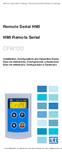 Motors Automation Energy Transmission & Distribution Coatings Remote Serial HMI HMI Remota Serial CFW100 Installation, Configuration and Operation Guide Guía de Instalación, Configuración y Operación Guia
Motors Automation Energy Transmission & Distribution Coatings Remote Serial HMI HMI Remota Serial CFW100 Installation, Configuration and Operation Guide Guía de Instalación, Configuración y Operación Guia
USB Communication Kit Kit de Comunicación USB Kit de Comunicação USB SSW-06
 Motors Energy Automation Coatings USB Communication Kit Kit de Comunicación USB Kit de Comunicação USB SSW-06 Installation Guide Guia de Instalación Guia de Instalação English / Español / Português Summary
Motors Energy Automation Coatings USB Communication Kit Kit de Comunicación USB Kit de Comunicação USB SSW-06 Installation Guide Guia de Instalación Guia de Instalação English / Español / Português Summary
Motors Automation Energy Transmission & Distribution Coatings. Bluetooth Communication Module. Módulo de Comunicación Bluetooth
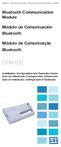 Motors Automation Energy Transmission & Distribution Coatings Bluetooth Communication Module Módulo de Comunicación Bluetooth Módulo de Comunicação Bluetooth CFW100 Installation, Configuration and Operation
Motors Automation Energy Transmission & Distribution Coatings Bluetooth Communication Module Módulo de Comunicación Bluetooth Módulo de Comunicação Bluetooth CFW100 Installation, Configuration and Operation
Motors Automation Energy Transmission & Distribution Coatings
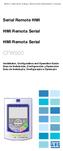 Motors Automation Energy Transmission & Distribution Coatings Serial Remote HMI HMI Remota Serial HMI Remota Serial CFW500 Installation, Configuration and Operation Guide Guía de Instalación, Configuración
Motors Automation Energy Transmission & Distribution Coatings Serial Remote HMI HMI Remota Serial HMI Remota Serial CFW500 Installation, Configuration and Operation Guide Guía de Instalación, Configuración
ENGLISH FRANÇAIS DEUTSCH ESPAÑOL РУССКИЙ
 TEW-649UB 1.03 РУССКИЙ ESPAÑOL DEUTSCH FRANÇAIS ENGLISH РУССКИЙ ESPAÑOL DEUTSCH FRANÇAIS ENGLISH РУССКИЙ ESPAÑOL DEUTSCH FRANÇAIS ENGLISH РУССКИЙ ESPAÑOL DEUTSCH FRANÇAIS ENGLISH РУССКИЙ ESPAÑOL DEUTSCH
TEW-649UB 1.03 РУССКИЙ ESPAÑOL DEUTSCH FRANÇAIS ENGLISH РУССКИЙ ESPAÑOL DEUTSCH FRANÇAIS ENGLISH РУССКИЙ ESPAÑOL DEUTSCH FRANÇAIS ENGLISH РУССКИЙ ESPAÑOL DEUTSCH FRANÇAIS ENGLISH РУССКИЙ ESPAÑOL DEUTSCH
Dallas RMD 169 Texas DJ
 Radio / MD Dallas RMD 69 Texas DJ Installation instructions Notice de montage Instrucciones de instalación Instruções de montagem G Safety precautions Installation and connection regulations In the event
Radio / MD Dallas RMD 69 Texas DJ Installation instructions Notice de montage Instrucciones de instalación Instruções de montagem G Safety precautions Installation and connection regulations In the event
Guia de Instalação Rápida TEW-639GR H/W: V1.0R
 Guia de Instalação Rápida TEW-639GR H/W: V1.0R Table Índice of Contents Português... 1. Antes de Iniciar... 2. Instalação de Hardware... 3. Configurando o Roteador Wireless... Troubleshooting... 1 1 2
Guia de Instalação Rápida TEW-639GR H/W: V1.0R Table Índice of Contents Português... 1. Antes de Iniciar... 2. Instalação de Hardware... 3. Configurando o Roteador Wireless... Troubleshooting... 1 1 2
PAAES/UFU 2ª Etapa Subprograma 2011-2014
 SERVIÇO PÚBLICO FEDERAL MINISTÉRIO DA EDUCAÇÃO UNIVERSIDADE FEDERAL DE UBERLÂNDIA Pró-Reitoria de Graduação Diretoria de Processos Seletivos PAAES 2ª ETAPA SUBPROGRAMA 2011/2014 24 de fevereiro de 2013
SERVIÇO PÚBLICO FEDERAL MINISTÉRIO DA EDUCAÇÃO UNIVERSIDADE FEDERAL DE UBERLÂNDIA Pró-Reitoria de Graduação Diretoria de Processos Seletivos PAAES 2ª ETAPA SUBPROGRAMA 2011/2014 24 de fevereiro de 2013
SISTEMA AUTO-NIVELADOR DE FARÓIS
 INSTRUÇÕES DE MONTAGEM (EN) INSTALL MOUNTING INSTRUCTIONS (ES) INSTRUCCIONES DE MONTAJE (FR) GUIDE D'INSTALLATION SISTEMA AUTO-NIVELADOR DE FARÓIS P/ KITS HID (EN) Auto Leveling System for HID KITS (ES)
INSTRUÇÕES DE MONTAGEM (EN) INSTALL MOUNTING INSTRUCTIONS (ES) INSTRUCCIONES DE MONTAJE (FR) GUIDE D'INSTALLATION SISTEMA AUTO-NIVELADOR DE FARÓIS P/ KITS HID (EN) Auto Leveling System for HID KITS (ES)
Memory Module MMF-02. Modulo de Memoria MMF-02. Módulo de Memória MMF-02 CFW70X
 Motors Automation Energy Transmission & Distribution Coatings Memory Module MMF-02 Modulo de Memoria MMF-02 Módulo de Memória MMF-02 CFW70X Installation, Configuration and Operation Guide Guía de Instalación,
Motors Automation Energy Transmission & Distribution Coatings Memory Module MMF-02 Modulo de Memoria MMF-02 Módulo de Memória MMF-02 CFW70X Installation, Configuration and Operation Guide Guía de Instalación,
Flash Memory Module. Módulo de Memoria Flash. Módulo de Memória Flash CFW500
 Motors Automation Energy Transmission & Distribution Coatings Flash Memory Module Módulo de Memoria Flash Módulo de Memória Flash CFW500 Installation, Configuration and Operation Guide Guía de Instalación,
Motors Automation Energy Transmission & Distribution Coatings Flash Memory Module Módulo de Memoria Flash Módulo de Memória Flash CFW500 Installation, Configuration and Operation Guide Guía de Instalación,
Guia de Instalação Rápida. TEG-S2620i H/W: V1.0R
 Guia de Instalação Rápida TEG-S2620i H/W: V1.0R Table Índice of Contents Português... 1. Antes de Iniciar... 2. Instalação do Hardware... 3. Configurar o Switch... Troubleshooting... 1 1 2 3 6 Version
Guia de Instalação Rápida TEG-S2620i H/W: V1.0R Table Índice of Contents Português... 1. Antes de Iniciar... 2. Instalação do Hardware... 3. Configurar o Switch... Troubleshooting... 1 1 2 3 6 Version
Motor PTC Kit. Kit PTC del Motor. Kit PTC do Motor SSW-07 / SSW-08
 Motors Automation Energy Transmission & Distribution Coatings Motor PTC Kit Kit PTC del Motor Kit PTC do Motor SSW-07 / SSW-08 Installation, Configuration and Operation Guide Guía de Instalación, Configuración
Motors Automation Energy Transmission & Distribution Coatings Motor PTC Kit Kit PTC del Motor Kit PTC do Motor SSW-07 / SSW-08 Installation, Configuration and Operation Guide Guía de Instalación, Configuración
Guia de Instalação Rápida TE100-P11 TEW-P11G H/W: V1
 Guia de Instalação Rápida TE100-P11 TEW-P11G H/W: V1 Table Índice of Contents... 1. Antes de Iniciar... 2. Como Instalar... 3. Configurando o Servidor de Impressão... 1 1 3 4 Troubleshooting... 8 Version
Guia de Instalação Rápida TE100-P11 TEW-P11G H/W: V1 Table Índice of Contents... 1. Antes de Iniciar... 2. Como Instalar... 3. Configurando o Servidor de Impressão... 1 1 3 4 Troubleshooting... 8 Version
Parts of the Solar Charger. Charging the Solar Battery. Using the Solar Lamp. Carry in hand. Shows how much light is left. Table light.
 Parts of the Solar Charger Solar Lamp LCD Panel 1 Solar Panel Cell Phone Charger Port Protective Cover Solar Charger Port Lamp Stand Adaptors On/Off Switch Cell Phone Charger Cable Charging the Solar Battery
Parts of the Solar Charger Solar Lamp LCD Panel 1 Solar Panel Cell Phone Charger Port Protective Cover Solar Charger Port Lamp Stand Adaptors On/Off Switch Cell Phone Charger Cable Charging the Solar Battery
Current Measurement Unit - UMC Unidad de Medición de Corriente - UMC Unidade de Medição de Corrente - UMC
 Motors Automation Energy Transmission & Distribution Coatings Current Measurement Unit - UMC Unidad de Medición de Corriente - UMC Unidade de Medição de Corrente - UMC SRW 01-UMC Installation, Configuration
Motors Automation Energy Transmission & Distribution Coatings Current Measurement Unit - UMC Unidad de Medición de Corriente - UMC Unidade de Medição de Corrente - UMC SRW 01-UMC Installation, Configuration
Quick start guide LED series
 Quick start guide 3000 LED series Before using your product, read all accompanying safety information Antes de usar o produto, leia todas as informações de segurança em anexo. Antes de usar el producto,
Quick start guide 3000 LED series Before using your product, read all accompanying safety information Antes de usar o produto, leia todas as informações de segurança em anexo. Antes de usar el producto,
ENGLISH FRANÇAIS DEUTSCH ESPAÑOL ÐÓÑÑÊÈÉ
 ÐÓÑÑÊÈÉ ESPAÑOL DEUTSCH FRANÇAIS ENGLISH ÐÓÑÑÊÈÉ ESPAÑOL DEUTSCH FRANÇAIS ENGLISH ÐÓÑÑÊÈÉ ESPAÑOL DEUTSCH FRANÇAIS ENGLISH ÐÓÑÑÊÈÉ ESPAÑOL DEUTSCH FRANÇAIS ENGLISH ÐÓÑÑÊÈÉ ESPAÑOL DEUTSCH FRANÇAIS ENGLISH
ÐÓÑÑÊÈÉ ESPAÑOL DEUTSCH FRANÇAIS ENGLISH ÐÓÑÑÊÈÉ ESPAÑOL DEUTSCH FRANÇAIS ENGLISH ÐÓÑÑÊÈÉ ESPAÑOL DEUTSCH FRANÇAIS ENGLISH ÐÓÑÑÊÈÉ ESPAÑOL DEUTSCH FRANÇAIS ENGLISH ÐÓÑÑÊÈÉ ESPAÑOL DEUTSCH FRANÇAIS ENGLISH
hdd enclosure caixa externa para disco rígido
 hdd enclosure caixa externa para disco rígido USER S GUIDE SPECIFICATONS HDD Support: SATA 2.5 Material: Aluminium and plastics Input connections: SATA HDD Output connections: USB 3.0 (up to 5.0Gbps)
hdd enclosure caixa externa para disco rígido USER S GUIDE SPECIFICATONS HDD Support: SATA 2.5 Material: Aluminium and plastics Input connections: SATA HDD Output connections: USB 3.0 (up to 5.0Gbps)
Aqui pode escolher o Sistema operativo, e o software. Para falar, faça download do Cliente 2.
 TeamSpeak PORTUGUES ENGLISH Tutorial de registo num servidor de TeamSpeak Registration tutorial for a TeamSpeak server Feito por [WB ].::B*A*C*O::. membro de [WB ] War*Brothers - Non Dvcor Dvco Made by:
TeamSpeak PORTUGUES ENGLISH Tutorial de registo num servidor de TeamSpeak Registration tutorial for a TeamSpeak server Feito por [WB ].::B*A*C*O::. membro de [WB ] War*Brothers - Non Dvcor Dvco Made by:
SATA 3.5. hd:basic. hdd enclosure caixa externa para disco rígido
 SATA 3.5 hd:basic hdd enclosure caixa externa para disco rígido hd:basic USER S GUIDE SPECIFICATIONS HDD support: SATA 3.5 Material: Aluminium Input connections: SATA HDD Output connections: USB 2.0
SATA 3.5 hd:basic hdd enclosure caixa externa para disco rígido hd:basic USER S GUIDE SPECIFICATIONS HDD support: SATA 3.5 Material: Aluminium Input connections: SATA HDD Output connections: USB 2.0
Guia de Instalação Rápida TK-204UK H/W: V1.0R
 Guia de Instalação Rápida TK-204UK H/W: V1.0R Índice Português... 1. Antes de Iniciar...... 2. Como Instalar... 3. Operação... 4. Utilizando o Utilitário KVM... Specifications... Troubleshooting... 1 1
Guia de Instalação Rápida TK-204UK H/W: V1.0R Índice Português... 1. Antes de Iniciar...... 2. Como Instalar... 3. Operação... 4. Utilizando o Utilitário KVM... Specifications... Troubleshooting... 1 1
Guia de Instalação Rápida TBW-104UB
 Guia de Instalação Rápida TBW-104UB Índice Português... 1. Antes de Iniciar... 2. Como Instalar... 3. Configurando o Adaptador Bluetooth... 1 1 2 5 Troubleshooting... 7 Version 07.11.2007 1. Antes de Iniciar
Guia de Instalação Rápida TBW-104UB Índice Português... 1. Antes de Iniciar... 2. Como Instalar... 3. Configurando o Adaptador Bluetooth... 1 1 2 5 Troubleshooting... 7 Version 07.11.2007 1. Antes de Iniciar
Motors Automation Energy Transmission & Distribution Coatings. Bluetooth Communication Module. Módulo de Comunicación Bluetooth
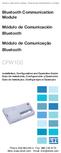 Motors Automation Energy Transmission & Distribution Coatings Bluetooth Communication Module Módulo de Comunicación Bluetooth Módulo de Comunicação Bluetooth CFW100 Installation, Configuration and Operation
Motors Automation Energy Transmission & Distribution Coatings Bluetooth Communication Module Módulo de Comunicación Bluetooth Módulo de Comunicação Bluetooth CFW100 Installation, Configuration and Operation
Guia de Instalação Rápida TK-RP08. H/W: v1.0r
 Guia de Instalação Rápida TK-RP08 H/W: v1.0r Table Índice of Contents... 1. Antes de Iniciar... 2. Instalação do Hardware... 3. Utilitário de Gerenciamento Web... 1 1 2 5 Troubleshooting... 8 Version 04.10.2008
Guia de Instalação Rápida TK-RP08 H/W: v1.0r Table Índice of Contents... 1. Antes de Iniciar... 2. Instalação do Hardware... 3. Utilitário de Gerenciamento Web... 1 1 2 5 Troubleshooting... 8 Version 04.10.2008
Guia de Instalação Rápida TE100-PCBUSR
 Guia de Instalação Rápida TE100-PCBUSR Table Índice of Contents Português... 1. Antes de Iniciar... 2. Como Instalar... 1 1 2 Troubleshooting... 3 Version 07.27.2007 1. Antes de Iniciar Conteúdo da Embalagem
Guia de Instalação Rápida TE100-PCBUSR Table Índice of Contents Português... 1. Antes de Iniciar... 2. Como Instalar... 1 1 2 Troubleshooting... 3 Version 07.27.2007 1. Antes de Iniciar Conteúdo da Embalagem
Guía de instalación rápida TEW-649UB 1.03
 Guía de instalación rápida TEW-649UB 1.03 Table of Contents Español 1 1. Antes de iniciar 1 2. Instalación del Hardware 2 3. Cómo usar el adaptador inalámbrico 6 Troubleshooting 7 Wireless Tips 8 Version
Guía de instalación rápida TEW-649UB 1.03 Table of Contents Español 1 1. Antes de iniciar 1 2. Instalación del Hardware 2 3. Cómo usar el adaptador inalámbrico 6 Troubleshooting 7 Wireless Tips 8 Version
Smart Relay Relé Inteligente SRW 01-UMCT
 Motors Automation Energy Transmission & Distribution Coatings Smart Relay Relé Inteligente SRW 01-UMCT Installation, Configuration and Operation Guide Guía de Instalación, Configuración y Operación Guia
Motors Automation Energy Transmission & Distribution Coatings Smart Relay Relé Inteligente SRW 01-UMCT Installation, Configuration and Operation Guide Guía de Instalación, Configuración y Operación Guia
Guia de Instalação Rápida TV-IP110 TV-IP110W H/W: A1.0R
 Guia de Instalação Rápida TV-IP110 TV-IP110W H/W: A1.0R Table Índice of Contents... 1. Antes de Iniciar... 2. Instalação do Hardware... 3. Configure a Câmera Internet... Troubleshooting... 1 1 3 4 9 Version
Guia de Instalação Rápida TV-IP110 TV-IP110W H/W: A1.0R Table Índice of Contents... 1. Antes de Iniciar... 2. Instalação do Hardware... 3. Configure a Câmera Internet... Troubleshooting... 1 1 3 4 9 Version
SmartDock for Xperia ion Manual do usuário
 SmartDock for Xperia ion Manual do usuário Índice Introdução...3 Visão geral do SmartDock...3 Carregando o SmartDock...3 Introdução...5 LiveWare manager...5 Como atualizar o LiveWare manager...5 Como selecionar
SmartDock for Xperia ion Manual do usuário Índice Introdução...3 Visão geral do SmartDock...3 Carregando o SmartDock...3 Introdução...5 LiveWare manager...5 Como atualizar o LiveWare manager...5 Como selecionar
Guia de Instalação Rápida TBW-105UB H/W: V1.1R
 Guia de Instalação Rápida TBW-105UB H/W: V1.1R Índice... 1. Antes de Iniciar... 2. Como Instalar... 3. Configurando o Adaptador Bluetooth... Troubleshooting... 10 1 1 2 5 Version 08.04.2008 1. Antes de
Guia de Instalação Rápida TBW-105UB H/W: V1.1R Índice... 1. Antes de Iniciar... 2. Como Instalar... 3. Configurando o Adaptador Bluetooth... Troubleshooting... 10 1 1 2 5 Version 08.04.2008 1. Antes de
Guia de Instalação Rápida TE100-MP1UN H/W: V1.0R
 Guia de Instalação Rápida TE100-MP1UN H/W: V1.0R Table Índice of Contents... 1. Antes de Iniciar... 2. Como Instalar... 3. Imprimindo... 4. Enviando Fax... 5. Scanner... 1 1 2 7 8 9 Troubleshooting...
Guia de Instalação Rápida TE100-MP1UN H/W: V1.0R Table Índice of Contents... 1. Antes de Iniciar... 2. Como Instalar... 3. Imprimindo... 4. Enviando Fax... 5. Scanner... 1 1 2 7 8 9 Troubleshooting...
VH110 Manual do usuário
 VH110 Manual do usuário Índice Visão geral do fone de ouvido...5 Introdução...6 Carregamento...7 Ligando e desligando...8 Pareando o fone de ouvido...9 Pareie o fone de ouvido com um telefone...9 Colocando
VH110 Manual do usuário Índice Visão geral do fone de ouvido...5 Introdução...6 Carregamento...7 Ligando e desligando...8 Pareando o fone de ouvido...9 Pareie o fone de ouvido com um telefone...9 Colocando
Accessing the contents of the Moodle Acessando o conteúdo do Moodle
 Accessing the contents of the Moodle Acessando o conteúdo do Moodle So that all the available files in the Moodle can be opened without problems, we recommend some software that will have to be installed
Accessing the contents of the Moodle Acessando o conteúdo do Moodle So that all the available files in the Moodle can be opened without problems, we recommend some software that will have to be installed
Easy Linux! FUNAMBOL FOR IPBRICK MANUAL. IPortalMais: a «brainware» company www.iportalmais.pt. Manual
 IPortalMais: a «brainware» company FUNAMBOL FOR IPBRICK MANUAL Easy Linux! Title: Subject: Client: Reference: Funambol Client for Mozilla Thunderbird Doc.: Jose Lopes Author: N/Ref.: Date: 2009-04-17 Rev.:
IPortalMais: a «brainware» company FUNAMBOL FOR IPBRICK MANUAL Easy Linux! Title: Subject: Client: Reference: Funambol Client for Mozilla Thunderbird Doc.: Jose Lopes Author: N/Ref.: Date: 2009-04-17 Rev.:
Car Mount for Motorola MILESTONE
 Car ount for otorola ILESTONE Driving Precautions Using a mobile device while driving may cause distraction. End a call if you can t concentrate on driving. Input information about your destination and
Car ount for otorola ILESTONE Driving Precautions Using a mobile device while driving may cause distraction. End a call if you can t concentrate on driving. Input information about your destination and
LINK 2. Timeless Design Design Intemporel Diseño Intemporal. Simple Lines Lignes Simples Líneas simples. White Colour Couleur Blanc Color Blanco
 LINK DREAM LINE Design Intemporal Timeless Design Design Intemporel Diseño Intemporal Linhas Simples Simple Lines Lignes Simples Líneas simples Cor Branca White Colour Couleur Blanc Color Blanco FIL_02_2018
LINK DREAM LINE Design Intemporal Timeless Design Design Intemporel Diseño Intemporal Linhas Simples Simple Lines Lignes Simples Líneas simples Cor Branca White Colour Couleur Blanc Color Blanco FIL_02_2018
PRO2150 *HKLN4197A* Radio Portátil Manual de Referencia Rápida Rádio Portátil Manual de Referência Rápida Portable Radio Quick Reference Manual
 PRO2150 Radio Portátil Manual de Referencia Rápida Rádio Portátil Manual de Referência Rápida Portable Radio Quick Reference Manual *HKLN4197A* HKLN4197A Radio Portátil PRO2150 - Rádio Portátil PRO2150
PRO2150 Radio Portátil Manual de Referencia Rápida Rádio Portátil Manual de Referência Rápida Portable Radio Quick Reference Manual *HKLN4197A* HKLN4197A Radio Portátil PRO2150 - Rádio Portátil PRO2150
Manual do usuário. Bluetooth Keyboard BKB10
 Manual do usuário Bluetooth Keyboard BKB10 Índice Noções básicas...3 Visão geral...3 Carregando o teclado...4 Ligando o teclado...5 Configurando o teclado...6 Suporte na Web...7 Informações legais...8
Manual do usuário Bluetooth Keyboard BKB10 Índice Noções básicas...3 Visão geral...3 Carregando o teclado...4 Ligando o teclado...5 Configurando o teclado...6 Suporte na Web...7 Informações legais...8
MARQUE: MICROSOFT REFERENCE: NATURAL ERGO 4000 CODIC:
 MARQUE: MICROSOFT REFERENCE: NATURAL ERGO 4000 CODIC: 4327829 NOTICE ENG: Microsoft wired keyboard Teclado com fio da Microsoft Clavier avec fil Microsoft Teclado alámbrico de Microsoft ENG: Install the
MARQUE: MICROSOFT REFERENCE: NATURAL ERGO 4000 CODIC: 4327829 NOTICE ENG: Microsoft wired keyboard Teclado com fio da Microsoft Clavier avec fil Microsoft Teclado alámbrico de Microsoft ENG: Install the
TW100-S4W1CA. Roteador Banda Larga DSL/Cabo com Switch 4 portas Guia de Instalação Rápida. Version 03.21.06
 TW100-S4W1CA Roteador Banda Larga DSL/Cabo com Switch 4 portas Guia de Instalação Rápida Version 03.21.06 Copyright 2006. All Rights Reserved. TRENDware International, Inc. Índice... 1 1. Preparar para
TW100-S4W1CA Roteador Banda Larga DSL/Cabo com Switch 4 portas Guia de Instalação Rápida Version 03.21.06 Copyright 2006. All Rights Reserved. TRENDware International, Inc. Índice... 1 1. Preparar para
Guia de Instalação Rápida TV-M7 H/W: A1
 Guia de Instalação Rápida TV-M7 H/W: A1 Table Índice of Contents... 1. Antes de Iniciar... 2. Instalação do Hardware... 3. Configurações Wireless... 4. Adicionar Câmera IP... 5. Funções do Controle Remoto...
Guia de Instalação Rápida TV-M7 H/W: A1 Table Índice of Contents... 1. Antes de Iniciar... 2. Instalação do Hardware... 3. Configurações Wireless... 4. Adicionar Câmera IP... 5. Funções do Controle Remoto...
SRW 01-HMI. Remote Keypad (HMI) HMI Remoto HMI Remota. Installation Guide Guía de Instalación Guia de Instalação. English / Español / Português
 Motors Automation Energy Transmission & Distribution Coatings Remote Keypad (HMI) HMI Remoto HMI Remota SRW 01-HMI Installation Guide Guía de Instalación Guia de Instalação English / Español / Português
Motors Automation Energy Transmission & Distribution Coatings Remote Keypad (HMI) HMI Remoto HMI Remota SRW 01-HMI Installation Guide Guía de Instalación Guia de Instalação English / Español / Português
2 Categorias Categories Todas as categorias de actividade são apresentadas neste espaço All activity categories are presented in this space
 1 Próximas Actividades Next Activities Visualiza as próximas actividades a ter inicio, com a indicação do tempo restante Displays upcoming activities and indicating the remaining time 2 Categorias Categories
1 Próximas Actividades Next Activities Visualiza as próximas actividades a ter inicio, com a indicação do tempo restante Displays upcoming activities and indicating the remaining time 2 Categorias Categories
User Manual. Linksys PAP2 Broadband Phone Service. Linhagratuita grupo csdata
 User Manual Linksys PAP2 Broadband Phone Service Linhagratuita grupo csdata www.linhagratuita.com.br Please follow the step-by-step guide below to set up your Linksys PAP2 for use with Linhagratuita Broadband
User Manual Linksys PAP2 Broadband Phone Service Linhagratuita grupo csdata www.linhagratuita.com.br Please follow the step-by-step guide below to set up your Linksys PAP2 for use with Linhagratuita Broadband
Quick start guide. Cinema 21:9 Gold series Smart LED TV
 Register your product and get support at Registre-o e obtenha suporte em Regístrese y obtenga asistencia técnica en www.philips.com/welcome Cinema 21:9 Gold series Smart LED TV Quick start guide English
Register your product and get support at Registre-o e obtenha suporte em Regístrese y obtenga asistencia técnica en www.philips.com/welcome Cinema 21:9 Gold series Smart LED TV Quick start guide English
Manual do usuário. Xperia P TV Dock DK21
 Manual do usuário Xperia P TV Dock DK21 Índice Introdução...3 Visão geral da parte traseira do TV Dock...3 Introdução...4 Gerenciador do LiveWare...4 Como atualizar o Gerenciador do LiveWare...4 Utilização
Manual do usuário Xperia P TV Dock DK21 Índice Introdução...3 Visão geral da parte traseira do TV Dock...3 Introdução...4 Gerenciador do LiveWare...4 Como atualizar o Gerenciador do LiveWare...4 Utilização
Quick user guide. (réf )
 Quick user guide (réf. 34889) Download the app «mobile eye door +» How to SETUP, for the first time, your Chacon IP VDP Connect the cables with the same color to each other, of both units. Connect the
Quick user guide (réf. 34889) Download the app «mobile eye door +» How to SETUP, for the first time, your Chacon IP VDP Connect the cables with the same color to each other, of both units. Connect the
RS-485 Communication Kit Kit de Comunicación RS-485 Kit de Comunicação RS-485 SSW-06. Installation Guide Guía de Instalación Guia de Instalação
 Motors Energy Automation Coatings RS-485 Communication Kit Kit de Comunicación RS-485 Kit de Comunicação RS-485 SSW-06 Installation Guide Guía de Instalación Guia de Instalação English / Español / Português
Motors Energy Automation Coatings RS-485 Communication Kit Kit de Comunicación RS-485 Kit de Comunicação RS-485 SSW-06 Installation Guide Guía de Instalación Guia de Instalação English / Español / Português
11g Wireless Broadband Router (Roteador banda-larga sem fio- Wireless G) Quick Installation Guide
 LevelOne WBR-3408 11g Wireless Broadband Router (Roteador banda-larga sem fio- Wireless G) Quick Installation Guide English Português Table of Contents English... 3 Português... 16 2 English Package Contents
LevelOne WBR-3408 11g Wireless Broadband Router (Roteador banda-larga sem fio- Wireless G) Quick Installation Guide English Português Table of Contents English... 3 Português... 16 2 English Package Contents
Sistemas Operativos - Mooshak. 1 Mooshak. in http://mooshak.deei. fct.ualg.pt/. mooshak.deei.fct.ualg.pt/.
 Sistemas Operativos - Mooshak 1 Mooshak O Mooshak (Leal and Silva, 2003) é um sistema para gerir concursos de programação. Para a sua utilização no âmbito da unidade curricular de Sistemas Operativos,
Sistemas Operativos - Mooshak 1 Mooshak O Mooshak (Leal and Silva, 2003) é um sistema para gerir concursos de programação. Para a sua utilização no âmbito da unidade curricular de Sistemas Operativos,
PCTV Analog Stick (170e)
 PCTV Analog Stick (170e) Guía Início Rápido 2008-2009 PCTV Systems S.à r.l. 8420-20022-01 R2 Contenido del Paquete 1 2 3 4 5 6 7 I. Instalación II. III. IV. Contenido del Paquete* Imagenes ilustrativas
PCTV Analog Stick (170e) Guía Início Rápido 2008-2009 PCTV Systems S.à r.l. 8420-20022-01 R2 Contenido del Paquete 1 2 3 4 5 6 7 I. Instalación II. III. IV. Contenido del Paquete* Imagenes ilustrativas
Motors Automation Energy Transmission & Distribution Coatings. USB Plug-in Module Módulo Plug-in USB
 Motors Automation Energy Transmission & Distribution Coatings USB Plug-in Module Módulo Plug-in USB CFW100 Installation, Configuration and Operation Guide Guía de Instalación, Configuración y Operación
Motors Automation Energy Transmission & Distribution Coatings USB Plug-in Module Módulo Plug-in USB CFW100 Installation, Configuration and Operation Guide Guía de Instalación, Configuración y Operación
VGM. VGM information. ALIANÇA VGM WEB PORTAL USER GUIDE June 2016
 Overview The Aliança VGM Web portal is an application that enables you to submit VGM information directly to Aliança via our e-portal Web page. You can choose to enter VGM information directly, or to download
Overview The Aliança VGM Web portal is an application that enables you to submit VGM information directly to Aliança via our e-portal Web page. You can choose to enter VGM information directly, or to download
RECHARGEABLE PORTABLE SOUND SYSTEM WITH USB-MP3 & VHF MIC
 RECHARGEABLE PORTABLE SOUND SYSTEM WITH USB-MP3 & VHF MIC SYSTEME DE SONORISATION PORTABLE RECHARGEABLE AVEC LECTEUR USB-MP3 & MICRO VHF SISTEMA DE SOM PORTÁTIL RECARREGÁVEL COM USB-MP3 & MICROFONE VHF
RECHARGEABLE PORTABLE SOUND SYSTEM WITH USB-MP3 & VHF MIC SYSTEME DE SONORISATION PORTABLE RECHARGEABLE AVEC LECTEUR USB-MP3 & MICRO VHF SISTEMA DE SOM PORTÁTIL RECARREGÁVEL COM USB-MP3 & MICROFONE VHF
Guia de Instalação Rápida TEW-421PC TEW-423PI
 Guia de Instalação Rápida TEW-421PC TEW-423PI Table Índice of Contents Português... 1. Antes de Iniciar... 2. Como Instalar... 3. Usando o Adaptador Wireless... Troubleshooting... 1 1 2 6 8 Version 09.08.2006
Guia de Instalação Rápida TEW-421PC TEW-423PI Table Índice of Contents Português... 1. Antes de Iniciar... 2. Como Instalar... 3. Usando o Adaptador Wireless... Troubleshooting... 1 1 2 6 8 Version 09.08.2006
Manual de Instalação PLUS TV ANALOG USB STICK
 Manual de Instalação PLUS TV ANALOG USB STICK Conteúdo V1.3 Capítulo 1 : Instalação de Hardware PLUS TV ANALOG USB STICK...2 1.1 Conteúdos do Pacote...2 1.2 Requisitos do Sistema...2 1.3 Instalação do
Manual de Instalação PLUS TV ANALOG USB STICK Conteúdo V1.3 Capítulo 1 : Instalação de Hardware PLUS TV ANALOG USB STICK...2 1.1 Conteúdos do Pacote...2 1.2 Requisitos do Sistema...2 1.3 Instalação do
MarkWare Facility Identification Software
 English TABLE OF CONTENTS Arrows...3 Exit...4 Fasteners...5 Fire safety...6 First aid & rescue...7 Hazmat diamond...8 Hazmat HSID...9 Hazmat transport...10 Hazmat triangle...11 Hazmat-WHMIS-SIMDUT...12
English TABLE OF CONTENTS Arrows...3 Exit...4 Fasteners...5 Fire safety...6 First aid & rescue...7 Hazmat diamond...8 Hazmat HSID...9 Hazmat transport...10 Hazmat triangle...11 Hazmat-WHMIS-SIMDUT...12
Computador móvel Dolphin TM 6500. Guia Rápido de Instalação
 Computador móvel Dolphin TM 6500 Guia Rápido de Instalação Computador móvel Dolphin 6500 Conteúdo da caixa Verifique se a caixa de seu produto contém os seguintes itens: Computador móvel Dolphin 6500
Computador móvel Dolphin TM 6500 Guia Rápido de Instalação Computador móvel Dolphin 6500 Conteúdo da caixa Verifique se a caixa de seu produto contém os seguintes itens: Computador móvel Dolphin 6500
HR Connect System Alert
 HR Connect System Alert To: All Employees Alert: System Downtime From November 30 December 3, the HR Connect Self-Service system will be down for maintenance. You will be unable to complete transactions
HR Connect System Alert To: All Employees Alert: System Downtime From November 30 December 3, the HR Connect Self-Service system will be down for maintenance. You will be unable to complete transactions
Especificações terra. Copyright 2012, Terra Networks Brasil S.A.
 Mobile Pull (320x50px) Última atualização: 13/11/2014 Especificação do formato Formato veiculado por um banner 320x50 (na parte superior da tela) que após interação do usuário verticalmente puxa uma tela
Mobile Pull (320x50px) Última atualização: 13/11/2014 Especificação do formato Formato veiculado por um banner 320x50 (na parte superior da tela) que após interação do usuário verticalmente puxa uma tela
Easy Linux! FUNAMBOL FOR IPBRICK MANUAL. IPortalMais: a «brainmoziware» company www.iportalmais.pt. Manual Jose Lopes
 IPortalMais: a «brainmoziware» company www.iportalmais.pt FUNAMBOL FOR IPBRICK MANUAL Easy Linux! Title: Subject: Client: Reference: Funambol Client for Microsoft Outlook Doc.: Author: N/Ref.: Date: 2009-04-17
IPortalMais: a «brainmoziware» company www.iportalmais.pt FUNAMBOL FOR IPBRICK MANUAL Easy Linux! Title: Subject: Client: Reference: Funambol Client for Microsoft Outlook Doc.: Author: N/Ref.: Date: 2009-04-17
Instalação do encosto. Recursos. Como usar os tubos adaptadores. Estrutura do produto. Sistema de Som
 MANUAL Instalação do encosto Sistema de Som Recursos Disponível em preto, cinza Hastes de montagem ajustáveis para encaixe em qualquer assento Hastes ajustáveis a partir de 4 polegadas de distância a 8
MANUAL Instalação do encosto Sistema de Som Recursos Disponível em preto, cinza Hastes de montagem ajustáveis para encaixe em qualquer assento Hastes ajustáveis a partir de 4 polegadas de distância a 8
Guia de Instalação Rápida TVP-SP3
 Guia de Instalação Rápida TVP-SP3 Table Índice of Contents Português... 1. Antes de Iniciar... 2. Como Instalar... 3. Tabela de Referência Rápida... Troubleshooting... 1 1 2 4 5 Version 10.17.2007 1. Antes
Guia de Instalação Rápida TVP-SP3 Table Índice of Contents Português... 1. Antes de Iniciar... 2. Como Instalar... 3. Tabela de Referência Rápida... Troubleshooting... 1 1 2 4 5 Version 10.17.2007 1. Antes
NORMAS PARA AUTORES. As normas a seguir descritas não dispensam a leitura do Regulamento da Revista Portuguesa de Marketing, disponível em www.rpm.pt.
 NORMAS PARA AUTORES As normas a seguir descritas não dispensam a leitura do Regulamento da Revista Portuguesa de Marketing, disponível em www.rpm.pt. COPYRIGHT Um artigo submetido à Revista Portuguesa
NORMAS PARA AUTORES As normas a seguir descritas não dispensam a leitura do Regulamento da Revista Portuguesa de Marketing, disponível em www.rpm.pt. COPYRIGHT Um artigo submetido à Revista Portuguesa
Métodos Formais em Engenharia de Software. VDMToolTutorial
 Métodos Formais em Engenharia de Software VDMToolTutorial Ana Paiva apaiva@fe.up.pt www.fe.up.pt/~apaiva Agenda Install Start Create a project Write a specification Add a file to a project Check syntax
Métodos Formais em Engenharia de Software VDMToolTutorial Ana Paiva apaiva@fe.up.pt www.fe.up.pt/~apaiva Agenda Install Start Create a project Write a specification Add a file to a project Check syntax
Quick Installation Guide TEW-649UB 1.03
 Quick Installation Guide TEW-649UB 1.03 Table of Contents English 1 1. Before You Start 1 2. How to Install 2 3. Using the Wireless Adapter 6 Troubleshooting 7 Wireless Tips 8 Version 07.13.2010 1. Before
Quick Installation Guide TEW-649UB 1.03 Table of Contents English 1 1. Before You Start 1 2. How to Install 2 3. Using the Wireless Adapter 6 Troubleshooting 7 Wireless Tips 8 Version 07.13.2010 1. Before
Quick Installation Guide TEW-649UB 1.01
 Quick Installation Guide TEW-649UB 1.01 Table of Contents English 1 1. Before You Start 1 2. How to Install 2 3. Using the Wireless Adapter 6 Troubleshooting 7 Wireless Tips 8 Version 08.07.2009 1. Before
Quick Installation Guide TEW-649UB 1.01 Table of Contents English 1 1. Before You Start 1 2. How to Install 2 3. Using the Wireless Adapter 6 Troubleshooting 7 Wireless Tips 8 Version 08.07.2009 1. Before
Radio / Cassette. Long Beach C31. Installation instructions Notice de montage Instrucciones de instalación Instruções de montagem
 Radio / assette Long each 3 Installation instructions Notice de montage Instrucciones de instalación Instruções de montagem Installation instructions Notice de montage Instrucciones de instalación Instruções
Radio / assette Long each 3 Installation instructions Notice de montage Instrucciones de instalación Instruções de montagem Installation instructions Notice de montage Instrucciones de instalación Instruções
DS100 Dual Monitor Desk Stand, Vertical
 USA 1-800-888-88 Europe +31 (0)33-600 DS100 Dual Monitor Desk Stand, Vertical ASSEMBLY INSTRUCTIONS INSTRUCCIONES DE INSTALACIÓN NOTICE D ASSEMBLAGE INSTRUÇÕES DE MONTAGEM 1 A B C 1x 2x 2x 8x 8x 7-100mm
USA 1-800-888-88 Europe +31 (0)33-600 DS100 Dual Monitor Desk Stand, Vertical ASSEMBLY INSTRUCTIONS INSTRUCCIONES DE INSTALACIÓN NOTICE D ASSEMBLAGE INSTRUÇÕES DE MONTAGEM 1 A B C 1x 2x 2x 8x 8x 7-100mm
Guia de Instalação Rápida TEW-432BRP
 Guia de Instalação Rápida TEW-432BRP Table Índice of Contents Português... 1. Antes de Iniciar... 2. Instalar Roteador... 3. Bônus... Troubleshooting... 1 1 2 4 5 Version 08.07.2006 1. Antes de Iniciar
Guia de Instalação Rápida TEW-432BRP Table Índice of Contents Português... 1. Antes de Iniciar... 2. Instalar Roteador... 3. Bônus... Troubleshooting... 1 1 2 4 5 Version 08.07.2006 1. Antes de Iniciar
Captuvo SL22/42. Guia rápido de instalação. Estojo corporativo para ipod touch 5 e iphone 5 da Apple. CAPTUVO22-42-BP-QS Rev A 09/13
 Captuvo SL22/42 Estojo corporativo para ipod touch 5 e iphone 5 da Apple Guia rápido de instalação CAPTUVO22-42-BP-QS Rev A 09/13 Introdução Digitalize este código de barras com seu smartphone ou visite
Captuvo SL22/42 Estojo corporativo para ipod touch 5 e iphone 5 da Apple Guia rápido de instalação CAPTUVO22-42-BP-QS Rev A 09/13 Introdução Digitalize este código de barras com seu smartphone ou visite
Guia de Instalação Rápida TV-IP400 TV-IP400W
 Guia de Instalação Rápida TV-IP400 TV-IP400W Table Índice of Contents Português... 1. Antes de Iniciar... 2. Instalação de Hardware... 3. Configure a Câmera Internet... Troubleshooting... 1 1 2 3 5 Version
Guia de Instalação Rápida TV-IP400 TV-IP400W Table Índice of Contents Português... 1. Antes de Iniciar... 2. Instalação de Hardware... 3. Configure a Câmera Internet... Troubleshooting... 1 1 2 3 5 Version
Click the + sign to add new server details. Clique no sinal de "+" para adicionar novos detalhes do servidor. Enter a friendly name for your BI Server
 Click the + sign to add new server details Clique no sinal de "+" para adicionar novos detalhes do servidor Enter a friendly name for your BI Server Digite um nome amigável para o seu BI Server Enter the
Click the + sign to add new server details Clique no sinal de "+" para adicionar novos detalhes do servidor Enter a friendly name for your BI Server Digite um nome amigável para o seu BI Server Enter the
Zip 750MB USB/FireWire Drive Quick Install. Lecteur Zip 750Mo USB/FireWire Installation rapide. Unidad Zip USB/FireWire de 750MB Instalación rápida
 Copyright 2002 Iomega Corporation. Iomega, the stylized "i" logo, Zip, the Zip brand blockand IomegaWare are either registered trademarksor trademarksofiomega Corporation in the United Statesand/or other
Copyright 2002 Iomega Corporation. Iomega, the stylized "i" logo, Zip, the Zip brand blockand IomegaWare are either registered trademarksor trademarksofiomega Corporation in the United Statesand/or other
Guia de Instalação Rápida TV-IP100 TV-IP100W
 Guia de Instalação Rápida TV-IP100 TV-IP100W Table Índice of Contents Português... 1. Antes de Iniciar... 2. Instalação de Hardware... 3. Instale o Assistente de Configuração... Troubleshooting... 1 1
Guia de Instalação Rápida TV-IP100 TV-IP100W Table Índice of Contents Português... 1. Antes de Iniciar... 2. Instalação de Hardware... 3. Instale o Assistente de Configuração... Troubleshooting... 1 1
