WIRELESS 108G ACCESS POINT DWL-2100AP
|
|
|
- Adriano Santos Borba
- 7 Há anos
- Visualizações:
Transcrição
1 WIRELESS 108G ACCESS POINT DWL-2100AP Quick Installation Guide+ Руководство по быстрой установке+ Guía de Instalación Rápida+ Guia de Instalação Rápida+ 快速安裝指南 + Petunjuk Pemasangan Cepat+ クイックインストールガイド +
2
3 This product can be set up using any current web browser, i.e., Internet Explorer 6 or Netscape Navigator DWL-2100AP D-Link AirPlus XtremeG TM g/108Mbps Wireless Access Point Before You Begin It s best to use a computer (with an Ethernet adapter) that is connected to a switch for configuring the DWL-2100AP. The default IP address for the DWL-2100AP is with a Subnet Mask of You will need to assign your computer a Static IP address within the same range as the DWL-2100AP s IP address for the purpose of configuring the DWL-2100AP. See the Appendix if you need assistance in assigning a Static IP address for your network adapter. Check Your Package Contents DWL-2100AP g/108Mbps Wireless Access Point CD-ROM (containing Manual and Warranty) Ethernet (CAT5 UTP) Cable 5V 2.0A DC Power Adapter If any of the above items are missing, please contact your reseller. Using a power supply with a different voltage rating will damage and void the warranty of this product. 2004, 2005 D-Link Systems, Inc. All rights reserved. Trademarks or registered trademarks are the property of their respective holders. Software and specifications subject to change without notice. DWL-2100AP
4 Connecting the DWL-2100AP Wireless Access Point to Your Network A. First, connect the power adapter to the receptor at the back panel of the DWL-2100AP and then plug the other end of the power adapter to a wall outlet or power strip. The Power LED will turn ON to indicate proper operation. B. Insert one end of the cable to the Ethernet port on the back panel of the DWL-2100AP and the other end of the cable to an Ethernet Broadband Router (i.e., D-Link DI-604) or Switch (i.e., D-Link DES-1005D). Note: You also have the option of connecting the DWL-2100AP directly to the computer that will be used for configuration. The Link LED light will illuminate to indicate a proper Ethernet connection. (Note: The Ethernet Port on the DWL-2100AP is Auto-MDI/MDIX. Meaning you can use a straight-through or crossover-ethernet cable to connect to the Ethernet port on the DWL-2100AP.) C. The DWL-G650 AirPlus Xtreme G Wireless Cardbus Adapter and the DWL-G520 AirPlus Xtreme G Wireless PCI Adapter will connect, out of the box, with the DWL-2100AP, using their default wireless settings. Computers with b/g wireless adapters can also connect to the DWL-2100AP. C. Antennas Used to wirelessly connect to b/g adapters. B. LAN PORT for connecting the access point to a switch on the local network with an ethernet cable Reset Button Pressing this button restores the Access Point to its original factory default settings. A. Receptor for Power Adapter. 4
5 When you have completed the steps in this Quick Installation Guide, your connected network should look similar to this: Using the Setup Wizard Open your Web browser and type into the URL address box. Then press the Enter or Return key. The logon pop-up screen will appear. Type admin for the username and leave the password field blank. Click OK 5
6 Using The Setup Wizard (continued) Once you have logged in, the Home screen will appear. Click Run Wizard You will see the following screens. Click Next 6
7 Using The Setup Wizard (continued) Step 1 - Set up your new password. You have the option to establish a password. Click Next Step 2 - Wireless Setup The default wireless settings are: SSID = dlink Channel = 6 You can change these settings to match an existing wireless network. Click Next 7
8 Using The Setup Wizard (continued) Step 3 - Encryption The DWL-2100AP is capable of two levels of wireless encryption 64-bit and 128-bit. By default the encryption is disabled. You can change the encryption settings for more secure wireless communication. Click Next Your Setup is Complete! Click Restart 8
9 Click Close You will be returned to the Home tab. Click to Exit For additional settings or information, refer to the Advanced, Tools, or Status tabs on the web-management interface; or to the manual located on the CD-ROM. 9
10 Appendix Assigning a Static IP Address in Windows To assign a Static IP Address to the laptop or computer that you are using to configure the DWL-2100AP, please do the following: Go to Start > Double- click on Control Panel > Double-click on Network Connections > Right-click on Local Area Connections > Click Properties Highlight Internet Protocol (TCP/IP) Click Properties Select Use the following IP address in the Internet Protocol (TCP/IP) Properties window Input your IP address and subnet mask. (The IP Address must be within the same range as the DWL-2100AP. The IP Address of the DWL-2100AP is You can assign for your computer. No two computers can have the same IP Address. Assign a subnet mask of ) Click OK 10
11 For Windows 2000 users: Go to Start > Settings > Network and Dial-up Connections > Double-click on the Local Area Connection associated with the Network Adapter installed on your system> select Properties Click Internet Protocol (TCP/IP) Click Properties Select Use the following IP address Input your IP address and subnet mask. (The IP Address must be within the same range as the DWL-2100AP. The IP Address of the DWL-2100AP is You can assign for your computer. No two computers can have the same IP Address. Assign a subnet mask of ) Click OK 11
12 For Windows Me and 98se users: Click Internet Protocol (TCP/IP) Go to Start > Settings > Control Panel > Double-click on the Local Area Connection associated with the Network Adapter installed on your system > select Properties Click Internet Protocol (TCP/IP) Click Properties Select Specify IP Address Input your IP address and subnet mask. (The IP Address must be within the same range as the DWL-2100AP. The IP Address of the DWL-2100AP is You can assign for your computer. No two computers can have the same IP Address. Assign a subnet mask of ) Click OK 12
13 For Apple Macintosh OS X: Go to the Apple Menu Click on Network and Select System Preferences Select Built in Ethernet in the Show pull-down menu Select Manually in the Configuration pull-down menu Input your IP address and subnet mask. (The IP Address must be within the same range as the DWL-2100AP. The IP Address of the DWL-2100AP is You can assign for your Macintosh. No two computers can have the same IP Address. Assign a subnet mask of ) Click on Apply Now 13
14 Technical Support You can find software updates and user documentation on the D-Link website. Tech Support for customers in Australia: Tel: /7(24Hrs, 7days a week) technical support support@dlink.com.au India: Tel: AM to 9.00 PM. All days Indonesia, Malaysia, Singapore and Thailand: Tel: (Indonesia) Tel: (Malaysia) Tel: (Singapore) Tel: /9 (Thailand) 24/7, for English Support Only support@dlink.com.sg Korea: Tel: Monday to Friday 9:00am to 6:00pm arthur@d-link.co.kr New Zealand: Tel: /7(24Hrs, 7days a week) technical support support@dlink.co.nz 14
15 Technical Support You can find software updates and user documentation on the D-Link website. Tech Support for customers in Egypt: Tel: or Sunday to Thursday 9:00am to 5:00pm Iran: Te: ,19 Saturday to Thursday 9:00am to 5:00pm support.ir@dlink-me.com & support@dlink.ir Israel: Magshimim 20 St., Matalon center, Petach Tikva, Israel Consumer support line: Business support line: Pakistan: Tel: or Monday to Friday 10:00am to 6:00pm zkashif@dlink-me.com South Africa and Sub Sahara Region: Tel: DLINK (for South Africa only) Monday to Friday 8:30am to 9:00pm South Africa Time Turkey: Tel: Monday to Friday 9:00am to 6:00pm turkiye@dlink-me.com support@d-link.co.za U.A.E and North Africa: Tel: (U.A.E) Sunday to Thursday 9.00AM to 6.00PM GMT+4 Web: support.me@dlink-me.com Saudi ARABIA (KSA): Telephone : Facsimile : Support.sa@dlink-me.com Saturday to Wednesday 9.30AM to 6.30PM Thursdays 9.30AM to 2.00 PM 15
16 16
17 Данный продукт можно настраивать с помощью любого современного web-браузера, такого как Microsoft Internet Explorer 6 или Netscape Navigator или выше DWL-2100AP D-Link AirPlus Xtreme TM g/108Мбит/с Беспроводная Точка Доступа Прежде чем начать Наилучший способ настроить DWL-2100AP - использовать компьютер (с установленным сетевым адаптером Ethernet), подключенный к коммутатору. IP адрес по умолчанию для DWL-2100AP установлен с маской подсети Вам необходимо назначить компьютеру статический IP адрес из той же подсети, что и для DWL-2100AP, для того, чтобы приступить к настройке Точки Доступа. Если Вам необходима помощь для того, чтобы назначить статический IP адрес сетевому адаптеру компьютера, смотрите приложение. Проверьте содержимое комплекта DWL-2100AP g/108Мбит/с Беспроводная Точка Доступа CD-ROM (содержит Руководство пользователя и гарантию) Кабель Ethernet (CAT5 UTP/прямой ) Блок питания постоянного тока 5В, 2.0А Использование источника питания с другим напряжением питания может привести к выходу из строя устройства и потере гарантии Если что-либо из перечисленного отсутствует, обратитесь к вашему поставщику. 2004, 2005 D-Link Systems, Inc. Все права защищены. Торговые марки или зарегистрированные торговые марки являются собственностью их владельцев. Программное обеспечение и спецификации могут изменяться без уведомления. 17
18 Подключение беспроводной Точки Доступа DWL-2100AP к существующей сети A. Сначала подключите блок питания к разъему питания на задней панели DWL-2100AP, а затем подсоедините блок питания к розетке. Светодиод Power (Питание) загорится, что означает, что устройство включено. B. Подключите кабель одной стороной к Ethernet порту, расположенному на задней панели DWL-2100AP, а другой стороной к маршрутизатору (например, D-Link DI-604 ) или к коммутатору (например, DES-1005D). Примечание: точка доступа DWL-2100AP может быть подключена напрямую к компьютеру, который будет использоваться для ее настройки. При правильном подключении к сети Ethernet загорится светодиод «Link» (соединение). C. Компьютеры, оснащенные беспроводными сетевыми адаптерами DWL-G650 AirPlus Xtreme G для шины Cardbus или DWL-G520 AirPlus Xtreme G для шины PCI начнут работать с DWL-2100AP без изменения настроек, принятых по умолчанию. Компьютеры, оснащенные беспроводными сетевыми адаптерами стандарта b/g также могут работать с точкой доступа DWL-2100AP. C. Антенна используется для увеличения радиуса действия при беспроводном подключении b/g адаптеров и Точек Доступа B. Порт LAN Это порт для подключения к локальной сети Ethernet Кнопка Reset (сброс) После нажатия на эту кнопку будут восстановлены заводские настройки A. Гнездо для подключения блока питания 18
19 После выполнения всех шагов установки из данного Руководства по быстрой установке созданная сеть должна выглядеть следующим образом: Использование мастера установки Запустите ваш web-браузер и наберите в адресной строке Затем нажмите клавишу Enter. Появится экран для регистрации пользователя для доступа к устройству. Наберите admin в поле для ввода имени, поле для ввода пароля оставьте пустым. Нажмите OK 19
20 Использование мастера установки (продолжение) После того, как вы получили доступ к управлению, перед вами появится экран Home. Нажмите Run Wizard Вы увидите следующий экран: Нажмите Next 20
21 Использование мастера установки (продолжение) Шаг 1 Установите новый пароль. У Вас есть возможность установить пароль. Нажмите Next Шаг 2 Настройка беспроводного интерфейса Принятые по умолчанию настройки беспроводной сети следующие: SSID = dlink Channel = 6 Вы можете изменить эти значения в соответствии с настройками существующей беспроводной сети. Нажмите Next 21
22 Использование мастера установки (продолжение) Шаг 3 Шифрование DWL-2100AP поддерживает два уровня шифрования беспроводного соединения: 64-бит и 128-бит. По умолчанию шифрование отключено. Вы можете изменить параметры шифрования для обеспечения более безопасной передачи данных по беспроводной сети. Нажмите Next Установка завершена! Нажмите Restart 22
23 Нажмите Close Вы будете перенаправлены на страницу Home. Нажмите Чтобы получить больше информации или произвести дополнительные настройки, обращайтесь к страницам Advanced, Tools или Status Webинтерфейса управления или к Руководству пользователя на CD. 23
24 Приложение Назначение постоянного IP адреса в системах Windows Для того, чтобы назначить постоянный IP адрес ноутбуку или настольному компьютеру, который используется для настройки беспроводной точки доступа DWL-2100AP, пожалуйста, сделайте следующее: Следуйте по пути, последовательно нажимая: ПУСК> Настройка> Панель управления> правый клик на иконке Подключения по локальной сети > Свойства Выберите Протокол Интернета (TCP/IP) Нажмите Свойства Выберите Использовать следующий IP адрес в окне Свойства: Протокол Интернета (TCP/IP) Введите IP адрес и маску подсети (IP адрес должен находиться в том же диапазоне адресов подсети что и адрес DWL-2100AP. IP адрес DWL-2100AP Можно попробовать назначить адрес вашему компьютеру. Обратите внимание, что двух одинаковых IP адресов в одной сети быть не должно Назначьте маску подсети ) Нажмите ОК 24
25 Для пользователей Windows 2000: Следуйте по пути, последовательно нажимая: ПУСК> Настройка> Панель управления> Подключения по локальной сети связанные с установленным сетевым адаптером, Свойства Нажмите Протокол Интернета (TCP/IP) Нажмите Свойства Выберите Использовать следующий IP адрес Введите IP адрес и маску подсети (IP адрес должен находиться в том же диапазоне адресов подсети что и адрес DWL-2100AP. IP адрес DWL-2100AP Можно попробовать назначить адрес вашему компьютеру. Обратите внимание, что двух одинаковых IP адресов в одной сети быть не должно Назначьте маску подсети ) Нажмите ОК 25
26 Для пользователей Windows Me и 98se: Следуйте по пути, последовательно нажимая: ПУСК> Настройка> Панель управления> правый клик на иконке Подключения по локальной сети > Свойства Нажмите Протокол Интернета (TCP/IP) Нажмите Свойства Выберите Использовать следующий IP адрес Введите IP адрес и маску подсети (IP адрес должен находиться в том же диапазоне адресов подсети что и адрес DWL-2100AP. IP адрес DWL- 2100AP Можно попробовать назначить адрес вашему компьютеру. Обратите внимание, что двух одинаковых IP адресов в одной сети быть не должно Назначьте маску подсети ) Нажмите ОК 26
27 Для пользователей Apple Macintosh OS X: Следуйте на Apple Меню, нажмите Сеть и выберите Свойства системы Выберите Встроенный Ethernet в выпадающем меню Вид Выберите Задать вручную в выпадающем меню Настройка Введите IP адрес и маску подсети (IP адрес должен находиться в том же диапазоне адресов подсети что и адрес DWL-2100AP. IP адрес DWL-2100AP Можно попробовать назначить адрес вашему компьютеру. Обратите внимание, что двух одинаковых IP адресов в одной сети быть не должно Назначьте маску подсети ) Нажмите Применить 27
28 Техническая поддержка Обновления программного обеспечения и документация доступны на Интернет-сайте D-Link. D-Link предоставляет бесплатную поддержку для клиентов в течение гарантийного срока. Клиенты могут обратиться в группу технической поддержки D-Link по телефону или через Интернет. Техническая поддержка D-Link: +7(495) Техническая поддержка через Интернет
29 Puede configurar este producto utilizando cualquier navegador de Web como Internet Explorer 6.0 o Netscape Navigator 7 DWL-2100AP D-Link AirPlus XtremeG TM g/108Mbps Punto de acceso inalámbrico Antes de empezar Para configurar el DWL-2100AP, se recomienda usar un ordenador (con un adaptador Ethernet) que esté conectado a un conmutador. La dirección IP por defecto para el DWL-2100AP es con una máscara de subred de Será necesario asignar al ordenador una dirección IP estática del mismo rango que la dirección IP del DWL-2100AP para llevar a cabo la configvuración del DWL-2100AP. Véase el Apéndice si se necesita más informacion sobre la asignación de la dirección IP estática para el adaptador de red. Comprobación del contenido del paquete g/108Mbps Punto de acceso inalámbrico DWL-2100AP CD-ROM (con manual y garantía) Cable Ethernet (CAT5 UTP) Adaptador de corriente 5V 2.0A CC Si utilizara una fuente de alimentación con distinto voltaje podría dañar este producto e invalidar su garantía. Si no tuviera alguno de los componentes mencionados, contacte con el punto de venta. 2004, 2005 D-Link Systems, Inc. Todos los derechos reservados. Todas las marcas o marcas registradas pertenecen a sus propietarios respectivos. El software y el contenido están sujetos a cambios sin previo aviso. 29
30 Conexión del punto de acceso inalámbrico DWL-2100AP a la red A. Primero, conectar al adaptador de alimentación al receptor situado en el panel trasero del DWL-2100AP, y después conectar el otro extremo del adaptador de alimentación en una base de pared o regleta de alimentación. El LED de Power se pondrá ON para indicar que la operación ha sido correcta. B. Introducir un extremo del cable en el puerto Ethernet del panel trasero del DWL-2100AP, y el otro extremo del cable en un router Ethernet de banda ancha (p.ej., D-Link DI-604) o conmutador (p.ej., D-Link DES-1005D). Nota: También se puede conectar el DWL-2100AP directamente al ordenador que se vaya a usar para la configuración. El LED de Link se iluminará para indicar que la conexión Ethernet es correcta. (Nota: Los puertos LAN del DWL-2100AP son Auto-MDI/ MDIX. Por tanto puede usar tanto un cable de configuración plana o cruzada) C. El adaptador cardbus inalámbrico DWL-G650 AirPlus Xtreme G y el adaptador PCI inalámbrico DWL-G520 AirPlus Xtreme G se conectarán directamente con el DWL-2100AP, usando sus parámetros inalámbricos por defecto. Los ordenadores con adaptadores inalámbricos b/g también pueden conectarse al DWL-2100AP. C. Antenas Se utilizan para la conexión inalámbrica de los adaptadores b/g. B. PUERTO LAN 1 para conectar el punto de acceso a un conmutador de la red local con un cable Ethernet. Botón Reset Al apretar este botón se restauran los parámetros por defecto del punto de acceso. A. Receptor para el adaptador de corriente. 30
31 Cuando haya completado los pasos de esta Guía de instalación rápida, su red debería presentar un aspecto semejante a este: Uso del Asistente de Configuración Abra su navegador de Web y teclee en la barra de direcciones URL. A continuación, pulse la tecla Intro o Retorno. Aparecerá la pantalla de conexión. Teclee admin en el campo de usuario y deje el campo de la contraseña en blanco. Haga clic en OK 31
32 Asistente de instalación (continuación) Una vez se haya conectado, aparecerá la pantalla de Inicio. Haga clic en Run Wizard Aparecerán las siguientes pantallas Haga clic en Next 32
33 Asistente de instalación (continuación) Paso 1 Introducción de la nueva contraseña. Tiene la opción de crear una contraseña. Haga clic en Next Paso 2 - Configuración inalámbrica La configuración inalámbrica por defecto es la siguiente: SSID = dlink Channel = 6 Puede cambiar estos valores para que coincidan con la configuración de una red inalámbrica existente. Haga clic en Next 33
34 Asistente de instalación (continuación) Paso 3 - Encryption El DWL-2100AP dispone de dos niveles de encriptación inalámbrica: 64-bit y 128-bit. Por defecto, la encriptación está desactivada. Puede cambiar los parámetros de encriptación para que la comunicación inalámbrica sea más segura. Haga clic en Next La instalación ha sido completada! Haga clic en Restart 34
35 Haga clic en Close Volverá a la ventana de Inicio. Haga clic en Para obtener más información sobre la configuración o información general, consulte las fichas Advanced, Tools, o Status de la interfaz de gestión de red, o en el manual que se encuentra en el CD-ROM. 35
36 Apéndice Asignar una dirección IP estática en Windows Para asignar una dirección IP estática al portátil u ordenador de sobremesa que se esté usando para configurar el DWL-2100AP, debe realizarse lo siguiente: Ir a Start > Hacer doble click en Control Panel > Doble clic en Network Connections > Hacer clic con el botón de la derecha en Local Area Connections > Hacer clic en Properties. Seleccionar Internet Protocol (TCP/IP). Hacer clic en Properties. Seleccionar Use the following IP address en la ventana de Internet Protocol (TCP/IP) Properties. Introducir la dirección IP y la máscara de subred. (La dirección IP Address debe ser del mismo rango que el DWL-2100AP. La dirección IP del DWL-2100AP es Puede asignársele al ordenador. Dos ordenadores no pueden tener la misma dirección IP. Asignar una máscara de subred de ) Hacer clic en OK 36
37 Para usuarios de Windows 2000: Ir a Start > Settings > Network and Dial-up Connections > Hacer doble clic en la Local Area Connection asociada con el adaptador de red instalado en el sistema > Seleccionar Properties. Seleccionar Internet Protocol (TCP/IP). Hacer clic en Properties. Seleccionar Use the following IP address Introducir la dirección IP y la máscara de subred. (La dirección IP Address debe ser del mismo rango que el DWL-2100AP. La dirección IP del DWL-2100AP es Puede asignársele al ordenador. Dos ordenadores no pueden tener la misma dirección IP. Asignar una máscara de subred de ) Hacer clic en OK 37
38 Para usuarios Windows Me y 98se: Hacer clic en Internet Protocol (TCP/IP). Is a Start > Settings > Control Panel > Hacer doble clic en la Local Area Connection asociada con el adaptador de red instalado en el sistema > Seleccionar Properties. Seleccionar Internet Protocol (TCP/IP). Hacer clic en Properties. Seleccionar Specify IP Address Introducir la dirección IP y la máscara de subred. (La dirección IP Address debe ser del mismo rango que el DWL-2100AP. La dirección IP del DWL-2100AP es Puede asignársele al ordenador. Dos ordenadores no pueden tener la misma dirección IP. Asignar una máscara de subred de ) Hacer clic en OK 38
39 Para Apple Macintosh OS X: Ir al menú Apple, hacer click en Network y seleccionar System Preferences. Seleccionar Built in Ethernet en el menú desplegable Show. Seleccionar Manually en el menú desplegable Configuration. Introducir la dirección IP y la máscara de subred. (La dirección IP Address debe ser del mismo rango que el DWL-2100AP. La dirección IP del DWL-2100AP es Puede asignársele al ordenador. Dos ordenadores no pueden tener la misma dirección IP. Asignar una máscara de subred de ) Hacer clic en Apply Now. 39
40 SOPORTE TÉCNICO Usted puede encontrar actualizaciones de softwares o firmwares y documentación para usuarios a través de nuestro sitio SOPORTE TÉCNICO PARA USUARIOS EN LATINO AMERICA Soporte técnico a través de los siguientes teléfonos de D-Link PAIS NUMERO HORARIO Argentina Lunes a Viernes 08:00am a 21:00pm Chile ó (02) Lunes a Viernes 08:00am a 21:00pm Colombia Lunes a Viernes 06:00am a 19:00pm Costa Rica Lunes a Viernes 05:00am a 18:00pm Ecuador Lunes a Viernes 06:00am a 19:00pm El Salvador Lunes a Viernes 05:00am a 18:00pm Guatemala Lunes a Viernes 05:00am a 18:00pm México Lunes a Viernes 06:00am a 19:00pm Panamá Lunes a Viernes 05:00am a 18:00pm Perú Lunes a Viernes 06:00am a 19:00pm República Dominicana Lunes a Viernes 05:00am a 18:00pm Venezuela Lunes a Viernes 06:30am a 19:30pm Soporte Técnico de D-Link a través de Internet soporte@dlinkla.com & consultas@dlinkla.com 40
41 Este produto pode ser configurado utilizando um web browser normal, p.ex., Internet Explorer 6 ou Netscape Navigator Antes de começar Verificar o conteúdo do pacote DWL-2100AP Ponto de acesso sem fios g/108Mbps AirPlus XtremeG TM da D-Link É melhor utilizar um computador (com um adaptador Ethernet) que esteja ligado a um comutador para configurar o DWL-2100AP. O endereço IP pré-definido para o DWL-2100AP é com uma Máscara de subrede de Vai ter de atribuir ao seu computador um endereço IP estático com o mesmo intervalo do endereço IP do DWL-2100AP com o objectivo de configurar o DWL-2100AP. Consulte o Anexo se necessitar de assistência na atribuição de um endereço IP estático para o seu adaptador de rede. Ponto de acesso sem fios g/108Mbps DWL-2100AP CD-ROM (que contém o Manual e a Garantia) Cabo Ethernet (CAT5 UTP) Adaptador de corrente CC 5V 2.0A Se algum dos itens mencionados estiver em falta, entre em contacto com o seu. A utilização de uma fonte de alimentação com uma tensão nominal diferente vai danificar o produto e anular a garantia deste produto. 2004, 2005 D-Link Corporation. Todos os direitos reservados. As marcas comerciais ou as marcas comerciais registadas são propriedade dos respectivos proprietários. O software e as especificações estão sujeitos a alterações sem aviso prévio. 41
42 Ligar o ponto de acesso sem fios DWL-2100AP à sua rede A. Em primeiro lugar ligue o adaptador de corrente ao receptor no painel traseiro do DWL-2100AP e, em seguida, ligue a outra extremidade do adaptador de corrente à tomada de parede ou ao cabo de alimentação. O LED de corrente vai ACENDER-SE para indicar um funcionamento correcto. B. Coloque uma extremidade do cabo na porta Ethernet no painel traseiro do DWL-2100AP e a outra extremidade do cabo num Router de banda larga Ethernet (p.ex., D-Link DI-604) ou num Comutador (p.ex., D-Link DES-1005D). Nota: Tem também a opção de ligar o DWL-2100AP directamente ao computador que será utilizado para a configuração. A luz do LED de ligação vai acender-se para indicar uma ligação Ethernet correcta. (Nota: A porta Ethernet no DWL-2100AP é Auto-MDI/MDIX. O que significa que pode utilizar um cabo Ethernet de passagem integral ou de ligação para ligar a porta Ethernet no DWL-2100AP.) C. O adaptador Cardbus sem fios AirPlus Xtreme G DWL-G650 e o adaptador PCI sem fios AirPlus Xtreme G DWL-G520 vão ligar-se, fora da caixa, ao DWL-2100AP, utilizando as suas definições sem fios pré-definidas. Os computadores com adaptadores sem fios b/g também podem ser ligados ao DWL-2100AP. C. Antenas Utilizadas para fazer ligações sem fios a adaptadores b/g. B. PORTA LAN para ligar o ponto de acesso a um comutador da rede local com um cabo ethernet. Botão Reiniciar Ao premir este botão está a restaurar o Ponto de acesso para as suas pré-definições de fábrica originais. A. Receptor para o Adaptador de corrente. 42
43 Quando tiver concluído os passos deste Guia de instalação rápida, a sua rede conectada deve ter um aspecto semelhante a este: Utilizar o Assistente de configuração Abra o seu Web browser e digite na caixa do endereço URL. Em seguida prima a tecla Enter ou Return. Vai aparecer o ecrã de início de sessão. Digite admin para o nome de utilizador e deixe o campo da palavra-passe em branco. Clique em OK 43
44 Utilizar o Assistente de configuração (continuação) Quando tiver iniciado a sessão vai aparecer o ecrã Home. Clique em Run Wizard (Executar assistente) Vai visualizar os seguintes ecrãs: Clique em Next (Seguinte) 44
45 Utilizar o Assistente de configuração (continuação) Passo 1 - Definir a sua nova palavra-passe. Tem a opção de estabelecer uma palavrapasse. Clique em Next (Seguinte) Passo 2 - Configuração sem fios As pré-definições sem fios são: SSID = dlink Canal = 6 Pode alterar estas definições de forma a corresponderem a uma rede sem fios existente. Clique em Next (Seguinte) 45
46 Utilizar o Assistente de configuração (continuação) Passo 3 - Encriptação O DWL-2100AP tem a capacidade de ter dois níveis de encriptação sem fios de 64 bits e 128 bits. Por pré-definição a encriptação está desactivada. Pode alterar as definições de encriptação para obter comunicações sem fios mais seguras. Clique em Next (Seguinte) A sua configuração está concluída! Clique em Restart (Reiniciar) 46
47 Clique em Close (Fechar) Vai voltar para o separador Home. Clique para Exit (Sair) Para obter definições adicionais ou informações, consulte os separadores Advanced (Avançado), Tools (Ferramentas), ou Status (Estado) na interface de gestão da web; ou consulte o manual que está no CD-ROM. 47
48 Anexo Atribuir um endereço IP estático no Windows Para atribuir um endereço IP estático para o portátil ou PC que está a utilizar para configurar o DWL-2100AP, execute os seguintes passos: Vá a Start (Iniciar)> faça duplo clique em Control Panel (Painel de controlo)> faça duplo clique em Network Connections (Ligações de rede)> clique com o botão direito do rato em Local Area Connections (Ligações de área local)> clique em Properties (Propriedades) Seleccione Internet Protocol (TCP/IP) (Protocolo Internet) Clique em Properties (Propriedades) Seleccione Use the following IP address (Utilizar o seguinte endereço IP) no Protocolo Internet (TCP/IP) na janela Properties (Propriedades) Introduza o endereço IP e a máscara de subrede. (O endereço IP tem de ter o mesmo intervalo que o DWL-2100AP. O endereço IP do DWL-2100AP é Pode atribuir o endereço ao seu computador. É impossível que dois computadores tenham o mesmo endereço IP. Atribua uma máscara de subrede de ) Clique em OK 48
49 Para OS utilizadores do windows 2000: Vá a Start (Iniciar)> Settings (Definições)> Network and Dial-up Connections (Ligações de rede e de telefone) > faça duplo clique na Local Area Connection (Ligação de área local) associada ao adaptador de rede instalado no seu sistema> seleccione Properties (Propriedades) Clique em Internet Protocol (TCP/IP) (Protocolo Internet) Clique em Properties (Propriedades) Seleccione Use the following IP address (Utilizar o seguinte endereço IP) Introduza o endereço IP e a máscara de subrede. (O endereço IP tem de ter o mesmo intervalo que o DWL-2100AP. O endereço IP do DWL-2100AP é Pode atribuir o endereço ao seu computador. É impossível que dois computadores tenham o mesmo endereço IP. Atribua uma máscara de subrede de ) Clique em OK 49
50 Para os utilizadores do Windows Me e 98se: Clique em Internet Protocol (Protocolo Internet) (TCP/IP) vá a Start (Iniciar)> Settings (Definições)> Control Panel (Painel de controlo)> Faça duplo clique na Local Area Connection (Ligação de área local) associada ao adaptador de rede instalado no seu sistema > seleccione Properties (Propriedades) Clique em Internet Protocol (TCP/IP) (Protocolo Internet) Clique em Properties (Propriedades) Seleccione Specify IP Address (Endereço IP específico) Introduza o endereço IP e a máscara de subrede. (O endereço IP tem de ter o mesmo intervalo que o DWL-2100AP. O endereço IP do DWL-2100AP é Pode atribuir o endereço ao seu computador. É impossível que dois computadores tenham o mesmo endereço IP. Atribua uma máscara de subrede de ) Clique em OK 50
51 Para os utilizadores de Apple Macintosh OS X: Vá ao Menu Apple (Maçã) Clique em Network (Rede) e Seleccione System Preferences (Preferências do sistema) Seleccione Built in Ethernet (Ethernet incorporada) no menu pendente de apresentação Seleccione Manually (Manualmente) no menu pendente de configuração Introduza o endereço IP e a máscara de subrede. (O endereço IP tem de ter o mesmo intervalo que o DWL-2100AP. O endereço IP do DWL-2100AP é Pode atribuir o endereço ao seu computador. É impossível que dois computadores tenham o mesmo endereço IP. Atribua uma máscara de subrede de ) Clique em Apply Now 51
52 Suporte Técnico Você pode encontrar atualizações de software e documentação de usuário no site da D-Link Brasil. A D-Link fornece suporte técnico gratuito para clientes no Brasil durante o período de vigência da garantia deste produto. Suporte Técnico para clientes no Brasil: Horários de atendimento: Segunda à Sexta-feira, das 8:00h às 21:00h, Sábado, das 8:00h às 20:00h Website para suporte: suporte@dlink.com.br Telefones para contato: Clientes de São Paulo: Clientes das demais regiões:
53 DWL-2100AP D-Link AirPlus XtremeG TM g/108Mbps 53
54 C. B. A. 54
55 55
56 Run Wizard 56
57 57
58 Restart 58
59 Close 59
60 Internet Protocol (TCP/IP) 60
61 Internet Protocol (TCP/IP) 61
62 Internet Protocol (TCP/IP) 62
63 Apply Now 63
64 D-Link D-Link 64
65 Produk ini bisa disetting menggunakan Web Browser yang ada sekarang seperti Internet Explorer 6 atau Netscape Navigator DWL-2100AP D-Link AirPlus XtremeG TM g/108Mbps Wireless Access Point Sebelum Anda Mulai Menggunakan komputer (dengan kartu jaringan) yang terhubung ke sebuah switch untuk men-setting DWL-2100AP adalah hal yang terbaik. Alamat IP default dari DWL- 2100AP adalah dengan subnet mask Anda harus mengatur alamat IP pada komputer anda dengan sebuah alamat IP statis yang satu kelas dengan Alamat IP dari DWL-2100AP untuk keperluan men-setting DWL-2100AP. Lihat bagian Catatan Tambahan Jika anda butuh panduan untuk mengatur alamat IP statis pada kartu jaringan anda Periksa Isi Paket Penjualan DWL-2100AP g/108Mbps Wireless Access Point CD yang berisi petunjuk penggunaan dan garansi Kabel Ethernet (Cat 5 UTP) 5V 2.0A DC Power Adapter Jika isi paket tidak lengkap, harap hubungi penjual. Menggunakan power supply yang tegangannya berbeda dengan power supply yang termasuk dalam paket ini dapat menyebabkan kerusakan dan akan membatalkan garansi produk ini. 2004, 2005 D-Link Systems, Inc. All rights reserved. Trademarks or registered trademarks are the property of their respective holders. Software and specifications subject to change without notice. DWL-2100AP
66 Menghubungkan DWL-2100AP Wireless Access Point ke Jaringan anda A. Pertama, hubungkan power adapter ke lubang pada bagian belakang dari DWL-2100AP dan hubungkan sisi satunya dengan colokan listrik. Lampu LED Power akan menyala dan menandakan bahwa unit sudah beroperasi dengan baik B. Masukan konektor pada salah satu ujung kabel Ethernet ke port Ethernet yang ada pada bagian belakang dari DWL-2100AP dan ujung satunya lagi ke Ethernet Broadband Router (misalnya D-Link DI-604) atau Switch (misalnya D-Link DES-1005D). Catatan : Anda juga mempunyai pilihan untuk menghubungkan DWL-2100AP langsung ke komputer yang digunakan untuk mengkonfigurasi. Lampu LED Link akan menyala untuk menandakan bahwa koneksi Ethernet sudah bekerja dengan baik. (Catatan : Port Ethernet pada DWL-2100AP sudah mendukung Auto-MDI/MDIX, menandakan anda dapat menggunakan kabel Ethernet straight-through atau crossover untuk menghubungkan ke port Ethernet pada DWL-2100AP) C. Kartu jaringan nirkabel tipe DWL-G630 (Cardbus) dan DWL-G510 (PCI) dapat langsung terhubung secara langsung ke DWL-2100AP menggunakan konfigurasi nirkabel defaultnya. Komputer-komputer dengan kartu jaringan nirkabel b/g juga dapat terhubung ke DWL-2100AP C. Antena digunakan untuk menghubungkan secara nirkabel dengan kartu jaringan b/g B. Port LAN untuk menghubungkan access point dengan sebuah switch pada jaringan lokal melalui sebuah kabel ethernet Reset Button Tombol Reset Menekan tombol ini mengembalikan konfigurasi access point ke konfigurasi default A. Lubang untuk Power Adapter 66
67 Ketika anda menyelesaikan langkah-langkah dalam petunjuk pemasangan cepat ini, maka jaringan anda akan serupa dengan ini: Menggunakan Setup Wizard Buka Web Browser dan ketik pada kotak alamat URL : Setelah itu tekan Enter atau Return. Layar login akan tampil. Ketik admin untuk username dan biarkan password dalam keadaan kosong. Klik OK 67
68 Menggunakan Setup Wizard (Lanjutan) Setelah logged in, layar Home akan tampil. Klik Run Wizard Anda akan melihat layar berikut ini Klik Next 68
69 Menggunakan Setup Wizard (Lanjutan) Langkah 1 - Setting password baru yang anda inginkan. Anda mempunyai pilihan untuk menentukan password atau membiarkannya kosong. Klik Next Langkah 2 - Setting Koneksi Jaringan Nirkabel anda. Secara default, setting nirkabel adalah : SSID : dlink Channel : 6 Anda dapat merubah setting ini untuk disesuaikan dengan jaringan nirkabel yang sudah ada Klik Next 69
70 Menggunakan Setup Wizard (Lanjutan) Langkah 3 - Enkripsi DWL-2100AP mempunyai 2 tingkat Enkripsi Nirkabel yaitu 64 bit dan 128 bit. Secara default, enkripsi ini tidak diaktifkan. Anda dapat mengaktifkan enkripsi untuk mendapatkan komunikasi Nirkabel yang lebih aman. Klik Next Setup Anda sudah Selesai! Klik Restart 70
71 Klik Close Anda akan kembali ke halaman Home. Klik untuk Keluar Untuk setting atau informasi tambahan, silahkan membuka halaman Advanced, Tools, atau Status pada manajemen antar muka Web atau membuka petunjuk penggunaan yang terletak didalam CD-ROM. 71
72 Catatan Tambahan Mengatur alamat IP statis pada Sistem Operasi Windows Untuk mengatur alamat IP statis pada laptop atau komputer yang anda gunakan untuk men-setting DWL-2100AP, lalukan langkah berikut ini : Pergi ke Start > Klik dua kali pada Control Panel > Klik dua kali pada Network Connections > Klik Kanan pada Local Area Connections > Klik Properties Pilih Internet Protocol (TCP/IP) Pilih Properties Pilih Use the following IP address pada jendela Internet Protocol (TCP/IP) Properties Masukkan alamat IP dan Subnet Mask anda. (Alamat IP harus dalam kelas yang sama dengan DWL-2100AP. Alamat IP dari DWL- 2100AP adalah Anda dapat memasukkan untuk komputer anda. Tidak boleh ada 2 komputer yang mempunyai alamat IP yang sama. Masukkan untuk subnet Klik OK 72
73 Untuk pengguna Windows 2000: Pergi ke Start > Settings > Network and Dial- Up Connections > Klik dua kali pada Local Area Network yang terasosiasi dengan kartu jaringan yang terpasang pada sistem anda > Pilih Properties Klik Internet Protocol (TCP/IP) Klik Properties Pilih Use the following IP address Masukkan alamat IP dan Subnet Mask anda. (Alamat IP harus dalam kelas yang sama dengan DWL-2100AP. Alamat IP dari DWL-2100AP adalah Anda dapat memasukkan untuk komputer anda. Tidak boleh ada 2 komputer yang mempunyai alamat IP yang sama. Masukkan untuk subnet mask-nya Klik OK 73
74 Untuk pengguna Windows ME dan 98se: Klik Internet Protocol (TCP/IP) Pergi ke Start > Settings > Control Panel > Klik dua kali pada Local Area Network yang terasosiasi dengan kartu jaringan yang terpasang pada sistem anda > Pilih Properties Pilih Internet Protocol (TCP/IP) Pilih Properties Pilih Specify IP Address Masukkan alamat IP dan Subnet Mask anda. (Alamat IP harus dalam kelas yang sama dengan DWL-2100AP. Alamat IP dari DWL-2100AP adalah Anda dapat memasukkan untuk komputer anda. Tidak boleh ada 2 komputer yang mempunyai alamat IP yang sama. Masukkan untuk subnet mask-nya Klik OK 74
75 Untuk Apple Macintosh OS X: Pergi ke Apple Menu, Klik pada Network dan Pilih System Preferences Pilih Built in Ethernet pada pilihan yang terdapat dalam menu Show Pilih Manually pada pilihan yang terdapat dalam Menu Configuration Masukkan alamat IP dan Subnet Mask anda. (Alamat IP harus dalam kelas yang sama dengan DWL-2100AP. Alamat IP dari DWL-2100AP adalah Anda dapat memasukkan untuk Macintosh anda. Tidak boleh ada 2 komputer yang mempunyai alamat IP yang sama. Masukkan untuk subnet mask-nya Klik pada Apply Now 75
76 Dukungan Teknis Update perangkat lunak dan dokumentasi pengguna dapat diperoleh pada situs web D-Link. Dukungan Teknis untuk pelanggan: Dukungan Teknis D-Link melalui telepon: Tel: Dukungan Teknis D-Link melalui Internet: support@dlink.co.id Website :
77
78 78
79 79
80 80
81 81
82 82
83 83
84 84
85 85
86 86
87 87
88 Technical Support Web URL: 88
89 Ver. 1.04(I) 2008/12/22 6WL2100QML07G
DWL-2100AP. Before You Begin. Check Your Package Contents
 This product can be set up using any current web browser, i.e., Internet Explorer 6 or Netscape Navigator 6.2.3. DWL-2100AP D-Link AirPlus XtremeG TM 802.11g/108Mbps Wireless Access Point Before You Begin
This product can be set up using any current web browser, i.e., Internet Explorer 6 or Netscape Navigator 6.2.3. DWL-2100AP D-Link AirPlus XtremeG TM 802.11g/108Mbps Wireless Access Point Before You Begin
Ponto de acesso sem fios 802.11g DWL-G700AP. CD-ROM (que contém o Manual e a Garantia) Cabo Ethernet (CAT5 UTP) Adaptador de corrente CC 7.5V 1.
 Este produto pode ser configurado utilizando um web browser normal, p.ex., Internet Explorer 6 ou Netscape Navigator 7 e superior. DWL-G700AP Ponto de acesso sem fios 802.11g AirPlus TM da D-Link Antes
Este produto pode ser configurado utilizando um web browser normal, p.ex., Internet Explorer 6 ou Netscape Navigator 7 e superior. DWL-G700AP Ponto de acesso sem fios 802.11g AirPlus TM da D-Link Antes
DWL-G730AP. D-Link AirPlus G Wireless Pocket Router/AP
 D-Link AirPlus G Wireless Pocket Router/AP DWL-G730AP Quick Installation Guide+ Руководство по быстрой установке+ Guía de Instalación Rápida+ Guia de Instalação Rápida+ 快 速 安 裝 指 南 + Petunjuk Pemasangan
D-Link AirPlus G Wireless Pocket Router/AP DWL-G730AP Quick Installation Guide+ Руководство по быстрой установке+ Guía de Instalación Rápida+ Guia de Instalação Rápida+ 快 速 安 裝 指 南 + Petunjuk Pemasangan
Guia de Instalação Rápida TEW-430APB
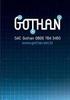 Guia de Instalação Rápida TEW-430APB Table Índice of Contents Português... 1. Antes de Iniciar... 2. Instalação de Hardware... 3. Configure o Ponto de Acesso... 1 1 2 3 Troubleshooting... 6 Version 08.07.2006
Guia de Instalação Rápida TEW-430APB Table Índice of Contents Português... 1. Antes de Iniciar... 2. Instalação de Hardware... 3. Configure o Ponto de Acesso... 1 1 2 3 Troubleshooting... 6 Version 08.07.2006
Instalação. Por favor, use apenas redes com cabos para configurar o roteador.
 Instalação Nota O modelo do produto mostrado como exemplo neste Guia é o TD-W8961ND/N. Nota Por favor, use apenas redes com cabos para configurar o roteador. Desligue todos os seus dispositivos de rede,
Instalação Nota O modelo do produto mostrado como exemplo neste Guia é o TD-W8961ND/N. Nota Por favor, use apenas redes com cabos para configurar o roteador. Desligue todos os seus dispositivos de rede,
Guia de Instalação Rápida TEW-450APB
 Guia de Instalação Rápida TEW-450APB Table Índice of Contents Português... 1. Antes de Iniciar... 2. Instalação de Hardware... 3. Configure o Ponto de Acesso... 1 1 2 3 Troubleshooting... 6 Version 09.27.2007
Guia de Instalação Rápida TEW-450APB Table Índice of Contents Português... 1. Antes de Iniciar... 2. Instalação de Hardware... 3. Configure o Ponto de Acesso... 1 1 2 3 Troubleshooting... 6 Version 09.27.2007
User Manual. Linksys PAP2 Broadband Phone Service. Linhagratuita grupo csdata
 User Manual Linksys PAP2 Broadband Phone Service Linhagratuita grupo csdata www.linhagratuita.com.br Please follow the step-by-step guide below to set up your Linksys PAP2 for use with Linhagratuita Broadband
User Manual Linksys PAP2 Broadband Phone Service Linhagratuita grupo csdata www.linhagratuita.com.br Please follow the step-by-step guide below to set up your Linksys PAP2 for use with Linhagratuita Broadband
Guia de Instalação Rápida TPL-210AP
 Guia de Instalação Rápida TPL-210AP Table Índice of Contents Português... 1. Antes de Iniciar... 2. Instalação de Hardware... 3. Configure o Ponto de Acesso... 1 1 2 3 Troubleshooting... 6 Version 10.16.2007
Guia de Instalação Rápida TPL-210AP Table Índice of Contents Português... 1. Antes de Iniciar... 2. Instalação de Hardware... 3. Configure o Ponto de Acesso... 1 1 2 3 Troubleshooting... 6 Version 10.16.2007
DP-301P+ Before You Begin. Check Your Package Contents. D-Link Fast Ethernet Print Server
 This product can be setup using any current web browser, i.e., Internet Explorer 6 or Netscape Navigator 7.0 DP-301P+ D-Link Fast Ethernet Print Server Before You Begin You will need an Ethernet-enabled
This product can be setup using any current web browser, i.e., Internet Explorer 6 or Netscape Navigator 7.0 DP-301P+ D-Link Fast Ethernet Print Server Before You Begin You will need an Ethernet-enabled
Guia de Instalação Rápida. TE100-S800i TE100-S810Fi
 Guia de Instalação Rápida TE100-S800i TE100-S810Fi Índice Português... 1. Antes de Iniciar... 2. Como Conectar... 3. Usando o Switch... Troubleshooting... 1 1 2 3 5 Version 05.22.2007 1. Antes de Iniciar
Guia de Instalação Rápida TE100-S800i TE100-S810Fi Índice Português... 1. Antes de Iniciar... 2. Como Conectar... 3. Usando o Switch... Troubleshooting... 1 1 2 3 5 Version 05.22.2007 1. Antes de Iniciar
Procedimentos para configuração do DWL-G700AP em modo Repeater
 Procedimentos para configuração do DWL-G700AP em modo Repeater No modo * Repeater o DWL-G700AP vai repetir o sinal Wireless do DI-524. * O DWL-G700AP somente apresenta a função Repeater a partir da versão
Procedimentos para configuração do DWL-G700AP em modo Repeater No modo * Repeater o DWL-G700AP vai repetir o sinal Wireless do DI-524. * O DWL-G700AP somente apresenta a função Repeater a partir da versão
Procedimentos para configuração do DWL-2100AP em modo Repeater
 Procedimentos para configuração do DWL-2100AP em modo Repeater No modo Repeater o DWL-2100AP vai repetir o sinal do DI-624 pela rede Wireless. Neste manual vamos apresentar a seguinte topologia: A posição
Procedimentos para configuração do DWL-2100AP em modo Repeater No modo Repeater o DWL-2100AP vai repetir o sinal do DI-624 pela rede Wireless. Neste manual vamos apresentar a seguinte topologia: A posição
Guia de Instalação Rápida. TEG-224WSplus
 Guia de Instalação Rápida TEG-224WSplus Table Índice of Contents Português... 1. Antes de Iniciar... 2. Instalação de Hardware... 3. Utilitário de Gerenciamento Web... Troubleshooting... 1 1 2 3 6 Version
Guia de Instalação Rápida TEG-224WSplus Table Índice of Contents Português... 1. Antes de Iniciar... 2. Instalação de Hardware... 3. Utilitário de Gerenciamento Web... Troubleshooting... 1 1 2 3 6 Version
Guia de Instalação Rápida TEW-434APB
 Guia de Instalação Rápida TEW-434APB Table Índice of Contents... 1. Antes de Iniciar... 2. Instalação de Hardware... 3. Instalação Power-over-Ethernet... 4. Configure o Ponto de Acesso... 1 1 2 3 5 Troubleshooting...
Guia de Instalação Rápida TEW-434APB Table Índice of Contents... 1. Antes de Iniciar... 2. Instalação de Hardware... 3. Instalação Power-over-Ethernet... 4. Configure o Ponto de Acesso... 1 1 2 3 5 Troubleshooting...
QUICK INSTALLATION GUIDE
 MOBILE WIRELESS ROUTER QUICK INSTALLATION GUIDE Руководство по быстрой установке Guía de Instalación Rápida Guia de Instalação Rápida 快 速 安 裝 指 南 Petunjuk Pemasangan Cepat ENGLISH CONTENTS OF PACKAGING
MOBILE WIRELESS ROUTER QUICK INSTALLATION GUIDE Руководство по быстрой установке Guía de Instalación Rápida Guia de Instalação Rápida 快 速 安 裝 指 南 Petunjuk Pemasangan Cepat ENGLISH CONTENTS OF PACKAGING
QUICK INSTALLATION GUIDE
 Wireless AC1200 Dual Band ACCess Point QUICK INSTALLATION GUIDE GUIA DE INSTALAÇÃO CONTEÚDO DA EMBALAGEM Wireless AC1200 Dual Band Access Point Nota: Com duas antenas destacáveis. ADAPTADOR DE CORRENTE
Wireless AC1200 Dual Band ACCess Point QUICK INSTALLATION GUIDE GUIA DE INSTALAÇÃO CONTEÚDO DA EMBALAGEM Wireless AC1200 Dual Band Access Point Nota: Com duas antenas destacáveis. ADAPTADOR DE CORRENTE
TEW-453APB. Guia de Instalação Rápida. Version Copyright All Rights Reserved. TRENDnet.
 TEW-453APB Guia de Instalação Rápida Version 05.18.2007 Copyright 200 7. All Rights Reserved. TRENDnet. Índice... 1. Preparar para Instalação... 2. Instalação de Hardware... 3. Configurando TCP/IP... 4.
TEW-453APB Guia de Instalação Rápida Version 05.18.2007 Copyright 200 7. All Rights Reserved. TRENDnet. Índice... 1. Preparar para Instalação... 2. Instalação de Hardware... 3. Configurando TCP/IP... 4.
CAP1300 Guia de instalação rápida
 CAP1300 Guia de instalação rápida 09-2017 / v1.0 ÍNDICE I Informações sobre o produto... 3 I-1 Conteúdo da embalagem... 3 I-2 Requisitos do sistema... 4 I-3 Descrição geral do hardware... 4 I-4 Estado
CAP1300 Guia de instalação rápida 09-2017 / v1.0 ÍNDICE I Informações sobre o produto... 3 I-1 Conteúdo da embalagem... 3 I-2 Requisitos do sistema... 4 I-3 Descrição geral do hardware... 4 I-4 Estado
Руководство по быстрой установке
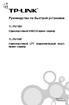 Руководство по быстрой установке TL-PS110U Однопортовый USB2.0 принт-сервер TL-PS110P Однопортовый LPT (параллельный порт) принт-сервер Rev:1.0.0 7106500597 REV: 1.0.0 71065177 A. Для полноценного использования
Руководство по быстрой установке TL-PS110U Однопортовый USB2.0 принт-сервер TL-PS110P Однопортовый LPT (параллельный порт) принт-сервер Rev:1.0.0 7106500597 REV: 1.0.0 71065177 A. Для полноценного использования
Guia de Instalação Rápida TEW-639GR 2.01
 Guia de Instalação Rápida TEW-639GR 2.01 Índice Português 1 1. Antes de Iniciar 1 2. Instalação de Hardware 2 3. Configurando o Roteador Wireless 3 Troubleshooting 5 Version 03.04.2010 1. Antes de Iniciar
Guia de Instalação Rápida TEW-639GR 2.01 Índice Português 1 1. Antes de Iniciar 1 2. Instalação de Hardware 2 3. Configurando o Roteador Wireless 3 Troubleshooting 5 Version 03.04.2010 1. Antes de Iniciar
Make sure you have all the necessary information and equipment on hand before beginning the installation. DSL-2640B Wireless ADSL Router
 This product can be set up using any current web browser, i.e., Internet Explorer 6x or Netscape Navigator 7x. DSL-2640B Wireless ADSL Router Before You Begin Make sure you have all the necessary information
This product can be set up using any current web browser, i.e., Internet Explorer 6x or Netscape Navigator 7x. DSL-2640B Wireless ADSL Router Before You Begin Make sure you have all the necessary information
Quick start guide. Cinema 21:9 Gold series Smart LED TV
 Register your product and get support at Registre-o e obtenha suporte em Regístrese y obtenga asistencia técnica en www.philips.com/welcome Cinema 21:9 Gold series Smart LED TV Quick start guide English
Register your product and get support at Registre-o e obtenha suporte em Regístrese y obtenga asistencia técnica en www.philips.com/welcome Cinema 21:9 Gold series Smart LED TV Quick start guide English
Procedimentos para configuração do DWL-G700AP em modo Access Point
 1 Procedimentos para configuração do DWL-G700AP em modo Access Point No modo Access Point o DWL-G700AP se conecta a várias máquinas, sejam elas notebooks ou desktops com adaptador wireless. Nesse Manual
1 Procedimentos para configuração do DWL-G700AP em modo Access Point No modo Access Point o DWL-G700AP se conecta a várias máquinas, sejam elas notebooks ou desktops com adaptador wireless. Nesse Manual
Guia de Instalação Rápida TV-IP512P 1.31
 Guia de Instalação Rápida TV-IP512P 1.31 Índice Português 1 1. Antes de Iniciar 1 2. Instalação de Hardware e Configuração 2 3. Instalação PoE (Power over Ethernet) 7 Troubleshooting 9 Version 02.08.2010
Guia de Instalação Rápida TV-IP512P 1.31 Índice Português 1 1. Antes de Iniciar 1 2. Instalação de Hardware e Configuração 2 3. Instalação PoE (Power over Ethernet) 7 Troubleshooting 9 Version 02.08.2010
Guia de Instalação Rápida TEW-432BRP
 Guia de Instalação Rápida TEW-432BRP Table Índice of Contents Português... 1. Antes de Iniciar... 2. Instalar Roteador... 3. Bônus... Troubleshooting... 1 1 2 4 5 Version 08.07.2006 1. Antes de Iniciar
Guia de Instalação Rápida TEW-432BRP Table Índice of Contents Português... 1. Antes de Iniciar... 2. Instalar Roteador... 3. Bônus... Troubleshooting... 1 1 2 4 5 Version 08.07.2006 1. Antes de Iniciar
Passo Ligue o cabo do modem à porta da encaminhadora (router) dedicada para a ligação do modem (a porta azul).
 Passo 1 1. Ligue o cabo do modem à porta da encaminhadora (router) dedicada para a ligação do modem (a porta azul). 2. Ligue o adaptador à encaminhadora e insira a ficha na tomada. 3. Ligue-se à rede sem
Passo 1 1. Ligue o cabo do modem à porta da encaminhadora (router) dedicada para a ligação do modem (a porta azul). 2. Ligue o adaptador à encaminhadora e insira a ficha na tomada. 3. Ligue-se à rede sem
Guia Rápido de Configuração da Rede
 USB USB Guia Rápido de Configuração da Rede Use o Router para ligar à rede Utilizando um router, pode ligar o seu computador e 1-3 DVRs à Internet através da partilha, usando um XDSL ou um modem de TV
USB USB Guia Rápido de Configuração da Rede Use o Router para ligar à rede Utilizando um router, pode ligar o seu computador e 1-3 DVRs à Internet através da partilha, usando um XDSL ou um modem de TV
Immersive. Register your product and get support at series. Quick start guide
 Register your product and get support at www.philips.com/welcome Immersive 5000 series Quick start guide HTS556_55_QSG_A5_9Dec.indd /9/0 0:9:54 AM EN Before using your product, read all accompanying safety
Register your product and get support at www.philips.com/welcome Immersive 5000 series Quick start guide HTS556_55_QSG_A5_9Dec.indd /9/0 0:9:54 AM EN Before using your product, read all accompanying safety
Procedimentos para configuração de WDS With AP
 Procedimentos para configuração de WDS With AP No modo WDS with AP, o DWL-2100AP se conecta a várias redes, embora ainda funcionando como um Access Point wireless. WDS (Wireless Distribution System) permite
Procedimentos para configuração de WDS With AP No modo WDS with AP, o DWL-2100AP se conecta a várias redes, embora ainda funcionando como um Access Point wireless. WDS (Wireless Distribution System) permite
CWR-901 Guia de Instalação Rápida
 CWR-901 Guia de Instalação Rápida CWR901 Roteador para SMB Wireless-G 54Mbps Introdução Instalando o Roteador Wireless Requisitos do Sistema -Um computador (de mesa ou notebook) com interface Ethernet
CWR-901 Guia de Instalação Rápida CWR901 Roteador para SMB Wireless-G 54Mbps Introdução Instalando o Roteador Wireless Requisitos do Sistema -Um computador (de mesa ou notebook) com interface Ethernet
Procedimentos para configuração em modo WDS with AP
 Procedimentos para configuração em modo WDS with AP 1- No modo WDS with AP, o DAP-1353 se conecta a várias redes, embora ainda funcionando como um Access Point wireless. WDS (Wireless Distribution System)
Procedimentos para configuração em modo WDS with AP 1- No modo WDS with AP, o DAP-1353 se conecta a várias redes, embora ainda funcionando como um Access Point wireless. WDS (Wireless Distribution System)
W-R2000nL v1.3 Guia de instalação
 W-R2000nL v1.3 Guia de instalação Sumário Instalação...3 Configurando seu computador...4 Acessando a tela de configurações...5 Configuração de Roteamento...6 Alterando senha da rede sem fio...11 Repetição
W-R2000nL v1.3 Guia de instalação Sumário Instalação...3 Configurando seu computador...4 Acessando a tela de configurações...5 Configuração de Roteamento...6 Alterando senha da rede sem fio...11 Repetição
Manual do utilizador AE6000. Adaptador mini USB sem fios AC580 Dual Band
 Manual do utilizador AE6000 Adaptador mini USB sem fios AC580 Dual Band a Índice Descrição geral do produto Características 1 Instalação Instalação 2 Configuração da rede sem fios Wi-Fi Protected Setup
Manual do utilizador AE6000 Adaptador mini USB sem fios AC580 Dual Band a Índice Descrição geral do produto Características 1 Instalação Instalação 2 Configuração da rede sem fios Wi-Fi Protected Setup
Procedimentos para configuração em modo WDS with AP
 Procedimentos para configuração em modo WDS with AP 1- No modo WDS with AP, o DAP-1353 se conecta a várias redes, embora ainda funcionando como um Access Point wireless. WDS (Wireless Distribution System)
Procedimentos para configuração em modo WDS with AP 1- No modo WDS with AP, o DAP-1353 se conecta a várias redes, embora ainda funcionando como um Access Point wireless. WDS (Wireless Distribution System)
Conteúdo da embalagem
 Marcas comerciais NETGEAR, o logotipo NETGEAR e Connect with Innovation são marcas registradas e/ou marcas comerciais registradas da NETGEAR, Inc. e/ou suas subsidiárias nos Estados Unidos e/ou em outros
Marcas comerciais NETGEAR, o logotipo NETGEAR e Connect with Innovation são marcas registradas e/ou marcas comerciais registradas da NETGEAR, Inc. e/ou suas subsidiárias nos Estados Unidos e/ou em outros
Nota O produto usado neste Guia de Instalação é o TD,W8950ND, TD-W8960N e TD-W8970N.
 Nota O produto usado neste Guia de Instalação é o TD,W8950ND, TD-W8960N e TD-W8970N. Nota Por favor, para configuração, use o equipamento ligado somente via cabo. Desligue todos os equipamentos de rede,
Nota O produto usado neste Guia de Instalação é o TD,W8950ND, TD-W8960N e TD-W8970N. Nota Por favor, para configuração, use o equipamento ligado somente via cabo. Desligue todos os equipamentos de rede,
Guia de Instalação Rápida TWG-BRF114
 Guia de Instalação Rápida TWG-BRF114 Table Índice of Contents Português... 1. Antes de Iniciar... 2. Instalação de Hardware... 3. Configurando o Roteador... 1 1 2 3 Troubleshooting... 5 Version 09.24.2008
Guia de Instalação Rápida TWG-BRF114 Table Índice of Contents Português... 1. Antes de Iniciar... 2. Instalação de Hardware... 3. Configurando o Roteador... 1 1 2 3 Troubleshooting... 5 Version 09.24.2008
CONFIGURAÇÃO DOS ACCESS POINT EM MODO AP REPEATE (REPETIDOR) TL-WA501G E TL-WA601G. Roteadores Versão:
 CONFIGURAÇÃO DOS ACCESS POINT EM MODO AP REPEATE (REPETIDOR) TL-WA501G E TL-WA601G Roteadores Versão: 080429 CONECTANDO O PONTO DE ACESSO 1. Primeiro, conecte o cabo de força no painel traseiro do TL-WA501G.
CONFIGURAÇÃO DOS ACCESS POINT EM MODO AP REPEATE (REPETIDOR) TL-WA501G E TL-WA601G Roteadores Versão: 080429 CONECTANDO O PONTO DE ACESSO 1. Primeiro, conecte o cabo de força no painel traseiro do TL-WA501G.
Guia de Instalação Rápida
 28 Português Guia de Instalação Rápida 29 Português Esta Guia de Instalação irá guiá-lo através do processo de instalação do GW-7100PCI e do software.. Para estabelecer a ligação em rede wireless (sem
28 Português Guia de Instalação Rápida 29 Português Esta Guia de Instalação irá guiá-lo através do processo de instalação do GW-7100PCI e do software.. Para estabelecer a ligação em rede wireless (sem
QUICK INSTALLATION GUIDE
 HSUPA 3G VPN ROUTER QUICK INSTALLATION GUIDE Руководство по быстрой установке Guía de Instalación Rápida Guia de Instalação Rápida 快 速 安 裝 指 南 Petunjuk Pemasangan Cepat ENGLISH CONTENTS OF PACKAGING CONTENTS
HSUPA 3G VPN ROUTER QUICK INSTALLATION GUIDE Руководство по быстрой установке Guía de Instalación Rápida Guia de Instalação Rápida 快 速 安 裝 指 南 Petunjuk Pemasangan Cepat ENGLISH CONTENTS OF PACKAGING CONTENTS
BIT. Boletim de Informação Técnica
 Produto Modem ADSL W-M2100g Nº. 002/2010 Referência Configuração do modem C3Tech Responsável Leandro Martins Data 18. Janeiro. 2010 Este documento descreve os passos básicos para a configuração do modem
Produto Modem ADSL W-M2100g Nº. 002/2010 Referência Configuração do modem C3Tech Responsável Leandro Martins Data 18. Janeiro. 2010 Este documento descreve os passos básicos para a configuração do modem
Instalação. Ponto de acesso sem fios NETGEAR ac WAC120. Conteúdo da embalagem. NETGEAR, Inc. 350 East Plumeria Drive San Jose, CA USA
 Marcas comerciais NETGEAR, o logótipo NETGEAR e Connect with Innovation são marcas registadas e/ou marcas comerciais registadas da NETGEAR, Inc. e/ou das suas subsidiárias nos Estados Unidos e/ou em outros
Marcas comerciais NETGEAR, o logótipo NETGEAR e Connect with Innovation são marcas registadas e/ou marcas comerciais registadas da NETGEAR, Inc. e/ou das suas subsidiárias nos Estados Unidos e/ou em outros
QUICK INSTALLATION GUIDE
 Wireless N300 Multi-WAN Router QUICK INSTALLATION GUIDE Руководство по быстрой установке Guía de Instalación Rápida Guia de Instalação Rápida 快 速 安 裝 指 南 Petunjuk Pemasangan Cepat ENGLISH CONTENTS OF PACKAGING
Wireless N300 Multi-WAN Router QUICK INSTALLATION GUIDE Руководство по быстрой установке Guía de Instalación Rápida Guia de Instalação Rápida 快 速 安 裝 指 南 Petunjuk Pemasangan Cepat ENGLISH CONTENTS OF PACKAGING
Guia de Instalação Rápida TE100-PCIWN TE100-PCIWA
 Guia de Instalação Rápida TE100-PCIWN TE100-PCIWA Table Índice of Contents Português... 1. Antes de Iniciar... 2. Como Instalar... 1 1 2 Troubleshooting... 3 Version 04.10.2006 1. Antes de Iniciar Conteúdo
Guia de Instalação Rápida TE100-PCIWN TE100-PCIWA Table Índice of Contents Português... 1. Antes de Iniciar... 2. Como Instalar... 1 1 2 Troubleshooting... 3 Version 04.10.2006 1. Antes de Iniciar Conteúdo
User Guide Manual de Utilizador
 2400 DPI OPTICAL GAMING MOUSE User Guide Manual de Utilizador 2014 1Life Simplify it All rights reserved. www.1-life.eu 2 2400 DPI OPTICAL GAMING MOUSE ENGLISH USER GUIDE...4 MANUAL DE UTILIZADOR PORTUGUÊS...18
2400 DPI OPTICAL GAMING MOUSE User Guide Manual de Utilizador 2014 1Life Simplify it All rights reserved. www.1-life.eu 2 2400 DPI OPTICAL GAMING MOUSE ENGLISH USER GUIDE...4 MANUAL DE UTILIZADOR PORTUGUÊS...18
Lab - Configurando um Roteador sem fio no Windows 7
 IT Essentials 5.0 6.8.3.8 Lab - Configurando um Roteador sem fio no Windows 7 Introdução Imprima e preencha este laboratório. Neste laboratório, você vai configurar e testar as configurações sem fio no
IT Essentials 5.0 6.8.3.8 Lab - Configurando um Roteador sem fio no Windows 7 Introdução Imprima e preencha este laboratório. Neste laboratório, você vai configurar e testar as configurações sem fio no
Guia Rápido de Configuração da Rede
 PWR PWR HDD HDD USB USB Guia Rápido de Configuração da Rede Use o Router para ligar à rede Cuidado Guia para usuários CMS (Cliente Wisenet) em PC/Mac O visualizador móvel ao vivo Wisenet e o visualizador
PWR PWR HDD HDD USB USB Guia Rápido de Configuração da Rede Use o Router para ligar à rede Cuidado Guia para usuários CMS (Cliente Wisenet) em PC/Mac O visualizador móvel ao vivo Wisenet e o visualizador
Guia de Instalação Rápida TEW-621PC
 Guia de Instalação Rápida TEW-621PC Table Índice of Contents Português... 1. Before You Start... 2. How to Install... 3. Using the Wireless Adapter... Troubleshooting... 1 1 2 5 6 Version 05.21.2007 1.
Guia de Instalação Rápida TEW-621PC Table Índice of Contents Português... 1. Before You Start... 2. How to Install... 3. Using the Wireless Adapter... Troubleshooting... 1 1 2 5 6 Version 05.21.2007 1.
Mestrado em Engenharia Eletrotécnica e de Computadores
 Mestrado em Engenharia Eletrotécnica e de Computadores Interligação e Gestão de Redes Virtual LANs Nome: Número: 0. Objectivos Adquirir conhecimentos para conceber e gerir uma rede de computadores baseada
Mestrado em Engenharia Eletrotécnica e de Computadores Interligação e Gestão de Redes Virtual LANs Nome: Número: 0. Objectivos Adquirir conhecimentos para conceber e gerir uma rede de computadores baseada
Guia de Instalação Rápida TEW-435BRM H/W: VD1.1R
 Guia de Instalação Rápida TEW-435BRM H/W: VD1.1R Table Índice of Contents Português... 1 1. Antes de Iniciar... 1 2. Instalação de Hardware... 2 3. Configure o Modem... 3 4. Configurando Criptografia...
Guia de Instalação Rápida TEW-435BRM H/W: VD1.1R Table Índice of Contents Português... 1 1. Antes de Iniciar... 1 2. Instalação de Hardware... 2 3. Configure o Modem... 3 4. Configurando Criptografia...
3COM OFFICECONNECT WIRELESS 54MBPS 11G PRINT SERVER GUIA DE INSTALAÇÃO RÁPIDA
 3COM OFFICECONNECT WIRELESS 54MBPS 11G PRINT SERVER GUIA DE INSTALAÇÃO RÁPIDA 3CRWPS10075 2299A-WL528 Este Guia de Instalação Rápida contém instruções resumidas para: Instalação e Configuração do Print
3COM OFFICECONNECT WIRELESS 54MBPS 11G PRINT SERVER GUIA DE INSTALAÇÃO RÁPIDA 3CRWPS10075 2299A-WL528 Este Guia de Instalação Rápida contém instruções resumidas para: Instalação e Configuração do Print
Fabricantes de Equipamento Deteção de Incêndio GFE-TCP-ODY INTERFACE DE COMUNICAÇÃO TCP/IP PARA BMS/ODYSSEY MANUAL DE CONFIGURAÇÃO. Versão 1.
 INTERFACE DE COMUNICAÇÃO TCP/IP PARA BMS/ODYSSEY MANUAL DE CONFIGURAÇÃO Versão 1.0-07/2016 Descrição Geral O interface permite a integração do software ODYSSEY XL com a central JUNIOR V4 e ORION-PLUS através
INTERFACE DE COMUNICAÇÃO TCP/IP PARA BMS/ODYSSEY MANUAL DE CONFIGURAÇÃO Versão 1.0-07/2016 Descrição Geral O interface permite a integração do software ODYSSEY XL com a central JUNIOR V4 e ORION-PLUS através
Lab - Configurar o Roteador sem fio no Windows Vista
 IT Essentials 5.0 6.8.3.9 Lab - Configurar o Roteador sem fio no Windows Vista Introdução Imprima e preencha este laboratório. Neste laboratório, você vai configurar e testar as configurações sem fio no
IT Essentials 5.0 6.8.3.9 Lab - Configurar o Roteador sem fio no Windows Vista Introdução Imprima e preencha este laboratório. Neste laboratório, você vai configurar e testar as configurações sem fio no
Projeto de Redes (Individual)
 Projeto de Redes (Individual) Aluno: Data: 15/10/2018 Insira na área de trabalho: Um PC e um Laptop; Conectar uma placa wireless no notebook - Desligue o notebook - Conecte a placa WPC300N - Religue o
Projeto de Redes (Individual) Aluno: Data: 15/10/2018 Insira na área de trabalho: Um PC e um Laptop; Conectar uma placa wireless no notebook - Desligue o notebook - Conecte a placa WPC300N - Religue o
Quick Installation Guide
 Quick Installation Guide Guia de Instalação Rápida PowerLine AV 500 Wireless Extender Kit (DHP-308AV & DHP-W310AV) Version 4.00 January 4, 2016 Wi-Fi Configuration Note Conteúdo da Embalagem DHP-W310AV
Quick Installation Guide Guia de Instalação Rápida PowerLine AV 500 Wireless Extender Kit (DHP-308AV & DHP-W310AV) Version 4.00 January 4, 2016 Wi-Fi Configuration Note Conteúdo da Embalagem DHP-W310AV
QUICK INSTALLATION GUIDE
 Wireless N Dual Band MediaBridge QUICK INSTALLATION GUIDE Руководство по быстрой установке Guía de Instalación Rápida Guia de Instalação Rápida 快 速 安 裝 指 南 Petunjuk Pemasangan Cepat ENGLISH CONTENTS OF
Wireless N Dual Band MediaBridge QUICK INSTALLATION GUIDE Руководство по быстрой установке Guía de Instalación Rápida Guia de Instalação Rápida 快 速 安 裝 指 南 Petunjuk Pemasangan Cepat ENGLISH CONTENTS OF
QUICK INSTALLATION GUIDE
 HSPA 3G SOHO Router QUICK INSTALLATION GUIDE Руководство по быстрой установке Guía de Instalación Rápida Guia de Instalação Rápida 快 速 安 裝 指 南 Petunjuk Pemasangan Cepat ENGLISH CONTENTS OF PACKAGING CONTENTS
HSPA 3G SOHO Router QUICK INSTALLATION GUIDE Руководство по быстрой установке Guía de Instalación Rápida Guia de Instalação Rápida 快 速 安 裝 指 南 Petunjuk Pemasangan Cepat ENGLISH CONTENTS OF PACKAGING CONTENTS
QUICK INSTALLATION GUIDE
 Wireless N 150 Bridge/Access Point QUICK INSTALLATION GUIDE Руководство по быстрой установке Guía de Instalación Rápida Guia de Instalação Rápida 快 速 安 裝 指 南 Petunjuk Pemasangan Cepat ENGLISH CONTENTS
Wireless N 150 Bridge/Access Point QUICK INSTALLATION GUIDE Руководство по быстрой установке Guía de Instalación Rápida Guia de Instalação Rápida 快 速 安 裝 指 南 Petunjuk Pemasangan Cepat ENGLISH CONTENTS
Guia de Instalação Rápida TEW-670APB H/W: V1
 Guia de Instalação Rápida TEW-670APB H/W: V1 Table Índice of Contents Português... 1. Antes de Iniciar... 2. Como Instalar... 3. Usando o Adaptador Wireless... 1 1 2 3 Troubleshooting... 7 Version 02.06.2009
Guia de Instalação Rápida TEW-670APB H/W: V1 Table Índice of Contents Português... 1. Antes de Iniciar... 2. Como Instalar... 3. Usando o Adaptador Wireless... 1 1 2 3 Troubleshooting... 7 Version 02.06.2009
User's Guide. Manual de Utilizador
 User's Guide Manual de Utilizador USER'S GUIDE HDD/SSD Support: SATA 2.5 (up to 12.5mm height) Material: Aluminium and Plastic External interface: USB 3.0 (compatible with USB 2.0/1.1) Internal interface:
User's Guide Manual de Utilizador USER'S GUIDE HDD/SSD Support: SATA 2.5 (up to 12.5mm height) Material: Aluminium and Plastic External interface: USB 3.0 (compatible with USB 2.0/1.1) Internal interface:
Guia de Instalação Rápida TEW-441PC TEW-443PI
 Guia de Instalação Rápida TEW-441PC TEW-443PI Table Índice of Contents... 1. Antes de Iniciar... 2. Como Instalar... 3. Usando o Adaptador Wireless... Troubleshooting... 1 1 2 6 8 Version 05.30.2006 1.
Guia de Instalação Rápida TEW-441PC TEW-443PI Table Índice of Contents... 1. Antes de Iniciar... 2. Como Instalar... 3. Usando o Adaptador Wireless... Troubleshooting... 1 1 2 6 8 Version 05.30.2006 1.
RANGEBOOSTER N TM 650 DESKTOP ADAPTER DWA-547
 RANGEBOOSTER N TM 650 DESKTOP ADAPTER DWA-547 Quick Installation Guide+ Руководство по быстрой установке+ Guía de Instalación Rápida+ Guia de Instalação Rápida+ 快 速 安 裝 指 南 + Petunjuk Pemasangan Cepat+
RANGEBOOSTER N TM 650 DESKTOP ADAPTER DWA-547 Quick Installation Guide+ Руководство по быстрой установке+ Guía de Instalación Rápida+ Guia de Instalação Rápida+ 快 速 安 裝 指 南 + Petunjuk Pemasangan Cepat+
NOVO SISTEMA DE CORREIO ELETRONICO PARA OS DOMINIOS ic.uff.br & dcc.ic.uff.br
 NOVO SISTEMA DE CORREIO ELETRONICO PARA OS DOMINIOS ic.uff.br & dcc.ic.uff.br A partir de 28/07/2004 (quarta-feira), ás 17:30 hs estaremos trocando nossos servidores de correio para ambos os domínios ic.uff.br
NOVO SISTEMA DE CORREIO ELETRONICO PARA OS DOMINIOS ic.uff.br & dcc.ic.uff.br A partir de 28/07/2004 (quarta-feira), ás 17:30 hs estaremos trocando nossos servidores de correio para ambos os domínios ic.uff.br
1 Ligue o cabo ADSL à ligação a linha ADSL I
 Informações sobre o produto A B C D E F G H I J K L M N O P A: Indicador de corrente eléctrica B: Indicador da porta LAN C: Indicador da porta LAN D: Indicador da porta LAN E: Indicador da porta LAN 4
Informações sobre o produto A B C D E F G H I J K L M N O P A: Indicador de corrente eléctrica B: Indicador da porta LAN C: Indicador da porta LAN D: Indicador da porta LAN E: Indicador da porta LAN 4
Guia de Instalação Rápida TE100-PCBUSR
 Guia de Instalação Rápida TE100-PCBUSR Table Índice of Contents Português... 1. Antes de Iniciar... 2. Como Instalar... 1 1 2 Troubleshooting... 3 Version 07.27.2007 1. Antes de Iniciar Conteúdo da Embalagem
Guia de Instalação Rápida TE100-PCBUSR Table Índice of Contents Português... 1. Antes de Iniciar... 2. Como Instalar... 1 1 2 Troubleshooting... 3 Version 07.27.2007 1. Antes de Iniciar Conteúdo da Embalagem
Configuração. Utilitário de Configuração Baseado na Web
 Configuração Essa seção vai mostrar-lhe como configurar seu roteador wireless D-Link utilizando o utilitário de configuração baseado na web. Utilitário de Configuração Baseado na Web Para acessar o utilitário
Configuração Essa seção vai mostrar-lhe como configurar seu roteador wireless D-Link utilizando o utilitário de configuração baseado na web. Utilitário de Configuração Baseado na Web Para acessar o utilitário
Guia de Instalação Rápida TEW-421PC TEW-423PI
 Guia de Instalação Rápida TEW-421PC TEW-423PI Table Índice of Contents Português... 1. Antes de Iniciar... 2. Como Instalar... 3. Usando o Adaptador Wireless... Troubleshooting... 1 1 2 6 8 Version 09.08.2006
Guia de Instalação Rápida TEW-421PC TEW-423PI Table Índice of Contents Português... 1. Antes de Iniciar... 2. Como Instalar... 3. Usando o Adaptador Wireless... Troubleshooting... 1 1 2 6 8 Version 09.08.2006
Aviso antes de instalar
 Aviso antes de instalar Desligue imediatamente a câmara de rede se esta começar a deitar fumo ou emitir um cheiro estranho. Mantenha a câmara de rede afastada da água. Se a câmara de rede se molhar, desligue-a
Aviso antes de instalar Desligue imediatamente a câmara de rede se esta começar a deitar fumo ou emitir um cheiro estranho. Mantenha a câmara de rede afastada da água. Se a câmara de rede se molhar, desligue-a
QUICK INSTALLATION GUIDE
 POWERLINE AV WIRELESS N150 MINI STARTER KIT DHP-W221AV QUICK INSTALLATION GUIDE GUIA DE INSTALAÇÃO RÁPIDA CONTEÚDO DA EMBALAGEM MINI ADAPTADOR POWERLINE AV200 DHP-208AV MINI ADAPTADOR N150 POWERLINE AV200
POWERLINE AV WIRELESS N150 MINI STARTER KIT DHP-W221AV QUICK INSTALLATION GUIDE GUIA DE INSTALAÇÃO RÁPIDA CONTEÚDO DA EMBALAGEM MINI ADAPTADOR POWERLINE AV200 DHP-208AV MINI ADAPTADOR N150 POWERLINE AV200
Serviço de Informática
 GUIA DE CONFIGURAÇÃO REDE SEM FIOS EDUROAM PARA WINDOWS 8 Versão 2 Serviço de Informática abril 2018 IDENTIFICAÇÃO Título do Documento GUIA DE CONFIGURAÇÃO DA REDE SEM FIOS EDUROAM PARA WINDOWS 8 Instituição
GUIA DE CONFIGURAÇÃO REDE SEM FIOS EDUROAM PARA WINDOWS 8 Versão 2 Serviço de Informática abril 2018 IDENTIFICAÇÃO Título do Documento GUIA DE CONFIGURAÇÃO DA REDE SEM FIOS EDUROAM PARA WINDOWS 8 Instituição
Quick start guide LED series
 Quick start guide 3000 LED series Before using your product, read all accompanying safety information Antes de usar o produto, leia todas as informações de segurança em anexo. Antes de usar el producto,
Quick start guide 3000 LED series Before using your product, read all accompanying safety information Antes de usar o produto, leia todas as informações de segurança em anexo. Antes de usar el producto,
Servidor de rede USB sobre IP com 4 portas USB 2.0
 Servidor de rede USB sobre IP com 4 portas USB 2.0 Manual do utilizador DA-70254 Índice 1. Introdução... 3 1.1 Vista geral do produto... 3 1.2 Gestão da rede... 3 1.3 Componentes e funcionalidades... 3
Servidor de rede USB sobre IP com 4 portas USB 2.0 Manual do utilizador DA-70254 Índice 1. Introdução... 3 1.1 Vista geral do produto... 3 1.2 Gestão da rede... 3 1.3 Componentes e funcionalidades... 3
ENGENIUS GOLD. Roteador 11N Wireless. Manual de Usuário. (IEEE b/g/n)
 ENGENIUS GOLD Roteador 11N Wireless (IEEE 802.11 b/g/n) Manual de Usuário 1 Configuração LAN, WAN Conexão LAN: Conecte o cabo Ethernet na porta LAN do seu PC/Notebook e em uma das 4 portas LAN disponíveis
ENGENIUS GOLD Roteador 11N Wireless (IEEE 802.11 b/g/n) Manual de Usuário 1 Configuração LAN, WAN Conexão LAN: Conecte o cabo Ethernet na porta LAN do seu PC/Notebook e em uma das 4 portas LAN disponíveis
TFM-560X. Guia Rápido de Instalação Rápida Modem. Version
 TFM-560X Guia Rápido de Instalação Rápida Modem Version 07.07.2006 Copyright 200 7. All Rights Reserved. TRENDware International, Inc. Índice... 1 1. Preparar para Instalação... 1 2. Detalhes do Produto...
TFM-560X Guia Rápido de Instalação Rápida Modem Version 07.07.2006 Copyright 200 7. All Rights Reserved. TRENDware International, Inc. Índice... 1 1. Preparar para Instalação... 1 2. Detalhes do Produto...
USB 2.0 SERVIDOR ETHERNET DA IMPRESSORA
 USB 2.0 SERVIDOR ETHERNET DA IMPRESSORA Manual de Instalação Rápida DN-13003-2 Antes de iniciar, deve preparar os seguintes itens: Computador Windows 2000/XP/2003/Vista/7/8/10 com CD de configuração do
USB 2.0 SERVIDOR ETHERNET DA IMPRESSORA Manual de Instalação Rápida DN-13003-2 Antes de iniciar, deve preparar os seguintes itens: Computador Windows 2000/XP/2003/Vista/7/8/10 com CD de configuração do
Guia Rápido de Instalação do Roteador de Banda Larga em Rede Sem Fio Modelo WA2204B.
 A fim de evitar acesso direto ao seu Roteador de Banda Larga em Rede Sem Fio, sugerimos que utilize um mecanismo de segurança, como WEP, WPA ou defina uma Identificação/Senha para login de configuração
A fim de evitar acesso direto ao seu Roteador de Banda Larga em Rede Sem Fio, sugerimos que utilize um mecanismo de segurança, como WEP, WPA ou defina uma Identificação/Senha para login de configuração
Para realizar o procedimento de configuração de Bridge with AP, será necessário que os DAP-1360 estejam ligados ao computador por um cabo Ethernet.
 1- No modo Bridge with AP, o DAP-1360 se conecta a várias redes, embora ainda funcionando como um Access Point wireless. WDS (Wireless Distribution System) permite o acesso de um DAP-1360 com o outro DAP-1360
1- No modo Bridge with AP, o DAP-1360 se conecta a várias redes, embora ainda funcionando como um Access Point wireless. WDS (Wireless Distribution System) permite o acesso de um DAP-1360 com o outro DAP-1360
Utilitário de Configuração
 Utilitário de Configuração Manual do utilizador Copyright 2007 Hewlett-Packard Development Company, L.P. Windows é uma marca comercial registada da Microsoft Corporation nos EUA. As informações aqui contidas
Utilitário de Configuração Manual do utilizador Copyright 2007 Hewlett-Packard Development Company, L.P. Windows é uma marca comercial registada da Microsoft Corporation nos EUA. As informações aqui contidas
Guia de Instalação Rápida TEG-PCITXR
 Guia de Instalação Rápida TEG-PCITXR Table Índice of Contents Português... 1 1. Antes de Iniciar... 1 2. Como instalar... 2 Troubleshooting... 5 Version 06.01.2007 1. Antes de Iniciar Conteúdo da Embalagem
Guia de Instalação Rápida TEG-PCITXR Table Índice of Contents Português... 1 1. Antes de Iniciar... 1 2. Como instalar... 2 Troubleshooting... 5 Version 06.01.2007 1. Antes de Iniciar Conteúdo da Embalagem
2-BAY NETWORKS STORAGE ENCLOSURE DNS-321
 2-BAY NETWORKS STORAGE ENCLOSURE DNS-321 Quick Installation Guide+ Руководство по быстрой установке+ Guía de Instalación Rápida+ Guia de Instalação Rápida+ 快 速 安 裝 指 南 + Petunjuk Pemasangan Cepat+ Quick
2-BAY NETWORKS STORAGE ENCLOSURE DNS-321 Quick Installation Guide+ Руководство по быстрой установке+ Guía de Instalación Rápida+ Guia de Instalação Rápida+ 快 速 安 裝 指 南 + Petunjuk Pemasangan Cepat+ Quick
802.11a/b/g/n 3T3R WLAN Mini Card RT3593
 802.11a/b/g/n 3T3R WLAN Mini Card RT3593 Manual do usuário Hardware Guia de instalação rápida Instalar o PCI Express Mini Wireless Module 1. Desligue o computador. 2. Ligue o Wireless PCI Express Module
802.11a/b/g/n 3T3R WLAN Mini Card RT3593 Manual do usuário Hardware Guia de instalação rápida Instalar o PCI Express Mini Wireless Module 1. Desligue o computador. 2. Ligue o Wireless PCI Express Module
Guia de Instalação Rápida TE100-P1P
 Guia de Instalação Rápida TE100-P1P Table Índice of Contents... 1. Antes de Iniciar... 2. Como Instalar... 3. Configurar o Servidor de Impressão... 4. Adicione a Impressora de Rede ao seu PC... Troubleshooting...
Guia de Instalação Rápida TE100-P1P Table Índice of Contents... 1. Antes de Iniciar... 2. Como Instalar... 3. Configurar o Servidor de Impressão... 4. Adicione a Impressora de Rede ao seu PC... Troubleshooting...
QUICK INSTALLATION GUIDE
 Wireless N450 MediaBridge /Access Point QUICK INSTALLATION GUIDE Руководство по быстрой установке Guía de Instalación Rápida Guia de Instalação Rápida 快 速 安 裝 指 南 Petunjuk Pemasangan Cepat ENGLISH CONTENTS
Wireless N450 MediaBridge /Access Point QUICK INSTALLATION GUIDE Руководство по быстрой установке Guía de Instalación Rápida Guia de Instalação Rápida 快 速 安 裝 指 南 Petunjuk Pemasangan Cepat ENGLISH CONTENTS
Aviso antes de instalar
 Aviso antes de instalar Desligue imediatamente a câmara de rede se esta começar a deitar fumo ou emitir um cheiro estranho. Mantenha a câmara de rede afastada da água. Se a câmara de rede se molhar, desligue-a
Aviso antes de instalar Desligue imediatamente a câmara de rede se esta começar a deitar fumo ou emitir um cheiro estranho. Mantenha a câmara de rede afastada da água. Se a câmara de rede se molhar, desligue-a
Guia de Instalação Rápida TEW-623PI 3.02
 Guia de Instalação Rápida TEW-623PI 3.02 Índice Português 1. Antes de Iniciar 1 2. Como Instalar 2 3. Usando o Adaptador Wireless 4 Troubleshooting 5 Version 02.05.2010 1. Antes de Iniciar Português Conteúdo
Guia de Instalação Rápida TEW-623PI 3.02 Índice Português 1. Antes de Iniciar 1 2. Como Instalar 2 3. Usando o Adaptador Wireless 4 Troubleshooting 5 Version 02.05.2010 1. Antes de Iniciar Português Conteúdo
MODEM ROTEADOR ADSL2+ WIRELESS N 300 GUIA DE INSTALAÇÃO RÁPIDA
 MODEM ROTEADOR ADSL2+ WIRELESS N 300 GUIA DE INSTALAÇÃO RÁPIDA CONTEÚDO DA EMBALAGEM CONTEÚDO MODEM ROTEADOR ADSL2+ WIRELESS N 300 ADAPTADOR DE ENERGIA ADAPTADOR CABO ETHERNET (CAT5 UTP) CONECTE O ROTEADOR
MODEM ROTEADOR ADSL2+ WIRELESS N 300 GUIA DE INSTALAÇÃO RÁPIDA CONTEÚDO DA EMBALAGEM CONTEÚDO MODEM ROTEADOR ADSL2+ WIRELESS N 300 ADAPTADOR DE ENERGIA ADAPTADOR CABO ETHERNET (CAT5 UTP) CONECTE O ROTEADOR
Procedimentos para configuração do DWL-2100AP em modo Access Point
 Procedimentos para configuração do DWL-2100AP em modo Access Point No modo Access Point o DWL-2100AP se conecta a várias máquinas, sejam elas notebooks ou desktops com adaptador wireless. Neste manual
Procedimentos para configuração do DWL-2100AP em modo Access Point No modo Access Point o DWL-2100AP se conecta a várias máquinas, sejam elas notebooks ou desktops com adaptador wireless. Neste manual
QUICK INSTALLATION GUIDE
 Xtreme N Duo Wireless Bridge/Access Point QUICK INSTALLATION GUIDE Руководство по быстрой установке Guía de Instalación Rápida Guia de Instalação Rápida 快 速 安 裝 指 南 Petunjuk Pemasangan Cepat ENGLISH CONTENTS
Xtreme N Duo Wireless Bridge/Access Point QUICK INSTALLATION GUIDE Руководство по быстрой установке Guía de Instalación Rápida Guia de Instalação Rápida 快 速 安 裝 指 南 Petunjuk Pemasangan Cepat ENGLISH CONTENTS
Internet Configuration Requirements. Configuração dos PCs. As Definições sob Windows XP
 Internet Configuration Requirements Para ligar seu Ponto de Acesso ao Gestor AP, será necessário configurar os seguintes parâmetros de configuração na definição TCP/IP do seu computador: Endereço IP Estático:
Internet Configuration Requirements Para ligar seu Ponto de Acesso ao Gestor AP, será necessário configurar os seguintes parâmetros de configuração na definição TCP/IP do seu computador: Endereço IP Estático:
Install Guide DWL-8200AP. Managed Dualband Access Point
 Install Guide DWL-8200AP Managed Dualband Access Point System Requirements Minimum System Requirements: CD-ROM Drive Computers with Windows, Macintosh, or Linux-based operating systems Installed Ethernet
Install Guide DWL-8200AP Managed Dualband Access Point System Requirements Minimum System Requirements: CD-ROM Drive Computers with Windows, Macintosh, or Linux-based operating systems Installed Ethernet
24-Port 10/100Mbps Web Smart PoE Switch with 4 Gigabit Ports and 2 Mini-GBIC Slots TPE-224WS ŸGuia de Instalação Rápida (1) ŸTroubleshooting (3)
 24-Port 10/100Mbps Web Smart PoE Switch with 4 Gigabit Ports and 2 Mini-GBIC Slots TPE-224WS ŸGuia de Instalação Rápida (1) ŸTroubleshooting (3) 1.12 PORTUGUÊS 1. Antes de Iniciar Conteúdo da Embalagem
24-Port 10/100Mbps Web Smart PoE Switch with 4 Gigabit Ports and 2 Mini-GBIC Slots TPE-224WS ŸGuia de Instalação Rápida (1) ŸTroubleshooting (3) 1.12 PORTUGUÊS 1. Antes de Iniciar Conteúdo da Embalagem
Roteador Wireless 3G G2WiFi Redeair. Conteúdo da Embalagem
 GUIA RAPIDO Roteador Wireless 3G G2WiFi Redeair O Roteador G2WiFi da Redeair é a segunda geração dos mais confiáveis e robustos roteadores 3G do mercado. Possui antena removível, faz "fail over" entre
GUIA RAPIDO Roteador Wireless 3G G2WiFi Redeair O Roteador G2WiFi da Redeair é a segunda geração dos mais confiáveis e robustos roteadores 3G do mercado. Possui antena removível, faz "fail over" entre
Guia de Instalação Rápida TEG-160WS TEG-240WS
 Guia de Instalação Rápida TEG-160WS TEG-240WS Table Índice of Contents Português... 1. Antes de Iniciar... 2. Instalação de Hardware... 3. Utilitário de Gerenciamento Web... Troubleshooting... 1 1 2 3
Guia de Instalação Rápida TEG-160WS TEG-240WS Table Índice of Contents Português... 1. Antes de Iniciar... 2. Instalação de Hardware... 3. Utilitário de Gerenciamento Web... Troubleshooting... 1 1 2 3
Procedimentos para configuração do DVG-2001S para operadora UOL
 1 Procedimentos para configuração do DVG-2001S para operadora UOL Neste manual vamos apresentar a seguinte topologia: Para que possamos realizar a topologia acima devemos seguir as etapas abaixo: Obs.:
1 Procedimentos para configuração do DVG-2001S para operadora UOL Neste manual vamos apresentar a seguinte topologia: Para que possamos realizar a topologia acima devemos seguir as etapas abaixo: Obs.:
Configuração do Evo-W54ARv2 em modo AP
 Configuração do Evo-W54ARv2 em modo AP Para começar com a configuração do EVO-W54ARv2 conectaremos um cabo de rede desde a porta 1 do EVO-W54ARv2 até a placa de rede de seu equipamento. Agora começaremos
Configuração do Evo-W54ARv2 em modo AP Para começar com a configuração do EVO-W54ARv2 conectaremos um cabo de rede desde a porta 1 do EVO-W54ARv2 até a placa de rede de seu equipamento. Agora começaremos
Certifique-se de que você possui todas as informações necessárias e equipamento em mãos antes de iniciar a instalação.
 Este produto pode ser configurado utilizando qualquer navegador web atual, como por ex. Internet Explorer 6 ou Netscape Navigator 7 ou superior. DSL-2730B Roteador ADSL Wireless Antes de começar Certifique-se
Este produto pode ser configurado utilizando qualquer navegador web atual, como por ex. Internet Explorer 6 ou Netscape Navigator 7 ou superior. DSL-2730B Roteador ADSL Wireless Antes de começar Certifique-se
QUICK INSTALLATION GUIDE
 WIRELESS N DAY & NIGHT NETWORK CAMERA QUICK INSTALLATION GUIDE Руководство по быстрой установке Guía de Instalación Rápida Guia de Instalação Rápida 快 速 安 裝 指 南 Petunjuk Pemasangan Cepat ENGLISH CONTENTS
WIRELESS N DAY & NIGHT NETWORK CAMERA QUICK INSTALLATION GUIDE Руководство по быстрой установке Guía de Instalación Rápida Guia de Instalação Rápida 快 速 安 裝 指 南 Petunjuk Pemasangan Cepat ENGLISH CONTENTS
Manual de Instalação DVD MAKER USB2.0
 Manual de Instalação DVD MAKER USB2.0 Conteúdo V1.0 Capítulo 1 : Instalação de Hardware DVD MAKER USB2.0...2 1.1 Conteúdos do Pacote...2 1.2 Requisitos do Sistema...2 1.3 Instalação do Hardware...2 Capítulo
Manual de Instalação DVD MAKER USB2.0 Conteúdo V1.0 Capítulo 1 : Instalação de Hardware DVD MAKER USB2.0...2 1.1 Conteúdos do Pacote...2 1.2 Requisitos do Sistema...2 1.3 Instalação do Hardware...2 Capítulo
