Getting Started...2 Guia de Introdução...17 Mise en route...33 Γρήγορα αποτελέσματα...49 Introduzione...66 Introdução...82 Introducción...
|
|
|
- Pedro Santarém Regueira
- 8 Há anos
- Visualizações:
Transcrição
1 Contents Getting Started Guia de Introdução Mise en route Γρήγορα αποτελέσματα Introduzione Introdução Introducción תחילת העבודה International Technical Support Numbers (Partial List Only) PartNo. X
2 Getting Started Microsoft Webcam Warning For important safety and health information, read the Microsoft Product Guide later in this booklet. Setup 1 Connect the Webcam Plug the webcam s USB connector into a USB port on your computer. 2 Position Your Webcam Position the webcam on a desktop or on your computer screen by using the universal attachment base to hold it in place. 3 Adjust the Video After your webcam starts, you can use your instant messaging (IM) program to display and adjust the webcam image. Swivel the head of the webcam as necessary. The light in the upper-left corner of your webcam glows when it is displaying a picture. This webcam works with many instant messaging programs, including Windows Live Messenger, AOL Instant Messenger, and Yahoo! Messenger. If necessary, click Help in your IM program for information about video options. 2
3 4 Adjust the Audio A microphone is located in the upper-right corner of your webcam. As with the video, you can usually adjust the volume levels for your microphone in your IM program. Click Help in your IM program for more information. Microsoft Product Guide Read this guide for important safety and health information and the terms of the Limited Warranty that apply to the Microsoft device that you have purchased. Warning Failure to properly set up, use, and care for this product can increase the risk of serious injury or death, or damage to the device or devices. Read this guide and keep all printed guides for future reference. For replacement guides, go to or refer to the Microsoft Help and Support section for contact information. This document includes important information about many Microsoft products. Refer to sections that apply to the features of your device: Important Safety Information AC-Powered Devices Battery-Powered Devices Headset Devices Webcam Devices Wireless Devices Game Controllers, Keyboards, and Mouse Devices Devices with Laser Pointers All Devices Laser and LED Specifications Regulatory Information Radio Frequency Technical Specifications Radio and TV Interference Regulations Disposal of Waste Batteries and Electrical and Electronic Equipment Patent Information Customer Support Options Limited Warranty This symbol identifies safety and health messages in this Product Guide and other product manuals. 3
4 Important Safety Information AC-Powered Devices These precautions apply to all products that plug into a standard wall power outlet. Failure to take the following precautions can result in serious injury or death from electric shock or fire or in damage to the device. To select an appropriate power source for your device: Use only the power supply unit and AC power cord that came with your device or that you received from an authorized repair center. Confirm that your electrical outlet provides the type of power indicated on the power supply unit (in terms of voltage [V] and frequency [Hz]). If you are not sure of the type of power supplied to your home, consult a qualified electrician. Do not use non-standard power sources, such as generators or inverters, even if the voltage and frequency appear acceptable. Only use AC power provided by a standard wall outlet. Do not overload your wall outlet, extension cord, power strip, or other electrical receptacle. Confirm that they are rated to handle the total current (in amps [A]) drawn by the device (indicated on the power supply unit) and any other devices that are on the same circuit. To avoid damaging the power cords and power supply: Protect the power cords from being walked on. Protect cords from being pinched or sharply bent, particularly where they connect to the power outlet, the power supply unit, and the device. Do not jerk, knot, sharply bend, or otherwise abuse the power cords. Do not expose the power cords to sources of heat. Keep children and pets away from the power cords. Do not allow them to bite or chew on them. When disconnecting the power cords, pull on the plug do not pull on the cord. If a power cord or power supply becomes damaged in any way, stop using it immediately. Unplug your device during lightning storms or when unused for long periods of time. For devices with an AC power cord that connects to the power supply, always connect the power cord according to the following instructions: 1 Plug the AC power cord into the power supply until it stops. 2 Plug the other end of the AC power cord into the wall outlet. Battery-Powered Devices These precautions apply to all products that use rechargeable or disposable batteries. Improper use of batteries may result in battery fluid leakage, overheating, or explosion. Released battery fluid is corrosive and may be toxic. It can cause skin and eye burns, and is harmful if swallowed. 4
5 To reduce the risk of injury: Keep batteries out of reach of children. Do not heat, open, puncture, mutilate, or dispose of batteries in fire. Do not mix new and old batteries or batteries of different types (for example, carbon-zinc and alkaline batteries). Do not allow metal objects to touch the battery terminals on the device; they can become hot and cause burns. Remove the batteries if they are worn out or before storing your device for an extended period of time. Always remove old, weak, or worn-out batteries promptly and recycle or dispose of them in accordance with Local and National Disposal Regulations. If a battery leaks, remove all batteries, taking care to keep the leaked fluid from touching your skin or clothes. If fluid from the battery comes into contact with skin or clothes, flush skin with water immediately. Before inserting new batteries, thoroughly clean the battery compartment with a damp paper towel, or follow the battery manufacturer s recommendations for cleanup. Disposable (non-rechargeable) batteries only: Caution Risk of explosion if battery is replaced by an incorrect type. Use and replace only with correct size and type (alkaline, zinc-carbon, or zinc-chloride) of batteries. Rechargeable batteries only: Caution Risk of explosion if battery is replaced by an incorrect type. Use and replace only with the same type and rating as the batteries provided. Charge only with the recharger provided with the product. Lithium button cell batteries only: Perchlorate Material special handling may apply. See: Headset Devices Extended exposure to high volumes when using a headset may result in temporary or permanent hearing loss. To prevent damage to your headset, avoid sitting or stepping on the headset, its cable, or the cable connector. Webcam Devices Webcam with magnetic and adhesive mounting After the adhesive attachment disc has been applied to the mounting surface, removing it may damage the cosmetic coating and/or leave an adhesive residue. Applying the attachment disc next to or directly to a CRT-based display screen may cause permanent visual distortion of the displayed image near the area mounted. 5
6 Wireless Devices Before boarding any aircraft or packing a wireless device in luggage that will be checked, remove the batteries from the wireless device or turn the wireless device off (if it has an on/off switch). Wireless devices can transmit radio frequency (RF) energy, much like a cellular telephone, whenever batteries are installed and the wireless device is turned on (if it has an on/off switch). Game Controllers, Keyboards, and Mouse Devices Health Warning Use of game controllers, keyboards, mice, or other electronic input devices may be linked to serious injuries or disorders. When using a computer, as with many activities, you may experience occasional discomfort in your hands, arms, shoulders, neck, or other parts of your body. However, if you experience symptoms such as persistent or recurring discomfort, pain, throbbing, aching, tingling, numbness, burning sensation, or stiffness, DO NOT IGNORE THESE WARNING SIGNS. PROMPTLY SEE A QUALIFIED HEALTH PROFESSIONAL, even if symptoms occur when you are not working at your computer. Symptoms like these can be associated with painful and sometimes permanently disabling injuries or disorders of the nerves, muscles, tendons, or other parts of the body. These musculoskeletal disorders (MSDs) include carpal tunnel syndrome, tendonitis, tenosynovitis, and other conditions. While researchers are not yet able to answer many questions about MSDs, there is general agreement that many factors may be linked to their occurrence, including: overall health, stress and how one copes with it, medical and physical conditions, and how a person positions and uses his or her body during work and other activities (including use of a keyboard or mouse). The amount of time a person performs an activity may also be a factor. Some guidelines that may help you work more comfortably with your computer and possibly reduce your risk of experiencing an MSD can be found in the Healthy Computing Guide installed with this device s software, or in the Healthy Gaming Guide available at If this device did not come with software, you can access the Healthy Computing Guide at or (in the United States only) by calling (800) to request a CD at no charge. If you have questions about how your own lifestyle, activities, or medical, or physical condition may be related to MSDs, see a qualified health professional. Photosensitive Seizures A very small percentage of people may experience a seizure when exposed to certain visual images, including flashing lights or patterns that may appear in video games. Even people who have no history of seizures or epilepsy may have an undiagnosed condition that can cause these photosensitive epileptic seizures while watching video games. These seizures may have a variety of symptoms, including lightheadedness, altered vision, eye or face twitching, jerking or shaking of arms or legs, disorientation, confusion, or momentary loss of awareness. Seizures may also cause loss of consciousness or convulsions that can lead to injury from falling down or striking nearby objects. 6
7 Immediately stop playing and consult a doctor if you experience any of these symptoms. Parents should watch for or ask their children about the above symptoms children and teenagers are more likely than adults to experience these seizures. The risk of photosensitive epileptic seizures may be reduced by taking the following precautions: Sit farther from the television screen. Use a smaller television screen. Play in a well-lit room. Do not play when you are drowsy or fatigued. If you or any of your relatives have a history of seizures or epilepsy, consult a doctor before playing. Devices with Laser Pointers Caution Use of controls or adjustments, or performance of procedures other than those specified herein may result in hazardous radiation exposure. Do not stare into beam. Do not shine a laser pointer at anyone. Laser pointers are designed to illuminate inanimate objects. Do not allow minors to use a pointer unsupervised. Laser pointers are not toys. Do not point a laser pointer at a mirror-like (reflective) surface. A reflected beam can act like a direct beam on the eye. Do not disassemble the device. Do not use the device outside of its specified operating temperature range +41ºF (+5ºC) to +95ºF (+35ºC). If the device is exposed to an environment outside of its prescribed operation, turn off the device and allow the temperature to stabilize within the specified operating range before using the device. All Devices Do Not Attempt Repairs Do not attempt to take apart, open, service, or modify the hardware device or power supply. Doing so could present the risk of electric shock or other hazard. Any evidence of any attempt to open and/or modify the device, including any peeling, puncturing, or removal of any of the labels, will void the Limited Warranty. Choking Hazard This device may contain small parts which may be a choking hazard to children under 3. Keep small parts away from children. Usage and Cleaning Use in accordance with these instructions: Do not use near any heat sources. Only use attachments/accessories specified by Microsoft. Clean only with dry cloth. Do not allow this product to become wet. To reduce the risk of fire or shock, do not expose this product to rain or other types of moisture. 7
8 Keeping Cables Out of the Way of People and Pets Arrange all cables and cords so that people and pets are not likely to trip over or accidentally pull on them as they move around or walk through the area. When the product is not in use, you may need to disconnect all cables and cords from the front and rear of the product to keep them out of the reach of children and pets. Do not allow children to play with cables and cords. Laser and LED Specifications Caution Use of controls or adjustments, or performance of procedures other than those specified herein may result in hazardous radiation exposure. Laser Devices This device complies with International Standard IEC :1993+A1+A2 (IEC : ) for a Class 1 and Class 2 laser product. This device also complies with 21 CFR and except for deviations pursuant to Laser Notice No. 50, dated June 24, Class 1 Laser Devices Beam description: Collimated (parallel) beam of infrared light (invisible to the user) Laser power output: < 716 microwatts (at 832 nanometers) to 834 microwatts (at 865 nanometers) Emitted laser wavelength: nominal: 850 nanometers, range: ( nanometers) A Class 1 laser product is safe under reasonably foreseeable conditions of operation as described by IEC and 21 CFR However, it is recommended that you not direct the laser beam (which is emitted from the bottom of the device) at anyone s eyes. Class 2 Laser Devices Beam description: Collimated (parallel) beam of light Laser power output: < 1 milliwatt Emitted laser wavelength: nanometers This optical device has no serviceable parts. The Class 2 laser beam is emitted from the front of the device. Optical (LED) Mouse This product has been evaluated to comply with International Standard IEC :1993+A1+A2 (IEC : ). This product uses LEDs that are considered Class 1 (IEC :1993+A1+A2). LED output power: < 67.8μW (photochemical limit), < 4.2mW (thermal limit) LED nominal wavelength: 470nm (blue), 635nm (red) CLASS 1 LASER PRODUCT IEC : Class 1 LED product 8
9 A Class 1 product is safe under reasonably foreseeable conditions of operation as described by IEC However, it is recommended that you not direct the light (which is emitted from the bottom of the device) at anyone s eyes. This optical device has no serviceable parts. Regulatory Information Tested to comply with FCC (U.S. Federal Communications Commission) Standards. For home or office use. Not intended for use in machinery, medical, or industrial applications. Any changes or modifications not expressly approved by Microsoft could void the user s authority to operate this device. This product is for use with NRTL-Listed (UL, CSA, ETL, etc.), and/or IEC/EN compliant (CE marked) Information Technology equipment. No serviceable parts included. This device is rated as a commercial product for operation at +41ºF (+5ºC) to +95ºF (+35ºC). This Class B digital apparatus complies with Part 15 of the U.S. Federal Communications Commission (FCC) rules, Canadian ICES-003, RSS-Gen, RSS-210, and RSS-310. Operation is subject to the following two conditions: (1) this device may not cause interference, and (2) this device must accept any interference received, including interference that may cause undesired operation. The term IC: before the certification/registration number only signifies that the Industry Canada technical specifications were met. Cet appareil numérique de la classe B est conforme aux normes NMB-003, CNR-Gen, CNR-210 et CNR-310 du Canada. Son fonctionnement est assujetti aux deux conditions suivantes : (1) Cet appareil ne peut pas provoquer d interférences nuisibles et (2) cet appareil doit accepter toute interférence reçue, y compris les interférences pouvant entraîner un fonctionnement non désiré. L expression «IC :» avant le numéro d homologation/enregistrement signifie seulement que les spécifications techniques édictées par Industrie Canada ont été respectées. For Bluetooth and 2.4 GHz devices only: To comply with FCC RF exposure requirements, the following operating configurations must be satisfied: the antenna has been installed by the manufacturer and no changes can be made. The wireless devices must not be co-located or operating in conjunction with any other antenna or transmitter. Except for headset and handheld devices, wireless devices must be at least 20 cm between the antenna of the wireless device and all persons. For devices only: This product is restricted to indoor use only to reduce any potential for harmful interference with licensed operation in the 5.15 to 5.25 GHz frequency range. Microsoft Corporation; One Microsoft Way; Redmond, WA ; U.S.A. United States: (800) ; Canada: (800)
10 Statement of Compliance with EU Directives Hereby, Microsoft Corporation declares that this product is in compliance with the essential requirements and other relevant provisions of Directives, 2006/95/EC, 2004/108/EC and 1999/5/EC. The technical documentation as required by the Conformity Assessment procedure is kept at the following address: Company: Microsoft Ireland Operations Ltd. Address: Atrium Building Block B Carmenhall Road, Sandyford Industrial Estate, DUBLIN 18 Country: Ireland Telephone number: Fax number: Internet: Complies with IDA Standards DB Complies with IDA Standards DB Radio Frequency Technical Specifications 27 MHz Devices Radio frequency (RF) output power: < 54 dbμv/m at 3 m Keyboard with two channels RF frequencies: MHz (channel 1), MHz (channel 2) Keyboard with a single channel RF frequency: MHz or MHz Mouse with two channels RF frequencies: MHz (channel 1), MHz (channel 2) Mouse with a single channel RF frequency: MHz or MHz Bluetooth Devices RF output power: meets Bluetooth requirements Frequency: 2,400 MHz to MHz 2.4 GHz Devices Non-specific short range device RF output power: Meets all SRD requirements Frequency: within the range of 2,400 MHz to 2,483.5 MHz Radio and TV Interference Regulations The Microsoft hardware device(s) can radiate RF energy. If not installed and used in strict accordance with the instructions given in the printed documentation and/or on-screen Help files, the device may cause harmful interference with other radio-communications devices (for example AM/FM radios, televisions, baby monitors, cordless phones, etc). There is, however, no guarantee that RF interference will not occur in a particular installation. 10
11 To determine if your hardware device is causing interference to other radio-communications devices, disconnect the device from your computer or remove the device s batteries (for a battery operated device). If the interference stops, it was probably caused by the device. If the interference continues after you disconnect the hardware device or remove the batteries, turn the computer off and then on again. If the interference stopped when the computer was off, check to see if one of the input/output (I/O) devices or one of the computer s internal accessory boards is causing the problem. Disconnect the I/O devices one at a time and see if the interference stops. If this hardware device does cause interference, try the following measures to correct it: Relocate the antenna of the other radio-communications device (for example AM/FM radios, televisions, baby monitors, cordless phones, etc.) until the interference stops. Move the hardware device farther away from the radio or TV, or move it to one side or the other of the radio or TV. Plug the computer into a different power outlet so that the hardware device and radio or TV are on different circuits controlled by different circuit breakers or fuses. If necessary, ask your computer dealer or an experienced radio-tv technician for more suggestions. For more information about interference issues, go to the FCC Web site at: You can also call the FCC at 888-CALL FCC to request Interference and Telephone Interference fact sheets. Disposal of Waste Batteries and Electrical & Electronic Equipment This symbol on the product or its batteries or its packaging means that this product and any batteries it contains must not be disposed of with your household waste. Instead, it is your responsibility to hand this over to an applicable collection point for the recycling of batteries and electrical and electronic equipment. This separate collection and recycling will help to conserve natural resources and prevent potential negative consequences for human health and the environment due to the possible presence of hazardous substances in batteries and electrical and electronic equipment, which could be caused by inappropriate disposal. For more information about where to drop off your batteries and electrical and electronic waste, please contact your local city/municipality office, your household waste disposal service, or the shop where you purchased this product. Contact weee@microsoft.com for additional information on WEEE and waste batteries. Patent Information United States and/or international patents pending. 11
12 Customer Support Options If you have a question about your Microsoft hardware product, do the following: Check the system requirements for your product (located on the packaging) to make sure that your system is compatible. Read through all printed documentation. For additional product information, go to the Microsoft Hardware Web site at If you still have a question, see the following Microsoft support options. OEM Distributed: If this product was included with a new computer or device, the hardware manufacturer provides technical support. Please contact your manufacturer directly for support. Technical Support: For the United States and Canada visit for answers to our most common problems or to contact a support professional by or phone. Note that response may be delayed by several hours. For phone support, in the United States, call (866) ; Canada, call (800) For all other regions, see the International Technical Support Numbers later in this manual. Broken/Defective Products: For replacement of broken or defective products call warranty directly: For US warranty support, call (800) For Canadian warranty support, call (800) Or see this KB article for more information: TTY Users: In the United States, call (800) In Canada, call (866) For all other regions, see the International Technical Support Numbers later in this documentation. Conditions: Microsoft support services are subject to then-current prices, terms, and conditions, which are subject to change without notice. Toll charges may apply to all non-toll-free numbers listed. Note For regional support policy details and more, go to and select your country or region from the list. If there is no Microsoft subsidiary office in your country or region, please contact the establishment from which you obtained your Microsoft product. 12
13 Limited Warranty IMPORTANT PLEASE READ THIS LIMITED WARRANTY CAREFULLY TO UNDERSTAND YOUR RIGHTS AND OBLIGATIONS! The term Hardware Device means the Microsoft hardware product. The term You means either an individual or a single legal entity who will be referred to in this Limited Warranty as You and Your. A. WARRANTIES. 1. Express Warranty. Subject to the terms and conditions of this Limited Warranty and in lieu of any other (if any) express warranties, Microsoft warrants that under normal use and service, on the date of acquisition as shown on Your receipt or similar proof of payment and for the next i) 90 days for the SOFTWARE and ii) period of time stated below for the applicable Hardware Device (hereafter each defined as the Warranty Period ), that the SOFTWARE and Hardware Device will substantially conform with the accompanying Microsoft packaging and documentation. As to any defects discovered after the Warranty Period, there is no warranty or condition of any kind. Warranty Period: Xbox 360 Accessories for Windows; Microsoft LifeChat ZX-6000: Ninety (90) day warranty Microsoft LifeChat LX-2000; Microsoft LifeChat LX-1000: One (1) year LifeCam VX-500; LifeCam VX-700; LifeCam VX-800; Microsoft Optical Mouse 200; Microsoft Wired Keyboard 200; Comfort Optical Mouse 3000; Compact Optical Mouse 500; Wheel Mouse Optical: Two (2) years IntelliMouse Optical; Wireless IntelliMouse Explorer; IntelliMouse Explorer for Bluetooth; Wireless IntelliMouse Explorer with Fingerprint Reader: Five (5) years Microsoft Fingerprint Reader; Microsoft Presenter 3000; Microsoft LifeChat LX-3000; Microsoft Notebook Cooling Shuttle; Microsoft Notebook Cooling Base: Three (3) years For all other Microsoft webcams (excluding the Microsoft Xbox Live Vision Camera): Three (3) years For all other Microsoft keyboard and mouse desktop sets: Three (3) years For all other Microsoft keyboard devices: Three (3) years For all other Microsoft mouse devices: Three (3) years This Limited Warranty does not cover, and no warranty of any kind is provided with respect to any subjective or aesthetic aspects of the Hardware Device or SOFTWARE. The express warranty stated above is the only express warranty made to You and is provided in lieu of all other express or implied warranties and conditions (except for any non-disclaimable implied warranties that exist), including any created by any other documentation or packaging. No information or suggestions (oral or in a record) given by Microsoft, its agents, affiliates or suppliers or its or their employees or agents, shall create a warranty or condition or expand the scope of this Limited Warranty. The Governing Law; Exclusive Forum provision of Part 2 of the Agreement applies to this Limited Warranty and is incorporated herein by this reference. 2. Limitation on Duration of Implied Warranties. If You are a consumer, You may also have an implied warranty and/ or condition under the laws of some jurisdictions, which is hereby limited to the duration of the Warranty Period. Some jurisdictions do not allow limitations on how long an implied warranty or condition lasts, so the foregoing limitation may not apply to You. B. EXCLUSIVE REMEDY. Subject to applicable law and the following, and provided that You return the SOFTWARE and Hardware Device to Your place of acquisition (or, if that place will not accept the return, to Microsoft) with a copy of Your receipt or other bona fide proof of payment during the Warranty Period, Microsoft will, at its option and as Your exclusive remedy for breach of this Limited Warranty and any implied warranties: 13
14 repair or replace all or part of the defective SOFTWARE or the defective Hardware Device; or make payment to You for the allowable damages that You incurred in reasonable reliance, but only up to the amount You paid (if any) for the SOFTWARE and/or the Hardware Device less reasonable depreciation based on actual use. The above remedy is subject to the following: Any repaired or replaced SOFTWARE or Hardware Device will be new or refurbished or serviceably used, comparable in function and performance to the original Hardware Device (or SOFTWARE), and may include third party items; Any SOFTWARE or Hardware Device repaired or replaced under this Limited Warranty will be warranted for the remainder of the original Warranty Period or 30 days from the date of shipment of the item back to You, whichever is longer. If an upgrade to SOFTWARE is delivered with a new limited warranty, then the terms of that new limited warranty will apply only to the SOFTWARE as upgraded, but will not apply to the original Hardware Device; Except as otherwise required by legislation in Your jurisdiction, costs associated with transport (including packaging) for warranty service shall be at Your expense; and Microsoft does not provide any warranties regarding any other services provided under this Limited Warranty and disclaims all duties (if any) of workmanlike effort or of lack of negligence regarding such services. C. EXCLUSION OF OTHER DAMAGES. TO THE FULL EXTENT ALLOWED BY LAW, MICROSOFT AND ITS SUPPLIERS, AFFILIATES AND AGENTS ARE NOT LIABLE FOR ANY: (i) CONSEQUENTIAL OR INCIDENTAL DAMAGES; (ii) DAMAGES OR LOSS OF ANY NATURE WHATSOEVER RELATING TO LOST PROFITS, BUSINESS INTERRUPTION, LOSS OF DATA OR PRIVACY OR CONFIDENTIALITY, ANY INABILITY TO USE ALL OR PART OF THE HARDWARE DEVICE OR SOFTWARE, PERSONAL INJURY, OR ANY FAILURE TO MEET ANY DUTY (INCLUDING BUT NOT LIMITED TO ANY DUTY OF NEGLIGENCE, GOOD FAITH OR OF WORKMANLIKE EFFORT); OR (iii) INDIRECT, SPECIAL, OR PUNITIVE DAMAGES ARISING OUT OF OR RELATING IN ANY WAY TO THE SOFTWARE OR HARDWARE DEVICE. THE FOREGOING APPLIES EVEN IF MICROSOFT OR ANY SUPPLIER, AFFILIATE OR AGENT HAS BEEN ADVISED OF THE POSSIBILITY OF SUCH LOSSES OR DAMAGES; AND EVEN IN THE EVENT OF FAULT, TORT (INCLUDING NEGLIGENCE), STRICT OR PRODUCT LIABILITY, MISREPRESENTATION OR OTHER REASON. Some jurisdictions do not allow the exclusion or limitation of incidental or consequential damages, so the above limitation or exclusions many not apply to You. D. EXCLUSIONS FROM COVERAGE. This Limited Warranty shall not apply and Microsoft has no liability under this Limited Warranty if the SOFTWARE or Hardware Device: - is used for commercial purposes (including rental or lease) or purposes beyond the scope of the SOFTWARE license; - is modified or tampered with; - is damaged by Acts of God, power surge, misuse, abuse, negligence, accident, wear and tear, mishandling, misapplication, or other causes unrelated to defects in the Hardware Device or the SOFTWARE; - is damaged by programs, data, viruses, or files, or during shipments or transmissions; - is not used in accordance with the accompanying documentation and use instructions; or - is repaired, modified or altered by other than a Microsoft authorized repair center and the unauthorized center causes or contributes to any defect or damage. 14
15 This Limited Warranty does not include any warranty regarding legal rights or abilities, such as any warranty regarding title, quiet enjoyment or lack of infringement. E. REGISTRATION. You need not register Your acquisition of the SOFTWARE and Hardware Device for the Limited Warranty to be effective. F. BENEFICIARY. To the extent allowed by applicable law, the Limited Warranty is only made to You, the first licensed user of the SOFTWARE or purchaser of the Hardware Device, and there are no third party beneficiaries of the Limited Warranty. Except as required by law, this Limited Warranty is not intended for and does not apply to anyone else, including anyone to whom You make any transfer as authorized in the Agreement. G. FURTHER INFORMATION. Microsoft is the warrantor under this Limited Warranty. To receive instructions for obtaining performance of this Limited Warranty You must either contact the Microsoft subsidiary serving Your country, or write to: Microsoft Sales Information Center, One Microsoft Way, Redmond, WA , USA, or visit Microsoft on the World Wide Web at You must also: 1. Submit proof of payment in the form of a bona fide, dated receipt, or invoice (or a copy) evidencing that You are the beneficiary of this Limited Warranty and that Your request for a remedy is made within the Warranty Period; 2. Follow Microsoft s shipping and other instructions if it determines that all or part of Your Hardware Device or SOFTWARE requires return. To obtain the Limited Warranty performance, You must take or deliver the item in either its original packaging or packaging that provides an equal degree of protection to the location specified by Microsoft. Except as otherwise required by legislation in Your jurisdiction, costs associated with transport (including packaging) for warranty service shall be at Your expense. 3. Delete or remove any files or data You consider private or confidential prior to sending the item to Microsoft. Failure to follow the above instructions may result in delays, cause You to incur additional charges, or may void Your warranty. This Limited Warranty gives You specific legal rights and You may also have other rights which vary from jurisdiction to jurisdiction. Where any term of this Limited Warranty is prohibited by such laws, it shall be null and void, but the remainder of the Limited Warranty shall remain in full force and effect if its allocation of risks is not materially disturbed. 15
16 Information in this document, including URL and other Internet Web site references, is subject to change without notice. Unless otherwise noted, the example companies, organizations, products, domain names, addresses, logos, people, places, and events depicted herein are fictitious, and no association with any real company, organization, product, domain name, address, logo, person, place, or event is intended or should be inferred. Complying with all applicable copyright laws is the responsibility of the user. Without limiting the rights under copyright, no part of this document may be reproduced, stored in or introduced into a retrieval system, or transmitted in any form or by any means (electronic, mechanical, photocopying, recording, or otherwise), or for any purpose, without the express written permission of Microsoft Corporation. Microsoft may have patents, patent applications, trademarks, copyrights, or other intellectual property rights covering subject matter in this document. Except as expressly provided in any written license agreement from Microsoft, the furnishing of this document does not give you any license to these patents, trademarks, copyrights, or other intellectual property. Microsoft Corporation grants the purchaser of this product the right to reproduce one (1) copy of this user manual for each Hardware Device you purchased in the package Microsoft Corporation. All rights reserved. Microsoft, IntelliEye, IntelliMouse, and Windows are either registered trademarks or trademarks of Microsoft Corporation in the United States and/or other countries. Bluetooth is a registered trademark of Bluetooth SIG, Inc. All other trademarks are property of their respective owners. 16
17 Guia de Introdução Microsoft Webcam Aviso Para obter informações importantes sobre segurança e saúde, leia a seção Guia do Produto Microsoft mais adiante neste manual. Configuração 1 Conecte a webcam Plugue o conector USB da webcam em uma porta USB do computador. 2 Posicione a webcam Posicione a webcam em um desktop ou na tela do computador usando a base de acoplamento universal para segurá-la no lugar. 3 Ajuste o vídeo Depois da inicialização da webcam, é possível usar o seu programa de mensagens instantâneas para exibir e ajustar a imagem da webcam. Gire a cabeça da webcam conforme necessário. A luz no canto superior esquerdo da webcam piscará ao exibir uma fotografia. Esta webcam funciona com diversos programas de mensagens instantâneas, inclusive Windows Live Messenger, AOL Instant Messenger e Yahoo! Messenger. Se necessário, clique em Ajuda no seu programa de mensagens instantâneas para obter mais informações sobre as opções de vídeo. 17
18 4 Ajuste o áudio O microfone está localizado no canto superior direito da webcam. Geralmente, assim como ocorre com o vídeo, você pode ajustar os níveis de volume do microfone no seu programa de mensagens instantâneas. Clique em Ajuda no programa de mensagens instantâneas para obter mais informações. Guia do Produto Microsoft Consulte as importantes informações sobre segurança e saúde neste guia, bem como os termos da Garantia Limitada referentes ao dispositivo Microsoft que você adquiriu. Aviso A instalação, uso e cuidado inadequados deste produto podem aumentar o risco de lesões graves ou morte, além de danos ao dispositivo (ou dispositivos). Leia este guia e guarde todos os materiais impressos para referência futura. Para obter cópias dos guias, acesse com/hardware ou consulte a seção de Ajuda e Suporte da Microsoft para obter as informações de contato. Este documento inclui informações importantes sobre vários produtos Microsoft. Consulte as seções referentes aos recursos do seu dispositivo: Informações importantes sobre segurança Dispositivos alimentados por corrente alternada Dispositivos alimentados por pilhas Headsets Webcams Dispositivos sem fio Controladores de jogos, teclados e mouses Dispositivos com caneta laser Todos os dispositivos Especificações de laser e LED Informações normativas Especificações técnicas de radiofreqüência Regulamentações sobre a interferência de rádio e TV Descarte de pilhas e equipamentos elétricos e eletrônicos Informações sobre patentes Opções de suporte ao cliente Garantia Limitada Este símbolo identifica as mensagens de segurança e saúde no Guia do Produto e em outros manuais. 18
19 Informações importantes sobre segurança Dispositivos alimentados por corrente alternada Estas precauções referem-se a todos os produtos que são ligados a tomadas elétricas padrão. Ignorar as precauções a seguir pode causar lesão grave ou morte por choque elétrico ou fogo, ou resultar em danos ao dispositivo. Para selecionar a fonte de energia apropriada a seu dispositivo: Use somente a fonte de alimentação e o fio elétrico de corrente alternada fornecidos com o dispositivo ou recebidos de uma assistência autorizada. Confirme se a tomada elétrica fornece o tipo de energia indicado na fonte de alimentação (em termos de voltagem [V] e freqüência [Hz]). Se não tiver certeza sobre o tipo de energia fornecido, consulte um eletricista qualificado. Não use fontes de energia não padronizadas, como geradores ou conversores, mesmo que a voltagem e freqüência pareçam aceitáveis. Use apenas corrente alternada fornecida em uma tomada de parede padrão. Não sobrecarregue a tomada, o fio de extensão, o filtro de linha ou qualquer outro receptáculo elétrico. Confirme se todos eles têm a capacidade necessária para suportar a corrente total (em ampères [A]) utilizada pelo dispositivo (indicada na fonte de alimentação) e por quaisquer outros dispositivos ligados ao mesmo circuito. Para evitar danos aos fios elétricos e à fonte de alimentação: Proteja os fios elétricos evitando que sejam pisados. Evite que os fios sejam dobrados em ângulos extremos ou imprensados, especialmente quando estiverem ligados à tomada, à fonte de alimentação e ao dispositivo. Não dê puxões fortes ou faça nós nos fios elétricos, nem dobre-os em ângulos extremos ou danifique-os. Não exponha os fios elétricos a fontes de calor. Mantenha os fios elétricos fora do alcance de crianças e animais domésticos. Não permita que os fios sejam mordidos ou mastigados. Ao desconectar os fios elétricos, puxe-os pela tomada, nunca pelo fio. Se um fio elétrico ou uma fonte de alimentação sofrer qualquer tipo de dano, interrompa seu uso imediatamente. Desconecte o dispositivo durante tempestades ou quando não forem usados por muito tempo. No caso de um dispositivo com fio elétrico de corrente alternada ligado a uma fonte de alimentação, sempre siga as instruções abaixo ao conectar o fio elétrico: 1 Conecte o fio elétrico de corrente alternada na fonte de alimentação encaixando-o completamente. 2 Conecte a outra extremidade do fio elétrico de corrente alternada na tomada. 19
20 Dispositivos alimentados por pilhas Estas precauções referem-se a todos os produtos que usam pilhas recarregáveis ou descartáveis. O uso inadequado das pilhas pode resultar em vazamento do fluido destas, superaquecimento ou explosão. O fluido da pilha é corrosivo e pode ser tóxico. Ele pode causar queimaduras, caso entre em contato com a pele e os olhos, e não deve ser ingerido. Para reduzir o risco de lesões: Mantenha as pilhas fora do alcance de crianças. Não aqueça, abra, perfure, quebre nem incinere as pilhas. Não misture pilhas velhas com novas, nem pilhas de tipos diferentes (por exemplo, pilhas de zinco-carbono e pilhas alcalinas). Não deixe que objetos metálicos toquem os terminais das pilhas no dispositivo: eles poderão aquecer-se e causar queimaduras. Remova as pilhas se estiverem gastas ou antes de guardar o dispositivo por um tempo prolongado. Sempre retire imediatamente as pilhas velhas, fracas ou gastas e recicle-as ou jogue-as no lixo de acordo com as regulamentações locais ou nacionais de descarte. Se houver vazamento da pilha, retire todas as pilhas, evitando que o fluido entre em contato com a pele ou roupas. Se o fluido da pilha entrar em contato com a pele ou com a roupa, lave a pele imediatamente com água corrente. Antes de inserir novas pilhas, limpe cuidadosamente o compartimento das pilhas com papel toalha umedecido ou conforme recomendado pelo fabricante da pilha. Apenas pilhas descartáveis (não recarregáveis): Cuidado Risco de explosão caso sejam usadas pilhas do tipo incorreto. Use apenas pilhas do tamanho e tipo corretos (alcalina, zinco-carbono ou cloreto de zinco). Apenas pilhas recarregáveis: Cuidado Risco de explosão caso sejam usadas pilhas do tipo incorreto. Use somente pilhas do mesmo tipo e classificação daquelas fornecidas. Use somente o recarregador fornecido com o produto para recarregar as pilhas. Headsets Exposição prolongada a alto volume ao usar um headset pode resultar em perda temporária ou permanente da audição. Evite sentar ou pisar no headset, no cabo ou no conector do cabo para evitar que o headset seja danificado. 20
Magnetic Charging Dock
 Manual do usuário Magnetic Charging Dock Índice Introdução...3 Carregamento facilitado...3 Utilizando a Plataforma de carregamento magnética...4 Utilizando os apoios...4 Carregando seu celular...4 Informações
Manual do usuário Magnetic Charging Dock Índice Introdução...3 Carregamento facilitado...3 Utilizando a Plataforma de carregamento magnética...4 Utilizando os apoios...4 Carregando seu celular...4 Informações
Manual do usuário. Xperia P TV Dock DK21
 Manual do usuário Xperia P TV Dock DK21 Índice Introdução...3 Visão geral da parte traseira do TV Dock...3 Introdução...4 Gerenciador do LiveWare...4 Como atualizar o Gerenciador do LiveWare...4 Utilização
Manual do usuário Xperia P TV Dock DK21 Índice Introdução...3 Visão geral da parte traseira do TV Dock...3 Introdução...4 Gerenciador do LiveWare...4 Como atualizar o Gerenciador do LiveWare...4 Utilização
SmartDock for Xperia ion Manual do usuário
 SmartDock for Xperia ion Manual do usuário Índice Introdução...3 Visão geral do SmartDock...3 Carregando o SmartDock...3 Introdução...5 LiveWare manager...5 Como atualizar o LiveWare manager...5 Como selecionar
SmartDock for Xperia ion Manual do usuário Índice Introdução...3 Visão geral do SmartDock...3 Carregando o SmartDock...3 Introdução...5 LiveWare manager...5 Como atualizar o LiveWare manager...5 Como selecionar
Guia de Instalação Rápida TU2-ETG H/W: V1.3R
 Guia de Instalação Rápida TU2-ETG H/W: V1.3R Table Índice of Contents Português... 1. Antes de Iniciar... 2. Como instalar... 1 1 2 Troubleshooting... 7 Version 08.27.2008 1. Antes de Iniciar Conteúdo
Guia de Instalação Rápida TU2-ETG H/W: V1.3R Table Índice of Contents Português... 1. Antes de Iniciar... 2. Como instalar... 1 1 2 Troubleshooting... 7 Version 08.27.2008 1. Antes de Iniciar Conteúdo
Computador móvel Dolphin TM 6500. Guia Rápido de Instalação
 Computador móvel Dolphin TM 6500 Guia Rápido de Instalação Computador móvel Dolphin 6500 Conteúdo da caixa Verifique se a caixa de seu produto contém os seguintes itens: Computador móvel Dolphin 6500
Computador móvel Dolphin TM 6500 Guia Rápido de Instalação Computador móvel Dolphin 6500 Conteúdo da caixa Verifique se a caixa de seu produto contém os seguintes itens: Computador móvel Dolphin 6500
VH110 Manual do usuário
 VH110 Manual do usuário Índice Visão geral do fone de ouvido...5 Introdução...6 Carregamento...7 Ligando e desligando...8 Pareando o fone de ouvido...9 Pareie o fone de ouvido com um telefone...9 Colocando
VH110 Manual do usuário Índice Visão geral do fone de ouvido...5 Introdução...6 Carregamento...7 Ligando e desligando...8 Pareando o fone de ouvido...9 Pareie o fone de ouvido com um telefone...9 Colocando
Guia de Instalação Rápida TBW-101UB TBW-102UB
 Guia de Instalação Rápida TBW-101UB TBW-102UB Índice Português... 1. Antes de Iniciar... 2. Como instalar... 3. Usando o Adaptador Bluetooth... 1 1 2 4 Troubleshooting... 5 (Version 05.30.2006) 1. Antes
Guia de Instalação Rápida TBW-101UB TBW-102UB Índice Português... 1. Antes de Iniciar... 2. Como instalar... 3. Usando o Adaptador Bluetooth... 1 1 2 4 Troubleshooting... 5 (Version 05.30.2006) 1. Antes
Manual do usuário. Bluetooth Keyboard BKB10
 Manual do usuário Bluetooth Keyboard BKB10 Índice Noções básicas...3 Visão geral...3 Carregando o teclado...4 Ligando o teclado...5 Configurando o teclado...6 Suporte na Web...7 Informações legais...8
Manual do usuário Bluetooth Keyboard BKB10 Índice Noções básicas...3 Visão geral...3 Carregando o teclado...4 Ligando o teclado...5 Configurando o teclado...6 Suporte na Web...7 Informações legais...8
Guia de Instalação Rápida TE100-P11 TEW-P11G H/W: V1
 Guia de Instalação Rápida TE100-P11 TEW-P11G H/W: V1 Table Índice of Contents... 1. Antes de Iniciar... 2. Como Instalar... 3. Configurando o Servidor de Impressão... 1 1 3 4 Troubleshooting... 8 Version
Guia de Instalação Rápida TE100-P11 TEW-P11G H/W: V1 Table Índice of Contents... 1. Antes de Iniciar... 2. Como Instalar... 3. Configurando o Servidor de Impressão... 1 1 3 4 Troubleshooting... 8 Version
Guia de Instalação Rápida TU-S9 H/W: V1
 Guia de Instalação Rápida TU-S9 H/W: V1 Table Índice of Contents Português... 1. Antes de Iniciar... 2. Como Instalar... 1 1 2 Troubleshooting... 7 Version 02.19.2009 1. Antes de Iniciar Conteúdo da Embalagem
Guia de Instalação Rápida TU-S9 H/W: V1 Table Índice of Contents Português... 1. Antes de Iniciar... 2. Como Instalar... 1 1 2 Troubleshooting... 7 Version 02.19.2009 1. Antes de Iniciar Conteúdo da Embalagem
Captuvo SL22/42. Guia rápido de instalação. Estojo corporativo para ipod touch 5 e iphone 5 da Apple. CAPTUVO22-42-BP-QS Rev A 09/13
 Captuvo SL22/42 Estojo corporativo para ipod touch 5 e iphone 5 da Apple Guia rápido de instalação CAPTUVO22-42-BP-QS Rev A 09/13 Introdução Digitalize este código de barras com seu smartphone ou visite
Captuvo SL22/42 Estojo corporativo para ipod touch 5 e iphone 5 da Apple Guia rápido de instalação CAPTUVO22-42-BP-QS Rev A 09/13 Introdução Digitalize este código de barras com seu smartphone ou visite
Guia de Instalação Rápida TFM-560X H/W : YO
 Guia de Instalação Rápida TFM-560X H/W : YO Table Índice of Contents... 1. Antes de Iniciar... 2. Como instalar... 1 1 2 Troubleshooting... 7 Version 08.04.2008 1. Antes de Iniciar Conteúdo da Embalagem
Guia de Instalação Rápida TFM-560X H/W : YO Table Índice of Contents... 1. Antes de Iniciar... 2. Como instalar... 1 1 2 Troubleshooting... 7 Version 08.04.2008 1. Antes de Iniciar Conteúdo da Embalagem
Guia de Instalação Rápida TBW-106UB H/W: V1
 Guia de Instalação Rápida TBW-106UB H/W: V1 Índice... 1. Antes de Iniciar... 2. Como Instalar... 3. Configurando o Adaptador Bluetooth... 1 1 2 5 Troubleshooting... 7 Version 06.05.2009 1. Antes de Iniciar
Guia de Instalação Rápida TBW-106UB H/W: V1 Índice... 1. Antes de Iniciar... 2. Como Instalar... 3. Configurando o Adaptador Bluetooth... 1 1 2 5 Troubleshooting... 7 Version 06.05.2009 1. Antes de Iniciar
ÍNDICE PORTUGUÊS INDEX ENGLISH
 ÍNDICE PORTUGUÊS 1. Introdução...2 2. Características...2 3. Avisos...3 4. Instalação...3 4.1 Alimentação por pilha AAA 4.2 Alimentação pela entrada USB 5. Utilizando o Produto...5 6. Solução de Problemas...5
ÍNDICE PORTUGUÊS 1. Introdução...2 2. Características...2 3. Avisos...3 4. Instalação...3 4.1 Alimentação por pilha AAA 4.2 Alimentação pela entrada USB 5. Utilizando o Produto...5 6. Solução de Problemas...5
Guia de Instalação Rápida TU2-P2W H/W: V1.0R
 Guia de Instalação Rápida TU2-P2W H/W: V1.0R Table Índice of Contents Português... 1. Antes de Iniciar... 2. Como Instalar... 3. Funções do Produto... 4. Especificações Técnicas... Troubleshooting... 1
Guia de Instalação Rápida TU2-P2W H/W: V1.0R Table Índice of Contents Português... 1. Antes de Iniciar... 2. Como Instalar... 3. Funções do Produto... 4. Especificações Técnicas... Troubleshooting... 1
Presenter SNP6000. Register your product and get support at PT Manual do utilizador
 Register your product and get support at www.philips.com/welcome Presenter SNP6000 PT Manual do utilizador 1 a b c d e 2 3 4 Federal Communication Commission Interference Statement This equipment has been
Register your product and get support at www.philips.com/welcome Presenter SNP6000 PT Manual do utilizador 1 a b c d e 2 3 4 Federal Communication Commission Interference Statement This equipment has been
Headphone com Microfone sem Fio USB
 Headphone com Microfone sem Fio USB Manual do Usuário Você acaba de adquirir um produto Goldship, testado e aprovado por diversos consumidores em todo Brasil. Neste manual estão contidas todas as informações
Headphone com Microfone sem Fio USB Manual do Usuário Você acaba de adquirir um produto Goldship, testado e aprovado por diversos consumidores em todo Brasil. Neste manual estão contidas todas as informações
hdd enclosure caixa externa para disco rígido
 hdd enclosure caixa externa para disco rígido USER S GUIDE SPECIFICATONS HDD Support: SATA 2.5 Material: Aluminium and plastics Input connections: SATA HDD Output connections: USB 3.0 (up to 5.0Gbps)
hdd enclosure caixa externa para disco rígido USER S GUIDE SPECIFICATONS HDD Support: SATA 2.5 Material: Aluminium and plastics Input connections: SATA HDD Output connections: USB 3.0 (up to 5.0Gbps)
Guia de Instalação Live TIM Blue Box
 Guia de Instalação Live TIM Blue Box O que há na caixa Blue Box Cabo de rede Ethernet Cabo A/V Controle Remoto Cabo HDMI Guia de instalação Fonte de Energia bivolt 110/220v Antena e cabo Pilhas AAA O Live
Guia de Instalação Live TIM Blue Box O que há na caixa Blue Box Cabo de rede Ethernet Cabo A/V Controle Remoto Cabo HDMI Guia de instalação Fonte de Energia bivolt 110/220v Antena e cabo Pilhas AAA O Live
SATA 3.5. hd:basic. hdd enclosure caixa externa para disco rígido
 SATA 3.5 hd:basic hdd enclosure caixa externa para disco rígido hd:basic USER S GUIDE SPECIFICATIONS HDD support: SATA 3.5 Material: Aluminium Input connections: SATA HDD Output connections: USB 2.0
SATA 3.5 hd:basic hdd enclosure caixa externa para disco rígido hd:basic USER S GUIDE SPECIFICATIONS HDD support: SATA 3.5 Material: Aluminium Input connections: SATA HDD Output connections: USB 2.0
Guia de Instalação Rápida TW100-BRV204
 Guia de Instalação Rápida TW100-BRV204 Table Índice of Contents Português... 1. Antes de Iniciar... 2. Instalação de Hardware... 3. Configure o Roteador... 1 1 2 3 Troubleshooting... 5 Version 08.05.2008
Guia de Instalação Rápida TW100-BRV204 Table Índice of Contents Português... 1. Antes de Iniciar... 2. Instalação de Hardware... 3. Configure o Roteador... 1 1 2 3 Troubleshooting... 5 Version 08.05.2008
User Guide Manual de Utilizador
 2400 DPI OPTICAL GAMING MOUSE User Guide Manual de Utilizador 2014 1Life Simplify it All rights reserved. www.1-life.eu 2 2400 DPI OPTICAL GAMING MOUSE ENGLISH USER GUIDE...4 MANUAL DE UTILIZADOR PORTUGUÊS...18
2400 DPI OPTICAL GAMING MOUSE User Guide Manual de Utilizador 2014 1Life Simplify it All rights reserved. www.1-life.eu 2 2400 DPI OPTICAL GAMING MOUSE ENGLISH USER GUIDE...4 MANUAL DE UTILIZADOR PORTUGUÊS...18
IMPORTANTE. Guia Rápido de Instalação. Utilizando seu projetor AIPTEK V10 Pro para projetar imagens a partir do seu Notebook/PC.
 IMPORTANTE Guia Rápido de Instalação Utilizando seu projetor AIPTEK V10 Pro para projetar imagens a partir do seu Notebook/PC. Bem-vindo: Prezado usuário, obrigado por comprar este produto. Foi aplicado
IMPORTANTE Guia Rápido de Instalação Utilizando seu projetor AIPTEK V10 Pro para projetar imagens a partir do seu Notebook/PC. Bem-vindo: Prezado usuário, obrigado por comprar este produto. Foi aplicado
Manual do usuário. Xperia TX TV Dock DK22 Xperia T TV Dock DK23 DK22/DK23
 Manual do usuário Xperia TX TV Dock DK22 Xperia T TV Dock DK23 DK22/DK23 Índice Introdução... 3 Visão geral do TV Dock... 3 Introdução... 4 Smart Connect... 4 Como atualizar o Smart Connect...4 Utilização
Manual do usuário Xperia TX TV Dock DK22 Xperia T TV Dock DK23 DK22/DK23 Índice Introdução... 3 Visão geral do TV Dock... 3 Introdução... 4 Smart Connect... 4 Como atualizar o Smart Connect...4 Utilização
VIVA-VOZ POLYCOM CX100
 VIVA-VOZ POLYCOM CX100 VIVA-VOZ POLYCOM CX100 Para Microsoft Office Communicator 2007 Junho de 2007 Introdução Obrigado por escolher o Viva-voz Polycom CX100. O Polycom CX100 conecta-se à porta USB do
VIVA-VOZ POLYCOM CX100 VIVA-VOZ POLYCOM CX100 Para Microsoft Office Communicator 2007 Junho de 2007 Introdução Obrigado por escolher o Viva-voz Polycom CX100. O Polycom CX100 conecta-se à porta USB do
Guia de Instalação Rápida TU-P1284
 Guia de Instalação Rápida TU-P1284 Índice Português... 1. Antes de Iniciar... 2. Instalação de Hardware... 3. Instalação de Driver... 1 1 2 3 Troubleshooting... 6 Version 11.21.2007 1. Antes de Iniciar
Guia de Instalação Rápida TU-P1284 Índice Português... 1. Antes de Iniciar... 2. Instalação de Hardware... 3. Instalação de Driver... 1 1 2 3 Troubleshooting... 6 Version 11.21.2007 1. Antes de Iniciar
Manual do usuário. LiveDock multimedia station DK10
 Manual do usuário LiveDock multimedia station DK10 Índice Visão geral da LiveDock multimedia station... 4 Visão geral da parte traseira...5 Visão geral da parte inferior... 5 Introdução... 6 Para carregar...7
Manual do usuário LiveDock multimedia station DK10 Índice Visão geral da LiveDock multimedia station... 4 Visão geral da parte traseira...5 Visão geral da parte inferior... 5 Introdução... 6 Para carregar...7
Manual do usuário. MHL to HDMI Adapter IM750
 Manual do usuário MHL to HDMI Adapter IM750 Índice Introdução...3 Visão geral do MHL to HDMI Adapter...3 Introdução...4 Smart Connect...4 Como atualizar o Smart Connect...4 Utilização do MHL to HDMI Adapter...5
Manual do usuário MHL to HDMI Adapter IM750 Índice Introdução...3 Visão geral do MHL to HDMI Adapter...3 Introdução...4 Smart Connect...4 Como atualizar o Smart Connect...4 Utilização do MHL to HDMI Adapter...5
Guia de Instalação Rápida TEG-PCITXR TEG-PCITXRL 3.02
 Guia de Instalação Rápida TEG-PCITXR TEG-PCITXRL 3.02 Índice Português 1 1. Antes de Iniciar 1 2. Como instalar 2 Troubleshooting 5 Version 03.18.2010 1. Antes de Iniciar Português Conteúdo da Embalagem
Guia de Instalação Rápida TEG-PCITXR TEG-PCITXRL 3.02 Índice Português 1 1. Antes de Iniciar 1 2. Como instalar 2 Troubleshooting 5 Version 03.18.2010 1. Antes de Iniciar Português Conteúdo da Embalagem
P C I - E A D A P T E R W I R E L E S S 1 5 0 N 1 5 0 M B P S M A N U A L N I - 7 0 7 5 2 9
 P C I - E A D A P T E R W I R E L E S S 1 5 0 N 1 5 0 M B P S M A N U A L N I - 7 0 7 5 2 9 P O R T U G U E S - C O N T E Ú D O D A E M B A L A G E M 4 - E S P E C I F I C A Ç Õ E S T É C N I C A S 4 -
P C I - E A D A P T E R W I R E L E S S 1 5 0 N 1 5 0 M B P S M A N U A L N I - 7 0 7 5 2 9 P O R T U G U E S - C O N T E Ú D O D A E M B A L A G E M 4 - E S P E C I F I C A Ç Õ E S T É C N I C A S 4 -
Guia de Instalação C7189R 69-2459P-01. Sensor Interno Sem Fio
 Guia de Instalação C7189R Sensor Interno Sem Fio 69-2459P-01 Guia de Instalação Sobre seu sensor interno sem fio Este sensor monitora a temperatura e a umidade em qualquer local interno e transmite por
Guia de Instalação C7189R Sensor Interno Sem Fio 69-2459P-01 Guia de Instalação Sobre seu sensor interno sem fio Este sensor monitora a temperatura e a umidade em qualquer local interno e transmite por
Synology Remote. Guia do Usuário
 Synology Remote Guia do Usuário Remote08312010 Sumário 3 Bem-vindo 4 Visão geral do Synology Remote 5 Conteúdo do Pacote 6 Introdução 8 Desfrute suas músicas com o Synology Remote 11 Especificações de
Synology Remote Guia do Usuário Remote08312010 Sumário 3 Bem-vindo 4 Visão geral do Synology Remote 5 Conteúdo do Pacote 6 Introdução 8 Desfrute suas músicas com o Synology Remote 11 Especificações de
DONKEY 19689. 2. Using a small cross-head (positive) screwdriver, undo the screw that secures the battery compartment door. Copyright ROMPA Ltd
 DONKEY 19689 CONTENTS 1 x switch-adapted Donkey This product requires, but does not include, 3 AA batteries and a switch See www.rompa.com for a comprehensive range of switches BEFORE USE 1. Locate the
DONKEY 19689 CONTENTS 1 x switch-adapted Donkey This product requires, but does not include, 3 AA batteries and a switch See www.rompa.com for a comprehensive range of switches BEFORE USE 1. Locate the
MANUAL DE INSTRUÇÕES
 MANUAL DE INSTRUÇÕES ASPIRADOR DE PÓ 800 W COM CABO TELESCÓPICO Equipamento somente para uso doméstico. Obrigado por escolher um produto com a marca Tramontina. Por favor, leia o Manual de Instruções por
MANUAL DE INSTRUÇÕES ASPIRADOR DE PÓ 800 W COM CABO TELESCÓPICO Equipamento somente para uso doméstico. Obrigado por escolher um produto com a marca Tramontina. Por favor, leia o Manual de Instruções por
HP-1V HEADPHONES MANUAL DO USUÁRIO
 HP-1V HEADPHONES MANUAL DO USUÁRIO VERTU FONE DE OUVIDO HP-1V MANUAL DO USUÁRIO VERSÃO 1.0 Português do Brasil 1 2 Português do Brasil MANUAL DO USUÁRIO DO FONE DE OUVIDO VERTU HP-1V Obrigado por ter adquirido
HP-1V HEADPHONES MANUAL DO USUÁRIO VERTU FONE DE OUVIDO HP-1V MANUAL DO USUÁRIO VERSÃO 1.0 Português do Brasil 1 2 Português do Brasil MANUAL DO USUÁRIO DO FONE DE OUVIDO VERTU HP-1V Obrigado por ter adquirido
Guia de Instalação Rápida TEW-639GR H/W: V1.0R
 Guia de Instalação Rápida TEW-639GR H/W: V1.0R Table Índice of Contents Português... 1. Antes de Iniciar... 2. Instalação de Hardware... 3. Configurando o Roteador Wireless... Troubleshooting... 1 1 2
Guia de Instalação Rápida TEW-639GR H/W: V1.0R Table Índice of Contents Português... 1. Antes de Iniciar... 2. Instalação de Hardware... 3. Configurando o Roteador Wireless... Troubleshooting... 1 1 2
Microcat Authorisation Server (MAS ) Guia do utilizador
 Microcat Authorisation Server (MAS ) Guia do utilizador Índice Introdução... 2 Instalar o Microcat Authorisation Server (MAS)... 3 Configurar o MAS... 4 Opções de licença... 4 Opções de Internet... 5 Gestor
Microcat Authorisation Server (MAS ) Guia do utilizador Índice Introdução... 2 Instalar o Microcat Authorisation Server (MAS)... 3 Configurar o MAS... 4 Opções de licença... 4 Opções de Internet... 5 Gestor
Intellectual Property. IFAC Formatting Guidelines. Translated Handbooks
 Intellectual Property IFAC Formatting Guidelines Translated Handbooks AUTHORIZED TRANSLATIONS OF HANDBOOKS PUBLISHED BY IFAC Formatting Guidelines for Use of Trademarks/Logos and Related Acknowledgements
Intellectual Property IFAC Formatting Guidelines Translated Handbooks AUTHORIZED TRANSLATIONS OF HANDBOOKS PUBLISHED BY IFAC Formatting Guidelines for Use of Trademarks/Logos and Related Acknowledgements
Guia de Instalação Rápida TEW-430APB
 Guia de Instalação Rápida TEW-430APB Table Índice of Contents Português... 1. Antes de Iniciar... 2. Instalação de Hardware... 3. Configure o Ponto de Acesso... 1 1 2 3 Troubleshooting... 6 Version 08.04.2008
Guia de Instalação Rápida TEW-430APB Table Índice of Contents Português... 1. Antes de Iniciar... 2. Instalação de Hardware... 3. Configure o Ponto de Acesso... 1 1 2 3 Troubleshooting... 6 Version 08.04.2008
Gravador TASER CAM Guia de Início Rápido
 Gravador TASER CAM Guia de Início Rápido Parabéns por comprara seu Gravador TASER CAM. Leia esta seção para começar a usá-lo rapidamente. O gravador TASER CAM é uma opção para uso com qualquer dispositivo
Gravador TASER CAM Guia de Início Rápido Parabéns por comprara seu Gravador TASER CAM. Leia esta seção para começar a usá-lo rapidamente. O gravador TASER CAM é uma opção para uso com qualquer dispositivo
Capa de alimentação CP12
 Manual do usuário Capa de alimentação CP12 Índice Introdução...3 O carregamento facilitado...3 Especificações...3 Usando a capa de alimentação...4 Carregando seu celular...4 Informações legais...6 2 Introdução
Manual do usuário Capa de alimentação CP12 Índice Introdução...3 O carregamento facilitado...3 Especificações...3 Usando a capa de alimentação...4 Carregando seu celular...4 Informações legais...6 2 Introdução
hypermic Manual do Usuário
 hypermic Manual do Usuário Instruções de Segurança 1. Leia estas instruções antes de operar a unidade. 2. Mantenha estas instruções para referência futura. 3. Siga todos os avisos para assegurar a operação
hypermic Manual do Usuário Instruções de Segurança 1. Leia estas instruções antes de operar a unidade. 2. Mantenha estas instruções para referência futura. 3. Siga todos os avisos para assegurar a operação
Guia de Instalação Rápida TU2-H4PC H/W: V1
 Guia de Instalação Rápida TU2-H4PC H/W: V1 Table Índice of Contents Português... 1. Antes de Iniciar... 2. Como Instalar... 1 1 2 Troubleshooting... 4 Version 11.11.2008 1. Antes de Iniciar Conteúdo da
Guia de Instalação Rápida TU2-H4PC H/W: V1 Table Índice of Contents Português... 1. Antes de Iniciar... 2. Como Instalar... 1 1 2 Troubleshooting... 4 Version 11.11.2008 1. Antes de Iniciar Conteúdo da
Technical Information
 Subject Ballast Water Management Plan To whom it may concern Technical Information No. TEC-0648 Date 14 February 2006 In relation to ballast water management plans, we would advise you that according to
Subject Ballast Water Management Plan To whom it may concern Technical Information No. TEC-0648 Date 14 February 2006 In relation to ballast water management plans, we would advise you that according to
ESTEIRA MASSAGEADORA 10 MOTORES E-1500RM MANUAL DE INSTRUÇÕES
 ESTEIRA MASSAGEADORA 10 MOTORES E-1500RM MANUAL DE INSTRUÇÕES Índice 1. CUIDADOS...3 2. LIMPEZA...4 3. MODO DE USAR...4 4. DETALHES DO PRODUTO...5 5. CARACTERÍSTICAS TÉCNICAS...6 6. TERMOS DE GARANTIA...6
ESTEIRA MASSAGEADORA 10 MOTORES E-1500RM MANUAL DE INSTRUÇÕES Índice 1. CUIDADOS...3 2. LIMPEZA...4 3. MODO DE USAR...4 4. DETALHES DO PRODUTO...5 5. CARACTERÍSTICAS TÉCNICAS...6 6. TERMOS DE GARANTIA...6
GUIA RÁPIDO DE INSTALAÇÃO AIKO 82D HSDPA USB MODEM
 GUIA RÁPIDO DE INSTALAÇÃO AIKO 82D HSDPA USB MODEM 1 0 0 9 5 7 5 2 5 5 0 COD.: 906.000.201.515 c a p a g u i a 8 2 D s e g u n d a - f e i r a, 1 8 d e f e v e r e i r o d e 2 0 0 8 1 6 : 4 4 : 3 5 Introdução
GUIA RÁPIDO DE INSTALAÇÃO AIKO 82D HSDPA USB MODEM 1 0 0 9 5 7 5 2 5 5 0 COD.: 906.000.201.515 c a p a g u i a 8 2 D s e g u n d a - f e i r a, 1 8 d e f e v e r e i r o d e 2 0 0 8 1 6 : 4 4 : 3 5 Introdução
Programa de Gestão de Conteúdo
 Se usar um PC para importar, organizar e assistir vídeos, baixe o programa de gestão de conteúdo (compatível apenas com PC). Acesse www.fisher-price.com/kidtough e siga as instruções para baixar o programa.
Se usar um PC para importar, organizar e assistir vídeos, baixe o programa de gestão de conteúdo (compatível apenas com PC). Acesse www.fisher-price.com/kidtough e siga as instruções para baixar o programa.
GUIA DE CONSULTA RÁPIDA PARA. Instalação do Nokia Connectivity Cable Drivers
 GUIA DE CONSULTA RÁPIDA PARA Instalação do Nokia Connectivity Cable Drivers Conteúdo 1. Introdução...1 2. Requisitos obrigatórios...1 3. Instalação do Nokia Connectivity Cable Drivers...2 3.1 Antes da
GUIA DE CONSULTA RÁPIDA PARA Instalação do Nokia Connectivity Cable Drivers Conteúdo 1. Introdução...1 2. Requisitos obrigatórios...1 3. Instalação do Nokia Connectivity Cable Drivers...2 3.1 Antes da
Voyager 1202g. Guia Rápido de Instalação. Leitor laser sem fio de feixe único. VG1202-BP-QS Rev A 10/11
 Voyager 1202g Leitor laser sem fio de feixe único Guia Rápido de Instalação VG1202-BP-QS Rev A 10/11 Nota: Consulte o guia do usuário para obter informações sobre a limpeza do dispositivo. Introdução Desligue
Voyager 1202g Leitor laser sem fio de feixe único Guia Rápido de Instalação VG1202-BP-QS Rev A 10/11 Nota: Consulte o guia do usuário para obter informações sobre a limpeza do dispositivo. Introdução Desligue
Transmissor DigiMemo Bluetooth para Smartphone
 Transmissor DigiMemo Bluetooth para Smartphone Guia do Usuário BTX-100 Preparo... 1 Acompanhando o Transmissor Bluetooth... 1 Instalando o Software DigiMemo Express no Seu Telefone... 1 Ligar e Modos
Transmissor DigiMemo Bluetooth para Smartphone Guia do Usuário BTX-100 Preparo... 1 Acompanhando o Transmissor Bluetooth... 1 Instalando o Software DigiMemo Express no Seu Telefone... 1 Ligar e Modos
DEPARTMENT NAME. Aluízio Felix Eng. de Minas Mine Services felix@mmsi.com
 Aluízio Felix Eng. de Minas Mine Services felix@mmsi.com 2011 2011 Modular Modular 2011 Modular Mining Mining Mining Systems, Systems, Systems, IncInc. Inc Legal Notice The contents of these materials
Aluízio Felix Eng. de Minas Mine Services felix@mmsi.com 2011 2011 Modular Modular 2011 Modular Mining Mining Mining Systems, Systems, Systems, IncInc. Inc Legal Notice The contents of these materials
Google Drive Print. Guia do administrador
 Google Drive Print Guia do administrador Março de 2015 www.lexmark.com Conteúdo 2 Conteúdo Visão geral...3 Configuração do aplicativo...4 Adquirindo uma conta do Google...4 Acessando a página de configuração
Google Drive Print Guia do administrador Março de 2015 www.lexmark.com Conteúdo 2 Conteúdo Visão geral...3 Configuração do aplicativo...4 Adquirindo uma conta do Google...4 Acessando a página de configuração
Seu manual do usuário JURA COMPRESSOR COOLER PRO http://pt.yourpdfguides.com/dref/2468329
 Você pode ler as recomendações contidas no guia do usuário, no guia de técnico ou no guia de instalação para JURA COMPRESSOR COOLER PRO. Você vai encontrar as respostas a todas suas perguntas sobre a JURA
Você pode ler as recomendações contidas no guia do usuário, no guia de técnico ou no guia de instalação para JURA COMPRESSOR COOLER PRO. Você vai encontrar as respostas a todas suas perguntas sobre a JURA
Receptor de Áudio Bluetooth com Porta de Carregamento USB Manual 50002
 Receptor de Áudio Bluetooth com Porta de Carregamento USB Manual 50002 LEIA ESTE MANUAL DE INSTRUÇÕES NA ÍNTEGRA ANTES DE MANUSEAR ESTA UNIDADE E GUARDE-O PARA REFERÊNCIA FUTURA. INSTRUÇÕES IMPORTANTES
Receptor de Áudio Bluetooth com Porta de Carregamento USB Manual 50002 LEIA ESTE MANUAL DE INSTRUÇÕES NA ÍNTEGRA ANTES DE MANUSEAR ESTA UNIDADE E GUARDE-O PARA REFERÊNCIA FUTURA. INSTRUÇÕES IMPORTANTES
2/4 BD8201FM. Lot No. REV. A
 1/4 2/4 BD8201FM Lot No. 3/4 Ω Function Description 4/4 Appendix Notes No technical content pages of this document may be reproduced in any form or transmitted by any means without prior permission of
1/4 2/4 BD8201FM Lot No. 3/4 Ω Function Description 4/4 Appendix Notes No technical content pages of this document may be reproduced in any form or transmitted by any means without prior permission of
KVM CPU Switch 4 Portas Manual do Usuário
 P R E F Á C I O Este é um produto da marca GTS Network, que está sempre comprometida com o desenvolvimento de soluções inovadoras e de alta qualidade. Este manual descreve, objetivamente, como instalar
P R E F Á C I O Este é um produto da marca GTS Network, que está sempre comprometida com o desenvolvimento de soluções inovadoras e de alta qualidade. Este manual descreve, objetivamente, como instalar
Guia de Instalação Rápida TU-PS2
 Guia de Instalação Rápida TU-PS2 Table Índice of Contents Português... 1. Antes de Iniciar... 2. Instalação de Hardware... 1 1 2 Troubleshooting... 5 Version 11.21.2007 1. Antes de Iniciar Conteúdo da
Guia de Instalação Rápida TU-PS2 Table Índice of Contents Português... 1. Antes de Iniciar... 2. Instalação de Hardware... 1 1 2 Troubleshooting... 5 Version 11.21.2007 1. Antes de Iniciar Conteúdo da
Manual do Usuário Carregador USB portátil universal DC-19 da Nokia
 Manual do Usuário Carregador USB portátil universal DC-19 da Nokia Edição 1.1 PT-BR Manual do Usuário Carregador USB portátil universal DC-19 da Nokia Conteúdo Para sua segurança 3 Sobre o carregador portátil
Manual do Usuário Carregador USB portátil universal DC-19 da Nokia Edição 1.1 PT-BR Manual do Usuário Carregador USB portátil universal DC-19 da Nokia Conteúdo Para sua segurança 3 Sobre o carregador portátil
Guião A. Descrição das actividades
 Proposta de Guião para uma Prova Grupo: Ponto de Encontro Disciplina: Inglês, Nível de Continuação, 11.º ano Domínio de Referência: Um Mundo de Muitas Culturas Duração da prova: 15 a 20 minutos 1.º MOMENTO
Proposta de Guião para uma Prova Grupo: Ponto de Encontro Disciplina: Inglês, Nível de Continuação, 11.º ano Domínio de Referência: Um Mundo de Muitas Culturas Duração da prova: 15 a 20 minutos 1.º MOMENTO
Mouse Magic Sem Fio. Manual do Usuário
 Mouse Magic Sem Fio Manual do Usuário Você acaba de adquirir um produto Goldship, testado e aprovado por diversos consumidores em todo Brasil. Neste manual estão contidas todas as informações necessárias
Mouse Magic Sem Fio Manual do Usuário Você acaba de adquirir um produto Goldship, testado e aprovado por diversos consumidores em todo Brasil. Neste manual estão contidas todas as informações necessárias
SAP Best Practices Informações sobre disponibilidade e download para Clientes SAP e Parceiros SAP. Know-how setorial e global pré-configurado
 SAP Best Practices Informações sobre disponibilidade e download para Clientes SAP e Parceiros SAP Know-how setorial e global pré-configurado Índice 1.Disponibilidade dos pacotes SAP Best Practices 2.Efetuar
SAP Best Practices Informações sobre disponibilidade e download para Clientes SAP e Parceiros SAP Know-how setorial e global pré-configurado Índice 1.Disponibilidade dos pacotes SAP Best Practices 2.Efetuar
GUIA DO USUÁRIO. Dome fixo AXIS T90C10 IR-LED. Dome fixo AXIS T90C20 IR-LED PORTUGUÊS
 GUIA DO USUÁRIO Dome fixo AXIS T90C10 IR-LED Dome fixo AXIS T90C20 IR-LED PORTUGUÊS Medidas de segurança Leia com atenção este guia de instalação até o final antes de instalar o produto. Guarde o guia
GUIA DO USUÁRIO Dome fixo AXIS T90C10 IR-LED Dome fixo AXIS T90C20 IR-LED PORTUGUÊS Medidas de segurança Leia com atenção este guia de instalação até o final antes de instalar o produto. Guarde o guia
Guia de Instalação Rápida TK-207K
 Guia de Instalação Rápida TK-207K Table Índice of Contents Português... 1. Antes de Iniciar... 2. Como instalar... 3. Operação... Troubleshooting... 1 1 2 4 5 Version 05.22.2007 1. Antes de Iniciar Requisitos
Guia de Instalação Rápida TK-207K Table Índice of Contents Português... 1. Antes de Iniciar... 2. Como instalar... 3. Operação... Troubleshooting... 1 1 2 4 5 Version 05.22.2007 1. Antes de Iniciar Requisitos
Manual do Usuário Microsoft Portable Power (DC-21)
 Manual do Usuário Microsoft Portable Power (DC-21) Edição 1.0 PT-BR Manual do Usuário Microsoft Portable Power (DC-21) Conteúdo Para sua segurança 3 Sobre o carregador portátil 4 Teclas e componentes 5
Manual do Usuário Microsoft Portable Power (DC-21) Edição 1.0 PT-BR Manual do Usuário Microsoft Portable Power (DC-21) Conteúdo Para sua segurança 3 Sobre o carregador portátil 4 Teclas e componentes 5
2010 Encore Electronics, Inc. All rights reserved.cover
 2010 Encore Electronics, Inc. All rights reserved.cover 2011 Encore Electronics, Inc. Especificações de produtos, tamanhos e formas estão sujeitos a alterações sem aviso prévio e aparência real do produto
2010 Encore Electronics, Inc. All rights reserved.cover 2011 Encore Electronics, Inc. Especificações de produtos, tamanhos e formas estão sujeitos a alterações sem aviso prévio e aparência real do produto
Sistema de Gestão Sa&M
 Sistema de Gestão Sa&M Copyright 2008-2012 MediaWorks Sistemas de Informática LTDA. This document contains confidential and proprietary information of MediaWorks Sistemas de Informática LTDA. and may be
Sistema de Gestão Sa&M Copyright 2008-2012 MediaWorks Sistemas de Informática LTDA. This document contains confidential and proprietary information of MediaWorks Sistemas de Informática LTDA. and may be
SAP911. Acondicionador de aire portátil Ar condicionado portátil Portable Air Conditioner. Manual do utilizador
 ES PT EN SAP911 Acondicionador de aire portátil Ar condicionado portátil Portable Air Conditioner ES Manual del usuario PT Manual do utilizador EN User Manual ES Gracias por elegir este acondicionador
ES PT EN SAP911 Acondicionador de aire portátil Ar condicionado portátil Portable Air Conditioner ES Manual del usuario PT Manual do utilizador EN User Manual ES Gracias por elegir este acondicionador
# Sumário. # Uso em ambientes de alto risco
 Arquivo Leia-me do ScanSnap Manager V6.1L11 PFU LIMITED # Sumário 1. Requisitos do sistema 2. Cuidados relacionados ao USB e ao computador 3. Cuidados relacionados à instalação 4. Cuidados relacionados
Arquivo Leia-me do ScanSnap Manager V6.1L11 PFU LIMITED # Sumário 1. Requisitos do sistema 2. Cuidados relacionados ao USB e ao computador 3. Cuidados relacionados à instalação 4. Cuidados relacionados
EN - USER MANUAL. Mouse Tissu. Cód.: MO
 EN - USER MANUAL Mouse Tissu Cód.: MO-1531-1532-1533 You have just purchased a Goldship product, tested and approved by worldwide. In addition to quality technology, choose Goldship, you get the certainty
EN - USER MANUAL Mouse Tissu Cód.: MO-1531-1532-1533 You have just purchased a Goldship product, tested and approved by worldwide. In addition to quality technology, choose Goldship, you get the certainty
GUIA DE CONSULTA RÁPIDA PARA. Instalação do Nokia Connectivity Cable Drivers
 GUIA DE CONSULTA RÁPIDA PARA Instalação do Nokia Connectivity Cable Drivers Conteúdo 1. Introdução...1 2. Requisitos obrigatórios...1 3. Instalação do Nokia Connectivity Cable Drivers...2 3.1 Antes da
GUIA DE CONSULTA RÁPIDA PARA Instalação do Nokia Connectivity Cable Drivers Conteúdo 1. Introdução...1 2. Requisitos obrigatórios...1 3. Instalação do Nokia Connectivity Cable Drivers...2 3.1 Antes da
Guia de Instalação Rápida TU-S9
 Guia de Instalação Rápida TU-S9 Table Índice of Contents Português... 1. Antes de Iniciar... 2. Como instalar... 1 1 2 Troubleshooting... 5 Version 11.08.2007 1. Antes de Iniciar Conteúdo da Embalagem
Guia de Instalação Rápida TU-S9 Table Índice of Contents Português... 1. Antes de Iniciar... 2. Como instalar... 1 1 2 Troubleshooting... 5 Version 11.08.2007 1. Antes de Iniciar Conteúdo da Embalagem
Outdoor External Strobe Siren. ADD-ON DEVICE Quickstart Guide. What's inside: 1x Outdoor External Strobe Siren
 ADD-ON DEVICE Quickstart Guide Outdoor External Strobe Siren Model No. OSR1300 What's inside: 1x Outdoor External Strobe Siren 1x Power Adapter Mounting Accessories Broadband internet connection, ios or
ADD-ON DEVICE Quickstart Guide Outdoor External Strobe Siren Model No. OSR1300 What's inside: 1x Outdoor External Strobe Siren 1x Power Adapter Mounting Accessories Broadband internet connection, ios or
Guia de Instalação Rápida TEG-448WS H/W: B2.0R
 Guia de Instalação Rápida TEG-448WS H/W: B2.0R Table Índice of Contents Português... 1 1. Antes de Iniciar... 1 2. Instalação do Hardware... 2 3. Utilitário de Gerenciamento Web... 3 Troubleshooting...
Guia de Instalação Rápida TEG-448WS H/W: B2.0R Table Índice of Contents Português... 1 1. Antes de Iniciar... 1 2. Instalação do Hardware... 2 3. Utilitário de Gerenciamento Web... 3 Troubleshooting...
MICROCAT PARA HYUNDAI INSTRUÇÕES PARA INSTALAÇÃO
 MICROCAT PARA HYUNDAI INSTRUÇÕES PARA INSTALAÇÃO O Microcat pode ser instalado para operar independentemente ou num ambiente de rede. As instalações do Microcat necessitam que um dongle (chave de segurança
MICROCAT PARA HYUNDAI INSTRUÇÕES PARA INSTALAÇÃO O Microcat pode ser instalado para operar independentemente ou num ambiente de rede. As instalações do Microcat necessitam que um dongle (chave de segurança
POLYCOM COMMUNICATOR POLYCOM COMMUNICATOR MODELO Nº C100S
 POLYCOM COMMUNICATOR POLYCOM COMMUNICATOR MODELO Nº C100S G U I A D O U S U Á R I O Introdução Obrigado por escolher o Polycom Communicator C100S. O Polycom Communicator C100S conecta-se à porta USB de
POLYCOM COMMUNICATOR POLYCOM COMMUNICATOR MODELO Nº C100S G U I A D O U S U Á R I O Introdução Obrigado por escolher o Polycom Communicator C100S. O Polycom Communicator C100S conecta-se à porta USB de
Manual do Usuário Nokia Power Keyboard SU-42
 Manual do Usuário Nokia Power Keyboard SU-42 Edição 1.0 PT-BR Sobre sua capa para tablet Conheça o novo Nokia Power Keyboard. Com o Nokia Power Keyboard, é possível: protege seu tablet contra impactos
Manual do Usuário Nokia Power Keyboard SU-42 Edição 1.0 PT-BR Sobre sua capa para tablet Conheça o novo Nokia Power Keyboard. Com o Nokia Power Keyboard, é possível: protege seu tablet contra impactos
Sistema XD-V35 digital sem fio Manual do Piloto
 Sistema XD-V35 digital sem fio Manual do Piloto 40-00-0332 Guia de Usuários Avançados disponível em www.line6.com/manuals Rev A Informações Importantes de Segurança CUIDADO RISCO DE CHOQUE ELÉ- TRICO NÃO
Sistema XD-V35 digital sem fio Manual do Piloto 40-00-0332 Guia de Usuários Avançados disponível em www.line6.com/manuals Rev A Informações Importantes de Segurança CUIDADO RISCO DE CHOQUE ELÉ- TRICO NÃO
2011 Encore Electronics, Inc.
 2011 Encore Electronics, Inc. Especificações de produtos, tamanhos e formas estão sujeitos a alterações sem aviso prévio e aparência real do produto pode variar dos aqui descritos. Todas as marcas e nomes
2011 Encore Electronics, Inc. Especificações de produtos, tamanhos e formas estão sujeitos a alterações sem aviso prévio e aparência real do produto pode variar dos aqui descritos. Todas as marcas e nomes
Easy Linux! FUNAMBOL FOR IPBRICK MANUAL. IPortalMais: a «brainware» company www.iportalmais.pt. Manual
 IPortalMais: a «brainware» company FUNAMBOL FOR IPBRICK MANUAL Easy Linux! Title: Subject: Client: Reference: Funambol Client for Mozilla Thunderbird Doc.: Jose Lopes Author: N/Ref.: Date: 2009-04-17 Rev.:
IPortalMais: a «brainware» company FUNAMBOL FOR IPBRICK MANUAL Easy Linux! Title: Subject: Client: Reference: Funambol Client for Mozilla Thunderbird Doc.: Jose Lopes Author: N/Ref.: Date: 2009-04-17 Rev.:
ÍNDICE PORTUGUÊS INDEX ENGLISH
 ÍNDICE PORTUGUÊS 1. Características... 2 2. Conteúdo da Embalagem... 3 3. Como usar o Receptor de TV Digital... 3 4. Tela de Vídeo... 6 5.Requisitos Mínimos... 6 6. Marcas Compatíveis... 8 INDEX ENGLISH
ÍNDICE PORTUGUÊS 1. Características... 2 2. Conteúdo da Embalagem... 3 3. Como usar o Receptor de TV Digital... 3 4. Tela de Vídeo... 6 5.Requisitos Mínimos... 6 6. Marcas Compatíveis... 8 INDEX ENGLISH
SAIT SISTEMA DE ÁUDIO ITAMED MANUAL DO USUÁRIO. Você acaba de receber um SISTEMA DE ÁUDIO ITAMED.
 SAIT SISTEMA DE ÁUDIO ITAMED MANUAL DO USUÁRIO Você acaba de receber um SISTEMA DE ÁUDIO ITAMED. O SISTEMA DE ÁUDIO ITAMED (SAIT) foi desenvolvido com tecnologia de última geração que possibilita o envio
SAIT SISTEMA DE ÁUDIO ITAMED MANUAL DO USUÁRIO Você acaba de receber um SISTEMA DE ÁUDIO ITAMED. O SISTEMA DE ÁUDIO ITAMED (SAIT) foi desenvolvido com tecnologia de última geração que possibilita o envio
-UTILITÁRIO DE SOFTWARE PARA O ADAPTADOR USB 7
 U S B A D A P T E R W I R E L E S S 3 0 0 N 1 5 0 M B P S M A N U A L N I - 7 0 7 5 2 2 P O R T U G U E S - C O N T E Ú D O D A E M B A L A G E M 4 - E S P E C I F I C A Ç Õ E S T É C N I C A S 4 - G A
U S B A D A P T E R W I R E L E S S 3 0 0 N 1 5 0 M B P S M A N U A L N I - 7 0 7 5 2 2 P O R T U G U E S - C O N T E Ú D O D A E M B A L A G E M 4 - E S P E C I F I C A Ç Õ E S T É C N I C A S 4 - G A
U S B A D A P T E R W I R E L E S S 3 0 0 N 1 5 0 M B P S. M a n u A l N I - 7 0 7 5 3 5
 U S B A D A P T E R W I R E L E S S 3 0 0 N 1 5 0 M B P S M a n u A l N I - 7 0 7 5 3 5 P O R T U G U E S - C o n t e ú d o d a e m b a l a g e m 4 - E s p e c i f i c a ç õ e s t é c n i c a s 4 - G a
U S B A D A P T E R W I R E L E S S 3 0 0 N 1 5 0 M B P S M a n u A l N I - 7 0 7 5 3 5 P O R T U G U E S - C o n t e ú d o d a e m b a l a g e m 4 - E s p e c i f i c a ç õ e s t é c n i c a s 4 - G a
Software de Gestão de Conteúdos
 Se for usado um computador pessoal (PC) para importar, organizar e visualizar vídeos, faça o download do software de gestão de conteúdos (apenas compatível com PC). Aceda a www.fisher-price.com/kidtough
Se for usado um computador pessoal (PC) para importar, organizar e visualizar vídeos, faça o download do software de gestão de conteúdos (apenas compatível com PC). Aceda a www.fisher-price.com/kidtough
Guia de Instalação Rápida TEW-652BRP H/W: V1.0R
 Guia de Instalação Rápida TEW-652BRP H/W: V1.0R Table Índice of Contents Português... 1. Antes de Iniciar... 2. Instalação de Hardware... 3. Configurando o Roteador Wireless... Troubleshooting... 1 1 2
Guia de Instalação Rápida TEW-652BRP H/W: V1.0R Table Índice of Contents Português... 1. Antes de Iniciar... 2. Instalação de Hardware... 3. Configurando o Roteador Wireless... Troubleshooting... 1 1 2
h Cabo de alimentação h Unidade de Disquete Nota: Alguns modelos podem conter itens adicionais que não foram relacionados.
 Número da Peça: 46P4550 Obrigado por adquirir o computador IBM ThinkPad Série T. Compare os itens desta lista com os itens da caixa. Se algum item estiver faltando ou estiver danificado, entre em contato
Número da Peça: 46P4550 Obrigado por adquirir o computador IBM ThinkPad Série T. Compare os itens desta lista com os itens da caixa. Se algum item estiver faltando ou estiver danificado, entre em contato
Guia de Instalação Rápida TE100-MP1UN H/W: V1.0R
 Guia de Instalação Rápida TE100-MP1UN H/W: V1.0R Table Índice of Contents... 1. Antes de Iniciar... 2. Como Instalar... 3. Imprimindo... 4. Enviando Fax... 5. Scanner... 1 1 2 7 8 9 Troubleshooting...
Guia de Instalação Rápida TE100-MP1UN H/W: V1.0R Table Índice of Contents... 1. Antes de Iniciar... 2. Como Instalar... 3. Imprimindo... 4. Enviando Fax... 5. Scanner... 1 1 2 7 8 9 Troubleshooting...
Detector de Vazamentos de Líquido Refrigerante Modelo RD300
 Guia do Usuário Detector de Vazamentos de Líquido Refrigerante Modelo RD300 Segurança Por favor, leia as seguintes informações de segurança cuidadosamente, antes de tentar operar ou realizar serviços de
Guia do Usuário Detector de Vazamentos de Líquido Refrigerante Modelo RD300 Segurança Por favor, leia as seguintes informações de segurança cuidadosamente, antes de tentar operar ou realizar serviços de
Guia de Instalação Rápida TV-M7 H/W: A1
 Guia de Instalação Rápida TV-M7 H/W: A1 Table Índice of Contents... 1. Antes de Iniciar... 2. Instalação do Hardware... 3. Configurações Wireless... 4. Adicionar Câmera IP... 5. Funções do Controle Remoto...
Guia de Instalação Rápida TV-M7 H/W: A1 Table Índice of Contents... 1. Antes de Iniciar... 2. Instalação do Hardware... 3. Configurações Wireless... 4. Adicionar Câmera IP... 5. Funções do Controle Remoto...
RcPDV. 2015 Rica Informática
 RcPDV Note: To change the product logo for your ow n print manual or PDF, click "Tools > Manual Designer" and modify the print manual template. Title page 1 Use this page to introduce the product by Rica
RcPDV Note: To change the product logo for your ow n print manual or PDF, click "Tools > Manual Designer" and modify the print manual template. Title page 1 Use this page to introduce the product by Rica
Fone de ouvido Bluetooth estéreo
 Manual do usuário Fone de ouvido Bluetooth estéreo Índice Introdução...3 Visão geral dos acessórios...3 Noções básicas...4 Chamando...6 Como ouvir música...6 Tecnologia multiponto...7 Solução de problemas...7
Manual do usuário Fone de ouvido Bluetooth estéreo Índice Introdução...3 Visão geral dos acessórios...3 Noções básicas...4 Chamando...6 Como ouvir música...6 Tecnologia multiponto...7 Solução de problemas...7
DD60. Bateria Digital. Manual do proprietário
 DD60 Bateria Digital Manual do proprietário 1 Informações para sua segurança CUIDADO As funções normais deste produto podem ser perturbadas por interferência de fortes Campos Magnéticos. Caso isto ocorra,
DD60 Bateria Digital Manual do proprietário 1 Informações para sua segurança CUIDADO As funções normais deste produto podem ser perturbadas por interferência de fortes Campos Magnéticos. Caso isto ocorra,
Taking a Temperature
 Taking a Temperature Body heat is measured by taking a temperature with a thermometer. An increase in temperature, called a fever, may be a sign of infection. The common scale used to measure body temperature
Taking a Temperature Body heat is measured by taking a temperature with a thermometer. An increase in temperature, called a fever, may be a sign of infection. The common scale used to measure body temperature
Guia de Instalação Rápida TFW-H3PI
 Guia de Instalação Rápida TFW-H3PI Table Índice of Contents Português... 1. Antes de Iniciar... 2. Como instalar... 1 1 2 Troubleshooting... 5 Version 11.20.2007 1. Antes de Iniciar Conteúdo da Embalagem
Guia de Instalação Rápida TFW-H3PI Table Índice of Contents Português... 1. Antes de Iniciar... 2. Como instalar... 1 1 2 Troubleshooting... 5 Version 11.20.2007 1. Antes de Iniciar Conteúdo da Embalagem
Google Cloud Print. Guia do administrador
 Google Cloud Print Guia do administrador Março de 2015 www.lexmark.com Conteúdo 2 Conteúdo Visão geral... 3 Configuração do aplicativo...4 Adquirindo uma conta do Google...4 Acessando a página de configuração
Google Cloud Print Guia do administrador Março de 2015 www.lexmark.com Conteúdo 2 Conteúdo Visão geral... 3 Configuração do aplicativo...4 Adquirindo uma conta do Google...4 Acessando a página de configuração
MANUAL DE INSTRUÇÕES Instructions Manual Manual de Instrucciones
 HOLD MEDIDOR ANGULAR DIGITAL Digital Angle Meter Medidor Angular Digital MAD-185 16" Loosen Lock 9V
HOLD MEDIDOR ANGULAR DIGITAL Digital Angle Meter Medidor Angular Digital MAD-185 16" Loosen Lock 9V
Caro cliente. Guia do cliente. Página 1
 Caro cliente. Os procedimentos a seguir se destinam somente em resolver problemas referentes á internet, não servindo para resolver qualquer outro problema no computador, como por exemplo, um computador
Caro cliente. Os procedimentos a seguir se destinam somente em resolver problemas referentes á internet, não servindo para resolver qualquer outro problema no computador, como por exemplo, um computador
ASSENTO ULTRA MASSAGE RM-AM2206 MANUAL DE INSTRUÇÕES
 ASSENTO ULTRA MASSAGE RM-AM2206 MANUAL DE INSTRUÇÕES Índice 1. CUIDADOS...3 2. LIMPEZA...4 3. MODO DE USAR...5 4. DETALHES DO PRODUTO...6 5. CARACTERÍSTICAS TÉCNICAS...7 6. TERMOS DE GARANTIA...7 Apresentação:
ASSENTO ULTRA MASSAGE RM-AM2206 MANUAL DE INSTRUÇÕES Índice 1. CUIDADOS...3 2. LIMPEZA...4 3. MODO DE USAR...5 4. DETALHES DO PRODUTO...6 5. CARACTERÍSTICAS TÉCNICAS...7 6. TERMOS DE GARANTIA...7 Apresentação:
JABRA CLASSIC. Manual do usuário. jabra.com/classic
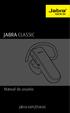 Manual do usuário jabra.com/classic ÍNDICE 1. BEM-VINDO... 3 2. VISÃO GERAL DO FONE DE OUVIDO... 4 3. COMO USAR... 5 3.1 ESCOLHA OS SILICONES 3.2 PRENDENDO O ENCAIXE AURICULAR 4. COMO CARREGAR A BATERIA...
Manual do usuário jabra.com/classic ÍNDICE 1. BEM-VINDO... 3 2. VISÃO GERAL DO FONE DE OUVIDO... 4 3. COMO USAR... 5 3.1 ESCOLHA OS SILICONES 3.2 PRENDENDO O ENCAIXE AURICULAR 4. COMO CARREGAR A BATERIA...
MICRO TECLADO MEDIA CENTER (Cód. 1083)
 MICRO TECLADO MEDIA CENTER (Cód. 1083) MANUAL DE INSTRUÇÕES INSTRUÇÕES DE SEGURANÇA Leia as instruções de segurança cuidadosamente e guarde esse manual para consultas futuras. DECLARAÇÃO DE DIREITOS AUTORAIS
MICRO TECLADO MEDIA CENTER (Cód. 1083) MANUAL DE INSTRUÇÕES INSTRUÇÕES DE SEGURANÇA Leia as instruções de segurança cuidadosamente e guarde esse manual para consultas futuras. DECLARAÇÃO DE DIREITOS AUTORAIS
