USER MANUAL GEBRUIKERSHANDLEIDING MODE D'EMPLOI MANUAL DEL USUARIO BEDIENUNGSANLEITUNG MANUAL DO UTILIZADOR INSTRUKCJA OBS UGI MANUALE UTENTE
|
|
|
- Osvaldo Philippi Moreira
- 7 Há anos
- Visualizações:
Transcrição
1 USER MANUAL GEBRUIKERSHANDLEIDING MODE D'EMPLOI MANUAL DEL USUARIO BEDIENUNGSANLEITUNG MANUAL DO UTILIZADOR INSTRUKCJA OBS UGI MANUALE UTENTE USER MANUAL 2 GEBRUIKERSHANDLEIDING 7 MODE D'EMPLOI 12 MANUAL DEL USUARIO 17 BEDIENUNGSANLEITUNG 22 MANUAL DO UTILIZADOR 27 INSTRUKCJA OBS UGI 32 MANUALE UTENTE 37
2 1. Intrductin USER MANUAL T all residents f the Eurpean Unin Imprtant envirnmental infrmatin abut this prduct This symbl n the device r the package indicates that dispsal f the device after its lifecycle culd harm the envirnment. D nt dispse f the unit (r batteries) as unsrted municipal waste; it shuld be taken t a specialized cmpany fr recycling. This device shuld be returned t yur distributr r t a lcal recycling service. Respect the lcal envirnmental rules. If in dubt, cntact yur lcal waste dispsal authrities. Thank yu fr chsing Velleman! Please read the manual thrughly befre bringing this device int service. If the device was damaged in transit, dn't install r use it and cntact yur dealer. Damage caused by disregard f certain guidelines in this manual is nt cvered by the warranty and the dealer will nt accept respnsibility fr any ensuing defects r prblems. 2. Abut this manual This manual describes hw t install and use Easyweather 7.3, the sftware included with the weather statin WS1080. Fr earlier versins f the manual, please check and search fr prduct cde WS1080. After installing the EasyWeather sftware, yu will be able t display the gathered data as diagrams and graphs. Simply cnnect the receiver t yur PC using the included USB cable. 3. Latest versin The latest versin f the sftware is available fr dwnlad n the internet: 4. System requirements T install and use the EasyWeather sftware n yur PC, the minimum requirements are as fllws: Windws XP, Windws 7, Windws 8 Windws Internet Explrer 6.0 r abve Pentium III 500 MHz r abve 128 MB memry, 256 MB recmmended CD-ROM drive. 5. Sftware Installatin 1. Insert the included CD-ROM int the CD-ROM drive. 2. Duble-click [Setup.exe]. 3. Select the installatin prcess language and click [Next]. 4. Select the destinatin flder r create a new flder and click [Next]. The sftware will be installed autmatically. 5. Press [OK] t finish the installatin prcess. 6. Start the applicatin by clicking [Start] > [All Prgrams] > [EasyWeather]. Ntes: Install the sftware using an administratr accunt. The graphic functin may nt be wrking prperly when installed using a limited user accunt. T use Easyweather n Windws 7 r higher, yu need an administratr accunt. 6. Setting up Easyweather After the EasyWeather applicatin has started, the fllwing main windw appears: V /12/ Velleman nv
3 All settings frm the receiver are mirrred int the sftware. Once yu have set the receiver, there is n need t make any setting changes n the PC. Hwever, mdificatins can easily be made thrugh the EasyWeather sftware if needed. Thse mdificatins will autmatically be saved int the receiver. If a base unit is cnnected t yur PC, the status bar shws "USB Cnnected". If n base statin is cnnected, the status is "USB Uncnnected". 7. General settings 1. On the System menu, click Setting t display the setup windw. This windw enables yu t mdify all the functins f the receiver. 2. Edit as desired and click [Save] r [Exit]. 8. Alarm Settings 1. On the System menu, click Alarm t display the Alarm windw. This windw enables yu t set the alarm time, and the high and lw alarm f the receiver. 2. Edit as desired and click [Save] r [Exit]. V /12/ Velleman nv
4 9. Max/Min Settings 1. On the System menu, click Max/Min t display the Max/Min windw. This windw gives yu a cmplete verview f the recrded minimum and maximum values with time and date. Value reset can nly be dne n the receiver. 2. Click [Exit] t clse the windw. 10. Language settings 1. On the System menu, click Language t display the Language windw. 2. Select a language frm the list and click Save. 11. Histry 1. On the Recrd menu, click Histry t display the Histry windw. This windw gives yu a cmplete recrded data verview in a spreadsheet frmat. 2. Enter the start time in the [StartTime] fields and the end time in the [EndTime] fields. 3. Click [Search] fr a quick search. 4. Select a line and click [Exprt as csv] t exprt the selected data int a csv frmat (Micrsft Exel cmpatible) fr further use. Clear the receiver memry by clicking [Clear Memry]. Click [Clear Data] t clear the histry data windw and t start a new recrd. T keep a back-up file f the histry befre deleting all data, please make a cpy f the EASYWEATHER.DAT file int anther flder and rename the file, e.g. [Jan-08.DAT]. V /12/ Velleman nv
5 12. Graph 1. On the Recrd menu, click Graph t display the Graph windw. This windw displays the histry data in graph frmat fr easier bservatin. 2. Click the buttn [Exprt as image] t save the graph as a jpg image. 3. If yu want t see mre details, use yur muse t select the area yu want and the display will display a mre detailed view: 13. What t D if the Graph Is Nt Wrking 1. Open the flder cntaining the [EasyWeather.exe] file. 2. Create file [reg_graph.bat] in WrdPad r Ntepad. 3. Open the file, type [regsvr32 easyweather.cx] and save the file. 4. Duble-click the [reg_graph.bat] file. The graphic driver shuld register again. The fllwing windw shuld appear if successful. V /12/ Velleman nv
6 Ntes: Synchrnisatin T successfully use yur WS1080, bth the receiver and yur PC shuld display the exact same time. The WS1080 will nly cnsider the set time n the receiver r thrugh the sftware, nt the time set n yur PC. Remember that the histry data will be lst permanently when deleting manually. Befre the memry n the receiver reaches full capacity, the memry icn n the LCD will display 100%. Remember t regularly uplad the histry data t the PC. Use this device with riginal accessries nly. Velleman nv cannt be held respnsible in the event f damage r injury resulting frm (incrrect) use f this device. Fr mre inf cncerning this prduct and the latest versin f this manual, please visit ur website The infrmatin in this manual is subject t change withut prir ntice. All registered trademarks and trade names are prperties f their respective wners and are used nly fr the clarificatin f the cmpatibility f ur prducts with the prducts f the different manufacturers. Windws, Windws NT, Windws XP, Windws 2000, Windws Vista, Windws 7, Windws 8 are registered trademarks f Micrsft Crpratin in the United States and ther cuntries. COPYRIGHT NOTICE The cpyright t this manual is wned by Velleman nv. All wrldwide rights reserved. N part f this manual may be cpied, reprduced, translated r reduced t any electrnic medium r therwise withut the prir written cnsent f the cpyright hlder. V /12/ Velleman nv
7 1. Inleiding GEBRUIKERSHANDLEIDING Aan alle ingezetenen van de Eurpese Unie Belangrijke milieu-infrmatie betreffende dit prduct Dit symbl p het testel f de verpakking geeft aan dat, als het na zijn levenscyclus wrdt weggewrpen, dit testel schade kan tebrengen aan het milieu. Gi dit testel (en eventuele batterijen) niet bij het gewne huishudelijke afval; het met bij een gespecialiseerd bedrijf terechtkmen vr recyclage. U met dit testel naar uw verdeler f naar een lkaal recyclagepunt brengen. Respecteer de plaatselijke milieuwetgeving. Hebt u vragen, cntacteer dan de plaatselijke autriteiten betreffende de verwijdering. Dank u vr uw aankp! Lees deze handleiding grndig vr u het testel in gebruik neemt. Werd het testel beschadigd tijdens het transprt, installeer het dan niet en raadpleeg uw dealer. De garantie geldt niet vr schade dr het negeren van bepaalde richtlijnen in deze handleiding en uw dealer zal de verantwrdelijkheid afwijzen vr defecten f prblemen die hier rechtstreeks verband mee huden. 2. Over deze handleiding In deze handleiding staat de beschrijving van de installatie en het gebruik van EasyWeather 7.3, de sftware meegeleverd bij het weerstatin WS1080. Vr eerdere versies van de handleiding, zie en geef de cde WS1080 in. Met EasyWeather kunt u de verzamelde gegevens in diagrammen en grafieken weergeven. Kppel het ntvangststatin eenvudigweg aan uw pc via de meegeleverde usb-kabel. 3. De nieuwste versie Dwnlad de meest recente versie van de sftware vanaf: 4. Systeemvereisten Installeer EasyWeather p een pc met deze minimumvereisten: Windws XP, Windws 7, Windws 8 Windws Internet Explrer 6.0 f hger Pentium III 500 MHz f hger 128 MB geheugen, 256 MB aanbevlen cd-rmdrive. 5. Sftware installeren 1. Plaats de meegeleverde cd-rm in de cd-rmdrive. 2. Dubbelklik p [Setup.exe]. 3. Selecteer de taal en klik p [Next]. 4. Selecteer de delflder f maak een nieuwe flder aan en klik p [Next]. De sftware wrdt autmatisch genstalleerd. 5. Druk p [OK] m de installatie te vltien. 6. Start de tepassing dr p [Start] > [All Prgrams] > [EasyWeather] te klikken. Opmerkingen: Installeer de sftware als administratr. De grafiekfunctie kan vastlpen indien u de sftware nder een andere naam installeert. Om EasyWeather p een pc met Windws 7 f hger te gebruiken, hebt u een administratraccunt ndig. 6. EasyWeather cnfigureren Na het starten van EasyWeather verschijnt het vlgende venster: V /12/ Velleman nv
8 Alle instellingen van het ntvangststatin verschijnen identiek in EasyWeather. Eens het ntvangststatin ingesteld, heft u dit in EasyWeather niet meer te den. In EasyWeather kunt u echter, indien ndig, heel gemakkelijk de instellingen aanpassen. Deze aanpassingen wrden dan autmatisch in het ntvangststatin pgeslagen. Als een weerstatin p uw pc is aangeslten, geeft de statusbalk "USB Cnnected" weer. Is dit niet het geval, dan geeft de statusbalk "USB Uncnnected" weer. 7. Algemene instellingen 1. In het systeemmenu, klik p [Setting] m het cnfiguratievenster weer te geven. In dit venster kunt u alle functies van het ntvangststatin aanpassen. 2. Wijzig naar wens en klik p [Save] m te bewaren f p [Exit] m het venster te sluiten. 8. Alarminstelligen 1. In het systeemmenu, klik p [Alarm] m het alarmvenster weer te geven. Hierin kunt u de alarmtijd instellen, alsk het alarm vr de hge en de lage waarden. 2. Wijzig naar wens en klik p [Save] m te bewaren f p [Exit] m het venster te sluiten. V /12/ Velleman nv
9 9. Maximum- en minimuminstellingen 1. In het systeemmenu, klik p [Max/Min] m het Max/Min-venster weer te geven. Hier verkrijgt u een vlledig verzicht van de pgemeten maximum- en minimumwaarden met tijd een datum. Herstel de waarde via het ntvangststatin. 2. Klik p [Exit] m het venster te sluiten. 10. Taalinstellingen 1. In het systeemmenu, klik p [Language] m het taalvenster weer te geven. 2. Selecteer een taal uit de lijst en klik p [Save]. 11. Histriek 1. In het pnamemenu, klik p [Histry] m het histriekvenster weer te geven. Hierin vindt u een verzicht van alle pgemeten gegevensets in een spreadsheet. 2. Geef de starttijd [StartTime] en de eindtijd [EndTime] in. 3. Klik p [Search] vr een snelle zekactie. 4. Selecteer een gegevenset en druk p [Exprt as csv] m de set naar een csv-bestand (cmpatibel met Micrsft Excel) te exprteren. Wis het geheugen van het ntvangststatin met [Clear Memry]. Klik p [Clear Data] m de gegevensets uit de histriek te wissen en m een nieuwe histriek te starten. Maak eerst een back-upbestand van de gegevensets aan alvrens alle gegevens te wissen! Kpieer hiervr het bestand EASYWEATHER.DAT in een flder en wijzig de naam van het bestand, bv. [Jan 2008.DAT]. V /12/ Velleman nv
10 12. Grafiek 1. In het pnamemenu, klik p [Graph] m het grafiekvenster weer te geven. Dit venster geeft de gegevens in grafiekfrmaat weer, m het bserveren te vergemakkelijken. 2. Klik p [Exprt as image] m de grafiek als jpg-afbeelding p te slaan. 3. Selecteer het gewenste deel met de muis vr een meer detailleerde weergave: 13. Indien u geen grafiekfunctie verkrijgt 1. Open de flder met het bestand [EasyWeather.exe]. 2. Maak een nieuw bestand aan in WrdPad f Ntepad en nem het [reg_graph.bat]. 3. Open het bestand, typ [regsvr32 easyweather.cx] en sla het bestand p. 4. Dubbelklik p het bestand [reg_graph.bat] m de grafische driver pnieuw te registreren. Het vlgende venster verschijnt p het scherm: V /12/ Velleman nv
11 Opmerkingen: Synchrnisatie Om de WS1080 z ged mgelijk te benutten, stelt u het uur van het ntvangststatin af p dat van uw pc. De WS1080 hudt enkel rekening met het uur ingesteld p het ntvangststatin f via de pc, niet met het uur ingesteld p uw pc. Onthud dat de gegevens die u handmatig uit de histriek verwijdert, niet meer kunt pvragen. De geheugenicn geeft 100 % weer net vr het geheugen van het ntvangststatin de vlle capaciteit bereikt. Uplad regelmatig de gegevens naar de pc. Gebruik dit testel enkel met riginele accessires. Velleman nv is niet aansprakelijk vr schade f kwetsuren bij (verkeerd) gebruik van dit testel. Vr meer infrmatie ver dit prduct en de laatste versie van deze handleiding, zie De infrmatie in deze handleiding kan te allen tijde wrden gewijzigd znder vrafgaande kennisgeving. Alle geregistreerde handelsmerken en handelsnamen zijn eigendm van hun respectieve bezitters, en zijn enkel gebruikt als vrbeeld van de cmpatibiliteit tussen nze prducten en de prducten van de verschillende fabrikanten. Windws, Windws NT, Windws XP, Windws 2000, Windws Vista, Windws 7, Windws 8 zijn geregistreerde handelsmerken van Micrsft Crpratin in de Verenigde Staten en andere landen. AUTEURSRECHT Velleman nv heeft het auteursrecht vr deze handleiding. Alle wereldwijde rechten vrbehuden. Het is niet tegestaan m deze handleiding f gedeelten ervan ver te nemen, te kpiëren, te vertalen, te bewerken en p te slaan p een elektrnisch medium znder vrafgaande schriftelijke testemming van de rechthebbende. V /12/ Velleman nv
12 1. Intrductin MODE D'EMPLOI Aux résidents de l'unin eurpéenne Infrmatins envirnnementales imprtantes cncernant ce prduit Ce symble sur l'appareil u l'emballage indique que l'éliminatin d'un appareil en fin de vie peut plluer l'envirnnement. Ne pas jeter un appareil électrique u électrnique (et des piles éventuelles) parmi les déchets municipaux nn sujets au tri sélectif; une déchterie traitera l'appareil en questin. Renvyer cet appareil vtre furnisseur u un service de recyclage lcal. Il cnvient de respecter la réglementatin lcale relative la prtectin de l'envirnnement. En cas de dute, cntacter les autrités lcales pur éliminatin. Nus vus remercins de vtre achat! Lire le présent mde d'empli attentivement avant la mise en service de l'appareil. Si l'appareil a été endmmagé pendant le transprt, ne pas installer et cnsulter vtre revendeur. Les dmmages ccasinnés par des mdificatins l'appareil par le client, ne tmbent pas sus la garantie et vtre revendeur déclinera tute respnsabilité pur les prblmes et les défauts qui en résultent. 2. A prps de ce mde d'empli Ce mde d'empli décrit cmment installer et utiliser Easyweather 7.3, le lgiciel livré avec la statin mété WS1080. Pur cnsulter les versins précédentes du mde d'empli, vir et saisir la référence WS1080. Le lgiciel de gestin EasyWeather vus permet d afficher ces relevés dans des diagrammes et des graphiques. Raccrder simplement la statin de réceptin l rdinateur l aide du câble USB inclus. 3. Dernire versin Télécharger la dernire versin du lgiciel depuis : 4. Systme requis Installer le lgiciel EasyWeather sur un rdinateur avec un systme minimal suivant : Windws XP, Windws 7, Windws 8 Windws Internet Explrer 6.0 u supérieur Pentium III 500 MHz u supérieur 128 M de mémire libre, 256 M recmmandé lecteur CD-ROM. 5. Installatin du lgiciel 1. Insérer le CD-ROM inclus dans le lecteur. 2. Duble-cliquer sur [Setup.exe]. 3. Sélectinner le langage d installatin et cliquer sur [Next]. 4. Sélectinner le dssier de destinatin u créer un nuveau dssier, et cliquer sur [Next]. Le lgiciel s installe autmatiquement. 5. Enfncer [OK] pur terminer l installatin. 6. Démarrer l applicatin en cliquant sur [Start] > [All Prgrams] > [EasyWeather]. Remarques : Installer le lgiciel sus un cmpte administrateur. La fnctin graphique ne purrait pas fnctinner lrsqu il est installé sus un cmpte d utilisateur limité. Un cmpte administrateur est nécessaire pur utiliser EasyWeather sur un PC sus Windws 7 u plus. 6. Cnfigurer EasyWeather Aprs avir lancé EasyWeather, la fentre suivante apparaît : V /12/ Velleman nv
13 Les paramétrages de la statin de réceptin snt repris par le lgiciel. Une fis la statin de réceptin réglée, il n est plus nécessaire de paramétrer depuis l rdinateur. Cependant, EasyWeather permet de facilement apprter des mdificatins si nécessaire. Ces mdificatins sernt autmatiquement mémrisées dans la statin de réceptin. Si une statin mété est cnnectée vtre PC, la barre d'état affiche "USB Cnnected". Si aucune statin mété n'est cnnectée, "USB Uncnnected" s'affiche. 7. General Settings (Paramtres généraux) 1. Dans le menu Systme, cliquer sur [Setting] pur afficher la fentre de cnfiguratin. Cette fentre permet de mdifier tutes les fnctins de la statin de réceptin. 2. Mdifier cmme suhaité et cliquer sur [Save] pur sauvegarder u sur [Exit] pur fermer la fentre. 8. Paramtres d'alarme 1. Dans le menu Systme, cliquer sur [Alarm] pur afficher la fentre Alarme. Cette fentre permet de régler l heure de l alarme, et les alarmes HI et LO de la statin de réceptin. 2. Mdifier cmme suhaité et cliquer sur [Save] pur sauvegarder u sur [Exit] pur fermer la fentre. V /12/ Velleman nv
14 9. Réglages Max/Min 1. Dans le menu Systme, cliquer sur [Max/Min] pur afficher la fentre Max/Min. Cet aperçu affiche tutes les valeurs minimale et maximale avec heure et date de relevé. Les valeurs ne peuvent tre remises zér que depuis la statin de réceptin. 2. Cliquer sur [Exit] pur fermer la fentre. 10. Paramtres de langue 1. Dans le menu Systme, cliquer sur [Language] pur afficher la fentre Langue. 2. Sélectinner une langue dans la liste et cliquer sur [Save]. 11. Histrique 1. Dans le menu Enregistrer, cliquer sur [Histry] pur afficher la fentre Histrique. L histrique affiche un aperçu cmplet des valeurs relevées dans un tableur 2. Saisir l heure et la date de début [StartTime], et l heure et la date de fin [EndTime]. 3. Cliquer sur [Search] pur effectuer une recherche rapide. 4. Sélectinner une ligne et cliquer sur [Exprt as csv] pur exprter les valeurs vers un fichier CSV (cmpatible avec Micrsft Excel), ce qui permet de les éditer. Effacer la mémire de la statin de réceptin en cliquant sur [Clear Memry]. Effacer l histrique en cliquant sur [Clear Data]. Il est cnseillé de créer un fichier de sauvegarde de l histrique avant l effacement : EASYWEATHER.DAT. Sauvegarder ce fichier cmme p.ex. [Jan 2008.DAT]. V /12/ Velleman nv
15 12. Graphique 1. Dans le menu Enregistrer, cliquer sur [Graph] pur afficher la fentre Graphique. Cette fentre affiche les dnnées sus frme de graphique pur une bservatin plus facile. 2. Cliquer sur [Exprt as image] pur sauvegarder le graphique cmme une image jpg. 3. Pur un affichage détaillé, agrandir une partie de la curbe en la sélectinnant avec la suris. 13. Que faire si le graphique ne s affiche pas 1. Ouvrir le dssier cntenant le fichier [EasyWeather.exe]. 2. Créer un fichier [reg_graph.bat] dans WrdPad u dans le Blc-ntes. 3. Ouvrir le fichier, taper [regsvr32 easyweather.cx] et sauvegarder le fichier. 4. Duble-cliquer sur le fichier [reg_graph.bat] pur réenregistrer le pilte. Le message suivant s affiche lrsque le pilte est dment réenregistré. V /12/ Velleman nv
16 Remarques : Synchrnisatin Afin d utiliser vtre WS1080 de manire efficace, il est cnseillé de synchrniser l heure de la statin de réceptin celle de vtre rdinateur. La WS1080 ne tient cmpte qu avec l heure enregistrée dans la statin et nn avec celle de vtre rdinateur. Attentin : les valeurs dans l histrique sernt écrasées et effacées lrs d un effacement manuel. Un icne apparaît l écran avant que la mémire de la statin de réceptin ait atteint sa capacité maximale. Téléverser régulirement les valeurs vers l rdinateur. N'emplyer cet appareil qu'avec des accessires d'rigine. La SA Velleman ne peut, dans la mesure cnfrme au drit applicable tre tenue respnsable des dmmages u lésins (directs u indirects) puvant résulter de l utilisatin de cet appareil. Pur plus d'infrmatins cncernant cet article et la dernire versin de ce mde d'empli, cnsulter ntre site Les spécificatins et le cntenu de ce mde d'empli peuvent tre mdifiés sans avis préalable. Les marques dépsées et les raisns sciales snt la prpriété de leurs détenteurs respectifs, et snt uniquement utilisées dans le but de démntrer la cmpatibilité entre ns articles et les articles des fabricants. Windws, Windws NT, Windws XP, Windws 2000, Windws Vista, Windws 7, Windws 8 snt des marques dépsées de Micrsft Crpratin aux Etats-Unis et dans d'autres pays. DROITS D AUTEUR SA Velleman est l ayant drit des drits d auteur pur ce mde d'empli. Tus drits mndiaux réservés. Tute reprductin, traductin, cpie u diffusin, intégrale u partielle, du cntenu de ce mde d'empli par quelque prcédé u sur tut supprt électrnique que ce sit est interdite sans l accrd préalable écrit de l ayant drit. V /12/ Velleman nv
17 1. Intrducción MANUAL DEL USUARIO A ls ciudadans de la Unión Eurpea Imprtantes infrmacines sbre el medi ambiente cncerniente a este prduct Este símbl en este aparat el embalaje indica que, si tira las muestras inservibles, pdrían daar el medi ambiente. N tire este aparat (ni las pilas, si las hubiera) en la basura dméstica; debe ir a una empresa especializada en reciclaje. Devuelva este aparat a su distribuidr a la unidad de reciclaje lcal. Respete las leyes lcales en relación cn el medi ambiente. Si tiene dudas, cntacte cn las autridades lcales para residus. Gracias pr elegir Velleman! Lea atentamente las instruccines del manual antes de usar el aparat. Si el aparat ha sufrid algún da en el transprte n l instale y póngase en cntact cn su distribuidr. Ls das causads pr descuid de las instruccines de seguridad de este manual invalidarán su garantía y su distribuidr n será respnsable de ningún da u trs prblemas resultantes. 2. Sbre este manual del usuari Este manual del usuari describe la instalación y el us del sftware Easyweather 7.3, incluid cn la estación meterlógica WS1080. Para versines anterires del manual del usuari, cnsulte e intrduzca la referencia WS1080. El sftware EasyWeather le permite visualizar ests dats en diagramas y gráfics. Cnecte la estación de recepción sencillamente cn el cable USB incluid al rdenadr. 3. La última versión La versión más reciente del sftware está dispnible en: 4. Exigencias del sistema Instale el sftware EasyWeather en un rdenadr cn las siguientes exigencias del sistema: Windws XP, Windws 7, Windws 8 Windws Internet Explrer 6.0 superir Pentium III 500 MHz superir 128 MB de memria libre, 256 MB acnsejad lectr CD-ROM. 5. Instalar el sftware 1. Intrduzca el CD-ROM incl. en el lectr. 2. Haga clic ds veces en [Setup.exe]. 3. Seleccine el idima de instalación y haga clic en [Next]. 4. Seleccine la carpeta cree una nueva carpeta y haga clic en [Next]. El sftware se instala autmáticamente. 5. Pulse [OK] para terminar la instalación. 6. Ejecute la aplicación al hacer clic en [Start] > [All Prgrams] > [EasyWeather]. Observacines: Instale el sftware baj una cuenta administradr. La función gráfica n puede funcinar si está instalada baj la cuenta de un usuari limitad. Si quiere utilizar Easyweather para Windws 7 superir, necesitará una cuenta de administradr. 6. Cnfigurar EasyWeather Después de haber ejecutad EasyWeather, aparece la siguiente pantalla: V /12/ Velleman nv
18 Ls ajustes de la estación de recepción aparecen también en el sftware. Después de que la estación de recepción esté ajustada, ya n es necesari ajustar desde el rdenadr. Sin embarg, EasyWeather permite realizar fácilmente mdificacines si fuera necesari. Estas mdificacines se guardarán autmáticamente en la estación de recepción. Si una unidad principal está cnectada al PC, la barra de estad visualizará «USB Cnnected». Si n está cnectada una unidad principal al PC, la barra de estad visualizará «USB Uncnnected». 7. General settings (cnfiguración general) 1. En el menú «System» haga clic en «Setting» para abrir el menú de cnfiguración. Aquí puede mdificar tdas las funcines del receptr. 2. Mdifique las funcines deseadas y haga clic en [Save] en [Exit]. 8. Ajustes de alarma 1. En el menú «System» haga clic en «Alarm» para abrir el menú de alarma. Esta pantalla permite ajustar la hra de la alarma, y las alarmas HI y LO de la estación de recepción. 2. Mdifique las funcines deseadas y haga clic en [Save] en [Exit]. V /12/ Velleman nv
19 9. Ajustes Max/Min 1. En el menú «System» haga clic en «Max/Min» para abrir el menú. Este resumen visualiza tds ls valres mín. y máx. cn hra y fecha. Sól es psible reinicializar ests valres desde la estación de recepción. 2. Haga clic en [Exit] para cerrar la pantalla. 10. Ajustes del idima 1. En el menú «System» haga clic en «Language» para abrir el menú. 2. Seleccine un idima de la lista y haga clic en «save» 11. Histria 1. En el menú «Recrd» haga clic en «Histry» para abrir el menú. La histria visualiza un resumen cmplet de ls valres medids en una hja de cálcul. 2. Intrduzca la hra inicial en [StartTime] y la hra final en [EndTime]. 3. Haga clic en [Search] para efectuar una búsqueda rápida. 4. Seleccine una línea y haga clic en [Exprt as csv] para exprtar ls dats seleccinads en frmat csv (cmpatible cn Micrsft Exel) para us psterir. Brre la memria de la estación de recepción al hacer clic en [Clear Memry]. Brre la histria al hacer clic en [Clear Data] y para iniciar tra grabación. Cree una cpia de seguridad de la histria antes de brrar el ficher: EASYWEATHER.DAT. Guarde este ficher baj p.ej. [Jan 2008.DAT]. V /12/ Velleman nv
20 12. El gráfic 1. En el menú «Recrd» haga clic en «Graph» para abrir el menú. Esta pantalla visualiza ls valres medids en un frmat gráfic para una bservación más fácil. 2. Haga clic en [Exprt as image] para guardar el gráfic cm imagen jpg. 3. Si quiere más detalles, seleccine la zna desead cn el ratón y la pantalla visualiza una vista más detallada. 13. Qué hacer si el gráfic n se visualiza 1. Abra la carpeta que incluye el ficher [EasyWeather.exe]. 2. Cree un ficher [reg_graph.bat] en WrdPad en Blc-ntes. 3. Abra el ficher, teclee [regsvr32 easyweather.cx] y guarde el ficher. 4. Haga clic ds veces en el ficher [reg_graph.bat] para vlver a registrar el driver gráfic. El mensaje siguiente se visualiza en la pantalla. V /12/ Velleman nv
21 Observacines: Sincrnización Para utilizar la WS1080 de manera eficaz, sincrnice la hra de la estación de recepción cn la del rdenadr. La WS1080 sól cuenta cn la hra de la estación la hra ajustada pr el sftware y n cuenta cn la hra del rdenadr. Oj: ls valres de la histria brrads de manera manual se pierden. Un icn aparece en la pantalla antes de que la memria de la estación de recepción haya alcanzad su capacidad máx. Cargue ls valres regularmente hacia el rdenadr. Utilice este aparat sól cn ls accesris riginales. Velleman NV n será respnsable de das ni lesines causads pr un us (indebid) de este aparat. Para más infrmación sbre este prduct y la versión más reciente de este manual del usuari, visite nuestra página Se pueden mdificar las especificacines y el cntenid de este manual sin previ avis. Tdas las marcas registradas y nmbres cmerciales sn prpiedad de sus respectivs dues y se utilizan sól para aclarar la cmpatibilidad de nuestrs prducts cn ls de diferentes fabricantes. Windws, Windws NT, Windws XP, Windws 2000, Windws Vista, Windws 7, Windws 8 sn marcas registradas de Micrsft Crpratin en ls Estads Unids y trs países. DERECHOS DE AUTOR Velleman NV dispne de ls derechs de autr para este manual del usuari. Tds ls derechs mundiales reservads. Está estrictamente prhibid reprducir, traducir, cpiar, editar y guardar este manual del usuari partes de ell sin previ permis escrit del derech habiente. V /12/ Velleman nv
22 1. Einführung BEDIENUNGSANLEITUNG An alle Einwhner der Eurpäischen Unin Wichtige Umweltinfrmatinen über dieses Prdukt Dieses Symbl auf dem Prdukt der der Verpackung zeigt an, dass die Entsrgung dieses Prduktes nach seinem Lebenszyklus der Umwelt Schaden zufügen kann. Entsrgen Sie die Einheit (der verwendeten Batterien) nicht als unsrtiertes Hausmüll; die Einheit der verwendeten Batterien müssen vn einer spezialisierten Firma zwecks Recycling entsrgt werden. Diese Einheit muss an den Händler der ein örtliches Recycling-Unternehmen returniert werden. Respektieren Sie die örtlichen Umweltvrschriften. Falls Zweifel bestehen, wenden Sie sich für Entsrgungsrichtlinien an Ihre örtliche Behörde. Vielen Dank, dass Sie sich für Velleman entschieden haben! Lesen Sie diese Bedienungsanleitung vr Inbetriebnahme srgfältig durch. Überprüfen Sie, b Transprtschäden vrliegen. Sllte dies der Fall sein, verwenden Sie das Gerät nicht und wenden Sie sich an Ihren Händler. Bei Schäden, die durch Nichtbeachtung der Bedienungsanleitung verursacht werden, erlischt der Garantieanspruch. Für daraus resultierende Flgeschäden übernimmt der Hersteller keine Haftung. 2. Über diese Anleitung In dieser Bedienungsanleitung werden die Installatin und die Verwendung der mitgelieferten Easyweather 7.3-Sftware für die Wetterstatin WS1080 beschrieben. Für frühere Versinen dieser Bedienungsanleitung, besuchen Sie und geben Sie die Bestell-Nr. WS1080 ein. Mit Easy Mit EasyWeather können Sie die gesammelten Daten in Diagrammen und Grafiken anzeigen. Weather können Sie die gesammelten Daten in Diagrammen und Grafiken anzeigen. Verbinden Sie das Empfangsgerät über das mitgelieferte USB-Kabel einfach mit dem PC. 3. Neueste Versin Die neueste Versin der Sftware finden Sie hier: 4. Systemvraussetzungen Installieren Sie EasyWeather auf einem PC mit nachflgenden Systemvraussetzungen: Windws XP, Windws 7, Windws 8 Windws Internet Explrer 6.0 der höher Pentium III 500 MHz der höher 128 MB Speicher, 256 MB empfhlen CD-ROM-Laufwerk 5. Sftware installieren 1. Legen Sie das mitgelieferte CD-ROM in das CD-ROM-Laufwerk ein. 2. Klicken Sie zwei Mal [Setup.exe]. 3. Wählen Sie die Sprache und klicken Sie [Next]. 4. Wählen Sie den Zielrdner der kreieren Sie einen neuen Ordner und klicken Sie [Next]. Die Sftware wird autmatisch installiert. 5. Drücken Sie [OK] um die Installatin zu beenden. 6. Starten Sie die Anwendung indem Sie [Start] > [All Prgrams] > [EasyWeather] klicken. Bemerkungen: Installieren Sie die Sftware als Administratr. Es ist möglich, dass die Grafikfunktin nicht krrekt funktiniert wenn Sie die Sftware unter beschränktem Benutzerknt installieren. Um Easyweather in Windws 7 der höher zu verwenden, brauchen Sie ein Administratrknt. 6. EasyWeather knfigurieren: Nach dem Starten vn EasyWeather erscheint nachflgendes Fenster: V /12/ Velleman nv
23 Alle Einstellungen des Empfangsgeräts erscheinen identisch in EasyWeather. Nachdem Sie das Empfangsgerät eingestellt haben, brauchen Sie dies nicht mehr in EasyWeather zu tun. In EasyWeather können Sie aber, wenn nötig, sehr einfach die Einstellungen anpassen. Diese Anpassungen werden dann autmatisch in das Empfangsgerät gespeichert. Ist eine Haupteinheit mit dem PC verbunden, dann erscheint in der Statusleiste «USB Cnnected». Ist keine Haupteinheit mit dem PC verbunden, dann erscheint in der Statusleiste «USB Uncnnected». 7. General settings (allgemeine Einstellungen) 1. Im System-Menü, klicken Sie auf «Setting», um das Knfiguratinsmenü zu öffnen. Hier können Sie alle Funktinen des Empfängers ändern. 2. Ändern Sie nach Wunsch und klicken Sie [Save] der [Exit]. 8. Alarmeinstellungen 1. Im System-Menü, klicken Sie auf «Alarm», um das Alarmmenü zu öffnen. Hier können Sie die Alarmzeit und den Alarm für die hhen und niedrigen Werte einstellen. 2. Ändern Sie nach Wunsch und klicken Sie [Save] der [Exit]. V /12/ Velleman nv
24 9. Max./Min. Einstellungen 1. Im System-Menü, klicken Sie auf «Max./Min.», um das Menü zu öffnen. Hier bekmmen Sie einen völligen Überblick der gemessenen Mindest- und Höchstwerte mit Zeit und Datum. Setzen Sie den Wert über das Empfangsgerät zurück. 2. Klicken Sie auf [Exit] um das Menü zu schließen. 10. Spracheinstellungen 1. Im System-Menü, klicken Sie auf «Language», um das Menü zu öffnen. 2. Wählen Sie eine Sprache aus der Liste und drücken Sie auf «Save». 11. Verlauf 1. Im Recrd-Menü, klicken Sie auf «Histry», um das Menü zu öffnen. Hier finden Sie einen Überblick aller gemessenen Datengruppen in einem Arbeitsblatt. 2. Geben Sie die Startzeit in [StartTime] und die Endzeit in [EndTime] ein. 3. Klicken Sie auf [Search] für eine schnelle Suchaktin. 4. Wählen Sie eine Datengruppe aus und klicken Sie auf [Exprt as csv], um die Gruppe in csv-frmat (kmpatibel mit Micrsft Exel) zu exprtieren. Löschen Sie den Speicher des Empfangsgeräts mit [Clear Memry]. Klicken Sie [Clear Data], um die Datengruppen aus dem Überblick zu löschen und um eine neue Aufnahme zu starten. Machen Sie zuerst eine Backupdatei der Datengruppen ehe Sie alle Daten löschen! Kpieren Sie dafür die Datei EASYWEATHER.DAT in einen Ordner und ändern Sie den Namen der Datei, z.b. [Jan 2008.DAT]. V /12/ Velleman nv
25 12. Grafik 1. Im Recrd-Menü, klicken Sie auf «Graph», um das Menü zu öffnen. Sie bekmmen eine grafische Darstellung der Daten für eine einfachere Bebachtung. 2. Klicken Sie auf [Exprt as image] um die Grafik als jpg-abbildung zu speichern. 3. Möchten Sie mehr Infrmatinen, s wählen Sie die gewünschte Zne mit der Maus aus und eine Detailansicht erscheint. 13. Wenn Sie keine Grafikfunktin bekmmen 1. Öffnen Sie den Ordner mit der Datei [EasyWeather.exe]. 2. Machen Sie eine neue Datei in WrdPad der Ntepad und nenne Sie diese [reg_graph.bat]. 3. Öffnen Sie die Datei, geben Sie [regsvr32 easyweather.cx] ein und speichern Sie die Datei. 4. Klicken Sie die Datei [reg_graph.bat] zwei Mal um den grafischen Treiber wieder zu registrieren. Nachflgendes Fenster erscheint im Display: V /12/ Velleman nv
26 Bemerkungen: Synchrnisatin Um die WS1080 möglichst gut zu verwenden, beachten Sie, dass die Uhr des Empfangsgeräts und des PC genau übereinstimmen. Die WS1080 berücksichtigt nur die Uhr des Empfangsgeräts der eingestellt über die Sftware, nicht die Uhr des PC. Beachten Sie, dass Sie Daten, die Sie manuell aus dem Überblick gelöscht haben nie mehr abrufen können. Ehe der Speicher des Empfangsgeräts die vlle Kapazität erreicht zeigt das Speichersymbl 100 % an. Laden Sie regelmäßig die Daten auf den PC hch. Verwenden Sie dieses Gerät nur mit riginellen Zubehörteilen. Velleman NV übernimmt keine Haftung für Schaden der Verletzungen bei (falscher) Anwendung dieses Gerätes. Für mehr Infrmatinen zu diesem Prdukt und die neueste Versin dieser Bedienungsanleitung, siehe Alle Änderungen hne vrherige Ankündigung vrbehalten. Alle eingetragenen Warenzeichen und Handelsnamen sind Eigentum Ihrer jeweiligen Inhaber und dienen nur zur Verdeutlichung der Kmpatibilität unserer Prdukte mit den Prdukten verschiedener Hersteller. Windws, Windws NT, Windws XP, Windws 2000, Windws Vista, Windws 7, Windws 8 sind eingetragene Warenzeichen vn Micrsft Crpratin in den VS und anderen Ländern. URHEBERRECHT Velleman NV besitzt das Urheberrecht für diese Bedienungsanleitung. Alle weltweiten Rechte vrbehalten. Ohne vrherige schriftliche Genehmigung des Urhebers ist es nicht gestattet, diese Bedienungsanleitung ganz der in Teilen zu reprduzieren, zu kpieren, zu übersetzen, zu bearbeiten der zu speichern. V /12/ Velleman nv
27 1. Intrduç MANUAL DO UTILIZADOR As cidads da Uni Eurpeia Imprtantes infrmaçes sbre mei ambiente n que respeita a este prdut Este símbl n aparelh u na embalagem indica que, enquant desperdícis, pder causar dans n mei ambiente. N deite aparelh (nem as pilhas, se as huver) n lix dméstic; dirija-se a uma empresa especializada em reciclagem. Devlva aparelh a seu distribuidr u a pst de reciclagem lcal. Respeite a legislaç lcal relativa a mei ambiente. Em cas de dúvidas, cntacte cm as autridades lcais para s resídus. Agradecems fact de ter adquirid este aparelh. Leia atentamente as instruçes d manual antes de usar aparelh. Cas aparelh tenha sfrid algum dan durante transprte n instale e entre em cntact cm seu distribuidr. Dans causads pel n cumpriment das nrmas de segurança referidas neste manual anulam a garantia e seu distribuidr n será respnsável pr qualquer dans u utrs prblemas daí resultantes. 2. Acerca deste manual Este manual decreve md de instalaç e utilizaç d Easyweather 7.3, sftware incluíd na estaç meterlógica WS1080. Para aceder s verses anterires deste manual vá a e faça uma busca pel códig WS1080. O sftware EasyWeather permite a visualizaç ds dads em diagramas e gráfics. Ligue a estaç de recepç a cmputadr usand cab USB incluíd. 3. Vers mais recente A vers mais recente d sfrware está dispnível para dwnlad na internet: 4. Requisits ds sistema Instale sftware EasyWeather num cmputadr tend em cnta s seguintes requisits d sistema: Windws XP, Windws 7, Windws 8 Windws Internet Explrer 6.0 u superir Pentium III 500 MHz u superir 128 MB de espaç de memória, 256 MB acnselhad leitr CD-ROM. 5. Instalaç d sftware 1. Intrduza CD-ROM incl. n leitr. 2. Faça click duas vezes em [Setup.exe]. 3. Seleccine idima de instalaç e faça click em [Next]. 4. Seleccine uma pasta u crie uma nva pasta e faça click em [Next]. O sftware é instalad autmáticamente. 5. Prima [OK] para terminar a instalaç. 6. Execute a aplicaç fazend click em [Start] > [All Prgrams] > [EasyWeather]. Ntas: Instale sftware usand uma cnta administradr. A funç gráfica n funcina se n estiver instalada numa cnta de um utilizadr limitad. Para usar Easyweather cm Windws 7 u superir, necessita de uma cnta de administradr. 6. Cnfigurar Easyweather Após ter executad EasyWeather, aparece ecr seguinte: V /12/ Velleman nv
28 Os ajuste da estaç de recepç aparecem também n sftware. Lg que a estaç de recepç esteja ajustada, já n é necessári fazer ajustes a partir d cmputadr. N entant, EasyWeather permite fazer alteraçes fácilmente cas seja necessári. Estas mdificaçes s guardadas autmáticamente na estaç. Se tiver uma unidade base ligada a seu PC na barra de estad aparece "USB Cnnected". Se n tiver uma unidade base ligada a seu PC aparece "USB Uncnnected". 7. Definiçes gerais 1. N menu System, clique em Setting para abrir a janela de cnfiguraç. Esta janela permite-lhe alterar tdas as funçes d receptr. 2. Mdifique cm desejar e faça click em [Save] u em [Cancel]. 8. Cnfiguraç d Alarme 1. N menu System, clique em Alarm para abrir a janela d alarme. Este ecr permite ajustar a hra d alarme, e s alarmes HI e LO da estaç de recepç. 2. Mdifique cm desejar e faça click em [Save] u em [Cancel]. V /12/ Velleman nv
29 9. Cnfiguraçes Máx/Min 1. N menu System, clique em Max/Min para abrir a respectiva janela. Este resum indica tds s valres mín. e máx. cm hra e data. Só é pssível reinicializar s valres a partir da estaç da recepç. 2. Clique em [Exit] para fechar a janela. 10. Cnfiguraç d idima 1. N menu System, clique em Language para abrir a janela d Idima. 2. Seleccine idima na lista e clique em Save. 11. Históric 1. N menu Recrd, clique em Histry para abrir a janela cm históric. Esta janela permite-lhe visualizar tds s dads gravadas em frmat de lista. 2. Intrduza a data de iníci n camp [StartTime] e a hra de term n camp [EndTime]. 3. Clique em [Search] para aceder pesquisa rápida. 4. Selecine uma linha e clique em [Exprt as csv] para exprtar s dads seleccinads em frmat csv (Micrsft Exel cmpatible) para futura utilizaç. Apague a memória da estaç de recepç fazend click em [Clear Memry]. Apague históric fazend click em [Clear Data]. Faça uma cópia de segurança d históric antes de apagar ficheir: EASYWEATHER.DAT. Guarde ficheir cm um nme cm pr ex. [Jan 2008.DAT]. V /12/ Velleman nv
30 12. Gráfic 1. N menu Recrd, clique em Graph para abrir a janela de gráfic. Este janela exibe históric ds dads em frmat de gráfic para uma visualizaç mais fácil. 2. Clique n bt [Exprt as image] para gravar gráfic cm imagem n frmat jpg. 3. Cas pretender infrmaç mais detalhada, use rat para seleccinar a área que quer visualizar e terá uma vis mais prmenrizada. 13. O que fazer quand gráfic n aparece 1. Abra a pasta que cntem ficheir [EasyWeather.exe]. 2. Crie um ficheir [reg_graph.bat] n WrdPad u n Blc-ntes. 3. Abra ficheir, teclee [regsvr32 easyweather.cx] e guarde ficheir. 4. Faça click duas vezes n ficheir [reg_graph.bat] para vltar a registar driver gráfic. Aparece a seguinte mensagem n ecr. V /12/ Velleman nv
31 Ntas: Sintnizaç Para utilizar a WS1080 de frma eficaz, sincrnize a hra da estaç de recepç cm a hra d cmputadr. A WS1080 regula-se apenas pela hra da estaç u pela hra ajustada pel sftware e n tem em cnta a hra d cmputadr. Atenç: Os valres d históric que s apagads manualmente perdem-se. Aparece n ecr um ícne antes que a memória da estaç de recepç tenha alcançad a sua capacidade máx. Guarde regularmente s valres n cmputadr. Utilize este aparelh apenas cm acessóris riginais. A Velleman NV n será respnsável pr quaisquer dans u leses causads pel us (indevid) d aparelh. Para mais infrmaç sbre este prdut e para aceder vers mais recente deste manual d utilizadr, visite a nssa página Pdem alterar-se as especificaçes e cnteúd deste manual sem avis prévi. Tdas as marcas registadas e designaçes cmerciais s prpriedade ds seus respectivs dns e s usadas apenas para clarificar a cmpatibilidade ds nsss prduts relativamente as prduts ds diferentes fabricantes. Windws, Windws NT, Windws XP, Windws 2000, Windws Vista, Windws 7, Windws 8 s marcas da Micrsft Crpratin registadas tant ns Estads Unids cm em utrs países. DIREITOS DE AUTOR A Velleman NV detém s direits de autr deste manual d utilizadr. Tds s direits mundiais reservads. É estritamente pribid reprduzir, traduzir, cpiar, editar e gravar este manual d utilizadr u partes deste sem prévia autrizaç escrita pr parte da detentra ds direits. V /12/ Velleman nv
32 1. Wstêp INSTRUKCJA OBS UGI Przeznaczna dla mieszkañców Unii Eurpejskiej. Wa ne infrmacje dtycz¹ce œrdwiska. Ten symbl umieszczny na urz¹dzeniu b¹dÿ pakwaniu wskazuje, e usuwanie prduktu m e byæ szkdliwe dla œrdwiska. Nie nale y usuwaæ urz¹dzenia lub baterii d pjemnika na niesrtwane dpady kmunalne, nale y je przekazaæ specjalistycznej firmie zajmuj¹cej siê recyklingiem. Urz¹dzenie m na zwróciæ dystrybutrwi lub lkalnej firmie zajmuj¹cej siê recyklingiem. Nale y pstêpwaæ zgdnie z zasadami bezpieczeñstwa dtycz¹cymi œrdwiska. W razie w¹tpliwœci nale y skntaktwaæ siê z firm¹ zajmuj¹c¹ siê utylizacj¹ dpadów. Dziêkujemy za zakup prduktu HQPwer! Prsimy dk³adne zapznanie siê z instrukcj¹ bs³ugi przed u yciem. Jeœli urz¹dzenie zsta³ uszkdzne pdczas transprtu, prsimy nie krzystanie z nieg i skntaktwanie siê ze sprzedawc¹. Gwarancja nie bejmuje uszkdzeñ spwdwanych w wyniku nieprzestrzegania niniejszej instrukcji, a sprzedawca nie pnsi dpwiedzialnœci za wynik³e uszkdzenia lub prblemy. 2. O instrukcji Niniejsza instrukcja pisuje instalacjê i u ytkwanie Easyweather 7.3, prgramwania d³¹czneg d stacji pgdwej WS1080. Wczeœniejsze wersje instrukcji m na znaleÿæ na strnie wyszukuj¹c kd prduktu WS1080. Zainstalwanie prgramwania EasyWeather, um liwia wyœwietlenie zgrmadznych danych w pstaci diagramów i wykresów. Nale y p prstu pd³¹czyæ stacjê pgdw¹ d kmputera za pmc¹ d³¹czneg kabla USB. 3. Najnwsza wersja Najnwsza wersja prgramwania dstêpna jest d pbrania w Internecie: 4. Wymagania systemwe Minimalne wymagania d zainstalwania prgramwania EasyWeather na kmputerze: Windws XP, Windws 7, Windws 8 Przegl¹darka Windws Internet Explrer 6.0 lub wy sza Prcesr Pentium III 500 MHz lub lepszy Pamiêæ minimalna 128 MB, rekmendwana 256 MB Czytnik CD-ROM. 5. Instalacja prgramwania 1. W³ yæ za³¹czn¹ p³ytê CD-ROM d czytnika. 2. Klikn¹æ dwukrtnie na plik [Setup.exe]. 3. Wybraæ jêzyk instalacji, a nastêpnie klikn¹æ [Next]. 4. Wybraæ flder dcelwy lub stwrzyæ nwy flder, a nastêpnie klikn¹æ [Next]. Oprgramwanie zstanie zainstalwane. 5. Wcisn¹æ [OK], aby zakñczyæ prces instalacji. 6. Uruchmiæ aplikacjê, klikaj¹c [Start] > [All Prgrams] > [EasyWeather]. Uwagi: Oprgramwanie EasyWeather nale y instalwaæ przy u yciu knta administratra. U ycie inneg knta m e skutkwaæ nieefektywnym dzia³aniem funkcji graficznych. Aby u ywaæ prgramwania Easyweather w systemie Windws 7 lub nwszym niezbêdne s¹ uprawnienia administratra. 6. Ustawianie EasyWeather. P uruchmieniu aplikacji EasyWeather wyœwietli siê pni sze menu g³ówne: V /12/ Velleman nv
33 Wszystkie ustawienia zapisane w stacji pgdwej maj¹ swje dwzrwanie w prgramie. Jeœli wszystkie parametry w stacji pgdwej s¹ ju ustawine, nie ma ptrzeby wprwadzaæ ich pnwnie na kmputerze. Tym niemniej w dwlnej chwili m na zmieniæ wszelkie ustawienia, równie za pmc¹ EasyWeather. Wszystkie zmiany zstan¹ autmatycznie zapisane, równie w stacji pgdwej. Je eli urz¹dzenie g³ówne jest pd³¹czne d kmputera, w pasku stanu pjawi siê napis USB Cnnected. Je eli urz¹dzenie g³ówne nie jest pd³¹czne, w pasku stanu pjawi siê napis USB Uncnnected. 7. Ustawienia gólne 1. W menu System klikn¹æ Setting, aby wyœwietliæ kn ustawieñ. W knie tym m na mdyfikwaæ wszelkie funkcje stacji. 2. P zakñczeniu mdyfikacji klikn¹æ [Save] lub [Exit]. 8. Ustawianie alarmu 1. W menu System klikn¹æ Alarm, aby wyœwietliæ kn alarmów. Okn t um liwia ustawianie czasu alarmu, a tak e wartœci maksymalnych i minimalnych dla funkcji alarmu w stacji pgdwej. 2. P zakñczeniu mdyfikacji klikn¹æ [Save] lub [Exit]. V /12/ Velleman nv
34 9. Ustawianie wartœci min/maks 1. W menu System klikn¹æ Min/Max, aby wyœwietliæ kn min/maks. Okn t um liwia kmpletny przegl¹d zapisanych przez stacjê wartœci minimalnych i maksymalnych wraz z dat¹ i gdzin¹ ich zarejestrwania. Zerwanie wartœci m na wyknaæ tylk bezpœredni w stacji pgdwej. 2. Klikn¹æ [Exit], aby zamkn¹æ kn. 10. Ustawienia jêzyka 1. W menu System klikn¹æ Language, aby wyœwietliæ kn jêzyka. 2. Wybraæ jêzyk z listy i klikn¹æ Save. 11. Histria 1. W menu Recrd klikn¹æ Histry, aby wyœwietliæ kn histrii. Okn t um liwia przegl¹d wszystkich zapisanych danych w frmie arkusza kalkulacyjneg. 2. Wpisaæ czas pcz¹tkwy w plu [StartTime], a kñcwy w plu [EndTime]. 3. Klikn¹æ [Search], aby przeprwadziæ szybkie wyszukiwanie. 4. Wybraæ wiersz i klikn¹æ [Exprt as csv], aby wyeksprtwaæ wybrane dane d pliku w frmacie csv (kmpatybilny z prgramem Micrsft Excel) d dalszeg u ytku. Przycisk [ Clear Memry] pzwala wyczyœciæ pamiêæ (usuwaj¹c dane zapisane na stacji pgdwej). Wcisn¹æ [Clear Data], aby wyczyœciæ kn histrii. Aby zarchiwizwaæ dane przed ich usuniêciem, nale y skpiwaæ plik EASYWEATHER.DAT d sbneg flderu, nadaj¹c mu przy tym inn¹ nazwê, np. [Sty-09.DAT]. V /12/ Velleman nv
35 12. Graph 1. W menu Recrd klikn¹æ Graph, aby wyœwietliæ kn wykresów. W knie tym wyœwietlane s¹ dane histrii w frmie wykresów dla u³atwienia bserwacji. 2. Klikn¹æ przycisk [Exprt as image], aby zapisaæ wykres jak braz w frmacie jpg. 3. Aby wyœwietliæ wiêcej szczegó³ów, nale y zaznaczyæ myszk¹ wybrany bszar, a na ekranie wyœwietli siê bardziej szczegó³wy widk: 13. C zrbiæ, jeœli kn wykresu nie dzia³a pprawnie? 1. Otwrzyæ flder, w którym znajduje siê plik [EasyWeather.exe]. 2. W Ntatniku lub WrdPadzie stwrzyæ plik nazwie [reg_graph.bat]. 3. W treœci pliku wpisaæ (bez nawiasów): [regsvr32 easyweather.cx] i zapisaæ plik. 4. Nastêpnie klikn¹æ dwukrtnie na plik [reg_graph.bat]. Sterwnik graficzny pwinien siê pnwnie zarejestrwaæ. Pwinien pjawiæ siê pni szy kmunikat. V /12/ Velleman nv
36 Uwagi: Synchrnizacja Dla najlepszeg dzia³ania stacji WS1080, kmputer i stacja pgdwa pwinny mieæ ustawiny dk³adnie taki sam czas. Stacja WS1080 wykrzystuje wy³¹cznie czas ustawiny na stacji pgdwej lub za pmc¹ prgramwania EasyWeather. Nie ma m liwœci autmatyczneg zsynchrnizwania czasu z kmputerem. Nale y pamiêtaæ, e p rêcznym usuniêciu danych z histrii, nie bêdzie m liwœci ich dzyskania, chyba, e zstan¹ uprzedni zarchiwizujesz. Ikna pamiêci wyœwietlaj¹ca symbl 100% znacza, e wkrótce zape³ni siê pamiêæ stacji. Nale y pamiêtaæ, aby regularnie przensiæ dane ze stacji d kmputera. Nale y u ywaæ tylk ryginalnych akcesriów. Firma Velleman NV nie m e byæ pci¹gniêta d dpwiedzialnœci w przypadku uszkdzeñ lub bra eñ wynikaj¹cych z (b³êdneg) krzystania z niniejszeg urz¹dzenia. Aby uzyskaæ wiêcej infrmacji dtycz¹cych prduktu raz najnwsz¹ wersjê niniejszej instrukcji, nale y dwiedziæ nasz¹ strnê internetw¹ Infrmacje zawarte w niniejszej instrukcji bs³ugi mg¹ ulec zmianie bez wczeœniejszeg pwiadmienia. Wszystkie zarejestrwane znaki i nazwy handlwe s¹ w³asnœci¹ dnœnych pdmitów i s¹ stswane wy³¹cznie w celu kreœlenia kmpatybilnœci naszych prduktów z prduktami innych prducentów. Windws, Windws NT, Windws XP, Windws 2000, Windws Vista, Windws 7, Windws 8 t zarejestrwane znaki handlwe firmy Micrsft Crpratin w Stanach Zjedncznych i innych krajach. INFORMACJA O PRAWACH AUTORSKICH Niniejsza instrukcja jest w³asnœci¹ firmy Velleman NV i jest chrnina prawami autrskimi. Wszystkie prawa s¹ zastrze ne na ca³ym œwiecie. adna czêœæ tej instrukcji nie m e byæ kpiwana, przedrukwywana, t³umaczna lub knwertwana na wszelkie nœniki elektrniczne lub w inny spsób, bez uprzedniej pisemnej zgdy w³aœciciela praw autrskich. V /12/ Velleman nv
37 1. Intrduzine MANUALE UTENTE A tutti i residenti dell Unine Eurpea Imprtanti infrmazini ambientali relative a quest prdtt Quest simbl riprtat sul prdtt sull imballaggi, indica che vietat smaltire il prdtt nell ambiente al termine del su cicl vitale in quant pu essere nciv per l ambiente stess. Nn smaltire il prdtt ( le pile, se utilizzate) cme rifiut urban indifferenziat; dvrebbe essere smaltit da un impresa specializzata nel riciclaggi. Quest dispsitiv deve essere restituit al distributre ad un servizi di riciclaggi lcale. Rispettare le direttive lcali vigenti. Per infrmazini pi dettagliate circa il riciclaggi di quest prdtt, cntattare l uffici cmunale, il servizi lcale di smaltiment rifiuti ppure il negzi press il quale stat effettuat l acquist. La ringraziam per aver scelt Velleman! Si prega di leggere attentamente le infrmazini cntenute nel presente manuale prima di utilizzare il dispsitiv. Assicurarsi che l apparecchi nn sia stat danneggiat durante il trasprt; in tale evenienza, cntattare il prpri frnitre. I danni derivanti dall insservanza delle indicazini frnite nel presente manuale nn sn cperti da garanzia; il venditre nn sar ritenut respnsabile di eventuali danni caginati a cse persne. MANUALE D ISTRUZIONI PER 2. Infrmazini relative a quest manuale In quest manuale viene descritt cme installare e utilizzare il sftware Easyweather 7.3, in dtazine alla stazine meterlgica WS1080. Per le versini precedenti del manuale, si prega di verificare sul sit effettuand la ricerca per cdice prdtt WS1080. Dp aver installat il sftware EasyWeather sar pssibile visualizzare i dati racclti, mediante diagrammi e grafici, cllegand semplicemente l unit interna al PC mediante il cav USB inclus nella cnfezine. 3. Ultima versine L'ultima versine del sftware dispnibile per il dwnlad al seguente link: 4. Requisiti di sistema I requisiti minimi di sistema, richiesti dal sftware EasyWeather, sn i seguenti: Windws XP, Windws 7, Windws 8 Windws Internet Explrer 6.0 superire Pentium III 500 MHz superire RAM min. 128 MB, cnsigliati 256 MB lettre CD-ROM. 5. Installazine del sftware 1. Inserire nel lettre CD-ROM il CD frnit in dtazine. 2. Fare dppi click su [Setup.exe]. 3. Selezinare la lingua di installazine, quindi cliccare su [Next]. 4. Selezinare la cartella di destinazine crearne una nuva, quindi cliccare su [Next]. Il sftware verr installat autmaticamente. 5. Premere [OK] per terminare l installazine. 6. Avviare l applicazine cliccand su [Start] > [All Prgrams] > [EasyWeather]. Nte: Installare il sftware cme accunt amministratre. La funzine grafic ptrebbe nn funzinare crrettamente se il prgramma viene eseguit da un utente cn restrizini. V /12/ Velleman nv
Guia para instalação VPN L2TP
 Guia para instalaçã VPN L2TP 2017 Índice Cnfiguraçã Windws - Autmátic... 2 Cnfiguraçã Windws - Manual... 6 Cnfiguraçã MacOS... 12 Cnfiguraçã IOS... 16 1 Cnfiguraçã Windws - Autmátic 1. Dwnlad d cnfiguradr
Guia para instalaçã VPN L2TP 2017 Índice Cnfiguraçã Windws - Autmátic... 2 Cnfiguraçã Windws - Manual... 6 Cnfiguraçã MacOS... 12 Cnfiguraçã IOS... 16 1 Cnfiguraçã Windws - Autmátic 1. Dwnlad d cnfiguradr
SAP New Labor Code: Working time account. Note
 SAP New Labr Cde: Wrking time accunt Nte 1784618 Versin 1 2012 SAP AG P a g e 1 Cpyright Cpyright 2012 SAP AG. All rights reserved. N part f this dcumentatin may be reprduced r transmitted in any frm r
SAP New Labr Cde: Wrking time accunt Nte 1784618 Versin 1 2012 SAP AG P a g e 1 Cpyright Cpyright 2012 SAP AG. All rights reserved. N part f this dcumentatin may be reprduced r transmitted in any frm r
CWC1 USER MANUAL NOTICE D EMPLOI GEBRUIKERSHANDLEIDING MANUAL DEL USUARIO BEDIENUNGSHANDLEITUNG MANUAL DE INSTRUÇÕES
 WALL CLOCK WITH DIGITAL CALENDAR HORLOGE MURALE AVEC CALENDRIER NUMÉRIQUE WANDKLOK MET DIGTALE KALENDERAANDUIDING RELOJ MURAL CON CALENDARIO DIGITAL WANDUHR MIT DIGITALEM KALENDER RELÓGIO MURAL COM CALENDÁRIO
WALL CLOCK WITH DIGITAL CALENDAR HORLOGE MURALE AVEC CALENDRIER NUMÉRIQUE WANDKLOK MET DIGTALE KALENDERAANDUIDING RELOJ MURAL CON CALENDARIO DIGITAL WANDUHR MIT DIGITALEM KALENDER RELÓGIO MURAL COM CALENDÁRIO
DISTRIBUCIÓN DE HABITACIONES
 DISTRIBUCIÓN DE HABITACIONES Cada una de las habitaciones del apartamento son dobles (para dos personas). y se habilitarán el número de habitaciones en función del numero de huéspedas a alojar. Ejemplos:
DISTRIBUCIÓN DE HABITACIONES Cada una de las habitaciones del apartamento son dobles (para dos personas). y se habilitarán el número de habitaciones en función del numero de huéspedas a alojar. Ejemplos:
DISTRIBUCIÓN DE HABITACIONES
 DISTRIBUCIÓN DE HABITACIONES Cada una de las habitaciones del apartamento son dobles (para dos personas). y se habilitarán el número de habitaciones en función del numero de huéspedas a alojar. Ejemplos:
DISTRIBUCIÓN DE HABITACIONES Cada una de las habitaciones del apartamento son dobles (para dos personas). y se habilitarán el número de habitaciones en función del numero de huéspedas a alojar. Ejemplos:
1. DESCARGA DEL SOFTWARE DE BLUETOOTH EN EL SMARTPHONE
 MANUAL DEL USUARIO PARA BLUETOOTH ES 1. DESCARGA DEL SOFTWARE DE BLUETOOTH EN EL SMARTPHONE Entre en Apple Store o Google Play y busque: - BH Premium - BH Lite BH Premium BH Lite 2. FIJACIÓN DEL MÓDULO
MANUAL DEL USUARIO PARA BLUETOOTH ES 1. DESCARGA DEL SOFTWARE DE BLUETOOTH EN EL SMARTPHONE Entre en Apple Store o Google Play y busque: - BH Premium - BH Lite BH Premium BH Lite 2. FIJACIÓN DEL MÓDULO
English Español Français canadien Português brasileiro
 English Español Français canadien Português brasileiro English Tuxera NTFS for Mac The Toshiba Canvio External Hard Drive is formatted with NTFS and can be read and written on Windows PCs. Mac OS X can
English Español Français canadien Português brasileiro English Tuxera NTFS for Mac The Toshiba Canvio External Hard Drive is formatted with NTFS and can be read and written on Windows PCs. Mac OS X can
Start Here Comece aqui Mise en route Empezar aquí
 Start Here Comece aqui Mise en route Empezar aquí 1 Install the software (required for full functionality). Instale o software (necessário para funcionalidade total). Installez le logiciel (requis pour
Start Here Comece aqui Mise en route Empezar aquí 1 Install the software (required for full functionality). Instale o software (necessário para funcionalidade total). Installez le logiciel (requis pour
Complimentary Reference Material
 Complimentary Reference Material This PDF has been made available as a complimentary service for you to assist in evaluating this model for your testing requirements. TMG offers a wide range of test equipment
Complimentary Reference Material This PDF has been made available as a complimentary service for you to assist in evaluating this model for your testing requirements. TMG offers a wide range of test equipment
OpenTouch Conversation Web
 OpenTuch Cnversatin Web Manual de utilizadr R2.2 8AL90646PTABed01 1618 1. OpenTuch Cnversatin Web... 3 2. Iniciar OpenTuch Cnversatin Web... 3 3. Página inicial... 4 4. Gerir s participantes... 5 5. Adicinar
OpenTuch Cnversatin Web Manual de utilizadr R2.2 8AL90646PTABed01 1618 1. OpenTuch Cnversatin Web... 3 2. Iniciar OpenTuch Cnversatin Web... 3 3. Página inicial... 4 4. Gerir s participantes... 5 5. Adicinar
PROXIMA PLUS - 4 Rue François Arago Plaisance-du-Touch
 PROXIMA PLUS - 4 Rue François Arago - 31830 Plaisance-du-Touch FR MISE À JOUR DU PILOTE PS4TM MANETTE SANS FIL VIA PC La mise à jour de la mane e PS4TM se fait automa quement avec la console, cependant
PROXIMA PLUS - 4 Rue François Arago - 31830 Plaisance-du-Touch FR MISE À JOUR DU PILOTE PS4TM MANETTE SANS FIL VIA PC La mise à jour de la mane e PS4TM se fait automa quement avec la console, cependant
START HERE PTB: COMECE AQUI FRA: MISE EN ROUTE ITA: PER COMINCIARE PTG: INICIAR AQUI ESP: EMPEZAR AQUÍ
 START HERE PTB: COMECE AQUI FRA: MISE EN ROUTE ITA: PER COMINCIARE PTG: INICIAR AQUI ESP: EMPEZAR AQUÍ Install the software (required for full webcam functionality). Instale o software (necessário para
START HERE PTB: COMECE AQUI FRA: MISE EN ROUTE ITA: PER COMINCIARE PTG: INICIAR AQUI ESP: EMPEZAR AQUÍ Install the software (required for full webcam functionality). Instale o software (necessário para
Microsoft Live Meeting 2007 Manual do Usuário Para os Controles de Áudio
 M A N U A L D O A D M I N I S T R A D O R Micrsft Live Meeting 2007 Manual d Usuári Para s Cntrles de Áudi Integraçã de Áudi cm Reservatinless-Plus da InterCall Os cntrles de áudi integrads d Live Meeting
M A N U A L D O A D M I N I S T R A D O R Micrsft Live Meeting 2007 Manual d Usuári Para s Cntrles de Áudi Integraçã de Áudi cm Reservatinless-Plus da InterCall Os cntrles de áudi integrads d Live Meeting
Guia de Instalação Rápida TE100-PCBUSR
 Guia de Instalação Rápida TE100-PCBUSR Table Índice of Contents Português... 1. Antes de Iniciar... 2. Como Instalar... 1 1 2 Troubleshooting... 3 Version 07.27.2007 1. Antes de Iniciar Conteúdo da Embalagem
Guia de Instalação Rápida TE100-PCBUSR Table Índice of Contents Português... 1. Antes de Iniciar... 2. Como Instalar... 1 1 2 Troubleshooting... 3 Version 07.27.2007 1. Antes de Iniciar Conteúdo da Embalagem
Modelo SL355 Dosímetro de Ruído/Registrador de Dados
 Modelo SL355 Dosímetro de Ruído/Registrador de Dados Guia de Ajuda do Software Versão 1.2 3/2012 Introdução ao Software O software do Dosímetro de Ruído SL355 permite configurar e recuperar os dados gravados
Modelo SL355 Dosímetro de Ruído/Registrador de Dados Guia de Ajuda do Software Versão 1.2 3/2012 Introdução ao Software O software do Dosímetro de Ruído SL355 permite configurar e recuperar os dados gravados
Quick start guide. Cinema 21:9 Gold series Smart LED TV
 Register your product and get support at Registre-o e obtenha suporte em Regístrese y obtenga asistencia técnica en www.philips.com/welcome Cinema 21:9 Gold series Smart LED TV Quick start guide English
Register your product and get support at Registre-o e obtenha suporte em Regístrese y obtenga asistencia técnica en www.philips.com/welcome Cinema 21:9 Gold series Smart LED TV Quick start guide English
VGM. VGM information. ALIANÇA VGM WEB PORTAL USER GUIDE June 2016
 Overview The Aliança VGM Web portal is an application that enables you to submit VGM information directly to Aliança via our e-portal Web page. You can choose to enter VGM information directly, or to download
Overview The Aliança VGM Web portal is an application that enables you to submit VGM information directly to Aliança via our e-portal Web page. You can choose to enter VGM information directly, or to download
Software do cliente ivms-4200. Manual de iniciação rápida V1.02
 Software do cliente ivms-4200 Manual de iniciação rápida V1.02 Índice 1 Descrição... 2 1.1 Ambiente de utilização... 2 1.2 Arquitectura do Sistema de vigilância com o desempenho do ivms-4200... 3 2 Iniciar
Software do cliente ivms-4200 Manual de iniciação rápida V1.02 Índice 1 Descrição... 2 1.1 Ambiente de utilização... 2 1.2 Arquitectura do Sistema de vigilância com o desempenho do ivms-4200... 3 2 Iniciar
Guia de Instalação Rápida TEW-623PI 3.02
 Guia de Instalação Rápida TEW-623PI 3.02 Índice Português 1. Antes de Iniciar 1 2. Como Instalar 2 3. Usando o Adaptador Wireless 4 Troubleshooting 5 Version 02.05.2010 1. Antes de Iniciar Português Conteúdo
Guia de Instalação Rápida TEW-623PI 3.02 Índice Português 1. Antes de Iniciar 1 2. Como Instalar 2 3. Usando o Adaptador Wireless 4 Troubleshooting 5 Version 02.05.2010 1. Antes de Iniciar Português Conteúdo
Event Viewer - Criando um Custom View
 Event Viewer - Criand um Custm View Qui, 06 de Nvembr de 2008 18:21 Escrit pr Daniel Dnda Cnhecend Event Viewer Muit imprtante na manutençã e mnitrament de servidres Event Viewer é uma ferramenta que gera
Event Viewer - Criand um Custm View Qui, 06 de Nvembr de 2008 18:21 Escrit pr Daniel Dnda Cnhecend Event Viewer Muit imprtante na manutençã e mnitrament de servidres Event Viewer é uma ferramenta que gera
Guia de Instalação Rápida TFM-560X H/W : YO
 Guia de Instalação Rápida TFM-560X H/W : YO Table Índice of Contents... 1. Antes de Iniciar... 2. Como instalar... 1 1 2 Troubleshooting... 7 Version 08.04.2008 1. Antes de Iniciar Conteúdo da Embalagem
Guia de Instalação Rápida TFM-560X H/W : YO Table Índice of Contents... 1. Antes de Iniciar... 2. Como instalar... 1 1 2 Troubleshooting... 7 Version 08.04.2008 1. Antes de Iniciar Conteúdo da Embalagem
Guia de Instalação Rápida TU2-DVIV H/W: V1.0R
 Guia de Instalação Rápida TU2-DVIV H/W: V1.0R Table Índice of Contents Português... 1. Antes de Iniciar... 2. Como Instalar... Troubleshooting... 1 1 3 6 Version 06.27.2008 1. Antes de Iniciar Conteúdo
Guia de Instalação Rápida TU2-DVIV H/W: V1.0R Table Índice of Contents Português... 1. Antes de Iniciar... 2. Como Instalar... Troubleshooting... 1 1 3 6 Version 06.27.2008 1. Antes de Iniciar Conteúdo
Guia de Instalação Rápida TBW-101UB TBW-102UB
 Guia de Instalação Rápida TBW-101UB TBW-102UB Índice Português... 1. Antes de Iniciar... 2. Como instalar... 3. Usando o Adaptador Bluetooth... 1 1 2 4 Troubleshooting... 5 (Version 05.30.2006) 1. Antes
Guia de Instalação Rápida TBW-101UB TBW-102UB Índice Português... 1. Antes de Iniciar... 2. Como instalar... 3. Usando o Adaptador Bluetooth... 1 1 2 4 Troubleshooting... 5 (Version 05.30.2006) 1. Antes
1. DESCARGA DEL SOFTWARE DE BLUETOOTH EN EL SMARTPHONE
 M AN UAL DEL USUARIO PARA BLUETOOT H ES 1. DESCARGA DEL SOFTWARE DE BLUETOOTH EN EL SMARTPHONE Entre en Apple Store o Google Play y busque: - BH Premium BH Premium 2. FIJACIÓN DEL MÓDULO BLUETOOTH Fije
M AN UAL DEL USUARIO PARA BLUETOOT H ES 1. DESCARGA DEL SOFTWARE DE BLUETOOTH EN EL SMARTPHONE Entre en Apple Store o Google Play y busque: - BH Premium BH Premium 2. FIJACIÓN DEL MÓDULO BLUETOOTH Fije
Quick start guide LED series
 Quick start guide 3000 LED series Before using your product, read all accompanying safety information Antes de usar o produto, leia todas as informações de segurança em anexo. Antes de usar el producto,
Quick start guide 3000 LED series Before using your product, read all accompanying safety information Antes de usar o produto, leia todas as informações de segurança em anexo. Antes de usar el producto,
Guia para instalação VPN L2TP
 Guia para instalaçã VPN L2TP 2016 Índice Cnfiguraçã Windws... 2 Cnfiguraçã MacOS... 6 Cnfiguraçã IOS... 10 1 Cnfiguraçã Windws 1. Dwnlad d cnfiguradr autmátic Aceda a endereç https://clab.up.pt/display/digitalit/acess+vpn
Guia para instalaçã VPN L2TP 2016 Índice Cnfiguraçã Windws... 2 Cnfiguraçã MacOS... 6 Cnfiguraçã IOS... 10 1 Cnfiguraçã Windws 1. Dwnlad d cnfiguradr autmátic Aceda a endereç https://clab.up.pt/display/digitalit/acess+vpn
AC1200 Dual Band Wireless USB Network Adapter Quick Installation Guide
 LevelOne WUA-1810 AC1200 Dual Band Wireless USB Network Adapter Quick Installation Guide English Deutsch Français Português Italiano Español This guide covers only the most common situations. All detail
LevelOne WUA-1810 AC1200 Dual Band Wireless USB Network Adapter Quick Installation Guide English Deutsch Français Português Italiano Español This guide covers only the most common situations. All detail
Guia de Instalação Rápida TMR-121EC H/W: V1.0R
 Guia de Instalação Rápida TMR-121EC H/W: V1.0R Table Índice of Contents Português... 1. Antes de Iniciar... 2. Como Instalar... 1 1 3 Troubleshooting... 5 Version 07.09.2008 1. Antes de Iniciar Conteúdo
Guia de Instalação Rápida TMR-121EC H/W: V1.0R Table Índice of Contents Português... 1. Antes de Iniciar... 2. Como Instalar... 1 1 3 Troubleshooting... 5 Version 07.09.2008 1. Antes de Iniciar Conteúdo
ClassPad Add-In Installer
 Para a ClassPad 300/ClassPad 300 PLUS Po ClassPad Add-In Installer Manual de Instruções http://world.casio.com/edu/ http://classpad.net/ ClassPad Add-In Installer O ClassPad Add-In Installer permite-lhe
Para a ClassPad 300/ClassPad 300 PLUS Po ClassPad Add-In Installer Manual de Instruções http://world.casio.com/edu/ http://classpad.net/ ClassPad Add-In Installer O ClassPad Add-In Installer permite-lhe
Guia de Instalação Rápida TBW-105UB
 Guia de Instalação Rápida TBW-105UB Índice Português... 1. Antes de Iniciar... 2. Como Instalar... 3. Configurando o Adaptador Bluetooth... 1 1 2 4 Troubleshooting... 6 Version 07.11.2007 1. Antes de Iniciar
Guia de Instalação Rápida TBW-105UB Índice Português... 1. Antes de Iniciar... 2. Como Instalar... 3. Configurando o Adaptador Bluetooth... 1 1 2 4 Troubleshooting... 6 Version 07.11.2007 1. Antes de Iniciar
ESPECTROFOTÔMETRO DIGITAL - 721G MANUAL DE INSTRUÇÕES SOFTWARE
 ESPECTROFOTÔMETRO DIGITAL - 721G MANUAL DE INSTRUÇÕES SOFTWARE Instruções de operação para UVWin7 Seção 1: Instalação Televendas: 1. Requerimentos do Sistema Sistema operacional: Windows XP Processador:
ESPECTROFOTÔMETRO DIGITAL - 721G MANUAL DE INSTRUÇÕES SOFTWARE Instruções de operação para UVWin7 Seção 1: Instalação Televendas: 1. Requerimentos do Sistema Sistema operacional: Windows XP Processador:
Copyright 1999-2006 GrupoPIE Portugal, S.A. Manual Utilizador
 Reprts Relatóris à sua Medida Reprts Cpyright 1999-2006 GrupPIE Prtugal, S.A. Reprts 1. WinREST Reprts...5 1.1. Licença...6 1.2. Linguagem...7 1.3. Lgin...7 1.4. Página Web...8 2. Empresas...9 2.1. Cm
Reprts Relatóris à sua Medida Reprts Cpyright 1999-2006 GrupPIE Prtugal, S.A. Reprts 1. WinREST Reprts...5 1.1. Licença...6 1.2. Linguagem...7 1.3. Lgin...7 1.4. Página Web...8 2. Empresas...9 2.1. Cm
Guia de Instalação Rápida TEW-645UB H/W: V1.0R
 Guia de Instalação Rápida TEW-645UB H/W: V1.0R Table Índice of Contents... 1. Antes de Iniciar... 2. Como Instalar... 3. Usando o Adaptador Wireless... 1 1 2 6 Troubleshooting... 7 Version 07.24.2008 1.
Guia de Instalação Rápida TEW-645UB H/W: V1.0R Table Índice of Contents... 1. Antes de Iniciar... 2. Como Instalar... 3. Usando o Adaptador Wireless... 1 1 2 6 Troubleshooting... 7 Version 07.24.2008 1.
Guia de Instalação Rápida TBW-105UB H/W: V1.1R
 Guia de Instalação Rápida TBW-105UB H/W: V1.1R Índice... 1. Antes de Iniciar... 2. Como Instalar... 3. Configurando o Adaptador Bluetooth... Troubleshooting... 10 1 1 2 5 Version 08.04.2008 1. Antes de
Guia de Instalação Rápida TBW-105UB H/W: V1.1R Índice... 1. Antes de Iniciar... 2. Como Instalar... 3. Configurando o Adaptador Bluetooth... Troubleshooting... 10 1 1 2 5 Version 08.04.2008 1. Antes de
Ewpe Smart App Operation Manual
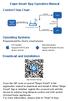 Ewpe Smart App Operation Manual Control Flow Chart intelligent home appliances Home Wi-Fi Cellular/ Other Wi-FI Home wireless router Home Wi-Fi APP Operating Systems Requirement for User's smart phone:
Ewpe Smart App Operation Manual Control Flow Chart intelligent home appliances Home Wi-Fi Cellular/ Other Wi-FI Home wireless router Home Wi-Fi APP Operating Systems Requirement for User's smart phone:
Guia de Instalação Rápida TBW-101UB TBW-102UB
 Guia de Instalação Rápida TBW-101UB TBW-102UB Índice Português... 1. Antes de Iniciar... 2. Como instalar... 3. Usando o Adaptador Bluetooth... 1 1 2 4 Troubleshooting... 5 (Version 05.30.2006) 1. Antes
Guia de Instalação Rápida TBW-101UB TBW-102UB Índice Português... 1. Antes de Iniciar... 2. Como instalar... 3. Usando o Adaptador Bluetooth... 1 1 2 4 Troubleshooting... 5 (Version 05.30.2006) 1. Antes
User Guide Manual de Utilizador
 2400 DPI OPTICAL GAMING MOUSE User Guide Manual de Utilizador 2014 1Life Simplify it All rights reserved. www.1-life.eu 2 2400 DPI OPTICAL GAMING MOUSE ENGLISH USER GUIDE...4 MANUAL DE UTILIZADOR PORTUGUÊS...18
2400 DPI OPTICAL GAMING MOUSE User Guide Manual de Utilizador 2014 1Life Simplify it All rights reserved. www.1-life.eu 2 2400 DPI OPTICAL GAMING MOUSE ENGLISH USER GUIDE...4 MANUAL DE UTILIZADOR PORTUGUÊS...18
IT LOG 80 Datalogger. Manual do Usuário. Rua Fernandes Vieira, 156 Belenzinho - São Paulo/S.P CEP: 03059-023
 IT LOG 80 Datalogger Manual do Usuário Rua Fernandes Vieira, 156 Belenzinho - São Paulo/S.P CEP: 03059-023 Tel: (55 11) 3488-0200 Fax:(55 11) 3488-0208 vendas@instrutemp.com.br www.instrutemp.com.br Registrador
IT LOG 80 Datalogger Manual do Usuário Rua Fernandes Vieira, 156 Belenzinho - São Paulo/S.P CEP: 03059-023 Tel: (55 11) 3488-0200 Fax:(55 11) 3488-0208 vendas@instrutemp.com.br www.instrutemp.com.br Registrador
COMO CONFIGURAR SUA(S) CONTA(S) NO MICROSOFT OFFICE OUTLOOK
 COMO CONFIGURAR SUA(S) CONTA(S) NO MICROSOFT OFFICE OUTLOOK Use as instruções de acrd cm a versã d seu Outlk (2010, 2007 u 2003) Para saber a versã de seu Outlk, clique n menu Ajuda > Sbre Micrsft Office
COMO CONFIGURAR SUA(S) CONTA(S) NO MICROSOFT OFFICE OUTLOOK Use as instruções de acrd cm a versã d seu Outlk (2010, 2007 u 2003) Para saber a versã de seu Outlk, clique n menu Ajuda > Sbre Micrsft Office
Guia de Instalação Rápida TBW-101UB TBW-102UB
 Guia de Instalação Rápida TBW-101UB TBW-102UB Índice Português... 1. Antes de Iniciar... 2. Como Instalar... 3. Configurando o Adaptador Bluetooth... 1 1 2 4 Troubleshooting... 6 Version 07.11.2007 1.
Guia de Instalação Rápida TBW-101UB TBW-102UB Índice Português... 1. Antes de Iniciar... 2. Como Instalar... 3. Configurando o Adaptador Bluetooth... 1 1 2 4 Troubleshooting... 6 Version 07.11.2007 1.
Agacharse. Correr. Moverse. Saltar. Cambiar la imagen 3D. Girar la cámara. Objeto guardado. Pausa
 MAA-CTR-AREP-EAP Rdar Salt Bmba GUÍA RÁPIDA DE PROGRAMAS DE NINTENDO 3DS SUPER MARIO 3D LAND Vltereta Lateral Salt de lngitud Al crrer: Al mverte: Salt Escalada Salt Agachad Al deslizarte pr una pared:
MAA-CTR-AREP-EAP Rdar Salt Bmba GUÍA RÁPIDA DE PROGRAMAS DE NINTENDO 3DS SUPER MARIO 3D LAND Vltereta Lateral Salt de lngitud Al crrer: Al mverte: Salt Escalada Salt Agachad Al deslizarte pr una pared:
x16 x4 x4 Contents Contenu Contenuto Contenido Inhalte Conteúdo Important Important Importante Importante Wichtig Importante
 Description/Déscription/Descrizione/Descripción/Beschreibung/Descrição pplication/pplication/pplicazione/plicación/plicação/verwendung Part Number/Référence produit/codice Pezzo/Número de pieza/número
Description/Déscription/Descrizione/Descripción/Beschreibung/Descrição pplication/pplication/pplicazione/plicación/plicação/verwendung Part Number/Référence produit/codice Pezzo/Número de pieza/número
PROCEDIMENTOS NECESSÁRIOS ANTES DE UTILIZAR O EQUIPAMENTO. Instalação do Rasther PC. Habilitação das Montadoras
 Guia Rápido Rasther PC PROCEDIMENTOS NECESSÁRIOS ANTES DE UTILIZAR O EQUIPAMENTO Antes de iniciar o uso do Rasther, será necessário instalar o programa Rasther PC, habilitar as montadoras adquiridas juntamente
Guia Rápido Rasther PC PROCEDIMENTOS NECESSÁRIOS ANTES DE UTILIZAR O EQUIPAMENTO Antes de iniciar o uso do Rasther, será necessário instalar o programa Rasther PC, habilitar as montadoras adquiridas juntamente
Processamento de dados no View Spec Pro
 Prcessament de dads n View Spec Pr Definir s diretóris de entrada e saída ds dads. É recmendável que se façam duas pastas cm s nmes dads_bruts e dads_prcessads, pr exempl, para facilitar a visualizaçã
Prcessament de dads n View Spec Pr Definir s diretóris de entrada e saída ds dads. É recmendável que se façam duas pastas cm s nmes dads_bruts e dads_prcessads, pr exempl, para facilitar a visualizaçã
Aplicação Hibernate1 no NetBeans
 Aplicaçã Hibernate1 n NetBeans Hibernate é um framewrk que frnece ferramentas para efetuar mapeament bjet/relacinal para Java. Mapeament bjet/relacinal é prcess de cnversã bidirecinal entre bjets e tabelas
Aplicaçã Hibernate1 n NetBeans Hibernate é um framewrk que frnece ferramentas para efetuar mapeament bjet/relacinal para Java. Mapeament bjet/relacinal é prcess de cnversã bidirecinal entre bjets e tabelas
Manual de Instalação DVD MAKER USB2.0
 Manual de Instalação DVD MAKER USB2.0 Conteúdo V1.0 Capítulo 1 : Instalação de Hardware DVD MAKER USB2.0...2 1.1 Conteúdos do Pacote...2 1.2 Requisitos do Sistema...2 1.3 Instalação do Hardware...2 Capítulo
Manual de Instalação DVD MAKER USB2.0 Conteúdo V1.0 Capítulo 1 : Instalação de Hardware DVD MAKER USB2.0...2 1.1 Conteúdos do Pacote...2 1.2 Requisitos do Sistema...2 1.3 Instalação do Hardware...2 Capítulo
V. 04 04/06/2015 2 Velleman nv
 WIRELESS IP COLOUR CAMERA DRAADLOZE IP KLEURENCAMERA CAMÉRA COULEUR IP SANS FIL CÁMARA IP INALÁMBRICA A COLOR DRAHTLOSE IP-FARBKAMERA BEZPRZEWODOWA KOLOROWA KAMERA SIECIOWA CÂMARA INALAMBRICA A CORES QUICK
WIRELESS IP COLOUR CAMERA DRAADLOZE IP KLEURENCAMERA CAMÉRA COULEUR IP SANS FIL CÁMARA IP INALÁMBRICA A COLOR DRAHTLOSE IP-FARBKAMERA BEZPRZEWODOWA KOLOROWA KAMERA SIECIOWA CÂMARA INALAMBRICA A CORES QUICK
Manual de configuração. Exemplo de instalação e configuração do banco de dados Postgree e ODBC para reconhecimento de imagens no SARA.
 Manual de cnfiguraçã Exempl de instalaçã e cnfiguraçã d banc de dads Pstgree e ODBC para recnheciment de imagens n SARA. Manual de cnfiguraçã Exempl de instalaçã e cnfiguraçã d banc de dads Pstgree e ODBC
Manual de cnfiguraçã Exempl de instalaçã e cnfiguraçã d banc de dads Pstgree e ODBC para recnheciment de imagens n SARA. Manual de cnfiguraçã Exempl de instalaçã e cnfiguraçã d banc de dads Pstgree e ODBC
Manual de BRB FERRAMENTA DE INTERCÂMBIO ELETRÔNICO DE DADOS. BRB Banco de Brasília SA
 Manual de Instalaçã @EDI BRB FERRAMENTA DE INTERCÂMBIO ELETRÔNICO DE DADOS BRB Banc de Brasília SA SBS Qd. 01, Bl. E Ed. Brasília Brasília/DF Cep: 70.072-900 Fnes: (61) 3120-8143 / 3120-8144 / 3120-8145
Manual de Instalaçã @EDI BRB FERRAMENTA DE INTERCÂMBIO ELETRÔNICO DE DADOS BRB Banc de Brasília SA SBS Qd. 01, Bl. E Ed. Brasília Brasília/DF Cep: 70.072-900 Fnes: (61) 3120-8143 / 3120-8144 / 3120-8145
IT LOG 80 Datalogger. Manual do Usuário. Rua Fernandes Vieira, 156 Belenzinho - São Paulo/S.P CEP:
 IT LOG 80 Datalogger Manual do Usuário Rua Fernandes Vieira, 156 Belenzinho - São Paulo/S.P CEP: 03059-023 Tel: (55 11) 3488-0200 Fax:(55 11) 3488-0208 vendas@instrutemp.com.br www.instrutemp.com.br Registrador
IT LOG 80 Datalogger Manual do Usuário Rua Fernandes Vieira, 156 Belenzinho - São Paulo/S.P CEP: 03059-023 Tel: (55 11) 3488-0200 Fax:(55 11) 3488-0208 vendas@instrutemp.com.br www.instrutemp.com.br Registrador
Guia de Instalação Rápida TFM-PCIV92A B1.21
 Guia de Instalação Rápida TFM-PCIV92A B1.21 Índice Português 1. Antes de Iniciar 2. Como Instalar 1 2 Troubleshooting 6 Version 05.11.2011 1. Antes de Iniciar Português Conteúdo da Embalagem ŸTFM-PCIV92A
Guia de Instalação Rápida TFM-PCIV92A B1.21 Índice Português 1. Antes de Iniciar 2. Como Instalar 1 2 Troubleshooting 6 Version 05.11.2011 1. Antes de Iniciar Português Conteúdo da Embalagem ŸTFM-PCIV92A
Guia de Instalação Rápida TV-IP512P 1.31
 Guia de Instalação Rápida TV-IP512P 1.31 Índice Português 1 1. Antes de Iniciar 1 2. Instalação de Hardware e Configuração 2 3. Instalação PoE (Power over Ethernet) 7 Troubleshooting 9 Version 02.08.2010
Guia de Instalação Rápida TV-IP512P 1.31 Índice Português 1 1. Antes de Iniciar 1 2. Instalação de Hardware e Configuração 2 3. Instalação PoE (Power over Ethernet) 7 Troubleshooting 9 Version 02.08.2010
Manual de Instalação
 Manual de Instalaçã @EDI BRB SERVIÇO DE INTERCÂMBIO ELETRÔNICO DE DADOS E-Sales Sluções de Integraçã Avenida França, 1162 - Prt Alegre/RS Fne: (51) 3325-8100 http://www.esales.cm.br Julh/2016 Sumári 1.
Manual de Instalaçã @EDI BRB SERVIÇO DE INTERCÂMBIO ELETRÔNICO DE DADOS E-Sales Sluções de Integraçã Avenida França, 1162 - Prt Alegre/RS Fne: (51) 3325-8100 http://www.esales.cm.br Julh/2016 Sumári 1.
Manual de Instalação de Impressoras Não Fiscais
 Manual de Instalação de Impressoras Não Fiscais Índice 1 DARUMA ACESSO DIRETO...3 1.1 INSTALAR DRIVER DO PROLIFIC...3 1.2 IDENTIFICAR A PORTA SERIAL...4 1.3 CONFIGURAR IMPRESSORA NO RETAGUARDA DO EASY@SSIST...4
Manual de Instalação de Impressoras Não Fiscais Índice 1 DARUMA ACESSO DIRETO...3 1.1 INSTALAR DRIVER DO PROLIFIC...3 1.2 IDENTIFICAR A PORTA SERIAL...4 1.3 CONFIGURAR IMPRESSORA NO RETAGUARDA DO EASY@SSIST...4
DISTRIBUCIÓN DE HABITACIONES
 DISTRIBUCIÓN DE HABITACIONES El alojamiento cuenta con dos habitaciones, una de las habitaciones es triple (para tres personas), y la otra doble (para dos personas). Se habilitarán el número de habitaciones
DISTRIBUCIÓN DE HABITACIONES El alojamiento cuenta con dos habitaciones, una de las habitaciones es triple (para tres personas), y la otra doble (para dos personas). Se habilitarán el número de habitaciones
DOCUMENTAZIONE. +39/
 DOCUMENTAZIONE Moonwalk Service c/o Claudio Giulio Prencipe Noleggio Audio e Luci Installazioni per Eventi via Camogli 11/3 - Rivoli frazione Cascine Vica, 10098 (TO) +39/3477822465 moonwalkservice@gmail.com
DOCUMENTAZIONE Moonwalk Service c/o Claudio Giulio Prencipe Noleggio Audio e Luci Installazioni per Eventi via Camogli 11/3 - Rivoli frazione Cascine Vica, 10098 (TO) +39/3477822465 moonwalkservice@gmail.com
Guia de Instalação Rápida TVP-SP1BK
 Guia de Instalação Rápida TVP-SP1BK Table Índice of Contents... 1. Before You Start... 2. How to Install... 1 1 2 Troubleshooting... 8 Version 03.06.2006 1. Antes de Iniciar Requisitos do Sistema Drive
Guia de Instalação Rápida TVP-SP1BK Table Índice of Contents... 1. Before You Start... 2. How to Install... 1 1 2 Troubleshooting... 8 Version 03.06.2006 1. Antes de Iniciar Requisitos do Sistema Drive
Guia de Instalação Rápida TEW-664UB H/W: V1
 Guia de Instalação Rápida TEW-664UB H/W: V1 Índice... 1. Antes de Iniciar... 2. Como Instalar... 3. Usando o Adaptador Wireless... Troubleshooting... 1 1 2 8 9 Version 11.20.2008 1. Antes de Iniciar Conteúdo
Guia de Instalação Rápida TEW-664UB H/W: V1 Índice... 1. Antes de Iniciar... 2. Como Instalar... 3. Usando o Adaptador Wireless... Troubleshooting... 1 1 2 8 9 Version 11.20.2008 1. Antes de Iniciar Conteúdo
Gestão de Mão-de-Obra
 Gestã de Mã-de-Obra Prdut : Micrsiga Prtheus Manutençã de Ativs Versã 10 Chamad : SCUNZM Data da criaçã : 18/08/10 Data da revisã : 08/09/10 País(es) : Brasil Banc de Dads : Tds FNC : 000000191782010 Aplicabilidade
Gestã de Mã-de-Obra Prdut : Micrsiga Prtheus Manutençã de Ativs Versã 10 Chamad : SCUNZM Data da criaçã : 18/08/10 Data da revisã : 08/09/10 País(es) : Brasil Banc de Dads : Tds FNC : 000000191782010 Aplicabilidade
NONIO MANUAL DO UTILIZADOR USER S MANUAL (CANDIDATURAS ERASMUS+ NA UC) (MOBILITY APPLICATIONS UNDER ERASMUS+ PROGRAM AT THE UC)
 NONIO MANUAL DO UTILIZADOR USER S MANUAL (CANDIDATURAS ERASMUS+ NA UC) (MOBILITY APPLICATIONS UNDER ERASMUS+ PROGRAM AT THE UC) Os candidats a prgrama de mbilidade Erasmus+ na Universidade de Cimbra devem
NONIO MANUAL DO UTILIZADOR USER S MANUAL (CANDIDATURAS ERASMUS+ NA UC) (MOBILITY APPLICATIONS UNDER ERASMUS+ PROGRAM AT THE UC) Os candidats a prgrama de mbilidade Erasmus+ na Universidade de Cimbra devem
Guia de Instalação Rápida TU-S9 H/W: V1
 Guia de Instalação Rápida TU-S9 H/W: V1 Table Índice of Contents Português... 1. Antes de Iniciar... 2. Como Instalar... 1 1 2 Troubleshooting... 7 Version 02.19.2009 1. Antes de Iniciar Conteúdo da Embalagem
Guia de Instalação Rápida TU-S9 H/W: V1 Table Índice of Contents Português... 1. Antes de Iniciar... 2. Como Instalar... 1 1 2 Troubleshooting... 7 Version 02.19.2009 1. Antes de Iniciar Conteúdo da Embalagem
Guia de Instalação Rápida TFM-560U
 Guia de Instalação Rápida TFM-560U Table Índice of Contents Português... 1. Antes de Iniciar... 2. Como instalar... 3. Verificar Instalação... Troubleshooting... 1 1 2 5 6 Version 04.27.2006 1. Antes de
Guia de Instalação Rápida TFM-560U Table Índice of Contents Português... 1. Antes de Iniciar... 2. Como instalar... 3. Verificar Instalação... Troubleshooting... 1 1 2 5 6 Version 04.27.2006 1. Antes de
Guia de Instalação Rápida TEW-432BRP
 Guia de Instalação Rápida TEW-432BRP Table Índice of Contents Português... 1. Antes de Iniciar... 2. Instalar Roteador... 3. Bônus... Troubleshooting... 1 1 2 4 5 Version 08.07.2006 1. Antes de Iniciar
Guia de Instalação Rápida TEW-432BRP Table Índice of Contents Português... 1. Antes de Iniciar... 2. Instalar Roteador... 3. Bônus... Troubleshooting... 1 1 2 4 5 Version 08.07.2006 1. Antes de Iniciar
Guia de Instalação Rápida TEW-624UB TEW-644UB H/W: V1
 Guia de Instalação Rápida TEW-624UB TEW-644UB H/W: V1 Table Índice of Contents Português... 1. Antes de Iniciar... 2. Como Instalar... 3. Usando o Adaptador Wireless... Troubleshooting... 1 1 2 4 5 Version
Guia de Instalação Rápida TEW-624UB TEW-644UB H/W: V1 Table Índice of Contents Português... 1. Antes de Iniciar... 2. Como Instalar... 3. Usando o Adaptador Wireless... Troubleshooting... 1 1 2 4 5 Version
Guia de Instalação Rápida TEW-424UB H/W: V3.0R
 Guia de Instalação Rápida TEW-424UB H/W: V3.0R Table Índice of Contents... 1. Antes de Iniciar... 2. Como Instalar... 3. Configuração Wireless... Troubleshooting... 1 1 2 6 7 Version 08.04.2008 1. Antes
Guia de Instalação Rápida TEW-424UB H/W: V3.0R Table Índice of Contents... 1. Antes de Iniciar... 2. Como Instalar... 3. Configuração Wireless... Troubleshooting... 1 1 2 6 7 Version 08.04.2008 1. Antes
Immersive. Register your product and get support at series. Quick start guide
 Register your product and get support at www.philips.com/welcome Immersive 5000 series Quick start guide HTS556_55_QSG_A5_9Dec.indd /9/0 0:9:54 AM EN Before using your product, read all accompanying safety
Register your product and get support at www.philips.com/welcome Immersive 5000 series Quick start guide HTS556_55_QSG_A5_9Dec.indd /9/0 0:9:54 AM EN Before using your product, read all accompanying safety
Guia de Instalação Rápida TU-S9
 Guia de Instalação Rápida TU-S9 Table Índice of Contents Português... 1. Antes de Iniciar... 2. Como instalar... 1 1 2 Troubleshooting... 5 Version 11.08.2007 1. Antes de Iniciar Conteúdo da Embalagem
Guia de Instalação Rápida TU-S9 Table Índice of Contents Português... 1. Antes de Iniciar... 2. Como instalar... 1 1 2 Troubleshooting... 5 Version 11.08.2007 1. Antes de Iniciar Conteúdo da Embalagem
Oracle Universal Content Management Workshop Remoto
 Oracle Universal Cntent Management Wrkshp Remt Exercíci 05 Aplicand s Patches de Atualizaçã d UCM Denis Abrantes Senir Prduct Manager - Latin America Oracle Fusin Middleware Oracle Enterprise Cntent Management
Oracle Universal Cntent Management Wrkshp Remt Exercíci 05 Aplicand s Patches de Atualizaçã d UCM Denis Abrantes Senir Prduct Manager - Latin America Oracle Fusin Middleware Oracle Enterprise Cntent Management
Guia de Instalação Rápida TEW-632BRP H/W: A1.1R
 Guia de Instalação Rápida TEW-632BRP H/W: A1.1R Table Índice of Contents... 1. Antes de Iniciar... 2. Instale o Roteador... 3. Adicionando o roteador atrás de uma rede existente... Troubleshooting... 1
Guia de Instalação Rápida TEW-632BRP H/W: A1.1R Table Índice of Contents... 1. Antes de Iniciar... 2. Instale o Roteador... 3. Adicionando o roteador atrás de uma rede existente... Troubleshooting... 1
Tarefa Excel Nº 8. Objectivos: Trabalhar com listas de dados: Criação de listas Ordenação de listas Filtros Tabelas e gráficos dinâmicos
 Escla Secundária Infanta D. Maria Objectivs: Trabalhar cm listas de dads: Criaçã de listas Ordenaçã de listas Filtrs Tabelas e gráfics dinâmics Tarefa Excel Nº 8 Flha de cálcul Uma lista de dads é um cnjunt
Escla Secundária Infanta D. Maria Objectivs: Trabalhar cm listas de dads: Criaçã de listas Ordenaçã de listas Filtrs Tabelas e gráfics dinâmics Tarefa Excel Nº 8 Flha de cálcul Uma lista de dads é um cnjunt
Guia de Instalação Rápida TE100-MP1UN
 Guia de Instalação Rápida TE100-MP1UN V1 Índice Português 1 1. Antes de Iniciar 1 2. Como Instalar 2 3. Imprimindo 7 4. Enviando Fax 8 5. Scanner 9 Troubleshooting 10 Version 05.15.2010 1. Antes de Iniciar
Guia de Instalação Rápida TE100-MP1UN V1 Índice Português 1 1. Antes de Iniciar 1 2. Como Instalar 2 3. Imprimindo 7 4. Enviando Fax 8 5. Scanner 9 Troubleshooting 10 Version 05.15.2010 1. Antes de Iniciar
PHILAE - SISTEMA DE RELACIONAMENTO - MANUAL DE INSTALAÇÃO
 Manual Instalação - 00 Próxima página 1. Selecione "Instalar", e aguarde o início do Programa de Instalação; o Sistema perguntará se você deseja "Run" (Executar ou Abrir), ou "Save" (Salvar), selecione
Manual Instalação - 00 Próxima página 1. Selecione "Instalar", e aguarde o início do Programa de Instalação; o Sistema perguntará se você deseja "Run" (Executar ou Abrir), ou "Save" (Salvar), selecione
QT120 LOG TROLLEY STEEKWAGEN VOOR HOUT CHARIOT À BOIS CARRETILLA DE MANO PARA LEÑA SACKKARRE FÜR HOLZ CARRINHO PARA LENHA
 EN NL FR ES DE PT LOG TROLLEY STEEKWAGEN VOOR HOUT CHARIOT À BOIS CARRETILLA DE MANO PARA LEÑA SACKKARRE FÜR HOLZ CARRINHO PARA LENHA USER MANUAL 3 GEBRUIKERSHANDLEIDING 3 MODE D EMPLOI 4 MANUAL DEL USUARIO
EN NL FR ES DE PT LOG TROLLEY STEEKWAGEN VOOR HOUT CHARIOT À BOIS CARRETILLA DE MANO PARA LEÑA SACKKARRE FÜR HOLZ CARRINHO PARA LENHA USER MANUAL 3 GEBRUIKERSHANDLEIDING 3 MODE D EMPLOI 4 MANUAL DEL USUARIO
IBOConsole Instalação e Configuração. Ferramenta para gerenciamento do banco de dados.
 IBOCnsle Instalaçã e Cnfiguraçã Ferramenta para gerenciament d banc de dads. 2 IBOCnsle ÍNDICE INSTALAÇÃO IBOCONSOLE... 3 CONFIGURAÇÃO IBOCONSOLE... 6 Menu Cnsle... 6 Menu View... 8 Menu Server... 8 Menu
IBOCnsle Instalaçã e Cnfiguraçã Ferramenta para gerenciament d banc de dads. 2 IBOCnsle ÍNDICE INSTALAÇÃO IBOCONSOLE... 3 CONFIGURAÇÃO IBOCONSOLE... 6 Menu Cnsle... 6 Menu View... 8 Menu Server... 8 Menu
Substituição de descodificadores antigos
 Substituiçã de descdificadres antigs De md a assegurar a dispnibilizaçã cntínua da tecnlgia mais recente as seus subscritres a MultiChice África irá realizar um prcess de actualizaçã ds descdificadres
Substituiçã de descdificadres antigs De md a assegurar a dispnibilizaçã cntínua da tecnlgia mais recente as seus subscritres a MultiChice África irá realizar um prcess de actualizaçã ds descdificadres
Guia de Instalação Rápida TEW-621PC
 Guia de Instalação Rápida TEW-621PC Table Índice of Contents Português... 1. Before You Start... 2. How to Install... 3. Using the Wireless Adapter... Troubleshooting... 1 1 2 5 6 Version 05.21.2007 1.
Guia de Instalação Rápida TEW-621PC Table Índice of Contents Português... 1. Before You Start... 2. How to Install... 3. Using the Wireless Adapter... Troubleshooting... 1 1 2 5 6 Version 05.21.2007 1.
Universidade da Beira Interior. Sistemas Distribuídos - 2014/2015 Curso: Engª Informática. Folha 11. JAX-RS: Java API for RESTful Web Services
 JAX-RS: Java API for RESTful Web Services A - Creating RESTful Web Services from a Database 1- Comece por criar um projeto do tipo Java Web application, como fez nos exercícios das fichas anteriores. No
JAX-RS: Java API for RESTful Web Services A - Creating RESTful Web Services from a Database 1- Comece por criar um projeto do tipo Java Web application, como fez nos exercícios das fichas anteriores. No
Guia de Instalação Rápida TU2-ETG H/W: V1.3R
 Guia de Instalação Rápida TU2-ETG H/W: V1.3R Table Índice of Contents Português... 1. Antes de Iniciar... 2. Como instalar... 1 1 2 Troubleshooting... 7 Version 08.27.2008 1. Antes de Iniciar Conteúdo
Guia de Instalação Rápida TU2-ETG H/W: V1.3R Table Índice of Contents Português... 1. Antes de Iniciar... 2. Como instalar... 1 1 2 Troubleshooting... 7 Version 08.27.2008 1. Antes de Iniciar Conteúdo
PORTUGUÊS Conceptronic CTVDIGU2 Manual de Instalação Rápida. Parabéns pela compra do seu Adaptador USB DVB-T da Conceptronic.
 PORTUGUÊS Conceptronic CTVDIGU2 Manual de Instalação Rápida Parabéns pela compra do seu Adaptador USB DVB-T da Conceptronic. O Manual de Instalação Rápida incluído fornece-lhe uma explicação passo a passo
PORTUGUÊS Conceptronic CTVDIGU2 Manual de Instalação Rápida Parabéns pela compra do seu Adaptador USB DVB-T da Conceptronic. O Manual de Instalação Rápida incluído fornece-lhe uma explicação passo a passo
Funções. Visão superior (1,2,3) 1. Botão do obturador 2. Botão de alimentação (ligar/desligar) 3. Selector de ecrã LCD
 Digital Camera Appareil numérique Digitalkamera Macchina Fotografica Digitale Cámara Digital Ψηφιακή Κάμερα Câmera Digital Digital Kamera Aparat Cyfrowy Digitale Camera Dijital Kamera Цифровая камера c150w
Digital Camera Appareil numérique Digitalkamera Macchina Fotografica Digitale Cámara Digital Ψηφιακή Κάμερα Câmera Digital Digital Kamera Aparat Cyfrowy Digitale Camera Dijital Kamera Цифровая камера c150w
Versão 1.1.1.3. Descrição do produto, 2009. www.graycell.pt
 Versã 1.1.1.3 Descriçã d prdut, 2009 www.graycell.pt 1 ENQUADRAMENTO A platafrma ask-it! é uma aplicaçã web-based que permite criar inquérits dinâmics e efectuar a sua dispnibilizaçã n-line. A facilidade
Versã 1.1.1.3 Descriçã d prdut, 2009 www.graycell.pt 1 ENQUADRAMENTO A platafrma ask-it! é uma aplicaçã web-based que permite criar inquérits dinâmics e efectuar a sua dispnibilizaçã n-line. A facilidade
MANUAL DO USUÁRIO. SVMPR1_2 Manual de Operação
 MANUAL DO USUÁRIO SVMPR1_2 Manual de Operaçã Janeir/2017 INDICE: O que é Cntrle SVM...02 Primeir acess a Cntrle SVM...03 Cm utilizar SVM...04 Tela de iníci...07 Tela de peraçã...08 Tela d Menu...09 Tela
MANUAL DO USUÁRIO SVMPR1_2 Manual de Operaçã Janeir/2017 INDICE: O que é Cntrle SVM...02 Primeir acess a Cntrle SVM...03 Cm utilizar SVM...04 Tela de iníci...07 Tela de peraçã...08 Tela d Menu...09 Tela
How to use the system. Meike Borstelmann
 Technical ca Document Generatore Training: How to use the system Meike Borstelmann Trainings overview Why should we localize l the TDS with the Technical Document Generator? Keyword database Search for
Technical ca Document Generatore Training: How to use the system Meike Borstelmann Trainings overview Why should we localize l the TDS with the Technical Document Generator? Keyword database Search for
ACUMULADOR DE PRESSÃO. Linha de produto 9.1. Pré-seleção
 ACUMULADOR DE PRESSÃO Linha de prdut Préseleçã 9.1 Acumuladr de pressã cm diafragma Acumuladr D,725 Acumuladr D,75 Acumuladr D,1625 Acumuladr D,321 Acumuladr D,3225 Acumuladr D,51 Acumuladr D,751 Acumuladr
ACUMULADOR DE PRESSÃO Linha de prdut Préseleçã 9.1 Acumuladr de pressã cm diafragma Acumuladr D,725 Acumuladr D,75 Acumuladr D,1625 Acumuladr D,321 Acumuladr D,3225 Acumuladr D,51 Acumuladr D,751 Acumuladr
MML16MC USER MANUAL. DO NOT disassemble or open the cover under any circumstances. Touching live wires can cause life-threatening electroshocks.
 MULTICOLOURED MESSAGE BOARD VEELKLEURIGE LICHTKRANT JOURNAL LUMINEUX MULTICOLORE MENSAJE RODANTE MULTICOLOR VIELFARBIGE LAUFSCHRIFT PAINEL DE MENSAGEM MULTICOR WIELOKOLOROWA TABLICA INFORMACYJNA 7 X 80
MULTICOLOURED MESSAGE BOARD VEELKLEURIGE LICHTKRANT JOURNAL LUMINEUX MULTICOLORE MENSAJE RODANTE MULTICOLOR VIELFARBIGE LAUFSCHRIFT PAINEL DE MENSAGEM MULTICOR WIELOKOLOROWA TABLICA INFORMACYJNA 7 X 80
Guia de Instalação Rápida TEW-641PC TEW-643PI H/W: V1.0R
 Guia de Instalação Rápida TEW-641PC TEW-643PI H/W: V1.0R Table Índice of Contents... 1. Antes de Iniciar... 2. Como Instalar... 3. Usando o Adaptador Wireless... Troubleshooting... 1 1 2 6 9 Version 06.19.2008
Guia de Instalação Rápida TEW-641PC TEW-643PI H/W: V1.0R Table Índice of Contents... 1. Antes de Iniciar... 2. Como Instalar... 3. Usando o Adaptador Wireless... Troubleshooting... 1 1 2 6 9 Version 06.19.2008
MANUAL DE PROCEDIMENTOS PARA INSCRIÇÕES ON-LINE
 MANUAL DE PROCEDIMENTOS PARA INSCRIÇÕES ON-LINE N prcess de renvaçã de matrículas para an lectiv 2008/2009, e na sequência d plan de melhria cntínua ds serviçs a dispnibilizar as aluns, IPVC ferece, pela
MANUAL DE PROCEDIMENTOS PARA INSCRIÇÕES ON-LINE N prcess de renvaçã de matrículas para an lectiv 2008/2009, e na sequência d plan de melhria cntínua ds serviçs a dispnibilizar as aluns, IPVC ferece, pela
PROTOCOLO DE R EABILITAÇÃO
 Orteq_rehab_booklet_PR 31/10/08 15:08 Page 1 Rehabilitation protocol in other languages can be downloaded from the website www.orteq.com or can be ordered at Orteq via your physician. Het rehabilitatieprotocol
Orteq_rehab_booklet_PR 31/10/08 15:08 Page 1 Rehabilitation protocol in other languages can be downloaded from the website www.orteq.com or can be ordered at Orteq via your physician. Het rehabilitatieprotocol
Statecharts Yakindu Tool
 Statecharts Yakindu Tool 1 Agenda Introduction Installing Modeling Simulation Practice 2 https://www.itemis.com/en/yakindu/statechart-tools/ 3 Features Modeling Syntax checking Simulation Integration with
Statecharts Yakindu Tool 1 Agenda Introduction Installing Modeling Simulation Practice 2 https://www.itemis.com/en/yakindu/statechart-tools/ 3 Features Modeling Syntax checking Simulation Integration with
Aqui pode escolher o Sistema operativo, e o software. Para falar, faça download do Cliente 2.
 TeamSpeak PORTUGUES ENGLISH Tutorial de registo num servidor de TeamSpeak Registration tutorial for a TeamSpeak server Feito por [WB ].::B*A*C*O::. membro de [WB ] War*Brothers - Non Dvcor Dvco Made by:
TeamSpeak PORTUGUES ENGLISH Tutorial de registo num servidor de TeamSpeak Registration tutorial for a TeamSpeak server Feito por [WB ].::B*A*C*O::. membro de [WB ] War*Brothers - Non Dvcor Dvco Made by:
Guia de Instalação Rápida TEW-421PC TEW-423PI H/W: C1.0R
 Guia de Instalação Rápida TEW-421PC TEW-423PI H/W: C1.0R Table Índice of Contents Português... 1. Antes de Iniciar... 2. Como Instalar... 3. Usando o Adaptador Wireless... 1 1 2 4 Troubleshooting... 5
Guia de Instalação Rápida TEW-421PC TEW-423PI H/W: C1.0R Table Índice of Contents Português... 1. Antes de Iniciar... 2. Como Instalar... 3. Usando o Adaptador Wireless... 1 1 2 4 Troubleshooting... 5
CDC2 USER MANUAL GEBRUIKERSHANDLEIDING NOTICE D EMPLOI MANUAL DEL USUARIO BEDIENUNGSHANDLEITUNG MANUAL DE INSTRUÇÕES
 DCF77-CONTROLLED CALENDAR KALENDER MET DCF77-STURING CALENDRIER ÉLECTRONIQUE À PILOTAGE DCF77 CALENDARIO CONTROLADO POR DCF77 KALENDER MIT DCF77-STEUERUNG CALENDÁRIO CONTROLADO POR DCF77 USER MANUAL GEBRUIKERSHANDLEIDING
DCF77-CONTROLLED CALENDAR KALENDER MET DCF77-STURING CALENDRIER ÉLECTRONIQUE À PILOTAGE DCF77 CALENDARIO CONTROLADO POR DCF77 KALENDER MIT DCF77-STEUERUNG CALENDÁRIO CONTROLADO POR DCF77 USER MANUAL GEBRUIKERSHANDLEIDING
Manual de Instalação e Configuração MySQL
 Manual de Instalação e Configuração MySQL Data alteração: 19/07/11 Pré Requisitos: 1. Baixar os seguintes arquivos no através do link http://ip.sysfar.com.br/install/ mysql-essential-5.1.46-win32.msi mysql-gui-tools-5.0-r17-win32.msi
Manual de Instalação e Configuração MySQL Data alteração: 19/07/11 Pré Requisitos: 1. Baixar os seguintes arquivos no através do link http://ip.sysfar.com.br/install/ mysql-essential-5.1.46-win32.msi mysql-gui-tools-5.0-r17-win32.msi
Portal dos Professores 2. LANÇAMENTO DE NOTAS DOS SEMESTRES... 4 3. PARA PROFESSORES DE CLASSE... 5
 Portal dos Professores Sumário 1. ACESSO AO PORTAL...3 1.1 ALTERAR CONTEXTO (PROFESSOR OU FUNCIONÁRIO)...3 2. LANÇAMENTO DE NOTAS DOS SEMESTRES... 4 3. PARA PROFESSORES DE CLASSE... 5 3.1. LANÇAMENTO DE
Portal dos Professores Sumário 1. ACESSO AO PORTAL...3 1.1 ALTERAR CONTEXTO (PROFESSOR OU FUNCIONÁRIO)...3 2. LANÇAMENTO DE NOTAS DOS SEMESTRES... 4 3. PARA PROFESSORES DE CLASSE... 5 3.1. LANÇAMENTO DE
WEATHER CENTRE WITH TOUCHSCREEN AND PC INTERFACE
 WS1080 WEATHER CENTRE WITH TOUCHSCREEN AND PC INTERFACE WEERSTATION MET TOUCHSCREEN EN PC-AANSLUITING STATION MÉTÉO À ÉCRAN TACTILE ET CONNEXION PC ESTACIÓN METEOROLÓGICA CON PANTALLA TÁCTIL Y CONEXIÓN
WS1080 WEATHER CENTRE WITH TOUCHSCREEN AND PC INTERFACE WEERSTATION MET TOUCHSCREEN EN PC-AANSLUITING STATION MÉTÉO À ÉCRAN TACTILE ET CONNEXION PC ESTACIÓN METEOROLÓGICA CON PANTALLA TÁCTIL Y CONEXIÓN
Guia rápido de instalação SAT Ceará
 Guia rápid de instalaçã SAT Ceará N dia 2 de Mai fi emitida a instruçã nrmativa 27 que disciplina sbre a emissã de CFe (cupm fiscal eletrônic) e NFCe (nta fiscal de cnsumidr eletrônica), para estad d Ceará.
Guia rápid de instalaçã SAT Ceará N dia 2 de Mai fi emitida a instruçã nrmativa 27 que disciplina sbre a emissã de CFe (cupm fiscal eletrônic) e NFCe (nta fiscal de cnsumidr eletrônica), para estad d Ceará.
Manual de Instalação
 Manual de Instalação 1 Manual de Instalação do Endnote X6 Manual resumido com instruções para a instalação do EndNote X6 Windows. Uma versão completa do manual EndNote X6, em Inglês, está disponível no
Manual de Instalação 1 Manual de Instalação do Endnote X6 Manual resumido com instruções para a instalação do EndNote X6 Windows. Uma versão completa do manual EndNote X6, em Inglês, está disponível no
EasyCam VP-003. Manual Completo
 EasyCam VP-003 Manual Completo Requisitos de sistema Windows ME/2000/XP Pentium 166 MHz ou superior Porta USB unidade CD ROM Para transferir imagens fixas, ou para vídeo conferência, o seu computador deve
EasyCam VP-003 Manual Completo Requisitos de sistema Windows ME/2000/XP Pentium 166 MHz ou superior Porta USB unidade CD ROM Para transferir imagens fixas, ou para vídeo conferência, o seu computador deve
Manual de Instalação LiveQ IPTV UB110
 Manual de Instalação LiveQ IPTV UB110 Conteúdo V1.2 Capítulo 1 : Instalação de Hardware LiveQ IPTV UB110...2 1.1 Conteúdos do Pacote...2 1.2 Requisitos do Sistema...2 1.3 Instalação do Hardware...2 Capítulo
Manual de Instalação LiveQ IPTV UB110 Conteúdo V1.2 Capítulo 1 : Instalação de Hardware LiveQ IPTV UB110...2 1.1 Conteúdos do Pacote...2 1.2 Requisitos do Sistema...2 1.3 Instalação do Hardware...2 Capítulo
Quick start guide HDD1420 HDD1430. Micro jukebox HDD1820 HDD1630 HDD1635
 Micro jukebox Quick start guide 1 Guide de démarrage rapide 8 Kurzanleitung 15 Guía de inicio rápido 22 Handleiding voor snel gebruik 29 Guida di riferimento rapido 36 Início rápido 43 Snabbguide 50 Quick
Micro jukebox Quick start guide 1 Guide de démarrage rapide 8 Kurzanleitung 15 Guía de inicio rápido 22 Handleiding voor snel gebruik 29 Guida di riferimento rapido 36 Início rápido 43 Snabbguide 50 Quick
