WL-700gE. Multifunctional Wireless Storage Router. Quick Start Guide. (For g and b wireless network) English. Français. Русский.
|
|
|
- Maria Luiza Vilaverde Duarte
- 8 Há anos
- Visualizações:
Transcrição
1 Multifunctional Wireless Storage Router WL-700gE Quick Start Guide (For g and b wireless network) English Français Русский Português Español Italiano Deutsch ASUS Wireless Router i
2 Content English...1 Français...25 English Русский...49 Deutsch...73 Italiano...97 Español Português ASUS Wireless Router 1
3 English WL-700gE Multifunctional Wireless Storage Router Quick Start Guide Contents 1 Introduction System requirement Package content Rear panel Front panel Software features Installing ASUS utility for WL-700gE Setting up the wireless router using EZSetup Connecting WL-700gE from a wirless client USB auto copy function Wireless data sharing Using Download Master Sharing your photos on your Website Setting up the Message Board Setting up DDNS Setting up shared printer Troubleshooting Appendix User notes ASUS warranty policy ASUS Wireless Router 2
4 About this guide This quick start guide contains the information you need for installing and configuring the wireless router. How this guide is organized Chapter 1: Product introduction This chapter describes the features of WL-700gE Wireless Router Chapter 2: Software This chapter tells how to setup the basic functions and features of WL-700gE. Chapter 3: Troubleshooting This chapter provides solutions to possible problems you may encounter during setting up and using WL-700gE. English Conventions in this guide To make sure that you perform certain tasks properly, take note of the following symbols used throughout this manual. Warning: Information to prevent injury to yourself when trying to complete a task. Caution: Information to prevent damage to the components when trying to complete a task. Note: Tips and additional information to help you complete a task. Where to find more information Refer to the following sources for additional information and for product and software updates. 1. ASUS website The ASUS website provides updated information on ASUS hardware and software products. Refer to the ASUS contact information. 2. Optional documentation Your product package may include optional documentation, such as warranty flyers, that may have been added by your dealer. These documents are not part of the standard package. ASUS Wireless Router 3
5 English 1 Introduction 1.1 System requirement To use the WL-700gE Wireless Router, you must have: An ADSL or Cable modem and an account for these service; A computer with an Ethernet adapter pre-installed for connecting the local area network (LAN); A wireless client with a pre-installed b/g wireless adapter, such as PDA or notebook computer; Your computer and the wireless client must have installed TCP/IP protocol component and a Web browser. 1.2 Package content Check your wireless router package for the following items: WL-700gE Wireless Router x 1 White antenna (2dbi) x 1 Power cable x 1 RJ-45 Ethernet cable (straight-through) x 1 Support CD (with full version user manual) x 1 Router stand x 1 Quick start guide x Rear panel AC IN USB 2.0 Antenna Cover lock Cover lock RESET WAN LAN 1-4 RESET Push the RESET button for 10 seconds to restore the factory default. EZSetup This button is for using EZSetup setting wizard. EZSetup ASUS Wireless Router 4
6 1.4 Front panel READY IDE LAN 1-4 WAN AIR English USB 2.0 PWR COPY PWR (Hard disk power indicator/ power switch) OFF Hard disk unmounted or no power ON Hard disk mounted *Push this button and wair for 10 seconds to shut down the hard disk. COPY This button is for copying the data in your USB storage to the hard disk of WL-700gE. READY OFF No power ON The system is powered on and in ready state Flashing slowly USB storage inserted to the USB2.0 port Flashing quickly Copying data from USB storage LAN (Local Area Network) 1-4 OFF No power ON An Ethernet device is connected to the port Flashing Transmitting data via wired LAN AIR (Wireless LAN) OFF No power ON Wireless LAN ready Flashing Transmitting data via wireless LAN WAN (Wide Area Network) OFF No power ON Connected to ADSL or Cable modem Flashing Communicating with WAN USB2.0 For connecting USB storage, such as USB hard disk and USB flash. ASUS Wireless Router 5
7 English 2 Software features 2.1 Installing ASUS utility for WL-700gE 1. Connect your WL-700gE wireless router to your ADSL or Cable modem. Refer to the illustration below to wire your network devices. 2. Insert the support CD into the optical drive of your computer to run the utility installation program. Select your language and click Install ASUS Wireless Router Utilities to install. Follow the instructions to complete the utility installation. ADSL Modem WL-700gE Wireless Router WAN 2.2 Setting up the wireless router using EZSetup Before start, prepare an Ethernet and wireless enabled computer with ASUS utility pre-installed. 1. Press the EZSetup button on the rear panel of the wireless router until the READY LED indicator is flashing. 2. Launch the EZSetup utility by clicking Start -> ASUS Utility -> WL-700gE Wireless Router -> EZSetup Wizard. EZSETUP If you use wireless connection for EZSetup and find the connection is not stable, use wired connetion instead EZSetup. ASUS Wireless Router 6
8 3. Click the EZSetup button in the utility to search for WL-700gE Wireless Router. This action takes several seconds. 4. A window prompts out asking for the encryption mode you want to use. If you want to use WPA, select Yes; to use WEP, select No. English 5. If it is the first time you set up the wireless router, the screen below appears. You can manually setup the SSID and network key for the wireless router or accept the automatically generated values. Click Next to continue. If you have configured the wireless router before, the screen below appears. You can choose to modify the SSID and network key or preserve the previous settings. Click Next to continue. ASUS Wireless Router 7
9 English 6. To connect your Internet Service Provider (ISP), select Config ISP settings. Click Next to set up ISP information. 7. Select the connection type of your ISP service and click Next to fill in the ISP information. According to the requirements of ISPs, you may need to input information such as IP address, username, and password. Refer to your ISP for detailed setup information. 8. This page is for setting up network mass storage. Specify a drive letter for the hard disk in WL-700gE and check Create shortcut on desktop, then click Next. 9. Wait for several seconds to complete the setup, and you can see the screen below. Click Print/Save wireless LAN settings for future reference. Click Finish to quit EZSetup. Save and print network information is highly recommended for future wireless connection setup. When configuration is complete, a 700gE share folder icon appears on desktop. ASUS Wireless Router 8
10 2.3 Connecting WL-700gE from a wirless client You can connect to WL-700gE from a wireless-enabled computer. Make sure the wireless card driver is correctly installed and the card functions normally. 1. Click Control panel -> Network connection, right-click the wireless icon -> Property -> Wireless Network tab. Select WL-700gE and click Connect button. 2. If you have setup WEP encryption for your wireless router, you need to fill the WEP keys into the Network Key field for connecting the router. Click OK to continue. English 3. For authentication setup, select Authentication tab. If you have a RADIUS server in your network for authentication, check Enable IEEE80.211X authentication to this network. ASUS Wireless Router 9
11 English 2.4 USB auto copy function Follow the steps below to copy files from your USB storage to the hard disk in WL-700gE. The files are saved under the USBCopy directory. 1. Plug the USB storage to the USB2.0 port of WL-700gE. 2. Wait for several seconds until the READY LED indicator flashes slowly. Press the COPY button on the front panel and the LED flashes quickly. This means WL-700gE is copying data from your USB storage. When the LED stops flashing and stays ON, it means data duplication is complete. 2.5 Wireless data sharing This sections describes how to share the files in WL-700gE hard disk to your LAN users. 1. Connect a computer to WL-700gE and open the Web browser. Input (the default IP address of WL-700gE) in the address box and press Enter.. 2. Login to the WL-700gE Web configuration interface. Login Name: admin; Password: admin (default). 3. Click Configuration to enter Web configuration page. Step 4 and 5 are for first configuration. Skip step 4 and 5 if you have configured the wireless router via EZSetup. ASUS Wireless Router 10
12 4. Click Advance Setting and select Basic. If you want to disable encryption, set Wireless Mode to Auto and WEP Encryption to None. Click Apply and skip to step 6. If you want to enable encryption, go to step To enable encryption protection, set Authentication method to WEP 64-bits, WEP 128-bits, or WPA. For WEP encryption, you need to input four WEP keys (10 hexadecimal digits for WEP-64bits; 26 digits for WEP-128bits). You can also let the system generate the WEP keys by inputting a Passphrase. Take down all keys and passphrase in your note. English 6. Double-click the 700gE share folder short cut on your desktop to access WL-700gE share space. Copy the files you want to share into the share folder. How to download the shared documents 1. Connect your computer to WL-700gE, open My Network place and click view workgroup computers (make sure WL-700gE and your computer are within the same workgroup, the default workgroup of WL-700gE is WORKGROUP). The default workgroup setting of WL-700gE is Workgroup. If your computer and WL-700gE are not within the same workgroup, you cannot find WL-700gE from your computer. Set WL-700gE within your workgroup by modifying the workgroup settings in Share Management -> Windows Setup page. ASUS Wireless Router 11
13 English 2. Double-click the WL700gE icon to enter the share folder. The files you copied from the USB storage are saved in USBCopy directory and are listed by time/date. 2.6 Using Download Master You can use Download Master function in ASUS Utility to organize HTTP, FTP, and BT download tasks.. 1. Open Download Master from Start -> All Programs -> ASUS Utility -> WL-700gE Wireless Router -> Download Master. Click File -> Connect to associate with WL-700gE. 2. HTTP download (1) Right-click the download link on the Web page and select Download using ASUS Download. HTTP download (2) Right click the download link on the Web page and select Properties. Copy the download Address (URL). ASUS Wireless Router 12
14 If you select Download using ASUS Download, you can see the download task is added to the Transfer list. The blue bars indicate the progress of download tasks. If you copy the download address, click Assign button in the utility. Paste the address into Getting File From box, select HTTP from Option, and click Download button to start. English 3. FTP download Click Transfer button of the Download Master and select FTP in the Options field. Input the FTP site address, Port number, User Name, Password. Click Download to start. 4. BT download Save the BT seed on your computer. Click Transfer button of the Download Master and select BT in the Options field. Click Browse to locate the seed file and click Download to start. 5. Click Folder button to view the download file. Open the Complete folder to view or copy the finished files to your local hard disk. The incomplete tasks are kept in InComplete folder. ASUS Wireless Router 13
15 English 2.7 Sharing your photos on your Website You can upload your photos to WL-700gE to share them with your friends. 1. Click Start -> All Programs -> ASUS Utility -> WL-700gE Wireless Router -> Photo Album Exporter to open the photo upload utility. 2. Name your new album and add descriptions to the album. Click Next to continue. 3. Click Add to add photos from your local hard drive. 4. Locate the photos you want to upload and browse them in the preview window. Select the photos you want to upload and click Add. 5. The photos you have selected appear in the lower window, click the arrows to adjust the sequence of the photos. Click OK to continue. ASUS Wireless Router 14
16 6. Click Description to add description for individual photos. Click Next to continue. 7. The utility starts to upload the photos, this action takes several seconds. English 8. Login your Web configuration interface. Login Name: admin; Password: admin (default). 9. Click Personal Webpage. 10. You can see the album is already added to you personal website. To view the photos, click the album. 11. Your friends can view these photos and leave comments to them. ASUS Wireless Router 15
17 English 2.8 Setting up the Message Board You can create your own Blog site by setting up the Message Board to share you stories to your friend. 1. Click Login at the lower left corner. 2. Login Name: admin; Password: admin. Click Login to enter the webisite home page again. 3. Click the Message Board tab and click New topic. 4. Input the subject for discussion and click Add. ASUS Wireless Router 16
18 5. When finished, click Add Message to enter the subject and leave a message. 6. Input your information to the fields and write your message in the Message box. Click Submit to send out the message. English 7. Your message board is ready. ASUS Wireless Router 17
19 English 2.9 Setting up DDNS For static IP users who need to make a host or server available to Internet users, they need to have a static IP address and register a domain name for easy memory. However, dynamic IP user cannot map their address to DNS server because their IP addresses keep changing. To solve this problem, WL-700gE provides Dynamic DNS (DDNS) function. DDNS enables dynamic IP users to map the domain name to dynamic IP address by a registered account. To realize this function, you must first register at DDNS service provider, such as DynDNS.org. 1. Enter the Web configuration page of WL-700gE and click Advanced Settings at the upper right corner. Then click IP Conig -> Miscellaneous in the left side menu. Select Yes radio button to enable DDNS client and select a DDNS server. 2. If you do not have a DDNS account, you can apply for a free trial account at DynDNS.org. Click Free Trial to open the registration page of DynDNS.org. Due to website update, the registration steps and screens here below may be different from the actual website. 3. After you click Free Trail, you are directed to registration page of DynDNS. Check the two checkboxes as shown in the picture below. 4. Scroll down and enter the Username you want to use for your account, such as account. Enter your address to receive the confirmation letter from DynDNS. Enter the Password for your account. Then press Create Account button. ASUS Wireless Router 18
20 5. After pressing Create Account you can see a message telling you that a confirmation letter has been sent to your address. Open your mail box to check the mail. 6. Check your mail box for the confirmation letter, open the mail and click the link to re-enter the DynDNS registration page and activate your account. English 7. Click Login. 8. Input username and password to login. 9. After logging in, you can see this welcome message. 10. Select Services tab. 11. Click Add Dynamic DNS Host. 12. Enter the host name then click Add Host. 13. Your hostname is successfully created. ASUS Wireless Router 19
21 English 14. Return to WL-700gE DDNS configuration page. Enable DDNS Client, set Server to and input your user name, password and host name to the fields. Click Apply to activate the settings. 15. To test whether DDNS functions or not, ping the domain name to see whether your host is accessible. Click Start -> Run... -> type cmd, and enter the command line interface. 16. Type ping account.dyndns.org and press Enter. If you get reply from a certain IP address, it means your host is accessible from Internet. ASUS Wireless Router 20
22 2.10 Setting up shared printer You can connect a USB printer to the USB2.0 port on WL-700gE Wireless Router and share the printer within your network. Follow the steps below to setup your shared printer on your. 1. Connect a USB printer to the USB2.0 port of WL-700gE. Make sure the printer is powered ON. 2. Enter the Web configuration page of WL-700gE. Click Applications -> Printer. You can see your printer is recognized by WL-700gE. 3. Open a Web browser window and type // then press Enter. You can see the printer icon. Double click the printer icon. English 4. A warning window prompts out. Click Yes to continue. 5. Select the printer driver from the vendor-model list and click Next to install. If your printer is not in the list, click Have Disk to locate the driver. 6. The printer is ready for share. ASUS Wireless Router 21
23 English 3. Troubleshooting 1. Power ON the WL-700gE Wireless Router and make sure the LED indicators light up normally. 2. Make sure the ASUS Wireless Router Utility is correctly installed. 3. Ping WL-700gE at your computer. Click Start on the desktop and select Run..., type cmd and press OK. Then type ping and press Enter. If ping times out, it means the router could not been reached by your computer. You need to reset the the router if you do not remember the IP address. 4. Press the RESET button on the rear panel for more than 5 seconds. 5. Check whether you can access the Web configuration page of WL-700gE and set up features via Web interface. 6. Check whether you can configure the wireless router and access Internet via wireless. ASUS Wireless Router 22
24 4.Appendix 4.1 User notes English No part of this manual, including the products and software described in it, may be reproduced, transmitted, transcribed, stored in a retrieval system, or translated into any language in any form or by any means, except documentation kept by the purchaser for backup purposes, without the express written permission of ASUSTeK COMPUTER INC. ( ASUS ). ASUS PROVIDES THIS MANUAL AS IS WITHOUT WARRANTY OF ANY KIND, EITHER EXPRESS OR IMPLIED, INCLUDING BUT NOT LIMITED TO THE IMPLIED WARRANTIES OR CONDITIONS OF MERCHANTABILITY OR FITNESS FOR A PARTICULAR PURPOSE. IN NO EVENT SHALL ASUS, ITS DIRECTORS, OFFICERS, EMPLOYEES OR AGENTS BE LIABLE FOR ANY INDIRECT, SPECIAL, INCIDENTAL, OR CONSEQUENTIAL DAMAGES (INCLUDING DAMAGES FOR LOSS OF PROFITS, LOSS OF BUSINESS, LOSS OF USE OR DATA, INTERRUPTION OF BUSINESS AND THE LIKE), EVEN IF ASUS HAS BEEN ADVISED OF THE POSSIBILITY OF SUCH DAMAGES ARISING FROM ANY DEFECT OR ERROR IN THIS MANUAL OR PRODUCT. Product warranty or service will not be extended if: (1) the product is repaired, modified or altered, unless such repair, modification of alteration is authorized in writing by ASUS; or (2) the serial number of the product is defaced or missing. Products and corporate names appearing in this manual may or may not be registered trademarks or copyrights of their respective companies, and are used only for identification or explanation and to the owners benefit, without intent to infringe. SPECIFICATIONS AND INFORMATION CONTAINED IN THIS MANUAL ARE FURNISHED FOR INFORMATIONAL USE ONLY, AND ARE SUBJECT TO CHANGE AT ANY TIME WITHOUT NOTICE, AND SHOULD NOT BE CONSTRUED AS A COMMITMENT BY ASUS. ASUS ASSUMES NO RESPONSIBILITY OR LIABILITY FOR ANY ERRORS OR INACCURACIES THAT MAY APPEAR IN THIS MANUAL, INCLUDING THE PRODUCTS AND SOFTWARE DESCRIBED IN IT. Copyright 2006 ASUSTeK COMPUTER INC. All Rights Reserved. Note: Product warranty or service will not be extended if the serial number is defaced or missing. Product name: ASUS WL-700gE Wireless Router Manual version: QE2393 / V1.0 Publication date: April 2006 ASUS Wireless Router 23
25 English 4.2 ASUS warranty policy Thank you for purchasing ASUS wireless product. This apparatus is tested and approved by ASUS and enjoy two years warranty subject to use within the warranty scope. Warranty scope ASUS provides two years limited warranty subject to correct use and maintenance. ASUS can charge fee for repairation or maintenance if damage is caused by: 1). Force majeure; 2). Abnormal voltage; 3). Disassembling, modifying by non-asus approved agent or personnel; 4). Using non-asus manufactured accessories; 5). Installing pirated software; 6). Computer virus; 7). Drop, smash; 8). Product serial number label removed, defaced, forged or changed. ASUS Wireless Router 24
26 WL-700gE Routeur sans fil multifonction Guide de démarrage rapide Contents 1 Introduction Configuration requise Contenu de la boîte Façade arrière Façade avant Support logiciel Installer les utilitaires ASUS pour le WL-700gE Configurer le routeur sans fil via EZSetup Se connecter au WL-700gE à partir d un client sans fil Fonction d auto copie USB Partage sans fil de données Utiliser Download Master Partager des photos sur votre site web Configurer Message Board (Editeur de messages) Configurer le DDNS Configurer le partage d imprimante Dépannage Appendice Notes Politique de garantie ASUS Routeur sans fil ASUS 25 Français
27 Français A propos de ce guide Ce guide de démarrage rapide contient les informations dont vous aurez besoin pour installer et configurer le routeur sans fil. Comment ce guide est organisé Chapitre 1: Introduction au produit Ce chapitre décrit les fonctions du routeur sans fil WL-700gE Chapitre 2: Support logiciel Ce chapitre explique comment configurer les fonctions de base du WL-700gE. Chapitre 3 : Dépannage Ce chapitre propose des solutions aux éventuels problèmes que vous rencontreriez lors de la configuration et l utilisation du WL-700gE. Conventions utilisées dans ce guide Pour être sûr que vous procédiez à certaines tâches correctement, retenez les symboles suivants, utilisés tout au long de ce guide. DANGER/AVERTISSEMENT : Information vous évitant de vous blesser lorsque vous effectuez une tâche ATTENTION : Information vous évitant d endommager les composants lorsque vous effectuez une tâche. NOTE : Astuces et informations additionnelles pour vous aider à mener à bien une tâche. Où obtenir plus d informations Référez-vous aux sources suivantes pour obtenir des informations additionnelles, et les mises à jours du produit et des logiciels. 1. Sites Web d ASUS Les sites Web d ASUS fournissent des informations actualisées sur les produits matériels et logiciels d ASUS. Se référer aux contacts ASUS. 2. Documentation supplémentaire La boîte de votre produit peut contenir de la documentation supplémentaire, tels que des coupons de garantie, qui ont pu être rajoutés par votre revendeur. Ces documents ne font pas partie de la boîte standard. Routeur sans fil ASUS 26
28 1 Introduction 1.1 Configuration requise Pour utiliser le routeur sans fil WL-700gE, vous devez disposer de : Un modem câble ou ADSL, ainsi qu un compte auprès de l un de ces services; Un ordinateur équipé d un adaptateur Ethernet afin de pouvoir se connecter au réseau local ; Un client sans fil équipé d un adaptateur sans fil b/g, tel qu un PDA ou un PC portable ; Protocole TCP/IP et navigateur Internet installés sur votre ordinateur et le client sans fil. Français 1.2 Contenu de la boîte Vérifiez que la boîte contient les éléments suivants : Routeur sans fil WL-700gE x 1 Antenne blanche (2dbi) x 1 Câble d alimentation x 1 Câble Ethernet RJ-45 (câble droit) x 1 CD de support (contenant le manuel d utilisateur en version intégrale) x 1 Support pour routeur x 1 Guide de démarrage rapide x Façade arrière AC IN USB 2.0 Antenne Verrou couvercle Verrou couvercle RESET WAN LAN 1-4 EZSetup RESET Pressez le bouton RESET au moins 10 secondes pour restaurer la configuration usine du routeur. EZSetup Ce bouton est à utiliser avec l assistant de configuration EZSetup. Routeur sans fil ASUS 27
29 1.4 Façade avant READY IDE LAN 1-4 WAN AIR USB 2.0 Français PWR COPY PWR (Indicateur/ interrupteur d alimentation du disque dur) ETEINT Disque dur non installé ou non alimenté ALLUME Disque dur installé *Pressez ce bouton au moins 10 secondes pour éteindre le disque dur. COPY Ce bouton vous permet de copier des données du périphérique de stockage USB vers le disque dur du WL-700gE. READY ETEINT Pas d alimentation ALLUME Le système est sous tension et prêt à l emploi Clignotement lent Le périphérique de stockage USB est connecté au port USB2.0. Clignotement rapide Copie de données depuis le périphérique de stockage USB en cours LAN (Local Area Network) 1-4 ETEINT Pas d alimentation ALLUME Un périphérique Ethernet est connecté à ce port Clignote Transmission de données via un réseau filaire (Ethernet) AIR (Wireless LAN) ETEINT Pas d alimentation ALLUME Réseau sans fil disponible Clignote Transmission de données via un réseau sans fil WAN (Wide Area Network) ETEINT Pas d alimentation ALLUME Connecté au modem câble ou ADSL Clignote Communication WAN en cours USB2.0 Dédié à la connexion de périphérique de stockage USB, tel qu un disque dur USB ou flash USB. Routeur sans fil ASUS 28
30 2 Support logiciel 2.1 Installer les utilitaires ASUS pour le WL-700gE 1. Connectez le routeur sans fil WL-700gE au modem câble ou ADSL. Se référer à l illustration ci-dessous pour raccorder vos périphériques réseau. 2. Insérez le CD de support dans le lecteur optique pour lancer le programme d installation. Sélectionnez votre langue puis cliquez sur Install ASUS Wireless Router Utilities (Installer les utilitaires du routeur ASUS). Suivez les instructions pour terminer l installation. Français Modem ADSL Modem ADSL Routeur WL-700gE sans Wireless fil WL-700gE Router WAN 2.2 Configurer le routeur sans fil via EZSetup Avant de commencer, vérifiez que votre ordinateur est équipé Ethernet, sans fil et de l'utilitaire ASUS. 1. Pressez le bouton EZSetup, siué à l arrière du routeur sans fil, jusqu à ce que la LED READY clignote 2. Lancez l utilitaire EZSetup en cliquant sur Démarrer -> ASUS Utility -> WL-700gE Wireless Router -> EZSetup Wizard. EZSETUP Si vous considérez que la connexion sans fil établie via EZSetup est instable, préférez alors une connexion filaire, au lieu d EZSetup. Routeur sans fil ASUS 29
31 3. Dans l utilitaire, cliquez sur le bouton EZSetup pour rechercher le routeur sans fil WL-700gE. Cette opération nécessite plusieurs secondes. 4. Une fenêtre s affichera vous invitant à sélectionner le mode de chiffrement que vous souhaitez utiliser. Si vous souhaitez recourir au WPA, sélectionnez Yes (Oui) ; si vous préférez le WEP, sélectionnez No (Non). Français 5. Si vous configurez le routeur sans fil pour la première fois, l écran ci-dessous apparaîtra. Vous pourrez alors définir manuellement le SSID et la clé réseau du routeur, ou accepter les valeurs générées automatiquement. Cliquez sur Next (Suivant) pour poursuivre. Si vous avez déjà configuré le routeur auparavant, l écran suivant apparaîtra. Vous pourrez alors choisir de modifier le SSID et la clé réseau du routeur, ou garder les paramètres existants. Cliquez sur Next (Suivant) pour poursuivre. Routeur sans fil ASUS 30
32 6. Pour vous connecter à votre Fournisseur d Accès Internet (FAI), sélectionnez Config ISP settings (Configurer les paramètres FAI). Cliquez sur Next (Suivant) pour configurer les informations de votre FAI. 7. Sélectionnez le type de connexion fournie par votre FAI, et cliquez sur Next (Suivant) pour compléter les informations de votre FAI. Français Selon les exigences de votre FAI, vous aurez probablement à saisir des informations telle qu'une adresse IP, un nom d'utilisateur ou un mot de passe. Adressez-vous à votre FAI pour des informations de configuration plus détaillées. 8. Cette page vous permet de configurer le périphérique réseau de stockage de masse. Assignez une lettre de lecteur au disque dur, et cochez Create shortcut on desktop (Créer un raccourci sur le bureau). Puis, cliquez sur Next (Suivant). 9. Patientez quelques secondes pendant que la configuration s achève. Vous verrez ensuite l écran ci-dessous. Cliquez sur Print/Save wireless LAN settings (Imprimer/ enregistrer les paramètres du réseau sans fil) pour vous en servir de référence à l avenir. Cliquez sur Finish (Terminer) pour quiter EZSetup. Pour les prochaines configurations de la connexion sans fil, il est fortement recommandé d enregistrer et d imprimer les informations réseau. Après que la configuration se soit terminée, l icône 700gE share folder (dossier de partage 700gE) apparaît sur le Bureau. Routeur sans fil ASUS 31
33 2.3 Se connecter au WL-700gE à partir d un client sans fil Vous pouvez vous connecter au WL-700gE à partir d'un ordinateur équipé sans fil. Assurez-vous que le pilote de la carte réseau sans fil est bien installé, et que cette dernière fonctionne correctement. Français 1. Cliquez sur Panneau de configuration -> Connexions réseau. Faites un clic-droit sur l icône du réseau sans fil, puis Propriétés -> onglet Réseau sans fil. Sélectionnez WL-700gE et cliquez sur le bouton Connecter. 2. Si vous avez configuré un cryptage WEP pour votre routeur sans fil, vous devrez saisir les clés WEP dans le champ Clé réseau afin de vous connecter au routeur. Cliquez sur OK pour poursuivre. 3. Pour configurer l authentification, sélectionnez l onglet Authentication. Si votre réseau intègre un serveur RADIUS dédié à l authentification, cochez Enable IEEE80.211X authentication to this network (Activer l authentification IEEE80.211X à ce réseau). Routeur sans fil ASUS 32
34 2.4 Fonction d auto copie USB Suivez les étapes ci-dessous pour copier des fichiers de votre périphérique de stockage USB vers le disque dur du WL-700gE. Ces fichiers seront copiés dans le répertoire USBCopy. 1. Connectez le périphérique de stockage USB au port USB2.0 du WL-700gE. 2. Patientez quelques secondes jusqu à ce que la LED READY se mette à clignoter lentement. Pressez le bouton COPY à l avant, la LED clignotera rapidement ce qui signifie que le WL-700gE est en train de copier les données depuis votre périphérique de stockage USB. Quand la LED s arrêtera de clignoter, et restera allumée, la copie des données sera alors terminée. Français 2.5 Partage sans fil de données Cette section décrit comment partager les données stockées sur le disque dur du WL-700gE avec les utilisateurs de votre réseau. 1. Reliez un ordinateur au WL-700gE et lancez votre navigateur Internet. Saisissez (l adresse IP par défaut du WL-700gE) dans la barre d adresses, puis pressez Entrée. 2. Identifiez-vous à l interface web de configuration du WL-700gE. Nom d utilisateur : admin; Mot de passe : admin (par défaut). 3. Clquez sur Configuration pour entrer dans la page de configuration web. Les étapes 4 et 5 sont uniquement à effectuer lors de la première configuration. Ignorez les si vous avez déjà configuré le routeur sans fil via EZSetup. Routeur sans fil ASUS 33
User Guide Manual de Utilizador
 2400 DPI OPTICAL GAMING MOUSE User Guide Manual de Utilizador 2014 1Life Simplify it All rights reserved. www.1-life.eu 2 2400 DPI OPTICAL GAMING MOUSE ENGLISH USER GUIDE...4 MANUAL DE UTILIZADOR PORTUGUÊS...18
2400 DPI OPTICAL GAMING MOUSE User Guide Manual de Utilizador 2014 1Life Simplify it All rights reserved. www.1-life.eu 2 2400 DPI OPTICAL GAMING MOUSE ENGLISH USER GUIDE...4 MANUAL DE UTILIZADOR PORTUGUÊS...18
Easy Linux! FUNAMBOL FOR IPBRICK MANUAL. IPortalMais: a «brainware» company www.iportalmais.pt. Manual
 IPortalMais: a «brainware» company FUNAMBOL FOR IPBRICK MANUAL Easy Linux! Title: Subject: Client: Reference: Funambol Client for Mozilla Thunderbird Doc.: Jose Lopes Author: N/Ref.: Date: 2009-04-17 Rev.:
IPortalMais: a «brainware» company FUNAMBOL FOR IPBRICK MANUAL Easy Linux! Title: Subject: Client: Reference: Funambol Client for Mozilla Thunderbird Doc.: Jose Lopes Author: N/Ref.: Date: 2009-04-17 Rev.:
Easy Linux! FUNAMBOL FOR IPBRICK MANUAL. IPortalMais: a «brainmoziware» company www.iportalmais.pt. Manual Jose Lopes
 IPortalMais: a «brainmoziware» company www.iportalmais.pt FUNAMBOL FOR IPBRICK MANUAL Easy Linux! Title: Subject: Client: Reference: Funambol Client for Microsoft Outlook Doc.: Author: N/Ref.: Date: 2009-04-17
IPortalMais: a «brainmoziware» company www.iportalmais.pt FUNAMBOL FOR IPBRICK MANUAL Easy Linux! Title: Subject: Client: Reference: Funambol Client for Microsoft Outlook Doc.: Author: N/Ref.: Date: 2009-04-17
11g Wireless Broadband Router (Roteador banda-larga sem fio- Wireless G) Quick Installation Guide
 LevelOne WBR-3408 11g Wireless Broadband Router (Roteador banda-larga sem fio- Wireless G) Quick Installation Guide English Português Table of Contents English... 3 Português... 16 2 English Package Contents
LevelOne WBR-3408 11g Wireless Broadband Router (Roteador banda-larga sem fio- Wireless G) Quick Installation Guide English Português Table of Contents English... 3 Português... 16 2 English Package Contents
hdd enclosure caixa externa para disco rígido
 hdd enclosure caixa externa para disco rígido USER S GUIDE SPECIFICATONS HDD Support: SATA 2.5 Material: Aluminium and plastics Input connections: SATA HDD Output connections: USB 3.0 (up to 5.0Gbps)
hdd enclosure caixa externa para disco rígido USER S GUIDE SPECIFICATONS HDD Support: SATA 2.5 Material: Aluminium and plastics Input connections: SATA HDD Output connections: USB 3.0 (up to 5.0Gbps)
Guide d'installation rapide TEW-649UB 1.03
 Guide d'installation rapide TEW-649UB 1.03 Table of Contents Français 1 1. Avant de commencer 1 2. Installation du matériel 2 3. Utilisation de l adaptateur sans fil 6 Troubleshooting 7 Wireless Tips 8
Guide d'installation rapide TEW-649UB 1.03 Table of Contents Français 1 1. Avant de commencer 1 2. Installation du matériel 2 3. Utilisation de l adaptateur sans fil 6 Troubleshooting 7 Wireless Tips 8
Start Here Comece aqui Mise en route Empezar aquí
 Start Here Comece aqui Mise en route Empezar aquí 1 Install the software (required for full functionality). Instale o software (necessário para funcionalidade total). Installez le logiciel (requis pour
Start Here Comece aqui Mise en route Empezar aquí 1 Install the software (required for full functionality). Instale o software (necessário para funcionalidade total). Installez le logiciel (requis pour
SATA 3.5. hd:basic. hdd enclosure caixa externa para disco rígido
 SATA 3.5 hd:basic hdd enclosure caixa externa para disco rígido hd:basic USER S GUIDE SPECIFICATIONS HDD support: SATA 3.5 Material: Aluminium Input connections: SATA HDD Output connections: USB 2.0
SATA 3.5 hd:basic hdd enclosure caixa externa para disco rígido hd:basic USER S GUIDE SPECIFICATIONS HDD support: SATA 3.5 Material: Aluminium Input connections: SATA HDD Output connections: USB 2.0
NOVO SISTEMA DE CORREIO ELETRONICO PARA OS DOMINIOS ic.uff.br & dcc.ic.uff.br
 NOVO SISTEMA DE CORREIO ELETRONICO PARA OS DOMINIOS ic.uff.br & dcc.ic.uff.br A partir de 28/07/2004 (quarta-feira), ás 17:30 hs estaremos trocando nossos servidores de correio para ambos os domínios ic.uff.br
NOVO SISTEMA DE CORREIO ELETRONICO PARA OS DOMINIOS ic.uff.br & dcc.ic.uff.br A partir de 28/07/2004 (quarta-feira), ás 17:30 hs estaremos trocando nossos servidores de correio para ambos os domínios ic.uff.br
Aqui pode escolher o Sistema operativo, e o software. Para falar, faça download do Cliente 2.
 TeamSpeak PORTUGUES ENGLISH Tutorial de registo num servidor de TeamSpeak Registration tutorial for a TeamSpeak server Feito por [WB ].::B*A*C*O::. membro de [WB ] War*Brothers - Non Dvcor Dvco Made by:
TeamSpeak PORTUGUES ENGLISH Tutorial de registo num servidor de TeamSpeak Registration tutorial for a TeamSpeak server Feito por [WB ].::B*A*C*O::. membro de [WB ] War*Brothers - Non Dvcor Dvco Made by:
2. Execute o arquivo com o comando a seguir: sudo./alfresco-community-4.2.b-installer-linux-x64.bin
 Neste tutorial vamos realizar a instalação básica do Alfresco em um Servidor Linux. Usamos para este Tutorial o Alfresco CE 4.2 e Linux Ubuntu 12.10 mais o mesmo pode ser similar em diversos Linux baseasos
Neste tutorial vamos realizar a instalação básica do Alfresco em um Servidor Linux. Usamos para este Tutorial o Alfresco CE 4.2 e Linux Ubuntu 12.10 mais o mesmo pode ser similar em diversos Linux baseasos
User Manual. Linksys PAP2 Broadband Phone Service. Linhagratuita grupo csdata
 User Manual Linksys PAP2 Broadband Phone Service Linhagratuita grupo csdata www.linhagratuita.com.br Please follow the step-by-step guide below to set up your Linksys PAP2 for use with Linhagratuita Broadband
User Manual Linksys PAP2 Broadband Phone Service Linhagratuita grupo csdata www.linhagratuita.com.br Please follow the step-by-step guide below to set up your Linksys PAP2 for use with Linhagratuita Broadband
Quick Installation Guide TEW-649UB 1.03
 Quick Installation Guide TEW-649UB 1.03 Table of Contents English 1 1. Before You Start 1 2. How to Install 2 3. Using the Wireless Adapter 6 Troubleshooting 7 Wireless Tips 8 Version 07.13.2010 1. Before
Quick Installation Guide TEW-649UB 1.03 Table of Contents English 1 1. Before You Start 1 2. How to Install 2 3. Using the Wireless Adapter 6 Troubleshooting 7 Wireless Tips 8 Version 07.13.2010 1. Before
ENGLISH FRANÇAIS DEUTSCH ESPAÑOL РУССКИЙ
 TEW-649UB 1.03 РУССКИЙ ESPAÑOL DEUTSCH FRANÇAIS ENGLISH РУССКИЙ ESPAÑOL DEUTSCH FRANÇAIS ENGLISH РУССКИЙ ESPAÑOL DEUTSCH FRANÇAIS ENGLISH РУССКИЙ ESPAÑOL DEUTSCH FRANÇAIS ENGLISH РУССКИЙ ESPAÑOL DEUTSCH
TEW-649UB 1.03 РУССКИЙ ESPAÑOL DEUTSCH FRANÇAIS ENGLISH РУССКИЙ ESPAÑOL DEUTSCH FRANÇAIS ENGLISH РУССКИЙ ESPAÑOL DEUTSCH FRANÇAIS ENGLISH РУССКИЙ ESPAÑOL DEUTSCH FRANÇAIS ENGLISH РУССКИЙ ESPAÑOL DEUTSCH
Métodos Formais em Engenharia de Software. VDMToolTutorial
 Métodos Formais em Engenharia de Software VDMToolTutorial Ana Paiva apaiva@fe.up.pt www.fe.up.pt/~apaiva Agenda Install Start Create a project Write a specification Add a file to a project Check syntax
Métodos Formais em Engenharia de Software VDMToolTutorial Ana Paiva apaiva@fe.up.pt www.fe.up.pt/~apaiva Agenda Install Start Create a project Write a specification Add a file to a project Check syntax
Guia de Instalação Rápida TEW-639GR H/W: V1.0R
 Guia de Instalação Rápida TEW-639GR H/W: V1.0R Table Índice of Contents Português... 1. Antes de Iniciar... 2. Instalação de Hardware... 3. Configurando o Roteador Wireless... Troubleshooting... 1 1 2
Guia de Instalação Rápida TEW-639GR H/W: V1.0R Table Índice of Contents Português... 1. Antes de Iniciar... 2. Instalação de Hardware... 3. Configurando o Roteador Wireless... Troubleshooting... 1 1 2
Sistemas Operativos - Mooshak. 1 Mooshak. in http://mooshak.deei. fct.ualg.pt/. mooshak.deei.fct.ualg.pt/.
 Sistemas Operativos - Mooshak 1 Mooshak O Mooshak (Leal and Silva, 2003) é um sistema para gerir concursos de programação. Para a sua utilização no âmbito da unidade curricular de Sistemas Operativos,
Sistemas Operativos - Mooshak 1 Mooshak O Mooshak (Leal and Silva, 2003) é um sistema para gerir concursos de programação. Para a sua utilização no âmbito da unidade curricular de Sistemas Operativos,
START HERE PTB: COMECE AQUI FRA: MISE EN ROUTE ITA: PER COMINCIARE PTG: INICIAR AQUI ESP: EMPEZAR AQUÍ
 START HERE PTB: COMECE AQUI FRA: MISE EN ROUTE ITA: PER COMINCIARE PTG: INICIAR AQUI ESP: EMPEZAR AQUÍ Install the software (required for full webcam functionality). Instale o software (necessário para
START HERE PTB: COMECE AQUI FRA: MISE EN ROUTE ITA: PER COMINCIARE PTG: INICIAR AQUI ESP: EMPEZAR AQUÍ Install the software (required for full webcam functionality). Instale o software (necessário para
Guia de Instalação Rápida TEW-430APB
 Guia de Instalação Rápida TEW-430APB Table Índice of Contents Português... 1. Antes de Iniciar... 2. Instalação de Hardware... 3. Configure o Ponto de Acesso... 1 1 2 3 Troubleshooting... 6 Version 08.04.2008
Guia de Instalação Rápida TEW-430APB Table Índice of Contents Português... 1. Antes de Iniciar... 2. Instalação de Hardware... 3. Configure o Ponto de Acesso... 1 1 2 3 Troubleshooting... 6 Version 08.04.2008
Network Setup Guide Guide d'installation réseau Guía de configuración de red Guia de configuração de rede
 PORT DO BRASIL ESPAÑOL FRANÇAIS ENGLISH Network Setup Guide Guide d'installation réseau Guía de configuración de red Guia de configuração de rede QT51387V01 ENGLISH Network Setup Guide This manual contains
PORT DO BRASIL ESPAÑOL FRANÇAIS ENGLISH Network Setup Guide Guide d'installation réseau Guía de configuración de red Guia de configuração de rede QT51387V01 ENGLISH Network Setup Guide This manual contains
Manual de Instalação e Configuração MySQL
 Manual de Instalação e Configuração MySQL Data alteração: 19/07/11 Pré Requisitos: 1. Baixar os seguintes arquivos no através do link http://ip.sysfar.com.br/install/ mysql-essential-5.1.46-win32.msi mysql-gui-tools-5.0-r17-win32.msi
Manual de Instalação e Configuração MySQL Data alteração: 19/07/11 Pré Requisitos: 1. Baixar os seguintes arquivos no através do link http://ip.sysfar.com.br/install/ mysql-essential-5.1.46-win32.msi mysql-gui-tools-5.0-r17-win32.msi
Select a single or a group of files in Windows File Explorer, right-click and select Panther Print
 Quick Start Guide SDI Panther Print Panther Print SDI Panther products make sharing information easier. Panther Print is an intuitive dialog box that provides a thumbnail view of the file to print, depicting
Quick Start Guide SDI Panther Print Panther Print SDI Panther products make sharing information easier. Panther Print is an intuitive dialog box that provides a thumbnail view of the file to print, depicting
TW100-S4W1CA. Roteador Banda Larga DSL/Cabo com Switch 4 portas Guia de Instalação Rápida. Version 03.21.06
 TW100-S4W1CA Roteador Banda Larga DSL/Cabo com Switch 4 portas Guia de Instalação Rápida Version 03.21.06 Copyright 2006. All Rights Reserved. TRENDware International, Inc. Índice... 1 1. Preparar para
TW100-S4W1CA Roteador Banda Larga DSL/Cabo com Switch 4 portas Guia de Instalação Rápida Version 03.21.06 Copyright 2006. All Rights Reserved. TRENDware International, Inc. Índice... 1 1. Preparar para
Guia de Instalação Rápida TW100-BRV204
 Guia de Instalação Rápida TW100-BRV204 Table Índice of Contents Português... 1. Antes de Iniciar... 2. Instalação de Hardware... 3. Configure o Roteador... 1 1 2 3 Troubleshooting... 5 Version 08.05.2008
Guia de Instalação Rápida TW100-BRV204 Table Índice of Contents Português... 1. Antes de Iniciar... 2. Instalação de Hardware... 3. Configure o Roteador... 1 1 2 3 Troubleshooting... 5 Version 08.05.2008
VGM. VGM information. ALIANÇA VGM WEB PORTAL USER GUIDE June 2016
 Overview The Aliança VGM Web portal is an application that enables you to submit VGM information directly to Aliança via our e-portal Web page. You can choose to enter VGM information directly, or to download
Overview The Aliança VGM Web portal is an application that enables you to submit VGM information directly to Aliança via our e-portal Web page. You can choose to enter VGM information directly, or to download
Logitech G303 Daedalus Apex Setup Guide Guide d installation
 Setup Guide Guide d installation Contents / Contenu English................. Español................. 9 Français................. 6 Português............... 12 www.logitech.com/support/g0 2 1 On 2 USB
Setup Guide Guide d installation Contents / Contenu English................. Español................. 9 Français................. 6 Português............... 12 www.logitech.com/support/g0 2 1 On 2 USB
Guia de Instalação Rápida TU2-ETG H/W: V1.3R
 Guia de Instalação Rápida TU2-ETG H/W: V1.3R Table Índice of Contents Português... 1. Antes de Iniciar... 2. Como instalar... 1 1 2 Troubleshooting... 7 Version 08.27.2008 1. Antes de Iniciar Conteúdo
Guia de Instalação Rápida TU2-ETG H/W: V1.3R Table Índice of Contents Português... 1. Antes de Iniciar... 2. Como instalar... 1 1 2 Troubleshooting... 7 Version 08.27.2008 1. Antes de Iniciar Conteúdo
Click the + sign to add new server details. Clique no sinal de "+" para adicionar novos detalhes do servidor. Enter a friendly name for your BI Server
 Click the + sign to add new server details Clique no sinal de "+" para adicionar novos detalhes do servidor Enter a friendly name for your BI Server Digite um nome amigável para o seu BI Server Enter the
Click the + sign to add new server details Clique no sinal de "+" para adicionar novos detalhes do servidor Enter a friendly name for your BI Server Digite um nome amigável para o seu BI Server Enter the
Versão: 1.0. Segue abaixo, os passos para o processo de publicação de artigos que envolvem as etapas de Usuário/Autor. Figura 1 Creating new user.
 Órgão: Ministry of Science, Technology and Innovation Documento: Flow and interaction between users of the system for submitting files to the periodicals RJO - Brazilian Journal of Ornithology Responsável:
Órgão: Ministry of Science, Technology and Innovation Documento: Flow and interaction between users of the system for submitting files to the periodicals RJO - Brazilian Journal of Ornithology Responsável:
ÍNDICE PORTUGUÊS INDEX ENGLISH
 ÍNDICE PORTUGUÊS 1. Características... 2 2. Conteúdo da Embalagem... 3 3. Como usar o Receptor de TV Digital... 3 4. Tela de Vídeo... 6 5.Requisitos Mínimos... 6 6. Marcas Compatíveis... 8 INDEX ENGLISH
ÍNDICE PORTUGUÊS 1. Características... 2 2. Conteúdo da Embalagem... 3 3. Como usar o Receptor de TV Digital... 3 4. Tela de Vídeo... 6 5.Requisitos Mínimos... 6 6. Marcas Compatíveis... 8 INDEX ENGLISH
RcPDV. 2015 Rica Informática
 RcPDV Note: To change the product logo for your ow n print manual or PDF, click "Tools > Manual Designer" and modify the print manual template. Title page 1 Use this page to introduce the product by Rica
RcPDV Note: To change the product logo for your ow n print manual or PDF, click "Tools > Manual Designer" and modify the print manual template. Title page 1 Use this page to introduce the product by Rica
OkiLAN 6120i Installation
 OkiLAN 6120i Installation The OkiLAN 6120i Print Server enables Ethernet network users to connect to a network-configured printer. It supports 10/100-megabit networks, TCP/IP Direct Printing and Server-Based
OkiLAN 6120i Installation The OkiLAN 6120i Print Server enables Ethernet network users to connect to a network-configured printer. It supports 10/100-megabit networks, TCP/IP Direct Printing and Server-Based
Parts of the Solar Charger. Charging the Solar Battery. Using the Solar Lamp. Carry in hand. Shows how much light is left. Table light.
 Parts of the Solar Charger Solar Lamp LCD Panel 1 Solar Panel Cell Phone Charger Port Protective Cover Solar Charger Port Lamp Stand Adaptors On/Off Switch Cell Phone Charger Cable Charging the Solar Battery
Parts of the Solar Charger Solar Lamp LCD Panel 1 Solar Panel Cell Phone Charger Port Protective Cover Solar Charger Port Lamp Stand Adaptors On/Off Switch Cell Phone Charger Cable Charging the Solar Battery
MARQUE: MICROSOFT REFERENCE: NATURAL ERGO 4000 CODIC:
 MARQUE: MICROSOFT REFERENCE: NATURAL ERGO 4000 CODIC: 4327829 NOTICE ENG: Microsoft wired keyboard Teclado com fio da Microsoft Clavier avec fil Microsoft Teclado alámbrico de Microsoft ENG: Install the
MARQUE: MICROSOFT REFERENCE: NATURAL ERGO 4000 CODIC: 4327829 NOTICE ENG: Microsoft wired keyboard Teclado com fio da Microsoft Clavier avec fil Microsoft Teclado alámbrico de Microsoft ENG: Install the
Para iniciar um agente SNMP, usamos o comando snmpd. Por padrão, aceita requisições na porta 161 (UDP).
 EN3610 Gerenciamento e interoperabilidade de redes Prof. João Henrique Kleinschmidt Prática SNMP Net-SNMP (http://www.net-snmp.org) é um conjunto de aplicações usado para implementar SNMPv1, SNMPv2 e SNMPv3.
EN3610 Gerenciamento e interoperabilidade de redes Prof. João Henrique Kleinschmidt Prática SNMP Net-SNMP (http://www.net-snmp.org) é um conjunto de aplicações usado para implementar SNMPv1, SNMPv2 e SNMPv3.
PAAES/UFU 2ª Etapa Subprograma 2011-2014
 SERVIÇO PÚBLICO FEDERAL MINISTÉRIO DA EDUCAÇÃO UNIVERSIDADE FEDERAL DE UBERLÂNDIA Pró-Reitoria de Graduação Diretoria de Processos Seletivos PAAES 2ª ETAPA SUBPROGRAMA 2011/2014 24 de fevereiro de 2013
SERVIÇO PÚBLICO FEDERAL MINISTÉRIO DA EDUCAÇÃO UNIVERSIDADE FEDERAL DE UBERLÂNDIA Pró-Reitoria de Graduação Diretoria de Processos Seletivos PAAES 2ª ETAPA SUBPROGRAMA 2011/2014 24 de fevereiro de 2013
Dell 4610X WIRELESS PLUS Projector
 Dell 4610X WIRELESS PLUS Projector Wireless Quick Setup Guide Guía de instalación rápida inalámbrica Guide d installation rapide de la fonction Sans fil Guia de Configuração Rápida Sem Fio Dell 4610X
Dell 4610X WIRELESS PLUS Projector Wireless Quick Setup Guide Guía de instalación rápida inalámbrica Guide d installation rapide de la fonction Sans fil Guia de Configuração Rápida Sem Fio Dell 4610X
USER..
 USER.. ก ก ก http://ict.moph.go.th ก 1 ก ก Internet 3 ก ก Anti Virus TrendMicro OfficeScan 6 ก ก ก 9 ก Internet Wireless LAN.. 13 ก 18 ก... 19!! ก Internet!! 2198 3GB : Download E-mail.. http://www.moph.go.th/ops/oic/
USER.. ก ก ก http://ict.moph.go.th ก 1 ก ก Internet 3 ก ก Anti Virus TrendMicro OfficeScan 6 ก ก ก 9 ก Internet Wireless LAN.. 13 ก 18 ก... 19!! ก Internet!! 2198 3GB : Download E-mail.. http://www.moph.go.th/ops/oic/
Руководство по быстрой установке
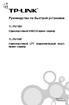 Руководство по быстрой установке TL-PS110U Однопортовый USB2.0 принт-сервер TL-PS110P Однопортовый LPT (параллельный порт) принт-сервер Rev:1.0.0 7106500597 REV: 1.0.0 71065177 A. Для полноценного использования
Руководство по быстрой установке TL-PS110U Однопортовый USB2.0 принт-сервер TL-PS110P Однопортовый LPT (параллельный порт) принт-сервер Rev:1.0.0 7106500597 REV: 1.0.0 71065177 A. Для полноценного использования
Zip 750MB USB/FireWire Drive Quick Install. Lecteur Zip 750Mo USB/FireWire Installation rapide. Unidad Zip USB/FireWire de 750MB Instalación rápida
 Copyright 2002 Iomega Corporation. Iomega, the stylized "i" logo, Zip, the Zip brand blockand IomegaWare are either registered trademarksor trademarksofiomega Corporation in the United Statesand/or other
Copyright 2002 Iomega Corporation. Iomega, the stylized "i" logo, Zip, the Zip brand blockand IomegaWare are either registered trademarksor trademarksofiomega Corporation in the United Statesand/or other
Para iniciar um agente SNMP, usamos o comando snmpd. Por padrão, aceita requisições na porta 161 (UDP).
 EN3610 Gerenciamento e interoperabilidade de redes Prof. João Henrique Kleinschmidt Prática SNMP 1 MIBs RMON No Linux os arquivos MIB são armazenados no diretório /usr/share/snmp/mibs. Cada arquivo MIB
EN3610 Gerenciamento e interoperabilidade de redes Prof. João Henrique Kleinschmidt Prática SNMP 1 MIBs RMON No Linux os arquivos MIB são armazenados no diretório /usr/share/snmp/mibs. Cada arquivo MIB
Guia de Instalação Rápida TEW-652BRP H/W: V1.0R
 Guia de Instalação Rápida TEW-652BRP H/W: V1.0R Table Índice of Contents Português... 1. Antes de Iniciar... 2. Instalação de Hardware... 3. Configurando o Roteador Wireless... Troubleshooting... 1 1 2
Guia de Instalação Rápida TEW-652BRP H/W: V1.0R Table Índice of Contents Português... 1. Antes de Iniciar... 2. Instalação de Hardware... 3. Configurando o Roteador Wireless... Troubleshooting... 1 1 2
User's Guide. Manual de Utilizador
 User's Guide Manual de Utilizador USER'S GUIDE HDD/SSD Support: SATA 2.5 (up to 12.5mm height) Material: Aluminium and Plastic External interface: USB 3.0 (compatible with USB 2.0/1.1) Internal interface:
User's Guide Manual de Utilizador USER'S GUIDE HDD/SSD Support: SATA 2.5 (up to 12.5mm height) Material: Aluminium and Plastic External interface: USB 3.0 (compatible with USB 2.0/1.1) Internal interface:
PROCEDIMENTOS NECESSÁRIOS ANTES DE UTILIZAR O EQUIPAMENTO. Instalação do Rasther PC. Habilitação das Montadoras
 Guia Rápido Rasther PC PROCEDIMENTOS NECESSÁRIOS ANTES DE UTILIZAR O EQUIPAMENTO Antes de iniciar o uso do Rasther, será necessário instalar o programa Rasther PC, habilitar as montadoras adquiridas juntamente
Guia Rápido Rasther PC PROCEDIMENTOS NECESSÁRIOS ANTES DE UTILIZAR O EQUIPAMENTO Antes de iniciar o uso do Rasther, será necessário instalar o programa Rasther PC, habilitar as montadoras adquiridas juntamente
Completing your Participant Agreement Como preencher o Contrato de Participação
 Completing your Participant Agreement Como preencher o Contrato de Participação A quick-start guide for stock plan participants. Um guia rápido para participantes do plano de compra de ações. Your company
Completing your Participant Agreement Como preencher o Contrato de Participação A quick-start guide for stock plan participants. Um guia rápido para participantes do plano de compra de ações. Your company
Como Mudar a Senha do Roteador Pelo IP o.1.1. Configure e Altere a Senha do seu Roteador acessando o IP Acesse o Site e Confira!
 Como Mudar a Senha do Roteador Pelo IP 192.168.o.1.1. Configure e Altere a Senha do seu Roteador acessando o IP 192.168.1.1. Acesse o Site e Confira! If you are using the IP address 192.168.0.1.1, take
Como Mudar a Senha do Roteador Pelo IP 192.168.o.1.1. Configure e Altere a Senha do seu Roteador acessando o IP 192.168.1.1. Acesse o Site e Confira! If you are using the IP address 192.168.0.1.1, take
Guia de Instalação Rápida TEW-635BRM H/W: V 1
 Guia de Instalação Rápida TEW-635BRM H/W: V 1 Table Índice of Contents... 1. Antes de Iniciar... 2. Instalação de Hardware... 3. Configure o Modem... 4. Configurando Criptografia... Troubleshooting...
Guia de Instalação Rápida TEW-635BRM H/W: V 1 Table Índice of Contents... 1. Antes de Iniciar... 2. Instalação de Hardware... 3. Configure o Modem... 4. Configurando Criptografia... Troubleshooting...
Guia de Instalação Rápida TU-S9 H/W: V1
 Guia de Instalação Rápida TU-S9 H/W: V1 Table Índice of Contents Português... 1. Antes de Iniciar... 2. Como Instalar... 1 1 2 Troubleshooting... 7 Version 02.19.2009 1. Antes de Iniciar Conteúdo da Embalagem
Guia de Instalação Rápida TU-S9 H/W: V1 Table Índice of Contents Português... 1. Antes de Iniciar... 2. Como Instalar... 1 1 2 Troubleshooting... 7 Version 02.19.2009 1. Antes de Iniciar Conteúdo da Embalagem
Guia de instalação da rede sem fios NPD4759-00 PT
 Guia de instalação da rede sem fios NPD4759-00 PT Verificar a sua rede Confirme as definições de rede do computador e, em seguida, seleccione o próximo passo. Siga as instruções para o ambiente no qual
Guia de instalação da rede sem fios NPD4759-00 PT Verificar a sua rede Confirme as definições de rede do computador e, em seguida, seleccione o próximo passo. Siga as instruções para o ambiente no qual
300Mbps Wireless N VPN Router
 300Mbps Wireless N VPN Router TEW-659BRV ŸGuia de Instalação Rápida (1) ŸTroubleshooting (7) 1.01 PORTUGUÊS 1. Antes de Iniciar Conteúdo da Embalagem Ÿ TEW-659BRV Ÿ CD-ROM de Guia do Usuário Ÿ Guia de
300Mbps Wireless N VPN Router TEW-659BRV ŸGuia de Instalação Rápida (1) ŸTroubleshooting (7) 1.01 PORTUGUÊS 1. Antes de Iniciar Conteúdo da Embalagem Ÿ TEW-659BRV Ÿ CD-ROM de Guia do Usuário Ÿ Guia de
RECHARGEABLE PORTABLE SOUND SYSTEM WITH USB-MP3 & VHF MIC
 RECHARGEABLE PORTABLE SOUND SYSTEM WITH USB-MP3 & VHF MIC SYSTEME DE SONORISATION PORTABLE RECHARGEABLE AVEC LECTEUR USB-MP3 & MICRO VHF SISTEMA DE SOM PORTÁTIL RECARREGÁVEL COM USB-MP3 & MICROFONE VHF
RECHARGEABLE PORTABLE SOUND SYSTEM WITH USB-MP3 & VHF MIC SYSTEME DE SONORISATION PORTABLE RECHARGEABLE AVEC LECTEUR USB-MP3 & MICRO VHF SISTEMA DE SOM PORTÁTIL RECARREGÁVEL COM USB-MP3 & MICROFONE VHF
ONLINE SUBMISSION Revisor
 ONLINE SUBMISSION Revisor O Brazilian Journal of Medical and Biological Research é parcialmente financiado por: LOG IN Log In REVISOR Brazilian Journal of Medical and Biological O Brazilian Journal Research
ONLINE SUBMISSION Revisor O Brazilian Journal of Medical and Biological Research é parcialmente financiado por: LOG IN Log In REVISOR Brazilian Journal of Medical and Biological O Brazilian Journal Research
Quick Installation Guide TEW-649UB 1.01
 Quick Installation Guide TEW-649UB 1.01 Table of Contents English 1 1. Before You Start 1 2. How to Install 2 3. Using the Wireless Adapter 6 Troubleshooting 7 Wireless Tips 8 Version 08.07.2009 1. Before
Quick Installation Guide TEW-649UB 1.01 Table of Contents English 1 1. Before You Start 1 2. How to Install 2 3. Using the Wireless Adapter 6 Troubleshooting 7 Wireless Tips 8 Version 08.07.2009 1. Before
How to use the system. Meike Borstelmann
 Technical ca Document Generatore Training: How to use the system Meike Borstelmann Trainings overview Why should we localize l the TDS with the Technical Document Generator? Keyword database Search for
Technical ca Document Generatore Training: How to use the system Meike Borstelmann Trainings overview Why should we localize l the TDS with the Technical Document Generator? Keyword database Search for
Statecharts Yakindu Tool
 Statecharts Yakindu Tool 1 Agenda Introduction Installing Modeling Simulation Practice 2 https://www.itemis.com/en/yakindu/statechart-tools/ 3 Features Modeling Syntax checking Simulation Integration with
Statecharts Yakindu Tool 1 Agenda Introduction Installing Modeling Simulation Practice 2 https://www.itemis.com/en/yakindu/statechart-tools/ 3 Features Modeling Syntax checking Simulation Integration with
Guia de Instalação Rápida TE100-P11 TEW-P11G H/W: V1
 Guia de Instalação Rápida TE100-P11 TEW-P11G H/W: V1 Table Índice of Contents... 1. Antes de Iniciar... 2. Como Instalar... 3. Configurando o Servidor de Impressão... 1 1 3 4 Troubleshooting... 8 Version
Guia de Instalação Rápida TE100-P11 TEW-P11G H/W: V1 Table Índice of Contents... 1. Antes de Iniciar... 2. Como Instalar... 3. Configurando o Servidor de Impressão... 1 1 3 4 Troubleshooting... 8 Version
DVG-5121SP. 3. Após realizar o login, aparecerá no canto esquerdo (figura 4) o menu do aparelho.
 DVG-5121SP A configuração deste ATA consiste em acessar o seu software de configuração por meio do seu navegador web (browser). O IP de seu D-Link DVG-5121SP por padrão é 192.168.1.1 Figura 1 1. Para acessá-lo,
DVG-5121SP A configuração deste ATA consiste em acessar o seu software de configuração por meio do seu navegador web (browser). O IP de seu D-Link DVG-5121SP por padrão é 192.168.1.1 Figura 1 1. Para acessá-lo,
Accessing the contents of the Moodle Acessando o conteúdo do Moodle
 Accessing the contents of the Moodle Acessando o conteúdo do Moodle So that all the available files in the Moodle can be opened without problems, we recommend some software that will have to be installed
Accessing the contents of the Moodle Acessando o conteúdo do Moodle So that all the available files in the Moodle can be opened without problems, we recommend some software that will have to be installed
GUIDE DE L ÉTUDIANT INTERNATIONAL
 GUIDE DE L ÉTUDIANT INTERNATIONAL Votre arrivée à l UFCSPA demande des procédures administratives nécessaires à votre séjour au Brésil (visa, CPF, RNE) et à votre confort et sécurité (santé et transports),
GUIDE DE L ÉTUDIANT INTERNATIONAL Votre arrivée à l UFCSPA demande des procédures administratives nécessaires à votre séjour au Brésil (visa, CPF, RNE) et à votre confort et sécurité (santé et transports),
Manual de Configuração
 Manual de Configuração Acesso Wireless 802.1x da UAC Centro de Informática Universidade dos Açores Versão 2.0 20 de Julho de 2007 Introdução Este manual descreve o processo de configuração de um terminal
Manual de Configuração Acesso Wireless 802.1x da UAC Centro de Informática Universidade dos Açores Versão 2.0 20 de Julho de 2007 Introdução Este manual descreve o processo de configuração de um terminal
Guia de Instalação Rápida TEG-PCITXR TEG-PCITXRL 3.02
 Guia de Instalação Rápida TEG-PCITXR TEG-PCITXRL 3.02 Índice Português 1 1. Antes de Iniciar 1 2. Como instalar 2 Troubleshooting 5 Version 03.18.2010 1. Antes de Iniciar Português Conteúdo da Embalagem
Guia de Instalação Rápida TEG-PCITXR TEG-PCITXRL 3.02 Índice Português 1 1. Antes de Iniciar 1 2. Como instalar 2 Troubleshooting 5 Version 03.18.2010 1. Antes de Iniciar Português Conteúdo da Embalagem
Compact. GHz 2,4 802.11g. Wireless-G. USB Adapter. User Guide WIRELESS WUSB54GC (EU/LA) Model No.
 GHz 2,4 802.11g WIRELESS Compact Wireless-G USB Adapter User Guide Model No. WUSB54GC (EU/LA) Compact Wireless-G USB Adapter Copyright and Trademarks Specifications are subject to change without notice.
GHz 2,4 802.11g WIRELESS Compact Wireless-G USB Adapter User Guide Model No. WUSB54GC (EU/LA) Compact Wireless-G USB Adapter Copyright and Trademarks Specifications are subject to change without notice.
FAIRTRADE LABELLING ORGANIZATIONS INTERNATIONAL
 A: Tous les acteurs de la filière du Commerce Equitable certifiés pour la mangue, la banane, la pulpe d araza / Produtores e Comerciantes certificados da manga, da banana e da polpa de araza de CJ Tous
A: Tous les acteurs de la filière du Commerce Equitable certifiés pour la mangue, la banane, la pulpe d araza / Produtores e Comerciantes certificados da manga, da banana e da polpa de araza de CJ Tous
IDE 2.5" hd:basic. hdd enclosure caixa externa para disco rígido
 IDE 2.5" hd:basic hdd enclosure caixa externa para disco rígido IDE 2.5" hd:basic USER S GUIDE SPECIFICATONS HDD Support: IDE 2.5 Material: Aluminium Input connections: IDE HDD Output connections: USB
IDE 2.5" hd:basic hdd enclosure caixa externa para disco rígido IDE 2.5" hd:basic USER S GUIDE SPECIFICATONS HDD Support: IDE 2.5 Material: Aluminium Input connections: IDE HDD Output connections: USB
Guia de Instalação Rápida TBW-101UB TBW-102UB
 Guia de Instalação Rápida TBW-101UB TBW-102UB Índice Português... 1. Antes de Iniciar... 2. Como instalar... 3. Usando o Adaptador Bluetooth... 1 1 2 4 Troubleshooting... 5 (Version 05.30.2006) 1. Antes
Guia de Instalação Rápida TBW-101UB TBW-102UB Índice Português... 1. Antes de Iniciar... 2. Como instalar... 3. Usando o Adaptador Bluetooth... 1 1 2 4 Troubleshooting... 5 (Version 05.30.2006) 1. Antes
para que Software www.aker.com.br Produto: Página: 6.0 Introdução O Aker Firewall não vem com Configuração do PPPoE Solução
 1 de 6 Introdução O não vem com a opção de configuração através do Control Center, para a utilização de discagem/autenticação via PPPoE. Este documento visa demonstrar como é feita a configuração do PPPoE
1 de 6 Introdução O não vem com a opção de configuração através do Control Center, para a utilização de discagem/autenticação via PPPoE. Este documento visa demonstrar como é feita a configuração do PPPoE
manualdepsiquiatriainfant il manual de psiquiatria infantil
 manualdepsiquiatriainfant il manual de psiquiatria infantil These guides possess a lot information especially advanced tips such as the optimum settings configuration for manualdepsiquiatriainfantil manual
manualdepsiquiatriainfant il manual de psiquiatria infantil These guides possess a lot information especially advanced tips such as the optimum settings configuration for manualdepsiquiatriainfantil manual
VGM. VGM information. ALIANÇA VGM WEB PORTAL USER GUIDE September 2016
 Overview The Aliança VGM Web portal is an application that enables you to submit VGM information directly to Aliança via our e-portal Web page. You can choose to enter VGM information directly, or to download
Overview The Aliança VGM Web portal is an application that enables you to submit VGM information directly to Aliança via our e-portal Web page. You can choose to enter VGM information directly, or to download
WATER MATTRESS MASSAGE SYSTEM 20439
 Page 1 of 10 WATER MATTRESS MASSAGE SYSTEM 20439 CONTENTS Massage System with Controller Please note: the above image shows a white unit and a blue unit. The white unit is supplied inside the blue unit
Page 1 of 10 WATER MATTRESS MASSAGE SYSTEM 20439 CONTENTS Massage System with Controller Please note: the above image shows a white unit and a blue unit. The white unit is supplied inside the blue unit
Office 365 com Cisco Unity Connection 8.6(2) 14 de março de 2013
 Sobre o Office 365? Microsoft Office 365 é a mais nova solução da Microsoft baseado nuvem, inclui a suíte de aplicativos de desktop e versões hospedadas de produtos do servidor do Microsoft (Exchange Server),
Sobre o Office 365? Microsoft Office 365 é a mais nova solução da Microsoft baseado nuvem, inclui a suíte de aplicativos de desktop e versões hospedadas de produtos do servidor do Microsoft (Exchange Server),
SERVIDOR DE IMPRESSORA USB 2.0
 SERVIDOR DE IMPRESSORA USB 2.0 Manual de Instalação Rápida DN-13006-1 Antes de iniciar, deve preparar os seguintes itens: Um PC com Windows com CD de configuração do servidor da impressora Uma impressora
SERVIDOR DE IMPRESSORA USB 2.0 Manual de Instalação Rápida DN-13006-1 Antes de iniciar, deve preparar os seguintes itens: Um PC com Windows com CD de configuração do servidor da impressora Uma impressora
FR Appel à participation : Micro-résidence de production et d affichage, Porto, Portugal 18 Avril-28 Avril 2016.
 FR Appel à participation : Micro-résidence de production et d affichage, Porto, Portugal 18 Avril-28 Avril 2016. L association In Extenso est historiquement liée aux projets «hors les murs» puisque sa
FR Appel à participation : Micro-résidence de production et d affichage, Porto, Portugal 18 Avril-28 Avril 2016. L association In Extenso est historiquement liée aux projets «hors les murs» puisque sa
Aceder à plataforma do concurso Accessing the call for applications platform. Submeter documentos Upload documents. Apagar documentos Delete documents
 DRH DIREÇÃO DE RECURSOS HUMANOS HUMAN RESOURCES DIVISION CONCURSOS PARA PESSOAL DOCENTE GUIA RÁPIDO PARA SUBMETER DOCUMENTOS CALL FOR APPLICATIONS FOR FACULTY POSITIONS 01 02 03 04 05 06 07 08 09 10 11
DRH DIREÇÃO DE RECURSOS HUMANOS HUMAN RESOURCES DIVISION CONCURSOS PARA PESSOAL DOCENTE GUIA RÁPIDO PARA SUBMETER DOCUMENTOS CALL FOR APPLICATIONS FOR FACULTY POSITIONS 01 02 03 04 05 06 07 08 09 10 11
Seleccione, no lado esquerdo, Manage network connections. Campus de Gualtar 4710-057 Braga P. Serviço de Comunicações. Figura 1 - Painel de Controlo
 Campus de Gualtar 4710-057 Braga P Serviço de Comunicações Configuração da rede eduroam em Windows Vista Para se poder autenticar na rede, é necessário instalar o programa SecureW2, fazendo o download
Campus de Gualtar 4710-057 Braga P Serviço de Comunicações Configuração da rede eduroam em Windows Vista Para se poder autenticar na rede, é necessário instalar o programa SecureW2, fazendo o download
SAP Best Practices Informações sobre disponibilidade e download para Clientes SAP e Parceiros SAP. Know-how setorial e global pré-configurado
 SAP Best Practices Informações sobre disponibilidade e download para Clientes SAP e Parceiros SAP Know-how setorial e global pré-configurado Índice 1.Disponibilidade dos pacotes SAP Best Practices 2.Efetuar
SAP Best Practices Informações sobre disponibilidade e download para Clientes SAP e Parceiros SAP Know-how setorial e global pré-configurado Índice 1.Disponibilidade dos pacotes SAP Best Practices 2.Efetuar
2 Categorias Categories Todas as categorias de actividade são apresentadas neste espaço All activity categories are presented in this space
 1 Próximas Actividades Next Activities Visualiza as próximas actividades a ter inicio, com a indicação do tempo restante Displays upcoming activities and indicating the remaining time 2 Categorias Categories
1 Próximas Actividades Next Activities Visualiza as próximas actividades a ter inicio, com a indicação do tempo restante Displays upcoming activities and indicating the remaining time 2 Categorias Categories
Guia de Instalação Rápida TV-IP600 TV-IP600W H/W: V1
 Guia de Instalação Rápida TV-IP600 TV-IP600W H/W: V1 Table Índice of Contents... 1. Antes de Iniciar... 2. Instalação de Hardware e Configuração... Troubleshooting... 10 1 1 3 Version 03.25.2009 1. Antes
Guia de Instalação Rápida TV-IP600 TV-IP600W H/W: V1 Table Índice of Contents... 1. Antes de Iniciar... 2. Instalação de Hardware e Configuração... Troubleshooting... 10 1 1 3 Version 03.25.2009 1. Antes
Manual de Instalação PLUS TV ANALOG USB STICK
 Manual de Instalação PLUS TV ANALOG USB STICK Conteúdo V1.3 Capítulo 1 : Instalação de Hardware PLUS TV ANALOG USB STICK...2 1.1 Conteúdos do Pacote...2 1.2 Requisitos do Sistema...2 1.3 Instalação do
Manual de Instalação PLUS TV ANALOG USB STICK Conteúdo V1.3 Capítulo 1 : Instalação de Hardware PLUS TV ANALOG USB STICK...2 1.1 Conteúdos do Pacote...2 1.2 Requisitos do Sistema...2 1.3 Instalação do
manual controle xbox 360 portugues
 manual controle xbox 360 portugues Print and Online Should you be particular with knowing everything about this, you need to find these details. MANUAL CONTROLE XBOX 360 PORTUGUES The following option
manual controle xbox 360 portugues Print and Online Should you be particular with knowing everything about this, you need to find these details. MANUAL CONTROLE XBOX 360 PORTUGUES The following option
See-and-Calc SEE-AND-CALC. Copyright AureoSoft www.aureosoft.com
 SEE-AND-CALC ENGLISH VERSION VERSÃO EM PORTUGUÊS ENGLISH VERSION USER MANUAL VERSION 1.0 OVERVIEW Thank you for using the See-and-Calc! See-and-Calc is a calculator with large numbers simulating an office
SEE-AND-CALC ENGLISH VERSION VERSÃO EM PORTUGUÊS ENGLISH VERSION USER MANUAL VERSION 1.0 OVERVIEW Thank you for using the See-and-Calc! See-and-Calc is a calculator with large numbers simulating an office
Universidade da Beira Interior. Sistemas Distribuídos - 2014/2015 Curso: Engª Informática. Folha 11. JAX-RS: Java API for RESTful Web Services
 JAX-RS: Java API for RESTful Web Services A - Creating RESTful Web Services from a Database 1- Comece por criar um projeto do tipo Java Web application, como fez nos exercícios das fichas anteriores. No
JAX-RS: Java API for RESTful Web Services A - Creating RESTful Web Services from a Database 1- Comece por criar um projeto do tipo Java Web application, como fez nos exercícios das fichas anteriores. No
Guia de Instalação Rápida TEG-448WS H/W: B2.0R
 Guia de Instalação Rápida TEG-448WS H/W: B2.0R Table Índice of Contents Português... 1 1. Antes de Iniciar... 1 2. Instalação do Hardware... 2 3. Utilitário de Gerenciamento Web... 3 Troubleshooting...
Guia de Instalação Rápida TEG-448WS H/W: B2.0R Table Índice of Contents Português... 1 1. Antes de Iniciar... 1 2. Instalação do Hardware... 2 3. Utilitário de Gerenciamento Web... 3 Troubleshooting...
WWW.ADINOEL.COM Adinoél Sebastião /// Inglês Tradução Livre 1/2014
 PASSO A PASSO DO DYNO Ao final desse passo a passo você terá o texto quase todo traduzido. Passo 1 Marque no texto as palavras abaixo. (decore essas palavras, pois elas aparecem com muita frequência nos
PASSO A PASSO DO DYNO Ao final desse passo a passo você terá o texto quase todo traduzido. Passo 1 Marque no texto as palavras abaixo. (decore essas palavras, pois elas aparecem com muita frequência nos
Guia de Instalação Rápida TDM-C500 TDM-C504 1.01
 Guia de Instalação Rápida TDM-C500 TDM-C504 1.01 Índice Português 1 1. Antes de Iniciar 1 2. Instalação de Hardware 3 3. Configure o Modem 4 Troubleshooting 7 Version 10.22.2010 1. Antes de Iniciar Português
Guia de Instalação Rápida TDM-C500 TDM-C504 1.01 Índice Português 1 1. Antes de Iniciar 1 2. Instalação de Hardware 3 3. Configure o Modem 4 Troubleshooting 7 Version 10.22.2010 1. Antes de Iniciar Português
CODIGOS CONTROLE RS232 Matrix HDMI 4x2 Control EDID/RS232 (GB.42.2014)
 CODIGOS CONTROLE RS232 Matrix HDMI 4x2 Control EDID/RS232 (GB.42.2014) Versão 2014.04.23 Você acaba de adquirir um produto AV LIFE!!! Não deixe de acessar nosso site www.avlife.com.br para ficar por dentro
CODIGOS CONTROLE RS232 Matrix HDMI 4x2 Control EDID/RS232 (GB.42.2014) Versão 2014.04.23 Você acaba de adquirir um produto AV LIFE!!! Não deixe de acessar nosso site www.avlife.com.br para ficar por dentro
Wi-Fi Range Extender Add-on Device Quickstart Guide
 Wi-Fi Range Extender Add-on Device Quickstart Guide Model No. WRP1220 What s inside: 1x Wi-Fi Range Extender 1x Power Adapter All Home8 add-on devices have to work with Home8 systems. português Passo 1:
Wi-Fi Range Extender Add-on Device Quickstart Guide Model No. WRP1220 What s inside: 1x Wi-Fi Range Extender 1x Power Adapter All Home8 add-on devices have to work with Home8 systems. português Passo 1:
RO002/RO002UK Sweex Broadband Router. Não existe nenhum aparelho ligado a esta porta
 RO002/RO002UK Sweex Broadband Router Introdução Não exponha o Sweex Broadband Router a temperaturas extremas. Não coloque o dispositivo directamente ao sol ou perto de elementos de aquecimento. Não utilize
RO002/RO002UK Sweex Broadband Router Introdução Não exponha o Sweex Broadband Router a temperaturas extremas. Não coloque o dispositivo directamente ao sol ou perto de elementos de aquecimento. Não utilize
Certifique-se de que você possui todas as informações necessárias e equipamento em mãos antes de iniciar a instalação.
 Este produto pode ser configurado utilizando qualquer navegador web atual, como por ex. Internet Explorer 6 ou Netscape Navigator 7 ou superior. DSL-2730B Roteador ADSL Wireless Antes de começar Certifique-se
Este produto pode ser configurado utilizando qualquer navegador web atual, como por ex. Internet Explorer 6 ou Netscape Navigator 7 ou superior. DSL-2730B Roteador ADSL Wireless Antes de começar Certifique-se
Guia de Instalação Rápida TFM-560X H/W : YO
 Guia de Instalação Rápida TFM-560X H/W : YO Table Índice of Contents... 1. Antes de Iniciar... 2. Como instalar... 1 1 2 Troubleshooting... 7 Version 08.04.2008 1. Antes de Iniciar Conteúdo da Embalagem
Guia de Instalação Rápida TFM-560X H/W : YO Table Índice of Contents... 1. Antes de Iniciar... 2. Como instalar... 1 1 2 Troubleshooting... 7 Version 08.04.2008 1. Antes de Iniciar Conteúdo da Embalagem
Guía de instalación rápida TEW-649UB 1.03
 Guía de instalación rápida TEW-649UB 1.03 Table of Contents Español 1 1. Antes de iniciar 1 2. Instalación del Hardware 2 3. Cómo usar el adaptador inalámbrico 6 Troubleshooting 7 Wireless Tips 8 Version
Guía de instalación rápida TEW-649UB 1.03 Table of Contents Español 1 1. Antes de iniciar 1 2. Instalación del Hardware 2 3. Cómo usar el adaptador inalámbrico 6 Troubleshooting 7 Wireless Tips 8 Version
Router Wireless Xavi X7868r/X7868r+
 Router Wireless Xavi X7868r/X7868r+ Guia de Instalação Rápida Modem Router Wireless Xavi X7868r/X7868r+ (Windows XP) Funcionalidades Transmissão de dados em alta velocidade assimétrica sobre pares de cobre
Router Wireless Xavi X7868r/X7868r+ Guia de Instalação Rápida Modem Router Wireless Xavi X7868r/X7868r+ (Windows XP) Funcionalidades Transmissão de dados em alta velocidade assimétrica sobre pares de cobre
10.2.4.10 Lab - Configuração de Segurança na Rede Sem Fio
 5.0 10.2.4.10 Lab - Configuração de Segurança na Rede Sem Fio Introdução Imprima e preencha este laboratório. Neste laboratório, você vai configurar e testar as configurações sem fio no Linksys E2500.
5.0 10.2.4.10 Lab - Configuração de Segurança na Rede Sem Fio Introdução Imprima e preencha este laboratório. Neste laboratório, você vai configurar e testar as configurações sem fio no Linksys E2500.
Stick Up Cam Battery
 Stick Up Cam Battery 1. Charge and insert the battery. Charge the provided battery. First, fully charge the battery by plugging it into a USB port using the provided orange cable. The battery is fully
Stick Up Cam Battery 1. Charge and insert the battery. Charge the provided battery. First, fully charge the battery by plugging it into a USB port using the provided orange cable. The battery is fully
Wi-Fi Camera Add-on Device Quickstart Guide
 Wi-Fi Camera Add-on Device Quickstart Guide Model No. IPC1200 What s inside: 1x Wi-Fi Camera 1x Power Adapter 1x Extension Cable Mounting Accessories All Home8 add-on devices have to work with Home8 systems.
Wi-Fi Camera Add-on Device Quickstart Guide Model No. IPC1200 What s inside: 1x Wi-Fi Camera 1x Power Adapter 1x Extension Cable Mounting Accessories All Home8 add-on devices have to work with Home8 systems.
Network Setup Troubleshooting Guide de dépannage réseau Solución de problemas de configuración de red Guia para Solução de Problemas de Rede
 FRANÇAIS ESPAÑOL PORT DO BRASIL ENGLISH Network Setup Troubleshooting Guide de dépannage réseau Solución de problemas de configuración de red Guia para Solução de Problemas de Rede Network Setup Troubleshooting
FRANÇAIS ESPAÑOL PORT DO BRASIL ENGLISH Network Setup Troubleshooting Guide de dépannage réseau Solución de problemas de configuración de red Guia para Solução de Problemas de Rede Network Setup Troubleshooting
Guia de Instalação Rápida TEW-435BRM
 Guia de Instalação Rápida TEW-435BRM Table Índice of Contents Português... 1. Antes de Iniciar... 2. Instalação do Hardware... 3. Configure o Modem... Troubleshooting... 1 1 3 4 7 Version 06.19.2006 1.
Guia de Instalação Rápida TEW-435BRM Table Índice of Contents Português... 1. Antes de Iniciar... 2. Instalação do Hardware... 3. Configure o Modem... Troubleshooting... 1 1 3 4 7 Version 06.19.2006 1.
MT BOOKING SYSTEM BACKOFFICE. manual for management
 MT BOOKING SYSTEM BACKOFFICE manual for management BACKOFFICE BACKOFFICE Últimas Reservas Latest Bookings 8 7 6 3 2 2 Configurações Configuration - pag. 3 Barcos Boats - pag.8 Pessoal Staff - pag.0 Agentes
MT BOOKING SYSTEM BACKOFFICE manual for management BACKOFFICE BACKOFFICE Últimas Reservas Latest Bookings 8 7 6 3 2 2 Configurações Configuration - pag. 3 Barcos Boats - pag.8 Pessoal Staff - pag.0 Agentes
Guia para criar aplicações simples em APEX/ Guide to create simple Apex applications (perte I)
 Guia para criar aplicações simples em APEX/ Guide to create simple Apex applications (perte I) Entrar em/ go to: bd2:priv.di.fct.unl.pt:8090/apex Depois de entrar verá / after entering you will see: Depois
Guia para criar aplicações simples em APEX/ Guide to create simple Apex applications (perte I) Entrar em/ go to: bd2:priv.di.fct.unl.pt:8090/apex Depois de entrar verá / after entering you will see: Depois

 Additional details >>> HERE
Additional details >>> HERE