V /01/ Velleman nv
|
|
|
- Armando Canedo Álvares
- 8 Há anos
- Visualizações:
Transcrição
1 WIRELESS TOUCH SCREEN SECURITY SYSTEM AND NETWORK FUNCTION DRAADLOOS BEVEILIGINGSSYSTEEM MET AANRAAKSCHERM EN NETWERKAANSLUITING SYSTÈME DE VIDÉOSURVEILLANCE SANS FIL AVEC MONITEUR TACTILE ET CONNEXION RÉSEAU SISTEMA DE VIGILANCIA INALÁMBRICO CON PANTALLA TÁCTIL Y CONEXIÓN DE RED DRAHTLOSES ÜBERWACHUNGSSYSTEM MIT BERÜHRUNGSBILDSCHIRM UND NETZWERKANSCHLUSS SISTEMA DE SEGURANÇA COM ECRÃ TÁCTIL SEM FIOS LIGAÇAO À REDE INSTALLATION AND QUICK START 5 INSTALLATIE EN SNELSTART 11 INSTALLATION ET DÉMARRAGE RAPIDE 17 INSTALACIÓN Y COMIENZO RÁPIDO 23 INSTALLATION UND SCHNELLEINSTIEG 29 INSTALAÇÃO E INÍCIO RÁPIDO 35
2 V /01/ Velleman nv
3 V /01/ Velleman nv
4 V /01/ Velleman nv
5 1. Introduction CCTVSETW1 INSTALLATION AND QUICK START To all residents of the European Union Important environmental information about this product This symbol on the device or the package indicates that disposal of the device after its lifecycle could harm the environment. Do not dispose of the unit (or batteries) as unsorted municipal waste; it should be taken to a specialized company for recycling. This device should be returned to your distributor or to a local recycling service. Respect the local environmental rules. If in doubt, contact your local waste disposal authorities. Thank you for choosing Perel! Please read the manual thoroughly before bringing this device into service. If the device was damaged in transit, don't install or use it and contact your dealer. 2. Available documentation This document describes the installation and basic instructions on using the camera. For detailed information about the use of this device, please refer to the full manual (English only) available on (search for product code CCTVSETW1). 3. Safety Instructions Keep the device away from children and unauthorised users. Risk of electroshock when opening the cover. Touching live wires can cause lifethreatening electroshocks. Always disconnect mains power when the device is not in use or when servicing or maintenance activities are performed. Handle the power cord by the plug only. 4. General Guidelines Refer to the Velleman Service and Quality Warranty on the last pages of this manual. Keep this device away from dust. Keep this device away from extreme heat. Make sure the ventilation openings are clear at all times. Protect this device from shocks and abuse. Avoid brute force when operating the device. Familiarise yourself with the functions of the device before actually using it. All modifications of the device are forbidden for safety reasons. Only use the device for its intended purpose. Using the device in an unauthorised way will void the warranty. Damage caused by disregard of certain guidelines in this manual is not covered by the warranty and the dealer will not accept responsibility for any ensuing defects or problems. Do not use this product to violate privacy laws or perform other illegal activities. V /01/ Velleman nv
6 Keep this manual for future reference. 5. Overview Refer to the illustrations on page 2 of this manual. Monitor (back panel) 1 antenna slot 2 reset button 3 power on/off 4 SD slot 5 AC power connection 6 camera stand Cradle 7 power dock 8 RJ45 network connection 9 AC power connection Camera (front) 10 power status 11 link status 12 light sensor Camera (back) 13 antenna connector 14 microphone 15 power cable 16 power/pair button 6. Camera Installation Required tools electric drill 5 mm masonry drill bit 15 mm masonry drill bit no. 2 Philips screwdriver Guidelines It is recommended to test the camera before mounting it on its final spot. Mount the camera at about 2.5 m from the floor. Avoid positioning the camera so that it is facing directly at the sun as this will impair the picture quality viewed. Avoid pointing the camera lens directly through clear glass as the night vision LEDs will cause a blurred image at night. Avoid pointing the camera directly at any bushes, tree branches or moving objects that might naturally move due to winds. This is also because if you need to use the motion detection feature in the PC software to record movement the software might record unnecessarily. Setting up the camera See image C on page Extend the antenna. 2. Connect the power adapter to the camera and then to a wall outlet. 3. Plug the power adapter into a wall outlet. Setting up the monitor See image D on page 4. V /01/ Velleman nv
7 1. Insert an SD card into the monitor [5] (up to 32 Gb). 2. Connect the power adapter to the monitor and then to a wall outlet [1]. 3. Flip out the camera stand [4]. 4. Press and hold the power button for about 3-4 seconds [2]. A Welcome screen appears for a few seconds, then the camera view appears. Mounting the camera See images B1 to B3 on page Attach the camera mount at about 2.5 m from the floor. 2. Loosen up the thumb screw. 3. Choose a proper viewing angle and secure the joint. 4. Mount the camera onto the bracket Note: SD card If you are planning to record long videos, it is recommended to use a SD card with high capacity. Always turn off the display before removing an SD card. 7. Use Parts of the screen 1 pop-up menus 2 SD card status 3 battery status 4 internet connection status 5 record status 6 camera number - signal strength 7 motion indicator 8 pop-up menu tab Turn on the the display Press and hold the Power button for about 3-4 seconds. A Welcome screen appears for a few seconds, then the camera view appears. Turn off the display Press and hold the Power button until the display shuts off. Camera modes: quad view and full screen When you switch on the display, the display shows the quad view (up to 4 cameras in a single screen). Tap one of the camera views to display it full screen. Tap on the full view to return to quad view. Zooming Zooming only works in full screen view. If the display is in quad view, tap a camera view to set it full screen. Tap the Zoom icon. Select the area you want to zoom in. o Tap the zoom out icon to turn off zoom. o Tap again to return to full screen view. Manually recording video In quad view, tap the Record icon. The icon flashes during recording. Tap the icon again to stop recording. V /01/ Velleman nv
8 You can also schedule video recording. See the full manual on for details (search for product code CCTVSETW1). Using the menu The display has an on screen display menu (OSD). This menu gives access to the device settings. To show or hide the menu, shortly press the power button. The menu remains displayed for 30 seconds. Playback To view recorded video: 1. On the display, tap and then. 2. Select the day you want to view on the calendar. The days containing video are highlighted. 3. If necessary, use the scroll bar on the right to browse through the recordings. 4. Tap on the recording you want to view. The recording displays on the screen. o Tap any empty area of the screen to bring up the progress bar. o o Drag the progress bar to fast forward or rewind the video. Tap any empty area of the screen to hide the progress bar. Remote surveillance You can use access the camera remotely from your mobile device with the OMGuard app (available for iphone, ipod, ipad and Android devices). Remote viewing only works of the monitor is in the cradle and if the Internet connection type is set to "Connect to Internet". See the full manual on for details (search for product code CCTVSETW1). Icons and buttons The screen has several icons and buttons: Icon Name Function Home In a menu: Tap to go back to main screen Back In a menu: Tap to go back one level Camera mode System settings Tap to select between camera modes: - scan mode - quad view - full screen Tap to access system settings Volume Tap to adjust the volume level of the camera SD capacity Battery level Camera number Shows available space on SD card Shows battery level Displays the number of the camera and the signal strength Record status Tap to start manual recording. The button has a status light: - Always on: not recording - Flashing: recording V /01/ Velleman nv
9 Icon Name Function Connected to the internet Appears when device is connected to the internet Connected to the intranet Appears when device is connected to the intranet Remote Viewing Appears when remote viewing is in progress Motion detection Flashes when device records after detecting motion detection Scheduled recording Pop up menu tab Appears when scheduled recording is in progress Tap to open or close pop up menus No SD card Zoom in Zoom out Appears when SD card is missing or damaged. Tap to zoom in on a subject Tap to zoom out on a subject See the full manual on for details (search for product code CCTVSETW1). 8. Advanced settings The Settings menu contains settings for: Camera setup (pairing, camera on, brightness) Recorder setup (motion detection, scheduled recording) Network setup (internet setup, security code, network information) Alarm setup (period, melody) System setup (power saving, screen auto lock, time, format storage, system upgrade, language) See the full manual on for details (search for product code CCTVSETW1). 9. Technical Specifications video format PAL video compression H.264 video transmission 2.4 GHz encrypted digital transmission camera pick-up element: 1/4" CMOS sensor lens: 3.6 mm lens angle: 64 night vision: 20 IR LEDs (8 m range) IP rating: IP66 maximum recording rate single camera: 640 x 480 pixels (VGA) (25 FPS) multiple cameras: 320 x 240 pixels (QVGA) (25 FPS) monitor battery capacity: 1800 mah Li-ion (3.7 V) operating time: maximum 1.5 h monitor size 7" touch screen recording on SDHC card (not incl.) (max. 32 GB) recording mode manual / timer / motion audio built-in microphone network connection via docking station remote surveillance: plug and play via smart phone applications digital zoom 2x V /01/ Velleman nv
10 video loss detection power source (docking and camera) dimensions weight CCTVSETW1 yes 5 Vdc / 1 A camera: 151 x 74 x 49 mm monitor: 184 x 128 x 28 mm 1600 g Use this device with original accessories only. Velleman nv cannot be held responsible in the event of damage or injury resulting from (incorrect) use of this device. For more info concerning this product and the latest version of this manual, please visit our website The information in this manual is subject to change without prior notice. Windows, Windows XP, Windows 2000, Windows Vista, Windows Aero, Windows 7, Windows 8, Windows Mobile, Windows Server are registered trademarks of Microsoft Corporation in the United States and other countries. ipad, ipod, ipod touch, iphone, Mac, imac, MacBook, PowerBook, Power Mac, Mac OS are trademarks of Apple Inc., registered in the U.S. and other countries. Android is a trademark of Google Inc. COPYRIGHT NOTICE The copyright to this manual is owned by Velleman nv. All worldwide rights reserved. No part of this manual may be copied, reproduced, translated or reduced to any electronic medium or otherwise without the prior written consent of the copyright holder. V /01/ Velleman nv
11 1. Inleiding CCTVSETW1 INSTALLATIE EN SNELSTART Aan alle ingezetenen van de Europese Unie Belangrijke milieu-informatie betreffende dit product Dit symbool op het toestel of de verpakking geeft aan dat, als het na zijn levenscyclus wordt weggeworpen, dit toestel schade kan toebrengen aan het milieu. Gooi dit toestel (en eventuele batterijen) niet bij het gewone huishoudelijke afval; het moet bij een gespecialiseerd bedrijf terechtkomen voor recyclage. U moet dit toestel naar uw verdeler of naar een lokaal recyclagepunt brengen. Respecteer de plaatselijke milieuwetgeving. Hebt u vragen, contacteer dan de plaatselijke autoriteiten betreffende de verwijdering. Dank u voor uw aankoop! Lees deze handleiding grondig voor u het toestel in gebruik neemt. Werd het toestel beschadigd tijdens het transport, installeer het dan niet en raadpleeg uw dealer. 2. Beschikbare documentatie Dit document beschrijft de installatie en basisinstructies voor het gebruik van de camera. Voor meer informatie over het gebruik van dit toestel, raadpleeg de uitgebreide handleiding (alleen in het Engels) op (artikelcode CCTVSETW1). 3. Veiligheidsinstructies Houd dit toestel uit de buurt van kinderen en onbevoegden. Elektrocutiegevaar bij het openen van het toestel. Raak geen kabels aan die onder stroom staan, om dodelijke elektroschokken te vermijden. Trek de stekker uit het stopcontact wanneer het toestel niet in gebruik is of voordat u het toestel reinigt. Houd de voedingskabel altijd vast bij de stekker en niet bij de kabel. 4. Algemene richtlijnen Raadpleeg de Velleman service- en kwaliteitsgarantie achteraan deze handleiding. Bescherm dit toestel tegen stof. Bescherm dit toestel tegen extreme hitte. Zorg dat de verluchtingsopeningen niet verstopt geraken. Bescherm tegen schokken. Vermijd brute kracht tijdens de bediening. Leer eerst de functies van het toestel kennen voor u het gaat gebruiken. Om veiligheidsredenen mag u geen wijzigingen aanbrengen. Gebruik het toestel enkel waarvoor het gemaakt is. De garantie vervalt automatisch bij ongeoorloofd gebruik. De garantie geldt niet voor schade door het negeren van bepaalde richtlijnen in deze handleiding en uw dealer zal de verantwoordelijkheid afwijzen voor defecten of problemen die hier rechtstreeks verband mee houden. V /01/ Velleman nv
12 Installeer en gebruik deze camera NIET voor illegale praktijken en respecteer ieders privacy. Bewaar deze handleiding voor verdere raadpleging. 5. Omschrijving Raadpleeg de afbeeldingen op pagina 2 van deze handleiding. Monitor (achterpaneel) 1 antenne-ingang 2 resetknop 3 aan/uit-knop 4 SD-kaartslot 5 AC-voedingsaansluiting 6 camerahouder Houder 7 laadstation 8 RJ45-netwerkaansluiting 9 AC-voedingsaansluiting Camera (voorkant) 10 voedingsstatus 11 verbindingsstatus 12 lichtsensor Camera (achterkant) 13 antenneconnector 14 microfoon 15 voedingskabel 16 verbindingsknop 6. De camera installeren Benodigd gereedschap elektrische boor 5 mm steenboor 15 mm steenboor Phillips-schroevendraaier nr. 2 Richtlijnen Voor u het toestel definitief installeert, raden wij u aan om de camera te testen. Installeer de camera op ongeveer 2.5 m van de grond. Richt de camera niet op direct zonlicht, hierdoor kan de beeldkwaliteit afnemen. Richt de cameralens niet rechtstreeks op transparant glas omdat de leds voor nachtzicht een onscherp beeld vormen 's nachts. Richt de camera niet rechtstreeks op struiken, takken of bewegende voorwerpen die op natuurlijke wijze kunnen bewegen door de wind. Ook als u de bewegingsdetectie in de software gebruikt om bewegingen op te nemen, dan kan de software onnodig beginnen met opnemen. De camera installeren Zie afb. C op pagina Trek de antenne uit. 2. Sluit de voedingsadapter aan op de camera en vervolgens in een stopcontact. 3. Sluit de voedingsadapter aan op een stopcontact. V /01/ Velleman nv
13 De monitor installeren Zie afb. D op pagina Steek een SD-kaart in de monitor [5] (tot 32 Gb). 2. Sluit de voedingsadapter aan op de monitor en vervolgens in een stopcontact [1]. 3. Klap de camerahouder [4] open. 4. Houd de aan/uit-knop [2] gedurende 3-4 seconden ingedrukt. Een welkomscherm verschijnt enkele seconden, daarna verschijnt het camerabeeld. De camera monteren Zie afb. B1 tot B3 op pagina Bevestig de camerabeugel op ongeveer 2.5 m van de grond. 2. Draai de duimschroef los. 3. Kies de juiste kijkhoek en draai het gewricht vast. 4. Monteer de camera op de beugel. Opmerking: SD-kaart Voor lange video-opnames moet u een SD-kaart met hoge capaciteit gebruiken. Schakel het toestel altijd uit voor u de SD-kaart verwijdert. 7. Gebruik Schermonderdelen 1 pop-up menu's 2 SD-kaartstatus 3 batterijniveau 4 status internetverbinding 5 opnamestatus 6 cameranummer - signaalsterkte 7 bewegingsindicator 8 pop-up menubalk Het scherm inschakelen Houd de aan/uit-knop gedurende 3-4 seconden ingedrukt. Een welkomscherm verschijnt enkele seconden, daarna verschijnt het camerabeeld. Het scherm uitschakelen Houd de aan/uit-knop ingedrukt tot het scherm wordt uitgeschakeld. Cameramodi: quad- en volledige schermweergave Wanneer u het scherm inschakelt, verschijnt het beeld in quad-weergave (tot 4 camera's worden gelijktijdig weergegeven op 1 scherm). Tik op één van de camerabeelden om het beeld weer te geven over het volledige scherm. Tik op het camerabeeld om terug te keren naar quad-weergavemodus In-/uitzoomen In-/uitzoomen werkt alleen in volledige schermweergave. Tik op het camerabeeld om over te schakelen naar volledige schermweergave. Tik op inzoomen. Selecteer het gebied waarop u wilt inzoomen. o Tik op uitzoomen. o Tik nogmaals om terug te keren naar de volledige schermweergave. Manuele video-opname In quad-weergavemodus, tik op het opnamepictogram. V /01/ Velleman nv
14 Het pictogram knippert tijdens het opnemen. Tik nogmaals om de opname te stoppen. U kunt de video-opname ook programmeren. Raadpleeg de uitgebreide handleiding op voor meer informatie (zoek op artikelcode CCTVSETW1). Het menu gebruiken Het scherm is voorzien van een OSD-menu (On Screen Display). Dit menu geeft toegang tot de apparaatinstellingen. Druk kort op de aan/uit-knop om het menu weer te geven of te verbergen. Het menu wordt gedurende 30 seconden weergegeven. Afspelen Opgenomen beelden bekijken:: 1. Op het scherm, tik op en vervolgens op. 2. Selecteer de datum die u wilt bekijken op de kalender. De dagen met videobeelden zijn gehighlight. 3. Gebruik indien nodig de schuifbalk rechts om door de opnames te bladeren. 4. Tik op de opname die u wilt bekijken. De opname verschijnt op het scherm. o Tik op een lege plaats in het scherm om de voortgangsbalk weer te geven. o o Versleep de voortgangsbalk om de video snel vooruit of achteruit te spoelen. Tik op een lege plaats in het scherm om de voortgangsbalk te verbergen. Bewaking op afstand: Met de OMGuard-app kunt u de camera vanop afstand aansturen met uw mobiele toestel (beschikbaar voor iphone, ipod, ipad en Android-toestellen). U kunt alleen beelden op afstand bekijken als de monitor in de houder staat en het internetverbindingstype ingesteld staat op "Connect to Internet". Raadpleeg de uitgebreide handleiding op voor meer details (zoek op artikelcode CCTVSETW1). Pictogrammen en knoppen Op het scherm staan verschillende pictogrammen en knoppen: Pictogram Benaming Functie Home In een menu: Naar het hoofdscherm terugkeren Terug In een menu: Naar het vorige niveau terugkeren Cameramodus Systeeminstellingen Een cameramodus selecteren: - scanmodus - quad-weergave - volledige scherm Naar de systeeminstellingen gaan Volume Het geluidsniveau van de camera instellen SD-capaciteit Batterijniveau Cameranummer De beschikbare opslagruimte op SD-kaart weergeven Het batterijniveau weergeven Het cameranummer en signaalsterkte weergeven Opnamestatus De manuele opname starten. De knop is uitgerust met een led-indicator: V /01/ Velleman nv
15 Pictogram Benaming Functie - Altijd aan: geen opname - Knippert: opname actief Internetverbinding Het toestel is met het internet verbonden. Intranetverbinding Het toestel is met het intranet verbonden. Beelden bekijken op afstand Bewegingsdetectie Beelden bekijken op afstand is actief Knippert bij opname na bewegingsdetectie. Opname programmeren Pop-up menubalk Geprogrammeerde opname is actief. Pop-up menu's openen of sluiten Geen SD-kaart Inzoomen Uitzoomen Geen SD-kaart of SD-kaart beschadigd Op een voorwerp inzoomen Op een voorwerp uitzoomen Raadpleeg de uitgebreide handleiding op voor meer details (zoek op artikelcode CCTVSETW1). 8. Geavanceerde instellingen Het instellingenmenu bestaat uit: Camera-instellingen (camera koppelen, helderheid) Opname-instellingen (bewegingsdetectie, geprogrammeerde opname) Netwerkinstellingen (internetverbinding, veiligheidscode, netwerkinformatie) Alarminstellingen (duur, melodie) Systeeminstellingen (energiebesparing, schermvergrendeling, tijd, opslagformaat, systeem-upgrade, taal) Raadpleeg de uitgebreide handleiding op voor meer details (zoek op artikelcode CCTVSETW1). 9. Technische specificaties videoformaat PAL formaat videocompressie H.264 video-overdracht 2.4 GHz digitaal gecodeerde overdracht camera opneemelement: 1/4" CMOS-sensor lens: 3.6 mm lenshoek: 64 nachtzicht: 20 IR-leds (8 m bereik) IP-norm: IP66 max. opnamefrequentie 1 camera: 640 x 480 pixels (VGA) (25 FPS) meerdere camera's: 320 x 240 pixels (QVGA) (25 FPS) batterij (monitor) capaciteit: 1800 mah Li-ion (3.7 V) autonomie maximum 1.5 u monitor 7" aanraakscherm opname op SDHC-kaart (niet meegelev.) (max. 32 GB) V /01/ Velleman nv
16 opnamemodus audio netwerkverbinding digitale zoom detectie beeldverlies voeding (dockingstation en camera) afmetingen gewicht CCTVSETW1 manueel / timer / bewegingsdetectie ingebouwde microfoon via dockingstation bewaking op afstand: plug-and-play via smartphoneapplicaties 2x ja 5 Vdc / 1 A camera: 151 x 74 x 49 mm monitor: 184 x 128 x 28 mm 1600 g Gebruik dit toestel enkel met originele accessoires. Velleman nv is niet aansprakelijk voor schade of kwetsuren bij (verkeerd) gebruik van dit toestel. Voor meer informatie over dit product en de laatste versie van deze handleiding, zie De informatie in deze handleiding kan te allen tijde worden gewijzigd zonder voorafgaande kennisgeving. Windows, Windows XP, Windows 2000, Windows Vista, Windows Aero, Windows 7, Windows 8, Windows Mobile, Windows Server zijn geregistreerde handelsmerken van Microsoft Corporation in de Verenigde Staten en in andere landen. ipad, ipod, ipod touch, iphone, Mac, imac, MacBook, PowerBook, Power Mac, Mac OS zijn handelsmerken van Apple Inc., geregistreerd in de V.S. en andere landen. Android is een handelsmerk van Google Inc. AUTEURSRECHT Velleman nv heeft het auteursrecht voor deze handleiding. Alle wereldwijde rechten voorbehouden. Het is niet toegestaan om deze handleiding of gedeelten ervan over te nemen, te kopiëren, te vertalen, te bewerken en op te slaan op een elektronisch medium zonder voorafgaande schriftelijke toestemming van de rechthebbende. V /01/ Velleman nv
17 1. Introduction CCTVSETW1 INSTALLATION ET DÉMARRAGE RAPIDE Aux résidents de l'union européenne Informations environnementales importantes concernant ce produit Ce symbole sur l'appareil ou l'emballage indique que l'élimination d'un appareil en fin de vie peut polluer l'environnement. Ne pas jeter un appareil électrique ou électronique (et des piles éventuelles) parmi les déchets municipaux non sujets au tri sélectif; une déchèterie traitera l'appareil en question. Renvoyer cet appareil à votre fournisseur ou à un service de recyclage local. Il convient de respecter la réglementation locale relative à la protection de l'environnement. En cas de doute, contacter les autorités locales pour élimination. Nous vous remercions de votre achat! Lire le présent mode d'emploi attentivement avant la mise en service de l'appareil. Si l'appareil a été endommagé pendant le transport, ne pas installer et consulter votre revendeur. 2. Documentation disponible Ce document décrit l'installation et les instructions de base pour la caméra. Pour plus d'informations sur l'emploi de cet appareil, consulter le mode d'emploi détaillé (en anglais uniquement) sur (référence CCTVSETW1). 3. Consignes de sécurité Garder votre appareil hors de la portée de jeunes enfants et de personnes non qualifiées. risque d électrocution lors de l ouverture du boîtier. Toucher un câble sous tension peut causer des électrochocs mortels. Toujours déconnecter l'appareil lorsque l'appareil n'est pas utilisé ou avant de le nettoyer. Tirer sur la fiche pour débrancher l'appareil ; non pas sur le câble. 4. Directives générales Se référer à la garantie de service et de qualité Velleman en fin de ce mode d'emploi. Protéger cet appareil contre la poussière. Protéger cet appareil contre la chaleur extrême. Veiller à ce que les fentes de ventilation ne soient pas bloquées. Protéger l appareil des chocs. Traiter l'appareil avec circonspection pendant l opération. Se familiariser avec le fonctionnement de l'appareil avant de l'utiliser. Il est interdit de modifier l'appareil pour des raisons de sécurité. N utiliser l'appareil qu à sa fonction prévue. Un usage impropre annule d'office la garantie. Les dommages occasionnés par des modifications à l'appareil par le client, ne tombent pas sous la garantie et votre revendeur déclinera toute responsabilité pour les problèmes et les défauts qui en résultent. V /01/ Velleman nv
18 Installer et utiliser la caméra en respectant la législation et la vie privée des tiers. Garder ce mode d'emploi pour toute référence ultérieure. 5. Description Se référer aux figures en page 2 de ce mode d'emploi. Moniteur (panneau arrière) 1 entrée d'antenne 2 bouton de réinitialisation 3 bouton on/off 4 slot pour carte SD 5 connexion d'alimentation CA 6 support de caméra Support 7 station d'accueil 8 connexion réseau RJ45 9 connexion d'alimentation CA Caméra (partie frontale) 10 état d'alimentation 11 état de liaison 12 capteur lumineux Caméra (partie arrière) 13 connecteur d'antenne 14 microphone 15 câble d alimentation 16 bouton d'alimentation/jumelage 6. Installation de la caméra Outils requis perceuse électrique mèche à pierre de 5 mm mèche à pierre de 15 mm tournevis Philips n 2 Directives Il est conseillé de tester la caméra avant le montage définitif. Installer la caméra à environ 2.5 m du sol. Eviter de diriger la caméra directement vers le soleil, cela nuira à la qualité de l'image affichée. Éviter de diriger l'objectif de la caméra directement à travers du verre transparent, les LEDs pour vision nocturne peuvent engendrer une image floue dans la nuit. Eviter de diriger la caméra directement vers des buissons, des arbres, ou des objets qui peuvent se déplacer naturellement par le vent. C'est aussi parce que si vous utilisez la détection de mouvement, le logiciel pourrait enregistrer inutilement. Installer la caméra Voir fig. C à la page Déployer l'antenne. 2. Connecter l'adaptateur à la caméra et puis à une prise murale. V /01/ Velleman nv
19 3. Brancher l'adaptateur sur une prise murale. CCTVSETW1 Installer le moniteur Voir fig. D à la page Insérer une carte SD dans le moniteur [5] (jusqu'à 32 Go). 2. Connecter l'adaptateur au moniteur et puis à une prise murale [1]. 3. Déployer le support de la caméra [4]. 4. Maintenir le bouton on/off enfoncé durant environ 3-4 secondes [2]. Un écran d'accueil s'affiche durant quelques secondes, puis l'image de la caméra apparaît. Monter la caméra Voir fig. B1-B3 à la page Fixer le support de caméra à environ 2.5 m du sol. 2. Desserrer la vis à ailettes. 3. Choisir un angle de vue approprié et sécuriser le joint. 4. Fixer la caméra au support Note : Carte SD En cas d'enregistrements de longue durée, utiliser une carte SD à haute capacité. Toujours éteindre l'appareil avant de retirer la carte SD. 7. Usage Parties de l'écran 1 menus contextuels 2 état de la carte SD 3 état de la pile 4 état de la connexion internet 5 état d'enregistrement numéro de la caméra - force du 6 signal 7 indicateur de mouvement 8 barre de menu contextuelle Allumer l'écran Maintenir le bouton on/off enfoncé durant environ 3-4 secondes. Un écran d'accueil s'affiche durant quelques secondes, puis l'image de la caméra apparaît. Eteindre l'écran Maintenir le bouton on/off enfoncé jusqu'à ce que l'écran s'éteigne. Modes de caméra : affichage en quadravision et plein écran En allumant l'écran, l'image s'affiche en quadravision (jusqu'à 4 caméras affichées simultanément sur un écran). Taper sur une des images pour un affichage en plein écran. Taper sur l'image pour revenir à l'affichage en quadravision. Agrandissement L'agrandissement fonctionne uniquement en mode plein écran. Si l'écran est en mode quadravision, taper sur une image pour un affichage en plein écran. Taper sur l'icone d'agrandissement. Sélectionner la zone que vous souhaitez agrandir. o Taper sur l'icone zoom arrière pour quitter le mode d'agrandissement. o Taper de nouveau pour revenir à l'affichage en plein écran. V /01/ Velleman nv
20 Enregistrement manuel de vidéo En mode quadravision, taper sur l'icone d'enregistrement. L'icone clignote durant l'enregistrement. Taper de nouveau sur l'icone pour arrêter l'enregistrement. Il est également possible de programmer l'enregistrement vidéo. Consulter le mode d'emploi détaillé sur pour plus d'informations (référence CCTVSETW1). Utiliser le menu L'écran comporte un menu à l'écran (OSD). Ce menu vous permet d'accéder aux réglages de l'appareil. Appuyer brièvement sur le bouton on/off pour afficher ou masquer le menu. Le menu reste affiché durant 30 secondes. Lecture Pour regarder une vidéo enregistrée : 1. Sur l'écran, taper sur et puis sur. 2. Sélectionner le jour que vous souhaitez afficher sur le calendrier. Les jours contenant vidéo sont mis en surbrillance. 3. Si nécessaire, utiliser la barre de défilement à droite, pour naviguer dans les enregistrements. 4. Taper sur l'enregistrement que vous souhaitez regarder. L'enregistrement s'affiche à l'écran. o Taper sur une zone vide quelconque dans l'écran, pour afficher la barre de progression. o o Déplacer la barre de progression, pour avancer ou reculer rapidement la vidéo. Taper sur une zone vide quelconque dans l'écran, pour masquer la barre de progression. Surveillance à distance Il est possible d'accéder la caméra à distance depuis votre appareil mobile avec l'application OMGuard (disponible pour iphone, ipod, ipad et appareils Android). La visualisation à distance fonctionne uniquement si le moniteur est installé dans le support et si le type de connexion internet est réglé sur "Connect to Internet". Consulter le mode d'emploi détaillé sur pour plus d'informations (référence CCTVSETW1). Icones et boutons L'écran comporte plusieurs icones et boutons : Icone Nom Fonction Accueil Dans un menu : Revenir à l'affichage principal Retour Dans un menu : Revenir au niveau précédent Mode de caméra Sélectionner entre les modes de caméra : - mode balayage - mode quadravision - mode plein écran Configuration du système Accéder aux réglages du système Volume Ajuster le niveau sonore de la caméra Capacité de la carte SD Niveau de pile Numéro de la caméra Afficher l'espace disponible sur la carte SD Afficher le niveau de la pile Afficher le numéro de la caméra et la force du signal V /01/ Velleman nv
21 Icone Nom Fonction Etat d'enregistrement Démarrer l'enregistrement manuel. Le bouton est doté d'un indicateur d'état : - Toujours allumé : pas d'enregistrement - Clignotant : enregistrement Connexion à l'internet L'appareil est connecté à l'internet Connexion à l'intranet L'appareil est connecté à l'intranet Visualisation à distance La visualisation à distance est activée Détection de mouvement Enregistrement programmé Barre de menu contextuelle Pas de carte SD Zoom avant Zoom arrière Clignote lorsque l'appareil démarre l'enregistrement après la détection de mouvement. L'enregistrement programmé est activé Ouvrir ou fermer les menus contextuels S'affiche lorsqu'il n'y a pas de carte SD ou la carte SD est endommagée. Effectuer un zoom avant sur un objet Effectuer un zoom arrière sur un objet Consulter le mode d'emploi détaillé sur pour plus d'informations (référence CCTVSETW1). 8. Réglages avancés Le menu de réglages contient les options suivantes : Configurer la caméra (jumeler la caméra, luminosité) Configurer l'enregistrement (détection de mouvement, enregistrement programmé) Configurer le réseau (connexion à l'internet, code de sécurité, information de réseau) Configurer l'alarme (durée, mélodie) Configuration du système (consommation d'énergie, verrouillage d'écran automatique, l'heure, format de stockage, mise à jour du système, langue) Consulter le mode d'emploi détaillé sur pour plus d'informations (référence CCTVSETW1). 9. Spécifications techniques format vidéo PAL compression de vidéo H.264 transmission de vidéo transmission numérique cryptée de 2.4 GHz caméra capteur : capteur CMOS de 1/4" objectif : 3.6 mm angle de vue : 64 vision nocturne : 20 LEDs IR (portée de 8 m) indice IP : IP66 fréquence d'enregistrement 1 caméra : 640 x 480 pixels (VGA) (25 IPS) max. plusieurs caméras : 320 x 240 pixels (QVGA) (25 IPS) batterie (moniteur) capacité : 1800 mah Li-ion (3.7 V) V /01/ Velleman nv
22 moniteur enregistrement mode d'enregistrement audio connexion réseau zoom numérique détection de perte de l'image alimentation (station d'accueil et caméra) dimensions poids CCTVSETW1 autonomie : maximum 1.5 h 7", écran tactile sur carte SDHC (non incl.) (max. 32 Go) manuel / minuterie / détection de mouvement microphone incorporé avec station d'accueil surveillance à distance : plug-and-play avec les applications smartphone 2x oui 5 Vcc / 1 A caméra : 151 x 74 x 49 mm moniteur : 184 x 128 x 28 mm 1600 g N'employer cet appareil qu'avec des accessoires d'origine. La SA Velleman ne peut, dans la mesure conforme au droit applicable être tenue responsable des dommages ou lésions (directs ou indirects) pouvant résulter de l utilisation de cet appareil. Pour plus d information concernant cet article et la dernière version de ce mode d'emploi, visiter notre site web Les spécifications et le contenu de ce mode d'emploi peuvent être modifiés sans avis préalable. Windows, Windows XP, Windows 2000, Windows Vista, Windows Aero, Windows 7, Windows 8, Windows Mobile, Windows Server sont des marques commerciales enregistrées de Microsoft Corporation aux Etats- Unis et d'autres pays. ipad, ipod, ipod touch, iphone, Mac, imac, MacBook, PowerBook, Power Mac, Mac OS sont des marques d'apple Inc., déposées aux États-Unis et dans d'autres pays. Android est une marque de Google Inc. DROITS D AUTEUR SA Velleman est l ayant droit des droits d auteur pour ce mode d'emploi. Tous droits mondiaux réservés. Toute reproduction, traduction, copie ou diffusion, intégrale ou partielle, du contenu de ce mode d'emploi par quelque procédé ou sur tout support électronique que ce soit est interdite sans l accord préalable écrit de l ayant droit. V /01/ Velleman nv
23 1. Introducción CCTVSETW1 INSTALACIÓN Y COMIENZO RÁPIDO A los ciudadanos de la Unión Europea Importantes informaciones sobre el medio ambiente concerniente a este producto Este símbolo en este aparato o el embalaje indica que, si tira las muestras inservibles, podrían dañar el medio ambiente. No tire este aparato (ni las pilas, si las hubiera) en la basura doméstica; debe ir a una empresa especializada en reciclaje. Devuelva este aparato a su distribuidor o a la unidad de reciclaje local. Respete las leyes locales en relación con el medio ambiente. Si tiene dudas, contacte con las autoridades locales para residuos. Gracias por elegir Perel! Lea atentamente las instrucciones del manual antes de usar el aparato. Si el aparato ha sufrido algún daño en el transporte no lo instale y póngase en contacto con su distribuidor. 2. Documentación disponible Este documento incluye la instalación y las instrucciones básicas para utilizar la cámara. Para más información sobre el uso de este aparato, consulte el manual completo (sólo disponible en inglés) en (referencia: CCTVSETW1). 3. Instrucciones de seguridad Mantenga el aparato lejos del alcance de personas no capacitadas y niños. riesgo de descargas eléctricas al abrir la caja. Puede sufrir una peligrosa descarga eléctrica al tocar un cable conectado a la red eléctrica. Desconecte siempre el aparato si no va a usarlo durante un largo periodo de tiempo o antes de limpiarlo. Tire siempre del enchufe para desconectar el cable de red, nunca del propio cable. 4. Normas generales Véase la Garantía de servicio y calidad Velleman al final de este manual del usuario. No exponga este equipo a polvo. No exponga este equipo a temperaturas extremas. Asegúrese de que los orificios de ventilación no estén bloqueados. No agite el aparato. Evite usar excesiva fuerza durante el manejo y la instalación. Familiarícese con el funcionamiento del aparato antes de utilizarlo. Por razones de seguridad, las modificaciones no autorizadas del aparato están prohibidas. Utilice sólo el aparato para las aplicaciones descritas en este manual. Su uso incorrecto anula la garantía completamente. Los daños causados por descuido de las instrucciones de seguridad de este manual invalidarán su garantía y su distribuidor no será responsable de ningún daño u otros problemas resultantes. Instale y utilice la cámara al respetar la legislación et la vida privada de terceros. V /01/ Velleman nv
24 Guarde este manual del usuario para cuando necesite consultarlo. 5. Descripción Véase las figuras en la página 2 de este manual del usuario. Monitor (parte trasera) 1 ranura para la antena 2 botón de reinicialización (reset) 3 interruptor ON/OFF 4 ranura para tarjeta SD 5 conexión del adaptador de red AC 6 soporte de cámara soporte 7 estación dock 8 conexión RJ45 9 conexión del adaptador de red AC Cámara (parte frontal) 10 estado de alimentación 11 estado de enlace 12 sensor luminoso Cámara (parte trasera) 13 conexión para la antena 14 micrófono 15 cable de alimentación 16 botón de alimentación/enlace 6. Instalar la cámara Herramientas necesarias taladro eléctrico broca de 5mm broca de 15mm destornillador con punta Philips, nº 2 Normas generales Someta la cámara a prueba antes de instalarla en su lugar definitivo. Monte la cámara en un una altura de aproximadamente 2.5m. Instale la cámara de tal manera que no le dé la luz solar directa en la óptica porque esto disminuiría la calidad de las imágenes. Para grabar de noche no dirija la cámara hacia un cristal transparente porque disminuiría la calidad de las imágenes. No apunte la cámara hacia arbustos, ramas u objetos que se puedan mover en caso de viento. Si no, el aparato podría activarse automáticamente y realizar grabaciones innecesarias si está en el modo de detección de movimientos. Conectar la cámara Consulte la imagen C en la página Extienda la antena. 2. Conecte el adaptador de red a la cámara. V /01/ Velleman nv
25 3. Enchufe el aparato a una toma eléctrica adecuada. Conectar el monitor Consulte la imagen D en la página Introduzca una tarjeta SD en el monitor [5] (máx. 32 Gb). 2. Conecte el adaptador de red al monitor y enchufe el aparato a una toma eléctrica adecuada. 3. Despliegue el pie de la cámara [4]. 4. Mantenga pulsado el botón ON/OFF unos 3-4 segundos [2]. Una pantalla de bienvenida se visualizará unos segundos. Luego, aparecerá la visualización en directo. Montaje de la cámara Consulte las imágenes de B1 a B3 en la página Fije el soporte de la cámara a una altura de aproximadamente 2.5 m. 2. Desatornille el tornillo moleteado. 3. Seleccione el ángulo de visión deseado y fije la junta. 4. Fije la cámara al soporte. Observación: tarjeta SD Si quiere grabar vídeos largos, utilice una tarjeta SD de alta capacidad. Desactive siempre el monitor antes de quitar la tarjeta SD. 7. Uso Visualización en pantalla 1 menús desplegables 2 estado de la memoria de la tarjeta SD 3 estado de la batería 4 estado de la conexión internet 5 estado de la grabación 6 7 número de la cámara intensidad de la señal indicador de detección de movimiento 8 pestaña del menú desplegable Activar el monitor Mantenga pulsado el botón ON/OFF unos 3-4 segundos. Una pantalla de bienvenida se visualizará unos segundos. Luego, aparecerá la visualización en directo. Desactivar el monitor Mantenga pulsado el botón ON/OFF hasta que la pantalla se desactive. Modos de visualización: «quad view» y «full screen» Al activar el monitor, se activa el modo «quad view» (visualización simultánea de las imágenes de máx. cuatro cámaras). Toque una de las imágenes para conmutar al modo «full screen» (pantalla completa). Toque la imagen para volver al modo «quad view» La función «zoom» (acercar/alejar) Esta opción sólo funciona en el modo «full screen». Si el monitor está en el modo «quad view», toque una de las imágenes para conmutar al modo «full screen». Toque el icono de acercar/alejar. V /01/ Velleman nv
26 Seleccione la zona que quiere acercar. o Toque el icono de alejar para desactivar la opción. o Vuelva a tocar para volver al modo «full screen». Grabación manual En el modo «quad view», toque el icono de grabación. El icono parpadea durante la grabación. Vuelva a tocar el icono para desactivar la grabación. También es posible programar una grabación. Para más información, consulte el manual completo en (referencia: CCTVSETW1). El menú El monitor incluye un menú en pantalla (OSD). Este menú le permite configurar el aparato. Para mostrar u ocultar el menú, toque brevemente el botón ON/OFF. El menú se visualizará durante unos 30 segundos. Reproducción Para visualizar un vídeo grabado: 1. En la pantalla, toque y luego. 2. Seleccione el día que quiere visualizar en el calendario. Los días con el vídeo resaltan. 3. Si fuera necesario, utilice la barra de desplazamiento de la parte derecha para desplazarse por las grabaciones. 4. Toque la grabación que desee visualizar. La grabación se visualiza en la pantalla. o Toque cualquier zona vacía en la pantalla para visualizar la barra de progreso. o Arrastre la barra de progreso para avanzar o retroceder de forma rápida. o Toque cualquier zona vacía en la pantalla para ocultar la barra de progreso. Vigilancia a distancia Puede acceder a la cámara desde su teléfono móvil con la aplicación OMGuard (disponible para iphone, ipod, ipad y dispositivos Android). Esto sólo funciona si el monitor está en la estación dock y si ha activado la opción "Connect to Internet". Para más información, consulte el manual completo en (referencia: CCTVSETW1). Iconos y botones La pantalla incluye unos iconos y botones: Icono Nombre Función Pantalla de inicio En un menú: Toque este icono para volver a la pantalla de inicio. Volver Modo cámara Configuración En un menú: Toque este icono para retroceder un nivel en el menú. Toque este icono para seleccionar uno de los modos de funcionamiento: - scan mode (modo de exploración) - quad view (visualización simultánea de las imágenes de hasta cuatro cámaras) - full screen (pantalla completa) Toque este icono para entrar en el menú de configuración Volumen Toque este icono para ajustar el volumen de la cámara. V /01/ Velleman nv
27 Icono Nombre Función Capacidad SD Visualiza el espacio disponible en la tarjeta SD. Estado de la batería Número de la cámara Visualiza el nivel de la batería. Visualiza el número de la cámara y la intensidad de la señal. Estado de grabación Conexión a internet Toque este icono para activar la grabación de manera manual. está equipado con luz de estado: - luz encendida: no está grabando - luz intermitente: está grabando Se visualiza si el aparato está conectado a internet. Conexión a intranet Se visualiza si el aparato está conectado a intranet. Visualización a distancia Se visualiza si la visualización remota está activada. Detección de movimiento Grabación programado Pestaña del menú desplegable No incorpora una tarjeta SD Acercar Alejar Parpadea si el aparato está grabando después de la detección de movimiento. Se visualiza si una grabación programada está activada. Toque este icono para abrir o cerrar menús desplegables. Se visualiza si la tarjeta SD falta o está dañada. Toque este icono para acercar una imagen. Toque este icono para alejar una imagen. Para más información, consulte el manual completo en (referencia: CCTVSETW1). 8. Ajustes avanzados Este menú incluye ajustes para: La configuración de la cámara (enlazar, activación de la cámara, brillo) La grabación (detección de movimiento, grabación programada) La configuración de la red (internet, código de seguridad, información sobre la red) La alarma (duración, melodía) La configuración del sistema (ahorro de energía, bloqueo automático de la pantalla, instalación de una versión mejorada, idioma) Para más información, consulte el manual completo en (referencia: CCTVSETW1). 9. Especificaciones sistema de vídeo PAL formato de compresión H.264 vídeo transmisión de vídeo transmisión digital codificada de 2.4 GHz cámara elemento de imagen: sensor CMOS de 1/4" óptica: 3.6 mm ángulo de visión: 64 visión nocturna: 20 LEDs IR (alcance: 8m) grado de protección IP: IP66 V /01/ Velleman nv
28 frecuencia de grabación 1 cámara: 640 x 480 píxeles (VGA) (25 FPS) máx. varias cámaras 320 x 240 píxeles (QVGA) (25 FPS) batería (monitor) capacidad: 1800 mah Li-ion (3.7 V) autonomía: máx. 1.5 h monitor 7", pantalla táctil grabación en tarjeta SDHC (no incl.) (máx. 32 GB) modo de grabación manual / temporizador / sensor de movimiento audio micrófono incorporado conexión de red con estación dock vigilancia a distancia plug-and-play con las aplicaciones smartphone zoom digital 2x detección de pérdida de la sí señal alimentación (estación 5 Vdc / 1 A dock) dimensiones cámara: 151 x 74 x 49 mm monitor: 184 x 128 x 28 mm peso 1600 g Utilice este aparato sólo con los accesorios originales. Velleman NV no será responsable de daños ni lesiones causados por un uso (indebido) de este aparato. Para más información sobre este producto y la versión más reciente de este manual del usuario, visite nuestra página Se pueden modificar las especificaciones y el contenido de este manual sin previo aviso. Windows, Windows XP, Windows 2000, Windows Vista, Windows Aero, Windows 7, Windows 8, Windows Mobile, Windows Server son marcas registradas de Microsoft Corporation en los Estados Unidos y otros países. ipad, ipod, ipod touch, iphone, Mac, imac, MacBook, PowerBook, Power Mac, Mac OS son marcas comerciales de Apple Inc., registradas en EE.UU. y otros países. Android es una marca comercial de Google Inc. DERECHOS DE AUTOR Velleman NV dispone de los derechos de autor para este manual del usuario. Todos los derechos mundiales reservados. Está estrictamente prohibido reproducir, traducir, copiar, editar y guardar este manual del usuario o partes de ello sin previo permiso escrito del derecho habiente. V /01/ Velleman nv
29 1. Einführung CCTVSETW1 INSTALLATION UND SCHNELLEINSTIEG An alle Einwohner der Europäischen Union Wichtige Umweltinformationen über dieses Produkt Dieses Symbol auf dem Produkt oder der Verpackung zeigt an, dass die Entsorgung dieses Produktes nach seinem Lebenszyklus der Umwelt Schaden zufügen kann. Entsorgen Sie die Einheit (oder verwendeten Batterien) nicht als unsortiertes Hausmüll; die Einheit oder verwendeten Batterien müssen von einer spezialisierten Firma zwecks Recycling entsorgt werden. Diese Einheit muss an den Händler oder ein örtliches Recycling-Unternehmen retourniert werden. Respektieren Sie die örtlichen Umweltvorschriften. Falls Zweifel bestehen, wenden Sie sich für Entsorgungsrichtlinien an Ihre örtliche Behörde. An alle Einwohner der Europäischen Union Lesen Sie diese Bedienungsanleitung vor Inbetriebnahme sorgfältig durch. Überprüfen Sie, ob Transportschäden vorliegen. Sollte dies der Fall sein, verwenden Sie das Gerät nicht und wenden Sie sich an Ihren Händler. 2. Verfügbare Dokumentation Dieses Dokument enthält die Installation und grundlegende Hinweise, um die Kamera zu verwenden. Für mehr Informationen über die Anwendung des Gerätes, lesen Sie bitte die vollständige Bedienungsanleitung (nur auf Englisch): (Bestell-Nr. CCTVSETW1). 3. Sicherheitshinweise Halten Sie Kinder und Unbefugte vom Gerät fern. Stromschlaggefahr beim Öffnen des Gehäuses. Das Berühren von unter Spannung stehenden Leitungen könnte zu lebensgefährlichen elektrischen Schlägen führen. Trennen Sie das Gerät bei Nichtbenutzung und vor jeder Reinigung vom Netz. Fassen Sie dazu den Netzstecker an der Grifffläche an und ziehen Sie nie an der Netzleitung. 4. Allgemeine Richtlinien Siehe Velleman Service- und Qualitätsgarantie am Ende dieser Bedienungsanleitung. Schützen Sie das Gerät vor Staub. Schützen Sie das Gerät vor extremen Temperaturen. Beachten Sie, dass die Lüftungsschlitze nicht blockiert werden. Vermeiden Sie Erschütterungen. Wenden Sie bei der Bedienung keine Gewalt an. Nehmen Sie das Gerät erst in Betrieb, nachdem Sie sich mit seinen Funktionen vertraut gemacht haben. Eigenmächtige Veränderungen sind aus Sicherheitsgründen verboten. Verwenden Sie das Gerät nur für Anwendungen beschrieben in dieser Bedienungsanleitung sonst kann dies zu Schäden am Produkt führen und erlischt der Garantieanspruch. Bei Schäden, die durch Nichtbeachtung der Bedienungsanleitung verursacht werden, erlischt der V /01/ Velleman nv
30 Garantieanspruch. Für daraus resultierende Folgeschäden übernimmt der Hersteller keine Haftung. Installieren und verwenden Sie das Gerät nicht für illegale Praktiken und beachten Sie die Intimsphäre aller Bewahren Sie diese Bedienungsanleitung für künftige Einsichtnahme auf. 5. Beschreibung Siehe Abbildungen, Seite 2 dieser Bedienungsanleitung. Monitor (Rückseite) 1 Schlitz für Antenne 2 Reset-Taste (Rücksetzung) 3 EIN/AUS-Taste 4 Schlitz für SD-Karte 5 Anschluss für das AC- Netzteil 6 Standfuß für die Kamera Halterung 7 Spannungsversorgung 8 RJ45-Netzwerkanschluss 9 Anschluss für das AC- Netzteil Kamera (Vorderseite) 10 Stromversorgungs-Status 11 Link-Status 12 Lichtsensor Kamera (Rückseite) 13 Antennenanschluss 14 Mikrofon 15 Stromkabel 16 Power/Pairing-Taste 6. Die Kamera installieren Die notwendigen Werkzeuge Elektrische Bohrmaschine 5 mm-bohrer 15 mm-bohrer Kreuzschlitzschraubendreher, Nr. 2 Richtlinien Überprüfen Sie die Kamera bevor Sie diese an der gewünschten Stelle montieren. Installieren Sie die Kamera in einer Höhe von etwa 2.5 m. Die Kamera sollte so montiert werden, dass kein direktes Sonnenlicht auf das Objektiv fällt, ansonsten kann die Bildqualität beeinträchtigt werden. Richten Sie die Kamera für die nächtliche Aufnahme nicht durch ein Fensterglas, da hierdurch das Bild gestört werden kann. Richten Sie die Kamera nicht auf Sträucher, Äste oder Objekte, die sich im Wind bewegen können. Ansonsten kann das Gerät im Bewegungserfassungsmode automatisch eingeschaltet werden und unnötige Aufnahmen machen. Die Kamera anschließen Siehe Abb. C, Seite 4. V /01/ Velleman nv
Start Here Comece aqui Mise en route Empezar aquí
 Start Here Comece aqui Mise en route Empezar aquí 1 Install the software (required for full functionality). Instale o software (necessário para funcionalidade total). Installez le logiciel (requis pour
Start Here Comece aqui Mise en route Empezar aquí 1 Install the software (required for full functionality). Instale o software (necessário para funcionalidade total). Installez le logiciel (requis pour
1. DESCARGA DEL SOFTWARE DE BLUETOOTH EN EL SMARTPHONE
 MANUAL DEL USUARIO PARA BLUETOOTH ES 1. DESCARGA DEL SOFTWARE DE BLUETOOTH EN EL SMARTPHONE Entre en Apple Store o Google Play y busque: - BH Premium - BH Lite BH Premium BH Lite 2. FIJACIÓN DEL MÓDULO
MANUAL DEL USUARIO PARA BLUETOOTH ES 1. DESCARGA DEL SOFTWARE DE BLUETOOTH EN EL SMARTPHONE Entre en Apple Store o Google Play y busque: - BH Premium - BH Lite BH Premium BH Lite 2. FIJACIÓN DEL MÓDULO
Quickstart Guide. WiPry-Pro Combo
 Quickstart Guide CONNECT TO APPLE DEVICE ACCESSORY EXTERNAL TRIGGER 2.4-2.5GHz ANTENNA WARNING DO NOT APPLY MORE THAN 20DBM TO THE ANTENNA WITHOUT EXTERNAL ATTENUATION WARNING DO NOT APPLY MORE THAN -0.5/+3.8V
Quickstart Guide CONNECT TO APPLE DEVICE ACCESSORY EXTERNAL TRIGGER 2.4-2.5GHz ANTENNA WARNING DO NOT APPLY MORE THAN 20DBM TO THE ANTENNA WITHOUT EXTERNAL ATTENUATION WARNING DO NOT APPLY MORE THAN -0.5/+3.8V
Radio / CD. Honolulu CD50. Installation instructions Notice de montage Instrucciones de instalación Instruções de de montagem
 Radio / D Honolulu D50 Installation instructions Notice de montage Instrucciones de instalación Instruções de de montagem Installation instructions Notice de montage Instrucciones de instalación Instruções
Radio / D Honolulu D50 Installation instructions Notice de montage Instrucciones de instalación Instruções de de montagem Installation instructions Notice de montage Instrucciones de instalación Instruções
Quick start guide LED series
 Quick start guide 3000 LED series Before using your product, read all accompanying safety information Antes de usar o produto, leia todas as informações de segurança em anexo. Antes de usar el producto,
Quick start guide 3000 LED series Before using your product, read all accompanying safety information Antes de usar o produto, leia todas as informações de segurança em anexo. Antes de usar el producto,
Especificações terra. Copyright 2012, Terra Networks Brasil S.A.
 Mobile Pull (320x50px) Última atualização: 13/11/2014 Especificação do formato Formato veiculado por um banner 320x50 (na parte superior da tela) que após interação do usuário verticalmente puxa uma tela
Mobile Pull (320x50px) Última atualização: 13/11/2014 Especificação do formato Formato veiculado por um banner 320x50 (na parte superior da tela) que após interação do usuário verticalmente puxa uma tela
CWC1 USER MANUAL NOTICE D EMPLOI GEBRUIKERSHANDLEIDING MANUAL DEL USUARIO BEDIENUNGSHANDLEITUNG MANUAL DE INSTRUÇÕES
 WALL CLOCK WITH DIGITAL CALENDAR HORLOGE MURALE AVEC CALENDRIER NUMÉRIQUE WANDKLOK MET DIGTALE KALENDERAANDUIDING RELOJ MURAL CON CALENDARIO DIGITAL WANDUHR MIT DIGITALEM KALENDER RELÓGIO MURAL COM CALENDÁRIO
WALL CLOCK WITH DIGITAL CALENDAR HORLOGE MURALE AVEC CALENDRIER NUMÉRIQUE WANDKLOK MET DIGTALE KALENDERAANDUIDING RELOJ MURAL CON CALENDARIO DIGITAL WANDUHR MIT DIGITALEM KALENDER RELÓGIO MURAL COM CALENDÁRIO
Quick start guide. Cinema 21:9 Gold series Smart LED TV
 Register your product and get support at Registre-o e obtenha suporte em Regístrese y obtenga asistencia técnica en www.philips.com/welcome Cinema 21:9 Gold series Smart LED TV Quick start guide English
Register your product and get support at Registre-o e obtenha suporte em Regístrese y obtenga asistencia técnica en www.philips.com/welcome Cinema 21:9 Gold series Smart LED TV Quick start guide English
ÍNDICE PORTUGUÊS INDEX ENGLISH
 ÍNDICE PORTUGUÊS 1. Características... 2 2. Conteúdo da Embalagem... 3 3. Como usar o Receptor de TV Digital... 3 4. Tela de Vídeo... 6 5.Requisitos Mínimos... 6 6. Marcas Compatíveis... 8 INDEX ENGLISH
ÍNDICE PORTUGUÊS 1. Características... 2 2. Conteúdo da Embalagem... 3 3. Como usar o Receptor de TV Digital... 3 4. Tela de Vídeo... 6 5.Requisitos Mínimos... 6 6. Marcas Compatíveis... 8 INDEX ENGLISH
Kit Tecsystem for MVW-01. Kit Tecsystem para MVW-01. Kit Tecsystem Installation, Configuration and Operation Guide
 Kit Tecsystem for MVW0 Kit Tecsystem para MVW0 Kit Tecsystem Installation, Configuration and Operation Guide Kit Tecsystem Guía de Instalación, Configuración y Operación Kit Tecsystem Guia de Instalação,
Kit Tecsystem for MVW0 Kit Tecsystem para MVW0 Kit Tecsystem Installation, Configuration and Operation Guide Kit Tecsystem Guía de Instalación, Configuración y Operación Kit Tecsystem Guia de Instalação,
START HERE PTB: COMECE AQUI FRA: MISE EN ROUTE ITA: PER COMINCIARE PTG: INICIAR AQUI ESP: EMPEZAR AQUÍ
 START HERE PTB: COMECE AQUI FRA: MISE EN ROUTE ITA: PER COMINCIARE PTG: INICIAR AQUI ESP: EMPEZAR AQUÍ Install the software (required for full webcam functionality). Instale o software (necessário para
START HERE PTB: COMECE AQUI FRA: MISE EN ROUTE ITA: PER COMINCIARE PTG: INICIAR AQUI ESP: EMPEZAR AQUÍ Install the software (required for full webcam functionality). Instale o software (necessário para
Motor PTC Kit. Kit PTC del Motor. Kit PTC do Motor SSW-07 / SSW-08
 Motors Automation Energy Transmission & Distribution Coatings Motor PTC Kit Kit PTC del Motor Kit PTC do Motor SSW-07 / SSW-08 Installation, Configuration and Operation Guide Guía de Instalación, Configuración
Motors Automation Energy Transmission & Distribution Coatings Motor PTC Kit Kit PTC del Motor Kit PTC do Motor SSW-07 / SSW-08 Installation, Configuration and Operation Guide Guía de Instalación, Configuración
Motors Automation Energy Transmission & Distribution Coatings. Bluetooth Communication Module. Módulo de Comunicación Bluetooth
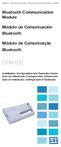 Motors Automation Energy Transmission & Distribution Coatings Bluetooth Communication Module Módulo de Comunicación Bluetooth Módulo de Comunicação Bluetooth CFW100 Installation, Configuration and Operation
Motors Automation Energy Transmission & Distribution Coatings Bluetooth Communication Module Módulo de Comunicación Bluetooth Módulo de Comunicação Bluetooth CFW100 Installation, Configuration and Operation
Motors Automation Energy Transmission & Distribution Coatings
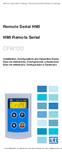 Motors Automation Energy Transmission & Distribution Coatings Remote Serial HMI HMI Remota Serial CFW100 Installation, Configuration and Operation Guide Guía de Instalación, Configuración y Operación Guia
Motors Automation Energy Transmission & Distribution Coatings Remote Serial HMI HMI Remota Serial CFW100 Installation, Configuration and Operation Guide Guía de Instalación, Configuración y Operación Guia
DS100 Dual Monitor Desk Stand, Vertical
 USA 1-800-888-88 Europe +31 (0)33-600 DS100 Dual Monitor Desk Stand, Vertical ASSEMBLY INSTRUCTIONS INSTRUCCIONES DE INSTALACIÓN NOTICE D ASSEMBLAGE INSTRUÇÕES DE MONTAGEM 1 A B C 1x 2x 2x 8x 8x 7-100mm
USA 1-800-888-88 Europe +31 (0)33-600 DS100 Dual Monitor Desk Stand, Vertical ASSEMBLY INSTRUCTIONS INSTRUCCIONES DE INSTALACIÓN NOTICE D ASSEMBLAGE INSTRUÇÕES DE MONTAGEM 1 A B C 1x 2x 2x 8x 8x 7-100mm
CDC1 DIGITAL DESKTOP CLOCK HORLOGE DE TABLE NUMÉRIQUE DIGITALE BUREAUKLOK RELOJ DIGITAL DE SOBREMESA DIGITALE TISCHUHR RELÓGIO DIGITAL DE MESA
 DIGITAL DESKTOP CLOCK HORLOGE DE TABLE NUMÉRIQUE DIGITALE BUREAUKLOK RELOJ DIGITAL DE SOBREMESA DIGITALE TISCHUHR RELÓGIO DIGITAL DE MESA USER MANUAL NOTICE D EMPLOI GEBRUIKERSHANDLEIDING MANUAL DEL USUARIO
DIGITAL DESKTOP CLOCK HORLOGE DE TABLE NUMÉRIQUE DIGITALE BUREAUKLOK RELOJ DIGITAL DE SOBREMESA DIGITALE TISCHUHR RELÓGIO DIGITAL DE MESA USER MANUAL NOTICE D EMPLOI GEBRUIKERSHANDLEIDING MANUAL DEL USUARIO
MARQUE: MICROSOFT REFERENCE: NATURAL ERGO 4000 CODIC:
 MARQUE: MICROSOFT REFERENCE: NATURAL ERGO 4000 CODIC: 4327829 NOTICE ENG: Microsoft wired keyboard Teclado com fio da Microsoft Clavier avec fil Microsoft Teclado alámbrico de Microsoft ENG: Install the
MARQUE: MICROSOFT REFERENCE: NATURAL ERGO 4000 CODIC: 4327829 NOTICE ENG: Microsoft wired keyboard Teclado com fio da Microsoft Clavier avec fil Microsoft Teclado alámbrico de Microsoft ENG: Install the
User Guide Manual de Utilizador
 2400 DPI OPTICAL GAMING MOUSE User Guide Manual de Utilizador 2014 1Life Simplify it All rights reserved. www.1-life.eu 2 2400 DPI OPTICAL GAMING MOUSE ENGLISH USER GUIDE...4 MANUAL DE UTILIZADOR PORTUGUÊS...18
2400 DPI OPTICAL GAMING MOUSE User Guide Manual de Utilizador 2014 1Life Simplify it All rights reserved. www.1-life.eu 2 2400 DPI OPTICAL GAMING MOUSE ENGLISH USER GUIDE...4 MANUAL DE UTILIZADOR PORTUGUÊS...18
Guia de Instalação Rápida TEG-PCITXR TEG-PCITXRL 3.02
 Guia de Instalação Rápida TEG-PCITXR TEG-PCITXRL 3.02 Índice Português 1 1. Antes de Iniciar 1 2. Como instalar 2 Troubleshooting 5 Version 03.18.2010 1. Antes de Iniciar Português Conteúdo da Embalagem
Guia de Instalação Rápida TEG-PCITXR TEG-PCITXRL 3.02 Índice Português 1 1. Antes de Iniciar 1 2. Como instalar 2 Troubleshooting 5 Version 03.18.2010 1. Antes de Iniciar Português Conteúdo da Embalagem
Guia de Instalação Rápida TFM-560X H/W : YO
 Guia de Instalação Rápida TFM-560X H/W : YO Table Índice of Contents... 1. Antes de Iniciar... 2. Como instalar... 1 1 2 Troubleshooting... 7 Version 08.04.2008 1. Antes de Iniciar Conteúdo da Embalagem
Guia de Instalação Rápida TFM-560X H/W : YO Table Índice of Contents... 1. Antes de Iniciar... 2. Como instalar... 1 1 2 Troubleshooting... 7 Version 08.04.2008 1. Antes de Iniciar Conteúdo da Embalagem
PROCEDIMENTOS NECESSÁRIOS ANTES DE UTILIZAR O EQUIPAMENTO. Instalação do Rasther PC. Habilitação das Montadoras
 Guia Rápido Rasther PC PROCEDIMENTOS NECESSÁRIOS ANTES DE UTILIZAR O EQUIPAMENTO Antes de iniciar o uso do Rasther, será necessário instalar o programa Rasther PC, habilitar as montadoras adquiridas juntamente
Guia Rápido Rasther PC PROCEDIMENTOS NECESSÁRIOS ANTES DE UTILIZAR O EQUIPAMENTO Antes de iniciar o uso do Rasther, será necessário instalar o programa Rasther PC, habilitar as montadoras adquiridas juntamente
Guia de Instalação Rápida TW100-BRV204
 Guia de Instalação Rápida TW100-BRV204 Table Índice of Contents Português... 1. Antes de Iniciar... 2. Instalação de Hardware... 3. Configure o Roteador... 1 1 2 3 Troubleshooting... 5 Version 08.05.2008
Guia de Instalação Rápida TW100-BRV204 Table Índice of Contents Português... 1. Antes de Iniciar... 2. Instalação de Hardware... 3. Configure o Roteador... 1 1 2 3 Troubleshooting... 5 Version 08.05.2008
11g Wireless Broadband Router (Roteador banda-larga sem fio- Wireless G) Quick Installation Guide
 LevelOne WBR-3408 11g Wireless Broadband Router (Roteador banda-larga sem fio- Wireless G) Quick Installation Guide English Português Table of Contents English... 3 Português... 16 2 English Package Contents
LevelOne WBR-3408 11g Wireless Broadband Router (Roteador banda-larga sem fio- Wireless G) Quick Installation Guide English Português Table of Contents English... 3 Português... 16 2 English Package Contents
SATA 3.5. hd:basic. hdd enclosure caixa externa para disco rígido
 SATA 3.5 hd:basic hdd enclosure caixa externa para disco rígido hd:basic USER S GUIDE SPECIFICATIONS HDD support: SATA 3.5 Material: Aluminium Input connections: SATA HDD Output connections: USB 2.0
SATA 3.5 hd:basic hdd enclosure caixa externa para disco rígido hd:basic USER S GUIDE SPECIFICATIONS HDD support: SATA 3.5 Material: Aluminium Input connections: SATA HDD Output connections: USB 2.0
Immersive. Register your product and get support at series. Quick start guide
 Register your product and get support at www.philips.com/welcome Immersive 5000 series Quick start guide HTS556_55_QSG_A5_9Dec.indd /9/0 0:9:54 AM EN Before using your product, read all accompanying safety
Register your product and get support at www.philips.com/welcome Immersive 5000 series Quick start guide HTS556_55_QSG_A5_9Dec.indd /9/0 0:9:54 AM EN Before using your product, read all accompanying safety
Current Measurement Unit - UMC Unidad de Medición de Corriente - UMC Unidade de Medição de Corrente - UMC
 Motors Automation Energy Transmission & Distribution Coatings Current Measurement Unit - UMC Unidad de Medición de Corriente - UMC Unidade de Medição de Corrente - UMC SRW 01-UMC Installation, Configuration
Motors Automation Energy Transmission & Distribution Coatings Current Measurement Unit - UMC Unidad de Medición de Corriente - UMC Unidade de Medição de Corrente - UMC SRW 01-UMC Installation, Configuration
MANUAL DE OPERACIONES
 MANUAL DE OPERACIONES INTRUCCIONES DE SEGURIDAD IMPORTANTES El signo de exclamación dentro del triángulo equilátero intenta alertar al usuario de la presencia de instrucciones operativas y de mantenimiento
MANUAL DE OPERACIONES INTRUCCIONES DE SEGURIDAD IMPORTANTES El signo de exclamación dentro del triángulo equilátero intenta alertar al usuario de la presencia de instrucciones operativas y de mantenimiento
Dallas RMD 169 Texas DJ
 Radio / MD Dallas RMD 69 Texas DJ Installation instructions Notice de montage Instrucciones de instalación Instruções de montagem G Safety precautions Installation and connection regulations In the event
Radio / MD Dallas RMD 69 Texas DJ Installation instructions Notice de montage Instrucciones de instalación Instruções de montagem G Safety precautions Installation and connection regulations In the event
Motors Automation Energy Transmission & Distribution Coatings
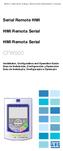 Motors Automation Energy Transmission & Distribution Coatings Serial Remote HMI HMI Remota Serial HMI Remota Serial CFW500 Installation, Configuration and Operation Guide Guía de Instalación, Configuración
Motors Automation Energy Transmission & Distribution Coatings Serial Remote HMI HMI Remota Serial HMI Remota Serial CFW500 Installation, Configuration and Operation Guide Guía de Instalación, Configuración
Guia de Instalação Rápida TBW-101UB TBW-102UB
 Guia de Instalação Rápida TBW-101UB TBW-102UB Índice Português... 1. Antes de Iniciar... 2. Como instalar... 3. Usando o Adaptador Bluetooth... 1 1 2 4 Troubleshooting... 5 (Version 05.30.2006) 1. Antes
Guia de Instalação Rápida TBW-101UB TBW-102UB Índice Português... 1. Antes de Iniciar... 2. Como instalar... 3. Usando o Adaptador Bluetooth... 1 1 2 4 Troubleshooting... 5 (Version 05.30.2006) 1. Antes
Memory Module MMF-02. Modulo de Memoria MMF-02. Módulo de Memória MMF-02 CFW70X
 Motors Automation Energy Transmission & Distribution Coatings Memory Module MMF-02 Modulo de Memoria MMF-02 Módulo de Memória MMF-02 CFW70X Installation, Configuration and Operation Guide Guía de Instalación,
Motors Automation Energy Transmission & Distribution Coatings Memory Module MMF-02 Modulo de Memoria MMF-02 Módulo de Memória MMF-02 CFW70X Installation, Configuration and Operation Guide Guía de Instalación,
LINK 2. Timeless Design Design Intemporel Diseño Intemporal. Simple Lines Lignes Simples Líneas simples. White Colour Couleur Blanc Color Blanco
 LINK DREAM LINE Design Intemporal Timeless Design Design Intemporel Diseño Intemporal Linhas Simples Simple Lines Lignes Simples Líneas simples Cor Branca White Colour Couleur Blanc Color Blanco FIL_02_2018
LINK DREAM LINE Design Intemporal Timeless Design Design Intemporel Diseño Intemporal Linhas Simples Simple Lines Lignes Simples Líneas simples Cor Branca White Colour Couleur Blanc Color Blanco FIL_02_2018
USB Communication Kit Kit de Comunicación USB Kit de Comunicação USB SSW-06
 Motors Energy Automation Coatings USB Communication Kit Kit de Comunicación USB Kit de Comunicação USB SSW-06 Installation Guide Guia de Instalación Guia de Instalação English / Español / Português Summary
Motors Energy Automation Coatings USB Communication Kit Kit de Comunicación USB Kit de Comunicação USB SSW-06 Installation Guide Guia de Instalación Guia de Instalação English / Español / Português Summary
SRW 01-HMI. Remote Keypad (HMI) HMI Remoto HMI Remota. Installation Guide Guía de Instalación Guia de Instalação. English / Español / Português
 Motors Automation Energy Transmission & Distribution Coatings Remote Keypad (HMI) HMI Remoto HMI Remota SRW 01-HMI Installation Guide Guía de Instalación Guia de Instalação English / Español / Português
Motors Automation Energy Transmission & Distribution Coatings Remote Keypad (HMI) HMI Remoto HMI Remota SRW 01-HMI Installation Guide Guía de Instalación Guia de Instalação English / Español / Português
Especificação do formato Formato de grande impacto localizado no S4 (4º scroll da página) de Web e Tablet com área útil obrigatória de 400px.
 Parallax Reduzido (1260x400px) Última atualização - 03/02/2015 Especificação do formato Formato de grande impacto localizado no S4 (4º scroll da página) de Web e Tablet com área útil obrigatória de 400px.
Parallax Reduzido (1260x400px) Última atualização - 03/02/2015 Especificação do formato Formato de grande impacto localizado no S4 (4º scroll da página) de Web e Tablet com área útil obrigatória de 400px.
Guia de Instalação Rápida TEW-430APB
 Guia de Instalação Rápida TEW-430APB Table Índice of Contents Português... 1. Antes de Iniciar... 2. Instalação de Hardware... 3. Configure o Ponto de Acesso... 1 1 2 3 Troubleshooting... 6 Version 08.04.2008
Guia de Instalação Rápida TEW-430APB Table Índice of Contents Português... 1. Antes de Iniciar... 2. Instalação de Hardware... 3. Configure o Ponto de Acesso... 1 1 2 3 Troubleshooting... 6 Version 08.04.2008
Guia de Instalação Rápida TBW-104UB
 Guia de Instalação Rápida TBW-104UB Índice Português... 1. Antes de Iniciar... 2. Como Instalar... 3. Configurando o Adaptador Bluetooth... 1 1 2 5 Troubleshooting... 7 Version 07.11.2007 1. Antes de Iniciar
Guia de Instalação Rápida TBW-104UB Índice Português... 1. Antes de Iniciar... 2. Como Instalar... 3. Configurando o Adaptador Bluetooth... 1 1 2 5 Troubleshooting... 7 Version 07.11.2007 1. Antes de Iniciar
Especificação do formato Formato de grande impacto localizado no S4 (4º scroll da página) com área útil obrigatória de 600px.
 Parallax (1260x800px) Última atualização: 12/02/2014 Especificação do formato Formato de grande impacto localizado no S4 (4º scroll da página) com área útil obrigatória de 600px. Dimensões SWF 1260x800px
Parallax (1260x800px) Última atualização: 12/02/2014 Especificação do formato Formato de grande impacto localizado no S4 (4º scroll da página) com área útil obrigatória de 600px. Dimensões SWF 1260x800px
Captuvo SL22/42. Guia rápido de instalação. Estojo corporativo para ipod touch 5 e iphone 5 da Apple. CAPTUVO22-42-BP-QS Rev A 09/13
 Captuvo SL22/42 Estojo corporativo para ipod touch 5 e iphone 5 da Apple Guia rápido de instalação CAPTUVO22-42-BP-QS Rev A 09/13 Introdução Digitalize este código de barras com seu smartphone ou visite
Captuvo SL22/42 Estojo corporativo para ipod touch 5 e iphone 5 da Apple Guia rápido de instalação CAPTUVO22-42-BP-QS Rev A 09/13 Introdução Digitalize este código de barras com seu smartphone ou visite
MOND1 USER MANUAL 3 GEBRUIKERSHANDLEIDING 6 MODE D'EMPLOI 9 MANUAL DEL USUARIO 12 BEDIENUNGSANLEITUNG 15 MANUAL DO UTILIZADOR 18
 MOND1 TV SIMULATOR - BURGLAR DETERRENT TV SIMULATOR VOOR INBRAAKPREVENTIE SIMULATEUR TV ANTI-CAMBRIOLAGE SIMULADOR DE TV - DISUASORIO CONTRA LADRONES TV-SIMULATOR - EINBRECHER-ABSCHRECKUNG SIMULADOR DE
MOND1 TV SIMULATOR - BURGLAR DETERRENT TV SIMULATOR VOOR INBRAAKPREVENTIE SIMULATEUR TV ANTI-CAMBRIOLAGE SIMULADOR DE TV - DISUASORIO CONTRA LADRONES TV-SIMULATOR - EINBRECHER-ABSCHRECKUNG SIMULADOR DE
1 a M5 x 12mm. Neo-Flex LCD Stand A B C ASSEMBLY INSTRUCTIONS INSTRUCCIONES DE INSTALACIÓN NOTICE D ASSEMBLAGE INSTRUÇÕES DE MONTAGEM.
 Neo-Flex LCD Stand ASSEMBLY INSTRUCTIONS INSTRUCCIONES DE INSTALACIÓN NOTICE D ASSEMBLAGE INSTRUÇÕES DE MONTAGEM 5" (127 mm) height range Rango de ajuste en altura: 5 (127 mm) Ajustement en hauteur sur
Neo-Flex LCD Stand ASSEMBLY INSTRUCTIONS INSTRUCCIONES DE INSTALACIÓN NOTICE D ASSEMBLAGE INSTRUÇÕES DE MONTAGEM 5" (127 mm) height range Rango de ajuste en altura: 5 (127 mm) Ajustement en hauteur sur
TOD11707009-Manual_Proprietario_148x210_c.indd 1 05/10/2012 10:09:43
 TOD11707009-Manual_Proprietario_148x210_c.indd 1 05/10/2012 10:09:43 2 MANUAL DO PROPRIETÁRIO TODESCHINI Agradecemos a sua escolha pelos produtos Todeschini. Para aumentar a vida útil de seu mobiliário,
TOD11707009-Manual_Proprietario_148x210_c.indd 1 05/10/2012 10:09:43 2 MANUAL DO PROPRIETÁRIO TODESCHINI Agradecemos a sua escolha pelos produtos Todeschini. Para aumentar a vida útil de seu mobiliário,
Wi-Fi. Smart Plug. Paso1 Instalación de App. Guía Rápida de Uso. Método 1. Método 2. Una vez instalada
 ES Paso1 Instalación de App Wi-Fi Smart Plug Método 1 Busque la App en Apple Store o Google Play, descárguela e instálela. Guía Rápida de Uso App Store o Play Store Servicio Atención al Cliente 902 19
ES Paso1 Instalación de App Wi-Fi Smart Plug Método 1 Busque la App en Apple Store o Google Play, descárguela e instálela. Guía Rápida de Uso App Store o Play Store Servicio Atención al Cliente 902 19
MarkWare Facility Identification Software
 English TABLE OF CONTENTS Arrows...3 Exit...4 Fasteners...5 Fire safety...6 First aid & rescue...7 Hazmat diamond...8 Hazmat HSID...9 Hazmat transport...10 Hazmat triangle...11 Hazmat-WHMIS-SIMDUT...12
English TABLE OF CONTENTS Arrows...3 Exit...4 Fasteners...5 Fire safety...6 First aid & rescue...7 Hazmat diamond...8 Hazmat HSID...9 Hazmat transport...10 Hazmat triangle...11 Hazmat-WHMIS-SIMDUT...12
Guia de Instalação Rápida TU-S9
 Guia de Instalação Rápida TU-S9 Table Índice of Contents Português... 1. Antes de Iniciar... 2. Como instalar... 1 1 2 Troubleshooting... 5 Version 11.08.2007 1. Antes de Iniciar Conteúdo da Embalagem
Guia de Instalação Rápida TU-S9 Table Índice of Contents Português... 1. Antes de Iniciar... 2. Como instalar... 1 1 2 Troubleshooting... 5 Version 11.08.2007 1. Antes de Iniciar Conteúdo da Embalagem
SISTEMA AUTO-NIVELADOR DE FARÓIS
 INSTRUÇÕES DE MONTAGEM (EN) INSTALL MOUNTING INSTRUCTIONS (ES) INSTRUCCIONES DE MONTAJE (FR) GUIDE D'INSTALLATION SISTEMA AUTO-NIVELADOR DE FARÓIS P/ KITS HID (EN) Auto Leveling System for HID KITS (ES)
INSTRUÇÕES DE MONTAGEM (EN) INSTALL MOUNTING INSTRUCTIONS (ES) INSTRUCCIONES DE MONTAJE (FR) GUIDE D'INSTALLATION SISTEMA AUTO-NIVELADOR DE FARÓIS P/ KITS HID (EN) Auto Leveling System for HID KITS (ES)
Parts of the Solar Charger. Charging the Solar Battery. Using the Solar Lamp. Carry in hand. Shows how much light is left. Table light.
 Parts of the Solar Charger Solar Lamp LCD Panel 1 Solar Panel Cell Phone Charger Port Protective Cover Solar Charger Port Lamp Stand Adaptors On/Off Switch Cell Phone Charger Cable Charging the Solar Battery
Parts of the Solar Charger Solar Lamp LCD Panel 1 Solar Panel Cell Phone Charger Port Protective Cover Solar Charger Port Lamp Stand Adaptors On/Off Switch Cell Phone Charger Cable Charging the Solar Battery
Télécommande standard non polarisée 0 039 01
 01 Télécommande standard non polarisée R Caractéristiques techniques Alimentation...:230 V± 50/60 Hz 10 ma Capacité des bornes : 2 X 1,5 mm 2 Fixation...:surrailoméga Encombrement.... : 4 modules (70 mm)
01 Télécommande standard non polarisée R Caractéristiques techniques Alimentation...:230 V± 50/60 Hz 10 ma Capacité des bornes : 2 X 1,5 mm 2 Fixation...:surrailoméga Encombrement.... : 4 modules (70 mm)
Guia de Instalação Rápida TW100-S4W1CA
 Guia de Instalação Rápida TW100-S4W1CA Table Índice of Contents Português... 1. Antes de Iniciar... 2. Instalação de Hardware... 3. Configure o Roteador... 1 1 2 3 Troubleshooting... 5 Version 06.01.2007
Guia de Instalação Rápida TW100-S4W1CA Table Índice of Contents Português... 1. Antes de Iniciar... 2. Instalação de Hardware... 3. Configure o Roteador... 1 1 2 3 Troubleshooting... 5 Version 06.01.2007
Instalação do encosto. Recursos. Como usar os tubos adaptadores. Estrutura do produto. Sistema de Som
 MANUAL Instalação do encosto Sistema de Som Recursos Disponível em preto, cinza Hastes de montagem ajustáveis para encaixe em qualquer assento Hastes ajustáveis a partir de 4 polegadas de distância a 8
MANUAL Instalação do encosto Sistema de Som Recursos Disponível em preto, cinza Hastes de montagem ajustáveis para encaixe em qualquer assento Hastes ajustáveis a partir de 4 polegadas de distância a 8
Guia Rápido. Receptor Full Seg
 Guia Rápido Receptor Full Seg Guia Rápido Índice 1. Conteúdo da Embalagem 3 2. Principais Características 3 2.1. Requisitos do Sistema 3 3. Procedimento de Instalação 3 3.1. Instalação do Driver do Dispositivo
Guia Rápido Receptor Full Seg Guia Rápido Índice 1. Conteúdo da Embalagem 3 2. Principais Características 3 2.1. Requisitos do Sistema 3 3. Procedimento de Instalação 3 3.1. Instalação do Driver do Dispositivo
Platinum Electric Griddle. Children should be supervised to ensure that they do not play with the appliance.
 Platinum Children should be supervised to ensure that they do not play with the appliance. 1 2 ELECTRIC GRIDDLE 1. Receptacle for power probe 2. Side handle 3. Non-stick heating plate 4. Power cable with
Platinum Children should be supervised to ensure that they do not play with the appliance. 1 2 ELECTRIC GRIDDLE 1. Receptacle for power probe 2. Side handle 3. Non-stick heating plate 4. Power cable with
2 Categorias Categories Todas as categorias de actividade são apresentadas neste espaço All activity categories are presented in this space
 1 Próximas Actividades Next Activities Visualiza as próximas actividades a ter inicio, com a indicação do tempo restante Displays upcoming activities and indicating the remaining time 2 Categorias Categories
1 Próximas Actividades Next Activities Visualiza as próximas actividades a ter inicio, com a indicação do tempo restante Displays upcoming activities and indicating the remaining time 2 Categorias Categories
Radio / Cassette. Long Beach C31. Installation instructions Notice de montage Instrucciones de instalación Instruções de montagem
 Radio / assette Long each 3 Installation instructions Notice de montage Instrucciones de instalación Instruções de montagem Installation instructions Notice de montage Instrucciones de instalación Instruções
Radio / assette Long each 3 Installation instructions Notice de montage Instrucciones de instalación Instruções de montagem Installation instructions Notice de montage Instrucciones de instalación Instruções
hdd enclosure caixa externa para disco rígido
 hdd enclosure caixa externa para disco rígido USER S GUIDE SPECIFICATONS HDD Support: SATA 2.5 Material: Aluminium and plastics Input connections: SATA HDD Output connections: USB 3.0 (up to 5.0Gbps)
hdd enclosure caixa externa para disco rígido USER S GUIDE SPECIFICATONS HDD Support: SATA 2.5 Material: Aluminium and plastics Input connections: SATA HDD Output connections: USB 3.0 (up to 5.0Gbps)
SR2 COM01 Quick start
 SR COM0 Quick start Aim: SR COM0 alarm message on your mobile phone. Objectif : réception sur votre téléphone mobile d'un message d'alarme provenant du SR COM0. Zweck: Empfang einer Alarmmeldung vom SR
SR COM0 Quick start Aim: SR COM0 alarm message on your mobile phone. Objectif : réception sur votre téléphone mobile d'un message d'alarme provenant du SR COM0. Zweck: Empfang einer Alarmmeldung vom SR
Guia de Instalação Rápida. TEG-S2620i H/W: V1.0R
 Guia de Instalação Rápida TEG-S2620i H/W: V1.0R Table Índice of Contents Português... 1. Antes de Iniciar... 2. Instalação do Hardware... 3. Configurar o Switch... Troubleshooting... 1 1 2 3 6 Version
Guia de Instalação Rápida TEG-S2620i H/W: V1.0R Table Índice of Contents Português... 1. Antes de Iniciar... 2. Instalação do Hardware... 3. Configurar o Switch... Troubleshooting... 1 1 2 3 6 Version
GRR01 GROUND RODENT REPELLER RÉPULSIF ANTI-RONGEURS MOLLENVERDRIJVER REPELENTE PARA TOPOS MAULWURFSCHRECK ULTRASONIC REPULSIVO ANTI ROEDORES
 GROUND RODENT REPELLER RÉPULSIF ANTI-RONGEURS MOLLENVERDRIJVER REPELENTE PARA TOPOS MAULWURFSCHRECK ULTRASONIC REPULSIVO ANTI ROEDORES USER MANUAL NOTICE D EMPLOI GEBRUIKERSHANDLEIDING MANUAL DEL USUARIO
GROUND RODENT REPELLER RÉPULSIF ANTI-RONGEURS MOLLENVERDRIJVER REPELENTE PARA TOPOS MAULWURFSCHRECK ULTRASONIC REPULSIVO ANTI ROEDORES USER MANUAL NOTICE D EMPLOI GEBRUIKERSHANDLEIDING MANUAL DEL USUARIO
Sumário GERAL... 3 INSTALAÇÃO... 3 UTILIZANDO O MINI DVR USB ST-400...10. Opções de Segurança... 12. Gravando as Imagens...13 ESPECIFICAÇÕES TÉCNICAS
 Nos campos channel description, podemos nomear os canais. O nome será exibido junto ao vídeo. No campo Channel control, selecionando o modo automatic, podemos definir os canais ativos, o tempo de exibição
Nos campos channel description, podemos nomear os canais. O nome será exibido junto ao vídeo. No campo Channel control, selecionando o modo automatic, podemos definir os canais ativos, o tempo de exibição
Aqui pode escolher o Sistema operativo, e o software. Para falar, faça download do Cliente 2.
 TeamSpeak PORTUGUES ENGLISH Tutorial de registo num servidor de TeamSpeak Registration tutorial for a TeamSpeak server Feito por [WB ].::B*A*C*O::. membro de [WB ] War*Brothers - Non Dvcor Dvco Made by:
TeamSpeak PORTUGUES ENGLISH Tutorial de registo num servidor de TeamSpeak Registration tutorial for a TeamSpeak server Feito por [WB ].::B*A*C*O::. membro de [WB ] War*Brothers - Non Dvcor Dvco Made by:
WATER MATTRESS MASSAGE SYSTEM 20439
 Page 1 of 10 WATER MATTRESS MASSAGE SYSTEM 20439 CONTENTS Massage System with Controller Please note: the above image shows a white unit and a blue unit. The white unit is supplied inside the blue unit
Page 1 of 10 WATER MATTRESS MASSAGE SYSTEM 20439 CONTENTS Massage System with Controller Please note: the above image shows a white unit and a blue unit. The white unit is supplied inside the blue unit
PCTV Analog Stick (170e)
 PCTV Analog Stick (170e) Guía Início Rápido 2008-2009 PCTV Systems S.à r.l. 8420-20022-01 R2 Contenido del Paquete 1 2 3 4 5 6 7 I. Instalación II. III. IV. Contenido del Paquete* Imagenes ilustrativas
PCTV Analog Stick (170e) Guía Início Rápido 2008-2009 PCTV Systems S.à r.l. 8420-20022-01 R2 Contenido del Paquete 1 2 3 4 5 6 7 I. Instalación II. III. IV. Contenido del Paquete* Imagenes ilustrativas
Guia de Instalação Rápida TU2-ETG H/W: V1.3R
 Guia de Instalação Rápida TU2-ETG H/W: V1.3R Table Índice of Contents Português... 1. Antes de Iniciar... 2. Como instalar... 1 1 2 Troubleshooting... 7 Version 08.27.2008 1. Antes de Iniciar Conteúdo
Guia de Instalação Rápida TU2-ETG H/W: V1.3R Table Índice of Contents Português... 1. Antes de Iniciar... 2. Como instalar... 1 1 2 Troubleshooting... 7 Version 08.27.2008 1. Antes de Iniciar Conteúdo
Page 1 of Rev B. Bivi Tool Outil Bivi Ferramenta Bivi Herramienta Bivi OR OU O
 R Bivi Trough Mount and Freestanding Privacy Panel Écran autoportant ou sur cadre passe-fil Bivi MC Conjunto da calha e painel de privacidade independente Bivi Bivi TM Panel autónomo de privacidad para
R Bivi Trough Mount and Freestanding Privacy Panel Écran autoportant ou sur cadre passe-fil Bivi MC Conjunto da calha e painel de privacidade independente Bivi Bivi TM Panel autónomo de privacidad para
OkiLAN 6120i Installation
 OkiLAN 6120i Installation The OkiLAN 6120i Print Server enables Ethernet network users to connect to a network-configured printer. It supports 10/100-megabit networks, TCP/IP Direct Printing and Server-Based
OkiLAN 6120i Installation The OkiLAN 6120i Print Server enables Ethernet network users to connect to a network-configured printer. It supports 10/100-megabit networks, TCP/IP Direct Printing and Server-Based
RECHARGEABLE PORTABLE SOUND SYSTEM WITH USB-MP3 & VHF MIC
 RECHARGEABLE PORTABLE SOUND SYSTEM WITH USB-MP3 & VHF MIC SYSTEME DE SONORISATION PORTABLE RECHARGEABLE AVEC LECTEUR USB-MP3 & MICRO VHF SISTEMA DE SOM PORTÁTIL RECARREGÁVEL COM USB-MP3 & MICROFONE VHF
RECHARGEABLE PORTABLE SOUND SYSTEM WITH USB-MP3 & VHF MIC SYSTEME DE SONORISATION PORTABLE RECHARGEABLE AVEC LECTEUR USB-MP3 & MICRO VHF SISTEMA DE SOM PORTÁTIL RECARREGÁVEL COM USB-MP3 & MICROFONE VHF
Guia de Instalação Rápida TU-S9 H/W: V1
 Guia de Instalação Rápida TU-S9 H/W: V1 Table Índice of Contents Português... 1. Antes de Iniciar... 2. Como Instalar... 1 1 2 Troubleshooting... 7 Version 02.19.2009 1. Antes de Iniciar Conteúdo da Embalagem
Guia de Instalação Rápida TU-S9 H/W: V1 Table Índice of Contents Português... 1. Antes de Iniciar... 2. Como Instalar... 1 1 2 Troubleshooting... 7 Version 02.19.2009 1. Antes de Iniciar Conteúdo da Embalagem
Guia de Instalação Rápida TV-IP201 TV-IP201W
 Guia de Instalação Rápida TV-IP201 TV-IP201W Table Índice of Contents Português... 1. Antes de Iniciar... 2. Como Conectar... 3. Configure a Câmera Internet... 4. Usando a Câmera Internet sem fios (TV-IP201W
Guia de Instalação Rápida TV-IP201 TV-IP201W Table Índice of Contents Português... 1. Antes de Iniciar... 2. Como Conectar... 3. Configure a Câmera Internet... 4. Usando a Câmera Internet sem fios (TV-IP201W
Guia de Instalação Rápida TV-IP400 TV-IP400W
 Guia de Instalação Rápida TV-IP400 TV-IP400W Table Índice of Contents Português... 1. Antes de Iniciar... 2. Instalação de Hardware... 3. Configure a Câmera Internet... Troubleshooting... 1 1 2 3 5 Version
Guia de Instalação Rápida TV-IP400 TV-IP400W Table Índice of Contents Português... 1. Antes de Iniciar... 2. Instalação de Hardware... 3. Configure a Câmera Internet... Troubleshooting... 1 1 2 3 5 Version
Protocolo Profibus Profibus Protocol Protocolo Profibus Manual do Usuário User s Manual Manual del Usuario
 Motores Automação Energia Transmissão & Distribuição Tintas Profibus Protocol Manual do Usuário User s Manual Manual del Usuario 1. PROFIBUS PORTUGUÊS Modelo Tipo do módulo Tipo de rede Padrão Meio de
Motores Automação Energia Transmissão & Distribuição Tintas Profibus Protocol Manual do Usuário User s Manual Manual del Usuario 1. PROFIBUS PORTUGUÊS Modelo Tipo do módulo Tipo de rede Padrão Meio de
Guia de Instalação Rápida TFM-560X
 Guia de Instalação Rápida TFM-560X Table Índice of Contents... 1. Antes de Iniciar... 2. C omo instalar... 3. Verifique a Instalação... Troubleshooting... 1 1 2 6 7 Version 10.30.2007 1. Antes de Iniciar
Guia de Instalação Rápida TFM-560X Table Índice of Contents... 1. Antes de Iniciar... 2. C omo instalar... 3. Verifique a Instalação... Troubleshooting... 1 1 2 6 7 Version 10.30.2007 1. Antes de Iniciar
Guia de Instalação Rápida TV-IP212/TV-IP212W TV-IP312/TV-IP312W
 Guia de Instalação Rápida TV-IP212/TV-IP212W TV-IP312/TV-IP312W Table Índice of Contents... 1. Antes de Iniciar... 2. Instalação de Hardware... 3. Configure a Câmera Internet... Troubleshooting... 1 1
Guia de Instalação Rápida TV-IP212/TV-IP212W TV-IP312/TV-IP312W Table Índice of Contents... 1. Antes de Iniciar... 2. Instalação de Hardware... 3. Configure a Câmera Internet... Troubleshooting... 1 1
User s Manual ZM-GM3. www.zalman.com. 한 글 / English / français / Español / Português. Ver. 140425
 User s Manual ZM-GM 한 글 / English / français / Español / Português To ensure safe and easy installation, please read the following precautions www.zalman.com Ver. 05 English . Caution A long incorrect
User s Manual ZM-GM 한 글 / English / français / Español / Português To ensure safe and easy installation, please read the following precautions www.zalman.com Ver. 05 English . Caution A long incorrect
MANUAL DE INSTRUCCIONES CONTROL REMOTO AA-5454
 MANUAL DE INSTRUCCIONES CONTROL REMOTO AA-5454 ESTIMADO CLIENTE Con el fin de que obtenga el mayor desempeño de su producto, por favor lea este manual de instrucciones cuidadosamente antes de comenzar
MANUAL DE INSTRUCCIONES CONTROL REMOTO AA-5454 ESTIMADO CLIENTE Con el fin de que obtenga el mayor desempeño de su producto, por favor lea este manual de instrucciones cuidadosamente antes de comenzar
Guia de Instalação Rápida TEW-631BRP
 Guia de Instalação Rápida TEW-631BRP Table Índice of Contents Português... 1. Antes de Iniciar... 2. Instalação de Hardware... 3. Configure o Roteador Wireless... 1 1 2 3 Troubleshooting... 5 Version 05.23.2007
Guia de Instalação Rápida TEW-631BRP Table Índice of Contents Português... 1. Antes de Iniciar... 2. Instalação de Hardware... 3. Configure o Roteador Wireless... 1 1 2 3 Troubleshooting... 5 Version 05.23.2007
Click the + sign to add new server details. Clique no sinal de "+" para adicionar novos detalhes do servidor. Enter a friendly name for your BI Server
 Click the + sign to add new server details Clique no sinal de "+" para adicionar novos detalhes do servidor Enter a friendly name for your BI Server Digite um nome amigável para o seu BI Server Enter the
Click the + sign to add new server details Clique no sinal de "+" para adicionar novos detalhes do servidor Enter a friendly name for your BI Server Digite um nome amigável para o seu BI Server Enter the
Guia de Instalação Rápida TEW-444UB
 Guia de Instalação Rápida TEW-444UB Table Índice of Contents... 1. Antes de Iniciar... 2. Como Instalar... 3. Configuração Wireless... Troubleshooting... 1 1 2 5 8 Version 08.07.2006 1. Antes de Iniciar
Guia de Instalação Rápida TEW-444UB Table Índice of Contents... 1. Antes de Iniciar... 2. Como Instalar... 3. Configuração Wireless... Troubleshooting... 1 1 2 5 8 Version 08.07.2006 1. Antes de Iniciar
Guia de Instalação Rápida TEG-448WS H/W: B2.0R
 Guia de Instalação Rápida TEG-448WS H/W: B2.0R Table Índice of Contents Português... 1 1. Antes de Iniciar... 1 2. Instalação do Hardware... 2 3. Utilitário de Gerenciamento Web... 3 Troubleshooting...
Guia de Instalação Rápida TEG-448WS H/W: B2.0R Table Índice of Contents Português... 1 1. Antes de Iniciar... 1 2. Instalação do Hardware... 2 3. Utilitário de Gerenciamento Web... 3 Troubleshooting...
INSTALLATION GUIDE MANUAL DE INSTALAÇÃO MANUAL DE INSTALACIÓN
 INSTALLATION GUIDE MANUAL DE INSTALAÇÃO MANUAL DE INSTALACIÓN youtube.com/furukawaelectriclatam Use the QR code reader/ Use um leitor de códigos QR/ Utilice el lector de códigos QR General Information/
INSTALLATION GUIDE MANUAL DE INSTALAÇÃO MANUAL DE INSTALACIÓN youtube.com/furukawaelectriclatam Use the QR code reader/ Use um leitor de códigos QR/ Utilice el lector de códigos QR General Information/
Guia de Instalação Rápida TV-IP110 TV-IP110W H/W: A1.0R
 Guia de Instalação Rápida TV-IP110 TV-IP110W H/W: A1.0R Table Índice of Contents... 1. Antes de Iniciar... 2. Instalação do Hardware... 3. Configure a Câmera Internet... Troubleshooting... 1 1 3 4 9 Version
Guia de Instalação Rápida TV-IP110 TV-IP110W H/W: A1.0R Table Índice of Contents... 1. Antes de Iniciar... 2. Instalação do Hardware... 3. Configure a Câmera Internet... Troubleshooting... 1 1 3 4 9 Version
CÂMARA IP. Chacon. www.chacon.be. hotline@chacon.be. Precauções de legislação e segurança
 34530 CÂMARA IP Precauções de legislação e segurança Certifique-se de que está em conformidade com a legislação local ou nacional em matéria de videovigilância, gravação de imagens e de vídeos. Os utilizadores
34530 CÂMARA IP Precauções de legislação e segurança Certifique-se de que está em conformidade com a legislação local ou nacional em matéria de videovigilância, gravação de imagens e de vídeos. Os utilizadores
Guia de Instalação Rápida TEW-504UB
 Guia de Instalação Rápida TEW-504UB Índice... 1. Antes de Iniciar... 2. Como Instalar... 3. Configuração Wireless... 1 1 2 4 Troubleshooting... 6 (Version: 09.08.2006) 1. Antes de Iniciar Conteúdo da Embalagem
Guia de Instalação Rápida TEW-504UB Índice... 1. Antes de Iniciar... 2. Como Instalar... 3. Configuração Wireless... 1 1 2 4 Troubleshooting... 6 (Version: 09.08.2006) 1. Antes de Iniciar Conteúdo da Embalagem
MANUAL DO USUÁRIO. MP5 Digital Player UT-09
 MANUAL DO USUÁRIO MP5 Digital Player UT-09 Manual UT09.indd 1 6/11/2008 15:05:57 Índice Características... 3 Chaves... 4 Vista Frontal... 4 Operação Básica... 5 Music... 5 Função Rádio... 7 Função Camera...
MANUAL DO USUÁRIO MP5 Digital Player UT-09 Manual UT09.indd 1 6/11/2008 15:05:57 Índice Características... 3 Chaves... 4 Vista Frontal... 4 Operação Básica... 5 Music... 5 Função Rádio... 7 Função Camera...
Quick user guide. (réf )
 Quick user guide (réf. 34889) Download the app «mobile eye door +» How to SETUP, for the first time, your Chacon IP VDP Connect the cables with the same color to each other, of both units. Connect the
Quick user guide (réf. 34889) Download the app «mobile eye door +» How to SETUP, for the first time, your Chacon IP VDP Connect the cables with the same color to each other, of both units. Connect the
SAP911. Acondicionador de aire portátil Ar condicionado portátil Portable Air Conditioner. Manual do utilizador
 ES PT EN SAP911 Acondicionador de aire portátil Ar condicionado portátil Portable Air Conditioner ES Manual del usuario PT Manual do utilizador EN User Manual ES Gracias por elegir este acondicionador
ES PT EN SAP911 Acondicionador de aire portátil Ar condicionado portátil Portable Air Conditioner ES Manual del usuario PT Manual do utilizador EN User Manual ES Gracias por elegir este acondicionador
Paso1 Instalación de App
 ES My Wi-Fi Smart Plug Nombre: Enchufe Inteligente Wifi con Monitor de Energía Modelo: MIOSMP002 Ratio: 230V AC, 50/60Hz, 16A Importado por: ascendeo Iberia, S.L. Fabricado en China Telf: 902 19 19 00
ES My Wi-Fi Smart Plug Nombre: Enchufe Inteligente Wifi con Monitor de Energía Modelo: MIOSMP002 Ratio: 230V AC, 50/60Hz, 16A Importado por: ascendeo Iberia, S.L. Fabricado en China Telf: 902 19 19 00
LED. Dados ténicos da consola multi-funções: 2.5" TFT 640 (H) x 480 (V), 16.7 Mio. cores
 2.5-10 cm Angulo 70 4. Problemas Cabeça da camera com lente 5.5 mm LED CMOS Camera Sem luz LED : Por favor ajustar a luz LED. LCD ligado mas sem imagem depois de ligar: Por favor verificar a ligação do
2.5-10 cm Angulo 70 4. Problemas Cabeça da camera com lente 5.5 mm LED CMOS Camera Sem luz LED : Por favor ajustar a luz LED. LCD ligado mas sem imagem depois de ligar: Por favor verificar a ligação do
Logitech G303 Daedalus Apex Setup Guide Guide d installation
 Setup Guide Guide d installation Contents / Contenu English................. Español................. 9 Français................. 6 Português............... 12 www.logitech.com/support/g0 2 1 On 2 USB
Setup Guide Guide d installation Contents / Contenu English................. Español................. 9 Français................. 6 Português............... 12 www.logitech.com/support/g0 2 1 On 2 USB
Guia de Instalação Rápida TVP-SP3
 Guia de Instalação Rápida TVP-SP3 Table Índice of Contents Português... 1. Antes de Iniciar... 2. Como Instalar... 3. Tabela de Referência Rápida... Troubleshooting... 1 1 2 4 5 Version 10.17.2007 1. Antes
Guia de Instalação Rápida TVP-SP3 Table Índice of Contents Português... 1. Antes de Iniciar... 2. Como Instalar... 3. Tabela de Referência Rápida... Troubleshooting... 1 1 2 4 5 Version 10.17.2007 1. Antes
Guia de Instalação Rápida TK-204UK H/W: V1.0R
 Guia de Instalação Rápida TK-204UK H/W: V1.0R Índice Português... 1. Antes de Iniciar...... 2. Como Instalar... 3. Operação... 4. Utilizando o Utilitário KVM... Specifications... Troubleshooting... 1 1
Guia de Instalação Rápida TK-204UK H/W: V1.0R Índice Português... 1. Antes de Iniciar...... 2. Como Instalar... 3. Operação... 4. Utilizando o Utilitário KVM... Specifications... Troubleshooting... 1 1
Guia de Instalação Rápida TV-IP100 TV-IP100W
 Guia de Instalação Rápida TV-IP100 TV-IP100W Table Índice of Contents Português... 1. Antes de Iniciar... 2. Instalação de Hardware... 3. Instale o Assistente de Configuração... Troubleshooting... 1 1
Guia de Instalação Rápida TV-IP100 TV-IP100W Table Índice of Contents Português... 1. Antes de Iniciar... 2. Instalação de Hardware... 3. Instale o Assistente de Configuração... Troubleshooting... 1 1
NOVO SISTEMA DE CORREIO ELETRONICO PARA OS DOMINIOS ic.uff.br & dcc.ic.uff.br
 NOVO SISTEMA DE CORREIO ELETRONICO PARA OS DOMINIOS ic.uff.br & dcc.ic.uff.br A partir de 28/07/2004 (quarta-feira), ás 17:30 hs estaremos trocando nossos servidores de correio para ambos os domínios ic.uff.br
NOVO SISTEMA DE CORREIO ELETRONICO PARA OS DOMINIOS ic.uff.br & dcc.ic.uff.br A partir de 28/07/2004 (quarta-feira), ás 17:30 hs estaremos trocando nossos servidores de correio para ambos os domínios ic.uff.br
Guia de Instalação Rápida TEW-432BRP
 Guia de Instalação Rápida TEW-432BRP Table Índice of Contents Português... 1. Antes de Iniciar... 2. Instalar o Roteador... 3. Adicionando o roteador por trás de uma rede 192.168.1.x existente.. Troubleshooting...
Guia de Instalação Rápida TEW-432BRP Table Índice of Contents Português... 1. Antes de Iniciar... 2. Instalar o Roteador... 3. Adicionando o roteador por trás de uma rede 192.168.1.x existente.. Troubleshooting...
Guia de Instalação Rápida TV-IP301 TV-IP301W
 Guia de Instalação Rápida TV-IP301 TV-IP301W Table Índice of Contents Português... 1. Antes de Iniciar... 2. Instalação de Hardware... 3. Configure a Câmera Internet... Troubleshooting... 1 1 2 3 5 Version
Guia de Instalação Rápida TV-IP301 TV-IP301W Table Índice of Contents Português... 1. Antes de Iniciar... 2. Instalação de Hardware... 3. Configure a Câmera Internet... Troubleshooting... 1 1 2 3 5 Version
Accessing the contents of the Moodle Acessando o conteúdo do Moodle
 Accessing the contents of the Moodle Acessando o conteúdo do Moodle So that all the available files in the Moodle can be opened without problems, we recommend some software that will have to be installed
Accessing the contents of the Moodle Acessando o conteúdo do Moodle So that all the available files in the Moodle can be opened without problems, we recommend some software that will have to be installed
Guia de Instalação Rápida TVP-SP1BK
 Guia de Instalação Rápida TVP-SP1BK Table Índice of Contents... 1. Antes de Iniciar... 2. Como Instalar... Troubleshooting... 1 1 2 8 Version 07.10.2007 1. Antes de Iniciar Requisitos do Sistema Drive
Guia de Instalação Rápida TVP-SP1BK Table Índice of Contents... 1. Antes de Iniciar... 2. Como Instalar... Troubleshooting... 1 1 2 8 Version 07.10.2007 1. Antes de Iniciar Requisitos do Sistema Drive
Digital Inputs and Outputs Expansion Kit Kit de Expansión de Entradas y Salidas Digitales Kit de Expansão de Entradas e Saídas Digitais
 Motors Energy Automation Coatings Digital Inputs and Outputs Expansion Kit Kit de Expansión de Entradas y Salidas Digitales Kit de Expansão de Entradas e Saídas Digitais SSW-06 Installation Guide Guia
Motors Energy Automation Coatings Digital Inputs and Outputs Expansion Kit Kit de Expansión de Entradas y Salidas Digitales Kit de Expansão de Entradas e Saídas Digitais SSW-06 Installation Guide Guia
Guia de Instalação Rápida TEG-160WS TEG-240WS
 Guia de Instalação Rápida TEG-160WS TEG-240WS Table Índice of Contents Português... 1. Antes de Iniciar... 2. Instalação de Hardware... 3. Utilitário de Gerenciamento Web... Troubleshooting... 1 1 2 3
Guia de Instalação Rápida TEG-160WS TEG-240WS Table Índice of Contents Português... 1. Antes de Iniciar... 2. Instalação de Hardware... 3. Utilitário de Gerenciamento Web... Troubleshooting... 1 1 2 3
Computador móvel Dolphin TM 6500. Guia Rápido de Instalação
 Computador móvel Dolphin TM 6500 Guia Rápido de Instalação Computador móvel Dolphin 6500 Conteúdo da caixa Verifique se a caixa de seu produto contém os seguintes itens: Computador móvel Dolphin 6500
Computador móvel Dolphin TM 6500 Guia Rápido de Instalação Computador móvel Dolphin 6500 Conteúdo da caixa Verifique se a caixa de seu produto contém os seguintes itens: Computador móvel Dolphin 6500
MANUAL PARA ALTO-FALANTE PORTÁTIL
 MANUAL PARA ALTO-FALANTE PORTÁTIL DC-S025 Para o correto funcionamento, favor ler este manual com atenção antes de utilizá-lo. Não somos responsáveis por consequências causadas por falha ou descuido com
MANUAL PARA ALTO-FALANTE PORTÁTIL DC-S025 Para o correto funcionamento, favor ler este manual com atenção antes de utilizá-lo. Não somos responsáveis por consequências causadas por falha ou descuido com
