Thank you for purchasing TwoNav Ultra. In addition to this Quick Guide, you can find a complete user s manual at
|
|
|
- Wilson Teves Alencar
- 8 Há anos
- Visualizações:
Transcrição
1
2
3 English Thank you for purchasing TwoNav Ultra. In addition to this Quick Guide, you can find a complete user s manual at CompeGPS dedicates all its experience and effort to enable you get the best out of your outdoor activities such as hiking, cycling, trail running, geocaching All new developments are based on suggestions and feedback from users like you. If you would like to share your ideas and proposals with CompeGPS, feel free to do it at: If you have any questions or problems regarding the use of our products, please contact the on-line technical support department of CompeGPS at: The Device OK key: Short press: Status ( OK function in all menus) Long press: Shutdown / Block menu (Turns the device on when turned off / Unblocks the keypad when it is blocked) PAGE key: Short press: Switch between pages Map > Data fields > Menu Long press: Page tools UP / DOWN keys: In map: Zoom+ / Zoom- In data pages: Switch data pages In menu: Move selection Note: You can customize button functions in Menu > Settings > Fields and buttons > Keys. 1
4 Mounting 2 The device can be mounted on a bike s handlebar or stem, worn on the wrist, taken in your hand, or even carried in any pocket using the Block function. Either if you take the device in your hand, wear it on your wrist or mount it on a bike, it is recommended to use the security strap. TwoNav Ultra can be mounted in horizontal or vertical position. Screen rotation can be fixed in Menu > Settings > Display > Screen Rotation. Recharging You can recharge the battery of the GPS device by connecting the device to the USB charger included in the product box. Battery life can be increased by reducing the level of screen backlight or by turning the screen off when not in use (configuring the automatic shutdown screen function or by activating the standby mode with a long press on OK key and selecting Block ). Configure these options in Menu > Settings > Autonomy. Care Never submerge the device in water, not even when all lids are sealed. Avoid vibration or harsh movements while USB port is connected. Vibrations may deform the USB port whose repair is excluded from the warranty. Start / Shutdown / Block In order to turn the device on, press OK key for a few seconds. TwoNav will automatically search for satellites. When a strong enough signal is available, the status icon will change to connected, and your position will be marked on the map.
5 Note: GPS positioning requires good sky visibility and may take several minutes after turning on the GPS unit. In order to switch the device off, press OK key for a few seconds and select Shutdown. If you select Block, the screen will be turned off and the keys will not respond. By doing this you will be able to carry the device in a pocket avoiding involuntary actions on the device. In order to unblock the device, press the OK key for a few seconds. Operation Press Page key to switch between the 3 main pages: Map, Data fields and Menu. Map Drag the map using the touch screen to explore the surroundings. Use the Up / Down keys to adjust the zoom level Press Page key or Re-center button when you wish return to your current position. Shortly tap on any place of the map in order to show the tool bar: Mark waypoint, TrackUp / NorthUp and 2D / 3D. Short tap again on the map to show the Hint information. Note: Toolbar and Hint will be automatically hidden after 3 seconds. Data fields Switch between the different pages by pressing the Up / Down keys. You can change the content of a data field by making a long tap on it selecting Change this field. 3
6 4 Menu From the main menu, you can manage most of the system s functions by accessing the different sections. Press on menu elements to activate them or access their sub-menus. Press Page key to go back. Page tools Many of the application pages (map, data fields, track s list, properties...) have specific configuration tools. For example, choose the display mode for maps, the way to order for waypoint lists or apply a name filter to a list of tracks. Make a long press on Page key to open the page tools. Calibration In Menu > Settings > Calibration you can adjust the GPS instruments: Screen: Calibrate the screen in case you notice inaccuracies while using the touch screen. Altimeter: The barometric altimeter is calibrated automatically by default. Bearing: Before each departure it is very important to calibrate the compass. Speed sensor: Only if using ANT+ speed sensor Navigate Start You can start a trip in two ways: Main menu > Start! OK key > Start / Stop Note: The Start / Stop function will only offer to start a trip when it is not already started. Otherwise it will open the Pause menu. You can select 6 navigation types:
7 Track Place (waypoint, geocache, coordinates ) Training Go back (return to start point or home) Historic Free (without destination) Follow indications Depending on the navigation type chosen, you will receive different indications to reach your target or destination. Track: The track to be followed will be marked in green and white. You will also be alerted if deviating more than 50m from the track. Place: A guide line will be drawn pointing to the destination. Training: A specific data page for each training type will be opened (time, distance, calories or TrackAttack ). In the TrackAttack mode, your rival s position will be marked on the map. Return: Start point and Home are Place navigations. Trackback is a Track navigation. Indications are the same as for Places and Tracks. Historic: Indications will be the corresponding ones depending on the navigation type (place, track or training). Free: Without indications. In all navigation types, you can configure alerts (deviation from route, speed range or heart rate...). Access alert configuration from Menu > Settings > Alerts. Note: You can review the track you have done so far by opening the page tools and selecting Trip review. Pause and finish When your destination or objective is reached, TwoNav will display an alert and propose to pause the trip. You can also pause the trip at any time you wish. Just press OK key and select Start / Stop. 5
8 6 Once in the Pause menu, you will be able to decide the next step of your trip: Continue trip Select a new destination Finish trip When trip is finished, a trip review will be automatically shown. Recording the track ( Tracklog ) The track of your course will be saved in the Tracklog folder. You can review your recorded tracks from list of tracks ( Menu > Data > Tracks > Tracklog ). Vehicles and modes TwoNav has 2 navigation modes ( On-Road / Off-Road ) which can be selected by pressing the tabs of the main menu: The Off-Road mode draws a straight line to your destination, or highlights the track you are following. The On-Road mode uses a routable road map (V-Map) to automatically calculate the best route to destination. Note: On-Road mode is only available when road maps (V-Map) are available. You can also choose among several vehicles ( Menu > Configuration > Vehicle ), so the system configuration will be adapted accordingly (pedestrian, bike, car, boat). Maps TwoNav automatically opens the best map based on your current position. If you prefer to manage your maps manually, disable the Auto-open maps option in Menu > Settings > Map > Automap. You can see the available maps in Menu > Data > Maps. In order to open a map, tap on it. To close it, uncheck the box on the left side. You can purchase additional maps from
9 Note: You can also transfer maps from Land application (Windows / Mac). Waypoints, Routes and Tracks In addition to maps, you can also work with different position references for guidance: waypoints (separate points), routes (a sequence of waypoints), tracks (itinerary footprint )... You can get these references by creating them yourself or from other sources (friends, webs, meeting planners, etc...). Manage your own waypoints, routes and tracks from Menu > Data. In order to open an item, tap on it. To close it, uncheck the box on the left side. You can access the information of an open element by clicking on it and opening its properties window. From the properties window of an element you can handle several operations (check data, see its position on the map, set it as destination, etc.). If an element of the list has sub-elements (e.g. a waypoints-file contains waypoints), you can show or hide them in the list by pressing the icon of the main element. Press Page to exit the properties window or Data list. Creation of waypoints, routes and tracks The easiest way to create waypoints, routes and tracks is directly on the map: 1. Do a long press on the map location where you want to create a reference and the context menu will open. 2. Select New and choose the type of item that you want to create (waypoint, route, track or favorite). 3. Fill in the basic information of the item. 4. If you create a route or track, long press on the map in order to 7
10 create the following points (waypoints are only based on single point with no union between them). Once finished press the button Close edition of the toolbar. ANT+ accessories Your TwoNav Utra is ANT+ certified and compatible with ANT+ heart rate monitors, bike cadence sensors, bike speed sensors, bike speed/cadence combo sensors and bike power meters. Visit the ANT+ product directory at for a list of compatible products. Once the sensors are mounted, follow these steps to start receiving information: 1. Open Data page ( Page key). 2. Make a long press on the data field that you want to activate (e.g. heart rate ). 3. Select Enable FC / Cad / VeS. TwoNav starts looking for the sensor signal and will display it once it is available. The data is stored for each recorded track point. Management from a computer Land is the perfect software to manage all your maps, waypoints, routes and tracks from your own computer and mac. Once installed, you only need to connect the GPS device to the PC and Land will automatically detect and display it in the data tree. 8 Using Land you will be able to carry out the following operations: Analyze your past and future itineraries with detailed information. Prepare your data for the next trip (maps, waypoints, routes and tracks).
11 Share your tracks through social networks (Facebook, Twitter...). Synchronize the GPS device with Land in order to download all the tracks which have been recorded on the device during your recent activities. Update the software of the GPS device. Fix configuration problems of the GPS device. Note: You can download the latest version of Land from The basic mode gives you access to the basic functions of the software (communication with GPS, work with a limited number of elements, see the properties of the elements...). Advanced features require the purchase of a full license. Reset It is recommended not to force the shutdown of the device unless it is necessary. You can force the device to switch off by pressing OK key for 10 seconds. If this doesn t work, you can force a lower level shutdown by pressing Page and Up for 7.5 seconds. In case you detect a function that does not work properly, you can force a software reset to initial configuration. To do so, press the Page and Down keys together for 10 seconds. Warranty The warranty begins on the day of delivery of the product purchased from COMPEGPS TEAM SL or any official distributor of COMPEGPS TEAM SL and refers to all types of material damage or production defect that could arise under the normal use of the device. In the case of any claim it will be required to present the original proof of purchase provided together with the product. COMPEGPS TEAM SL and their authorized distributors reserve the right to refuse a warranty repair if these documents are not presented. In case of a defect of a product of COMPEGPS TEAM SL which is covered by this warranty, COMPEGPS TEAM SL assures the repair or replacement within the limits of proportionality. This 9
12 10 warranty does not cover cells, batteries and other consumables. COMPEGPS TEAM SL does not warrant the precision of map material whose intellectual property belongs to third parties. COMPEGPS TEAM SL does not accept responsibility for the cost of software configuration, loss of income, loss of software data or any other collateral damages. When proceeding to repair the product, COMPEGPS TEAM SL might be forced to delete the data stored on the device. Please ensure, before shipping the product, to have a backup of all the data of the device. If during the repair it is discovered that the defect is not covered by the warranty, COMPEGPS TEAM SL reserves the right to invoice the customer for the expenses incurred by the repair in terms of materials used, work and other costs, after presenting a budget. COMPEGPS TEAM SL does not warrant defects and damages caused by external factors or the user, such as accidental damages, inadequate use or modifications, refits, extensions, use of parts from other manufacturers, carelessness, viruses or software errors, inappropriate transport or packaging. Warranty extinguishes in case that the defect of the products has been caused by maintenance or repair carried out by other parties than COMPEGPS TEAM SL or any technical service authorized by COMPEGPS TEAM SL for this product. The warranty also expires when the adhesive, safety seals or serial numbers of the product or an integral part of the same have been modified, manipulated or damaged in a way that makes them unreadable. Note: Read all the legal conditions at
13 11 Español Gracias por adquirir TwoNav Ultra. Además de esta guía rápida, puede encontrar un completo manual del usuario en El equipo de CompeGPS dedica todo su esfuerzo a hacer que actividades como el senderismo, el ciclismo o el trail running resulten cada día más divertidas, eficientes y seguras. Los nuevos desarrollos se basan en gran parte en las sugerencias aportadas por usuarios como usted. Si desea compartir alguna idea con nosotros, puede hacerlo desde el sitio web Si tiene alguna duda o problema sobre nuestros productos, por favor contáctenos a través de nuestro servicio de soporte on-line en El dispositivo Tecla OK: Pulsación breve: Estado (función OK en los menús) Pulsación larga: Menú apagado / Bloqueo (Enciende el aparato si está apagado / Desbloquea el aparato si está bloqueado) Tecla PAGE: Pulsación breve: Cambiar página Mapa > Campos de datos > Menu Pulsación larga: Herramientas de la página Teclas UP / DOWN: En mapa: Zoom+ / Zoom- En páginas de datos: Cambiar página de datos En menú: Mover selección
14 Nota: Puede personalizar las funciones de las teclas desde Menú > Configuración > Campos y Botones > Teclas. Montaje Puede montar el aparato en el manillar o potencia de la bicicleta, en su muñeca, llevarlo en la mano o incluso en cualquier bolsillo utilizando la función de bloqueo. Tanto si lleva el aparato en la mano, la muñeca o montado en la bici, se recomienda utilizar la correa de seguridad. TwoNav Ultra se puede montar en posición horizontal o vertical. Puede seleccionar el grado de rotación de la pantalla desde Menú > Configuración > Visualización > Rotación Pantalla. Recarga Puede recargar la batería enchufando el aparato al cargador USB incluido en la caja. Puede alargar la vida de la batería apagando la pantalla cuando no la utilice (apagado automático o activando el modo espera con pulsación larga en la tecla OK y seleccionando Bloquear ) o disminuyendo el nivel de la retroiluminación. Configure las opciones como desee desde Menú > Configuración > Autonomía. Cuidados Nunca sumerja el aparato en agua, ni siquiera cuando todas las tapas estén bien selladas. Evite las vibraciones o movimientos bruscos mientras el puerto USB esté conectado. Puede deformar el puerto USB, cuya reparación quedaría fuera de garantía. Encendido / Apagado / Bloqueo Pulse prolongadamente la tecla OK para encender el aparato. TwoNav iniciará automáticamente la búsqueda de satélites. Cuando disponga de señal suficiente, el icono de estado se 12
15 mostrará como mapa. conectado, y se marcará su posición sobre el Nota: La recepción de posición requiere buena visibilidad del cielo y puede tardar varios minutos después de haber encendido el aparato. Para apagar el aparato, pulse prolongadamente la tecla OK y seleccione Apagar. Si selecciona Bloquear, se apagará la pantalla y los botones no responderán. Así podrá guardar el aparato en un bolsillo sin que se realicen acciones no deseadas. Vuelva a pulsar prolongadamente OK para desbloquear el aparato. Nota: Puede forzar el apagado del dispositivo manteniendo pulsado durante 10 segundos la tecla OK. No fuerce el apagado si no es imprescindible. Operación Pulse la tecla Page para acceder sucesivamente a los 3 espacios principales: Mapa, Campos de datos, Menú. Mapa Arrastre el mapa utilizando la pantalla táctil para explorar los alrededores. Utilice las teclas Up / Down para ajustar el nivel de zoom. Cuando desee recentrar en su posición, pulse la tecla Page o el botón Recentrado. Realice una pulsación breve sobre el mapa para mostrar La barra de herramientas: Marcar waypoint, 2D / 3D, Track arriba / Norte arriba. 13
16 14 Pulsando brevemente de nuevo en cualquier lugar del mapa obtendrá la información de Hint. Nota: La barra de herramientas y el hint se ocultarán automáticamente pasados 3 segundos. Campos de datos Alterne entre las distintas páginas pulsando las teclas Up / Down. Puede cambiar el contenido de un campo de datos pulsando prolongadamente en él y seleccionando Cambiar este campo. Menú Desde el menú principal puede gestionar la mayoría de funciones del sistema accediendo a las diferentes secciones. Pulse sobre los elementos de menú para activarlos o acceder a su submenú. Pulse la tecla Page para volver atrás. Herramientas de página Muchas de las páginas de la aplicación (mapa, campos de datos, lista de tracks, propiedades ) disponen de herramientas específicas para su configuración. Por ejemplo: seleccionar el modo de visualización de la ventana de mapa, el tipo de orden de la lista de waypoints, o aplicar un filtro por nombre a la lista de tracks. Pulse prolongadamente la tecla Page para abrir las herramientas de la página. Calibración Desde Menú > Configuración > Calibración puede acceder a las herramientas para ajustar los instrumentos del aparato: Pantalla: Calibre la pantalla si nota imprecisiones al trabajar con la pantalla táctil. Altímetro: El altímetro barométrico se calibra automáticamente. Rumbo: Es importante calibrar la brújula antes de cada salida. Sensor de velocidad: Sólo usando sensor de velocidad ANT+.
17 En marcha! Empezar Puede iniciar una salida básicamente de 2 modos distintos: Menú principal > Empezar! Tecla OK > Empezar / Parar Nota: La función Empezar / Parar sólo ofrecerá iniciar una salida cuando ésta no esté en marcha. En caso contrario abrirá el menú de Pausa. Podrá elegir 6 tipos de navegación: Track Lugar (waypoint, geocache, coordenadas...) Entreno De vuelta (volver al punto de salida o a casa) Histórico Libre (sin objetivo) Seguir las indicaciones Dependiendo del tipo de navegación seleccionado, recibirá diferentes indicaciones para conseguir su objetivo. Track: El track a seguir se marcará de color verde y blanco. Además, se le avisará si se aleja más de 50m del track. Lugar: Se trazará una línea guía hasta el destino. Entreno: Se abrirá una página de datos específicos para el tipo de entrenamiento seleccionado (por tiempo, distancia, calorías o TrackAttack ). En modo TrackAttack se marcará la posición del rival sobre el mapa. De vuelta: Punto de salida y Casa son navegaciones de lugar. Trackback es una navegación de track. Las indicaciones son las mismas que para lugar y track. Histórico: Las indicaciones serán las correspondientes al tipo de elemento (lugar, track o entrenamiento). Libre: Sin indicaciones sobre objetivos. 15
18 En todos los tipos de navegación, puede configurar alertas que le avisen de distintos acontecimientos (desviación de la ruta, rango de velocidad, frecuencia cardiaca ). Acceda a la configuración de alertas desde Menú > Configuración > Alertas. Nota: Puede revisar el trayecto realizado hasta el momento abriendo las herramientas de página y seleccionando Revisión de salida. Pausar y finalizar Cuando consiga su objetivo, TwoNav le avisará y propondrá pausar la salida. También puede pausar la salida en cualquier momento, pulsando la tecla OK y seleccionando Empezar / Parar. Una vez en el menú Pausa, podrá decidir el próximo paso en su salida: Continuar la salida Seleccionar un nuevo destino Finalizar la salida Al finalizar la salida se le mostrará automáticamente una revisión de la salida realizada. Grabación de track ( Tracklog ) El track ( huella ) de su recorrido se grabará en la carpeta Tracklog.Puede revisar sus tracks grabados desde la lista de tracks ( Menú > Datos > Tracks > Tracklog ). Modos y vehículos TwoNav tiene 2 modos de navegación ( On-Road / Off-Road ) que pueden ser seleccionados con las pestañas del menú principal: El modo Off-Road trazará una línea recta hasta el lugar destino, o resaltará el track que se esté siguiendo. El modo On-Road utilizará la información del mapa rutable (V-Map) para calcular automáticamente la mejor ruta a destino. Nota: El modo On-Road sólo está disponible si dispone de un mapa de carreteras V-Map. También puede elegir entre varios vehículos ( Menú > 16
19 Configuración > Vehículo ), adaptándose la configuración del sistema a cada uno de ellos (Peatón, bicicleta, coche, barco). Mapas TwoNav abrirá automáticamente el mejor mapa para su posición actual. Si prefiere gestionar sus mapas manualmente, desactive la función Auto. Abrir mapas de Menú > Configuración > Mapa > Automapa. Puede ver los mapas disponibles desde Menú > Datos > Mapas. Para abrir un mapa pulse sobre él. Para cerrarlo pulse sobre la casilla de su izquierda. Puede adquirir más mapas desde Nota: También puede transferir mapas desde la aplicación de Windows / Mac Land. Waypoints, rutas y tracks Además de mapas, puede trabajar con diferentes referencias de posición para orientarse: Waypoints (puntos independientes), Rutas (sucesiones de waypoints), Tracks ( huella de un recorrido). Puede obtener este tipo de referencias creándolas usted mismo o de otras fuentes (amigos, webs de rutas, organizadores de eventos, etc.). Gestione sus propios waypoints, rutas y tracks desde Menú > Datos. Para abrir un elemento pulse sobre él. Para cerrarlo pulse sobre la casilla de su izquierda. Puede acceder a la información de un elemento abierto pulsando sobre él para abrir su ventana de propiedades. Desde la ventana de propiedades de un elemento puede realizar distintas operaciones (consultar datos, ver su ubicación sobre el mapa, establecer como destino, etc.). Si un elemento de la lista tiene subelementos (p.ej. un archivo de waypoints contiene waypoints), los puede mostrar u ocultar en la 17
20 lista pulsando sobre el icono del elemento principal. Pulse Page para salir de las propiedades de un elemento o de la lista. Creación de waypoints, rutas y tracks La manera más sencilla de crear waypoints, rutas y tracks es directamente sobre el mapa: 1. Pulse prolongadamente sobre el punto del mapa dónde desee crear una referencia, a continuación se abrirá el menú contextual. 2. Seleccione Nuevo y elija el tipo de elemento que desea crear (waypoint, ruta, track o favorito). 3. Rellene la información básica del elemento. 4. Si ha elegido crear una ruta o track (los waypoints sólo tienen un punto), pulse sobre el mapa para crear los siguientes puntos. Cuando haya finalizado pulse el botón Cerrar edición de la barra de herramientas. Accesorios ANT+ Su TwoNav Utra dispone del certificado ANT+ y es compatible con instrumentos ANT+ : pulsómetros, sensores de cadencia de bicicleta, sensores de velocidad, sensores combo de velocidad/ cadencia de bicileta y potenciómetro. Para leer una lista de productos compatibles, visite el directorio de productos ANT+ en Una vez los sensores estén montados, siga estos pasos para recibir información: 1. Abra Página de datos (Tecla Page ). 2. Realice una pulsación prolongada en el campo de datos que desee activar (p.ej. frecuencia cardiaca ). 3. Seleccione Activar FC / Cad / VeS. Entonces TwoNav buscará señal del sensor y la mostrará si se encuentra disponible. Los datos también se guardarán para cada punto del track grabado. Gestión desde un ordenador Land es el software de PC y Mac ideal para gestionar todos sus mapas, waypoints, rutas y tracks cómodamente desde su ordenador personal. Después de instalarlo, sólo deberá conectar el GPS al PC y Land detectará automáticamente el dispositivo y lo mostrará en el árbol de datos. 18
21 19 Desde Land podrá realizar las siguientes operaciones: Analizar con todo lujo de detalles sus salidas pasadas y futuras. Preparar los datos para la siguiente salida (mapas, waypoints, rutas y tracks) y enviarlos al dispositivo GPS. Compartir sus tracks en redes sociales (Facebook, Twitter ). Sincronizar Land con su GPS para que descargue todos los tracks nuevos que haya ido grabando en el dispositivo durante sus salidas. Realizar actualizaciones del software de su GPS. Reparar posibles desconfiguraciones del GPS. Nota: Puede obtener la última versión de Land desde en modo básico gratuito permitiéndole acceder a las funciones más elementales de gestión (comunicación con el GPS, apertura de un número limitado de elementos, consulta de propiedades de los elementos ). Las funciones avanzadas requieren la compra de una licencia completa. Restaurar No fuerce el apagado si no es imprescindible. Puede forzar el apagado del dispositivo manteniendo pulsado durante 10 segundos la tecla OK. En caso de no funcionar, puede forzar el cierre pulsando Page y Up durante 7.5 segundos. Si detecta un mal funcionamiento del aparato que no se soluciona, puede forzar una recuperación de su configuración inicial. Para hacerlo mantenga pulsadas al mismo tiempo las teclas Page y Down durante 10 segundos.
22 20 Garantía La garantía de producto empieza a contar el día de entrega del producto adquirido a COMPEGPS TEAM SL o a un distribuidor oficial de COMPEGPS TEAM SL y se refiere a todo tipo de daños de material y de producción que pueden surgir durante el uso normal. En caso de reclamación será necesario presentar el comprobante de compra original que acompaña al producto. En caso de darse un fallo en su producto cubierto por esta garantía, COMPEGPS TEAM SL asegura su reparación o sustitución, en el marco del principio de la proporcionalidad. Esta garantía no cubre pilas, baterías y otros consumibles. COMPEGPS TEAM SL no garantiza la exactitud del material cartográfico cuya propiedad intelectual es de terceros. COMPEGPS TEAM SL no asume la responsabilidad de los costes de una configuración de software, de pérdidas de ingresos, de la pérdida de datos o de software, ni de otros daños consecuenciales. Si durante la reparación se comprobase que se trata de un fallo no cubierto por la garantía, COMPEGPS TEAM SL se reservará el derecho a facturar al cliente los gastos originados por la reparación en cuestión de material, trabajo y demás gastos, después de presentar un presupuesto. COMPEGPS TEAM SL no asume la garantía de fallos y daños originados por influencias externas o del mismo usuario, daños accidentales, uso inadecuado, así como modificaciones, reformas, ampliaciones, uso de piezas procedentes de otros fabricantes, descuido, virus o errores de software, transporte inadecuado, o embalaje inadecuado. La garantía se extingue en caso de que el fallo del producto se haya ocasionado durante un mantenimiento o una reparación efectuados por personal ajeno a COMPEGPS TEAM SL o al servicio técnico autorizado por COMPEGPS TEAM SL para este producto. La garantía también cesa si los adhesivos, precintos de garantía, o números de serie del producto o de una parte integrante del mismo se han modificado, manipulado, o dañado de modo que sean ilegibles. Nota: Consulte la totalidad de las condiciones legales en
23 21 Français Nous vous remercions pour l acquisition de ce dispositif TwoNav Ultra. Pour de plus amples informations, retrouvez le manuel complet depuis notre site L équipe de CompeGPS fait tout son possible pour vous permettre de pratiquer vos activités telles que la randonnée, le cyclisme, trail running ou encore le Geocaching d une façon plus sûre, efficace mais aussi plus amusante. Les nouveautés apportées à nos logiciels se basent, pour la plupart, sur les suggestions d utilisateurs comme vous. Si vous souhaitez apporter votre contribution et partager avec nous vos idées, n hésitez pas à le faire depuis D autre part, si vous rencontrez des difficultés ou si vous avez des doutes sur l utilisation de nos produits, vous pouvez contacter notre équipe technique depuis notre plateforme de support en ligne Le dispositif Touche OK: Appui court: Statut (fonction OK pour valider à l intérieur des menus) Appui long: Menu Éteindre / Bloquer (Allumer le dispositif si celui-ci est éteint / Débloquer si celui-ci est bloqué) Touche PAGE: Appui court: Navigation entre Carte > Champs données > Menu Appui long: Outils disponibles selon la page sélectionnée Touches UP / DOWN: Sur carte: Zoom+ / Zoom- Depuis pages de données: Passer à la page suivante Depuis menu: Déplacer la sélection Note: Vous pouvez personnaliser les fonctions de chacune des touches depuis Menu > Réglages > Champs et boutons > Touches.
24 Montage Il est possible d utiliser le dispositif sur le guidon ou la potence du vélo, sur votre poignet ou tout simplement de le tenir à la main ou dans votre poche grâce à la fonction de blocage de l écran. Que vous utilisiez le dispositif dans le creux de votre main, sur votre poignet ou sur le support vélo, il est conseillé d utiliser le lacet de sécurité. TwoNav Ultra peut être orienté en position horizontale ou verticale. Le degré de rotation de l écran se modifie depuis Menu > Réglages > Visualisation > Rotation Écran. Recharge Il est possible de recharger la batterie de l appareil en le connectant au câble USB inclus dans la boîte. Vous pouvez augmenter l autonomie de l appareil en éteignant l écran lorsque vous ne l utilisez pas (extinction automatique ou activation du mode veille par un appui long sur la touche OK et en sélectionnant Bloquer ) ou en diminuant le niveau de luminosité de la retro-illumination. Configurez les options selon vos préférences depuis Menu > Réglages > Autonomie. Attention Ne pas submerger le dispositif dans l eau, même lorsque toutes les protections sont correctement fermées. Evitez toute vibration ou mouvement brusque sur l appareil lorsque celui-ci est connecté au port USB. Cela pourrait déformer le port USB dont la réparation est hors-garantie. Allumer / Éteindre / Bloquer Appuyez de manière prolongée sur la touche OK pour allumer le dispositif. TwoNav lancera automatiquement la recherche de satellite. Lorsque vous disposerez d un signal suffisant, l icône de statut apparaîtra comme connecté, et votre position actuelle sera alors affichée sur la carte. 22
Start Here Comece aqui Mise en route Empezar aquí
 Start Here Comece aqui Mise en route Empezar aquí 1 Install the software (required for full functionality). Instale o software (necessário para funcionalidade total). Installez le logiciel (requis pour
Start Here Comece aqui Mise en route Empezar aquí 1 Install the software (required for full functionality). Instale o software (necessário para funcionalidade total). Installez le logiciel (requis pour
PROCEDIMENTOS NECESSÁRIOS ANTES DE UTILIZAR O EQUIPAMENTO. Instalação do Rasther PC. Habilitação das Montadoras
 Guia Rápido Rasther PC PROCEDIMENTOS NECESSÁRIOS ANTES DE UTILIZAR O EQUIPAMENTO Antes de iniciar o uso do Rasther, será necessário instalar o programa Rasther PC, habilitar as montadoras adquiridas juntamente
Guia Rápido Rasther PC PROCEDIMENTOS NECESSÁRIOS ANTES DE UTILIZAR O EQUIPAMENTO Antes de iniciar o uso do Rasther, será necessário instalar o programa Rasther PC, habilitar as montadoras adquiridas juntamente
User Guide Manual de Utilizador
 2400 DPI OPTICAL GAMING MOUSE User Guide Manual de Utilizador 2014 1Life Simplify it All rights reserved. www.1-life.eu 2 2400 DPI OPTICAL GAMING MOUSE ENGLISH USER GUIDE...4 MANUAL DE UTILIZADOR PORTUGUÊS...18
2400 DPI OPTICAL GAMING MOUSE User Guide Manual de Utilizador 2014 1Life Simplify it All rights reserved. www.1-life.eu 2 2400 DPI OPTICAL GAMING MOUSE ENGLISH USER GUIDE...4 MANUAL DE UTILIZADOR PORTUGUÊS...18
1. DESCARGA DEL SOFTWARE DE BLUETOOTH EN EL SMARTPHONE
 MANUAL DEL USUARIO PARA BLUETOOTH ES 1. DESCARGA DEL SOFTWARE DE BLUETOOTH EN EL SMARTPHONE Entre en Apple Store o Google Play y busque: - BH Premium - BH Lite BH Premium BH Lite 2. FIJACIÓN DEL MÓDULO
MANUAL DEL USUARIO PARA BLUETOOTH ES 1. DESCARGA DEL SOFTWARE DE BLUETOOTH EN EL SMARTPHONE Entre en Apple Store o Google Play y busque: - BH Premium - BH Lite BH Premium BH Lite 2. FIJACIÓN DEL MÓDULO
START HERE PTB: COMECE AQUI FRA: MISE EN ROUTE ITA: PER COMINCIARE PTG: INICIAR AQUI ESP: EMPEZAR AQUÍ
 START HERE PTB: COMECE AQUI FRA: MISE EN ROUTE ITA: PER COMINCIARE PTG: INICIAR AQUI ESP: EMPEZAR AQUÍ Install the software (required for full webcam functionality). Instale o software (necessário para
START HERE PTB: COMECE AQUI FRA: MISE EN ROUTE ITA: PER COMINCIARE PTG: INICIAR AQUI ESP: EMPEZAR AQUÍ Install the software (required for full webcam functionality). Instale o software (necessário para
Quickstart Guide. WiPry-Pro Combo
 Quickstart Guide CONNECT TO APPLE DEVICE ACCESSORY EXTERNAL TRIGGER 2.4-2.5GHz ANTENNA WARNING DO NOT APPLY MORE THAN 20DBM TO THE ANTENNA WITHOUT EXTERNAL ATTENUATION WARNING DO NOT APPLY MORE THAN -0.5/+3.8V
Quickstart Guide CONNECT TO APPLE DEVICE ACCESSORY EXTERNAL TRIGGER 2.4-2.5GHz ANTENNA WARNING DO NOT APPLY MORE THAN 20DBM TO THE ANTENNA WITHOUT EXTERNAL ATTENUATION WARNING DO NOT APPLY MORE THAN -0.5/+3.8V
Logitech G303 Daedalus Apex Setup Guide Guide d installation
 Setup Guide Guide d installation Contents / Contenu English................. Español................. 9 Français................. 6 Português............... 12 www.logitech.com/support/g0 2 1 On 2 USB
Setup Guide Guide d installation Contents / Contenu English................. Español................. 9 Français................. 6 Português............... 12 www.logitech.com/support/g0 2 1 On 2 USB
Easy Linux! FUNAMBOL FOR IPBRICK MANUAL. IPortalMais: a «brainware» company www.iportalmais.pt. Manual
 IPortalMais: a «brainware» company FUNAMBOL FOR IPBRICK MANUAL Easy Linux! Title: Subject: Client: Reference: Funambol Client for Mozilla Thunderbird Doc.: Jose Lopes Author: N/Ref.: Date: 2009-04-17 Rev.:
IPortalMais: a «brainware» company FUNAMBOL FOR IPBRICK MANUAL Easy Linux! Title: Subject: Client: Reference: Funambol Client for Mozilla Thunderbird Doc.: Jose Lopes Author: N/Ref.: Date: 2009-04-17 Rev.:
hdd enclosure caixa externa para disco rígido
 hdd enclosure caixa externa para disco rígido USER S GUIDE SPECIFICATONS HDD Support: SATA 2.5 Material: Aluminium and plastics Input connections: SATA HDD Output connections: USB 3.0 (up to 5.0Gbps)
hdd enclosure caixa externa para disco rígido USER S GUIDE SPECIFICATONS HDD Support: SATA 2.5 Material: Aluminium and plastics Input connections: SATA HDD Output connections: USB 3.0 (up to 5.0Gbps)
Radio / CD. Honolulu CD50. Installation instructions Notice de montage Instrucciones de instalación Instruções de de montagem
 Radio / D Honolulu D50 Installation instructions Notice de montage Instrucciones de instalación Instruções de de montagem Installation instructions Notice de montage Instrucciones de instalación Instruções
Radio / D Honolulu D50 Installation instructions Notice de montage Instrucciones de instalación Instruções de de montagem Installation instructions Notice de montage Instrucciones de instalación Instruções
SATA 3.5. hd:basic. hdd enclosure caixa externa para disco rígido
 SATA 3.5 hd:basic hdd enclosure caixa externa para disco rígido hd:basic USER S GUIDE SPECIFICATIONS HDD support: SATA 3.5 Material: Aluminium Input connections: SATA HDD Output connections: USB 2.0
SATA 3.5 hd:basic hdd enclosure caixa externa para disco rígido hd:basic USER S GUIDE SPECIFICATIONS HDD support: SATA 3.5 Material: Aluminium Input connections: SATA HDD Output connections: USB 2.0
2 Categorias Categories Todas as categorias de actividade são apresentadas neste espaço All activity categories are presented in this space
 1 Próximas Actividades Next Activities Visualiza as próximas actividades a ter inicio, com a indicação do tempo restante Displays upcoming activities and indicating the remaining time 2 Categorias Categories
1 Próximas Actividades Next Activities Visualiza as próximas actividades a ter inicio, com a indicação do tempo restante Displays upcoming activities and indicating the remaining time 2 Categorias Categories
PAAES/UFU 2ª Etapa Subprograma 2011-2014
 SERVIÇO PÚBLICO FEDERAL MINISTÉRIO DA EDUCAÇÃO UNIVERSIDADE FEDERAL DE UBERLÂNDIA Pró-Reitoria de Graduação Diretoria de Processos Seletivos PAAES 2ª ETAPA SUBPROGRAMA 2011/2014 24 de fevereiro de 2013
SERVIÇO PÚBLICO FEDERAL MINISTÉRIO DA EDUCAÇÃO UNIVERSIDADE FEDERAL DE UBERLÂNDIA Pró-Reitoria de Graduação Diretoria de Processos Seletivos PAAES 2ª ETAPA SUBPROGRAMA 2011/2014 24 de fevereiro de 2013
ENGLISH PORTUGUÊS ENGLISH FRANÇAIS DEUTSCH ESPAÑOL. Pop-up Blocker settings:
 ENGLISH PORTUGUÊS ESPAÑOL DEUTSCH FRANÇAIS ENGLISH It has come to our attention that some users are having trouble viewing the new Data Policy and Privacy Statement due to their pop-up being blocked by
ENGLISH PORTUGUÊS ESPAÑOL DEUTSCH FRANÇAIS ENGLISH It has come to our attention that some users are having trouble viewing the new Data Policy and Privacy Statement due to their pop-up being blocked by
Parts of the Solar Charger. Charging the Solar Battery. Using the Solar Lamp. Carry in hand. Shows how much light is left. Table light.
 Parts of the Solar Charger Solar Lamp LCD Panel 1 Solar Panel Cell Phone Charger Port Protective Cover Solar Charger Port Lamp Stand Adaptors On/Off Switch Cell Phone Charger Cable Charging the Solar Battery
Parts of the Solar Charger Solar Lamp LCD Panel 1 Solar Panel Cell Phone Charger Port Protective Cover Solar Charger Port Lamp Stand Adaptors On/Off Switch Cell Phone Charger Cable Charging the Solar Battery
Guia de Instalação Rápida TBW-101UB TBW-102UB
 Guia de Instalação Rápida TBW-101UB TBW-102UB Índice Português... 1. Antes de Iniciar... 2. Como instalar... 3. Usando o Adaptador Bluetooth... 1 1 2 4 Troubleshooting... 5 (Version 05.30.2006) 1. Antes
Guia de Instalação Rápida TBW-101UB TBW-102UB Índice Português... 1. Antes de Iniciar... 2. Como instalar... 3. Usando o Adaptador Bluetooth... 1 1 2 4 Troubleshooting... 5 (Version 05.30.2006) 1. Antes
Especificações terra. Copyright 2012, Terra Networks Brasil S.A.
 Mobile Pull (320x50px) Última atualização: 13/11/2014 Especificação do formato Formato veiculado por um banner 320x50 (na parte superior da tela) que após interação do usuário verticalmente puxa uma tela
Mobile Pull (320x50px) Última atualização: 13/11/2014 Especificação do formato Formato veiculado por um banner 320x50 (na parte superior da tela) que após interação do usuário verticalmente puxa uma tela
ÍNDICE PORTUGUÊS INDEX ENGLISH
 ÍNDICE PORTUGUÊS 1. Características... 2 2. Conteúdo da Embalagem... 3 3. Como usar o Receptor de TV Digital... 3 4. Tela de Vídeo... 6 5.Requisitos Mínimos... 6 6. Marcas Compatíveis... 8 INDEX ENGLISH
ÍNDICE PORTUGUÊS 1. Características... 2 2. Conteúdo da Embalagem... 3 3. Como usar o Receptor de TV Digital... 3 4. Tela de Vídeo... 6 5.Requisitos Mínimos... 6 6. Marcas Compatíveis... 8 INDEX ENGLISH
Accessing the contents of the Moodle Acessando o conteúdo do Moodle
 Accessing the contents of the Moodle Acessando o conteúdo do Moodle So that all the available files in the Moodle can be opened without problems, we recommend some software that will have to be installed
Accessing the contents of the Moodle Acessando o conteúdo do Moodle So that all the available files in the Moodle can be opened without problems, we recommend some software that will have to be installed
SISTEMA AUTO-NIVELADOR DE FARÓIS
 INSTRUÇÕES DE MONTAGEM (EN) INSTALL MOUNTING INSTRUCTIONS (ES) INSTRUCCIONES DE MONTAJE (FR) GUIDE D'INSTALLATION SISTEMA AUTO-NIVELADOR DE FARÓIS P/ KITS HID (EN) Auto Leveling System for HID KITS (ES)
INSTRUÇÕES DE MONTAGEM (EN) INSTALL MOUNTING INSTRUCTIONS (ES) INSTRUCCIONES DE MONTAJE (FR) GUIDE D'INSTALLATION SISTEMA AUTO-NIVELADOR DE FARÓIS P/ KITS HID (EN) Auto Leveling System for HID KITS (ES)
DS100 Dual Monitor Desk Stand, Vertical
 USA 1-800-888-88 Europe +31 (0)33-600 DS100 Dual Monitor Desk Stand, Vertical ASSEMBLY INSTRUCTIONS INSTRUCCIONES DE INSTALACIÓN NOTICE D ASSEMBLAGE INSTRUÇÕES DE MONTAGEM 1 A B C 1x 2x 2x 8x 8x 7-100mm
USA 1-800-888-88 Europe +31 (0)33-600 DS100 Dual Monitor Desk Stand, Vertical ASSEMBLY INSTRUCTIONS INSTRUCCIONES DE INSTALACIÓN NOTICE D ASSEMBLAGE INSTRUÇÕES DE MONTAGEM 1 A B C 1x 2x 2x 8x 8x 7-100mm
MARQUE: MICROSOFT REFERENCE: NATURAL ERGO 4000 CODIC:
 MARQUE: MICROSOFT REFERENCE: NATURAL ERGO 4000 CODIC: 4327829 NOTICE ENG: Microsoft wired keyboard Teclado com fio da Microsoft Clavier avec fil Microsoft Teclado alámbrico de Microsoft ENG: Install the
MARQUE: MICROSOFT REFERENCE: NATURAL ERGO 4000 CODIC: 4327829 NOTICE ENG: Microsoft wired keyboard Teclado com fio da Microsoft Clavier avec fil Microsoft Teclado alámbrico de Microsoft ENG: Install the
Easy Linux! FUNAMBOL FOR IPBRICK MANUAL. IPortalMais: a «brainmoziware» company www.iportalmais.pt. Manual Jose Lopes
 IPortalMais: a «brainmoziware» company www.iportalmais.pt FUNAMBOL FOR IPBRICK MANUAL Easy Linux! Title: Subject: Client: Reference: Funambol Client for Microsoft Outlook Doc.: Author: N/Ref.: Date: 2009-04-17
IPortalMais: a «brainmoziware» company www.iportalmais.pt FUNAMBOL FOR IPBRICK MANUAL Easy Linux! Title: Subject: Client: Reference: Funambol Client for Microsoft Outlook Doc.: Author: N/Ref.: Date: 2009-04-17
Aqui pode escolher o Sistema operativo, e o software. Para falar, faça download do Cliente 2.
 TeamSpeak PORTUGUES ENGLISH Tutorial de registo num servidor de TeamSpeak Registration tutorial for a TeamSpeak server Feito por [WB ].::B*A*C*O::. membro de [WB ] War*Brothers - Non Dvcor Dvco Made by:
TeamSpeak PORTUGUES ENGLISH Tutorial de registo num servidor de TeamSpeak Registration tutorial for a TeamSpeak server Feito por [WB ].::B*A*C*O::. membro de [WB ] War*Brothers - Non Dvcor Dvco Made by:
USB Communication Kit Kit de Comunicación USB Kit de Comunicação USB SSW-06
 Motors Energy Automation Coatings USB Communication Kit Kit de Comunicación USB Kit de Comunicação USB SSW-06 Installation Guide Guia de Instalación Guia de Instalação English / Español / Português Summary
Motors Energy Automation Coatings USB Communication Kit Kit de Comunicación USB Kit de Comunicação USB SSW-06 Installation Guide Guia de Instalación Guia de Instalação English / Español / Português Summary
Guia de Instalação Rápida TEG-PCITXR TEG-PCITXRL 3.02
 Guia de Instalação Rápida TEG-PCITXR TEG-PCITXRL 3.02 Índice Português 1 1. Antes de Iniciar 1 2. Como instalar 2 Troubleshooting 5 Version 03.18.2010 1. Antes de Iniciar Português Conteúdo da Embalagem
Guia de Instalação Rápida TEG-PCITXR TEG-PCITXRL 3.02 Índice Português 1 1. Antes de Iniciar 1 2. Como instalar 2 Troubleshooting 5 Version 03.18.2010 1. Antes de Iniciar Português Conteúdo da Embalagem
NOVO SISTEMA DE CORREIO ELETRONICO PARA OS DOMINIOS ic.uff.br & dcc.ic.uff.br
 NOVO SISTEMA DE CORREIO ELETRONICO PARA OS DOMINIOS ic.uff.br & dcc.ic.uff.br A partir de 28/07/2004 (quarta-feira), ás 17:30 hs estaremos trocando nossos servidores de correio para ambos os domínios ic.uff.br
NOVO SISTEMA DE CORREIO ELETRONICO PARA OS DOMINIOS ic.uff.br & dcc.ic.uff.br A partir de 28/07/2004 (quarta-feira), ás 17:30 hs estaremos trocando nossos servidores de correio para ambos os domínios ic.uff.br
Guia de Instalação Rápida TFM-560X H/W : YO
 Guia de Instalação Rápida TFM-560X H/W : YO Table Índice of Contents... 1. Antes de Iniciar... 2. Como instalar... 1 1 2 Troubleshooting... 7 Version 08.04.2008 1. Antes de Iniciar Conteúdo da Embalagem
Guia de Instalação Rápida TFM-560X H/W : YO Table Índice of Contents... 1. Antes de Iniciar... 2. Como instalar... 1 1 2 Troubleshooting... 7 Version 08.04.2008 1. Antes de Iniciar Conteúdo da Embalagem
Quick start guide LED series
 Quick start guide 3000 LED series Before using your product, read all accompanying safety information Antes de usar o produto, leia todas as informações de segurança em anexo. Antes de usar el producto,
Quick start guide 3000 LED series Before using your product, read all accompanying safety information Antes de usar o produto, leia todas as informações de segurança em anexo. Antes de usar el producto,
Completing your Participant Agreement Como preencher o Contrato de Participação
 Completing your Participant Agreement Como preencher o Contrato de Participação A quick-start guide for stock plan participants. Um guia rápido para participantes do plano de compra de ações. Your company
Completing your Participant Agreement Como preencher o Contrato de Participação A quick-start guide for stock plan participants. Um guia rápido para participantes do plano de compra de ações. Your company
HR Connect System Alert
 HR Connect System Alert To: All Employees Alert: System Downtime From November 30 December 3, the HR Connect Self-Service system will be down for maintenance. You will be unable to complete transactions
HR Connect System Alert To: All Employees Alert: System Downtime From November 30 December 3, the HR Connect Self-Service system will be down for maintenance. You will be unable to complete transactions
Select a single or a group of files in Windows File Explorer, right-click and select Panther Print
 Quick Start Guide SDI Panther Print Panther Print SDI Panther products make sharing information easier. Panther Print is an intuitive dialog box that provides a thumbnail view of the file to print, depicting
Quick Start Guide SDI Panther Print Panther Print SDI Panther products make sharing information easier. Panther Print is an intuitive dialog box that provides a thumbnail view of the file to print, depicting
Aceder à plataforma do concurso Accessing the call for applications platform. Submeter documentos Upload documents. Apagar documentos Delete documents
 DRH DIREÇÃO DE RECURSOS HUMANOS HUMAN RESOURCES DIVISION CONCURSOS PARA PESSOAL DOCENTE GUIA RÁPIDO PARA SUBMETER DOCUMENTOS CALL FOR APPLICATIONS FOR FACULTY POSITIONS 01 02 03 04 05 06 07 08 09 10 11
DRH DIREÇÃO DE RECURSOS HUMANOS HUMAN RESOURCES DIVISION CONCURSOS PARA PESSOAL DOCENTE GUIA RÁPIDO PARA SUBMETER DOCUMENTOS CALL FOR APPLICATIONS FOR FACULTY POSITIONS 01 02 03 04 05 06 07 08 09 10 11
WATER MATTRESS MASSAGE SYSTEM 20439
 Page 1 of 10 WATER MATTRESS MASSAGE SYSTEM 20439 CONTENTS Massage System with Controller Please note: the above image shows a white unit and a blue unit. The white unit is supplied inside the blue unit
Page 1 of 10 WATER MATTRESS MASSAGE SYSTEM 20439 CONTENTS Massage System with Controller Please note: the above image shows a white unit and a blue unit. The white unit is supplied inside the blue unit
VGM. VGM information. ALIANÇA VGM WEB PORTAL USER GUIDE June 2016
 Overview The Aliança VGM Web portal is an application that enables you to submit VGM information directly to Aliança via our e-portal Web page. You can choose to enter VGM information directly, or to download
Overview The Aliança VGM Web portal is an application that enables you to submit VGM information directly to Aliança via our e-portal Web page. You can choose to enter VGM information directly, or to download
Especificação do formato Formato de grande impacto localizado no S4 (4º scroll da página) com área útil obrigatória de 600px.
 Parallax (1260x800px) Última atualização: 12/02/2014 Especificação do formato Formato de grande impacto localizado no S4 (4º scroll da página) com área útil obrigatória de 600px. Dimensões SWF 1260x800px
Parallax (1260x800px) Última atualização: 12/02/2014 Especificação do formato Formato de grande impacto localizado no S4 (4º scroll da página) com área útil obrigatória de 600px. Dimensões SWF 1260x800px
11g Wireless Broadband Router (Roteador banda-larga sem fio- Wireless G) Quick Installation Guide
 LevelOne WBR-3408 11g Wireless Broadband Router (Roteador banda-larga sem fio- Wireless G) Quick Installation Guide English Português Table of Contents English... 3 Português... 16 2 English Package Contents
LevelOne WBR-3408 11g Wireless Broadband Router (Roteador banda-larga sem fio- Wireless G) Quick Installation Guide English Português Table of Contents English... 3 Português... 16 2 English Package Contents
Serviços: API REST. URL - Recurso
 Serviços: API REST URL - Recurso URLs reflectem recursos Cada entidade principal deve corresponder a um recurso Cada recurso deve ter um único URL Os URLs referem em geral substantivos URLs podem reflectir
Serviços: API REST URL - Recurso URLs reflectem recursos Cada entidade principal deve corresponder a um recurso Cada recurso deve ter um único URL Os URLs referem em geral substantivos URLs podem reflectir
MT BOOKING SYSTEM BACKOFFICE. manual for management
 MT BOOKING SYSTEM BACKOFFICE manual for management BACKOFFICE BACKOFFICE Últimas Reservas Latest Bookings 8 7 6 3 2 2 Configurações Configuration - pag. 3 Barcos Boats - pag.8 Pessoal Staff - pag.0 Agentes
MT BOOKING SYSTEM BACKOFFICE manual for management BACKOFFICE BACKOFFICE Últimas Reservas Latest Bookings 8 7 6 3 2 2 Configurações Configuration - pag. 3 Barcos Boats - pag.8 Pessoal Staff - pag.0 Agentes
Motors Automation Energy Transmission & Distribution Coatings. Bluetooth Communication Module. Módulo de Comunicación Bluetooth
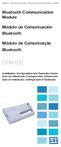 Motors Automation Energy Transmission & Distribution Coatings Bluetooth Communication Module Módulo de Comunicación Bluetooth Módulo de Comunicação Bluetooth CFW100 Installation, Configuration and Operation
Motors Automation Energy Transmission & Distribution Coatings Bluetooth Communication Module Módulo de Comunicación Bluetooth Módulo de Comunicação Bluetooth CFW100 Installation, Configuration and Operation
Protocolo Profibus Profibus Protocol Protocolo Profibus Manual do Usuário User s Manual Manual del Usuario
 Motores Automação Energia Transmissão & Distribuição Tintas Profibus Protocol Manual do Usuário User s Manual Manual del Usuario 1. PROFIBUS PORTUGUÊS Modelo Tipo do módulo Tipo de rede Padrão Meio de
Motores Automação Energia Transmissão & Distribuição Tintas Profibus Protocol Manual do Usuário User s Manual Manual del Usuario 1. PROFIBUS PORTUGUÊS Modelo Tipo do módulo Tipo de rede Padrão Meio de
Kit Tecsystem for MVW-01. Kit Tecsystem para MVW-01. Kit Tecsystem Installation, Configuration and Operation Guide
 Kit Tecsystem for MVW0 Kit Tecsystem para MVW0 Kit Tecsystem Installation, Configuration and Operation Guide Kit Tecsystem Guía de Instalación, Configuración y Operación Kit Tecsystem Guia de Instalação,
Kit Tecsystem for MVW0 Kit Tecsystem para MVW0 Kit Tecsystem Installation, Configuration and Operation Guide Kit Tecsystem Guía de Instalación, Configuración y Operación Kit Tecsystem Guia de Instalação,
Click the + sign to add new server details. Clique no sinal de "+" para adicionar novos detalhes do servidor. Enter a friendly name for your BI Server
 Click the + sign to add new server details Clique no sinal de "+" para adicionar novos detalhes do servidor Enter a friendly name for your BI Server Digite um nome amigável para o seu BI Server Enter the
Click the + sign to add new server details Clique no sinal de "+" para adicionar novos detalhes do servidor Enter a friendly name for your BI Server Digite um nome amigável para o seu BI Server Enter the
Los casquillos guía broca son componentes para la protección de los utillajes y para facilitar el guiado de las brocas.
 Los casquillos guía broca son componentes para la protección de los utillajes y para facilitar el guiado de las brocas. Tienen la finalidad de mantener siempre el útil en perfectas condiciones dentro de
Los casquillos guía broca son componentes para la protección de los utillajes y para facilitar el guiado de las brocas. Tienen la finalidad de mantener siempre el útil en perfectas condiciones dentro de
Métodos Formais em Engenharia de Software. VDMToolTutorial
 Métodos Formais em Engenharia de Software VDMToolTutorial Ana Paiva apaiva@fe.up.pt www.fe.up.pt/~apaiva Agenda Install Start Create a project Write a specification Add a file to a project Check syntax
Métodos Formais em Engenharia de Software VDMToolTutorial Ana Paiva apaiva@fe.up.pt www.fe.up.pt/~apaiva Agenda Install Start Create a project Write a specification Add a file to a project Check syntax
Manual de Instalação e Configuração MySQL
 Manual de Instalação e Configuração MySQL Data alteração: 19/07/11 Pré Requisitos: 1. Baixar os seguintes arquivos no através do link http://ip.sysfar.com.br/install/ mysql-essential-5.1.46-win32.msi mysql-gui-tools-5.0-r17-win32.msi
Manual de Instalação e Configuração MySQL Data alteração: 19/07/11 Pré Requisitos: 1. Baixar os seguintes arquivos no através do link http://ip.sysfar.com.br/install/ mysql-essential-5.1.46-win32.msi mysql-gui-tools-5.0-r17-win32.msi
Thank you for purchasing a TwoNav GPS device. In addition to this Quick Guide, you can find a complete user s manual at
 English Thank you for purchasing a TwoNav GPS device. In addition to this Quick Guide, you can find a complete user s manual at www.twonav.com CompeGPS dedicates all its experience and effort to enable
English Thank you for purchasing a TwoNav GPS device. In addition to this Quick Guide, you can find a complete user s manual at www.twonav.com CompeGPS dedicates all its experience and effort to enable
Manual de Instalação PLUS TV ANALOG USB STICK
 Manual de Instalação PLUS TV ANALOG USB STICK Conteúdo V1.3 Capítulo 1 : Instalação de Hardware PLUS TV ANALOG USB STICK...2 1.1 Conteúdos do Pacote...2 1.2 Requisitos do Sistema...2 1.3 Instalação do
Manual de Instalação PLUS TV ANALOG USB STICK Conteúdo V1.3 Capítulo 1 : Instalação de Hardware PLUS TV ANALOG USB STICK...2 1.1 Conteúdos do Pacote...2 1.2 Requisitos do Sistema...2 1.3 Instalação do
Guia de Instalação Rápida TU-S9 H/W: V1
 Guia de Instalação Rápida TU-S9 H/W: V1 Table Índice of Contents Português... 1. Antes de Iniciar... 2. Como Instalar... 1 1 2 Troubleshooting... 7 Version 02.19.2009 1. Antes de Iniciar Conteúdo da Embalagem
Guia de Instalação Rápida TU-S9 H/W: V1 Table Índice of Contents Português... 1. Antes de Iniciar... 2. Como Instalar... 1 1 2 Troubleshooting... 7 Version 02.19.2009 1. Antes de Iniciar Conteúdo da Embalagem
Quick start guide. Cinema 21:9 Gold series Smart LED TV
 Register your product and get support at Registre-o e obtenha suporte em Regístrese y obtenga asistencia técnica en www.philips.com/welcome Cinema 21:9 Gold series Smart LED TV Quick start guide English
Register your product and get support at Registre-o e obtenha suporte em Regístrese y obtenga asistencia técnica en www.philips.com/welcome Cinema 21:9 Gold series Smart LED TV Quick start guide English
Télécommande standard non polarisée 0 039 01
 01 Télécommande standard non polarisée R Caractéristiques techniques Alimentation...:230 V± 50/60 Hz 10 ma Capacité des bornes : 2 X 1,5 mm 2 Fixation...:surrailoméga Encombrement.... : 4 modules (70 mm)
01 Télécommande standard non polarisée R Caractéristiques techniques Alimentation...:230 V± 50/60 Hz 10 ma Capacité des bornes : 2 X 1,5 mm 2 Fixation...:surrailoméga Encombrement.... : 4 modules (70 mm)
User's Guide. Manual de Utilizador
 User's Guide Manual de Utilizador USER'S GUIDE HDD/SSD Support: SATA 2.5 (up to 12.5mm height) Material: Aluminium and Plastic External interface: USB 3.0 (compatible with USB 2.0/1.1) Internal interface:
User's Guide Manual de Utilizador USER'S GUIDE HDD/SSD Support: SATA 2.5 (up to 12.5mm height) Material: Aluminium and Plastic External interface: USB 3.0 (compatible with USB 2.0/1.1) Internal interface:
DRIVING BOOK Back Offi ce Front Offi ce Online System
 DRIVING BOOK Back Office Front Office Online System Front Office 1 2 Start Screen Front Office 1 - Next Activities 2 - Categories - Attention - Find Booking Display upcoming activities to have be- All
DRIVING BOOK Back Office Front Office Online System Front Office 1 2 Start Screen Front Office 1 - Next Activities 2 - Categories - Attention - Find Booking Display upcoming activities to have be- All
Guia de Instalação Rápida TU-S9
 Guia de Instalação Rápida TU-S9 Table Índice of Contents Português... 1. Antes de Iniciar... 2. Como instalar... 1 1 2 Troubleshooting... 5 Version 11.08.2007 1. Antes de Iniciar Conteúdo da Embalagem
Guia de Instalação Rápida TU-S9 Table Índice of Contents Português... 1. Antes de Iniciar... 2. Como instalar... 1 1 2 Troubleshooting... 5 Version 11.08.2007 1. Antes de Iniciar Conteúdo da Embalagem
Especificação do formato Formato de grande impacto localizado no S4 (4º scroll da página) de Web e Tablet com área útil obrigatória de 400px.
 Parallax Reduzido (1260x400px) Última atualização - 03/02/2015 Especificação do formato Formato de grande impacto localizado no S4 (4º scroll da página) de Web e Tablet com área útil obrigatória de 400px.
Parallax Reduzido (1260x400px) Última atualização - 03/02/2015 Especificação do formato Formato de grande impacto localizado no S4 (4º scroll da página) de Web e Tablet com área útil obrigatória de 400px.
Flash Memory Module. Módulo de Memoria Flash. Módulo de Memória Flash CFW500
 Motors Automation Energy Transmission & Distribution Coatings Flash Memory Module Módulo de Memoria Flash Módulo de Memória Flash CFW500 Installation, Configuration and Operation Guide Guía de Instalación,
Motors Automation Energy Transmission & Distribution Coatings Flash Memory Module Módulo de Memoria Flash Módulo de Memória Flash CFW500 Installation, Configuration and Operation Guide Guía de Instalación,
Memory Module MMF-02. Modulo de Memoria MMF-02. Módulo de Memória MMF-02 CFW70X
 Motors Automation Energy Transmission & Distribution Coatings Memory Module MMF-02 Modulo de Memoria MMF-02 Módulo de Memória MMF-02 CFW70X Installation, Configuration and Operation Guide Guía de Instalación,
Motors Automation Energy Transmission & Distribution Coatings Memory Module MMF-02 Modulo de Memoria MMF-02 Módulo de Memória MMF-02 CFW70X Installation, Configuration and Operation Guide Guía de Instalación,
Guia de Instalação Rápida TU2-ETG H/W: V1.3R
 Guia de Instalação Rápida TU2-ETG H/W: V1.3R Table Índice of Contents Português... 1. Antes de Iniciar... 2. Como instalar... 1 1 2 Troubleshooting... 7 Version 08.27.2008 1. Antes de Iniciar Conteúdo
Guia de Instalação Rápida TU2-ETG H/W: V1.3R Table Índice of Contents Português... 1. Antes de Iniciar... 2. Como instalar... 1 1 2 Troubleshooting... 7 Version 08.27.2008 1. Antes de Iniciar Conteúdo
Third Party Relationships: Auditing and Monitoring
 Third Party Relationships: Auditing and Monitoring October 3, 2012 3 de octubre del 2012 Agenda Speakers On-going monitoring of third party relationship On-site audits/ distributor reviews Questions &
Third Party Relationships: Auditing and Monitoring October 3, 2012 3 de octubre del 2012 Agenda Speakers On-going monitoring of third party relationship On-site audits/ distributor reviews Questions &
FAIRTRADE LABELLING ORGANIZATIONS INTERNATIONAL
 A: Tous les acteurs de la filière du Commerce Equitable certifiés pour la mangue, la banane, la pulpe d araza / Produtores e Comerciantes certificados da manga, da banana e da polpa de araza de CJ Tous
A: Tous les acteurs de la filière du Commerce Equitable certifiés pour la mangue, la banane, la pulpe d araza / Produtores e Comerciantes certificados da manga, da banana e da polpa de araza de CJ Tous
Complimentary Reference Material
 Complimentary Reference Material This PDF has been made available as a complimentary service for you to assist in evaluating this model for your testing requirements. TMG offers a wide range of test equipment
Complimentary Reference Material This PDF has been made available as a complimentary service for you to assist in evaluating this model for your testing requirements. TMG offers a wide range of test equipment
Guia de Instalação Rápida TBW-104UB
 Guia de Instalação Rápida TBW-104UB Índice Português... 1. Antes de Iniciar... 2. Como Instalar... 3. Configurando o Adaptador Bluetooth... 1 1 2 5 Troubleshooting... 7 Version 07.11.2007 1. Antes de Iniciar
Guia de Instalação Rápida TBW-104UB Índice Português... 1. Antes de Iniciar... 2. Como Instalar... 3. Configurando o Adaptador Bluetooth... 1 1 2 5 Troubleshooting... 7 Version 07.11.2007 1. Antes de Iniciar
1 a M5 x 12mm. Neo-Flex LCD Stand A B C ASSEMBLY INSTRUCTIONS INSTRUCCIONES DE INSTALACIÓN NOTICE D ASSEMBLAGE INSTRUÇÕES DE MONTAGEM.
 Neo-Flex LCD Stand ASSEMBLY INSTRUCTIONS INSTRUCCIONES DE INSTALACIÓN NOTICE D ASSEMBLAGE INSTRUÇÕES DE MONTAGEM 5" (127 mm) height range Rango de ajuste en altura: 5 (127 mm) Ajustement en hauteur sur
Neo-Flex LCD Stand ASSEMBLY INSTRUCTIONS INSTRUCCIONES DE INSTALACIÓN NOTICE D ASSEMBLAGE INSTRUÇÕES DE MONTAGEM 5" (127 mm) height range Rango de ajuste en altura: 5 (127 mm) Ajustement en hauteur sur
SR2 COM01 Quick start
 SR COM0 Quick start Aim: SR COM0 alarm message on your mobile phone. Objectif : réception sur votre téléphone mobile d'un message d'alarme provenant du SR COM0. Zweck: Empfang einer Alarmmeldung vom SR
SR COM0 Quick start Aim: SR COM0 alarm message on your mobile phone. Objectif : réception sur votre téléphone mobile d'un message d'alarme provenant du SR COM0. Zweck: Empfang einer Alarmmeldung vom SR
Universidade da Beira Interior. Sistemas Distribuídos - 2014/2015 Curso: Engª Informática. Folha 11. JAX-RS: Java API for RESTful Web Services
 JAX-RS: Java API for RESTful Web Services A - Creating RESTful Web Services from a Database 1- Comece por criar um projeto do tipo Java Web application, como fez nos exercícios das fichas anteriores. No
JAX-RS: Java API for RESTful Web Services A - Creating RESTful Web Services from a Database 1- Comece por criar um projeto do tipo Java Web application, como fez nos exercícios das fichas anteriores. No
PCTV Analog Stick (170e)
 PCTV Analog Stick (170e) Guía Início Rápido 2008-2009 PCTV Systems S.à r.l. 8420-20022-01 R2 Contenido del Paquete 1 2 3 4 5 6 7 I. Instalación II. III. IV. Contenido del Paquete* Imagenes ilustrativas
PCTV Analog Stick (170e) Guía Início Rápido 2008-2009 PCTV Systems S.à r.l. 8420-20022-01 R2 Contenido del Paquete 1 2 3 4 5 6 7 I. Instalación II. III. IV. Contenido del Paquete* Imagenes ilustrativas
DISTRIBUCIÓN DE HABITACIONES
 DISTRIBUCIÓN DE HABITACIONES Cada una de las habitaciones del apartamento son dobles (para dos personas). y se habilitarán el número de habitaciones en función del numero de huéspedas a alojar. Ejemplos:
DISTRIBUCIÓN DE HABITACIONES Cada una de las habitaciones del apartamento son dobles (para dos personas). y se habilitarán el número de habitaciones en función del numero de huéspedas a alojar. Ejemplos:
Printer Driver. Guia de instalação Este guia descreve a instalação do controlador da impressora para o Windows 7, Windows Vista e Windows XP.
 4-417-503-81(1) Printer Driver Guia de instalação Este guia descreve a instalação do controlador da impressora para o Windows 7, Windows Vista e Windows XP. Antes de utilizar este software Antes de utilizar
4-417-503-81(1) Printer Driver Guia de instalação Este guia descreve a instalação do controlador da impressora para o Windows 7, Windows Vista e Windows XP. Antes de utilizar este software Antes de utilizar
ÍNDICE PORTUGUÊS INDEX ENGLISH
 ÍNDICE PORTUGUÊS 1. Introdução...2 2. Características...2 3. Avisos...3 4. Instalação...3 4.1 Alimentação por pilha AAA 4.2 Alimentação pela entrada USB 5. Utilizando o Produto...5 6. Solução de Problemas...5
ÍNDICE PORTUGUÊS 1. Introdução...2 2. Características...2 3. Avisos...3 4. Instalação...3 4.1 Alimentação por pilha AAA 4.2 Alimentação pela entrada USB 5. Utilizando o Produto...5 6. Solução de Problemas...5
Guia de Instalação Rápida TEW-430APB
 Guia de Instalação Rápida TEW-430APB Table Índice of Contents Português... 1. Antes de Iniciar... 2. Instalação de Hardware... 3. Configure o Ponto de Acesso... 1 1 2 3 Troubleshooting... 6 Version 08.04.2008
Guia de Instalação Rápida TEW-430APB Table Índice of Contents Português... 1. Antes de Iniciar... 2. Instalação de Hardware... 3. Configure o Ponto de Acesso... 1 1 2 3 Troubleshooting... 6 Version 08.04.2008
create your own rug extreme
 Extreme Rugs create your own rug extreme Turn your ideas into reality with Lusotufo`s custom-made service! Release your imagination and make your own rug! Lusotufo offers you a rug customization service
Extreme Rugs create your own rug extreme Turn your ideas into reality with Lusotufo`s custom-made service! Release your imagination and make your own rug! Lusotufo offers you a rug customization service
Versão: 1.0. Segue abaixo, os passos para o processo de publicação de artigos que envolvem as etapas de Usuário/Autor. Figura 1 Creating new user.
 Órgão: Ministry of Science, Technology and Innovation Documento: Flow and interaction between users of the system for submitting files to the periodicals RJO - Brazilian Journal of Ornithology Responsável:
Órgão: Ministry of Science, Technology and Innovation Documento: Flow and interaction between users of the system for submitting files to the periodicals RJO - Brazilian Journal of Ornithology Responsável:
Motors Automation Energy Transmission & Distribution Coatings. Módulo de Memoria Flash. Módulo de Memória Flash
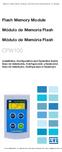 Motors Automation Energy Transmission & Distribution Coatings Flash Memory Module Módulo de Memoria Flash Módulo de Memória Flash CFW100 Installation, Configuration and Operation Guide Guía de Instalación,
Motors Automation Energy Transmission & Distribution Coatings Flash Memory Module Módulo de Memoria Flash Módulo de Memória Flash CFW100 Installation, Configuration and Operation Guide Guía de Instalación,
DISTRIBUCIÓN DE HABITACIONES
 DISTRIBUCIÓN DE HABITACIONES Cada una de las habitaciones del apartamento son dobles (para dos personas). y se habilitarán el número de habitaciones en función del numero de huéspedas a alojar. Ejemplos:
DISTRIBUCIÓN DE HABITACIONES Cada una de las habitaciones del apartamento son dobles (para dos personas). y se habilitarán el número de habitaciones en función del numero de huéspedas a alojar. Ejemplos:
LEITOR DE CARTÕES (Cédulas Profissionais)
 LEITOR DE CARTÕES (Cédulas Profissionais) COMO INSTALAR OS DRIVERS DO LEITOR DE CARTÕES Abra o Portal da Ordem dos Advogados Clique no link Área Reservada que se encontra na barra vertical do lado esquerdo
LEITOR DE CARTÕES (Cédulas Profissionais) COMO INSTALAR OS DRIVERS DO LEITOR DE CARTÕES Abra o Portal da Ordem dos Advogados Clique no link Área Reservada que se encontra na barra vertical do lado esquerdo
FR Appel à participation : Micro-résidence de production et d affichage, Porto, Portugal 18 Avril-28 Avril 2016.
 FR Appel à participation : Micro-résidence de production et d affichage, Porto, Portugal 18 Avril-28 Avril 2016. L association In Extenso est historiquement liée aux projets «hors les murs» puisque sa
FR Appel à participation : Micro-résidence de production et d affichage, Porto, Portugal 18 Avril-28 Avril 2016. L association In Extenso est historiquement liée aux projets «hors les murs» puisque sa
A Associação de Pais do LFIP tem o prazer de vos anunciar que no dia 29 de Novembro de 2014 irá realizar-se o 3º Marché de Noël Solidaire.
 Caros pais, A Associação de Pais do LFIP tem o prazer de vos anunciar que no dia 29 de Novembro de 2014 irá realizar-se o 3º Marché de Noël Solidaire. Esta iniciativa insere-se no âmbito de um projeto
Caros pais, A Associação de Pais do LFIP tem o prazer de vos anunciar que no dia 29 de Novembro de 2014 irá realizar-se o 3º Marché de Noël Solidaire. Esta iniciativa insere-se no âmbito de um projeto
Guia de Instalação Rápida TFM-560X
 Guia de Instalação Rápida TFM-560X Table Índice of Contents... 1. Antes de Iniciar... 2. C omo instalar... 3. Verifique a Instalação... Troubleshooting... 1 1 2 6 7 Version 10.30.2007 1. Antes de Iniciar
Guia de Instalação Rápida TFM-560X Table Índice of Contents... 1. Antes de Iniciar... 2. C omo instalar... 3. Verifique a Instalação... Troubleshooting... 1 1 2 6 7 Version 10.30.2007 1. Antes de Iniciar
MarkWare Facility Identification Software
 English TABLE OF CONTENTS Arrows...3 Exit...4 Fasteners...5 Fire safety...6 First aid & rescue...7 Hazmat diamond...8 Hazmat HSID...9 Hazmat transport...10 Hazmat triangle...11 Hazmat-WHMIS-SIMDUT...12
English TABLE OF CONTENTS Arrows...3 Exit...4 Fasteners...5 Fire safety...6 First aid & rescue...7 Hazmat diamond...8 Hazmat HSID...9 Hazmat transport...10 Hazmat triangle...11 Hazmat-WHMIS-SIMDUT...12
English Español Français canadien Português brasileiro
 English Español Français canadien Português brasileiro English Tuxera NTFS for Mac The Toshiba Canvio External Hard Drive is formatted with NTFS and can be read and written on Windows PCs. Mac OS X can
English Español Français canadien Português brasileiro English Tuxera NTFS for Mac The Toshiba Canvio External Hard Drive is formatted with NTFS and can be read and written on Windows PCs. Mac OS X can
Motors Automation Energy Transmission & Distribution Coatings
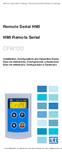 Motors Automation Energy Transmission & Distribution Coatings Remote Serial HMI HMI Remota Serial CFW100 Installation, Configuration and Operation Guide Guía de Instalación, Configuración y Operación Guia
Motors Automation Energy Transmission & Distribution Coatings Remote Serial HMI HMI Remota Serial CFW100 Installation, Configuration and Operation Guide Guía de Instalación, Configuración y Operación Guia
index gbox Index Union Um & Gbox Mahia Senses & Gbox
 Gbox gbox Há um conceito que mantém em comum os espaços de trabalho das grandes multinacionais ou corporações, assim como os das pequenas empresas: a sua constante necessidade de adaptar o seu lay-out
Gbox gbox Há um conceito que mantém em comum os espaços de trabalho das grandes multinacionais ou corporações, assim como os das pequenas empresas: a sua constante necessidade de adaptar o seu lay-out
A Direção-Geral do Território disponibiliza aos seus clientes diversas modalidades de pagamento:
 Modalidades de Pagamento A disponibiliza aos seus clientes diversas modalidades de pagamento: Estações de CTT Cheque por Correio Depósito Bancário Transferência Bancária Balcão 'Loja da DGT' Estações dos
Modalidades de Pagamento A disponibiliza aos seus clientes diversas modalidades de pagamento: Estações de CTT Cheque por Correio Depósito Bancário Transferência Bancária Balcão 'Loja da DGT' Estações dos
1. DESCARGA DEL SOFTWARE DE BLUETOOTH EN EL SMARTPHONE
 M AN UAL DEL USUARIO PARA BLUETOOT H ES 1. DESCARGA DEL SOFTWARE DE BLUETOOTH EN EL SMARTPHONE Entre en Apple Store o Google Play y busque: - BH Premium BH Premium 2. FIJACIÓN DEL MÓDULO BLUETOOTH Fije
M AN UAL DEL USUARIO PARA BLUETOOT H ES 1. DESCARGA DEL SOFTWARE DE BLUETOOTH EN EL SMARTPHONE Entre en Apple Store o Google Play y busque: - BH Premium BH Premium 2. FIJACIÓN DEL MÓDULO BLUETOOTH Fije
Guia de Instalação Rápida TW100-BRV204
 Guia de Instalação Rápida TW100-BRV204 Table Índice of Contents Português... 1. Antes de Iniciar... 2. Instalação de Hardware... 3. Configure o Roteador... 1 1 2 3 Troubleshooting... 5 Version 08.05.2008
Guia de Instalação Rápida TW100-BRV204 Table Índice of Contents Português... 1. Antes de Iniciar... 2. Instalação de Hardware... 3. Configure o Roteador... 1 1 2 3 Troubleshooting... 5 Version 08.05.2008
Gerenciador de Conteúdo Magellan 2.0
 Gerenciador de Conteúdo Magellan 2.0 Instalando o Gerenciador de Conteúdo Magellan. 1. Baixe o Gerenciador de Conteúdo Magellan de www.magellangps.com. 2. Dê um duplo clique no arquivo CM_Setup que foi
Gerenciador de Conteúdo Magellan 2.0 Instalando o Gerenciador de Conteúdo Magellan. 1. Baixe o Gerenciador de Conteúdo Magellan de www.magellangps.com. 2. Dê um duplo clique no arquivo CM_Setup que foi
SRW 01-HMI. Remote Keypad (HMI) HMI Remoto HMI Remota. Installation Guide Guía de Instalación Guia de Instalação. English / Español / Português
 Motors Automation Energy Transmission & Distribution Coatings Remote Keypad (HMI) HMI Remoto HMI Remota SRW 01-HMI Installation Guide Guía de Instalación Guia de Instalação English / Español / Português
Motors Automation Energy Transmission & Distribution Coatings Remote Keypad (HMI) HMI Remoto HMI Remota SRW 01-HMI Installation Guide Guía de Instalación Guia de Instalação English / Español / Português
Settings > System > Keys. Mounting. Device cradle ON / OFF. Accessories ANT+ /BLE (only compatible devices)
 Portada 1 ENGLISH The device Settings > System > Keys. pressing Change field on any existing field. Thank you for purchasing a TwoNav GPS device. In addition to this quick guide, you can find a complete
Portada 1 ENGLISH The device Settings > System > Keys. pressing Change field on any existing field. Thank you for purchasing a TwoNav GPS device. In addition to this quick guide, you can find a complete
TOD11707009-Manual_Proprietario_148x210_c.indd 1 05/10/2012 10:09:43
 TOD11707009-Manual_Proprietario_148x210_c.indd 1 05/10/2012 10:09:43 2 MANUAL DO PROPRIETÁRIO TODESCHINI Agradecemos a sua escolha pelos produtos Todeschini. Para aumentar a vida útil de seu mobiliário,
TOD11707009-Manual_Proprietario_148x210_c.indd 1 05/10/2012 10:09:43 2 MANUAL DO PROPRIETÁRIO TODESCHINI Agradecemos a sua escolha pelos produtos Todeschini. Para aumentar a vida útil de seu mobiliário,
SAP911. Acondicionador de aire portátil Ar condicionado portátil Portable Air Conditioner. Manual do utilizador
 ES PT EN SAP911 Acondicionador de aire portátil Ar condicionado portátil Portable Air Conditioner ES Manual del usuario PT Manual do utilizador EN User Manual ES Gracias por elegir este acondicionador
ES PT EN SAP911 Acondicionador de aire portátil Ar condicionado portátil Portable Air Conditioner ES Manual del usuario PT Manual do utilizador EN User Manual ES Gracias por elegir este acondicionador
Macro Key Manager Manual de Utilizador
 Manual de Utilizador PT Introdução O é um género de software de aplicação especial para mesas digitalizadoras. Com o, pode configurar os comandos do teclado (Copiar= CRTL+C ) ou hiperligações que usa com
Manual de Utilizador PT Introdução O é um género de software de aplicação especial para mesas digitalizadoras. Com o, pode configurar os comandos do teclado (Copiar= CRTL+C ) ou hiperligações que usa com
Como testar componentes eletrônicos - volume 1 (Portuguese Edition)
 Como testar componentes eletrônicos - volume 1 (Portuguese Edition) Renato Paiotti Newton C. Braga Click here if your download doesn"t start automatically Como testar componentes eletrônicos - volume 1
Como testar componentes eletrônicos - volume 1 (Portuguese Edition) Renato Paiotti Newton C. Braga Click here if your download doesn"t start automatically Como testar componentes eletrônicos - volume 1
Current Measurement Unit - UMC Unidad de Medición de Corriente - UMC Unidade de Medição de Corrente - UMC
 Motors Automation Energy Transmission & Distribution Coatings Current Measurement Unit - UMC Unidad de Medición de Corriente - UMC Unidade de Medição de Corrente - UMC SRW 01-UMC Installation, Configuration
Motors Automation Energy Transmission & Distribution Coatings Current Measurement Unit - UMC Unidad de Medición de Corriente - UMC Unidade de Medição de Corrente - UMC SRW 01-UMC Installation, Configuration
Guia de Instalação Rápida TEW-424UB
 Guia de Instalação Rápida TEW-424UB Table Índice of Contents... 1. Antes de iniciar... 2. Como instalar... 3. Configuração Wireless... 1 1 2 7 Troubleshooting... 8 Version 08.07.2006 1. Antes de Iniciar
Guia de Instalação Rápida TEW-424UB Table Índice of Contents... 1. Antes de iniciar... 2. Como instalar... 3. Configuração Wireless... 1 1 2 7 Troubleshooting... 8 Version 08.07.2006 1. Antes de Iniciar
IDE 2.5" hd:basic. hdd enclosure caixa externa para disco rígido
 IDE 2.5" hd:basic hdd enclosure caixa externa para disco rígido IDE 2.5" hd:basic USER S GUIDE SPECIFICATONS HDD Support: IDE 2.5 Material: Aluminium Input connections: IDE HDD Output connections: USB
IDE 2.5" hd:basic hdd enclosure caixa externa para disco rígido IDE 2.5" hd:basic USER S GUIDE SPECIFICATONS HDD Support: IDE 2.5 Material: Aluminium Input connections: IDE HDD Output connections: USB
Project Management Activities
 Id Name Duração Início Término Predecessoras 1 Project Management Activities 36 dias Sex 05/10/12 Sex 23/11/12 2 Plan the Project 36 dias Sex 05/10/12 Sex 23/11/12 3 Define the work 15 dias Sex 05/10/12
Id Name Duração Início Término Predecessoras 1 Project Management Activities 36 dias Sex 05/10/12 Sex 23/11/12 2 Plan the Project 36 dias Sex 05/10/12 Sex 23/11/12 3 Define the work 15 dias Sex 05/10/12
QuiCK guide guía rápida guide de démarrage rapide SCHNELLSTarTaNLEiTuNg guia rápido guia di avvio rapido SNELgidS SZYBKa instrukcja
 Quick Guide guía rápida GUIDE DE DÉMARRAGE RAPIDE SCHNELLSTARTANLEITUNG GUIA RÁPIDO GUIA DI AVVIO RAPIDO SNELGIDS SZYBKA INSTRUKCJA English Thank you for purchasing a TwoNav GPS device. CompeGPS devotes
Quick Guide guía rápida GUIDE DE DÉMARRAGE RAPIDE SCHNELLSTARTANLEITUNG GUIA RÁPIDO GUIA DI AVVIO RAPIDO SNELGIDS SZYBKA INSTRUKCJA English Thank you for purchasing a TwoNav GPS device. CompeGPS devotes
COMO ESCREVER PARA O ENEM: ROTEIRO PARA UMA REDAçãO NOTA (PORTUGUESE EDITION) BY ARLETE SALVADOR
 Read Online and Download Ebook COMO ESCREVER PARA O ENEM: ROTEIRO PARA UMA REDAçãO NOTA 1.000 (PORTUGUESE EDITION) BY ARLETE SALVADOR DOWNLOAD EBOOK : COMO ESCREVER PARA O ENEM: ROTEIRO PARA UMA SALVADOR
Read Online and Download Ebook COMO ESCREVER PARA O ENEM: ROTEIRO PARA UMA REDAçãO NOTA 1.000 (PORTUGUESE EDITION) BY ARLETE SALVADOR DOWNLOAD EBOOK : COMO ESCREVER PARA O ENEM: ROTEIRO PARA UMA SALVADOR
AC1200 Dual Band Wireless USB Network Adapter Quick Installation Guide
 LevelOne WUA-1810 AC1200 Dual Band Wireless USB Network Adapter Quick Installation Guide English Deutsch Français Português Italiano Español This guide covers only the most common situations. All detail
LevelOne WUA-1810 AC1200 Dual Band Wireless USB Network Adapter Quick Installation Guide English Deutsch Français Português Italiano Español This guide covers only the most common situations. All detail

 Additional details >>> HERE
Additional details >>> HERE