Echo Backup Software. Quick Start Guide
|
|
|
- Inês Cipriano Batista
- 8 Há anos
- Visualizações:
Transcrição
1 Echo Backup Software Quick Start Guide
2 TABLE OF CONTENTS
3 INTRODUCTION Whether you re a business professional on the road, a student doing homework at a friend s house, or someone simply using a laptop in a café, it s important to ensure the files on your netbook or notebook are protected. Lexar Echo portable backup drives provide a convenient way to automatically back up your files on the go. Thanks to Lexar Echo backup software functionality and its extremely easy-to-use interface, saving and protecting valuable data (documents, presentations, photos, audio, video files, etc.) is no longer a tedious task. Restoring data is just a click away. Lexar Echo Backup Software Key Features Incremental Backup Unlike traditional backup software, Lexar Echo backup software provides you with an option to store only new and modified files, thus reducing system overhead. Versioning Define the number of versions you want to keep, preserving multiple iterations of a file for later use. At any moment, you can travel back in time to access a file s previous version, and you ll be prevented from losing any data, even if a file was inadvertently modified or erased. Live Backup Leverage continuous data protection (CDP) technology to automatically detect changes to files and back them up onto the storage device without user intervention. You won t need to worry about manually backing up data or scheduling it; Echo backup software will take care of it for you 24/7. Custom Configuration Filter by file extension, date, or size. With numerous configuration options, Echo backup software provides a flexible tool that allows you to easily choose the data you wish to backup. Cross-Platform Support Your data is seamlessly available whether you are using a Mac or a PC system. Echo backup software delivers the same powerful backup features and ease of use on both platforms for a consistent experience. System Requirements Operating Systems: Windows XP (Service Pack 2 is recommended) Windows Vista Windows 7 Mac OSX 10.5.x Mac OSX 10.6.x Internet Browser Software: Internet Explorer (version 5.0 and higher) or Mozilla Firefox version 1.0 and higher Hardware: Available USB port Echo backup drive Lexar Echo Backup Software Quick Start Guide 1
4 CREATE A BACKUP PLAN 1 Select your language and accept the license agreement Figure 1 1. Select your language. Lexar Echo backup software is available in 18 languages (English, French, German, Italian, Spanish, Portuguese, Swedish, Danish, Norwegian, Dutch, Russian, Czech, Polish, Turkish, Korean, Japanese, Traditional, and Simplified Chinese). 2. Read the End User License Agreement (EULA) and accept by clicking on the Yes, I have read and I accept the EULA checkbox (see Figure 1). Click the Next button to continue. 2 Create a new backup plan Figure 2 Lexar Echo Backup Software Quick Start Guide 2
5 1. Select encrypted or non-encrypted for your backup plan. An encrypted plan provides automatic 128-bit AES encryption of data as it is being backed up. 2. Enter a profile name. For an encrypted plan, enter and confirm the password. Enter a hint to help with remembering the password. 3. Click the checkbox to install Backup Manager to enable automatic and continuous backups whenever the Echo drive is connected to the computer. 4. Click the Next button to continue. NOTE: The first backup plan created is the default profile. This can be changed by going to Backup Manager under Drive Backup Settings (see Figure 5) and selecting another profile using the drop-down menu. You can select one default profile for every computer you back up, allowing simple automated backup of multiple computers with the same Echo drive. Backup Manager can be uninstalled at any time through the Windows Start Menu (Programs>Lexar Echo Backup Manager>Uninstall). On Mac computers, use Spotlight to locate Lexar Echo Backup Manager, then click on Reveal in Finder and delete the files you see. 3 Select files to backup Figure 3 By default, all text documents, spreadsheets, presentations, and photos from the My Documents or Documents folder are selected for backup. If no changes are needed, click Apply to start the first backup. To change the file selections, use the following options: File Selection: Select the folders and file types to backup (see Figure 3). Backup Settings: Provides granular control on the backup plan (see Figure 4). Lexar Echo Backup Software Quick Start Guide 3
6 Main Options - Start backup automatically Backup starts when the software runs - Live backup Detect and automatically back up file changes without any user intervention - Number of versions to keep Select the number of versions of the same file to back up Backup Manager - Default profile Assign a default profile. This is the backup that will be launched automatically each time the Echo drive is connected to the computer. Filter By Date Echo backup software offers two different types of date filters. - Back up files from the last Back up files created or modified in the selected period of time - Back up files starting from Back up files created or modified starting from the selected date Filter By Size - Back up files smaller than Set the size limit of the files to backup Figure 4 Figure 5 Lexar Echo Backup Software Quick Start Guide 4
7 NOTE: Lexar Echo backup software includes an option to back up data online. The Echo backup drive comes with a free, 2GB account offered by Dmailer online. To learn more about the online backup, click Learn More (see Figure 5). 4 Start first backup Click Next to start the first backup. The following screen appears showing the backup progress (see Figure 6): Figure 6 MANAGE THE BACKUP The Lexar Echo backup software main interface (see Figure 7) provides options to view, open, edit, and restore files that are backed up. NOTE: The files can also be accessed manually from the root of the Echo drive in the My Backup folder if your profile is not encrypted. Figure 7 Lexar Echo Backup Software Quick Start Guide 5
8 1 Main toolbar These commands are available through the main toolbar. Files o Switch to another backup profile o Exit the application Settings o Access local backup settings o Access online backup settings Help o Access online support, FAQ and demos o Search for software update Backup button - Manually start the backup Restore button - Restore the backed up files to the designated location 2 Event log Figure 8 The Event Log is found in the Summary tab (see Figure 8). It logs every event that occurred during the backup process. o Clear button Clear the event log o Export button Export and save the event log to a *.txt file 3 File versioning To view the files that are backed up, click the View Files tab. A + sign appears before the file name if more than one version of the same file has been backed up (see Figure 9). Click the + sign to view the different versions of the file (see Figure 10). Figure 9 Lexar Echo Backup Software Quick Start Guide 6
9 Figure 10 NOTE: To access a previous version of a file it must first be restored from the application. 4 Restore files To restore a file or folder, follow these steps: 1. Click the View Files tab. 2. Select the file or folder you want to restore. The selected file or folder will be highlighted. 3. Click the Restore button. 4. Select the location to where the file or folder is to be restored (see Figure 11). 5. Click OK. Figure 11 NOTE: If the file or folder is restored to its original location, it will replace the copy on the computer. Lexar Echo Backup Software Quick Start Guide 7
10 CONTACT INFORMATION If you have questions, we are here to help Please send us your questions at Getting more information Product information: Customer support and warranty information: Lexar Media, Inc Bayside Parkway Fremont, CA Tel: (510) URL: 7 a.m. to 5 p.m. PST, Monday through Friday Lexar Echo Backup Software Quick Start Guide 8
11 Echo Backup-Software Kurzanleitung Lexar Echo Backup-Software Kurzanleitung 9
12 EINLEITUNG Gleichgültig ob Sie auf Geschäftsreise sind, Student sind und bei einem Freund Ihre Hausaufgaben machen oder einfach Ihren Laptop in einem Café verwenden - der Schutz der Dateien auf Ihrem Netbook oder Notebook ist wichtig. Mit unseren tragbaren Lexar Echo Backup-Laufwerken können Sie unterwegs bequem Sicherheitskopien Ihrer Dateien erstellen. Dank der Funktionen unserer Lexar Echo Backup-Software und ihrer extrem benutzerfreundlichen Oberfläche, ist das Speichern und Sichern wertvoller Daten (Dokumente, Präsentationen, Fotos, Audio- und Videodateien, usw.) nicht länger eine mühselige Pflicht. Daten lassen sich mit nur einem Klick wiederherstellen. Hauptfunktionen der Lexar Echo Backup-Software Inkrementelle Datensicherung Anders als traditionelle Backup-Software bietet Ihnen die Lexar Echo Backup-Software die Möglichkeit, nur neue und geänderte Dateien zu speichern, und verringert somit den Systemaufwand. Versionierung Definieren Sie die Anzahl der Versionen, die Sie sichern möchten, und erhalten Sie Ihre Dateien zur weiteren Verwendung in verschiedenen Iterationen. So ist es jederzeit möglich auf frühere Version Ihrer Datei zuzugreifen und Datenverluste werden verhindert, selbst wenn eine Datei versehentlich geändert oder gelöscht wurde. Live-Backup Nutzen Sie Technologie zur kontinuierlichen Datensicherung (CDP), um automatisch Änderungen an Dateien zu ermitteln und diese ohne Benutzerintervention auf dem Speichergerät zu sichern. Sie müssen sich nun keine Gedanken mehr über die manuelle Sicherung von Daten machen oder diese planen; Echo Backup-Software übernimmt dies für Sie - jeden Tag und rund um die Uhr. Benutzerspezifische Konfiguration Filtern Sie nach Dateierweiterung, Datum oder Größe. Mit ihren zahlreichen Konfigurationsmöglichkeiten stellt Echo Backup-Software ein flexibles Hilfsmittel dar, mit dem Ihnen die Auswahl der Daten, die Sie sichern möchten, erleichtert wird. Plattformübergreifender Support Ihre Daten sind nahtlos verfügbar, ganz gleich ob Sie einen Mac oder einen PC verwenden. Echo Backup-Software bietet auf beiden Systemen die selben leistungsstarken Backup-Funktionen, die selbe Benutzerfreundlichkeit und damit ein gleichbleibend gutes Nutzererlebnis. Systemanforderungen Betriebssysteme: Windows XP (Service Pack 2 wird empfohlen) Windows Vista Windows 7 Mac OSX 10.5.x Mac OSX 10.6.x Internetbrowsersoftware: Internet Explorer (Version 5.0 oder neuer) oder Mozilla Firefox Version 1.0 oder neuer Hardware: Freier USB-Anschluss Echo Backup-Laufwerk Lexar Echo Backup-Software Kurzanleitung 10
13 EINEN BACKUP-PLAN ERSTELLEN 1 Wählen Sie Ihre Sprache und akzeptieren Sie die Lizenzvereinbarung. Abbildung 1 1. Wählen Sie Ihre Sprache. Lexar Echo Backup-Software ist in 18 Sprachen erhältlich (Englisch, Französisch, Deutsch, Italienisch, Spanisch, Portugiesisch, Schwedisch, Dänisch, Norwegisch, Niederländisch, Russisch, Tschechisch, Polnisch, Türkisch, Koreanisch, Japanisch, Traditionelles und Vereinfachtes Chinesisch). 2. Lesen Sie die Lizenzvereinbarung für Endbenutzer (EULA) und akzeptieren Sie diese, indem Sie auf das Kontrollkästchen bei Yes, I have read and I accept the EULA (Ja, ich habe die EULA gelesen und akzeptiere sie) klicken (siehe Abbildung 1). Klicken Sie auf die Schaltfläche Next (Weiter), um fortzufahren. 2 Erstellen Sie einen neuen Backup-Plan. Abbildung 2 Lexar Echo Backup-Software Kurzanleitung 11
14 1. Wählen Sie aus, ob Ihr Backup-Plan verschlüsselt oder unverschlüsselt sein soll. Ein verschlüsselter Plan führt bei der Sicherung Ihrer Daten automatisch eine 128-Bit AES-Verschlüsselung durch. 2. Geben Sie einen Profilnamen ein. Falls Sie den verschlüsselten Plan gewählt haben, geben Sie ein Passwort ein und bestätigen Sie dieses. Geben Sie als Erinnerung an Ihr Passwort einen Hinweis ein. 3. Klicken Sie auf das Kontrollkästchen, um den Datensicherungsmanager zu installieren und die automatische und fortlaufende Datensicherungen zu aktiveren, sobald das Echo Laufwerk am Computer angeschlossen wird. 4. Klicken Sie auf die Schaltfläche Next (Weiter), um fortzufahren. Hinweis: Der erste erstellte Backup-Plan ist das Standardprofil. Dies kann im Datensicherungsmanager unter Datensicherungseinstellungen des Laufwerks (siehe Abbildung 5) durch Auswahl eines anderen Profils im Dropdown-Menü geändert werden. Sie können für jeden Computer, für den Sie eine Sicherung erstellen, ein Standardprofil auswählen. Dies ermöglicht es Ihnen, mit ein und demselben Echo Laufwerk auf einfache Weise eine Datensicherung für mehrere Computer zu erstellen. Der Backup-Manager kann jederzeit über das Windows Startmenü deinstalliert werden (Programme>Lexar Echo Backup-Manager>Deinstallieren). Auf Mac Computern verwenden Sie Lexar Echo Backup Manager, klicken anschließend auf Reveal in Finder (Im Finder anzeigen) und löschen die dort angezeigten Dateien. 3 Wählen Sie Dateien zur Datensicherung aus. Abbildung 3 In der Standardeinstellung sind alle Textdokumente, Arbeitsblätter, Präsentationen und Fotos aus den Ordnern My Documents (Meine Dokumente) oder Documents (Dokumente) für die Datensicherung ausgewählt. Falls keine Änderungen erforderlich sind, klicken Sie auf Apply um mit dem ersten Backup zu beginnen. Zur Änderung der Dateiauswahl verwenden Sie die folgenden Optionen: Auswahl von Dateien: Wählen Sie die Ordner und Dateitypen aus, die Sie sichern möchten (siehe Abbildung 3). Backup-Einstellungen: Bietet Ihnen genaueste Kontrolle des Backup-Plans (siehe Abbildung 4). Hauptoptionen - Backup automatisch starten Backup startet, wenn die Software ausgeführt wird. - Live-Backup ermittelt Änderungen an Dateien und sichert diese automatisch ohne jegliche Lexar Echo Backup-Software Kurzanleitung 12
15 Benutzerintervention. - Anzahl der zu speichernden Versionen wählen Sie die Anzahl der Versionen einer Datei aus, die gesichert werden sollen. Backup-Manager - Standardprofil weisen Sie ein Standardprofil zu. Dies ist das Backup, das jedes Mal automatisch startet, wenn das Echo Laufwerk an den Computer angeschlossen wird. Nach Datum filtern Echo Backup-Software bietet zwei verschiedene Arten von Datumsfiltern. - Sicherung der letzten Dateien sichert Dateien, die innerhalb eines ausgewählten Zeitraums geändert wurden - Sicherung von Dateien ab sichert Dateien, die nach dem gewählten Datum geändert wurden Nach Größe filtern - Sicherung von Dateien, die kleiner sind als gibt eine Größenbegrenzung für die Dateien an, die gesichert werden sollen Abbildung 4 Abbildung 5 HINWEIS: Lexar Echo Backup-Software bietet die Möglichkeit, Daten online zu sichern. Sie erhalten das Echo Backup-Laufwerk mit einem 2GB Kontos, das von Dmailer online angeboten wird. Klicken Sie auf Learn more (siehe Abbildung 5), um mehr über das Backup Datensicherung zu erfahren. Lexar Echo Backup-Software Kurzanleitung 13
16 4 Starten Sie das erste Backup. Klicken Sie auf Next (Weiter), um das erste Backup zu starten. Die folgende Bildschirmanzeige zeigt den Fortschritt des Backups (siehe Abbildung 6): Abbildung 6 DIE DATENSICHERUNG VERWALTEN Die Hauptbenutzeroberfläche der Lexar Echo Backup-Software (siehe Abbildung 7) bietet Optionen zur Anzeige, Öffnung, Bearbeitung und Wiederherstellung gesicherter Dateien an. HINWEIS: Sie können aus dem Stammverzeichnis des Echo Laufwerks in My Backup folder (Mein Backup- Ordner) auch manuell auf Ihre Dateien zugreifen, falls Ihr Profil unverschlüsselt ist. Abbildung 7 Lexar Echo Backup-Software Kurzanleitung 14
17 1 Standard-Symbolleiste Die folgenden Befehle sind über die Standard-Symbolleiste verfügbar. Dateien o Zu einem anderen Backup-Profil wechseln o Anwendung beenden Einstellungen o Zugriff auf lokale Backup-Einstellungen o Zugriff auf Online-Backup-Einstellungen Hilfe o Zugriff auf Online-Support, häufig gestellte Fragen und Demos o Suche nach Software-Updates Schaltfläche Backup - manueller Start des Backups Schaltfläche Wiederherstellen - Wiederherstellung der Dateien am angegebenen Ort 2 Ereignisprotokoll Abbildung 8 Das Ereignisprotokoll befindet sich in der Registerkarte Übersicht (siehe Abbildung 8). Hier werden alle Ereignisse protokolliert, die während des Datensicherungsprozesses auftreten. o Schaltfläche Löschen Löschen des Ereignisprotokolls o Schaltfläche Export Export und Speichern des Ereignisprotokolls als *.txt-datei 3 Dateiversionierung Zur Anzeige der gesicherten Dateien klicken Sie auf die Registerkarte Dateien anzeigen. Vor dem Dateinamen erscheint ein +, falls mehr als eine Version derselben Datei gesichert wurde (siehe Abbildung 9). Klicken Sie auf das +, um die verschiedenen verfügbaren Versionen der Datei anzuzeigen (siehe Abbildung 10). Abbildung 9 Lexar Echo Backup-Software Kurzanleitung 15
18 Abbildung 10 HINWEIS: Um auf eine frühere Version einer Datei zuzugreifen, muss diese zunächst von der Anwendung wiederhergestellt werden. 4 Dateiwiederherstellung Führen Sie folgende Schritte aus, um eine Datei oder einen Ordner wiederherzustellen: 1. Klicken Sie auf die Registerkarte View Files (Dateien anzeigen). 2. Wählen Sie die Datei oder den Ordner aus, die/den Sie wiederherstellen möchten. Die/der ausgewählte Datei/Ordner wird markiert. 3. Klicken Sie auf die Schaltfläche Wiederherstellen. 4. Wählen Sie den Ort aus, an dem die Datei oder der Ordner wiederhergestellt werden sollen (siehe Abbildung 11). 5. Klicken Sie auf OK. Abbildung 11 HINWEIS: Falls die Datei oder der Ordner an ihrem/seinem ursprünglichen Ort wiederhergestellt werden, wird die vorhandene Version ersetzt. Lexar Echo Backup-Software Kurzanleitung 16
19 KONTAKTINFORMATIONEN Falls Sie Fragen haben, helfen wir Ihnen gern. Bitte senden Sie uns Ihre Fragen an Weitere Informationen Produktinformationen: Kundendienst und Garantieinformationen: Lexar Media, Inc Bayside Parkway Fremont, CA 94538, USA Tel.: +1 (510) URL: Uhr bis Uhr PST, Montag bis Freitag Lexar Echo Backup-Software Kurzanleitung 17
20 Logiciel de sauvegarde Echo Guide de démarrage rapide Logiciel de sauvegarde Lexar Echo Guide de démarrage rapide 18
21 INTRODUCTION Que vous soyez un professionnel en déplacement, un étudiant faisant ses devoirs chez un ami ou simplement quelqu un utilisant un ordinateur portable dans un café, il est important de vous assurer que les fichiers de votre portable ou miniportable sont protégés. Les lecteurs de sauvegarde portatifs Echo de Lexar sont un moyen pratique de sauvegarder automatiquement vos fichiers en déplacement. Grâce aux fonctionnalités du logiciel de sauvegarde Echo de Lexar et à son interface extrêmement conviviale, l enregistrement et la protection des données importantes (documents, présentations, photos, fichiers audio et vidéo, etc.) n est plus une tâche fastidieuse. Il suffit désormais d un seul clic pour restaurer des données. Fonctionnalités principales du logiciel de sauvegarde Echo de Lexar Sauvegarde incrémentielle Contrairement aux logiciels de sauvegarde traditionnels, le logiciel de sauvegarde Echo de Lexar vous propose une option pour stocker uniquement les fichiers nouveaux et modifiés, réduisant ainsi le taux d utilisation du système. Contrôle des versions Définissez le nombre de versions que vous voulez garder, et conservez ainsi plusieurs copies d un fichier pour une utilisation ultérieure. À tout moment, vous pouvez retourner dans le temps pour accéder à une version antérieure d un fichier, et vous ne risquez pas de perdre des données même si un fichier est modifié ou supprimé par inadvertance. Sauvegarde en direct Utilisez la technologie de protection continue des données pour détecter automatiquement les modifications des fichiers et les sauvegarder sur le dispositif de stockage, sans intervention de l utilisateur. Vous n aurez plus besoin de sauvegarder manuellement des données ni de programmer des sauvegardes. Le logiciel de sauvegarde Echo s en occupe 24 heures sur 24, 7 jours sur 7. Configuration personnalisée Filtrez par extension de fichier, date ou taille. Avec plusieurs possibilités de configuration, le logiciel de sauvegarde Echo est un outil flexible qui vous permet de choisir facilement les données que vous souhaitez sauvegarder. Support interplateforme Vos données sont disponibles en continu, que vous utilisiez un Mac ou un PC. Le logiciel de sauvegarde Echo propose les mêmes fonctionnalités de sauvegarde avancées et une facilité d utilisation sur les deux plateformes, pour une expérience cohérente. Configuration système Systèmes d exploitation : Windows XP (Service Pack 2 est conseillé) Windows Vista Windows 7 Mac OSX 10.5.x Mac OSX 10.6.x Navigateur Internet : Internet Explorer (versions 5.0 et ultérieures) ou Mozilla Firefox (versions 1.0 et ultérieures) Matériel : Port USB disponible Lecteur de sauvegarde Echo Logiciel de sauvegarde Lexar Echo Guide de démarrage rapide 19
22 CRÉER UN PLAN DE SAUVEGARDE 1 Sélectionnez votre langue et acceptez le contrat de licence Illustration 1 1. Sélectionnez votre langue. Le logiciel de sauvegarde Echo de Lexar est disponible en 18 langues (anglais, français, allemand, italien, espagnol, portugais, suédois, danois, norvégien, néerlandais, russe, tchèque, polonais, turc, coréen, japonais, chinois traditionnel et simplifié). 2. Lisez le contrat de licence utilisateur final (CLUF) et acceptez-le en cochant la case «Yes, I have read and I accept the EULA» (Oui, j ai lu et j accepte le CLUF) (voir l illustration 1). Cliquez sur le bouton «Next» (Suivant) pour continuer. 2 Créer un nouveau plan de sauvegarde Illustration 2 Logiciel de sauvegarde Lexar Echo Guide de démarrage rapide 20
23 1. Sélectionnez «Encrypted» (Crypté) ou «Non-Encrypted» (Non-crypté) pour votre plan de sauvegarde. Un plan crypté fournit automatiquement un cryptage AES 128 bits des données lors de la sauvegarde. 2. Entrez un nom de profil. Pour un plan crypté, entrez et confirmez le mot de passe. Entrez un indice pour vous souvenir du mot de passe. 3. Cochez la case pour installer le gestionnaire de sauvegarde, afin de permettre des sauvegardes automatiques et continues à chaque fois que le lecteur Echo est raccordé à l ordinateur. 4. Cliquez sur le bouton «Next» (Suivant) pour continuer. Remarque : Le premier plan de sauvegarde créé est le profil par défaut. Vous pouvez modifier cela en allant dans le gestionnaire de sauvegarde, dans les paramètres de sauvegarde du lecteur (voir l illustration 5) et en sélectionnant un autre profil dans le menu déroulant. Vous pouvez sélectionner un profil par défaut pour chaque ordinateur que vous sauvegardez, permettant une sauvegarde automatisée simple de plusieurs ordinateurs avec le même lecteur Echo. Le gestionnaire de sauvegarde peut être désinstallé à tout moment à partir du menu de démarrage de Windows (Programs (Tous les programmes) > Lexar Echo Backup Manager (Gestionnaire de sauvegarde Echo de Lexar) > Uninstall (Désinstaller)). Sur Mac, utilisez Spotlight pour localiser le gestionnaire de sauvegarde Echo de Lexar, puis cliquez sur «Reveal in Finder» (Afficher dans le Finder) et supprimez les fichiers que vous voyez. 3 Sélectionnez les fichiers à sauvegarder Illustration 3 Par défaut, tous les fichiers texte, les feuilles de calcul, les présentations et les photos des dossiers «My Documents» (Mes documents) ou «Documents» (Documents) sont sélectionnés pour être sauvegardés. Si aucune modification n est nécessaire, cliquez sur «Apply» pour lancer la première sauvegarde. Pour modifier la sélection des fichiers, utilisez les options suivantes : Selection de fichiers : Sélectionnez les dossiers et les types de fichiers à sauvegarder (voir l illustration 3). Paramètres de la sauvegarde : Fournit un contrôle modulaire sur le plan de sauvegarde (voir l illustration 4). Main Options (Options principales) - Start backup automatically (Démarrer automatiquement la sauvegarde) : la sauvegarde commence lorsque le logiciel est lancé Logiciel de sauvegarde Lexar Echo Guide de démarrage rapide 21
24 - Live backup (Sauvegarde en direct) : détecte et sauvegarde automatiquement les modifications des fichiers de sauvegarde sans intervention de l utilisateur - Number of versions to keep (Nombre de versions à conserver) : sélectionnez le nombre de versions du même fichier à sauvegarder Backup Manager (Gestionnaire de sauvegarde) - Default profile (Profil par défaut) : assigne un profil par défaut. C est une sauvegarde qui sera lancée automatiquement chaque fois que le lecteur Echo est raccordé à l ordinateur. Filter By Date (Filtrer par date) Le logiciel de sauvegarde Echo propose deux types différents de filtres par date. - Back up files from the last (Sauvegarder les fichiers depuis les derniers) : sauvegarde les fichiers créés ou modifiés dans la période sélectionnée - Back up files starting from (Sauvegarder les fichiers depuis le) : sauvegarde des fichiers créés ou modifiés à partir d une date sélectionnée Filter By Size (Filtrer par taille) - Back up files smaller than (Sauvegarder des fichiers plus petits que) : définit la limite de taille des fichiers à sauvegarder Illustration 4 Illustration 5 REMARQUE : Le logiciel de sauvegarde Echo de Lexar comprend une option pour sauvegarder les données en ligne. Le lecteur de sauvegarde Echo est fourni avec un compte en ligne gratuit de 2Go, offert par Dmailer Pour en savoir plus sur la sauvegarde en ligne, cliquez sur «Learn more» (voir l illustration 5). Logiciel de sauvegarde Lexar Echo Guide de démarrage rapide 22
25 4 Lancer la première sauvegarde Cliquez sur «Next» (Suivant) pour lancer la première sauvegarde. La fenêtre suivante s affiche, indiquant la progression de la sauvegarde (voir l illustration 6) : Illustration 6 GÉRER LES SAUVEGARDES L interface principale du logiciel de sauvegarde Echo de Lexar (voir l illustration 7) propose des options pour afficher, ouvrir, modifier et restaurer des fichiers ayant été sauvegardés. REMARQUE : Les fichiers peuvent être accessibles manuellement depuis la racine du lecteur Echo dans le dossier «My Backup folder» (Mon dossier de sauvegarde) si votre profil n est pas crypté. Illustration 7 Logiciel de sauvegarde Lexar Echo Guide de démarrage rapide 23
26 1 Barre d outils principale Ces commandes sont disponibles dans la barre d outils principale. Files (Fichiers) o Passer à un autre profil de sauvegarde o Quitter l application Settings (Paramètres) o Accéder aux paramètres de sauvegarde locale o Accéder aux paramètres de sauvegarde en ligne Help (Aide) o Accéder au support en ligne, à la FAQ et aux démos o Rechercher des mises à jour de logiciels Bouton «Backup» (Sauvegarder) : lance manuellement la sauvegarde Bouton «Restore» (Restaurer) : restaure les fichiers sauvegardés à l emplacement désigné 2 Journal des événements Illustration 8 Le journal des événements est accessible depuis l onglet «Summary» (Résumé) (voir l illustration 8). Il enregistre chaque événement survenant pendant le processus de sauvegarde. o Bouton «Clear» (Effacer) : supprime le fichier-journal des événements o Bouton «Export» (Exporter) : exporte et enregistre le fichier-journal des événements dans un fichier *.txt 3 Contrôle des versions des fichiers Pour afficher les fichiers sauvegardés, cliquez sur l onglet «View Files» (Afficher les fichiers). Un signe «+» apparaît devant le nom du fichier si plus d une version du même fichier a été sauvegardée (voir l illustration 9). Cliquez sur le signe «+» pour afficher les différentes versions du fichier (voir l illustration 10). Illustration 9 Logiciel de sauvegarde Lexar Echo Guide de démarrage rapide 24
27 Illustration 10 REMARQUE : Pour accéder à une version précédente d un fichier, elle doit être d abord restaurée depuis l application. 4 Restaurer des fichiers Pour restaurer un fichier ou un dossier, suivez ces étapes : 1. Cliquez sur l onglet «View Files» (Afficher les fichiers). 2. Sélectionnez le fichier ou le dossier que vous voulez restaurer. Le fichier ou le dossier sélectionné sera mis en surbrillance. 3. Cliquez sur le bouton «Restore» (Restaurer). 4. Sélectionnez l emplacement où le fichier ou le dossier doit être restauré (voir l illustration 11). 5. Cliquez sur OK. Illustration 11 REMARQUE : Si le fichier ou le dossier est restauré à son emplacement d origine, il remplacera la copie sur l ordinateur. Logiciel de sauvegarde Lexar Echo Guide de démarrage rapide 25
28 COORDONNÉES Si vous avez des questions, nous sommes à votre disposition Veuillez nous envoyer vos questions à Informations supplémentaires Informations produit : Assistance clientèle et informations sur la garantie : Lexar Media, Inc Bayside Parkway Fremont, CA USA Tél : (510) support@lexar.com URL : de 7 h à 17 h PST, du lundi au vendredi Logiciel de sauvegarde Lexar Echo Guide de démarrage rapide 26
29 Software di backup Echo Guida rapida Software di backup Lexar Echo Guida rapida 27
30 INTRODUZIONE È importante fare in modo che i file sul netbook o notebook siano sempre protetti, sia per un professionista in viaggio come per uno studente che fa i compiti a casa di un amico o un semplice utente di un laptop in un caffè. Le unità di backup portatili Lexar Echo offrono una maniera comoda di realizzare automaticamente il backup dei file mentre si è in viaggio. Grazie alle funzionalità del software di backup Lexar Echo e alla sua interfaccia di facile utilizzo, salvare e proteggere i dati più importanti (documenti, presentazioni, fotografie, file audio e video, ecc.) non è più un attività tediosa. Un semplice clic vi separa dal ripristino dei dati. Funzioni chiave del software di backup Lexar Echo Backup incrementale A differenza dei software di backup tradizionali, Lexar Echo offre l opzione di memorizzare solo i file nuovi e modificati, riducendo l overhead del sistema. Versioning Definite il numero di versioni da conservare, preservando più iterazioni di un file da utilizzare successivamente. In qualsiasi momento è possibile tornare indietro nel tempo per accedere alla versione precedente di un file, prevenendo qualsiasi perdita di dati anche se il file è stato inavvertitamente modificato o cancellato. Live Backup Utilizzate la tecnologia CDP (Continuous Data Protection - protezione continua dei dati) per rilevare automaticamente le modifiche ai file e eseguirne il backup sul dispositivo di storage, senza interventi da parte dell utente. Non dovrete preoccuparvi di pianificare l esecuzione del backup dei dati, né di eseguirlo manualmente; il software di backup Echo se ne occuperà per voi. Configurazione personalizzata Filtraggio dei file per estensione, data o dimensioni. Con diverse opzioni di configurazione, il software di backup Echo è uno strumento flessibile che consente di scegliere con facilità i dati per i quali eseguire il backup. Supporto multi-piattaforma I vostri dati sono disponibili senza soluzione di continuità, sia utilizzando un Mac che un PC. Il software di backup Echo offre le stesse potenti caratteristiche e la stessa facilità di utilizzo su entrambe le piattaforme, garantendo un esperienza coerente. Requisiti di sistema. Sistemi operativi: Windows XP (si raccomanda la Service Pack 2) Windows Vista Windows 7 Mac OSX 10.5.x Mac OSX 10.6.x Browser Internet Internet Explorer (versione 5.0 e successive) o Mozilla Firefox versione 1.0 e successive Hardware: Posta USB disponibile Unità di backup Echo Software di backup Lexar Echo Guida rapida 28
Software de cópia de segurança Echo
 Software de cópia de segurança Echo Manual de iniciação rápida Software de cópia de segurança Lexar Echo Manual de iniciação rápida INTRODUCÇÃO Quer seja um profissional de negócios em viagem, ou um estudante
Software de cópia de segurança Echo Manual de iniciação rápida Software de cópia de segurança Lexar Echo Manual de iniciação rápida INTRODUCÇÃO Quer seja um profissional de negócios em viagem, ou um estudante
START HERE PTB: COMECE AQUI FRA: MISE EN ROUTE ITA: PER COMINCIARE PTG: INICIAR AQUI ESP: EMPEZAR AQUÍ
 START HERE PTB: COMECE AQUI FRA: MISE EN ROUTE ITA: PER COMINCIARE PTG: INICIAR AQUI ESP: EMPEZAR AQUÍ Install the software (required for full webcam functionality). Instale o software (necessário para
START HERE PTB: COMECE AQUI FRA: MISE EN ROUTE ITA: PER COMINCIARE PTG: INICIAR AQUI ESP: EMPEZAR AQUÍ Install the software (required for full webcam functionality). Instale o software (necessário para
Start Here Comece aqui Mise en route Empezar aquí
 Start Here Comece aqui Mise en route Empezar aquí 1 Install the software (required for full functionality). Instale o software (necessário para funcionalidade total). Installez le logiciel (requis pour
Start Here Comece aqui Mise en route Empezar aquí 1 Install the software (required for full functionality). Instale o software (necessário para funcionalidade total). Installez le logiciel (requis pour
User Guide Manual de Utilizador
 2400 DPI OPTICAL GAMING MOUSE User Guide Manual de Utilizador 2014 1Life Simplify it All rights reserved. www.1-life.eu 2 2400 DPI OPTICAL GAMING MOUSE ENGLISH USER GUIDE...4 MANUAL DE UTILIZADOR PORTUGUÊS...18
2400 DPI OPTICAL GAMING MOUSE User Guide Manual de Utilizador 2014 1Life Simplify it All rights reserved. www.1-life.eu 2 2400 DPI OPTICAL GAMING MOUSE ENGLISH USER GUIDE...4 MANUAL DE UTILIZADOR PORTUGUÊS...18
1. DESCARGA DEL SOFTWARE DE BLUETOOTH EN EL SMARTPHONE
 MANUAL DEL USUARIO PARA BLUETOOTH ES 1. DESCARGA DEL SOFTWARE DE BLUETOOTH EN EL SMARTPHONE Entre en Apple Store o Google Play y busque: - BH Premium - BH Lite BH Premium BH Lite 2. FIJACIÓN DEL MÓDULO
MANUAL DEL USUARIO PARA BLUETOOTH ES 1. DESCARGA DEL SOFTWARE DE BLUETOOTH EN EL SMARTPHONE Entre en Apple Store o Google Play y busque: - BH Premium - BH Lite BH Premium BH Lite 2. FIJACIÓN DEL MÓDULO
hdd enclosure caixa externa para disco rígido
 hdd enclosure caixa externa para disco rígido USER S GUIDE SPECIFICATONS HDD Support: SATA 2.5 Material: Aluminium and plastics Input connections: SATA HDD Output connections: USB 3.0 (up to 5.0Gbps)
hdd enclosure caixa externa para disco rígido USER S GUIDE SPECIFICATONS HDD Support: SATA 2.5 Material: Aluminium and plastics Input connections: SATA HDD Output connections: USB 3.0 (up to 5.0Gbps)
Echo Backup Software. Quick Start Guide
 Echo Backup Software Quick Start Guide TABLE OF CONTENTS INTRODUCTION Whether you re a business professional on the road, a student doing homework at a friend s house, or someone simply using a laptop
Echo Backup Software Quick Start Guide TABLE OF CONTENTS INTRODUCTION Whether you re a business professional on the road, a student doing homework at a friend s house, or someone simply using a laptop
PROCEDIMENTOS NECESSÁRIOS ANTES DE UTILIZAR O EQUIPAMENTO. Instalação do Rasther PC. Habilitação das Montadoras
 Guia Rápido Rasther PC PROCEDIMENTOS NECESSÁRIOS ANTES DE UTILIZAR O EQUIPAMENTO Antes de iniciar o uso do Rasther, será necessário instalar o programa Rasther PC, habilitar as montadoras adquiridas juntamente
Guia Rápido Rasther PC PROCEDIMENTOS NECESSÁRIOS ANTES DE UTILIZAR O EQUIPAMENTO Antes de iniciar o uso do Rasther, será necessário instalar o programa Rasther PC, habilitar as montadoras adquiridas juntamente
Instalar o Software...1 Utilizar o Ícone do Tabuleiro do Sistema Maxtor...7 Restaurar o Ícone do Tabuleiro do Sistema...9
 Índice Para Começar......................................................1 Instalar o Software.............................................1 Utilizar o Ícone do Tabuleiro do Sistema Maxtor......................7
Índice Para Começar......................................................1 Instalar o Software.............................................1 Utilizar o Ícone do Tabuleiro do Sistema Maxtor......................7
Printer Driver. Guia de instalação Este guia descreve a instalação do controlador da impressora para o Windows 7, Windows Vista e Windows XP.
 4-417-503-81(1) Printer Driver Guia de instalação Este guia descreve a instalação do controlador da impressora para o Windows 7, Windows Vista e Windows XP. Antes de utilizar este software Antes de utilizar
4-417-503-81(1) Printer Driver Guia de instalação Este guia descreve a instalação do controlador da impressora para o Windows 7, Windows Vista e Windows XP. Antes de utilizar este software Antes de utilizar
ENGLISH PORTUGUÊS ENGLISH FRANÇAIS DEUTSCH ESPAÑOL. Pop-up Blocker settings:
 ENGLISH PORTUGUÊS ESPAÑOL DEUTSCH FRANÇAIS ENGLISH It has come to our attention that some users are having trouble viewing the new Data Policy and Privacy Statement due to their pop-up being blocked by
ENGLISH PORTUGUÊS ESPAÑOL DEUTSCH FRANÇAIS ENGLISH It has come to our attention that some users are having trouble viewing the new Data Policy and Privacy Statement due to their pop-up being blocked by
Accessing the contents of the Moodle Acessando o conteúdo do Moodle
 Accessing the contents of the Moodle Acessando o conteúdo do Moodle So that all the available files in the Moodle can be opened without problems, we recommend some software that will have to be installed
Accessing the contents of the Moodle Acessando o conteúdo do Moodle So that all the available files in the Moodle can be opened without problems, we recommend some software that will have to be installed
Introdução à aplicação Web
 Introdução à aplicação Web A aplicação Web SanDisk +Cloud é uma interface com base na Web para aceder ao seu conteúdo e gerir a sua conta. Com a aplicação Web poderá reproduzir música, ver filmes, ver
Introdução à aplicação Web A aplicação Web SanDisk +Cloud é uma interface com base na Web para aceder ao seu conteúdo e gerir a sua conta. Com a aplicação Web poderá reproduzir música, ver filmes, ver
Printer Driver. Antes de utilizar o controlador da impressora, certifique-se de que lê o ficheiro Readme. Antes de utilizar o software 4-539-577-71(1)
 4-539-577-71(1) Printer Driver Guia de instalação Este manual descreve a instalação dos controladores da impressora para o Windows 8, Windows 7, Windows Vista, Windows XP e. Antes de utilizar o software
4-539-577-71(1) Printer Driver Guia de instalação Este manual descreve a instalação dos controladores da impressora para o Windows 8, Windows 7, Windows Vista, Windows XP e. Antes de utilizar o software
SATA 3.5. hd:basic. hdd enclosure caixa externa para disco rígido
 SATA 3.5 hd:basic hdd enclosure caixa externa para disco rígido hd:basic USER S GUIDE SPECIFICATIONS HDD support: SATA 3.5 Material: Aluminium Input connections: SATA HDD Output connections: USB 2.0
SATA 3.5 hd:basic hdd enclosure caixa externa para disco rígido hd:basic USER S GUIDE SPECIFICATIONS HDD support: SATA 3.5 Material: Aluminium Input connections: SATA HDD Output connections: USB 2.0
MANUAL DE CONFIGURAÇÃO -ZIMBRA- Ajuda na configuração e utilização do cliente de correio eletrónico
 MANUAL DE CONFIGURAÇÃO -ZIMBRA- Ajuda na configuração e utilização do cliente de correio eletrónico Índice Autenticação Pela Primeira Vez... 3 Utilização do Zimbra... 4 Como Aceder... 4 Como fazer Download
MANUAL DE CONFIGURAÇÃO -ZIMBRA- Ajuda na configuração e utilização do cliente de correio eletrónico Índice Autenticação Pela Primeira Vez... 3 Utilização do Zimbra... 4 Como Aceder... 4 Como fazer Download
Conselho Geral da Ordem Dos Advogados Departamento Informático. Índice:
 Nota Introdutória: Este documento destina-se a guiá-lo(a) através dos vários procedimentos necessários para efectuar uma Cópia de Segurança do seu Certificado Digital. A exportação do seu certificado digital
Nota Introdutória: Este documento destina-se a guiá-lo(a) através dos vários procedimentos necessários para efectuar uma Cópia de Segurança do seu Certificado Digital. A exportação do seu certificado digital
Easy Linux! FUNAMBOL FOR IPBRICK MANUAL. IPortalMais: a «brainware» company www.iportalmais.pt. Manual
 IPortalMais: a «brainware» company FUNAMBOL FOR IPBRICK MANUAL Easy Linux! Title: Subject: Client: Reference: Funambol Client for Mozilla Thunderbird Doc.: Jose Lopes Author: N/Ref.: Date: 2009-04-17 Rev.:
IPortalMais: a «brainware» company FUNAMBOL FOR IPBRICK MANUAL Easy Linux! Title: Subject: Client: Reference: Funambol Client for Mozilla Thunderbird Doc.: Jose Lopes Author: N/Ref.: Date: 2009-04-17 Rev.:
ISCTE-IUL. Manual VPN SIIC - URCS. (Outubro/2015) Instalação de VPN Cisco Windows 10
 ISCTE-IUL SIIC - URCS Manual VPN (Outubro/2015) Instalação de VPN Cisco Windows 10 Índice Conteúdo Versão do Manual... 2 Sistemas Operativos Testados... 2 Material necessário... 2 Informação Importante...
ISCTE-IUL SIIC - URCS Manual VPN (Outubro/2015) Instalação de VPN Cisco Windows 10 Índice Conteúdo Versão do Manual... 2 Sistemas Operativos Testados... 2 Material necessário... 2 Informação Importante...
Xerox Device Agent, XDA-Lite. Guia Rápido de Instalação
 Xerox Device Agent, XDA-Lite Guia Rápido de Instalação Apresentação do XDA-Lite O XDA-Lite é um software desenvolvido para realizar a captura de dados de equipamentos, tendo como objectivo principal o
Xerox Device Agent, XDA-Lite Guia Rápido de Instalação Apresentação do XDA-Lite O XDA-Lite é um software desenvolvido para realizar a captura de dados de equipamentos, tendo como objectivo principal o
Download. Instalaça o. Geral
 Download Não estou a conseguir fazer o download da versão demo do produto. Há outra forma de o obter? Sim, com certeza. Por favor, envie uma solicitação para algum dos meios de suporte disponíveis no nosso
Download Não estou a conseguir fazer o download da versão demo do produto. Há outra forma de o obter? Sim, com certeza. Por favor, envie uma solicitação para algum dos meios de suporte disponíveis no nosso
Introdução à aplicação móvel da plataforma ios. Instalação
 Introdução à aplicação móvel da plataforma ios A aplicação (app) móvel SanDisk +Cloud Mobile App permite-lhe aceder ao seu conteúdo e gerir a sua conta a partir do seu dispositivo móvel. Com a aplicação
Introdução à aplicação móvel da plataforma ios A aplicação (app) móvel SanDisk +Cloud Mobile App permite-lhe aceder ao seu conteúdo e gerir a sua conta a partir do seu dispositivo móvel. Com a aplicação
Quickstart Guide. WiPry-Pro Combo
 Quickstart Guide CONNECT TO APPLE DEVICE ACCESSORY EXTERNAL TRIGGER 2.4-2.5GHz ANTENNA WARNING DO NOT APPLY MORE THAN 20DBM TO THE ANTENNA WITHOUT EXTERNAL ATTENUATION WARNING DO NOT APPLY MORE THAN -0.5/+3.8V
Quickstart Guide CONNECT TO APPLE DEVICE ACCESSORY EXTERNAL TRIGGER 2.4-2.5GHz ANTENNA WARNING DO NOT APPLY MORE THAN 20DBM TO THE ANTENNA WITHOUT EXTERNAL ATTENUATION WARNING DO NOT APPLY MORE THAN -0.5/+3.8V
Memeo Instant Backup Guia Rápido de Introdução
 Introdução O Memeo Instant Backup é uma solução de cópias de segurança simples para um mundo digital complexo. O Memeo Instant Backup protege os seus dados, realizando automática e continuamente uma cópia
Introdução O Memeo Instant Backup é uma solução de cópias de segurança simples para um mundo digital complexo. O Memeo Instant Backup protege os seus dados, realizando automática e continuamente uma cópia
2. Execute o arquivo com o comando a seguir: sudo./alfresco-community-4.2.b-installer-linux-x64.bin
 Neste tutorial vamos realizar a instalação básica do Alfresco em um Servidor Linux. Usamos para este Tutorial o Alfresco CE 4.2 e Linux Ubuntu 12.10 mais o mesmo pode ser similar em diversos Linux baseasos
Neste tutorial vamos realizar a instalação básica do Alfresco em um Servidor Linux. Usamos para este Tutorial o Alfresco CE 4.2 e Linux Ubuntu 12.10 mais o mesmo pode ser similar em diversos Linux baseasos
Como Usar o DriverMax
 Como Usar o DriverMax Este programa é uma mão na roda para proteger os drivers dos componentes de um computador. Veja porquê. O DriverMax é uma ferramenta que faz cópias de segurança de todos os drivers
Como Usar o DriverMax Este programa é uma mão na roda para proteger os drivers dos componentes de um computador. Veja porquê. O DriverMax é uma ferramenta que faz cópias de segurança de todos os drivers
How TO: Proteger o seu PC com o Veeam Endpoint Protection
 Proteger o seu PC com o Veeam Endpoint Protection Proteger o seu PC com o Veeam Endpoint Protection INTRODUÇÃO Garantir que a nossa informação está segura e com backups de segurança efetuados é sem dúvida
Proteger o seu PC com o Veeam Endpoint Protection Proteger o seu PC com o Veeam Endpoint Protection INTRODUÇÃO Garantir que a nossa informação está segura e com backups de segurança efetuados é sem dúvida
Resolução de problemas com o JAVA Sistema de Informação de Gestão Orçamental
 Resolução de problemas com o JAVA Sistema de Informação de Gestão Orçamental DSI/AOT - Aplicações do Orçamento e da Tesouraria Jan 2014 Histórico de Alterações Versão Data Descrição Autor Data de Envio
Resolução de problemas com o JAVA Sistema de Informação de Gestão Orçamental DSI/AOT - Aplicações do Orçamento e da Tesouraria Jan 2014 Histórico de Alterações Versão Data Descrição Autor Data de Envio
Easy Linux! FUNAMBOL FOR IPBRICK MANUAL. IPortalMais: a «brainmoziware» company www.iportalmais.pt. Manual Jose Lopes
 IPortalMais: a «brainmoziware» company www.iportalmais.pt FUNAMBOL FOR IPBRICK MANUAL Easy Linux! Title: Subject: Client: Reference: Funambol Client for Microsoft Outlook Doc.: Author: N/Ref.: Date: 2009-04-17
IPortalMais: a «brainmoziware» company www.iportalmais.pt FUNAMBOL FOR IPBRICK MANUAL Easy Linux! Title: Subject: Client: Reference: Funambol Client for Microsoft Outlook Doc.: Author: N/Ref.: Date: 2009-04-17
ClassPad Add-In Installer
 Para a ClassPad 300/ClassPad 300 PLUS Po ClassPad Add-In Installer Manual de Instruções http://world.casio.com/edu/ http://classpad.net/ ClassPad Add-In Installer O ClassPad Add-In Installer permite-lhe
Para a ClassPad 300/ClassPad 300 PLUS Po ClassPad Add-In Installer Manual de Instruções http://world.casio.com/edu/ http://classpad.net/ ClassPad Add-In Installer O ClassPad Add-In Installer permite-lhe
Guia de administração do programa
 Guia de administração do programa Medtronic MiniMed Northridge, CA 91325, EUA 800-646-4633 (800-MiniMed) 818.576.5555 www.minimed.com Representate na U.E. Medtronic B.V. Earl Bakkenstraat 10 6422 PJ Heerlen
Guia de administração do programa Medtronic MiniMed Northridge, CA 91325, EUA 800-646-4633 (800-MiniMed) 818.576.5555 www.minimed.com Representate na U.E. Medtronic B.V. Earl Bakkenstraat 10 6422 PJ Heerlen
Configuração para Windows XP
 Configuração para Windows XP O exemplo de configuração representa os passos necessários para a configuração do método de autenticação 802.1x/EAP-PEAP para o sistema operativo Windows XP (versão Português/Inglês),
Configuração para Windows XP O exemplo de configuração representa os passos necessários para a configuração do método de autenticação 802.1x/EAP-PEAP para o sistema operativo Windows XP (versão Português/Inglês),
Aplicativo de atualização do sistema operacional
 Para ClassPad 330 Po Aplicativo de atualização do sistema operacional (Sistema operacional da ClassPad Versão 3.04) Guia do Usuário URL do Website de Educação CASIO http://edu.casio.com URL do Website
Para ClassPad 330 Po Aplicativo de atualização do sistema operacional (Sistema operacional da ClassPad Versão 3.04) Guia do Usuário URL do Website de Educação CASIO http://edu.casio.com URL do Website
SOFTWARE DE GESTÃO DA TERAPIA PARA A DIABETES. Guia de instalação
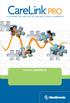 SOFTWARE DE GESTÃO DA TERAPIA PARA A DIABETES Guia de instalação 2010, Medtronic MiniMed, Inc. Todos os direitos reservados. Paradigm, Paradigm Link e CareLink são marcas comerciais registadas da Medtronic,
SOFTWARE DE GESTÃO DA TERAPIA PARA A DIABETES Guia de instalação 2010, Medtronic MiniMed, Inc. Todos os direitos reservados. Paradigm, Paradigm Link e CareLink são marcas comerciais registadas da Medtronic,
Este tutorial está publicado originalmente em http://www.baboo.com.br/absolutenm/anmviewer.asp?a=30484&z=300
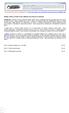 WinZip: Conheça a fundo um dos utilitários mais famosos da Internet Introdução: A Internet se tornou realmente popular apenas graças à diminuição de preço da banda larga. Mas mesmo na época em que a melhor
WinZip: Conheça a fundo um dos utilitários mais famosos da Internet Introdução: A Internet se tornou realmente popular apenas graças à diminuição de preço da banda larga. Mas mesmo na época em que a melhor
Manual do Software. HP SimpleSave. Software de Backup Manual do Usuário. SimpleSave
 HP SimpleSave Software de Backup Manual do Usuário Manual do Software SimpleSave Para obter Ajuda Para mais ajuda com o seu drive, sua instalação e o software, entre em contato com: Suporte Web de Atendimento
HP SimpleSave Software de Backup Manual do Usuário Manual do Software SimpleSave Para obter Ajuda Para mais ajuda com o seu drive, sua instalação e o software, entre em contato com: Suporte Web de Atendimento
Índice QUICKSTORE PORTABLE. 1. Características. 2. Especificações. 3. Componentes e acessórios. 4. Resumo do dispositivo
 Guia usário Índice 1. Características 2. Especificações 3. Componentes e acessórios 4. Resumo do dispositivo 5. Instalação de uma unidade de disco rígido SATA 6. Software de cópia de segurança 6.1 Instalação
Guia usário Índice 1. Características 2. Especificações 3. Componentes e acessórios 4. Resumo do dispositivo 5. Instalação de uma unidade de disco rígido SATA 6. Software de cópia de segurança 6.1 Instalação
INSTALANDO O WINDOWS SERVER 2008
 INSTALANDO O WINDOWS SERVER 2008 Objetivo Esse artigo tem como objetivo demonstrar como instalar o Windows Server 2008 no Microsoft Virtual Server 2005 R2 de forma rápida e fácil. Nesse artigo não abordaremos
INSTALANDO O WINDOWS SERVER 2008 Objetivo Esse artigo tem como objetivo demonstrar como instalar o Windows Server 2008 no Microsoft Virtual Server 2005 R2 de forma rápida e fácil. Nesse artigo não abordaremos
Universidade da Beira Interior. Sistemas Distribuídos - 2014/2015 Curso: Engª Informática. Folha 11. JAX-RS: Java API for RESTful Web Services
 JAX-RS: Java API for RESTful Web Services A - Creating RESTful Web Services from a Database 1- Comece por criar um projeto do tipo Java Web application, como fez nos exercícios das fichas anteriores. No
JAX-RS: Java API for RESTful Web Services A - Creating RESTful Web Services from a Database 1- Comece por criar um projeto do tipo Java Web application, como fez nos exercícios das fichas anteriores. No
Acer erecovery Management
 1 Acer erecovery Management Desenvolvido pela equipa de software da Acer, o Acer erecovery Management é uma ferramenta que lhe permite de forma fácil, fiável e segura restaurar o seu computador para o
1 Acer erecovery Management Desenvolvido pela equipa de software da Acer, o Acer erecovery Management é uma ferramenta que lhe permite de forma fácil, fiável e segura restaurar o seu computador para o
Aqui pode escolher o Sistema operativo, e o software. Para falar, faça download do Cliente 2.
 TeamSpeak PORTUGUES ENGLISH Tutorial de registo num servidor de TeamSpeak Registration tutorial for a TeamSpeak server Feito por [WB ].::B*A*C*O::. membro de [WB ] War*Brothers - Non Dvcor Dvco Made by:
TeamSpeak PORTUGUES ENGLISH Tutorial de registo num servidor de TeamSpeak Registration tutorial for a TeamSpeak server Feito por [WB ].::B*A*C*O::. membro de [WB ] War*Brothers - Non Dvcor Dvco Made by:
Completing your Participant Agreement Como preencher o Contrato de Participação
 Completing your Participant Agreement Como preencher o Contrato de Participação A quick-start guide for stock plan participants. Um guia rápido para participantes do plano de compra de ações. Your company
Completing your Participant Agreement Como preencher o Contrato de Participação A quick-start guide for stock plan participants. Um guia rápido para participantes do plano de compra de ações. Your company
LEITOR DE CARTÕES (Cédulas Profissionais)
 LEITOR DE CARTÕES (Cédulas Profissionais) COMO INSTALAR OS DRIVERS DO LEITOR DE CARTÕES Abra o Portal da Ordem dos Advogados Clique no link Área Reservada que se encontra na barra vertical do lado esquerdo
LEITOR DE CARTÕES (Cédulas Profissionais) COMO INSTALAR OS DRIVERS DO LEITOR DE CARTÕES Abra o Portal da Ordem dos Advogados Clique no link Área Reservada que se encontra na barra vertical do lado esquerdo
Sistemas Operativos - Mooshak. 1 Mooshak. in http://mooshak.deei. fct.ualg.pt/. mooshak.deei.fct.ualg.pt/.
 Sistemas Operativos - Mooshak 1 Mooshak O Mooshak (Leal and Silva, 2003) é um sistema para gerir concursos de programação. Para a sua utilização no âmbito da unidade curricular de Sistemas Operativos,
Sistemas Operativos - Mooshak 1 Mooshak O Mooshak (Leal and Silva, 2003) é um sistema para gerir concursos de programação. Para a sua utilização no âmbito da unidade curricular de Sistemas Operativos,
Backup Exec 2014: Guia de Atualização
 Introdução Esse material tem como objetivo demonstrar na prática um passo a passo de como fazer o upgrade do Backup Exec 2010 R3 para o Backup Exec 2014, tendo como foco mostrar como algumas configurações
Introdução Esse material tem como objetivo demonstrar na prática um passo a passo de como fazer o upgrade do Backup Exec 2010 R3 para o Backup Exec 2014, tendo como foco mostrar como algumas configurações
Guia de Desinstalação e Reinstalação do CLIMSOFT
 1CLIMSOFT versão 3.2 Guia de Desinstalação e Reinstalação do CLIMSOFT Elaborado por Myles Kirk-Gushowaty, Grupo de Serviços Incisivos Samuel M. Machua e Cathy Garlick, Centro de Serviços Estatísticos Abril
1CLIMSOFT versão 3.2 Guia de Desinstalação e Reinstalação do CLIMSOFT Elaborado por Myles Kirk-Gushowaty, Grupo de Serviços Incisivos Samuel M. Machua e Cathy Garlick, Centro de Serviços Estatísticos Abril
ÍNDICE PORTUGUÊS INDEX ENGLISH
 ÍNDICE PORTUGUÊS 1. Características... 2 2. Conteúdo da Embalagem... 3 3. Como usar o Receptor de TV Digital... 3 4. Tela de Vídeo... 6 5.Requisitos Mínimos... 6 6. Marcas Compatíveis... 8 INDEX ENGLISH
ÍNDICE PORTUGUÊS 1. Características... 2 2. Conteúdo da Embalagem... 3 3. Como usar o Receptor de TV Digital... 3 4. Tela de Vídeo... 6 5.Requisitos Mínimos... 6 6. Marcas Compatíveis... 8 INDEX ENGLISH
NOVO SISTEMA DE CORREIO ELETRONICO PARA OS DOMINIOS ic.uff.br & dcc.ic.uff.br
 NOVO SISTEMA DE CORREIO ELETRONICO PARA OS DOMINIOS ic.uff.br & dcc.ic.uff.br A partir de 28/07/2004 (quarta-feira), ás 17:30 hs estaremos trocando nossos servidores de correio para ambos os domínios ic.uff.br
NOVO SISTEMA DE CORREIO ELETRONICO PARA OS DOMINIOS ic.uff.br & dcc.ic.uff.br A partir de 28/07/2004 (quarta-feira), ás 17:30 hs estaremos trocando nossos servidores de correio para ambos os domínios ic.uff.br
Macro Key Manager Manual de Utilizador
 Manual de Utilizador PT Introdução O é um género de software de aplicação especial para mesas digitalizadoras. Com o, pode configurar os comandos do teclado (Copiar= CRTL+C ) ou hiperligações que usa com
Manual de Utilizador PT Introdução O é um género de software de aplicação especial para mesas digitalizadoras. Com o, pode configurar os comandos do teclado (Copiar= CRTL+C ) ou hiperligações que usa com
Este tutorial está publicado originalmente em http://www.baboo.com.br/absolutenm/anmviewer.asp?a=30512&z=300
 Este tutorial está publicado originalmente em http://www.baboo.com.br/absolutenm/anmviewer.asp?a=30512&z=300 Com o NOD32 v3.0, a ESET resolveu dar uma completa repaginada no visual do programa, tornando-o
Este tutorial está publicado originalmente em http://www.baboo.com.br/absolutenm/anmviewer.asp?a=30512&z=300 Com o NOD32 v3.0, a ESET resolveu dar uma completa repaginada no visual do programa, tornando-o
EXPORTAR E IMPORTAR ASSINATURA DIGITAL
 EXPORTAR E IMPORTAR ASSINATURA DIGITAL Este documento destina-se a guiá-lo(a) através dos vários procedimentos necessários para que efectue uma cópia de segurança do Certificado Digital para depois a exportar
EXPORTAR E IMPORTAR ASSINATURA DIGITAL Este documento destina-se a guiá-lo(a) através dos vários procedimentos necessários para que efectue uma cópia de segurança do Certificado Digital para depois a exportar
Guia de Instalação Rápida TBW-101UB TBW-102UB
 Guia de Instalação Rápida TBW-101UB TBW-102UB Índice Português... 1. Antes de Iniciar... 2. Como instalar... 3. Usando o Adaptador Bluetooth... 1 1 2 4 Troubleshooting... 5 (Version 05.30.2006) 1. Antes
Guia de Instalação Rápida TBW-101UB TBW-102UB Índice Português... 1. Antes de Iniciar... 2. Como instalar... 3. Usando o Adaptador Bluetooth... 1 1 2 4 Troubleshooting... 5 (Version 05.30.2006) 1. Antes
ISCTE-IUL. Manual VPN SIIC - URCS. (Outubro/2015) Instalação de VPN Cisco
 ISCTE-IUL SIIC - URCS Manual VPN (Outubro/2015) Instalação de VPN Cisco Índice Conteúdo Versão do Manual... 2 Sistemas Operativos Testados... 2 Material necessário... 2 Instalação de Cliente Cisco... 3
ISCTE-IUL SIIC - URCS Manual VPN (Outubro/2015) Instalação de VPN Cisco Índice Conteúdo Versão do Manual... 2 Sistemas Operativos Testados... 2 Material necessário... 2 Instalação de Cliente Cisco... 3
Este tutorial está publicado originalmente em http://www.baboo.com.br/absolutenm/anmviewer.asp?a=31827&z=189
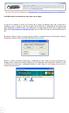 Net Profile Switch: Seu notebook em várias redes com um clique! Se você tem um notebook ou mesmo um PC comum que se conecta em diferentes redes, sabe o martírio que é reconfigurar o acesso à rede local
Net Profile Switch: Seu notebook em várias redes com um clique! Se você tem um notebook ou mesmo um PC comum que se conecta em diferentes redes, sabe o martírio que é reconfigurar o acesso à rede local
DNP. PartyPrint ver. 1.5 UE. Arranque Rápido. 2014 Dai Nippon Printing Co., Ltd. Revisão.1.0.0
 DNP PartyPrint ver. 1.5 UE Arranque Rápido 2014 Dai Nippon Printing Co., Ltd. Revisão.1.0.0 Sobre o Party Print O sistema Party Print é composto por vários programas que são instalados no seu computador
DNP PartyPrint ver. 1.5 UE Arranque Rápido 2014 Dai Nippon Printing Co., Ltd. Revisão.1.0.0 Sobre o Party Print O sistema Party Print é composto por vários programas que são instalados no seu computador
Click the + sign to add new server details. Clique no sinal de "+" para adicionar novos detalhes do servidor. Enter a friendly name for your BI Server
 Click the + sign to add new server details Clique no sinal de "+" para adicionar novos detalhes do servidor Enter a friendly name for your BI Server Digite um nome amigável para o seu BI Server Enter the
Click the + sign to add new server details Clique no sinal de "+" para adicionar novos detalhes do servidor Enter a friendly name for your BI Server Digite um nome amigável para o seu BI Server Enter the
HANDBUCH QUICKSTORE PORTABLE PRO
 HNUH QUIKSTOR PORTL PRO 1. Software de cópia de segurança 1.1 Instalação (sistema operativo Windows usado como exemplo) 5. lique em Install (Instalar) na janela seguinte (fig. 3) para instalar o software
HNUH QUIKSTOR PORTL PRO 1. Software de cópia de segurança 1.1 Instalação (sistema operativo Windows usado como exemplo) 5. lique em Install (Instalar) na janela seguinte (fig. 3) para instalar o software
Aceder à plataforma do concurso Accessing the call for applications platform. Submeter documentos Upload documents. Apagar documentos Delete documents
 DRH DIREÇÃO DE RECURSOS HUMANOS HUMAN RESOURCES DIVISION CONCURSOS PARA PESSOAL DOCENTE GUIA RÁPIDO PARA SUBMETER DOCUMENTOS CALL FOR APPLICATIONS FOR FACULTY POSITIONS 01 02 03 04 05 06 07 08 09 10 11
DRH DIREÇÃO DE RECURSOS HUMANOS HUMAN RESOURCES DIVISION CONCURSOS PARA PESSOAL DOCENTE GUIA RÁPIDO PARA SUBMETER DOCUMENTOS CALL FOR APPLICATIONS FOR FACULTY POSITIONS 01 02 03 04 05 06 07 08 09 10 11
Guia de Instalação Rápida TFM-560X H/W : YO
 Guia de Instalação Rápida TFM-560X H/W : YO Table Índice of Contents... 1. Antes de Iniciar... 2. Como instalar... 1 1 2 Troubleshooting... 7 Version 08.04.2008 1. Antes de Iniciar Conteúdo da Embalagem
Guia de Instalação Rápida TFM-560X H/W : YO Table Índice of Contents... 1. Antes de Iniciar... 2. Como instalar... 1 1 2 Troubleshooting... 7 Version 08.04.2008 1. Antes de Iniciar Conteúdo da Embalagem
SOFTWARE DE INSTALAÇÃO. Instruções de Instalação
 SOFTWARE DE INSTALAÇÃO SOFTWARE Instruções de Instalação Manual de instruções para programa de gravação de dados (WS- 9010) Esta estação meteorológica juntamente com o programa de gravação de dados é um
SOFTWARE DE INSTALAÇÃO SOFTWARE Instruções de Instalação Manual de instruções para programa de gravação de dados (WS- 9010) Esta estação meteorológica juntamente com o programa de gravação de dados é um
idav RENAULT VERSÃO PORTUGUÊS
 Manual de atualização do rádio Media NAV ULC Duster, 26/04/203 Page of 0 VERSÃO PORTUGUÊS O software do rádio está em constante evolução. E, como é de se esperar, as versões mais recentes corrigem alguns
Manual de atualização do rádio Media NAV ULC Duster, 26/04/203 Page of 0 VERSÃO PORTUGUÊS O software do rádio está em constante evolução. E, como é de se esperar, as versões mais recentes corrigem alguns
Video Recording Manager export Wizard Version 1.0. Manual do software
 Video Recording Manager export Wizard Version 1.0 pt Manual do software Video Recording Manager export Wizard Índice pt 3 Índice 1 Introdução 4 2 Vista geral do sistema 4 3 Instalação 4 4 Começar 5 5
Video Recording Manager export Wizard Version 1.0 pt Manual do software Video Recording Manager export Wizard Índice pt 3 Índice 1 Introdução 4 2 Vista geral do sistema 4 3 Instalação 4 4 Começar 5 5
Guia de instalação Command WorkStation 5.6 com o Fiery Extended Applications 4.2
 Guia de instalação Command WorkStation 5.6 com o Fiery Extended Applications 4.2 O Fiery Extended Applications Package (FEA) v4.2 contém aplicativos do Fiery para realizar tarefas associadas a um Fiery
Guia de instalação Command WorkStation 5.6 com o Fiery Extended Applications 4.2 O Fiery Extended Applications Package (FEA) v4.2 contém aplicativos do Fiery para realizar tarefas associadas a um Fiery
Security Kit. Security Kit. Security Kit. Security Kit. See Reverse Side For Security Installation Instructions 8811-000008
 Security Kit Security Kit See Reverse Side For 8811-000008 See Reverse Side For 8811-000008 Security Kit Security Kit See Reverse Side For 8811-000008 See Reverse Side For 8811-000008 1. Using security
Security Kit Security Kit See Reverse Side For 8811-000008 See Reverse Side For 8811-000008 Security Kit Security Kit See Reverse Side For 8811-000008 See Reverse Side For 8811-000008 1. Using security
Manual de Instalação e Configuração MySQL
 Manual de Instalação e Configuração MySQL Data alteração: 19/07/11 Pré Requisitos: 1. Baixar os seguintes arquivos no através do link http://ip.sysfar.com.br/install/ mysql-essential-5.1.46-win32.msi mysql-gui-tools-5.0-r17-win32.msi
Manual de Instalação e Configuração MySQL Data alteração: 19/07/11 Pré Requisitos: 1. Baixar os seguintes arquivos no através do link http://ip.sysfar.com.br/install/ mysql-essential-5.1.46-win32.msi mysql-gui-tools-5.0-r17-win32.msi
Instrução de acesso ao DVR da Yoko Modelo RYK925x Via Software.
 Instrução de acesso ao DVR da Yoko Modelo RYK925x Via Software. 1 - Instalar o Software que está no CD (Yoko H264\setup.exe) ou Fazer o Download do software do através do site abaixo: http://cameras.khronos.ind.br:1061/clientes/aplicativos/yokoprata/
Instrução de acesso ao DVR da Yoko Modelo RYK925x Via Software. 1 - Instalar o Software que está no CD (Yoko H264\setup.exe) ou Fazer o Download do software do através do site abaixo: http://cameras.khronos.ind.br:1061/clientes/aplicativos/yokoprata/
Internet Configuration Requirements. Configuração dos PCs. As Definições sob Windows XP
 Internet Configuration Requirements Para ligar seu Ponto de Acesso ao Gestor AP, será necessário configurar os seguintes parâmetros de configuração na definição TCP/IP do seu computador: Endereço IP Estático:
Internet Configuration Requirements Para ligar seu Ponto de Acesso ao Gestor AP, será necessário configurar os seguintes parâmetros de configuração na definição TCP/IP do seu computador: Endereço IP Estático:
TUTORIAL VMWARE WORKSTATION 8. Aprenda a instalar e configurar corretamente uma máquina virtual utilizando VMware Workstation com este tutorial
 TUTORIAL VMWARE WORKSTATION 8 Aprenda a instalar e configurar corretamente uma máquina virtual utilizando VMware Workstation com este tutorial INTRODUÇÃO O uso de máquinas virtuais pode ser adequado tanto
TUTORIAL VMWARE WORKSTATION 8 Aprenda a instalar e configurar corretamente uma máquina virtual utilizando VMware Workstation com este tutorial INTRODUÇÃO O uso de máquinas virtuais pode ser adequado tanto
Guia para atualização de Firmware dos consoles CL5, CL3 e CL1. (Firmware 1.51)
 Guia para atualização de Firmware dos consoles CL5, CL3 e CL1 (Firmware 1.51) Yamaha Musical do Brasil www.yamaha.com.br PRECAUÇÕES 1. O usuário assume total responsabilidade pela atualização. 2. Atualize
Guia para atualização de Firmware dos consoles CL5, CL3 e CL1 (Firmware 1.51) Yamaha Musical do Brasil www.yamaha.com.br PRECAUÇÕES 1. O usuário assume total responsabilidade pela atualização. 2. Atualize
Gerenciador de Conteúdo Magellan 2.0
 Gerenciador de Conteúdo Magellan 2.0 Instalando o Gerenciador de Conteúdo Magellan. 1. Baixe o Gerenciador de Conteúdo Magellan de www.magellangps.com. 2. Dê um duplo clique no arquivo CM_Setup que foi
Gerenciador de Conteúdo Magellan 2.0 Instalando o Gerenciador de Conteúdo Magellan. 1. Baixe o Gerenciador de Conteúdo Magellan de www.magellangps.com. 2. Dê um duplo clique no arquivo CM_Setup que foi
Este tutorial está publicado originalmente em http://www.baboo.com.br/conteudo/modelos/vmware-workstation-8_a42915_z397.aspx
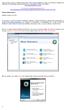 Todos os meses mais de 5,1 milhões de internautas visitam o Fórum do BABOO. Lá todas as suas dúvidas e problemas de informática são solucionados gratuitamente pela nossa comunidade. Participe você também:
Todos os meses mais de 5,1 milhões de internautas visitam o Fórum do BABOO. Lá todas as suas dúvidas e problemas de informática são solucionados gratuitamente pela nossa comunidade. Participe você também:
Guia rápido do utilizador
 Guia rápido do utilizador Índice Relatório de roubo 3 Criar um novo relatório de roubo 4 Fornecer detalhes do relatório de roubo Secção 1. Especificar o computador 5 Fornecer detalhes do relatório de roubo
Guia rápido do utilizador Índice Relatório de roubo 3 Criar um novo relatório de roubo 4 Fornecer detalhes do relatório de roubo Secção 1. Especificar o computador 5 Fornecer detalhes do relatório de roubo
Sumário GERAL... 3 INSTALAÇÃO... 3 UTILIZANDO O MINI DVR USB ST-400...10. Opções de Segurança... 12. Gravando as Imagens...13 ESPECIFICAÇÕES TÉCNICAS
 Nos campos channel description, podemos nomear os canais. O nome será exibido junto ao vídeo. No campo Channel control, selecionando o modo automatic, podemos definir os canais ativos, o tempo de exibição
Nos campos channel description, podemos nomear os canais. O nome será exibido junto ao vídeo. No campo Channel control, selecionando o modo automatic, podemos definir os canais ativos, o tempo de exibição
Controlador da impressora
 2-699-392-71 (1) Controlador da impressora Manual de instalação Este manual descreve a instalação e utilização dos Controladores da Impressora para o Windows XP e. Antes de utilizar este Software Antes
2-699-392-71 (1) Controlador da impressora Manual de instalação Este manual descreve a instalação e utilização dos Controladores da Impressora para o Windows XP e. Antes de utilizar este Software Antes
AC1200 Dual Band Wireless USB Network Adapter Quick Installation Guide
 LevelOne WUA-1810 AC1200 Dual Band Wireless USB Network Adapter Quick Installation Guide English Deutsch Français Português Italiano Español This guide covers only the most common situations. All detail
LevelOne WUA-1810 AC1200 Dual Band Wireless USB Network Adapter Quick Installation Guide English Deutsch Français Português Italiano Español This guide covers only the most common situations. All detail
6 - Apresentação do Painel de Controle do software DVR-Viewer. Itens Descrição 1 Lista do DVR: Adiciona/Modifica/Apaga a lista de DVRs conectados.
 Instrução de acesso ao DVR da Yoko modelo Pentaplex. Via Software. 1 - Instalar o Software que esta no CD (Yoko H264\setup.exe) ou Fazer o Download do software do através do site abaixo: ( caso o navegador
Instrução de acesso ao DVR da Yoko modelo Pentaplex. Via Software. 1 - Instalar o Software que esta no CD (Yoko H264\setup.exe) ou Fazer o Download do software do através do site abaixo: ( caso o navegador
Seu manual do usuário SONY VAIO VPCS12F7E http://pt.yourpdfguides.com/dref/3723708
 Você pode ler as recomendações contidas no guia do usuário, no guia de técnico ou no guia de instalação para SONY VAIO VPCS12F7E. Você vai encontrar as respostas a todas suas perguntas sobre a no manual
Você pode ler as recomendações contidas no guia do usuário, no guia de técnico ou no guia de instalação para SONY VAIO VPCS12F7E. Você vai encontrar as respostas a todas suas perguntas sobre a no manual
Equipa PTE. Janeiro 2012
 Janeiro 2012 Equipa PTE Índice Introdução... 3 Registo Online... 3 Instalação... 6 Dropbox Online... 9 Separador Files (Ficheiros)... 10 Restaurar arquivos... 11 Recuperar arquivos... 11 Separador "Events"...
Janeiro 2012 Equipa PTE Índice Introdução... 3 Registo Online... 3 Instalação... 6 Dropbox Online... 9 Separador Files (Ficheiros)... 10 Restaurar arquivos... 11 Recuperar arquivos... 11 Separador "Events"...
EDUROAM. Configuração para Windows Vista. Nucleo de Informática da Universidade da Madeira
 EDUROAM Configuração para Windows Vista Historico de mudanças: Nucleo de Informática da Universidade da Madeira Versao 0.1 Compilada e testada por José Jorge Cardoso Caso existam problemas contactar elementos
EDUROAM Configuração para Windows Vista Historico de mudanças: Nucleo de Informática da Universidade da Madeira Versao 0.1 Compilada e testada por José Jorge Cardoso Caso existam problemas contactar elementos
Service Pack SolidWorks
 Service Pack SolidWorks Toda versão do SolidWorks possui uma série de atualizações chamadas de Service Pack. Este tutorial mostra como baixar estas atualizações e instalá-las em seu computador. BAIXANDO
Service Pack SolidWorks Toda versão do SolidWorks possui uma série de atualizações chamadas de Service Pack. Este tutorial mostra como baixar estas atualizações e instalá-las em seu computador. BAIXANDO
Manual de Instruções para a Criação de Ficheiros CSR. Microsoft IIS 5/6
 Manual de Instruções para a Criação de Ficheiros CSR Página 1 de 8 CONTROLO DOCUMENTAL REGISTO DE MODIFICAÇÕES Versão Data Motivo da Modificação PREPARADO REVISTO APROVADO ACEITE DUS/RS DISTRIBUIÇÃO DO
Manual de Instruções para a Criação de Ficheiros CSR Página 1 de 8 CONTROLO DOCUMENTAL REGISTO DE MODIFICAÇÕES Versão Data Motivo da Modificação PREPARADO REVISTO APROVADO ACEITE DUS/RS DISTRIBUIÇÃO DO
Guia de instalação Command WorkStation 5.5 com o Fiery Extended Applications 4.1
 Guia de instalação Command WorkStation 5.5 com o Fiery Extended Applications 4.1 Sobre o Fiery Extended Applications O Fiery Extended Applications (FEA) 4.1 é um pacote dos seguintes aplicativos para uso
Guia de instalação Command WorkStation 5.5 com o Fiery Extended Applications 4.1 Sobre o Fiery Extended Applications O Fiery Extended Applications (FEA) 4.1 é um pacote dos seguintes aplicativos para uso
Aplicação OS Update. Manual de Instruções. (Sistema operativo ClassPad versão 2.20) Para a ClassPad 300/ClassPad 300 PLUS
 Para a ClassPad 300/ClassPad 300 PLUS Po Aplicação OS Update (Sistema operativo ClassPad versão 2.20) Manual de Instruções http://world.casio.com/edu/ http://classpad.net/ Aplicação OS Update A aplicação
Para a ClassPad 300/ClassPad 300 PLUS Po Aplicação OS Update (Sistema operativo ClassPad versão 2.20) Manual de Instruções http://world.casio.com/edu/ http://classpad.net/ Aplicação OS Update A aplicação
Manual de Instalação. SafeNet Authentication Client 8.2 SP1. (Para MAC OS 10.7)
 SafeNet Authentication Client 8.2 SP1 (Para MAC OS 10.7) 2/28 Sumário 1 Introdução... 3 2 Pré-Requisitos Para Instalação... 3 3 Ambientes Homologados... 4 4 Tokens Homologados... 4 5 Instruções de Instalação...
SafeNet Authentication Client 8.2 SP1 (Para MAC OS 10.7) 2/28 Sumário 1 Introdução... 3 2 Pré-Requisitos Para Instalação... 3 3 Ambientes Homologados... 4 4 Tokens Homologados... 4 5 Instruções de Instalação...
Manual de Instalação PLUS TV ANALOG USB STICK
 Manual de Instalação PLUS TV ANALOG USB STICK Conteúdo V1.3 Capítulo 1 : Instalação de Hardware PLUS TV ANALOG USB STICK...2 1.1 Conteúdos do Pacote...2 1.2 Requisitos do Sistema...2 1.3 Instalação do
Manual de Instalação PLUS TV ANALOG USB STICK Conteúdo V1.3 Capítulo 1 : Instalação de Hardware PLUS TV ANALOG USB STICK...2 1.1 Conteúdos do Pacote...2 1.2 Requisitos do Sistema...2 1.3 Instalação do
Guia de Instalação Rápida
 Guia de Instalação Rápida Nota O equipamento exibido neste guia é o TL-MR3040, a título de exemplo. Para mais detalhes sobre a instalação, por favor, consulte o GIR na caixa de cor. 61 1 Descrição Física
Guia de Instalação Rápida Nota O equipamento exibido neste guia é o TL-MR3040, a título de exemplo. Para mais detalhes sobre a instalação, por favor, consulte o GIR na caixa de cor. 61 1 Descrição Física
MarkWare Facility Identification Software
 English TABLE OF CONTENTS Arrows...3 Exit...4 Fasteners...5 Fire safety...6 First aid & rescue...7 Hazmat diamond...8 Hazmat HSID...9 Hazmat transport...10 Hazmat triangle...11 Hazmat-WHMIS-SIMDUT...12
English TABLE OF CONTENTS Arrows...3 Exit...4 Fasteners...5 Fire safety...6 First aid & rescue...7 Hazmat diamond...8 Hazmat HSID...9 Hazmat transport...10 Hazmat triangle...11 Hazmat-WHMIS-SIMDUT...12
GUIA DE INSTALAÇÃO E REFERÊNCIA ECR8200S/8220SPROGRAMMING UTILITY. P Code: 578413
 GUIA DE INSTALAÇÃO E REFERÊNCIA ECR8200S/8220SPROGRAMMING UTILITY P Code: 578413 PUBLICAÇÃO EMITIDA POR: Olivetti S.p.A. www.olivetti.com Copyright 2013, Olivetti Todos os direitos reservados Chamamos
GUIA DE INSTALAÇÃO E REFERÊNCIA ECR8200S/8220SPROGRAMMING UTILITY P Code: 578413 PUBLICAÇÃO EMITIDA POR: Olivetti S.p.A. www.olivetti.com Copyright 2013, Olivetti Todos os direitos reservados Chamamos
Instalação e Configuração RPM Remote Print Manager para Windows 2000
 Instalação e Configuração RPM Remote Print Manager para Windows 2000 Antes de iniciar a instalação do RPM Remote Print Manager parar Windows 2000, você necessita ter privilégios de "administrador" devido
Instalação e Configuração RPM Remote Print Manager para Windows 2000 Antes de iniciar a instalação do RPM Remote Print Manager parar Windows 2000, você necessita ter privilégios de "administrador" devido
E S C O L A A L E M Ã C O R C O V A D O D E U T S C H E S C H U L E
 Voranmeldung neuer Schüler an der Deutschen Schule Rio de Janeiro Anleitung zur Online-Einschreibung Übersicht 1. Zugang zum Anmeldeportal... 1 1.1. Anmeldung... 2 1.1.1. Angaben über die Schülerin/den
Voranmeldung neuer Schüler an der Deutschen Schule Rio de Janeiro Anleitung zur Online-Einschreibung Übersicht 1. Zugang zum Anmeldeportal... 1 1.1. Anmeldung... 2 1.1.1. Angaben über die Schülerin/den
Guia de Instalação Rápida TV-IP512WN 1.31
 Guia de Instalação Rápida TV-IP512WN 1.31 Índice Português 1 1. Antes de Iniciar 1 2. Instalação de Hardware e Configuração 2 Troubleshooting 8 Version 02.08.2010 1. Antes de Iniciar Português Conteúdo
Guia de Instalação Rápida TV-IP512WN 1.31 Índice Português 1 1. Antes de Iniciar 1 2. Instalação de Hardware e Configuração 2 Troubleshooting 8 Version 02.08.2010 1. Antes de Iniciar Português Conteúdo
Manual do PDFCreator Versão 1
 Manual do PDFCreator Versão 1 O PDFCreator é um software livre que permite criar documentos em formato PDF a partir outras aplicações. Centro de Formação de Penalva e Azurara www.cfpa.pt 2006 Índice Índice...
Manual do PDFCreator Versão 1 O PDFCreator é um software livre que permite criar documentos em formato PDF a partir outras aplicações. Centro de Formação de Penalva e Azurara www.cfpa.pt 2006 Índice Índice...
USB 2.0 PARA ADAPTADOR DE VÍDEO HDMI. Manual de Instalação Rápida DA-70851
 USB 2.0 PARA ADAPTADOR DE VÍDEO HDMI Manual de Instalação Rápida DA-70851 1. Instalar o controlador Cuidado: NÃO ligar o adaptador ao seu computador sem primeiro ter procedido à instalação do controlador
USB 2.0 PARA ADAPTADOR DE VÍDEO HDMI Manual de Instalação Rápida DA-70851 1. Instalar o controlador Cuidado: NÃO ligar o adaptador ao seu computador sem primeiro ter procedido à instalação do controlador
